Page 1
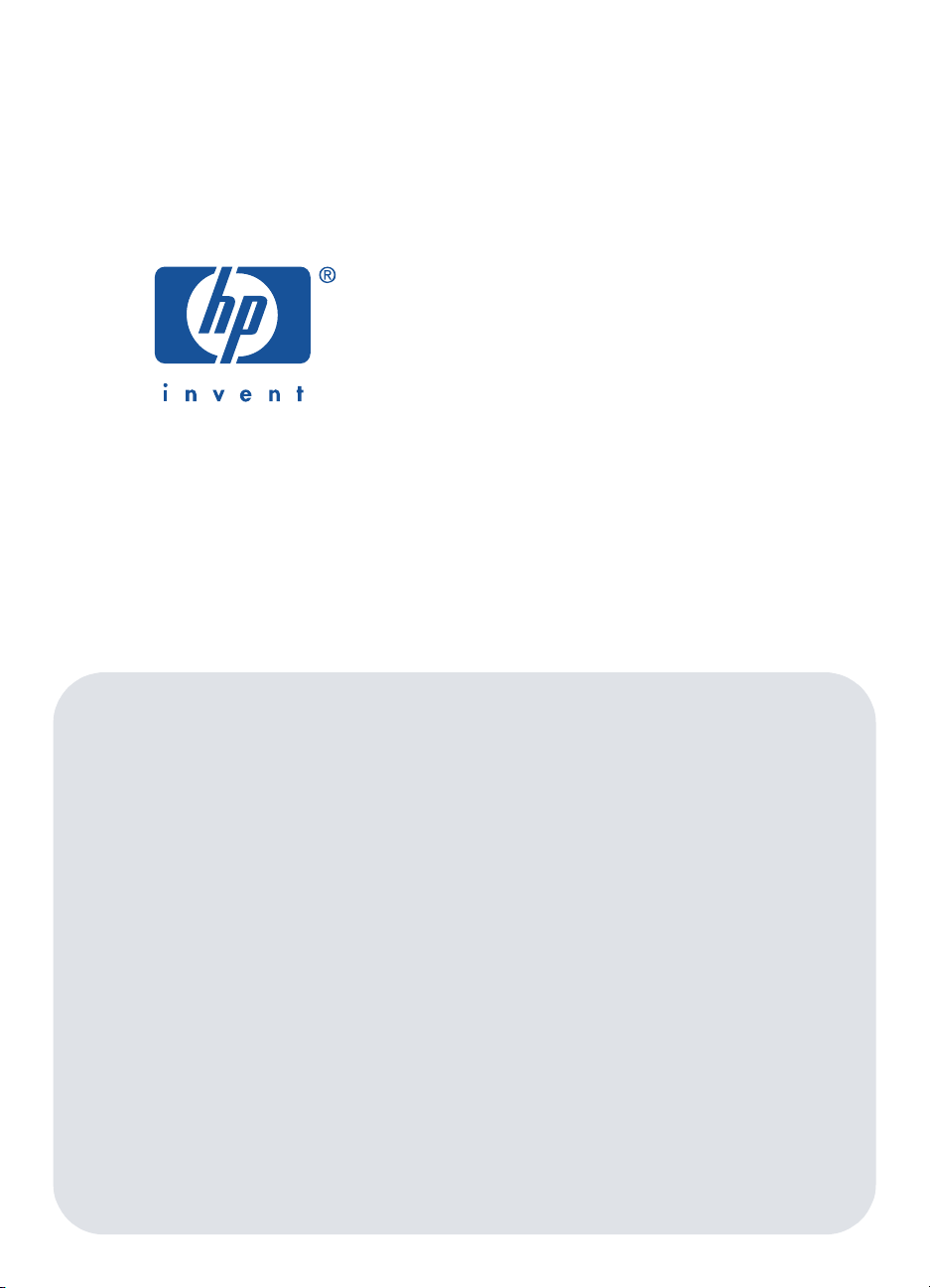
Windows
Macintosh
quick reference guide
hp deskjet 990c/980c/960c series
english
Page 2
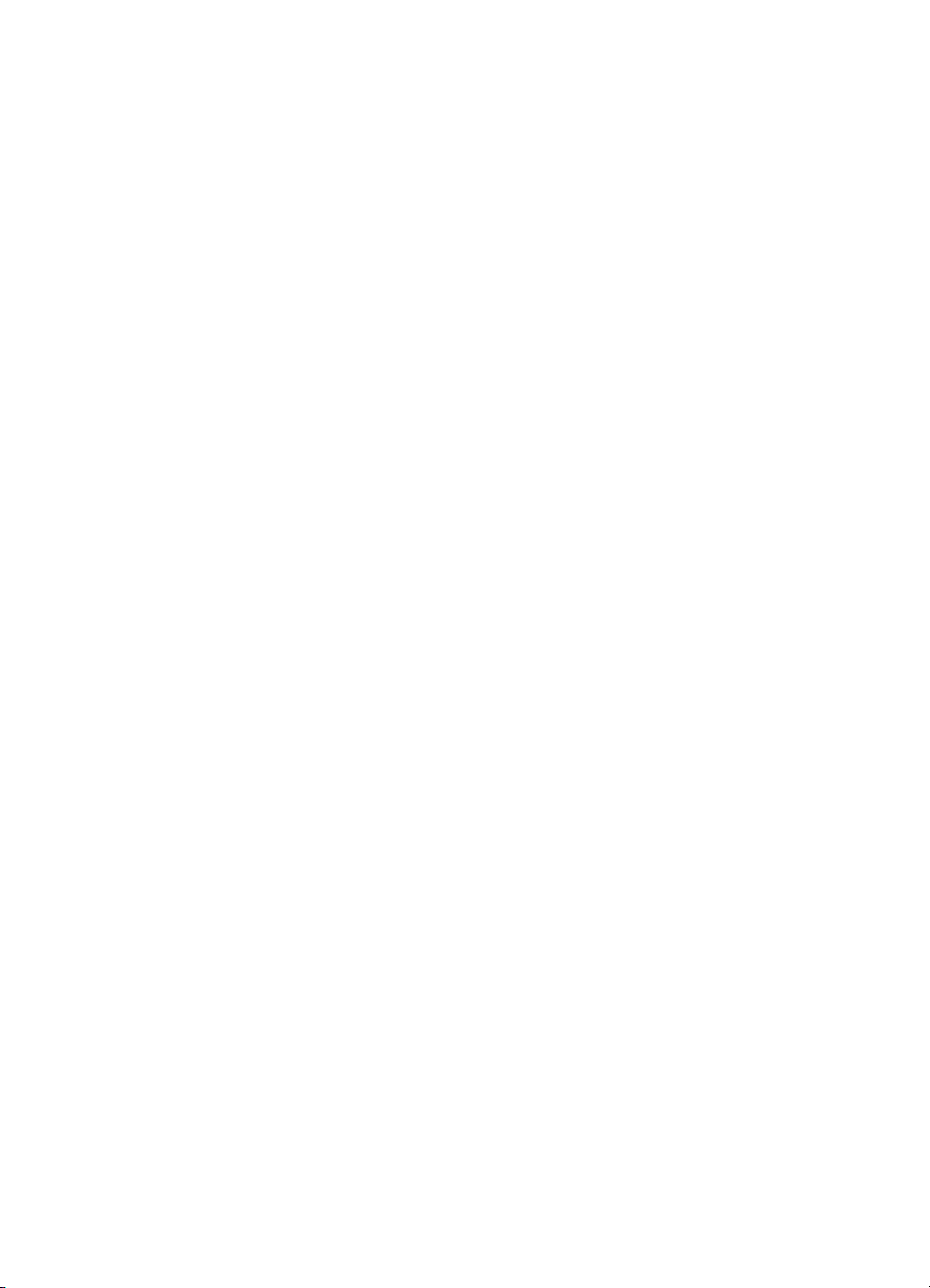
Edition 1 October 2000
Copyright 2000 Hewlett-Packard Company
acknowledgements
Microsoft, MS-DOS, and Windows are registered trademarks of Microsoft Corporation.
Adobe and Acrobat are registered trademarks of Adobe Systems Incorporated.
Mac, Macintosh, and Mac OS are trademarks of Apple Computer, Inc., registered in the U.S. and
other countries.
notice
The information contained in this document is subject to change without notice.
Hewlett-Packard makes no warranty of any kind with regard to this material, including,
but not limited to, the implied warranties of merchantability and fitness for a particular purpose.
Hewlett-Packard will not be liable for errors contained herein or for incidental or consequential
damages in connection with the furnishing, performance, or use of this material.
No part of this document may be photocopied, reproduced, or translated to another language without
the prior written consent of Hewlett-Packard Company.
terms and conventions
The following terms and conventions are used in the quick reference guide:
terms
The HP Deskjet 990c, 980c, and 960c series printers may be referred to as
HP Deskjet
or
.
symbols
The > symbol guides you through a series of software steps. For example:
Click
Start
Programs
>
hp deskjet 9xx series
>
Release Notes
>
to view the Release Notes.
cautions
Caution
A
For example:
indicates possible damage to the HP Deskjet printer or to other equipment.
Caution!
nozzles or copper contacts. Touching these parts
will result in clogs, ink failure, and bad electrical
connections.
Do not touch the print cartridge ink
HP Deskjet 9xx
ii
Page 3
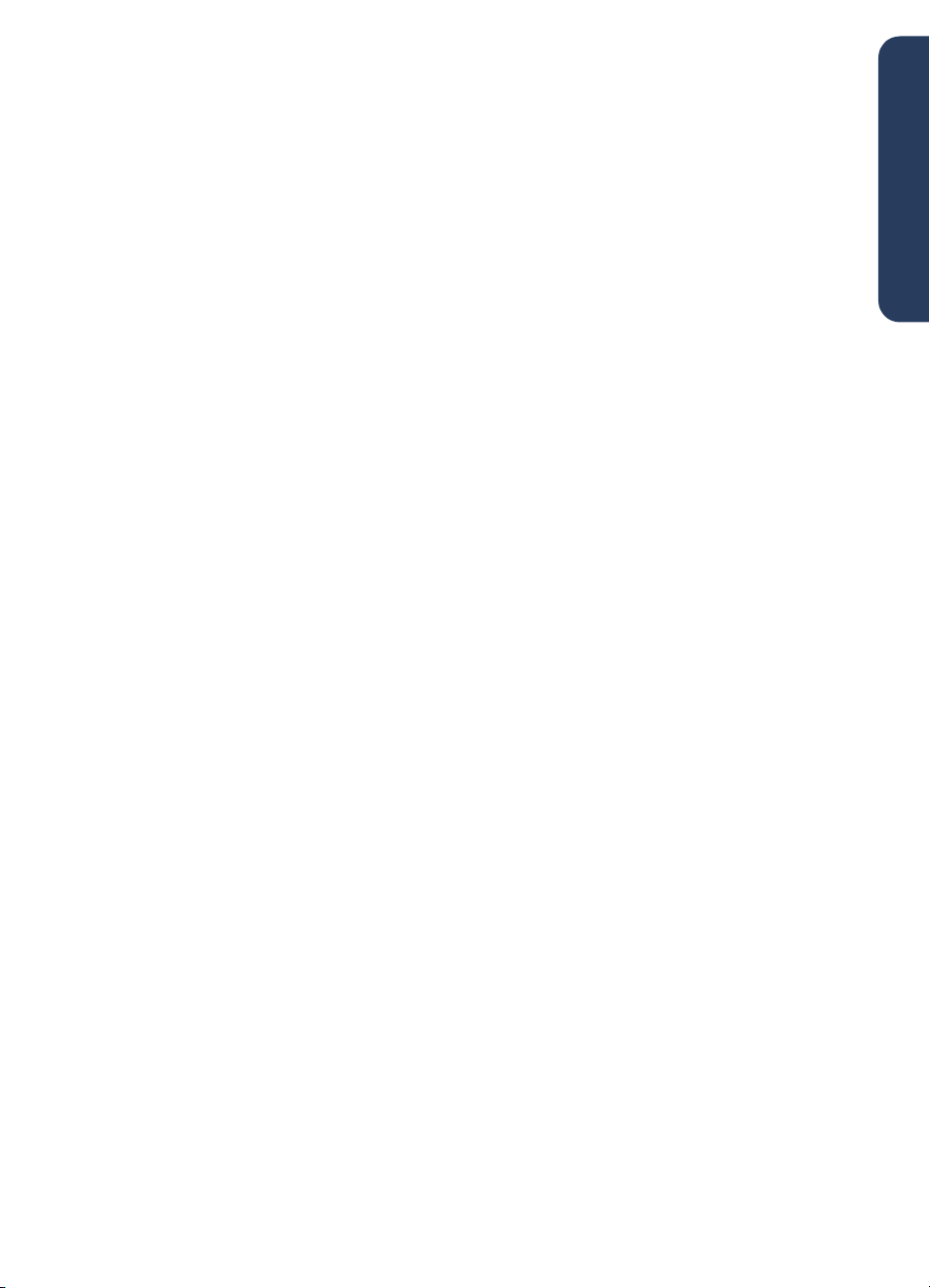
quick reference guide
hp deskjet 990c/980c/960c series
table of contents
introducing the hp deskjet printer . . . . . . . . . . . . . . . . . . . . . . . . . . . . . . . . . . . 1
print cartridges . . . . . . . . . . . . . . . . . . . . . . . . . . . . . . . . . . . . . . . . . . . . . .2
printer cables . . . . . . . . . . . . . . . . . . . . . . . . . . . . . . . . . . . . . . . . . . . . . . .2
software updates. . . . . . . . . . . . . . . . . . . . . . . . . . . . . . . . . . . . . . . . . . . . .2
finding information . . . . . . . . . . . . . . . . . . . . . . . . . . . . . . . . . . . . . . . . . . . . . 3
viewing quick help. . . . . . . . . . . . . . . . . . . . . . . . . . . . . . . . . . . . . . . . . . . . . .4
Windows 95, 98, Me, 2000, and NT 4.0 users . . . . . . . . . . . . . . . . . . . . . . .4
Macintosh users . . . . . . . . . . . . . . . . . . . . . . . . . . . . . . . . . . . . . . . . . . . . .5
viewing printer information in Windows 3.1x and DOS. . . . . . . . . . . . . . . . . . . 6
Windows 3.1x users . . . . . . . . . . . . . . . . . . . . . . . . . . . . . . . . . . . . . . . . . .6
DOS users . . . . . . . . . . . . . . . . . . . . . . . . . . . . . . . . . . . . . . . . . . . . . . . . .6
english
contacting hp customer care . . . . . . . . . . . . . . . . . . . . . . . . . . . . . . . . . . . . . . . 7
hp’s support process . . . . . . . . . . . . . . . . . . . . . . . . . . . . . . . . . . . . . . . . . .7
hp customer care e-support . . . . . . . . . . . . . . . . . . . . . . . . . . . . . . . . . . . . . .7
hp customer care by phone. . . . . . . . . . . . . . . . . . . . . . . . . . . . . . . . . . . . . .9
obtaining hp customer care repair . . . . . . . . . . . . . . . . . . . . . . . . . . . . . . . .11
obtaining a warranty extension. . . . . . . . . . . . . . . . . . . . . . . . . . . . . . . . . .11
solving Windows installation problems . . . . . . . . . . . . . . . . . . . . . . . . . . . . . . 12
limited warranty statement . . . . . . . . . . . . . . . . . . . . . . . . . . . . . . . . . . . . . . .17
environmental statement . . . . . . . . . . . . . . . . . . . . . . . . . . . . . . . . . . . . . . . . .19
index . . . . . . . . . . . . . . . . . . . . . . . . . . . . . . . . . . . . . . . . . . . . . . . . . . . . . .20
regulatory notices . . . . . . . . . . . . . . . . . . . . . . . . . . . . . . . . . . inside back cover
iii
Page 4
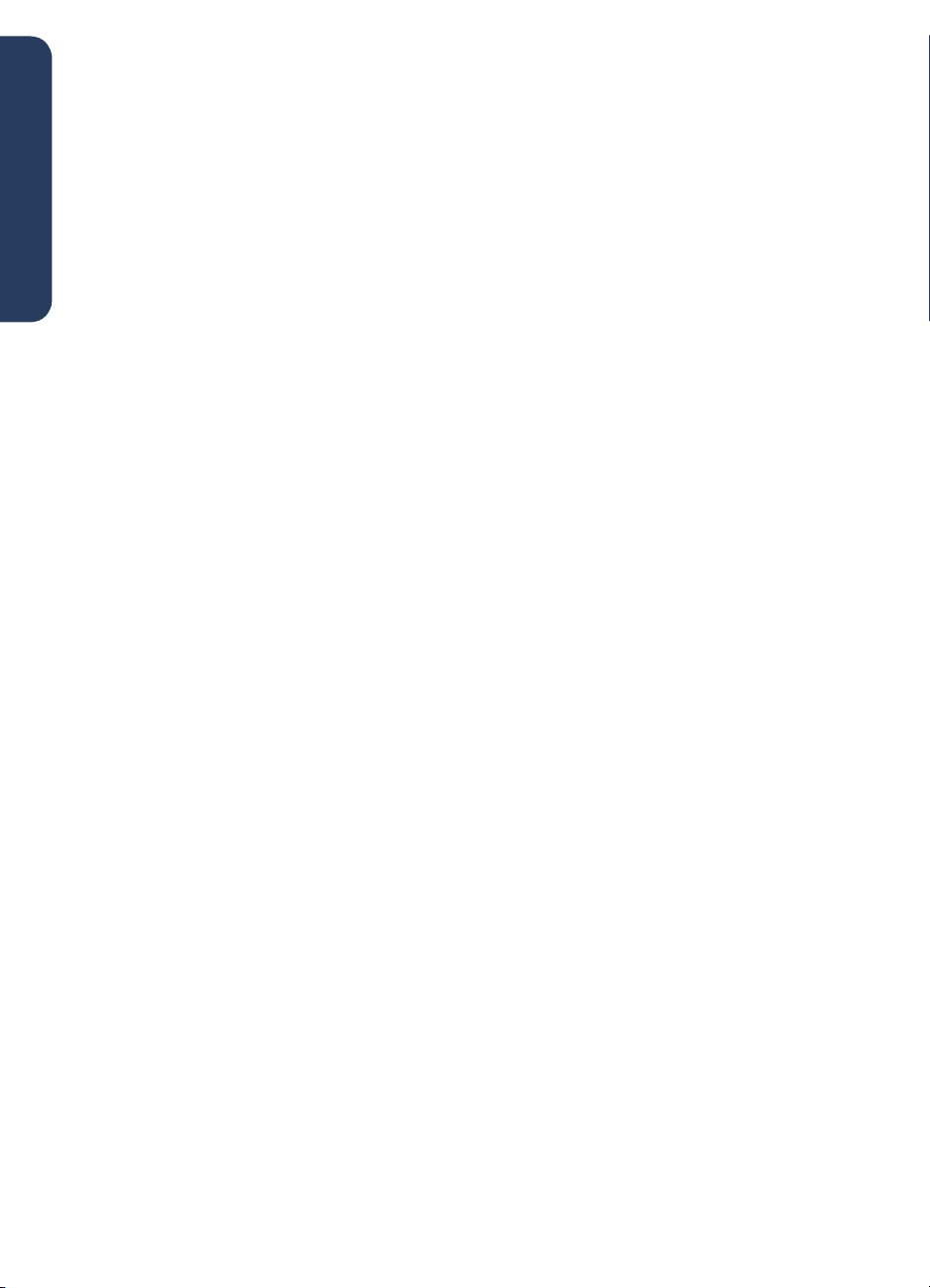
english
iv
Page 5
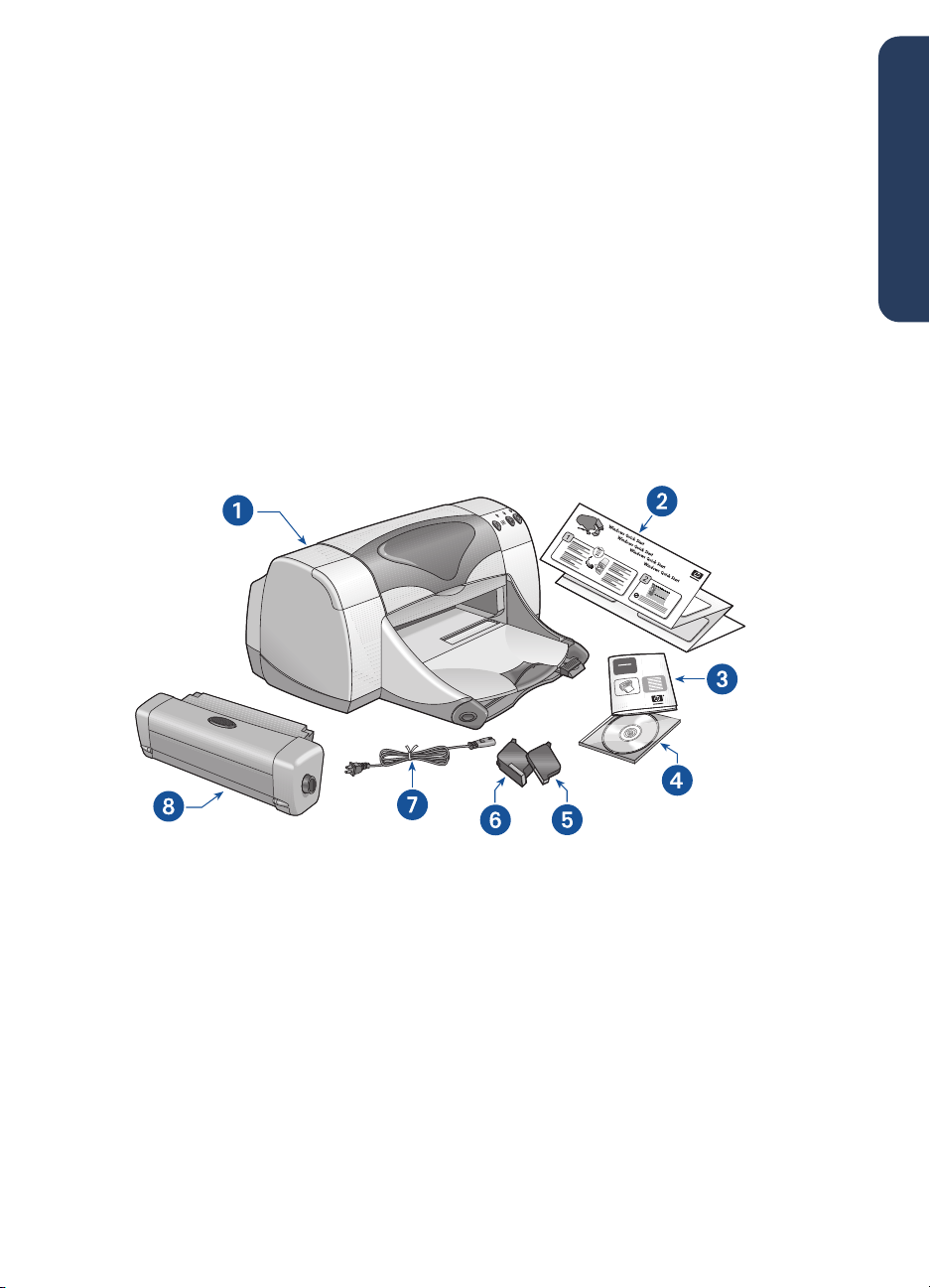
introducing the hp deskjet printer
what’s in the box
Thank you for buying an HP Deskjet printer! Your printer box contains the following items:
english
• HP Deskjet printer (990c series, 980c
series, or 960c series)
• Automatic two-sided printing module
(may not be available in all printer
models)
• Powe r cord
• Printer software CD
•quick reference guide
• quick start poster
• Black print cartridge
• Tri-color print cartridge
If any of these items is missing from your box, talk to your HP dealer or contact
HP customer care. See “contacting hp customer care” for more information.
1. printer 2.
6. tri-color print cartridge 7. power cord 8. automatic two-sided printing module (not available in all
printer models)
quick start
poster 3.
quick reference guide
4. printer software 5. black print cartridge
1
Page 6
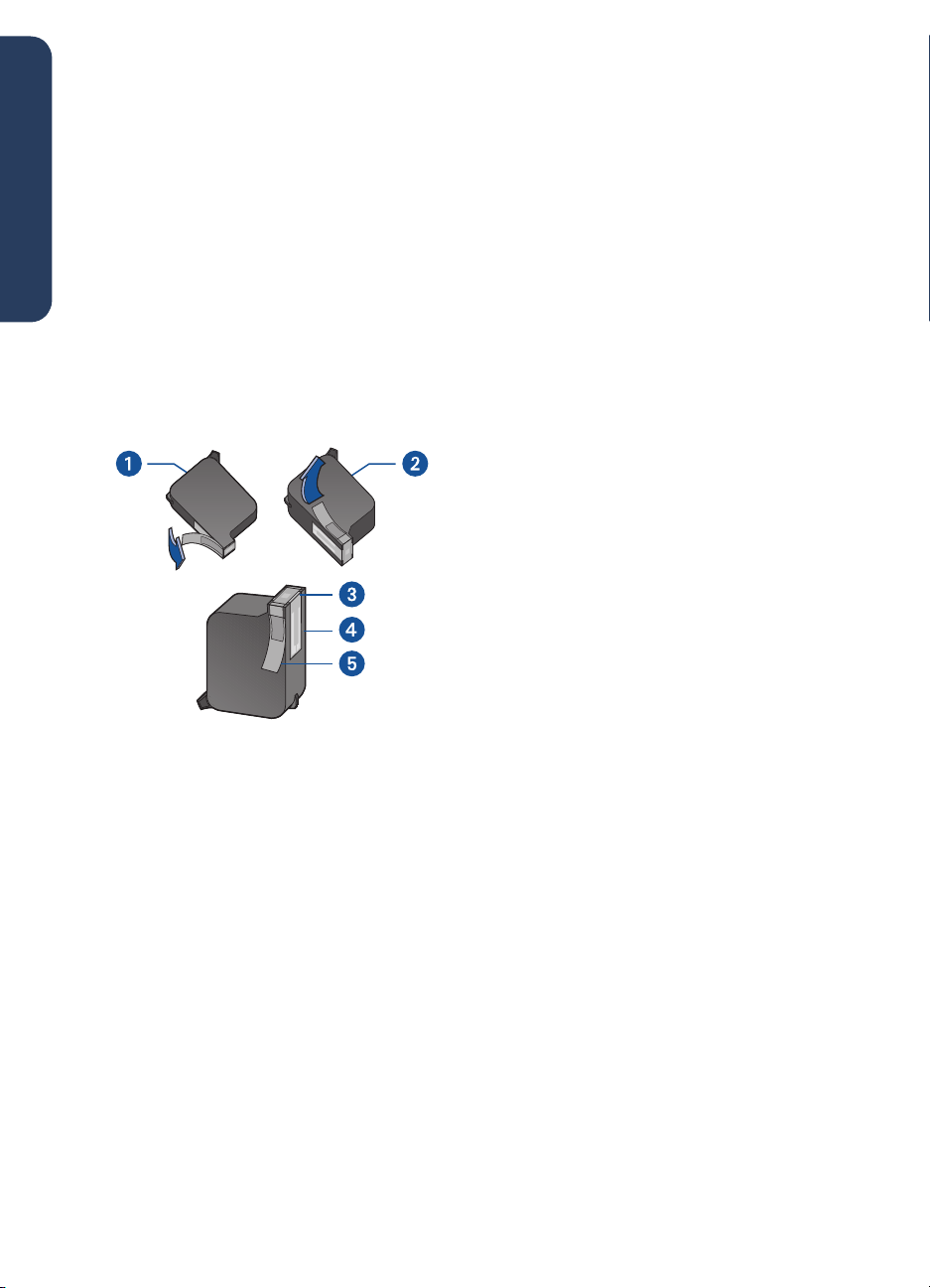
print cartridges
printer cables
The HP Deskjet printer box includes both
a black and a color print cartridge. Each
print cartridge box, and the electronic
english
quick help manual, contain installation
instructions.
When you replace a print cartridge,
verify that you have the correct part
number:
• Black—
• Tri -color —hp 78 (hp c65
hp 45 (hp 516
45a
78d
• Large Tri-color—hp 78 (hp c65
1. black print cartridge 2. tri-color print
cartridge 3. ink nozzles 4. copper contacts
5. protective vinyl tape
Caution!
cartridge, do not touch the print cartridge
ink nozzles or copper contacts. Touching
these parts will result in clogs, ink failure,
and bad electrical connections. In
addition, do not remove the copper strips.
They are required electrical contacts.
When you replace a print
A printer cable is not included in the
box. Purchase one of the following
cables to connect the printer to your
computer:
• An IEEE 1284-compliant parallel
interface cable which is used with all
Windows systems
• A USB-compliant interface cable
)
)
)
78a
which is used with both Macintosh
systems and Windows 98, Me, and
2000 systems
software updates
Printer software, also called the printer
driver, communicates your print requests
to the printer. Use either of the following
methods to obtain copies and updates of
the printer software:
• Download the printer software from
HP’s Website.
• Phone HP customer care to request a
CD containing the software update
files.
See “contacting hp customer care” for
customer care telephone numbers and
Website addresses.
2
Page 7
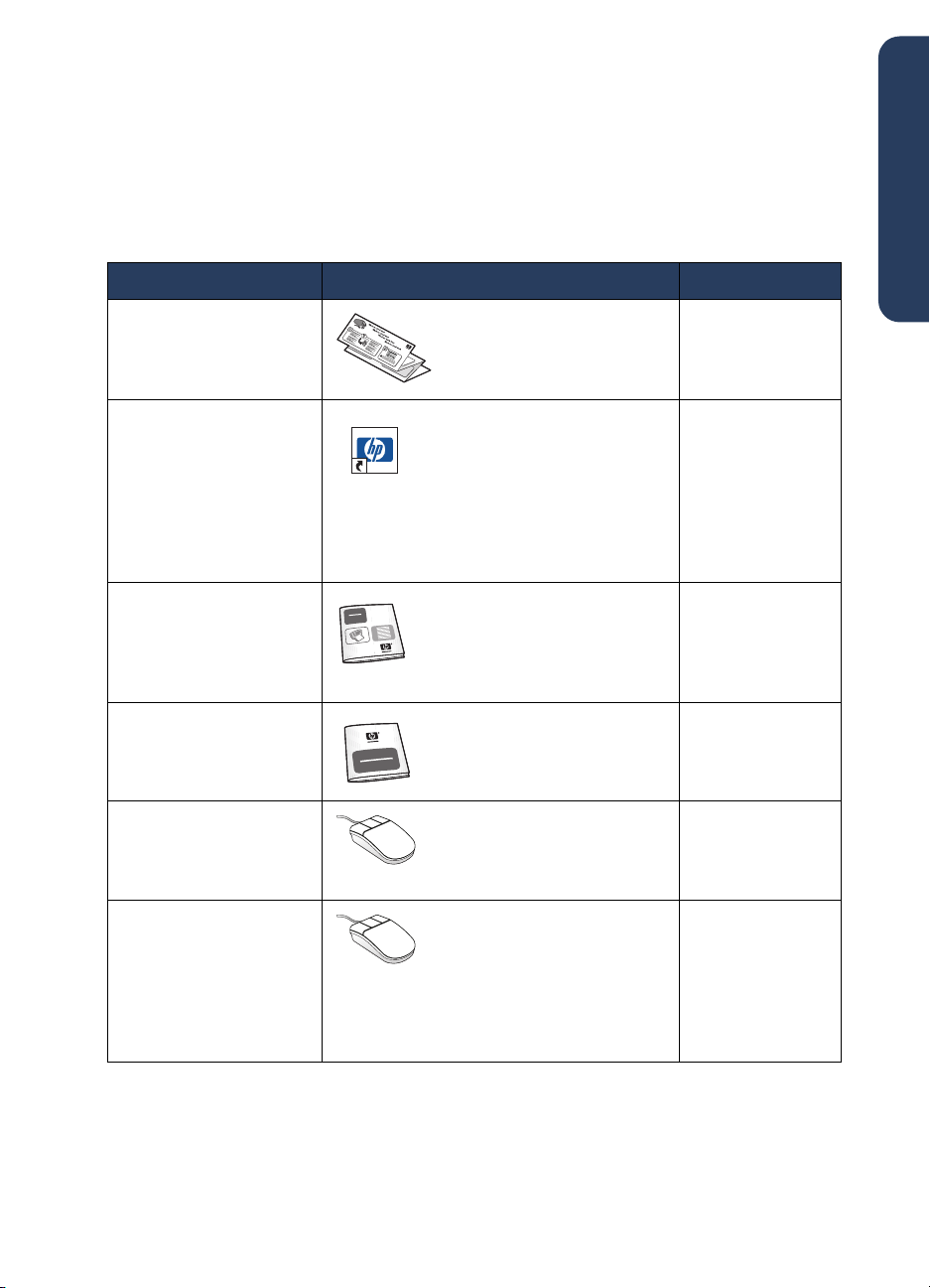
finding information
Several documents are included with the HP Deskjet printer. They provide instructions on
how to install the printer software, operate the printer, and find help when you need it. The
following chart indicates where to find specific types of information.
for information about... see... platform
english
Setting up the printer and
installing the printer
software
Printer features,
specifications,
maintenance, printer
cartridges, how to print,
and printer problem
solving
Printer box contents,
HP customer care,
warranty information,
and installation problem
solving
Connecting the printer to
a network
Hardware and software
compatibility with the
printer
quick start
quick help
(See “viewing
information)
User’s Guide
(See
information in Windows 3.1x
and DOS” for information)
quick reference guide
HP’s
hp deskjet
Click
deskjet 9xx series
notes
poster Windows
>
release
” for
quick help
“viewing printer
Windows network guid
release notes
Start> Programs> hp
(all versions)
and Macintosh
Windows
(all versions)
and Macintosh
Windows
(all versions)
and Macintosh
eWindows
(all versions
except 3.1)
Windows
(all versions
except 3.1)
Onscreen options in the
printer software
What’s This
Click the right mouse button
in the relevant screen.
Bubble help (Macintosh)
Click the mouse button in the
relevant screen.
help (Windows)
Windows
(all versions
except 3.1) and
Macintosh
3
Page 8
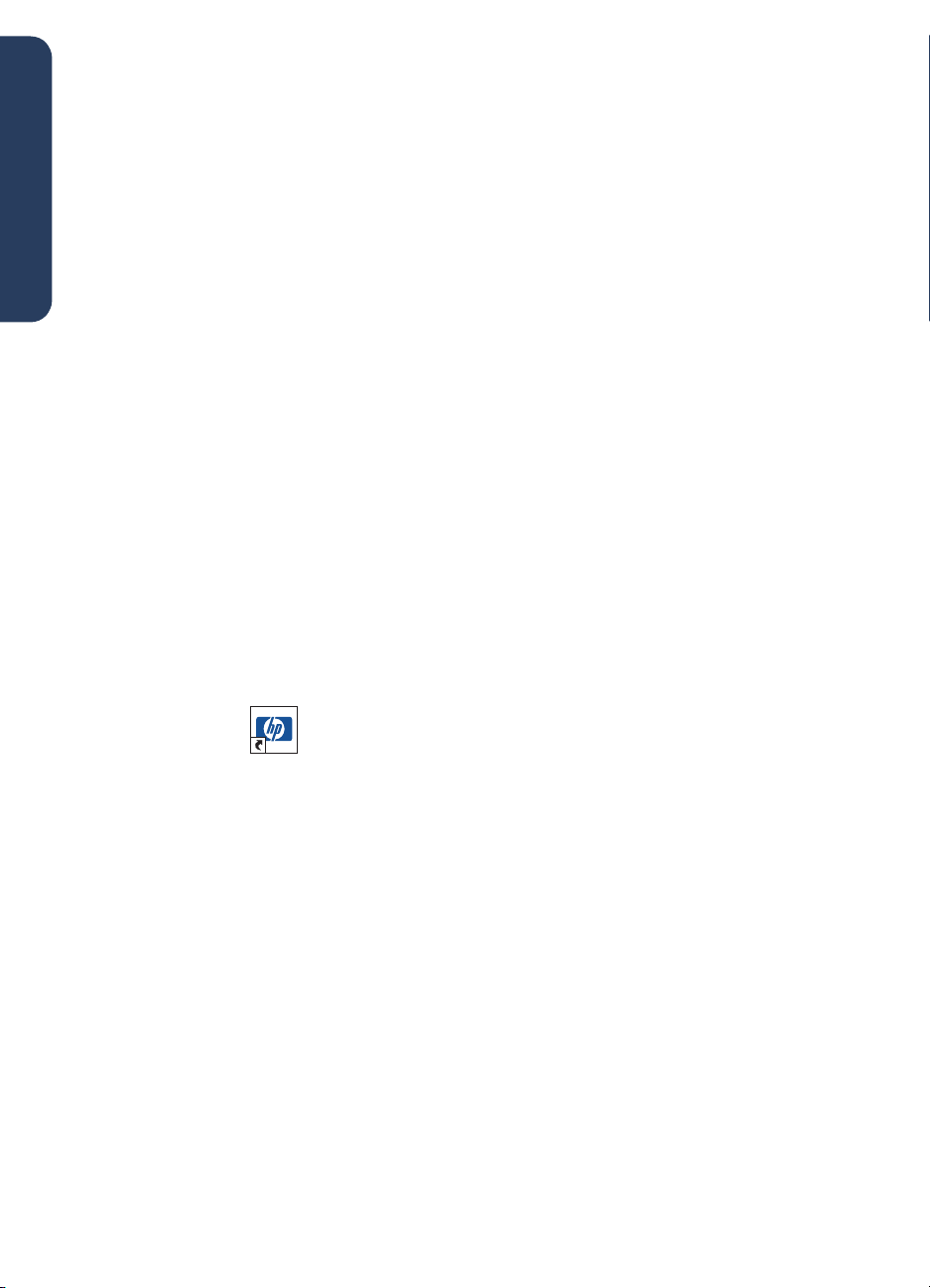
viewing quick help
The electronic manual, quick help, offers instructions for using the HP Deskjet printer.
Information is also provided to help you solve printer problems that may occur.
english
Windows 95, 98, Me, 2000,
and NT 4.0 users
Open quick help through the hp printer
assistant, a tool that also provides:
• Support through HP’s customer care
• Printing ideas
• Shopping links to other HP products
• Links to printer software updates
A printer assistant icon is displayed on
the Windows desktop after you install
the printer software.
accessing
To view quick help:
Double-click the
1.
on your computer desktop
quick help
hp printer assistant
.
990c printer
assistant
icon
Adobe Acrobat versions of
The quick help manual is also available
in the following languages:
• Arabic
• Bahasa Indonesia
• Bulgarian
• Croatian
• Estonian
• Greek
• Hebrew
• Kazak
• Lithuanian
• Romanian
• Slovak
• Slovene
• Turkish
quick help
The hp printer assistant appears.
Click the
2.
the manual’s topics.
You can also open quick help from the
Start menu by clicking
>
hp deskjet 9xx series
assistant
4
quick help
>
quick help
button to display
>
.
Start
>
Programs
9xx printer
Page 9

If you want to view the manual in one of
these languages:
Double-click the
1.
hp printer assistant
on your computer desktop
Click the
2.
quick help
.
button in the hp
icon
printer assistant screen.
Select
3.
quick help is available in other
languages
at the bottom of the quick
help screen.
Insert the printer software CD into the
4.
computer’s CD-ROM drive.
Select your language from the list that
5.
appears.
If Acrobat Reader is installed on
–
your computer, quick help is
displayed.
If Acrobat Reader is not installed on
–
your computer, it installs
automatically. quick help is then
displayed.
Macintosh users
On Macintosh computers, Adobe
Acrobat Reader is required to view the
quick help manual. If you do not have
Acrobat Reader, install it from the printer
software CD.
To open quick help:
Insert the printer software CD into the
1.
computer’s CD-ROM drive.
The
hp deskjet screen is displayed.
Select the
2.
User Manual
language.
Do one of the following:
3.
Double-click the
–
Manual
icon if Acrobat Reader is
installed on your computer.
folder for your
Electronic User
english
Double-click the
–
Acrobat Reader 4.0
icon if Acrobat Reader is not installed
on your computer.
Adobe Acrobat Reader installs
automatically. After it is installed,
double-click the
Manual
icon to display quick help.
Electronic User
5
Page 10

viewing printer information in Windows
3.1x and DOS
english
Windows 3.1x users
DOS users
In Windows 3.1x systems, information
about operating the printer is located in
an electronic User’s Guide. This option
is available only with HP Deskjet 990c
series printers.
You need Adobe Acrobat Reader to
view the User’s Guide. If you do not
have Acrobat Reader, install it from the
printer software CD when you view the
guide for the first time.
To open the User’s Guide:
Insert the printer software CD into the
1.
computer’s CD-ROM drive.
2.
Select
File> Run
in the Program
Manager.
3.
Type
d:\setup.exe
.
Substitute the letter of your CD-ROM
drive for “d” if necessary.
Click OK.
4.
The hp deskjet screen is displayed.
Select
5.
View User’s Guide
If Acrobat Reader is installed on
–
.
your computer, the User’s Guide is
displayed.
If Acrobat Reader is not installed on
–
your computer, follow the onscreen
installation instructions. Once
Acrobat Reader is installed, select
View User’s Guide
to display the
manual.
In DOS operating systems, information
about the HP Deskjet printer is found in a
text document called dosread.txt. This
file is located on the printer software CD
in the \<
language code>\djcp
\
directory. For <language code>
substitute the relevant code from the list
below. To read the file in English, for
example, open dosread.txt in the
\
enu\djcp
for this language... use this code...
Bahasa Indonesia bin
Bulgaria bul
Chinese, Simplified chs
Chinese, Traditional cht
Czech csy
Danish dan
German deu
English enu
Spanish esm
Finnish fin
French fra
Hungarian hun
Italian ita
Japanese jpn
Korean kor
Kazakh kzh
Dutch nld
Norwegian non
Polish plk
Portuguese ptb
Russian rus
Swedish svc
Thai tha
directory.
6
Page 11

contacting hp customer care
HP customer care's service and support provides expert advice on using your HP Deskjet
printer or solving problems with your printer. There are several ways to obtain
assistance—what you need, when you need it!
english
hp’s support process
HP customer care's support process
works most effectively if you look for
help in the following order:
Use quick help.
1.
See “viewing quick help” for more
information.
Access HP customer care e-support.
2.
Use your Internet connection any time
of the day to:
Check HP's Web support pages for
–
product help
Read the HP user community forum
–
messages or post a question
Send HP an email message
–
See “hp customer care e-support” for
more information.
Contact HP customer care by phone
3.
during hours of operation.
See “hp customer care by phone” for
more information.
hp customer care e-support
HP customer care e-support offers online
support for as long as you own your HP
printer. Get instant access to support
information, helpful printing tips and the
latest updates for your printer software
(also referred to as the printer driver)—
24 hours a day, seven days a week, all
at no cost to you.
hp support Websites
If you have a modem connected to your
computer and subscribe to an Internet
Service Provider or have direct access to
the Internet, you can obtain a wide
variety of information about your printer.
Check the Websites shown in the chart
on the next page.
If the country or language you need is
not listed in the chart, access HP
customer care online at
apcpo-support/regional.html
Website in your language is available.
www.hp.com/
to see if a
Support options and availability
Note
vary by product, country/region, and
language.
7
Page 12

for this language... use this Website...
English http://www.hp.com/go/support
French http://www.hp.com/cposupport/fr
english
German http://www.hp.com/cposupport/de
Japanese http://www.jpn.hp.com/CPO_TC/eschome.htm
Korean http://www.hp.co.kr/go/support
Portuguese http://www.hp.com/cposupport/pt
Simplified Chinese http://www.hp.com.cn/go/support
Spanish http://www.hp.com/cposupport/es
Swedish http://www.hp.com/cposupport/sv
Traditional Chinese http://taiwan.support.hp.com
Link to HP user community forums and
HP customer care email from the HP
customer care Website. Log on to the
Website then select printer options
appropriate for your printer. When the
hp customer care screen appears, click
Connect with HP
.
hp user community forums
HP's customer care online user
community forums let you read through
the questions and answers left by other
HP users to find a solution to your
support question. You can also post your
own question, then visit the site later for
ideas and suggestions from
knowledgeable users or forum
moderators.
hp customer care email
One-to-one email gives direct answers to
your questions from an HP customer care
service technician. Enter your question
on a Web form and receive an email
reply. (Responses are normally provided
within 48 hours, excluding holidays.)
Email support is a great way to ask
technical questions or obtain an answer
that is tailored to your specific system.
8
Page 13

hp customer care by phone
HP provides telephone support free of
charge during the printer’s phone
support period. (Standard phone
company charges do apply, however.)
The list below shows the phone support
period for your region.
free phone support period
region phone support*
North America—
Including Canada
Asia Pacific 1 year
Europe 30 days
Latin America 1 year
* Standard phone company charges apply.
before placing a call
Before placing a call for help, try these
other free support options:
• quick help
•
quick start
• HP customer care e-support
poster
1 year
If you cannot solve the problem using
these resources, call an HP customer
care service technician while you are in
front of your computer and printer. For
faster service, please be prepared to
provide information about the steps you
have taken to solve the problem.
In addition, HP needs the following
information to assist you:
• The printer's model number (the label
is on the front of the printer)
• The printer's serial number (the label
is on the bottom of the printer)
• The computer’s operating system
• The version of the printer driver (also
referred to as the printer software)
• Messages displayed around the time
the situation occurred
• Answers to these questions:
Has this situation happened before?
–
Can you re-create it?
When did this happen? Did you
–
add any new hardware or software
around the time this situation
began?
english
9
Page 14

support phone numbers
If you need help solving a problem,
contact HP customer care using one of
the phone numbers in the table on the
right. If the phone number for your
english
region is not listed, please refer to HP's
Website at
guide/psd/cscinfo.htm
www.hp.com/cpso-support/
.
after the free phone support period
After the free phone support period, you
can still get help from HP for a fee.
Prices are subject to change without
notice.
(However, HP customer care e-support is
always available at no cost! See “hp
customer care e-support” for more
information.)
• For calls in the United States that may
last less than 10 minutes, call (900)
555-1500. The charge is US$2.50
per minute, starting from the time you
connect to a service technician.
Charges will not exceed US$25.
• For calls in the United States that may
last longer than ten minutes or calls
from Canada, call (800) 999-1148.
The fee is US$25 per call, charged to
your Visa or MasterCard.
If HP determines during the call that your
printer needs to be repaired and the
printer is covered under the limited
warranty, you will not be charged for
the phone support service.
for this
region...
Argentina +54 0810 555 5520
Australia +61 3 8877 8000
Austria +43 (0) 810 00 6080
Belgium (Dutch) +32 (0) 2 626 88 06
Belgium
(French)
Brazil, inside
Greater Sao
Paulo
Brazil, outside
Greater Sao
Paulo
Canada 1 (905) 206 4663
Chile +56 800 36 0999
China +86 (0) 10 6564 5959
Czech Republic +42 02 6130 7310
Denmark +45 (0) 39 29 4099
English
International
Finland +358 (0) 203 4 7 288
France +33 (0) 1 43 62 34 34
Germany +49 (0) 180 52 58 143
Greece +30 (0) 1 619 64 11
Hong Kong +852 (800) 96 7729
Hungary +36 (0) 1382 1111
India +91 11 682 60 35
Indonesia +62 (21) 350 3408
Ireland +353 (0) 1662 5525
Israel +972 (0) 9 9524848
Italy +39 (0) 2 264 10350
Japan +81 (0) 3 3335 8333
Korea +82 (2) 3270 0700
Korea,
outside Seoul
Malaysia +60 (3) 2952566
Malaysia,
Penang
use this
phone number...
+32 (0) 2 626 88 07
+55 3747 7799
+55 0800 15 7751
+44 (0) 207 512 5202
+82 080 999 0700
+60 1 300 88 00 28
10
Page 15

for this
region...
Mexico 01 800 472 6684
Middle East,
Dubai
Netherlands +31 (0) 20 606 8751
New Zealand +64 (9) 356 6640
Norway +47 22 116299
Philippines +66 (2) 867 3551
Poland +48 22 519 06 00
Portugal +351 21 317 6333
Republic of
South Africa,
inside RSA
Republic of
South Africa,
outside RSA
Russia,
Moscow
Russia,
St. Petersburg
Singapore +65 272 5300
Spain +34 9 02321 123
Sweden +46 (0) 8 6192170
Switzerland +41 (0) 84 8801111
Taiwan +886 2 2717 0055
Thailand +66 (2) 661 4000
Turkey +90 (0) 212 221 6969
United
Kingdom
U.S. 1 (208) 344 4131
Venezuela + 58 800 47 888
Vietnam +84 (0) 8 823 4530
use this
phone number...
+971 4 883 8454
+27 086 000 1030
+27 11 258 9301
+7 095 797 3520
+7 812 346 7997
+44 (0) 207 512 5202
obtaining hp customer care
repair
If your HP printer needs repairing, call
HP customer care phone support. (See
HP’s support phone numbers on the
previous page.) A trained HP customer
care service technician will diagnose the
problem and coordinate the repair
process.
Customer care will direct you to the best
solution, whether it is an authorized
service provider or an HP facility. This
service is free during your printer's
limited warranty period. After the
warranty period, you will be quoted a
repair cost.
obtaining a warranty
extension
If you would like to extend your
warranty coverage beyond the limited
warranty period, the following options
are available:
• Consult your reseller to get extended
coverage.
U.S., visit HP’s service locator at
www.hp.com/service_
• If your reseller does not offer service
contracts, call HP directly and ask
about our HP service agreements. In
the U.S. call (800) 446-0522; in
Canada call (800) 268-1221. For HP
service agreements outside of the U.S.
and Canada, contact your local HP
sales office.
To find HP resellers in the
.
locator
english
11
Page 16

solving Windows installation problems
View the information in this section if you have problems setting up your printer. If you
need help after the printer is set up, see the quick help electronic manual.
english
what is the problem? possible causes...
I inserted the installation CD,
but the computer could not
read it.
• The CD is not properly inserted in the CDROM drive
• The CD is damaged
• The CD-ROM is damaged
to solve the problem...
Reinsert the CD into the CD-ROM drive. Be
careful to position the CD correctly.
If installation does not begin after a few
seconds, either the CD or CD-ROM drive may
be damaged.
Insert a different CD in the CD-ROM drive.
If another CD works, you may have a damaged
CD.
If you are not able to play any CD, you may
need to replace or repair your CD-ROM drive.
12
Replace the damaged CD by downloading the
printer software (also known as the printer
driver) from the HP Website.
If you do not have Web access, contact HP
customer care to order the software on CD.
For the phone number of the HP customer care
center nearest to you, see “contacting hp
customer care”.
Page 17

what is the problem?
possible causes...
english
The printer software did not
install correctly.
For Windows 95, 98, Me, NT 4.0,
and 2000:
1.
2.
• There may be a conflict with your
virus protection program
• There may be a conflict with another
software program
• There may be a conflict with a
peripheral device connected to your
printer
to solve the problem...
Uninstall your printer software.
Start> Programs> hp
Click
deskjet 9xx series
9xx series uninstall
Follow the directions that
appear on your computer
screen.
hp deskjet
>
.
For Windows 3.1x:
1.
Open the
program group.
2.
Double-click the hp deskjet
9xx series
3.
Follow the instructions that
appear on your computer
screen.
hp deskjet 9xx series
Uninstall
icon.
• Close any software programs (including virus
protection programs) that are running.
• Disconnect any peripheral devices that use a
parallel printer cable (such as a scanner or tape
backup system).
Reinstall the printer software. See the quick start
poster.
If you are still having problems with the software
installation, contact HP customer care. See
“contacting hp customer care”.
13
Page 18

what is the problem?
english
When I connect a USB cable
between the printer and my
computer, the New Hardware
Wizard does not appear.
possible causes... to solve the problem...
You may not be using Windows
98, Me, or 2000.
Your USB cable may not be
connected properly.
Your computer may not be USB
enabled.
Make sure Windows 98, Me, or 2000 is
running. If you do not have Windows 98, Me, or
2000, you need to use a parallel cable.
1.
Disconnect and then reconnect the USB cable
from your printer.
2.
Make sure that the cable is securely attached.
In Windows 98, Me, or 2000:
1.
Start
Click
2.
Double-click the
3.
Select the
4.
Click the plus (+) icon next to the Universal
Serial Bus Controller option.
• If you see a USB host controller and a USB
root hub listed, USB is probably enabled.
• If you do not see thse devices listed, refer to
your computer’s documentation or contact the
computer’s manufacturer for more information
on enabling and setting up USB.
5.
Use a parallel cable to connect the printer to
your computer if you cannot enable USB.
Settings > Control Panel
>
System
icon.
Device Manager
tab.
.
14
Page 19

what is the problem?
possible causes...
english
When I connect a USB cable
between the printer and my
computer, an “Unknown
Device” message appears.
• Static electricity has built up in the cable
between the printer and your computer
• You may have a defective USB cable
to solve the problem...
1.
Disconnect the USB cable from the printer.
2.
Unplug the printer from its power cord.
3.
Wait approximately 30 seconds.
4.
Plug the printer cord into the printer.
5.
Plug the USB cable into the printer.
6.
Replace the USB cable or use a parallel
cable if “Unknown Device” continues to
appear in the New Hardware Found dialog
box.
15
Page 20

what is the problem?
possible causes...
english
When I insert the printer
software CD and the files
start to copy, the Copying
Files... screen says that file
hpzuci01.dll cannot be
found.
All the following conditions are present:
• You are using a USB cable to connect the
printer to your computer
• You are using Windows 98
• You are connecting more than one device at
the same time
to solve the problem...
1.
2.
3.
4.
5.
6.
Browse
Click
The Open screen is displayed.
Select the following path to locate the hpzuci01.dll
file:
Click OK.
The Copying Files… screen reappears with the
correct path and file name inserted in the Copy
files from… field.
Click OK.
Select
The hp deskjet 9xx installer screen appears.
Click
complete installation.
.
c:\Program Files\Hewlett-Packard\hpz\ glue
Install hp deskjet 9xx series printer software
Next
, then follow the onscreen instructions to
.
.
16
Page 21

limited warranty statement
region software print cartridges printer
North America (including Canada) 90 days 90 days 1 year
Asia Pacific 90 days 90 days 1 year
Europe 90 days 90 days 1 year
Latin America 90 days 90 days 1 year
5.
A. extent of limited warranty
1.
Hewlett-Packard (HP) warrants to the enduser customer that the HP products specified
above will be free from defects in materials
and workmanship for the duration specified
above, which duration begins on the date of
purchase by the customer. Customer is
responsible for maintaining proof of date of
purchase.
2.
For software products, HP’s limited warranty
applies only to a failure to execute
programming instructions. HP does not
warrant that the operation of any product
will be uninterrupted or error free.
3.
HP’s limited warranty covers only those
defects which arise as a result of normal use
of the product, and do not apply to any:
a.
Improper or inadequate maintenance or
modification;
b.
Software, interfacing, media, parts, or
supplies not provided or supported by HP;
or
c.
Operation outside the product’s
specifications.
4.
For HP printer products, the use of a non-HP
ink cartridge or a refilled ink cartridge does
not affect either the warranty to the customer
or any HP support contract with the
customer. However, if
damage is attributable to the use of a non-HP
or refilled ink cartridge, HP will charge its
standard time and materials charges to service
the printer for the particular failure or damage.
printer failure or
If HP receives, during the applicable
warranty period, notice of a defect in any
software, media, or ink cartridge covered by
HP’s warranty, HP shall replace the defective
product. If HP receives notice of a defect in
any hardware product covered by HP’s
warranty during the applicable warranty
period, HP shall either repair or replace the
defective product at HP’s option.
6.
If HP is unable to repair or replace, as
applicable, a defective product covered by
HP’s warranty, HP shall, within a reasonable
time after being notified of the defect, refund
the purchase price of the product.
7.
HP shall have no obligation to repair,
replace, or refund until the customer returns
the defective product to HP.
8.
Any replacement product may be either new
or like-new, provided that it has functionality
at least equal to that of the product being
replaced.
9.
HP’s limited warranty is valid in any country
where the covered HP product is distributed
by HP except for the Middle-East, Africa,
Argentina, Brazil, Mexico, Venezuela, and
France’s “Departements D’Outre-Mer”; for
those excepted areas, the warranty is valid
only in the country of purchase. Contracts for
additional warranty services, such as on-site
service, may be available from any
authorized HP service facility where the
product is distributed by HP or by an
authorized importer.
english
17
Page 22

B. limitations of warranty
1.
TO THE EXTENT ALLOWED BY LOCAL LAW,
NEITHER HP NOR ITS THIRD PARTY
SUPPLIERS MAKE ANY OTHER WARRANTY
OR CONDITION OF ANY KIND, WHETHER
english
EXPRESS OR IMPLIED, WITH RESPECT TO
THE HP PRODUCTS, AND SPECIFICALLY
DISCLAIM THE IMPLIED WARRANTIES OR
CONDITIONS OF MERCHANTABILITY,
SATISFACTORY QUALITY, AND FITNESS
FOR A PARTICULAR PURPOSE.
C. limitations of liability
1.
To the extent allowed by local law, the
remedies provided in this Warranty
Statement are the customer’s sole and
exclusive remedies.
2.
TO THE EXTENT ALLOWED BY LOCAL LAW,
EXCEPT FOR THE OBLIGATIONS
SPECIFICALLY SET FORTH IN THIS
WARRANTY STATEMENT, IN NO EVENT
WILL HP OR ITS THIRD PARTY SUPPLIERS BE
LIABLE FOR DIRECT, INDIRECT, SPECIAL,
INCIDENTAL, OR CONSEQUENTIAL
DAMAGES, WHETHER BASED ON
CONTRACT, TORT, OR ANY OTHER LEGAL
THEORY AND WHETHER ADVISED OF THE
POSSIBILITY OF SUCH DAMAGES.
D. local law
1.
This Warranty Statement gives the customer
specific legal rights. The customer may also
have other rights which vary from state to
state in the United States, from province to
province in Canada, and from country to
country elsewhere in the world.
2.
To the extent that this Warranty Statement is
inconsistent with local law, this Warranty
Statement shall be deemed modified to be
consistent with such local law. Under such
local law, certain disclaimers and limitations
of this Warranty Statement may not apply to
the customer. For example, some states in the
United States, as well as some governments
outside the United States (including
provinces in Canada), may:
a.
Preclude the disclaimers and limitations in
this Warranty Statement from limiting the
statutory rights of a consumer (e.g., the
United Kingdom);
b.
Otherwise restrict the ability of a
manufacturer to enforce such disclaimers
or limitations; or
c.
Grant the customer additional warranty
rights, specify the duration of implied
warranties which the manufacturer cannot
disclaim, or not allow limitations on the
duration of implied warranties.
3.
FOR CONSUMER TRANSACTIONS IN
AUSTRALIA AND NEW ZEALAND, THE
TERMS IN THIS WARRANTY STATEMENT,
EXCEPT TO THE EXTENT LAWFULLY
PERMITTED, DO NOT EXCLUDE, RESTRICT,
OR MODIFY, AND ARE IN ADDITION TO,
THE MANDATORY STATUTORY RIGHTS
APPLICABLE TO THE SALE OF HP
PRODUCTS TO SUCH CUSTOMERS.
hp year 2000 warranty
Subject to all of the terms and limitations of the
HP Limited Warranty Statement stated above,
HP warrants that this HP Product will be able to
accurately process date data (including, but not
limited to, calculating, comparing, and
sequencing) from, into, and between the
twentieth and twenty-first centuries, and the
years 1999 and 2000, including leap year
calculations, when used in accordance with the
Product documentation provided by HP
(including any instructions for installing patches
or upgrades), provided that all other products
(e.g. hardware, software, firmware) used in
combination with such HP Product(s) properly
exchange date data with it. The duration of the
Year 2000 warranty extends through January
31, 2001.
18
Page 23

environmental statement
Hewlett-Packard continuously improves the
design processes of its deskjet printers to
minimize the negative impact on the office
environment and on the communities where
printers are manufactured, shipped, and used.
Hewlett-Packard has also developed processes
to minimize the negative impact of the disposal
of the printer at the end of its printing life.
reduction and elimination
Paper use
sided printing capability reduces paper usage
and the resulting demands on natural resources.
This printer is suited for the use of recycled
papers according to DIN 19 309.
Ozone
CFCs have been eliminated from HewlettPackard manufacturing processes.
: The printer’s automatic/manual two-
: Ozone-depleting chemicals such as
recycling
Design for recycling has been incorporated into
this printer. The number of materials has been
kept to a minimum while ensuring proper
functionality and reliability. Dissimilar materials
have been designed to separate easily.
Fasteners and other connections are easy to
locate, access, and remove using common tools.
High priority parts have been designed to
access quickly for efficient disassembly and
repair. Plastic parts have been primarily
designed in no more than two colors to enhance
recycling options. A few small parts are colored
specifically to highlight customer access points.
Printer packaging
this printer have been selected to provide
maximum protection for the least cost possible,
while attempting to minimize environmental
impact and facilitate recycling. The rugged
design of the HP Deskjet printer assists in
minimizing both packaging materials and
damage rates.
Plastic parts
are marked according to international
standards. All plastic parts used in the printer
housing and chassis are technically recyclable
and all use a single polymer.
: The packaging materials for
: All major plastics and plastic parts
Product longevity
your HP Deskjet printer, HP provides the
following:
Extended warranty:
•
provides coverage for the HP hardware and
product and all HP supplied internal
components. HP SupportPack must be
purchased by the customer within 30 days of
purchase. Contact the nearest HP dealer
about this service.
Spare parts and consumables
•
for five (5) years after production has
stopped.
Product take-back
•
print cartridges to HP at the end of its useful
life, call your local HP Sales or Service
Office for instructions.
: To ensure the longevity of
HP SupportPack
are available
: To return this product and
energy consumption
This printer was designed with energy
conservation in mind. This printer averages
4 watts in stand-by mode. Not only does this
save natural resources, but it also saves money
without affecting the high performance of the
printer.
This product qualifies for the ENERGY STAR
Program (U.S. and Japan). ENERGY STAR is a
voluntary program established to encourage the
development of energy-efficient office products.
ENERGY STAR is a US registered service mark
of the US EPA. As an ENERGY STAR partner,
Hewlett-Packard Company has determined that
this product meets ENERGY STAR Guidelines for
energy efficiency.
Energy consumption in off-mode:
printer is off, a minimal amount of energy is still
being consumed. Energy consumption can be
prevented by turning the printer power off, then
disconnecting the end of the printer power cord
from the electrical source.
When the
english
19
Page 24

index
A
Adobe Acrobat Reader
english
Automatic two-sided printing module
B
bubble help
3
C
cable, printer
compatability
with other hardware
with other software
contents, printer box
customer care
2
7
D
DOS systems
driver, printer
6
1, 2, 3
E
email support
energy consumption
8
F
finding printer information
H
help
after phone support period
email support
HP customer care
phone support
printer repair
troubleshooting installation problems
user community forums
Web support
help, onscreen
HP printer assistant
8
9, 10
11
7
3
4
1
19
7
5, 6
3
3
P
phone support
1
print cartridges
15
printer
printer box contents
printer cable
printer features
printer repair
printer software
printer specifications
printer, connecting to network
printer, setting up
9, 10
1, 2, 3
1
2, 14, 15
3
11
1, 2, 3, 5
3
3
3
Q
quick help manual
quick start poster
3, 4, 5, 6
1, 3
R
recycling printer
release notes
19
3
S
service contracts
3
software, printer
11
2, 3
T
troubleshooting
10
computer cannot read software CD
hpzuci01.dll not found
software does not install correctly
USB installation problems
12
8
U
14, 15
USB
user’s guide, Windows 3.1x
12
12
16
13
14, 15
3
V
virus protection programs
13
I
installation troubleshooting
M
Macintosh bubble help
3
N
network guide, Windows
20
W
12
warranty extension
warranty, limited
Websites, HP customer support
Windows onscreen help
3
11, 19
17
7
3
Page 25

regulatory notices
hewlett-packard company
This device complies with part 15 of the FCC
Rules. Operation is subject to the following two
conditions:
• This device may not cause harmful
interference, and
• This device must accept any interference
received, including interference that may
cause undesired operation.
• Pursuant to Part 15.21 of the FCC Rules, any
changes or modifications to this equipment
not expressly approved by Hewlett-Packard
Company may cause harmful interference,
and void your authority to operate this
equipment. Use of a shielded data cable is
required to comply with the Class B limits of
Part 15 of the FCC Rules.
For further information, contact:
Hewlett-Packard Company
Manager of Corporate Product Regulations
3000 Hanover Street
Palo Alto, Ca 94304
(650) 857-1501
note
This equipment has been tested and found to
comply with the limits for a Class B digital
device, pursuant to part 15 of the FCC rules.
These limits are designed to provide reasonable
protection against harmful interference in a
residential installation. This equipment
generates, uses, and can radiate radio
frequency energy and, if not installed and used
in accordance with the instructions, can cause
harmful interference to radio communications.
However, there is no guarantee that interference
will not occur in a particular installation. If this
equipment does cause harmful interference to
radio or television reception, which can be
determined by turning the equipment off and on,
the user is encouraged to try to correct the
interference by one or more of the following
measures:
• Reorient or relocate the receiving antenna.
• Increase the separation between the
equipment and the receiver.
• Connect the equipment into an outlet on a
circuit different from that to which the
receiver is connected.
• Consult the dealer or an experienced radio/
TV technician for help.
LED indicator statement
The display LEDs meet the requirements of EN 60825-1.
