Page 1
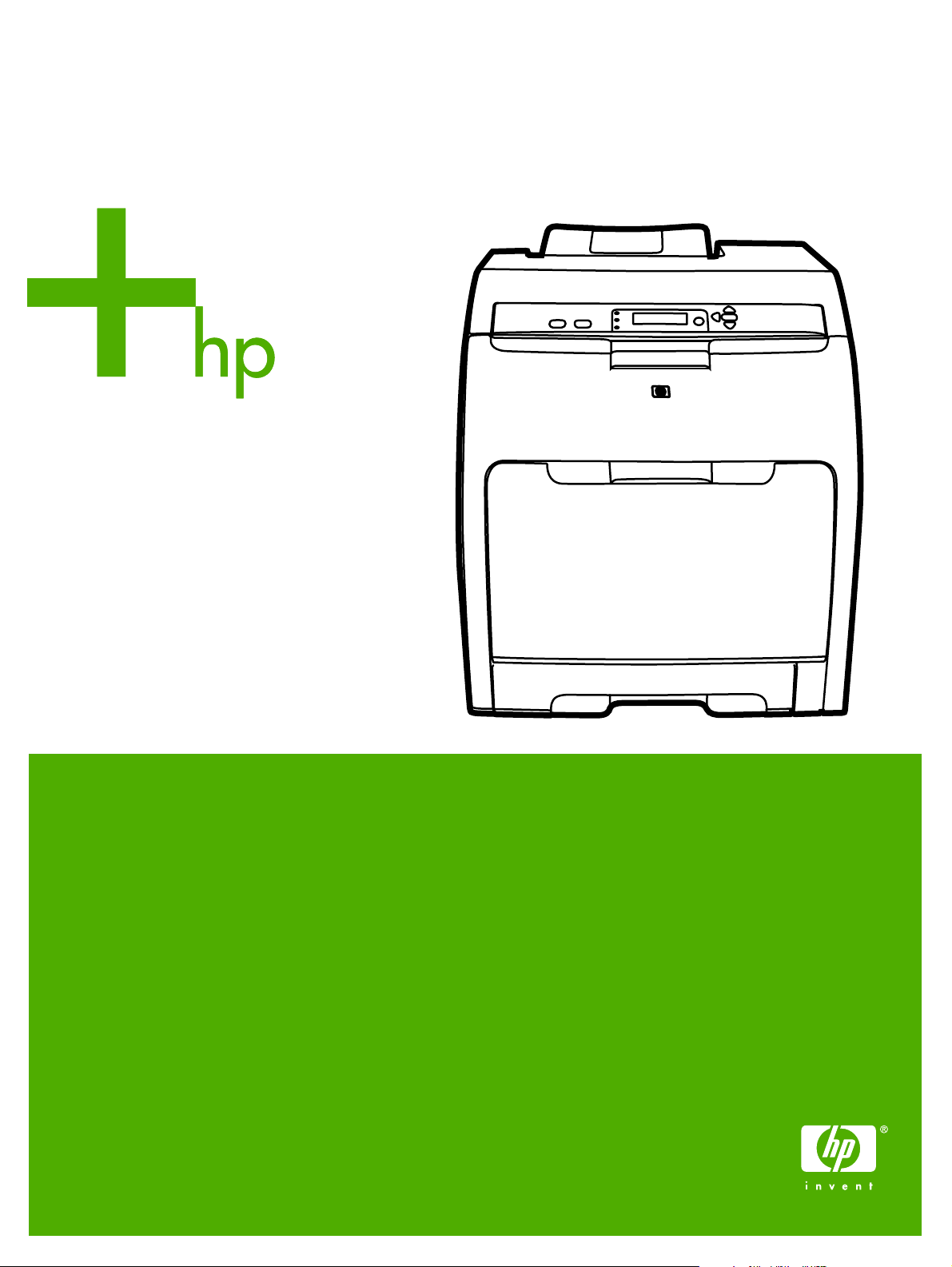
HP Color LaserJet 3000/3600/3800 Series printers
Service Manual
Page 2
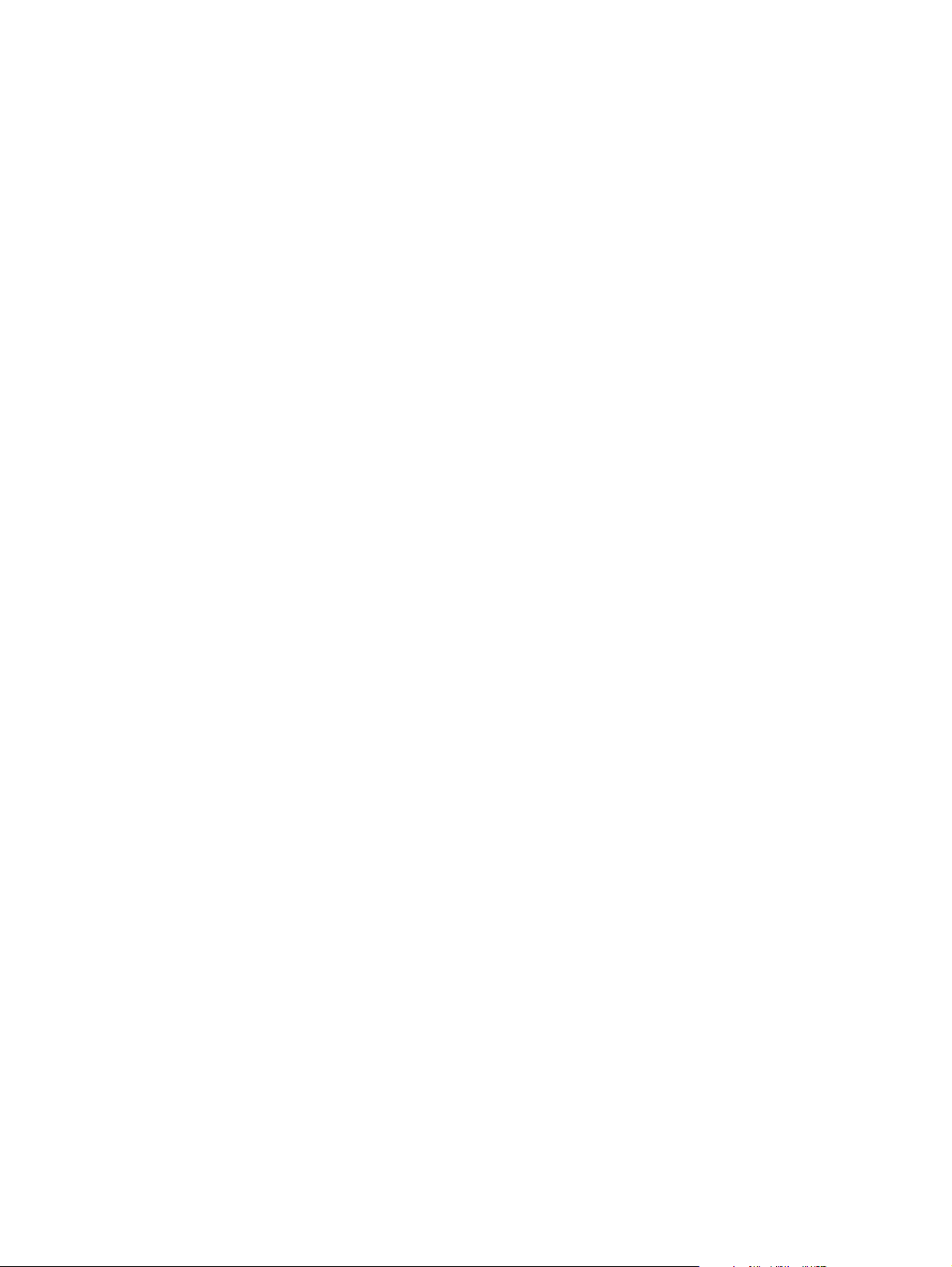
Page 3
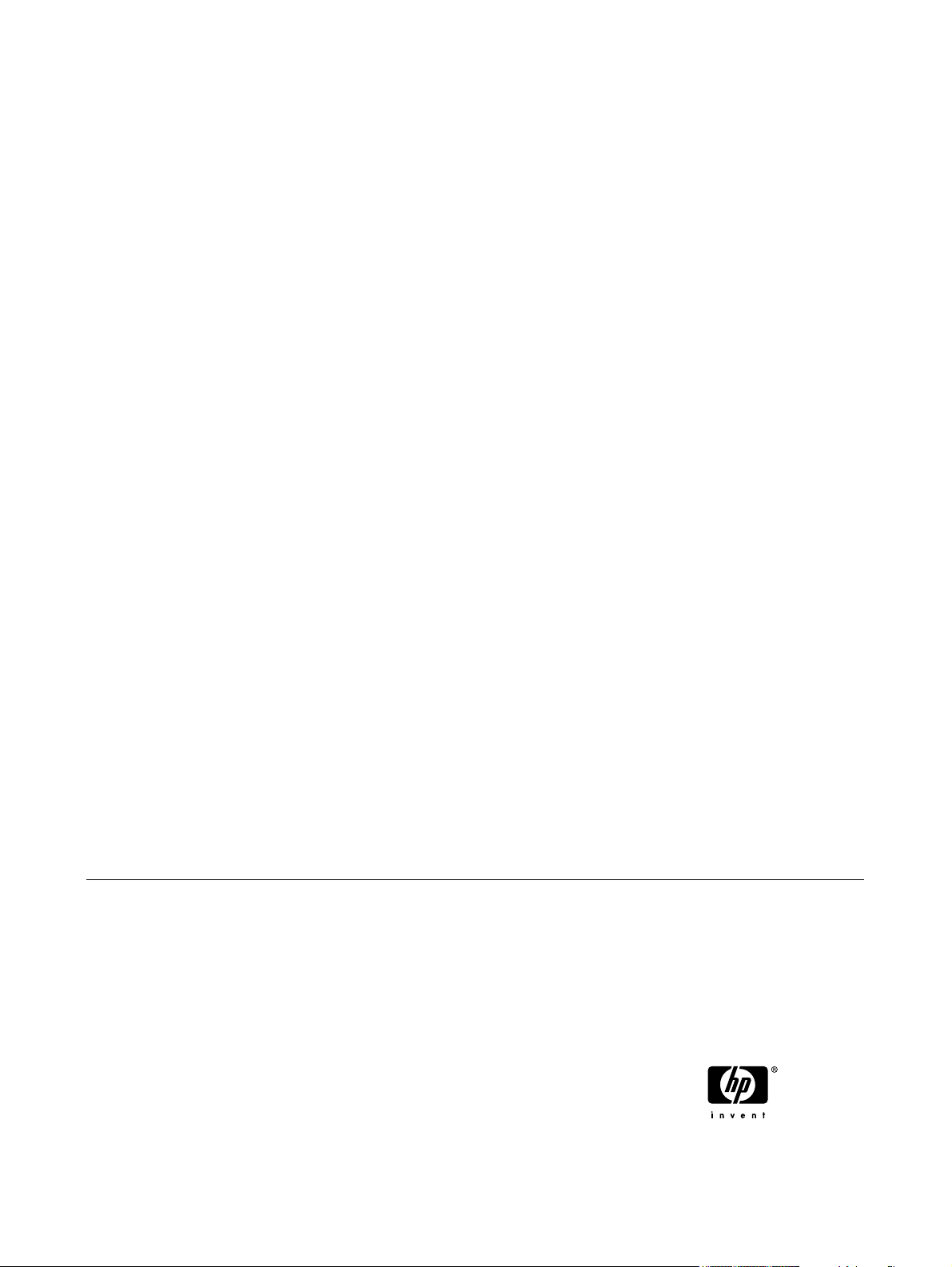
HP Color LaserJet 3000/3600/3800 Series
printers
Service Manual
Page 4
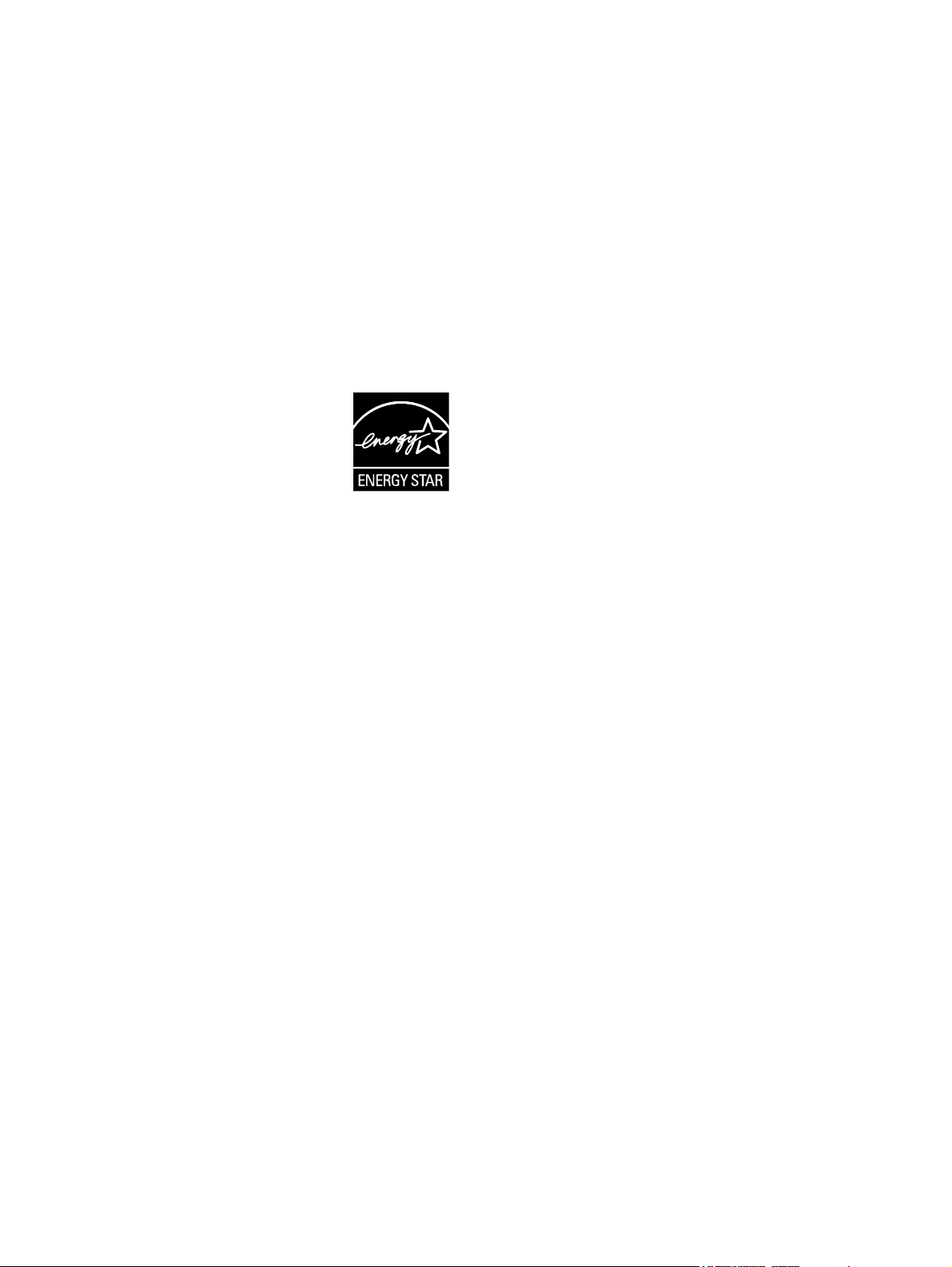
Copyright and license
Trademark credits
© 2005 Copyright Hewlett-Packard
Development Company, L.P.
Reproduction, adaptation, or translation
without prior written permission is prohibited,
except as allowed under the copyright laws.
The information contained herein is subject
to change without notice.
The only warranties for HP products and
services are set forth in the express warranty
statements accompanying such products
and services. Nothing herein should be
construed as constituting an additional
warranty. HP shall not be liable for technical
or editorial errors or omissions contained
herein.
Edition 1, 11/2005
Part number Q5982-90932
Microsoft® and Windows® are U.S.
registered trademarks of Microsoft
Corporation.
Linux is a U.S. registered trademark of Linus
Torvalds.
PostScript® is a trademarks of Adobe
Systems Incorporated.
UNIX® is a registered trademark of The
Open Group.
Energy Star® and the Energy Star® logo are
U.S. registered marks of the United States
Environmental Protection Agency.
Page 5
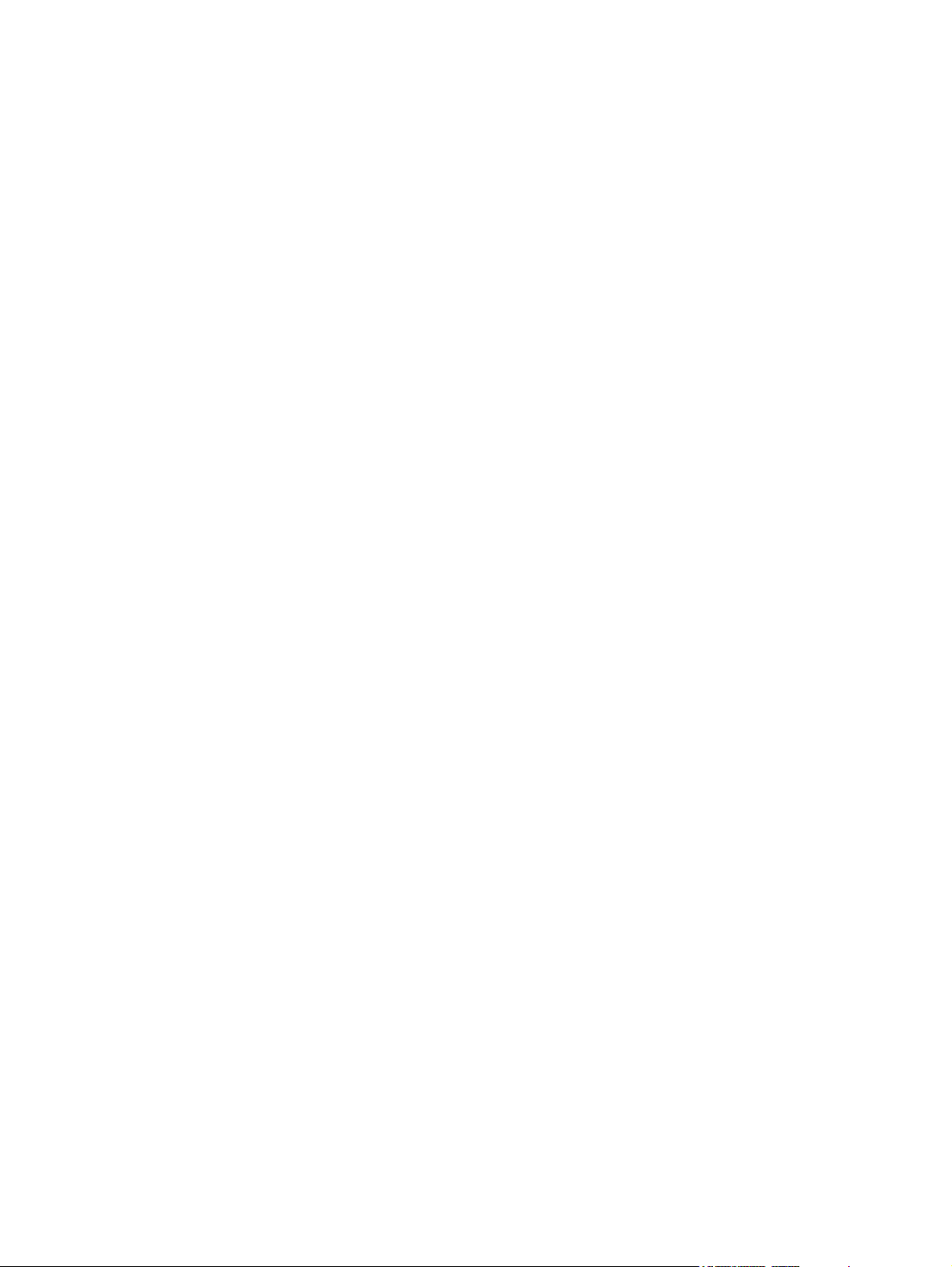
Table of contents
1 Product information
Quick access to printer information........................................................................................................2
Printers at a glance................................................................................................................................3
HP Color LaserJet 3000 Series printer..................................................................................3
HP Color LaserJet 3600 Series printer..................................................................................4
HP Color LaserJet 3800 Series printer..................................................................................4
Features at a glance...............................................................................................................................5
Walkaround............................................................................................................................................7
Control-panel overview...........................................................................................................................9
Control-panel indicator lights...............................................................................................10
Display.................................................................................................................................10
Printer software....................................................................................................................................12
HP Color LaserJet 3000 Series printer and HP Color LaserJet 3800 Series printer
drivers..................................................................................................................................12
HP Color LaserJet 3600 Series printer drivers....................................................................12
Additional drivers.................................................................................................................13
Software for networks..........................................................................................................13
HP Web Jetadmin...............................................................................................13
UNIX....................................................................................................................13
Linux....................................................................................................................14
Utilities.................................................................................................................................14
HP Easy Printer Care Software...........................................................................14
Embedded Web server.......................................................................................14
Other components and utilities............................................................................14
Print-media specifications....................................................................................................................16
Supported media types........................................................................................................16
Supported media sizes........................................................................................................16
2 Installation and configuration
What is in the box.................................................................................................................................20
Site requirements.................................................................................................................................21
Physical specifications.........................................................................................................21
Connecting to a network or a computer...............................................................................................22
Printer memory.....................................................................................................................................24
Installing memory DIMMs....................................................................................................24
To install memory and font DIMMs.....................................................................24
Enabling memory................................................................................................27
To enable memory for Windows.........................................................27
Checking DIMM installation.................................................................................27
ENWW iii
Page 6
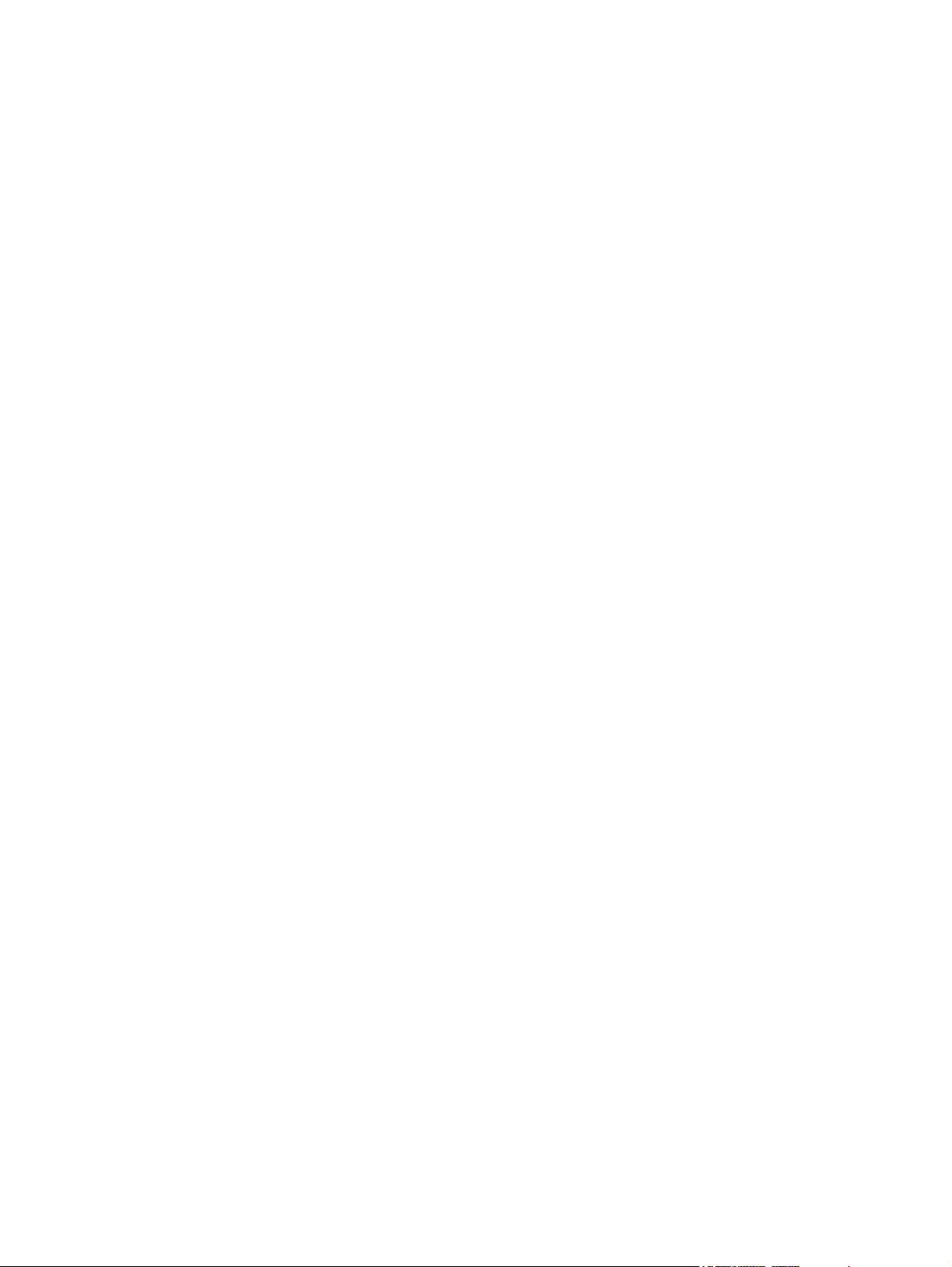
3 Maintenance
Understanding approximate supplies-replacement intervals................................................................30
Replacing supplies...............................................................................................................................31
Managing the print cartridge.................................................................................................................33
Cleaning the printer..............................................................................................................................37
Calibrating the printer...........................................................................................................................38
Tools for troubleshooting......................................................................................................................39
To check DIMM installation................................................................27
Locating supplies.................................................................................................................31
Supply replacement guidelines............................................................................................31
Replacing the fuser..............................................................................................................32
HP print cartridges...............................................................................................................33
Non-HP print cartridges.......................................................................................................33
Print-cartridge authentication...............................................................................................33
Print-cartridge storage.........................................................................................................33
Print-cartridge life expectancy.............................................................................................33
Checking the supply level....................................................................................................34
Using the control panel.......................................................................................34
Using the embedded Web server........................................................................34
Using HP Web Jetadmin.....................................................................................34
Replacing print cartridges...................................................................................34
To replace the print cartridge..............................................................35
Cleaning spilled toner..........................................................................................................37
Vacuum specifications........................................................................................37
Using printer information pages...........................................................................................39
Configuring e-mail alerts......................................................................................................40
Using the embedded Web server........................................................................................40
To open the embedded Web server by using a network connection..................41
Embedded Web server sections.........................................................................41
Using the HP Easy Printer Care Software...........................................................................43
Supported operating systems.............................................................................43
To use the HP Easy Printer Care Software.........................................................43
HP Easy Printer Care Software sections............................................................44
Using the HP Printer Utility for Macintosh............................................................................45
To open the HP Printer Utility in Mac OS X V10.2..............................................45
To open the HP Printer Utility in Mac OS X V10.3..............................................45
HP Printer Utility features....................................................................................45
4 Theory of operation
Engine control system..........................................................................................................................48
Power-on sequence.............................................................................................................49
Motors, fans, and solenoids.................................................................................................50
Laser/scanner system..........................................................................................................................52
Pickup-and-feed-system.......................................................................................................................53
Sensors in the pickup-and-feed system trays (cassettes)...................................................54
Cassette pickup mechanism................................................................................................55
Multipurpose-tray pickup mechanism..................................................................................56
Feed-speed control..............................................................................................................56
Sensor jam detection...........................................................................................................58
iv ENWW
Page 7
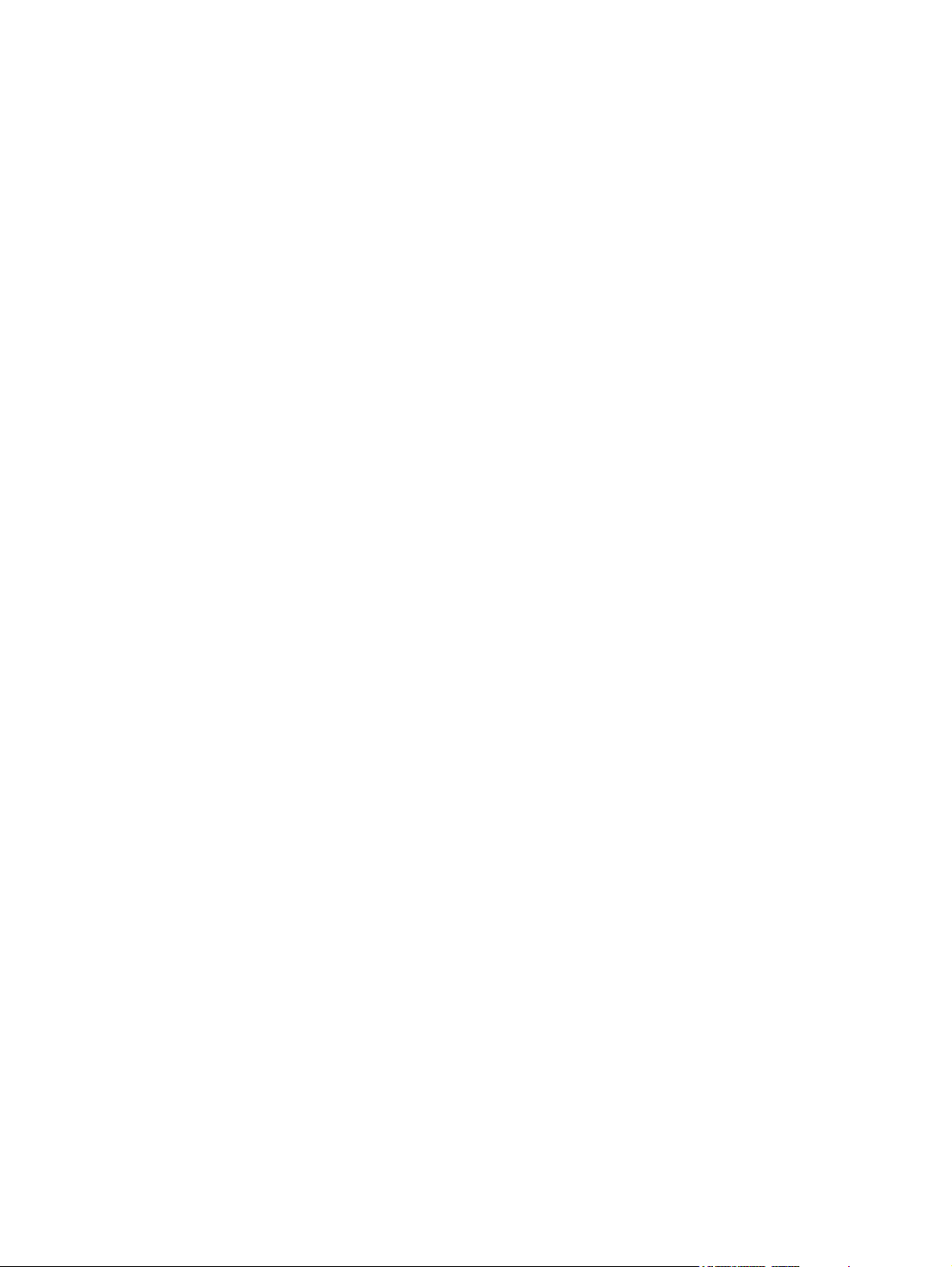
Image-formation system.......................................................................................................................61
Image-formation process.....................................................................................................62
Latent-image formation stage..............................................................................................63
Developing stage.................................................................................................................64
Transfer stage......................................................................................................................64
Fusing stage........................................................................................................................66
Cleaning stage.....................................................................................................................66
Print cartridge......................................................................................................................67
Print-cartridge activation......................................................................................................68
5 Removal and replacement
Removal and replacement strategy......................................................................................................70
Introduction..........................................................................................................................70
Required tools .....................................................................................................................71
Types of screws...................................................................................................................72
Service approach.................................................................................................................73
Before performing service....................................................................................................73
After performing service.......................................................................................................73
Print cartridges.....................................................................................................................74
External doors, covers, and panels......................................................................................................75
Front cover...........................................................................................................................75
Upper cover (fuser door)......................................................................................................80
Rear lower cover..................................................................................................................83
Left cover.............................................................................................................................84
Right cover...........................................................................................................................87
Rear upper cover.................................................................................................................91
Internal assemblies..............................................................................................................................92
Formatter cage....................................................................................................................92
Electrostatic transfer belt (ETB)...........................................................................................94
Fuser....................................................................................................................................95
Duplex fan............................................................................................................................96
Print-cartridge drive motors.................................................................................................99
Duplex-reverse-drive assembly.........................................................................................100
Duplex-feed-drive assembly..............................................................................................103
Fuser drive assembly.........................................................................................................105
Developing separation-drive assembly..............................................................................108
Pickup-and-feed assembly................................................................................................111
Pickup-drive assembly.......................................................................................................116
Laser/scanner assembly....................................................................................................125
Main fan.............................................................................................................................129
Step 1: pre-exposure...........................................................................................63
Step 2: primary charging.....................................................................................64
Step 3: laser-beam exposure..............................................................................64
Step 4: developing..............................................................................................64
Step 5: media feed..............................................................................................65
Step 6: image transfer.........................................................................................65
Step 7: separation from the drum........................................................................65
Step 8: separation from the ETB.........................................................................66
Step 9: fusing......................................................................................................66
Step 10: drum cleaning.......................................................................................67
ENWW v
Page 8
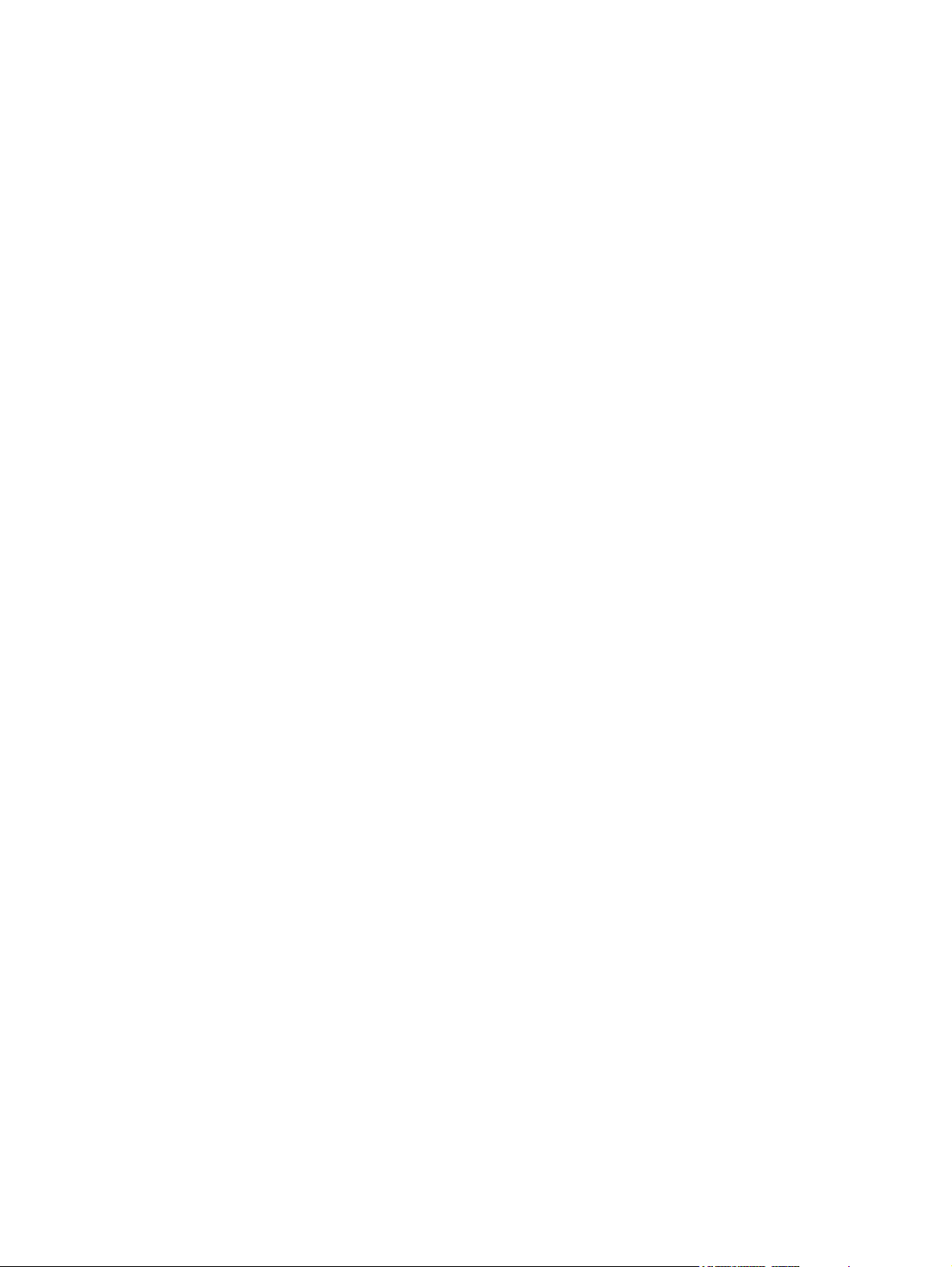
Printed circuit assemblies (PCAs)......................................................................................................131
Sensors..............................................................................................................................................149
500-sheet feeder................................................................................................................................156
6 Troubleshooting
Troubleshooting process....................................................................................................................170
Control-panel messages....................................................................................................................174
Jams...................................................................................................................................................195
Image defects.....................................................................................................................................210
Low-voltage power-supply PCA.........................................................................................131
DC controller PCA.............................................................................................................135
High-voltage power supply................................................................................................137
Memory-controller PCA.....................................................................................................139
Driver PCA.........................................................................................................................141
Control panel.....................................................................................................................143
Pickup-and-feed driver PCA..............................................................................................145
Duplex-driver PCA.............................................................................................................147
Cassette media sensor (HP LaserJet 3600/3800).............................................................149
Temperature sensor..........................................................................................................151
Paper and registration sensor covers................................................................................152
Cartridge-sensor PCA........................................................................................................153
500-sheet feeder right cover..............................................................................................156
500-sheet feeder left cover................................................................................................158
500-sheet feeder rear cover..............................................................................................161
500-sheet feeder driver PCA.............................................................................................163
Media sensor (500-sheet feeder).......................................................................................165
Pre-troubleshooting checklist ............................................................................................170
Troubleshooting flowchart..................................................................................................172
Power-on checks...............................................................................................................172
Jam recovery.....................................................................................................................195
Avoiding jams....................................................................................................................196
Clearing jams.....................................................................................................................197
Image-formation troubleshooting.......................................................................................207
Print-quality problems associated with media...................................................207
Defects on overhead transparencies.................................................................................208
Print-quality problems that are related to the environment................................................208
Print-quality problems that are related to jams..................................................................209
Print-quality problems from toner buildup..........................................................................209
Print-quality troubleshooting pages...................................................................................209
Light image........................................................................................................................211
Light color..........................................................................................................................211
Dark image........................................................................................................................212
Dark color..........................................................................................................................212
Completely blank image....................................................................................................213
All black or solid color........................................................................................................213
Dots in vertical lines...........................................................................................................213
Dirt on back of paper.........................................................................................................213
Dirt on front of paper..........................................................................................................214
Vertical lines .....................................................................................................................214
White vertical lines.............................................................................................................214
vi ENWW
Page 9
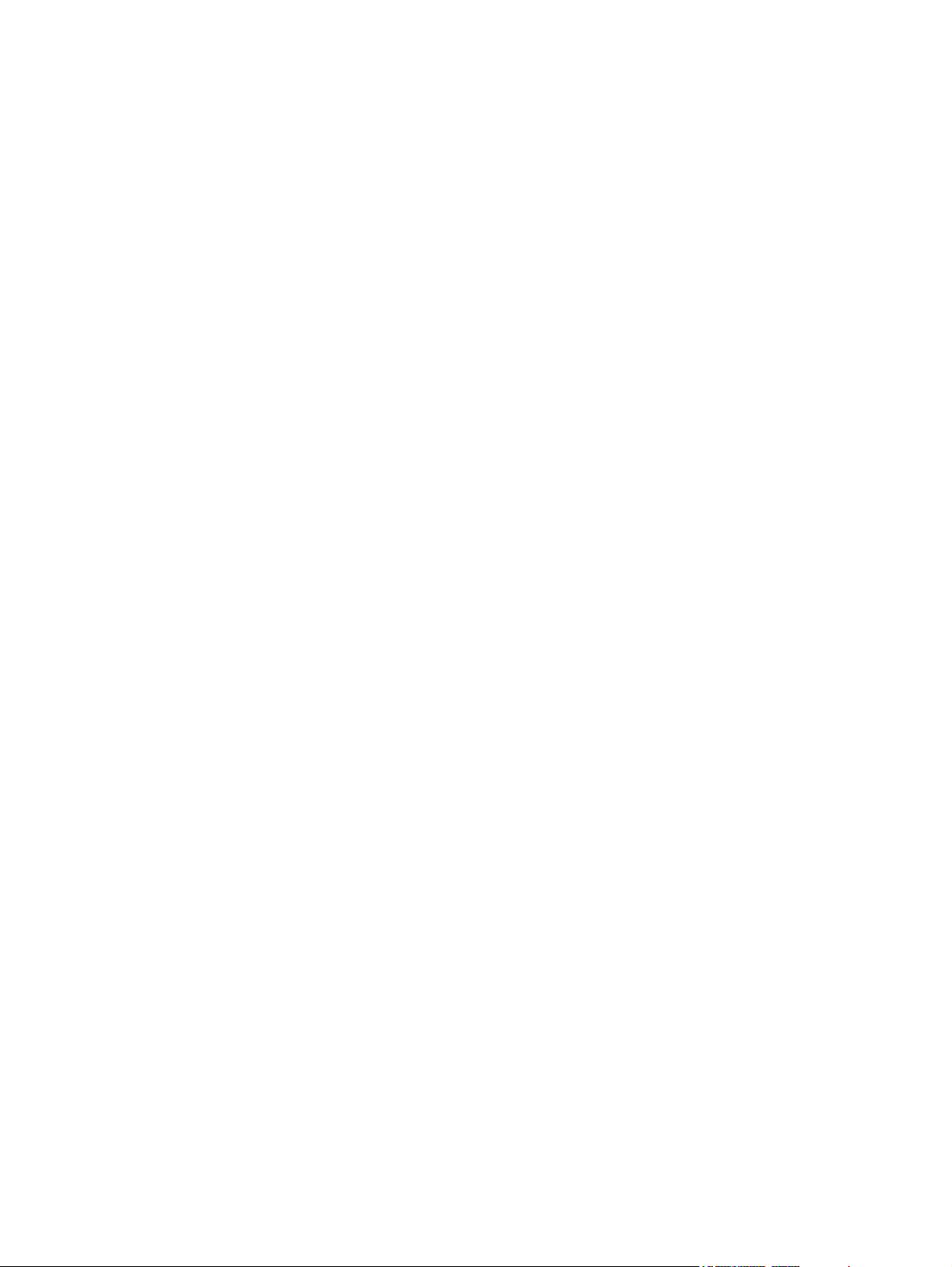
Horizontal line....................................................................................................................215
White horizontal line..........................................................................................................215
Color missing ....................................................................................................................216
Blank spots........................................................................................................................216
Poor fusing.........................................................................................................................216
Image distortion.................................................................................................................217
Color misregistration..........................................................................................................217
Smearing...........................................................................................................................218
Misplaced image................................................................................................................218
Reversed color...................................................................................................................218
Snail tracks........................................................................................................................218
Repetitive-defects troubleshooting.....................................................................................................220
Interface troubleshooting....................................................................................................................222
Communication checks......................................................................................................222
EIO troubleshooting...........................................................................................................222
Service menu.....................................................................................................................................223
Using the Service menu.....................................................................................................223
Clear event log...................................................................................................................223
Total page count................................................................................................................223
Serial number....................................................................................................................223
Diagnostics menu...............................................................................................................................224
Diagnostics.........................................................................................................................................225
LED diagnostics.................................................................................................................225
Diagnostics mode..............................................................................................................225
Diagnostics that put the engine into the special diagnostics mode...................226
Diagnostic tests.................................................................................................................226
Individual diagnostic tests..................................................................................................227
Print the event log page....................................................................................227
View the event log on the control-panel display................................................227
Print the print-quality (PQ) troubleshooting pages............................................228
Disable cartridge check (special mode test).....................................................228
Paper-path sensor test......................................................................................228
Paper-path test..................................................................................................228
Manual sensor test (special mode test)............................................................229
Component test (special mode test).................................................................230
Print/Stop test....................................................................................................232
Test pages..........................................................................................................................................233
Engine test page................................................................................................................233
Formatter test....................................................................................................................233
Half-self test.......................................................................................................................233
Drum-rotation test..............................................................................................................234
Engine resets.....................................................................................................................................235
Engine resets.....................................................................................................................235
Cold reset..........................................................................................................235
NVRAM initialization..........................................................................................235
Hard-disk initialization.......................................................................................236
Service ID...........................................................................................................................................237
Converting the Service ID to an actual date......................................................................237
ENWW vii
Page 10
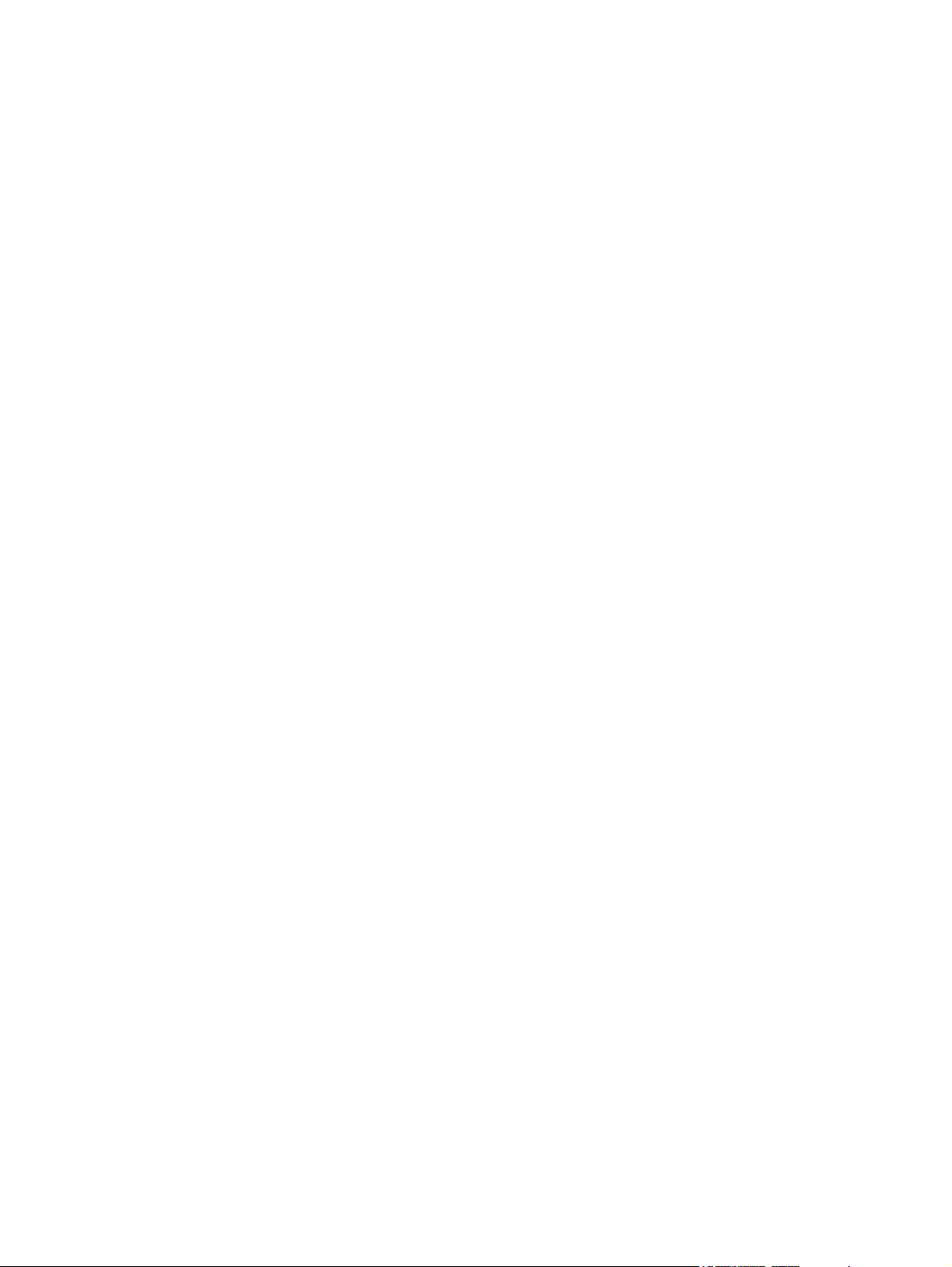
Restoring the Service ID....................................................................................................237
Troubleshooting diagrams.................................................................................................238
7 Parts and diagrams
Ordering parts and supplies...............................................................................................................252
Parts..................................................................................................................................252
How to use the parts lists and diagrams............................................................................252
Types of screws.................................................................................................................252
Related documentation and software................................................................................253
Accessories and supplies..................................................................................................253
External panels and covers................................................................................................................258
Internal components...........................................................................................................................266
Paper-pickup drive assembly.............................................................................................................276
Duplexing-feed drive assembly (duplex models)................................................................................278
Duplexing reverse-drive assembly (duplex models)...........................................................................280
Developing separation-drive assembly..............................................................................................282
Fuser drive assembly.........................................................................................................................284
Cassette (tray 2).................................................................................................................................286
Paper-pickup assembly (HP CLJ 3600/3800)....................................................................................288
Paper-pickup assembly (HP CLJ 3000).............................................................................................290
Electronic transfer belt (simplex models)...........................................................................................292
Electronic transfer belt (duplex models).............................................................................................294
Multipurpose tray assembly (tray 1)...................................................................................................296
Duplex-paper feed assembly (duplex models)...................................................................................298
Fuser..................................................................................................................................................300
PCAs .................................................................................................................................................302
500-sheet feeder cassette (tray 3).....................................................................................................304
500-sheet feeder paper-pickup assembly..........................................................................................306
500-sheet feeder PCA........................................................................................................................308
Alphabetical parts list.........................................................................................................................310
Numerical parts list.............................................................................................................................319
Connector locations..........................................................................................238
Major assemblies..............................................................................................240
DC controller connectors...................................................................................245
Timing diagram.................................................................................................246
Circuit diagrams................................................................................................248
Appendix A Printer specifications
Electrical specifications......................................................................................................................330
Power-consumption specifications.....................................................................................................331
Acoustic specifications.......................................................................................................................332
Operating-environment specifications................................................................................................333
Appendix B Product warranty statements
Hewlett-Packard Limited Warranty Statement...................................................................................336
Availability of support and service......................................................................................................337
HP maintenance agreements.............................................................................................................337
Next-Day Onsite Service...................................................................................................337
viii ENWW
Page 11
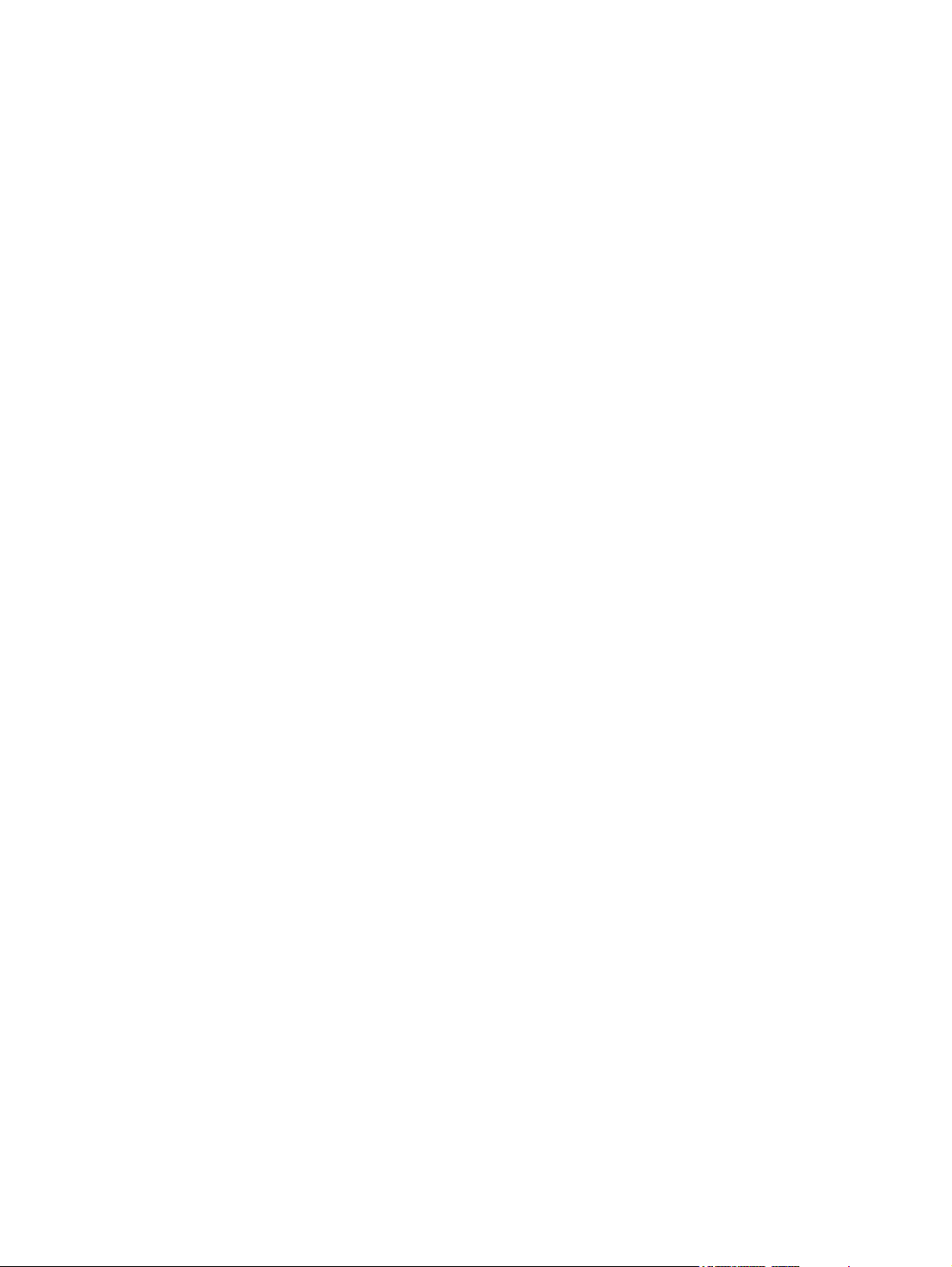
Appendix C Regulatory statements
FCC regulations.................................................................................................................................340
Declaration of conformity (HP Color LaserJet 3000 Series printer)...................................................341
Declaration of conformity (HP Color LaserJet 3600 Series and HP Color LaserJet 3800 Series
printer)................................................................................................................................................342
Safety statements...............................................................................................................................343
Laser safety.......................................................................................................................343
Canadian DOC regulations................................................................................................343
EMI statement (Korea).......................................................................................................343
VCCI statement (Japan)....................................................................................................343
Power cord statement (Japan)...........................................................................................343
Laser statement for Finland...............................................................................................344
Index...................................................................................................................................................................345
ENWW ix
Page 12
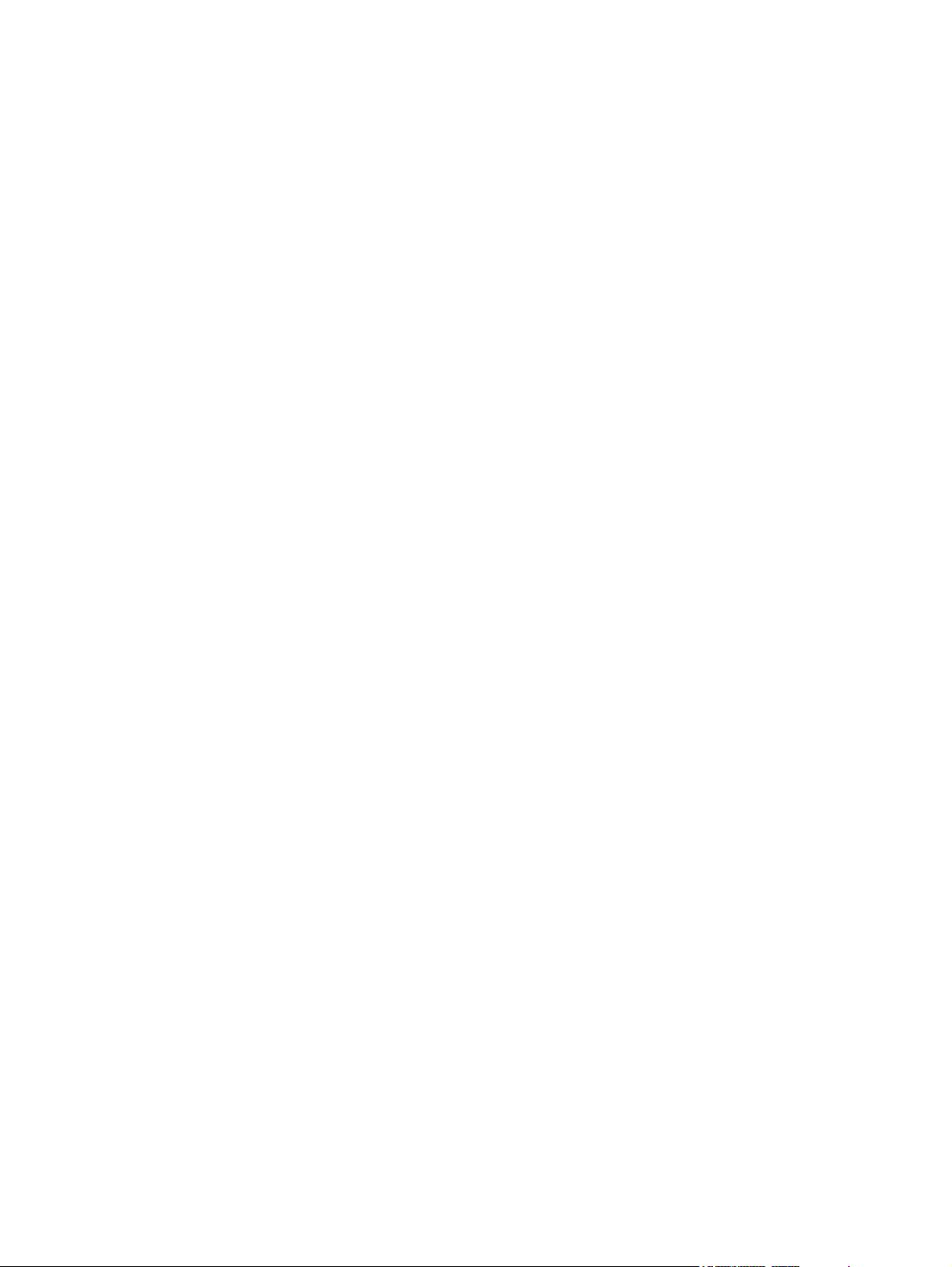
x ENWW
Page 13
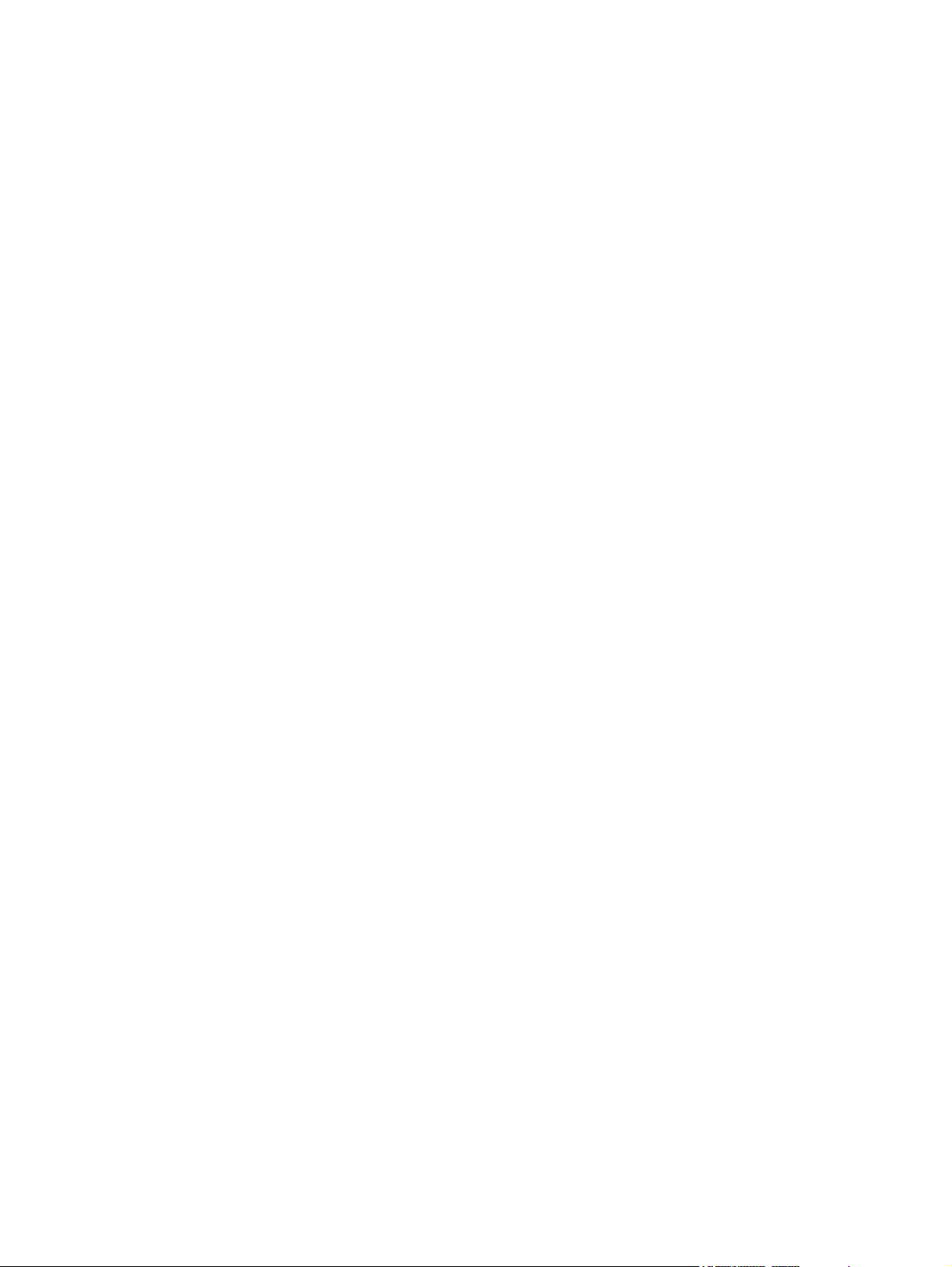
List of tables
Table 1-1 Printer guides..................................................................................................................................2
Table 1-2 HP Color LaserJet 3000 Series printer configurations....................................................................3
Table 1-3 HP Color LaserJet 3600 Series printer configurations....................................................................4
Table 1-4 HP Color LaserJet 3800 Series printer configurations....................................................................4
Table 1-5 Features..........................................................................................................................................5
Table 1-6 Printer drivers for the HP Color LaserJet 3000 and 3800 Series printers.....................................12
Table 1-7 Tray 1 (multipurpose tray) media types.........................................................................................16
Table 1-8 Tray 2 and tray 3 media types.......................................................................................................16
Table 1-9 Supported media sizes..................................................................................................................16
Table 1-10 Automatic 2-sided printing ............................................................................................................17
Table 2-1 Physical dimensions for the HP Color LaserJet 3000/3600/3800 Series printers.........................21
Table 4-1 Sequence of operation..................................................................................................................48
Table 6-1 Troubleshooting flowchart...........................................................................................................172
Table 6-2 Common causes of jams.............................................................................................................196
Table 6-3 Image defects..............................................................................................................................210
Table 6-4 Causes for light images...............................................................................................................211
Table 6-5 Causes for one color printing light...............................................................................................211
Table 6-6 Causes for dark images..............................................................................................................212
Table 6-7 Causes for one color printing darker than others........................................................................212
Table 6-8 Causes for a completely blank image.........................................................................................213
Table 6-9 Causes for an all black or solid colored image............................................................................213
Table 6-10 Causes for vertical lines of white dots.........................................................................................213
Table 6-11 Causes for dirt on the back of the paper.....................................................................................214
Table 6-12 Causes for dirt on the front of the paper.....................................................................................214
Table 6-13 Causes for vertical lines..............................................................................................................214
Table 6-14 Causes for white vertical lines.....................................................................................................215
Table 6-15 Causes for horizontal line............................................................................................................215
Table 6-16 Causes for white horizontal lines................................................................................................215
Table 6-17 Causes for a missing color..........................................................................................................216
Table 6-18 Causes for blank spots................................................................................................................216
Table 6-19 Causes for poor fusing................................................................................................................216
Table 6-20 Causes for distortion or blurring..................................................................................................217
Table 6-21 Causes for color misregistration..................................................................................................217
Table 6-22 Causes for smearing...................................................................................................................218
Table 6-23 Causes for a misplaced image....................................................................................................218
Table 6-24 Causes for reversed color...........................................................................................................218
Table 6-25 Causes for snail tracks................................................................................................................218
Table 6-26 Causes of repetitive defects........................................................................................................220
Table 6-27 Communication check.................................................................................................................222
Table 6-28 Manual sensor test......................................................................................................................230
ENWW xi
Page 14
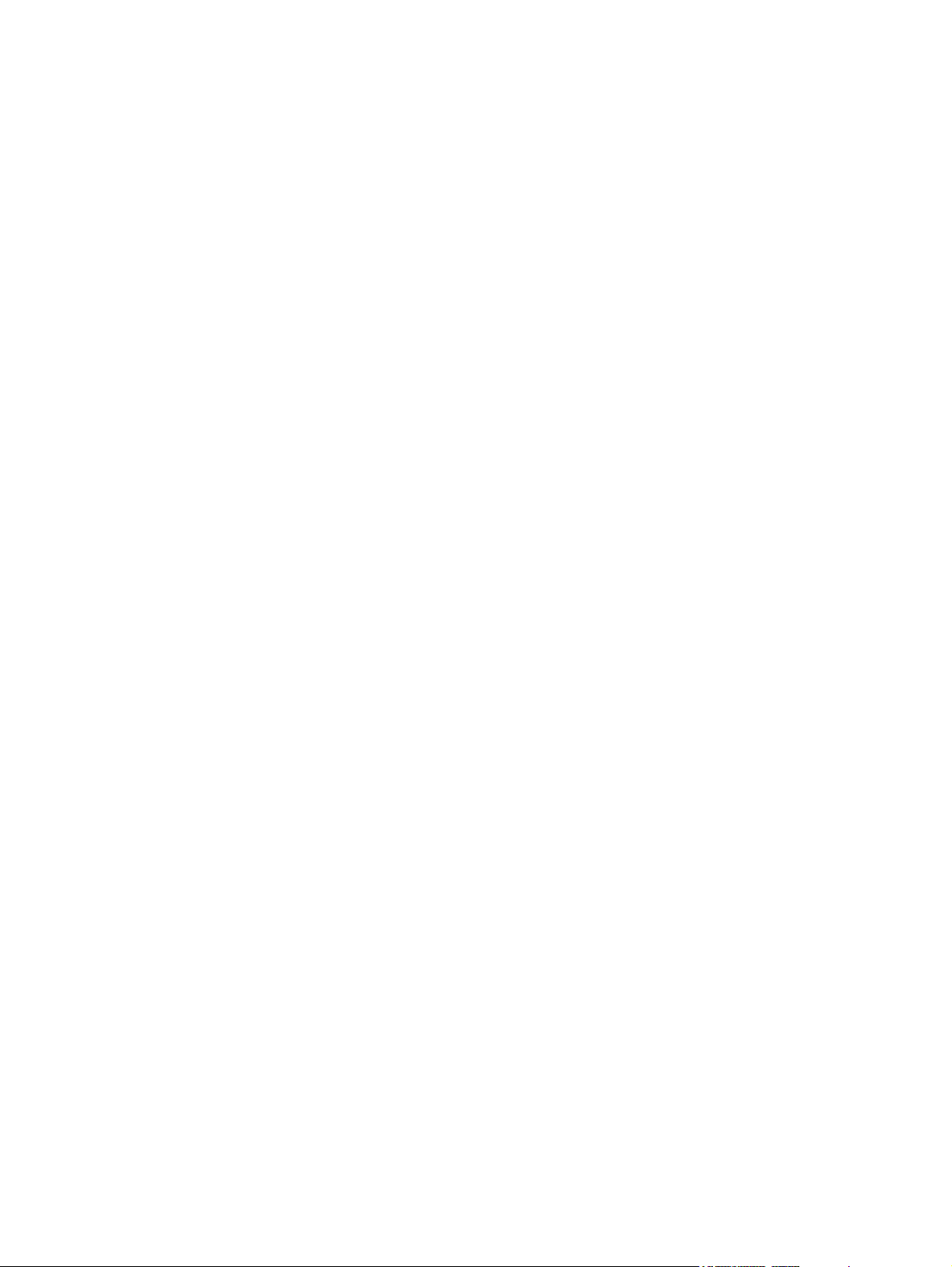
Table 7-1 Technical support Web sites.......................................................................................................253
Table 7-2 Accessories and supplies............................................................................................................253
Table 7-3 External panels and covers (1 of 2)............................................................................................259
Table 7-4 External panels, and covers (2 of 2)...........................................................................................261
Table 7-5 Front-cover assembly (simplex model).......................................................................................263
Table 7-6 Front-cover assembly (duplex model).........................................................................................265
Table 7-7 Internal components (1 of 5).......................................................................................................267
Table 7-8 Internal components (2 of 5).......................................................................................................269
Table 7-9 Internal components (3 of 5).......................................................................................................271
Table 7-10 Internal components (4 of 5).......................................................................................................273
Table 7-11 Internal components (5 of 5).......................................................................................................275
Table 7-12 Paper-pickup drive assembly......................................................................................................277
Table 7-13 Duplexing-feed drive assembly (duplex models)........................................................................279
Table 7-14 Duplexing reverse-drive assembly (duplex models)...................................................................281
Table 7-15 Developing separation-drive assembly.......................................................................................283
Table 7-16 Fuser drive assembly..................................................................................................................285
Table 7-17 Cassette (tray 2)..........................................................................................................................287
Table 7-18 Paper-pickup assembly (HP CLJ 3600/3800).............................................................................289
Table 7-19 Paper-pickup assembly (HP CLJ 3000)......................................................................................291
Table 7-20 Electronic transfer belt (simplex models)....................................................................................293
Table 7-21 Electronic transfer belt (duplex models)......................................................................................295
Table 7-22 Multipurpose tray assembly (tray 1)............................................................................................297
Table 7-23 Duplex-paper feed assembly (duplex models)............................................................................299
Table 7-24 Fuser...........................................................................................................................................301
Table 7-25 PCAs...........................................................................................................................................303
Table 7-26 500-sheet feeder cassette (tray 3)..............................................................................................305
Table 7-27 500-sheet feeder paper-pickup assembly...................................................................................307
Table 7-28 500-sheet feeder PCA.................................................................................................................309
Table 7-29 Alphabetical parts list..................................................................................................................310
Table 7-30 Numerical parts list......................................................................................................................319
Table A-1 Electrical specifications for the HP Color LaserJet 3000 Series printers....................................330
Table A-2 Electrical specifications for the HP Color LaserJet 3600 Series printer......................................330
Table A-3 Electrical specifications for the HP Color LaserJet 3800 Series printer......................................330
Table A-4 Power consumption (average, in watts)......................................................................................331
Table A-5 Acoustic emissions for the HP Color LaserJet 3000 Series printers...........................................332
Table A-6 Acoustic emissions for the HP Color LaserJet 3600 Series printer.............................................332
Table A-7 Acoustic emissions for theHP Color LaserJet 3800 Series printers............................................332
Table A-8 Operating environment specifications.........................................................................................333
xii ENWW
Page 15
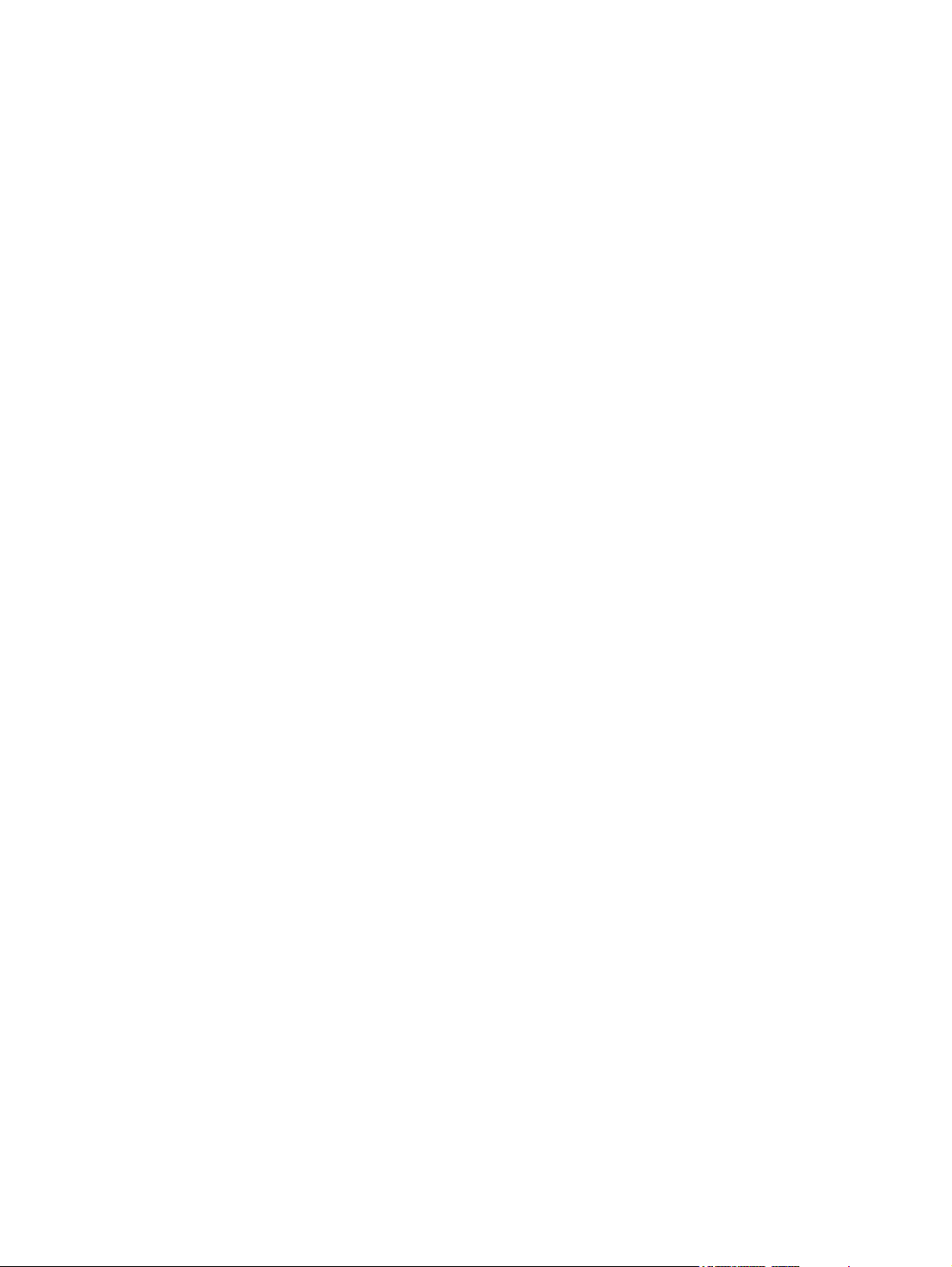
List of figures
Figure 1-1 Front view (shown with optional 500-sheet paper feeder)..............................................................7
Figure 1-2 Back and side view.........................................................................................................................8
Figure 1-3 Control panel buttons and lights......................................................................................................9
Figure 1-4 Printer display...............................................................................................................................10
Figure 2-1 What is in the shipping box...........................................................................................................20
Figure 3-1 Supply-item locations....................................................................................................................31
Figure 4-1 Engine control system components..............................................................................................48
Figure 4-2 Power-on sequence......................................................................................................................49
Figure 4-3 Motors, fans, and solenoids..........................................................................................................50
Figure 4-4 Laser/scanner system...................................................................................................................52
Figure 4-5 Pickup-and-feed system................................................................................................................53
Figure 4-6 Pickup-and-feed system sensors..................................................................................................54
Figure 4-7 Cassette pickup mechanism.........................................................................................................55
Figure 4-8 Multipurpose-tray pickup mechanism............................................................................................56
Figure 4-9 Image formation system................................................................................................................61
Figure 4-10 Image-formation steps..................................................................................................................63
Figure 4-11 Pre-exposure.................................................................................................................................64
Figure 4-12 Laser-beam exposure...................................................................................................................64
Figure 4-13 Media feed....................................................................................................................................65
Figure 4-14 Image transfer...............................................................................................................................65
Figure 4-15 Separation from the drum.............................................................................................................66
Figure 4-16 Fusing...........................................................................................................................................66
Figure 4-17 Print cartridge................................................................................................................................67
Figure 4-18 Print-cartridge activation...............................................................................................................68
Figure 5-1 Phillips and pozidrive screwdriver comparison.............................................................................71
Figure 5-2 Remove the print cartridges (1 of 2)..............................................................................................74
Figure 5-3 Remove the print cartridges (2 of 2)..............................................................................................74
Figure 5-4 Remove the front cover (1 of 7)....................................................................................................75
Figure 5-5 Remove the front cover (2 of 7)....................................................................................................76
Figure 5-6 Remove the front cover (3 of 7)....................................................................................................76
Figure 5-7 Remove the front cover (4 of 7)....................................................................................................77
Figure 5-8 Remove the front cover (5 of 7)....................................................................................................77
Figure 5-9 Remove the front cover (6 of 7)....................................................................................................78
Figure 5-10 Remove the front cover (7 of 7)....................................................................................................79
Figure 5-11 Remove the upper cover (1 of 5)..................................................................................................80
Figure 5-12 Remove the upper cover (2 of 5)..................................................................................................80
Figure 5-13 Remove the upper cover (3 of 5)..................................................................................................81
Figure 5-14 Remove the upper cover (4 of 5)..................................................................................................81
Figure 5-15 Remove the upper cover (5 of 5)..................................................................................................82
Figure 5-16 Remove the rear lower cover (1 of 2)............................................................................................83
ENWW xiii
Page 16
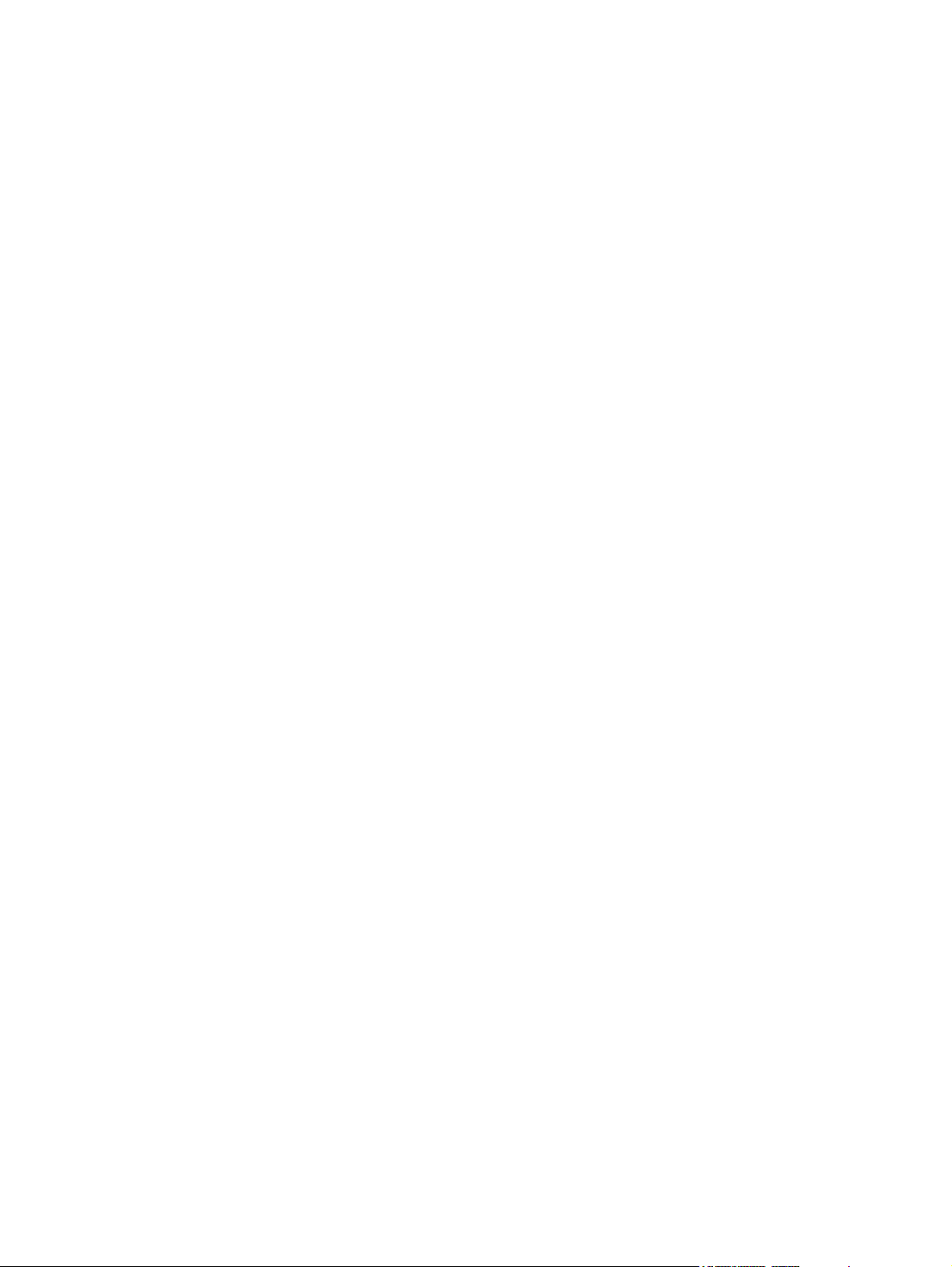
Figure 5-17 Remove the rear lower cover (2 of 2)............................................................................................83
Figure 5-18 Remove the left cover (1 of 5).......................................................................................................84
Figure 5-19 Remove the left cover (2 of 5).......................................................................................................84
Figure 5-20 Remove the left cover (3 of 5).......................................................................................................85
Figure 5-21 Remove the left cover (4 of 5).......................................................................................................85
Figure 5-22 Remove the left cover (5 of 5).......................................................................................................86
Figure 5-23 Remove the right cover (1 of 4).....................................................................................................87
Figure 5-24 Remove the right cover (2 of 4).....................................................................................................88
Figure 5-25 Remove the right cover (3 of 4).....................................................................................................89
Figure 5-26 Remove the right cover (4 of 4).....................................................................................................90
Figure 5-27 Remove the rear upper cover.......................................................................................................91
Figure 5-28 Remove the formatter cage...........................................................................................................93
Figure 5-29 Remove the front ETB...................................................................................................................94
Figure 5-30 Remove the fuser..........................................................................................................................95
Figure 5-31 Remove the duplex fan (1 of 3).....................................................................................................96
Figure 5-32 Remove the duplex fan (2 of 3).....................................................................................................97
Figure 5-33 Remove the duplex fan (3 of 3).....................................................................................................98
Figure 5-34 Remove the print-cartridge motor.................................................................................................99
Figure 5-35 Remove the duplex-reverse-drive assembly (1 of 5)..................................................................100
Figure 5-36 Remove the duplex-reverse-drive assembly (2 of 5)..................................................................101
Figure 5-37 Remove the duplex-reverse-drive assembly (3 of 5)..................................................................101
Figure 5-38 Remove the duplex-reverse-drive assembly (4 of 5)..................................................................102
Figure 5-39 Remove the duplex-reverse-drive assembly (5 of 5)..................................................................102
Figure 5-40 Remove the duplex-feed-drive assembly (1 of 2).......................................................................103
Figure 5-41 Remove the duplex-feed-drive assembly (2 of 2).......................................................................104
Figure 5-42 Remove the fuser drive assembly (1 of 4) .................................................................................105
Figure 5-43 Remove the fuser drive assembly (2 of 4) .................................................................................106
Figure 5-44 Remove the fuser drive assembly (3 of 4)..................................................................................106
Figure 5-45 Remove the fuser drive assembly (4 of 4)..................................................................................107
Figure 5-46 Remove the developing separation-drive assembly (1 of 4).......................................................108
Figure 5-47 Remove the developing separation-drive assembly (2 of 4).......................................................109
Figure 5-48 Remove the developing separation-drive assembly (3 of 4).......................................................109
Figure 5-49 Remove the developing separation-drive assembly (4 of 4).......................................................110
Figure 5-50 Remove the pickup-and-feed assembly (1 of 8).........................................................................111
Figure 5-51 Remove the pickup-and-feed assembly (2 of 8).........................................................................112
Figure 5-52 Remove the pickup-and-feed assembly (3 of 8).........................................................................112
Figure 5-53 Remove the pickup-and-feed assembly (4 of 8).........................................................................113
Figure 5-54 Remove the pickup-and-feed assembly (5 of 8).........................................................................113
Figure 5-55 Remove the pickup-and-feed assembly (6 of 8).........................................................................114
Figure 5-56 Remove the pickup-and-feed assembly (7 of 8).........................................................................114
Figure 5-57 Remove the pickup-and-feed assembly (8 of 8).........................................................................115
Figure 5-58 Remove the pickup-drive assembly (1 of 13)..............................................................................117
Figure 5-59 Remove the pickup-drive assembly (2 of 13)..............................................................................118
Figure 5-60 Remove the pickup-drive assembly (3 of 13)..............................................................................118
Figure 5-61 Remove the pickup-drive assembly (4 of 13)..............................................................................119
Figure 5-62 Remove the pickup-drive assembly (5 of 13)..............................................................................119
Figure 5-63 Remove the pickup-drive assembly (6 of 13)..............................................................................120
Figure 5-64 Remove the pickup-drive assembly (7 of 13)..............................................................................121
Figure 5-65 Remove the pickup-drive assembly (8 of 13)..............................................................................121
Figure 5-66 Remove the pickup-drive assembly (9 of 13)..............................................................................122
xiv ENWW
Page 17
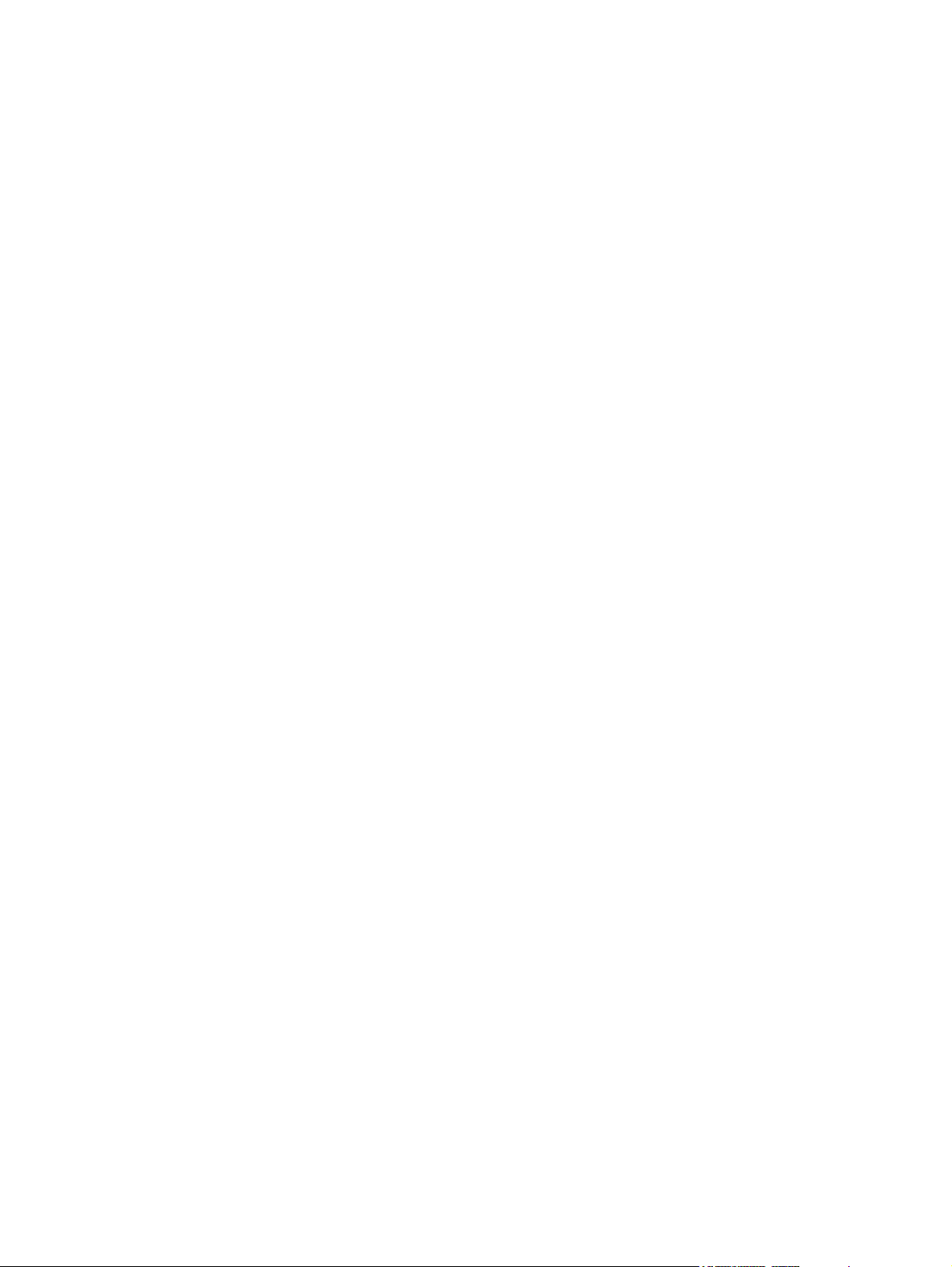
Figure 5-67 Remove the pickup-drive assembly (10 of 13)............................................................................122
Figure 5-68 Remove the pickup-drive assembly (11 of 13)............................................................................123
Figure 5-69 Remove the pickup-drive assembly (12 of 13)............................................................................123
Figure 5-70 Remove the pickup-drive assembly (13 of 13)............................................................................124
Figure 5-71 Remove the laser/scanner assembly (1 of 6)..............................................................................125
Figure 5-72 Remove the laser/scanner assembly (2 of 6)..............................................................................126
Figure 5-73 Remove the laser/scanner assembly (3 of 6)..............................................................................126
Figure 5-74 Remove the laser/scanner assembly (4 of 6)..............................................................................127
Figure 5-75 Remove the laser/scanner assembly (5 of 6)..............................................................................127
Figure 5-76 Remove the laser/scanner assembly (6 of 6)..............................................................................128
Figure 5-77 Remove the main fan (1 of 2)......................................................................................................129
Figure 5-78 Remove the main fan (2 of 2)......................................................................................................130
Figure 5-79 Remove the low-voltage power-supply PCA (1 of 6)..................................................................131
Figure 5-80 Remove the low-voltage power-supply PCA (2 of 6)..................................................................132
Figure 5-81 Remove the low-voltage power-supply PCA (3 of 6)..................................................................132
Figure 5-82 Remove the low-voltage power-supply PCA (4 of 6)..................................................................133
Figure 5-83 Remove the low-voltage power-supply PCA (5 of 6)..................................................................133
Figure 5-84 Remove the low-voltage power-supply PCA (6 of 6)..................................................................134
Figure 5-85 Remove the DC controller PCA (1 of 3)......................................................................................135
Figure 5-86 Remove the DC controller PCA (2 of 3)......................................................................................136
Figure 5-87 Remove the DC controller PCA (3 of 3)......................................................................................136
Figure 5-88 Remove the high-voltage power supply (1 of 3)..........................................................................137
Figure 5-89 Remove the high-voltage power supply (2 of 3)..........................................................................138
Figure 5-90 Remove the high-voltage power supply (3 of 3)..........................................................................138
Figure 5-91 Remove the memory-controller PCA (1 of 2)..............................................................................139
Figure 5-92 Remove the memory-controller PCA (2 of 2)..............................................................................140
Figure 5-93 Remove the driver PCA (1 of 2)..................................................................................................141
Figure 5-94 Remove the driver PCA (2 of 2)..................................................................................................142
Figure 5-95 Remove the control panel (1 of 2)...............................................................................................143
Figure 5-96 Remove the control panel (2 of 2)...............................................................................................144
Figure 5-97 Remove the pickup-and-feed driver PCA (1 of 3).......................................................................145
Figure 5-98 Remove the pickup-and-feed driver PCA (2 of 3).......................................................................146
Figure 5-99 Remove the pickup-and-feed driver PCA (3 of 3).......................................................................146
Figure 5-100 Remove the duplex-driver PCA (1 of 3)......................................................................................147
Figure 5-101 Remove the duplex-driver PCA (2 of 3)......................................................................................148
Figure 5-102 Remove the duplex-driver PCA (3 of 3)......................................................................................148
Figure 5-103 Remove the cassette media sensor (1 of 2)...............................................................................149
Figure 5-104 Remove the cassette media sensor (2 of 2)...............................................................................150
Figure 5-105 Remove the temperature sensor.................................................................................................151
Figure 5-106 Remove the paper and registration sensor covers.....................................................................152
Figure 5-107 Remove the cartridge-sensor PCA (1 of 4).................................................................................153
Figure 5-108 Remove the cartridge-sensor PCA (2 of 4).................................................................................154
Figure 5-109 Remove the cartridge-sensor PCA (3 of 4).................................................................................154
Figure 5-110 Remove the cartridge-sensor PCA (4 of 4).................................................................................155
Figure 5-111 Remove the 500-sheet feeder right cover (1 of 3)......................................................................156
Figure 5-112 Remove the 500-sheet feeder right cover (2 of 3)......................................................................157
Figure 5-113 Remove the 500-sheet feeder right cover (3 of 3)......................................................................157
Figure 5-114 Remove the 500-sheet feeder left cover (1 of 5).........................................................................158
Figure 5-115 Remove the 500-sheet feeder left cover (2 of 5).........................................................................159
Figure 5-116 Remove the 500-sheet feeder left cover (3 of 5).........................................................................159
ENWW xv
Page 18
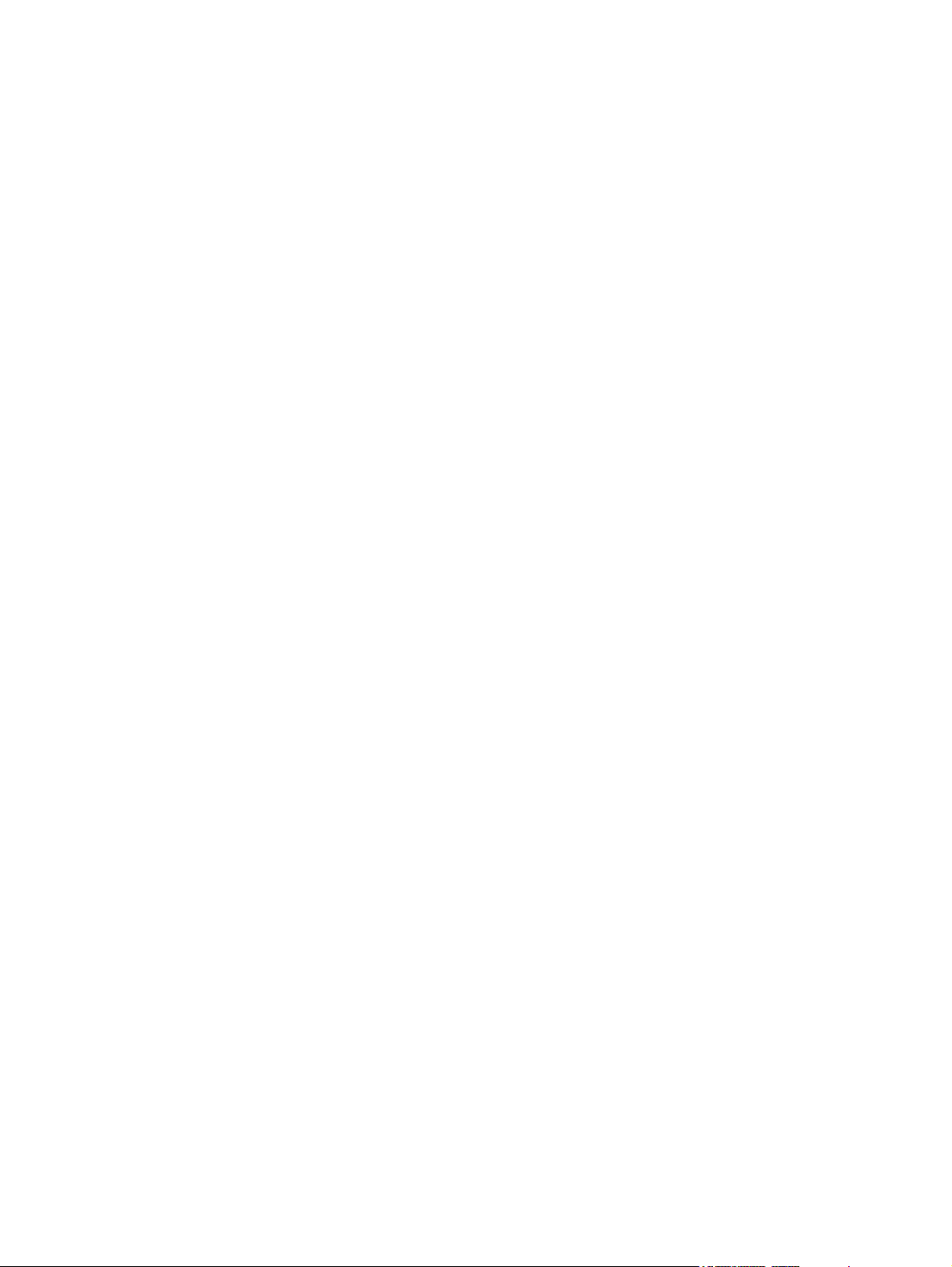
Figure 5-117 Remove the 500-sheet feeder left cover (4 of 5).........................................................................160
Figure 5-118 Remove the 500-sheet feeder left cover (5 of 5).........................................................................160
Figure 5-119 Remove the 500-sheet feeder rear cover (1 of 3).......................................................................161
Figure 5-120 Remove the 500-sheet feeder rear cover (2 of 3).......................................................................162
Figure 5-121 Remove the 500-sheet feeder rear cover (3 of 3).......................................................................162
Figure 5-122 Remove the 500-sheet-feeder driver PCA (1 of 2)......................................................................163
Figure 5-123 Remove the 500-sheet-feeder driver PCA (2 of 2)......................................................................164
Figure 5-124 Remove the media sensor (500-sheet feeder) (1 of 4)...............................................................165
Figure 5-125 Remove the media sensor (500-sheet feeder) (2 of 4)...............................................................166
Figure 5-126 Remove the media sensor (500-sheet feeder) (3 of 4)...............................................................166
Figure 5-127 Remove the media sensor (500-sheet feeder) (4 of 4)...............................................................167
Figure 6-1 Jam locations (printer shown without optional tray 3).................................................................195
Figure 6-2 Repetitive defect ruler.................................................................................................................221
Figure 6-3 Door switch and fuser interlock...................................................................................................227
Figure 6-4 Engine test page.........................................................................................................................233
Figure 6-5 Printer connector locations..........................................................................................................238
Figure 6-6 500-sheet tray connector locations.............................................................................................239
Figure 6-7 Major assemblies (1 of 5)............................................................................................................240
Figure 6-8 Major assemblies (2 of 5)............................................................................................................241
Figure 6-9 Major assemblies (3 of 5)............................................................................................................242
Figure 6-10 Major assemblies (4 of 5)............................................................................................................243
Figure 6-11 Major assemblies (5 of 5)............................................................................................................244
Figure 6-12 DC controller connectors.............................................................................................................245
Figure 6-13 Timing diagram (HP LaserJet 3000/3800)..................................................................................246
Figure 6-14 Timing diagram (HP LaserJet 3600)...........................................................................................247
Figure 6-15 General circuit diagram (1 of 2)...................................................................................................249
Figure 6-16 General circuit diagram (2 of 2)...................................................................................................250
Figure 7-1 External panels and covers (1 of 2)............................................................................................258
Figure 7-2 External panels and covers (2 of 2)............................................................................................260
Figure 7-3 Front-cover assembly (simplex model).......................................................................................262
Figure 7-4 Front-cover assembly (duplex model).........................................................................................264
Figure 7-5 Internal components (1 of 5).......................................................................................................266
Figure 7-6 Internal components (2 of 5).......................................................................................................268
Figure 7-7 Internal components (3 of 5).......................................................................................................270
Figure 7-8 Internal components (4 of 5).......................................................................................................272
Figure 7-9 Internal components (5 of 5).......................................................................................................274
Figure 7-10 Paper-pickup drive assembly......................................................................................................276
Figure 7-11 Duplexing-feed drive assembly (duplex models)........................................................................278
Figure 7-12 Duplexing reverse-drive assembly (duplex models)...................................................................280
Figure 7-13 Developing separation-drive assembly.......................................................................................282
Figure 7-14 Fuser drive assembly..................................................................................................................284
Figure 7-15 Cassette (tray 2)..........................................................................................................................286
Figure 7-16 Paper-pickup assembly (HP CLJ 3600/3800).............................................................................288
Figure 7-17 Paper-pickup assembly (HP CLJ 3000)......................................................................................290
Figure 7-18 Electronic transfer belt (simplex models)....................................................................................292
Figure 7-19 Electronic transfer belt (duplex models)......................................................................................294
Figure 7-20 Multipurpose tray assembly (tray 1)............................................................................................296
Figure 7-21 Duplex-paper feed assembly (duplex models)............................................................................298
Figure 7-22 Fuser...........................................................................................................................................300
Figure 7-23 PCAs...........................................................................................................................................302
xvi ENWW
Page 19
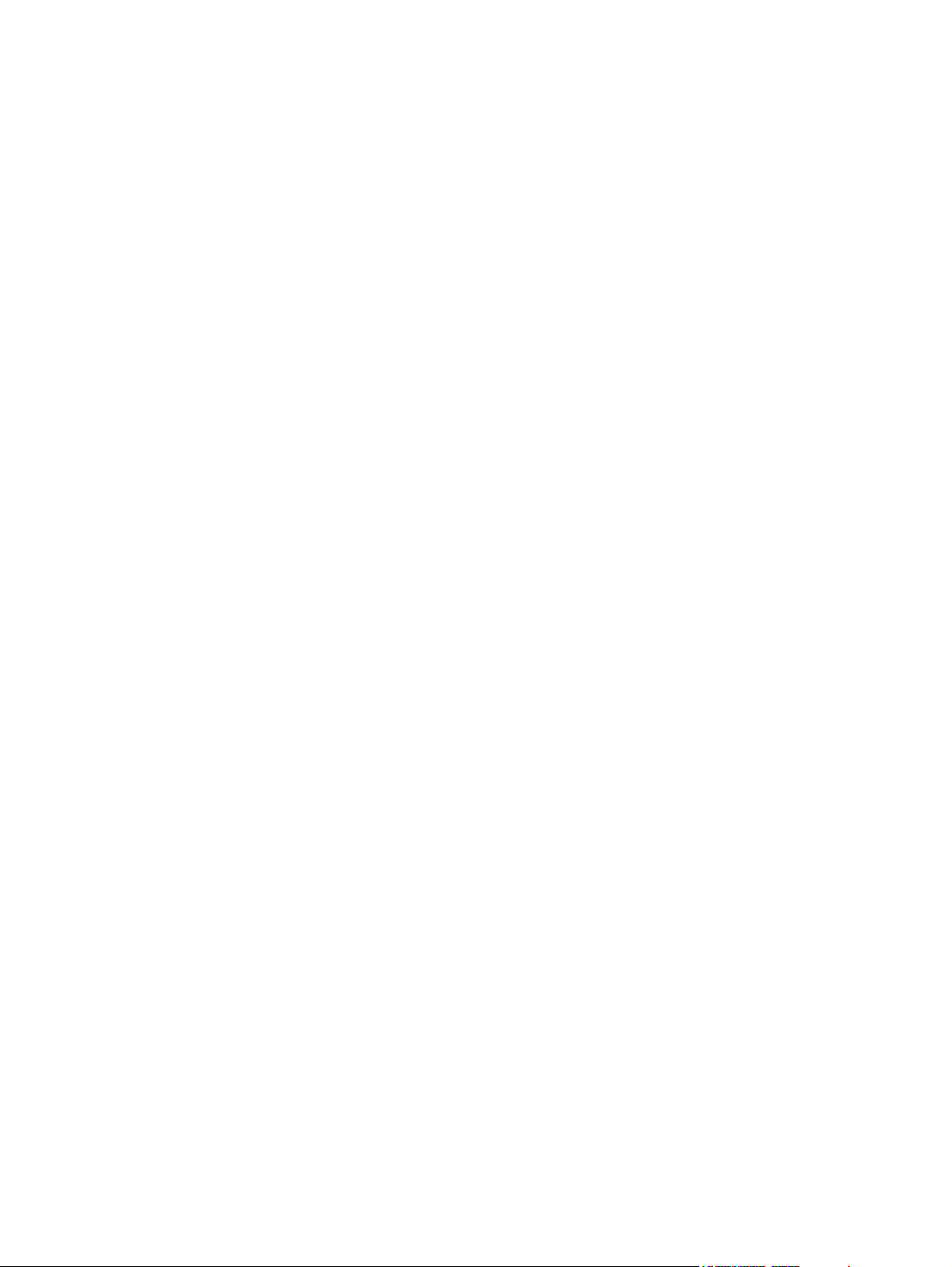
Figure 7-24 500-sheet feeder cassette (tray 3)..............................................................................................304
Figure 7-25 500-sheet feeder paper-pickup assembly...................................................................................306
Figure 7-26 500-sheet feeder PCA.................................................................................................................308
ENWW xvii
Page 20
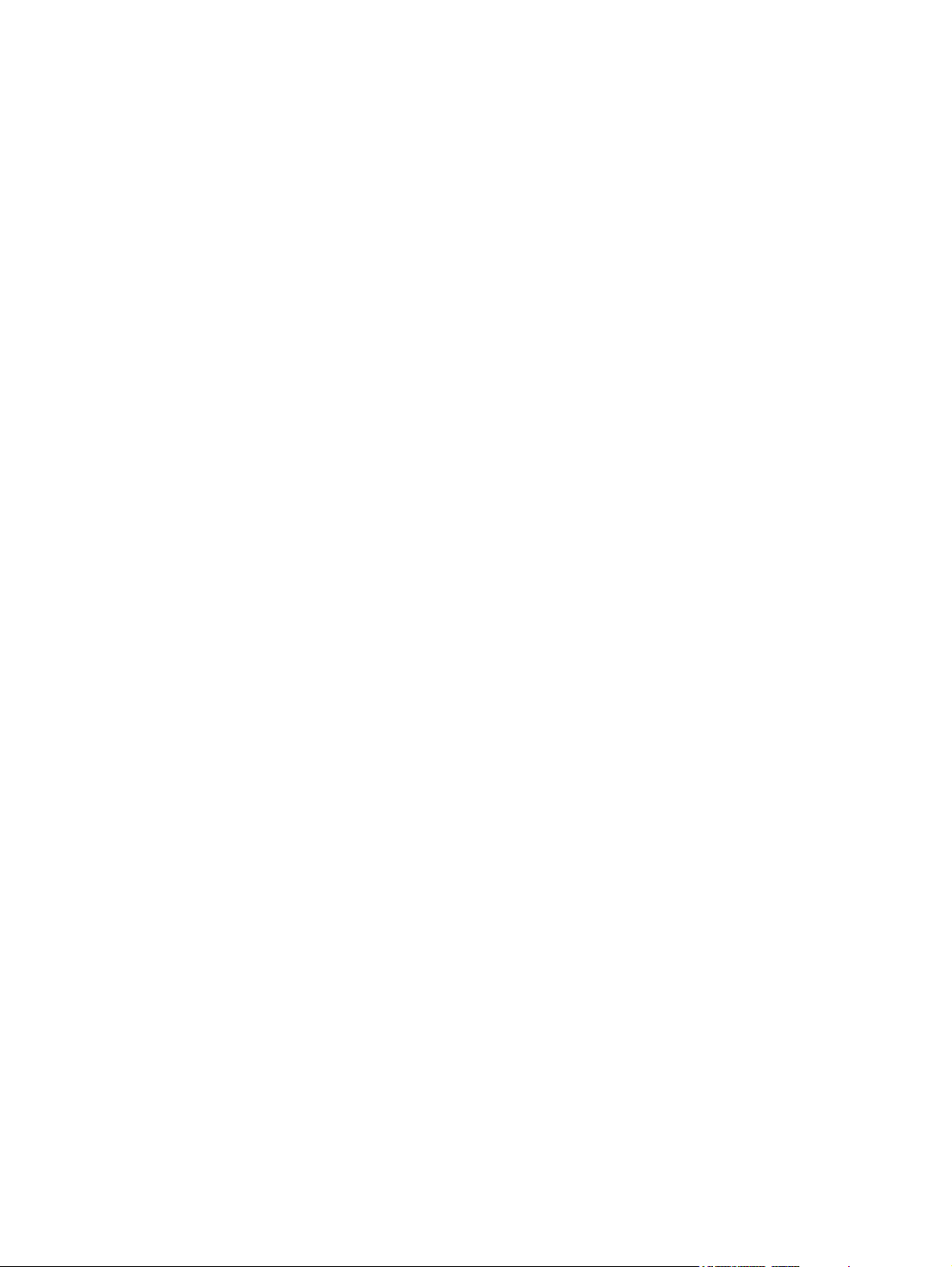
xviii ENWW
Page 21
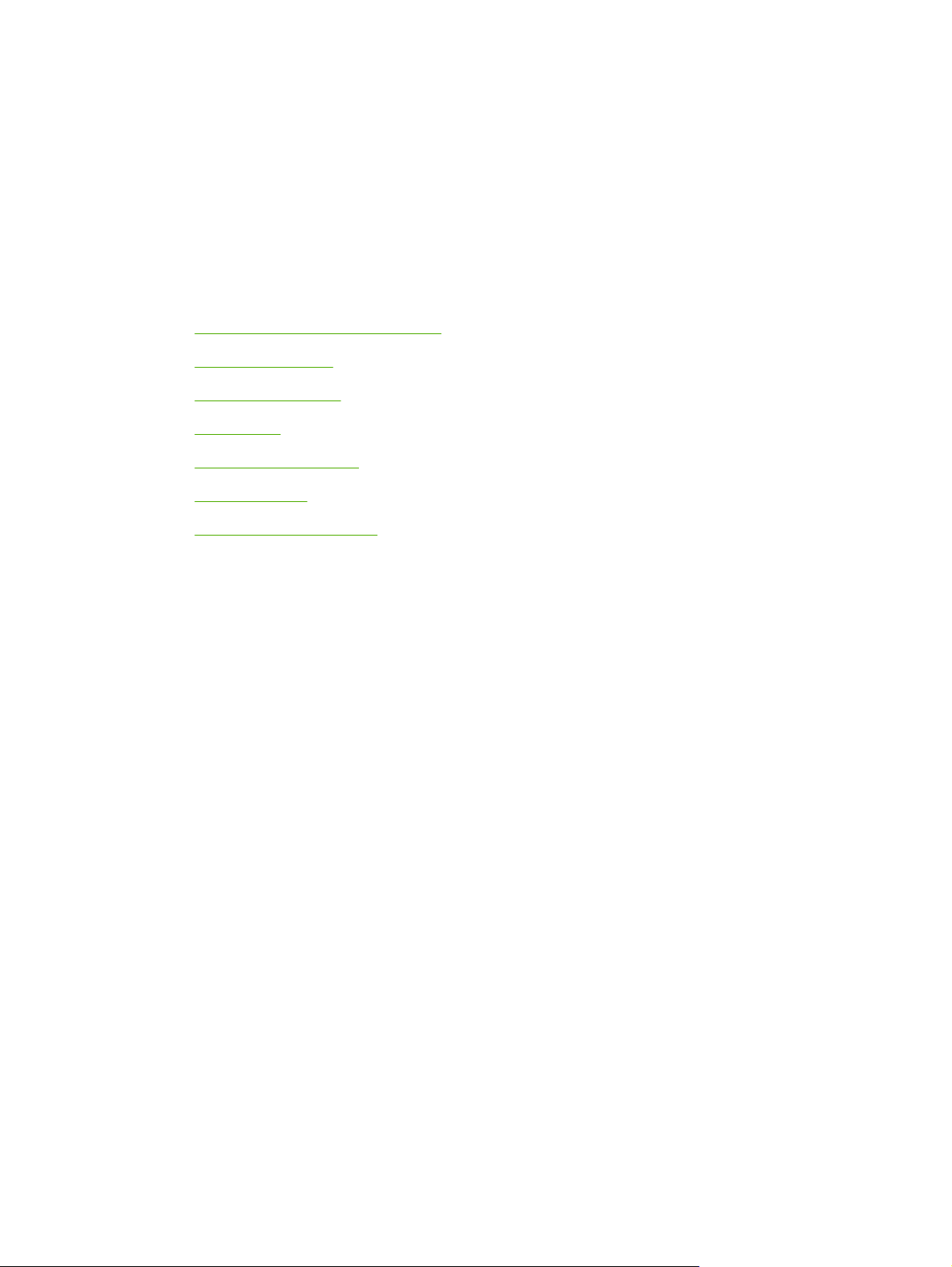
1 Product information
Quick access to printer information
●
Printers at a glance
●
Features at a glance
●
Walkaround
●
Control-panel overview
●
Printer software
●
Print-media specifications
●
ENWW 1
Page 22
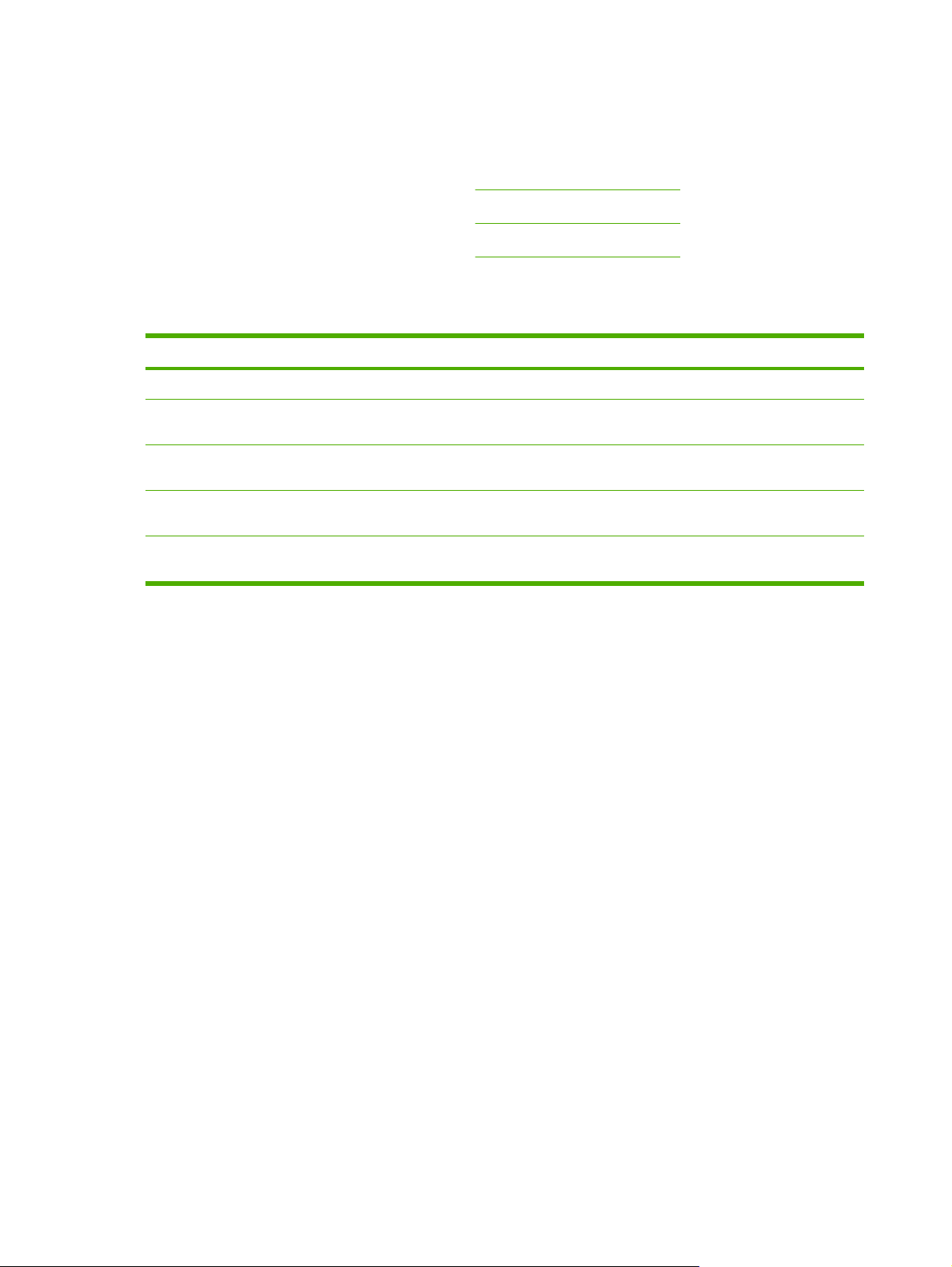
Quick access to printer information
Several references are available for use with this printer.
HP Color LaserJet 3000 Series printer:
●
HP Color LaserJet 3600 Series printer:
●
HP Color LaserJet 3800 Series printer:
●
Table 1-1 Printer guides
Guide Description
Getting started guide Provides step-by-step instructions for installing and setting up the printer.
HP Jetdirect Embedded Print
Server Administrators Guide
Accessory and consumable
installation guides
User guide Provides detailed information for using and troubleshooting the printer. Available on the
Online Help Provides information about options that are available in the printer drivers. To view a Help
Provides instructions to configure and troubleshoot the HP Jetdirect print server.
Provide step-by-step instructions for installing the accessories and supplies. These guides
are supplied with the optional printer accessories and supplies.
printer CD.
file, open the online Help through the printer driver.
www.hp.com/support/clj3000.
www.hp.com/support/clj3600.
www.hp.com/support/clj3800.
2 Chapter 1 Product information ENWW
Page 23
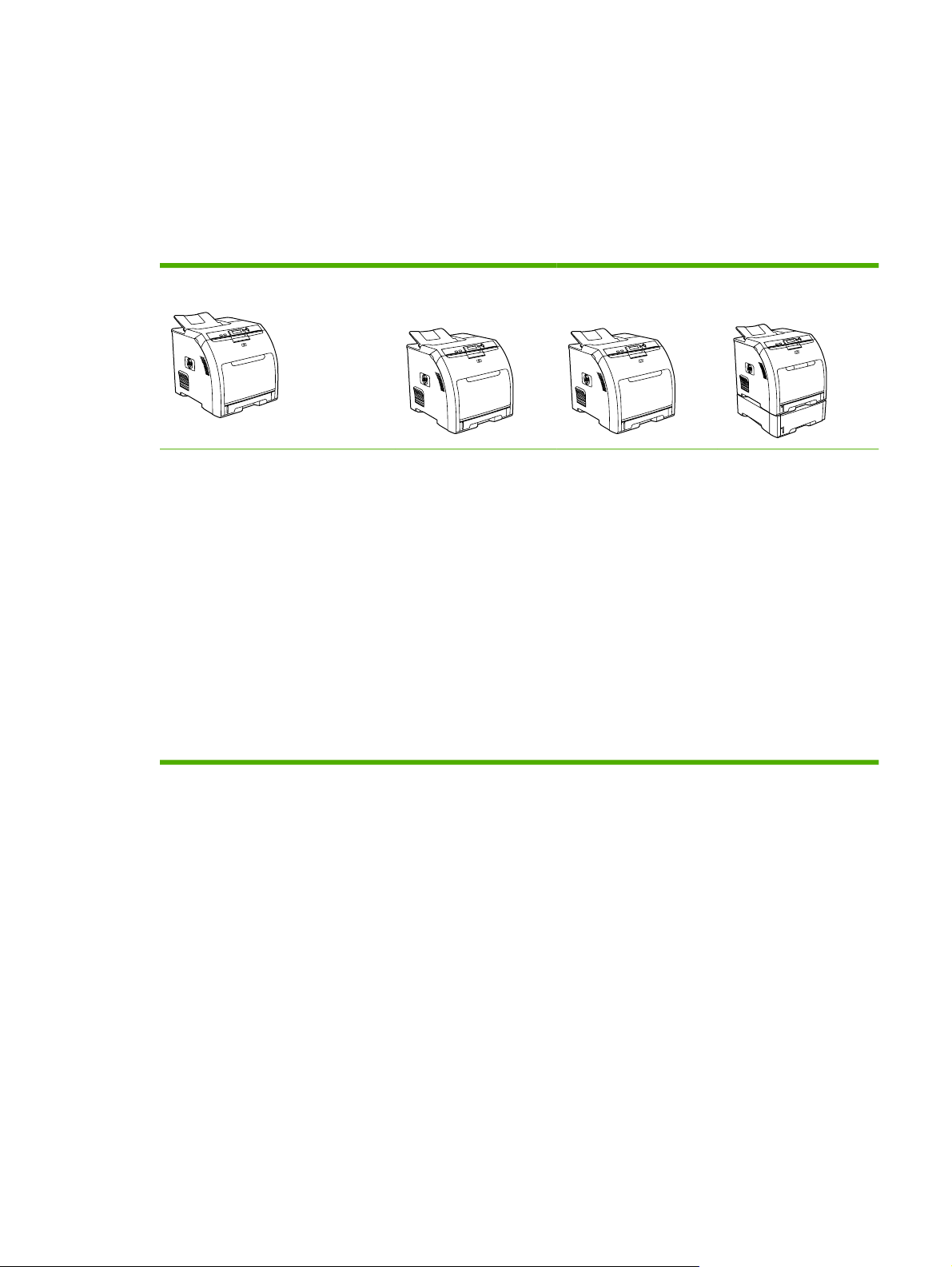
Printers at a glance
The HP Color LaserJet 3000, 3600, and 3800 Series printers are available in the following
configurations.
HP Color LaserJet 3000 Series printer
Table 1-2 HP Color LaserJet 3000 Series printer configurations
HP Color LaserJet 3000 printer
Prints up to 30 pages per minute
●
(ppm) on letter-size media or
29 ppm on A4-size media in
monochrome (black and white)
and 15 ppm in color
100-sheet multipurpose tray
●
(tray 1) and 250-sheet input tray
(tray 2)
Hi-Speed universal serial bus
●
(USB) 2.0 port and enhanced
input/output (EIO) slot
64 MB RAM
●
HP Color LaserJet 3000n
printer
The features of the
HP Color LaserJet 3000
printer, plus:
64 MB RAM (128
●
total)
HP Jetdirect full-
●
featured embedded
print server to
connect to 10Base-T/
100 Base-TX
networks
HP Color LaserJet
3000dn printer
The features of the
HP Color LaserJet 3000
printer, plus:
192 MB RAM (256
●
total)
HP Jetdirect full-
●
featured embedded
print server to
connect to 10BaseT/100 Base-TX
networks
Automatic 2-sided
●
(duplex) printing
HP Color LaserJet
3000dtn printer
The features of the
HP Color LaserJet 3000
printer, plus:
192 MB RAM (256
●
total)
HP Jetdirect full-
●
featured embedded
print server to
connect to 10Base-T/
100 Base-TX
networks
Automatic 2-sided
●
(duplex) printing
500-sheet input tray
●
(tray 3)
ENWW Printers at a glance 3
Page 24
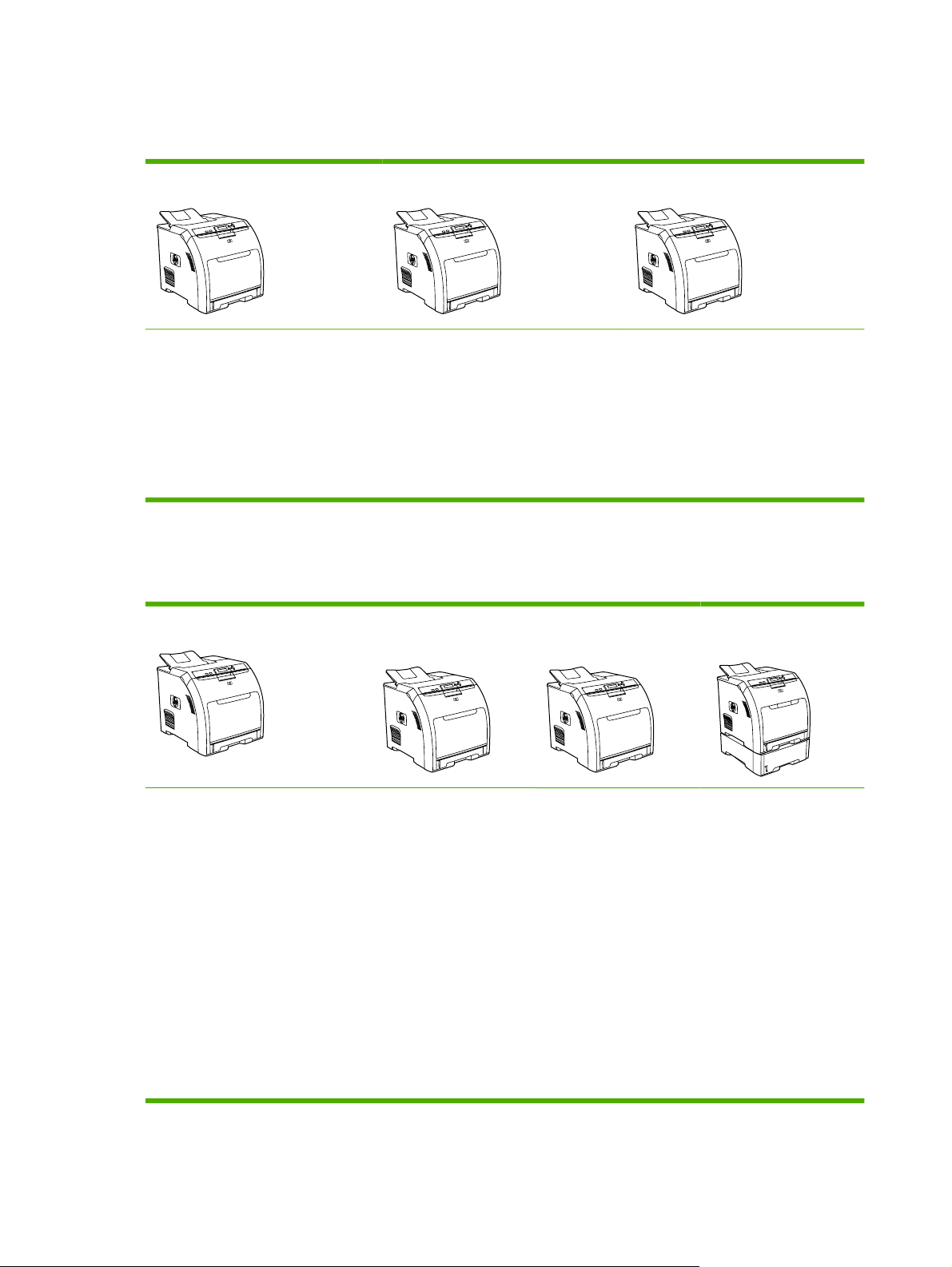
HP Color LaserJet 3600 Series printer
Table 1-3 HP Color LaserJet 3600 Series printer configurations
HP Color LaserJet 3600 printer
17 ppm print speed
●
100-sheet multipurpose tray
●
(tray 1) and 250-sheet input tray
(tray 2)
Hi-Speed USB 2.0 port
●
64 MB RAM
●
HP Color LaserJet 3600n printer
The features of the HP Color LaserJet
3600 printer, plus:
HP Jetdirect value-featured
●
embedded print server to connect to
10Base-T/100Base-TX networks
64 MB RAM
●
HP Color LaserJet 3800 Series printer
Table 1-4 HP Color LaserJet 3800 Series printer configurations
HP Color LaserJet 3800 printer
HP Color LaserJet 3800n
printer
HP Color LaserJet 3600dn printer
The features of the HP Color LaserJet
3600 printer, plus:
●
●
●
HP Color LaserJet
3800dn printer
64 MB RAM (128 total)
Automatic 2-sided (duplex) printing
HP Jetdirect value-featured
embedded print server to connect to
10Base-T/100Base-TX networks
HP Color LaserJet
3800dtn printer
22 ppm (letter-size) or 21 ppm
●
(A4) print speed
100-sheet multipurpose tray
●
(tray 1) and 250-sheet input tray
(tray 2)
Hi-Speed USB 2.0 port and EIO
●
slot
96 MB RAM
●
The features of the
HP Color LaserJet 3800
printer, plus:
64 MB RAM (160
●
total)
HP Jetdirect full-
●
featured embedded
print server to
connect to 10Base-T/
100Base-TX
networks
The features of the
HP Color LaserJet 3800
printer, plus:
192 MB RAM (288
●
total)
Automatic 2-sided
●
(duplex) printing
HP Jetdirect full-
●
featured embedded
print server to connect
to 10Base-T/
100Base-TX
networks
The features of the
HP Color LaserJet 3800
printer, plus:
192 MB RAM (288
●
total)
Automatic 2-sided
●
(duplex) printing
HP Jetdirect full-
●
featured embedded
print server to
connect to 10Base-T/
100Base-TX
networks
500-sheet input tray
●
(tray 3)
4 Chapter 1 Product information ENWW
Page 25
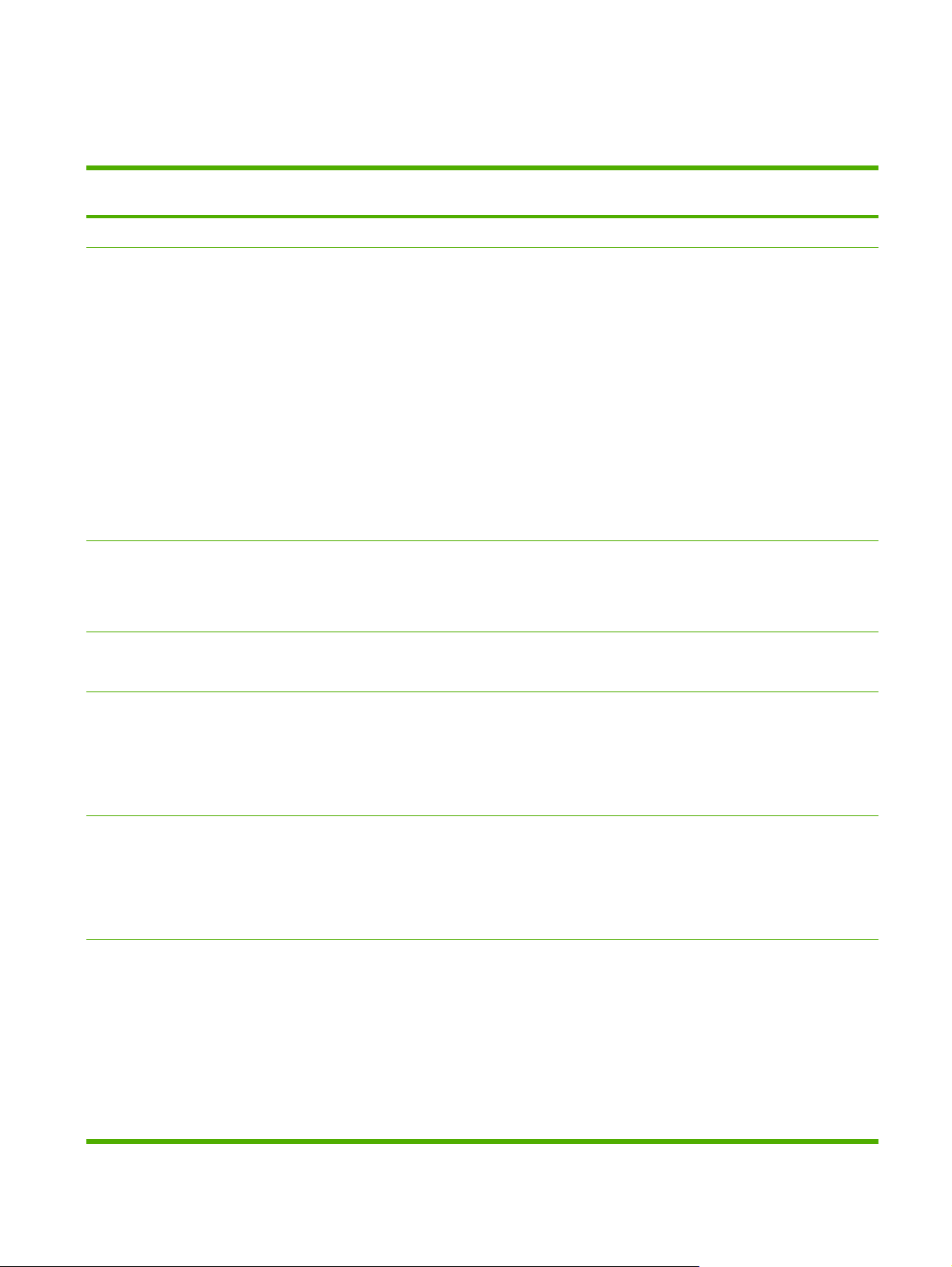
Features at a glance
Table 1-5 Features
Feature HP Color LaserJet 3000 Series
printer
Performance
User interface
Printer drivers
Storage features
533 MHz processor
●
Graphic display
●
Control-panel help
●
HP Easy Printer Care Software (a
●
Windows
status and troubleshooting tool)
Windows and Macintosh printer
●
drivers
Embedded Web server to gain
●
access to support and to order
supplies (administrator tool for
network-connected models only)
HP formatter
●
HP PCL 5c
●
HP PCL 6
●
PostScript
●
Fonts, forms, and other macros
●
®
- or Macintosh-based
®
3 emulation
HP Color LaserJet 3600 Series
printer
360 MHz processor
●
Graphic display
●
Control-panel help
●
HP Easy Printer Care Software
●
(a Windows- or Macintoshbased status and
troubleshooting tool)
Windows and Macintosh printer
●
drivers
Embedded Web server to
●
configure network settings only
(administrator tool for networkconnected models only)
Host formatter
●
HP JetReady 4.2
None
HP Color LaserJet 3800 Series
printer
533 MHz processor
●
Graphic display
●
Control-panel help
●
HP Easy Printer Care Software
●
(a Windows- or Macintosh-based
status and troubleshooting tool)
Windows and Macintosh printer
●
drivers
Embedded Web server to gain
●
access to support and to order
supplies (administrator tool for
network-connected models only)
HP formatter
●
HP PCL 5c
●
HP PCL 6
●
PostScript 3 emulation
●
Fonts, forms, and other macros
●
Fonts
Accessories
Connectivity
Job retention
●
80 internal fonts available for both
●
PCL and PostScript 3 emulation
80 printer-matching screen fonts
●
in TrueType format available with
the software solution
Optional 500-sheet input tray
●
(tray 3) (standard on the
HP Color LaserJet 3000dtn
printer)
Dual inline memory modules
●
(DIMMs)
Hi-Speed USB 2.0 cable interface
●
HP Jetdirect full-featured
●
embedded print server (standard
on the HP Color LaserJet 3000n,
3000dn, and 3000dtn printers)
HP Web Jetadmin software
●
(standard on the HP Color
None
Optional 500-sheet input tray
●
(tray 3)
Hi-Speed USB 2.0 cable
●
interface
HP Jetdirect value-featured
●
embedded print server (standard
on the HP Color LaserJet 3600n
and 3600dn printers)
HP Web Jetadmin software
●
(standard on the HP Color
LaserJet 3600n and 3600dn
printers)
Job retention
●
80 internal fonts available for
●
both PCL and PostScript 3
emulation
80 printer-matching screen fonts
●
in TrueType format available with
the software solution
Optional 500-sheet input tray
●
(tray 3) (standard on the
HP Color LaserJet 3800dtn
printer)
DIMMs
●
Hi-Speed USB 2.0 cable
●
interface
HP Jetdirect full-featured
●
embedded print server (standard
on the HP Color LaserJet 3800n,
3800dn, and 3800dtn printers)
HP Web Jetadmin software
●
(standard on the HP Color
ENWW Features at a glance 5
Page 26
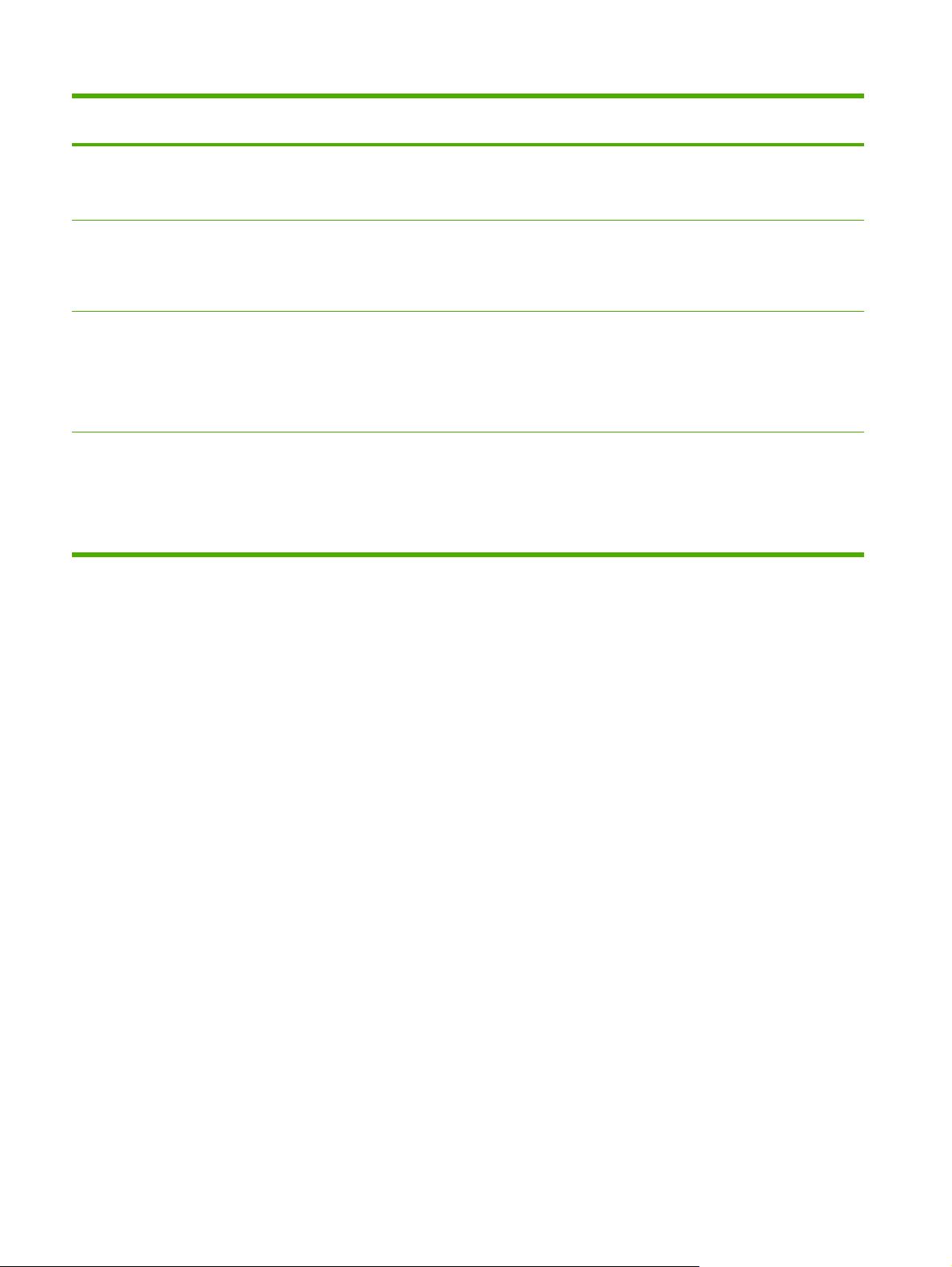
Table 1-5 Features (continued)
Feature HP Color LaserJet 3000 Series
printer
LaserJet 3000n, 3000dn, and
3000dtn printers)
Enhanced input/output (EIO) slot
●
Environmental
features
Supplies
Accessibility
Sleep-mode setting
●
High content of recyclable components and materials
●
ENERGY STAR
●
Supplies status page contains information about toner level, page count, and estimated pages remaining
●
No-shake cartridge design
●
Printer checks for authentic HP print cartridges at cartridge installation
●
Internet-enabled supply-ordering capabilities (using HP Easy Printer Care Software)
●
The online user guide is compatible with text screen-readers.
●
Print cartridges can be installed and removed by using one hand.
●
All doors and covers can be opened by using one hand.
●
Media can be loaded in tray 1 by using one hand.
●
®
qualified
HP Color LaserJet 3600 Series
printer
HP Color LaserJet 3800 Series
printer
LaserJet 3800n, 3800dn, and
3800dtn printers)
Enhanced input/output (EIO) slot
●
6 Chapter 1 Product information ENWW
Page 27
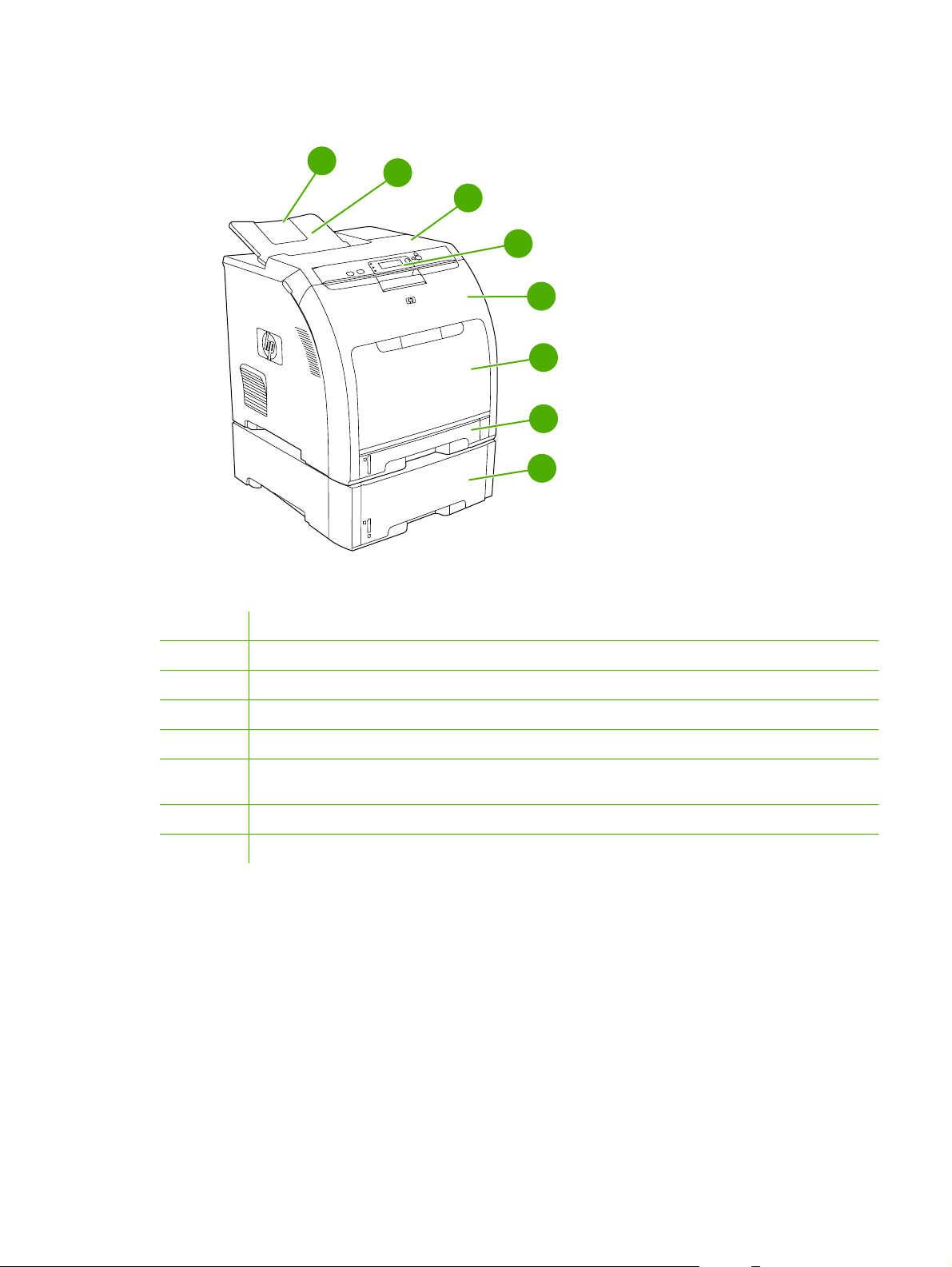
Walkaround
1
2
3
4
5
6
7
8
Figure 1-1 Front view (shown with optional 500-sheet paper feeder)
1
Output bin extender
2
3
4
5
6
7
8
Output bin
Top cover (This part is called the upper cover in this service manual.)
Printer control panel
Front door (This part is called the front cover in this service manual.)
Tray 1 (holds 100 sheets of standard paper) (This part is called the multipurpose-tray assembly in this service
manual.)
Tray 2 cassette (holds 250 sheets of standard paper)
Tray 3 cassette (optional; holds 500 sheets of standard paper)
ENWW Walkaround 7
Page 28
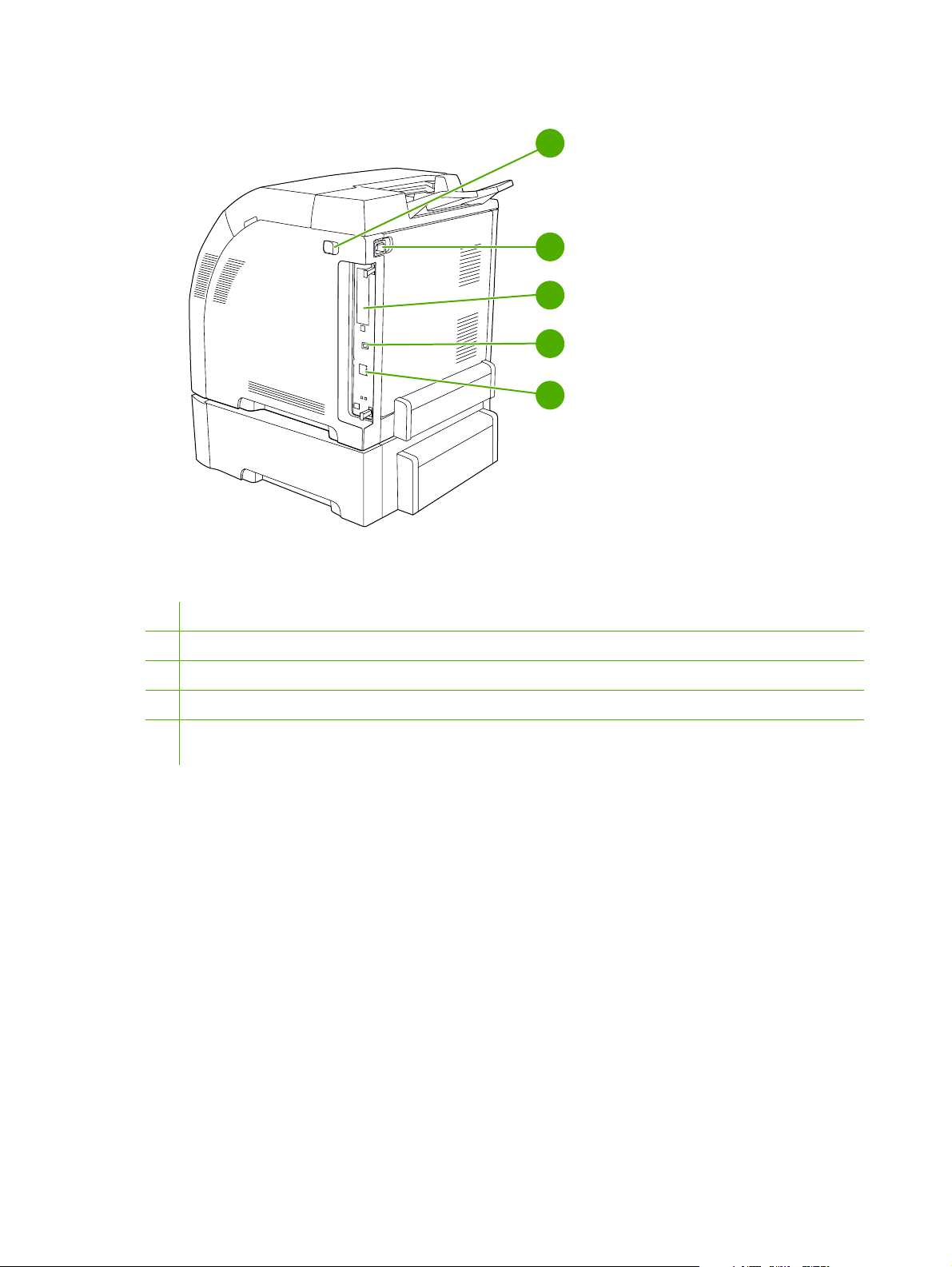
Figure 1-2 Back and side view
1
2
3
4
5
1 On/off switch
2 Power connection
3 EIO slot (available on the HP Color LaserJet 3000 and 3800 Series printers)
4 Hi-Speed USB 2.0 port
5 Network port (available on the HP Color LaserJet 3000n, 3000dn, 3000dtn, 3600n, 3600dn, 3800n, 3800dn, and 3800dtn
printers)
8 Chapter 1 Product information ENWW
Page 29
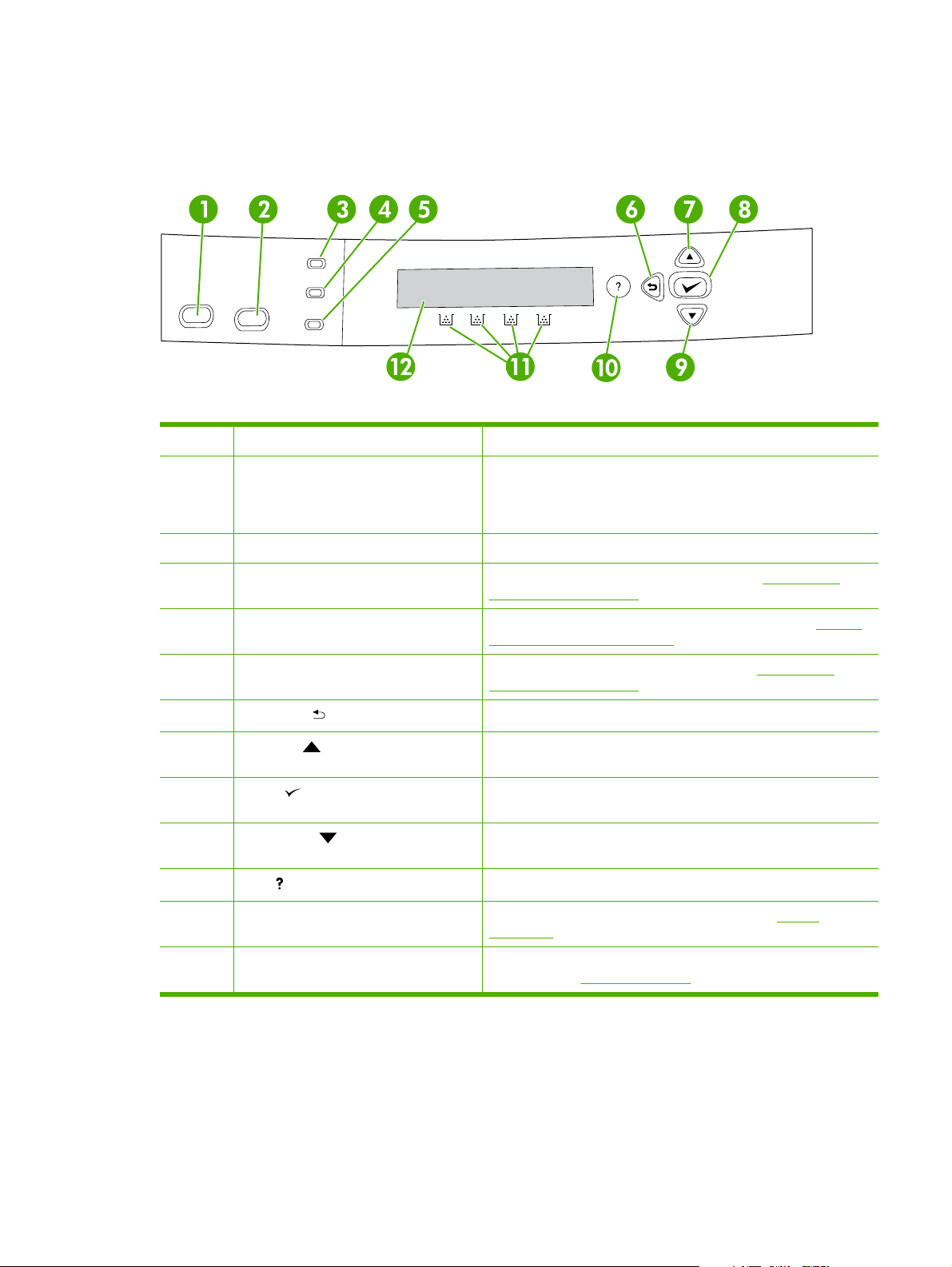
Control-panel overview
The control panel provides controls for printer functions and shows messages about the printer, print
jobs, and supplies status.
Figure 1-3 Control panel buttons and lights
Number Button or light Function
1 Stop button Halts the current job, presents a choice to resume or cancel the
2 Menu button Opens and closes menus.
3 Ready light Indicates that the printer is online or offline. See Control-panel
current print job, clears media from the printer, and clears any
continuable errors that are associated with the halted job. If the printer
is not printing a job, pressing Stop pauses the printer.
indicator lights on page 10.
4 Data light Indicates whether or not the printer is receiving data. See Control-
panel indicator lights on page 10.
5 Attention light Indicates that a critical error has occurred. See Control-panel
indicator lights on page 10.
6
7
8
9
10
11 Supplies gauge Shows the print cartridge-consumption levels. See Display
12 Display Shows status information, menus, help information, and error
Back arrow ( ) button
Up arrow ( ) button
Select ( ) button
Down arrow ( ) button
Help ( ) button
Navigates backward in nested menus.
Navigates menus and text, and increases the values of numerical
items in the display.
Makes selections, resumes printing after continuable errors, and
overrides a non-HP print cartridge.
Navigates menus and text, and decreases the values of numerical
items in the display.
Provides detailed information about printer messages or menus.
on page 10.
messages. See
Display on page 10.
The printer communicates through the display and the lights on the control panel. The display shows
status information, menus, help information, and error messages. The Ready, Data, and Attention lights
provide at-a-glance information about the printer state.
ENWW Control-panel overview 9
Page 30
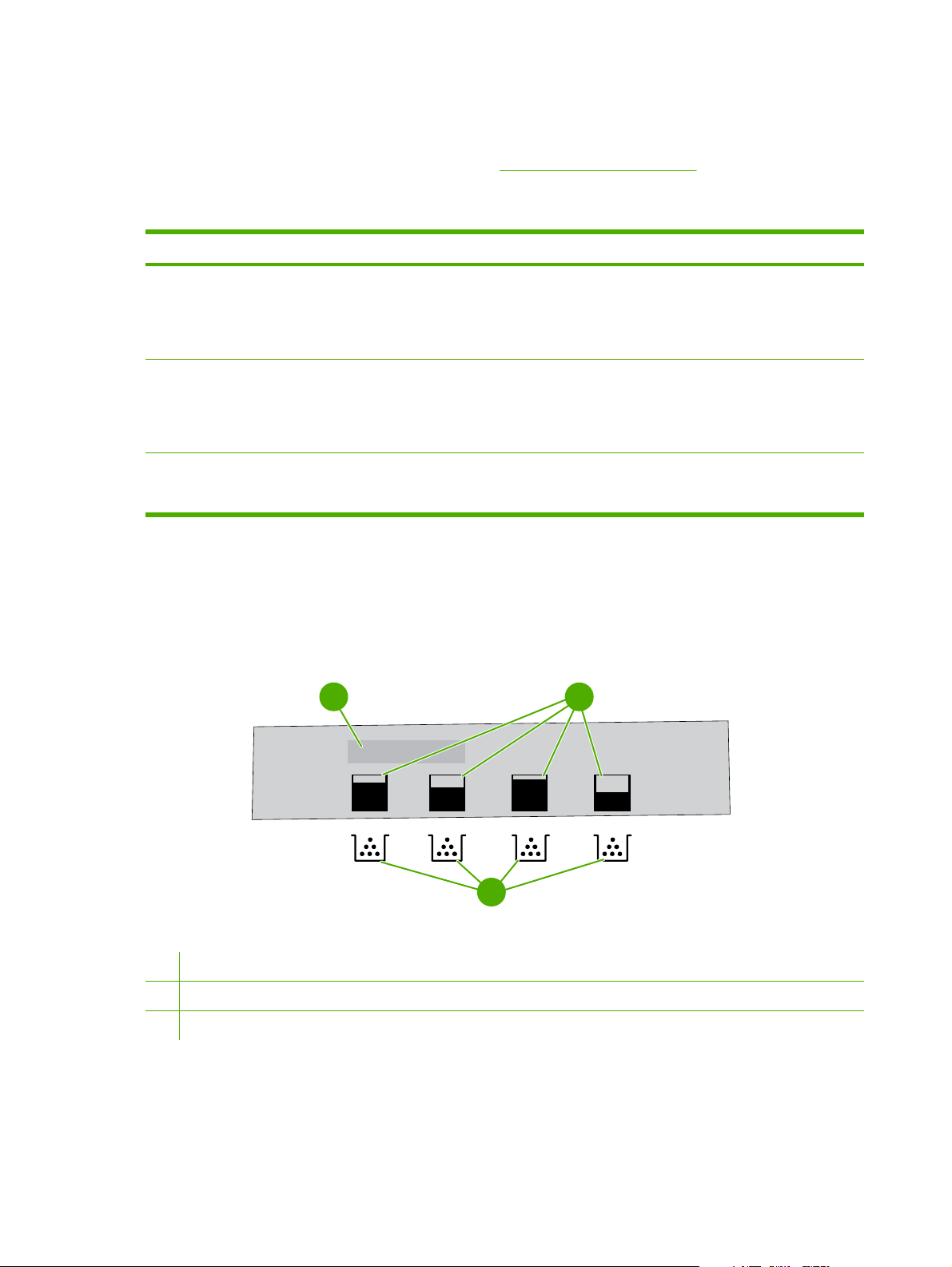
You can perform most routine printing tasks from the computer through the printer driver or any software
program. Use the control panel to access printer features that the printer driver or software program do
not support. Any changes that you make from the computer override the printer control-panel settings.
For information about using the printer driver, see
Printer software on page 12.
Control-panel indicator lights
Indicator On Off Flashing
Ready
(green)
Data
(green)
Attention
(amber)
The printer is online (can
accept and process data).
The processed data is present
in the printer, but more data is
needed to complete the job, or
the job is paused or waiting for
errors to be cleared.
A critical error has occurred.
The printer requires attention.
The printer is offline (paused),
or is turned off.
The printer is not processing
or receiving data.
No conditions exist that
require attention.
The printer is attempting to
stop printing and go offline.
This usually results from a
user's request to pause the
current job.
The printer is processing and
receiving data.
An error has occurred. The
printer requires attention.
Display
The printer display gives you complete, timely information about the printer and print jobs. Graphics
illustrate levels of supplies. Menus provide access to printer functions and detailed information.
The top-level screen on the display has two areas: message/prompt and supplies gauge.
1
2
3
Figure 1-4 Printer display
1 Message/prompt area
2 Supplies gauge
3 Print cartridge colors from left to right: black, yellow, cyan, and magenta
The message and prompt areas of the display alert you to the state of the printer and tell you how to
respond.
10 Chapter 1 Product information ENWW
Page 31

The supplies gauge shows the consumption levels of print cartridges (black, cyan, magenta, and yellow).
When a non-HP print cartridge is installed, a ? might appear instead of the consumption level. The
supplies gauge appears whenever the printer shows the Ready state, and whenever the printer shows
a warning or error message concerning a cartridge.
ENWW Control-panel overview 11
Page 32

Printer software
The printing-system software is included with the printer. See the getting started guide for installation
instructions.
The printing system includes software for end users and network administrators, and printer drivers for
access to the printer features and communication with the computer.
For a list of printer drivers and updated HP printer software, go to the following Web sites:
HP Color LaserJet 3000 Series printer, go to
●
HP Color LaserJet 3600 Series printer, go to
●
HP Color LaserJet 3800 Series printer, go to
●
www.hp.com/go/clj3000_software
www.hp.com/go/clj3600_software
www.hp.com/go/clj3800_software
HP Color LaserJet 3000 Series printer and HP Color LaserJet 3800 Series printer drivers
The HP Color LaserJet 3000 and 3800 Series printers use the PCL 5c, PCL 6, and PostScript 3
emulation PDL drivers.
NOTE For Windows 2000, Windows XP, and Windows Server 2003, the HP Color LaserJet
3000 and 3800 Series printers include a monochrome PCL 6 driver that can be installed for users
who will be printing only black-and-white print jobs.
Table 1-6 Printer drivers for the HP Color LaserJet 3000 and 3800 Series printers
Operating system
Windows 98, Windows Me
Windows 2000
Windows XP (32-bit)
1
3
4
PCL 5c PCL 6
2
PS 3 emulation
Windows Server 2003 (32-bit)
Windows Server 2003 (64-bit)
Mac OS V9.1 and later, and
OS X V10.2 and later
1
Not all printer features are available from all drivers or operating systems.
2
The HP Color LaserJet 3000 and 3800 Series printers include both a monochrome and color PCL 6 driver for Windows 2000,
Windows XP, and Windows Server 2003 users.
3
For Windows 2000 and Windows XP (32-bit and 64-bit), download the PCL 5 driver from www.hp.com/go/clj3000_software
or
www.hp.com/go/clj3800_software.
4
For Windows XP (64-bit), download the PCL 6 driver from www.hp.com/go/clj3000_software or www.hp.com/go/
clj3800_software.
HP Color LaserJet 3600 Series printer drivers
The HP Color LaserJet 3600 Series printer uses the HP JetReady 4.2 Page Description Language
(PDL), a host-based printer language. HP JetReady 4.2 uses the combined power of the computer and
the printer to render the printed page in a Windows or Macintosh system environment. HP JetReady
12 Chapter 1 Product information ENWW
Page 33

4.2 transfers the prerendered pages from the host computer to the printer and communicates
instructions to the printer about how to convert the pages to data that can be printed.
The HP JetReady 4.2 PDL driver is available on the installation CD for the following operating systems:
Windows 98, Windows Millennium Edition (Me)
●
Windows 2000
●
Windows XP (32-bit and 64-bit)
●
Windows Server 2003 (32-bit and 64-bit)
●
Macintosh OS X V10.2 and later
●
NOTE Not all printer features are available from all drivers or operating systems.
If your system did not automatically check the Internet for the latest drivers during software
installation, download them from
www.hp.com/go/clj3600_software.
Additional drivers
The following drivers are not included on the CD, but are available from www.hp.com/go/
clj3000_software or www.hp.com/go/clj3800_software. These drivers are for the HP Color LaserJet
3000 and 3800 Series printers only.
®
model scripts
UNIX
●
Linux drivers
●
OS/2 PS and PCL printer driver
●
NOTE The OS/2 drivers are available from IBM and are packaged with OS/2. They are not
available for Traditional Chinese, Simplified Chinese, Korean, and Japanese languages.
Software for networks
For a summary of available HP network installation and configuration software solutions, see the HP
Jetdirect Print Server Administrators Guide. You can find this guide on the printer CD.
HP Web Jetadmin
HP Web Jetadmin is a browser-based management tool for HP Jetdirect-connected printers within your
intranet, and it should be installed only on the network administrator's computer.
To download a current version of HP Web Jetadmin and for the latest list of supported host systems,
www.hp.com/go/webjetadmin.
visit
When HP Web Jetadmin is installed on a host server, any client can gain access to it by using a
supported Web browser (such as Microsoft® Internet Explorer 4.x or Netscape Navigator 4.x or later)
by navigating to the HP Web Jetadmin host.
UNIX
For HP-UX and Solaris networks, go to www.hp.com/support/net_printing to download the HP Jetdirect
printer installer for UNIX.
ENWW Printer software 13
Page 34

NOTE The HP Color LaserJet 3600 Series printer does not support UNIX printing.
Linux
For information, go to www.hp.com/go/linuxprinting.
Utilities
The HP Color LaserJet 3000, 3600, and 3800 Series printers are equipped with several utilities that
make it easy to monitor and manage the printer on a network.
HP Easy Printer Care Software
The HP Easy Printer Care Software is a software program that you can use for the following tasks:
Checking the printer status
●
Checking the supplies status
●
Setting up alerts
●
Viewing printer documentation
●
Gaining access to troubleshooting and maintenance tools
●
You can view the HP Easy Printer Care Software when the printer is directly connected to your computer
or when it is connected to a network. Perform a complete software installation in order to use the
HP Easy Printer Care Software.
Embedded Web server
NOTE The HP Color LaserJet 3600 Series printer embedded Web server provides network
configuration and status information only.
The printers are equipped with an embedded Web server, which provides access to information about
printer and network activities. This information appears in a Web browser, such as Microsoft Internet
Explorer or Netscape Navigator.
The embedded Web server resides on the printer. It is not loaded on a network server.
Using the embedded Web server on page 34 for more information.
See
Other components and utilities
Several software programs are available for Windows and Macintosh users.
Windows Macintosh OS
Software installer automates the printing system
●
installation
Online Web registration
●
PostScript Printer Description files (PPDs) for use with
●
the Apple PostScript drivers that come with the Mac OS
Use the HP Printer Utility to change printer settings, view
●
the current status, and receive printer event updates from
a Macintosh computers. This utility is supported for
Mac OS X V10.2 and V10.3.
14 Chapter 1 Product information ENWW
Page 35

Windows Macintosh OS
ENWW Printer software 15
Page 36

Print-media specifications
For optimum results, use conventional 75-g/m2 to 90-g/m2 (20-lb to 24-lb) photocopy paper. Verify that
the paper is of good quality and is free of cuts, nicks, tears, spots, loose particles, dust, wrinkles, curls,
or bent edges.
Supported media types
Table 1-7 Tray 1 (multipurpose tray) media types
Type Dimensions Weight or thickness Capacity
Plain Minimum: 76 x 127 mm (3 x 5 in)
Glossy paper HP Color LaserJet 3600 and 3800: 75 to
Transparencies
Envelopes
Labels
Cardstock
1
Capacity can vary depending on media weight and thickness and environmental conditions. Smoothness should be 100 to
250 (Sheffield).
2
Use only transparencies that are designed for use with HP Color LaserJet printers.
2
Maximum: 216 x 356 mm
(8.5 x 14 in)
60 to 163 g/m2 (16- to 43-lb bond)
2
220 g/m
HP Color LaserJet 3000: 75 to 120 g/m
(20- to 32-lb bond)
0.12 to 0.13 mm thick (4.7 to 5 mils thick) 60 sheets
60 to 90 g/m2 (16- to 24-lb bond)
75 to 163 g/m2 (20- to 43-lb bond)
163 to 220 g/m2 (43- to 58-lb cover)
(20- to 58-lb bond)
100 sheets
60 sheets
2
10 envelopes
60 sheets
60 sheets
Table 1-8 Tray 2 and tray 3 media types
Type Dimensions Weight or thickness Tray 2 capacity1Tray 3
Plain Minimum: 148 x 210 mm (5.83
Glossy paper
Transparencies
x 8.27 in)
Maximum: 215.9 x 355.6 mm
(8.5 x 14 in)
2
60 to 120 g/m2 (16- to 32-lb bond)
106 to 120 g/m2 (28- to 32-lb
bond)
0.12 to 0.13 mm thick (4.7 to
5 mils thick)
250 sheets 500 sheets
100 sheets 200 sheets
50 sheets 100 sheets
capacity
1
1
Labels
1
The printer supports a wide range of standard and custom sizes of print media. Capacity can vary depending on media weight
and thickness and environmental conditions. Smoothness should be 100 to 250 (Sheffield).
2
Use only transparencies that are designed for use with HP Color LaserJet printers.
75 to 163 g/m2 (20- to 43-lb bond)
50 sheets 100 sheets
Supported media sizes
Table 1-9 Supported media sizes
Input tray Letter Legal A4 A5 8.5 x 13 Executive
(JIS)
Tray 1
B5 (JIS) Custom Statement Envelope
16 Chapter 1 Product information ENWW
1
Page 37

Table 1-9 Supported media sizes (continued)
Input tray Letter Legal A4 A5 8.5 x 13 Executive
(JIS)
B5 (JIS) Custom Statement Envelope
1
Tray 2,
tray 3
1
Supported envelope sizes are #10, Monarch, C5, DL, and B5.
Table 1-10 Automatic 2-sided printing
Media size Dimensions Weight and thickness
Letter 216 x 279 mm (8.5 x 11 in)
Legal 216 x 356 mm (8.5 x 14 in)
A4 210 x 297 mm (8.3 x 11.7 in)
8.5 x 13 216 x 330 mm (8.5 x 13 in)
1
Automatic 2-sided printing on weights lighter or heavier than those shown can produce unexpected results.
NOTE Automatic 2-sided (duplex) printing is available with the HP Color LaserJet 3000dn,
3000dtn, 3600dn, 3800dn, and 3800dtn printers.
Manual 2-sided printing. Most of the supported media sizes and types listed for printing from tray 1 can
be manually duplexed. Do not use the 2–sided printing feature on transparencies, envelopes, or labels.
1
60 to 120 g/m2 (16- to 32-lb bond)
ENWW Print-media specifications 17
Page 38

18 Chapter 1 Product information ENWW
Page 39

2 Installation and configuration
What is in the box
●
Site requirements
●
Connecting to a network or a computer
●
Printer memory
●
ENWW 19
Page 40

What is in the box
The following items come in the box with the printer.
1
2
4
Ready
Data
Stop
Menu
Attention
6
5
Figure 2-1 What is in the shipping box
1. Getting started guide
2. Warranty booklet
3. User guide on CD
4. Printer
5. Control-panel overlays (optional)
6. Power cord
3
?
20 Chapter 2 Installation and configuration ENWW
Page 41

Site requirements
Select a sturdy, well-ventilated, dust-free area that is away from direct sunlight to position the printer.
Allow enough space around the printer to open the doors and trays.
Physical specifications
Table 2-1 Physical dimensions for the HP Color LaserJet 3000/3600/3800 Series printers
Product Height Depth Width Weight
Base model 400 mm (15.7 in) 450 mm (17.7 in) 400 mm (15.7 in)
Base model plus duplexer 423 mm (16.7 in) 450 mm (17.7 in) 400 mm (15.7 in)
Base model plus optional tray 3 540 mm (21.3 in) 450 mm (17.7 in) 400 mm (15.7 in) 25.4 kg (56 lbs)
Base model plus duplexer and optional
tray 3
1
Printer weight does not include print cartridges.
563 mm (22.2 in) 450 mm (17.7 in) 400 mm (15.7 in) 26.6 kg
1
20.3 kg
(44.8 lbs)
21.5 kg
(47.4 lbs)
(58.6 lbs)
ENWW Site requirements 21
Page 42

Connecting to a network or a computer
To connect to a network
1. Connect the network cable to the printer.
2. Find the IP address. On the control panel, press Menu. Select INFORMATION, and then select
PRINT CONFIGURATION. The IP address is on the embedded Jetdirect page, under “TCP/IP”.
NOTE You might need to assign an IP address depending on the type of network that is
installed.
3. Configure an IP address (if necessary). On the control panel, press Menu. Select CONFIGURE
DEVICE, select I/O, and then select EMBEDDED JETDIRECT. Select TCP/IP, select CONFIG
METHOD, select MANUAL, and then select MANUAL SETTINGS. Use the control-panel buttons
to specify the IP address.
4. Prepare for software installation. Quit all of the programs (including terminate-and-stay resident
[TSR], antivirus, and firewall programs) on the print server or on each computer that will use the
printer.
5. Install the software. Insert the CD that came with the printer, and then click Install Printer on the
welcome screen. (If the welcome screen does not appear, run SETUP.EXE from the root directory
of the CD.)
6. Follow the onscreen instructions. When prompted, select Wired Networking. The installer shows
available printers. Select the appropriate IP address.
7. On the Installation Type screen select Full Installation to install the most common drivers and
software, select Basic Installation to install the minimum set of drivers and software
(recommended), or select Custom Installation.
NOTE See the HP Jetdirect Print Server Administrators Guide for more information. You can
find this guide on the printer CD.
To use Windows with a direct connection (USB)
1. Install the software from the CD before connecting the cable to the printer.
NOTE If the New Hardware Found message appears, insert the CD, follow the onscreen
instructions, and accept the default selections.
2. On the welcome screen, click Install Printer. The Setup Wizard appears.
NOTE If the welcome screen does not appear, click Start, and then click Run. Type
X:SETUP, replace X with the CD-ROM drive letter, and then click OK.
3. Follow the onscreen instructions. When prompted, connect a USB cable between the printer and
the computer.
NOTE HP does not recommend using USB hubs. Use a USB cable that is no longer than
2 meters (6.5 feet).
22 Chapter 2 Installation and configuration ENWW
Page 43

4. Click Finish. If prompted, restart the computer.
5. Test the software installation. Print a page from any program to make sure that the software is
correctly installed.
NOTE If the installation failed, reinstall the software.
To connect to a Macintosh computer
1. Connect a USB cable between the printer and the computer.
NOTE HP does not recommend using USB hubs. Use a USB cable that is no longer than
2 meters (6.5 feet).
2. Place the CD in the CD-ROM drive. For OS V9.1 to V9.2.x, go to step 3. For OS X, go to step 7.
3. Run the Installer and complete a custom install. Select all options, including USB Components
(Classic). When prompted, restart the computer.
4. Run the Apple Desktop Printer Utility from HD/Applications/Utilities. Double-click HP Printer
(USB), and then click OK. Next to the USB Printer Selection, click Change.
5. Select the printer, and then click OK. Next to Postscript Printer Description (PPD) File, click
Auto Setup, and then click Create. Save the printer setup.
6. On the desktop, highlight the printer. Click the Printing menu, and then click Set Default
Printer. Go to step 10.
7. Run the Installer and complete an easy install.
NOTE If OS X and OS V9.1 (Classic) to V9.2.x (Classic) are installed on the same
computer, the installer shows both the Classic and the OS X installation options.
8. From HD/Applications/Utilities/Print Center, start the Print Center. If the printer appears in the
Printer List, delete the printer. Click Add. On the next page, click the drop-down menu, and then
select USB.
9. From the Printer Model drop-down list, select HP. Under Model Name, select the printer, and then
click Add.
10. Test the software installation. Print a page from any program to make sure that the software is
correctly installed.
NOTE If the installation failed, reinstall the software.
ENWW Connecting to a network or a computer 23
Page 44

Printer memory
NOTE This information applies to the HP Color LaserJet 3000 and 3800 Series printers only.
The HP Color LaserJet 3000 and 3800 Series printers have one DIMM slot.
More printer memory DIMMs are available in 128, 256, and 512 MB increments.
●
Other DIMM-based printer languages and printer options are available.
●
NOTE Single in-line memory modules (SIMMs) that are used on previous HP LaserJet printers
are not compatible with these printers.
You might want to add more memory to the printer if you often print complex graphics or PostScript
documents, if you use many downloaded fonts, or if a Jetdirect EIO print server will be installed for
network printing capabilities. Additional memory also allows the printer to print multiple collated copies
at the maximum speed.
Before ordering additional memory, see how much memory is currently installed by printing a
configuration page. See
Installing memory DIMMs
You can install more memory for the printer, and you can also install a font DIMM to print characters for
languages such as Chinese or the Cyrillic alphabet.
Using printer information pages on page 39.
CAUTION Static electricity can damage DIMMs. When handling DIMMs, either wear an
antistatic wrist strap or frequently touch the surface of the DIMM antistatic package and then
touch bare metal on the printer.
To install memory and font DIMMs
1. Turn the printer off, and then disconnect all power and interface cables.
24 Chapter 2 Installation and configuration ENWW
Page 45

2. On the right side of the printer, gently pull the black tabs together, and then pull the formatter
assembly from the printer.
3. Place the formatter board on a clean, flat, grounded surface.
To replace a DIMM that is currently installed, spread the latches apart on each side of the DIMM
slot, lift the DIMM up at an angle, and pull it out.
4. Remove the new DIMM from the antistatic package, and then locate the alignment notch on the
bottom edge of the DIMM.
ENWW Printer memory 25
Page 46

5. Holding the DIMM by the edges, align the notch on the DIMM with the bar in the DIMM slot at an
angle and firmly press the DIMM into the slot until it is fully seated. When installed correctly, the
metal contacts are not visible.
6. Push down on the DIMM until both latches engage the DIMM.
NOTE If you have difficulty inserting the DIMM, make sure that the notch on the bottom of
the DIMM is aligned with the bar in the slot. If the DIMM still does not go in, make sure that
you are using the correct DIMM type.
7. Align the edge of the formatter board in the tracks at the top and bottom of the slot, and then slide
the board into the printer. Push the formatter firmly until you hear the formatter latches click into
place.
NOTE After replacing the formatter, make sure that the control panel is functioning. If the
printer fans and motors are operating correctly but the control panel is not, turn the power
off, and then remove the formatter and reinstall it. You might have to repeat this step several
times to seat the formatter correctly.
26 Chapter 2 Installation and configuration ENWW
Page 47

8. Reconnect the power cable and USB or network cable, and then turn on the printer.
9. After installing a memory DIMM, see
Enabling memory on page 27.
Enabling memory
If you installed a memory DIMM, set the printer driver to recognize the newly added memory.
To enable memory for Windows
1. On the Start menu, point to Settings, and click Printers or Printers and Faxes.
2. Select this printer and select Properties.
3. On the Configure tab, click More.
4. In the Total Memory field, type or select the total amount of memory that is now installed.
5. Click OK.
6. Go to
Checking DIMM installation on page 27.
Checking DIMM installation
Check that the DIMMs are installed correctly and working.
To check DIMM installation
1. Turn the printer on. Check that the printer is in the Ready state after it has gone through the startup
sequence. If an error message appears, a DIMM might have been incorrectly installed.
2. Print a configuration page. See
3. Check the Installed Personalities and Options section on the configuration page and compare it
with the configuration page that you printed before the DIMM installation.
4. If the information on the configuration page has not changed, one of the following situations exists:
The DIMM might not be installed correctly. Repeat the installation procedure.
-or-
The DIMM might be defective. Try a new DIMM.
Using printer information pages on page 39.
ENWW Printer memory 27
Page 48

28 Chapter 2 Installation and configuration ENWW
Page 49

3 Maintenance
Understanding approximate supplies-replacement intervals
●
Replacing supplies
●
Managing the print cartridge
●
Cleaning the printer
●
Calibrating the printer
●
Tools for troubleshooting
●
ENWW 29
Page 50

Understanding approximate supplies-replacement intervals
The following table lists the estimated replacement intervals for supplies and the control-panel
messages that prompt you to replace each item. Usage conditions and print patterns can cause results
to vary.
Item Printer message Page count (HP Color
LaserJet 3000)
Black cartridges REPLACE BLACK
CARTRIDGE
Color cartridges REPLACE <COLOR>
CARTRIDGE
1
Approximate average A4-/letter-size page count based on 5% coverage of individual colors
6,500 pages
3,500 pages
1
1
Page count (HP Color
LaserJet 3600)
6,000 pages
4,000 pages
1
1
Page count
(HP Color LaserJet
3800)
6,000 pages
6,000 pages
1
1
You can use the embedded Web server to order supplies. See Using the embedded Web server
on page 40.
30 Chapter 3 Maintenance ENWW
Page 51

Replacing supplies
When you use genuine HP supplies, the printer automatically notifies you when supplies are nearly
depleted. The notification to order supplies allows ample time to order new supplies before they need
to be replaced.
Locating supplies
Supplies are identified by their labeling and their blue plastic handles.
The following figure illustrates the location of each supply item.
2
1
3
Figure 3-1 Supply-item locations
1
2
3
Fuser
Print cartridges
ETB
Supply replacement guidelines
To facilitate the replacement of supplies, keep the following guidelines in mind when setting up the
printer.
Allow sufficient space above and in the front of the printer for removing supplies.
●
Place the printer on a flat, sturdy surface.
●
For instructions about installing supplies, see the installation guides that came with each supply item,
or see more information at
www.hp.com/
support/clj3800. When you connect, select Troubleshoot a Problem.
CAUTION Hewlett-Packard Company recommends the use of genuine HP products in this
printer. Use of non-HP products might cause problems requiring service that is not covered by
the Hewlett-Packard extended warranty or service agreements.
www.hp.com/
support/clj3000,
www.hp.com/
support/clj3600, or
ENWW Replacing supplies 31
Page 52

Replacing the fuser
CAUTION The fuser might be hot.
1. Turn the printer off.
2. Open the upper (top) cover.
3. Squeeze the two blue fuser locking levers to release the fuser.
4. Rotate the old fuser up and out of the printer.
5. Install the new fuser.
6. Close the upper (top) cover.
32 Chapter 3 Maintenance ENWW
Page 53

Managing the print cartridge
This section provides information about HP print cartridges, including their life expectancies, how to
store them, and how to identify genuine HP supplies. Information also appears about non-HP print
cartridges.
HP print cartridges
When you use a genuine HP print cartridge, you can obtain several types of information:
Amount of toner remaining
●
Estimated number of pages remaining
●
Number of pages printed
●
Non-HP print cartridges
Hewlett-Packard Company cannot recommend use of non-HP print cartridges, either new or
remanufactured. Because they are not HP products, HP cannot influence their design or control their
quality. Service or repair that is required as a result of using a non-HP print cartridge will not be covered
under the printer warranty.
When you use a non-HP print cartridge, certain features, such as remaining toner-volume data, might
not be available.
Using genuine HP supplies ensures the availability of all HP printing features.
Print-cartridge authentication
A message appears on the printer control-panel display if you insert a print cartridge that is not a genuine
HP print cartridge. If you believe that you purchased a genuine HP supply, go to
anticounterfeit.
www.hp.com/go/
Print-cartridge storage
Do not remove the print cartridge from its package until you are ready to use it.
Always store the print cartridge in the correct environment. The storage temperature should be between
-20°C and 40°C (-4°F to 104°F). The relative humidity should be between 10% and 90%.
CAUTION To prevent damage to the print cartridge, do not expose it to light for more than a
few minutes.
Print-cartridge life expectancy
The life of the print cartridge depends on the amount of toner that print jobs require and the length of
life for the components inside the cartridge. The page-yield specification that HP provides is a general
guideline. Actual yield can vary according to usage conditions.
At any time, you can verify life expectancy by checking the supply level.
ENWW Managing the print cartridge 33
Page 54

Checking the supply level
You can check the toner-supply level by using the control panel, the embedded Web server, or
HP Web Jetadmin.
Using the control panel
1. Press Menu to open the MENUS.
2. Press
3. Press
to highlight INFORMATION.
to highlight PRINT SUPPLIES STATUS.
Using the embedded Web server
1. In your browser, type the IP address for the printer home page. This takes you to the printer status
page.
2. On the left side of the screen, click Supplies Status. This takes you to the supplies status page,
which provides print-cartridge information.
Using HP Web Jetadmin
In HP Web Jetadmin, select the printer. The device status page shows print-cartridge information.
Replacing print cartridges
When a print cartridge approaches the end of its useful life, a message to order a replacement appears
on the control-panel display. The printer can continue to print with the current print cartridge until the
control-panel message instructs you to replace the cartridge.
The printer uses four colors, each in its own and has a different print cartridge: black (K), magenta (M),
cyan (C), and yellow (Y).
Replace a print cartridge when a REPLACE <COLOR> CARTRIDGE message appears on the printer
control panel. The control-panel display indicates the color that should be replaced (if a genuine
HP cartridge is currently installed).
CAUTION If toner gets on clothing, wipe it off with a dry cloth and wash the clothes in cold
water. Hot water sets toner into fabric.
NOTE For information about recycling used print cartridges, visit the HP LaserJet Supplies Web
www.hp.com/go/recycle.
site at
34 Chapter 3 Maintenance ENWW
Page 55

To replace the print cartridge
1. Open the front cover and ETB unit.
CAUTION Do not place any item on the transfer unit while it is open. If the transfer unit is
punctured, print-quality problems could result.
2. Remove the used print cartridge from the printer.
ENWW Managing the print cartridge 35
Page 56

3. Remove the new print cartridge from the bag, and remove the tape-seal. Place the used print
cartridge in the bag for recycling.
4. Align the print cartridge with the tracks inside the printer and insert the cartridge until it is completely
seated.
NOTE If a cartridge is in the wrong slot, the message INCORRECT COLOR
CARTRIDGE appears on the control panel.
5. Close the front cover and then close the top cover. After a short while, Ready appears on the
control panel.
6. Installation is complete. Place the used print cartridge in the box that the new cartridge came in.
See the enclosed recycling guide for recycling instructions.
7. If you are using a non-HP print cartridge, check the control panel for further instructions.
For additional help, go to
www.hp.com/support/clj3000, www.hp.com/support/clj3600, or www.hp.com/
support/clj3800.
36 Chapter 3 Maintenance ENWW
Page 57

Cleaning the printer
Clean the outer surfaces with an HP Toner Cleaning Cloth or a water-dampened cloth.
WARNING! Before you begin these steps, turn the printer off and unplug all power cords to
avoid shock hazard. Be careful when cleaning around the fuser area. It might be hot.
CAUTION To avoid permanent damage to the print cartridge, do not use ammonia-based
cleaners on or around the printer. If toner gets on your clothes, wipe it off with a dry cloth and
wash your clothes in cold water. Hot water sets toner into fabric.
Component Cleaning Method
Outer covers Use an HP Toner Cleaning Cloth (part number 5090-3379) or
Inside, general With a dry, lint-free cloth, wipe any dust, spilled toner, and
ETB attaching roller Clean with lint-free paper. If dirt cannot be removed, dampen
Paper-pickup rollers Clean with lint-free paper. If dirt cannot be removed, dampen
a water-dampened cloth. Do not use solvents or ammoniabased cleaners.
paper particles from the paper path area, the registration roller,
and the print-cartridge cavity.
the paper with alcohol.
the paper with alcohol.
Cleaning spilled toner
Defective print cartridges can develop leaks. Also, after a jam has occurred, some toner might remain
on the rollers and guides inside the printer. The pages that print immediately after the jam can pick up
this toner. Use a vacuum that is designed for picking up fine particles. See
on page 37.
CAUTION When cleaning the printer, do not touch the ETB with the damp cloth or with your
fingers.
Vacuum specifications
Do not use a conventional vacuum to vacuum the printer or any spilled toner. The toner particles used
in this product might be too fine for effective vacuuming and could result in damage to conventional
vacuums.
You can use a vacuum specifically designed for cleaning if it can filter fine particles (5 microns in
diameter).
Vacuum specifications
ENWW Cleaning the printer 37
Page 58

Calibrating the printer
Calibration is a printer function that optimizes print quality. If you experience any print-quality problems,
calibrate the printer.
1. Press Menu.
2. Press
3. Press
4. Press
to highlight CONFIGURE DEVICE, and then press .
to highlight PRINT QUALITY, and then press .
to highlight FULL CALIBRATE NOW, and then press .
38 Chapter 3 Maintenance ENWW
Page 59

Tools for troubleshooting
Using printer information pages
NOTE Printer information pages for the HP Color LaserJet 3600 Series printer are available in
English only.
Page description How to print the page
Menu map
Shows the control-panel menus and
available settings
Configuration page
Shows printer settings and installed
accessories
Supplies status page
Shows print-cartridge toner levels
Usage page
(HP Color LaserJet 3000 and 3800
Series printers only)
Shows a page count for each size of
paper printed, the number of one-sided
(simplexed) or two-sided (duplexed)
pages, and the average percentage of
coverage for each color
1. Press Menu.
2.
Press
3.
If PRINT MENU MAP is not highlighted, press
and then press
The content of the menu map varies, depending on the options currently installed in
the printer.
1. Press Menu.
2.
Press
3.
Press
1. Press Menu.
2.
Press
3.
Press
1. Press Menu.
2.
Press
3.
Press
to highlight INFORMATION, and then press .
or until it is highlighted,
.
to highlight INFORMATION, and then press .
to highlight PRINT CONFIGURATION, and then press .
NOTE If the printer contains an HP Jetdirect print server or an optional
hard-disk accessory, an additional configuration page prints that provides
information about those devices.
to highlight INFORMATION, and then press .
to highlight PRINT SUPPLIES STATUS PAGE, and then press .
to highlight INFORMATION, and then press .
to highlight PRINT USAGE PAGE, and then press .
Demo page
Shows a color photograph that allows
you to check print quality
Color usage log
Shows color-use statistics for the printer
1. Press Menu.
2.
Press
3.
Press
1. Press Menu.
2.
Press
3.
Press
to highlight INFORMATION, and then press .
to highlight PRINT DEMO, and then press .
to highlight INFORMATION, and then press .
to highlight PRINT COLOR USAGE JOB LOG, and then press .
ENWW Tools for troubleshooting 39
Page 60

Page description How to print the page
File directory
(HP Color LaserJet 3000 and 3800
Series printers only)
Shows information for all installed
mass-storage devices
PCL or PS font list
(HP Color LaserJet 3000 and 3800
Series printers only)
Shows which fonts are currently
installed in the printer
1. Press Menu.
2.
Press
3.
Press
1. Press Menu.
2.
Press
3.
Press
then press
to highlight INFORMATION, and then press .
to highlight PRINT FILE DIRECTORY, and then press .
NOTE This option does not appear if no mass-storage devices are
installed.
to highlight INFORMATION, and then press .
to highlight PRINT PCL FONT LIST or PRINT PS FONT LIST, and
.
NOTE The font lists also show which fonts are resident on an optional hard-
disk accessory or flash DIMM.
Configuring e-mail alerts
NOTE If your host software does not support e-mail, this feature might not be available on the
HP Color LaserJet 3600 Series printer.
You can use HP Web Jetadmin or the embedded Web server to configure the system to alert you of
problems with the printer. The alerts take the form of e-mail messages to the e-mail account(s) that you
specify.
Configure the following items:
The printer(s) that you want to monitor
●
The alerts that you want to receive (for example, alerts for jams, paper out, supplies status, and
●
cover open)
The e-mail account(s) to which the alerts should be forwarded
●
Software Information location
HP Web Jetadmin See HP Web Jetadmin on page 13 for general information about HP Web Jetadmin.
See the HP Web Jetadmin Help system for details about alerts and how to set them up.
Embedded Web server See Using the embedded Web server on page 40 for general information about the
embedded Web server.
See the embedded Web server Help system for details about alerts and how to set them
up.
Using the embedded Web server
NOTE The HP Color LaserJet 3600 Series printer embedded Web server provides network
configuration and status information only.
40 Chapter 3 Maintenance ENWW
Page 61

NOTE When the printer is directly connected to a computer, use the HP Easy Printer Care
Software to view the printer status.
View printer-control status information.
●
Set the type of media that is loaded in each tray.
●
Determine the remaining life of all supplies and order new ones.
●
View and change tray configurations.
●
View and change the printer control-panel menu configuration.
●
View and print internal pages.
●
Receive notification of printer and supplies events.
●
View and change network configuration.
●
View support content that is specific to the current state of the printer.
●
Restrict access to color printing features (HP Color LaserJet 3000 and 3800 Series printers only).
●
When the printer is connected to the network, the embedded Web server is automatically available. You
can open the embedded Web server from Windows 95 and later.
Use the embedded Web server to view printer and network status and to manage printing functions from
your computer instead of from the printer control panel.
To use the embedded Web server, you must have Microsoft Internet Explorer 4 and later or Netscape
Navigator 4 and later. The embedded Web server works when the printer is connected to an IP-based
network. The embedded Web server does not support IPX-based or AppleTalk printer connections. You
do not need Internet access to open and use the embedded Web server.
To open the embedded Web server by using a network connection
1. In a supported Web browser on your computer, type the IP address for the printer in the URL field.
(To find the IP address, print a configuration page. See
Using printer information pages
on page 39.)
NOTE After you open the URL, you can bookmark it so that you can return to it quickly in
the future.
2. The embedded Web server has three tabs that contain settings and information about the printer:
the Information tab, the Settings tab, and the Networking tab. Click the tab that you want to view.
See the following section for more information about each tab.
Embedded Web server sections
Tab or section Description
Information tab
Provides printer, status, and
configuration information
Device Status: Shows the printer status and shows the life remaining of HP supplies,
●
with 0% indicating that a supply is empty. The page also shows the type and size of
print media set for each tray. To change the default settings, click Change Settings.
Configuration Page: Shows the information that is on the printer configuration page.
●
ENWW Tools for troubleshooting 41
Page 62

Tab or section Description
Supplies Status: Shows the life remaining of HP supplies, with 0% indicating that a
●
supply is empty. This page also provides supplies part numbers. To order new
supplies, click Order Supplies in the Other Links area on the left side of the window.
Event log: Shows a list of all printer events and errors.
●
Usage page: Shows a summary of the number of pages the printer has printed,
●
grouped by size and type.
Diagnostics Page: Provides information about printer calibration, color density, and
●
other parameters.
Device Information: Shows the printer network name, address, and model
●
information. To change these entries, click Device Information on the Settings tab.
Control Panel: Shows messages from the printer control panel.
●
Color Usage Job Log: Shows color print jobs on a job-by-job basis.
●
Print: Use to send print jobs to the printer.
●
Settings tab
Provides the ability to configure the
printer from your computer
Configure Device: Use to configure printer settings. This page contains the
●
traditional menus found on printers using a control-panel display.
E-mail Server: Network only. Use in conjunction with the Alerts page to set up
●
incoming and outgoing e-mail, as well as to set e-mail alerts.
Alerts: Network only. Use to set up to receive e-mail alerts for various printer and
●
supplies events.
AutoSend: Use to configure the printer to send automated e-mails regarding printer
●
configuration and supplies to specific e-mail addresses.
Security: Use to set a password that must be typed to gain access to the Settings
●
and Networking tabs. Enable and disable certain features of the embedded Web
server.
Edit Other Links: Use to add or customize a link to another Web site. This link is
●
displayed in the Other Links area on all embedded Web server pages.
Device Information: Use to name the printer and assign an asset number to it. Type
●
the name and e-mail address for the primary contact who will receive information
about the printer.
Language: Use to specify the language in which to display the embedded Web
●
server information.
Date & Time: Synchronizes with a network time server.
●
Wake Time: Use to set or edit a wake time for the printer.
●
Restrict Color: Use to set color-print-job user restrictions.
●
NOTE The Settings tab can be password-protected. If this printer is on a
network, always consult with the printer administrator before changing settings
on this tab.
Networking tab
Provides the ability to change
network settings from your
computer
Network administrators can use this tab to control network-related settings for the printer
when it is connected to an IP-based network. This tab does not appear if the printer is
directly connected to a computer, or if the printer is connected to a network using anything
other than an HP Jetdirect print server.
42 Chapter 3 Maintenance ENWW
Page 63

Tab or section Description
NOTE The Networking tab can be password-protected. If this printer is on a
network, always consult with the printer administrator before changing settings
on this tab.
Other links
Contains links that connect you to
the Internet
HP Instant Support™: Connects to the HP Web site to help you find solutions. This
●
service analyzes the printer error log and configuration information to provide
diagnostic and support information specific to your printer.
Order Supplies: Connects to the HP Web site to order genuine HP supplies.
●
Product Support: Connects to the support site for the printer for help regarding
●
general topics.
NOTE Internet access is necessary in order to use any of these links. If you use
a dial-up connection and did not connect when you first opened the embedded
Web server, you must connect before you can visit these Web sites. Connecting
might require that you close the embedded Web server and reopen it.
Using the HP Easy Printer Care Software
Use the HP Easy Printer Care Software for the following tasks:
Check the printer status.
●
Check supplies status.
●
Set up alerts.
●
Gain access to troubleshooting and maintenance tools.
●
Use the HP Easy Printer Care Software when the printer is directly connected to your computer or when
it is connected to a network. A complete software installation is necessary in order to use the HP Easy
Printer Care Software.
NOTE You do not have to have Internet access to open and use the HP Easy Printer Care
Software. However, if you click a Web-based link, you must have Internet access to go to the site
that is associated with the link.
Supported operating systems
The HP Easy Printer Care Software is supported for Windows 2000 and Windows XP.
To use the HP Easy Printer Care Software
Use one of the following methods to open HP Easy Printer Care Software:
On the Start menu, select Programs, select HP, and then select HP Easy Printer Care Software.
●
In the Windows system tray (in the lower-right corner of the desktop), double-click the HP Easy
●
Printer Care Software icon.
Double-click the desktop icon.
●
ENWW Tools for troubleshooting 43
Page 64

HP Easy Printer Care Software sections
Section Description
Overview tab
Contains basic status
information for the printer
Support tab
Provides help information
and links
Supplies Ordering
window
Provides access to online
or e-mail supplies
ordering
Devices list: Shows the printers that you can select.
●
Device Status section: Shows printer status information, including printer alert conditions,
●
such as an empty print cartridge; device-identification information; control-panel messages;
and print-cartridge levels. After correcting a printer problem, click
Supplies Status section: Shows detailed supplies status, such as the percentage of toner
●
remaining in the print cartridges and the status of the media that is loaded in each tray.
Supplies Details link: Opens the supplies status page to view more detailed information about
●
printer supplies, ordering information, and recycling information.
Provides device information, including alerts for items that need attention.
●
Provides links to troubleshooting information and tools.
●
Provides links to the HP Web site for registration and support, and for ordering supplies.
●
NOTE Connect to the Internet to visit these Web sites.
Ordering list: Shows the supplies that can be ordered for each printer. To order a certain item,
●
click the Order check box for that item in the supplies list.
Shop Online for Supplies: Opens the HP supplies Web site in a new browser window. The
●
information about selected items can be transferred to the Web site.
Print Shopping List: Prints the information about the selected supplies.
●
Email Shopping List: Creates a text list of selected items. The list can be copied into an e-
●
mail message that is sent to a supplier.
to update the section.
Alert Settings window
Use to configure the
printer to automatically
notify of printer issues
Device List tab
Shows information about
each printer in the
Devices list
Find Other Printers
window
Use to add more printers
to the printer list
NOTE Connect to the Internet to visit these Web sites.
Activate or deactivate the alerts feature for a certain printer.
●
Set when you want alerts to appear—either when printing to that particular printer, or whenever
●
a printer event occurs.
Set alerts for only critical errors or for any error, including continuable errors.
●
Set what type of alert should appear (pop-up message or system tray alert, and e-mail
●
message).
Printer information, including printer name, make, and model
●
An icon (if the View as drop-down box is set to Tiles, which is the default setting)
●
Any current alerts for the printer
●
If you click a printer in the list, the HP Easy Printer Care Software opens the Overview tab for that
printer.
Clicking the Find Other Printers link in the Devices list opens the Find Other Printers window.
The window provides a utility that detects other network printers that can be added to the
Devices list and then monitored from a computer.
44 Chapter 3 Maintenance ENWW
Page 65

Using the HP Printer Utility for Macintosh
To open the HP Printer Utility in Mac OS X V10.2
1. Open the Finder and click Applications.
2. Click Library and click Printers.
3. Click hp and click Utilities.
4. Double-click HP Printer Selector to open the HP Printer Selector.
5. Select the printer that you want to configure, and then click Utility.
To open the HP Printer Utility in Mac OS X V10.3
1. In the Dock, click the Printer Setup Utility icon.
NOTE If the Printer Setup Utility icon does not appear in the Dock, open the Finder, click
Applications, click Utilities, and then double-click Printer Setup Utility.
2. Select the printer that you want to configure, and then click Utility.
HP Printer Utility features
The HP Printer Utility consists of pages that you open by clicking in the Configuration Settings list.
The following table describes the tasks that you can perform from these pages.
Item Description
Color Cleaning Prints a cleaning page
Configuration Page Prints a configuration page
Supplies Status Shows the printer-supplies status and provides links for online supplies-ordering
HP Support Provides access to technical assistance, online supplies ordering, online registration, and
recycling and return information
File Upload Transfers files from the computer to the printer
Upload Fonts Transfers font files from the computer to the printer
Firmware Update Transfers updated firmware files from the computer to the printer
Duplex Mode Turns on the automatic two-sided printing mode
Resolution Changes the resolution settings, including the REt setting
Lock Resources Locks or unlocks storage devices, such as a hard disk
Stored Jobs Manages print jobs that are stored on the printer hard disk
Trays Configuration Changes the default printer tray settings
IP Settings Changes the printer network settings and provides access to the embedded Web server
Additional Settings Provides access to the embedded Web server
E-mail Alerts Configures the printer to send e-mail notices for certain events
ENWW Tools for troubleshooting 45
Page 66

46 Chapter 3 Maintenance ENWW
Page 67

4 Theory of operation
This chapter presents an overview of the major components of the HP Color LaserJet 3000/3600/3800
Series printers, and includes a detailed discussion of the image-formation system.
Engine control system
●
Laser/scanner system
●
Pickup-and-feed-system
●
Image-formation system
●
ENWW 47
Page 68

Engine control system
The engine control system coordinates all printer functions and drives the other three systems.
The engine control system contains these components:
DC controller
●
High-voltage power-supply PCB
●
Low-voltage power unit
●
Figure 4-1 Engine control system components
Table 4-1 Sequence of operation
Period Duration Purpose Remarks
WAIT From the time the power is
turned on or the door is closed
until the drum-phase
adjustment is complete
STBY (Standby period) From end of the WAIT or
LSTR period until either the
print command is received
from the formatter or the
power is turned off
INTR (Initial rotation) From the time the print
command is received until the
media is picked up
Clears the potential from the
drum surface, adjusts the
drum phase, and cleans the
ETB
Maintains the printer in
readiness for a print
command
Prepares the photosensitive
drum for printing
Detects the toner level,
cartridge presence, and
environment; completes any
required calibration (color
registration control and image
stability)
The printer enters sleep mode
when the formatter sends a
sleep command, and
performs color registration
and the image stability control
when the formatter sends
those commands
48 Chapter 4 Theory of operation ENWW
Page 69

Table 4-1 Sequence of operation (continued)
Period Duration Purpose Remarks
PRINT From the end of INTR period
until the fuser paper sensor
detects the trailing edge of
paper
LSTR (Last rotation) From the end of the PRINT
period until the delivery motor
stops rotating
Power-on sequence
Forms the images on the
photosensitive drum and
transfers the toner image to
the print media
Moves the printed sheet out of
the printer
Performs image stabilization
at a specified print interval or
at specified times
The printer enters the INTR
period as soon as the
formatter sends another print
command
Figure 4-2 Power-on sequence
ENWW Engine control system 49
Page 70

Motors, fans, and solenoids
Figure 4-3 Motors, fans, and solenoids
1. Main fan (FM1)
2. Fuser drive motor (M1)
3. Print-cartridge drive motors (M6, M7, M8, M9))
4. Pickup-and-feed motor (M4)
5. Developing separation solenoids (SL5014, SL5015)
6. ETB drive motor (M5)
7. Developing separation solenoid (SL5011)
8. Cassette pickup solenoid (SL5012)
50 Chapter 4 Theory of operation ENWW
Page 71

9. Multipurpose tray pickup solenoid (SL5013)
NOTE The following parts are included only on duplexing printer models.
10. Duplex reverse-drive motor (M11)
11. Duplex flapper solenoid (SL10)
12. Duplex-feed-drive motor (M10)
13. Door fan (duplex models only) (FM2)
ENWW Engine control system 51
Page 72

Laser/scanner system
The formatter sends video signals to the DC controller, which controls the laser/scanner. When the laser/
scanner system receives those signals it converts them to latent images on the photosensitive drum.
Figure 4-4 Laser/scanner system
52 Chapter 4 Theory of operation ENWW
Page 73

Pickup-and-feed-system
The pickup and feed system consists of several types of feed rollers and sensors.
The DC controller drives the system by controlling the feed motor (M4), ETB motor (M5), and four drum
motors (M6, M7, M8, M9) and the solenoids for the trays. In models that include an automatic duplex
accessory, the duplexing feed motor (M10) and reversing motor (M11) are also part of the system.
NOTE Tray 2 must be installed in order to print from tray 1 or tray 3.
DC controller PCA
PCA
Fuser
Fuser
Fuser
Fuser
PCA
Figure 4-5 Pickup-and-feed system
ENWW Pickup-and-feed-system 53
Page 74

Sensors in the pickup-and-feed system trays (cassettes)
Paper sensors detect media in the trays. Other sensors react to the media as it moves through the paper
path. If the media does not reach or pass each sensor within a specified time period, the DC controller
determines that a jam has occurred and alerts the formatter. In models that include an automatic duplex
accessory, the paper path contains additional sensors that detect movement through the duplex path.
Figure 4-6 Pickup-and-feed system sensors
SR705 Fuser pressure-release sensor
SR706 Output-bin-full sensor
SR707 Multipurpose-tray paper sensor
SR708 Multipurpose-tray paper-position sensor (HP Color LaserJet 3000 and 3800 Series printers only)
54 Chapter 4 Theory of operation ENWW
Page 75

SR709 Cassette paper-presence sensor
SR710 Top-of-page sensor
SR714 One-sided paper sensor
SR6001 Paper-warp sensor
SR6005 Fuser paper sensor
SW2 Cassette-presence switch
Cassette pickup mechanism
When the cassette is correctly installed, SW2 detects its presence. The cassette paper sensor (SR709)
detects whether media is present in the cassette, and the cassette media sensor detects the type of
media. When the cassette is correctly installed and the correct media type is present, the cassette pickup
operation begins.
1. The DC controller receives a print command from the formatter, and then begins rotating the pickup-
and-feed motor (M4) at the correct speed for the media type.
2. After the motor reaches the correct speed and the fuser is at the correct temperature, the cassette
pickup solenoid (SL5012) turns on and the cassette pickup roller begins rotating.
3. The cassette lifting plate lifts the paper stack, and the cassette pickup roller picks up one sheet of
media. The separation pad prevents multi-feeds.
Figure 4-7 Cassette pickup mechanism
ENWW Pickup-and-feed-system 55
Page 76

Multipurpose-tray pickup mechanism
The cassette must be installed in order for the multipurpose (MP) tray to operate. The MP tray paper
sensor (SR707) detects whether media is present in the MP tray. When the cassette is correctly installed
and media is present, the MP tray pickup operation begins.
1. The DC controller receives a print command from the formatter, and then begins rotating the pickup-
and-feed motor (M4) at the correct speed for the media type.
2. After the motor reaches the correct speed and the fuser is at the correct temperature, the MP pickup
solenoid (SL5013) turns on and the MP pickup roller begins rotating.
3. The MP pickup roller picks up one sheet of media. The separation pad prevents multi-feeds.
4. The MP tray media sensor detects the media type as the media enters the printer.
Figure 4-8 Multipurpose-tray pickup mechanism
Feed-speed control
To optimize print quality, the pickup-and-feed motor rotates at different speeds depending on the type
of media.
NOTE In the following table, normal speed is 22 ppm for the HP CLJ 3800 and 3600 models.
Normal speed is 30 ppm for the HP CLJ 3000 model.
56 Chapter 4 Theory of operation ENWW
Page 77

Media type HP CLJ 3800 HP CLJ 3600 HP CLJ 3000 (full-
color mode)
Plain 22 ppm 13.6 to 14 ppm 7.5 ppm 30 ppm
Rough 17.6 to 18 ppm 13.6 to 14 ppm 7.5 ppm 15 ppm
Thin 22 ppm 13.6 to 14 ppm 7.5 ppm 30 ppm
Thick 17.6 to 18 ppm 13.6 to 14 ppm 7.5 ppm 15 ppm
Thicker 17.6 to 18 ppm 13.6 to 14 ppm 7.5 ppm 15 ppm
Postcard 4/5-speed 13.6 to 14 ppm 7.5 ppm 15 ppm
Thicker postcard 17.6 to 18 ppm 13.6 to 14 ppm 7.5 ppm 15 ppm
Glossy 17.6 to 18 ppm 13.6 to 14 ppm 7.5 ppm 15 ppm
Heavy Glossy 11 ppm 13.6 to 14 ppm 7.5 ppm 15 ppm
Extra Heavy glossy 8.8 to 9 ppm 3.5 7.5 ppm 15 ppm
Envelope 17.6 to 18 ppm 13.6 to 14 ppm 7.5 ppm 15 ppm
Label 17.6 to 18 ppm 13.6 to 14 ppm 7.5 ppm 15 ppm
Gloss film 8.8 to 9 ppm 3.5 7.5 ppm 15 ppm
Transparency 8.8 to 9 ppm 3.5 7.5 ppm 15 ppm
HP CLJ 3000
(monochrome mode)
ENWW Pickup-and-feed-system 57
Page 78

Sensor jam detection
1
4
2
3
55
1. Cartridge sensor assembly
2. Paper and registration sensor covers
3. Cassette media sensor (HP Color LaserJet 3600 and 3800 only)
4. Temperature sensor
5. Media-sensor assembly (500-sheet feeder)
58 Chapter 4 Theory of operation ENWW
Page 79

The following jams can occur during operation:
Pick-up delay jam. The printer makes three attempts to pick up media from a tray. When the top-
●
of-page sensor (SR710) does not detect the leading edge of a page within a specific time after the
third attempt, the printing operation stops. The time varies depending on the printer model and the
media source, as follows.
HP CLJ 3000: 1.3 seconds from the cassette; 2.2 seconds from the multipurpose tray (tray 1); 2.3
seconds from the paper feeder
HP CLJ 3600: for black printing, 1.0, 1.5, or 1.6 seconds; for color printing, 1.7, 2.7, or 2.9 seconds
HP CLJ 3800: 1.3 seconds from the cassette; 2.2 seconds from the multipurpose tray (tray 1); 2.3
seconds from the paper feeder
Pick-up stationary jam. The printing operation stops when the top-of-page sensor (SR710) does
●
not detect the trailing edge of a page within a specific time after it has detected the leading edge.
HP CLJ 3000: approximately 3.2 seconds
HP CLJ 3600: for black printing in Normal mode, 2.3 seconds; for color printing in Normal mode,
4.6 seconds
HP CLJ 3800: approximately 4.0 seconds
Delivery delay jam. The printing operation stops when the fuser paper sensor (SR6005) does not
●
detect the leading edge of a page within a specific time after it has detected the leading edge.
HP CLJ 3000: approximately 3.0 seconds (in Normal print mode)
HP CLJ 3600: for black printing in Normal mode, 2.2 seconds; for color printing in Normal mode,
3.8 seconds
HP CLJ 3800: approximately 3.8 seconds (in Normal print mode)
Wrapping jam. The printing operation stops when the fuser paper sensor (SR6005) does not detect
●
any media within a specific time. The time varies depending on the length of the media that the
top-of-page sensor (SR710) detected.
HP CLJ 3000: approximately 1.9 seconds (in Normal print mode with letter-size media)
HP CLJ 3600: for black printing in Normal mode with letter-size media, 1.3 seconds; for color
printing in Normal mode with letter-size media, 2.4 seconds
HP CLJ 3800: approximately 2.4 seconds (in Normal print mode with letter-size media)
Delivery stationary jam. The printing operation stops when the fuser paper sensor (SR6005)
●
continues to detect paper for a specific time after the top-of-page sensor (SR710) detected its
presence.
HP CLJ 3000: approximately 3.1 seconds (in Normal print mode)
HP CLJ 3600: for black printing in Normal mode, 2.2 seconds; for color printing, 3.9 seconds
HP CLJ 3800: approximately 3.9 seconds (in Normal print mode)
Duplexing pickup delay jam (for models that include an automatic duplex accessory). The printing
●
operation stops when the top-of-page sensor (SR710) does not detect the leading edge of the
second side of the paper within a specific time after the duplexing feed motor (M10) started rotating.
ENWW Pickup-and-feed-system 59
Page 80

HP CLJ 3000: approximately 2.0 seconds (in Normal print mode)
HP CLJ 3600: for black printing in Normal mode, 1.4 seconds; for color printing, 2.5 seconds
HP CLJ 3800: approximately 2.5 seconds (in Normal print mode)
Residual-paper jam. The printing operation stops when any of the following sensors detects media
●
during the initial sequence period:
Top-of-page sensor (SR710)
Paper-warp sensor (SR6001)
Fuser paper sensor (SR6005)
Duplexing reverse sensor (SR823)
Multipurpose tray (MPT) paper-position sensor (SR708)
Door-open jam. The printing operation stops when the DC controller detects that a printer door is
●
open.
60 Chapter 4 Theory of operation ENWW
Page 81

Image-formation system
The image-formation system, which forms a toner image on media, consists of several interdependent
systems:
Electrostatic latent-image-formation
●
Developing
●
Transfer
●
Fuser
●
Drum cleaning
●
The printer includes four print cartridges that contain the toner than is used to create the image on the
media. Toner is applied in the following order, using only the colors necessary for a specific image:
magenta (M), cyan (C), yellow (Y), and black (Bk).
Figure 4-9 Image formation system
ENWW Image-formation system 61
Page 82

Image-formation process
Laser printing requires the interaction of several different technologies including electronics, optics, and
electrographics to provide a printed page. Each process functions independently and must be
coordinated with the other processes. Image formation consists of the following five processes:
1. Latent-image formation
2. Developing
3. Image transfer
4. Fusing
5. Transfer-belt cleaning
These processes are divided into ten steps, which are shown in
on page 63 and described in the following sections.
Figure 4-10 Image-formation steps
62 Chapter 4 Theory of operation ENWW
Page 83

Figure 4-10 Image-formation steps
Latent-image formation stage
During the three steps that comprise this stage, a latent image is formed by applying a negative charge
to the photosensitive drum. You cannot see this image on the drum.
Step 1: pre-exposure
The pre-exposure LED hits the photosensitive drum surface and eliminates any residual charge on the
surface.
ENWW Image-formation system 63
Page 84

Figure 4-11 Pre-exposure
Step 2: primary charging
A high-voltage dc bias is applied to the primary charging roller, which is made of conductive rubber and
is in contact with the drum surface. As the roller moves across the drum, it applies the negative charge
to that surface.
Step 3: laser-beam exposure
The laser beam scans the photosensitive drum to neutralize the negative charge on portions of the drum
surface. An electrostatic latent image is formed where the negative charge was neutralized.
Figure 4-12 Laser-beam exposure
Developing stage
The developing cylinder comes in contact with the photosensitive drum and deposits toner on the
electrostatic latent image.
Step 4: developing
Toner acquires a negative charge as a result of the friction from the developing cylinder rotating against
the developing blade. When the negatively charged toner comes in contact with the drum, it adheres to
the electrostatic latent image. When the toner is on the drum the image becomes visible.
Transfer stage
64 Chapter 4 Theory of operation ENWW
Page 85

Step 5: media feed
The printer generates electrostatic force to pull a sheet of print media to the ETB. The sheet adheres to
the belt and travels between the ETB engaged motor and the attraction roller.
The attraction roller transfer positive dc bias to the media so that the negatively charged toner can be
easily transferred from the drum to the sheet.
Figure 4-13 Media feed
Step 6: image transfer
The ETB carries the positively charged media over the photosensitive drum. As it passes between the
transfer roller and the drum, the transfer roller applies a positive dc bias to the belt. The negatively
charged media and belt attract the negatively charged toner from the drum surface. This process is
repeated for each toner color.
Figure 4-14 Image transfer
Step 7: separation from the drum
The elasticity of the print media causes it to separate from the drum surface. The sheet remains on the
ETB and continues to travel through the printer.
ENWW Image-formation system 65
Page 86

Figure 4-15 Separation from the drum
Step 8: separation from the ETB
The elasticity of the print media causes it to separate from the ETB. The static-charge eliminator is not
involved during this step.
Fusing stage
Until the fusing stage is complete, the image is not permanently affixed to the print media. The toner
can be easily smudged until the heat and pressure of the fusing process fix the image to the sheet.
Step 9: fusing
The printer uses a ceramic heater to accomplish the color-on-demand fusing process. The heater has
a low heat capacity, which results in a short warm-up period and yields energy savings.
Figure 4-16 Fusing
Cleaning stage
Not all of the toner is removed from the photosensitive drum during the transfer stage. During the
cleaning stage, the residual, or waste, toner is cleared from the drum surface to prepare the surface for
the next latent-image formation.
66 Chapter 4 Theory of operation ENWW
Page 87

Step 10: drum cleaning
The cleaning blade scrapes the residual toner off the surface of the photosensitive drum and deposits
it in the waste-toner container. The drum is now clear, and is ready for the next image-formation process.
Print cartridge
This printer has four print cartridges: magenta (M), cyan (C), yellow (Y), and black (Bk). Each cartridge
holds non-magnetic, single-component toner that is composed of resins in the four colors.
In addition to the toner, each cartridge contains a developing cylinder, toner-feed roller, and stirrer. The
developer motor rotates these parts so that each print cartridge can deposit toner to form a visible image
on the photosensitive drum.
Figure 4-17 Print cartridge
The cartridges in this printer include the photosensitive drum, the primary charging roller, and the
developing roller. Each cartridge performs these functions:
Memory tag control
●
Cartridge presence detection
●
Developing roller engagement and disengagement control
●
ENWW Image-formation system 67
Page 88

Print-cartridge activation
A memory tag is a nonvolatile memory that is built into the print cartridge. The DC controller reads and
writes data that is stored in the memory tag. The DC controller reads data at the following times:
When the power is turned on
●
When someone closes the front cover
●
When it receives a command from the formatter
●
The DC controller writes information at the following times:
At a specified interval during printing
●
When it receives a command from the formatter
●
When the read/write operation fails or the wrong data is read or written, the DC controller determines
that an error has occurred and notifies the formatter of a cartridge-memory abnormality. Printing then
stops.
Figure 4-18 Print-cartridge activation
68 Chapter 4 Theory of operation ENWW
Page 89

5 Removal and replacement
Removal and replacement strategy
●
External doors, covers, and panels
●
Internal assemblies
●
Printed circuit assemblies (PCAs)
●
Sensors
●
500-sheet feeder
●
ENWW 69
Page 90

Removal and replacement strategy
Introduction
This chapter describes the removal and replacement of field-replaceable units (FRUs) only.
Replacing FRUs is generally the reverse of removal. Occasionally, notes are included to provide
directions for difficult or critical replacement procedures.
HP does not support repairing individual subassemblies or troubleshooting to the component level.
WARNING! Turn the printer off, wait 5 seconds, and then remove the power cord before
attempting to service the printer. If this warning is not followed, severe injury can result, as well
as damage to the device. The power must be on for certain functional checks during
troubleshooting. However, the power supply should be disconnected during parts removal.
Never operate or service the printer with the protective cover removed from the laser/scanner
assembly. The reflected beam, although invisible, can damage your eyes.
The sheet-metal parts can have sharp edges. Be careful when handling sheet-metal parts.
CAUTION Some parts are sensitive to electrostatic discharge (ESD). Look for the
ESD reminder when removing printer parts. Always perform service work at an ESD-protected
workstation or mat. If an ESD workstation or mat is not available, ground yourself by touching
the sheet-metal chassis before touching an ESD-sensitive part.
Protect the ESD-sensitive parts by placing them in ESD pouches when they are out of the printer.
CAUTION Do not bend or fold the flat flexible cables (FFCs) during removal or installation.
NOTE To install a self-tapping screw, first turn it counterclockwise to align it with the existing
thread pattern, and then carefully turn it clockwise to tighten. Do not overtighten. If a self-tapping
screw-hole becomes stripped, repair the screw-hole or replace the affected assembly.
The printer shown in this chapter is a duplex model. It has a duplex fan mounted to the front
cover, a duplex-feed-drive assembly, and a duplexing-reverse-drive assembly mounted under
the upper (top) cover. Simplex model printers do not have these parts.
The electrostatic transfer belt (ETB) shown in this chapter is for the duplex model printer. The
ETB for the simplex model looks different.
70 Chapter 5 Removal and replacement ENWW
Page 91

Required tools
#2 Phillips screwdriver with a magnetic tip and a 152-mm (6-inch) shaft length
●
Small flatblade screwdriver
●
Needle-nose pliers
●
ESD mat (if one is available)
●
Penlight (optional)
●
CAUTION Always use a Phillips screwdriver (callout 1). Do not use a pozidrive screwdriver
(callout 2) or any motorized screwdriver. These can damage screws or screw threads.
CAUTION Do not pull directly on the wires to disconnect them. Always pull on the plastic body
of a connector to avoid damaging the connector wires.
Figure 5-1 Phillips and pozidrive screwdriver comparison
ENWW Removal and replacement strategy 71
Page 92

Types of screws
Illustration Description Size Part Number Use
Screw with washer M3X8 XA9–1420–000CN Used to secure metal
Screw, RS M3X6
M3X10
Screw, tapping, truss
head
M4X10 XB4–7401–000CN Used to secure anything
XA9–1499–000CN Used to secure metal to
components to metal
components (for example,
a ground wire to the
frame)
metal
to plastic
72 Chapter 5 Removal and replacement ENWW
Page 93

Service approach
Printer repair normally begins by using the printer internal diagnostics and the following two-step
process:
1. Isolate the problem to the major system (for example, the network or server, or the printer).
2. Troubleshoot the problem by using the procedures in chapter 6.
After a faulty part is located, the printer can usually be repaired at the assembly level by replacing fieldreplaceable units (FRUs). Some mechanical assemblies might need to be repaired at the subassembly
level. Hewlett-Packard Company does not support replacement of components on the printed circuit
assembles.
Before performing service
Remove all media.
●
Unplug the power cable.
●
Place the product on an ESD mat (if available).
●
Remove the print cartridges.
●
Remove the tray 2 cassette.
●
After performing service
Return all media to the trays.
●
Plug in the power cable.
●
Reinstall the print cartridges.
●
Reinstall the tray 2 cassette.
●
ENWW Removal and replacement strategy 73
Page 94

Print cartridges
1. Open the front cover.
Figure 5-2 Remove the print cartridges (1 of 2)
2. Grasp the two blue handles on the print cartridge, and pull the cartridge out of the printer.
Figure 5-3 Remove the print cartridges (2 of 2)
74 Chapter 5 Removal and replacement ENWW
Page 95

External doors, covers, and panels
Front cover
This part is called the front door in the user documentation and in chapter 1, “Product information.”
NOTE The printer shown in the following procedure is a duplex model, and has a fan mounted
to the front-cover assembly. Simplex model printers do not have one.
NOTE The ETB shown in this procedure is for the duplex model printer. The ETB for the simplex
model looks different.
1. Open the front cover.
2. Push in the two blue ETB latch buttons (callout 1) and pull the ETB out of the printer.
1
Figure 5-4 Remove the front cover (1 of 7)
ENWW External doors, covers, and panels 75
Page 96

3. Move the two ETB connectors (callout 2) to the raised position (as when the front cover is closed).
2
Figure 5-5 Remove the front cover (2 of 7)
4. Lift the front cover slightly, and then gently pry the retainer arms off of the clips.
Figure 5-6 Remove the front cover (3 of 7)
76 Chapter 5 Removal and replacement ENWW
Page 97

5. For duplex models, use the following procedure to remove the fan. For simplex models, skip to the
next step.
a. Remove two screws (callout 3) that secure the fan to the cover and one screw that secures
the wire-harness cover (callout 4).
4
3
Figure 5-7 Remove the front cover (4 of 7)
b. Use a small flatblade screwdriver to release the wire-harness-cover locking tab (callout 5) and
remove the wire-harness cover.
Remove the fan and set it next to the printer.
55
Figure 5-8 Remove the front cover (5 of 7)
ENWW External doors, covers, and panels 77
Page 98

6. Support the door and remove four screws (callout 6).
6
Figure 5-9 Remove the front cover (6 of 7)
78 Chapter 5 Removal and replacement ENWW
Page 99

7. Pull the front cover forward to remove it.
Figure 5-10 Remove the front cover (7 of 7)
Hint Duplex model only: When you reinstall the duplex-fan wire-harness, make sure that
the wire-harness is clipped correctly to the door.
ENWW External doors, covers, and panels 79
Page 100

Upper cover (fuser door)
1. Rotate the output bin towards the front of the printer and remove it.
Figure 5-11 Remove the upper cover (1 of 5)
2. Open the upper cover, and then squeeze the two blue fuser-locking levers to release the fuser.
Rotate the fuser up and out of the printer.
CAUTION The fuser might be hot. Wait for the fuser to cool before you remove it.
Figure 5-12 Remove the upper cover (2 of 5)
80 Chapter 5 Removal and replacement ENWW
