HP Color LaserJet 2820, 2830, 2840 Service Manual

HP Color LaserJet 2820/2830/2840
Service Manual
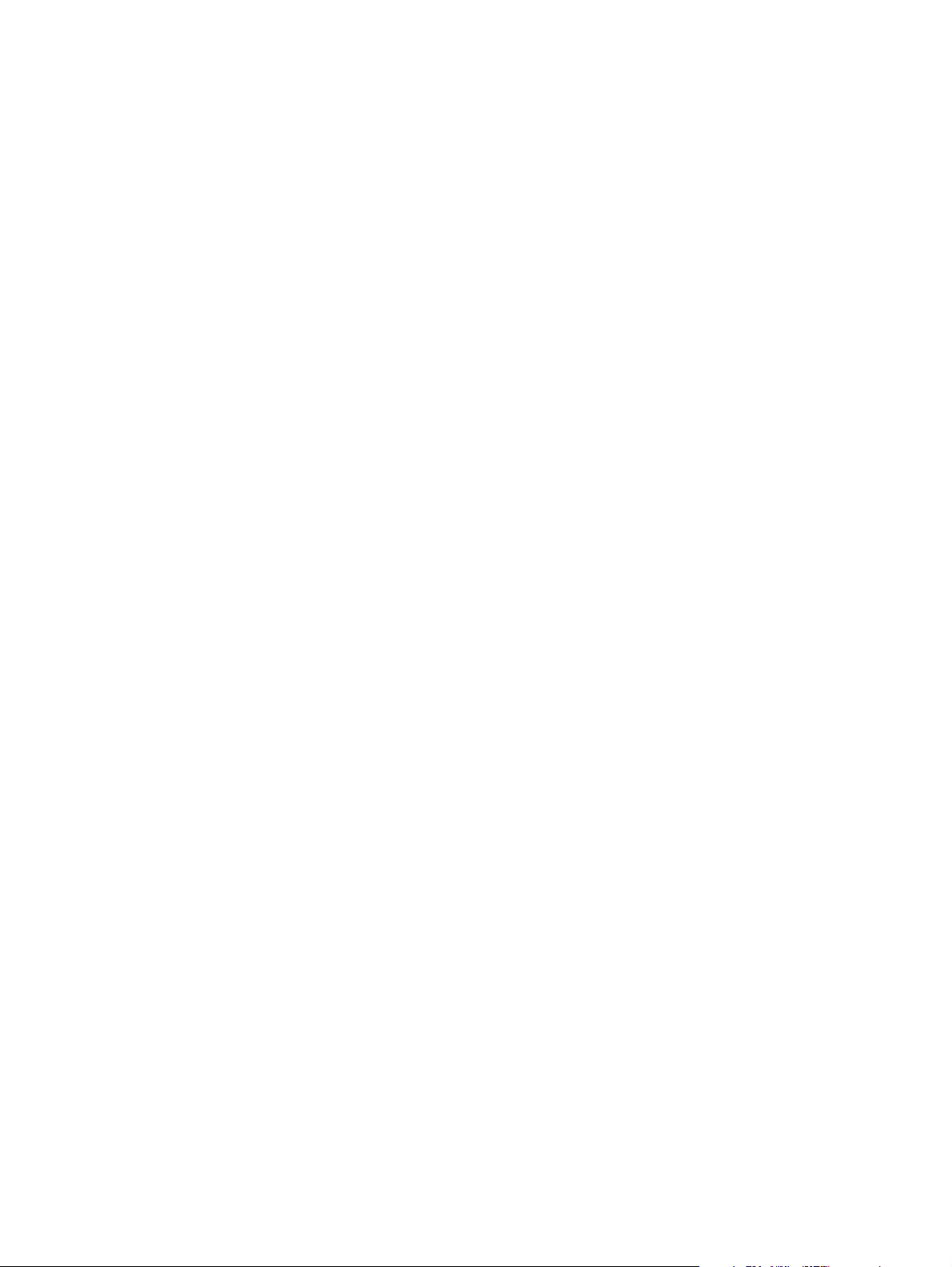

HP Color LaserJet 2820/2830/2840
all-in-one
Service Manual
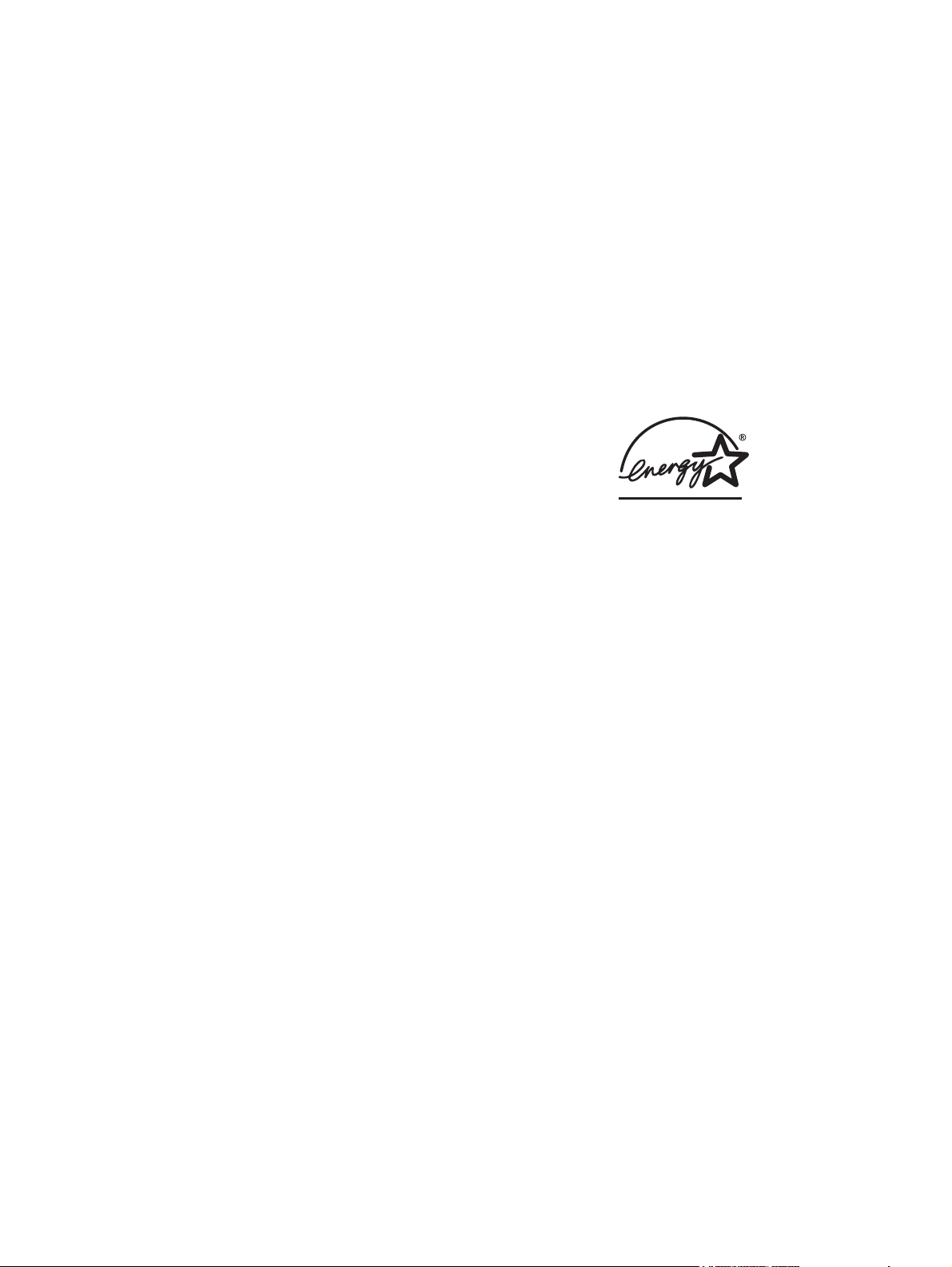
Copyright and License
Safety information
Trademark Credits
© 2004 Copyright Hewlett-Packard
Development Company, LP
Reproduction, adaptation, or translation
without prior written permission is
prohibited, except as allowed under the
copyright laws.
The information contained in this document
is subject to change without notice.
The only warranties for HP products and
services are set forth in the express
warranty statements accompanying such
products and services. Nothing herein
should be construed as constituting an
additional warranty. HP shall not be liable
for technical or editorial errors or omissions
contained herein.
Part number Q3948-90943
Edition 1, 12/2004
WARNING!
Potential Shock Hazard
Always follow basic safety precautions
when using this product to reduce risk of
injury from fire or electric shock.
Read and understand all instructions in the
device user guide.
Observe all warnings and instructions
marked on the product.
Use only a grounded electrical outlet when
connecting the device to a power source. If
you do not know whether the outlet is
grounded, check with a qualified electrician.
Do not touch the contacts on the end of
any of the sockets on the device. Replace
damaged cords immediately.
Unplug this product from wall outlets
before cleaning.
Do not install or use this product near
water or when you are wet.
Install the product securely on a stable
surface.
Adobe Photoshop and PostScript are
trademarks of Adobe Systems Incorporated.
Corel is a trademark or registered
trademark of Corel Corporation or Corel
Corporation Limited.
Microsoft, Windows, and Windows NT are
U.S. registered trademarks of Microsoft
Corporation.
UNIX is a registered trademark of The
Open Group.
ENERGY STAR® and the ENERGY
STAR® logo are U.S. registered marks of
the United States Environmental Protection
Agency.
Install the product in a protected location
where no one can step on or trip over the
power cord and where the power cord will
not be damaged.
If the product does not operate normally,
see the online User Guide.
Refer all servicing questions to qualified
personnel.
Information regarding FCC Class B, Parts
15 and 68 requirements can be found in
the device user guide.
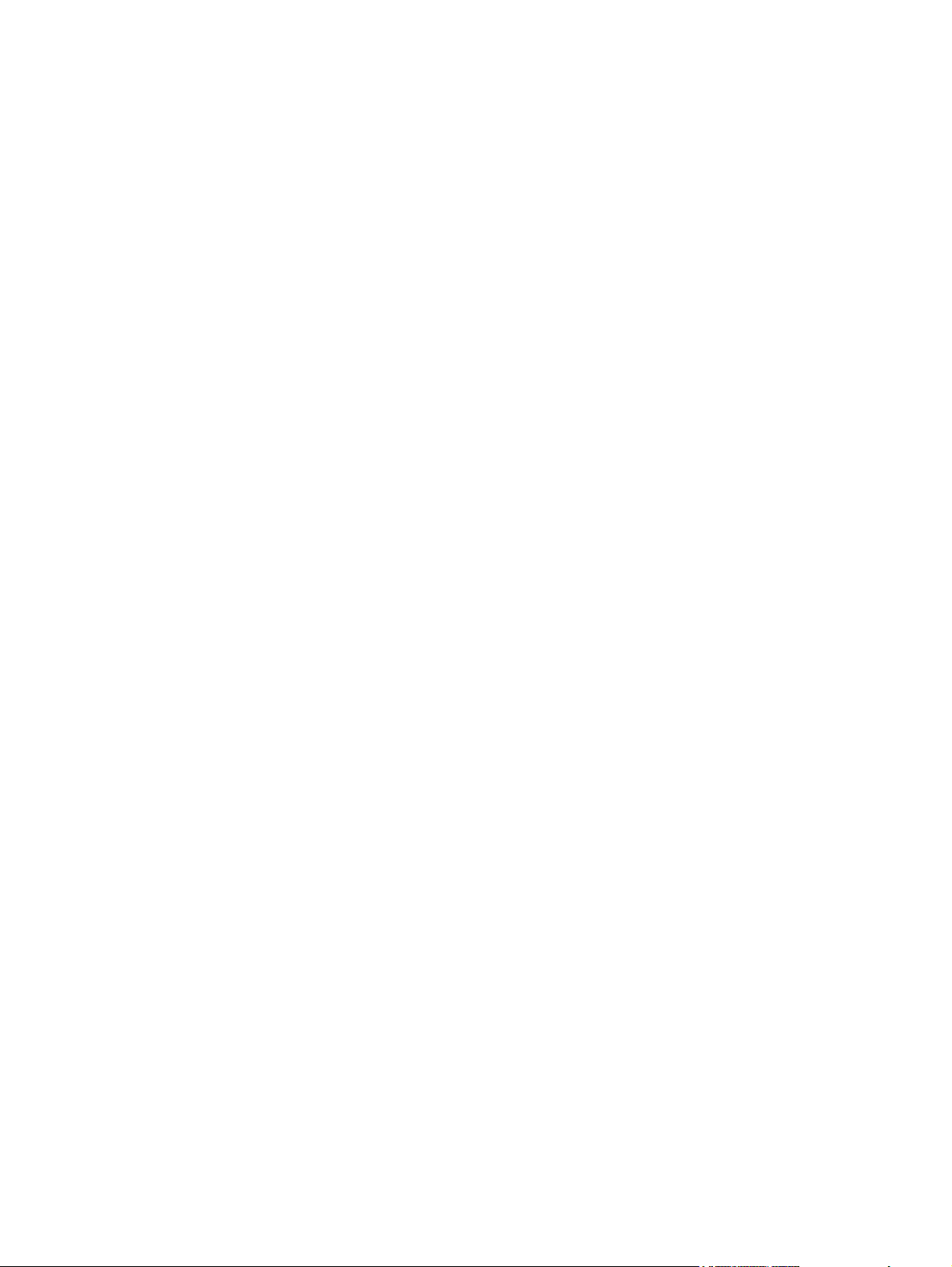
Table of contents
1 Product information
Chapter contents.....................................................................................................................................1
Device configurations..............................................................................................................................2
HP Color LaserJet 2820 all-in-one..........................................................................................2
HP Color LaserJet 2830 all-in-one..........................................................................................2
HP Color LaserJet 2840 all-in-one..........................................................................................3
Device features........................................................................................................................................4
Device parts.............................................................................................................................................6
Front view................................................................................................................................6
Back view................................................................................................................................6
Model and serial numbers......................................................................................................7
Software components............................................................................................................................12
System requirements............................................................................................................12
Software and supported operating systems.........................................................................12
Software tips.........................................................................................................................14
Gaining access to the device features.................................................................14
Obtaining the latest printing software...................................................................14
Other print system software.................................................................................14
Software for Windows...........................................................................................................15
Printer drivers.......................................................................................................15
Using Help...........................................................................................15
Software for Macintosh.........................................................................................................15
HP Director...........................................................................................................15
PPDs (Mac OS 9.2.2)...........................................................................................15
PDEs (Mac OS 10.2 and 10.3)............................................................................16
HP Toolbox...........................................................................................................................16
Embedded Web server (EWS).............................................................................................16
Software installation..............................................................................................................16
Typical installation................................................................................................16
Minimum installation.............................................................................................17
Uninstalling the printing software..........................................................................................17
Using Add or Remove Programs to uninstall.......................................................17
Uninstalling software for Macintosh.....................................................................18
Specifications.........................................................................................................................................19
Media specifications..............................................................................................................................23
Supported media weights and sizes.....................................................................................23
General guidelines................................................................................................................24
Paper and print media...........................................................................................................25
Special media print speeds...................................................................................................25
Printing and storage environment.........................................................................................26
ENWW iii

Envelopes.............................................................................................................................27
Envelope storage.................................................................................................27
Envelope construction..........................................................................................27
Envelopes with double side-seams......................................................................28
Envelopes with adhesive strips or flaps...............................................................28
Labels....................................................................................................................................28
Transparencies.....................................................................................................................29
Hewlett-Packard limited warranty statement.........................................................................................30
Print Cartridge and Imaging Drum Limited Warranty Statement...........................................................31
Print-cartridge information ....................................................................................................................32
Refilled print cartridges.........................................................................................................32
HP LaserJet printing supplies...............................................................................................32
HP Printing Supplies Returns and Recycling Program information.....................................32
Regulatory statements...........................................................................................................................33
FCC Requirements (United States)......................................................................................33
Telephone Consumer Protection Act (United States)..........................................................34
EU statement for telecom operation.....................................................................................34
New Zealand telecom statements........................................................................................34
IC CS-03 requirements.........................................................................................................34
Declarations of conformity....................................................................................................36
Declaration of conformity.....................................................................................36
Declaration of conformity.....................................................................................36
Country-/region-specific safety statements..........................................................................38
Laser safety statement.........................................................................................38
Canadian DOC statement....................................................................................38
Korean EMI statement.........................................................................................38
Finnish laser statement........................................................................................39
2 Installation and operation
Chapter contents...................................................................................................................................41
Operating environment .........................................................................................................................42
Interface ports........................................................................................................................................43
Control-panel features...........................................................................................................................44
Input trays..............................................................................................................................................46
Output paths..........................................................................................................................................47
Top output bin.......................................................................................................................47
Rear output bin.....................................................................................................................47
Loading media.......................................................................................................................................48
Loading tray 1.......................................................................................................................48
Loading optional tray 2.........................................................................................................49
Loading documents to scan..................................................................................................50
HP Toolbox............................................................................................................................................53
Viewing HP Toolbox..............................................................................................................53
Status tab..............................................................................................................................54
Fax tab..................................................................................................................................54
Scan to tab............................................................................................................................55
Troubleshooting tab..............................................................................................................55
Documentation tab................................................................................................................55
Device Settings pages..........................................................................................................56
System Settings tab.............................................................................................56
iv ENWW
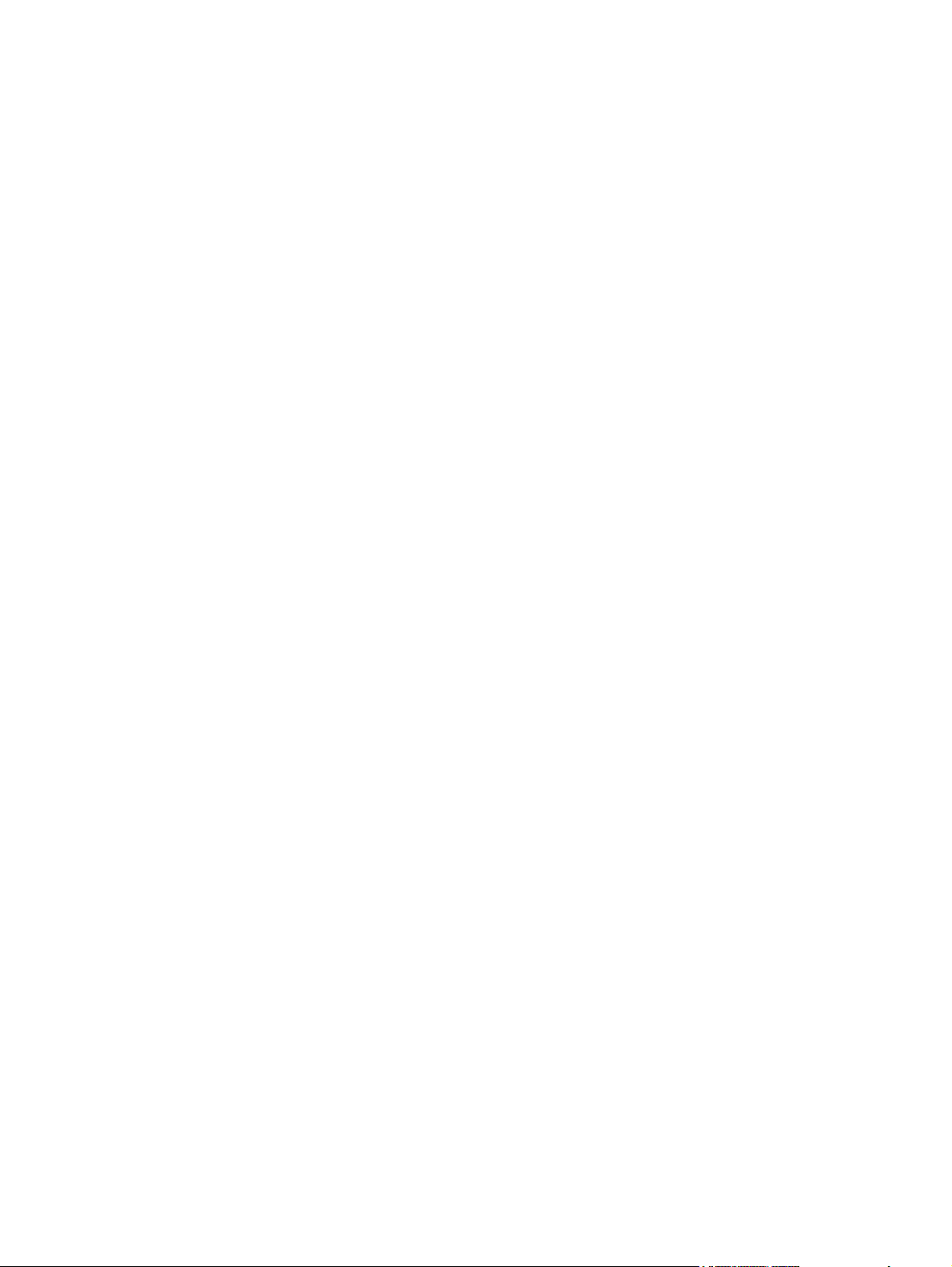
Embedded Web server..........................................................................................................................59
3 Maintenance
Chapter contents...................................................................................................................................61
Life expectancies of components..........................................................................................................62
Cleaning the device...............................................................................................................................64
Managing supplies.................................................................................................................................68
Print Settings tab..................................................................................................57
Fax Settings tab...................................................................................................57
Copy Settings tab.................................................................................................57
Network Settings tab............................................................................................57
HP Toolbox links...................................................................................................................58
Other links.............................................................................................................................58
Features................................................................................................................................59
Cleaning the device exterior and scanner............................................................................64
Cleaning the paper path.......................................................................................................65
Supplies life...........................................................................................................................68
Checking and ordering supplies...........................................................................................68
To check status and order supplies using the control panel................................68
To check status and order supplies using the HP Toolbox.................................69
Storing supplies....................................................................................................................69
Replacing and recycling supplies.........................................................................................69
HP policy for non-HP supplies..............................................................................................69
Resetting the device for non-HP supplies............................................................69
HP fraud hotline....................................................................................................................70
4 Theory of operation
Chapter contents...................................................................................................................................71
Introduction............................................................................................................................................72
Engine control system...........................................................................................................................76
Basic sequence of operation................................................................................................76
Power-on sequence..............................................................................................................78
Motors and fans....................................................................................................................79
Laser/scanner system...........................................................................................................................80
Pickup and feed system........................................................................................................................81
Optional tray 2.......................................................................................................................83
Jam detection........................................................................................................................84
Photosensors and switches..................................................................................................85
Solenoids and clutches.........................................................................................................87
Printed circuit assemblies.....................................................................................................89
Image-formation system........................................................................................................................91
Image-formation process......................................................................................................93
Latent-image-formation stage...............................................................................................94
Developing stage..................................................................................................................95
Transfer stage.......................................................................................................................96
Step 1: primary charging......................................................................................94
Step 2: laser-beam exposure...............................................................................94
Step 3: auxiliary developing.................................................................................95
Step 4: developing...............................................................................................95
Step 5: primary transfer........................................................................................96
ENWW v
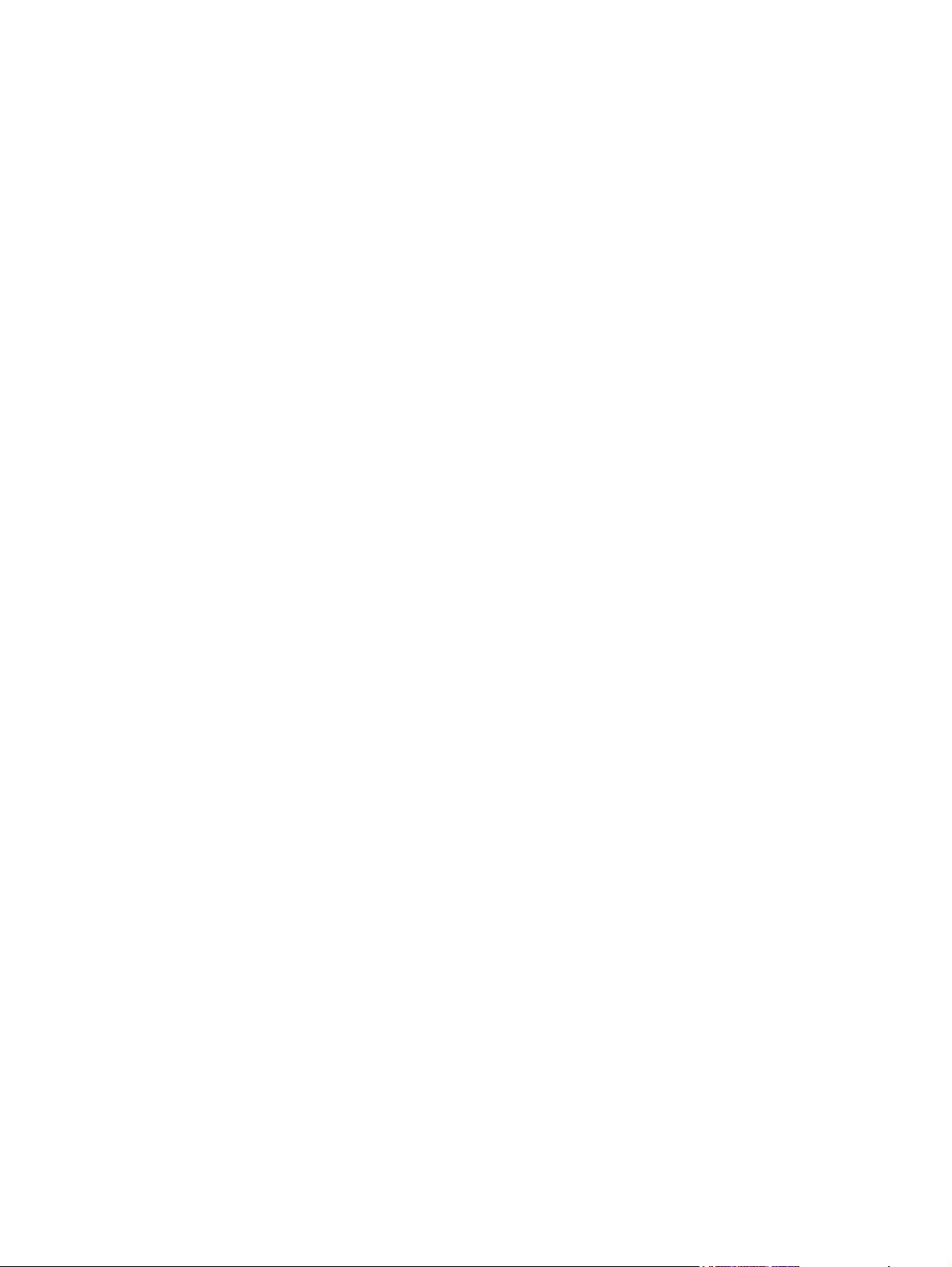
Step 6: secondary transfer...................................................................................96
Step 7: separation................................................................................................97
Fusing stage.........................................................................................................................98
Step 8: fusing.......................................................................................................98
Step 9: roller charging (auxiliary transfer belt cleaning roller).............................98
Step 10: roller charging (transfer-belt cleaning roller).........................................99
Step 11: transfer belt cleaning.............................................................................99
Step 12: drum cleaning......................................................................................100
Print cartridge......................................................................................................................102
Imaging-drum E-label.........................................................................................................103
Scanner and ADF functions and operation.........................................................................................104
Scanner functions ..............................................................................................................104
Scanner operation...............................................................................................................104
ADF operation.....................................................................................................................105
ADF paper path and ADF sensors.....................................................................................105
ADF jam detection..............................................................................................................106
Fax functions and operation................................................................................................................107
PSTN operation..................................................................................................................107
To receive faxes when you hear fax tones.........................................................................107
The fax subsystem..............................................................................................................107
Formatter in the fax subsystem..........................................................................................108
LIU in the fax subsystem....................................................................................................108
Safety isolation...................................................................................................108
Safety-protection circuitry...................................................................................108
Data path............................................................................................................109
Hook state..........................................................................................................109
Downstream current detection...........................................................................109
Hook switch control............................................................................................109
Ring detect.........................................................................................................110
Line current control............................................................................................110
Billing (metering) tone filters..............................................................................110
Fax page storage in flash memory.....................................................................................110
Stored fax pages................................................................................................111
Advantages of flash memory storage ...............................................................111
5 Removal and replacement
Chapter contents.................................................................................................................................113
Removal and replacement strategy ....................................................................................................114
Required tools.....................................................................................................................114
Screws................................................................................................................................114
Electrostatic discharge........................................................................................................115
Before performing service...................................................................................................116
After performing service......................................................................................................116
Post-service tests................................................................................................................116
Test 1 (print-quality test)....................................................................................116
Test 2 (copy-quality test)....................................................................................117
Test 3 (fax-quality test).......................................................................................117
Test 4 (memory-card test)..................................................................................117
Parts removal order............................................................................................................118
User-replaceable parts........................................................................................................................119
vi ENWW
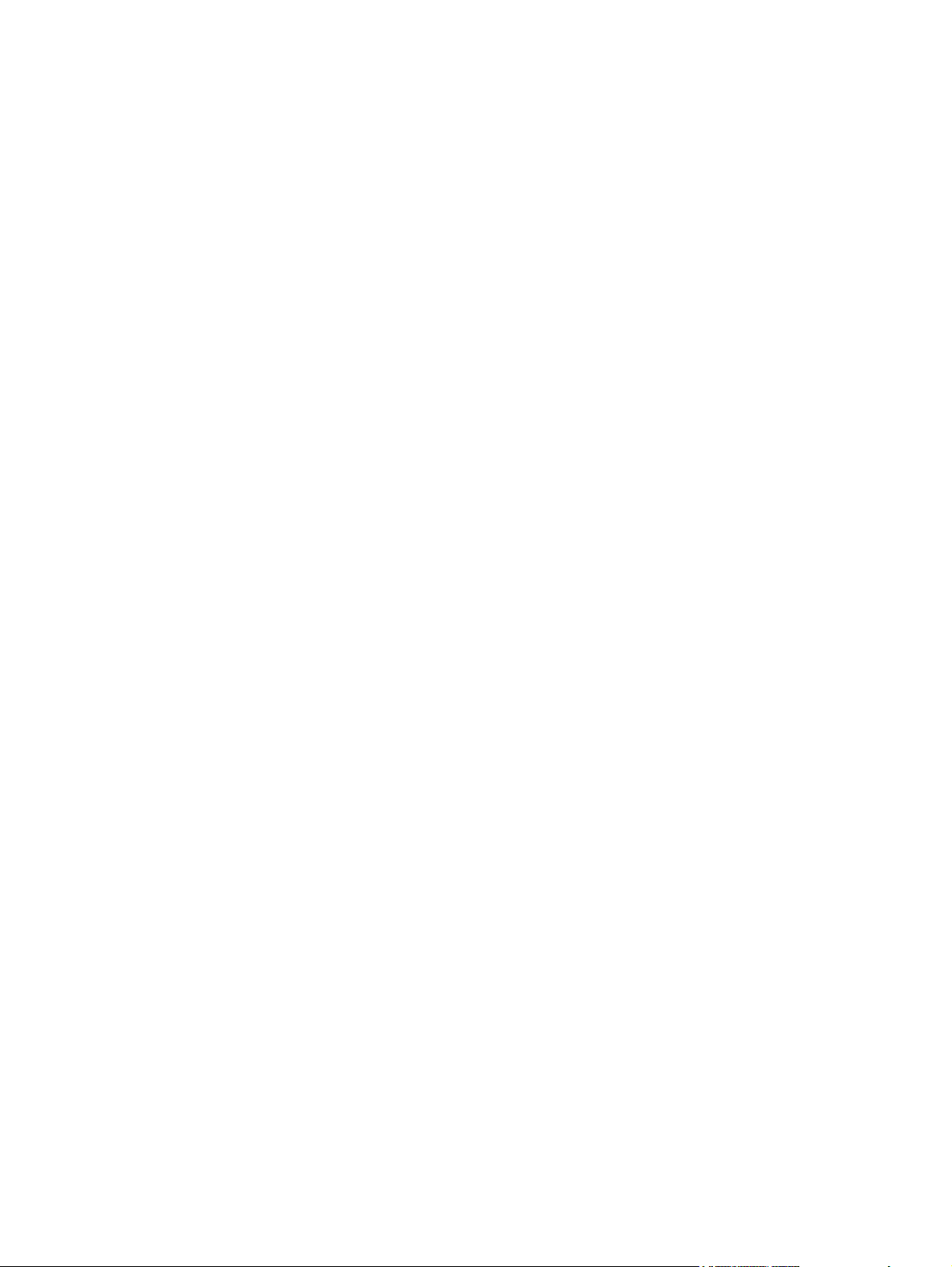
Replacing the print cartridges.............................................................................................119
Replacing the imaging drum...............................................................................................121
Replacing the ADF..............................................................................................................123
Replacing the ADF pickup-roller assembly ........................................................................124
Removing the ADF separation pad....................................................................................130
Replacing the ADF scanner glass......................................................................................132
Replacing the fuser assembly.............................................................................................133
Replacing the control-panel bezel......................................................................................134
Replacing the tray 1 pickup roller and separation pad.......................................................135
Covers.................................................................................................................................................142
Removing the left cover......................................................................................................142
Removing the right cover....................................................................................................145
Removing the right rear cover............................................................................................146
Removing the scanning assembly......................................................................................148
Removing the left rear cover...............................................................................................153
Removing the left upper cover............................................................................................153
Removing the right upper cover..........................................................................................155
Replacing the memory-card assembly (HP Color LaserJet 2840 all-in-one only).............157
Removing the input/output (I/O) cover................................................................................158
Removing the back cover...................................................................................................161
Removing the top cover assembly.....................................................................................162
Removing the upper multipurpose cover............................................................................165
Removing the density sensor and top-of-page sensor.......................................................167
Removing the multipurpose roller cover.............................................................................168
Removing the lower multipurpose cover............................................................................169
Main assemblies..................................................................................................................................172
Removing the control panel................................................................................................172
Removing the left support assembly..................................................................................173
Removing the right support assembly................................................................................174
Removing the laser/scanner assembly...............................................................................175
Removing the transfer-roller plate......................................................................................177
Removing the transfer roller...............................................................................................178
Removing the formatter assemblies...................................................................................180
Removing the formatter cage.............................................................................180
Removing the formatter and line interface unit (LIU).........................................182
Removing the E-label reader (for imaging-drum E-labels).................................................185
Removing the DC controller................................................................................................187
Removing the top plate.......................................................................................................189
Removing the gear assembly.............................................................................................192
Removing the waste-toner sensor......................................................................................195
Removing the rotary-drive assembly..................................................................................196
Removing the print-cartridge carousel................................................................................199
Aligning the carousel gears................................................................................................203
Removing the registration-roller assembly.........................................................................204
Removing the toner-catch tray............................................................................................204
Removing the feed-drive shaft and belts............................................................................205
Removing the power supply cover plate.............................................................................214
Removing the paper-top sensor.........................................................................................218
Removing the fuser-wrap sensor........................................................................................219
Motors and fans...................................................................................................................................222
ENWW vii
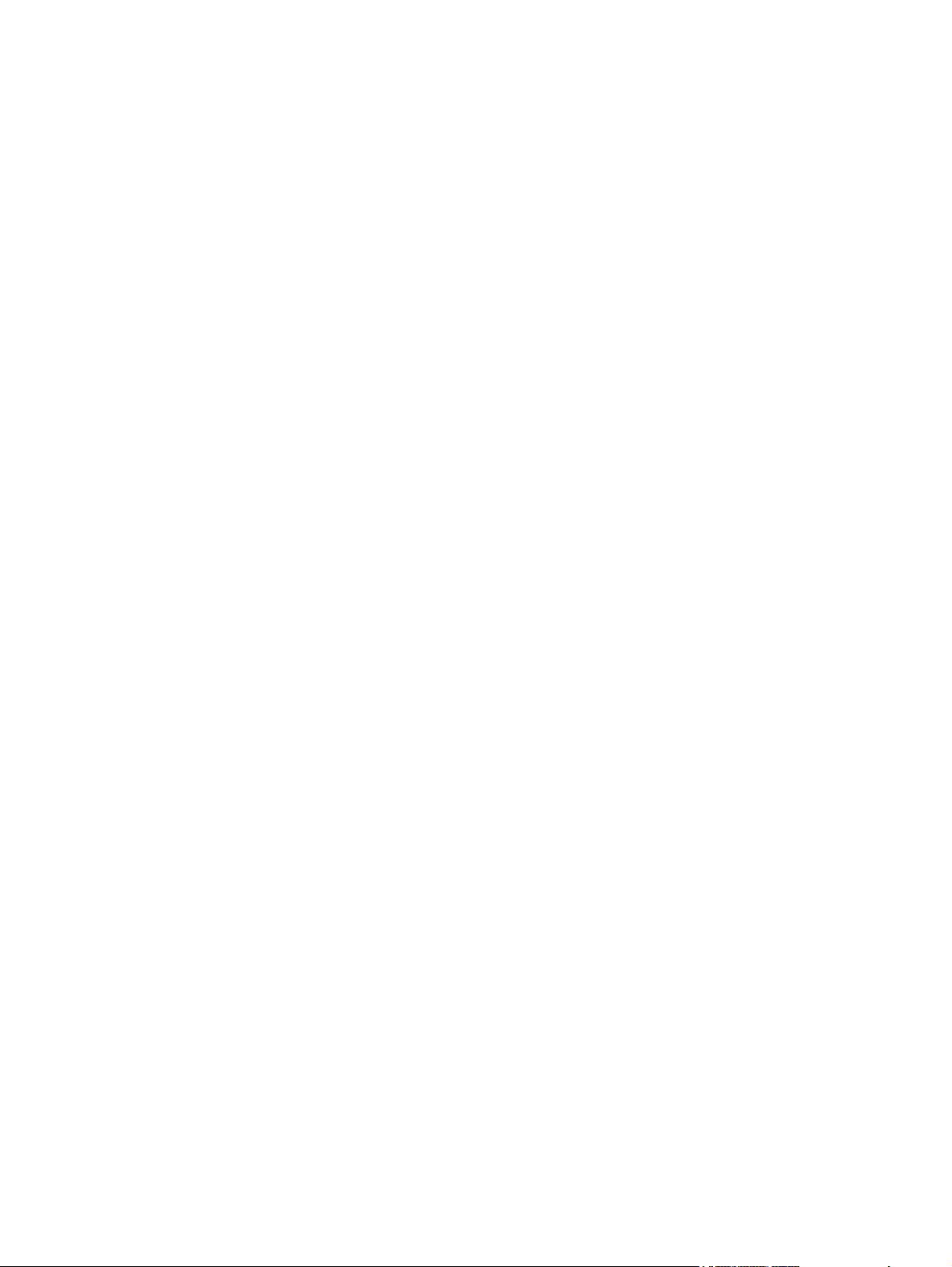
Printed circuit assemblies (PCAs).......................................................................................................225
Trays....................................................................................................................................................229
6 Troubleshooting
Support strategy..................................................................................................................................238
Troubleshooting process.....................................................................................................................239
Control-panel messages......................................................................................................................244
Clearing jams.......................................................................................................................................256
Print problems......................................................................................................................................263
Scan problems.....................................................................................................................................276
Copy problems.....................................................................................................................................280
Removing the fuser motor..................................................................................................222
Removing the carousel-engagement motor.......................................................................223
Removing the air duct and fan............................................................................................223
Removing the sub-high-voltage transformer PCA..............................................................225
Removing the high-voltage transformer PCA.....................................................................226
Removing the low-voltage PCA..........................................................................................226
Removing tray 1 (multipurpose tray)..................................................................................229
Removing optional tray 2 (250-sheet tray).........................................................................230
Removing the optional tray 2 pickup roller.........................................................................233
Replacing the optional tray 2 separation pad.....................................................................235
Troubleshooting checklist...................................................................................................239
Alert and warning messages..............................................................................................244
Critical error messages.......................................................................................................253
Media jams occur in the device..........................................................................................256
Tips to avoid media jams ..................................................................................256
Where to look for jams.......................................................................................256
To clear a media jam inside the device.............................................................257
To clear output area jams..................................................................................258
Media jams occur in the automatic document feeder (ADF)..............................................260
To clear a media jam from the automatic document feeder (ADF) ..................260
Print quality problems.........................................................................................................263
Improving print quality........................................................................................263
Understanding print-quality settings..................................................263
To temporarily change print-quality settings.....................263
To change print-quality settings for all future jobs............263
Identifying and correcting print defects..............................................................263
Print-quality checklist.........................................................................264
General print quality issues...............................................................265
Solving issues with color documents................................................271
Media-handling problems...................................................................................................272
Print-media guidelines........................................................................................272
Solving print-media problems............................................................................273
Performance problems.......................................................................................................274
Solving scanned image problems.......................................................................................276
Scan quality problems........................................................................................................277
Preventing problems..........................................................................................277
Solving scan-quality problems...........................................................................278
Scan-specific error messages............................................................................................279
Preventing problems...........................................................................................................280
viii ENWW

Image problems..................................................................................................................280
Media-handling problems...................................................................................................282
Performance problems.......................................................................................................283
Fax problems.......................................................................................................................................285
Problems receiving faxes....................................................................................................285
Problems sending faxes.....................................................................................................287
Voice call problems.............................................................................................................288
Media-handling problems...................................................................................................289
Performance problems.......................................................................................................289
Memory card problems........................................................................................................................291
Missing or wrong files.........................................................................................................291
Index page not printing.......................................................................................................291
Proof sheet not printing.......................................................................................................292
Proof sheet not scanning....................................................................................................292
Issues with photo printing...................................................................................................293
Functional tests....................................................................................................................................295
Engine test..........................................................................................................................295
Half self-test check..............................................................................................................296
Heating element test...........................................................................................................296
Cartridge high-voltage contact test.....................................................................................299
Paper-path test...................................................................................................................299
Service-mode functions.......................................................................................................................301
NVRAM initialization...........................................................................................................301
Secondary service menu....................................................................................................301
To print secondary service reports.....................................................................303
Troubleshooting tools..........................................................................................................................306
Device pages and reports...................................................................................................306
Demo page.........................................................................................................306
Configuration page.............................................................................................306
Supplies Status page.........................................................................................306
Usage page........................................................................................................306
Engine-test page................................................................................................307
Error log..............................................................................................................307
Fax reports..........................................................................................................................307
Fax activity log...................................................................................................307
Fax call report....................................................................................................307
T.30 protocol trace.............................................................................................308
HP Toolbox.........................................................................................................................317
To view HP Toolbox...........................................................................................317
Troubleshooting tab...........................................................................................317
Service menu......................................................................................................................318
Restoring the factory-set defaults......................................................................318
Cleaning the paper path.....................................................................................318
Setting the scanner bulb power save time.........................................................319
Reducing paper curl...........................................................................................319
Service-only tools................................................................................................................320
Timing charts......................................................................................................320
Locations of connectors.....................................................................................322
DC controller connections..................................................................................325
Printer calibration...............................................................................................326
ENWW ix
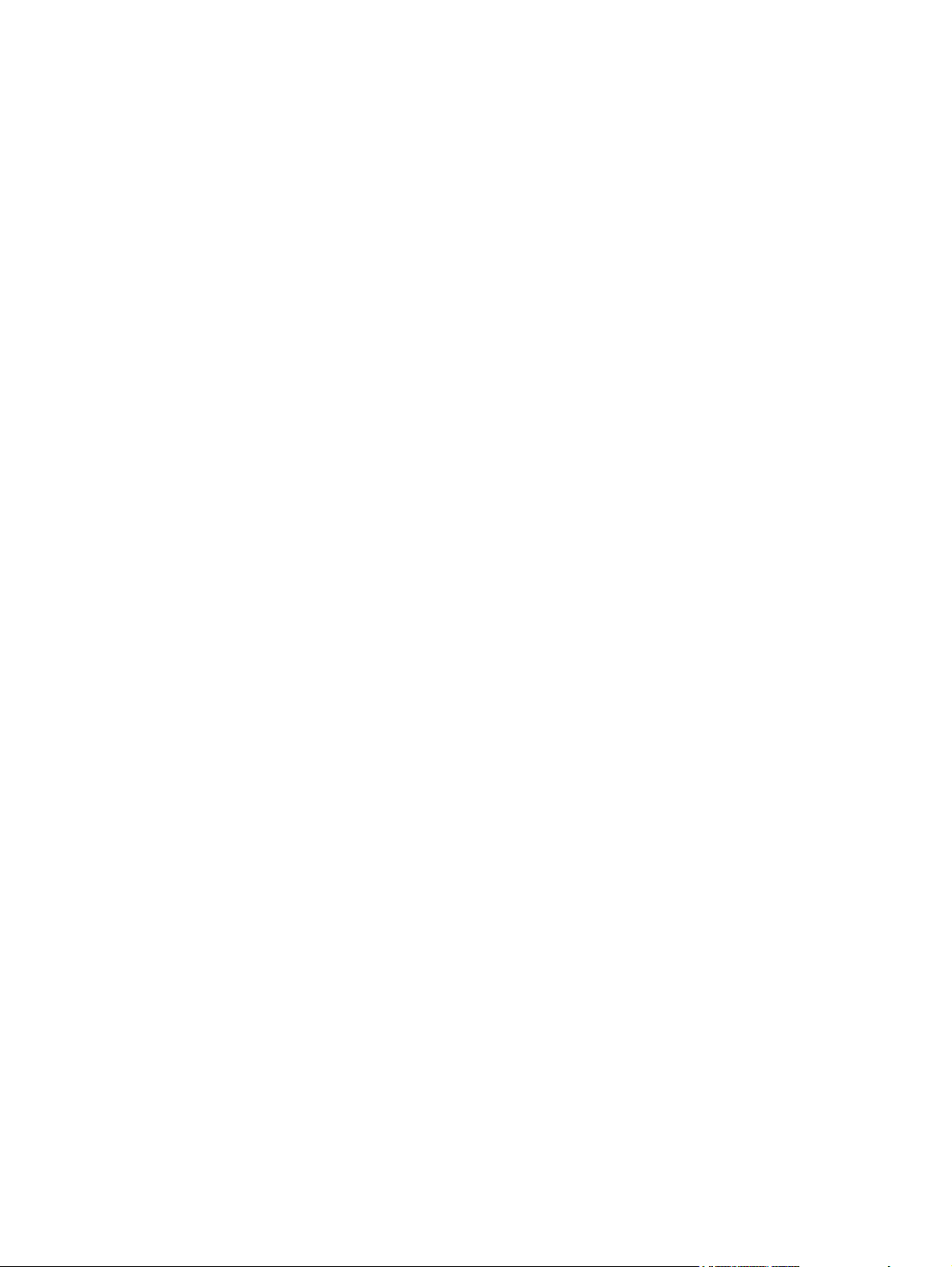
Updating or recovering the firmware code..........................................................................................330
Firmware update by using flash executable.......................................................................330
Firmware-recovery DIMM...................................................................................................330
7 Parts and diagrams
Chapter contents.................................................................................................................................333
Ordering parts and supplies................................................................................................................334
Parts....................................................................................................................................334
Related documentation and software.................................................................................334
Supplies..............................................................................................................................334
Accessories.........................................................................................................................................335
Accessories.........................................................................................................................335
Replacement kits................................................................................................................337
Automatic document feeder and scanner assembly..........................................................339
Assembly locations (1 of 2).................................................................................................342
Assembly locations (2 of 2).................................................................................................344
Covers.................................................................................................................................................346
Internal assemblies..............................................................................................................................350
Printed circuit assemblies (PCAs).......................................................................................................380
Alphabetical parts list...........................................................................................................................382
Numerical parts list..............................................................................................................................399
Repetitive image defect ruler.............................................................................327
Main wiring diagram...........................................................................................328
Index....................................................................................................................................................................417
x ENWW

1 Product information
Chapter contents
● Device configurations
Device features
●
●
Device parts
●
Software components
●
Specifications
●
Media specifications
● Hewlett-Packard limited warranty statement
●
Print Cartridge and Imaging Drum Limited Warranty Statement
●
Print-cartridge information
●
Regulatory statements
ENWW Chapter contents 1
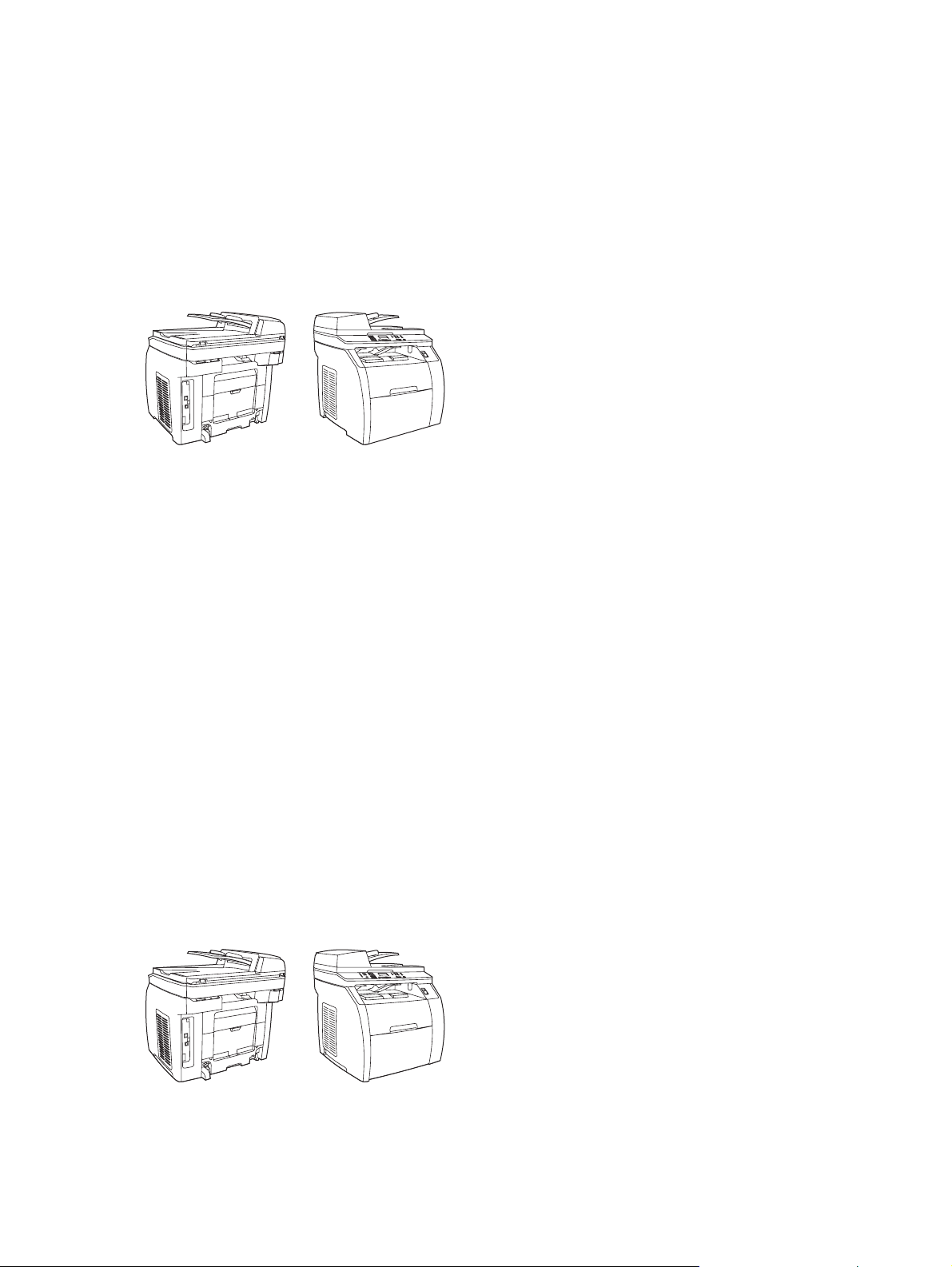
Device configurations
The device is available in the following configurations.
HP Color LaserJet 2820 all-in-one
The HP Color LaserJet 2820 all-in-one printer, scanner, copier is a four-color laser printer that prints
letter-size pages up to 20 pages per minute (ppm) in black-and-white, A4-size pages up to 19 ppm,
and it prints letter/A4-size pages up to 4 ppm in color. It includes a PCL 6 printer driver and has HP
postscript level 3 emulation.
■ Trays. The device comes with a multipurpose tray (tray1) that holds up to 125 sheets of 20 lb.
paper or 10 envelopes.
■ Print cartridges. This model comes standard with color print cartridges (cyan, yellow, and
magenta) that can print up to 2,000 pages at 5% coverage. It comes with a black print cartridge
that can print up to 5,000 pages at 5% coverage. (A typical business letter has 5% coverage.)
■ Connectivity. The device provides a Hi-Speed universal serial bus (USB) 2.0 port and includes
a 10/100Base-T network port.
■ Memory. The device comes standard with a 96-megabyte (MB) random access memory (RAM).
■ Paper handling. The device comes with a flatbed scanner and a 50-page automatic document
feeder (ADF).
■ Expandability. The device has one available DIMM slot for memory expansion and additional
font support. The memory is expandable to 224 MB.
HP Color LaserJet 2830 all-in-one
The HP Color LaserJet 2830 all-in-one printer, scanner, fax, copier has the same features as the
HP Color LaserJet 2820 all-in-one, and it includes a V.34 fax modem and a 4 MB flash fax-storage
memory. Also, this model comes standard with high-capacity color print cartridges that can print up
to 4,000 pages at 5% coverage.
2 Chapter 1 Product information ENWW

HP Color LaserJet 2840 all-in-one
The HP Color LaserJet 2840 all-in-one printer, scanner, fax, copier has the same features as the
HP Color LaserJet 2830 all-in-one, and also includes a 250-sheet tray (tray 2) for standard sizes.
This model features rated memory-card slots as well.
ENWW Device configurations 3
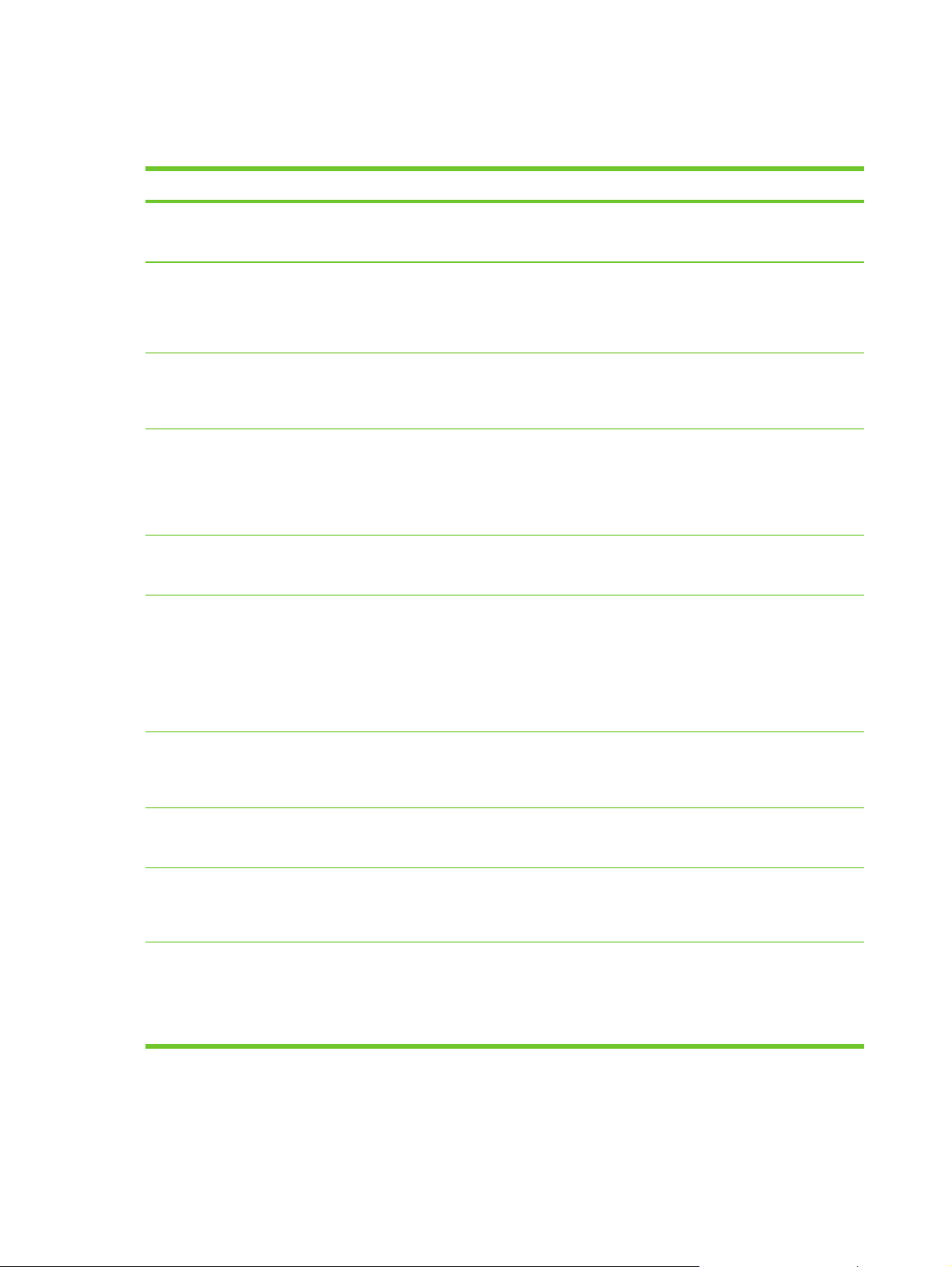
Device features
Table 1-1 HP Color LaserJet 2820/2830/2840 all-in-one features
Feature Description
Color printing ■ Provides laser printing in full color by using the four process colors: cyan,
Copy ■ Provides full-color copying from the letter/A4-sized scanner glass.
Fax ■ The HP Color LaserJet 2830/2840 all-in-one models include full-functionality
magenta, yellow, and black (CMYK).
■ Includes an automatic document feeder (ADF) that allows faster, more
efficient copy jobs with multiple-page documents.
fax capabilities with a V.34 fax, including a phone book, fax polling, and
delayed-fax features.
Scan ■ Provides 1200 pixels per inch (ppi), 24-bit full-color scanning from letter/A4-
Fast print speed
Excellent print quality
Printer driver features
Automatic language-switching ■ The device automatically determines and switches to the appropriate printer
Interface connections
sized scanner glass.
■ Includes automatic document feeder (ADF) that allows faster, more efficient
scan jobs with multiple-page documents.
■ Prints in black on letter-size paper up to 20ppm and on A4-size paper up to
19 ppm. Prints in color on A4/letter up to 4 ppm.
■ Provides true 600 by 600 dots per inch (dpi) with Image Ret 2400 text and
graphics.
■ Offers adjustable settings to optimize print quality.
■ The HP UltraPrecise print cartridge has a finer toner formulation that provides
sharper text and graphics.
■ Provides fast printing performance, built-in Intellifont and TrueType scaling
technologies, and advanced imaging capabilities are benefits of the PCL 6
printer language.
language (such as PostScript® or PCL 6) for the print job.
■ Includes a Hi-Speed USB 2.0 port (not supported for Windows NT®).
■ Includes a 10/100 ethernet (RJ45) network port.
Networking ■ Provides TCP/IP
■ LPD
■ 9100
4 Chapter 1 Product information ENWW
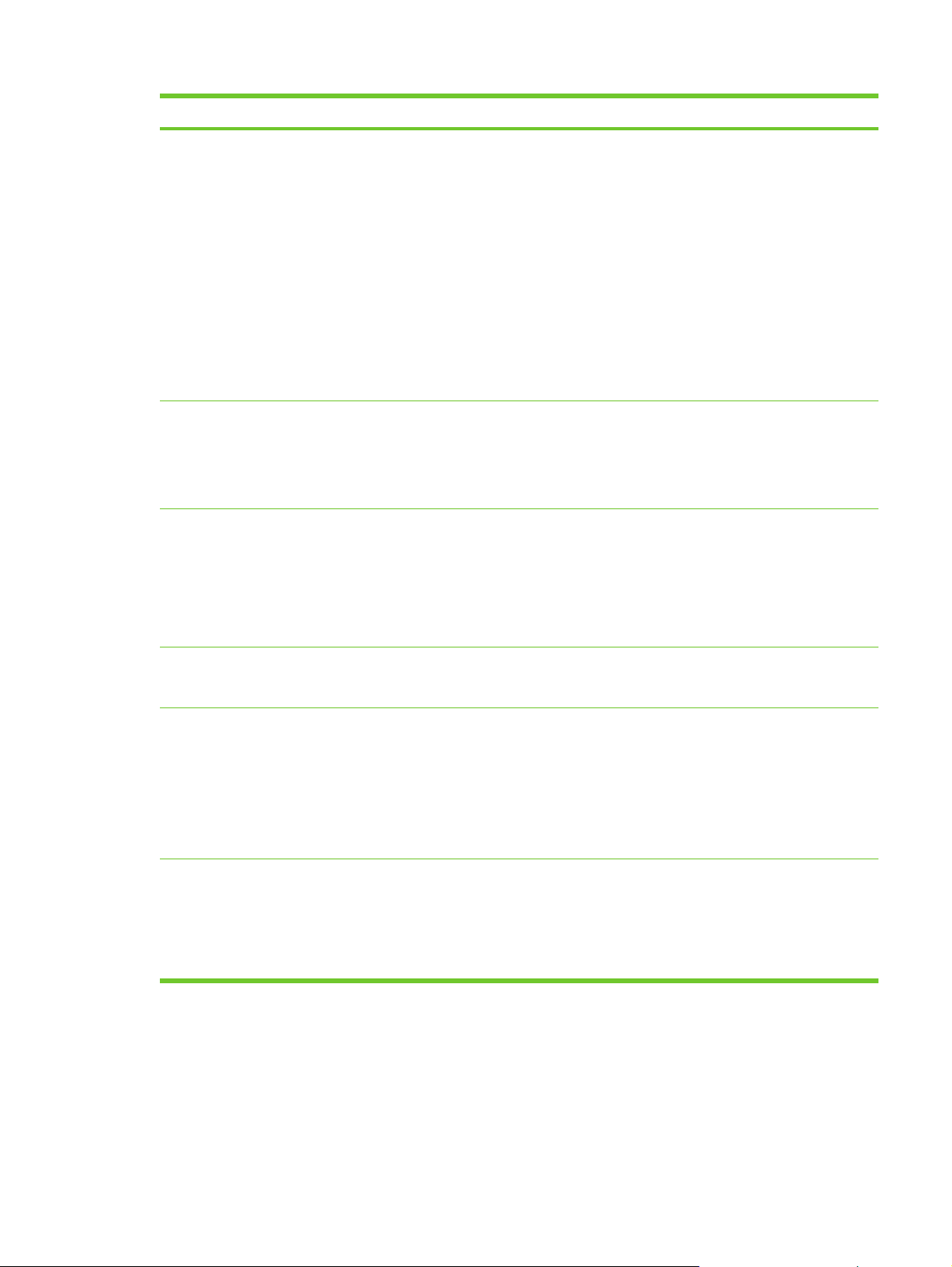
Table 1-1 HP Color LaserJet 2820/2830/2840 all-in-one features (continued)
Feature Description
Memory card slot (HP Color LaserJet
2840 all-in-one only)
Enhanced memory and memory
expansion
Energy savings
The device can read the following memory-card types:
■ CompactFlash
■ Ultra CompactFlash
■ Smart Media
■ Memory Stick
■ Secure Digital
■ Multi Media Card
■ XD Card
For more information, see the device user guide.
■ The device comes with 96 MB of memory and can be expanded to 224 MB
by using the DIMM slot. Most documents can be printed with the standard
amount of memory with the aid of Memory Enhancement technology (MEt).
MEt automatically compresses data, virtually doubling the device memory
and accommodating more complex printing with the available memory.
■ The device automatically conserves electricity by substantially reducing
power consumption when it is not printing.
■ As an ENERGY STAR® partner, Hewlett-Packard Company has determined
that this product meets ENERGY STAR® guidelines for energy efficiency.
ENERGY STAR® is a U.S. registered service mark of the United States
Environmental Protection Agency.
Economical printing ■ N-up printing (printing more than one page on a sheet) and two-sided printing
Supplies ■ Provides a Supplies Status page with print-cartridge and imaging-drum
Accessibility
using manual duplexing saves paper.
gauges that show the supply levels that remain. For HP supplies only.
■ Uses a no-shake cartridge design.
■ Provides authentication for HP print cartridges.
■ Offers an online supplies-ordering feature through HP Toolbox.
■ Includes an online user guide that is compatible with text screen-readers.
■ Provides print cartridges and an imaging drum that can be installed and
removed by using one hand.
■ All doors and covers can be opened by using one hand.
ENWW Device features 5

Device parts
Before using the device, familiarize yourself with the parts of the device.
Front view
1 Power switch
2 Top (face-down) output bin
3 Control panel
4 Scanner release button
5 Memory card slots (HP Color LaserJet 2840 all-in-one only)
6 Tray 1
7 Tray 2 (included with the HP Color LaserJet 2840 all-in-one only)
Back view
8 Memory cover
9 Fax ports (HP Color LaserJet 2830/2840 all-in-one models only)
10 Hi-Speed USB 2.0 port
11 Network port
12 ADF output bin
13 ADF input tray
6 Chapter 1 Product information ENWW

14 Rear (face-up) output door
15 Power connector
16 Tray 2 paper-length adjustment control
Model and serial numbers
The model number and serial number are listed on an identification label located underneath the top
door.
The label contains information about the country/region of origin and the revision level,
manufacturing date, production code, and production number of the product. The label also contains
power rating and regulatory information.
Figure 1-1 HP Color LaserJet 2820/2830/2840 all-in-one identification labels (1 of 12)
Figure 1-2 HP Color LaserJet 2820/2830/2840 all-in-one identification labels (2 of 12)
ENWW Device parts 7

Figure 1-3 HP Color LaserJet 2820/2830/2840 all-in-one identification labels (3 of 12)
Figure 1-4 HP Color LaserJet 2820/2830/2840 all-in-one identification labels (4 of 12)
Figure 1-5 HP Color LaserJet 2820/2830/2840 all-in-one identification labels (5 of 12)
8 Chapter 1 Product information ENWW
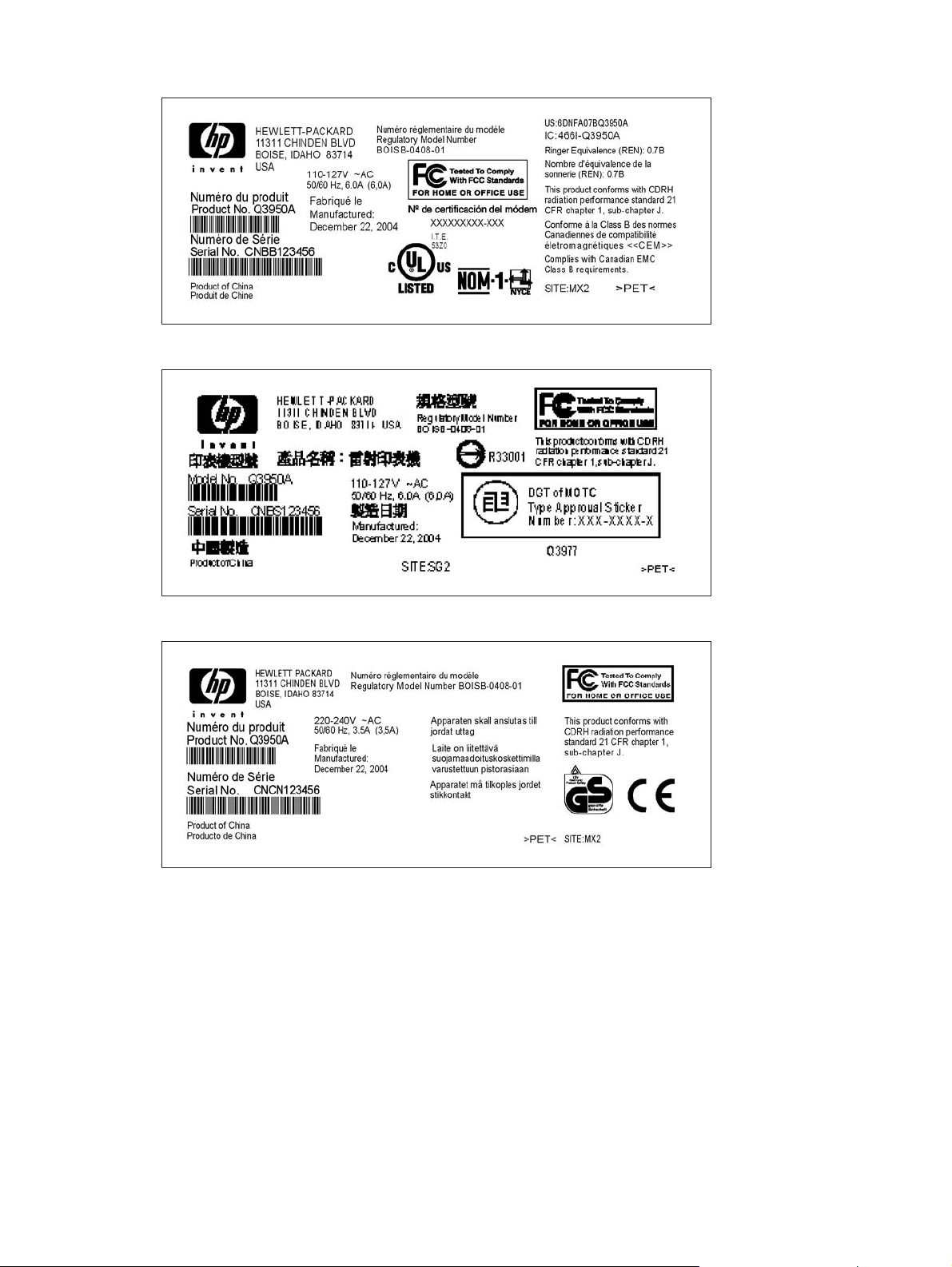
Figure 1-6 HP Color LaserJet 2820/2830/2840 all-in-one identification labels (6 of 12)
Figure 1-7 HP Color LaserJet 2820/2830/2840 all-in-one identification labels (7 of 12)
Figure 1-8 HP Color LaserJet 2820/2830/2840 all-in-one identification labels (8 of 12)
ENWW Device parts 9

Figure 1-9 HP Color LaserJet 2820/2830/2840 all-in-one identification labels (9 of 12)
Figure 1-10 HP Color LaserJet 2820/2830/2840 all-in-one identification labels (10 of 12)
Figure 1-11 HP Color LaserJet 2820/2830/2840 all-in-one identification labels (11 of 12)
10 Chapter 1 Product information ENWW
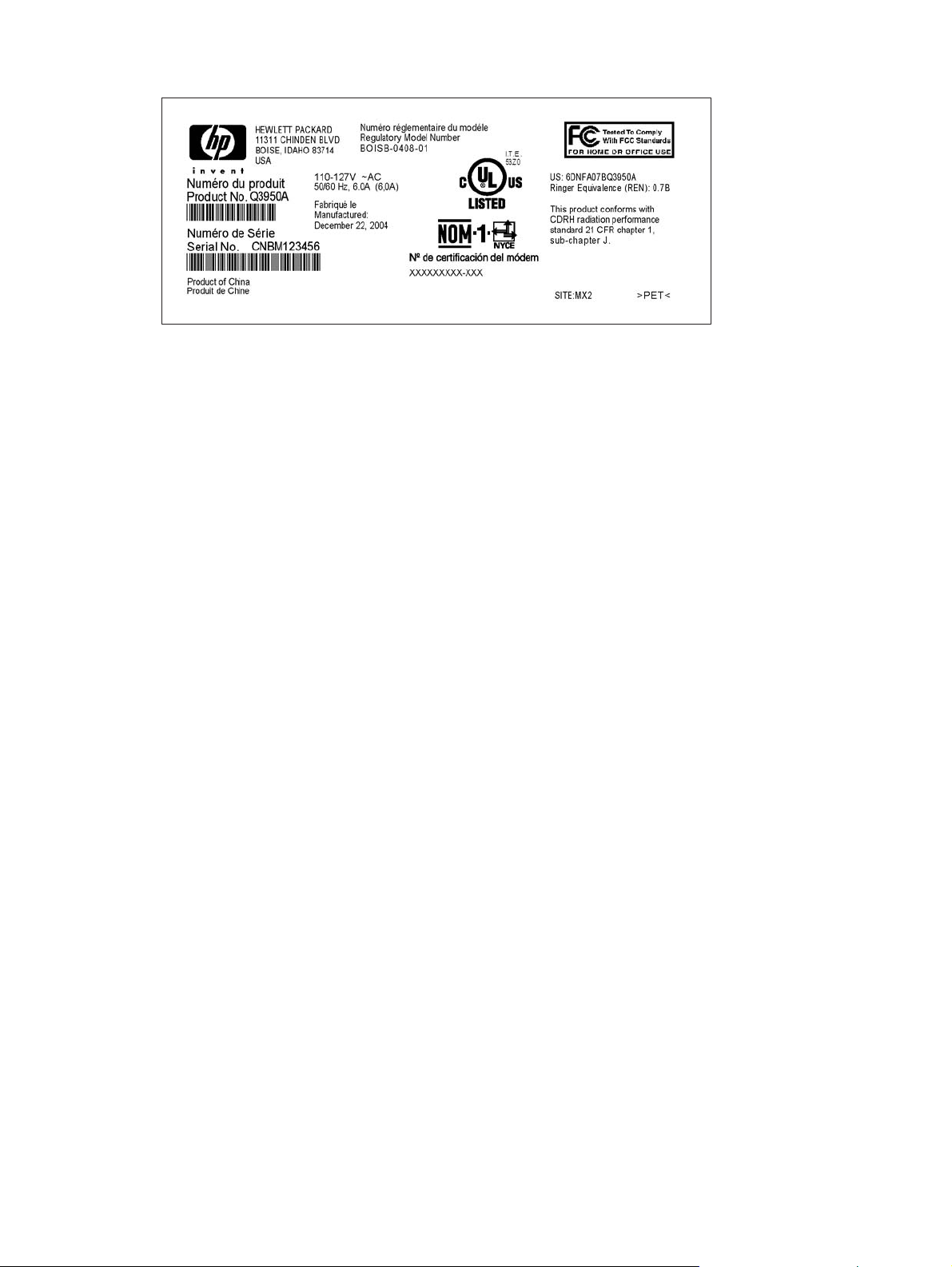
Figure 1-12 HP Color LaserJet 2820/2830/2840 all-in-one identification labels (12 of 12)
ENWW Device parts 11
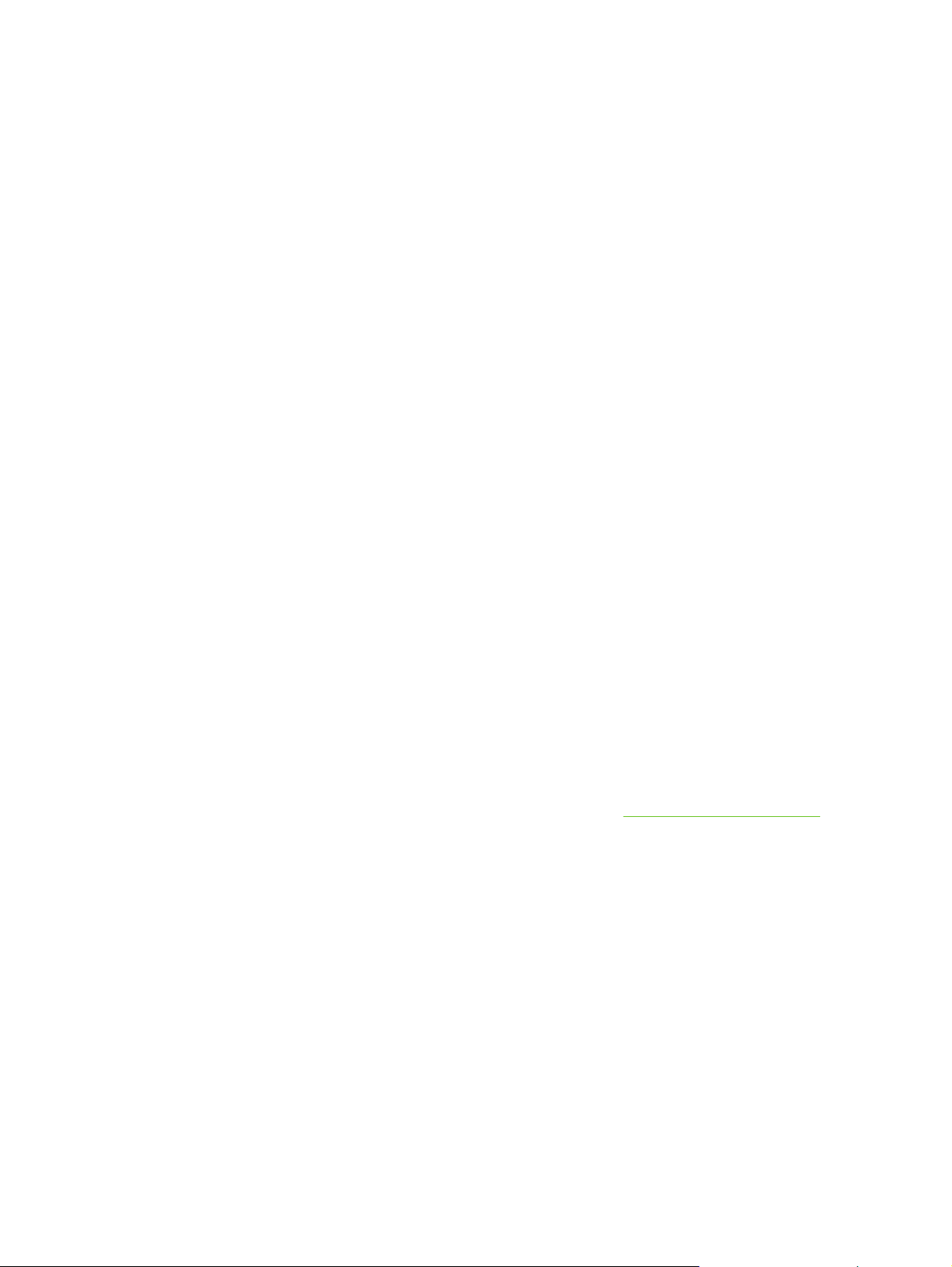
Software components
System requirements
To run the device software on your computer, the computer must meet the following minimum
requirements:
Windows-based systems
■ Windows NT 4.0: Pentium II processor (Pentium III or greater recommended), 64 MB RAM, 10
MB hard disk space, SVGA 800x600 16-bit color display (print driver only)
■ Windows 98 SE, Millennium Edition (Me): Pentium II processor (Pentium III or greater
recommended), 64 MB RAM, 100 MB hard disk space, SVGA 800x600 16-bit color display,
Internet Explorer v5.01 SP2 or greater (print driver, scan driver only)
■ Windows 2000, XP (32-bit home and professional versions): Pentium II processor (Pentium
III or greater recommended), 192 MB RAM, 550 MB hard disk space, SVGA 800x600 16-bit color
display (full install)
Mac-based systems
■ Mac OS 9.2.2: G3 or greater, 64 MB RAM, 30 MB disk space, SVGA 800x600 16-bit color
display (full install)
■ Mac OS X - 10.2.8 or 10.3.x: G4, G5 processor or greater, 128 MB RAM, 30 MB disk space,
SVGA 800x600 16-bit color display (full install)
Software and supported operating systems
For easy device setup and access to the full range of device features, HP strongly recommends that
the user installs the software that is provided. Not all software is available in all languages. See the
device getting started guide for installation instructions, and see the Readme file for the latest
software information.
The most recent drivers, additional drivers, and other software are available from the Internet and
other sources. If the user does not have access to the Internet, see
The device supports the following operating systems:
■ Microsoft Windows 98 SE, Windows 2000, Windows Me, and Windows XP (32-bit)
■ Windows NT 4.0 and Windows XP (64-bit): driver only, other device software is not available
■ Macintosh OS 9.2.2 and OS 10.2 and 10.3
UNIX
™
, Linux, and OS/2 (limited functionality)
■
■ Windows Server 2003 (printer driver, only from the Web)
The following tables list the software that is available for each operating system. Full software
installation is available only for Windows 2000 and Windows XP systems that meet the
recommended system requirements.
Ordering parts and supplies.
12 Chapter 1 Product information ENWW
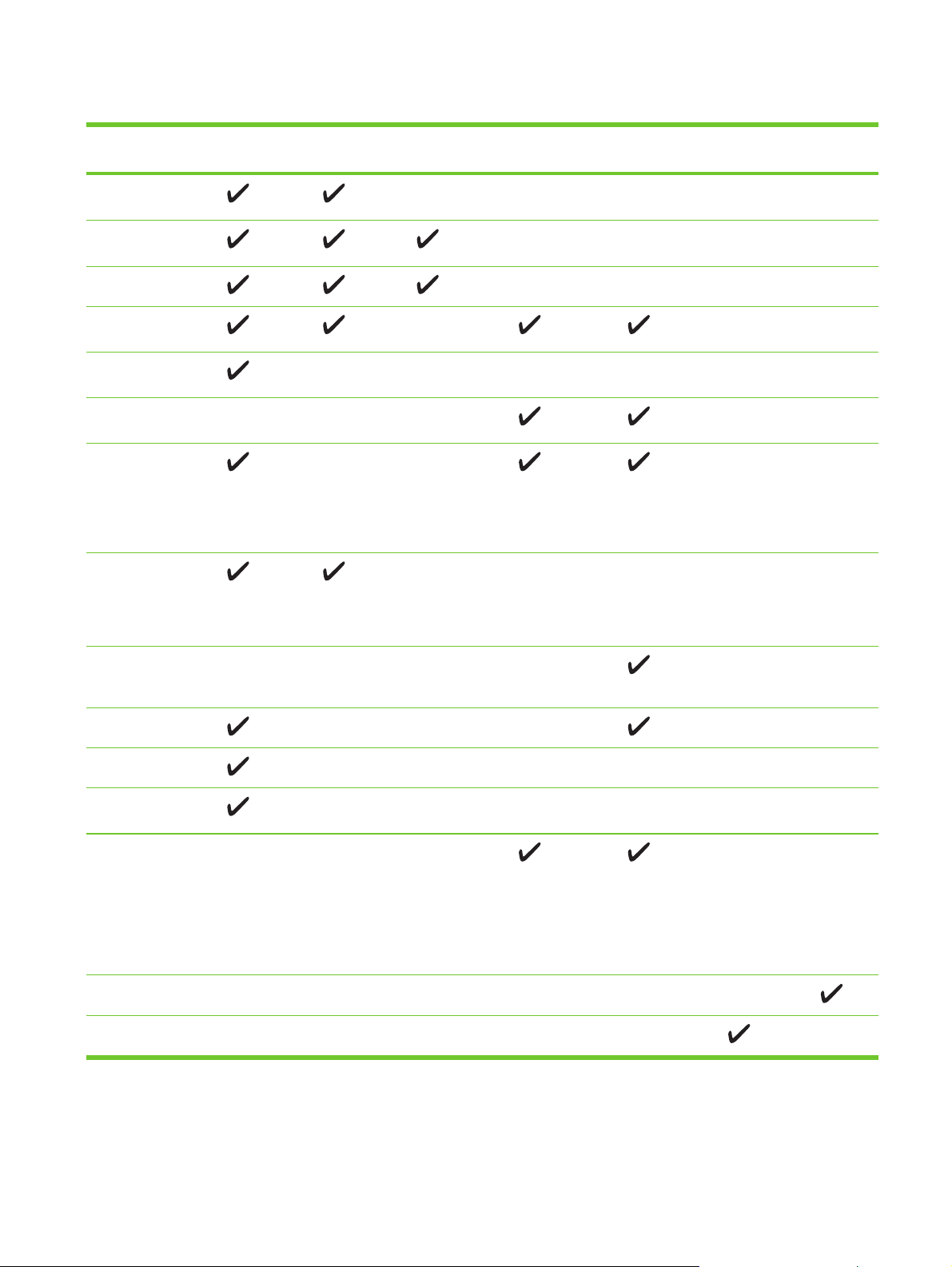
Table 1-2 HP Color LaserJet 2820/2830/2840 all-in-one software
Feature Windows
2000, XP
Windows
Installer
PCL 6 printer
driver
PS printer driver
Scanning
software
HP Toolbox
software
Macintosh
Installer
Fax software—
HP Color
LaserJet
2830/2840 allin-one models
only
Storage driver
(memory card)
—HP Color
LaserJet 2840
all-in-one only
Windows 98
1
SE, Me
Windows NT Macintosh
OS 9.2.2
Macintosh
OS 10.2, 10.3
UNIX, Linux
OS/2
Device
Configuration
Utility
HP Director
HP Image Zone
HP Document
Viewer
Macintosh
PostScript
printer
description
(PPD) and
printer dialog
extensions
(PDE)
IBM drivers
Model scripts
1
The 64-bit version of Windows XP supports printer drivers only.
2
Available on the HP Web site.
3
Available on the HP Web site. Not specific to this device.
3
2
ENWW Software components 13
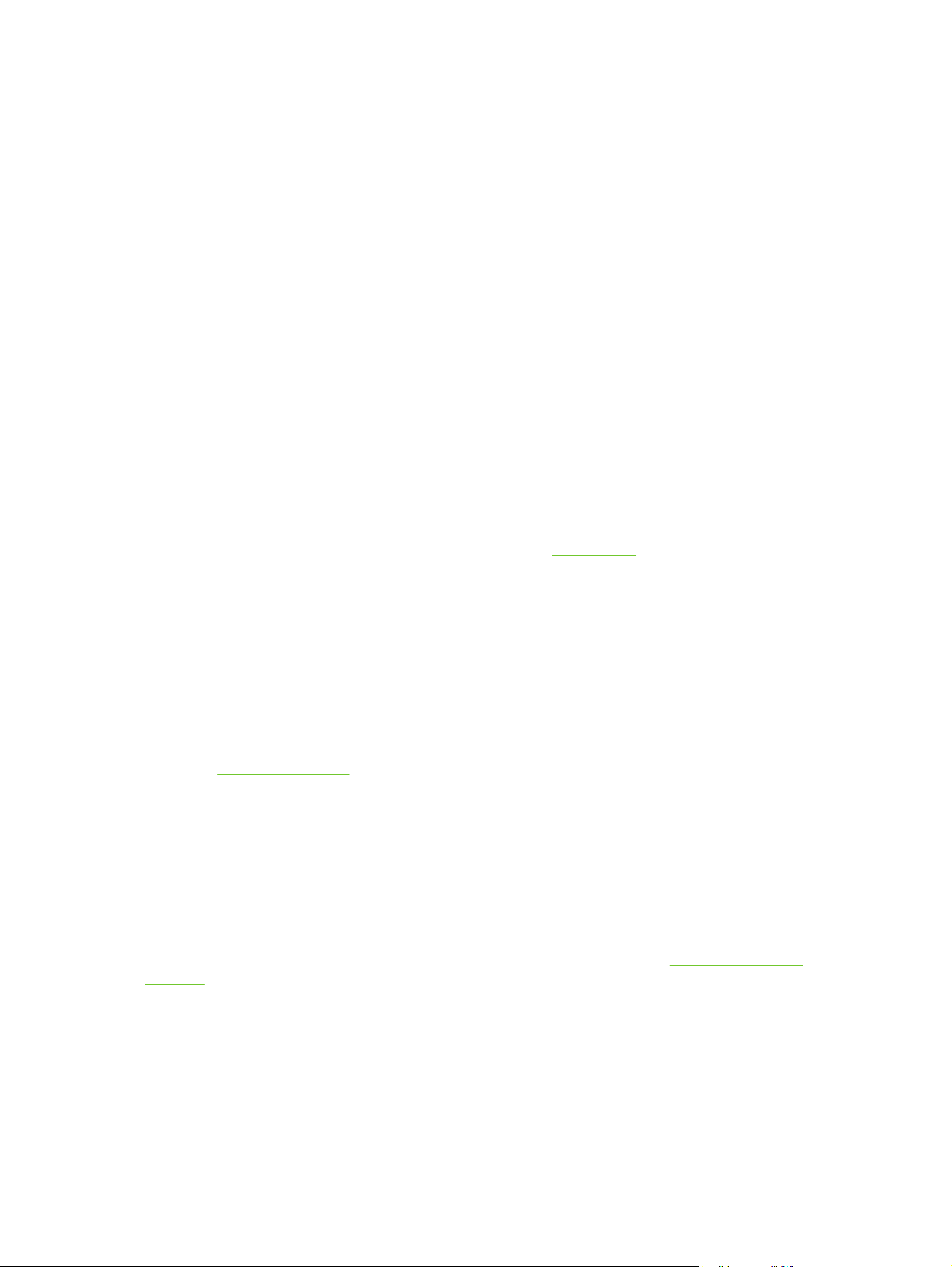
Software tips
The following are some tips for working with the device software.
Gaining access to the device features
The device features are available in the printer driver. Some features such as custom paper sizes
and page orientation might also be available in the program that is being used to create a file.
Change settings in the program, if possible, because changes that are made in the program override
changes that are made in the printer driver.
Gain access to advanced device features through the printer driver (or the Print dialog box for
Macintosh operating systems). To open a Windows print driver, complete the following steps:
1 On the Windows taskbar, click Start, click Settings, and then click Printers.
● In Windows XP (corporate version), click Start, and then click Printers and Faxes.
A dialog box opens.
2 Right-click the printer that you want to modify, and then select Printing Preferences.
The driver opens so that you can make changes.
A number of device features and functions are also available through HP Toolbox (not available for
Macintosh). For more information about HP Toolbox, see
HP Toolbox.
The device CD-ROMs include the HP Scanning software. For more information about the
HP Scanning software, see the software online Help.
Obtaining the latest printing software
When you want to check for and install upgrades to the software, you can download drivers from the
World Wide Web.
To download drivers
1 Go to
2
3 Select the device model that the customer has.
4 Select the correct OS and the desired software.
If the user does not have Internet access, contact HP Customer Care. See
supplies or the flyer that came in the device box. See the Readme file for additional release
information.
http://www.hp.com. Click the support & drivers block.
Type color laserjet 2800 as the product name.
The Web page for the drivers might be in English, but you can download the drivers themselves
in several languages.
Ordering parts and
Other print system software
The device CD-ROMs include the HP Scanning software. See the Readme file that is provided on
the HP Color LaserJet 2820/2830/2840 all-in-one CD-ROMs for additional included software and for
supported languages.
14 Chapter 1 Product information ENWW

Software for Windows
When the user installs the software for Windows, the user can directly connect the device to a
computer by using a USB cable, or the user can connect the device to the network by using the
internal print server. See the device getting started guide for installation instructions, and see the
Readme file for the latest software information.
The following software is available to all users of the device, whether the device was connected
directly to a computer by using a USB cable, or whether the device was connected to the network by
using a print server.
Printer drivers
A printer driver is a software component that provides access to device features and provides the
means for the computer to communicate with the device. For help using the printer driver, see
Help.
Select a printer driver based on the way the customer uses the device.
■ Use the PCL 6 printer driver to take full advantage of the device features.
■ Use the PostScript (PS) printer driver for compatibility with PS needs. Certain device features are
not available in this printer driver.
The device automatically switches between HP postscript level 3 emulation and PCL printer
languages depending on the driver selected.
Using
Using Help
The printer driver has Help dialog boxes that can be activated from the Help button in the printer
driver, the F1 key on the computer keyboard, or the question mark symbol (?) in the upper-right
corner of the printer driver. These Help dialog boxes give detailed information about the specific
printer driver. Help for the printer driver is separate from the Help for the software program.
Software for Macintosh
For Mac 9.2.2, the Apple LaserWriter 8 driver must be installed in order to use the PPD file. Use the
Apple LaserWriter 8 driver that came with the Macintosh computer. For Mac OS 10.2 and 10.3, use
the Print Center to print.
The device includes the following software for Macintosh computers.
HP Director
HP Director is a software program that is used when working with documents. When the document is
loaded into the automatic document feeder (ADF) and the computer is connected directly to the
device, HP Director appears on the computer screen to initiate faxing or scanning, or to change
settings on the device through the Macintosh Configure Device application.
Also included is the HP all-in-one Setup Assistant, which sets up the fax and print queues.
PPDs (Mac OS 9.2.2)
PostScript printer descriptions (PPDs), in combination with the LaserWriter driver, provide access to
the device features and allow the computer to communicate with the device. An installation program
for the PPDs is provided on the HP Color LaserJet 2820/2830/2840 all-in-one CD-ROM for Macintosh.
ENWW Software components 15

PDEs (Mac OS 10.2 and 10.3)
Printer dialog extensions (PDEs) are code plug-ins that provide access to device features, such as
information about the number of copies, two-sided printing, and quality settings. An installation
program for the PDEs and other software is provided on the HP Color LaserJet 2820/2830/2840 allin-one CD-ROM for Macintosh.
HP Toolbox
You must perform a complete software installation to use HP Toolbox.
HP Toolbox provides links to device status information and help information, such as the device user
guide, and tools for diagnosing and solving problems. See
NOTE For Macintosh computers, HP Toolbox is not supported.
HP Toolbox for more information.
Embedded Web server (EWS)
The EWS is a Web-based interface that provides simple access to device status and device
configurations, including network configurations and Smart Printing Supplies (SPS) functionality.
You can gain access to the EWS through the network connection to the device. Type the device IP
address in a Web browser to display the device EWS homepage in the browser. From the
homepage, you can use the tabs and left navigation menu to check the status of the device,
configure the device, or check the status of the supplies.
Supported browsers include:
■ Internet Explorer 5.0 or later
■ Netscape Navigator 4.75 or later
■ Opera 6.05 or later
■ Safari 1.2 or later
Software installation
Use the CD-ROMs that came with the device to install the software for the proper operating system.
If your computer meets the recommended minimum requirements, you have two options when
installing the software.
Typical installation
NOTE This option is not available if your computer does not meet the minimum
requirements. For more information about the minimum requirements, see the box in which
the device was packed.
16 Chapter 1 Product information ENWW
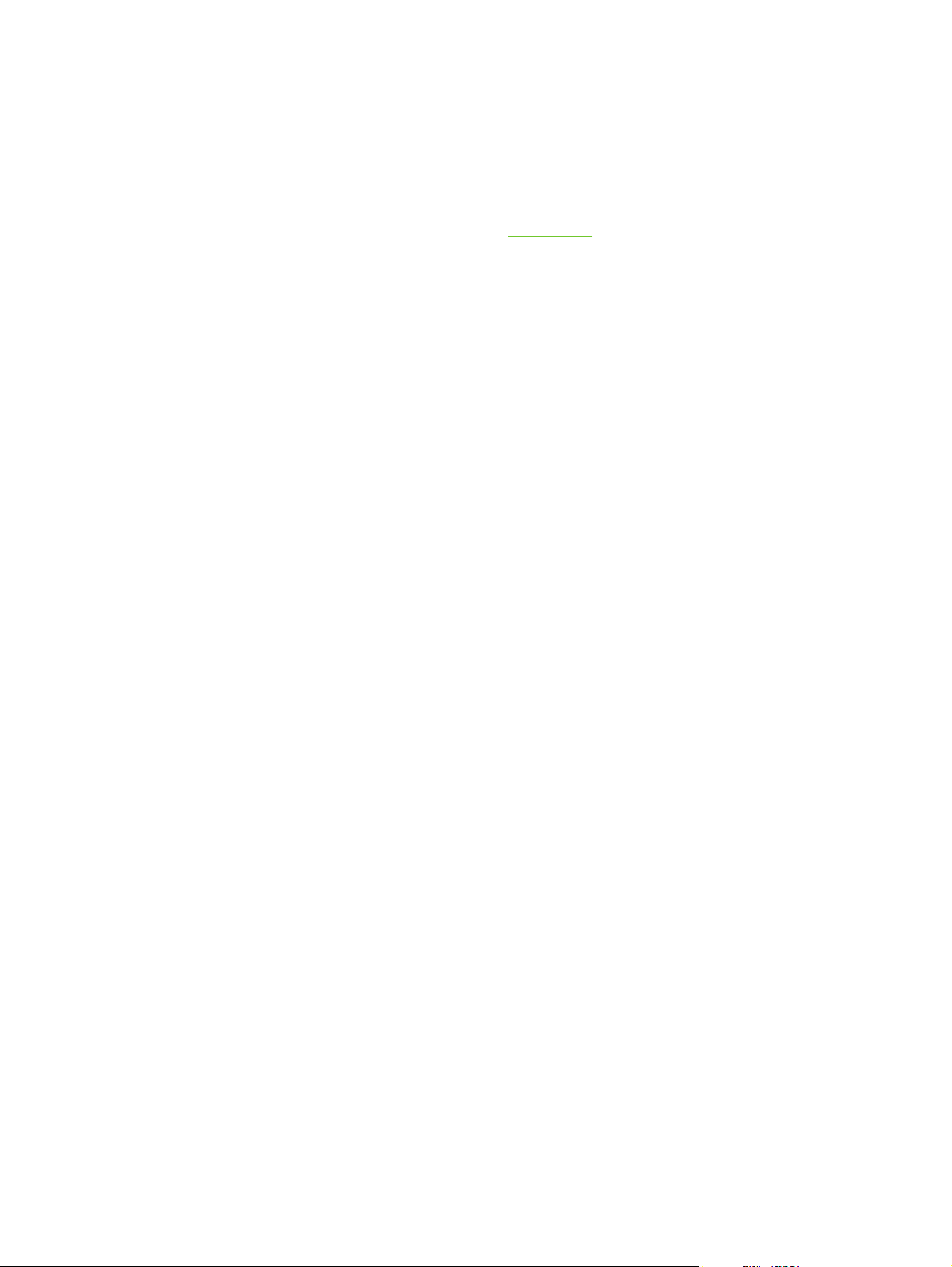
This is the recommended installation option. Select this option to install the software needed to print
and scan from your computer, plus the following programs:
■ HP Toolbox: This program lets you easily monitor and set up the device settings from your
computer, and it offers device Help and troubleshooting. With HP Toolbox, you have desktop
access to the device fax phone book and logs.
For more information about HP Toolbox, see
■ HP Image Zone: This program lets you view, manage, and edit images, it lets you load images
directly from a camera or memory card, and it helps you share those images with others. It also
includes programs for scanning and for producing creative projects, such as brochures and flyers.
For more information about HP Image Zone, see the HP Image Zone online Help after you have
installed the software.
■ HP Document Viewer: This program lets you view and annotate PDF and TIFF files, and it lets
you export documents to other software programs. It also includes optical character recognition
(OCR) software that lets you scan paper documents and convert them into electronic documents
that can be edited.
For more information about HP Document Viewer, see the HP Document Viewer online Help
after you have installed the software.
HP Toolbox.
Minimum installation
Windows 98 SE and Windows Me operating systems, as well as systems with insufficient memory
System requirements), must perform a minimum installation to ensure that your computer
(see
continues to operate at optimal levels.
This procedure installs the software necessary to print and scan from your computer. You will not be
able to scan from the device, however. For the HP Color LaserJet 2840 all-in-one printer, scanner,
fax, copier, the minimum installation also allows you to view memory cards in the device from
Windows Explorer.
Uninstalling the printing software
Uninstall software by using the following directions for your operating system.
Using Add or Remove Programs to uninstall
Use the Add or Remove Programs method in Windows to remove the device software. This
method does not require you to have the software CD.
1 Click Start, point to Settings, and click Control Panel.
● In Windows XP, click Start, and then click Control Panel
2 Double-click Add or Remove Programs.
3 Scroll through the list of software programs and click HP Color LaserJet 2820/2830/2840 all-in-
one.
4 Click Remove.
ENWW Software components 17

Uninstalling software for Macintosh
To remove the printing software from your Macintosh, open the Finder, navigate to Applications/HP
LaserJet aio/HP Uninstaller, and then run the application.
18 Chapter 1 Product information ENWW
