Page 1
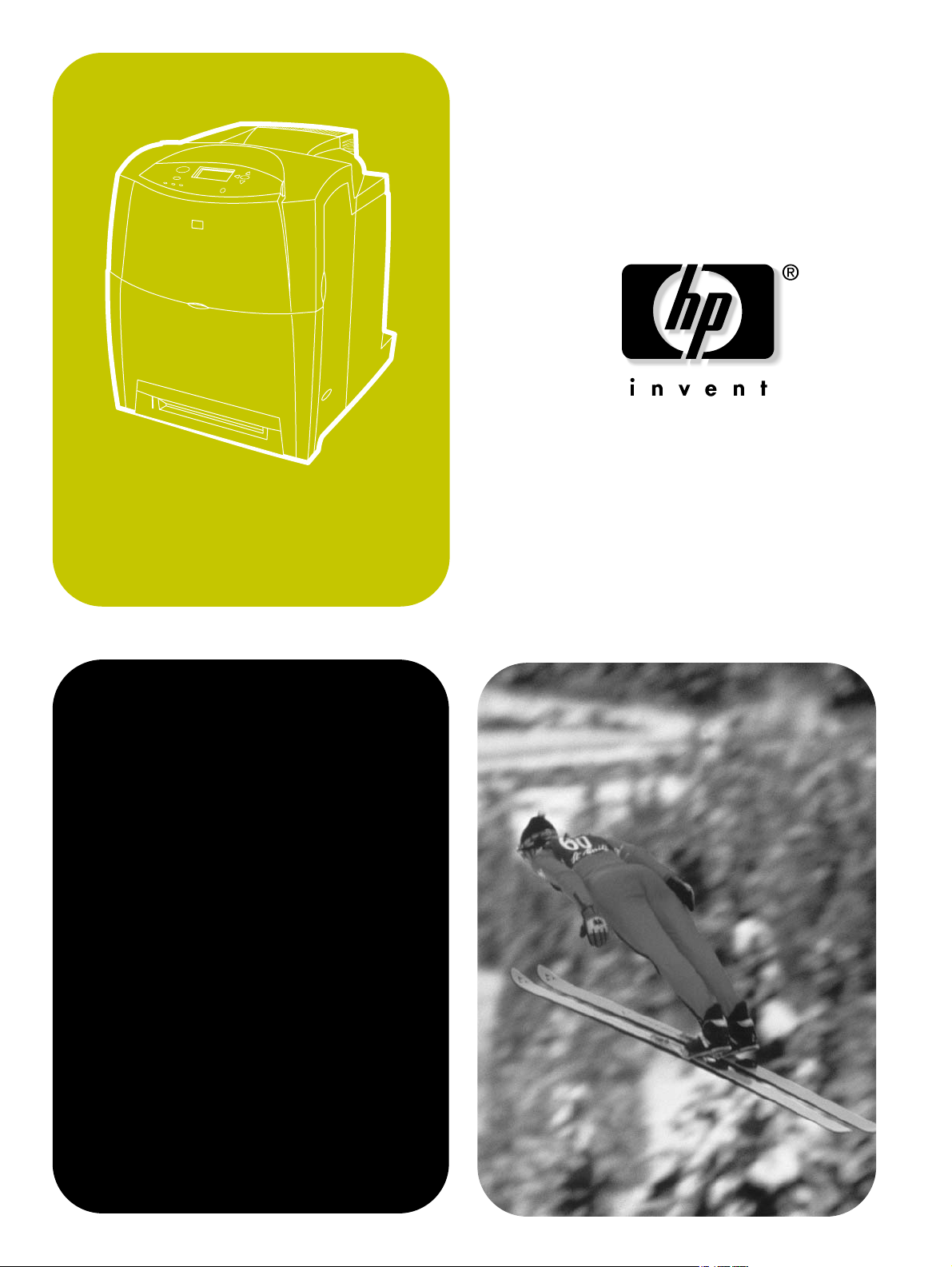
hp color LaserJet 4600
4600n, 4600dn, 4600dtn, 4600hdn
service
start
manual
Page 2
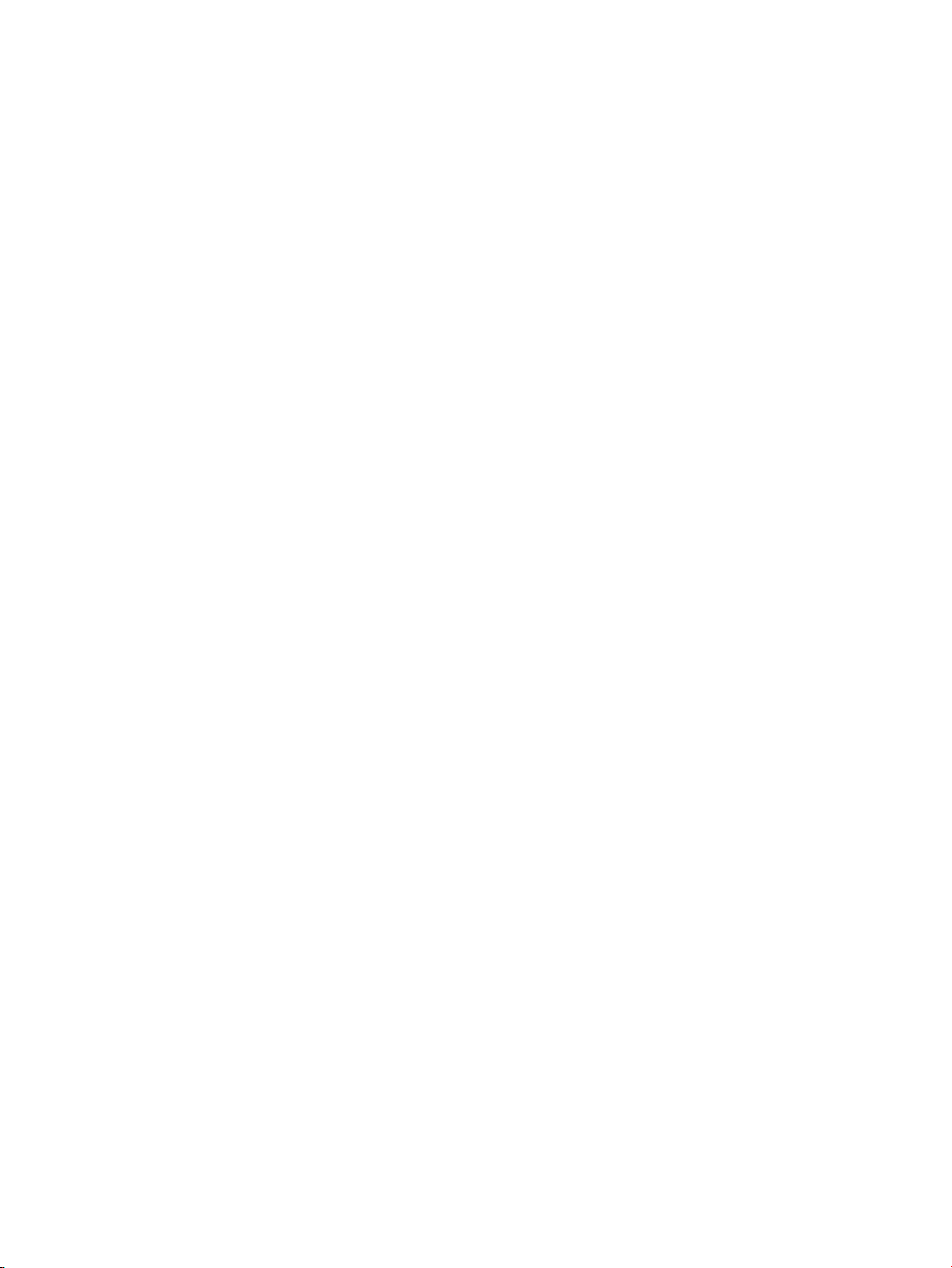
Page 3
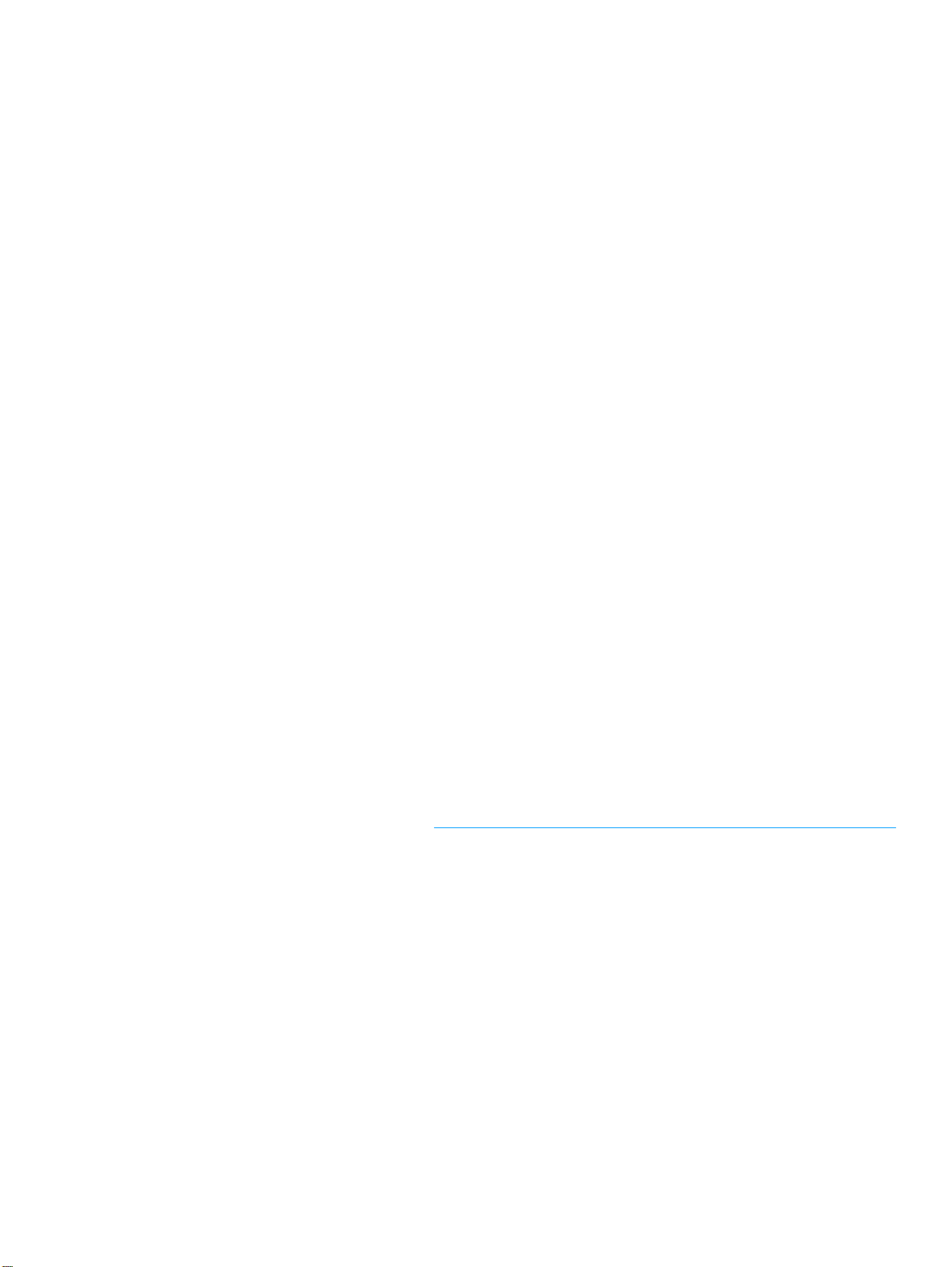
hp color LaserJet 460 0 series printe r
service manual
Page 4
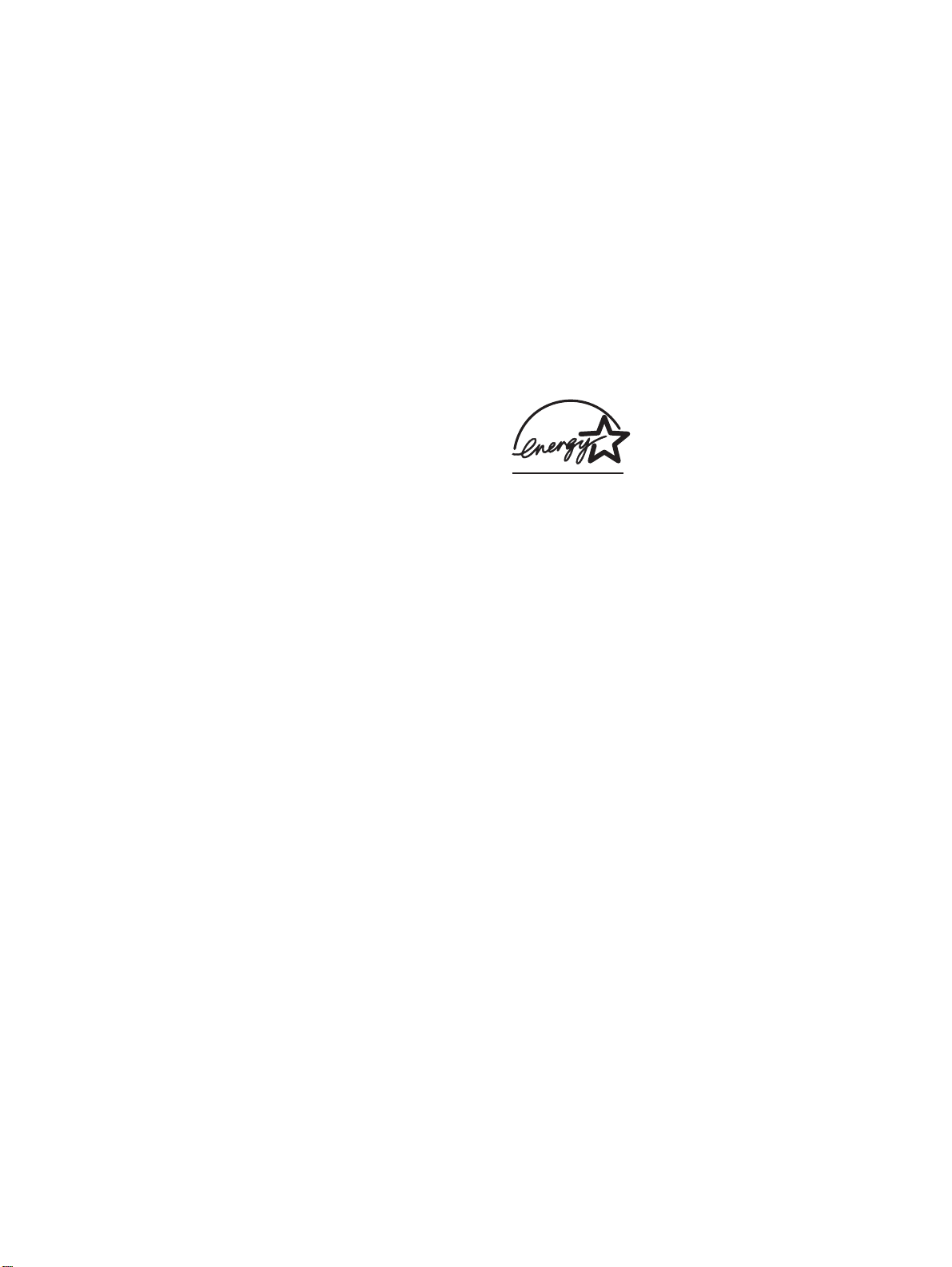
© Copyright Hewlett-Packard
Company, 2002
All Rights Reserved.
Reproduction, adaptation, or
translation without prior written
permission is prohibited, except
as allowed under the copyright
laws.
Part number: C9660-90901
First Edition, April 2002
Warranty
The information contained in this
document is subject to change
without notice.
Hewlett-Packard makes no
warranty of any kind with respect
to this information. HEWLETTPACKARD SPECIFICALL Y
DISCLAIMS THE IM PL IED
WARRANTY OF
MERCHANTABILITY AND
FITNESS FOR A PARTICULAR
PURPOSE.
Hewlett-Packard shall not be
liable for any direct, indirect,
incidental, consequential, or other
damage alleged in connection
with the furnishing or use of this
information.
Trademark Credits
Adobe and Adobe Photoshop are
trademarks of Adobe Systems
Incorporated.
CorelDRAW™ is a trademark of
Corel Corporation or Corel
Corporation Limited.
NERGY STAR is a U.S. registered
E
service mark of the United States
Environmental Protection Agency.
®
Microsoft
trademark of Microsoft
Corporation.
Netscape is a U.S. trademark of
Netscape Communications
Corporation.
PANTONE
check-standard trademark for
color.
PostScript is a trademark of
Adobe Systems, Incorporated,
which may be registered in
certain jurisdictions.
TrueType is a U.S. trademark of
Apple Computer, Inc.
UNIX is a registered trademark of
the Open Group.
Windows, MS Windows, and
Windows NT are U.S. registered
trademarks of Microsoft
Corporation.
is a U.S. registered
®
Pantone, Inc.’s
Hewlett-Pack ard Company
11311 Chinden Boulevard
Boise, Idaho 83714 U.S.A.
Page 5
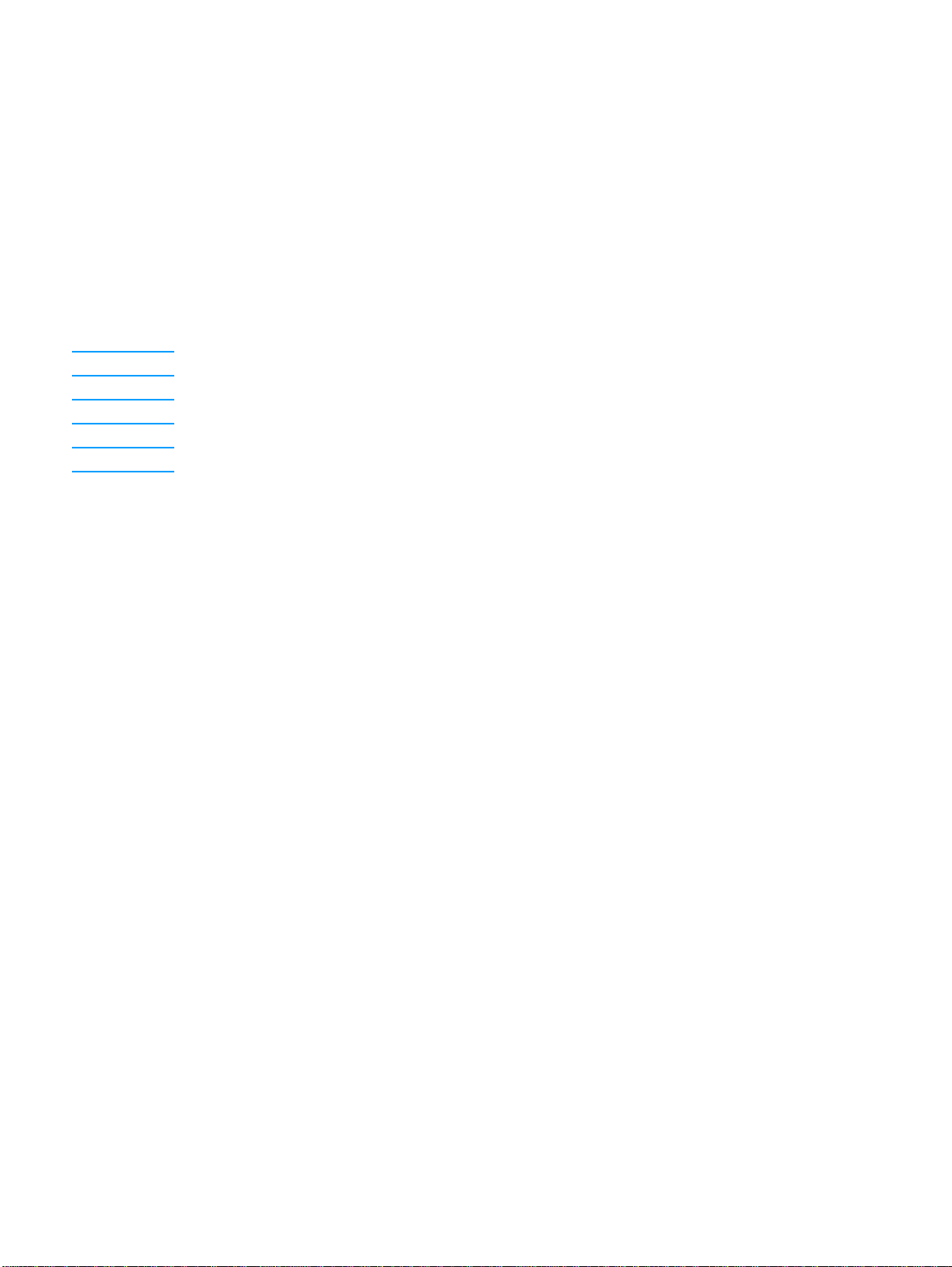
Conventions
This manual uses the following conventions:
● COLOR is used to emphasize items that are important to the material under discussion.
● Bold is used for menu items to click and for emphasis, particularly in situations where italic type
would be confusing.
● Italic type is used to indicate related documents or emphasis.
● DISPLAY type indicates text as seen on the printer control panel display.
● Commands you use on a computer keyboard or on the printer control panel are shown in
K
EYCAP. Two examples are PAUSE/RESUME and CANCEL JOB.
● COURIER type indicates text that you type on a computer keyboard exactly as shown.
Note Notes contain important information set off from the text.
CAUTION Caution messages alert you to the possibility of damage to equipment or loss of data.
WARNING! Warning messages alert you to the possibility of personal injury.
C9660-90901 iii
Page 6
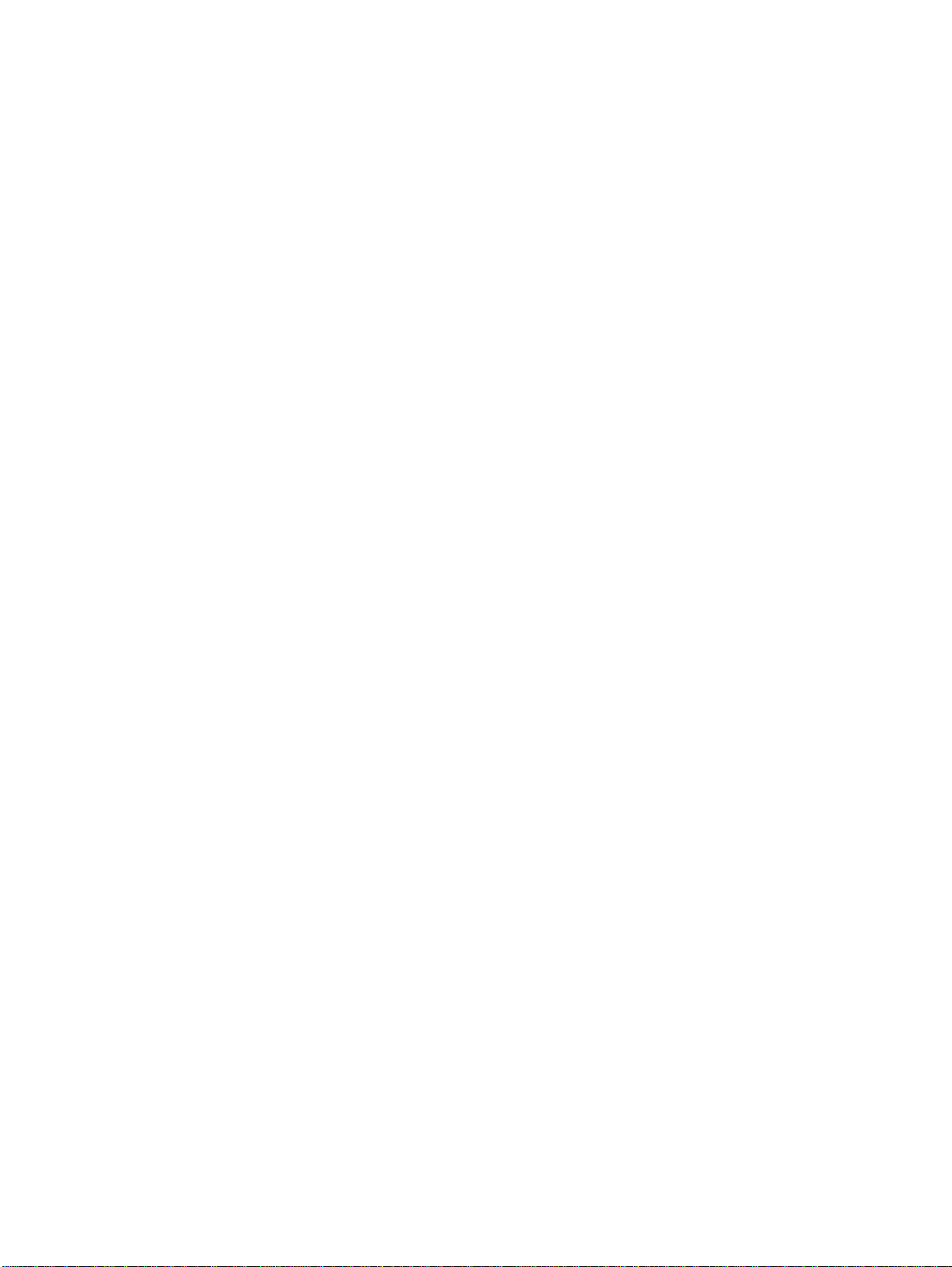
iv C9660-90901
Page 7
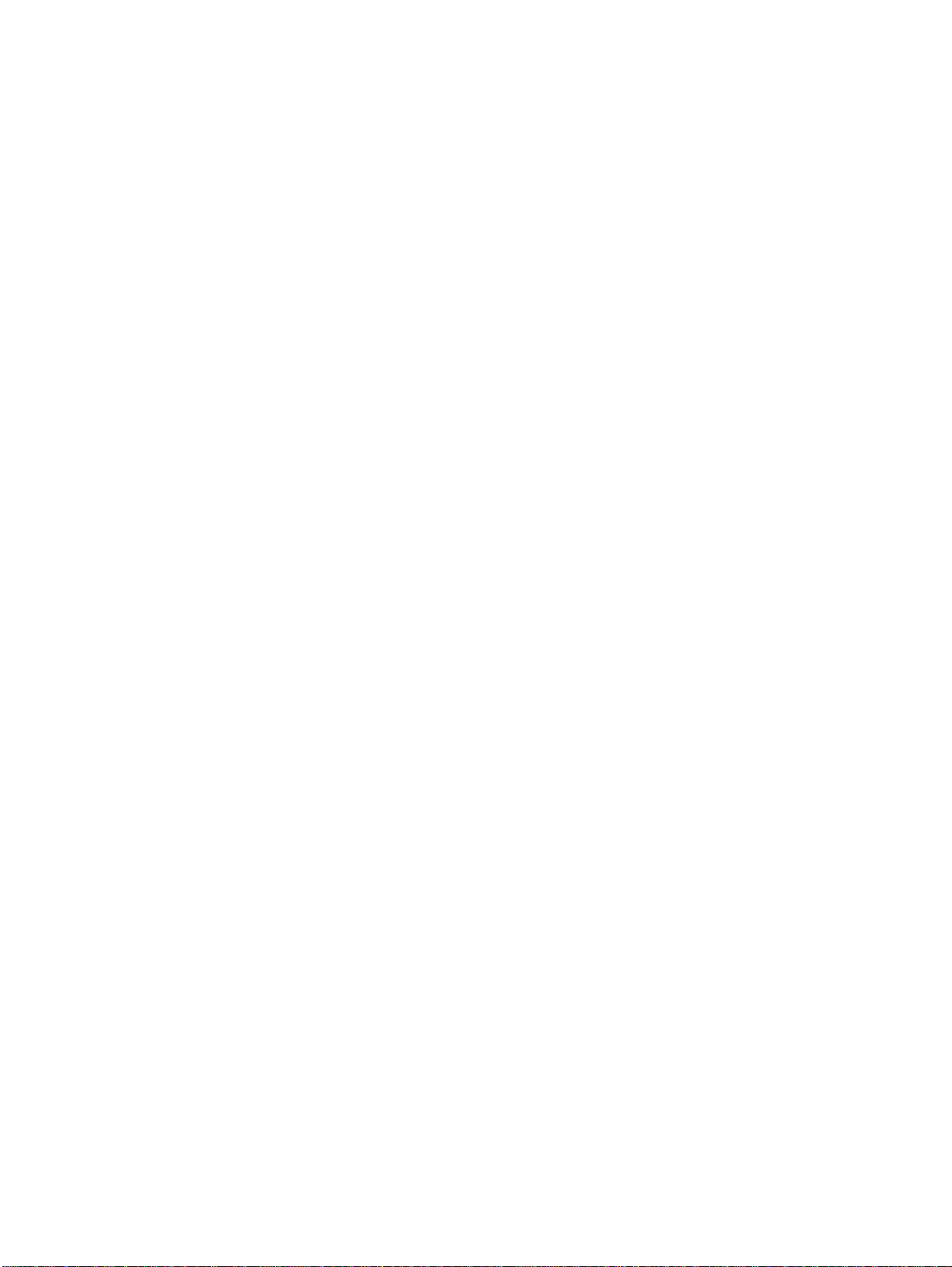
Contents
1 Printer description
Printer features . . . . . . . . . . . . . . . . . . . . . . . . . . . . . . . . . . . . . . . . . . . . . . . . . . . . . 18
Identification . . . . . . . . . . . . . . . . . . . . . . . . . . . . . . . . . . . . . . . . . . . . . . . . . . . . . . . 21
Model and serial numbers. . . . . . . . . . . . . . . . . . . . . . . . . . . . . . . . . . . . . . . . . . 21
Power and regulatory information. . . . . . . . . . . . . . . . . . . . . . . . . . . . . . . . . . . . 22
Site requirements . . . . . . . . . . . . . . . . . . . . . . . . . . . . . . . . . . . . . . . . . . . . . . . . . . . 23
Space requirements . . . . . . . . . . . . . . . . . . . . . . . . . . . . . . . . . . . . . . . . . . . . . . 23
Electrical specifications. . . . . . . . . . . . . . . . . . . . . . . . . . . . . . . . . . . . . . . . . . . . 24
Environmental specifications . . . . . . . . . . . . . . . . . . . . . . . . . . . . . . . . . . . . . . . 24
Supply storage requirements . . . . . . . . . . . . . . . . . . . . . . . . . . . . . . . . . . . . . . . 25
Printer specifications . . . . . . . . . . . . . . . . . . . . . . . . . . . . . . . . . . . . . . . . . . . . . . . . . 25
Printer assemblies. . . . . . . . . . . . . . . . . . . . . . . . . . . . . . . . . . . . . . . . . . . . . . . . . . . 26
Media requirements. . . . . . . . . . . . . . . . . . . . . . . . . . . . . . . . . . . . . . . . . . . . . . . . . . 28
Selecting print media . . . . . . . . . . . . . . . . . . . . . . . . . . . . . . . . . . . . . . . . . . . . . 28
Media specifications . . . . . . . . . . . . . . . . . . . . . . . . . . . . . . . . . . . . . . . . . . . . . . 28
Supported media weights and sizes . . . . . . . . . . . . . . . . . . . . . . . . . . . . . . . . . 29
Media to avoid. . . . . . . . . . . . . . . . . . . . . . . . . . . . . . . . . . . . . . . . . . . . . . . . . . . 31
Media that may cause damage to the printer . . . . . . . . . . . . . . . . . . . . . . . . . . . 31
Printing on special media . . . . . . . . . . . . . . . . . . . . . . . . . . . . . . . . . . . . . . . . . . 31
Weight equivalence table . . . . . . . . . . . . . . . . . . . . . . . . . . . . . . . . . . . . . . . . . . 35
Environmental Product Stewardship Program . . . . . . . . . . . . . . . . . . . . . . . . . . . . . 36
Protecting the environment. . . . . . . . . . . . . . . . . . . . . . . . . . . . . . . . . . . . . . . . . 36
Regulatory statements . . . . . . . . . . . . . . . . . . . . . . . . . . . . . . . . . . . . . . . . . . . . . . . 38
FCC Regulations. . . . . . . . . . . . . . . . . . . . . . . . . . . . . . . . . . . . . . . . . . . . . . . . . 38
Safety information . . . . . . . . . . . . . . . . . . . . . . . . . . . . . . . . . . . . . . . . . . . . . . . . . . . 39
Laser safety statement . . . . . . . . . . . . . . . . . . . . . . . . . . . . . . . . . . . . . . . . . . . . 39
Material Safety Data Sheet . . . . . . . . . . . . . . . . . . . . . . . . . . . . . . . . . . . . . . . . 39
Toner safety . . . . . . . . . . . . . . . . . . . . . . . . . . . . . . . . . . . . . . . . . . . . . . . . . . . . 39
Canadian DOC regulations. . . . . . . . . . . . . . . . . . . . . . . . . . . . . . . . . . . . . . . . . 39
EMI statement (Korea) . . . . . . . . . . . . . . . . . . . . . . . . . . . . . . . . . . . . . . . . . . . . 39
VCCI statement (Japan) . . . . . . . . . . . . . . . . . . . . . . . . . . . . . . . . . . . . . . . . . . . 40
Laser statement for Finland . . . . . . . . . . . . . . . . . . . . . . . . . . . . . . . . . . . . . . . . 41
Declaration of Conformity. . . . . . . . . . . . . . . . . . . . . . . . . . . . . . . . . . . . . . . . . . 42
C9660-90901 Contents v
Page 8
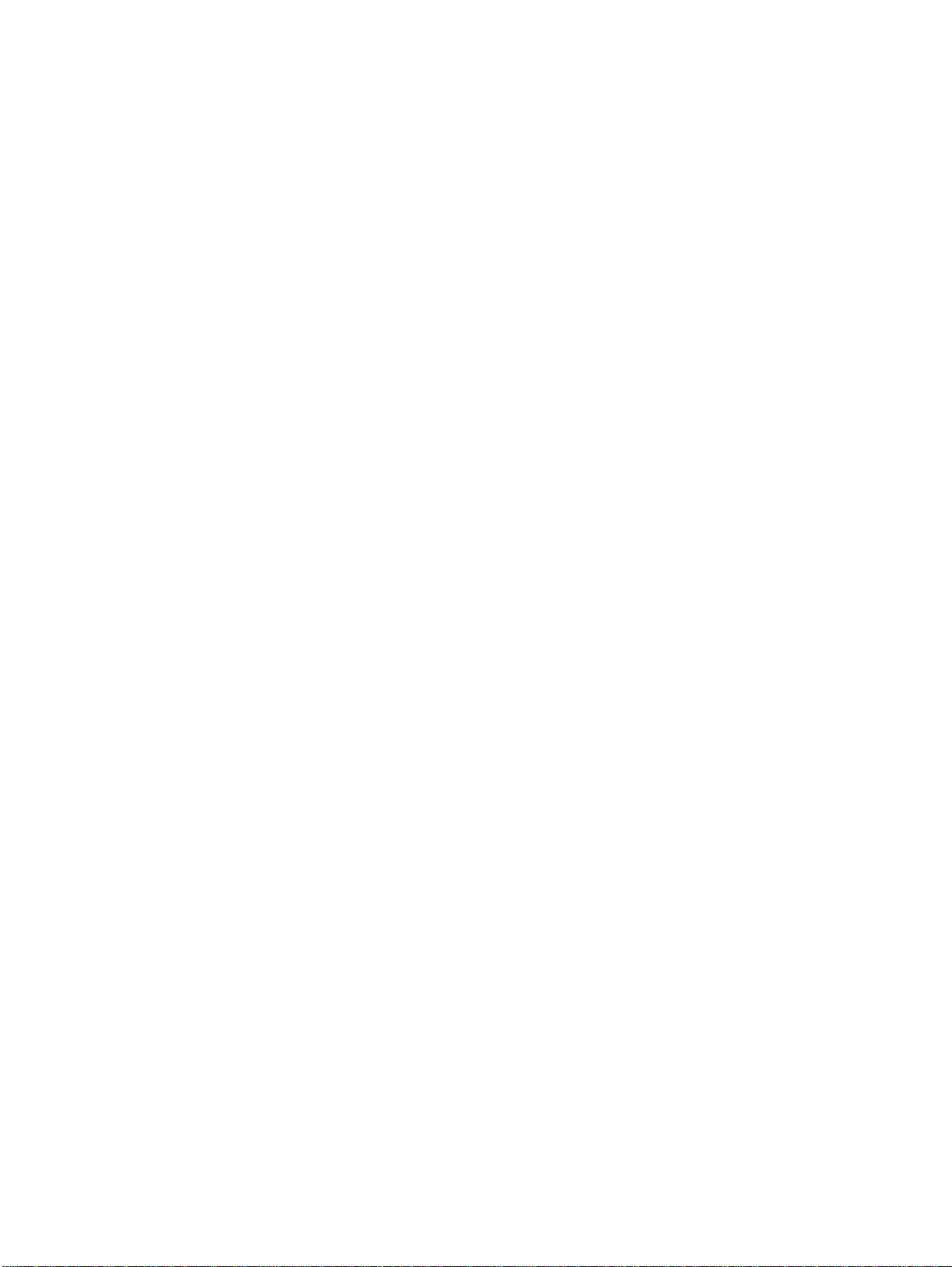
2 Service approach
Service approach . . . . . . . . . . . . . . . . . . . . . . . . . . . . . . . . . . . . . . . . . . . . . . . . . . . 44
Parts and supplies . . . . . . . . . . . . . . . . . . . . . . . . . . . . . . . . . . . . . . . . . . . . . . . . . . 45
Ordering parts . . . . . . . . . . . . . . . . . . . . . . . . . . . . . . . . . . . . . . . . . . . . . . . . . . 45
Ordering supplies . . . . . . . . . . . . . . . . . . . . . . . . . . . . . . . . . . . . . . . . . . . . . . . 45
Exchange program. . . . . . . . . . . . . . . . . . . . . . . . . . . . . . . . . . . . . . . . . . . . . . . 46
Supplies . . . . . . . . . . . . . . . . . . . . . . . . . . . . . . . . . . . . . . . . . . . . . . . . . . . . . . . 46
World Wide Web . . . . . . . . . . . . . . . . . . . . . . . . . . . . . . . . . . . . . . . . . . . . . . . . 46
HP Service Parts Information Compact Disc . . . . . . . . . . . . . . . . . . . . . . . . . . . 46
HP Support Assistant Compact Disc . . . . . . . . . . . . . . . . . . . . . . . . . . . . . . . . . 46
Customer care reseller sales and service support center . . . . . . . . . . . . . . . . . 46
Ordering related documentation and software . . . . . . . . . . . . . . . . . . . . . . . . . 47
Warranty statement . . . . . . . . . . . . . . . . . . . . . . . . . . . . . . . . . . . . . . . . . . . . . . . . . 48
Hewlett-Packard warranty statement. . . . . . . . . . . . . . . . . . . . . . . . . . . . . . . . . 48
Limited warranty for print cartridge life . . . . . . . . . . . . . . . . . . . . . . . . . . . . . . . . . . . 49
Transfer unit and fuser warranty. . . . . . . . . . . . . . . . . . . . . . . . . . . . . . . . . . . . . . . . 49
HP maintenance agreements. . . . . . . . . . . . . . . . . . . . . . . . . . . . . . . . . . . . . . . . . . 50
On-site service agreements. . . . . . . . . . . . . . . . . . . . . . . . . . . . . . . . . . . . . . . . 50
3 Installation and configuration
Unpack the printer . . . . . . . . . . . . . . . . . . . . . . . . . . . . . . . . . . . . . . . . . . . . . . . . . . 52
Unpacking the printer. . . . . . . . . . . . . . . . . . . . . . . . . . . . . . . . . . . . . . . . . . . . . 53
Installation . . . . . . . . . . . . . . . . . . . . . . . . . . . . . . . . . . . . . . . . . . . . . . . . . . . . . . . . 56
Installing the media tray. . . . . . . . . . . . . . . . . . . . . . . . . . . . . . . . . . . . . . . . . . . 56
Connecting power . . . . . . . . . . . . . . . . . . . . . . . . . . . . . . . . . . . . . . . . . . . . . . . 57
Installing the print cartridges . . . . . . . . . . . . . . . . . . . . . . . . . . . . . . . . . . . . . . . 57
Installing a new overlay (optional) . . . . . . . . . . . . . . . . . . . . . . . . . . . . . . . . . . . 59
Testing the printer operation . . . . . . . . . . . . . . . . . . . . . . . . . . . . . . . . . . . . . . . 59
Using PowerSave. . . . . . . . . . . . . . . . . . . . . . . . . . . . . . . . . . . . . . . . . . . . . . . . 60
Connecting to a computer . . . . . . . . . . . . . . . . . . . . . . . . . . . . . . . . . . . . . . . . . . . . 61
Parallel connections. . . . . . . . . . . . . . . . . . . . . . . . . . . . . . . . . . . . . . . . . . . . . . 61
Network connections . . . . . . . . . . . . . . . . . . . . . . . . . . . . . . . . . . . . . . . . . . . . . 62
Enhanced I/O (EIO) configuration . . . . . . . . . . . . . . . . . . . . . . . . . . . . . . . . . . . . . . 64
HP Jetdirect print servers. . . . . . . . . . . . . . . . . . . . . . . . . . . . . . . . . . . . . . . . . . 64
Available enhanced I/O interfaces . . . . . . . . . . . . . . . . . . . . . . . . . . . . . . . . . . . 64
NetWare networks . . . . . . . . . . . . . . . . . . . . . . . . . . . . . . . . . . . . . . . . . . . . . . . 64
Windows and Windows NT networks. . . . . . . . . . . . . . . . . . . . . . . . . . . . . . . . . 65
AppleTalk networks . . . . . . . . . . . . . . . . . . . . . . . . . . . . . . . . . . . . . . . . . . . . . . 65
LocalTalk configuration . . . . . . . . . . . . . . . . . . . . . . . . . . . . . . . . . . . . . . . . . . . 65
LocalTalk network configuration. . . . . . . . . . . . . . . . . . . . . . . . . . . . . . . . . . . . . 65
UNIX/Linux networks . . . . . . . . . . . . . . . . . . . . . . . . . . . . . . . . . . . . . . . . . . . . . 65
Printer drivers . . . . . . . . . . . . . . . . . . . . . . . . . . . . . . . . . . . . . . . . . . . . . . . . . . . . . . 66
Available drivers. . . . . . . . . . . . . . . . . . . . . . . . . . . . . . . . . . . . . . . . . . . . . . . . . 66
Additional drivers . . . . . . . . . . . . . . . . . . . . . . . . . . . . . . . . . . . . . . . . . . . . . . . . 67
Network configuration. . . . . . . . . . . . . . . . . . . . . . . . . . . . . . . . . . . . . . . . . . . . . . . . 68
Configuring the printer for the network. . . . . . . . . . . . . . . . . . . . . . . . . . . . . . . . 68
Configuring Novell NetWare frame type parameters . . . . . . . . . . . . . . . . . . . . . 68
Setting network security on the printer . . . . . . . . . . . . . . . . . . . . . . . . . . . . . . . . . . . 69
Locking the control panel . . . . . . . . . . . . . . . . . . . . . . . . . . . . . . . . . . . . . . . . . . 69
Using an ASCII PJL escape sequence to
set network security . . . . . . . . . . . . . . . . . . . . . . . . . . . . . . . . . . . . . . . . . . . . . 70
vi Contents C9660-90901
Page 9
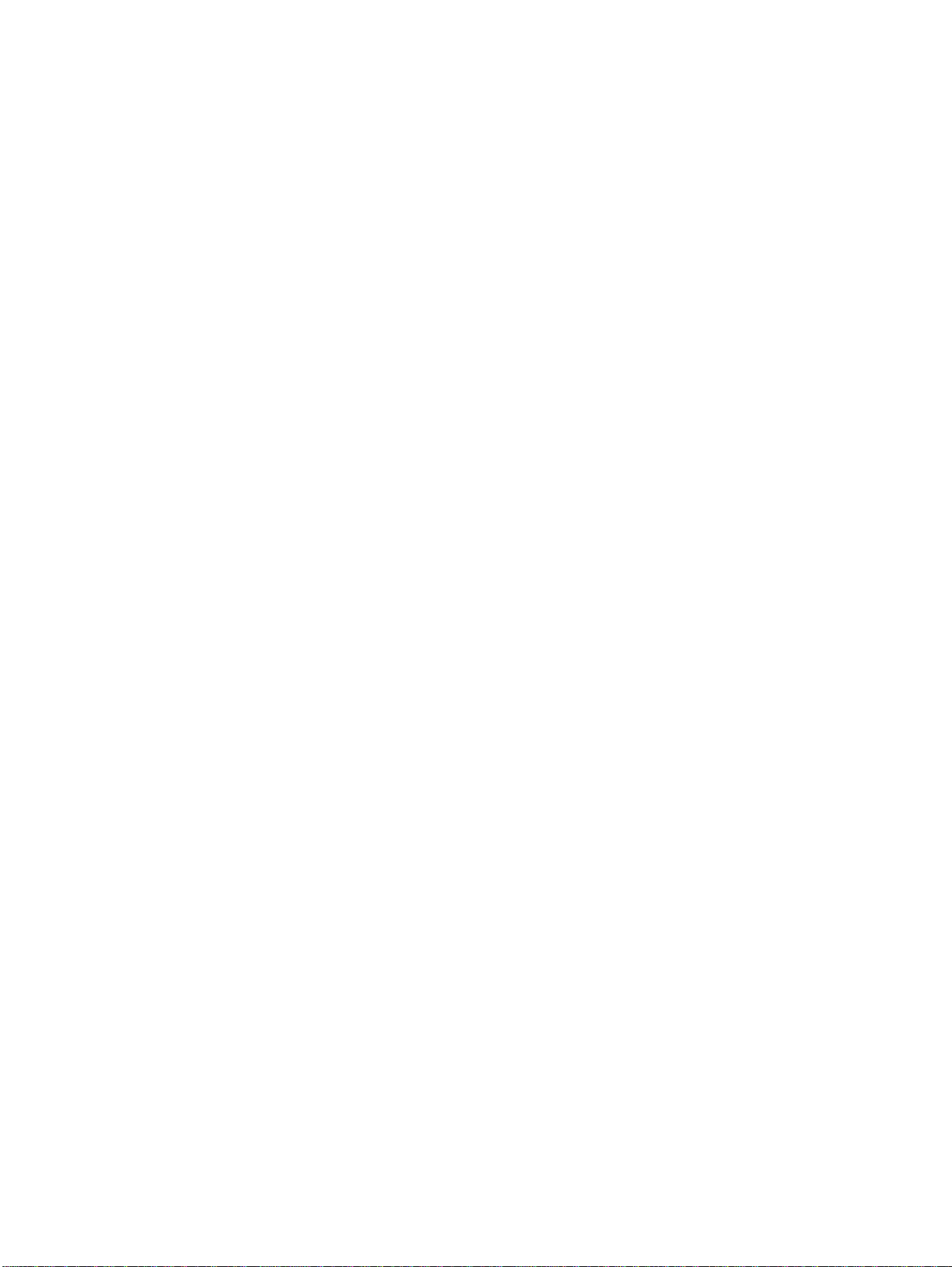
4 Printer maintenance
Cleaning the printer and accessories . . . . . . . . . . . . . . . . . . . . . . . . . . . . . . . . . . . . 72
Cleaning spilled toner. . . . . . . . . . . . . . . . . . . . . . . . . . . . . . . . . . . . . . . . . . . . . 72
Approximate replacement intervals for supply items. . . . . . . . . . . . . . . . . . . . . . . . . 73
ETB life under different circumstances . . . . . . . . . . . . . . . . . . . . . . . . . . . . . . . 74
Locating supplies. . . . . . . . . . . . . . . . . . . . . . . . . . . . . . . . . . . . . . . . . . . . . . . . . . . . 75
Replacing supply items . . . . . . . . . . . . . . . . . . . . . . . . . . . . . . . . . . . . . . . . . . . . . . . 76
Changing print cartridges . . . . . . . . . . . . . . . . . . . . . . . . . . . . . . . . . . . . . . . . . . 76
Replacing the transfer unit . . . . . . . . . . . . . . . . . . . . . . . . . . . . . . . . . . . . . . . . . 79
Replacing the fuser . . . . . . . . . . . . . . . . . . . . . . . . . . . . . . . . . . . . . . . . . . . . . . 82
Printer memory . . . . . . . . . . . . . . . . . . . . . . . . . . . . . . . . . . . . . . . . . . . . . . . . . . . . . 84
Installing memory and font DIMMs . . . . . . . . . . . . . . . . . . . . . . . . . . . . . . . . . . 85
Installing an HP Jetdirect print server card. . . . . . . . . . . . . . . . . . . . . . . . . . . . . 88
5 Theory of operation
Basic operation . . . . . . . . . . . . . . . . . . . . . . . . . . . . . . . . . . . . . . . . . . . . . . . . . . . . . 90
Operation sequence . . . . . . . . . . . . . . . . . . . . . . . . . . . . . . . . . . . . . . . . . . . . . . 91
Engine control system. . . . . . . . . . . . . . . . . . . . . . . . . . . . . . . . . . . . . . . . . . . . . . . . 92
DC controller circuit. . . . . . . . . . . . . . . . . . . . . . . . . . . . . . . . . . . . . . . . . . . . . . . 93
Motors and fans . . . . . . . . . . . . . . . . . . . . . . . . . . . . . . . . . . . . . . . . . . . . . . . . . 94
Fuser power supply circuit . . . . . . . . . . . . . . . . . . . . . . . . . . . . . . . . . . . . . . . . . 96
Heater temperature control. . . . . . . . . . . . . . . . . . . . . . . . . . . . . . . . . . . . . . . . . 97
High-voltage power supply . . . . . . . . . . . . . . . . . . . . . . . . . . . . . . . . . . . . . . . . . 98
Low-voltage power supply . . . . . . . . . . . . . . . . . . . . . . . . . . . . . . . . . . . . . . . . . 99
Formatter system . . . . . . . . . . . . . . . . . . . . . . . . . . . . . . . . . . . . . . . . . . . . . . . 100
PowerSave . . . . . . . . . . . . . . . . . . . . . . . . . . . . . . . . . . . . . . . . . . . . . . . . . . . . 101
Input/Output . . . . . . . . . . . . . . . . . . . . . . . . . . . . . . . . . . . . . . . . . . . . . . . . . . . 101
Printer memory . . . . . . . . . . . . . . . . . . . . . . . . . . . . . . . . . . . . . . . . . . . . . . . . . 102
DIMM slots . . . . . . . . . . . . . . . . . . . . . . . . . . . . . . . . . . . . . . . . . . . . . . . . . . . . 102
PJL overview. . . . . . . . . . . . . . . . . . . . . . . . . . . . . . . . . . . . . . . . . . . . . . . . . . . 102
PML. . . . . . . . . . . . . . . . . . . . . . . . . . . . . . . . . . . . . . . . . . . . . . . . . . . . . . . . . . 103
Control panel. . . . . . . . . . . . . . . . . . . . . . . . . . . . . . . . . . . . . . . . . . . . . . . . . . . 103
Laser/scanner system . . . . . . . . . . . . . . . . . . . . . . . . . . . . . . . . . . . . . . . . . . . . . . . 104
Scanner motor control. . . . . . . . . . . . . . . . . . . . . . . . . . . . . . . . . . . . . . . . . . . . 105
Image formation system . . . . . . . . . . . . . . . . . . . . . . . . . . . . . . . . . . . . . . . . . . . . . 106
Image formation process . . . . . . . . . . . . . . . . . . . . . . . . . . . . . . . . . . . . . . . . . 107
Print cartridges . . . . . . . . . . . . . . . . . . . . . . . . . . . . . . . . . . . . . . . . . . . . . . . . . 108
Toner level detection. . . . . . . . . . . . . . . . . . . . . . . . . . . . . . . . . . . . . . . . . . . . . 110
Electrostatic transfer/transport belt (ETB) unit . . . . . . . . . . . . . . . . . . . . . . . . . 112
Electrostatic latent image formation block . . . . . . . . . . . . . . . . . . . . . . . . . . . . 113
Development block . . . . . . . . . . . . . . . . . . . . . . . . . . . . . . . . . . . . . . . . . . . . . . 115
Transfer block. . . . . . . . . . . . . . . . . . . . . . . . . . . . . . . . . . . . . . . . . . . . . . . . . . 116
Fusing block . . . . . . . . . . . . . . . . . . . . . . . . . . . . . . . . . . . . . . . . . . . . . . . . . . . 118
Cleaning block . . . . . . . . . . . . . . . . . . . . . . . . . . . . . . . . . . . . . . . . . . . . . . . . . 118
Calibration and cleaning . . . . . . . . . . . . . . . . . . . . . . . . . . . . . . . . . . . . . . . . . . 119
Color plane registration calibration . . . . . . . . . . . . . . . . . . . . . . . . . . . . . . . . . . 122
Drum phase calibration. . . . . . . . . . . . . . . . . . . . . . . . . . . . . . . . . . . . . . . . . . . 122
Image stabilization control . . . . . . . . . . . . . . . . . . . . . . . . . . . . . . . . . . . . . . . . 123
Pickup/feed system . . . . . . . . . . . . . . . . . . . . . . . . . . . . . . . . . . . . . . . . . . . . . . . . . 125
Pickup/feed unit . . . . . . . . . . . . . . . . . . . . . . . . . . . . . . . . . . . . . . . . . . . . . . . . 128
Fuser/delivery unit. . . . . . . . . . . . . . . . . . . . . . . . . . . . . . . . . . . . . . . . . . . . . . . 132
Duplex feed unit . . . . . . . . . . . . . . . . . . . . . . . . . . . . . . . . . . . . . . . . . . . . . . . . 133
500-sheet paper feeder. . . . . . . . . . . . . . . . . . . . . . . . . . . . . . . . . . . . . . . . . . . . . . 134
Pickup and feed operations . . . . . . . . . . . . . . . . . . . . . . . . . . . . . . . . . . . . . . . 135
C9660-90901 Contents vii
Page 10
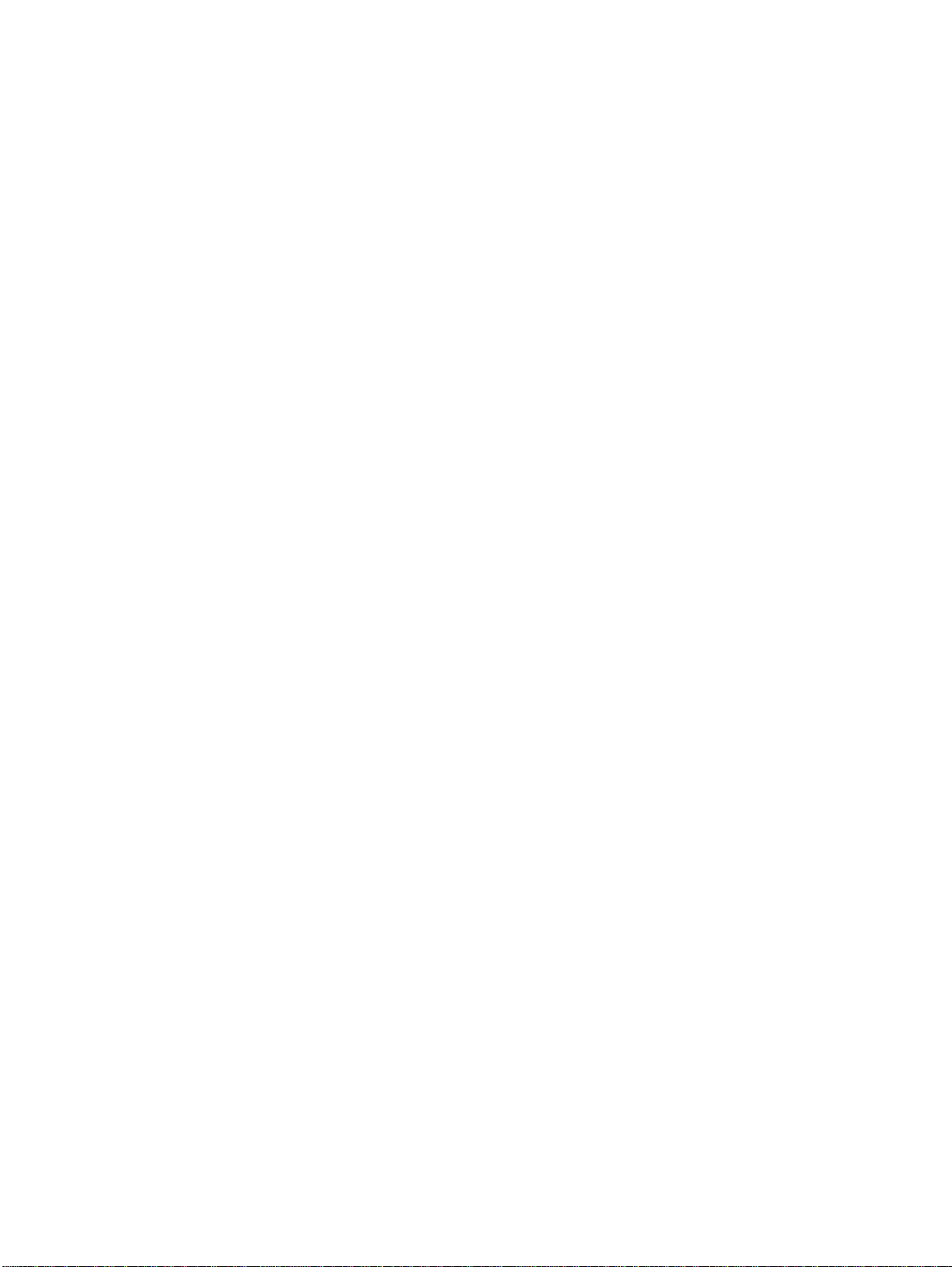
6 Removal and replace ment
Introduction. . . . . . . . . . . . . . . . . . . . . . . . . . . . . . . . . . . . . . . . . . . . . . . . . . . . . . . 139
Removal and replacement strategy . . . . . . . . . . . . . . . . . . . . . . . . . . . . . . . . . 139
Repair notices . . . . . . . . . . . . . . . . . . . . . . . . . . . . . . . . . . . . . . . . . . . . . . . . . 139
Caution regarding electrostatic discharge (ESD). . . . . . . . . . . . . . . . . . . . . . . 139
Required tools . . . . . . . . . . . . . . . . . . . . . . . . . . . . . . . . . . . . . . . . . . . . . . . . . 140
Types of screws . . . . . . . . . . . . . . . . . . . . . . . . . . . . . . . . . . . . . . . . . . . . . . . . 141
Supplies . . . . . . . . . . . . . . . . . . . . . . . . . . . . . . . . . . . . . . . . . . . . . . . . . . . . . . . . . 142
Print cartridges and ETB . . . . . . . . . . . . . . . . . . . . . . . . . . . . . . . . . . . . . . . . . 143
Covers and external components. . . . . . . . . . . . . . . . . . . . . . . . . . . . . . . . . . . . . . 144
Rear cover . . . . . . . . . . . . . . . . . . . . . . . . . . . . . . . . . . . . . . . . . . . . . . . . . . . . 144
Top cover . . . . . . . . . . . . . . . . . . . . . . . . . . . . . . . . . . . . . . . . . . . . . . . . . . . . 145
Rear top cover . . . . . . . . . . . . . . . . . . . . . . . . . . . . . . . . . . . . . . . . . . . . . . . . . 146
Left cover . . . . . . . . . . . . . . . . . . . . . . . . . . . . . . . . . . . . . . . . . . . . . . . . . . . . 148
Right cover . . . . . . . . . . . . . . . . . . . . . . . . . . . . . . . . . . . . . . . . . . . . . . . . . . . 150
Multi-purpose tray (Tray 1) . . . . . . . . . . . . . . . . . . . . . . . . . . . . . . . . . . . . . . . 151
Front cover . . . . . . . . . . . . . . . . . . . . . . . . . . . . . . . . . . . . . . . . . . . . . . . . . . . 152
Control panel . . . . . . . . . . . . . . . . . . . . . . . . . . . . . . . . . . . . . . . . . . . . . . . . . . 153
Internal components. . . . . . . . . . . . . . . . . . . . . . . . . . . . . . . . . . . . . . . . . . . . . . . . 155
DC controller shield . . . . . . . . . . . . . . . . . . . . . . . . . . . . . . . . . . . . . . . . . . . . . 155
Internal components (front) . . . . . . . . . . . . . . . . . . . . . . . . . . . . . . . . . . . . . . . . . . 156
Paper pickup unit . . . . . . . . . . . . . . . . . . . . . . . . . . . . . . . . . . . . . . . . . . . . . . 156
Paper pickup sensor PCB . . . . . . . . . . . . . . . . . . . . . . . . . . . . . . . . . . . . . . . . 157
Cassette (Tray 2) paper pickup rollers . . . . . . . . . . . . . . . . . . . . . . . . . . . . . . 158
Paper pickup drive unit . . . . . . . . . . . . . . . . . . . . . . . . . . . . . . . . . . . . . . . . . . 159
Multi-purpose tray pickup roller and separation pad . . . . . . . . . . . . . . . . . . . . 160
Solenoids . . . . . . . . . . . . . . . . . . . . . . . . . . . . . . . . . . . . . . . . . . . . . . . . . . . . 161
Color registration detection unit . . . . . . . . . . . . . . . . . . . . . . . . . . . . . . . . . . . 162
Internal components (left side). . . . . . . . . . . . . . . . . . . . . . . . . . . . . . . . . . . . . . . . 164
Drum drive units . . . . . . . . . . . . . . . . . . . . . . . . . . . . . . . . . . . . . . . . . . . . . . . 164
Memory tag antenna PCBs . . . . . . . . . . . . . . . . . . . . . . . . . . . . . . . . . . . . . . . 170
Developing disengaging motor assembly . . . . . . . . . . . . . . . . . . . . . . . . . . . . 171
DC controller PCB . . . . . . . . . . . . . . . . . . . . . . . . . . . . . . . . . . . . . . . . . . . . . . 172
Memory controller PCB . . . . . . . . . . . . . . . . . . . . . . . . . . . . . . . . . . . . . . . . . . 173
Cassette paper size detection switch . . . . . . . . . . . . . . . . . . . . . . . . . . . . . . . 174
Internal components (rear). . . . . . . . . . . . . . . . . . . . . . . . . . . . . . . . . . . . . . . . . . . 175
Formatter . . . . . . . . . . . . . . . . . . . . . . . . . . . . . . . . . . . . . . . . . . . . . . . . . . . . . 175
Low-voltage power supply . . . . . . . . . . . . . . . . . . . . . . . . . . . . . . . . . . . . . . . . 176
Formatter case . . . . . . . . . . . . . . . . . . . . . . . . . . . . . . . . . . . . . . . . . . . . . . . . 178
Laser/scanner units . . . . . . . . . . . . . . . . . . . . . . . . . . . . . . . . . . . . . . . . . . . . . 180
Internal components (right side). . . . . . . . . . . . . . . . . . . . . . . . . . . . . . . . . . . . . . . 185
High-voltage power supply PCB . . . . . . . . . . . . . . . . . . . . . . . . . . . . . . . . . . . 185
Toner level detection PCB . . . . . . . . . . . . . . . . . . . . . . . . . . . . . . . . . . . . . . . 187
High-voltage contact blocks . . . . . . . . . . . . . . . . . . . . . . . . . . . . . . . . . . . . . . 188
Door switch . . . . . . . . . . . . . . . . . . . . . . . . . . . . . . . . . . . . . . . . . . . . . . . . . . . 189
Internal components (top). . . . . . . . . . . . . . . . . . . . . . . . . . . . . . . . . . . . . . . . . . . . 190
Fuser power supply PCB . . . . . . . . . . . . . . . . . . . . . . . . . . . . . . . . . . . . . . . . 190
Fuser drive unit . . . . . . . . . . . . . . . . . . . . . . . . . . . . . . . . . . . . . . . . . . . . . . . . 192
Fuser inlet paper sensor . . . . . . . . . . . . . . . . . . . . . . . . . . . . . . . . . . . . . . . . . 194
Fuser delivery sensor. . . . . . . . . . . . . . . . . . . . . . . . . . . . . . . . . . . . . . . . . . . . 195
Output bin full sensor . . . . . . . . . . . . . . . . . . . . . . . . . . . . . . . . . . . . . . . . . . . 196
Cartridge fan . . . . . . . . . . . . . . . . . . . . . . . . . . . . . . . . . . . . . . . . . . . . . . . . . . 197
Formatter fan . . . . . . . . . . . . . . . . . . . . . . . . . . . . . . . . . . . . . . . . . . . . . . . . . . 198
Optional 500-sheet paper feeder . . . . . . . . . . . . . . . . . . . . . . . . . . . . . . . . . . . . . . 199
Paper feeder top cover plate . . . . . . . . . . . . . . . . . . . . . . . . . . . . . . . . . . . . . . 199
Paper feeder drive unit . . . . . . . . . . . . . . . . . . . . . . . . . . . . . . . . . . . . . . . . . . 200
Paper feeder pickup rollers . . . . . . . . . . . . . . . . . . . . . . . . . . . . . . . . . . . . . . . 201
Paper feeder PCB . . . . . . . . . . . . . . . . . . . . . . . . . . . . . . . . . . . . . . . . . . . . . . 202
viii Contents C9660-90901
Page 11
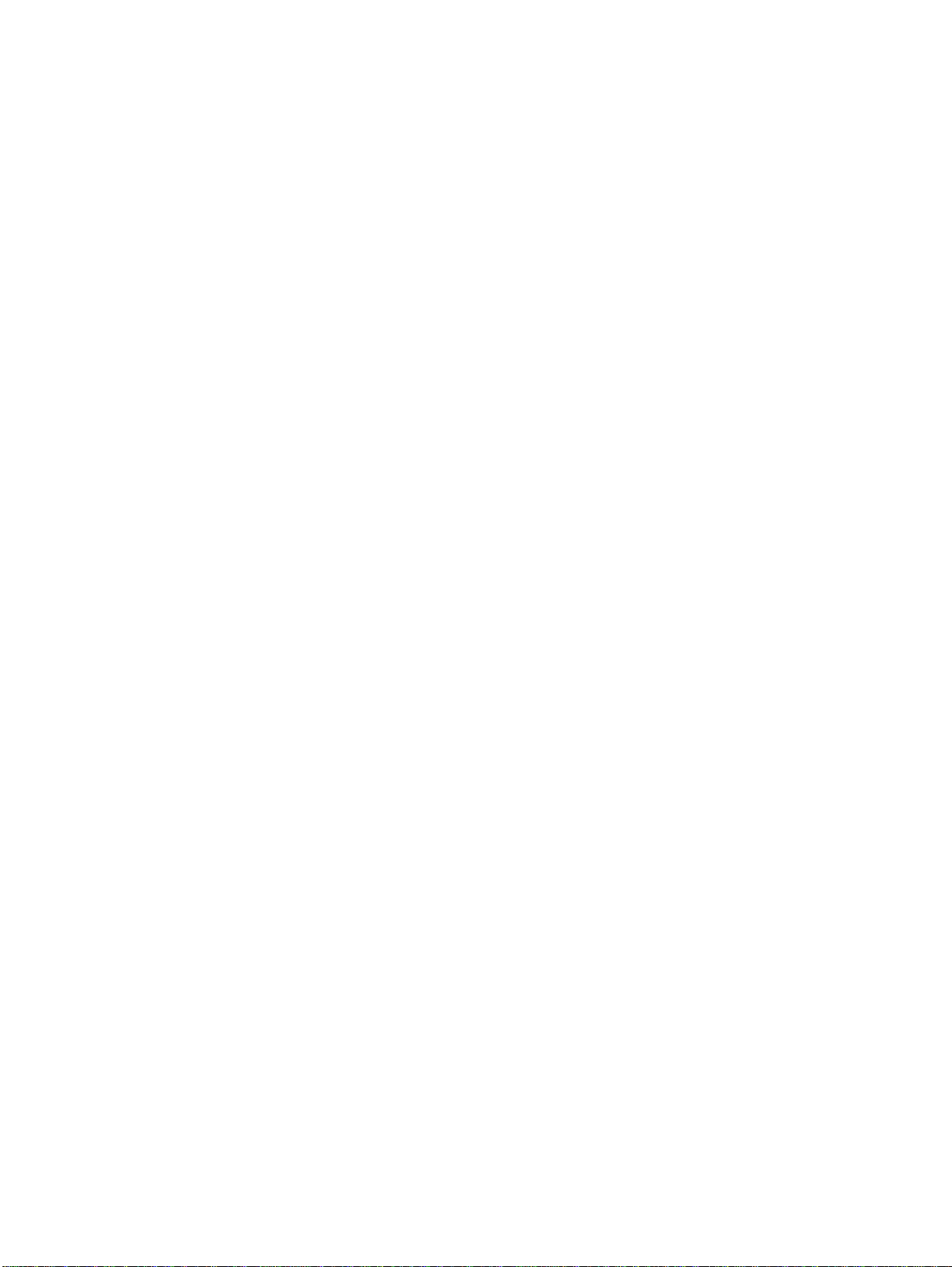
7 Troubleshooting
Introduction . . . . . . . . . . . . . . . . . . . . . . . . . . . . . . . . . . . . . . . . . . . . . . . . . . . . . . . 205
Troubleshooting process. . . . . . . . . . . . . . . . . . . . . . . . . . . . . . . . . . . . . . . . . . . . . 206
Pre-troubleshooting checklist . . . . . . . . . . . . . . . . . . . . . . . . . . . . . . . . . . . . . . 207
Troubleshooting flowchart . . . . . . . . . . . . . . . . . . . . . . . . . . . . . . . . . . . . . . . . 208
Troubleshooting power-on . . . . . . . . . . . . . . . . . . . . . . . . . . . . . . . . . . . . . . . . 210
Printer error troubleshooting . . . . . . . . . . . . . . . . . . . . . . . . . . . . . . . . . . . . . . . . . . 211
Status messages . . . . . . . . . . . . . . . . . . . . . . . . . . . . . . . . . . . . . . . . . . . . . . . 211
Warning messages . . . . . . . . . . . . . . . . . . . . . . . . . . . . . . . . . . . . . . . . . . . . . 211
Error messages . . . . . . . . . . . . . . . . . . . . . . . . . . . . . . . . . . . . . . . . . . . . . . . . 211
Critical error messages . . . . . . . . . . . . . . . . . . . . . . . . . . . . . . . . . . . . . . . . . . 211
Alphabetical printer messages . . . . . . . . . . . . . . . . . . . . . . . . . . . . . . . . . . . . . 212
Numerical printer messages . . . . . . . . . . . . . . . . . . . . . . . . . . . . . . . . . . . . . . 223
Paper path troubleshooting . . . . . . . . . . . . . . . . . . . . . . . . . . . . . . . . . . . . . . . . . . 234
Jams . . . . . . . . . . . . . . . . . . . . . . . . . . . . . . . . . . . . . . . . . . . . . . . . . . . . . . . . 234
Jam locations . . . . . . . . . . . . . . . . . . . . . . . . . . . . . . . . . . . . . . . . . . . . . . . . . . 234
Jam locations by error message . . . . . . . . . . . . . . . . . . . . . . . . . . . . . . . . . . . 235
Paper jam recovery . . . . . . . . . . . . . . . . . . . . . . . . . . . . . . . . . . . . . . . . . . . . . 236
Avoiding paper jams . . . . . . . . . . . . . . . . . . . . . . . . . . . . . . . . . . . . . . . . . . . . 237
Persistent jams . . . . . . . . . . . . . . . . . . . . . . . . . . . . . . . . . . . . . . . . . . . . . . . . 238
Paper transport troubleshooting . . . . . . . . . . . . . . . . . . . . . . . . . . . . . . . . . . . . . . . 244
Multiple pages are fed . . . . . . . . . . . . . . . . . . . . . . . . . . . . . . . . . . . . . . . . . . . 244
Paper is wrinkled or folded . . . . . . . . . . . . . . . . . . . . . . . . . . . . . . . . . . . . . . . . 244
Paper is skewed . . . . . . . . . . . . . . . . . . . . . . . . . . . . . . . . . . . . . . . . . . . . . . . . 245
Image formation troubleshooting . . . . . . . . . . . . . . . . . . . . . . . . . . . . . . . . . . . . . . 246
Print quality problems associated with media. . . . . . . . . . . . . . . . . . . . . . . . . . 246
Overhead transparency defects . . . . . . . . . . . . . . . . . . . . . . . . . . . . . . . . . . . . 247
Print quality problems associated with the environment. . . . . . . . . . . . . . . . . . 247
Print quality problems associated with jams. . . . . . . . . . . . . . . . . . . . . . . . . . . 247
Print quality troubleshooting pages . . . . . . . . . . . . . . . . . . . . . . . . . . . . . . . . . 247
Understanding color variations . . . . . . . . . . . . . . . . . . . . . . . . . . . . . . . . . . . . 248
Color selection process . . . . . . . . . . . . . . . . . . . . . . . . . . . . . . . . . . . . . . . . . . 248
Matching colors . . . . . . . . . . . . . . . . . . . . . . . . . . . . . . . . . . . . . . . . . . . . . . . . 249
Using color . . . . . . . . . . . . . . . . . . . . . . . . . . . . . . . . . . . . . . . . . . . . . . . . . . . . 249
Color options . . . . . . . . . . . . . . . . . . . . . . . . . . . . . . . . . . . . . . . . . . . . . . . . . . 250
Adjusting color balance . . . . . . . . . . . . . . . . . . . . . . . . . . . . . . . . . . . . . . . . . . 252
Image defects . . . . . . . . . . . . . . . . . . . . . . . . . . . . . . . . . . . . . . . . . . . . . . . . . . . . . 253
Repetitive defects troubleshooting . . . . . . . . . . . . . . . . . . . . . . . . . . . . . . . . . . . . . 260
Interface troubleshooting . . . . . . . . . . . . . . . . . . . . . . . . . . . . . . . . . . . . . . . . . . . . 263
Communications checks. . . . . . . . . . . . . . . . . . . . . . . . . . . . . . . . . . . . . . . . . . 263
EIO troubleshooting . . . . . . . . . . . . . . . . . . . . . . . . . . . . . . . . . . . . . . . . . . . . . 263
AUTOEXEC.BAT standard configurations . . . . . . . . . . . . . . . . . . . . . . . . . . . . 264
Printer Job Language (PJL) commands . . . . . . . . . . . . . . . . . . . . . . . . . . . . . 264
Control panel troubleshooting . . . . . . . . . . . . . . . . . . . . . . . . . . . . . . . . . . . . . . . . . 267
Printing a menu map . . . . . . . . . . . . . . . . . . . . . . . . . . . . . . . . . . . . . . . . . . . . 267
Information menu . . . . . . . . . . . . . . . . . . . . . . . . . . . . . . . . . . . . . . . . . . . . . . . 268
Paper handling menu . . . . . . . . . . . . . . . . . . . . . . . . . . . . . . . . . . . . . . . . . . . . 268
Configure device menu . . . . . . . . . . . . . . . . . . . . . . . . . . . . . . . . . . . . . . . . . . 269
Diagnostics menu . . . . . . . . . . . . . . . . . . . . . . . . . . . . . . . . . . . . . . . . . . . . . . 273
Service menu . . . . . . . . . . . . . . . . . . . . . . . . . . . . . . . . . . . . . . . . . . . . . . . . . . 274
Tools for troubleshooting. . . . . . . . . . . . . . . . . . . . . . . . . . . . . . . . . . . . . . . . . . . . . 275
Embedded Web server . . . . . . . . . . . . . . . . . . . . . . . . . . . . . . . . . . . . . . . . . . 275
To access the embedded Web server . . . . . . . . . . . . . . . . . . . . . . . . . . . . . . . 275
Printer Status and Alerts software . . . . . . . . . . . . . . . . . . . . . . . . . . . . . . . . . . 278
Printer configuration page . . . . . . . . . . . . . . . . . . . . . . . . . . . . . . . . . . . . . . . . 279
Supplies status page . . . . . . . . . . . . . . . . . . . . . . . . . . . . . . . . . . . . . . . . . . . . 280
Usage page . . . . . . . . . . . . . . . . . . . . . . . . . . . . . . . . . . . . . . . . . . . . . . . . . . . 281
Event log . . . . . . . . . . . . . . . . . . . . . . . . . . . . . . . . . . . . . . . . . . . . . . . . . . . . . 282
C9660-90901 Contents ix
Page 12
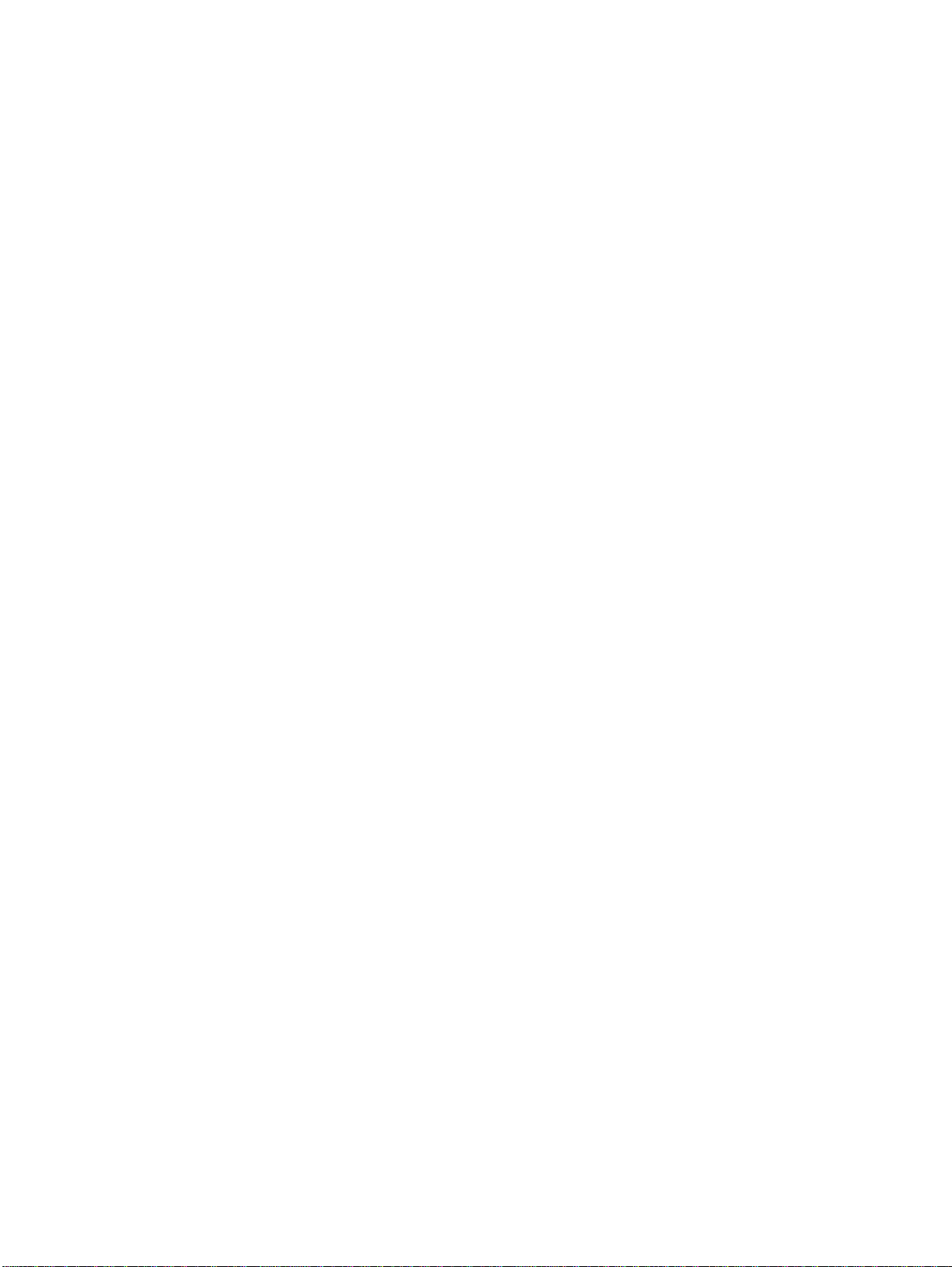
Diagnostics . . . . . . . . . . . . . . . . . . . . . . . . . . . . . . . . . . . . . . . . . . . . . . . . . . . . . . 283
Diagnostics flowchart . . . . . . . . . . . . . . . . . . . . . . . . . . . . . . . . . . . . . . . . . . . . 283
Engine diagnostics . . . . . . . . . . . . . . . . . . . . . . . . . . . . . . . . . . . . . . . . . . . . . 285
Individual diagnostic tests . . . . . . . . . . . . . . . . . . . . . . . . . . . . . . . . . . . . . . . . 287
Test pages . . . . . . . . . . . . . . . . . . . . . . . . . . . . . . . . . . . . . . . . . . . . . . . . . . . . . . . 292
Engine test page . . . . . . . . . . . . . . . . . . . . . . . . . . . . . . . . . . . . . . . . . . . . . . . 292
Formatter test page . . . . . . . . . . . . . . . . . . . . . . . . . . . . . . . . . . . . . . . . . . . . . 292
Engine resets . . . . . . . . . . . . . . . . . . . . . . . . . . . . . . . . . . . . . . . . . . . . . . . . . . . . . 293
Cold reset . . . . . . . . . . . . . . . . . . . . . . . . . . . . . . . . . . . . . . . . . . . . . . . . . . . . 293
NVRAM initialization . . . . . . . . . . . . . . . . . . . . . . . . . . . . . . . . . . . . . . . . . . . . 293
Hard disk initialization . . . . . . . . . . . . . . . . . . . . . . . . . . . . . . . . . . . . . . . . . . . 294
Calibration bypass . . . . . . . . . . . . . . . . . . . . . . . . . . . . . . . . . . . . . . . . . . . . . . 294
Calibrate Now . . . . . . . . . . . . . . . . . . . . . . . . . . . . . . . . . . . . . . . . . . . . . . . . . 294
Service menu . . . . . . . . . . . . . . . . . . . . . . . . . . . . . . . . . . . . . . . . . . . . . . . . . . . . . 295
Accessing the Service menu . . . . . . . . . . . . . . . . . . . . . . . . . . . . . . . . . . . . . . 295
Diagrams . . . . . . . . . . . . . . . . . . . . . . . . . . . . . . . . . . . . . . . . . . . . . . . . . . . . . . . . 297
Main parts . . . . . . . . . . . . . . . . . . . . . . . . . . . . . . . . . . . . . . . . . . . . . . . . . . . . 297
Switches . . . . . . . . . . . . . . . . . . . . . . . . . . . . . . . . . . . . . . . . . . . . . . . . . . . . . 298
Sensors . . . . . . . . . . . . . . . . . . . . . . . . . . . . . . . . . . . . . . . . . . . . . . . . . . . . . . 299
Solenoids . . . . . . . . . . . . . . . . . . . . . . . . . . . . . . . . . . . . . . . . . . . . . . . . . . . . 301
Motors and fans . . . . . . . . . . . . . . . . . . . . . . . . . . . . . . . . . . . . . . . . . . . . . . . 302
PCBs . . . . . . . . . . . . . . . . . . . . . . . . . . . . . . . . . . . . . . . . . . . . . . . . . . . . . . . . 303
DC controller PCB . . . . . . . . . . . . . . . . . . . . . . . . . . . . . . . . . . . . . . . . . . . . . . 304
Connectors . . . . . . . . . . . . . . . . . . . . . . . . . . . . . . . . . . . . . . . . . . . . . . . . . . . 305
500-sheet paper feeder connectors. . . . . . . . . . . . . . . . . . . . . . . . . . . . . . . . . 306
General circuit diagram . . . . . . . . . . . . . . . . . . . . . . . . . . . . . . . . . . . . . . . . . . 307
500-sheet paper feeder circuit diagram . . . . . . . . . . . . . . . . . . . . . . . . . . . . . 308
8 Parts and diagrams
Introduction. . . . . . . . . . . . . . . . . . . . . . . . . . . . . . . . . . . . . . . . . . . . . . . . . . . . . . . 310
Ordering parts . . . . . . . . . . . . . . . . . . . . . . . . . . . . . . . . . . . . . . . . . . . . . . . . . . . . 311
Supplies and accessories . . . . . . . . . . . . . . . . . . . . . . . . . . . . . . . . . . . . . . . . 311
Common fasteners. . . . . . . . . . . . . . . . . . . . . . . . . . . . . . . . . . . . . . . . . . . . . . 314
Illustrations and parts lists . . . . . . . . . . . . . . . . . . . . . . . . . . . . . . . . . . . . . . . . . . . 315
Alphabetical parts list . . . . . . . . . . . . . . . . . . . . . . . . . . . . . . . . . . . . . . . . . . . . . . . 342
Numerical parts list. . . . . . . . . . . . . . . . . . . . . . . . . . . . . . . . . . . . . . . . . . . . . . . . . 348
x Contents C9660-90901
Page 13
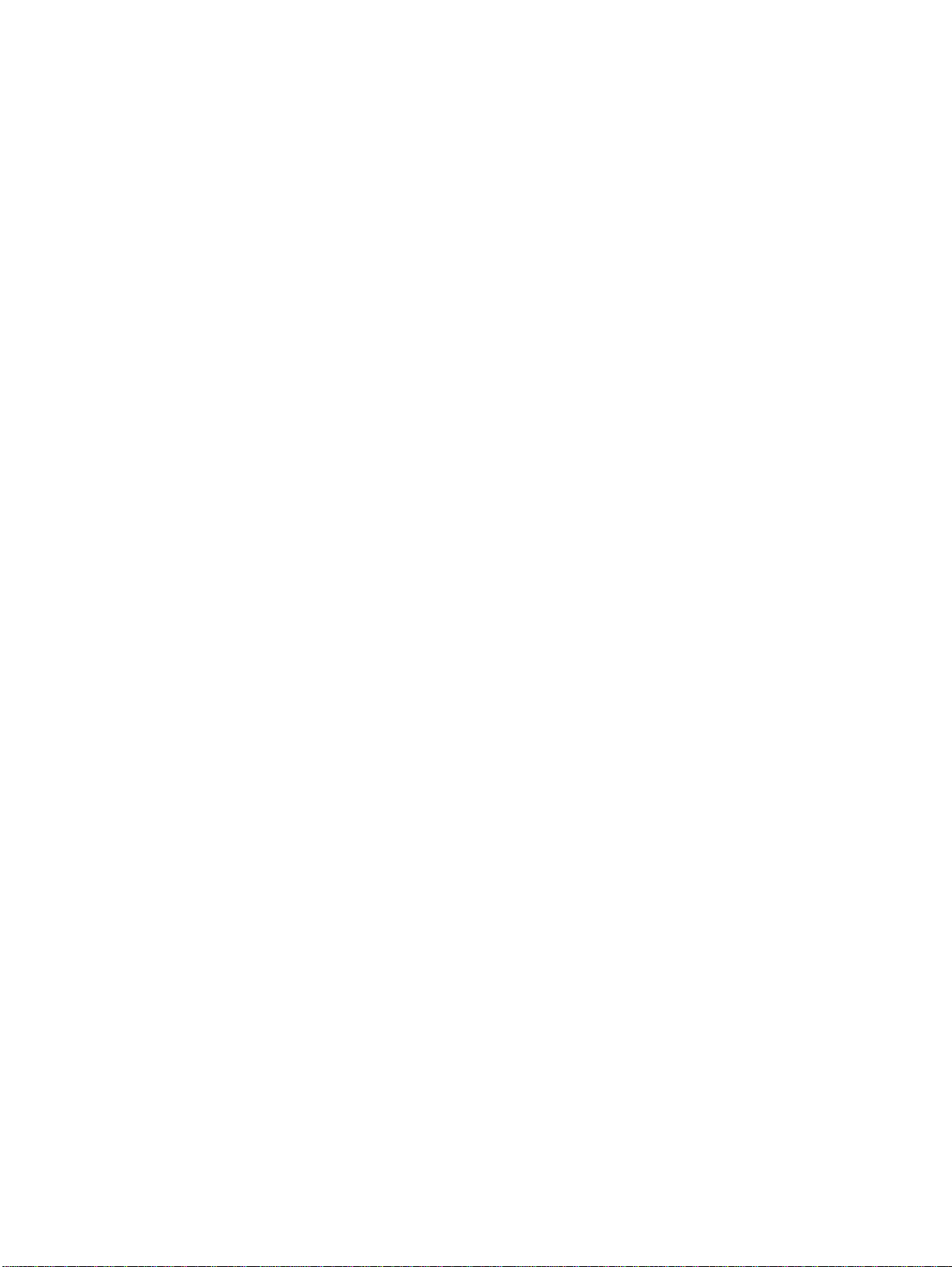
List of figures
Figure 1-1 HP Color LaserJet 4600 series printers . . . . . . . . . . . . . . . . . . . . . . . . . . . . . . . . . . . . . . . . . . . . . 18
Figure 1-2 Model and serial number information . . . . . . . . . . . . . . . . . . . . . . . . . . . . . . . . . . . . . . . . . . . . . . .21
Figure 1-3 Sample label . . . . . . . . . . . . . . . . . . . . . . . . . . . . . . . . . . . . . . . . . . . . . . . . . . . . . . . . . . . . . . . . . 22
Figure 1-4 Space requirements . . . . . . . . . . . . . . . . . . . . . . . . . . . . . . . . . . . . . . . . . . . . . . . . . . . . . . . . . . . .23
Figure 1-5 Front view, HP Color LaserJet 4600 series (shown with additional 500-sheet paper feeder) . . . .26
Figure 1-6 Rear view, HP Color LaserJet 4600 series (shown with additional 500-sheet paper feeder) . . . .27
Figure 1-7 EMI statement for Korea . . . . . . . . . . . . . . . . . . . . . . . . . . . . . . . . . . . . . . . . . . . . . . . . . . . . . . . . 39
Figure 1-8 VCCI statement for Japan . . . . . . . . . . . . . . . . . . . . . . . . . . . . . . . . . . . . . . . . . . . . . . . . . . . . . . . 40
Figure 3-1 Package contents . . . . . . . . . . . . . . . . . . . . . . . . . . . . . . . . . . . . . . . . . . . . . . . . . . . . . . . . . . . . . .52
Figure 3-2 Optional package contents . . . . . . . . . . . . . . . . . . . . . . . . . . . . . . . . . . . . . . . . . . . . . . . . . . . . . . .52
Figure 3-3 Parallel port connection . . . . . . . . . . . . . . . . . . . . . . . . . . . . . . . . . . . . . . . . . . . . . . . . . . . . . . . . .61
Figure 3-4 Direct to network connection . . . . . . . . . . . . . . . . . . . . . . . . . . . . . . . . . . . . . . . . . . . . . . . . . . . . .62
Figure 3-5 Network print server connection . . . . . . . . . . . . . . . . . . . . . . . . . . . . . . . . . . . . . . . . . . . . . . . . . . .62
Figure 3-6 Peer to peer connection (direct to network) . . . . . . . . . . . . . . . . . . . . . . . . . . . . . . . . . . . . . . . . . .63
Figure 3-7 Peer to peer connection (parallel) . . . . . . . . . . . . . . . . . . . . . . . . . . . . . . . . . . . . . . . . . . . . . . . . .63
Figure 4-1 ETB total page count according to average job length . . . . . . . . . . . . . . . . . . . . . . . . . . . . . . . . . 74
Figure 4-2 Location of supplies . . . . . . . . . . . . . . . . . . . . . . . . . . . . . . . . . . . . . . . . . . . . . . . . . . . . . . . . . . . .75
Figure 5-1 Basic system operation . . . . . . . . . . . . . . . . . . . . . . . . . . . . . . . . . . . . . . . . . . . . . . . . . . . . . . . . .90
Figure 5-2 Engine control system . . . . . . . . . . . . . . . . . . . . . . . . . . . . . . . . . . . . . . . . . . . . . . . . . . . . . . . . . .92
Figure 5-3 DC controller circuit . . . . . . . . . . . . . . . . . . . . . . . . . . . . . . . . . . . . . . . . . . . . . . . . . . . . . . . . . . . .93
Figure 5-4 Motors and fans . . . . . . . . . . . . . . . . . . . . . . . . . . . . . . . . . . . . . . . . . . . . . . . . . . . . . . . . . . . . . . . 94
Figure 5-5 Fuser power supply circuit . . . . . . . . . . . . . . . . . . . . . . . . . . . . . . . . . . . . . . . . . . . . . . . . . . . . . . .96
Figure 5-6 Heater temperature control circuit . . . . . . . . . . . . . . . . . . . . . . . . . . . . . . . . . . . . . . . . . . . . . . . . .97
Figure 5-7 High-voltage power supply circuit . . . . . . . . . . . . . . . . . . . . . . . . . . . . . . . . . . . . . . . . . . . . . . . . .98
Figure 5-8 Low-voltage power supply circuit . . . . . . . . . . . . . . . . . . . . . . . . . . . . . . . . . . . . . . . . . . . . . . . . . . 99
Figure 5-9 Formatter system . . . . . . . . . . . . . . . . . . . . . . . . . . . . . . . . . . . . . . . . . . . . . . . . . . . . . . . . . . . . . 100
Figure 5-10 Laser/scanner system . . . . . . . . . . . . . . . . . . . . . . . . . . . . . . . . . . . . . . . . . . . . . . . . . . . . . . . . .104
Figure 5-11 Scanner motor control circuit . . . . . . . . . . . . . . . . . . . . . . . . . . . . . . . . . . . . . . . . . . . . . . . . . . . .105
Figure 5-12 Image formation system . . . . . . . . . . . . . . . . . . . . . . . . . . . . . . . . . . . . . . . . . . . . . . . . . . . . . . . .106
Figure 5-13 Image formation process . . . . . . . . . . . . . . . . . . . . . . . . . . . . . . . . . . . . . . . . . . . . . . . . . . . . . . .107
Figure 5-14 Print cartridge . . . . . . . . . . . . . . . . . . . . . . . . . . . . . . . . . . . . . . . . . . . . . . . . . . . . . . . . . . . . . . . .108
Figure 5-15 Memory tag . . . . . . . . . . . . . . . . . . . . . . . . . . . . . . . . . . . . . . . . . . . . . . . . . . . . . . . . . . . . . . . . .109
Figure 5-16 Toner level detection . . . . . . . . . . . . . . . . . . . . . . . . . . . . . . . . . . . . . . . . . . . . . . . . . . . . . . . . . . 111
Figure 5-17 Developing cylinder disengaging . . . . . . . . . . . . . . . . . . . . . . . . . . . . . . . . . . . . . . . . . . . . . . . . .111
Figure 5-18 ETB unit . . . . . . . . . . . . . . . . . . . . . . . . . . . . . . . . . . . . . . . . . . . . . . . . . . . . . . . . . . . . . . . . . . . . 112
Figure 5-19 Primary exposure . . . . . . . . . . . . . . . . . . . . . . . . . . . . . . . . . . . . . . . . . . . . . . . . . . . . . . . . . . . . .113
Figure 5-20 Primary charging . . . . . . . . . . . . . . . . . . . . . . . . . . . . . . . . . . . . . . . . . . . . . . . . . . . . . . . . . . . . .113
Figure 5-21 Laser beam exposure . . . . . . . . . . . . . . . . . . . . . . . . . . . . . . . . . . . . . . . . . . . . . . . . . . . . . . . . . 114
Figure 5-22 Development block . . . . . . . . . . . . . . . . . . . . . . . . . . . . . . . . . . . . . . . . . . . . . . . . . . . . . . . . . . . .115
Figure 5-23 Attaching the paper to the ETB . . . . . . . . . . . . . . . . . . . . . . . . . . . . . . . . . . . . . . . . . . . . . . . . . .116
Figure 5-24 Toner transfer . . . . . . . . . . . . . . . . . . . . . . . . . . . . . . . . . . . . . . . . . . . . . . . . . . . . . . . . . . . . . . . .117
Figure 5-25 Separation . . . . . . . . . . . . . . . . . . . . . . . . . . . . . . . . . . . . . . . . . . . . . . . . . . . . . . . . . . . . . . . . . .117
Figure 5-26 Fusing . . . . . . . . . . . . . . . . . . . . . . . . . . . . . . . . . . . . . . . . . . . . . . . . . . . . . . . . . . . . . . . . . . . . .118
Figure 5-27 ETB cleaning . . . . . . . . . . . . . . . . . . . . . . . . . . . . . . . . . . . . . . . . . . . . . . . . . . . . . . . . . . . . . . . .120
Figure 5-28 Drum cleaning . . . . . . . . . . . . . . . . . . . . . . . . . . . . . . . . . . . . . . . . . . . . . . . . . . . . . . . . . . . . . . .121
Figure 5-29 Primary charging roller and toner charging roller cleaning . . . . . . . . . . . . . . . . . . . . . . . . . . . . . . 121
Figure 5-30 Color registration calibration . . . . . . . . . . . . . . . . . . . . . . . . . . . . . . . . . . . . . . . . . . . . . . . . . . . .122
Figure 5-31 Image density detection . . . . . . . . . . . . . . . . . . . . . . . . . . . . . . . . . . . . . . . . . . . . . . . . . . . . . . . .124
Figure 5-32 Pickup/feed system . . . . . . . . . . . . . . . . . . . . . . . . . . . . . . . . . . . . . . . . . . . . . . . . . . . . . . . . . . .126
C9660-90901 List of figures xi
Page 14
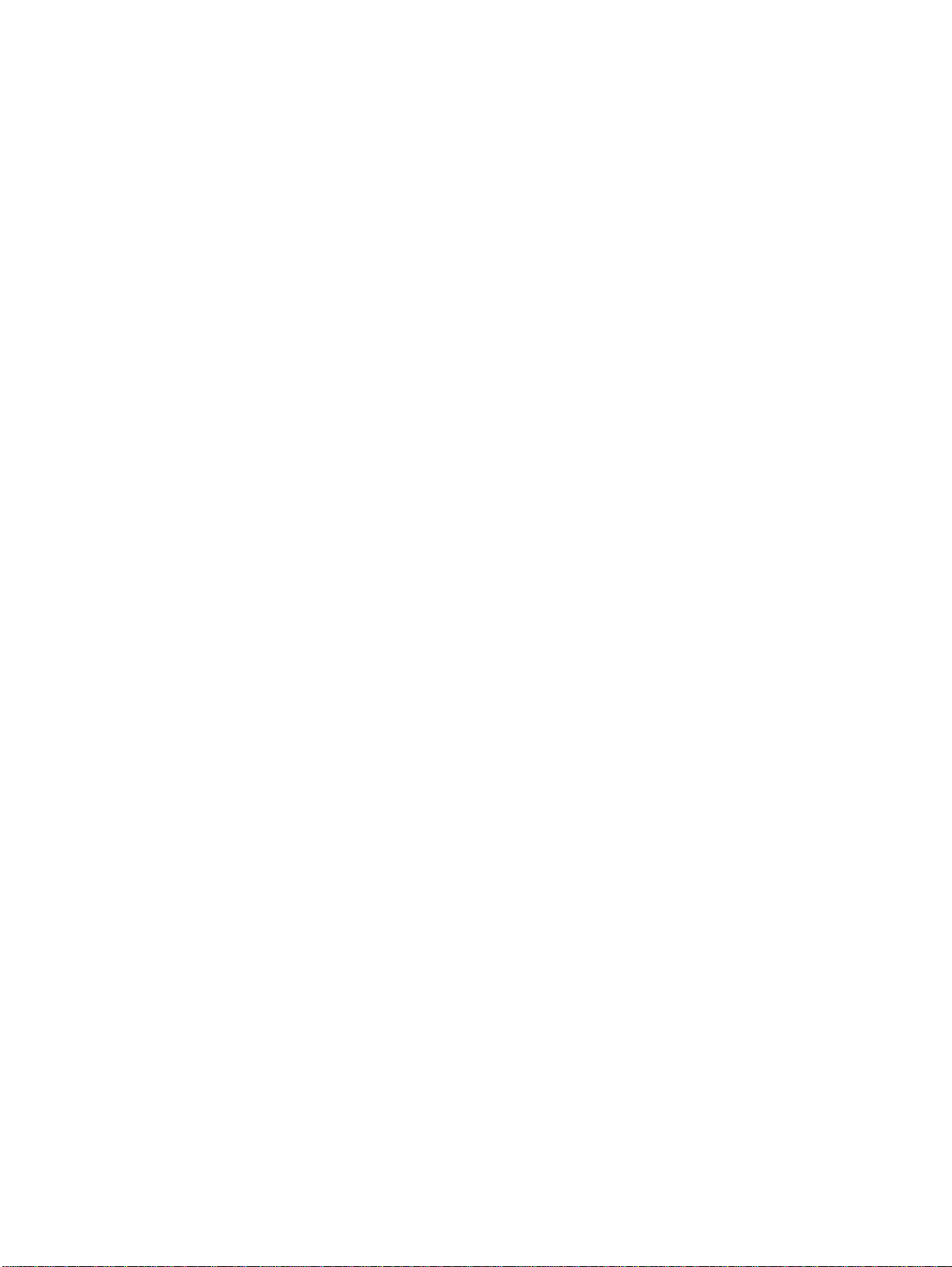
Figure 5-33 Pickup/feed system . . . . . . . . . . . . . . . . . . . . . . . . . . . . . . . . . . . . . . . . . . . . . . . . . . . . . . . . . . . 127
Figure 5-34 Cassette paper size detection switches . . . . . . . . . . . . . . . . . . . . . . . . . . . . . . . . . . . . . . . . . . . 128
Figure 5-35 Overhead transparency detection . . . . . . . . . . . . . . . . . . . . . . . . . . . . . . . . . . . . . . . . . . . . . . . . 129
Figure 5-36 Small-size paper detection . . . . . . . . . . . . . . . . . . . . . . . . . . . . . . . . . . . . . . . . . . . . . . . . . . . . . 130
Figure 5-37 Duplex switch back . . . . . . . . . . . . . . . . . . . . . . . . . . . . . . . . . . . . . . . . . . . . . . . . . . . . . . . . . . . 133
Figure 5-38 Additional 500-sheet paper feeder . . . . . . . . . . . . . . . . . . . . . . . . . . . . . . . . . . . . . . . . . . . . . . . 134
Figure 5-39 500-sheet paper feeder pickup and feed operation . . . . . . . . . . . . . . . . . . . . . . . . . . . . . . . . . . . 135
Figure 6-1 Phillips and Posidriv screwdriver comparison . . . . . . . . . . . . . . . . . . . . . . . . . . . . . . . . . . . . . . . 140
Figure 6-2 Removing and replacing the rear cover . . . . . . . . . . . . . . . . . . . . . . . . . . . . . . . . . . . . . . . . . . . . 144
Figure 6-3 Removing and replacing the top cover (1 of 2) . . . . . . . . . . . . . . . . . . . . . . . . . . . . . . . . . . . . . . 145
Figure 6-4 Removing and replacing the top cover (2 of 2) . . . . . . . . . . . . . . . . . . . . . . . . . . . . . . . . . . . . . . 145
Figure 6-5 Removing and replacing the rear top cover, removing screws (1 of 3) . . . . . . . . . . . . . . . . . . . . 146
Figure 6-6 Removing and replacing the rear top cover, releasing right-side tab (2 of 3) . . . . . . . . . . . . . . . 147
Figure 6-7 Removing and replacing the rear top cover, releasing left-side tab (3 of 3) . . . . . . . . . . . . . . . . 147
Figure 6-8 Removing and replacing the left cover (1 of 2) . . . . . . . . . . . . . . . . . . . . . . . . . . . . . . . . . . . . . . 149
Figure 6-9 Removing and replacing the left cover (2 of 2) . . . . . . . . . . . . . . . . . . . . . . . . . . . . . . . . . . . . . . 149
Figure 6-10 Removing and replacing the right cover . . . . . . . . . . . . . . . . . . . . . . . . . . . . . . . . . . . . . . . . . . . 150
Figure 6-11 Removing and replacing the multi-purpose tray . . . . . . . . . . . . . . . . . . . . . . . . . . . . . . . . . . . . . 151
Figure 6-12 Removing and replacing the multi-purpose tray . . . . . . . . . . . . . . . . . . . . . . . . . . . . . . . . . . . . . 152
Figure 6-13 Removing and replacing the control panel (1 of 3) . . . . . . . . . . . . . . . . . . . . . . . . . . . . . . . . . . . 153
Figure 6-14 Removing and replacing the control panel (2 of 3) . . . . . . . . . . . . . . . . . . . . . . . . . . . . . . . . . . . 153
Figure 6-15 Removing and replacing the control panel (3 of 3) . . . . . . . . . . . . . . . . . . . . . . . . . . . . . . . . . . . 154
Figure 6-16 Installing a new control panel overlay . . . . . . . . . . . . . . . . . . . . . . . . . . . . . . . . . . . . . . . . . . . . . 154
Figure 6-17 Removing and replacing the DC controller shield . . . . . . . . . . . . . . . . . . . . . . . . . . . . . . . . . . . . 155
Figure 6-18 Removing and replacing the paper pickup unit (1 of 2) . . . . . . . . . . . . . . . . . . . . . . . . . . . . . . . . 156
Figure 6-19 Removing and replacing the paper pickup unit (2 of 2) . . . . . . . . . . . . . . . . . . . . . . . . . . . . . . . . 156
Figure 6-20 Removing and replacing the paper pickup sensor PCB (1 of 2) . . . . . . . . . . . . . . . . . . . . . . . . . 157
Figure 6-21 Removing and replacing the paper pickup sensor PCB (2 of 2) . . . . . . . . . . . . . . . . . . . . . . . . . 157
Figure 6-22 Removing the cassette pickup rollers . . . . . . . . . . . . . . . . . . . . . . . . . . . . . . . . . . . . . . . . . . . . . 158
Figure 6-23 Replacing the cassette pickup rollers . . . . . . . . . . . . . . . . . . . . . . . . . . . . . . . . . . . . . . . . . . . . . 158
Figure 6-24 Removing and replacing the paper pickup drive unit . . . . . . . . . . . . . . . . . . . . . . . . . . . . . . . . . . 159
Figure 6-25 Removing and replacing the multi-purpose tray pickup roller and separation pad (1 of 2) . . . . . 160
Figure 6-26 Removing and replacing the multi-purpose tray pickup roller and separation pad (2 of 2) . . . . . 160
Figure 6-27 Removing and replacing the solenoids . . . . . . . . . . . . . . . . . . . . . . . . . . . . . . . . . . . . . . . . . . . . 161
Figure 6-28 Removing and replacing the color registration detection unit (1 of 2) . . . . . . . . . . . . . . . . . . . . . 163
Figure 6-29 Removing and replacing the color registration detection unit (2 of 2) . . . . . . . . . . . . . . . . . . . . . 163
Figure 6-30 Removing and replacing the developing disengaging rod . . . . . . . . . . . . . . . . . . . . . . . . . . . . . . 164
Figure 6-31 Reinstalling the developing disengaging rod (1 of 2) . . . . . . . . . . . . . . . . . . . . . . . . . . . . . . . . . . 165
Figure 6-32 Reinstalling the developing disengaging rod (2 of 2) . . . . . . . . . . . . . . . . . . . . . . . . . . . . . . . . . . 165
Figure 6-33 Removing and replacing the drum drive gears . . . . . . . . . . . . . . . . . . . . . . . . . . . . . . . . . . . . . . 166
Figure 6-34 Removing and replacing the drum home position sensors . . . . . . . . . . . . . . . . . . . . . . . . . . . . . 167
Figure 6-35 Removing and replacing the interlock cover . . . . . . . . . . . . . . . . . . . . . . . . . . . . . . . . . . . . . . . . 168
Figure 6-36 Removing and replacing the interlock arm . . . . . . . . . . . . . . . . . . . . . . . . . . . . . . . . . . . . . . . . . 168
Figure 6-37 Removing and replacing the drum drive motors (cyan motor shown) . . . . . . . . . . . . . . . . . . . . . 169
Figure 6-38 Removing and replacing the memory tag antenna PCB (cyan is shown) . . . . . . . . . . . . . . . . . . 170
Figure 6-39 Removing and replacing the developing disengaging motor assembly . . . . . . . . . . . . . . . . . . . . 171
Figure 6-40 Removing and replacing the DC controller PCB . . . . . . . . . . . . . . . . . . . . . . . . . . . . . . . . . . . . . 172
Figure 6-41 Removing and replacing the memory controller PCB . . . . . . . . . . . . . . . . . . . . . . . . . . . . . . . . . 173
Figure 6-42 Removing and replacing the cassette paper size detection switch . . . . . . . . . . . . . . . . . . . . . . . 174
Figure 6-43 Removing and replacing the formatter . . . . . . . . . . . . . . . . . . . . . . . . . . . . . . . . . . . . . . . . . . . . 175
Figure 6-44 Removing and replacing the low-voltage power supply, left side of printer (1 of 3) . . . . . . . . . . 176
Figure 6-45 Removing and replacing the low-voltage power supply, rear of printer (2 of 3) . . . . . . . . . . . . . 177
Figure 6-46 Removing and replacing the low-voltage power supply (3 of 3) . . . . . . . . . . . . . . . . . . . . . . . . . 177
Figure 6-47 Removing and replacing the formatter case (1 of 2) . . . . . . . . . . . . . . . . . . . . . . . . . . . . . . . . . . 179
Figure 6-48 Removing and replacing the formatter case (2 of 2) . . . . . . . . . . . . . . . . . . . . . . . . . . . . . . . . . . 179
Figure 6-49 Disconnecting the laser/scanner connectors and formatter ribbon cable . . . . . . . . . . . . . . . . . . 180
Figure 6-50 Removing and replacing the laser/scanner cover plate (1 of 2) . . . . . . . . . . . . . . . . . . . . . . . . . 181
Figure 6-51 Removing and replacing the laser/scanner cover plate (2 of 2) . . . . . . . . . . . . . . . . . . . . . . . . . 181
Figure 6-52 Removing and replacing the left side laser/scanner retaining bar, left side of printer (1 of 2) . . . 182
xii List of figures C9660-90901
Page 15
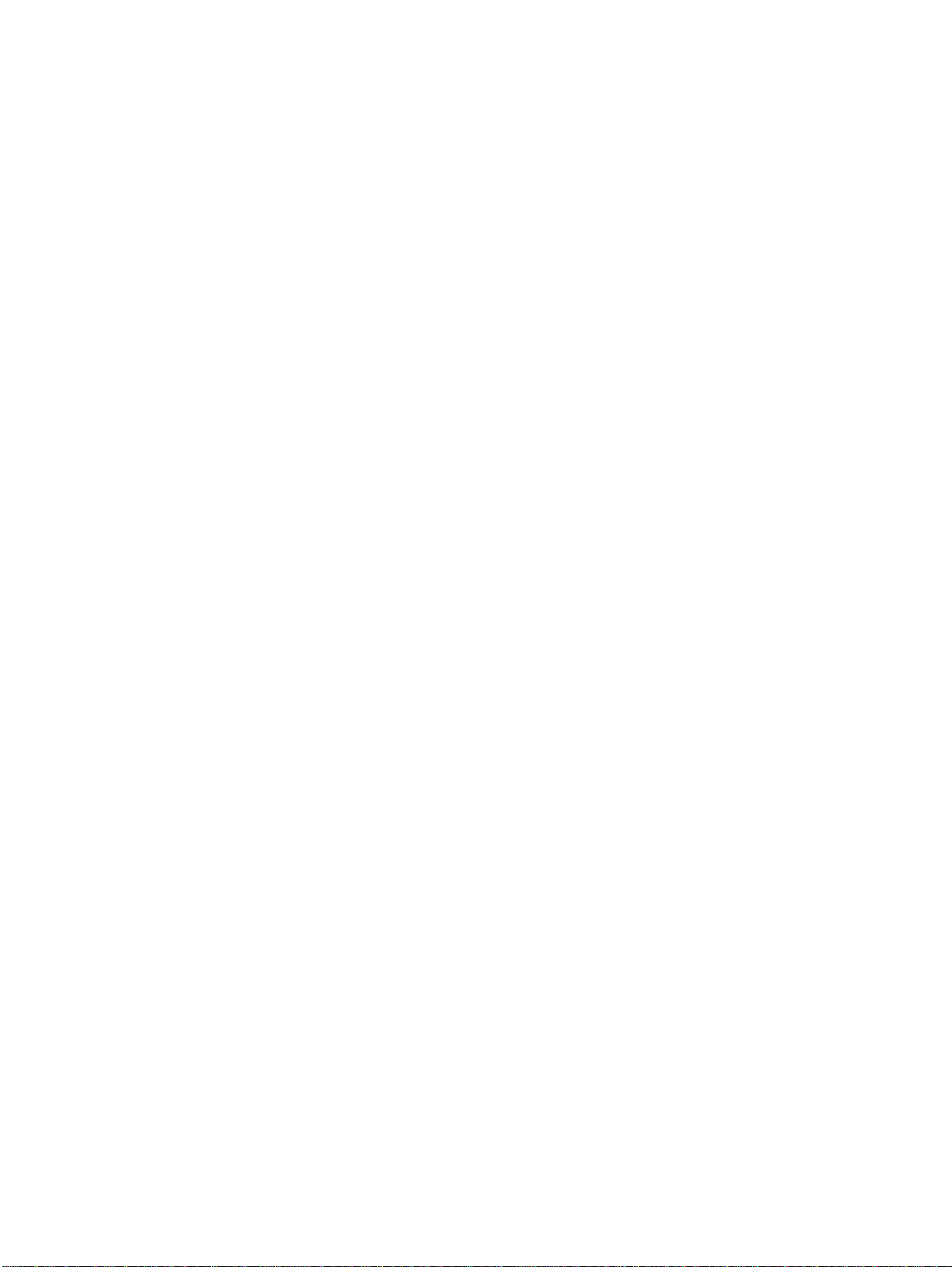
Figure 6-53 Removing and replacing the left side laser/scanner retaining bar, rear of printer (2 of 2) . . . . . .182
Figure 6-54 Removing and replacing the right side laser/scanner retaining bar, right side of printer (1 of 2) .183
Figure 6-55 Removing and replacing the right side laser/scanner retaining bar, rear of printer (2 of 2) . . . . .183
Figure 6-56 Removing and replacing the laser/scanner units . . . . . . . . . . . . . . . . . . . . . . . . . . . . . . . . . . . . . 184
Figure 6-57 Removing and replacing the high-voltage power supply PCB . . . . . . . . . . . . . . . . . . . . . . . . . . .185
Figure 6-58 Aligning the high-voltage power supply PCB . . . . . . . . . . . . . . . . . . . . . . . . . . . . . . . . . . . . . . . .186
Figure 6-59 Removing and replacing the toner level detection PCB . . . . . . . . . . . . . . . . . . . . . . . . . . . . . . . .187
Figure 6-60 Removing and replacing the high-voltage contact blocks (cyan indicated) . . . . . . . . . . . . . . . . .188
Figure 6-61 Removing and replacing the door switch . . . . . . . . . . . . . . . . . . . . . . . . . . . . . . . . . . . . . . . . . . .189
Figure 6-62 Removing and replacing the fuser power supply PCB (1 of 2) . . . . . . . . . . . . . . . . . . . . . . . . . . .191
Figure 6-63 Removing and replacing the fuser power supply PCB (2 of 2) . . . . . . . . . . . . . . . . . . . . . . . . . . .191
Figure 6-64 Removing and replacing the fuser drive unit (1 of 2) . . . . . . . . . . . . . . . . . . . . . . . . . . . . . . . . . .193
Figure 6-65 Removing and replacing the fuser drive unit (2 of 2) . . . . . . . . . . . . . . . . . . . . . . . . . . . . . . . . . .193
Figure 6-66 Removing and replacing the fuser paper sensor . . . . . . . . . . . . . . . . . . . . . . . . . . . . . . . . . . . . . 194
Figure 6-67 Removing and replacing the fuser delivery sensor . . . . . . . . . . . . . . . . . . . . . . . . . . . . . . . . . . .195
Figure 6-68 Removing and replacing the output bin full sensor . . . . . . . . . . . . . . . . . . . . . . . . . . . . . . . . . . .196
Figure 6-69 Removing and replacing the cartridge fan . . . . . . . . . . . . . . . . . . . . . . . . . . . . . . . . . . . . . . . . . . 197
Figure 6-70 Removing and replacing the formatter fan . . . . . . . . . . . . . . . . . . . . . . . . . . . . . . . . . . . . . . . . . .198
Figure 6-71 Removing and replacing the 500-sheet paper feeder top plate . . . . . . . . . . . . . . . . . . . . . . . . . .199
Figure 6-72 Removing and replacing the paper feeder drive unit, top view (1 of 2) . . . . . . . . . . . . . . . . . . . .200
Figure 6-73 Removing and replacing the paper feeder drive unit, side view (2 of 2) . . . . . . . . . . . . . . . . . . .200
Figure 6-74 Cam and gear alignment . . . . . . . . . . . . . . . . . . . . . . . . . . . . . . . . . . . . . . . . . . . . . . . . . . . . . . .201
Figure 6-75 Removing and replacing the 500-sheet paper feeder PCB . . . . . . . . . . . . . . . . . . . . . . . . . . . . .202
Figure 7-1 Troubleshooting flowchart . . . . . . . . . . . . . . . . . . . . . . . . . . . . . . . . . . . . . . . . . . . . . . . . . . . . . .208
Figure 7-2 Jam locations . . . . . . . . . . . . . . . . . . . . . . . . . . . . . . . . . . . . . . . . . . . . . . . . . . . . . . . . . . . . . . . . 234
Figure 7-3 Repetitive defects ruler (1 of 2) . . . . . . . . . . . . . . . . . . . . . . . . . . . . . . . . . . . . . . . . . . . . . . . . . .261
Figure 7-4 Repetitive defects ruler (2 of 2) . . . . . . . . . . . . . . . . . . . . . . . . . . . . . . . . . . . . . . . . . . . . . . . . . .262
Figure 7-5 HP Color LaserJet 4600 series printer configuration page . . . . . . . . . . . . . . . . . . . . . . . . . . . . . .263
Figure 7-6 HP Color LaserJet 4600 series printer menu map . . . . . . . . . . . . . . . . . . . . . . . . . . . . . . . . . . . .267
Figure 7-7 Printer configuration page . . . . . . . . . . . . . . . . . . . . . . . . . . . . . . . . . . . . . . . . . . . . . . . . . . . . . . 279
Figure 7-8 Supplies status page . . . . . . . . . . . . . . . . . . . . . . . . . . . . . . . . . . . . . . . . . . . . . . . . . . . . . . . . . .280
Figure 7-9 Usage page . . . . . . . . . . . . . . . . . . . . . . . . . . . . . . . . . . . . . . . . . . . . . . . . . . . . . . . . . . . . . . . . .281
Figure 7-10 Event log . . . . . . . . . . . . . . . . . . . . . . . . . . . . . . . . . . . . . . . . . . . . . . . . . . . . . . . . . . . . . . . . . . .282
Figure 7-11 Diagnostics flowchart . . . . . . . . . . . . . . . . . . . . . . . . . . . . . . . . . . . . . . . . . . . . . . . . . . . . . . . . . . 283
Figure 7-12 Formatter LED . . . . . . . . . . . . . . . . . . . . . . . . . . . . . . . . . . . . . . . . . . . . . . . . . . . . . . . . . . . . . . .284
Figure 7-13 Door switch and ETB connector . . . . . . . . . . . . . . . . . . . . . . . . . . . . . . . . . . . . . . . . . . . . . . . . . .286
Figure 7-14 Tray 2 paper size switch arrangement . . . . . . . . . . . . . . . . . . . . . . . . . . . . . . . . . . . . . . . . . . . . .288
Figure 7-15 Test page switch . . . . . . . . . . . . . . . . . . . . . . . . . . . . . . . . . . . . . . . . . . . . . . . . . . . . . . . . . . . . .292
Figure 7-16 Location of main parts . . . . . . . . . . . . . . . . . . . . . . . . . . . . . . . . . . . . . . . . . . . . . . . . . . . . . . . . .297
Figure 7-17 Location of switches . . . . . . . . . . . . . . . . . . . . . . . . . . . . . . . . . . . . . . . . . . . . . . . . . . . . . . . . . . . 298
Figure 7-18 Door switch . . . . . . . . . . . . . . . . . . . . . . . . . . . . . . . . . . . . . . . . . . . . . . . . . . . . . . . . . . . . . . . . . 298
Figure 7-19 Location of sensors . . . . . . . . . . . . . . . . . . . . . . . . . . . . . . . . . . . . . . . . . . . . . . . . . . . . . . . . . . .299
Figure 7-20 Sensors on the paper pickup unit (sensors are on the back of the PCB) . . . . . . . . . . . . . . . . . . . 299
Figure 7-21 Fuser sensors and output bin full sensor . . . . . . . . . . . . . . . . . . . . . . . . . . . . . . . . . . . . . . . . . . .300
Figure 7-22 Location of solenoids . . . . . . . . . . . . . . . . . . . . . . . . . . . . . . . . . . . . . . . . . . . . . . . . . . . . . . . . . .301
Figure 7-23 Solenoids on the paper pickup unit . . . . . . . . . . . . . . . . . . . . . . . . . . . . . . . . . . . . . . . . . . . . . . .301
Figure 7-24 Location of motors and fans . . . . . . . . . . . . . . . . . . . . . . . . . . . . . . . . . . . . . . . . . . . . . . . . . . . . .302
Figure 7-25 PCB locations . . . . . . . . . . . . . . . . . . . . . . . . . . . . . . . . . . . . . . . . . . . . . . . . . . . . . . . . . . . . . . . .303
Figure 7-26 Location of DC controller PCB components . . . . . . . . . . . . . . . . . . . . . . . . . . . . . . . . . . . . . . . . .304
Figure 7-27 Location of connectors . . . . . . . . . . . . . . . . . . . . . . . . . . . . . . . . . . . . . . . . . . . . . . . . . . . . . . . . . 305
Figure 7-28 500-sheet paper feeder connectors . . . . . . . . . . . . . . . . . . . . . . . . . . . . . . . . . . . . . . . . . . . . . . .306
Figure 7-29 General circuit diagram . . . . . . . . . . . . . . . . . . . . . . . . . . . . . . . . . . . . . . . . . . . . . . . . . . . . . . . .307
Figure 7-30 500-sheet paper feeder circuit diagram . . . . . . . . . . . . . . . . . . . . . . . . . . . . . . . . . . . . . . . . . . . . 308
Figure 8-1 Assembly location diagram . . . . . . . . . . . . . . . . . . . . . . . . . . . . . . . . . . . . . . . . . . . . . . . . . . . . .315
Figure 8-2 PCB locations . . . . . . . . . . . . . . . . . . . . . . . . . . . . . . . . . . . . . . . . . . . . . . . . . . . . . . . . . . . . . . .316
Figure 8-3 External covers and panels . . . . . . . . . . . . . . . . . . . . . . . . . . . . . . . . . . . . . . . . . . . . . . . . . . . . .317
Figure 8-4 Internal components (1 of 5) . . . . . . . . . . . . . . . . . . . . . . . . . . . . . . . . . . . . . . . . . . . . . . . . . . . . 318
Figure 8-5 Internal components (2 of 5) . . . . . . . . . . . . . . . . . . . . . . . . . . . . . . . . . . . . . . . . . . . . . . . . . . . . 320
Figure 8-6 Internal components (3 of 5) . . . . . . . . . . . . . . . . . . . . . . . . . . . . . . . . . . . . . . . . . . . . . . . . . . . . 322
C9660-90901 List of figures xiii
Page 16
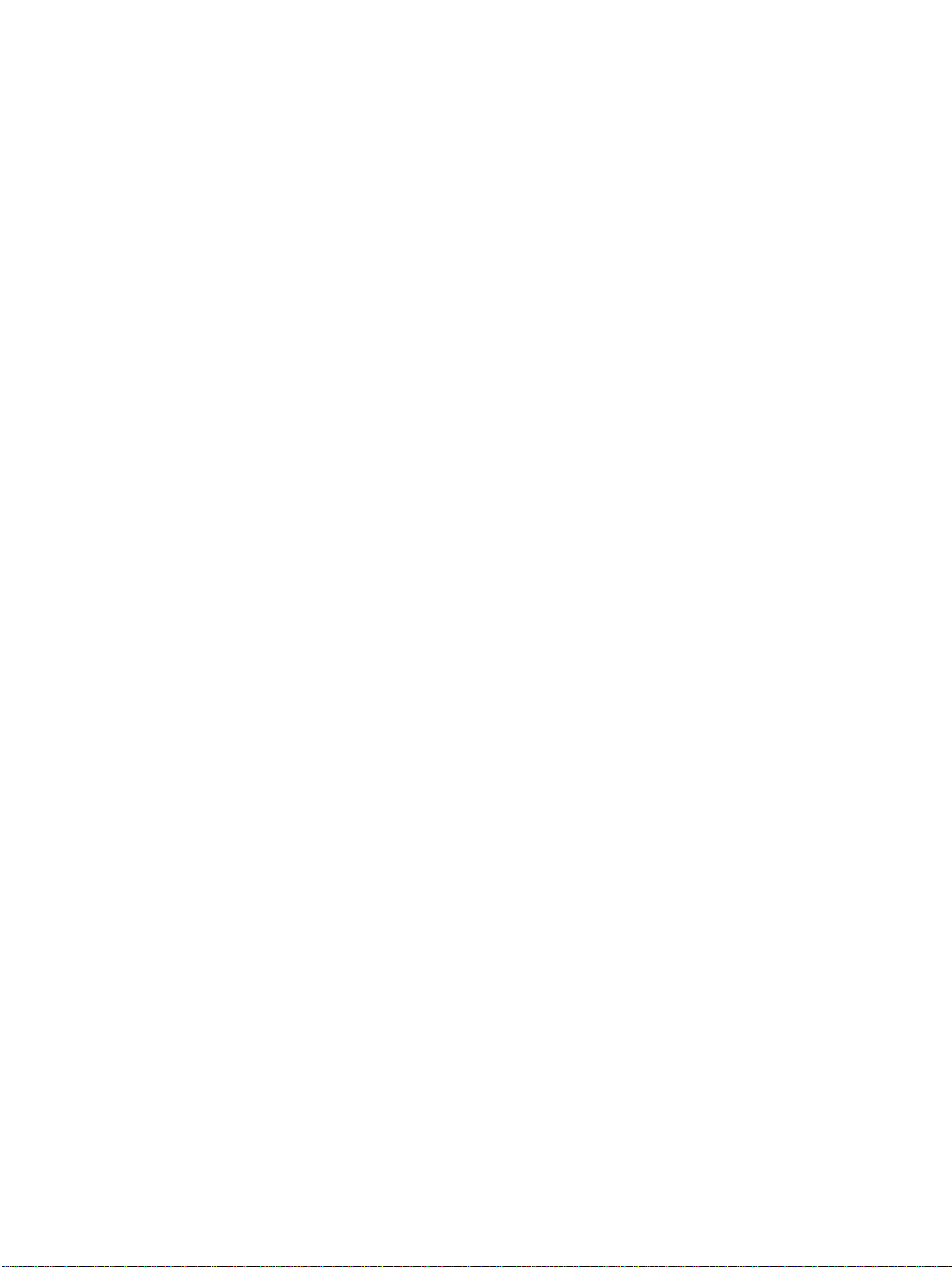
Figure 8-7 Internal components (4 of 5) . . . . . . . . . . . . . . . . . . . . . . . . . . . . . . . . . . . . . . . . . . . . . . . . . . . . 324
Figure 8-8 Internal components (5 of 5) . . . . . . . . . . . . . . . . . . . . . . . . . . . . . . . . . . . . . . . . . . . . . . . . . . . . 326
Figure 8-9 Paper pickup drive assembly . . . . . . . . . . . . . . . . . . . . . . . . . . . . . . . . . . . . . . . . . . . . . . . . . . . 328
Figure 8-10 Drum drive assembly . . . . . . . . . . . . . . . . . . . . . . . . . . . . . . . . . . . . . . . . . . . . . . . . . . . . . . . . . 329
Figure 8-11 Disengaging drive assembly . . . . . . . . . . . . . . . . . . . . . . . . . . . . . . . . . . . . . . . . . . . . . . . . . . . . 330
Figure 8-12 Fuser drive assembly . . . . . . . . . . . . . . . . . . . . . . . . . . . . . . . . . . . . . . . . . . . . . . . . . . . . . . . . . 331
Figure 8-13 Cassette (1 of 2) . . . . . . . . . . . . . . . . . . . . . . . . . . . . . . . . . . . . . . . . . . . . . . . . . . . . . . . . . . . . . 332
Figure 8-14 Cassette (2 of 2) . . . . . . . . . . . . . . . . . . . . . . . . . . . . . . . . . . . . . . . . . . . . . . . . . . . . . . . . . . . . . 333
Figure 8-15 Paper pickup assembly . . . . . . . . . . . . . . . . . . . . . . . . . . . . . . . . . . . . . . . . . . . . . . . . . . . . . . . 334
Figure 8-16 ETB assembly . . . . . . . . . . . . . . . . . . . . . . . . . . . . . . . . . . . . . . . . . . . . . . . . . . . . . . . . . . . . . . 335
Figure 8-17 Fuser assembly (1 of 2) . . . . . . . . . . . . . . . . . . . . . . . . . . . . . . . . . . . . . . . . . . . . . . . . . . . . . . . 336
Figure 8-18 Fuser assembly (2 of 2) . . . . . . . . . . . . . . . . . . . . . . . . . . . . . . . . . . . . . . . . . . . . . . . . . . . . . . . . 337
Figure 8-19 500-sheet paper feeder assembly location diagram . . . . . . . . . . . . . . . . . . . . . . . . . . . . . . . . . . 33 8
Figure 8-20 500-sheet paper feeder internal components . . . . . . . . . . . . . . . . . . . . . . . . . . . . . . . . . . . . . . . 339
Figure 8-21 500-sheet paper feeder drive assembly . . . . . . . . . . . . . . . . . . . . . . . . . . . . . . . . . . . . . . . . . . . 340
Figure 8-22 500-sheet paper feeder cassette . . . . . . . . . . . . . . . . . . . . . . . . . . . . . . . . . . . . . . . . . . . . . . . . 341
xiv Li st of figure s C9660-90901
Page 17
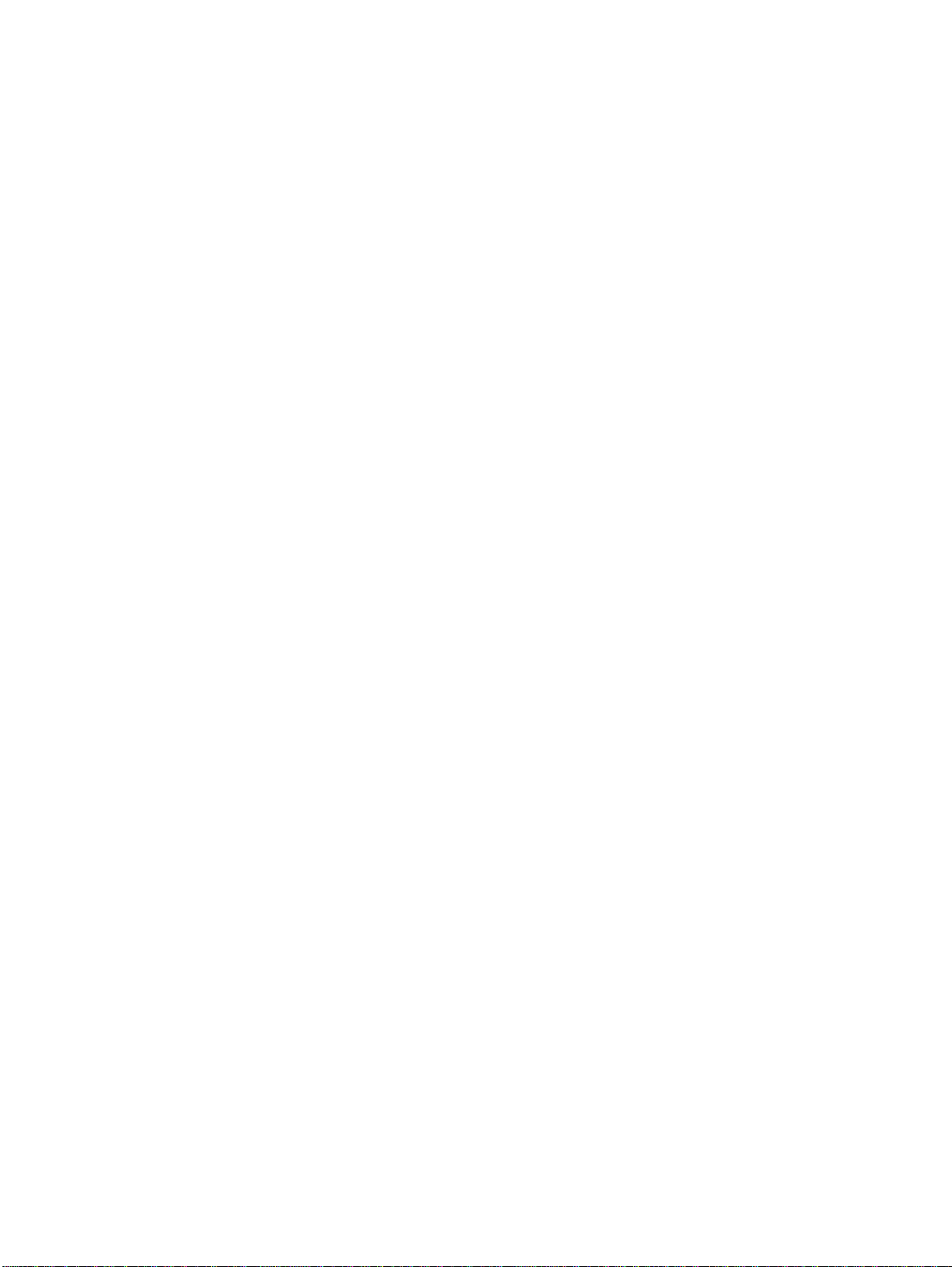
List of tables
Table 1-1 Printer features . . . . . . . . . . . . . . . . . . . . . . . . . . . . . . . . . . . . . . . . . . . . . 19
Table 1-2 Model names and numbers . . . . . . . . . . . . . . . . . . . . . . . . . . . . . . . . . . . 21
Table 1-3 Electrical specifications . . . . . . . . . . . . . . . . . . . . . . . . . . . . . . . . . . . . . . 24
Table 1-4 Environmental specifications . . . . . . . . . . . . . . . . . . . . . . . . . . . . . . . . . . 24
Table 1-5 Supply storage requirements . . . . . . . . . . . . . . . . . . . . . . . . . . . . . . . . . . 25
Table 1-6 Printer dimensions . . . . . . . . . . . . . . . . . . . . . . . . . . . . . . . . . . . . . . . . . . 25
Table 1-7 Acoustic emissions . . . . . . . . . . . . . . . . . . . . . . . . . . . . . . . . . . . . . . . . . . 25
Table 1-8 Supported media specifications . . . . . . . . . . . . . . . . . . . . . . . . . . . . . . . . 29
Table 1-9 Printing on transparencies . . . . . . . . . . . . . . . . . . . . . . . . . . . . . . . . . . . . 32
Table 1-10 Weight equivalence table . . . . . . . . . . . . . . . . . . . . . . . . . . . . . . . . . . . . 35
Table 2-1 Related documentation and software . . . . . . . . . . . . . . . . . . . . . . . . . . . . 47
Table 3-1 Printer drivers . . . . . . . . . . . . . . . . . . . . . . . . . . . . . . . . . . . . . . . . . . . . . . 66
Table 3-2 Printer security levels . . . . . . . . . . . . . . . . . . . . . . . . . . . . . . . . . . . . . . . . 69
Table 4-1 Cleaning the printer . . . . . . . . . . . . . . . . . . . . . . . . . . . . . . . . . . . . . . . . . 72
Table 4-2 Approximate replacement intervals for supply items . . . . . . . . . . . . . . . . 73
Table 5-1 Basic operation sequence . . . . . . . . . . . . . . . . . . . . . . . . . . . . . . . . . . . . 91
Table 5-2 Function of motors and fans . . . . . . . . . . . . . . . . . . . . . . . . . . . . . . . . . . . 95
Table 5-3 Fuser temperatures . . . . . . . . . . . . . . . . . . . . . . . . . . . . . . . . . . . . . . . . . 96
Table 5-4 Calibration timing and duration . . . . . . . . . . . . . . . . . . . . . . . . . . . . . . . . 119
Table 5-5 Cleaning timing and duration . . . . . . . . . . . . . . . . . . . . . . . . . . . . . . . . . 119
Table 5-6 Cassette paper size detection . . . . . . . . . . . . . . . . . . . . . . . . . . . . . . . . 128
Table 5-7 Feed speed according to media . . . . . . . . . . . . . . . . . . . . . . . . . . . . . . . 131
Table 6-1 Types of screws . . . . . . . . . . . . . . . . . . . . . . . . . . . . . . . . . . . . . . . . . . . 141
Table 6-2 Approximate replacement intervals for supply items . . . . . . . . . . . . . . . 142
Table 7-1 Pre-troubleshooting checklist . . . . . . . . . . . . . . . . . . . . . . . . . . . . . . . . . 207
Table 7-2 Alphabetical printer messages . . . . . . . . . . . . . . . . . . . . . . . . . . . . . . . 212
Table 7-3 Numerical printer messages . . . . . . . . . . . . . . . . . . . . . . . . . . . . . . . . . 223
Table 7-4 Error messages and associated jam locations . . . . . . . . . . . . . . . . . . . . 235
Table 7-5 Common causes of paper jams . . . . . . . . . . . . . . . . . . . . . . . . . . . . . . . 237
Table 7-6 Causes for jams in Tray 1 . . . . . . . . . . . . . . . . . . . . . . . . . . . . . . . . . . . 240
Table 7-7 Causes for jams in Tray 2 . . . . . . . . . . . . . . . . . . . . . . . . . . . . . . . . . . . 240
Table 7-8 Causes for jams in Tray 3 . . . . . . . . . . . . . . . . . . . . . . . . . . . . . . . . . . . 241
Table 7-9 Causes for jams in the paper path . . . . . . . . . . . . . . . . . . . . . . . . . . . . . 242
Table 7-10 Causes for jams in the top cover . . . . . . . . . . . . . . . . . . . . . . . . . . . . . . 243
Table 7-11 Causes for jams in the duplex path . . . . . . . . . . . . . . . . . . . . . . . . . . . . 243
Table 7-12 Causes for multiple pages feeding . . . . . . . . . . . . . . . . . . . . . . . . . . . . . 244
Table 7-13 Causes for wrinkled or folded paper (part one, paper path entrance) . . 244
Table 7-14 Causes for wrinkled or folded paper (part two, paper path exit) . . . . . . . 244
Table 7-15 Causes for skewed paper . . . . . . . . . . . . . . . . . . . . . . . . . . . . . . . . . . . . 245
Table 7-16 Image defects . . . . . . . . . . . . . . . . . . . . . . . . . . . . . . . . . . . . . . . . . . . . . 253
Table 7-17 Causes for light images . . . . . . . . . . . . . . . . . . . . . . . . . . . . . . . . . . . . . 254
Table 7-18 Causes for one color printing light . . . . . . . . . . . . . . . . . . . . . . . . . . . . . 254
Table 7-19 Causes for dark images . . . . . . . . . . . . . . . . . . . . . . . . . . . . . . . . . . . . . 254
Table 7-20 Causes for one color printing dark . . . . . . . . . . . . . . . . . . . . . . . . . . . . . 255
Table 7-21 Causes for a completely blank image . . . . . . . . . . . . . . . . . . . . . . . . . . 255
Table 7-22 Causes for an all black or solid colored image . . . . . . . . . . . . . . . . . . . . 255
Table 7-23 Causes for vertical lines of white dots . . . . . . . . . . . . . . . . . . . . . . . . . . 255
Table 7-24 Causes for dirt on the back of the paper . . . . . . . . . . . . . . . . . . . . . . . . 256
Table 7-25 Causes for dirt on the front of the paper . . . . . . . . . . . . . . . . . . . . . . . . . 256
C9660-90901 List of tables xv
Page 18
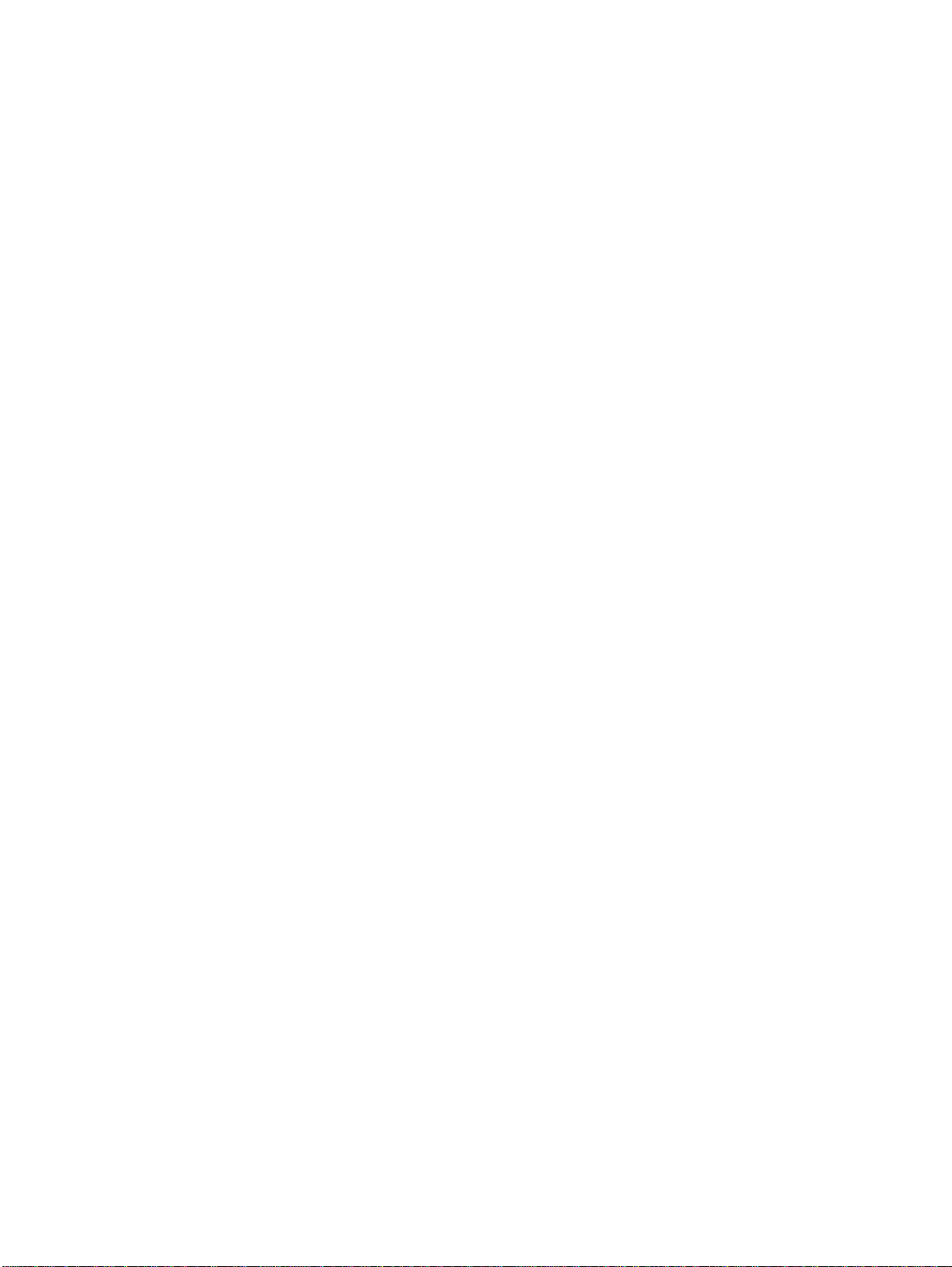
Table 7-26 Causes for vertical lines . . . . . . . . . . . . . . . . . . . . . . . . . . . . . . . . . . . . 256
Table 7-27 Causes for white vertical lines . . . . . . . . . . . . . . . . . . . . . . . . . . . . . . . . 257
Table 7-28 Causes for horizontal lines . . . . . . . . . . . . . . . . . . . . . . . . . . . . . . . . . . 257
Table 7-29 Causes for white horizontal lines . . . . . . . . . . . . . . . . . . . . . . . . . . . . . . 257
Table 7-30 Causes for a missing color . . . . . . . . . . . . . . . . . . . . . . . . . . . . . . . . . . 257
Table 7-31 Causes for blank spots . . . . . . . . . . . . . . . . . . . . . . . . . . . . . . . . . . . . . 258
Table 7-32 Causes for poor fusing . . . . . . . . . . . . . . . . . . . . . . . . . . . . . . . . . . . . . 258
Table 7-33 Causes for distortion or blurring . . . . . . . . . . . . . . . . . . . . . . . . . . . . . . 258
Table 7-34 Causes for smearing . . . . . . . . . . . . . . . . . . . . . . . . . . . . . . . . . . . . . . . 259
Table 7-35 Causes for a misplaced image . . . . . . . . . . . . . . . . . . . . . . . . . . . . . . . 259
Table 7-36 Repetitive defect spacing . . . . . . . . . . . . . . . . . . . . . . . . . . . . . . . . . . . 260
Table 7-37 Communications check . . . . . . . . . . . . . . . . . . . . . . . . . . . . . . . . . . . . . 263
Table 7-38 Information menu . . . . . . . . . . . . . . . . . . . . . . . . . . . . . . . . . . . . . . . . . . 268
Table 7-39 Paper handling menu . . . . . . . . . . . . . . . . . . . . . . . . . . . . . . . . . . . . . . 268
Table 7-40 Printing submenu . . . . . . . . . . . . . . . . . . . . . . . . . . . . . . . . . . . . . . . . . . 269
Table 7-41 Print quality submenu . . . . . . . . . . . . . . . . . . . . . . . . . . . . . . . . . . . . . . 270
Table 7-42 System setup submenu . . . . . . . . . . . . . . . . . . . . . . . . . . . . . . . . . . . . . 271
Table 7-43 I/O submenu . . . . . . . . . . . . . . . . . . . . . . . . . . . . . . . . . . . . . . . . . . . . . 272
Table 7-44 Resets submenu . . . . . . . . . . . . . . . . . . . . . . . . . . . . . . . . . . . . . . . . . . 272
Table 7-45 Diagnostics menu . . . . . . . . . . . . . . . . . . . . . . . . . . . . . . . . . . . . . . . . . 273
Table 7-46 Service menu . . . . . . . . . . . . . . . . . . . . . . . . . . . . . . . . . . . . . . . . . . . . . 274
Table 7-47 Sensor test letter codes . . . . . . . . . . . . . . . . . . . . . . . . . . . . . . . . . . . . . 288
Table 7-48 Tray 2 paper size codes . . . . . . . . . . . . . . . . . . . . . . . . . . . . . . . . . . . . 288
Table 7-49 Switches . . . . . . . . . . . . . . . . . . . . . . . . . . . . . . . . . . . . . . . . . . . . . . . . 298
Table 7-50 Sensors . . . . . . . . . . . . . . . . . . . . . . . . . . . . . . . . . . . . . . . . . . . . . . . . . 300
Table 7-51 Solenoids . . . . . . . . . . . . . . . . . . . . . . . . . . . . . . . . . . . . . . . . . . . . . . . . 301
Table 7-52 Motors and fans . . . . . . . . . . . . . . . . . . . . . . . . . . . . . . . . . . . . . . . . . . . 302
Table 8-1 Supplies and accessories . . . . . . . . . . . . . . . . . . . . . . . . . . . . . . . . . . . 311
Table 8-2 Common fasteners . . . . . . . . . . . . . . . . . . . . . . . . . . . . . . . . . . . . . . . . 314
Table 8-3 PCB locations . . . . . . . . . . . . . . . . . . . . . . . . . . . . . . . . . . . . . . . . . . . . 316
Table 8-4 External covers and panels . . . . . . . . . . . . . . . . . . . . . . . . . . . . . . . . . . 317
Table 8-5 Internal components (1 of 5) . . . . . . . . . . . . . . . . . . . . . . . . . . . . . . . . . 319
Table 8-6 Internal components (2 of 5) . . . . . . . . . . . . . . . . . . . . . . . . . . . . . . . . . 321
Table 8-7 Internal components (3 of 5) . . . . . . . . . . . . . . . . . . . . . . . . . . . . . . . . . 323
Table 8-8 Internal components (4 of 5) . . . . . . . . . . . . . . . . . . . . . . . . . . . . . . . . . 325
Table 8-9 Internal components (5 of 5) . . . . . . . . . . . . . . . . . . . . . . . . . . . . . . . . . 327
Table 8-10 Paper pickup drive assembly . . . . . . . . . . . . . . . . . . . . . . . . . . . . . . . . . 328
Table 8-11 Drum drive assembly . . . . . . . . . . . . . . . . . . . . . . . . . . . . . . . . . . . . . . . 329
Table 8-12 Disengaging drive assembly . . . . . . . . . . . . . . . . . . . . . . . . . . . . . . . . . 330
Table 8-13 Fuser drive assembly . . . . . . . . . . . . . . . . . . . . . . . . . . . . . . . . . . . . . . 331
Table 8-14 Cassette . . . . . . . . . . . . . . . . . . . . . . . . . . . . . . . . . . . . . . . . . . . . . . . . 332
Table 8-15 Paper pickup assembly . . . . . . . . . . . . . . . . . . . . . . . . . . . . . . . . . . . . . 334
Table 8-16 ETB assembly . . . . . . . . . . . . . . . . . . . . . . . . . . . . . . . . . . . . . . . . . . . . 335
Table 8-17 Fuser assembly . . . . . . . . . . . . . . . . . . . . . . . . . . . . . . . . . . . . . . . . . . . 336
Table 8-18 500-sheet paper feeder assemblies . . . . . . . . . . . . . . . . . . . . . . . . . . . 338
Table 8-19 500-sheet paper feeder internal components . . . . . . . . . . . . . . . . . . . . 339
Table 8-20 500-sheet paper feeder drive assembly . . . . . . . . . . . . . . . . . . . . . . . . 340
Table 8-21 500-sheet paper feeder cassette . . . . . . . . . . . . . . . . . . . . . . . . . . . . . . 341
Table 8-22 Alphabetical parts list . . . . . . . . . . . . . . . . . . . . . . . . . . . . . . . . . . . . . . 342
Table 8-23 Numerical parts list . . . . . . . . . . . . . . . . . . . . . . . . . . . . . . . . . . . . . . . . 348
xvi Li st of table s C9660-90901
Page 19
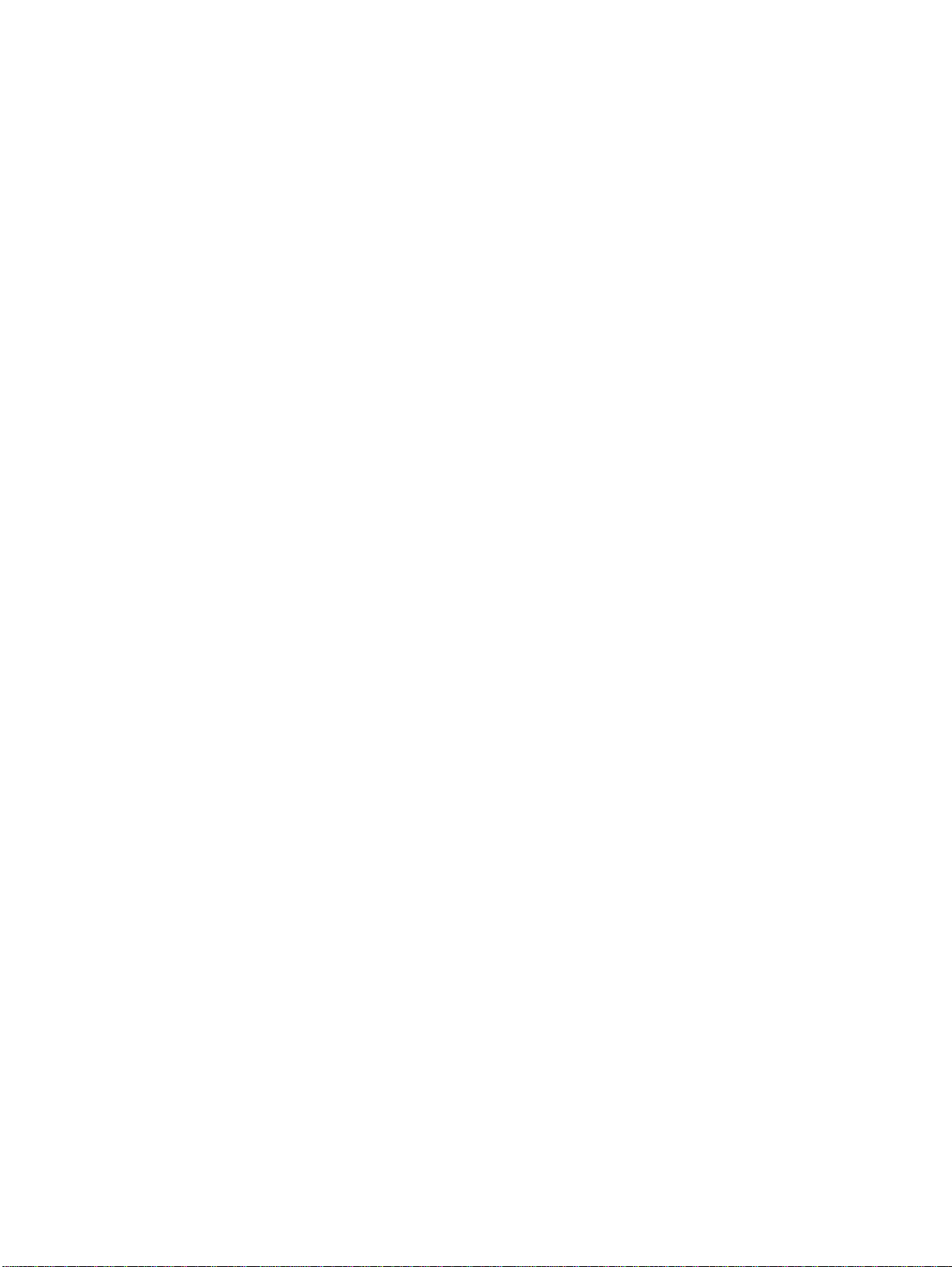
1
Printer description
Chapter contents
Printer features . . . . . . . . . . . . . . . . . . . . . . . . . . . . . . . . . . . . . . . . 18
Identification . . . . . . . . . . . . . . . . . . . . . . . . . . . . . . . . . . . . . . . . . . 21
Model and serial numbers. . . . . . . . . . . . . . . . . . . . . . . . . . . . . 21
Power and regulatory information. . . . . . . . . . . . . . . . . . . . . . . 22
Site requirements . . . . . . . . . . . . . . . . . . . . . . . . . . . . . . . . . . . . . . 23
Space requirements . . . . . . . . . . . . . . . . . . . . . . . . . . . . . . . . . 23
Electrical specifications. . . . . . . . . . . . . . . . . . . . . . . . . . . . . . . 24
Environmental specifications . . . . . . . . . . . . . . . . . . . . . . . . . . 24
Supply storage requirements . . . . . . . . . . . . . . . . . . . . . . . . . . 25
Printer specifications . . . . . . . . . . . . . . . . . . . . . . . . . . . . . . . . . . . . 25
Printer assemblies. . . . . . . . . . . . . . . . . . . . . . . . . . . . . . . . . . . . . . 26
Media requirements. . . . . . . . . . . . . . . . . . . . . . . . . . . . . . . . . . . . . 28
Selecting print media . . . . . . . . . . . . . . . . . . . . . . . . . . . . . . . . 28
Media specifications . . . . . . . . . . . . . . . . . . . . . . . . . . . . . . . . . 28
Supported media weights and sizes . . . . . . . . . . . . . . . . . . . . 29
Media to avoid. . . . . . . . . . . . . . . . . . . . . . . . . . . . . . . . . . . . . . 31
Media that may cause damage to the printer . . . . . . . . . . . . . . 31
Printing on special media . . . . . . . . . . . . . . . . . . . . . . . . . . . . . 31
Weight equivalence table . . . . . . . . . . . . . . . . . . . . . . . . . . . . . 35
Environmental Product Stewardship Program . . . . . . . . . . . . . . . . 36
Protecting the environment. . . . . . . . . . . . . . . . . . . . . . . . . . . . 36
Regulatory statements . . . . . . . . . . . . . . . . . . . . . . . . . . . . . . . . . . 38
FCC Regulations. . . . . . . . . . . . . . . . . . . . . . . . . . . . . . . . . . . . 38
Safety information . . . . . . . . . . . . . . . . . . . . . . . . . . . . . . . . . . . . . . 39
Laser safety statement . . . . . . . . . . . . . . . . . . . . . . . . . . . . . . . 39
Material Safety Data Sheet . . . . . . . . . . . . . . . . . . . . . . . . . . . 39
Toner safety . . . . . . . . . . . . . . . . . . . . . . . . . . . . . . . . . . . . . . . 39
Canadian DOC regulations. . . . . . . . . . . . . . . . . . . . . . . . . . . . 39
EMI statement (Korea) . . . . . . . . . . . . . . . . . . . . . . . . . . . . . . . 39
VCCI statement (Japan) . . . . . . . . . . . . . . . . . . . . . . . . . . . . . . 40
Laser statement of Finland. . . . . . . . . . . . . . . . . . . . . . . . . . . . 41
Declaration of Conformity. . . . . . . . . . . . . . . . . . . . . . . . . . . . . 42
C9660-90901 Chapter 1 Printer description 17
Page 20
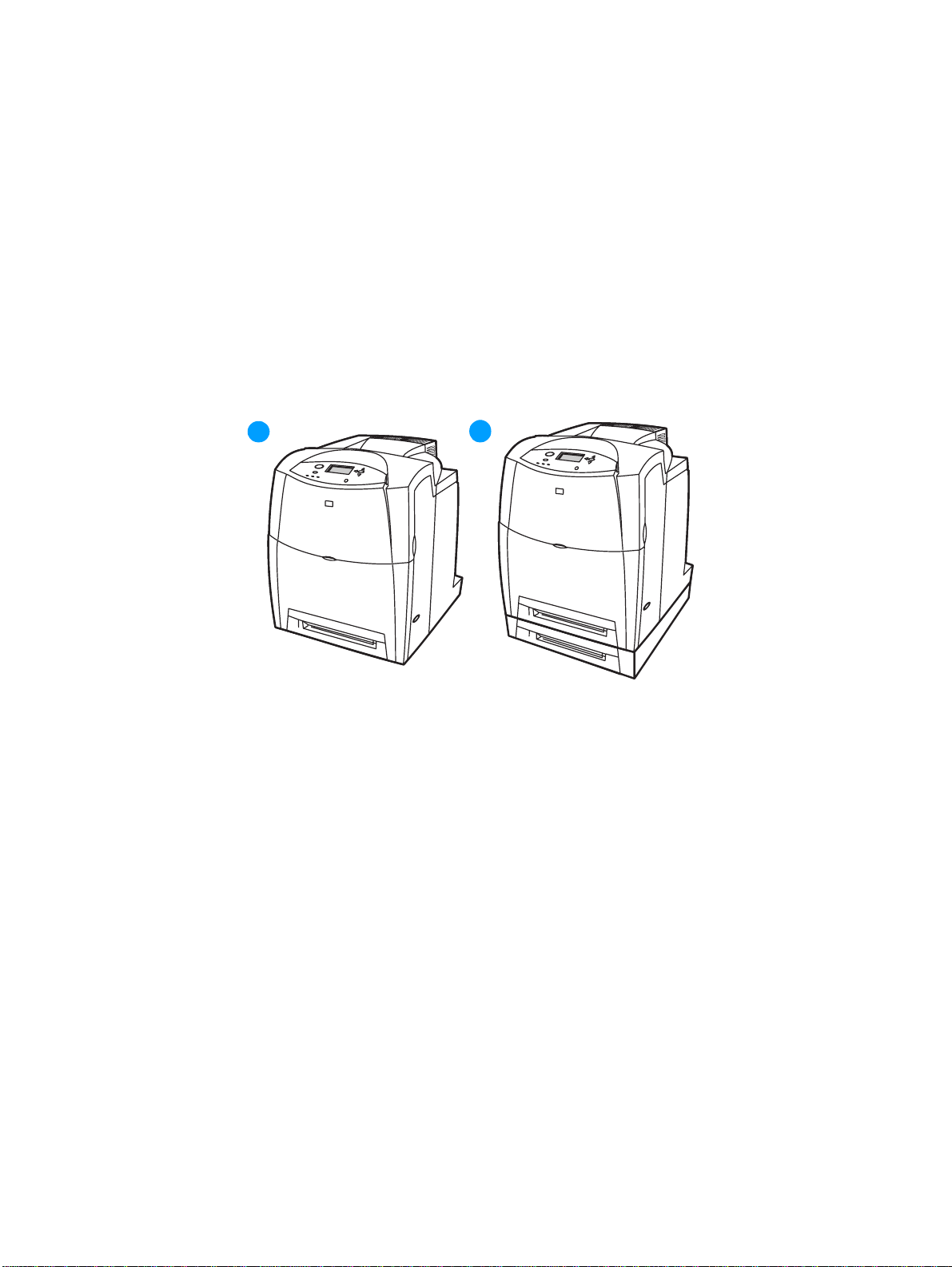
Printer features
The HP Color LaserJet 4600 series printer pictured in Figure 1-1 has five models.
● The HP Color LaserJet 4600 printer is the base model; it contains 96 MB of SDRAM.
● The HP Color LaserJet 4600n printer is the base model with an HP Jetdirect 610N print server
(this model is available only in Europe)
● The HP Color LaserJet 4600dn printer is the base model with an HP Jetdirect 610N print
server (network card) and automatic 2-sided printing.
● The HP Color LaserJet 4600dtn printer is the base model with an HP Jetdirect 610N print
server (network card), automatic 2-sided printing, additional 500-sheet paper feeder, and
160 MB of SDRAM.
● The HP Color LaserJet 4600hdn printer is the base model with an HP Jetdirect 610N print
server (network card), automatic 2-sided printing, additional 500-sheet paper feeder, a hard
disk, and 160 MB of SDRAM.
1
Figure 1-1 HP Color LaserJet 4600 series printers
1 HP Color LaserJet 4600, 4600n, and 4600dn printers
2 HP Color LaserJet 4600dtn and 4600hdn pri nter s
This printer series combines the quality and reliability of Hewlett-Packard printers with the features
listed in Table 1-1.
2
18 Printer features C9660-90901
Page 21
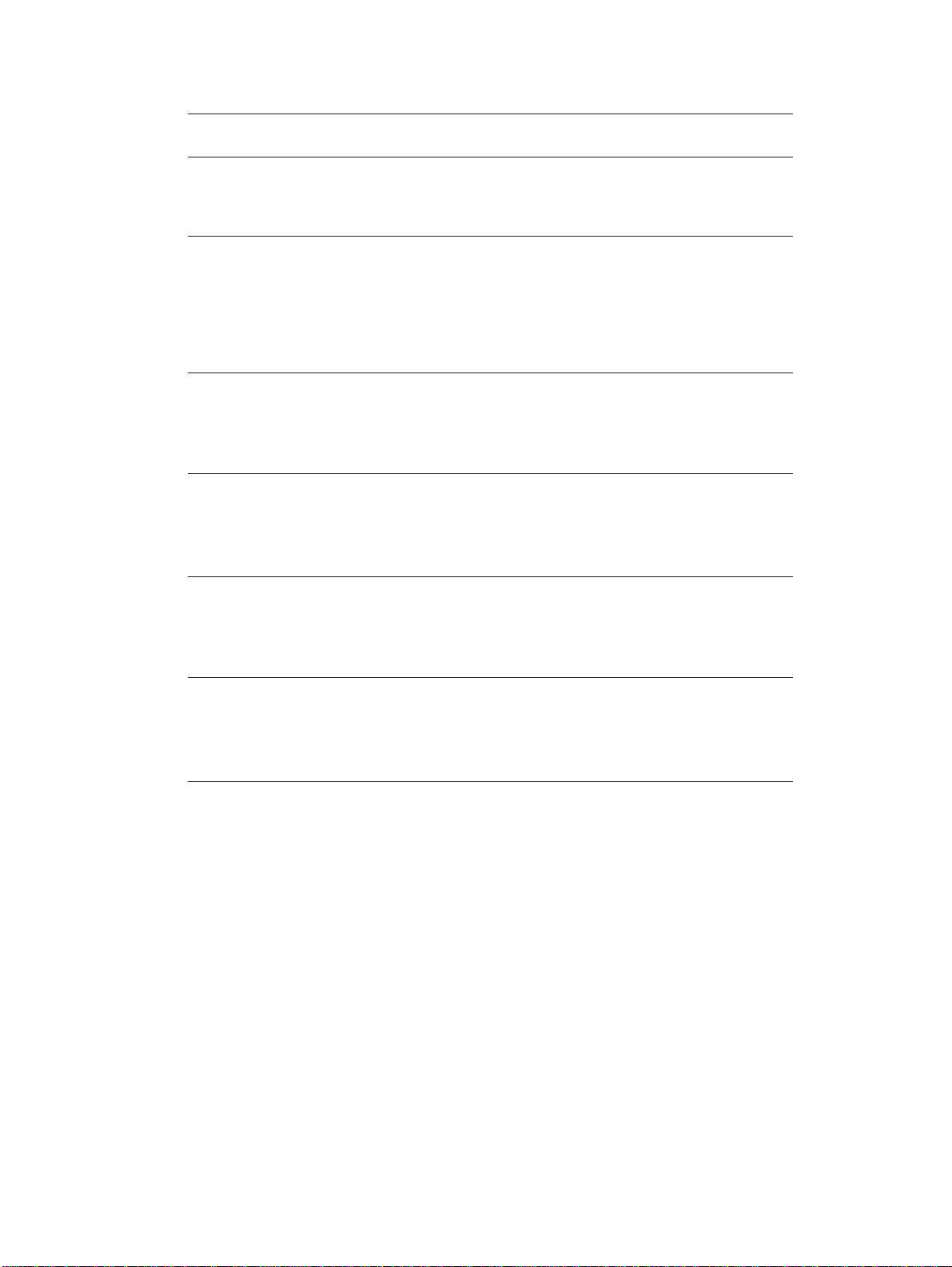
Table 1-1 Printer features
Feature Description
Performance ● 17 pages per minute (ppm) on letter-sized paper, 16 ppm on
A4-sized paper.
● Prints on transparencies and glossy paper.
Memory
User interface
Supported
printer
personalities
Storage features
Environmental
features
● 96 megabytes (MB) of synchronous dynamic random access
memory (SDRAM) (160 MB i n the HP Color La serJet 4600 dtn
and 4600hdn printers).
● Can be expanded to 512 MB.
● Optional hard disk drive (included with the HP Color LaserJet
4600hdn printer).
● Graphic display on control panel.
● Enhanced Help with animated gr aph ic s .
● Embedded Web server to access support and order supplies
(network-connected printers).
● HP PCL 6.
● HP PCL 5c.
● PostScript 3 emulation.
● Automatic language switching.
● Job retention (for printer s with hard disks).
● Fonts and f o rms.
● Personal identification number (PIN) printing (for printers with
hard disks).
● PowerSave setting.
● High content of recyclable components and materials.
● Energy star compliant.
● Blue Angel compliant.
Fonts
● 80 internal fonts available for both PCL and PostScript
emulation.
● 80 printer-matching screen fonts in TrueType™ format
available with the software solution.
● Supports forms and f onts o n the d isk us ing H P Web Jetad min.
C9660-90901 Chapter 1 Printer description 19
Page 22
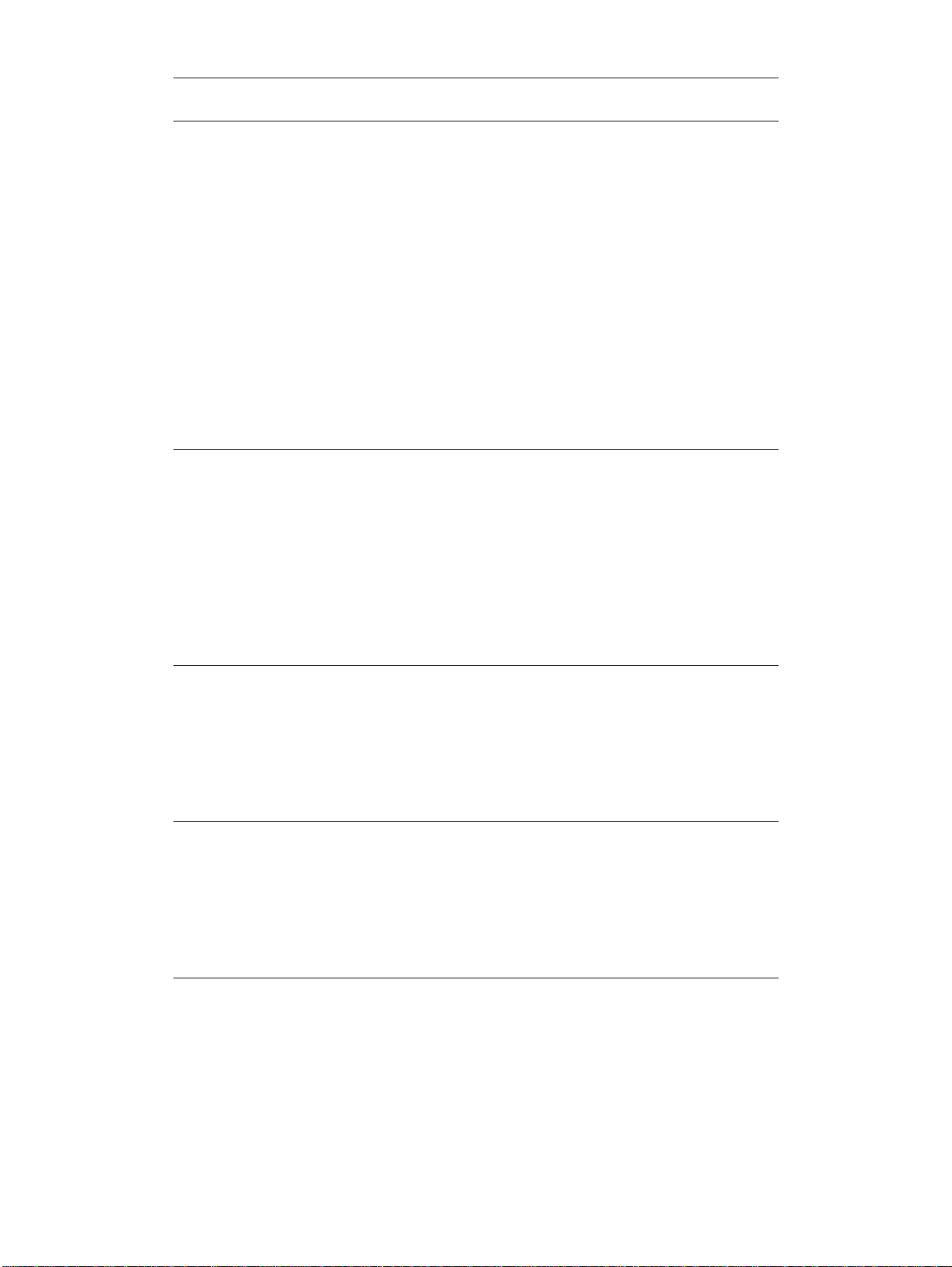
Table 1-1 Printer features
Feature Description
Paper handli ng
Accessories
● Prints on media from 77 mm by 127 mm (3 inches by 5
inches) up to legal size.
● Prints on media with weights from 60 g/m
2
to 163 g/m2 (16 lb
bond to 43 lb bond).
● Prints on a wide range of media typ es includin g glossy, labels,
overhead transparencies, and envelopes.
● Multiple gloss levels.
● A 500-sheet input tray (Tray 2) that supports letter-, legal-,
executive-, JIS B5-, A4-, and A5-sized and custom media.
● Optional 500-sheet paper feeder (Tray 3) that supports letter-,
legal-, executive-, JIS B5-, A4-, and A5-sized and custom
media; standard on HP Color LaserJet 4600dtn and 4600hdn
printers.
● 2-sided printing on HPColor LaserJet 4600dn, 4600dtn, and
4600hdn printers.
● 250-sheet face-d o wn out put bin .
● Printer hard disk, which pro vides stor age f or f onts an d macros
as well as job storage; standard on HPColor
LaserJet 4600hdn.
● Dual inline memory modules (DIMM).
● Printer stand.
● Optional 500-sheet paper feeder (Tray 3) that supports letter-,
legal-, ex ecuti v e- , JIS B5-, A4- , and A5-siz ed med ia; sta ndard
on HP Color LaserJet 4600dtn and 4600hdn printers.
● Flash DIMM.
● Fast InfraRed (FIR) pod.
Connectivity
Supplies
● Optional enhanced input/output (EIO) network card; standard
on HP Color LaserJet 4600n, 4600dn, 4600dtn, and 4600hdn
printers.
● FIR connection.
● HP Web Jetadmin software.
● Standard bidirectional parallel cable interface (IEEE-1284
compliant).
● Supplies status pa ge contains information on toner le ve l, page
count, and estimated pages remaining.
● No-shake cartridge design.
● Printer checks for authentic HP print cartridges at cartridge
installation.
● Internet-enabled supply-ordering capabilities (using
embedded Web server or printer Status and Alerts).
20 Printer features C9660-90901
Page 23
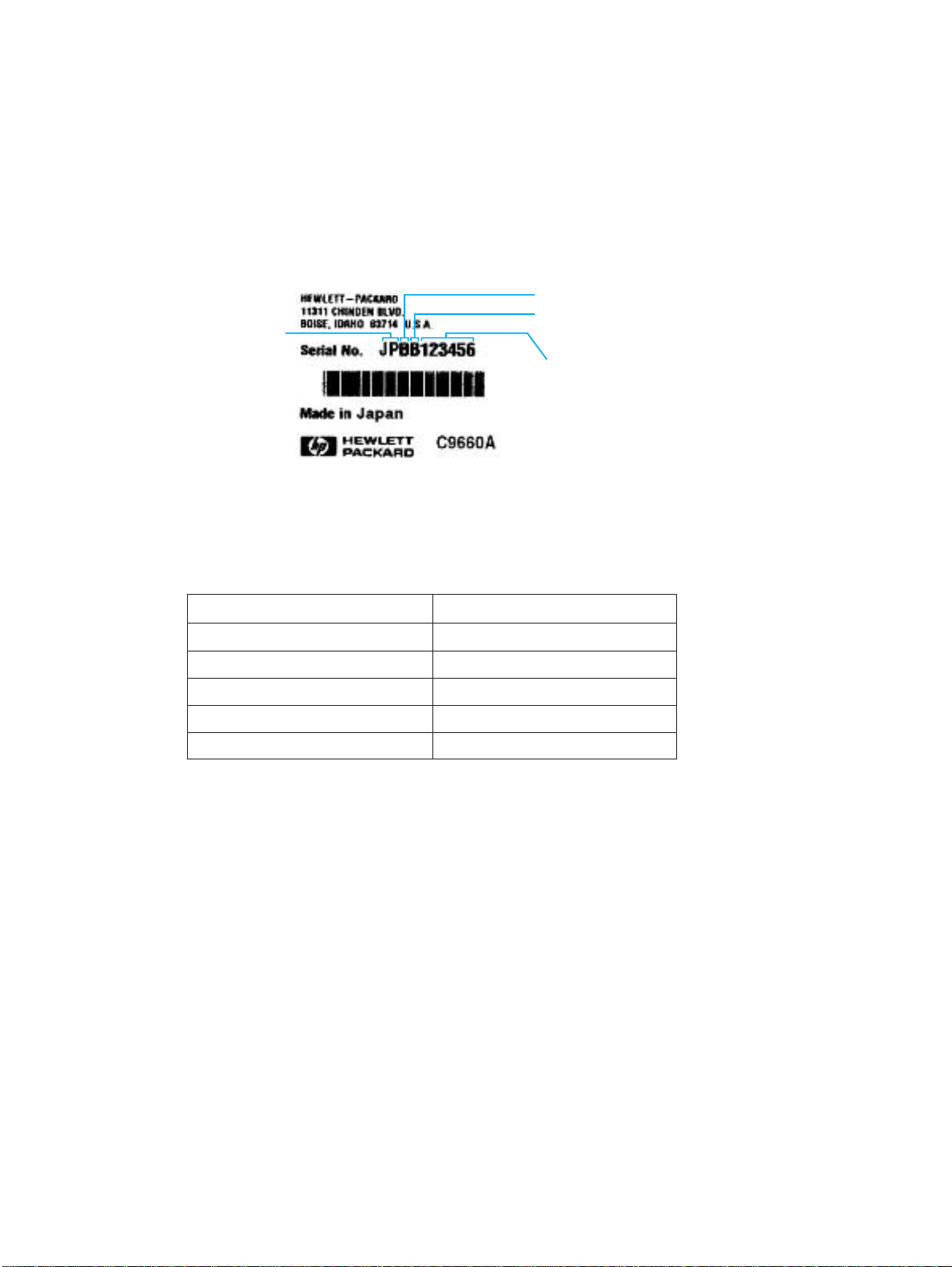
Identification
Model and serial numbers
The model number and serial numbers are listed on identification labels located on the rear of the
printer. The model number is alphanumeric, such as C9660A for the HP Color LaserJet 4600. The
serial number contains information about the country/region of origin, the printer version, production
code, and the production number of the printer (see Figure 1-2).
country/
region
of origin
Figure 1-2 Model and serial number information
printer version
production code
production number
Table 1-2 Model names and numbers
Model name Model number
HP Color LaserJet 4600 C9660A
HP Color LaserJet 4600n C9692A
HP Color LaserJet 4600dn C9661A
HP Color LaserJet 4600dtn C9662A
HP Color LaserJet 4600hdn C9663A
C9660-90901 Chapter 1 Printer description 21
Page 24
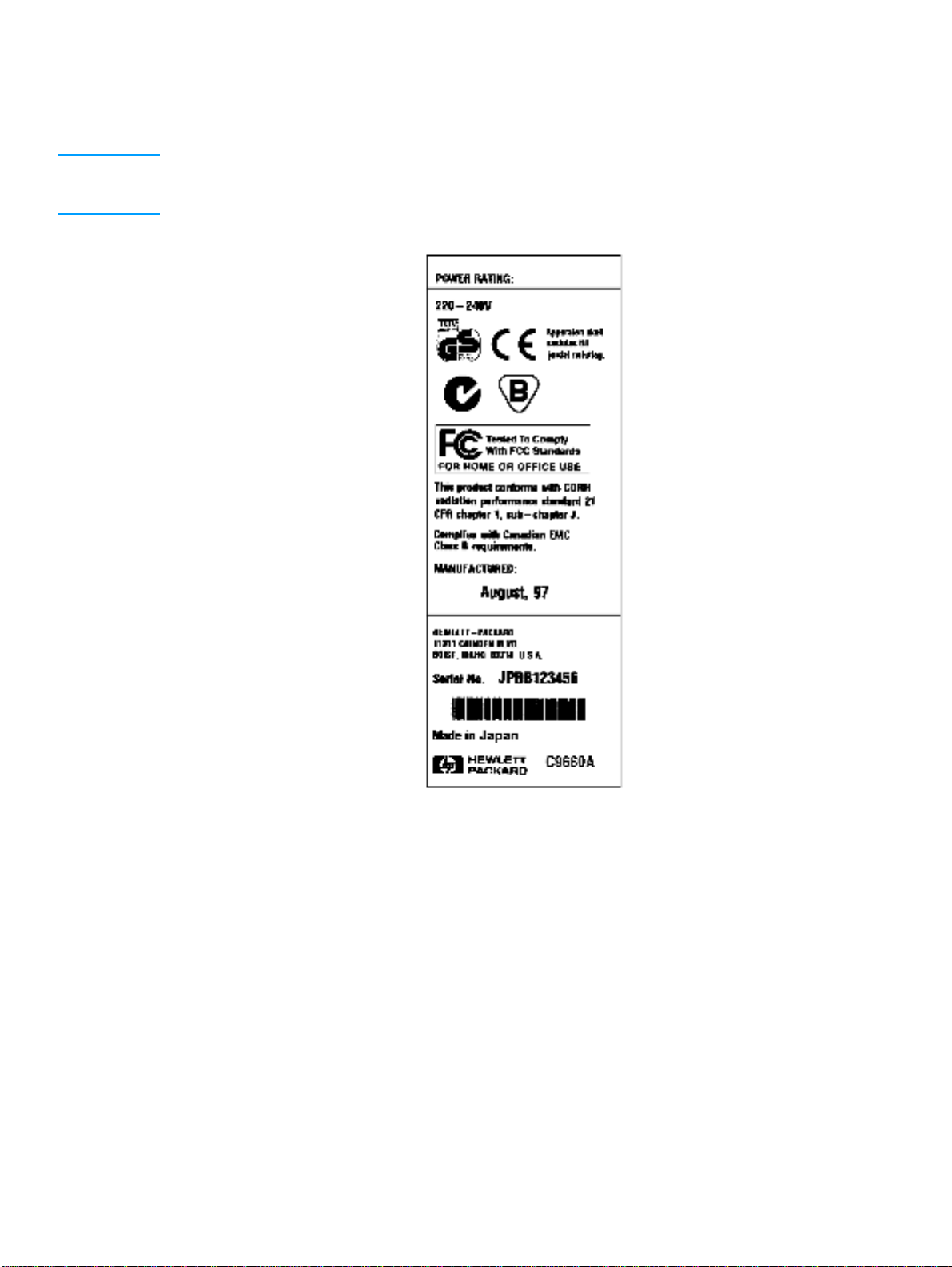
Power and regulatory information
The identification labels on the rear of the printer also contain power rating and regulatory
information as shown in Figure 1-3.
CAUTION Converting the voltage on the printer can damage the printer . Do not use any voltage other than the
operating voltage. Any attempt to convert operating voltages will void the product warranty (for
example, attempting to change a 110V printer to a 220V printer).
Figure 1-3 Sample label
22 Identification C9660-90901
Page 25
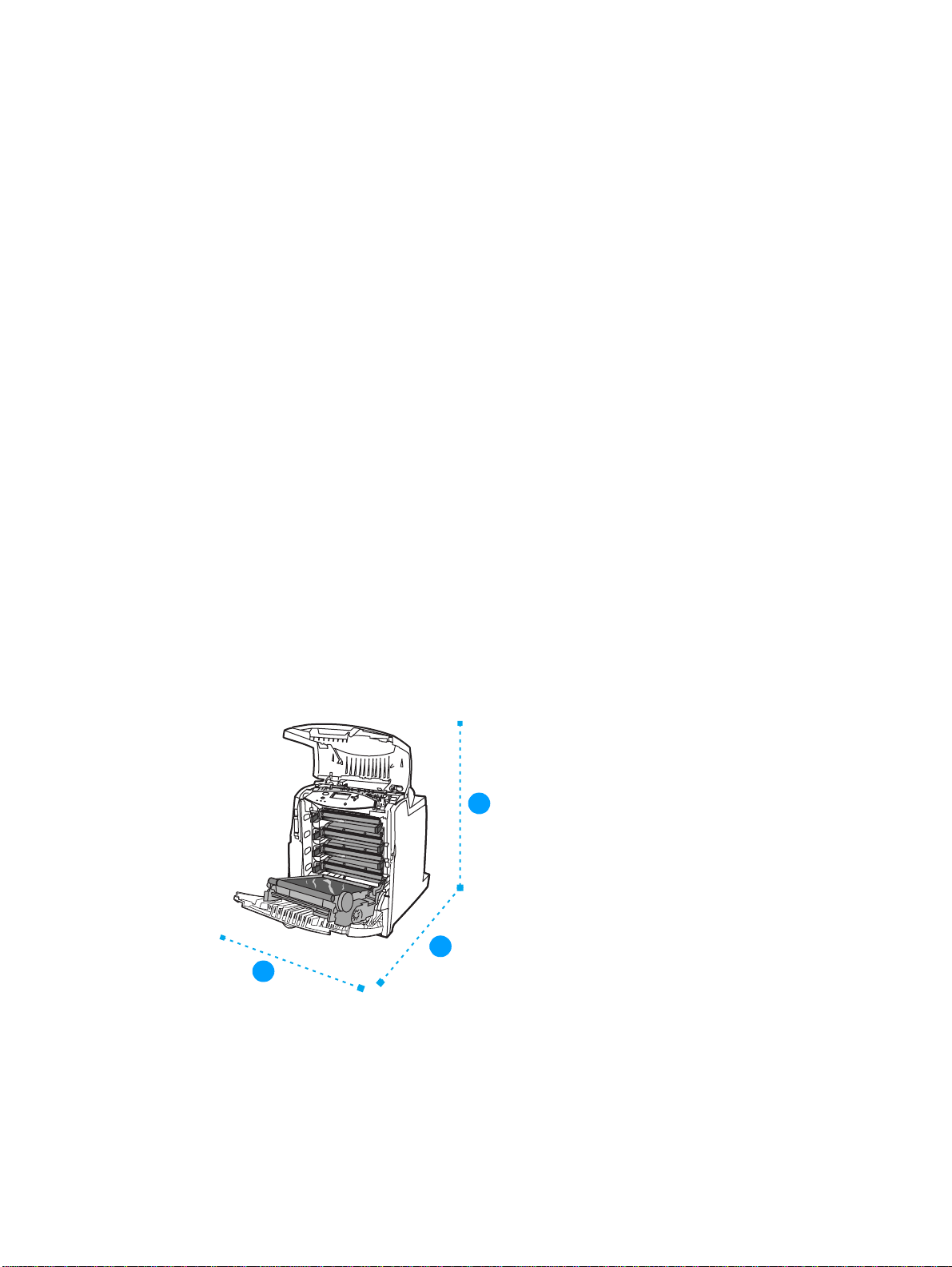
Site requirements
The printer must be kept in a proper location to maintain the performance level that has been set at
the factory. In particular, be sure that the environment adheres to the specifications listed in this
chapter.
Below are recommendations for the printer location and placement.
Make sure the printer has the following:
● a well-ventilated, dust-free area
● a hard, level surface (not more than a 2° angle):
• for the HP Color LaserJet 4600, 4600n, and 4600dn, the surface must support 37 kg (81 lb)
• for the HP Color LaserJet 4600dtn and 4600hdn, the surface must support 44 kg (97 lb)
● a level surface that supports all four corners of the 500-sheet paper feeder
● a constant temperature and humidity. (Do not install near water sources, humidifiers, air
conditioners, refrigerators, or other major appliances)
Make sure to keep the printer away from the following:
● direct sunlight, dust, open flames, or water
● the direct flow of exhaust from air ventilation systems
● magnets and devices that emit a magnetic field
● areas subject to vibration
● walls or other objects. There must be enough space around the printer for proper access and
ventilation. See Figure 1-4 on page 23.
Space requirements
The printer must have the following amounts of space above and around it.
1
Figure 1-4 Space requirements
1 530 mm (20.9 inches)
3
2
2 1294 mm (50 inches)
3 804 mm (31.7 inches)
C9660-90901 Chapter 1 Printer description 23
Page 26
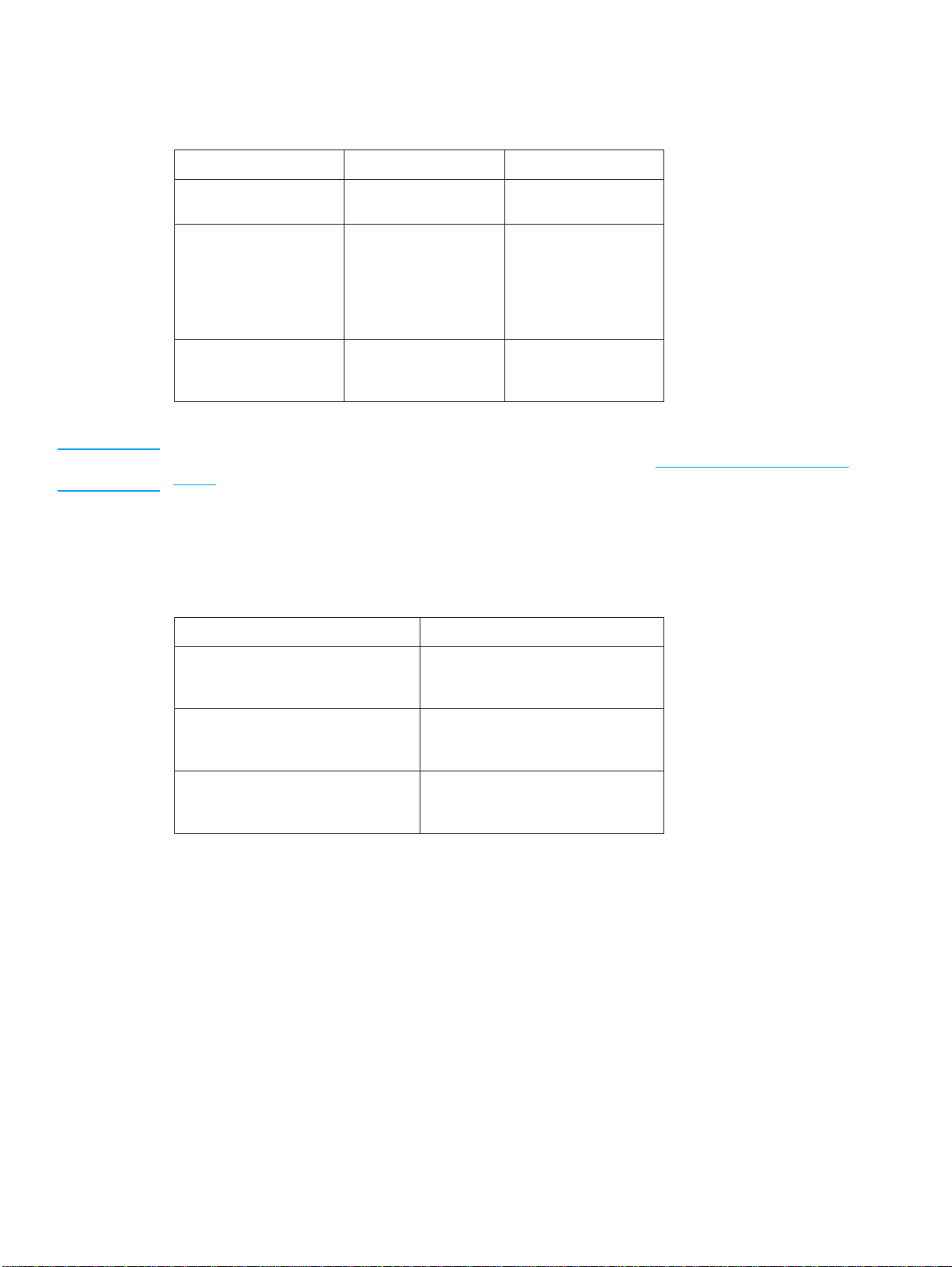
Electrical specifications
Table 1-3 lists the electrical specifications required to run the printer safely.
Table 1-3 Electrical specifications
Item 110-volt models 220-volt models
Power requirements 100-127 V (-10%, +6%)
50/60 Hz (+/- 2 Hz)
Power consumption
(LaserJet 4600)
During printing
During standby
During PowerSave
Off
Minimum recommended
circuit capacity for typical
product
* When the printer is in standby mode, it continues to consume a minimal amount of energy.
*
426 W
34 W
30 W
0 W
6 A 3 A
220-240 V (-10%, +6%)
50/60 Hz (+/- 2 Hz)
430 W
36 W
32 W
0 W
Note This information is preliminary and might not be current. Please see http://www.hp.com/support/
lj4600 for current information.
Environmental specifications
Keep the printer within the environmental conditions shown in Table 1-4 for optimum performance.
Table 1-4 Environmental specifications
Item Operating
Temperature
Recommended
Allowed
Humidity
Recommended
Allowed
Altitude
Allowed 0 to 2600 m
17° to 25° C (63° to 77° F)
10° to 30° C (50° to 86° F)
30% to 70% RH
10% to 80% RH
(0 to 8530 ft)
24 Site requirements C9660-90901
Page 27
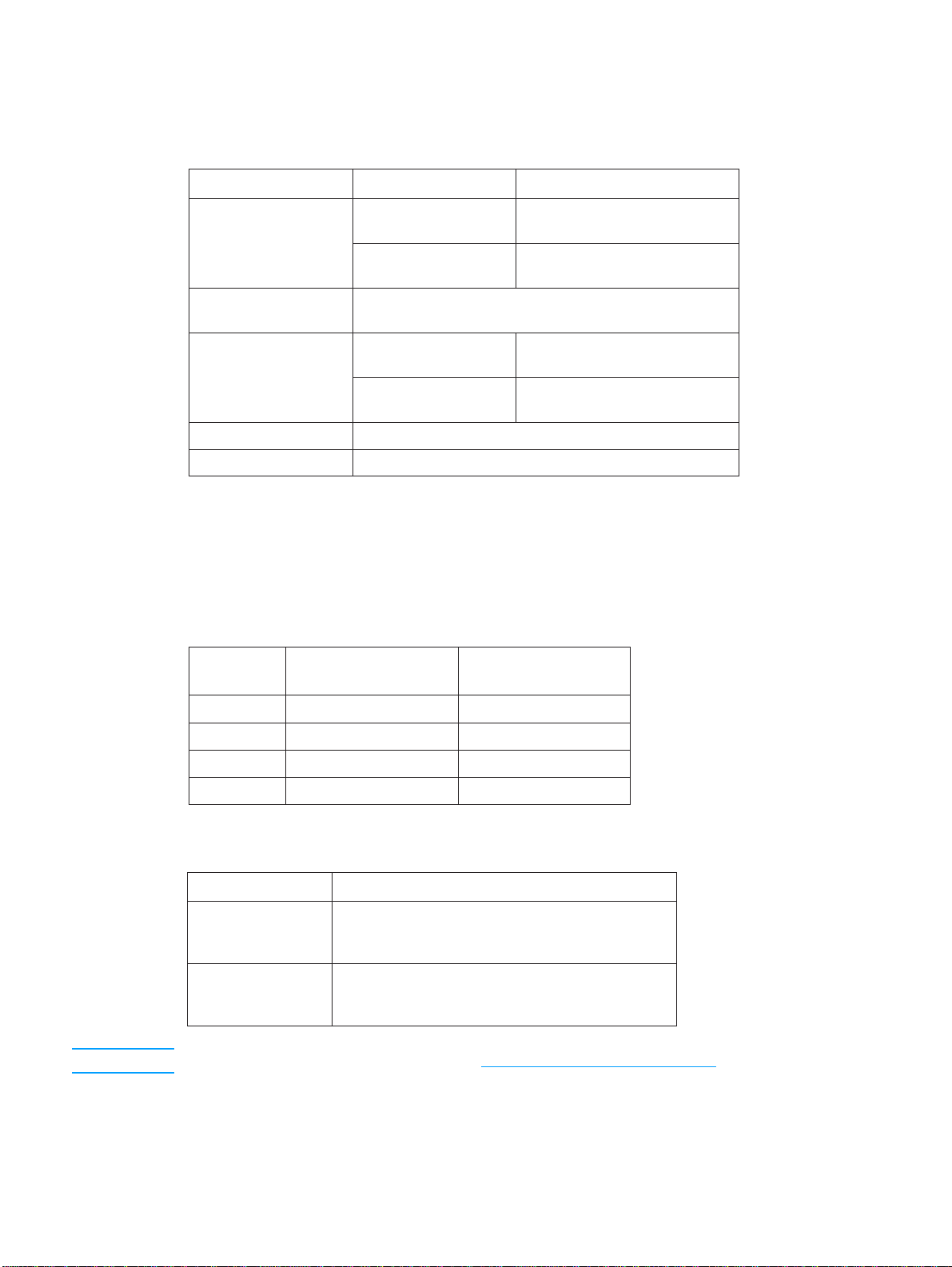
Supply storage requirements
The life of supplies is greatly affected by their storage environment. Use Table 1-5 to determine the
shelf life of stored supplies.
Table 1-5 Supply storage requirements
Item Storage time Storage condition
Temperature Normal (maximum of
Maximum temperature
change rate
Humidity Normal (maximum of
Atmospheric pressure 460 to 760 mm Hg (18.1 to 29.9 in Hg)
Storage time
1
The average storage time includes use time. Use cartridges within 2.5 years of the date code on the cartridge.
1
Printer specifications
Table 1-6 describes the dimensions of the printer.
Table 1-6 Printer dimensions
HP Color LaserJet
4600, 4600n, 4600dn
0° to 35° C (32° to 95° F)
2.5 years)
Severe (maximum of
18 days)
40° to 15° C (104° to 59° F) within 3 minutes
-20° to 25° C (-4° to 77° F) within 3 minutes
2.5 years)
Severe (maximum of
18 days)
2.5 years
High 35° to 40° C (95° to 104° F)
Low 0° to -20° C (32° to -4° F)
35% to 85% RH
High 85% to 95% RH
Low 10% to 35% RH
HP Color LaserJet
4600dtn, 4600hdn
Height 566 mm (22.3 inches) 654 mm (25.8 inches)
Width 456 mm (20 inches) 456 mm (20 inches)
Depth 480 mm (18.9 inches) 480 mm (18.9 inches)
Weight 37 kg (81 lb) 44 kg (97 lb)
Table 1-7 lists the acoustic emissions of the printer when it is printing and when it is in standby mode.
Table 1-7 Acoustic emissions
HP Color LaserJet 4600
Sound power
Printing
PowerSave
Bystander (1m)
Printing
PowerSave
Per ISO 9296
= 6.5 bels(A) [65 dB (A)]
L
WAd
L
= 5.0 bels(A) [50dB (A)]
WAd
Per ISO 9296
L
= 51 dB(A)
PAm
L
= 34 dB(A)
PAm
Note These values are subject to change. See http://www.hp.com/support/lj4600 for current information.
Maximum duty cycle is 85,000 pages per month.
C9660-90901 Chapter 1 Printer description 25
Page 28
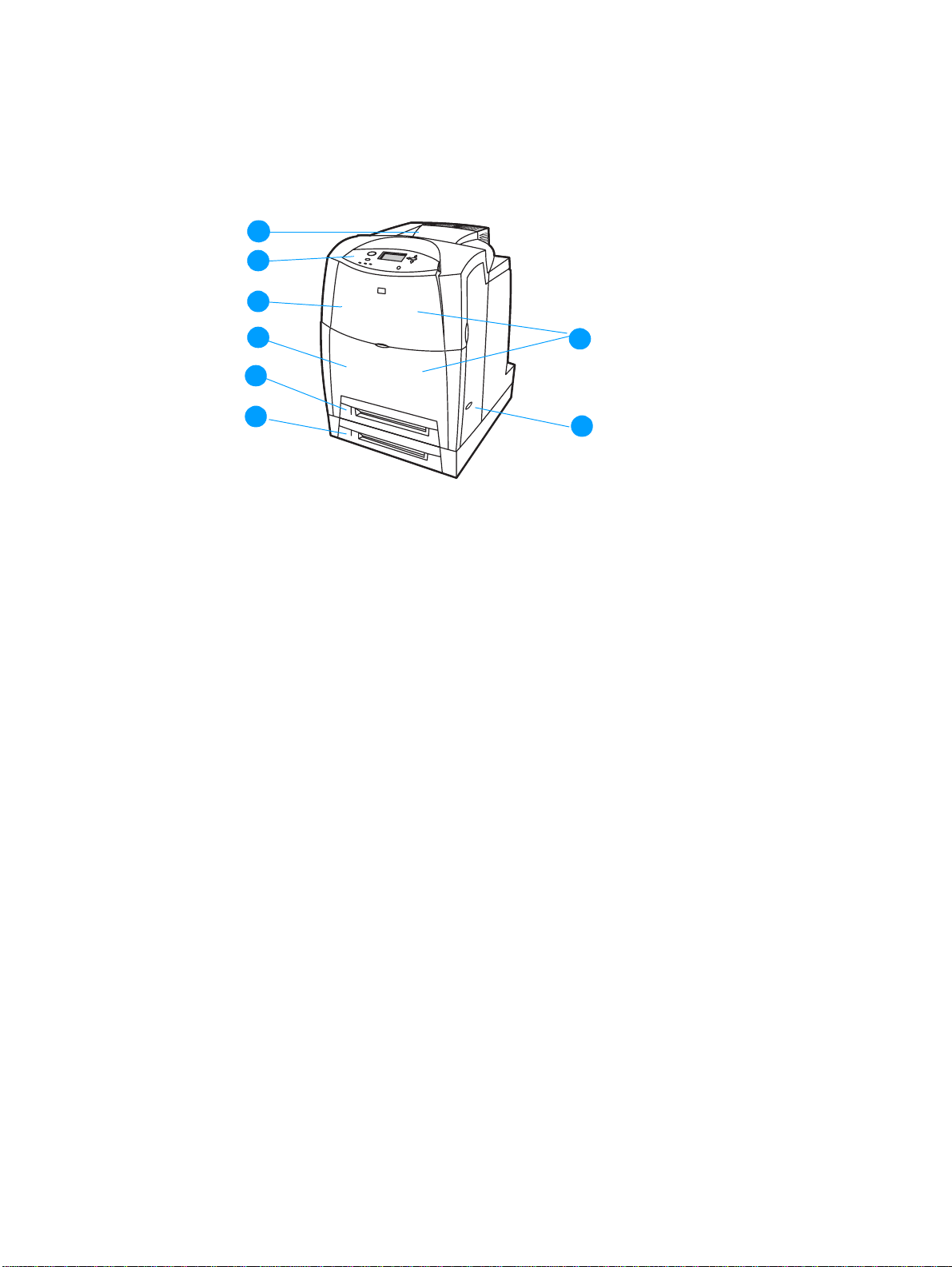
Printer assemblies
Figures 1-5 and 1-6 show the location of each major assembly in the printer. These assemblies are
described in Chapter 3.
1
2
3
4
5
6
Figure 1-5 Front view, HP Color LaserJet 4600 series (shown with additional 500-sheet paper feeder)
1 output bin
2 printer control panel
3 top cover
4 front cover (contains Tray 1)
5 Tray 2 (500-sheet standard tray)
6 Tray 3 (500-sheet paper feeder; optional on 4600, 4600n, and 4600dn models)
7 on/off switch
8
7
8 access to print cartridges, transfer unit, and fuser
26 Printer assemblies C9660-90901
Page 29
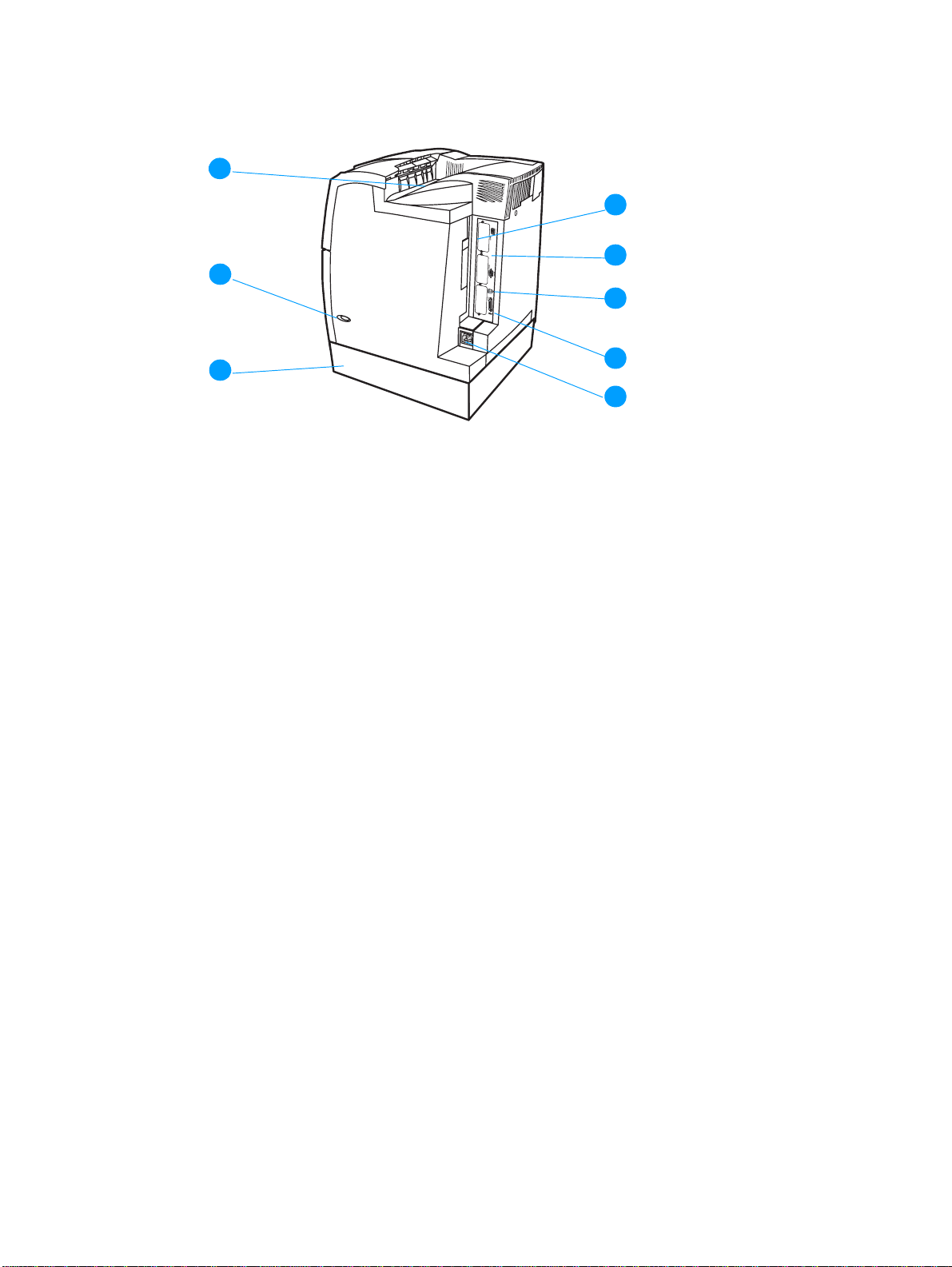
1
4
5
2
6
3
7
8
Figure 1-6 Rear view, HP Color LaserJet 4600 series (shown with additional 500-sheet paper feeder)
1 output bin
2 on/off switch
3 Tray 3 (500-sheet paper feeder; optional on 4600, 4600n, and 4600dn models)
4 EIO connection (quantity 3)
5 memory access
6 FIR (Fast InfraRed) connection
7 parallel connection
8 power connection
C9660-90901 Chapter 1 Printer description 27
Page 30
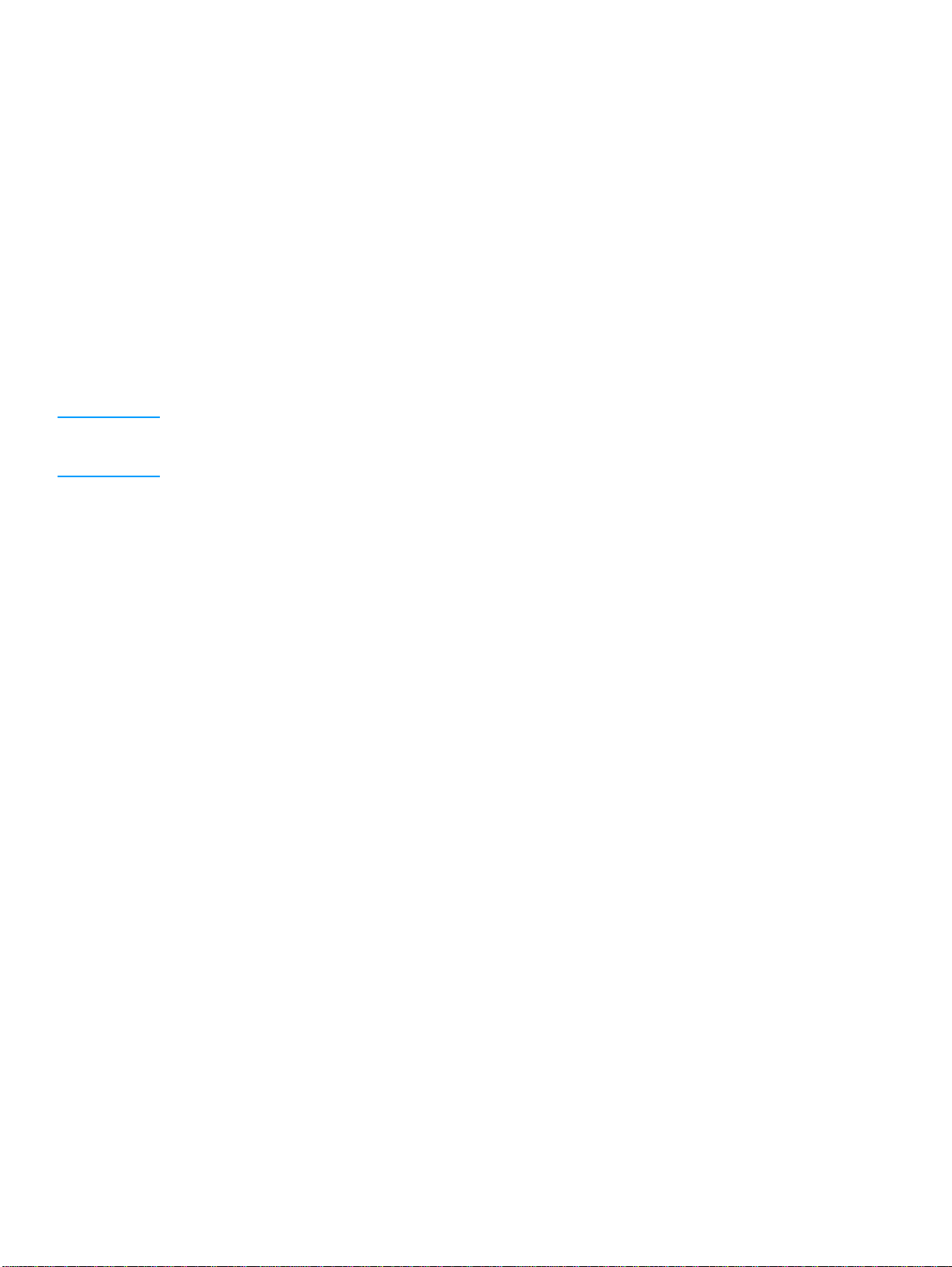
Media requirements
Selecting print media
You can use many types of paper and other print media with this printer. This section provides
guidelines and specifications for selecting and using different print media.
Before purchasing any media or specialized forms in quantity, verify that your paper supplier
obtains and understands the print media requirements specified in the HP LaserJet Family Print
Media Guide. The guide is available through Hewlett-Packard Customer Support (HPCS). See
page 47 for ordering information.
It is possible that media could meet all of the guidelines in this chapter and still not print
satisfactorily. This may be a result of abnormal characteristics of the printing environment or of
other variables over which Hewlett-Packard has no control (for example, extremes in temperature
and humidity).
Hewlett-Packard recommends testing any media before buying it in large quantities.
CAUTION Using media that does not conform to the specifications listed here and in the HP LaserJ et Family
Print Media Guide can cause problems that require service. This service is not covered by the
Hewlett-Packard warranty or service agreements.
Media specifications
For optimum results, use conventional 75 g/m2 (20 lb) xerographic paper. Verify that the paper is of
good quality and is free of cuts, nicks, tears, spots, loose particles, dust, wrinkles, curls, or bent
edges. Avoid fanning the print media before loading it into the paper trays.
28 Med ia requi r eme nts C9660-90901
Page 31

Supported media weights and sizes
Table 1-8 shows the media types and sizes supported by the printer and the printer accessories.
Table 1-8 Supported media specifications
Tray Supported media Media
specifications
Tray 1 Paper
A4/Letter
Legal
Executive
JIS B5
A5
Custom
Minimum size:
76 by 127 mm (3 by 5 in)
Maximum size:
216 by 356 mm (8.5 by 14 in)
Transparencies
A4/Letter
Glossy film
A4/Letter
Legal
Executive
JIS B5
A5
Custom
Minimum size:
76 by 127 mm (3 by 5 in)
Maximum size:
216 by 356 mm (8.5 by 14 in)
Glossy Paper
A4/Letter
Legal
Executive
JIS B5
A5
Custom
Minimum size:
76 by 127 mm (3 by 5 in)
Maximum size:
216 by 356 mm (8.5 by 14 in)
60 to 163 g/m
(16 to 43 lb)
0.13 mm (5 mil) maximum stack height of
0.13 mm (5 mil) maximum stack height of
75 g/m
(20 lb to 32 lb)
2
2
to 120 g/m
Capacity
100 sheets of 75 g/m
(20 lb) paper
Do not load more th an the
maximum stack height of
10 mm (0.6 in)
10 mm (0.6 in)
10 mm (0.6 in)
2
maximum stack height of
10 mm (0.6 in)
2
Envelopes
Com10
Monarch
C5
DL
B5
Labels
(Tray 1 only)
A4/Letter
Legal
Executive
JIS B5
A5
Custom
Minimum size:
76 by 127 mm (3 by 5 in)
Maximum size:
216 by 356 mm (8.5 by 14 in)
C9660-90901 Chapter 1 Printer description 29
Maximum weight:
105 g/m
bond)
2
(28 lb
Limit of 20
Do not load more th an the
maximum stack height of
10 mm (0.6 in)
Page 32

Table 1-8 Supported media specifications (continued)
Tray Supported media Media
specifications
Tray 2 and
optional
Tray 3* * **
Duplex
printing
Paper
A4/Letter
Legal
Executive
JIS B5
A5
Custom
Minimum size:
148 by 210 mm (5.8 by 8.2 in)
Maximum size:
216 by 356 mm (8.5 by 14 in)
Transparencies
A4/Letter
Glossy film
A4/Letter
Legal
Executive
JIS B5
A5
Custom
Minimum size:
148 by 210 mm (5.8 by 8.2 in)
Maximum size:
216 by 356 mm (8.5 by 14 in)
Glossy Paper
A4/Letter
Legal
Executive
JIS B5
A5
Custom
Minimum size:
148 by 210 mm (5.8 by 8.2 in)
Maximum size:
216 by 356 mm (8.5 by 14 in)
Paper, Glossy Paper
A4/Letter
Legal
Executive
JIS B5
60 to 105 g/m
(16 to 28 lb)
0.13 mm (5 mil) Limit of 100 sheets
0.13 mm (5 mil) Limit of 100 sheets
75 g/m
(20 lb to 32 lb)
75 g/m
(20 lb to 28 lb)
2
2
to 120 g/m
2
to 105 g/m
Capacity
500 sheets of 75 g/m
(20 lb) paper
maximum stack height of
50 mm (2 inches)
2
Limit of 200 sheets
2
2
Custom paper sizes are not
supported for 2-sided printing.
*Trays 2 and 3 do not support the range of custom sizes available in Tray 1.
**Trays 2 and 3 use custom size, specifically for B5 ISO.
Note Use only HP-supported transparencies (HP part number C2934A, Letter size; C2936A, A4 size).
30 Med ia requi r eme nts C9660-90901
Page 33

Media to avoid
This printer can handle many types of media. Using media outside the printer’s specifications will
cause a loss of print quality and increase the chance of paper jams occurring.
● Do not use paper that is too rough.
● Do not use paper with cutouts or perforations other than standard 3-hole punched paper.
● Do not use multipart forms.
● Do not use paper that has already been printed on or fed through a photocopier or printer.
● Do not use paper with a watermark if you are printing solid patterns.
Media that may cause damage to the printer
In rare circumstances media can damage the printer. To prevent possible damage, do not use the
following media:
● Do not use paper that is embossed or coated unless it is specifically recommended for use in this
printer.
● Do not use paper with irregularities such as tabs or staples.
● Do not use letterhead paper with low temperature dyes or thermography. Preprinted forms or
letterhead must use inks that can tolerate temperatures of 190° C (374° F) for 0.1 second.
● Do not use any media that produces hazardous emissions, or that melts, offsets, or discolors
when exposed to 190° C (374° F) for 0.1 second.
● Do not use transparencies designed for use with Inkjet printers or other low temperature printers.
Use only transparencies that are specified for use with HP Color LaserJet printers.
Printing on special media
Use these guidelines when printing on special types of media.
● For optimum results, use conventional 75 g/m
● Verify that the paper is of good quality and free of cuts, nicks, tears, spots, loose particles, dust,
wrinkles, curls, or bent edges.
Transparencies
When printing on transparencies, use the following guidelines.
● Handle transparencies using the edges. Oils from your fingers can remain on the transparency
and can cause print quality problems.
● Use only overhead transparencies recommended for use in this printer. Hewlett-Packard
recommends using HP Color LaserJet Transparencies with this printer. HP products are
designed to work together for optimum printing results. Table 1-9 describes the recommended
specifications for transparencies.
CAUTION T ransparencies not designed for LaserJet printing will melt in the printer, causing damage to the printer .
2
(20 lb) xerographic paper.
C9660-90901 Chapter 1 Printer description 31
Page 34

Table 1-9 Printing on transparencies
Description Specifications
Electrical surface
resistivity
Fusing compatibility Materials must not discolor, melt, offset, or release
Caliper (thickness ) 0.12 mm (0.0048 in) to 0.13 mm (0.0052 in)
2.0 to 15 by 10 ohms per square inch
hazardous emissions when heated to 190°C
(374° F) for 0.1 second.
Glossy paper
● In either the software application or the driver, select Glossy as the media type for media
lighter than 105 g/m
(28 lb bond), or print from a tray that is configured for glossy paper.
● You can also use the printer control panel to set the media type to GLOSS for the input tray you
are using.
● Because this setting affects all print jobs, it is important to return the printer to its original
settings once your job has printed. See the section in the online user guide on configuring input
trays.
Note Hewlett-Packard recommends using HP Color LaserJet Soft Gloss paper with this printer. HP
products are designed to work together for optimum printing results. If HP Color LaserJet Soft Gloss
paper is not used with this printer, print quality may be compromised.
2
(28 lb bond), select Heavy Glossy for media heavier than 105 g/m2
Colored paper
● Colored paper should be of the same high quality as white xerographic paper.
● Pigments used must be able to withstand the printer’s fusing temperature of 190° C (374° F) for
0.1 second without deterioration.
● Do not use paper with a colored coating that was added after the paper was produced.
● The printer creates colors by printing patterns of dots, overlaying and varying their spacing to
produce various colors. Varying the shade or color of your paper will affect the shades of your
printed colors.
Heavy paper
● Use Tray 1 for paper that is heavier than 105 g/m
● For optimum results when printing on heavy paper, use the printer control panel to set the
media type for the tray to
● In either the software application or the driver, select Heavy as the media type, or print from a
HEAVY.
tray that is configured for heavy paper.
● Because this setting affects all print jobs, it is important to return the printer to its original
settings once your job has printed. See the section in the online user guide on configuring input
trays.
CAUTION In general, do not use paper that is heavier than the recommended specification for this printer. Doing
so can cause misfeeds, jams, inferior print quality , and excessive mechanical wear. Howe v er , some
heavier media types, such as HP Cover Stock, can be safely used. See T able 1-8 for supported paper
types and sizes.
32 Med ia requi r eme nts C9660-90901
2
(28 lb bond up to 43 lb bond).
Page 35

Envelopes
Envelopes can be printed only from Tray 1. Set the tray’s media size to the specific envelope size. For
information about loading envelopes, see the section in the online user guide about loading
envelopes into Tray 1.
Adhering to the following guidelines will help ensure proper printing on envelopes and help prevent
printer jams:
● Do not load more than 20 envelopes into Tray 1.
● The weight rating of envelopes should not exceed 105 g/m
● Envelopes should be flat.
● Do not use e nvelo pes with windows or clasps.
● Envelopes must not be wrinkled, nicked, or otherwise damaged.
● Envelopes with peel-off adhesive strips must use adhesives that can withstand the heat and
2
(28 lb).
pressures of the printer’s fusing process.
● Envelopes should be loaded face-down and with the postage end feeding into the printer first.
CAUTION T o prevent sev ere printer damage, do not use envelopes that have windows, clasps, snaps, or synthetic
materials.
Labels
Note To print labels, set the tray’s media type to LABELS in the printer control panel.
When printing labels, use the following guidelines:
● Verify that the label’s adhesive material can tolerate temperatures of 190° C (374° F) for 0.1
second.
● V erify that adhesive material is not exposed between the labels. Exposed areas can cause labels
to peel off during printing, which can cause printer jams. Exposed adhesive can also cause
damage to printer components.
● Do not re-feed a sheet of labels.
● Verify that labels lie flat.
● Do not use labels that are wrinkled, bubbled, or otherwise damaged.
Preprinted forms and letterhead
Observe the following guidelines for best results with preprinted forms and letterhead:
● Forms and letterhead must be printed with heat-resistant inks that will not melt, vaporize, or
release hazardous emissions when subjected to the printer’s fusing temperature of
approximately 190° C (374° F) for 0.1 second.
● Inks must be non-flammable and should not adversely affect any printer rollers.
● Forms and letterhead should be sealed in a moisture-proof wrapping to prevent changes during
storage.
● Before you load preprinted paper such as forms and letterhead, verify that the ink on the paper is
dry. During the fusing process, wet ink can come off of preprinted paper.
● When duplex printing, load preprinted forms and letterhead into Tra y 2 and Tray 3 with the front of
the page facing down and the top edge of the page towards the back of the printer. Load
preprinted forms and letterhead into Tray 1 with the front of the page facing up and the bottom
edge feeding into the printer first.
C9660-90901 Chapter 1 Printer description 33
Page 36

Recycled paper
This printer supports the use of recycled paper. Recycled paper must meet the same specifications
as standard paper; refer to the HP LaserJet Family Print Media Guide, av ailable through HP Direct.
See the online user guide for ordering information. Hewlett-Packard recommends that recycled
paper contain no more than 5 percent groundwood.
34 Med ia requi r eme nts C9660-90901
Page 37

Weight equivalence table
Table 1-10 shows equivalent weights for different grades of paper. A boldface type value indicates a
commonly available standard weight for that grade.
Note Text and book grades marked with an asterisk (*) actually calculate to 51, 61, 71, and 81 but are
rounded to standard book or text weights of 50, 60, 70, and 80.
Table 1-10 Weight equivalence table
Bond
weight
(17 by 22
inches)
Text/
Book
weight
(25 by 38
inches)
16# 41# 22# 27# 33# 37# 60 g/m
17# 43# 24# 29# 35# 39# 64 g/m
20# 50# * 28# 34# 42# 46# 75 g/m
21# 54# 30# 36# 44# 49# 80 g/m
24# 60# * 33# 41# 50# 55# 90 g/m
27# 68# 37# 45# 55# 61# 100 g/m
28# 70# * 39# 49# 58# 65# 105 g/m
29# 74# 41# 50# 61# 68# 110 g/m
32# 80# * 44# 55# 67# 74# 120 g/m
36# 90# 50# 62# 75# 83# 135 g/m
39# 100# 55# 67# 82# 91# 148 g/m
40# 101# 55# 68# 83# 92# 150 g/m
43# 110# 60# 74# 90# 100# 163 g/m
45# 115# 63# 77# 94# 104# 170 g/m
47# 119# 65# 80# 97# 108# 176 g/m
51# 128# 70# 86# 105# 117# 190 g/m
53# 134# 74# 90# 110# 122# 199 g/m
54# 137# 75# 93# 113# 125# 203 g/m
58# 146# 80# 98# 120# 133# 216 g/m
65# 165# 90# 111# 135# 150# 244 g/m
66# 169# 92# 114# 138# 154# 250 g/m
67# 171# 94# 115# 140# 155# 253 g/m
70# 178# 98# 120# 146# 162# 264 g/m
72# 183# 100# 123# 150# 166# 271 g/m
Cover
weight
(20 by
26
inches)
Bristol
weight
(22.5 by
28.5
inches)
Index
weight
(25.5 by
30.5
inches)
Tag
weight
(24 by 36
inches)
Metric
weight
2
2
2
2
2
2
2
2
2
2
2
2
2
2
2
2
2
2
2
2
2
2
2
2
C9660-90901 Chapter 1 Printer description 35
Page 38

Environmental Product Stewardship Program
Protecting the environment
Hewlett-Packard Company is committed to providing quality products in an environmentally sound
manner. This product has been designed with several attributes to minimize impacts on the
environment.
Ozone production
This product generates no appreciable ozone gas (O3).
Energy consumption
Energy usage drops significantly while in PowerSave mode, which saves natural resources and
saves money without affecting the high performance of this printer. This product qualifies for
ENERGY STAR
office products.
®
, which is a voluntary program to encourage the development of energy-efficient
ENERGY STAR
Protection Agency. As an ENERGY STAR
Company has determined that this product meets ENERGY STAR
Guidelines for energy efficiency. For more information, see http://
www.energ ystar.gov/.
®
is a U.S. registered service mark of the U.S. Environmental
®
partner, Hewlett-Packard
®
Paper use
This product’s optional automatic duplex f eature (2-sided printing) can reduce paper usage and the
resulting demands on natural resources.
Plastics
Plastic parts over 25 grams have markings according to international standards that enhance the
ability to identify plastics for recycling purposes at the end of the product’s lif e.
HP LaserJet Printing Supplies
In many countries/regions, this product’s printing supplies (print cartridges, fuser , and transfer unit)
can be returned to HP through the HP Printing Supplies Returns and Recycling Program. An easy
to use and free takeback program is available in over 48 countries/regions. Multi-lingual program
information and instructions are included in every new HP LaserJet print cartridge and supplies
package.
36 Environmental Product Stewardship Program C9660-90901
Page 39

HP Printing Supplies Returns and Recycling Program information
Since 1990, the HP Printing Supplies Returns and Recycling Program has collected more than 47
million used LaserJet printer cartridges that otherwise might have been discarded in the world’s
landfills. The HP LaserJet printer cartridges and supplies are collected and bulk-shipped to our
resource and recov ery partners, who disassemble the cartridges. After a thorough quality inspection,
selected parts are reclaimed for use in new cartridges. Remaining materials are separated and
converted into raw materials f or use by other industries to make a variety of useful products.
● U.S. returns—For a more environmentally responsible return of used cartridges and supplies,
HP encourages the use of bulk returns. Simply bundle two or more cartridges together and use
the single, pre-paid, and pre-addressed UPS label that is supplied in the package. For more
information in the U.S., call 1-800-340-2445 or visit the HP LaserJet Supplies website at http://
www.hp.com/go/recycle.
● Non-U.S. recycling returns—Non-U.S. customers should call the local HP Sales and Service
Office or visit the http://www.hp.com/go/recycle
website for further information regarding
availability of the HP Supplies Returns and Recycling Program.
Recycled paper
This product is capable of using recycled papers when the paper meets the guidelines outlined in the
Print Media Guide. This product is suitable for the use of recycled paper according to DIN 19309.
Material restrictions
This product does not contain batteries.
This product does not contain added mercury.
This product contains lead in solder.
For recycling information, contact http://www.hp.com/go/recycle
to the Elec tronics Industries Alliance website http://www.eiae.org
, contact your local authorities, or go
.
Extended warranty
HP SupportPack provides coverage for the HP hardware product and all HP-supplied internal
components. The hardware maintenance covers a 1 to 5 year period from date of the HP product
purchase. The customer must purchase HP SupportPack within 90 days of the HP product purchase.
For more information, contact the HP Customer Care Service and Support group.
Spare parts and supplies availability
Spare parts and supplies for this product will be available for at least five years after production has
stopped.
For more information
On HP’s environmental programs, including:
● Product environmental profile sheet for this and many related HP products
● HP’s commitment to the environment
● HP’s environmental management system
● HP’s end-of-life product return and recycling program
● Material Safety Data Sheets
See http://www.hp.com/go/environment
http://www.hp.com/hpinfo/community/environment/
C9660-90901 Chapter 1 Printer description 37
or
.
Page 40

Regulatory statements
FCC Regulations
This equipment has been tested and found to comply with the limits for a Class B digital device,
pursuant to Part 15 of the FCC rules.These limits are designed to provide reasonable protection
against harmful interference in a residential installation. This equipment generates, uses, and can
radiate radio frequency energy. If this equipment is not installed and used in accordance with the
instructions, it may cause harmful interference to radio communications. However, there is no
guarantee that interference will not occur in a particular installation. If this equipment does cause
harmful interference to radio or television reception, which can be determined by turning the
equipment off and on, the user is encouraged to try to correct the interference by one or more of
the following measures:
● Reorient or relocate the receiving antenna.
● Increase separation between equipment and receiver.
● Connect equipment to an outlet on a circuit different from that to which the receiver is located.
● Consult your dealer or an experienced radio/TV technician.
Note Any changes or modifications to the printer that are not expressly approved by HP could void the
user’s authority to operate this equipment.
Use of a shielded interface cable is required to comply with the Class B limits of Part 15 of FCC rules.
38 Regu la tor y sta tem ents C9660-90901
Page 41

Safety information
Laser safety statement
The Center for Devices and Radiological Health (CDRH) of the U.S. Food and Drug Administration
has implemented regulations for laser products manufactured since 1 August 1976. Compliance is
mandatory for products marketed in the United States. The printer is certified as a “Class 1” laser
product under the U.S. Department of Health and Human Services (DHHS) Radiation Performance
Standard according to the Radiation Control for Health and Safety Act of 1968. Since radiation
emitted inside the printer is completely confined within protective housings and external covers, the
laser beam cannot escape during any phase of normal user operation.
WARNING! Using controls, making adjustments, or performing procedures other than those specified in this guide
may result in exposure to hazardous radiation.
Material Safety Data Sheet
Material Safety Data Sheets (MSDS) can be obtained by contacting the HP LaserJet Supplies
website at http://www.hp.com/go/msds
Toner safety
.
Hewlett-Packard encourages responsible disposal of HP LaserJet printer supply items through its
Environmental Collection Program. For details on this program, see the recycling instruction guide
enclosed with each supply item.
Note In case of toner spills, skin and clothing are best cleaned by removing as much toner as possible with
a dry tissue, then washing with cold water. Hot water causes toner to permanently set into clothing.
Canadian DOC regulations
Complies with Canadian EMC Class B requirements.
«Conforme á la classe B des normes canadiennes de compatibilité électromagnétiques. «CEM».»»
EMI statement (Korea)
Figure 1-7 EMI statement for Korea
C9660-90901 Chapter 1 Printer description 39
Page 42

VCCI statement (Japan)
Figure 1-8 VCCI statement for Japan
40 Safety information C9660-90901
Page 43

Laser statement for Finland
LASERTURVALLISUUS
Luokan 1 laserlaite
Klass 1 Laser Apparat
HP Color LaserJet 4600, 4600n, 4600dn, 4600dtn, 4600hdn laserkirjoitin on käyttäjän kannalta
turvallinen luokan 1 laserlaite. Normaalissa käytössä kirjoittimen suojakotelointi estää lasers äteen
pääsyn laitteen ulkopuolelle.
Laitteen turvallisuusluokka on määritetty standardin EN 60825-1 (1994) mukaisesti.
VAROITUS !
Laitteen käyttäminen muulla kuin käyttöohjeessa mainitulla tavalla saattaa altistaa käyttäjän
turvallisuusluokan 1 ylittävälle näkymättömälle lasersäteilylle.
VARNING !
Om apparaten används på annat sätt än i bruksanvisning specificerats, kan användaren utsättas för
osynlig laserstrålning, som överskrider gränsen för laserklass 1.
HUOLTO
HP Color LaserJet 4600, 4600n, 4600dn, 4600dtn, 4600hdn kirjoittimen sisällä ei ole käyttäjän
huollettavissa olevia kohteita. Laitteen saa avata ja huoltaa ainoastaan sen huoltamiseen koulutettu
henkilö. Tällaiseksi huoltotoimenpiteeksi ei katsota väriainekasetin vaihtamista, paperiradan
puhdistusta tai muita käyttäjän käsikirjassa lueteltuja, käyttäjän teht äväksi tarkoitettuja ylläpitotoimia,
jotka voidaan suorittaa ilman erikoistyökaluja.
VARO !
Mikäli kirjoittimen suojakotelo avataan, olet alttiina näkymättömälle lasersäteilylle laitteen ollessa
toiminnassa. Älä katso säteeseen.
VARNING !
Om laserprinterns skyddshölje öppnas då apparaten är i funktion, utsättas användaren för osynlig
laserstrålning. Betrakta ej strålen.
Tiedot laitteessa käytettävän laserdiodin säteilyominaisuuksista:
Aallonpituus 775-7 95 nm
Teho 5 mW
Luokan 3B laser
C9660-90901 Chapter 1 Printer description 41
Page 44

Declaration of Conformity
according to ISO/IEC Guide 22 and EN 45014
Manufacturer’s Name:
Manufacturer’s Address:
Hewlett-Packard Company
11311 Chinden Boulevard
Boise, Idaho 83714-1021 USA
declares that the product
Product Name:
HP Color LaserJet 4600/4600n/4600dn/4600dtn/4600hdn
Printer
Model Number
4
:
Including 500-sheet paper feeder
C9660A /C9692A /C9661A /C9662A /C9663A Printer
C9664A 500-sheet paper feeder
Product Options:
ALL
conforms to the following Product Specifications:
Safety: IEC 950:1991+A1+A2+A3+A4 / EN 60950:1992+A1+A2+A3+A4+A11
IEC 825-1:1993 +A1 / EN 60825-1:1994 +A11 Class 1 Laser/LED Product
EMC: CISPR 22:1997 / EN 55022:1998 Class B
EN 61000-3-2:1995
EN 61000-3-3:1995
EN 55024: 1998
FCC Title 47 CFR, Part 15 Class B
/ ICES-002, Issue 2
AS / NZS 3548:1995
1
2
Supplementary Information:
The product herewith complies with the requirements of the EMC Directive 89/336/EEC and the Low Voltage
Directive 73/23/EEC, and carries the CE-Marking accordingly:
1
The product was tested in a typical configuration with Hewlett-Packard Personal Computer Systems.
2
This Device complies with Part 15 of the FCC Rules. Operation is subject to the following two Conditions:
(1) this device may not cause harmful interference, and (2) this device must accept any interference received,
including interference that may cause undesired operation.
3
Product exhibits Class A operation when connected to Local Area Network (LAN) cables using print server
accessories.
4
The model number may include an additional suffix letter "R".
Hewlett-Packard Company
Boise, Idaho USA
April 1, 2002
For regulatory topics only:
Australia Contact: Product Regulations Manager, Hewlett-Packard Australia Ltd., 31-41 Joseph Street,
Blackburn, Victoria 3130, Australia
European Contact: Your Local Hewlett-Packard Sales and Service Office or Hewlett-Packard Gmbh,
Department HQ-TRE / Standards Europe, Herrenberger Straße110-140, D-71034 Böblingen
(FAX: +49-7031-14-3143)
USA Contact: Product Regulations Manager, Hewlett-Packard Company, PO Box 15, Mail Stop 160,
Boise, ID 83707-0015 (Phone: 208-396-6000)
42 Safety information C9660-90901
Page 45

2
Service approach
Chapter contents
Service approach . . . . . . . . . . . . . . . . . . . . . . . . . . . . . . . . . . . . . . 44
Parts and supplies. . . . . . . . . . . . . . . . . . . . . . . . . . . . . . . . . . . . . . 45
Ordering parts . . . . . . . . . . . . . . . . . . . . . . . . . . . . . . . . . . . . . 45
Ordering supplies . . . . . . . . . . . . . . . . . . . . . . . . . . . . . . . . . . . 45
Exchange program . . . . . . . . . . . . . . . . . . . . . . . . . . . . . . . . . . 46
Supplies . . . . . . . . . . . . . . . . . . . . . . . . . . . . . . . . . . . . . . . . . . 46
World Wide Web. . . . . . . . . . . . . . . . . . . . . . . . . . . . . . . . . . . . 46
HP Service Parts Information Compact Disc . . . . . . . . . . . . . . 46
HP Support Assistant Compact Disc . . . . . . . . . . . . . . . . . . . . 46
Customer care reseller sales and service support center. . . . . 46
Ordering related documentation and software . . . . . . . . . . . . . 47
Warranty statement. . . . . . . . . . . . . . . . . . . . . . . . . . . . . . . . . . . . . 48
Hewlett-Packard warranty statement . . . . . . . . . . . . . . . . . . . . 48
Limited warranty for print cartridge life . . . . . . . . . . . . . . . . . . . . . . 49
Transfer unit and fuser warranty . . . . . . . . . . . . . . . . . . . . . . . . . . . 49
HP maintenance agreements . . . . . . . . . . . . . . . . . . . . . . . . . . . . . 50
On-site service agreements . . . . . . . . . . . . . . . . . . . . . . . . . . . 50
C9660-90901 Chapter 2 Service approach 43
Page 46

Service approach
Printer repair normally begins by using the printer’s internal diagnostics and the three-step process
below.
Step 1 Isolate the problem to the major system (for example, the host computer, the network
Step 2 Determine if the problem is located in the accessories or in the printer engine.
Step 3 Troubleshoot the problem using the procedures in Chapter 7.
Once a faulty part is located, the printer can usually be repaired at the assembly level by replacing
field replaceable units (FRUs). Some mechanical assemblies might need to be repaired at the
subassembly level. Hewlett-Packard does not support replacement of components on the printer
circuit assembles.
or server, or the printer system).
44 Se rv ice appr o a ch C9660-90901
Page 47

Parts and supplies
Order ing parts
Field replaceable and accessory part numbers are found in Chapter 8 of this manual. Order
replacement parts from Hewlett-Packard Customer Support-Americas (HPCS-A) or Hewlett-Packard
Customer Support-Europe (HPCS-E).
Note Use only accessories specifically designed for this printer. Accessories can be ordered from an
authorized service or support provider. See “Ordering related documentation and software” on page 47
and “Ordering parts” on page 311 for additional ordering information.
By phone:
● Hewlett-Packard Customer Support-Americas (HPCS-A)
(1)(800) 227-8164 (U.S. only)
● Hewlett-Packard Customer Support-Europe (HPCS-E)
(49 7031) 14 2253
By mail:
Hewlett-Packard Company
HPCS-A
8050 Foothills Blvd.
Roseville, CA 95678
Hewlett-Packard Company
HPCS-E
Wolf-Hirth S traße 33
D-7030 Böblingen, Germany
Order ing supplies
Order supplies directly from Hewlett-Packard. The phone numbers for ordering supplies are:
● U.S. (800) 538-8787
● Canada (800) 387-3154; Toronto (416) 671-8383
● United Kingdom 0734-441212
● Other local phone numbers may also be available
C9660-90901 Chapter 2 Service approach 45
Page 48

Exchange program
HP offers remanufactured assemblies for some parts. These are identified in Chapter 8 and can be
ordered from Hewlett-Packard Customer Support-Americas (HPCS-A) or Hewlett-Packard
Customer Support-Europe (HPCS-E).
Supplies
Paper and print cartridges can be ordered directly from Hewlett-Packard. See Chapter 8 for
ordering information.
World Wide Web
Printer drivers, updated HP printer software, and product and support information can be obtained
from the following URL:
In the U.S.: http://www.hp.com/support/lj4600
Printer drivers may be obtained from the following sites:
In China: ftp://www.hp.com.cn/support/lj4600
In Japan: ftp://www.jpn.hp.com/support/lj4600
In Korea: http://www.hp.co.kr/support/lj4600
In Taiwan: http://www.hp.com.tw/support/lj4600
or the local driver website: http://www.dds.com.tw
HP Service Parts Information Compact Disc
This powerful, CD-ROM-based parts information tool is designed to give users fast, easy access to
parts information such as pricing and recommended stocking lists for a wide range of HP products.
To subscribe to this quarterly service in the U.S. or Canada, call (800) 336-5987. In Asia Pacific,
call (65) 740-4484. Parts identification and pricing information can also be checked via the World
Wide Web at http://www.hp.com/go/partsinfo
.
HP Support Assistant Compact Disc
This support tool offers a comprehensive online information system designed to provide technical
and product information about HP products. To subscribe to the quarterly service in the U.S. or
Canada, call (800) 457-1762. In Hong Kong, Indonesia, Malaysia, or Singapore, call Mentor Media
at (65) 740-4477.
Customer care reseller sales and service support center
The Customer Care Reseller Sales and Support Center is available to assist resellers and service
technicians. To reach this support center, call (1) (800) 544-9976.
HP authorized resellers and support
To locate authorized HP resellers and support, call (1) (800) 243-9816 in the U.S.
or (1) (800) 387-3867 in Canada.
HP service agreements
Call (1) (800) 743-8305 in the U.S. or (1) (800) 268-1221 in Canada.
Other areas
Outside of North America and Europe, contact the local HP sales office for assistance in obtaining
technical support for resellers and servic e techn ic ia ns.
46 Parts and supplies C9660-90901
Page 49

Ordering related documentation and software
Table 2-1 shows where to order related documentation and software. Telephone numbers for the
various sources are:
● Hewlett-Packard Customer Support-Americas (HPCS-A)
(1)(800) 227-8164 (U.S. only)
● Hewlett-Packard Customer Support-Europe (HPCS-E)
(49 7031) 14 2253
● HP Distribution Center (HPD) (661) 257-5565.
Fax: (805) 257-6995
Table 2-1 Related documentation and software
Description Part Number
HP LaserJet Family Print Media Guide 5963-7863
HP JetDirect Print Server Administrator’s Guide 5971-3257
PCL/PJL Technical Reference Package 5021-0330
HP Color LaserJet 4600 Series Getting Started Guide C9660-90902
HP Color LaserJet 4600 Series Service Manual C9660-90901
HP Color LaserJet 4600 Series Printer Service and Support CD-ROM C9660-60107
HP Color LaserJet 4600 Series Printer Self-paced Training Kit C9660-67905
C9660-90901 Chapter 2 Service approach 47
Page 50

Warranty statement
Hewlett-Packard warranty sta tement
HP Color LaserJet 4600, 4600n, 4600dn,
4600dtn, and 4600hdn printer
1 HP warrants HP hardware, accessories and supplies against defects in materials and
workmanship for the period specified above. If HP receives notice of such defects during the
warranty period, HP will, at its option, either repair or replace products which prove to be
defective. Replacement products may be either new or like-new.
2 HP warrants that HP software will not fail to execute its programming instructions, for the period
specified above, due to defects in material and workmanship when properly installed and used.
If HP receives notice of such defects during the warranty period, HP will replace software
media which does not execute its programming instructions due to such defects.
3 HP does not warrant that the operation of HP products will be uninterrupted or error free. If HP
is unable, within a reasonable time, to repair or replace any product to a condition as
warranted, customer will be entitled to a refund of the purchase price upon prompt return of the
product.
4 HP products may contain remanufactured parts equivalent to new in performance or may hav e
been subject to incidental use.
5 The warranty period begins on the date of delivery or on the date of installation if installed by
HP. If customer schedules or delays HP installation more than 30 days after delivery, warranty
begins on the 31st day from delivery.
6 Warranty does not apply to defects resulting from (a) improper or inadequate maintenance or
calibration, (b) software, interfacing, parts or supplies not supplied by HP, (c) unauthorized
modification or misuse, (d) operation outside of the published environmental specifications for
the product, or (e) improper site preparation or maintenance.
1 year limited warranty
7 TO THE EX TENT ALLO WED BY LOCA L LA W, THE ABOVE W ARRA NTIES ARE EXCLUSIV E
AND NO OTHER WARRANTY OR CONDITION, WHETHER WRITTEN OR ORAL, IS
EXPRESSED OR IMPLIED AND HP SPECIFICALLY DISCLAIMS THE IMPLIED
WARRANTIES OR CONDITIONS OF MERCHANTABILITY, SATISFACTORY QUALITY, AND
FITNESS FOR A PARTICULAR PURPOSE.
8 HP will be liable for damage to tangible property per incident up to the greater of $300,000 or
the actual amount paid for the product that is the subject of the claim, and for damages for
bodily injury or death, to the extent that all such damages are determined by a court of
competent jurisdiction to have been directly caused by a defective HP product.
9 TO THE EXTENT ALLOWED BY LOCAL LA W, THE REMEDIES IN THIS WARRANTY
STATEMENT ARE CUSTOMER’S SOLE AND EXCLUSIVE REMEDIES. EXCEPT AS
INDICATED ABO VE, IN NO EV ENT WILL HP OR ITS SUPPL IERS BE L IABLE FOR LOSS OF
DATA OR FOR DIRECT, SPECIAL, INCIDENTAL, CONSEQUENTIAL (INCLUDING LOST
PROFIT OR DATA), OR OTHER DAMAGE, WHETHER BASED IN CONTRACT, TORT, OR
OTHERWISE.
10 FOR CONSUMER TRANSACTIONS IN A USTRALIA AND NEW ZEALAND: THE W ARRANTY
TERMS CONTAINED IN THIS STATEMENT, EXCEPT TO THE EXTENT LAWFULLY
PERMITTED, DO NOT EXCLUDE, RESTRICT OR MODIFY AND ARE IN ADDITION TO THE
MANDATORY STATUTORY RIGHTS APPLICABLE TO THE SALE OF THIS PRODUCT TO
YOU.
48 Warranty statement C9660-90901
Page 51

Limited warranty for print cartridge life
This HP product is warranted to be free from defects in materials and workmanship during its useful
life (end of life is indicated by a printer control panel low-life message).
This warranty does not cover products that have been modified, refurbished, remanufactured,
misused, or tampered with in any way.
This limited warranty gives you specific legal rights. You may have other rights which vary from state
to state, province to province, and country/region to country/region.
THE ABOVE WARRANTIES ARE EXCLUSIVE AND NO OTHER WARRANTY, WHETHER
WRITTEN OR ORAL, IS EXPRESSED OR IMPLIED. THE HEWLETT-PACKARD COMPANY
SPECIFICALL Y DISCLAIMS THE IMPLIED WARRANTIES OR MERCHANTABILITY AND FITNESS
FOR A PARTICULAR PURPOSE. TO THE EXTENT ALLOWED BY APPLICABLE LAW, IN NO
EVENT SHALL HEWLETT-PACKARD COMPANY BE LIABLE FOR ANY INCIDENTAL,
CONSEQUENTIAL, SPECIAL, INDI RECT, PUNITIVE, OR EXEMPLARY DAMAGES OR LOST
PROFITS FROM ANY BREACH OF THIS WARRANTY OR OTHERWISE.
In the event that your product proves to be defective, please return to place of purchase with a written
description of the problem.
Transfer unit and fuser warranty
This HP product is warranted to be free from defects in materials and workmanship for one year or
until the printer control panel indicates a low-life message, whichever occurs first.
This warranty does not cover products that have been modified, refurbished, remanufactured,
misused, or tampered with in any way.
This limited warranty gives you specific legal rights. You may have other rights which vary from state
to state, province to province, and country/region to country/region.
THE ABOVE WARRANTIES ARE EXCLUSIVE AND NO OTHER WARRANTY, WHETHER
WRITTEN OR ORAL, IS EXPRESSED OR IMPLIED. THE HEWLETT-PACKARD COMPANY
SPECIFICALL Y DISCLAIMS THE IMPLIED WARRANTIES OR MERCHANTABILITY AND FITNESS
FOR A PARTICULAR PURPOSE. TO THE EXTENT ALLOWED BY APPLICABLE LAW, IN NO
EVENT SHALL HEWLETT-PACKARD COMPANY BE LIABLE FOR ANY INCIDENTAL,
CONSEQUENTIAL, SPECIAL, INDI RECT, PUNITIVE, OR EXEMPLARY DAMAGES OR LOST
PROFITS FROM ANY BREACH OF THIS WARRANTY OR OTHERWISE.
In the event that your product proves to be defective, please return to place of purchase with a written
description of the problem.
C9660-90901 Chapter 2 Service approach 49
Page 52

HP maintenance agreements
HP has several types of maintenance agreements that meet a wide range of support needs.
Maintenance agreements are not part of the standard warranty. Support services may vary by
area. Check with your local HP dealer to determine the services available to you.
On-site service agreements
To provide you with the lev el of support best suited to your needs, HP has on-site service
agreements with three response times.
Priority on-site service
This agreement provides 4-hour service response to your site for calls made during normal HP
business hours.
Next-day on-site service
This agreement provides support by the next working day following a service request. Extended
coverage hours and extended travel beyond HP’s designated service zones are available on most
on-site agreements (for additional charges).
Weekly (volume) on-site service
This agreement provides scheduled weekly on-site visits for organizations with many HP products.
This agreement is designated for sites using 25 or more workstation products, including printers,
plotters, computers, and disk drives.
For more information on HP service agreements, call (800) 835-4747 (U.S.) or (800) 268-1221
(Canada).
50 HP mai nten ance agr ee men ts C9660-90901
Page 53

3
Installation and configuration
Chapter contents
Unpack the printer. . . . . . . . . . . . . . . . . . . . . . . . . . . . . . . . . . . . . . 52
Unpacking the printer . . . . . . . . . . . . . . . . . . . . . . . . . . . . . . . . 53
Installation . . . . . . . . . . . . . . . . . . . . . . . . . . . . . . . . . . . . . . . . . . . . 56
Installing the media tray . . . . . . . . . . . . . . . . . . . . . . . . . . . . . . 56
Connecting power. . . . . . . . . . . . . . . . . . . . . . . . . . . . . . . . . . . 57
Installing the print cartridges. . . . . . . . . . . . . . . . . . . . . . . . . . . 57
Installing a new overlay (optional). . . . . . . . . . . . . . . . . . . . . . . 59
Testing the printer operation. . . . . . . . . . . . . . . . . . . . . . . . . . . 59
Using PowerSave . . . . . . . . . . . . . . . . . . . . . . . . . . . . . . . . . . . 60
Connecting to a computer. . . . . . . . . . . . . . . . . . . . . . . . . . . . . . . . 61
Parallel connections . . . . . . . . . . . . . . . . . . . . . . . . . . . . . . . . . 61
Network connections. . . . . . . . . . . . . . . . . . . . . . . . . . . . . . . . . 62
Enhanced I/O (EIO) configuration. . . . . . . . . . . . . . . . . . . . . . . . . . 64
HP Jetdirect print servers . . . . . . . . . . . . . . . . . . . . . . . . . . . . . 64
Available enhanced I/O interfaces . . . . . . . . . . . . . . . . . . . . . . 64
NetWare networks . . . . . . . . . . . . . . . . . . . . . . . . . . . . . . . . . . 64
Windows and Windows NT networks . . . . . . . . . . . . . . . . . . . . 65
AppleTalk networks. . . . . . . . . . . . . . . . . . . . . . . . . . . . . . . . . . 65
LocalTalk configuration. . . . . . . . . . . . . . . . . . . . . . . . . . . . . . . 65
LocalTalk network configuration . . . . . . . . . . . . . . . . . . . . . . . . 65
UNIX/Linux networks . . . . . . . . . . . . . . . . . . . . . . . . . . . . . . . . 65
Printer drivers . . . . . . . . . . . . . . . . . . . . . . . . . . . . . . . . . . . . . . . . . 66
Available drivers . . . . . . . . . . . . . . . . . . . . . . . . . . . . . . . . . . . . 66
Additional drivers . . . . . . . . . . . . . . . . . . . . . . . . . . . . . . . . . . . 67
Network configuration . . . . . . . . . . . . . . . . . . . . . . . . . . . . . . . . . . . 68
Configuring the printer for the network . . . . . . . . . . . . . . . . . . . 68
Configuring Novell NetWare frame type parameters . . . . . . . . 68
Setting network security on the printer . . . . . . . . . . . . . . . . . . . . . . 69
Locking the control panel . . . . . . . . . . . . . . . . . . . . . . . . . . . . . 69
Using an ASCII PJL escape sequence to
set network security . . . . . . . . . . . . . . . . . . . . . . . . . . . . . . . . . 70
C9660-90901 Chapter 3 Installation and configuration 51
Page 54

Unpack the printer
1
2
Figure 3-1 Package contents
1 HP Color LaserJet 4600 series printer
2 print cartridges
3 software and electronic documentation
4 printed documentation
5 power cord
1
3
4
5
2
3
Figure 3-2 Optional package contents
1 optional 500-sheet paper feeder (Tray 3)
2 control panel overlays
3 parallel cable
52 Unpack the printer C9660-90901
Page 55

Unpacking the printer
Note Save all the packing materials in case you need to repack and transport the printer at a later date.
WARNING! The printer weighs approximately 36 kg (80 lb). HP recommends having two or more people lift or
move the printer.
1 Do not cut the straps. Open the top flaps of the packing box. Detach the straps from the top flaps
and lay them on the floor.
2 Lift the box frame up and off the printer.
3 If the printer has an optional 500-sheet paper feeder, it is packaged on top of the printer. Lift the
500-sheet paper feeder from the package, and place it in the prepared location.
C9660-90901 Chapter 3 Installation and configuration 53
Page 56

4 Remove the shipping blocks, accessory packs, and inner cardboard frame that surrounds the
Je
tLink
FIH
FIR
E
103
E102
E101
printer.
3
0
1
E
2
0
1
E
k
n
i
L
t
e
J
H
I
F
R
I
F
1
0
1
E
5 Lift the printer from the packing pallet and place it in the prepared location. T w o people must lift
and move the printer.
6 If you are using an optional 500-sheet paper feeder, align the printer with the guidepins on top
of the 500-sheet paper feeder.
54 Unpack the printer C9660-90901
Page 57

7 Remove the packing tape from the front and rear of the printer.
8 Using the side handles, open the top cover. Firmly lift the two green handles on either side of the
fuser. Lift the fuser cover completely, and pull on either of the orange tabs to remove the fuser
packing tape and plastic shipping locks. Close the fuser cover.
9 Open the front cover and remove the packing tape from the transfer unit. Close the front cover
and the top cover.
C9660-90901 Chapter 3 Installation and configuration 55
Page 58

Installation
Installing the media tray
1 Remove the tray from the printer. Push the media lift plate down until it locks. Remove the
2 Adjust the rear length guide by squeezing the guide adjustment latch and sliding the back of
3 Load media face-up. Make sure that the front corners of the media fit under the front corner
cardboard from the tray.
the tray to the length of the media being loaded. Slide the width guides to the desired size.
tabs.
4 Slide the media input tray straight into the slot at the bottom of the printer.
56 Installation C9660-90901
Page 59

Connecting power
1 Plug the AC power cord into the printer and into the power outlet.
2 Turn the printer on.
Installing the print cartridges
1 Open the top cover. Grasp the green handle on the transfer unit and pull down. The front cover
will open as you pull down the transfer unit.
CAUTION Do not place anything on the transfer unit while it is open. If the transfer unit is punctured, print quality
problems may result.
2 Grasp both sides of the cartridge and distribute the toner by gently rocking the cartridge from
side to side.
C9660-90901 Chapter 3 Installation and configuration 57
Page 60

3 Remove the tape from the orange shipping lock. Remove and discard the orange shipping lock.
4 Remove the inside sealing tape by pulling the orange loop on the end and pulling the tape
completely out. Discard the tape.
5 Grasp the blue handles on the sides of the print cartridge. Insert the print cartridges, starting
with the bottom cartridge, in the position shown (C = cyan, Y = yellow, M = magenta,
K=black).
6 Close the transfer unit and front cover. Close the top cover. After a short while, the control
panel should display
READY.
58 Installation C9660-90901
Page 61

Installing a new overlay (optional)
Some printer models are shipped without the control panel overlay installed. Overlays are available
for several languages. If you are setting up a printer for a language other than English, follow this
procedure.
1 Position the new overlay over the top of the control panel. Insert the left tab of the overlay into the
slot on the printer face. Line up the tab on the right side of the overlay with the slot on the right
side of the control panel. Set the overlay in place by pushing down on the overlay near the blue
button.
2 The control panel displays
highlighted. Press to save the preferred language.
LANGUAGE in English. Press until the preferred language is
Testing the printer operation
Print a configuration page to ensure the printer is working properly.
1 Press to enter the
2 Press to highlight
3 Press to select
4 Press to highlight
5 Press to select
MENUS.
INFORMATION.
INFORMATION.
PRINT CONFIGURATION.
PRINT CONFIGURATION.
C9660-90901 Chapter 3 Installation and configuration 59
Page 62

Using PowerSave
The adjustable PowerSave Time feature reduces power consumption when the printer has been
inactive for an extended period. You can set the length of time before the printer goes into
PowerSave mode to
The default setting is
Note The printer display dims when the printer is in PowerSave mode.
PowerSave mode does not affect printer warm-up time.
To set PowerSave Time
1 Press to enter the MENUS.
1 MINUTE, 15 MINUTES, 30 MINUTES, or to 1 HOUR, 2 HOURS, or 4 HOURS.
30 MINUTES.
2 Press to highlight
3 Press to select
4 Press to highlight
5 Press to select
6 Press to highlight
7 Press to select
8 Press or to select the appropriate time period.
9 Press to set the time period.
10 Press P
AUSE/RESUME.
CONFIGURE DEVICE.
CONFIGURE DEVICE.
SYSTEM SETUP.
SYSTEM SETUP.
POWERSAVE TIME.
POWERSAVE TIME.
To disable/en able PowerSave
1 Press to enter the MENUS.
2 Press to highlight
3 Press to select
4 Press to highlight
5 Press to select
6 Press to highlight
CONFIGURE DEVICE.
CONFIGURE DEVICE.
RESETS.
RESETS.
POWERSAVE.
7 Press to select
8 Press or to select
9 Press to set the selection.
10 Press P
60 Installation C9660-90901
AUSE/RESUME.
POWERSAVE.
ON or OFF.
Page 63

Connecting to a computer
The HP Color LaserJet 4600 printer supports network and parallel connections at the same time.
Parallel connections
A parallel connection is made by connecting the printer to the computer using a bidirectional parallel
cable (IEEE-1284 compliant) with a c-connector plugged into the printer’s parallel port. The cable can
be a maximum of 10 meters (30 feet) long.
When used to describe a parallel interface, the term bidirectional indicates that the printer is able to
both receive data from the computer and send data to the computer through the parallel port.
Figure 3-3 Parallel port connection
Note To use the enhanced capabilities of the bidirectional parallel interface, ensure that the most recent
printer driver is installed. These enhanced capabilities include bidirectional communication between
the computer and printer, faster transfer of data, and automatic configuration of printer drivers.
Note Factory settings support automatic switching between the parallel port and one or more network
connections on the printer.
C9660-90901 Chapter 3 Installation and configuration 61
Page 64

Network connections
You may connect the printer to a network in several ways.
Direct to network
Connect one end of the network cable to the RJ-45 port on the Jetdirect print server card. Connect
the other end to the network.
Figure 3-4 Direct to network connection
Network print server
Connect one end of a network cable into the server. Connect the other end to the network. Connect
one end of a second network cable to the printer and the other end to the network.
Figure 3-5 Network print server connection
62 Connecting to a computer C9660-90901
Page 65

Peer to peer (direct to network)
Connect one end of a network cable to the computer. Connect the other end to the network. Connect
one end of a second parallel cable to the printer and the other end to the network.
Figure 3-6 Peer to peer connection (direct to network)
Peer to peer (parallel)
Connect two or more computers to the network hub using network cables. Connect one end of a
parallel cable to the printer. Connect the other end to a computer.
Figure 3-7 Peer to peer connection (parallel)
C9660-90901 Chapter 3 Installation and configuration 63
Page 66

Enhanced I/O (EIO) configuration
This printer comes equipped with three enhanced input/output (EIO) slots. The three EIO slots hold
compatible external devices such as the HPJetdirect p rint server network cards or other devices.
Plugging EIO network cards into the slots increases the number of network interfaces available to
the printer.
EIO network cards can maximize printer performance when you are printing from a network. In
addition they provide the ability to place the printer anywhere on a network. This eliminates the
need to attach the printer directly to a server or a workstation and enables you to place the printer
closer to the network users.
If the printer is configured through an EIO network card, configure that card through the control
panel Configure device menu.
HP Jetdirect print servers
HP Jetdirect print servers (network cards) can be installed in one of the printer’s EIO slots. These
cards support multiple network protocols and operating systems. HP Jetdirect print servers
facilitate network management by allowing you to connect a printer directly to your network at any
location. HP Jetdirect print servers also support the Simple Network Management Protocol
(SNMP), which provides network managers with remote printer management and troubleshooting
through HP Web Jetadmin software.
Note Installation of these cards and network configuration should be performed by a network administrator.
Configure the card either through the control panel or with HP Web Jetadmin software.
Note Refer to the HP Jetdirect print server documentation for information on which external devices or
EIO network cards are supported.
Available enhanced I/O int e rfa c e s
HP Jetdirect print servers (network cards) provide software solutions for:
● Novell NetWare
● Microsoft Windows and Windows NT network s
● Apple Mac OS (LocalTalk)
● UNIX (HP-UX and Solaris)
● Linux (Red Hat and SuSE)
● Internet printing
For a summary of available network software solutions, refer to the HP Jetdirect Print Server
Administrator’s Guide, or visit HP Customer Care online at http://www.hp .com/support/net_printing
NetWare net works
When using Novell NetWare products with an HP Jetdirect print server, Queue Server mode
provides improved printing performance over Remote Printer mode. The HP Jetdirect print server
supports Novell Directory Services (NDS) as well as bindery modes. For more information, see the
HP Jetdirect Print Server Administrator’s Guide.
.
For Windows 95, 98, ME, NT 4.0, 2000, and XP systems, use the printer installation utility for
printer setup on a NetWare network.
64 Enhanced I/O (EIO) configuration C9660-90901
Page 67

Windows and Windows NT networ ks
For Windows 95, 98, ME, NT 4.0, 2000, and XP systems, use your printer installation utility for
printer setup on a Microsoft Windows network. The utility supports printer setup for either
peer-to-peer or client-server network operation.
AppleTalk networks
Use the HP LaserJet Utility to set up the printer on an EtherTalk or LocalTalk network. For more
information, refer to the HP Jetdirect Print Server Administrator’s Guide included with printers
equipped with the HP Jetdirect print server.
LocalTalk config uratio n
The LocalT alk interface enables you to print directly from a stand-alone Apple Macintosh computer or
from a Macintosh computer on a LocalTalk network. For specific information on configuring the
computer and printer to print through a LocalTalk interface, ref er to the printer’s getting started guide
and the HP Jetdirect Print Server Administrator’s Guide.
Note For LocalTalk configuration, the DIN-8 printer cable must be connected to the printer port of the
Macintosh computer.
LocalTalk network configuration
To connect the printer to a Macintosh computer on a LocalTalk network, use the HP LocalT alk Cable
Kit. You will need a kit for each printer and an additional kit for each Macintosh computer on the
network.
UNIX/Linux networks
Use the HP Jetdirect printer installer for UNIX utility to set up the printer on HP-UX or Sun Solaris
networks.
For setup and management on UNIX or Linux networks, use HP Web Jetadmin.
To obtain HP software for UNIX/Linux networks, visit HP Customer Care online at
http://www.hp.com/support/net_printing
print server, see the HP Jetdirect Print Server Administrator’s Guide included with printers equipped
with the HP Jetdirect print server.
. For other installation options supported by the HP Jetdirect
C9660-90901 Chapter 3 Installation and configuration 65
Page 68

Printer drivers
The optimal way to control the printer is through settings in a software application or through the
printer driver. Changing print settings via a software application affects only that particular print job.
Most software applications allow you to choose print settings from menus within the application.
Software application settings and printer driver settings override the settings on the printer control
panel.
For best print quality, always select the paper or media type in the printer driver. Different media
types use different printer settings. For example, selecting transparencies in the driver causes the
printer to use a different color table, one designed for maximum print quality on transparencies.
Additionally, transparencies cause the printer to adjust printer speed and fuser temperature.
Other media types affect the printer settings as well: Selecting heavy or glossy media, for example,
causes the printer to change the engine speed.
The printer driver also gives you customized control of color text, graphics, and photos. Use the
printer driver to set the following color control options:
● Print in Grayscale
● Halftone options
● Neutral Grays
● Edge Control
● RGB Color
See the printer driver’s online Help for details on color settings and their effect on printed output.
Available drivers
The following printer drivers are included with the printer.
Table 3-1 Printer drivers
Operating system
Windows 95, 98, ME X X X
Windows NT 4.0 X X X
Windows 2000 X X X
Windows XP X X X
Macintosh OS X
1
Not all printer features are available from all drivers or operating systems. See the online Help in your driver for
availability of features.
Note If your system did not automatically check the Internet for the latest drivers during
software installation, download them from http://www.hp.com/support/lj4600
select Downloads and Drivers to find the driver you wish to download.
1
PCL 5c PCL 6 PS
. Once connected,
66 Printer drivers C9660-90901
Page 69

Additional drivers
The following drivers are not included on the CD-ROM, but are available from the Internet or from
HP Customer Care.
● OS/2 PCL 5c/6 printer driver
● OS/2 PS printer driver
● Windows NT 3.51 PCL 5c, Windows NT 3.51 PS
● UNIX model scripts
● Linux drivers
● Windows 3.1x (HP LaserJet 4500 driver)
Note The OS/2 drivers are available from IBM and are packaged with OS/2. They are not available for
Traditional Chinese, Simplified Chinese, Korean, and Japanese.
Note For more information about Windows 3.1x drivers, go to http://www.hp.com/support/lj4600.
C9660-90901 Chapter 3 Installation and configuration 67
Page 70

Network configuration
Configuring the printer for the network
You can configure certain network parameters on the printer from the printer control panel or, for
most networks, from the HP Web Jetadmin software (or the HP LaserJet Utility for Macintosh). The
utilities are provided on the printing software CD-ROM that comes with the printer. You can also set
these parameters from the HP Web Jetadmin software, which is available at
http://www.hp.com/go/webjetadmin
For a complete list of supported networks and for instructions on configuring network parameters
from software such as HP Web Jetadmin, see the HP Jetdirect Print Server Software Installation
Guide. The guide comes on the CD-ROM with printers in which an HP Jetdirect 610N print server
is installed.
Configuring Novell NetWare frame type parameters
The HP Jetdirect 610N print server automatically selects a NetWare frame type. Select a frame
type manually only when the print server selects an incorrect frame type. To identify the frame type
chosen by the HP Jetdirect 610N print server, print a configuration page.
.
68 Network configuration C9660-90901
Page 71

Setting network security on the printer
This printer features control panel locking, which allows network administrators to prevent users from
changing certain printer control panel settings. When a menu is locked, unauthorized users trying to
change settings in the printer control panel will receive the following message:
ACCESS DENIED
MENUS LOCKED
You can use HP Web Jetadmin software, the HP LaserJet Utility for Macintosh, or an ASCII escape
sequence to perform this procedure. For instructions on locking the printer control panel using either
the HP Web Jetadmin software or the HP LaserJet Utility for Macintosh, see the online Help for these
utilities.
Locking the control panel
You can prevent users from changing printer control panel settings by establishing a password and
locking the printer control panel. You can choose from multiple levels of security . You can lock certain
control panel menus, allowing users to change the rest of the menus, or you can lock all of the
menus—and you can even lock the C
Levels of security
Table 3-2 Printer security levels
ANCEL JOB button.
Lock setting Control panel items locked
OFF Service menu (locked with factory set PIN)
LOW I/O submenu
System setup submenu
Resets submen u
Service menu (locked with factory set PIN)
MEDIUM Configure Device menu (including all submenus)
Diagnostics menu
Service menu (locked with factory set PIN)
HIGH Information menu
Paper Handling menu
Configure Device menu (including all submenus)
Diagnostics menu
Service menu (locked with factory set PIN)
C
ANCEL JOB button
Use HP Web Jetadmin software, HP LaserJet Utility for Macintosh, or an ASCII escape sequence to
set security. HP software, which comes on the software CD-ROM, is easier to use than an ASCII
escape sequence. For instructions about locking the control panel by using either HP Web Jetadmin
software or the HP LaserJet Utility for Macintosh, go to the online Help for that software.
C9660-90901 Chapter 3 Installation and configuration 69
Page 72

Using an ASCII PJL escape sequence to set network security
If you decide to use the ASCII escape sequence, you must use an MS-DOS® or Windows ASCII
editor to create the commands. The commands must also be sent to the printer by using a DOS
COPY command or an ASCII file download utility. The PJL Technical Reference Manual is located
on CD-ROM, part number 5961-0976. Order a copy of this manual from the HP website:
http://www.hp.com
Note In the following examples, EC represents the escape character. For more information on using escape
characters, see the PJL Technical Reference Manual.
● To lock or unlock the printer control panel if a password has not been set, send the following
ASCII sequence to the printer:
EC%-12345X@PJL JOB
@PJL DEFAULT CPLOCK=NONE
(or MINIMUM, MODERATE, or MAXIMUM)
@PJL EOJ
EC%-12345X
● To set the password, send the following ASCII sequence to the printer:
EC%-12345X@PJL JOB
@PJL DEFAULT PASSWORD=[numeric password (0 to 65535)]
@PJL EOJ
EC%-12345X
.
● To lock or unlock the control panel if the password has been set, send the following ASCII
sequence to the printer:
EC%-12345X@PJL JOB PASSWORD=(numeric password)
@PJL DEFAULT CPLOCK=NONE
(or MINIMUM, MODERATE, or MAXIMUM)
@PJL EOJ
EC%-12345X
70 Setting network security on the printer C9660-90901
Page 73

4
Printer maintenance
Chapter contents
Cleaning the printer and accessories . . . . . . . . . . . . . . . . . . . . . . . 72
Cleaning spilled toner. . . . . . . . . . . . . . . . . . . . . . . . . . . . . . . . 72
Approximate replacement intervals for supply items. . . . . . . . . . . . 73
ETB life under different circumstances . . . . . . . . . . . . . . . . . . 74
Locating supplies. . . . . . . . . . . . . . . . . . . . . . . . . . . . . . . . . . . . . . . 75
Replacing supply items . . . . . . . . . . . . . . . . . . . . . . . . . . . . . . . . . . 76
Changing print cartridges . . . . . . . . . . . . . . . . . . . . . . . . . . . . . 76
Replacing the transfer unit . . . . . . . . . . . . . . . . . . . . . . . . . . . . 79
Replacing the fuser . . . . . . . . . . . . . . . . . . . . . . . . . . . . . . . . . 82
Printer memory . . . . . . . . . . . . . . . . . . . . . . . . . . . . . . . . . . . . . . . . 84
Installing memory and font DIMMs . . . . . . . . . . . . . . . . . . . . . 85
Installing an HP Jetdirect print server card . . . . . . . . . . . . . . . . 88
C9660-90901 Chapter 4 Printer maintenance 71
Page 74

Cleaning the printer and accessories
Clean the outside surfaces with a water-dampened cloth. Observe the warning and caution below.
WARNING! Before you begin these steps, turn the printer off and unplug all power cords to avoid shock hazard.
Be careful when cleaning around the fuser area. It might be hot.
CAUTION T o av oid permanent damage to the print cartridge, do not use ammonia-based cleaners on or around
the printer.
If toner gets on your clothes, wipe it off with a dry cloth and wash your clothes in cold water. Hot
water sets toner into fabric.
Table 4-1 Cleaning the p rinter
Component Cleaning Method
Outside covers Use an HP Toner Cleaning Cloth (part number
5090-3379) or a water-dampened cloth. Do not use
solvents or ammonia-based cleaners.
Inside general With a dry lint-free cloth, wipe any dust, spilled
toner, and pap er particles from th e paper pa th area,
the registration roller, and the print cartridge cavity.
ETB attaching roller Clean with lint-free paper. If dirt cannot be remo v ed ,
dampen the paper with alcohol.
Paper pick up rollers Clean with lint-free p aper. If dirt cannot be removed,
dampen the paper with alcohol.
Color registration
detection unit
Clean with lint-free p aper. If dirt cannot be re mo v ed,
dampen the paper with alcohol.
Cleaning spilled toner
Defective print cartridges can develop leaks. Also, after a paper jam has occurred, some toner
might remain on the rollers and guides inside the printer. The pages that print immediately after the
jam can pick up this toner.
CAUTION When cleaning the printer, do not touch the ETB with the damp cloth or with your fingers.
Vacuum specifications
Do not vacuum the printer or any spilled toner using a conventional vacuum. Toner particles used in
this product might be too fine for effective vacuuming and could result in damage to conventional
vacuums.
A vacuum specifically designed for cleaning toner can be used if it is capable of filtering fine
particles (5 microns in diameter).
72 Cle ani ng the printer and accessories C9660-90901
Page 75

Approximate replacement intervals for supply items
You can identify supply items by their labeling and their blue plastic handles For instructions on
installing supplies, see the installation guides supplied with each supply item.
The following table lists the approximate replacement intervals and part numbers for printer supply
items and the control panel messages that prompt you when it is time to replace each item.
Table 4-2 Approximate replacement intervals for supply items
Supply item Printer message Expected
life
Black (K)
print cartridge
Cyan (C)
print cartridge
Magenta (M)
print cartridge
Yellow (Y)
print cartridge
Image Transfer
kit (ETB)
Image Fuser kit
1. Approximate lives are based on 3,000 pages per month.
2. The approximate average A4/Letter-size page count is based on 5 percent coverage of individual
colors. Page counts are only estimations; usage conditions and print patterns cause results to vary.
3. Usage conditions and print patterns cause results to vary. See Figure 4-1 on page 74 for
more information.
REPLACE BLACK
CARTRIDGE
REPLACE CYAN
CARTRIDGE
REPLACE MAGENTA
CARTRIDGE
REPLACE YELLOW
CARTRIDGE
REPLACE
TRANSFER KIT
REPLACE FUSER KIT
9,000 pages
8,000 pages 22.7 months 6824A0001CN
8,000 pages 22.7 months 6823A001CN
8,000 pages 22.7 months 6822A001CN
120,000
3
pages
150,000
pages
Approximate
time period
2
2.7 months 6825A001CN
40 months RG5-6484-000CN
50 months RG5-6493-000CN
Part number
1
(see Table 8-1)
(see Table 8-1)
(see Table 8-1)
(see Table 8-1)
(see Table 8-1)
(110V)
RG5-6517-000CN
(220V)
(see Table 8-1)
CAUTION Hewlett-Packard recommends the use of HP products in this printer. Use of non-HP products can
cause problems that require service not covered by the Hewlett-Packard warranty or service
agreements.
C9660-90901 Chapter 4 Printer maintenance 73
Page 76

ETB life under different circumstances
Depending on the printer workload, the customer will need to replace the ETB once or twice in the
life of the printer. In order to help plan supplies purchases, the HP Color LaserJet 4600 printer
calculates an estimated remaining number of pages that can be printed on the ETB and displays
this on the Supplies Status page under Transfer Kit: HP Part Number: HP C9724A. You can view
the Supplies Status page by printing it from the printer’s control panel. If the printer is connected to
the network, you can also view the page in your Web browser or through the HP Web Jetadmin
software.
The number of pages an ETB can print is a function of two factors:
● the number of times the belt goes from a stationary to a rotating state (spins up)
● the number of pages printed on the belt
Unless print jobs are queued back to back, each print job will require the belt to spin up.
Think of the ETB as having a limited number of wear units. It has 200,000 wear units when it is
new. Each time the belt spins up, it uses two wear units. Each time it prints a page, the belt uses
one wear unit.
Since most print jobs are not queued, the average number of pages per job, or job length, is a
factor in how fast the ETB will wear out. The shorter the average job, the faster the ETB will wear
out.
Figure 4-1 shows how many pages an ETB will print, given various average job lengths.
Figure 4-1 ETB total page count according to average job length
The printer assumes an average print job length of three pages to estimate how many pages are
remaining on the ETB. For an average job length of three pages, the ETB will print 120,000 pages.
If all print jobs are exactly three pages long, for each page printed the number of estimated pages
remaining would decrease by one, beginning with the maximum 120,000 pages. If the job’s length
is less than three pages, the estimated pages remaining number decreases more quickly than the
rate at which the number of pages actually printed increases. If the job’s length is greater than three
pages, the number of pages remaining decreases less quickly than the rate at which the actual
number of pages printed increases.
74 Approximate replacement intervals for supply items C9660-90901
Page 77

Locating supplies
Figure 4-2 illustrates the location of each supply item.
1
2
3
Figure 4-2 Location of supplies
1 fuser
2 print cartridges
3 transfer unit (ETB)
C9660-90901 Chapter 4 Printer maintenance 75
Page 78

Replacing supply items
Changing print cartridges
Replace a print cartridge when the printer control panel displays a REPLACE <COLOR> CARTRIDGE
message. The control panel display will also indicate the color that should be replaced (unless a
genuine HP cartridge is not currently installed).
1 Open the top cover. Grasp the green handle on the transfer unit and pull down. The front cover
will open as you pull down the transfer unit.
CAUTION Do not place anything on the transfer unit while it is open. If the transfer unit is punctured, print quality
problems may result.
2 Remove the used print cartridge from the printer.
3 Remove the new print cartridge from the bag. Place the used print cartridge in the bag for
recycling.
76 Replacing supply items C9660-90901
Page 79

4 Grasp both sides of the cartridge and distribute the toner by gently rocking the cartridge from
side to side.
5 Remove the tape from the orange shipping lock. Remove and discard the orange shipping lock.
6 Remove the inside sealing tape by pulling the orange loop on the end and pulling the tape
completely out. Discard the tape.
C9660-90901 Chapter 4 Printer maintenance 77
Page 80

7 Grasp the blue handles on the sides of the print cartridge. Align the print cartridge with the
tracks inside the printer and insert the cartridge until it is completely seated.
8 Installation is complete. Place the used print cartridge in the box in which the new cartridge
arrived. See the enclosed recycling guide for recycling instructions.
78 Replacing supply items C9660-90901
Page 81

Replacing the transfer unit
Replace the transfer unit when the printer control panel displays: REPLACE TRANSFER KIT.
Note If you replace the transfer unit when it is not at the end of life, for instance if it is defective, you will need
to calibrate the printer and reset the transfer unit count through the control panel. See page 81 for
instructions.
1 Turn the printer off.
2 Using the side handles, open the top cover.
3 Grasp the green handle on the transfer unit and pull down. The front cover will open as you pull
down the transfer unit.
4 Locate the blue release buttons on either side of the transfer unit (near the bottom of the transfer
unit).
5 Grasp the transfer unit with two hands. Simultaneously press in the blue buttons on either side of
the transfer unit and slide the unit out of the printer.
C9660-90901 Chapter 4 Printer maintenance 79
Page 82

6 Remove the new transfer unit from the bag. Place the used transfer unit in the bag for recycling.
See the enclosed recycling guide for recycling instructions.
7 Hold the transfer unit on either side. Guide the feet into the cups and slide the transfer unit into
the printer.
8 Close the transfer unit and front cover. Close the top cover and turn the printer on. After a short
while, the control panel should disp lay
NEW TRANSFER KIT=.
9 Press to highlight
10 Press to reset the transfer unit count.
11 Wait for the printer to calibrate.
YES.
80 Replacing supply items C9660-90901
Page 83

Replacing the transfer unit when it is not at end of life
If you replace the transfer unit when it is not at the end of life, for instance if it is defective, you will
need to calibrate the printer and reset the transfer unit count through the control panel.
To calibrate the printer, do the following:
1 Press to enter the
2 Press to highlight
3 Press to select
4 Press to highlight
5 Press to select
6 Press to highlight
7 Press to select
8 Wait for the printer to calibrate.
To reset the transfer unit count, do the following:
1 Press to enter the
2 Press to highlight
3 Press to select
4 Press to highlight
5 Press to select
6 Press to highlight
7 Press to select
MENUS.
CONFIGURE DEVICE.
CONFIGURE DEVICE.
PRINT QUALITY.
PRINT QUALITY.
CALIBRATE NOW.
CALIBRATE NOW.
MENUS.
CONFIGURE DEVICE.
CONFIGURE DEVICE.
RESETS.
RESETS.
RESET SUPPLIES.
RESET SUPPLIES.
8 Press to highlight
9 Press to select
10 Press to highlight
11 Press to reset the transfer unit count.
NEW TRANSFER KIT.
NEW TRANSFER KIT.
YES.
C9660-90901 Chapter 4 Printer maintenance 81
Page 84

Replacing the fuser
DOWN
WITH
THIS
LEVER
DOWNWITH
THISLEVER
Replace the fuser when the printer control panel displays REPLACE FUSER KIT.
1 Turn the printer off.
2 Using the side handles, open the top cover.
WARNING! The fuser might be hot. Wait 10 minutes before proceeding.
3 Completely loosen the blue thumb screws on either side of the fuser.
4 Grasp the ends and pull straight up to remove the fuser.
5 Remove the new fuser from the bag. Place the used fuser in the bag for recycling. See the
enclosed recycling guide for recycling instructions.
6 Grasp the sides of the fuser and push down firmly into the printer.
D
O
W
N
W
I
T
H
T
H
I
S
L
E
V
E
R
D
O
W
N
W
ITH
TH
IS
LE
V
ER
82 Replacing supply items C9660-90901
Page 85

7 Tighten the blue thumb screws.
8 Close the top cover, and turn the printer on. After a short while, the control panel should display
NEW FUSER KIT=.
9 Press to highlight
10 Press to reset the fuser count.
YES.
Replacing the fuser when it is not at end of life
If you replace the fuser when it is not at the end of its life , f or instance if it is defective, y ou will need to
reset the fuser count through the control panel.
To reset the fuser count, do the following:
1 Press to enter the
2 Press to highlight
3 Press to select
4 Press to highlight
5 Press to select
6 Press to highlight
7 Press to select
8 Press to highlight
9 Press to select
MENUS.
CONFIGURE DEVICE.
CONFIGURE DEVICE.
RESETS.
RESETS.
RESET SUPPLIES.
RESET SUPPLIES.
NEW FUSER KIT.
NEW FUSER KIT.
10 Press to highlight
11 Press to reset the fuser count.
C9660-90901 Chapter 4 Printer maintenance 83
YES.
Page 86

Printer memory
The printer has five dual in-line memory module (DIMM) slots.
Note For maximum flexibility in DIMM support, the formatter is designed with four 168-pin DIMM slots and
a fifth 100-pin DIMM slot. Due to technical limitations, only four DIMMs can be loaded at a time, so
the fifth DIMM slot (100-pin) is logically the same as the fourth DIMM slot (168-pin). The system can
only have a DIMM installed on the fourth DIMM slot (168-pin) provided that no DIMM is installed in
the fifth DIMM slot (100-pin) and vice versa.
Use these DIMM slots to upgrade the printer with:
● more printer memory - DIMMs are available in 64, 128, and 256 MB
● flash memory DIMMs - available in 4 MB; unlike standard printer memory, flash DIMMs can be
used to permanently store downloaded items in the printer, even when the printer is off
● DIMM-based accessory fonts, macros, and patterns
● other DIMM-based printer langu age s and printer options
Note Single in-line memory modules (SIMMs) used on previous HP LaserJet printers are not compatible
with the printer.
Before ordering additional memory, print a configuration page to see how much memory is
currently installed.
1 Press to enter the
2 Press to highlight
3 Press to select
4 Press to highlight
5 Press to select
MENUS.
INFORMATION.
INFORMATION.
PRINT CONFIGURATION.
PRINT CONFIGURATION.
84 Printer memory C9660-90901
Page 87

Installing memory and font DIMMs
You can install more memory for the printer, and you can also install a font DIMM to allow the printer
to print characters for languages such as Chinese or the Cyrillic alphabet.
CAUTION Static electricity can damage DIMMs. When handling DIMMs, either wear an antistatic wrist strap, or
frequently touch the surface of the DIMM antistatic package and then touch bare metal on the printer.
1 Turn the printer off, and disconnect all power and interface cables. Locate the formatter board in
the rear of the printer.
2 Remove the eight screws holding the board in place, and set them aside.
3 Slide out the formatter board and set it on a clean, flat, grounded surface.
4 Release the locks on each side of the DIMM slot.
5 Remove the DIMM from the antistatic package. Locate the alignment notches on the bottom
edge of the DIMM.
C9660-90901 Chapter 4 Printer maintenance 85
Page 88

6 Holding the DIMM by the edges, align the notches on the DIMM with the bars in the DIMM slot.
Note
If you have difficulty inserting the DIMM or closing the latches, make sure the notches on the bottom
of the DIMM are aligned with the bars in the slot. If the DIMM still does not go in, make sure you are
using the correct type of DIMM.
7 Firmly press the DIMM straight into the slot. Close the locks on each side of the DIMM until
they snap into place.
8 Align the formatter board in the tracks at the top and bottom of the slot, and slide the board
back into the printer. Replace and tighten the eight screws removed in step 2.
9 Reconnect the power cable and interface cables, and turn the printer on.
86 Printer memory C9660-90901
Page 89

Enabling memory
If you installed a memory DIMM, set the printer driver to recognize the newly added memory.
1 On the Start menu, point to Settings, and click Printers or Printers and Faxes.
2 Select this printer and select Properties.
3 On the Configure tab, click More.
4 In the Total Memory field, type or select the total amount of memory that is now installed.
5 Click OK.
Enabling the language font DIMM
If you installed a language font DIMM in the printer, you must select the Font DIMM option in the
printer driver for the font DIMM to work properly. To enable f onts from the PCL 5c and PCL 6 printer
drivers for Windows, follow this procedure:
1 On the Start menu, point to Settings, and click Printers.
2 Select this printer and select Properties.
3 On the Configure tab, click More.
4 Select the Font DIMM check box.
5 In the Configure Font DIMMs dialog box, click Add to add the font file.
6 In the Add Font DIMM dialog box, browse to the location of the font file, select the font file, and
click OK.
7 In the Configure Font DIMMs dialog box, select the installed DIMM.
8 Click OK.
Checking DIMM ins tallation
Check that the DIMMs are installed correctly and working.
1 Turn the printer on. Check that the Ready light is on after the printer has gone through the
startup sequence. If an error message appears, a DIMM may have been incorrectly installed.
2 Print a configuration page.
3 Check the Installed Personalities and Options section on the configuration page and compare it
with the configuration page printed before the DIMM installation.
4 If the amount of recognized memory has not increased:
• The DIMM may not be installed correctly. Repeat the installation procedure.
• The DIMM may be defective. Try a new DIMM.
C9660-90901 Chapter 4 Printer maintenance 87
Page 90

Installing an HP Jetdirect print server card
You can install an HP Jetdirect print server card in the base model printer, which comes with an
open EIO slot.
1 Turn the printer off, and disconnect all power and interface cables.
2 Locate an empty EIO slot. Loosen and remove the two retaining screws holding the cover for
the EIO slot onto the printer, and then remove the cover. You will not need these screws and
cover again.
3 Firmly insert the HP Jetdirect print server card into the EIO slot. Insert and tighten the retaining
screws that came with the print server card.
4 Connect the network cable. Reconnect the power cable, and turn the printer on.
5 Print a configuration page. In addition to a printer configuration page, an HP Jetdirect
configuration page that contains network configuration and status information should also print.
If it does not print, uninstall and reinstall the print server card to ensure that it is completely
seated in the slot.
6 Perform one of these steps:
• Choose the correct port. See the computer or operating system documentation for
instructions.
• Reinstall the software, choosing the network installation this time.
88 Printer memory C9660-90901
Page 91

5
Theory of operation
Chapter contents
Basic operation . . . . . . . . . . . . . . . . . . . . . . . . . . . . . . . . . . . . . . . . 90
Operation sequence . . . . . . . . . . . . . . . . . . . . . . . . . . . . . . . . . 91
Engine control system. . . . . . . . . . . . . . . . . . . . . . . . . . . . . . . . . . . 92
DC controller circuit. . . . . . . . . . . . . . . . . . . . . . . . . . . . . . . . . . 93
Motors and fans . . . . . . . . . . . . . . . . . . . . . . . . . . . . . . . . . . . . 94
Fuser power supply circuit . . . . . . . . . . . . . . . . . . . . . . . . . . . . 96
Heater temperature control. . . . . . . . . . . . . . . . . . . . . . . . . . . . 97
High-voltage power supply . . . . . . . . . . . . . . . . . . . . . . . . . . . . 98
Low-voltage power supply . . . . . . . . . . . . . . . . . . . . . . . . . . . . 99
Formatter system . . . . . . . . . . . . . . . . . . . . . . . . . . . . . . . . . . 100
PowerSave . . . . . . . . . . . . . . . . . . . . . . . . . . . . . . . . . . . . . . . 101
Input/Output . . . . . . . . . . . . . . . . . . . . . . . . . . . . . . . . . . . . . . 101
Printer memory . . . . . . . . . . . . . . . . . . . . . . . . . . . . . . . . . . . . 102
DIMM slots . . . . . . . . . . . . . . . . . . . . . . . . . . . . . . . . . . . . . . . 102
PJL overview. . . . . . . . . . . . . . . . . . . . . . . . . . . . . . . . . . . . . . 102
PML. . . . . . . . . . . . . . . . . . . . . . . . . . . . . . . . . . . . . . . . . . . . . 103
Control panel. . . . . . . . . . . . . . . . . . . . . . . . . . . . . . . . . . . . . . 103
Laser/scanner system . . . . . . . . . . . . . . . . . . . . . . . . . . . . . . . . . . 104
Scanner motor control. . . . . . . . . . . . . . . . . . . . . . . . . . . . . . . 105
Image formation system . . . . . . . . . . . . . . . . . . . . . . . . . . . . . . . . 106
Image formation process . . . . . . . . . . . . . . . . . . . . . . . . . . . . 107
Print cartridges . . . . . . . . . . . . . . . . . . . . . . . . . . . . . . . . . . . . 108
Toner level detection. . . . . . . . . . . . . . . . . . . . . . . . . . . . . . . . 110
Electrostatic transfer/transport belt (ETB) unit . . . . . . . . . . . . 112
Electrostatic latent image formation block . . . . . . . . . . . . . . . 113
Development block . . . . . . . . . . . . . . . . . . . . . . . . . . . . . . . . . 115
Transfer block. . . . . . . . . . . . . . . . . . . . . . . . . . . . . . . . . . . . . 116
Fusing block . . . . . . . . . . . . . . . . . . . . . . . . . . . . . . . . . . . . . . 118
Cleaning block . . . . . . . . . . . . . . . . . . . . . . . . . . . . . . . . . . . . 118
Calibration and cleaning . . . . . . . . . . . . . . . . . . . . . . . . . . . . . 119
Color plane registration calibration . . . . . . . . . . . . . . . . . . . . . 122
Drum phase calibration. . . . . . . . . . . . . . . . . . . . . . . . . . . . . . 122
Image stabilization control . . . . . . . . . . . . . . . . . . . . . . . . . . . 123
Pickup/feed system . . . . . . . . . . . . . . . . . . . . . . . . . . . . . . . . . . . . 125
Pickup/feed unit . . . . . . . . . . . . . . . . . . . . . . . . . . . . . . . . . . . 128
Fuser/delivery unit. . . . . . . . . . . . . . . . . . . . . . . . . . . . . . . . . . 132
Duplex feed unit . . . . . . . . . . . . . . . . . . . . . . . . . . . . . . . . . . . 133
500-sheet paper feeder. . . . . . . . . . . . . . . . . . . . . . . . . . . . . . . . . 134
Pickup and feed operations . . . . . . . . . . . . . . . . . . . . . . . . . . 135
C9660-90901 Chapter 5 Theory of operation 89
Page 92

Basic operation
The HP Color LaserJet 4600 series printer’s functions are divided into four systems:
● engine control system
● laser/scanner system
● image formation system
● pickup/feed system
This chapter describes each of these systems thoroughly.
Figure 5-1 Basic system operation
90 Basic operation C9660-90901
Page 93

Operation sequence
A microcomputer in the engine control system controls the operation sequence for the printer.
Table 5-1 describes the main operational periods from the point when the printer is turned on until a
print operation is completed and each motor stops rotating.
Note In the table below, "ETB" stands for "electrostatic transfer/transport belt." This component is described
later in this chapter, as are the other components mentioned in the table.
Table 5-1 Basic operation sequence
Period Purpose Remark
WAIT
(wait
period)
STBY
(standby
period)
INTR
(initial
rotations
period)
PRINT
(print
period)
LSTR
(last
rotations
period)
From the time the power
switch is turned on until the
ETB cleaning is completed.
From the end of the WAIT or
LSTR period or last rotation
until the formatter inputs a
print command or until the
power is turned off.
From immediately after the
formatter inputs a print
command until the /TOP
signal is sent to the formatter.
From the end of the INTR
period until the leading edge
detection sensor detects
paper and then turns off the
transfer positive bias.
From the end of the PRINT
period until the ETB motor
stops.
To clear a potential on the
drum surface and to clean the
ETB.
To keep the printer ready to
print.
To stabilize the photos ensiti v e
drum’s sensitivity in
preparation for a print
operation.
To form an image on the
photosensitive drum
according to the video signal
input from the f ormatter and to
transfer the ton er image to the
paper.
To deliver the paper out of th e
printer and to clean the ETB.
During this period, the printer
checks the toner level and
detects whether the cartridges
are presen t.
The printer also executes the
pulse width modulation
adjustment, color registration
adjustment, and image
density calibration control as
required.
When the formatter sends a
sleep command, the printer
enters PowerSave mode.
After the power is turned on,
the cartridge is cleaned every
35 pages and the ETB is
cleaned every 100 pages.
The last rot ations period lasts
until the instant the formatter
sends a print com mand. Then
the initial rotations period
starts again.
C9660-90901 Chapter 5 Theory of operation 91
Page 94

Engine control system
The engine control system is the brain of the printer. It controls all the other systems according to
commands from the formatter. The engine control system consists of the following:
● DC controller PCB
● fuser power supply PCB
● high-voltage PCB
● low-voltage power supply unit
● formatter
Each of these components is described in the following sections.
Figure 5-2 Engine control system
Note In this manual, the abbreviation "PCB" stands for "printed circuit board assembly." Components
described as a PCB may consist of a single circuit board or a circuit board plus other parts, such as
cables and sensors.
92 Engine control system C9660-90901
Page 95

DC controller circuit
The DC controller is responsible for controlling the print operation sequence for the printer. The
sequence of events is as follows:
1 Power is turned on.
2 The low-voltage power supply unit supplies DC power to the DC controller.
3 The CPU in the DC controller starts to control printer operations.
4 The printer enters the standby state.
5 Based on the print command and the image data input from the formatter, the CPU sends a
signal to drive the laser diode, the motors, and the solenoids.
Note See the general circuit diagram on page 307 for detailed information on the printer circuitry.
Figure 5-3 DC controller circuit
C9660-90901 Chapter 5 Theory of operation 93
Page 96

Motors and fans
The printer has ten motors and two fans. Eight of the motors are DC motors; the other two are
stepping motors. Figure 5-4 shows the locations of the motors and fans. Table 5-2 explains the
function of each component.
One of the stepping motors and six of the eight DC motors are used for paper feeding and image
formation. The remaining stepping motor is the developing disengaging motor. The remaining two
DC motors are fan motors.
Since the printer transfers an image in four colors in line onto the paper , small changes in the
rotational speed of the motor are likely to cause color misalignment. The DC motors used for image
formation are precisely controlled to account for rotational speed fluctuation.
Figure 5-4 Motors and fans
94 Engine control system C9660-90901
Page 97

Table 5-2 Function of motors and fans
Name Function Type Speed
switching
M1 Cyan cartridge motor
M2 Yellow cartridge motor
M3 Magenta cartridge motor
M4 Black cartridge motor
M5 Pickup motor Drives the pic kup ro ller
M6 ETB motor Drives the ETB DC motor 4-speed
M7 Developing disengaging motor Separates the
M8 Fuser motor Drives the pressure
F AN1 Formatter fan Exhausts heat around
Drives the
photosensitive drum
and feed roller
photosensitive drums
and the developing
cylinders
roller and delivery
roller
the formatter and
low-volta ge po wer
supply unit
DC motor
Stepping motor 4-speed
Stepping motor No
DC motor 4-speed
DC motor 2-speed
4-speed
(full, 1/2, 1/3, 1/4)
(full, 1/2, 1/3, 1/4)
(full, 1/2, 1/3, 1/4)
(full, 1/2, 1/3, 1/4)
(full during printing,
1/2 during standby)
F AN2 Cartridge fan Exhausts heat around
the fuser and
cartridges
DC motor No
(full speed during
printing only)
C9660-90901 Chapter 5 Theory of operation 95
Page 98

Fuser power supply circuit
This printer uses an induction heating method to heat the fuser. Figure 5-5 shows the configuration
of the fuser power supply.
Figure 5-5 Fuser power supply circuit
The fuser power supply has three main components:
● Fuser sleeve. A high-frequency current flows through an induction heating coil in the fuser
sleeve, causing the metal sleeve to heat.
● Thermistors. Two thermistors are in the fuser sleeve: one in the center, and the other at the
end. Each thermistor monitors the temperature in the fuser sleeve.
● Thermoswitch. The thermoswitch is located at the bottom center of the fuser sleeve. When
the fuser is overheating, the switch opens, and power to the induction heating coil is shut off.
Table 5-3 Fuser temperatures
Media Temperature Engine speed
plain ~ 190° C (374° F) full speed
overhead transparencies ~ 172° C (342° F) color
~ 185° C (365° F) monochrome
thick ~ 185° C (365° F) 1/2 speed
gloss ~ 167° C (333° F) 1/3 speed
envelopes ~ 190° C (374° F) full speed
1/4 speed
1/2 speed
96 Engine control system C9660-90901
Page 99

Heater temperature control
The heater temperature control detects the surface temperature of the fuser sleeve and controls the
current flowing to the induction heating coil. The heater temperature control circuit is shown in
Figure 5-6.
Figure 5-6 Heater temperature control circuit
The two thermistors that are attached to the fuser sleeve (TH1 and TH2) detect the surface
temperature of the fuser sleeve. The main thermistor (TH1) controls the fuser temperature, and the
sub thermistor (TH2) detects overheating at the end of the fuser sleeve. When the surface
temperature of the fuser sleeve increases, resistance of the two thermistors is reduced, and the
voltage of the main thermistor detection signal (MAINTH1) and the sub thermistor detection signal
(SUBTH1) drops.
The CPU (IC1012) on the DC controller monitors the voltage of the MAINTH1 and SUBTH1 signals.
The CPU sends the fuser temperature control signal (TMPCON) according to the voltage le vel.
The CPU sends the amperage control signal (PRANGE) to control the amperage of the fuser sleeve.
C9660-90901 Chapter 5 Theory of operation 97
Page 100

High-voltage power supply
The high-voltage power supply circuit applies bias to the primary charging rollers, the toner
charging rollers, the developing cylinders, the attaching roller, and the transfer charging rollers.
Figure 5-7 shows the high-voltage power supply circuit.
Figure 5-7 High-voltage power supply circuit
98 Engine control system C9660-90901
