Page 1
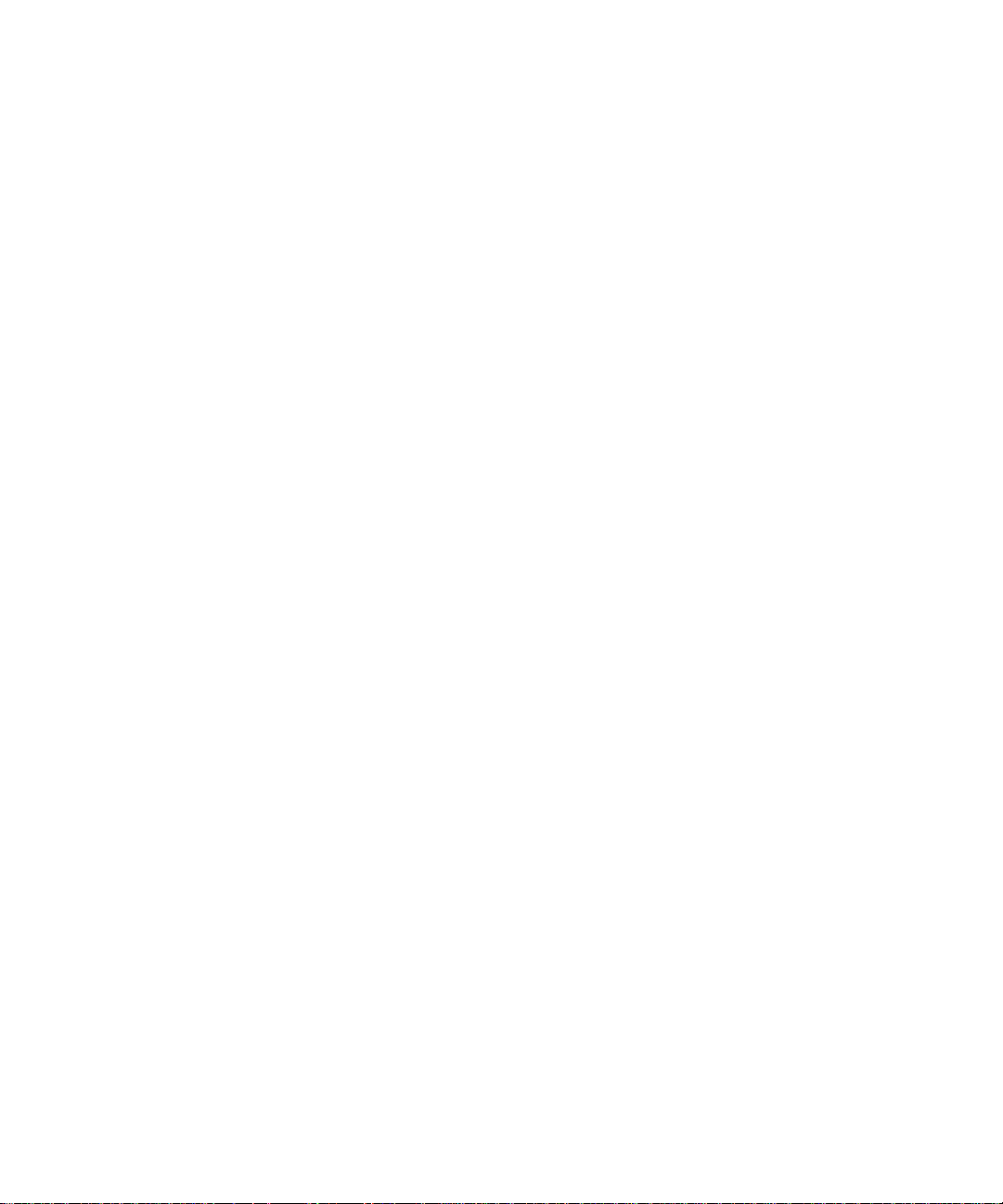
HP OmniBER 718/719
HP 37718A
HP 37719A
Installation and
Verification
Manual
Page 2
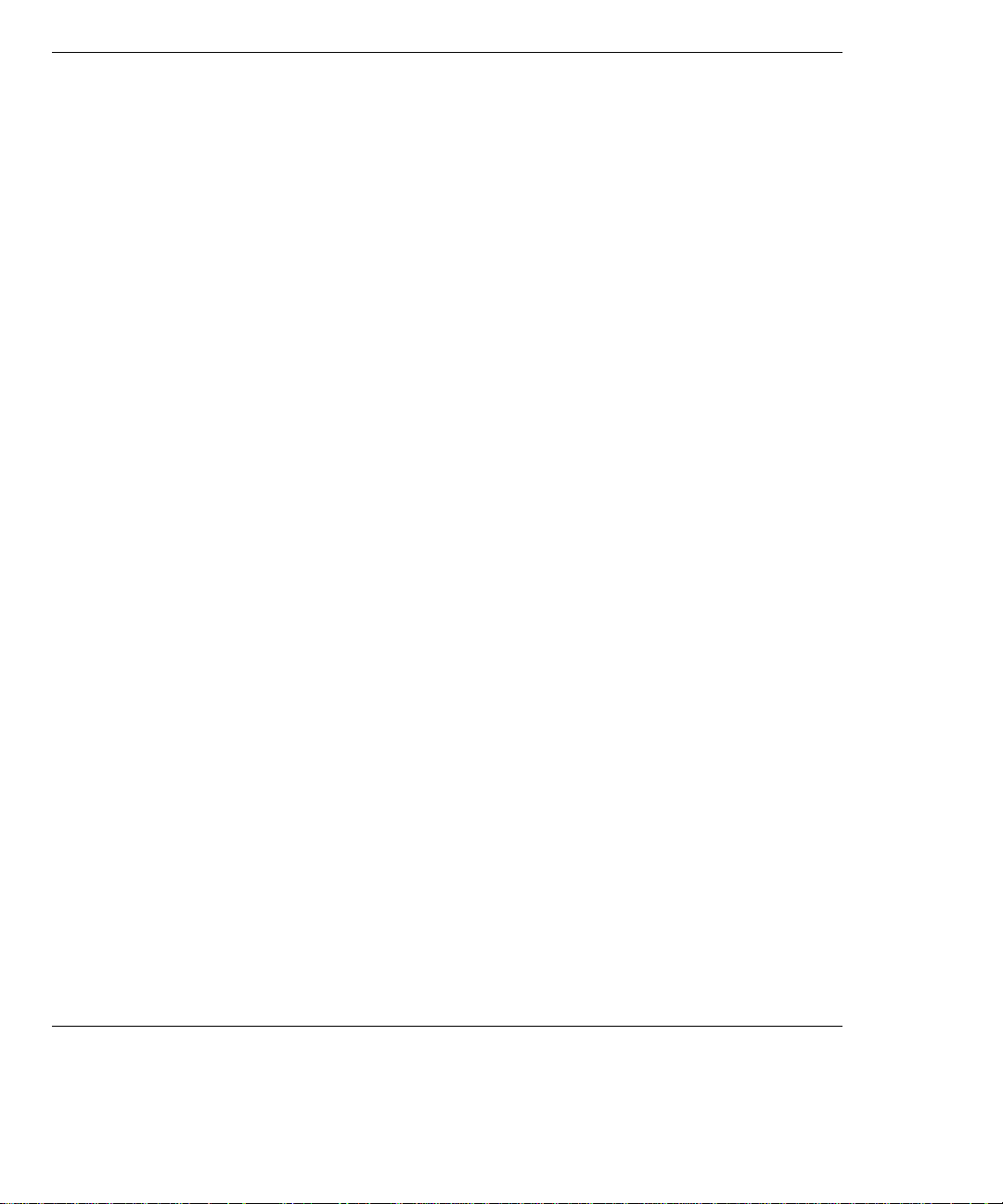
Copyright HewlettPackard Ltd.1999
All rights reserved.
Reproduction, adaption, or
translation without prior
written permission is
prohibited, except as
allowed under the
copyright laws.
HP Part No. 37718-90069
First Edition, May 99
Printed in U.K.
Documentation
Warranty
The information contained
in this document is subject
to change without notice.
Hewlett-Packardmakesno
warranty of any kind with
regard to this material,
including, but not limited
to, the implied warranties
or merchantability and
fitness for a particular
purpose.
Hewlett-Packard shall not
be liable for errors
contained herein or for
incidental orconsequential
damages in connection
with the furnishing,
performance, or use of this
material.
WARNING
For details of safety, see
Safety information in this
manual.
Hewlett-Packard Limited
Telecommunications Networks Test Division
South Queensferry
West Lothian, Scotland EH30 9TG
Page 3
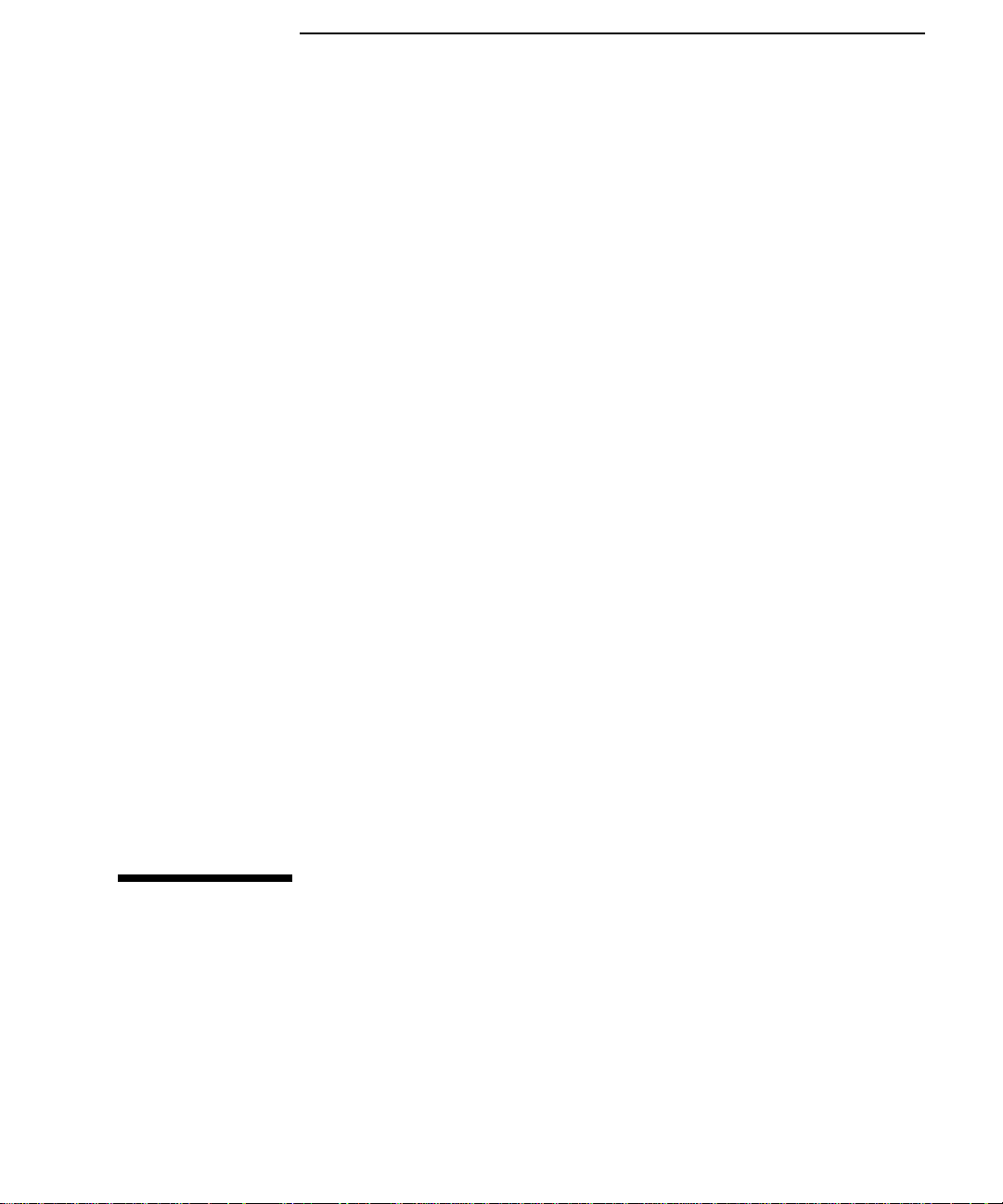
Installation and Verification Manual
HP Part Number 37718-90069
Printed in U.K. May 1999
HP OmniBER 718/719
Page 4
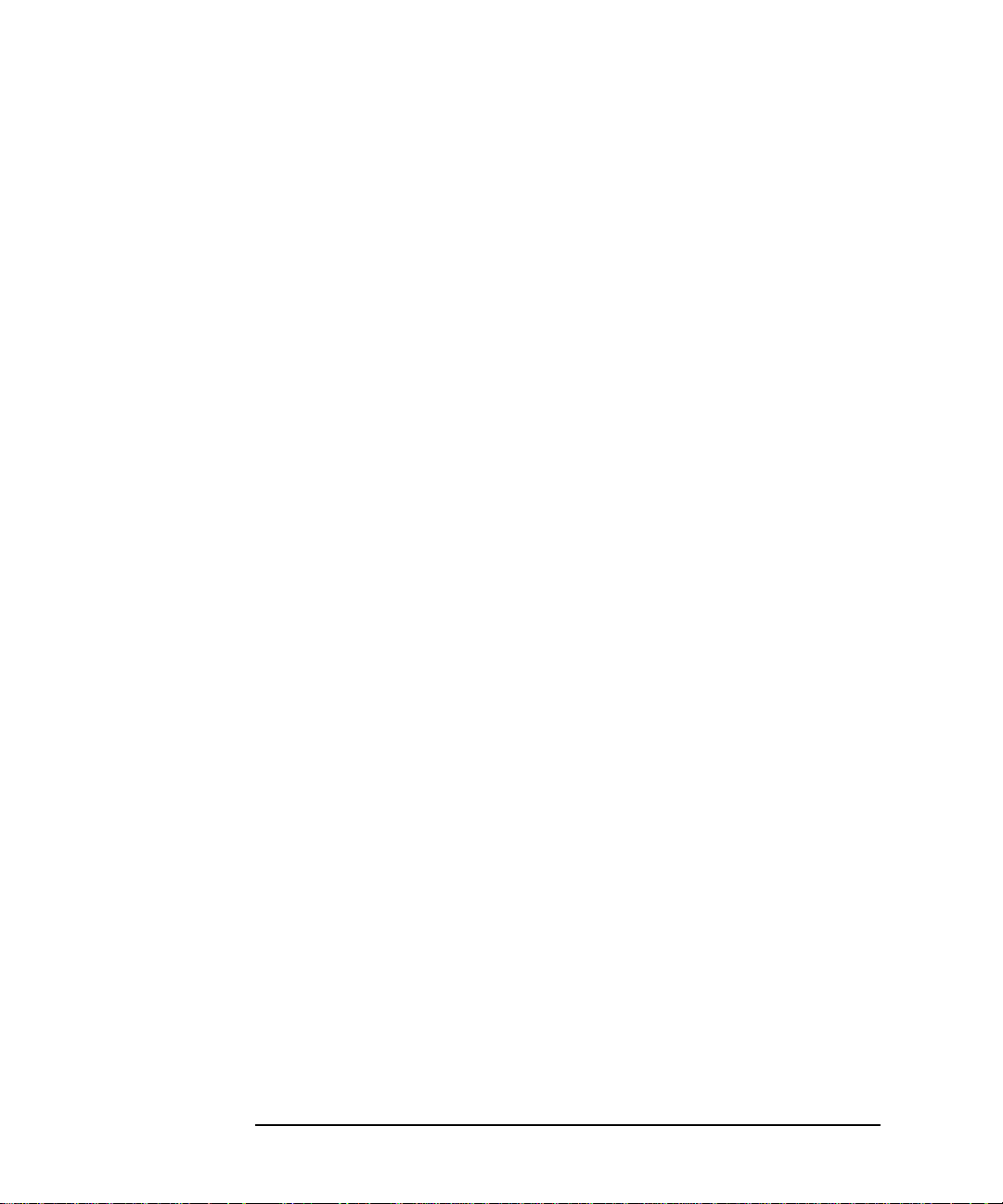
2
Page 5
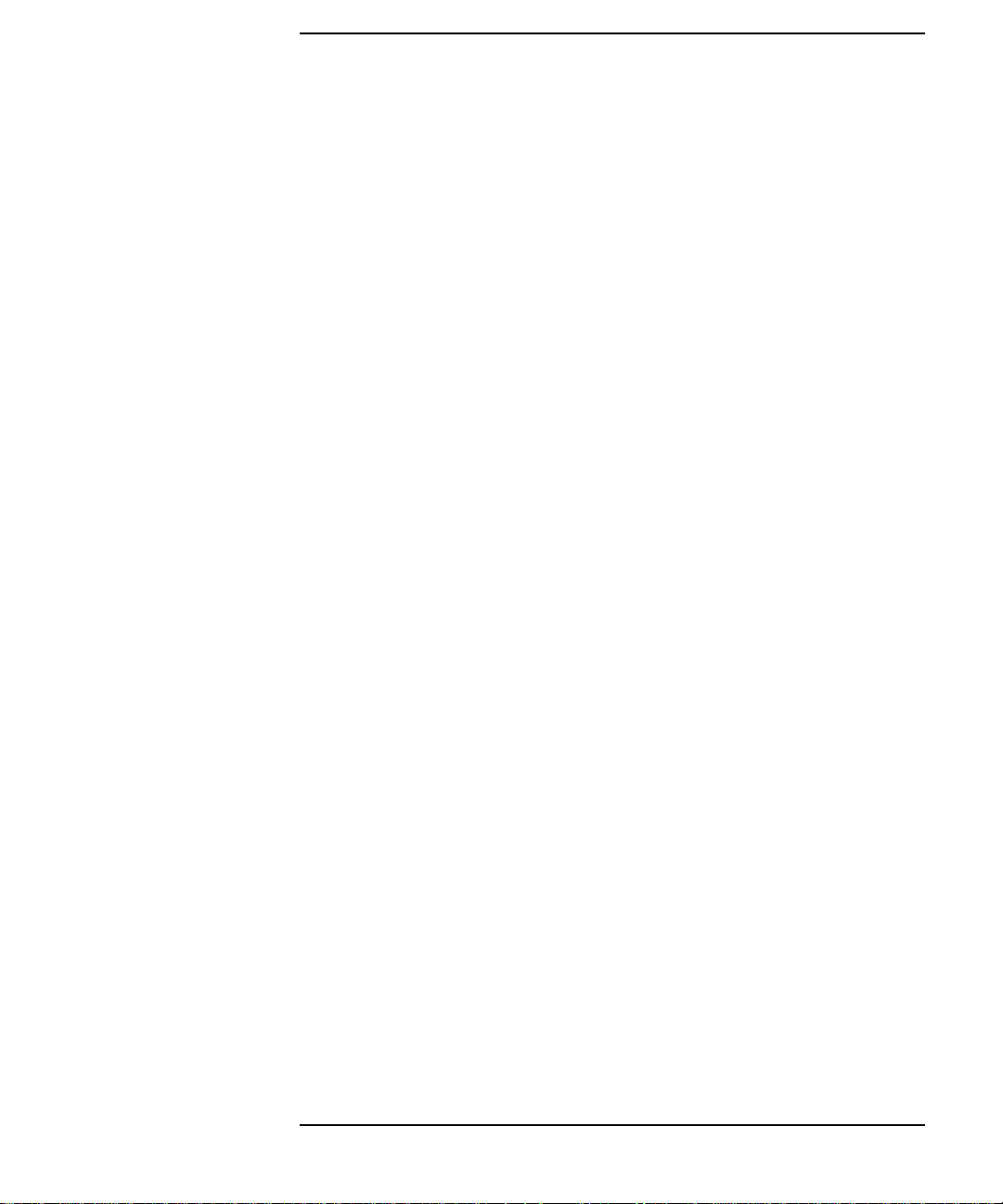
Contents
1 General Information
Warranty 1-1
Responsibilities of the Customer 1-2
Certification 1-3
Assistance 1-3
Notice 1-3
Restricted Rights Legend 1-3
Instruments Covered By Manual 1-4
Storage and Shipment 1-4
Repackaging for Shipment 1-4
Weight and Dimensions 1-5
Safety Precautions for the Operator 1-6
Lifting/Carrying the HP 37718A/19A 1-6
Safety Symbols 1-7
Operators Maintenance 1-8
Cleaning 1-8
Power Supply Fuse Replacement 1-9
Statement of Compliance 1-10
Australian EMC Regulations 1-10
Noise Declaration (German) 1-10
Electromagnetic Compatibility 1-11
Electrostatic Discharge 1-11
2 Installation
Initial Inspection 2-1
Operating Environment 2-2
Preparation for Use 2-3
Power Requirements 2-3
Fuses 2-3
Fuse Replacement 2-3
iii
Page 6
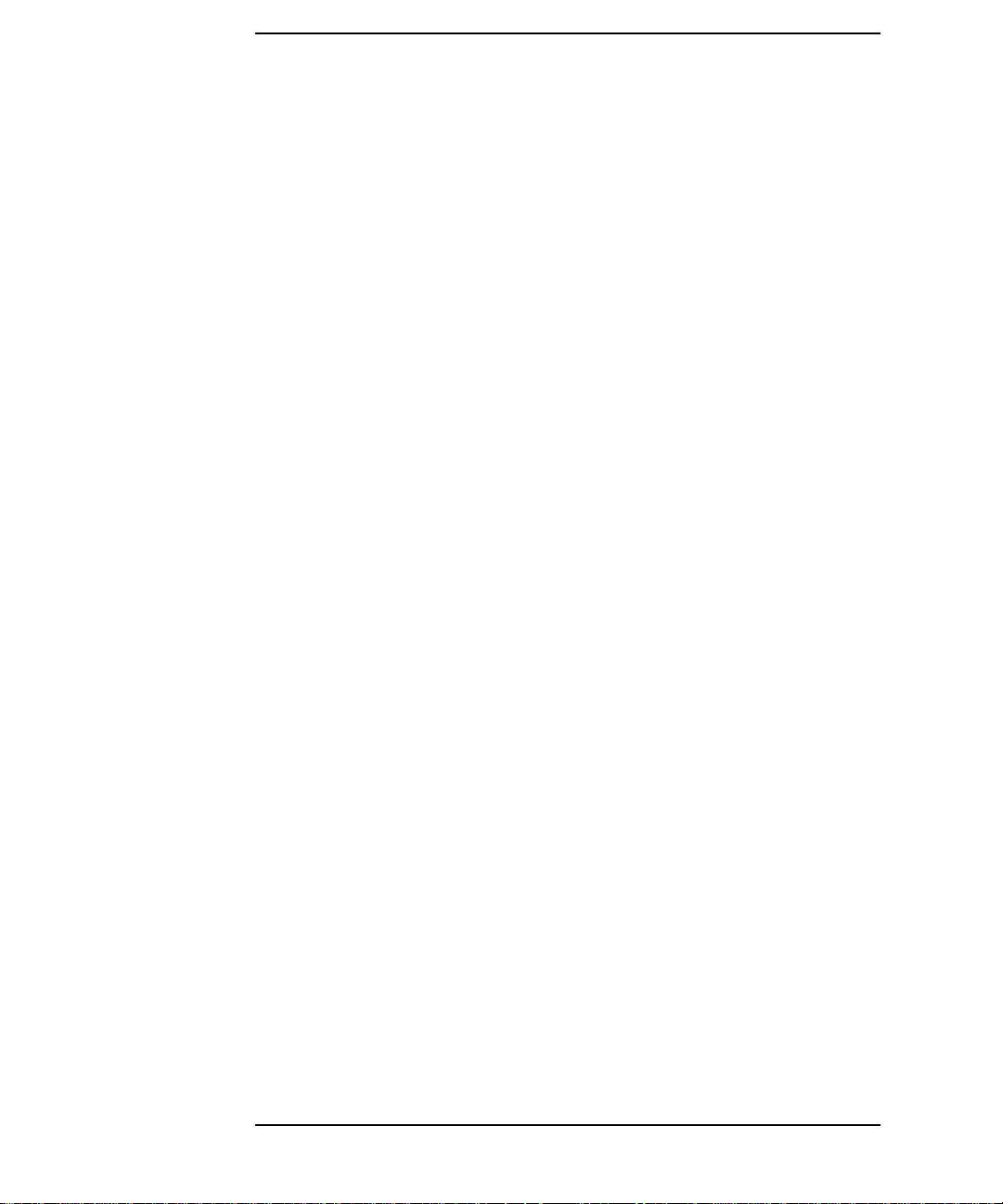
Contents
Connecting to the Power Supply 2-4
Connecting to the Network 2-6
All Connectors 2-6
Electrical Interface Connectors 2-6
Optical Interface Connectors 2-9
Connecting Accessories 2-11
10 Base-T Lan Connection Radiated Emissions 2-11
Hewlett-Packard Interface Bus 2-12
Additional Precautions for Service Engineers 2-14
Safety Precautions 2-14
ESD Precautions 2-14
Front Panel Soft Recovery (Cold Start) 2-16
3 Performance Tests
Introduction 3-1
Equipment Required 3-1
Performance Test Record 3-1
Calibration Cycle 3-1
Option Configuration 3-1
Recall Default Settings 3-4
Self Test 3-5
PDH/DSn Internal Transmitter Clock Accuracy & Offset 3-10
Specifications 3-10
Equipment Required 3-10
E1 (2.048Mb/s) Frequency Accuracy 3-11
E2 (8.448Mb/s) Frequency Accuracy 3-12
E3 (34.368Mb/s) Frequency Accuracy 3-12
E4 (139.264Mb/s) Frequency Accuracy 3-13
DS1 (1.544Mb/s) Frequency Accuracy 3-13
DS3 (44.736Mb/s) Frequency Accuracy 3-14
PDH/DSn Transmitter Output 3-15
iv
Page 7
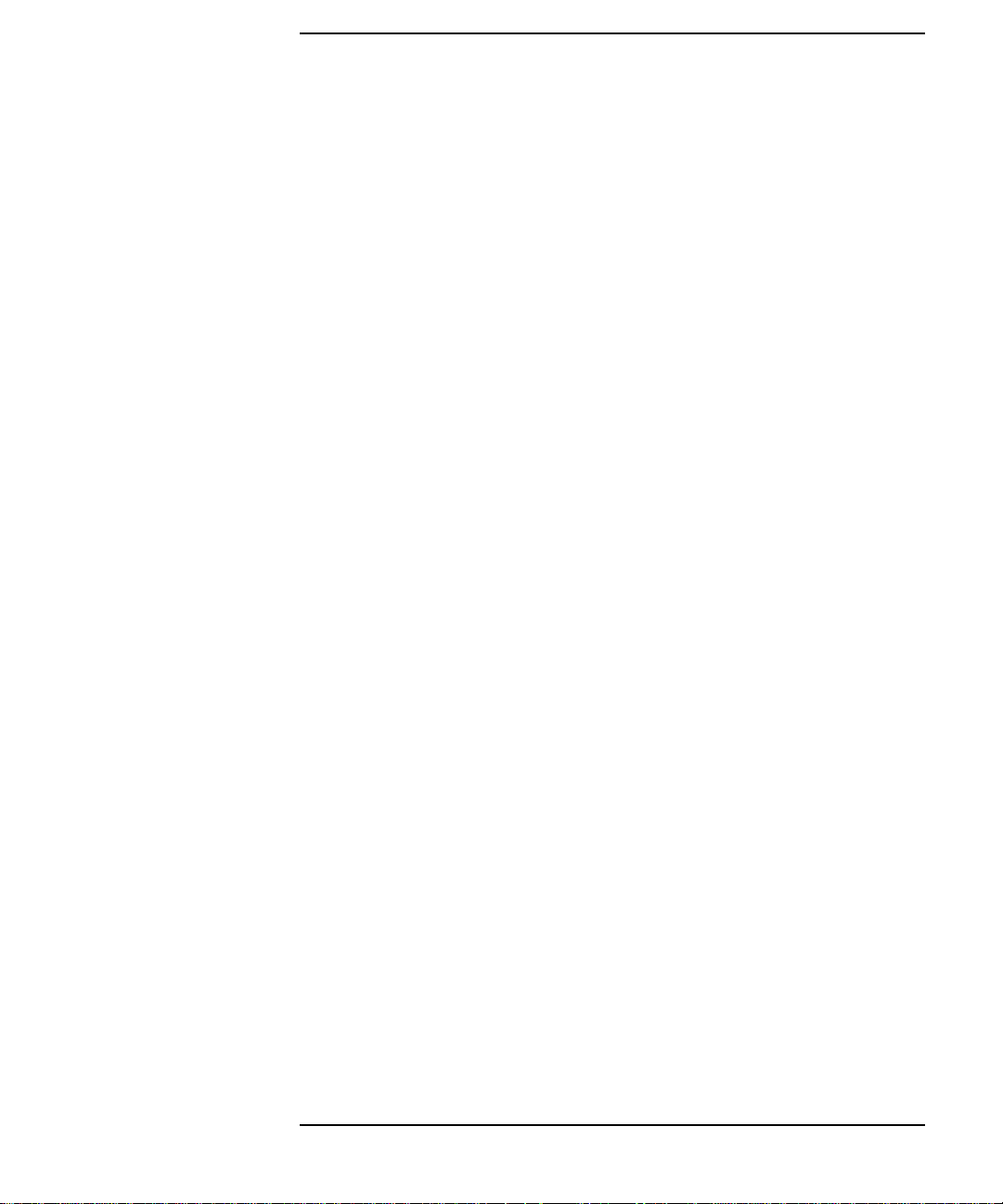
Contents
Specification 3-15
Equipment Required 3-16
Procedure - 34.368 Mb/s 3-19
Procedure - 8.448 Mb/s 3-21
Procedure - 2.048 Mb/s 3-23
Procedure - DSX-3 3-26
Procedure - DSX-1 3-28
PDH/DSn Receiver Equalization 3-32
Specifications 3-32
Description 3-32
Equipment Required 3-32
Procedure 3-33
PDH/DSn Receiver Monitor Levels 3-39
Specifications 3-39
Description 3-39
Equipment Required 3-39
External Mux/Demux 3-44
Specifications 3-44
Description 3-44
Equipment Required 3-44
PDH/DSn Frequency Measurement and Looped Clock 3-54
Specifications 3-54
Equipment Required 3-54
SDH/SONET Transmitter Clock Accuracy 3-58
Specification 3-58
Description 3-58
Equipment Required 3-58
Procedure 3-58
External Clock/Data Reference Inputs & Clock Reference Output 359
Specifications 3-59
SDH/SONET Frequency Offsets 3-64
Specifications 3-64
v
Page 8
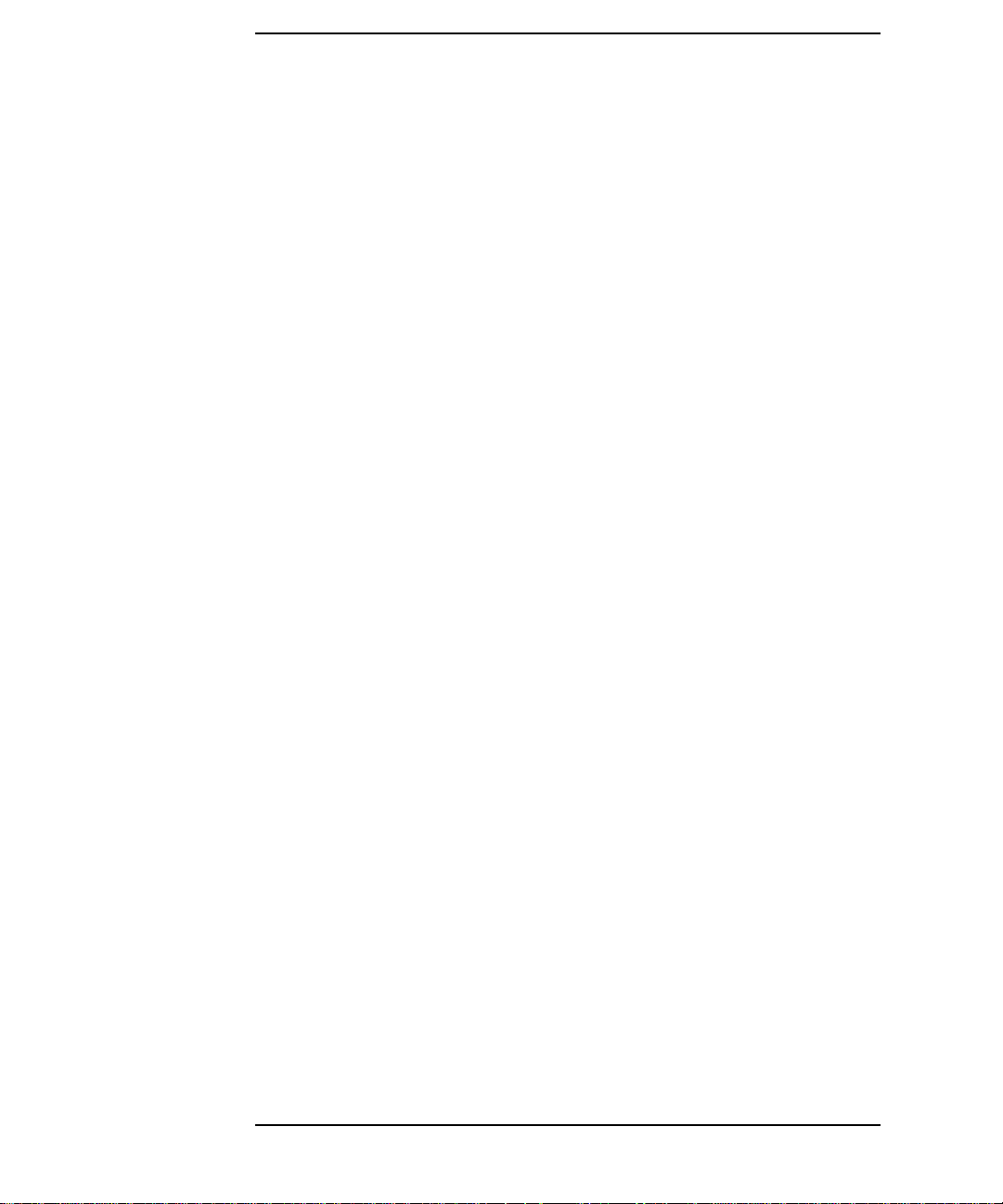
Contents
Description 3-64
Equipment Required 3-64
Procedure 3-64
STM-0/STS-1 Transmitter Output Waveshape 3-66
Specifications 3-66
Description 3-66
Equipment Required 3-66
Procedure 3-66
STM-1/STS-3 Transmitter Output Waveshape 3-70
Specifications 3-70
Description 3-70
Equipment Required 3-70
Procedure 3-70
SDH/SONET Receiver Equalization 3-75
Specifications 3-75
Equipment Required 3-75
Procedure 3-77
SDH/SONET Receiver Monitor Levels 3-78
Specifications 3-78
Description 3-78
Equipment Required 3-78
Procedure 3-78
Multirate Optical Interfaces 3-82
Specification (1310 nm Transmitter) 3-82
Specification (1550 nm Transmitter) 3-82
Specification (Receiver) 3-82
Description 3-83
Equipment Required 3-83
PDH Transmit/Receive Jitter Amplitude Accuracy 89
Specifications 89
Description 89
Equipment Required 89
Procedure 90
vi
Page 9
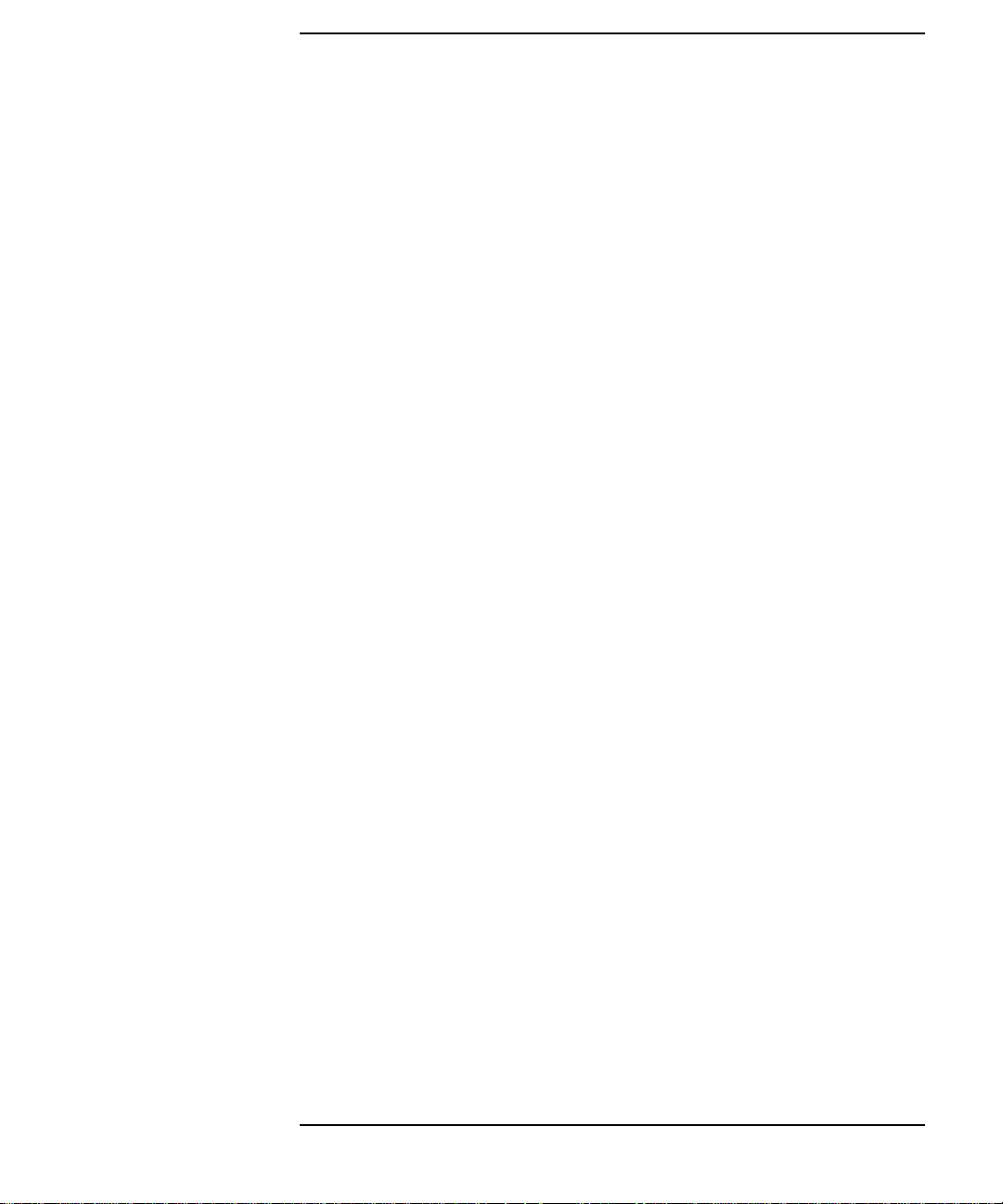
Contents
TX/RX Jitter Accuracy Test Setup, Ranges (1/1.6 UIp-p) 93
External Jitter Generation and Demod Output 98
SDH Transmit/Receive Jitter Amplitude Accuracy 101
Specifications 101
Description 101
Equipment Required 102
Procedure 103
External Jitter Generation and Demod Output 117
Performance Test Record 121
Jitter Performance Test Record (options 204, 205 & 206) 131
4 Terms
ETSI/ANSI Conversion and Equivalent Terms 4-1
5 Self Test Overview
Self Tests 5-1
OVERALL FUNCTION SELF TESTS 5-1
All Tests (test time - up to 1 Hour depending on options) 5-2
SPECIFIC MEASUREMENT HARDWARE/FUNCTION TESTS 5-2
PDH Test (test time- approximately 20 minutes) 5-3
BER Test (test time- approximately 20 minutes) 5-4
JITTER Test (test time- approximately 20 minutes) 5-6
6 Option Structure/Module Configuration
Option Structure/Module Configuration 6-1
vii
Page 10
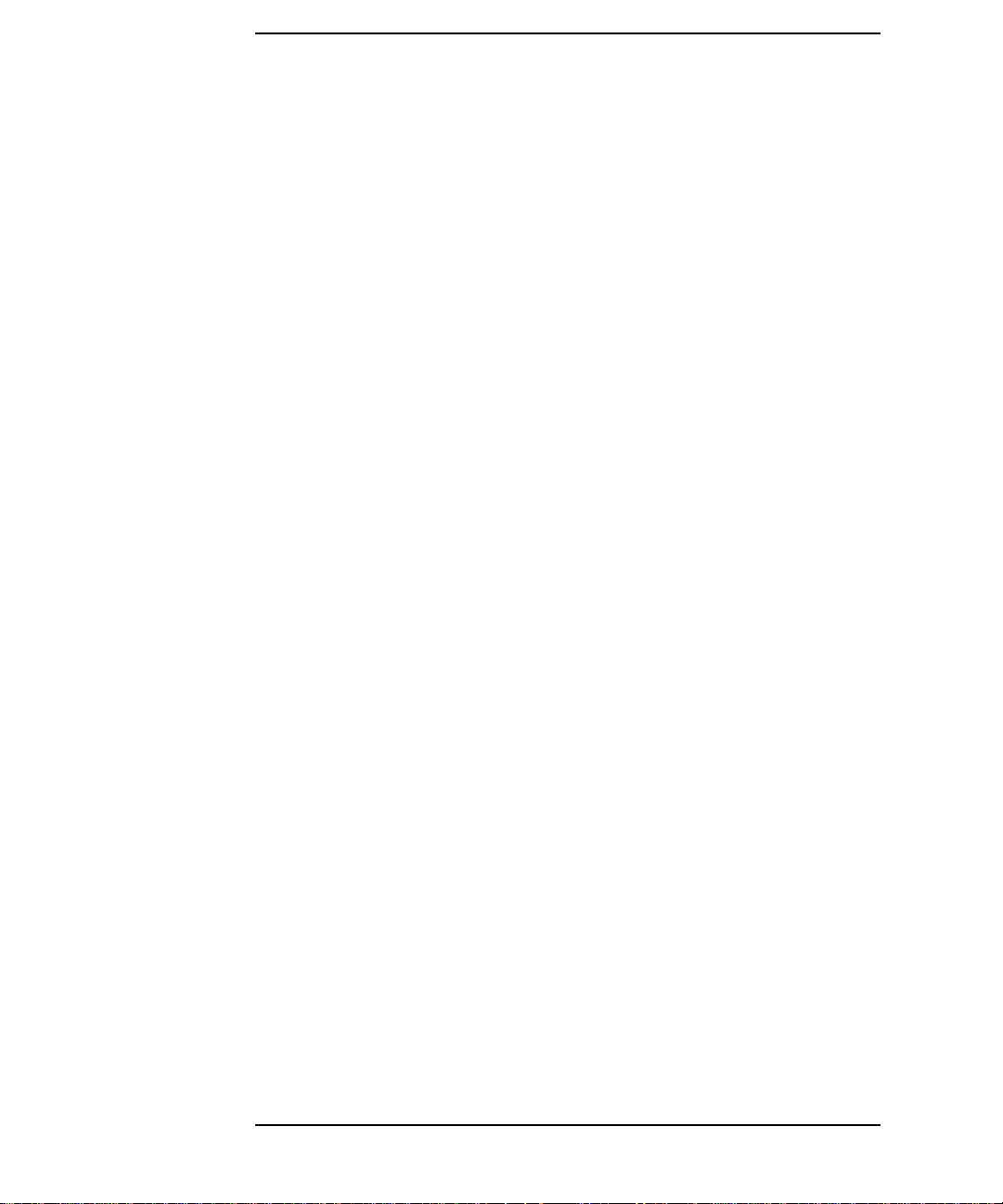
Contents
viii
Page 11
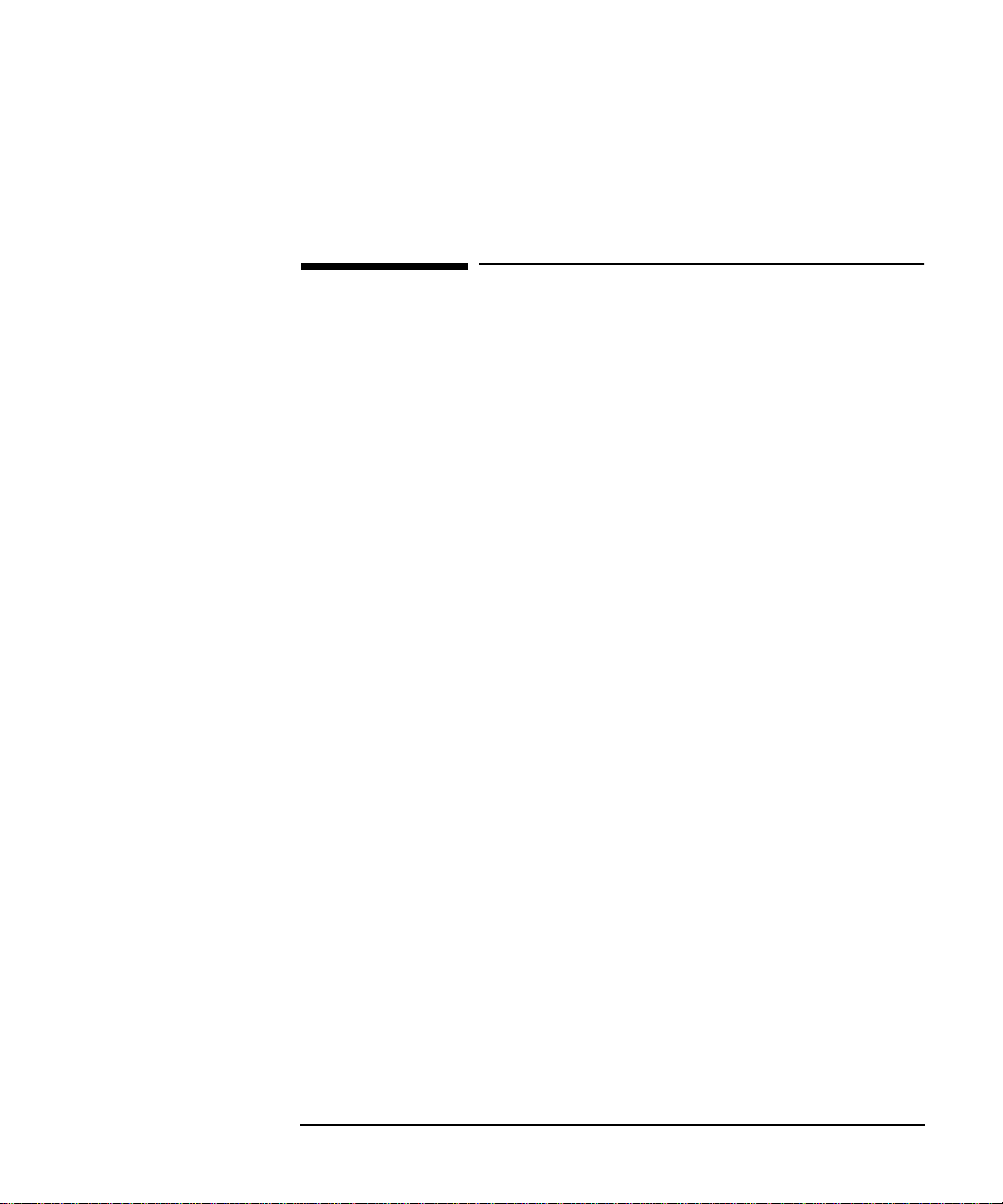
General Information
Warranty
1 General Information
Warranty
HP PRODUCT DURATION OF WARRANTY
HP 37718A/19A 3 years
1 HPwarrantsHP hardware,accessoriesandsuppliesagainstdefectsin
materials and workmanship for the period specified above. If HP
receives notice of such defects during the warranty period, HP will, at
itsoption,eitherrepairorreplaceproductswhichprovetobedefective.
Replacement products may be either new or like-new.
2 HPwarrants that HP software will not fail to execute itsprogramming
instructions, for the period specified above, due to defects in material
and workmanship when properly installed and used. If HP receives
notice of such defects during the warranty period, HP will replace
software media which does not execute its programming instructions
due to such defects.
3 HP does not warrant that the operation of HP products will be
uninterrupted or error free. If HP is unable, within a reasonable time,
to repair or replace any product to a condition as warranted, customer
will be entitled to a refund of the purchase price upon prompt return
of the product.
4 HP products may contain remanufactured parts equivalent to new in
performance or may have been subject to incidental use.
5 The warranty period begins on the date of delivery or on the date of
installation if installed by HP. If customer schedules or delays HP
installation more than 30 days after delivery, warranty begins on the
31st day from delivery.
6 Warranty does not apply to defects resulting from (a) improper or
inadequatemaintenanceorcalibration,(b)software,interfacing,parts
or supplies not supplied by HP, (c) unauthorized modification or
misuse, (d) operation outside of the published environmental
specifications for the product, or (e) improper site preparation or
maintenance.
1-1
Page 12
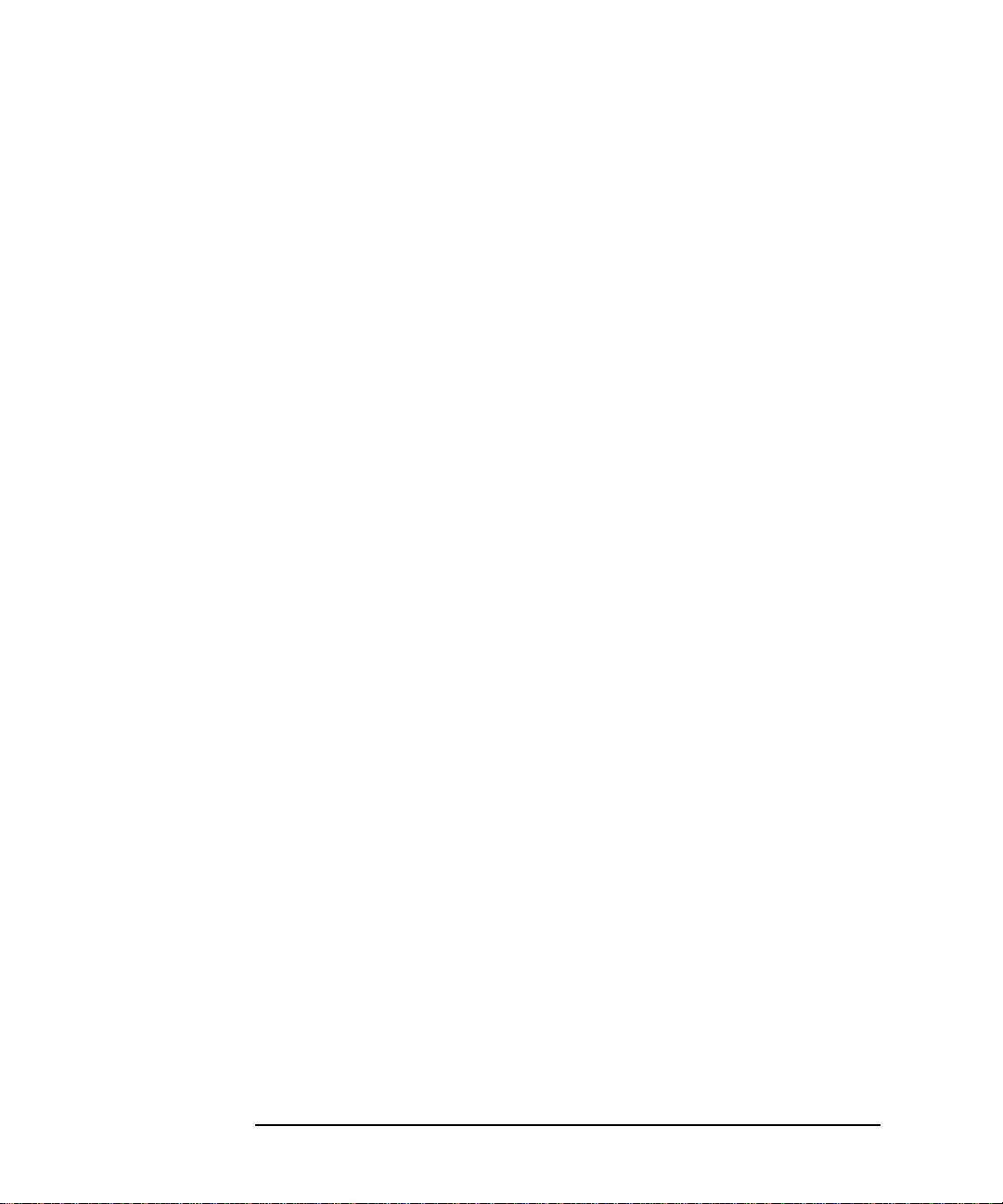
General Information
Warranty
7 TO THE EXTENT ALLOWED BY LOCAL LAW, THE ABOVE
WARRANTIESAREEXCLUSIVEANDNOOTHERWARRANTYOR
CONDITION,WHETHERWRITTEN OR ORAL, IS EXPRESSED OR
IMPLIED AND HP SPECIFICALLY DISCLAIMS ANY IMPLIED
WARRANTIES OR CONDITIONS OF MERCHANTABILITY,
SATISFACTORY QUALITY, AND FITNESS FOR A PARTICULAR
PURPOSE.
8 HPwillbeliablefordamage to tangible property per incident up to the
greater of $300,000 or the actual amount paid for the product that is
the subject of the claim, and for damages for bodily injury or death, to
the extent that all such damages are determined by a court of
competent jurisdiction to have been directly caused by a defective HP
product.
9 TOTHE EXTENT ALLOWED BY LOCAL LAW, THE REMEDIES IN
THIS WARRANTY STATEMENT ARE CUSTOMER'S SOLE AND
EXCLUSIVE REMEDIES. EXCEPT AS INDICATED ABOVE, IN NO
EVENT WILL HP OR ITS SUPPLIERS BE LIABLE FOR LOSS OF
DATA OR FOR DIRECT, SPECIAL, INCIDENTAL,
CONSEQUENTIAL (INCLUDING LOST PROFIT OR DATA), OR
OTHER DAMAGE, WHETHER BASED IN CONTRACT, TORT, OR
OTHERWISE.
FOR CONSUMER TRANSACTIONS IN AUSTRALIA AND NEW
ZEALAND: THE WARRANTY TERMS CONTAINED IN THIS
STATEMENT, EXCEPT TO THE EXTENT LAWFULLY PERMITTED,
DO NOT EXCLUDE, RESTRICT OR MODIFY AND ARE IN ADDITION
TO THE MANDATORY STATUTORY RIGHTS APPLICABLE TO THE
SALE OF THIS PRODUCT TO YOU.
Responsibilities of the Customer
The customer shall provide:
1 Access to the products during the specified periods of coverage to
perform maintenance.
2 Adequateworkingspace around the products for servicing by Hewlett-
Packard personnel.
3 Access to and use of all information and facilities determined
necessary by Hewlett-Packard to service and/or maintain the
products.(Insofar as these items may contain proprietary or classified
information, the customer shall assume full responsibility for
1-2
Page 13
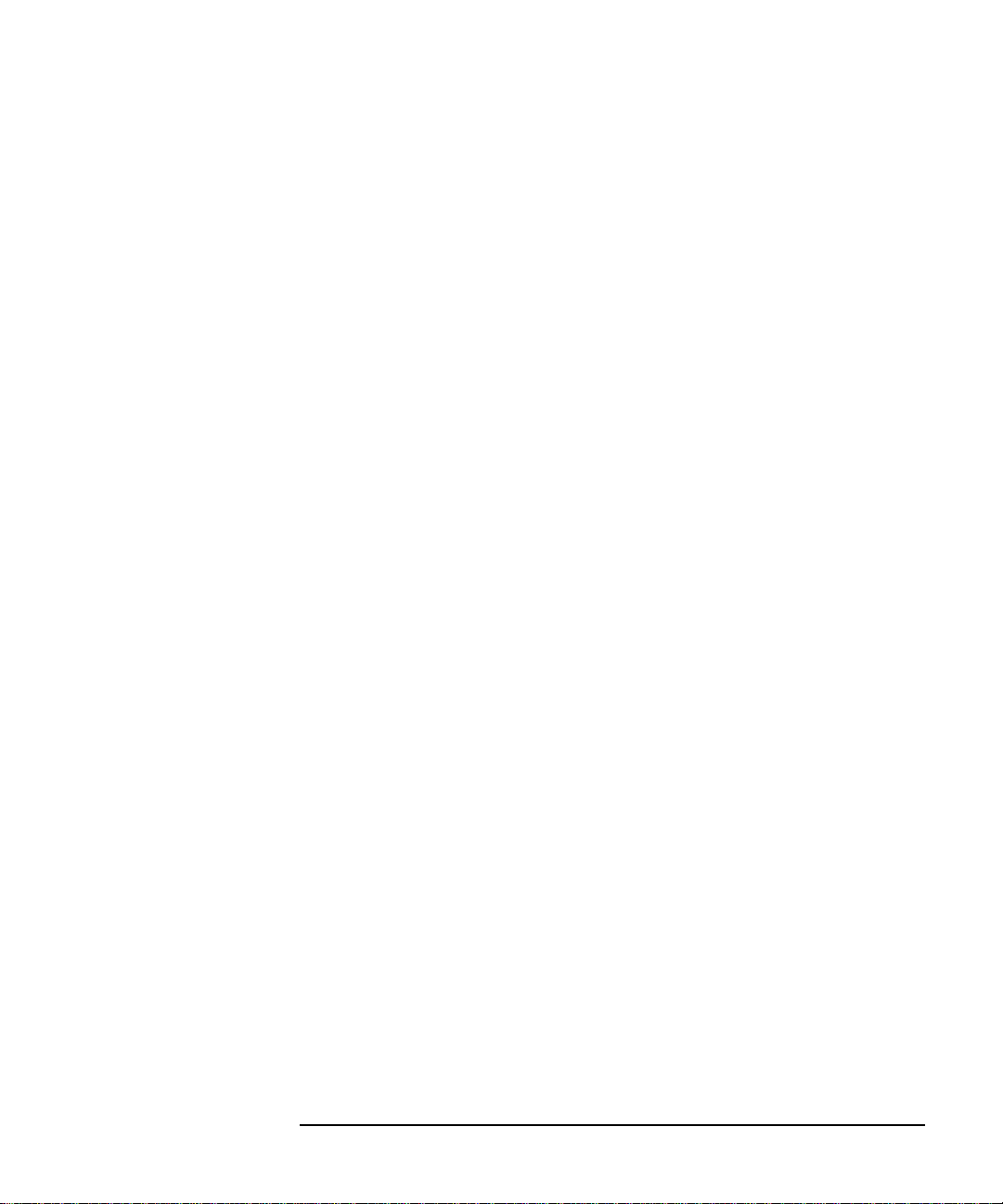
General Information
Warranty
safeguarding and protection from wrongful use.)
4 Routine operator maintenance and cleaning as specified in the
Hewlett-Packard Operating and Service Manuals.
5 Consumablessuchaspaper,disks,magnetictapes,ribbons,inks,pens,
gases, solvents, columns, syringes, lamps, septa, needles, filters, frits,
fuses, seals, detector flow cell windows, etc.
Certification
Hewlett-Packard Company certifies that this product met its published
specifications at the time of shipment from the factory. Hewlett-Packard
further certifies that its calibration measurements are traceable to the
United States National Bureau of Standards, to the extent allowed by
the Bureau's calibration facility and to the calibration facilities of other
International Standards Organization members!
Assistance
Product maintenance agreements and other customer assistance
agreements are available for Hewlett-Packard products.
Notice
The information contained in this document is subject to change without
notice.
Hewlett-Packard shall not be liable for errors contained herein or for
incidental or consequential damages in connection with the furnishing,
performance or use of this material.
This document contains proprietary information which is protected by
copyright. All rights are reserved. No part of this document may be
photocopied or reproduced without the prior written consent of the
manufacturer, Hewlett-Packard Ltd.
Restricted Rights Legend
Use, duplication, or disclosure by the government is subject to
restrictions as set forth in subdivision (b)(3)(ii) of the Rights in Technical
Data and Computer Software clause at 52.227-7013. Hewlett-Packard
Company; 3000 Hanover Street; Palo Alto, California 94304.
1-3
Page 14

General Information
Instruments Covered By Manual
Instruments Covered By Manual
Attached to the rear panel of the instrument is a serial number plate.
The serial number plate has a two letter reference denoting country of
origin (GB = Great Britain) and an eight digit serial number. The serial
number is unique to each instrument and should be quoted in all
correspondence with Hewlett-Packard, especially when ordering
replacement parts. Refer to Chapter 6 for instrument options covered.
Serial Number Plate
Storage and Shipment
The instrument may be stored or shipped in environments within the
following limits:
Temperature -20o C to +70o C
-15o C to +50o C with lid printer
Altitude Up to 15,200 meters (50,000 feet)
The instrument should also be protected from temperature extremes
which could cause condensation within the instrument.
Repackaging for Shipment
Tagging for Service. If the instrument is being returned to Hewlett-
Packard for service, please complete a repair tag and attach it to the
instrument.
1-4
Page 15

General Information
Weight and Dimensions
Original Packaging. Containers and materials identical to those used
in factory packaging are available from Hewlett-Packard offices. If the
instrument is being returned to Hewlett-Packard for servicing, attach a
tag indicating the type of service required, return address, model
number, and full serial number. Mark the container FRAGILE to ensure
careful handling. In any correspondence, refer to the instrument by
model number and full serial number.
Other Packaging. The following general instructions should be
followed when repackaging with commercially available materials:
• Wrap instrument in heavy paper or plastic. If the instrument is being
shippedto Hewlett-Packard,attacha tag indicating thetype of service
required, return address, model number and full serial number.
• Use a strong shipping container. A double wall carton made of 350
pound test material is adequate.
• Use a layer of shock absorbing material 70 to 100 mm (3 to 4 inch)
thick, around all sides of the instrument to provide firm cushioning
and prevent movement inside the container. Protect the Front Panel
controls and Rear Panel connectors with cardboard.
• Seal shipping container securely.
• Mark shipping container FRAGILE to ensure careful handling.
• In any correspondence, refer to instrument by model number and full
serial number.
Weight and Dimensions
Weight: 18 kg (40 lb) fully loaded
Dimensions: 190mm (7.5in) high, 340mm (14in) wide, 420mm (17in)
deep (including cover).
1-5
Page 16
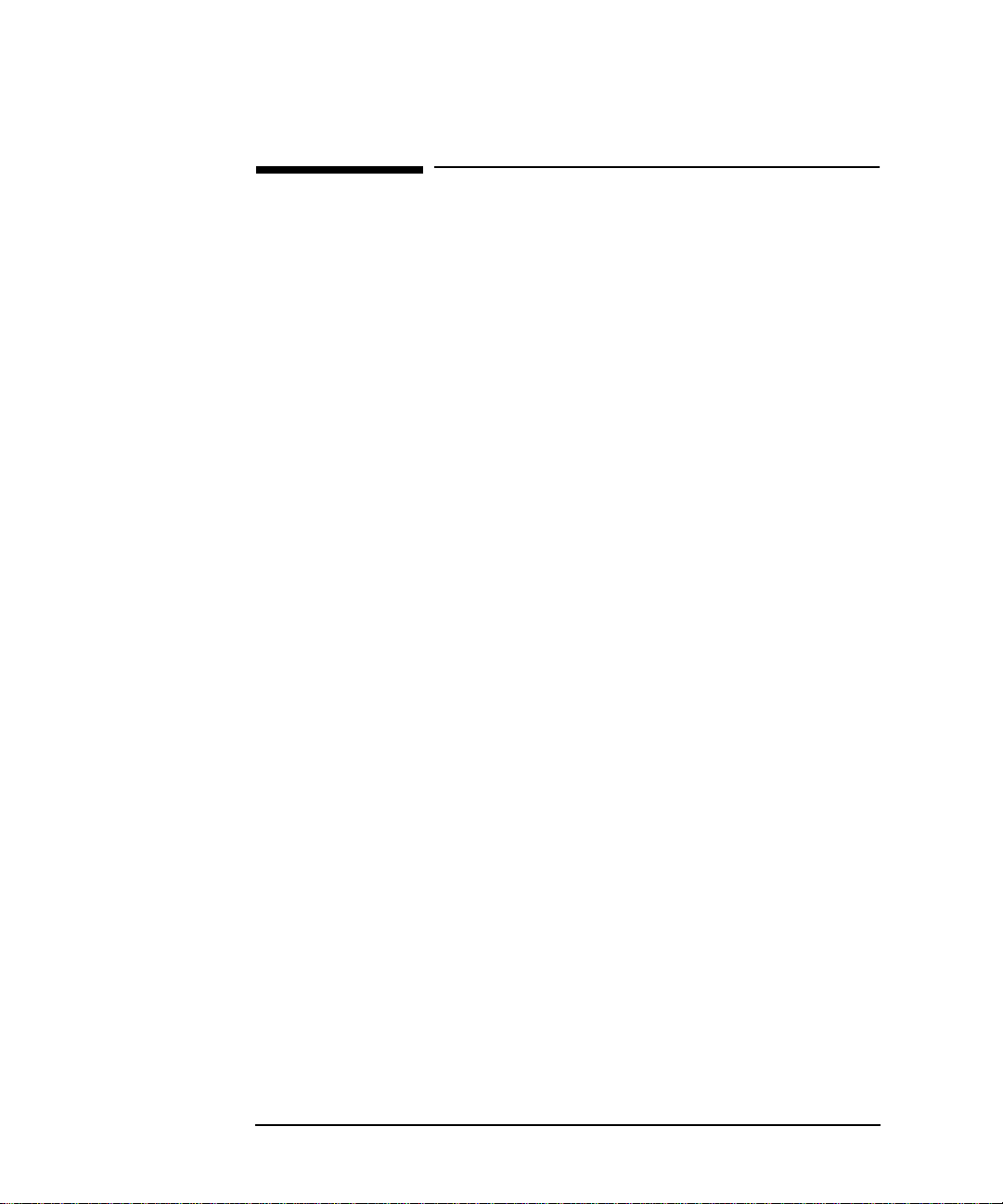
General Information
Safety Precautions for the Operator
Safety Precautions for the Operator
The following general safety precautions must be observed during all
phases of operation, service, and repair of this instrument. Failure to
comply with these precautions or with specific warnings elsewhere in
this manual violates safety standards of design, manufacture, and
intended use of the instrument. Hewlett-Packard Company assumes no
liability for the customer’s failure to comply with these requirements.
In particular, the operator should note the following safety information:
• “Safety Symbols” on page 1-7
• “Connecting to the Power Supply” on page 2-4
• “Operating Environment” on page 2-2
• “Fuse Replacement” on page 2-3
• “Operators Maintenance” on page 1-8
• “Lifting/Carrying the HP 37718A/19A” on page 1-6
DO NOT operate damaged equipment: Whenever it is possible that the
safety protection features built into this product have been impaired,
either through physical damage, excessive moisture, or any other reason,
REMOVE POWER and do not use the product until safe operation can be
verified by service-trained personnel. If necessary, return the product to
a Hewlett-Packard Sales and Service Office for service and repair to
ensure the safety features are maintained.
Lifting/Carrying the HP 37718A/19A
Before attempting to lift or carry the instrument consider the following basic lifting
techniques to help avoid personal injury.
Using both arms to lift instrument.
• Reach for the instrument - bend your knees and waist, and keep your back
straight.
• GRASP the instrument firmly.
• LIFT with your legs.
• KEEP your shoulders level.
1-6
Page 17
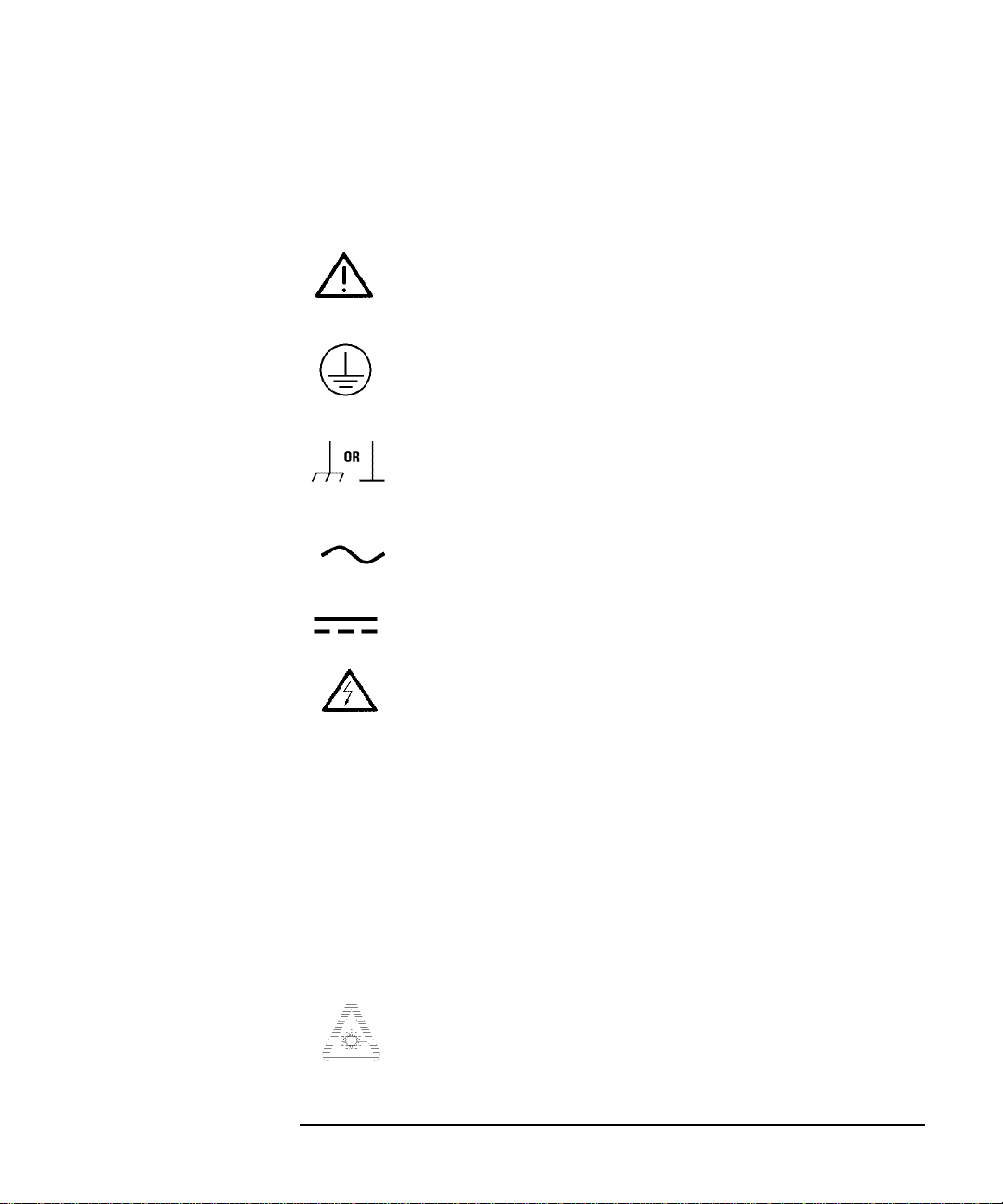
General Information
Safety Precautions for the Operator
Safety Symbols
The following symbols on the instrument and in the manual indicate precautions
which must be taken to maintain safe operation of the instrument
The Instruction Documentation Symbol. The product is
marked with this symbol when it is necessary for the user to
refer to the instructions in the supplied documentation.
Indicates the field wiring terminal that must be connected to
earth ground before operating the equipment - protects
against electrical shock in case of fault.
Frame or chassis ground terminal - typically connects to the
equipment's metal frame.
Alternating current (AC)
Direct current (DC)
WARNING
CAUTION
Indicates hazardous voltages
Warning denotes a hazard. It calls attention to a procedure,
which if not correctly performed or adhered to could result
in injury or loss of life. Do not proceed beyond a warning
note until the indicated conditions are fully understood and
met.
Caution denotes a hazard. It calls attention to a procedure,
which if not correctly performed or adhered to could result
in damage to or destruction of the instrument. Do not proceed beyond a warning note until the indicated conditions
are fully understood and met.
Indicates that a laser is fitted. The user must refer to the
manual for specific Warning or Caution information to
avoid personal injury or damage to the product.
1-7
Page 18
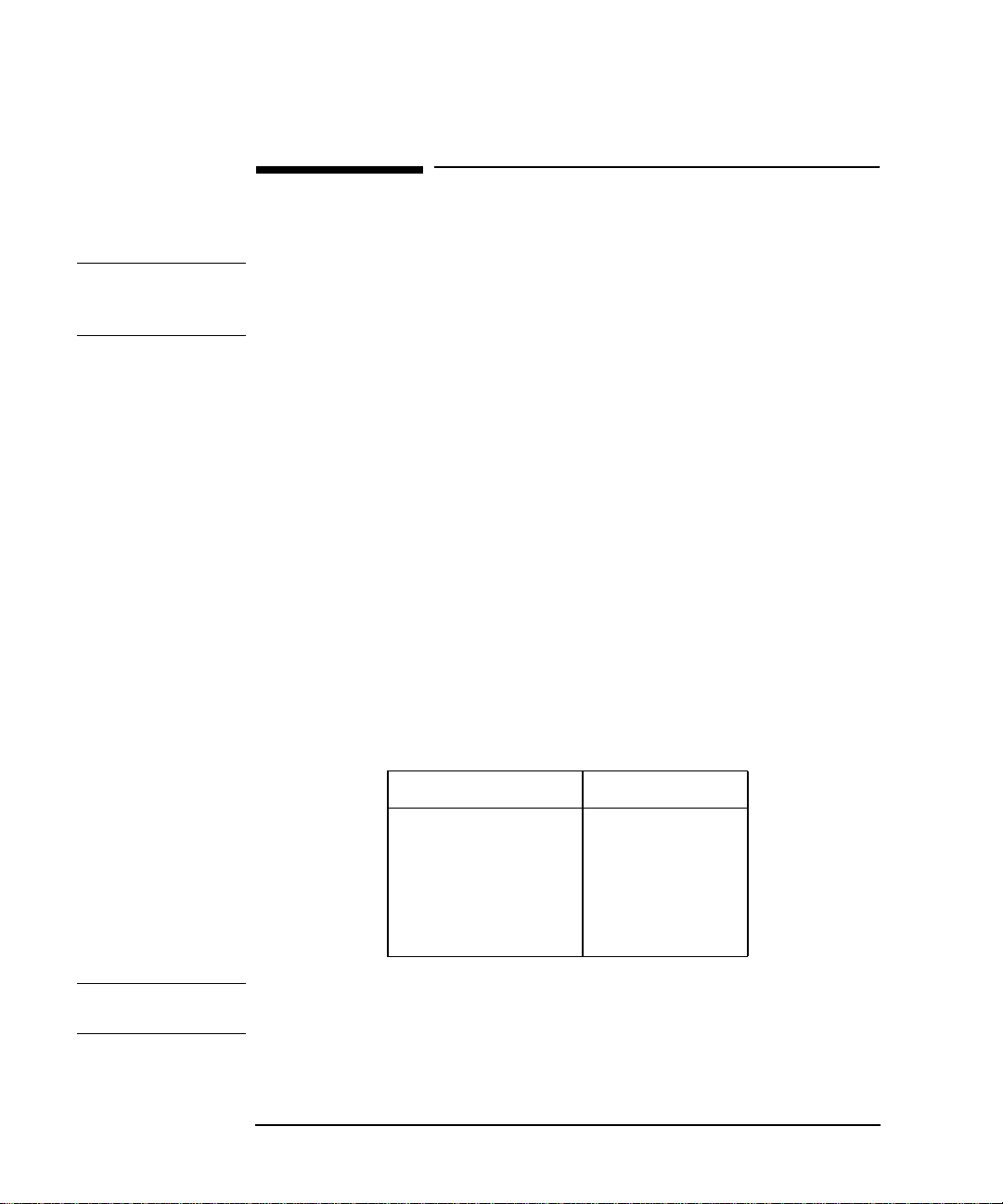
General Information
Operators Maintenance
Operators Maintenance
WARNING NO OPERATOR SERVICEABLE PARTS INSIDE. REFER
SERVICING TO QUALIFIED PERSONNEL. TO PREVENT
ELECTRICAL SHOCK DO NOT REMOVE COVERS.
Maintenance appropriate for the operator is:
• Cabinet cleaning
• Optical Connector Cleaning
• Power supply fuse replacement
• Ensure ventilating fan cover is clean.
Cleaning
Cabinet Cleaning
Clean the cabinet using a dry cloth only.
Optical Connector Cleaning
It is recommended that the optical connectors be cleaned at regular
intervals using the following materials:
Description HP PartNumber
Blow Brush 9300-1131
Isopropyl Alcohol 8500-5344
Lens Cleaning Paper 9300-0761
Adhesive Tape Kit 15475-68701
CAUTION Do not insert any tool or object into the IN or OUT ports of the instrument
as damage to or contamination of the optical fibre may result.
1 Recall Default settings (STORED SETTINGS 0) and remove the
1-8
Page 19
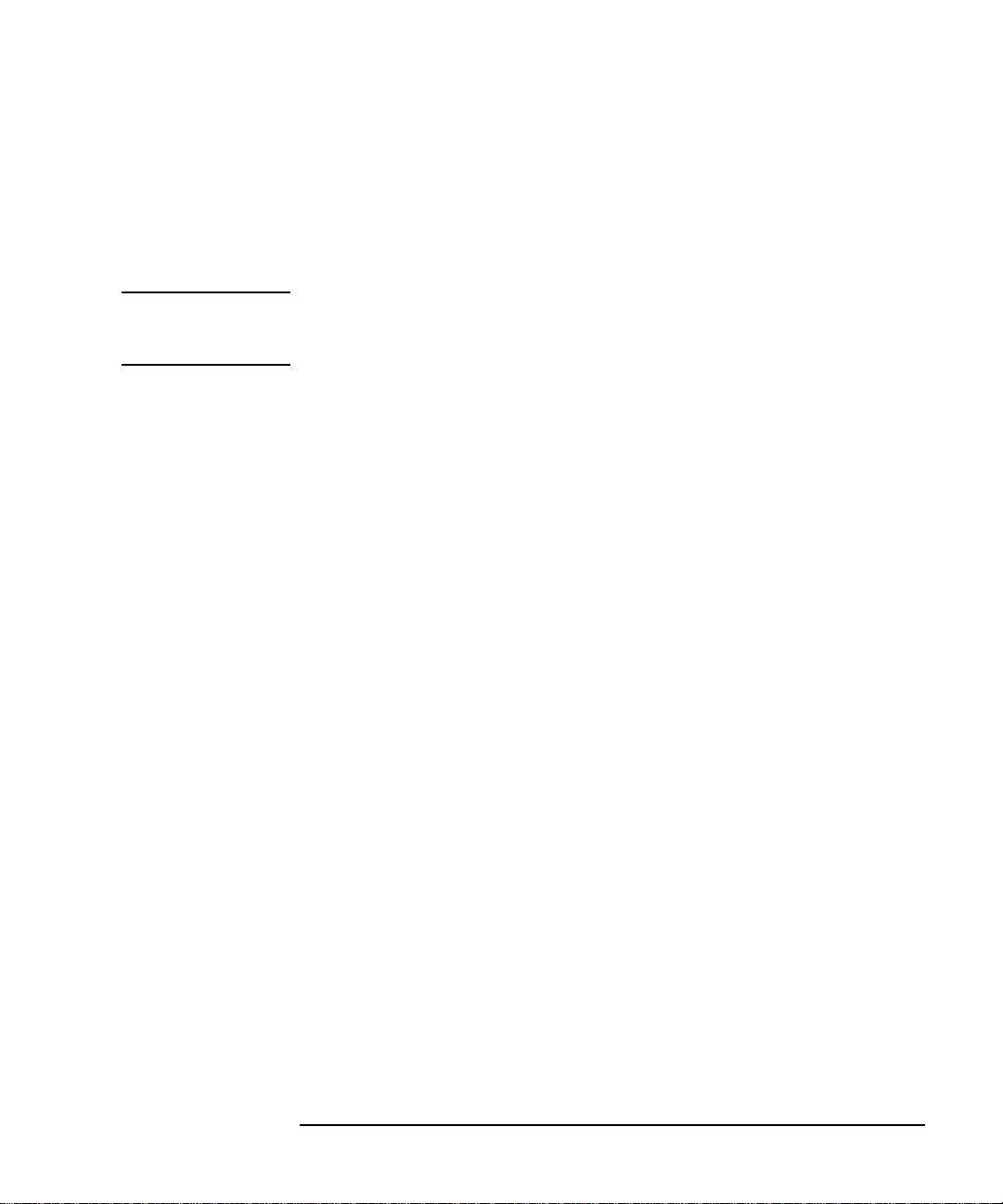
General Information
Operators Maintenance
power from the HP 37718A/19A.
2 Remove the adapters from the IN and OUT ports.
3 Usingtheblowbrushwiththebrushremovedblow through the ferrule
of the standard flexible connector and the adapter.
CAUTION If the optical fibre of the fixed connector requires further cleaning this
entails disassembly of the module which should only be carried out by
suitably trained service personnel.
4 Applysome isopropyl alcohol to a piece of the cleaning paper and clean
the barrel of the adapter. Using a new piece of cleaning paper, clean
the face of the adapter. Repeat this operation, using a new piece of
cleaning paper each time.
5 Lightly press the adhesive side of the tape provided against the front
of the adapter,then remove it quickly - repeat twice.This removes any
particles of cleaning paper which may be present.
6 Replace the adapters on the flexible connector.
Power Supply Fuse Replacement
See “Fuse Replacement” on page 2-3
1-9
Page 20
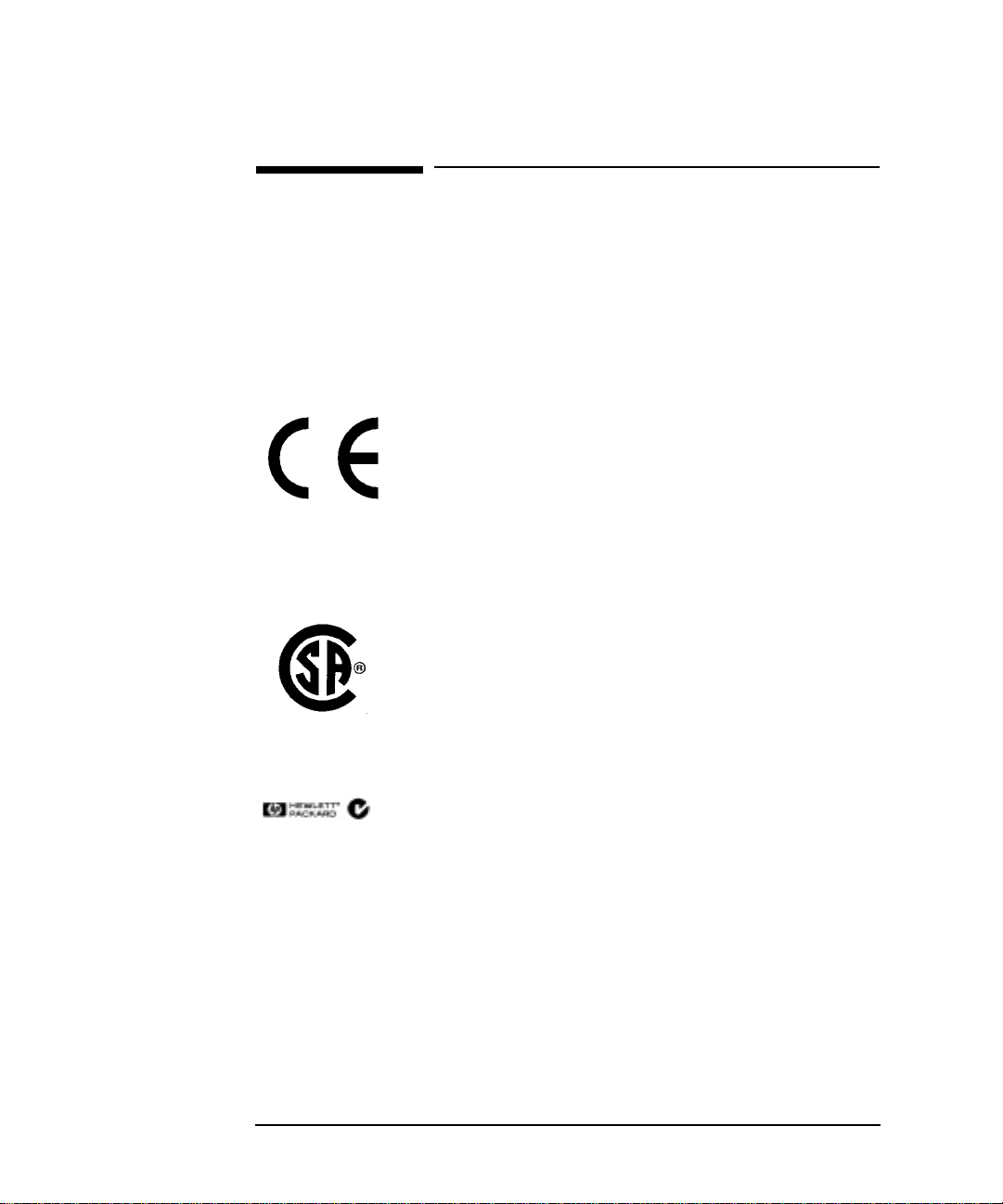
General Information
Statement of Compliance
Statement of Compliance
This instrument has been designed and tested in accordance with IEC
Publication 1010-1 + A1:1992 Safety requirements for Electrical
Equipment for Measurement, Control and Laboratory Use, and has been
supplied in a safe condition. The instruction documentation contains
information and warnings which must be followed by the user to ensure
safe operation and to maintain the instrument in a safe condition.
The CE mark shows that the product complies with all
relevant European legal Directives.
This is a symbol of an Industrial Scientific and Medical
ISM 1-A
Group 1 Class A product.
The CSA mark is a registered trademark of the Canadian Standards Association.
Australian EMC Regulations
The C-Tick mark is a registered trademark of the
Spectrum Management Agency of Australia. This
signifies compliance with the Australian EMC
Framework Regulations under the terms of the
Radiocommunications Act of 1992.
Noise Declaration (German)
LpA<70dB
am Arbeitsplatz (operator position)
normaler Betrieb (normal position)
nach DIN 45635 pt.19 (per ISO 7779)
1-10
Page 21
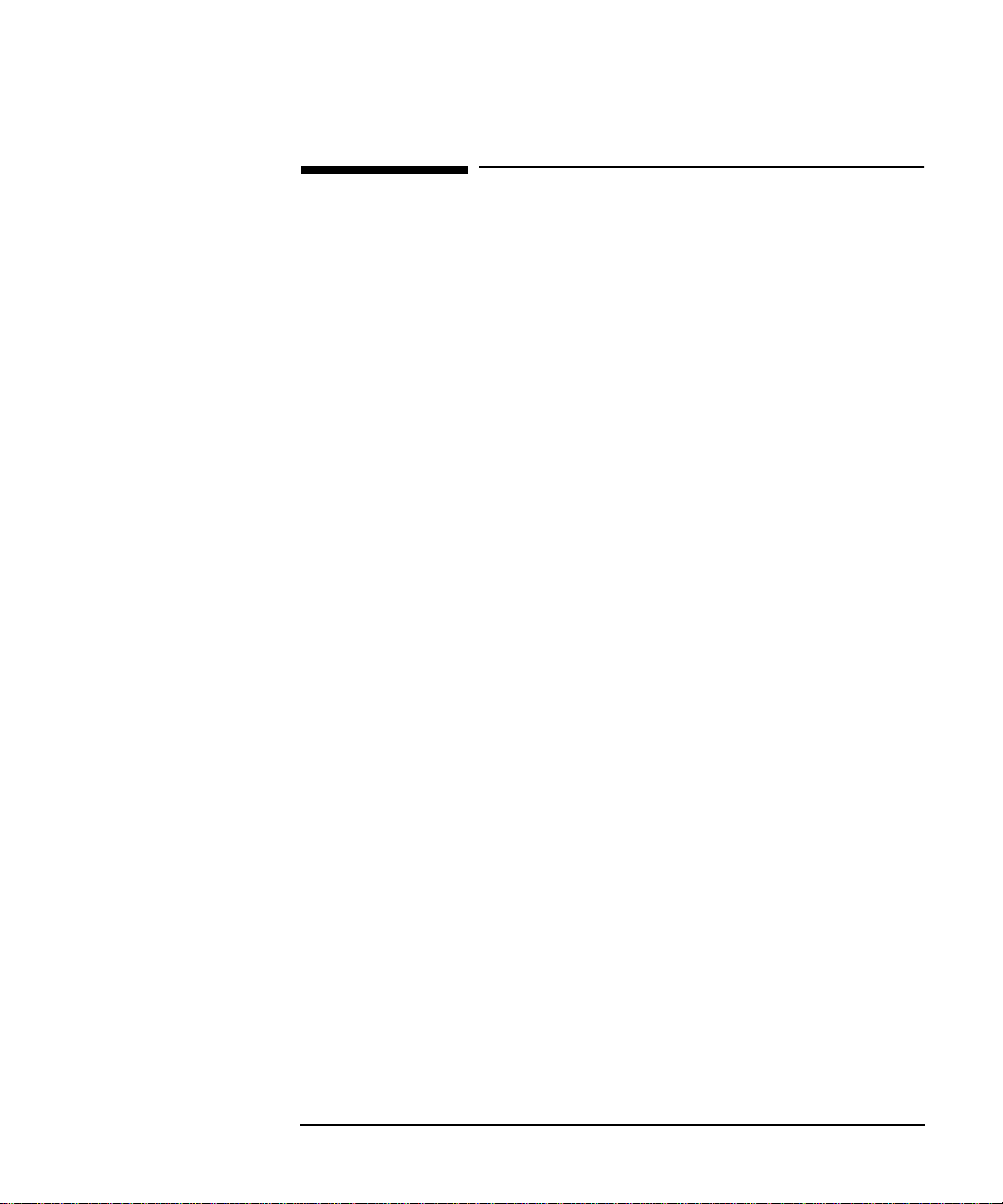
General Information
Electromagnetic Compatibility
Electromagnetic Compatibility
This product has been designed to meet the protection requirements of
the European Communities Electromagnetic Compatibility (EMC)
directives:
EN55011:1991 (Group 1, Class A)
EN50082-1:1992
- IEC 1000-4-2 (1995) ESD
- IEC 1000-4-3 (1995) Radiated Susceptibility
- IEC 1000-4-4 (1995) EFT
In order to preserve the EMC performance of the product, any cable
which becomes worn or damaged must be replaced with the same type
and specification.
Electrostatic Discharge
When an air discharge is applied to the HP 37718A/19A in accordance
with IEC 801-2 (1991), degradation in performance may be observed in
the form of occasional bit errors being counted.
See also “10 Base-T Lan Connection Radiated Emissions” on page 2-11
1-11
Page 22
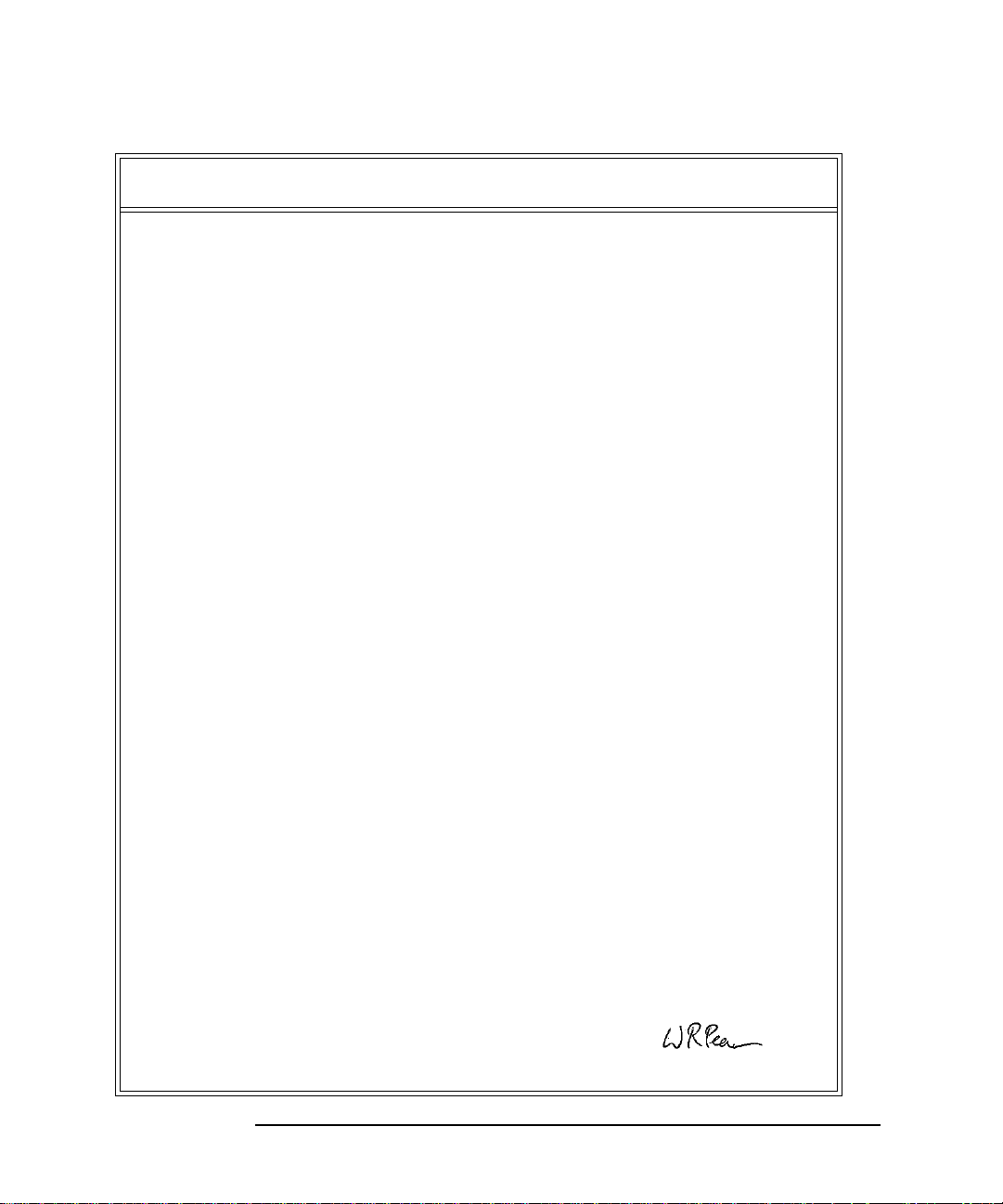
General Information
Electromagnetic Compatibility
Declaration of Conformity
according to ISO/IEC Guide 22 and EN45014
Manufacturer’s Name: Hewlett Packard Ltd.
Manufacturer's Address:
Declares that the product
Product Name:
Model Numbers:
Product Options:
Conforms with the protection requirements of European Council Directive 89/336/EEC on the approximation
of the laws of the member states relating to electromagnetic compatibility.
Against EMC test specifications EN 55011:1991 (Group 1, Class A) and EN 50082-1:1992
As Detailed in:
Assessed by:
Technical Report Number:6893/2200/CBR, dated 21 August 1997
Supplementary Information:
The product conforms to the following safety standards:
The product herewith complies with the requirements of the Low Voltage Directive 73/23/EEC, and carries the
CE-marking accordingly.
Telecomms Networks Test Division
South Queensferry
West Lothian, EH30 9TG
Scotland, United Kingdom
Communications performance Analyzer
HP 37718A
This declaration covers all options of the above products as
detailed in TCF A-5951-9852-01
Electromagnetic Compatibility (EMC)
Technical Construction File (TCF)No. A-5951-9852-01
Dti Appointed Competent Body
EMC Test Centre,
GEC-Marconi Avionics Ltd.,
Maxwell Building,
Donibristle Industrial Park,
KY11 5LB
Scotland, United Kingdom
IEC 61010-1:1992
EN 61010-1:1993
CSA-C22.2 No. 1010 Series M-93
EN 60825-1(1994) / IEC 825-1 (1993)
South Queensferry, Scotland
Location Date W.R. Pearson / Quality Manager
1-12
9 September
1998
Page 23
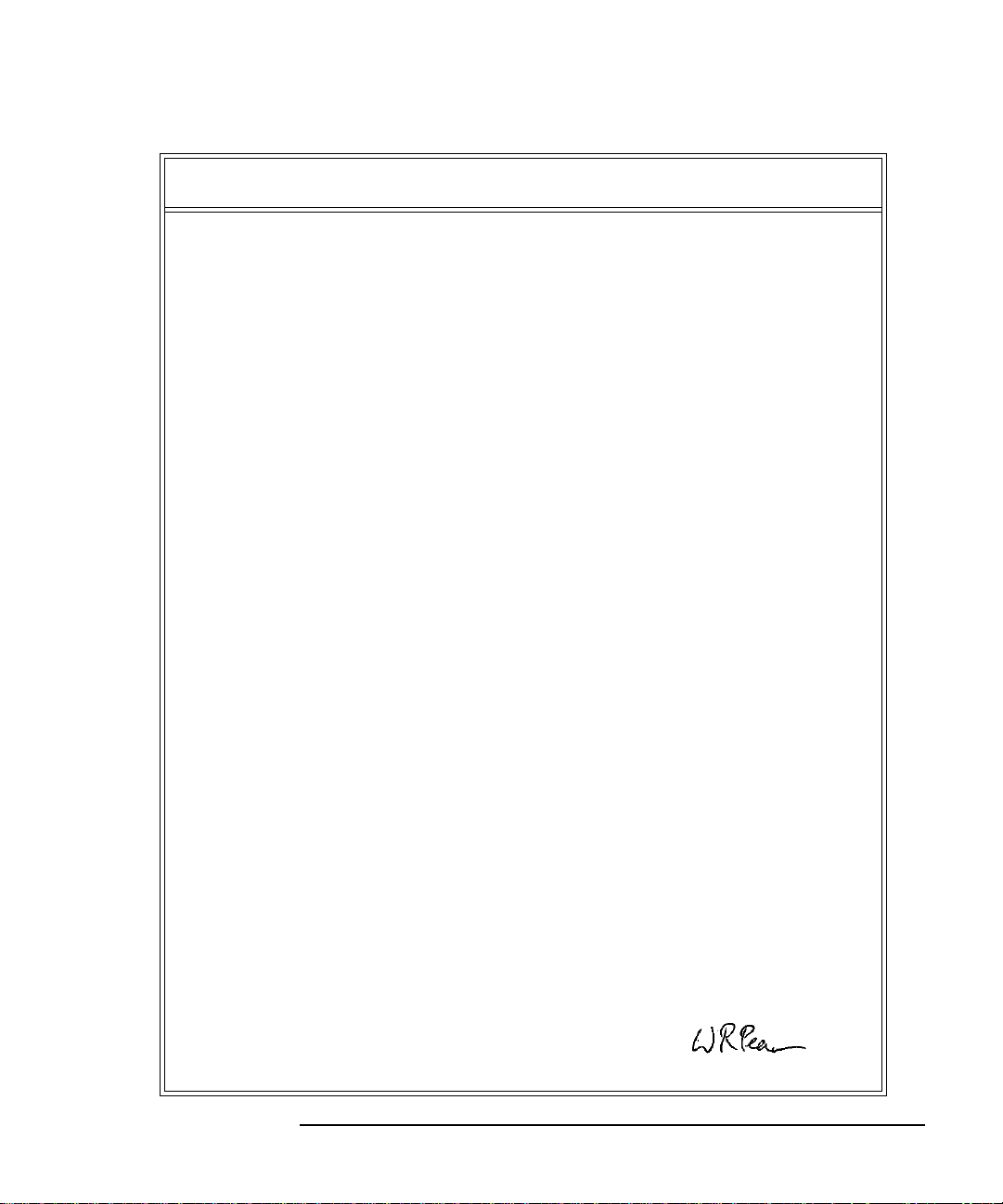
General Information
Electromagnetic Compatibility
Declaration of Conformity
according to ISO/IEC Guide 22 and EN45014
Manufacturer’s Name: Hewlett Packard Ltd.
Manufacturer's Address:
Declares that the product
Product Name:
Model Numbers:
Product Options:
Conforms with the protection requirements of European Council Directive 89/336/EEC on the approximation
of the laws of the member states relating to electromagnetic compatibility.
Against EMC test specifications EN 55011:1991 (Group 1, Class A) and EN 50082-1:1992
As Detailed in:
Assessed by:
Technical Report Number:6893/2200/CBR, dated 21 August 1997
Supplementary Information:
The product conforms to the following safety standards:
The product herewith complies with the requirements of the Low Voltage Directive 73/23/EEC, and carries the
CE-marking accordingly.
Telecomms Networks Test Division
South Queensferry
West Lothian, EH30 9TG
Scotland, United Kingdom
Communications Performance Analyzer
HP 37719A
This declaration covers all options of the above products as
detailed in TCF A-5951-9852-01
Electromagnetic Compatibility (EMC)
Technical Construction File (TCF)No. A-5951-9852-01
Dti Appointed Competent Body
EMC Test Centre,
GEC-Marconi Avionics Ltd.,
Maxwell Building,
Donibristle Industrial Park,
KY11 5LB
Scotland, United Kingdom
IEC 61010-1:1992
EN 61010-1:1993
CSA-C22.2 No. 1010 Series M-93
EN 60825-1(1994) / IEC 825-1 (1993)
South Queensferry, Scotland
Location Date W.R. Pearson / Quality Manager
9 September
1998
1-13
Page 24
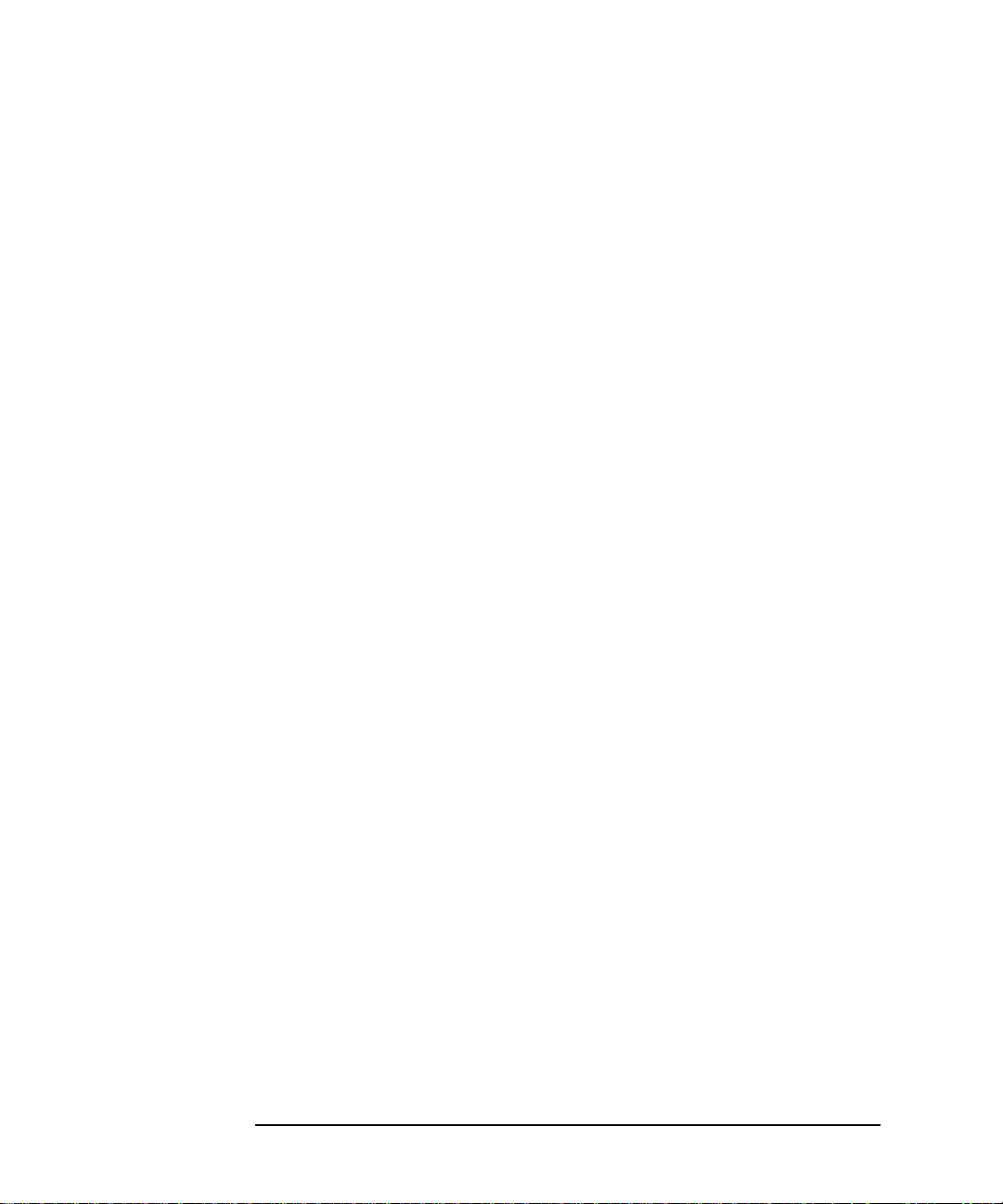
General Information
Electromagnetic Compatibility
1-14
Page 25
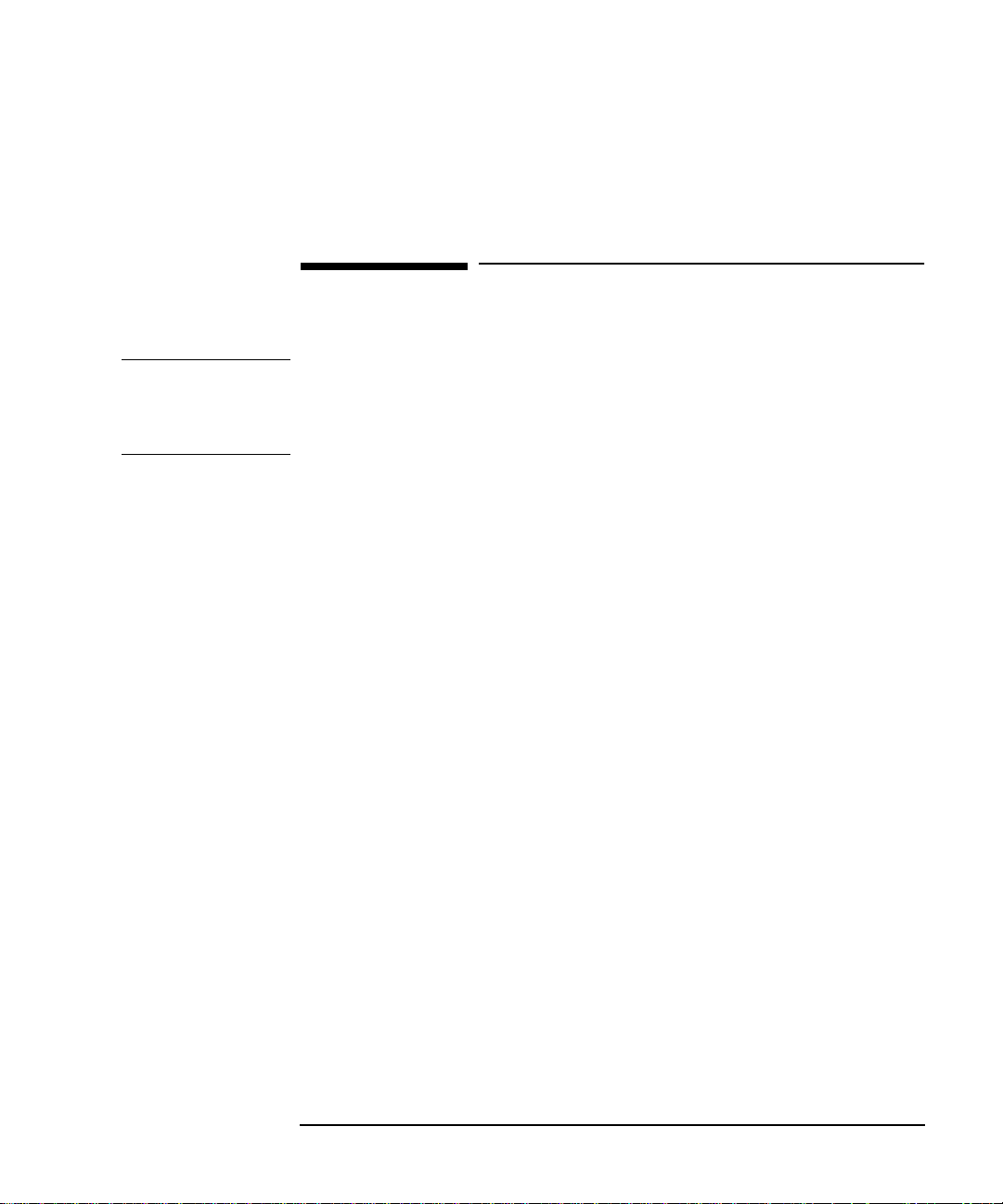
Installation
Initial Inspection
2 Installation
Initial Inspection
WARNING TO AVOID HAZARDOUS ELECTRICAL SHOCK, DO NOT
PERFORM ELECTRICAL TESTS WHEN THERE ARE SIGNS OF
SHIPPING DAMAGE TO ANY PORTION OF THE OUTER
ENCLOSURE (COVERS, PANELS, METERS).
Inspect the shipping container for damage. If the shipping container or
cushioning material is damaged, it should be kept until the contents of
the shipment have been checked for completeness and the instrument
has been checked both mechanically and electrically. Procedures for
checking electrical operation are given in Chapter 3. If the contents of
the shipment are incomplete, if there is mechanical damage or defect,
notify the nearest Hewlett-Packard Office. If the instrument does not
pass the electrical performance tests given in Chapter 3, notify the
nearest Hewlett-Packard office. If the shipping container is also
damaged, or the cushioning material shows signs of stress, notify the
carrier as well as the nearest Hewlett-Packard office. Keep the shipping
materials for the carrier’s inspection. The Hewlett-Packard office will
arrange for repair or replacement without waiting for claim settlement.
2-1
Page 26
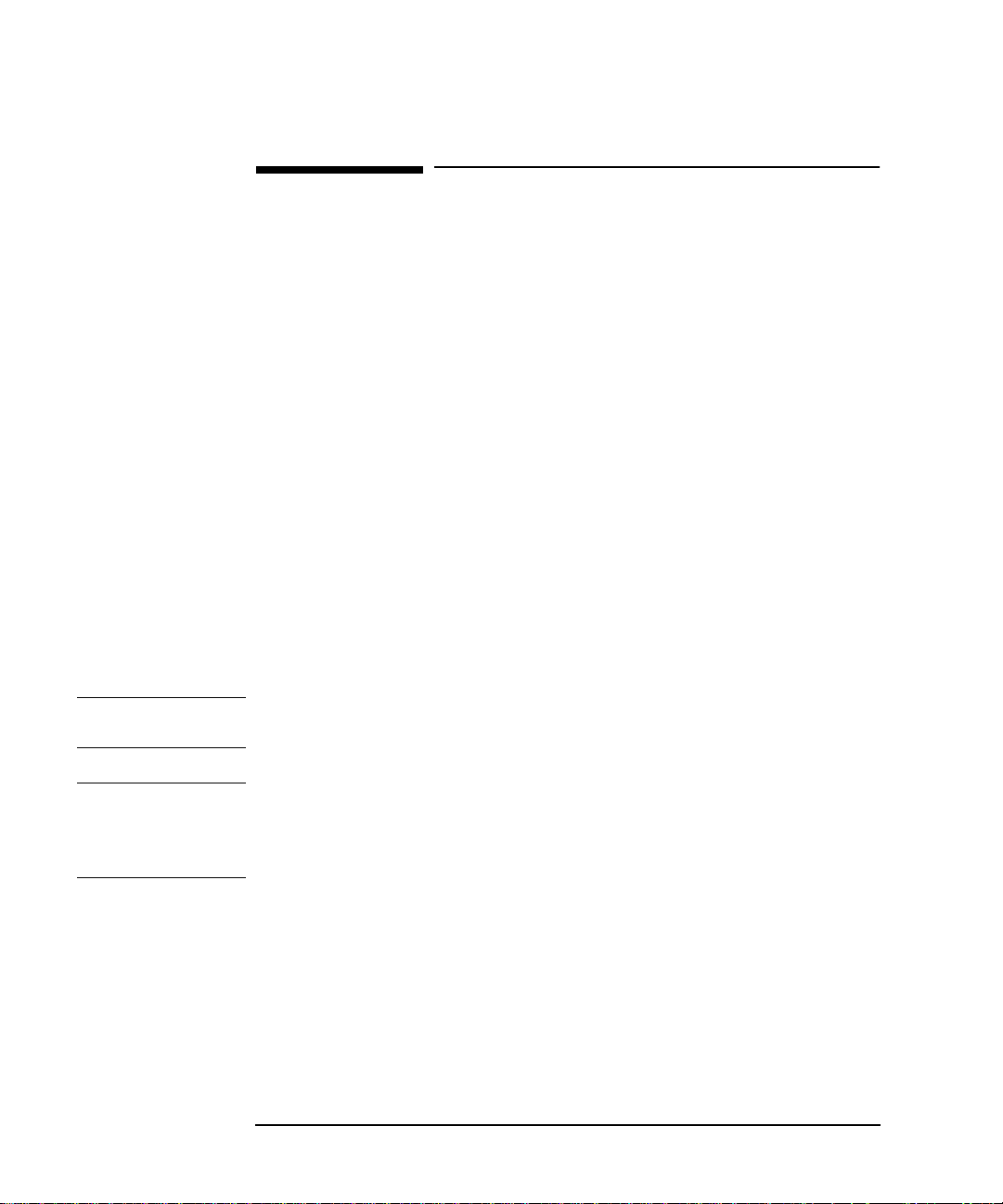
Installation
Operating Environment
Operating Environment
This instrument is designed for Indoor use only.
DO NOT operate the product in an explosive atmosphere or in the
presence of flammable gasses or fumes.
This instrument may be operated in environments within the following
limits:
Temperature: 0o C to +45o C
+5oC to +40oC for Jitter operation.
+5o C to +35o C with lid printer
Altitude up to 3050m (10,000ft)
Humidity up to 95% relative humidity to 40o C, but it should be
protected from temperature extremes which may cause
condensation.
To ensure adequate cooling do not obstruct air vents in the instrument
cabinet. Do not for example operate the instrument if it is standing on its
rear feet, as air vents may be obstructed by floor covering.
CAUTION This instrument is designed for use in Installation Category II and
Pollution Degree 2 per IEC 1010 and 644 respectively.
CAUTION VENTILATION REQUIREMENTS: When installing the instrument in a
cabinet, the convection into and out of the instrument must not be
restricted. If the total power dissipated in the cabinet is greater than 800
watts, then forced convection must be used.
2-2
Page 27
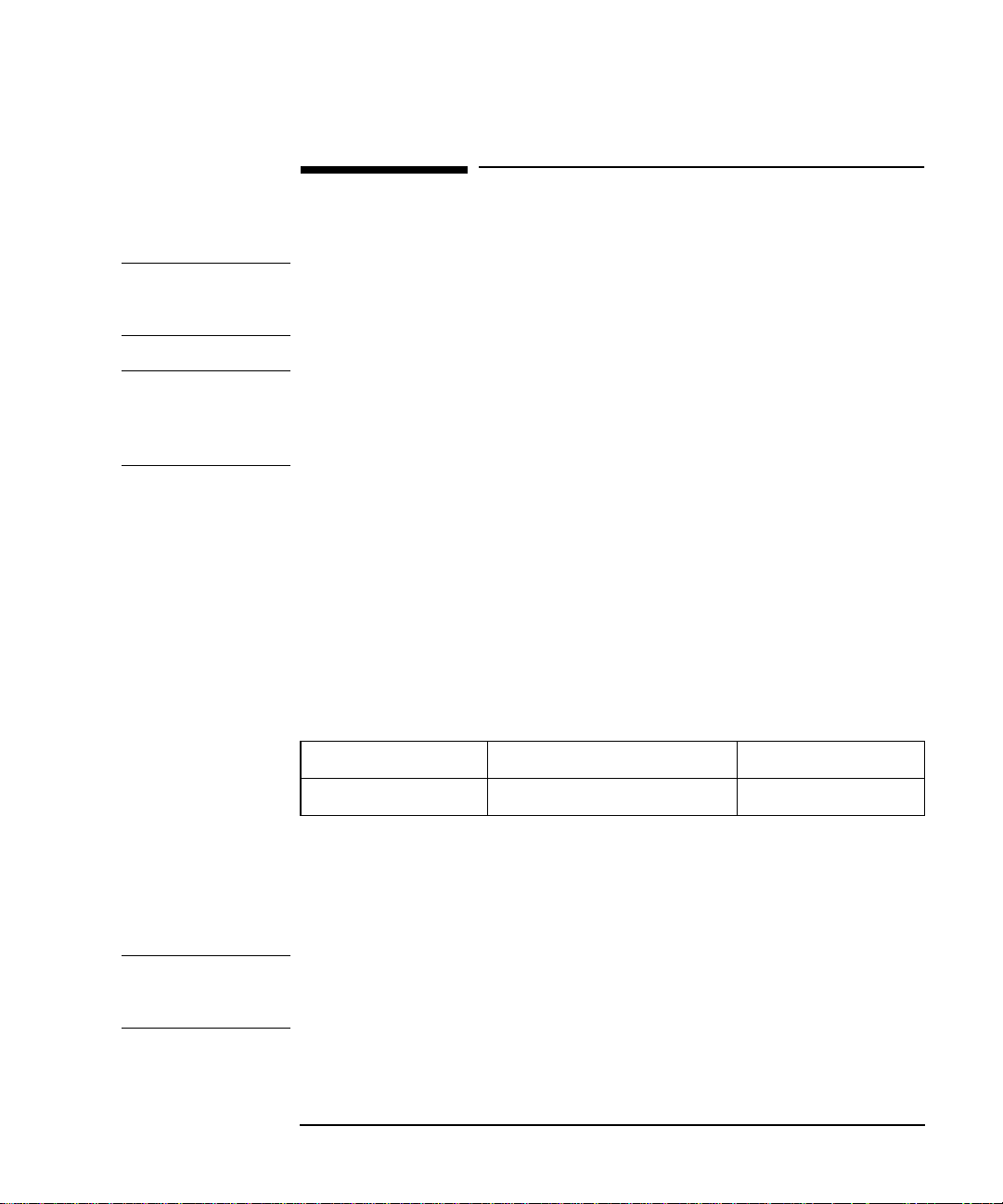
Installation
Preparation for Use
Preparation for Use
WARNING FOR CONTINUED PROTECTION AGAINST FIRE HAZARD
REPLACE FUSE ONLY WITH SAME TYPE AND RATINGS (see
“Fuses” on page 2-3).
WARNING If this instrument is not used as specified, the protection
provided by the equipment could be impaired. This instrument
must be used in a normal condition only (in which all means for
protection are intact).
Power Requirements
The HP 37718A/19A Communications Performance Analyzer requires a
power source of 90 V to 132 V ac or 198 V to 264 V ac at a frequency
between 47 Hz and 63 Hz (nominal).
Total power consumption is 450 VA (maximum).
The fuse rating for the power source is given in the following Table.
Fuses
Line Voltage Fuse Rating HP Part Number
90V to 264V 5A Timed, 250V 2110-1120
Fuse Replacement
Only the ac line fuse located at the rear of the instrument may be
replaced by the operator.
WARNING ALL OTHER FUSE REPLACEMENT SHOULD ONLY BE
CARRIED OUT BY SUITABLY TRAINED SERVICE PERSONNEL
AWARE OF THE HAZARDS INVOLVED.
2-3
Page 28
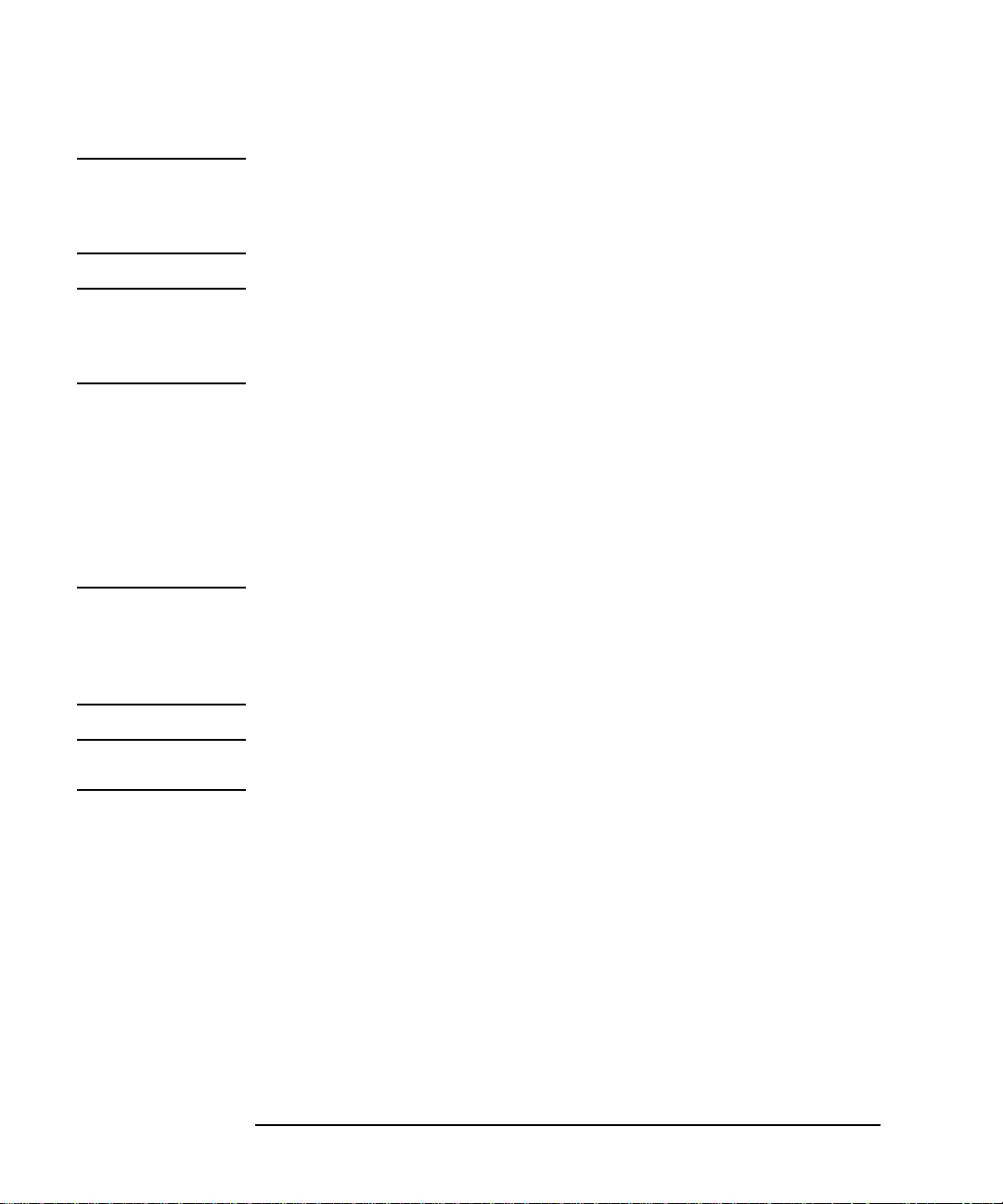
Installation
Preparation for Use
WARNING BEFORE REMOVING THE FUSE, THE AC LINE POWER CORD
SHOULD BE DISCONNECTED FROM THE POWER SOURCE
AND THE OTHER END DISCONNECTED FROM THE
INSTRUMENT.
WARNING ONLY USE A FUSE OF THE CORRECT RATING AS LISTED IN
“Fuses” on page 2-3. DO NOT use repaired fuses or short-circuited
fuseholders: For continued protection against fire, replace the line fuse(s)
only with fuse(s) of the same voltage and current rating and type.
The fuse is removed by inserting a suitable flat bladed tool into the slot
in the fuse cap and turning counter-clockwise. The cap and the fuse can
then be removed and the fuse changed for another of the correct rating.
The fuse rating and HP part number are listed in “Fuses” on page 2-3.
Connecting to the Power Supply
WARNING This is a Safety Class I instrument (providedwith a protective earthing ground,
incorporated in the powercord). The mains plug shall only be inserted in a
socket outlet provided with a protective earth contact. Any interruption of the
protective conductor inside or outside of the instrument is likely to make the
instrument dangerous. Intentional interruption is prohibited.
CAUTION Before switching on this instrument, make sure that the line supply voltage is in the
specified ranges. Range selection is automatic.
2-4
Page 29
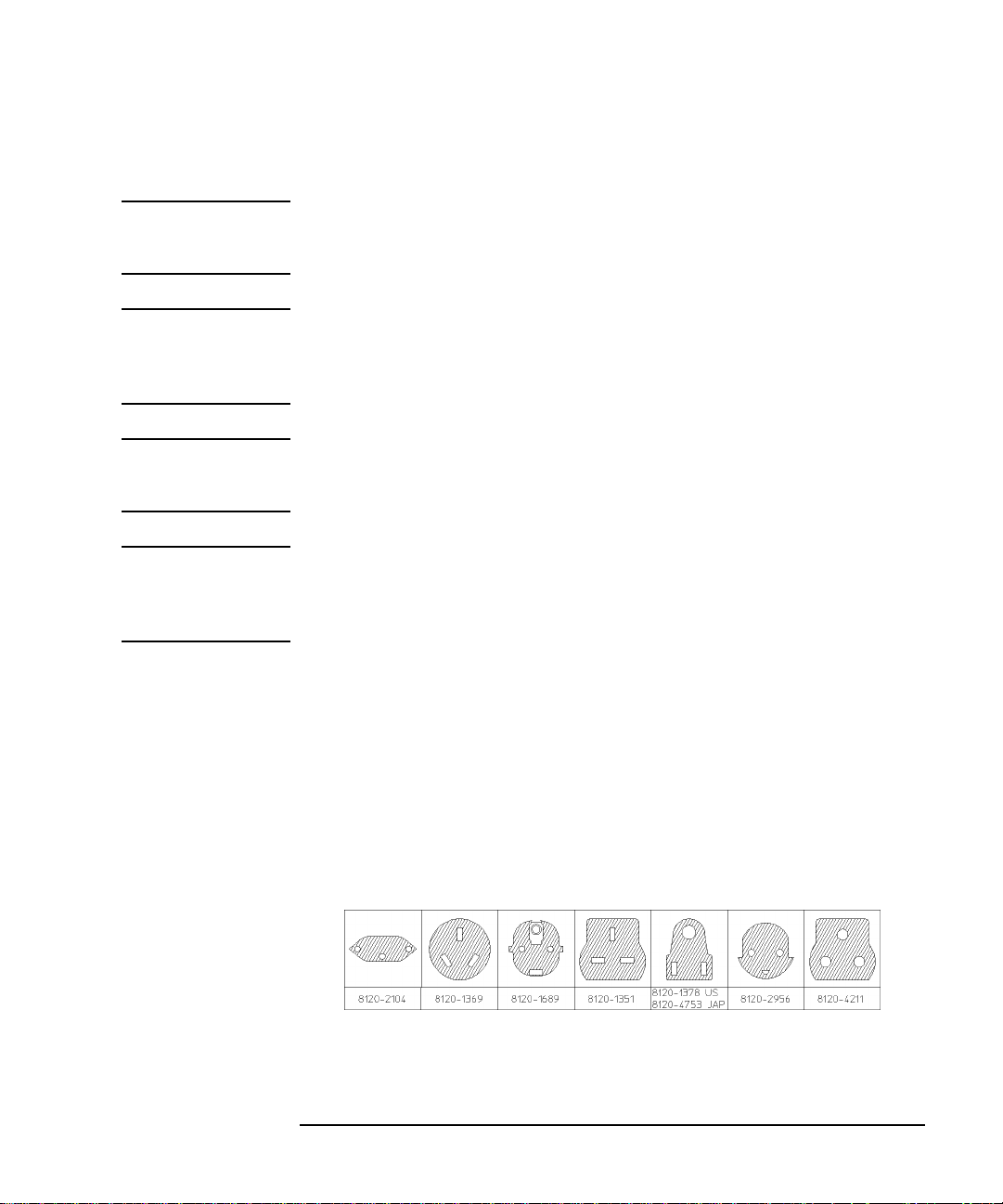
Installation
Preparation for Use
Power Cord
WARNING TO AVOID THE POSSIBILITY OF INJURY OR DEATH, THE
FOLLOWING PRECAUTIONS MUST BE FOLLOWED BEFORE
THE INSTRUMENT IS SWITCHED ON:-
WARNING (a) Note that the protection provided by grounding the
instrument cabinet may be lost if any power cable other than the
three-pronged type is used to couple the ac line voltage to the
instrument.
WARNING (b) If this instrument is to be energized via an auto-transformer
to reduce or increase the line voltage, make sure that the common
terminal is connected to the neutral pole of the power source.
WARNING (c) The power cable plug shall only be inserted into a socket
outlet provided with a protective ground contact. The protective
action must not be negated by the use of an extension cord
without a protective conductor (grounding).
The power cord supplied with each instrument varies with the country of
destination. The following figure illustrates the standard power plug and
cord configurations that are commonly used. The part number shown
beneath each plug is the part number of the appropriate power cord and
plug. If the appropriate power cord is not included with the instrument
notify the nearest Hewlett-Packard office and a replacement will be
provided.
Power Cord Configurations and Part Numbers
2-5
Page 30
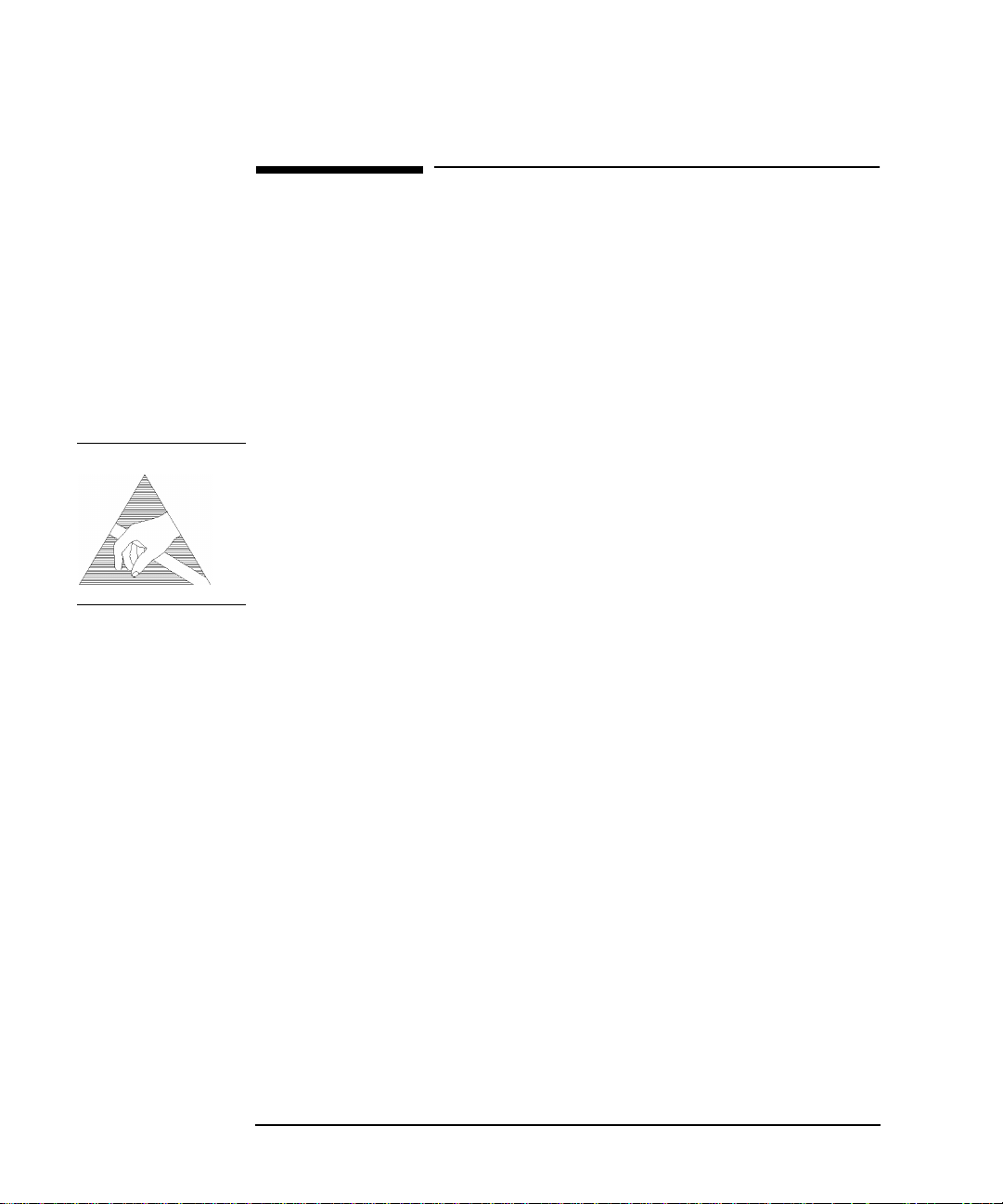
Installation
Connecting to the Network
Connecting to the Network
The network connectors are located on the modules at the side of the
instrument. The connections available depend on the options fitted to
your instrument.
Before Connecting, note the Warning and Caution information given.
All Connectors
CAUTION When connecting or disconnecting, ensure that you are grounded or,
make contact with the metal surface of the Mainframe with your free hand to bring
you, the module, and the mainframe to the same static potential.
Modules remain susceptible to ESD damage while the module is installed in the
Mainframe
Additional ESD information is required when servicing see “AdditionalPrecautions
for Service Engineers” on page 2-14
RECEIVER
2,8,34,140 IN
TRANSMIT
2,8,34,140 OUT
DS3, 2Mb/s,
34Mb/s 75Ω IN
DS3, 2Mb/s,
34Mb/s 75ΩOUT
Electrical Interface Connectors
PDH receiver input interface. Allows the connection of 75 Ω unbalanced
data signals (all rates) and 120 Ω balanced data signals at 2 Mb/s.
PDH transmitter output interface. Provides 75 Ω unbalanced data
output (all rates) and 120 Ω balanced data output at 2 Mb/s
PDH/DSn receiver input interface. Allows the connection of 75Ω
unbalanced DS3, 2 Mb/s and 34.368 Mb/s data signals.
PDH / DSn transmitter output interface. Provides 75 Ω unbalanced DS3,
2 MB/s and 34 Mb/s data output. A “keep alive” signal is output when the
transmit signal is SDH/SONET.
2-6
Page 31

Installation
Connecting to the Network
DS1 100
2Mb/s 120Ω IN
DS1 100
2Mb/s 120Ω OUT
52/155 Mb/s
DATA IN
52/155 Mb/s
DATA OUT
64k REF IN
1.5M REF IN
2M REF IN
REF OUT
MUX
Ω,
Ω,
PDH / DS1 receiver input interface. Allows the connection of 100 Ω
balanced DS1 and 120 Ω balanced 2 Mb/s data signals.
PDH / DS1 transmitter output interface. Provides 100 Ω balanced DS1
and 120 Ω balanced 2 Mb/s data signals. A “keep alive” signal is output
when the transmit signal is SDH/SONET.
SDH/SONET receiver input interface. Allows the connection of 75 Ω
unbalanced STM 0/1, STS 1/3 electrical signals.
SDH/SONET transmitter output interface. Provides a 75 Ω unbalanced
STM 0/1, STS 1/3 electrical output.
These ports allow connection of timing reference signals.
Provides a 2 MHz reference Clock Output.
Allows the insertion of an external 2 Mb/s tributary into the transmitted
payload.
MUX DS1 100
MUX 2 Mb/s 75
DEMUX DS1
100
Ω
DEMUX
2 Mb/s 75
Ω
Ω Allows an externally supplied DS1 signal to be inserted in any or all
timeslot(s) of a DS3 signal. In conjunction with the SDH/SONET module
a DS1 signal can be inserted into a VT1.5 or TU-11.
Ω Allows an externally supplied 2.048 Mb/s signal to be inserted in any or
all timeslot(s) of a 34 Mb/s signal. In conjunction with the SDH module a
2.048 Mb/s signal can be inserted into a TU-12.
Allows a DS1 signal to be dropped from any timeslot of a DS3 signal. In
conjunction with the SDH/SONET module this port allows the
demultiplexing of a DS1 signal carried in a VT1.5
Allows a 2.048 Mb/s signal to be dropped from any timeslot of an 8.448
Mb/s, 34.368 Mb/s or 139.264 Mb/s signal.
2-7
Page 32

Installation
Connecting to the Network
CLOCK TRIGGER
DCC
Reference SDH/SONET clock trigger output 51 MHz; nominal +/- 400
mV into 50 ohms.
Allows the Drop and Insert of Regenerator Section (192 kb/s) and
Multiplexer Section (576 kb/s) Data Communication Channels (DCC).
The following connections are available:
Table 1 DCC Connector Pin-out
Pin Number Connection
1 Shield Ground
2 Data input for Tx(-)
3 Tx Clock
4 Data Output from Rx(-)
5NC
6 Rx Clock(-)
7NC
8 Signal Ground
9 Data Input for Tx(+)
PROTECTED
MONITOR POINT
INPUT
10 Tx Clock(+)
11 Data output from Rx(+)
12 NC
13 Rx Clock(+)
14 NC
15 NC
52/155/622 Mb/s (NRZ); Line Code NRZ; Level nominal 1 V p-p into 50 ohms;
SMA connector.
2-8
Page 33

Installation
Connecting to the Network
Optical Interface Connectors
For your protection, review all laser information given in this manual
before installing or using the instrument.
WARNING To prevent personal injury, avoid use that may be hazardous to
others, and maintain the module in a safe condition Ensure the
information given below is reviewed before operating the
module.
Laser Product Classification
All optical modules are classified as Class I (non-hazardous) laser
product in the USA which complies with the United States Food and
Drug Administration (FDA) Standard 21 CFR Ch.1 1040.10, and are
classified as Class 1 (non-hazardous) laser products in Europe which
complies with EN 60825-1 (1994).
To avoid hazardous exposure to laser radiation, it is recommended that
the following practices are observed during system operation:
• ALWAYS DEACTIVATE THE LASER BEFORE CONNECTING
OR DISCONNECTING OPTICAL CABLES.
• When connecting or disconnecting optical cables between the module
and device-under-test, observe the connection sequences given below.
Connecting: Connect the optical cable to the input of the device-
under-test before connecting to the module’s Optical
Out connector.
Disconnecting: Disconnect the optical cable from the module’s Optical
Out connector before disconnecting from the device-
under-test. Always fit the fibre optic connector dust
caps over the laser aperture.
• NEVER examine or stareinto the open end of a broken, severed, ordisconnected optical cable when it is connected to the module’s Optical
Out connector.
• Arrange for service-trained personnel, who are aware of the hazards
involved, to repair optical cables.
2-9
Page 34

Installation
Connecting to the Network
CAUTION 1. Use of controls or adjustments or performance of procedures other than
those specified herein may result in hazardous radiation exposure.
2. Always fit the fibre optic connector dust caps on each connector when
not in use. Before connection is made, always clean the connector ferrule
tip with acetone or alcohol and a cotton swab. Dry the connector with
compressed air. Failure to maintain cleanliness of connectors is liable to
cause excessive insertion loss.
Laser Warning Symbols
The front panel of the optical module has the following label:
CLASS 1 LASER PRODUCT
NOTE CLASS 1 LASER PRODUCT translates as follows:
Finnish - LUOKAN 1 LASERLAITE
Finnish/Swedish - KLASS 1 LASER APPARAT
OPTICAL IN
OPTICAL OUT
This label indicates that the radiant energy present in this instrument is
non-hazardous.
Allows connection of an optical signal, wavelength 1200 to 1600 nm, at a
maximum power level of -8 dBm. NEVER EXCEED +3 dBm.
Accepts STM-0, STM-1, STM-4 and STM-16. Also accepts SONET
signals, STS-1, STS-3, STS-12, STS-48, OC-1, OC-3, OC-12 and OC-48.
Provides an STM-0, STM-1, STM-4 or STM-16 optical signal (OC-1, OC3, OC-12 or OC-48 SONET signals) at wavelength1280 to 1330nm, and/
or 1550 to 1565 nm, at a nominal power level of +1 dBm.
Cleaning Optical Connectors
See “Optical Connector Cleaning” on page 1-8
2-10
Page 35

Installation
Connecting Accessories
Connecting Accessories
LID
VGA
HANDSET
Printer
HP-IB, RS232,
PARALLEL ONLY
Remote Control
HP-IB, RS232,
10 BASE -T
Provides the output for the option 602 printer which is fitted in the cover
(LID) of the instrument.
Provides the output for a display monitor.
Allows connection of a telephone handset for communication across the
network.
External printer connection details are given in the Users Guide.
The port selected for external printer use is not available for remote
control.
Remote control connection is given in the Remote Control Manual.
The port selected for remote control use is not available for an external
printer.
10 Base-T Lan Connection Radiated Emissions
To ensure compliance with EN 55011 (1991) a category 5, FTP patch
lead, RJ45 cable should be used to connect the LAN port on the processor
module marked
"10 Base-T".
2-11
Page 36

Installation
Connecting Accessories
Hewlett-Packard Interface Bus
The HP 37718A/19A Communications Performance Analyzer (Option 601) is
connected to the HP-IB by means of an appropriate HP-IB cable.The HP-IB
interconnecting cables available are listed in the following table.
HP-IB Interconnecting Cables
Length Accessory Number
1 meter HP 10833A
2 meters HP 10833B
4 meters HP 10833C
0.5 meter HP 10833D
To achieve interface design performance standards, restrictions are placed on the
HP-IB system cable lengths. These restrictions allow the bus interface electronics to
maintain correct line voltage levels and timing relationships.
When connecting an HP-IB system the following rules should be observed:
The total HP-IB cable length used must be less than or equal to 20 meters (65.6
feet).
The total HP-IB cable length used must be less than or equal to 2 meters (6 feet)
× the total number of devices connected to the bus.
A standard HP-IB connector is provided on the instrument. The connections are
shown in the following figure. The mating connector part number is HP 1251-0293
or Amphenol 57-30240.
2-12
Page 37

Installation
Connecting Accessories
HP-IB Connections
HP-IB Address Selection
The HP 37718A/19A (Option 601) HP-IB address is accessed on the OTHER
display under the REMOTE CONTROL function.
The address can be set to any value between 0 and 30 inclusive.
2-13
Page 38

Installation
Additional Precautions for Service Engineers
Additional Precautions for Service Engineers
Safety Precautions
DO NOTsubstitute parts or modify equipment: Because of the danger of
introducing additional hazards, do not install substitute parts or perform
any unauthorized modification to the product. Return the product to a
Hewlett-Packard Sales and Service Office for service and repair to
ensure the safety features are maintained.
DO NOT service or adjust alone: Under certain conditions, dangerous
voltages may exist even with the equipment switched off. To avoid
dangerous electrical shock, service personnel must not attempt internal
service or adjustment unless another person, capable of rendering first
aid and resuscitation, is present.
Review “Safety Precautions for the Operator” on page 1-6
ESD Precautions
CAUTION When making connections to the modules, review “Connecting to the Network” on
page 2-6
The module contains components sensitive to electrostatic discharge.
To prevent component damage, carefully follow the handling precautions presented
below.
The smallest static voltage most people can feel is about 3500 volts. It
takes less than one tenth of that (about 300 volts) to destroy or severely
damage static sensitive circuits. Often, static damage does not
immediately cause a malfunction but significantly reduces the
component’s life. Adhering to the following precautions will reduce the
risk of static discharge damage.
• Keep the module in its conductive storage box when not installed in
the Mainframe. Save the box for future storage of the module.
• Before handling the module, select a work area where potential static
sources are minimized. Avoid working in carpeted areas and non-conductive chairs. Keep body movement to a minimum. Hewlett-Packard
2-14
Page 39

Installation
Additional Precautions for Service Engineers
recommends that you use a controlled static workstation.
• Handle the module by its front-panel. Avoid touching any components
or edge connectors. When you install the module, keep one hand in
contact with the protective bag as you pick up the module with your
other hand. Then, before installing the module, ensure that you are
grounded or make contact with the metal surface of the Mainframe
with your free hand to bring you, the module, and the mainframe to
the same static potential. This also applies whenever you con-
nect/disconnect cables on the front-panel.
2-15
Page 40

Installation
Additional Precautions for Service Engineers
Front Panel Soft Recovery (Cold Start)
Use the following procedure if you need to perform a front panel soft
recovery (i.e. cold start) of the instrument.
Soft Recovery Procedure
1 Switch off the instrument.
2 On the instrument front panel - press and hold softkeys 0 and 4
simultaneously (the softkeys immediately below the display; key 0 is
on the extreme left).
3 Power up the HP 37718A or HP 37719A while holding the softkeys
pressed.
4 Whenthe LOS LED has flashed OFF and then ON again, the keys can
be released.
5 The LOS LED will flash OFF/ON again several times (7), followed by
an audible ‘beep’ and the display indicating ‘Initializing Instrument’.
6 Once the initiations is complete the display will indicate:
‘Firmware Revision Update’
‘Default settings assumed’
Hit any key to attempt restart’
7 Hit any key, then wait approximately 10 seconds. The instrument
should return to its default settings and normal operation.
2-16
Page 41

Performance Tests
3 Performance Tests
Introduction
The procedures given in this Section, test the HP 37718A/19A
performance using the Specifications provided, as performance
standards. Tests are intended to be performed in the recommended order
for a full instrument calibration check. Tests can be run individually,
however it will be assumed that any preceding test would meet
specifications.
Equipment Required
Equipment required for the Performance Tests is given in this Chapter.
Any equipment which meets or exceeds the critical specification of the
equipment listed, may be substituted. Recommended models are those
typically used in HP Service Centers. Alternative models are also listed.
Performance Test Record
The results of the Performance Tests may be recorded on the Test
Records at the end of this Chapter.The Performance Test Record lists all
the tested specifications and the acceptable limits. The results recorded
at incoming inspection may be used for comparison during periodic
maintenance, troubleshooting or after repair or adjustment.
Calibration Cycle
This instrument requires periodic verification of performance.
Depending on use and environmental conditions, the instrument should
be checked approximately once every 2 years, using these Performance
Tests.
Option Configuration
Please refer to Chapter 6 and the instrument Specifications for
information on option configuration.
3-1
Page 42

Performance Tests
Table 3-1 Recommended Test Equipment
Instrument Critical Specification Recommended
Model
Oscilloscope 400 MHz Bandwidth, 1 MΩ Input Termination
Telecom mask measurement capability.
Frequency Synthesizer 75Ω Output, Sinewave to 80 MHz,
Amplitude to 3 V pk-pk at 10 kHz, 1 Hz resolution
Signal Generator Sinewave 700 kHz to 170 MHz, Amplitude 500 mV HP 8657A
Frequency Counter Range 0 to 200 MHz, 2 channels with accuracy
<0.1ppm. (Ratio Mode)
Spectrum Analyzer** Frequency >2.5 Gb/s. Resolution bandwidth 10 Hz. HP 8560E
Optical Coupler** 1310 and 1510 nm. 10/90% output. HP 15477C
Optical Power Meter
and Sensor Module
Lightwave Converter Wavelength 1300 to 1560 nm, Conversion Gain >300
Optical Attenuator Wavelength 1200 - 1600 nm, Range 0 - 30 dB HP 8157A or
FC/PC Optical
Interface Connector
Optical Cables Unique HP 11871A (Qty 2)
PDH Structured Test
Set
Range -8 dBm to -15 dBm, Wavelength1270-1560 nm HP 8153A and HP
volts/watt, Frequency Response < 3 dB down at 1 GHz.
Unique HP 81000FI (Qty 4)
Unique HP37718A/37719Aor
HP 54520A opt 001
or HP 54810A opt 001
HP 3335A opt 001 or
HP 3325B & HP
8657A with 50/75Ω
matching pad
HP 5325A opt 010
or HP 53181A opt 001
81536A
HP 11982A opt 012
HP 8156A opt 100
HP 37717C opt UKJ
64 kb/s Clock
Generator
75Ω Attenuator Kit 0 to 200 MHz 3, 6, 10, 20 dB fixed attenuator pads HP 86213A
Cable Simulator #E1 75Ω coaxial cable 6dB loss at 1 MHz 8120-0049 (120 m)*
Cable Simulator #E2
Cable Simulator #E3 75Ω coaxial cable 12dB loss at 17 MHz 8120-0049 (120 m)*
Cable Simulator #E4 75Ω coaxial cable 12dB loss at 70 MHz 8120-0049 (80 m)*
64 kb/s ternary clock. HP 37732A
75Ω coaxial cable 6dB loss at 4 MHz
8120-0049 (80 m)*
3-2
Page 43

Performance Tests
Table 3-1 Recommended Test Equipment, continued
Instrument Critical Specification Recommended
Model
Cable Simulator #E1-M 75Ω coaxial cable 3dB loss at 1 MHz 8120-0049 (60 m)*
Cable Simulator #E2-M
Cable Simulator #E3-M 75Ω coaxial cable 6dB loss at 17 MHz 8120-0049 (60 m)*
Cable Simulator #E4-M 75Ω coaxial cable 6dB loss at 70 MHz 8120-0049 (40 m)*
Cable Simulator #DS1 75Ω coaxial cable. Equivalent to 655 feet ABAM cable. 8120-0049 (80m)*
Cable Simulator #DS3 75Ω coaxial cable. Equivalent to 450 feet of 728A cable 8120-0049 (55m)*
Cable Simulator STM-0/
STS-1
Cable Simulator STM-1/
STS-3
75
Ω
Termination 0 to 200 MHz HP 15522-80010
T Connector BNC to Dual BNC HP 1250-0781
Adaptor SMA to BNC 1250-1787 (Qty 2)
Adaptor Type N to BNC HP 1250-1534 (Qty 2)
Adaptor Type N to N HP 1250-1528 (Qty 2)
Balanced/Unbalanced
Converter
Blocking Capacitor 0.18uF 200V HP 10240B
75Ω coaxial cable 3dB loss at 4 MHz
Ω
coaxial cable 6dB loss at 26 MHz 8120-0049 (50 m)*
75
75
Ω
coaxial cable 12dB loss at 78 MHz 8120-0049 (75 m)*
Ω
balanced: 75Ω Unbalanced (nominal) HP 15508B (Qty 2)
110
8120-0049 (40 m)*
* Note: Cable lengths quoted are typical for the half bit rate loss. Ideally, cables should be
trimmed to correct length/loss by measuring with a Network Analyzer.
** Note: Spectrum Analyzer/Optical Coupler are only required for 37718A Jitter options.
Self Test Loopback Cables and Accessories
HP E4545A 3m fibre optic cable FC/CP connectors. (supplied accessory)
HP E4546A FC/CP 15 dB attenuator. (supplied accessory)
HP 15525A 75 ohm BNC, 3 off.
HP 15512A Siemens 3 pin (Option 010 units)
HP 15670A Bantam 110 ohm (Option 011 units), 2 off.
DCC 15 pin loopback plug - see figure in DCC Test.
Formatted floppy disk.
3-3
Page 44

Performance Tests
Recall Default Settings
The Performance Tests require the HP 37718A/19A to be set to a predefined (default) state at the beginning of each test.
1 Using , display softkeys, and set up the
OTHER
OTHER
STORED
SETTINGS
display as shown opposite
.
2 Press to recall the instrument default settings.The
RECALL
instrument display will blank for a few seconds while the settings are
recalled and the status display will indicate stored settings number 0
recalled.
3-4
Page 45

Performance Tests
Self Test
Self Test
Description
Before carrying out the performance tests run Self Test to ascertain the
integrity of the HP 37718A/19A. These tests take at least 1 hour to
complete depending on the options fitted. Alternatively you can run
Confidence Tests which only takes 2 to 3 minutes to complete. This is not
a full verification but performs BER measurements with internal and
external loopbacks fitted.
Run Confidence TESTS
1 Choose TEST TYPE on the
display.
CAUTION Safety precaution, care and connection cleanliness are essential to avoid
optical signal degradation or damage. see Operators Maintenance in
chapter 1 and see Optical Interface Connectors in chapter 2 if in doubt.
The use of air-gap attenuators is not recommended.
Failure to attenuate the optical signal could result in damage to the
optical receiver.
CONF. TESTS
OTHER
SELF TEST
3-5
Page 46

Performance Tests
Self Test
NOTE If the Optical Interface is a Dual WavelengthOption the 1550 nm IN and
OUT ports are not connected at this stage and can be tested later.
If any or all of these connections are not made the HP 37718A/19A will
FAIL Self Test.
2 Make the loopback connections listed below:
Connect the 15 dB optical attenuator provided at the Optical OUT and
then connect the attenuator output to Optical IN using the optical
cable supplied with your instrument.
Connect Multirate Analyser IN to OUT
Connect Transmit module 75Ω OUT to Receive module 75Ω IN
Connect Transmit module 100/120Ω OUT to Receive module 100/
120Ω IN
3 Press to activate the Self Test.TESTSTATUS RUNNING
RUN/STOP
will be displayed.
The information pertaining to TEST TYPE, TEST NUMBER and
SUBTEST NUMBER will change as the Self Test progresses.
If the HP 37718A/19A is functioning correctly, after a time of 2 to 3
minutes, TEST STATUS PASSED is displayed.
If TEST STATUS [FAIL nnn] is displayed, check the displayed error
information and check loopback connections are correct. Repeat the
test and if the problem persists contact your local HP representative.
See Chapter 5 for information.
NOTE Each individual self test requires unique loopback connections. To obtain
a list of the connections required move the highlighted cursor to
CABLING INFO and press . The Loopbacks list will appear on the
SET
display. Also refer to Chapter 5 for Self Test connection information.
3-6
Page 47

Performance Tests
Self Test
Run ALL TESTS
1 Choose TEST TYPE on the display.
ALL TESTS
OTHER
SELF TEST
2 Insert a formatted disk into the instrument disk drive.
3 Make the loopback connections listed below:
Connect the 15 dB optical attenuator provided to Optical OUT and
connect the attenuator output to Optical IN.
Connect Multirate Analyser IN to OUT
Connect Transmit module 75Ω OUT to Receive module 75Ω IN
Connect Transmit module 100/120Ω OUT to Receive module 100/
120Ω IN
Connect Transmit module 75Ω MUX to Receive module 75Ω DEMUX
Connect Transmit module 100/120Ω MUX to Receive module 100/
120Ω DEMUX
4 Press to activate the Self Test.TESTSTATUS RUNNING
RUN/STOP
will be displayed.
The information pertaining to TEST TYPE, TEST NUMBER and
SUBTEST NUMBER will change as the Self Test progresses.
If the HP 37718A/19A is functioning correctly, after a time of at least
1 hour, TEST STATUS PASSED is displayed.
If TEST STATUS [FAIL nnn] is displayed, check the displayed error
information and check loopback connections are correct. Repeat the
test and if the problem persists contact your local HP representative.
See Chapter 5 for information.
3-7
Page 48

Performance Tests
Self Test
1550 nm Dual Wavelength Tests:
If a Dual Wavelength Optical Interface is fitted, repeat the
CONFIDENCE test with 1550 nm selected.
1 Select 1550 nm OPTICS wavelength
2 Connect1550 nm OUT to IN via 15dB Optical Attenuator.Ensure the
attenuator is inserted in the OUT port.
3 Run the test.
3-8
Page 49

Performance Tests
Self Test
DCC Port Tests:
1 Select BER TESTS
2 Make the following connections at the Multirate Analyzer DCC port.
3 Run the BER TESTS.
3-9
Page 50

Performance Tests
PDH/DSn Internal Transmitter Clock Accuracy & Offset
PDH/DSnInternalTransmitterClock Accuracy & Offset
Specifications
Rate Frequency
E4
E3
E2
E1
DS1
DS3
NOTE The Rates available are dependent on the HP 37718A/19A option.
139.264 MHz ± 4.5 ppm
34.368 MHz ± 4.5 ppm
8.448 MHz ±4.5 ppm
2.048 MHz ±4.5 ppm
1.544 MHz ±4.5 ppm
44.736 MHz ±4.5 ppm
Description
This test verifies that the PDH transmit data rates are within limits.
These limits assume the instrument is within the calibration cycle. The
Frequency Offset capability (deviation from Standard Bit Rate) is also
checked.
ForE1 to E4 a Frequency Counter connected to the PDH/DSn Signal Out
port measures the data rate on an "all ones" pattern. This gives an
indirect measure of the internal transmitter clock frequency as the data
is clocked by the internal clock oscillator. Because the Frequency
Counter triggers from the positive pulses only, the frequency count will,
for Ternary signals E1, E2 & E3, be half the selected data rate.
For DS-1 and DS-3 the Frequency Counter is connected to the CLOCK
OUT port.
Equipment Required
Frequency Counter : HP 5335A Option 010
75Ω Termination : HP 15522-80010
T Connector : HP 1250-0781
3-10
Page 51

Performance Tests
PDH/DSn Internal Transmitter Clock Accuracy & Offset
Procedure
1 Recallthe HP 37718A/19A DEFAULT SETTINGS as shown on Page3-
4.
2 Connect the 75Ω OUT port of the PDH/DSn module to the Frequency
Counter. Terminate the Frequency Counter input in 75Ω (use the T
connector).
3 Set the display as shown opposite
NOTE When changing the PDH Rate or Offset value the VCXO takes time to
settle. As a consequence the frequency counter reading will not stabilize
until "VCXO OUTPUT BIT RATE SETTLING" clears from the STATUS
line of the display.
TRANSMIT
E1 (2.048Mb/s) Frequency Accuracy
4 Adjust the Frequency Counter ATTEN and Trigger Level to obtain a
stable reading and ensure that the frequency counter reading is
between 1023995Hz and 1024005Hz.
5 Select FREQUENCY OFFSET [+50PPM].
6 Adjust the Frequency Counter ATTEN and Trigger Level to obtain a
stable reading and ensure that the frequency counter reading is
between 1024046.5Hz and 1024055.5Hz.
3-11
Page 52

Performance Tests
PDH/DSn Internal Transmitter Clock Accuracy & Offset
7 Select FREQUENCY OFFSET [-50PPM].
8 Adjust the Frequency Counter ATTEN and Trigger Level to obtain a
stable reading and ensure that the frequency counter reading is
between 1023944Hz and 1023953Hz.
E2 (8.448Mb/s) Frequency Accuracy
9 Select SIGNAL [8Mb/s]; PATTERN [ALL 1’s] on the
display.
10 Adjust the Frequency Counter ATTEN and Trigger Level to obtain a
stable reading and ensure that the frequency counter reading is
between 4223981Hz and 4224019Hz.
11 Select FREQUENCY OFFSET [+30PPM].
12 Adjust the Frequency Counter ATTEN and Trigger Level to obtain a
stable reading and ensure that the frequency counter reading is
between 4224107.5Hz and 4224145.7 Hz.
13 Select FREQUENCY OFFSET [-30PPM].
14 Adjust the Frequency Counter ATTEN and Trigger Level to obtain a
stable reading and ensure that the frequency counter reading is
between 4223854Hz and 4223892Hz.
TRANSMIT
E3 (34.368Mb/s) Frequency Accuracy
15 Select SIGNAL [34Mb/s] PATTERN [ALL 1’s] on the
display.
16 Adjust the Frequency Counter ATTEN and Trigger Level to obtain a
stable reading and ensure that the frequency counter reading is
between 17183922.7Hz and 17184077.4Hz.
TRANSMIT
17 Select FREQUENCY OFFSET [+20PPM]
18 Adjust the Frequency Counter ATTEN and Trigger Level to obtain a
stable reading and ensure that the frequency counter reading is
between 17184266 and 17184421Hz.
19 Select FREQUENCY OFFSET [-20PPM]
20 Adjust the Frequency Counter ATTEN and Trigger Level to obtain a
stable reading and ensure that the frequency counter reading is
between 17183579Hz and 17183734Hz.
3-12
Page 53

Performance Tests
PDH/DSn Internal Transmitter Clock Accuracy & Offset
21 Select FREQUENCY OFFSET [USER OFFSET] [+100PPM]
22 Adjust the Frequency Counter ATTEN and Trigger Level to obtain a
stable reading and ensure that the frequency counter reading is
between 17185641Hz and 17185796Hz.
23 Select FREQUENCY OFFSET [USER OFFSET] [-100PPM]
24 Adjust the Frequency Counter ATTEN and Trigger Level to obtain a
stable reading and ensure that the frequency counter reading is
between 17182205Hz and 17182359Hz.
E4 (139.264Mb/s) Frequency Accuracy
25 Select SIGNAL [140Mb/s] PATTERN [ALL 1’s] on the
display.
26 Adjust the Frequency Counter ATTEN and Trigger Level to obtain a
stable reading and ensure that the frequency counter reading is
between 69631686.5Hz and 69632318.5Hz.
27 Select FREQUENCY OFFSET [+15PPM].
28 Adjust the Frequency Counter ATTEN and Trigger Level to obtain a
stable reading and ensure that the frequency counter reading is
between 69632731Hz and 69633358Hz.
29 Select FREQUENCY OFFSET [-15PPM].
30 Adjust the Frequency Counter ATTEN and Trigger Level to obtain a
stable reading and ensure that the frequency counter reading is
between 69630642Hz and 69631269Hz.
TRANSMIT
DS1 (1.544Mb/s) Frequency Accuracy
31 Connect the CLOCK OUT port of the PDH/DSn module to the
Frequency Counter.
32 Select SIGNAL [DS1 1.5Mb/s] on the display.
33 Adjust the Frequency Counter ATTEN and Trigger Level to obtain a
stable reading and ensure that the frequency counter reading is
between 1543993Hz and 1544007Hz.
TRANSMIT
34 Select FREQUENCY OFFSET [+32PPM]
35 Adjust the Frequency Counter ATTEN and Trigger Level to obtain a
stable reading and ensure that the frequency counter reading is
3-13
Page 54

Performance Tests
PDH/DSn Internal Transmitter Clock Accuracy & Offset
between 1544042Hz and 1544056Hz.
36 Select FREQUENCY OFFSET [-32PPM]
37 Adjust the Frequency Counter ATTEN and Trigger Level to obtain a
stable reading and ensure that the frequency counter reading is
between 1543944Hz and 1543958Hz.
DS3 (44.736Mb/s) Frequency Accuracy
38 Connect the CLOCK OUT port of the PDH/DSn module to the
Frequency Counter.
39 Select SIGNAL [DS3] on the display.
40 Adjust the Frequency Counter ATTEN and Trigger Level to obtain a
stable reading and ensure that the frequency counter reading is
between 44735799Hz and 44736201Hz
41 Select FREQUENCY OFFSET [+20PPM]
42 Adjust the Frequency Counter ATTEN and Trigger Level to obtain a
stable reading and ensure that the frequency counter reading is
between 44736693Hz and 44737096Hz.
43 Select FREQUENCY OFFSET [-20PPM]
44 Adjust the Frequency Counter ATTEN and Trigger Level to obtain a
stable reading and ensure that the frequency counter reading is
between 44734904Hz and 44735307Hz.
45 Disconnect all the test equipment.
TRANSMIT
3-14
Page 55

Performance Tests
PDH/DSn Transmitter Output
PDH/DSn Transmitter Output
Specification
Rate Level Waveshape
DSX-1
DS1-LO As DSX-1 with 655' ABAM
DS3-HI 0.9V pk (nominal)
DSX-3 560mV pk (nominal) Fits mask T1.102-1993
DS3-900 330mV pk (nominal)
E1 Balanced
E1 Unbalanced
E2 Unbalanced
E3 Unbalanced
E4 Unbalanced
NOTE The Rates available are dependent on the HP 37718A/19A option
Description
This test ensures the transmitter output level and pulse shape meet the
required specifications at all PDH/DSn rates. The Transmitter output is
connected to an Oscilloscope and the waveshape compared with the
predefined masks stored in the Oscilloscope memory. The signal levels
are also measured using the Oscilloscope.
3.0V 20%
Cable
3.00V 10%
2.37V 10%
2.37V 10%
1.0V 10%
0.5V 10%
Fits mask T1.102-1993
As per ITU rec G703
As per ITU rec G703
As per ITU rec G703
As per ITU rec G703
As per ITU rec G703
3-15
Page 56

Performance Tests
PDH/DSn Transmitter Output
Equipment Required
Oscilloscope : HP 54520A Option 001
110Ω/75Ω Balanced to
Unbalanced Converter
75Ω Termination
Procedure
NOTE This performance test is written using the HP 54520A Oscilloscope with
Option 001 - TelecomMasks Application. If any other Oscilloscope is used
the keystrokes given in this procedure will not apply.
The Positive pulse masks are contained in the ROOT directory of the
TelecomMask Application Disk and the Negative pulse masks are in the
INV_MASK directory.
Installing the Telecom Masks Option
1 Insert the Disk containing the Telecom Mask into the Oscilloscope
Disk Drive.
2 Press SHIFT (Blue Key) DISK
3 Press softkey then softkey
139.264 Mb/s - All 1’s Pulse
1 Recall the HP 37718A Default Settings as shown on page 3-4.
DIRECTORY ROOT DIRECTORY
: HP 15508B
: HP 15522-80010
2 Set the display as shown below.
3-16
TRANSMIT
Page 57

Performance Tests
PDH/DSn Transmitter Output
3 Connect the PDH/DSn 75Ω OUT port to the Oscilloscope CHAN 1,
terminate in 75Ω.
4 Select CHAN 1 on the Oscilloscope and set to 1MΩ input impedance.
Load the Telecom Mask
5 Onthe Oscilloscope, use the following key sequence to select and load
the required Telecom Mask:
a/ SHIFT (Blue Key) APPLICATION.
b/ softkey.
TELECOM MASK/MASK
c/ Use ENTRY/MEASURE control to select 139BIN1 in the
highlighted MSK FILES window.
d/ softkey.
LOAD SETUP 8 M1M2
Compare Pulse with Mask
6 On the Oscilloscope, use the following key sequence to compare the
pulse with the mask:
a/ RECALL 8
b/ DEFINE MEAS
c/ softkey
COMPARE
d/ softkey
TEST ON
e/ softkey
M1M2
f/ softkey
AFTER FAIL CONTINUE
g/ RUN
7 The Oscilloscope will automatically display and compare an isolated
positivepulsewith the mask limits.A PASSmessage should appear on
the Oscilloscope.
NOTE It may be necessary to visibly fit the waveform to the mask by adjusting
the Oscilloscope vertical position and horizontal delay to obtain a PASS
on the Mask.
8 Measure the peak pulse amplitude at the mid pulse-width using the
Oscilloscope and verify that this is between 450 mV and 550 mV. (i.e.
900 mV-1.1V Pk-Pk)
All 0’s Pulse
9 Select PATTERN [ALL 0’s] on the display.
TRANSMIT
3-17
Page 58

Performance Tests
PDH/DSn Transmitter Output
Load the Telecom Mask
10 On the Oscilloscope, use the following key sequence to select and load
the required Telecom Mask:
a/ SHIFT (Blue Key) APPLICATION.
b/ softkey.
TELECOM MASK/MASK
c/ Use ENTRY/MEASURE control to select 139BIN0 in the
highlighted MSK FILES window.
d/ softkey.
LOAD SETUP 8 M1M2
Compare Pulse with Mask
11 On the Oscilloscope, use the following key sequence to compare the
pulse with the mask:
a/ RECALL 8
b/ DEFINE MEAS
c/ softkey
COMPARE
d/ softkey
TEST ON
e/ softkey
M1M2
f/ softkey
AFTER FAIL CONTINUE
g/ RUN
12 The Oscilloscope will automatically display and compare an isolated
positivepulsewith the mask limits.A PASSmessage should appear on
the Oscilloscope.
NOTE It may be necessary to visibly fit the waveform to the mask by adjusting
the Oscilloscope vertical position and horizontal delay to obtain a PASS
on the Mask.
13 Measure the peak pulse amplitude at the mid pulse-width using the
Oscilloscope and verify that this is between 450 mV and 550 mV. (i.e.
900 mV-1.1V Pk-Pk)
14 Select PATTERN to [ALL 0’s] on the display.
TRANSMIT
15 On the Oscilloscope, use the following key sequence to access the
inverted mask.
a/ SHIFT (Blue Key) DISK
b/ softkey
DIRECTORY
c/ Use ENTRY/MEASURE control to highlight INV_MASK
d/ softkey
CHANGE DIRECTORY
16 Repeat steps 5 to 13 to check pulses against Inverted masks.
3-18
Page 59

Performance Tests
PDH/DSn Transmitter Output
Procedure - 34.368 Mb/s
Positive Pulse
1 Recall the HP 37718A/19A Default Settings as shown on page 3-4.
2 Set the display as shown opposite.
TRANSMIT
3 Connect the PDH/DSn 75Ω OUT port to the Oscilloscope CHAN 1,
terminate in 75Ω.
4 Select CHAN 1 on the Oscilloscope and set to 1MΩ input impedance.
Load the Telecom Mask
5 Onthe Oscilloscope, use the following key sequence to select and load
the required Telecom Mask:
a/ SHIFT (Blue Key) APPLICATION.
b/ softkey.
TELECOM MASK/MASK
c/ Use ENTRY/MEASURE control to select 34MG703 in the
highlighted MSK FILES window.
d/ softkey.
LOAD SETUP 8 M1M2
Compare Pulse with Mask
6 On the Oscilloscope, use the following key sequence to compare the
pulse with the mask:
a/ RECALL 8
3-19
Page 60

Performance Tests
PDH/DSn Transmitter Output
b/ DEFINE MEAS
c/ softkey
COMPARE
d/ softkey
TEST ON
e/ softkey
M1M2
f/ softkey
AFTER FAIL CONTINUE
g/ RUN
7 The Oscilloscope will automatically display and compare an isolated
positivepulsewith the mask limits.A PASSmessage should appear on
the Oscilloscope.
NOTE It may be necessary to visibly fit the waveform to the mask by adjusting
the Oscilloscope vertical position and horizontal delay to obtain a PASS
on the Mask.
8 Measure the peak pulse amplitude at the mid pulse-width using the
Oscilloscope and verify that this is between 900 mV and 1.100 Volts.
Negative Pulse
9 On the Oscilloscope, use the following key sequence to access the
inverted mask.
a/ SHIFT (Blue Key) DISK
b/ softkey
DIRECTORY
c/ Use ENTRY/MEASURE control to highlight INV_MASK
d/ softkey
CHANGE DIRECTORY
Load the Telecom Mask
10 On the Oscilloscope, use the following key sequence to select and load
the required Telecom Mask:
a/ SHIFT (Blue Key) APPLICATION.
b/ softkey.
TELECOM MASK/MASK
c/ Use ENTRY/MEASURE control to select 34MG703 in the
highlighted MSK FILES window.
d/ softkey.
LOAD SETUP 8 M1M2
Compare Pulse with Mask
11 On the Oscilloscope, use the following key sequence to compare the
pulse with the mask:
a/ RECALL 8
b/ DEFINE MEAS
c/ softkey
COMPARE
3-20
Page 61

Performance Tests
PDH/DSn Transmitter Output
d/ softkey
TEST ON
e/ softkey
M1M2
f/ softkey
AFTER FAIL CONTINUE
g/ RUN
12 The Oscilloscope will automatically display and compare an isolated
positivepulsewith the mask limits.A PASSmessage should appear on
the Oscilloscope
NOTE It may be necessary to visibly fit the waveform to the mask by adjusting
the Oscilloscope vertical position and horizontal delay to obtain a PASS
on the Mask.
13 Measure the peak pulse amplitude at the mid pulse-width using the
Oscilloscope and verify that this is between 900 mV and 1.100 Volts.
Procedure - 8.448 Mb/s
Positive Pulse
1 Recall the HP 37718A/19A Default Settings as shown on page 3-4.
2 Set the display as shown opposite.
TRANSMIT
3 Connect the PDH/DSn 75Ω OUT port to the Oscilloscope CHAN 1,
terminate in 75Ω.
4 Select CHAN 1 on the Oscilloscope and set to 1MΩ input impedance.
3-21
Page 62

Performance Tests
PDH/DSn Transmitter Output
Load the Telecom Mask
5 Onthe Oscilloscope, use the following key sequence to select and load
the required Telecom Mask:
a/ SHIFT (Blue Key) APPLICATION.
b/ softkey.
TELECOM MASK/MASK
c/UseENTRY/MEASURE control to select 8MG703 in thehighlighted
MSK FILES window.
d/ softkey.
LOAD SETUP 8 M1M2
Compare Pulse with Mask
6 On the Oscilloscope, use the following key sequence to compare the
pulse with the mask:
a/ RECALL 8
b/ DEFINE MEAS
c/ softkey
COMPARE
d/ softkey
TEST ON
e/ softkey
M1M2
f/ softkey
AFTER FAIL CONTINUE
g/ RUN
7 The Oscilloscope will automatically display and compare an isolated
positivepulsewith the mask limits.A PASSmessage should appear on
the Oscilloscope.
NOTE It may be necessary to visibly fit the waveform to the mask by adjusting
the Oscilloscope vertical position and horizontal delay to obtain a PASS
on the Mask.
8 Measure the peak pulse amplitude at the mid pulse-width using the
Oscilloscope and verify that this is between 2.133V and 2.607 Volts.
Negative Pulse
9 On the Oscilloscope, use the following key sequence to access the
inverted mask.
a/ SHIFT (Blue Key) DISK
b/ softkey
DIRECTORY
c/ Use ENTRY/MEASURE control to highlight INV_MASK
d/ softkey
CHANGE DIRECTORY
3-22
Page 63

Performance Tests
PDH/DSn Transmitter Output
Load the Telecom Mask
10 On the Oscilloscope, use the following key sequence to select and load
the required Telecom Mask:
a/ SHIFT (Blue Key) APPLICATION.
b/ softkey.
TELECOM MASK/MASK
c/UseENTRY/MEASURE control to select 8MG703 in thehighlighted
MSK FILES window.
d/ softkey.
LOAD SETUP 8 M1M2
Compare Pulse with Mask
11 On the Oscilloscope, use the following key sequence to compare the
pulse with the mask:
a/ RECALL 8
b/ DEFINE MEAS
c/ softkey
COMPARE
d/ softkey
TEST ON
e/ softkey
M1M2
f/ softkey
AFTER FAIL CONTINUE
g/ RUN
12 The Oscilloscope will automatically display and compare an isolated
positivepulsewith the mask limits.A PASSmessage should appear on
the Oscilloscope
NOTE It may be necessary to visibly fit the waveform to the mask by adjusting
the Oscilloscope vertical position and horizontal delay to obtain a PASS
on the Mask.
13 Measure the peak pulse amplitude at the mid pulse-width using the
Oscilloscope and verify that this is between 2.133V and 2.607 Volts.
Procedure - 2.048 Mb/s
Positive Pulse
1 Recall the HP 37718A/19A Default Settings as shown on page 3-4.
3-23
Page 64

Performance Tests
PDH/DSn Transmitter Output
2 Set the display as shown below.
TRANSMIT
3 Connect the PDH/DSn 75Ω OUT port to the Oscilloscope CHAN 1,
terminate in 75Ω.
4 Select CHAN 1 on the Oscilloscope and set to 1MΩ input impedance.
Load the Telecom Mask
5 Onthe Oscilloscope, use the following key sequence to select and load
the required Telecom Mask:
a/ SHIFT (Blue Key) APPLICATION.
b/ softkey.
TELECOM MASK/MASK
c/ Use ENTRY/MEASURE control to select DS_1E in the highlighted
MSK FILES window.
d/ softkey.
LOAD SETUP 8 M1M2
Compare Pulse with Mask
6 On the Oscilloscope, use the following key sequence to compare the
pulse with the mask:
a/ RECALL 8
b/ DEFINE MEAS
c/ softkey
COMPARE
d/ softkey
TEST ON
e/ softkey
M1M2
f/ softkey
AFTER FAIL CONTINUE
g/ RUN
3-24
Page 65

Performance Tests
PDH/DSn Transmitter Output
7 The Oscilloscope will automatically display and compare an isolated
positivepulsewith the mask limits.A PASSmessage should appear on
the Oscilloscope.
NOTE It may be necessary to visibly fit the waveform to the mask by adjusting
the Oscilloscope vertical position and horizontal delay to obtain a PASS
on the Mask.
8 Measure the peak pulse amplitude at the mid pulse-width using the
Oscilloscope and verify that this is between 2.133V and 2.607 Volts.
Negative Pulse
9 On the Oscilloscope, use the following key sequence to access the
inverted mask.
a/ SHIFT (Blue Key) DISK
b/ softkey
DIRECTORY
c/ Use ENTRY/MEASURE control to highlight INV_MASK
d/ softkey
CHANGE DIRECTORY
Load the Telecom Mask
10 On the Oscilloscope, use the following key sequence to select and load
the required Telecom Mask:
a/ SHIFT (Blue Key) APPLICATION.
b/ softkey.
TELECOM MASK/MASK
c/ Use ENTRY/MEASURE control to select DS_1E in the highlighted
MSK FILES window.
d/ softkey.
LOAD SETUP 8 M1M2
Compare Pulse with Mask
11 On the Oscilloscope, use the following key sequence to compare the
pulse with the mask:
a/ RECALL 8
b/ DEFINE MEAS
c/ softkey
COMPARE
d/ softkey
TEST ON
e/ softkey
M1M2
f/ softkey
AFTER FAIL CONTINUE
g/ RUN
12 The Oscilloscope will automatically display and compare an isolated
positivepulsewith the mask limits.A PASSmessage should appear on
3-25
Page 66

Performance Tests
PDH/DSn Transmitter Output
the Oscilloscope.
NOTE It may be necessary to visibly fit the waveform to the mask by adjusting
the Oscilloscope vertical position and horizontal delay to obtain a PASS
on the Mask.
13 Measure the peak pulse amplitude at the mid pulse-width using the
Oscilloscope and verify that this is between 2.133V and 2.607 Volts.
Procedure - DSX-3
Positive Pulse
1 Recall the HP 37718A/19A Default Settings as shown on page 3-4.
2 Set the display as shown below.
3 Connect the PDH/DSn 75Ω OUT port to the Oscilloscope CHAN 1,
terminate in 75Ω.
4 Select CHAN 1 on the Oscilloscope and set to 1MΩ input impedance.
Load the Telecom Mask
5 Onthe Oscilloscope, use the following key sequence to select and load
the required Telecom Mask:
a/ SHIFT (Blue Key) APPLICATION.
TRANSMIT
3-26
Page 67

Performance Tests
PDH/DSn Transmitter Output
b/ softkey.
TELECOM MASK/MASK
c/ Use ENTRY/MEASURE control to select DS3_92 in the highlighted
MSK FILES window.
d/ softkey.
LOAD SETUP 8 M1M2
Compare Pulse with Mask
6 On the Oscilloscope, use the following key sequence to compare the
pulse with the mask:
a/ RECALL 8
b/ DEFINE MEAS
c/ softkey
COMPARE
d/ softkey
TEST ON
e/ softkey
M1M2
f/ softkey
AFTER FAIL CONTINUE
g/ RUN
7 The Oscilloscope will automatically display and compare an isolated
positivepulsewith the mask limits.A PASSmessage should appear on
the Oscilloscope.
NOTE It may be necessary to select softkey and /
MASK ALIGN
or visibly fit the waveform to the mask by adjusting the
MASK MASK AUTO
Oscilloscope vertical gain/position and horizontal delay to obtain a PASS
on the Mask.
8 Measure the peak pulse amplitude at the mid pulse-width using the
Oscilloscope and verify that this is nominally 560 mV.
Negative Pulse
9 On the Oscilloscope, use the following key sequence to access the
inverted mask.
a/ SHIFT (Blue Key) DISK
b/ softkey
DIRECTORY
c/ Use ENTRY/MEASURE control to highlight INV_MASK
d/ softkey
CHANGE DIRECTORY
Load the Telecom Mask
10 On the Oscilloscope, use the following key sequence to select and load
the required Telecom Mask:
a/ SHIFT (Blue Key) APPLICATION.
b/ softkey.
TELECOM MASK/MASK
3-27
Page 68

Performance Tests
PDH/DSn Transmitter Output
c/ Use ENTRY/MEASURE control to select DS3_92 in the highlighted
MSK FILES window.
d/ softkey.
LOAD SETUP 8 M1M2
Compare Pulse with Mask
11 On the Oscilloscope, use the following key sequence to compare the
pulse with the mask:
a/ RECALL 8
b/ DEFINE MEAS
c/ softkey
COMPARE
d/ softkey
TEST ON
e/ softkey
M1M2
f/ softkey
AFTER FAIL CONTINUE
g/ RUN
12 The Oscilloscope will automatically display and compare an isolated
positivepulsewith the mask limits.A PASSmessage should appear on
the Oscilloscope.
NOTE It may be necessary to select and / to
MASK MASK AUTO MASK ALIGN
visibly fit the waveformto the mask by adjusting the Oscilloscope vertical
gain/position and horizontal delay to obtain a PASS on the Mask.
13 Measure the peak pulse amplitude at the mid pulse-width using the
Oscilloscope and verify that this is nominally 560 mV.
14 Set the signal to HIGH and check that the peak pulse
TRANSMIT
amplitude is approximately 0.9V.
15 Set the signal to LOW and check that the peak pulse
TRANSMIT
amplitude is approximately 0.3V.
Procedure - DSX-1
Positive Pulse
1 Recall the HP 37718A/19A Default Settings as shown on page 3-4.
2 Connect the DSn 100Ω OUT port to the Oscilloscope via the HP
15508B Balanced to unbalanced Converter and terminate in 75Ω at
the Oscilloscope input.
3 Select the Transmitter Output page.
3-28
Page 69

Performance Tests
PDH/DSn Transmitter Output
4 Set the display as shown below.
TRANSMIT
5 Select CHAN 1 on the Oscilloscope and set to 1MΩ input impedance.
Load the Telecom Mask
6 Onthe Oscilloscope, use the following key sequence to select and load
the required Telecom Mask:
a/ SHIFT (Blue Key) APPLICATION.
b/ softkey.
TELECOM MASK/MASK
c/ Use ENTRY/MEASURE control to select DS1_NEW in the
highlighted MSK FILES window.
d/ softkey.
LOAD SETUP 8 M1M2
Compare Pulse with Mask
7 On the Oscilloscope, use the following key sequence to compare the
pulse with the mask:
a/ RECALL 8, (Ensure CH1 Impedance is reset to 1MΩ. Select
TRIGGER, SETUP and set softkey to ).
PATTERN TRIGGER Trig’d
b/ DEFINE MEAS
c/ softkey
COMPARE
d/ softkey
TEST ON
e/ softkey
M1M2
f/ softkey
AFTER FAIL CONTINUE
g/ RUN
3-29
Page 70

Performance Tests
PDH/DSn Transmitter Output
NOTE Using the balanced to unbalanced converter reduces the pulse amplitude
by a factor of 1.266. This will cause the comparison with the mask to fail.
Toovercome this select CHAN 1 ON and reduce the Volts/Divisionsetting
(highlightedonthe softkey display). Reduced Volts/Division= highlighted
value/1.266. The new value can be entered using the keypad
8 TheOscilloscope will compare the positive pulse with the mask limits.
A PASS message should appear on the Oscilloscope.
NOTE It may be necessary to visibly fit the waveform to the mask by adjusting
the Oscilloscope vertical position and horizontal delay to obtain a PASS
on the Mask.
9 Measure the peak pulse amplitude at the mid pulse-width using the
Oscilloscope and verify that this is between 1.896V and 2.844V.
Negative Pulse
10 On the Oscilloscope, use the following key sequence to access the
inverted mask.
a/ SHIFT (Blue Key) DISK
b/ softkey
DIRECTORY
c/ Use ENTRY/MEASURE control to highlight INV_MASK
d/ softkey
CHANGE DIRECTORY
Load the Telecom Mask
11 On the Oscilloscope, use the following key sequence to select and load
the required Telecom Mask:
a/ SHIFT (Blue Key) APPLICATION.
b/ softkey.
TELECOM MASK/MASK
c/ Use ENTRY/MEASURE control to select DS1_NEW in the
highlighted MSK FILES window.
d/ softkey.
LOAD SETUP 8 M1M2
Compare Pulse with Mask
12 On the Oscilloscope, use the following key sequence to compare the
pulse with the mask:
a/ RECALL 8, (Ensure CH1 Impedance is reset to 1M
TRIGGER, SETUP and set softkey to ).
PATTERN TRIGGER Trig’d
Ω. Select
b/ DEFINE MEAS
3-30
Page 71

Performance Tests
PDH/DSn Transmitter Output
c/ softkey
COMPARE
d/ softkey
TEST ON
e/ softkey
M1M2
f/ softkey
AFTER FAIL CONTINUE
g/ RUN
NOTE Using the balanced to unbalanced converter reduces the pulse amplitude
by a factor of 1.266. This will cause the comparison with the mask to fail.
Toovercome this select CHAN 1 ON and reduce the Volts/Divisionsetting
(highlightedonthe softkey display). Reduced Volts/Division= highlighted
value/1.266. The new value can be entered using the keypad
13 The Oscilloscope will compare the negative pulse with the mask limits.
A PASS message should appear on the Oscilloscope.
NOTE It may be necessary to visibly fit the waveform to the mask by adjusting
the Oscilloscope vertical position and horizontal delay to obtain a PASS
on the Mask.
14 Measure the peak pulse amplitude at the mid pulse-width using the
Oscilloscope and verify that this is between 1.896V and 2.844V.
15 Set the signal to LOW and check that the peak pulse
TRANSMIT
amplitude reduces by approximately 20% and pulse shape has slower
rise/fall edges.
16 Disconnect all the test equipment.
3-31
Page 72

Performance Tests
PDH/DSn Receiver Equalization
PDH/DSn Receiver Equalization
Specifications
Rate Equalization
E1- 2.048 Mb/s 6dB for root f cable at 1/2 bit rate
E2 - 8.448 Mb/s 6dB for root f cable at 1/2 bit rate
E3 - 34.368 Mb/s 12dB for root f cable at 1/2 bit rate
E4 - 139.264 Mb/s 12dB for root f cable at 1/2 bit rate
DS1- 1.544 Mb/s Single range from DS1-LO to DSX -1
DS3 - 44.736 Mb/s Automatic equalization for up to 900
feet of root f cable.
NOTE The Rates available are dependent on the HP 37718A/19A option
Description
The Receiver Equalization is checked by looping the transmitter output
to receiver input through a special Cable. This simulates the specified
cable loss at the rate under test. A BER measurement is run and a check
made for no errors in the results page.
Equipment Required
Cable Simulator E4 80 metres of 8120-0049
Cable Simulator E3 120 metres of 8120-0049
Cable Simulator E2 80 metres of 8120-0049
Cable Simulator E1 120 metres of 8120-0049
Cable Simulator DS3 55 metres of 8120-0049
Cable Simulator DS1 80 metres of 8120-0049
110Ω/75Ω Balanced to
Unbalanced Converter
3-32
HP 15508B (Qty 2)
Page 73

Performance Tests
PDH/DSn Receiver Equalization
Procedure
1 Recall the HP 37718A/19A Default Settings as shown on page 3-4.
2 Select TRANSMITTER and RECEIVER
[COUPLED] on the display.
SETTINGS CONTROL
OTHER
139.264 Mb/s
3 Set the display as shown opposite
TRANSMIT
.
4 Connect Cable Simulator E4 between the PDH/DSn 75Ω OUT and
75Ω IN ports.
5 Press then to start the
RESULTS
TROUBLE
SCAN
RUN/STOP
measurement.
6 EnsurethatNOTROUBLEisdisplayedonthe display after
RESULTS
30 seconds.
7 Press to stop the measurement.
RUN/STOP
3-33
Page 74

Performance Tests
PDH/DSn Receiver Equalization
34.368 Mb/s
8 Set the display as shown below
TRANSMIT
.
9 ConnectCable Simulator E3 between PDH/DSn 75Ω OUT and 75Ω IN
ports.
10 Press then to start the
RESULTS
TROUBLE
SCAN
RUN/STOP
measurement.
11 Ensure that NO TROUBLE is displayed on the displayafter
RESULTS
30 seconds.
12 Press to stop the measurement.
RUN/STOP
3-34
Page 75

Performance Tests
PDH/DSn Receiver Equalization
DS3 (44.736 Mb/s)
13 Set the display as shown below.
TRANSMIT
14 Connect Cable Simulator DS3 between the DSn 75Ω OUT and 75ΩΙΝ
ports.
15 Press then to start the
RESULTS
TROUBLE
SCAN
RUN/STOP
measurement.
16 Ensure that NO TROUBLE is displayed on the displayafter
RESULTS
30 seconds.
17 Press to stop the measurement.
RUN/STOP
NOTE If Cable Simulator DS3 is not available, it is permissible to select DS3-
900'on the displayand connect the HP 37718A/19A 75Ω OUT
TRANSMIT
port direct to the 75Ω IN port. This setup assumes the DS3-900' output
signal is within specification.
3-35
Page 76

Performance Tests
PDH/DSn Receiver Equalization
8.448 Mb/s
18 Set the display as shown below.
TRANSMIT
19 Connect Cable Simulator E2 between the PDH/DSn 75Ω OUT and
75Ω IN ports.
20 Press then to start the
RESULTS
TROUBLE
SCAN
RUN/STOP
measurement.
21 Ensure that NO TROUBLE is displayed on the displayafter
RESULTS
30 seconds.
22 Press to stop the measurement.
RUN/STOP
3-36
Page 77

Performance Tests
PDH/DSn Receiver Equalization
2.048Mb/s
23 Set the display as shown below.
TRANSMIT
24 Connect Cable Simulator E1 between the PDH/DSn 75Ω OUT and
75Ω IN ports.
25 Press then to start the
RESULTS
TROUBLE
SCAN
RUN/STOP
measurement.
26 Ensure that NO TROUBLE is displayed on the displayafter
RESULTS
30 seconds.
27 Press to stop the measurement.
RUN/STOP
3-37
Page 78

Performance Tests
PDH/DSn Receiver Equalization
DS1 (1.544 Mb/s)
28 Set the display as shown below.
TRANSMIT
29 Connect Cable Simulator DS1 between the 110Ω OUT and 110Ω IN
ports via two Balanced to Unbalanced Converters (HP 15508B).
30 Press then to start the
RESULTS
TROUBLE
SCAN
RUN/STOP
measurement.
31 Ensure that NO TROUBLE is displayed on the displayafter
RESULTS
30 seconds.
32 Press to stop the measurement.
RUN/STOP
NOTE If Cable Simulator DS1 is not available, it is permissible to select DS1-LO
on the display and connect the 110Ω OUT port direct to the
TRANSMIT
110Ω ΙΝ port. This setup assumes the DS1-LO output signal is within
specification.
3-38
Page 79

Performance Tests
PDH/DSn Receiver Monitor Levels
PDH/DSn Receiver Monitor Levels
Specifications
Bit Rate Nominal
Loss
E1 - 2.048 Mb/s 20, 26, 30dB 3dB
E2 - 8.448 Mb/s 20, 26, 30dB 3dB
E3 - 34.368 Mb/s 20, 26dB 6dB
E4 - 139.264 Mb/s 20, 26dB 6dB
DS1 - 1.544 Mb/s 20, 26, 30dB 3dB
DS3 - 44.736 Mb/s 20, 26dB 6dB
NOTE The Rates available are dependent on the HP 37718A/19A option
Equalization at 1/2 Bit
Rate
Description
The signal from the HP 37718A/19A PDH Transmitter is applied to the
PDH Receiver after attenuating by an amount equal to the selected
Receiver Flat Loss plus the specified Cable Loss. The Flat Loss is
obtained from a 75Ω, attenuator kit. The Cable Loss is supplied by
inserting the correct Cable Simulators for each bit rate in the
attenuation path.
Equipment Required
Cable Simulator E4-M 40 metres of 8120-0049
Cable Simulator E3-M 60 metres of 8120-0049
Cable Simulator E2-M 40 metres of 8120-0049
Cable Simulator E1-M 60 metres of 8120-0049
Cable Simulator DS3 55 metres of 8120-0049
Cable Simulator DS1 80 metres of 8120-0049
75Ω Attenuator Kit HP 86213A
Type N/BNC adaptors HP 1250-1534 & -1528 (2 off each)
3-39
Page 80

Performance Tests
PDH/DSn Receiver Monitor Levels
Procedure
1 Recallthe HP 37718A/19A DEFAULT SETTINGS as shown on page 3-
4.
2 Connect the equipment as shown in Figure 3-1.
Figure 3-1 Receiver Monitor Input Test Setup
2.048 Mb/s (E1)
1 Press and set up the display as shown
TRANSMIT
MAIN SETTINGS
opposite.
2 Press and set up the display as shown
RECEIVE
MAIN
SETTINGS
3-40
Page 81

Performance Tests
PDH/DSn Receiver Monitor Levels
below.
3 Press
4 Press to start the measurement.
RESULTS
RUN/STOP
5 Ensurethat NO TROUBLE is displayed on the display after
TROUBLE SCAN
RESULTS
30 seconds.
6 Press to stop the measurement.
7 Press and select EQUALIZATION [ON] GAIN [20 dB].
RUN/STOP
RECEIVE
8 Connect Cable Simulator E1-M between the PDH OUT Port and the
attenuator.
9 Press then to start the
RESULTS
TROUBLE SCAN
RUN/STOP
measurement.
10 Ensure that NOTROUBLEis displayed on the displayafter
30 seconds. Press to stop the measurement.
RUN/STOP
RESULTS
11 Connect the 6dB Fixed Attenuator in the signal path to give a total
path attenuation of 26dB.
12 Press and select MONITOR LEVEL [26dB].
13 Press ; then to start the
RECEIVE
RESULTS
TROUBLE SCAN
RUN/STOP
measurement.
14 Ensure that NOTROUBLEis displayed on the displayafter
30 seconds. Press to stop the measurement.
RUN/STOP
RESULTS
15 Remove Cable Simulator E1-M from the signal path.
3-41
Page 82

Performance Tests
PDH/DSn Receiver Monitor Levels
16 Press and select EQUALIZATION [OFF].
17 Press ; then to start the
RECEIVE
RESULTS
TROUBLE SCAN
RUN/STOP
measurement.
18 Ensure that NOTROUBLEis displayed on the displayafter
30 seconds. Press to stop the measurement.
RUN/STOP
RESULTS
19 Remove the 6dB fixed attenuator and connect the 10dB Fixed
Attenuator in the signal path to give a total path attenuation of 30dB.
20 Press and set MONITOR LEVEL [30dB].
21 Press then to start the
RECEIVE
RESULTS
TROUBLE SCAN
RUN/STOP
measurement.
22 Ensure that NOTROUBLEis displayed on the displayafter
30 seconds. Press to stop the measurement.
23 Press and select EQUALIZATION [ON].
RECEIVE
RUN/STOP
RESULTS
24 Connect Cable Simulator E1-M between the PDH OUT Port and the
attenuator.
25 Press . Press to start the
RESULTS
TROUBLE SCAN
RUN/STOP
measurement.
26 Ensure that NOTROUBLEis displayed on the displayafter
30 seconds. Press to stop the measurement.
RUN/STOP
RESULTS
8.448 Mb/s (E2)
27 Repeat steps 1 to 26 (20dB, 26dB and 30dB tests) with the HP 37718A/
19A and displays set to SIGNAL [8 Mb/s] and
TRANSMIT
RECEIVE
Cable Simulator E2-M fitted in place of Cable Simulator E1-M.
34.368 Mb/s (E3)
28 Repeat steps 1 to 18 (20dB and 26dB tests) with the HP 37718A/19A
TRANSMIT
and displaysset to SIGNAL[34 Mb/s] and Cable
RECEIVE
Simulator E3-M fitted in place of Cable Simulator E1-M.
139.264 Mb/s (E4)
29 Repeat steps 1 to 18 (20dB and 26dB tests) with the HP 37718A/19A
TRANSMIT
and displays set to SIGNAL [140 Mb/s] and
RECEIVE
Cable Simulator E4-M fitted in place of Cable Simulator E1-M.
3-42
Page 83

Performance Tests
PDH/DSn Receiver Monitor Levels
1.544 Mb/s (DS-1)
30 Repeat steps 1 to 26 (20dB, 26dB and 30dB tests) with the HP 37718A/
19A and displays set to SIGNAL [DSX-1].
TRANSMIT
RECEIVE
Connect Cable Simulator DS1 between two Balanced to Unbalanced
converters and fit in place of Cable Simulator E1-M.
44.736 Mb/s (DS-3)
31 Repeat steps 1 to 18 (20dB and 26dB tests) with the HP 37718A/19A
TRANSMIT
and displays set to SIGNAL [DSX-3] and Cable
RECEIVE
Simulator DS3 fitted in place of Cable Simulator E1-M.
32 Disconnect all the test equipment.
3-43
Page 84

Performance Tests
External Mux/Demux
External Mux/Demux
Specifications
Rate Interface Source
2.048 Mb/s (E1) Meets ITU-T Rec.
G.703for unbalanced
coaxial pair.
1.544 Mb/s (DS-1) Meets T1.102-1993
for Balanced pair.
NOTE The Mux/Demux Rate available is dependent on the HP 37718A/19A
option.
Description
This test verifies operation of the PDH/DSn Mux and demux hardware
and confirms the output characteristics of the external demux port on
the PDH/DSn Receiver.
The PDH/DSn Test Set is set up to transmit an unframed 2Mb/s/DS-1
pattern. This is applied to the HP 37718A/19A INSERT Port. The 2Mb/s/
DS-1 signal is multiplexed into a 34Mb/s/DS-3 data stream. The HP
37718A/19A transmitter and receiver are looped. The unframed 2Mb/s/
DS-1 signal is Demultiplexed from the 34Mb/s/DS-3 data stream to the
PDH/DSn Test Set via the HP 37718A/19A DROP port. A BER test is
performed to verify the integrity of the 2 Mb/s/DS-1 signal.
The output from the DROP Port is then applied to an Oscilloscope, and
the waveform characteristics are checked to ensure they meet
specifications.
Acceptsa 2 Mb/s Unbalanced
signal conforming to ITU-T
Rec. G.703.
Accepts a DS-1 balanced
signal conforming to T1.102-
1993.
Equipment Required
Oscilloscope : HP 54520A Option 001
PDH Test Set : HP 37718A/19A
75Ω Termination
T Connector : HP 1250-0781
3-44
: HP 15522-80010
Page 85

Performance Tests
External Mux/Demux
NOTE The TestSet used in this procedure is an 37718A/37719A. Any other PDH
TestSet, capable of generating and measuring at 2 Mb/s/DS-1 unframed,
can be used.
Procedure
2Mb/s Mux/Demux
1 Recallthe HP 37718A/19A DEFAULT SETTINGS as shown on page 3-
4.
2 Connect the equipment as shown in Figure 2.
Figure 2 External Mux/Demux Test Setup
3-45
Page 86

Performance Tests
External Mux/Demux
3 Press on the Test Set and set up the display as shown
TRANSMIT
below.
4 Press on the Test Set and set up the display as shown below.
RECEIVE
3-46
Page 87

Performance Tests
External Mux/Demux
5 Press on the HP 37718A/19A and set up the
6 Press on the HP 37718A/19A and set up the
TRANSMIT
MAIN SETTINGS
TRANSMIT
STRUCTURED
display as shown below.
SETTINGS
display as shown below.
3-47
Page 88

Performance Tests
External Mux/Demux
7 Press on the HP 37718A/19A and set up the
8 Press on the HP 37718A/19A and set up the
SETTINGS
RECEIVE
MAIN SETTINGS
RECEIVE
display as shown below.
display as shown below.
STRUCTURED
9 Press on the TestSet. Press on
RUN/STOP
RESULTS
TROUBLE SCAN
the Test Set and ensure that NO TROUBLE is displayed.
10 Press SINGLE error add key on the TestSet and ensure the Bit Error
count increments by one each time the key is pressed.
3-48
Page 89

Performance Tests
External Mux/Demux
2.048 Mb/s Positive Pulse
11 Disconnect the UUT 75Ω DROP port from the Test Set and connect to
the Oscilloscope. Terminate in 75Ω at the Oscilloscope input.
12 Select CHAN 1 on the Oscilloscope and set to 1MΩ input impedance.
Load the Telecom Mask
13 On the Oscilloscope, use the following key sequence to select and load
the required Telecom Mask:
a/ SHIFT (Blue Key) APPLICATION.
b/ softkey.
TELECOM MASK/MASK
c/ Use ENTRY/MEASURE control to select DS_1E in the highlighted
MSK FILES window.
d/ softkey.
LOAD SETUP 8 M1M2
Compare Pulse with Mask
14 On the Oscilloscope, use the following key sequence to compare the
pulse with the mask:
a/ RECALL 8
b/ DEFINE MEAS
c/ softkey
COMPARE
d/ softkey
TEST ON
e/ softkey
M1M2
f/ softkey
AFTER FAIL CONTINUE
g/ RUN
15 The Oscilloscope will automatically display and compare an isolated
positivepulsewith the mask limits.A PASSmessage should appear on
the Oscilloscope.
NOTE It may be necessary to visibly fit the waveform to the mask by adjusting
the Oscilloscope vertical position and horizontal delay to obtain a PASS
on the Mask.
16 Measure the peak pulse amplitude at the mid pulse-width using the
Oscilloscope and verify that this is between 2.133V and 2.607 Volts.
2.048 Mb/s Negative Pulse
17 On the Oscilloscope, use the following key sequence to access the
inverted mask.
a/ SHIFT (Blue Key) DISK
3-49
Page 90

Performance Tests
External Mux/Demux
b/ softkey
DIRECTORY
c/ Use ENTRY/MEASURE control to highlight INV_MASK
d/ softkey
CHANGE DIRECTORY
Load the Telecom Mask
18 On the Oscilloscope, use the following key sequence to select and load
the required Telecom Mask:
a/ SHIFT (Blue Key) APPLICATION.
b/ softkey.
TELECOM MASK/MASK
c/ Use ENTRY/MEASURE control to select DS_1E in the highlighted
MSK FILES window.
d/ softkey.
LOAD SETUP 8 M1M2
Compare Pulse with Mask
19 On the Oscilloscope, use the following key sequence to compare the
pulse with the mask:
a/ RECALL 8
b/ DEFINE MEAS
c/ softkey
COMPARE
d/ softkey
TEST ON
e/ softkey
M1M2
f/ softkey
AFTER FAIL CONTINUE
g/ RUN
20 The Oscilloscope will automatically display and compare an isolated
positivepulsewith the mask limits.A PASSmessage should appear on
the Oscilloscope.
NOTE It may be necessary to visibly fit the waveform to the mask by adjusting
the Oscilloscope vertical position and horizontal delay to obtain a PASS
on the Mask.
21 Measure the peak pulse amplitude at the mid pulse-width using the
Oscilloscope and verify that this is between 2.133V and 2.607 Volts.
DS-1 Mux and Demux
1 Connect the UUT balanced DS-1 Insert and Drop ports to the DS-1
Balanced Ports of the Test Set and repeat steps 3 through 10
substituting DS-1 for 2Mb/s and DS-3 for 34Mb/s.
3-50
Page 91

Performance Tests
External Mux/Demux
DS-1 Positive Pulse
2 Disconnect the UUT 100Ω DROP port from the Test Set and connect
to the Oscilloscope via the HP 15508B Balanced to unbalanced
Converter. Terminate in 75Ω at the Oscilloscope input.
3 Select CHAN 1 on the Oscilloscope and set to 1MΩ input impedance.
Load the Telecom Mask
4 Onthe Oscilloscope, use the following key sequence to select and load
the required Telecom Mask:
a/ SHIFT (Blue Key) APPLICATION.
b/ softkey.
TELECOM MASK/MASK
c/ Use ENTRY/MEASURE control to select DS1_NEW in the
highlighted MSK FILES window.
d/ softkey.
LOAD SETUP 8 M1M2
Compare Pulse with Mask
5 On the Oscilloscope, use the following key sequence to compare the
pulse with the mask:
a/ RECALL 8, (Ensure CH1 Impedance is reset to 1MΩ. Select
TRIGGER, SETUP and set softkey to ).
PATTERN TRIGGER Trig’d
b/ DEFINE MEAS
c/ softkey
COMPARE
d/ softkey
TEST ON
e/ softkey
M1M2
f/ softkey
AFTER FAIL CONTINUE
g/ RUN
NOTE Using the balanced to unbalanced converter reduces the pulse amplitude
by a factor of 1.266. This will cause the comparison with the mask to fail.
Toovercome this select CHAN 1 ON and reduce the Volts/Divisionsetting
(highlightedonthe softkey display). Reduced Volts/Division= highlighted
value/1.266. The new value can be entered using the keypad
6 TheOscilloscope will compare the positive pulse with the mask limits.
A PASS message should appear on the Oscilloscope.
NOTE It may be necessary to visibly fit the waveform to the mask by adjusting
the Oscilloscope vertical position and horizontal delay to obtain a PASS
on the Mask.
3-51
Page 92

Performance Tests
External Mux/Demux
7 Measure the peak pulse amplitude at the mid pulse-width using the
Oscilloscope and verify that this is between 1.896V and 2.844V.
DS-1 Negative Pulse
8 On the Oscilloscope, use the following key sequence to access the
inverted mask.
a/ SHIFT (Blue Key) DISK
b/ softkey
DIRECTORY
c/ Use ENTRY/MEASURE control to highlight INV_MASK
d/ softkey
CHANGE DIRECTORY
Load the Telecom Mask
9 Onthe Oscilloscope, use the following key sequence to select and load
the required Telecom Mask:
a/ SHIFT (Blue Key) APPLICATION.
b/ softkey.
TELECOM MASK/MASK
c/ Use ENTRY/MEASURE control to select DS1_NEW in the
highlighted MSK FILES window.
d/ softkey.
LOAD SETUP 8 M1M2
Compare Pulse with Mask
10 On the Oscilloscope, use the following key sequence to compare the
pulse with the mask:
a/ RECALL 8, (Ensure CH1 Impedance is reset to 1MΩ. Select
TRIGGER, SETUP and set softkey to ).
PATTERN TRIGGER Trig’d
b/ DEFINE MEAS
c/ softkey
COMPARE
d/ softkey
TEST ON
e/ softkey
M1M2
f/ softkey
AFTER FAIL CONTINUE
g/ RUN
NOTE Using the balanced to unbalanced converter reduces the pulse amplitude
by a factor of 1.266. This will cause the comparison with the mask to fail.
Toovercome this select CHAN 1 ON and reduce the Volts/Divisionsetting
(highlightedonthe softkey display). Reduced Volts/Division= highlighted
value/1.266. The new value can be entered using the keypad
11 The Oscilloscope will compare the negative pulse with the mask limits.
A PASS message should appear on the Oscilloscope.
3-52
Page 93

Performance Tests
External Mux/Demux
NOTE It may be necessary to visibly fit the waveform to the mask by adjusting
the Oscilloscope vertical position and horizontal delay to obtain a PASS
on the Mask.
12 Measure the peak pulse amplitude at the mid pulse-width using the
Oscilloscope and verify that this is between 1.896V and 2.844V.
13 Disconnect all test equipment.
3-53
Page 94

Performance Tests
PDH/DSn Frequency Measurement and Looped Clock
PDH/DSn Frequency Measurement and Looped Clock
Specifications
Accuracy 4.5 ppm
Measured Offset 100 ppm
NOTE The Rates available are dependent on the HP 37718A/19A option
Description
This test verifies that the HP 37718A/19A Receiver Frequency
Measurement is within specified limits. These limits assume the
instrument is within the calibration cycle.
A Synthesizer is used to generate a sinewave at half the data rate. This
is applied to the HP 37718A/19A Receiver Signal In port. As this signal
corresponds to an All Ones Ternary Signal, the HP 37718A/19A receiver
should sync up with no errors if set to PATTERN [ALL ONES]. The
Frequency Measurement accuracy of the HP 37718A/19A can be
determined by comparison with the frequency displayed on the
Synthesizer. Frequency Offset Measurement is also verified during this
test as the HP 37718A/19A will display deviation from the expected
Signal In frequency in ppm. The PDH transmitter recovered clock
function is also verified at 2 Mb/s using the frequency counter in RATIO
mode.
Equipment Required
Synthesizer
Frequency Counter : HP 5335A Option 010
Procedure
1 Recallthe HP 37718A/19A DEFAULT SETTINGS as shown on page 3-
4.
2 Connect up the equipment as shown in Figure 3-3.
3-54
: HP 3335A Option 001 (75Ω)
Page 95

Performance Tests
PDH/DSn Frequency Measurement and Looped Clock
Figure 3-3 Receiver Frequency Measurement Test Setup
3 Set the Synthesizer to:
FREQUENCY - 1024.000 KHz sinewave
AMPLITUDE - +10dBm.
4 Set the frequency counter to RATIO A/B.
5 Press and set up the display as shown below.
RECEIVE
3-55
Page 96

Performance Tests
PDH/DSn Frequency Measurement and Looped Clock
6 Press and set up the display as shown below.
7 Press and set up the display as shown below.
TRANSMIT
RESULTS
8 Verify that the FREQUENCY displayed is between 2047991 Hz and
2048009 Hz.
9 Verify that the Offset displayed is between +4.5 ppm and -4.5 ppm.
10 Set the synthesizer frequency to 1024.102 kHz and verify that the
3-56
Page 97

Performance Tests
PDH/DSn Frequency Measurement and Looped Clock
frequencydisplayedon the display is between 2048.194 kHz
RESULTS
and 2048.214 kHz.
11 Verify that the Offset displayed is between 95.5 ppm and 104.5 ppm.
The frequency counter should read 1.00.
12 Set the synthesizer frequency to 1023.898 kHz and verify that the
frequencydisplayedon the display is between 2047.786 kHz
RESULTS
and 2047.806 kHz.
13 Verify that the Offset displayed is between -95.5 ppm and -104.5 ppm.
The frequency counter should read 1.00.
14 Set the synthesizer level to +10 dBm, synthesizer frequency and the
HP 37718A/19A to the settings given in Table 3-1 and verify the
displayed Offset at each point.
Table 3-1 PDH/DSn Offsets
Receive
Frequency
Synthesizer
Frequency
Displayed
Offset
8 Mb/s (E2) 4224,000 Hz -4.5 to +4.5 ppm
8 Mb/s (E2) 4223,578 Hz -95.5 to -104.5 ppm
8 Mb/s (E2) 4224,422 Hz +95.5 to +104.5 ppm
34 Mb/s (E3) 17,184,000 Hz -4.5 to +4.5 ppm
34 Mb/s (E3) 17,182,282 Hz -95.5 to -104.5 ppm
34 Mb/s (E3) 17,185,718 Hz +95.5 to +104.5 ppm
140 Mb/s (E4) 69,632,000 Hz -4.5 to +4.5 ppm
140 Mb/s (E4) 69,625,036 Hz -95.5 to -104.5 ppm
140 Mb/s E4) 69,638,963 Hz +95.5 to +104.5 ppm
1.544 Mb/s (DS-1) 772,000 Hz -4.5 to +4.5 ppm
1.544 Mb/s (DS-1) 771,923 Hz -95.5 to -104.5 ppm
1.544 Mb/s (DS-1) 772,077 Hz +95.5 to +104.5 ppm
44.736 Mb/s (DS-3) 22,368,000 Hz -4.5 to +4.5 ppm
44.736 Mb/s (DS-3) 22,365,763 Hz -95.5 to -104.5 ppm
44.736 Mb/s (DS-3) 22,370,237 Hz +95.5 to +104.5 ppm
3-57
Page 98

Performance Tests
SDH/SONET Transmitter Clock Accuracy
SDH/SONET Transmitter Clock Accuracy
Specification
Bit Rate Accuracy
51.84 Mb/s
4.5 ppm
Description
The test uses a Frequency Counter connected to the Multirate Analyzer
module Clock Trigger output port. This output is derived from the Clock
module internal 10MHz clock oscillator providing a 51.84 MHz that is
directly related to all SDH/SONET output rates.
Equipment Required
Frequency Counter : HP 5335A Option 010
Procedure
1 Recallthe HP 37718A/19A DEFAULT SETTINGS as shown on page 3-
4.
2 Set the Transmitter Output to SDH/SONET.
3 Connect the HP 37718A/19A Multirate Analyzer module CLOCK
TRIGGER port to the Frequency Counter Input A, set the input
termination to 50Ω.
4 Adjustthe Frequency Counter Trigger Level toobtain a stable reading
and ensure that the Frequency Counter reads between 51.839670
MHz and 51.840230 MHz.
5 Disconnect all the test equipment.
3-58
Page 99

Performance Tests
External Clock/Data Reference Inputs & Clock Reference Output
External Clock/Data Reference Inputs & Clock
Reference Output
Specifications
Clock Rate Description
2.048 Mb/s MTS Accepts timing reference as per ITU-T G.811
10 MHz Reference Accepts 10 MHz timing reference
1.544 Mb/s BITS Accepts DS-1 timing reference as per TA-TSY000378
64 kb/s Accepts 64 kb/s timing reference as per ITU-T G.703
Section 1.2.2
STM-1/STS-3 Receive Recovers clock from received STM/STS input signal.
NOTE The Rates available are dependent on the HP 37718A/19A option
Description
This test verifies that signal integrity is maintained when an
EXTERNAL clock is used as a reference.
Equipment Required
Synthesizer
PDH/DSn Test Set : HP 37718A/19A
110Ω/75Ω Balanced to
Unbalanced Converter
Frequency Counter : HP 5335A Opt 010
64kb/s Test Set : HP 37732A
: HP 3335A option 001 (75Ω)
: HP 15508B
3-59
Page 100

Performance Tests
External Clock/Data Reference Inputs & Clock Reference Output
Procedure
MTS Clock - Clock Format
1 Connectthe 52/155 Mb/s DATAOUT port to the 52/155 Mb/s DATAIN
port.
2 Recallthe HP 37718A/19A Default Settings as shown on page 3-4 and
set the display as shown below.
OTHER
SETTINGS CONTROL
3 Press and set up the display as shown below.
TRANSMIT
4 Set the HP 3335A to 2.048 MHz at +10 dBm.
3-60
