Page 1
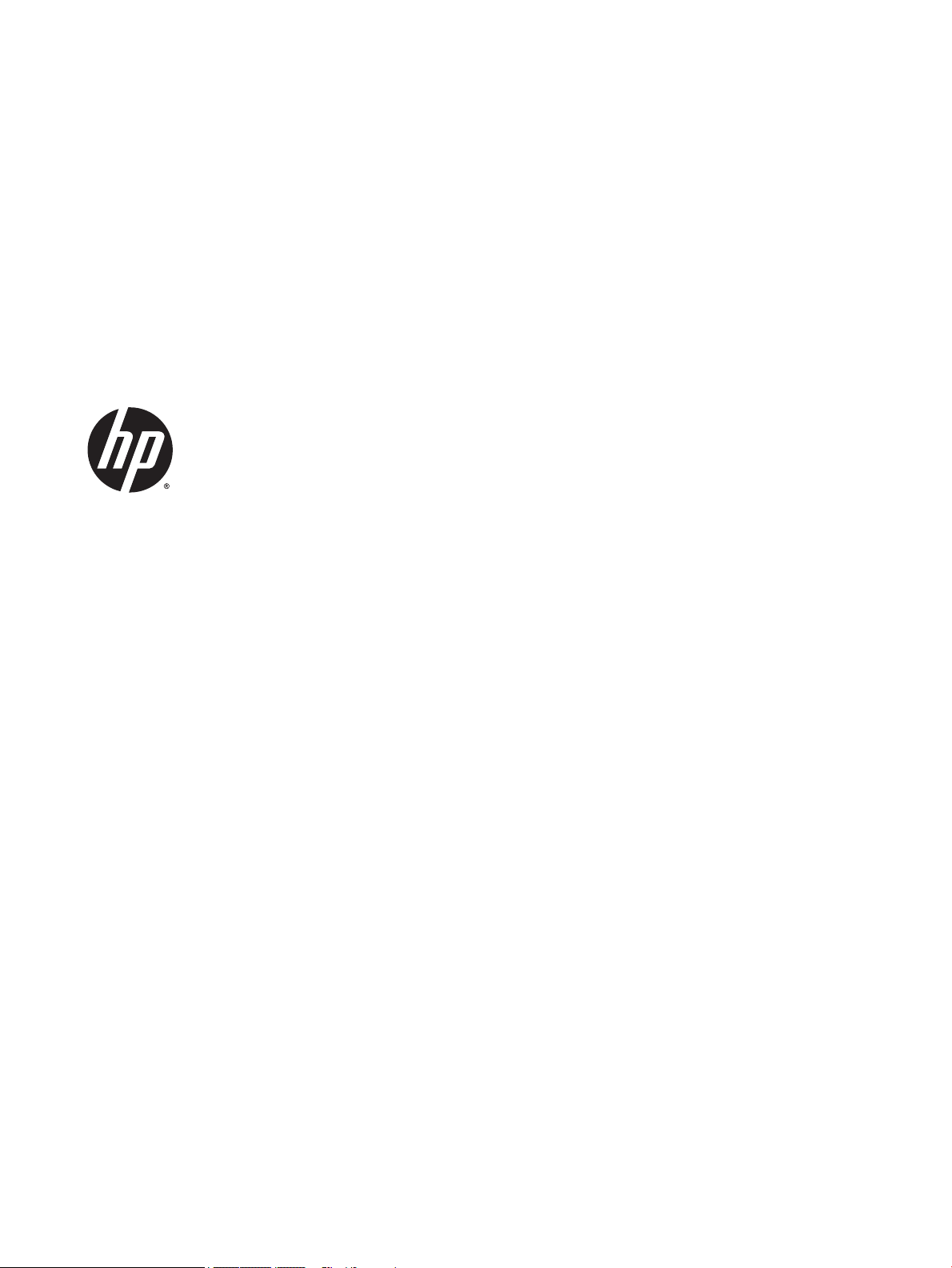
HP 340 G2 Notebook PC
Maintenance and Service Guide
Page 2
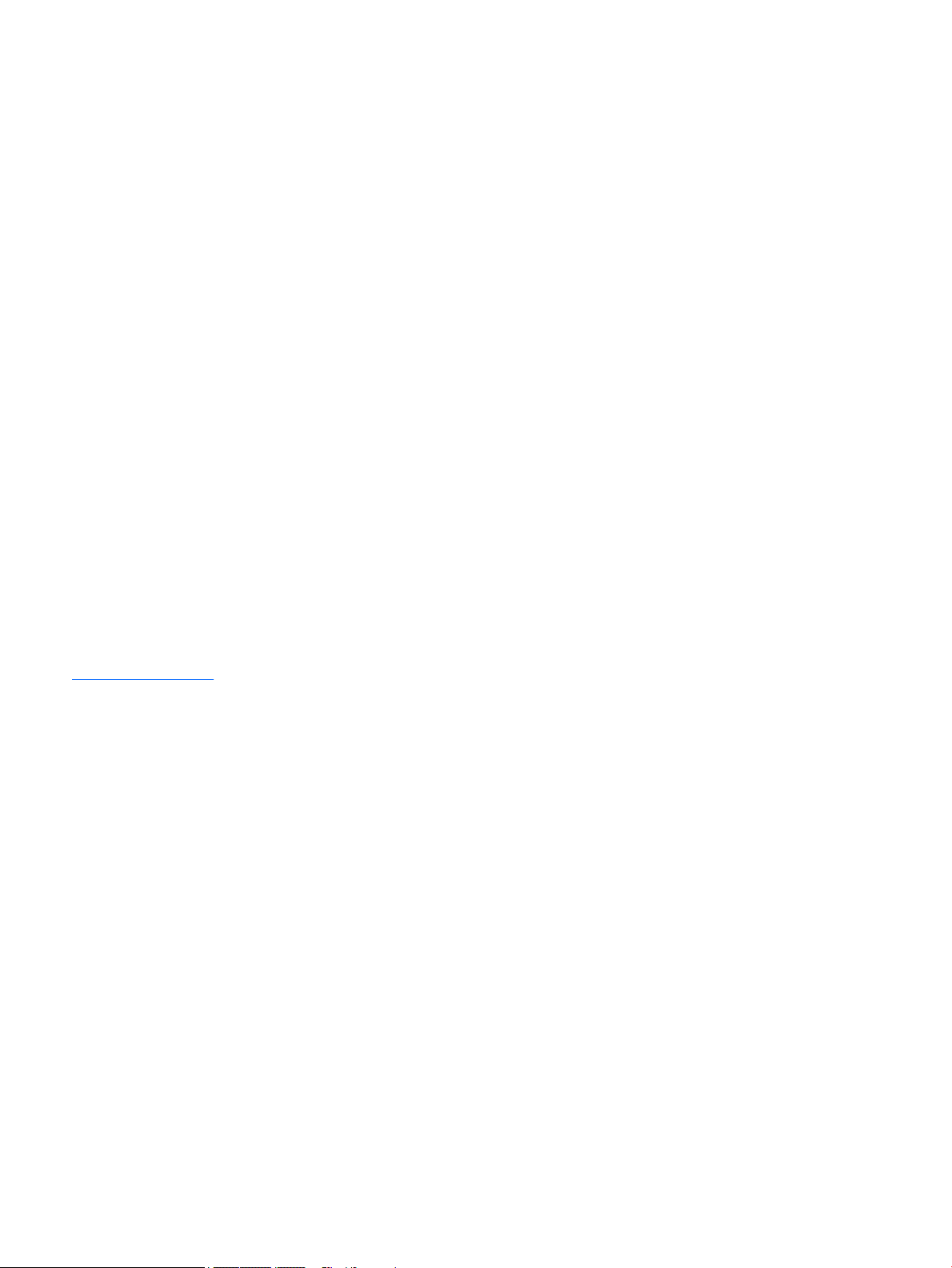
© Copyright 2014 Hewlett-Packard
Development Company, L.P.
Bluetooth is a trademark owned by its
proprietor and used by Hewlett-Packard
Company under license. Intel, Celeron, and
Core are U.S. registered trademarks of Intel
Corporation. Microsoft and Windows are U.S.
registered trademarks of Microsoft
Corporation. SD Logo is a trademark of
its proprietor.
The information contained herein is subject to
change without notice. The only warranties for
HP products and services are set forth in
the express warranty statements
accompanying such products and services.
Nothing herein should be construed as
constituting an additional warranty. HP shall
not be liable for technical or editorial errors or
omissions contained herein.
First Edition: December 2014
Document Part Number: 781553-001
Product notice
This guide describes features that are common
to most models. Some features may not be
available on your computer.
Not all features are available in all editions of
Windows 8. This computer may require
upgraded and/or separately purchased
hardware, drivers, and/or software to take full
advantage of Windows 8 functionality. See for
http://www.microsoft.com details.
Software terms
By installing, copying, downloading, or
otherwise using any software product
preinstalled on this computer, you agree to be
bound by the terms of the HP End User License
Agreement (EULA). If you do not accept these
license terms, your sole remedy is to return the
entire unused product (hardware and
software) within 14 days for a refund subject
to the refund policy of your place of purchase.
For any further information or to request a full
refund of the computer, please contact your
local point of sale (the seller).
Page 3
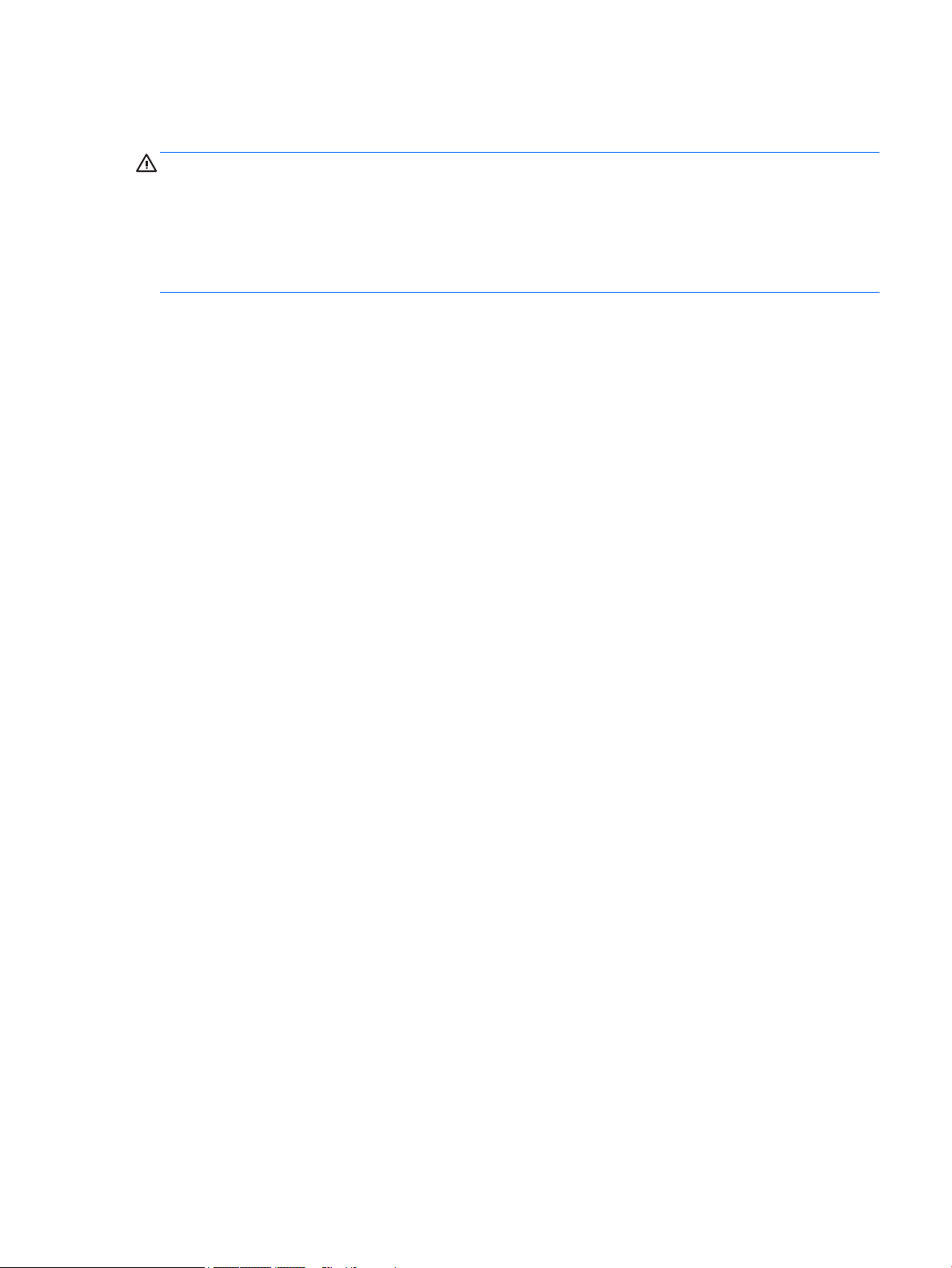
Safety warning notice
WARNING! To reduce the possibility of heat-related injuries or of overheating the device, do not place
the device directly on your lap or obstruct the device air vents. Use the device only on a hard, flat surface. Do
not allow another hard surface, such as an adjoining optional printer, or a soft surface, such as pillows or
rugs or clothing, to block airflow. Also, do not allow the AC adapter to contact the skin or a soft surface, such
as pillows or rugs or clothing, during operation. The device and the AC adapter comply with the useraccessible surface temperature limits defined by the International Standard for Safety of Information
Technology Equipment (IEC 60950).
iii
Page 4
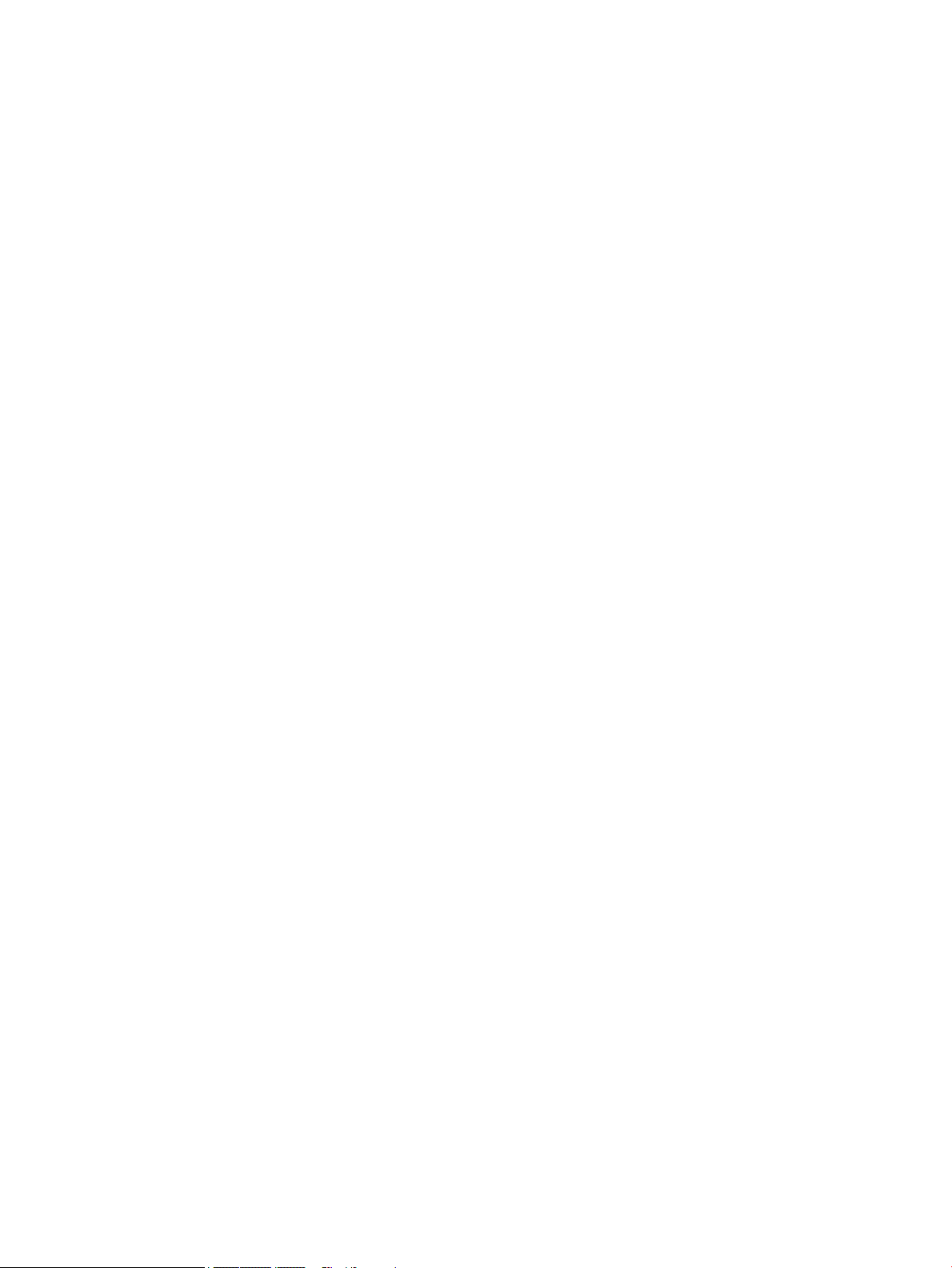
iv Safety warning notice
Page 5
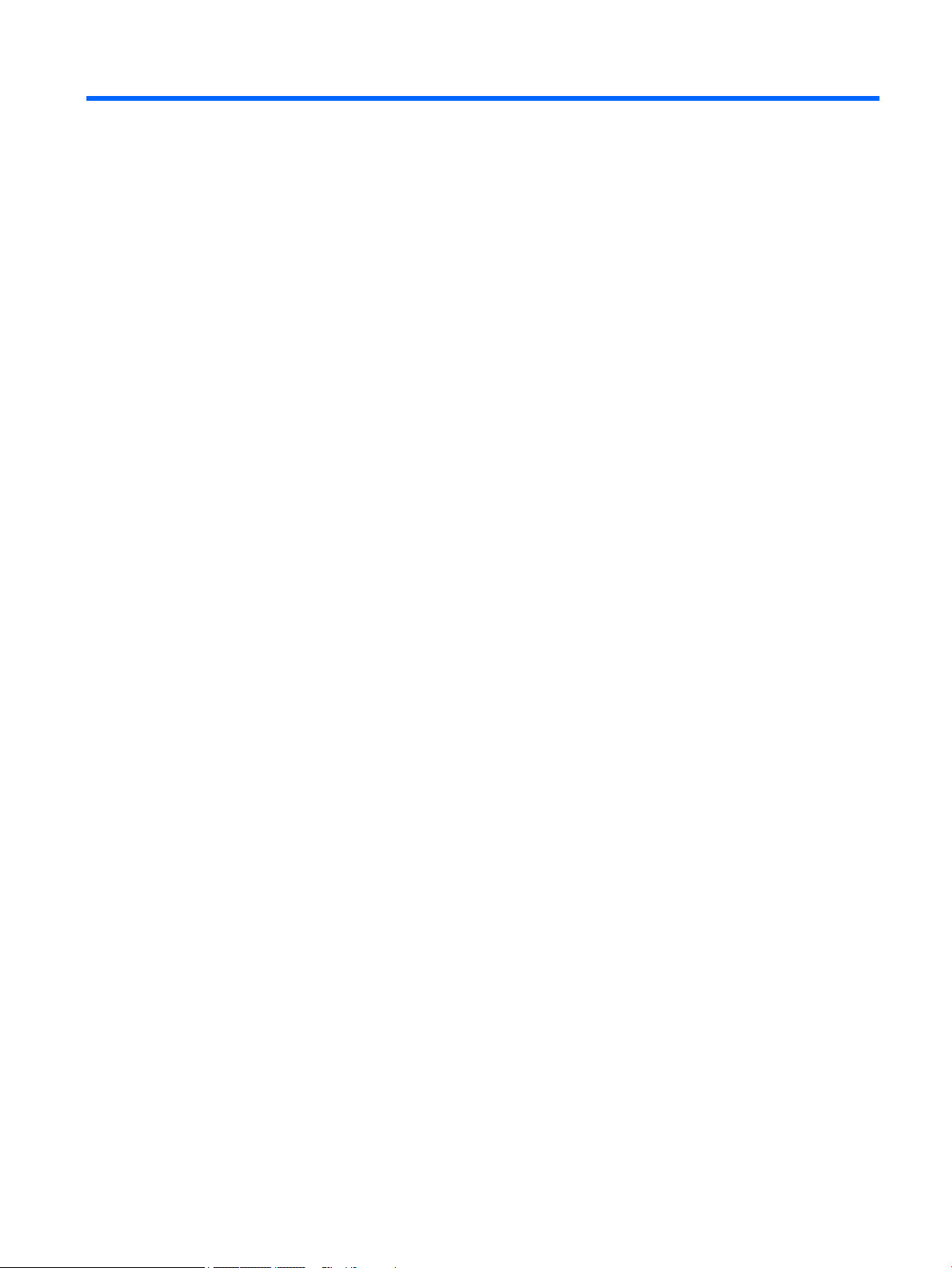
Table of contents
1 Product description ....................................................................................................................................... 1
2 External component identification ................................................................................................................. 5
Display ................................................................................................................................................................... 5
Buttons, speakers, and fingerprint reader (select models only) .......................................................................... 6
Keys ........................................................................................................................................................................ 7
Lights ..................................................................................................................................................................... 8
TouchPad ............................................................................................................................................................... 9
Front ....................................................................................................................................................................... 9
Left side ............................................................................................................................................................... 10
Right side ............................................................................................................................................................. 11
Bottom ................................................................................................................................................................. 12
3 Illustrated parts catalog .............................................................................................................................. 13
Locating the serial number, product number, and model number .................................................................... 13
Computer major components ............................................................................................................................. 14
Display assembly components ........................................................................................................................... 20
Plastics Kit ........................................................................................................................................................... 21
Miscellaneous parts ............................................................................................................................................. 22
4 Removal and replacement preliminary requirements ..................................................................................... 23
Tools required ...................................................................................................................................................... 23
Service considerations ........................................................................................................................................ 23
Plastic parts ....................................................................................................................................... 23
Cables and connectors ...................................................................................................................... 24
Drive handling ................................................................................................................................... 24
Grounding guidelines ........................................................................................................................................... 25
Electrostatic discharge damage ....................................................................................................... 25
Packaging and transporting guidelines ......................................................................... 26
Workstation guidelines ................................................................................ 26
5 Removal and replacement procedures for Customer Self-Repair parts ............................................................. 28
Component replacement procedures ................................................................................................................. 28
Battery ............................................................................................................................................... 29
Service cover ..................................................................................................................................... 30
Hard drive .......................................................................................................................................... 31
v
Page 6
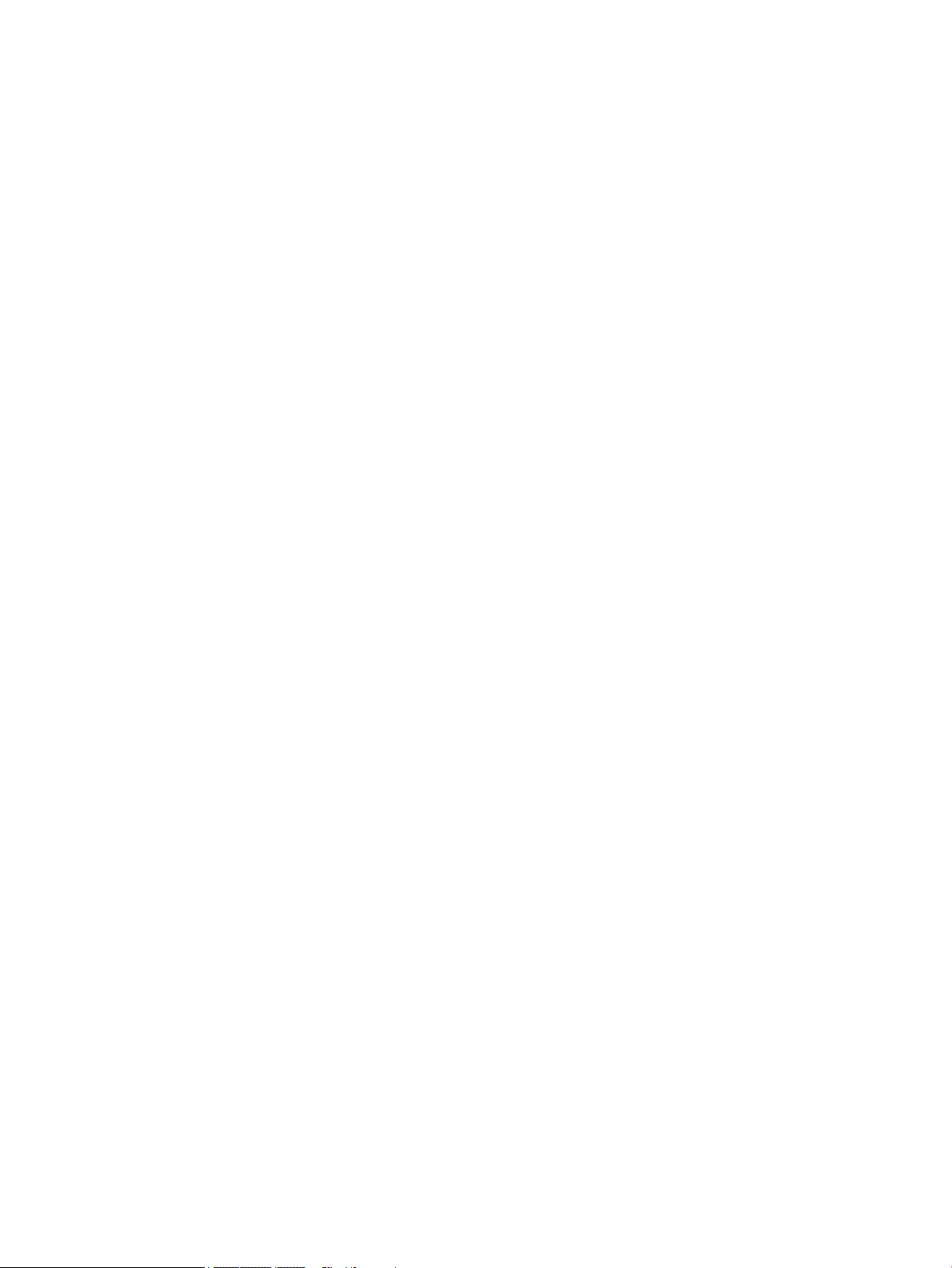
WLAN module .................................................................................................................................... 34
Memory module ................................................................................................................................ 36
Optical drive ...................................................................................................................................... 37
Keyboard ........................................................................................................................................... 38
6 Removal and replacement procedures for Authorized Service Provider parts ................................................... 41
Component replacement procedures ................................................................................................................. 41
Top cover ........................................................................................................................................... 41
Fingerprint reader module ................................................................................................................ 45
TouchPad button board .................................................................................................................... 46
Card reader board ............................................................................................................................. 47
Power button board .......................................................................................................................... 48
Speakers ............................................................................................................................................ 49
Audio/USB board ............................................................................................................................... 51
System board .................................................................................................................................... 52
Heat sink ............................................................................................................................................ 57
Fan ..................................................................................................................................................... 60
RTC battery ........................................................................................................................................ 61
Power connector cable ...................................................................................................................... 62
Display assembly .............................................................................................................................. 63
7 Computer Setup (BIOS) ................................................................................................................................. 70
Windows 8 – Computer Setup (BIOS), MultiBoot, and HP PC Hardware Diagnostics (UEFI) ............................... 70
Using Computer Setup ...................................................................................................................... 70
Starting Computer Setup ................................................................................................ 70
Navigating and selecting in Computer Setup ................................................................. 70
Restoring factory settings in Computer Setup .............................................................. 71
Updating the BIOS ........................................................................................................... 71
Determining a BIOS version .......................................................................... 71
Downloading a BIOS update ......................................................................... 72
Using MultiBoot ................................................................................................................................. 73
About the boot device order ........................................................................................... 73
Choosing MultiBoot preferences .................................................................................... 73
Setting a new boot order in Computer Setup .............................................. 73
Dynamically choosing a boot device using the f9 prompt .......................... 74
Setting a MultiBoot Express prompt ............................................................ 74
Entering MultiBoot Express preferences ..................................................... 74
Using HP PC Hardware Diagnostics (UEFI) (select models only) ...................................................... 75
Downloading HP PC Hardware Diagnostics (UEFI) to a USB device ............................... 75
Windows 7 – Computer Setup (BIOS), MultiBoot, and HP PC Hardware Diagnostics (UEFI) ............................... 76
Using Computer Setup ...................................................................................................................... 76
vi
Page 7
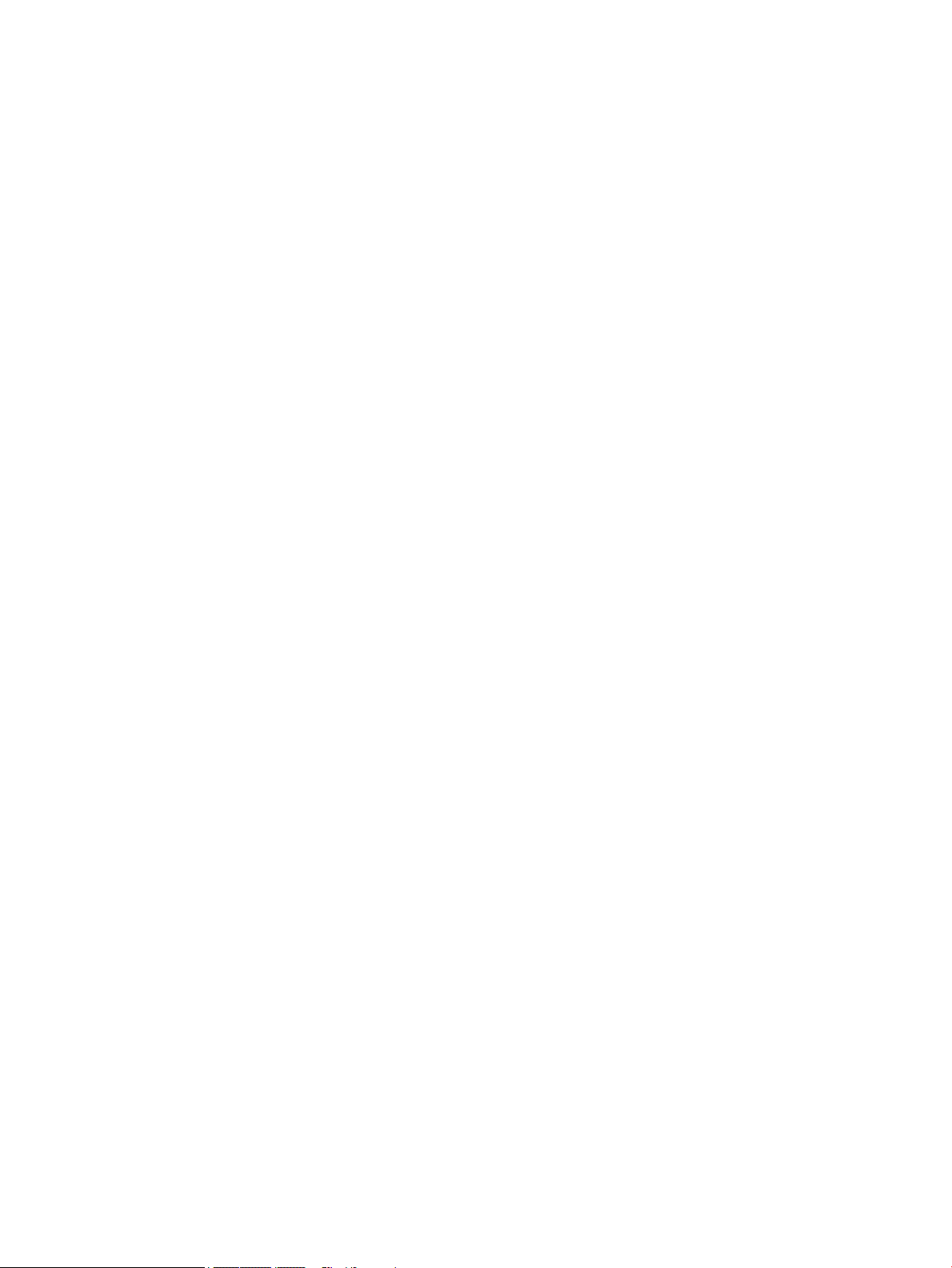
Starting Computer Setup ................................................................................................ 76
Navigating and selecting in Computer Setup ................................................................. 76
Restoring factory settings in Computer Setup .............................................................. 77
Updating the BIOS ........................................................................................................... 77
Determining a BIOS version .......................................................................... 77
Downloading a BIOS update for Windows 7 ................................................ 78
Using MultiBoot ................................................................................................................................. 79
About the boot device order ........................................................................................... 79
Choosing MultiBoot preferences .................................................................................... 79
Setting a new boot order in Computer Setup .............................................. 79
Dynamically choosing a boot device using the f9 prompt .......................... 80
Setting a MultiBoot Express prompt ............................................................ 80
Entering MultiBoot Express preferences ..................................................... 80
Using HP PC Hardware Diagnostics (UEFI) (select models only) ...................................................... 81
Downloading HP PC Hardware Diagnostics (UEFI) to a USB device ............................... 81
Linux – Computer Setup (BIOS) and Advanced System Diagnostics .................................................................. 82
Starting Computer Setup .................................................................................................................. 82
Using Computer Setup ...................................................................................................................... 82
Navigating and selecting in Computer Setup ................................................................. 82
Restoring factory settings in Computer Setup .............................................................. 83
Updating the BIOS ............................................................................................................................. 83
Determining the BIOS version ........................................................................................ 83
Downloading a BIOS update ........................................................................................... 84
Using Advanced System Diagnostics ................................................................................................ 85
8 Specifications ............................................................................................................................................. 86
9 Backup and recovery .................................................................................................................................... 87
Windows 8 ............................................................................................................................................................ 87
Backing up your information ............................................................................................................ 87
Performing a system recovery ......................................................................................................... 87
Using the Windows recovery tools ................................................................................. 88
Using f11 recovery tools ................................................................................................. 89
Using Windows operating system media (purchased separately) ................................ 89
Using Windows Refresh or Windows Reset .................................................................... 90
Using HP Software Setup ................................................................................................ 90
Windows 7 ............................................................................................................................................................ 90
Creating recovery media with HP Recovery Disc Creator ................................................................. 91
Creating recovery media ................................................................................................. 91
Backing up your information ............................................................................................................ 91
Performing a system recovery ......................................................................................................... 92
vii
Page 8
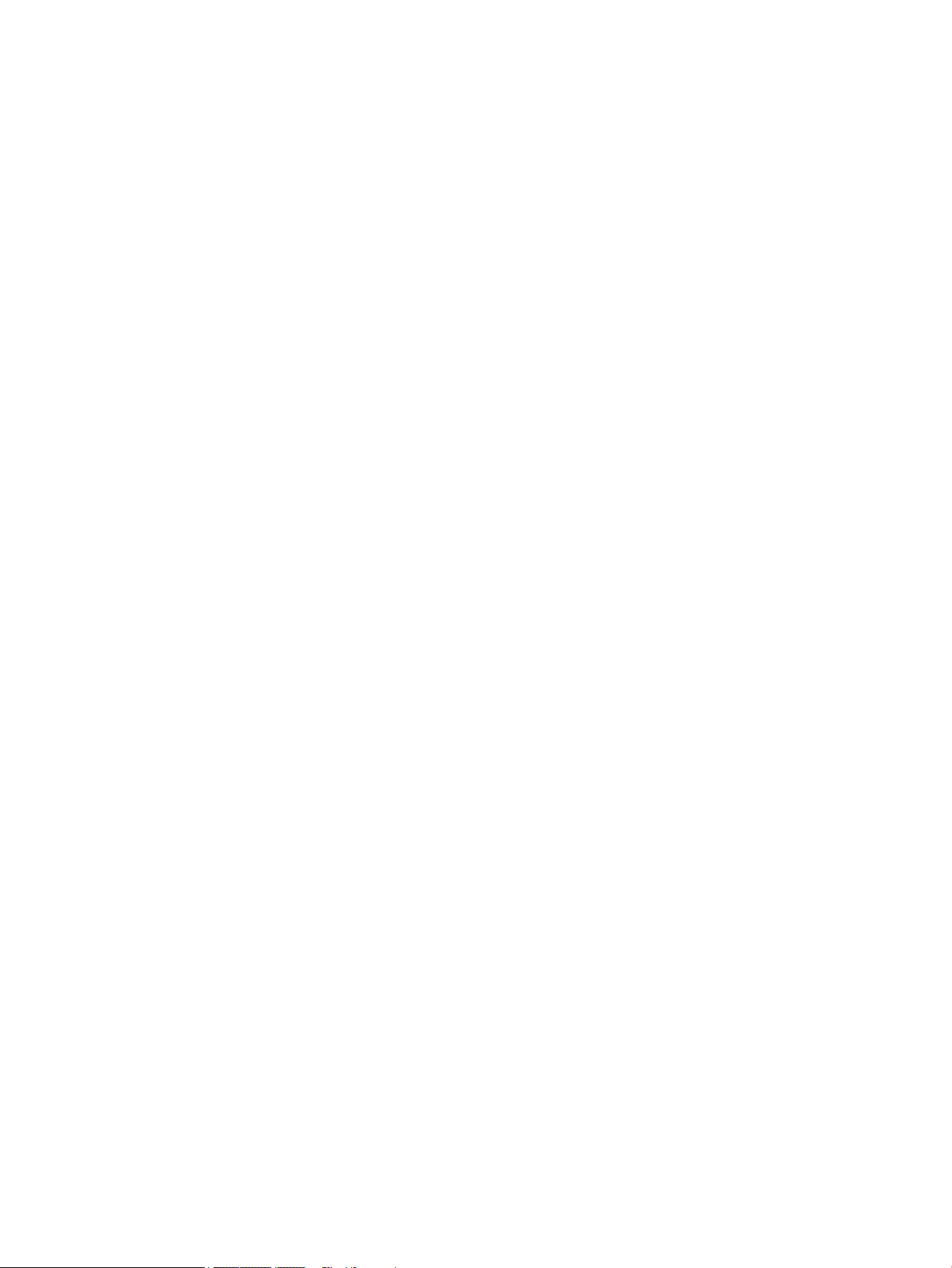
Using the Windows recovery tools ................................................................................. 92
Using f11 recovery tools ................................................................................................. 93
Using a Windows 7 operating system DVD (purchased separately) .............................. 94
Linux ..................................................................................................................................................................... 95
Creating backups ............................................................................................................................... 95
Backing up your information ............................................................................................................ 95
Performing a system recovery ......................................................................................................... 96
Remove everything and reinstall SLED ............................................................................................ 96
10 Statement of Volatility .............................................................................................................................. 98
Non-volatile memory usage ............................................................................................................................. 100
Questions and answers ..................................................................................................................................... 102
11 Power cord set requirements .................................................................................................................... 104
Requirements for all countries ......................................................................................................................... 104
Requirements for specific countries and regions ............................................................................................. 104
12 Recycling ................................................................................................................................................ 106
Index ........................................................................................................................................................... 107
viii
Page 9
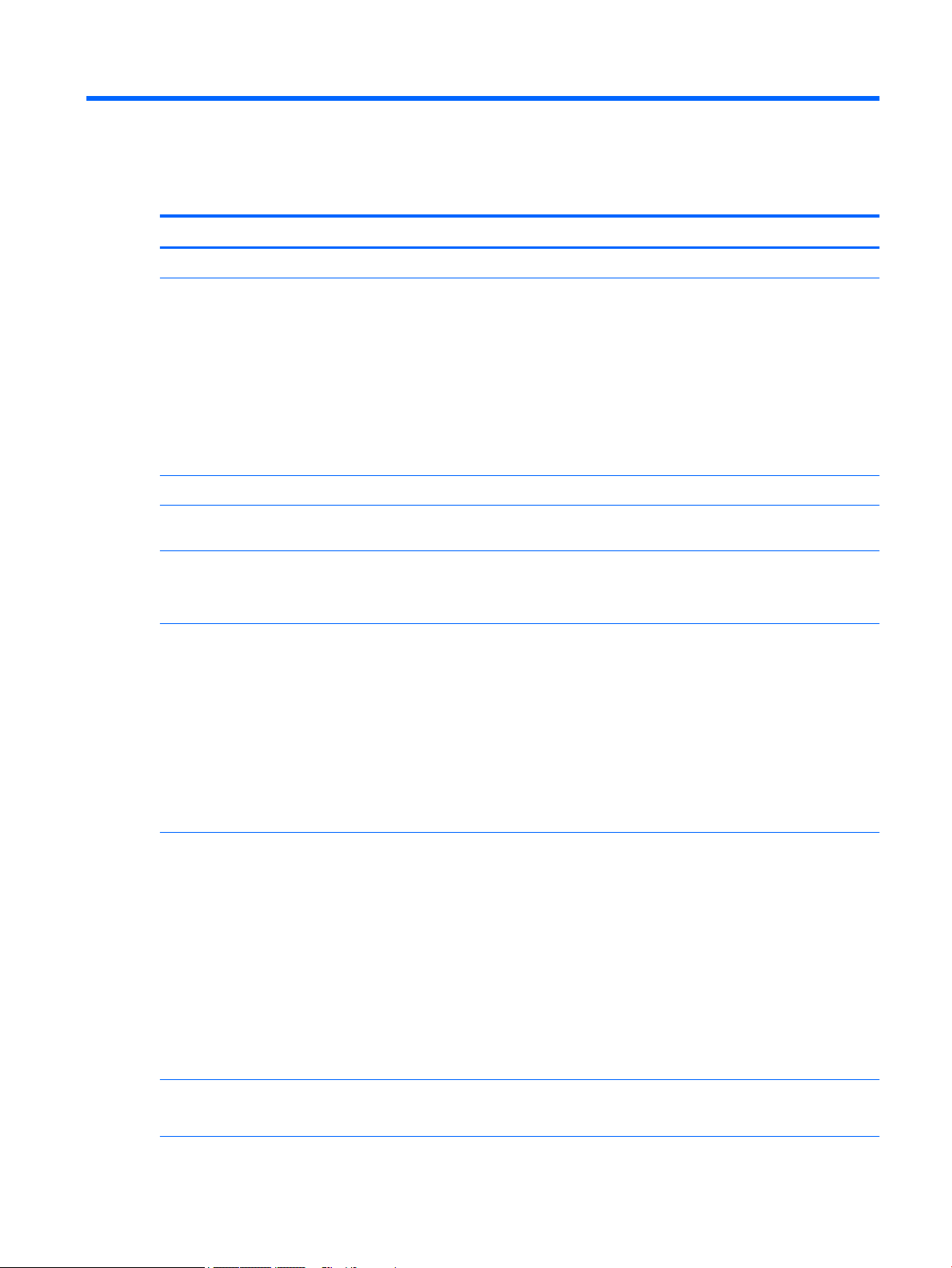
1 Product description
Category Description
Product Name HP 340 G2 Notebook PC
Processor
Chipset Intel processor controller hub (PCH), soldered on circuit (SoC)
Panel 14.0-in, AntiGlare (AG), high-definition (HD), light-emitting diode (LED), 1366×768, SVA, display
Graphics Switchable discrete graphics: AMD® Radeon™ R5 M240 (Jet S3 XT) graphics subsystem; 2-GB
Memory Two customer-accessible/upgradable memory module slots
●
Intel® Core™ i7-5500U 2.40-GHz (SC Turbo up to 3.00-GHz) processor (4.0-MB L3 cache,
dual core, 15 W)
●
Intel Core i5-5200U 2.20-GHz (SC Turbo up to 2.70-GHz) processor (3.0-MB L3 cache, dual
core, 15 W)
●
Intel Core i5-4210U 1.70-GHz processor (dual core, 15 W)
●
Intel Core i3-5010U 2.10-GHz processor (dual core, 15 W)
●
Intel Core i3-4005U 1.70-GHz processor (dual core, 15 W)
●
Intel Celeron 3205U 1.50-GHz processor (2.0-MB L3 cache, dual core, 15 W)
panel with and without webcamera
DDR3 with up to 2-GB of dedicated video memory (256 × 16 DDR3 @ 1-GHz, 4PCs);
Internal graphics: Integrated universal memory architecture (UMA) graphics
Support for DDR3L 1600-MHz PCL3-12800 dual channel memory
Support for 16384-MB of system memory in the following configurations:
●
16384-MB total system memory (8192 MB × 2; not available with 32-bit operating system)
●
8192-MB total system memory (4096 MB × 2; not available with 32-bit operating system)
●
4096-MB total system memory (4096 MB × 1; only memory configuration supported
in Brazil)
●
2048-MB total system memory (2048 MB × 1)
Primary storage Support for 6.35-cm (2.5-in) hard drives in 7.0-mm (.28-in) and 9.5-mm (.37-in) thickness
Support for mSATA
Support for Intel Smart Response Technology Accelerometer
Support for hard drive protection
Support for the following hard drives:
●
1-GB, 5400-rpm, SATA, 7.0-mm hard drive
●
750-GB, 5400-rpm, SATA, 7.0-mm hard drive
●
500-GB, 7200-rpm, SATA, 7.0-mm hard drive
●
500-GB, 5400-rpm, SATA, 7.0-mm hard drive
Optical drive DVD±RW Double Layer with SuperMulti Drive
9.5-mm tray load
1
Page 10
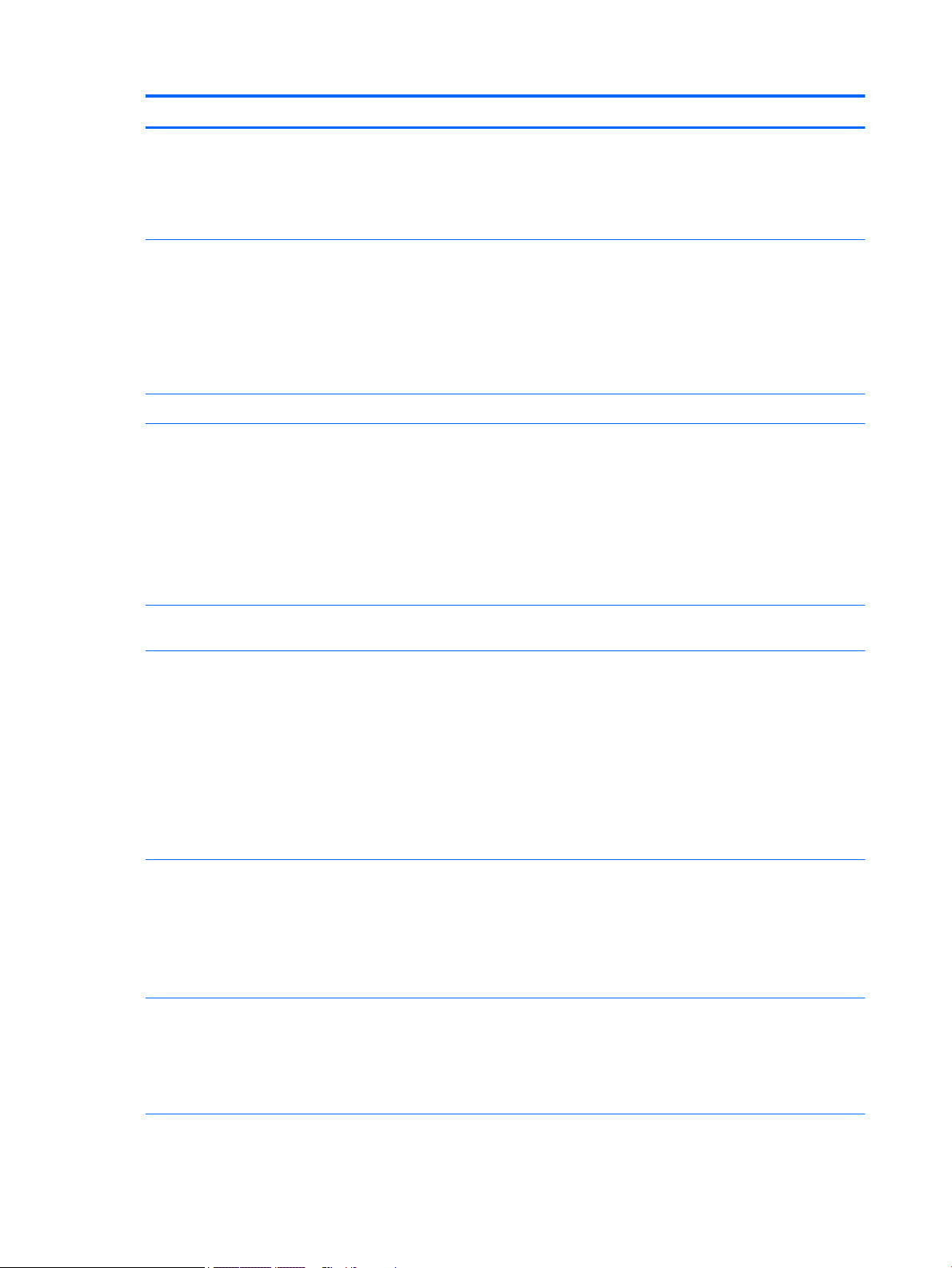
Category Description
Optical drive (continued) SATA
Fixed (not modular)
Support for zero-power optical drive
Support for no optical drive option
Audio and video HP TrueVision HD webcamera (fixed/no tilt with activity light), 1280×720 by 30 frames
per second
Support for non-webcamera option
Dual digital microphones
Stereo speakers (2)
DTS Sound
Ethernet Integrated 10/100/1000 network interface card (NIC)
Wireless networking Integrated wireless local area network (WLAN) options by way of wireless module
Two WLAN antennas built into display assembly
Support for the following WLAN formats:
●
Atheros AR9485 802.11b g n WiFi Adapter
●
Broadcom BCM943228HMB 802.11abgn 2×2 Wi-Fi Adapter, Broadcom Bluetooth®
4.0 Adapter
●
Realtek RT8723BE 802.11bgn 1×1 WiFi + Bluetooth 4.0 Combo Adapter
External expansion HP 2-in-1 multiformat Digital Media Reader Slot with push-push technology. Reads data from
and writes data to digital memory cards such as Secure Digital (SD).
Ports
Keyboard/pointing devices Full-size, island-style, spill-resistant keyboard
Power requirements Support for removable 4-cell, 48-WHr, 3.20-AHr, Li-ion battery and 4-cell, 41-WHr, 2.80-AHr, Li-
●
AC adapter, HP Smart (4.5-mm barrel)
●
Audio-in (mono microphone)/audio-out (stereo headphone) combo jack
●
HDMI v1.4 supporting up to 1920×1080 @ 60-Hz
●
RJ45 (Ethernet)
●
USB 3.0 (2)
●
USB 2.0 (1)
●
VGA (Dsub 15 pin) supporting: 1080p external resolution @ 60-Hz, hot plug and unplug and
autodetection for correct output to wide-aspect vs. standard aspect video
Touchpad Requirements:
●
Default on for 2-finger scroll and pinch
●
Multitouch gestures enabled
●
Taps enabled as default
ion battery
Support for the following AC adapters:
●
65-W AC adapter (non-PFC S-3P, 4.5-mm; not supported in India and
the People's Republic of China)
2 Chapter 1 Product description
Page 11
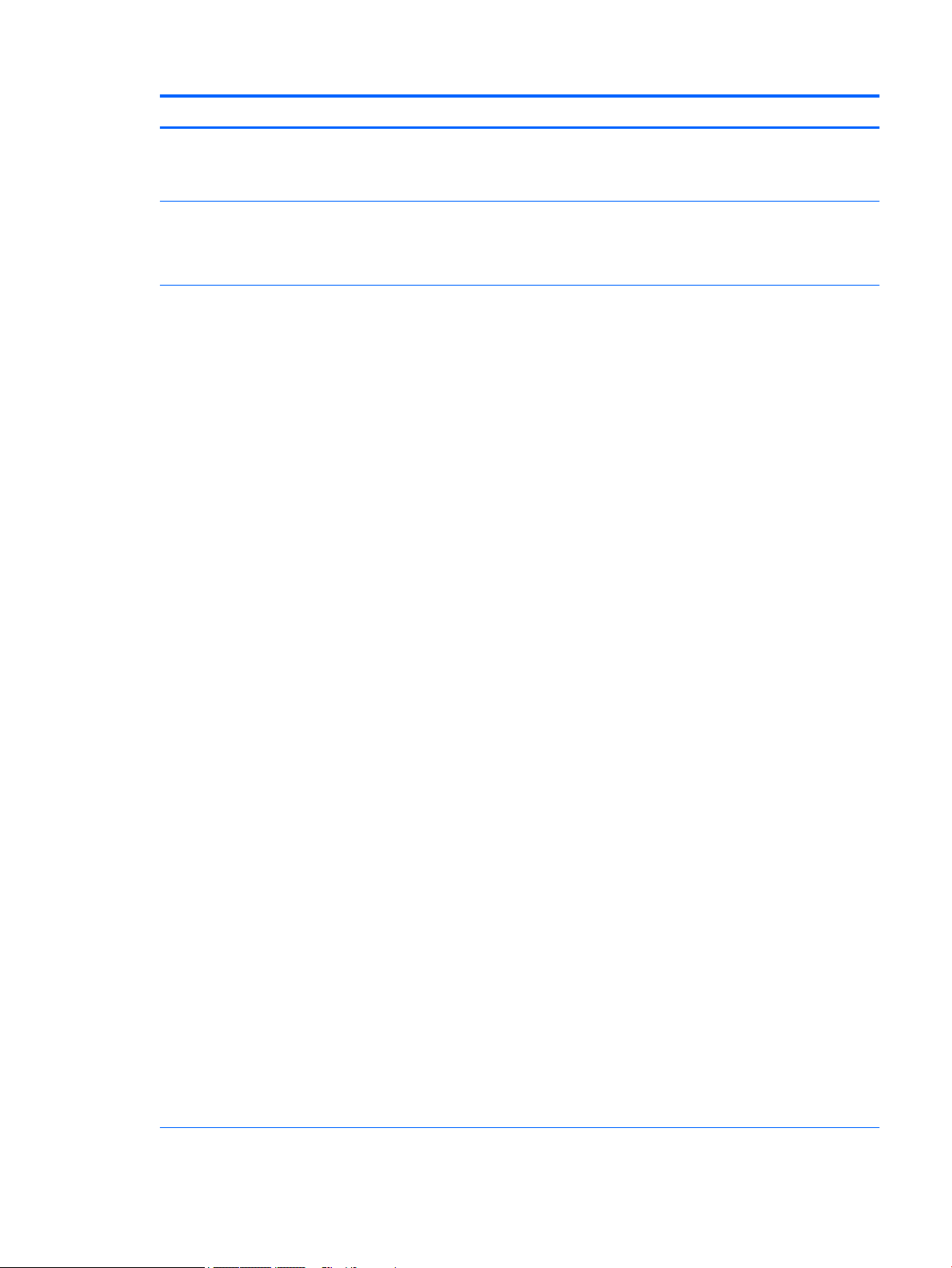
Category Description
Power requirements (continued)
Security Support for fingerprint reader (support for non fingerprint reader option)
Operating system Preinstalled:
●
65-W HP Smart adapter (non-PFC, EM, 4.5-mm; for use only in India and
the People's Republic of China)
●
45-W AC adapter (non-PFC RC, 4.5-mm)
Support for security cable lock
Support for trusted platform module (TPM) 1.2
●
Microsoft Windows 8.1 Chinese Market 64-bit (only available with
the People's Republic of China Country Loc)
●
Microsoft Windows 8.1 Emerging Market 64-bit
●
Microsoft Windows 8.1 Emerging Market 64-bit MSNA (for use only in Latin America)
●
Microsoft Windows 8.1 ML 64-bit
●
Microsoft Windows 8.1 Professional 64-bit
●
Microsoft Windows 8.1 Professional 64-bit DPK with Microsoft Windows 7 Professional 64bit image (not available with the People's Republic of China Country Loc)
●
Microsoft Windows 8.1 Professional 64-bit DPK with Microsoft Windows 7 Professional 64bit image – MSNA (for use only in Latin America and the United States)
●
Microsoft Windows 8.1 Professional 64-bit – MSNA (for use only in Latin America and
the United States)
●
Microsoft Windows 7 Home Basic 32-bit
●
Microsoft Windows 7 Professional 64- and 32-bit
●
FreeDOS 2.0
●
SuSE Linux Enterprise
Restore Media–DRDVD:
●
DRDVD Microsoft Windows 8.1 (available with any Windows 8.1 operating system; required
with any Windows 8.1 downgrade operating system)
●
DRDVD Microsoft Windows 8 (available with any Windows 8 operating system; required with
any Windows 8 downgrade operating system)
●
Microsoft Windows 7 (available with any Windows 7 or Windows 8 downgrade operating
system)
●
SRDVD SuSE Linux Enterprise (SLED, service pack 2, 64-bit; available only with FreeDOS 2.0
and SuSE)
Restore Media–OSDVD: System Recovery Disc (SSRD)
OSDVD: Microsoft Windows 8.1 Professional 64-bit (included in Windows 8.1 downgrade
operating system AV only, not included for Asia Pacific countries/regions or
the People's Republic of China)
Web-only support:
●
Microsoft Windows 8.1 Chinese Market 64-bit
●
Microsoft Windows 8.1 Emerging Market 64-bit
●
Microsoft Windows 8.1 Enterprise 64-bit
●
Microsoft Windows 8.1 Multi–Language 64-bit
3
Page 12
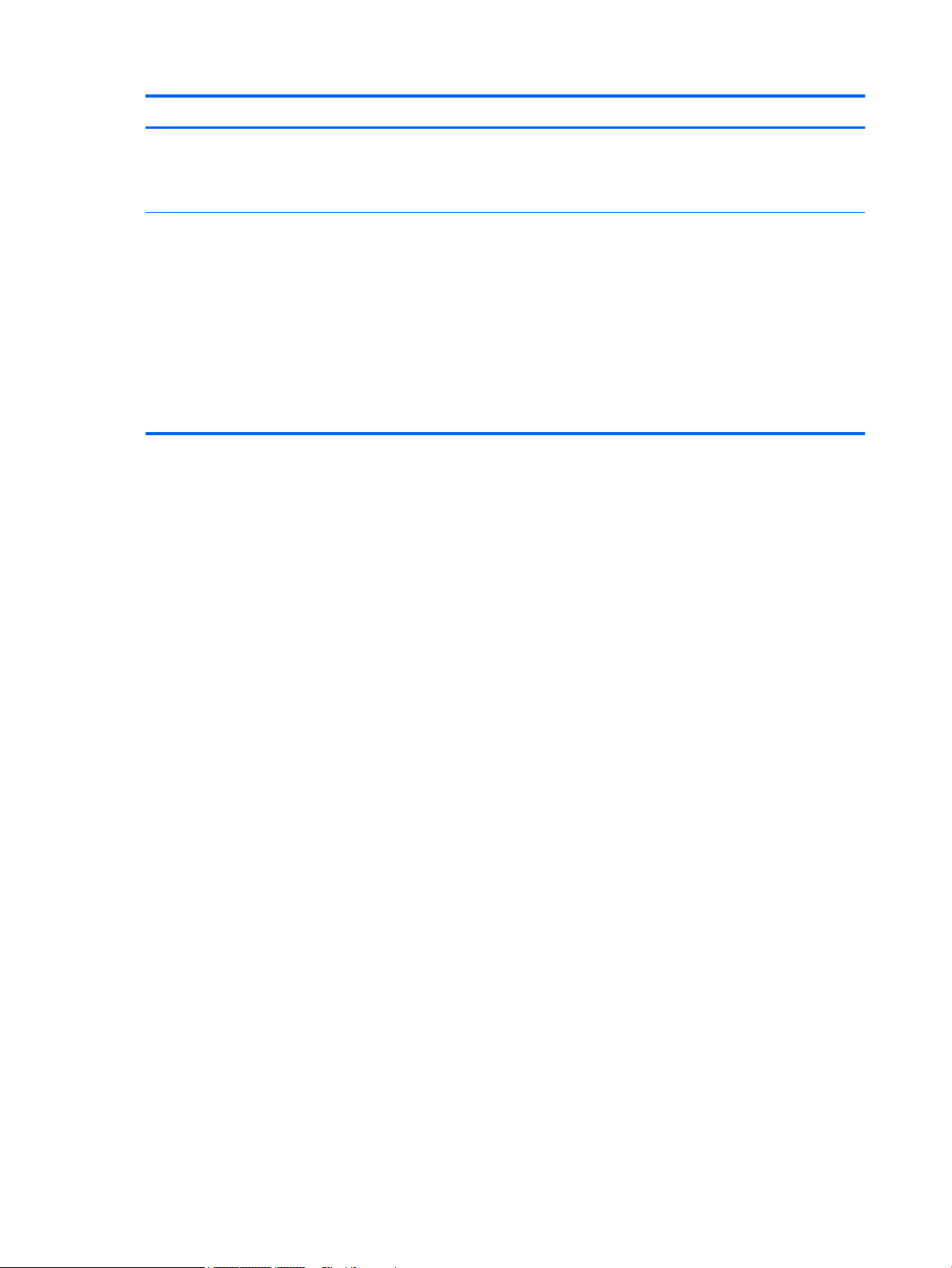
Category Description
Operating system (continued)
Serviceability End user replaceable part:
●
Microsoft Windows 8.1 Professional 64-bit
●
Microsoft Windows 7 Home Basic 32-bit
●
Microsoft Windows 7 Professional 64- and 32-bit
●
AC adapter
●
Battery (system)
●
Hard drive
●
Keyboard
●
Memory module
●
Optical drive
●
WLAN module
4 Chapter 1 Product description
Page 13
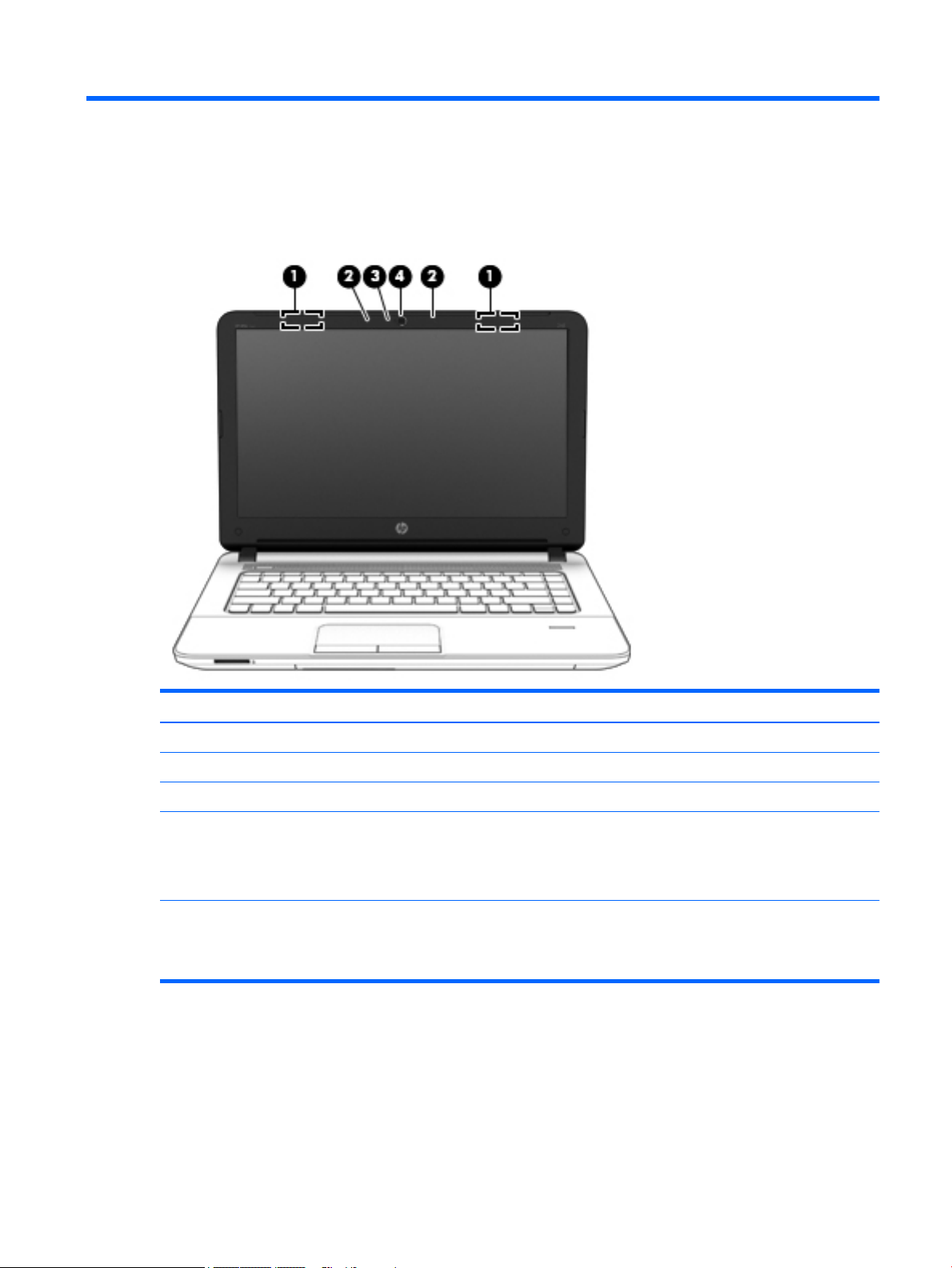
2 External component identification
Display
Item Component Description
(1) WLAN antennas (2)* Send and receive wireless signals to communicate with WLANs.
(2) Internal microphones (2) Record sound.
(3) Webcamera light On: The webcam is in use.
(4) Webcamera
(select models only)
*The antennas are not visible from the outside of the computer. For optimal transmission, keep the areas immediately around the
antennas free from obstructions. For wireless regulatory notices, see the section of the Regulatory, Safety, and Environmental
Notices that applies to your country or region. To access this guide, from the Start screen, type support, and then select the HP
Support Assistant app.
Records video and captures photographs. Some models allow you to video conference
and chat online using streaming video.
For information on using the webcam, access HP Support Assistant. To access HP
Support Assistant, from the Start screen, select the HP Support Assistant app.
Display 5
Page 14

Buttons, speakers, and fingerprint reader (select models only)
Item Component Description
(1) Power button
(2) Speakers Produce sound.
(3) Fingerprint reader
(select models only)
●
When the computer is off, press the button to turn on the computer.
●
When the computer is on, press the button briefly to initiate Sleep.
●
When the computer is in the Sleep state, press the button briefly to exit Sleep.
●
When the computer is in Hibernation, press the button briefly to exit Hibernation.
CAUTION: CAUTION: Pressing and holding down the power button will result in the
loss of unsaved information.
If the computer has stopped responding and Windows shutdown procedures are
ineffective, press and hold the power button for at least 5 seconds to turn off
the computer.
NOTE: For select models, the Intel Rapid Start Technology feature is enabled at the
factory. Rapid Start Technology allows your computer to resume quickly
from inactivity.
To learn more about your power settings, see your power options. From the Start
screen, type power, select Power and sleep settings, and then select Power and
sleep from the list of applications.
Allows a fingerprint logon to Windows, instead of a password logon.
6 Chapter 2 External component identification
Page 15
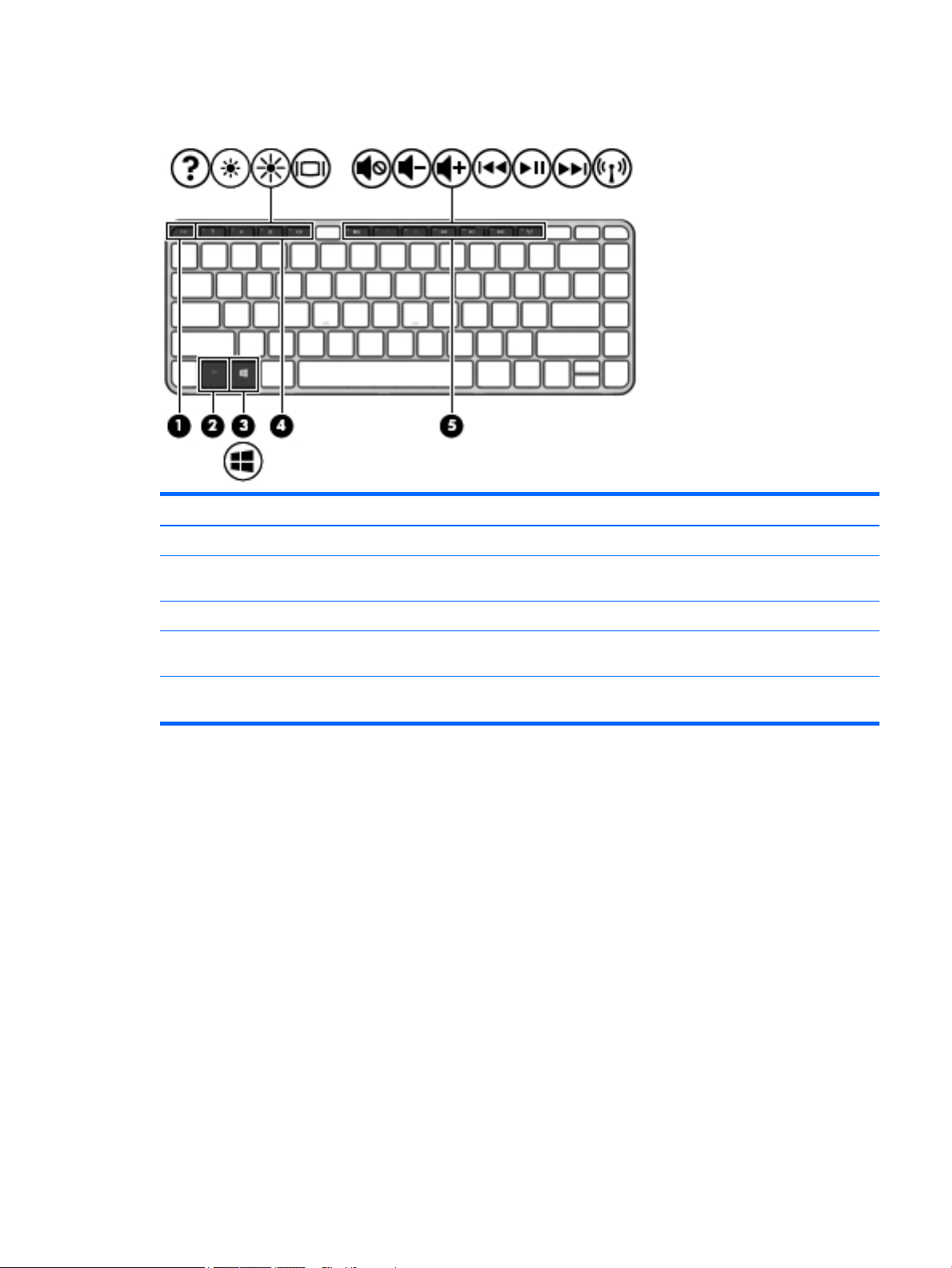
Keys
Item Component Description
(1) esc key Displays system information when pressed in combination with the fn key.
(2) fn key Executes frequently used system functions when pressed in combination with a
function key, the num lk key, the esc key, or other keys.
(3) Windows button Displays the Windows Start menu.
(4) Function keys Execute frequently used system functions when pressed in combination with the
fn key.
(5) Function keys Execute frequently used system functions when pressed in combination with the
fn key.
Keys 7
Page 16
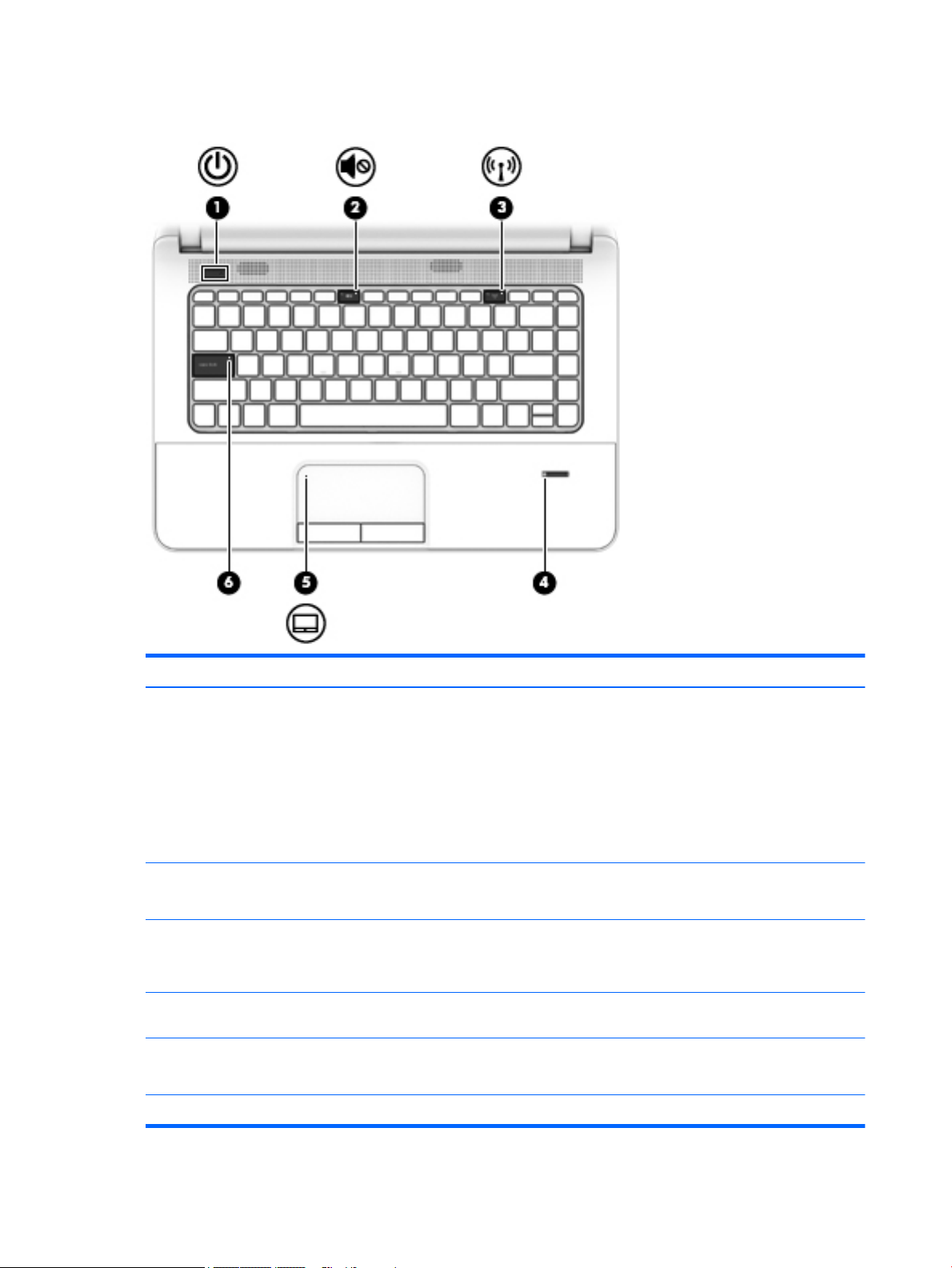
Lights
Item Component Description
(1) Power light
(2) Mute light
(3) Wireless light On: An integrated wireless device, such as a WLAN device and/or a Bluetooth device, is
(4) Fingerprint reader (select
models only)
(5) TouchPad light
(6) Caps lock light On: Caps lock is on, which switches the keys to all capital letters.
●
On: The computer is on.
●
Blinking: The computer is in the Sleep state, a powersaving state. The computer
shuts off power to the display and other unneeded components.
●
Off: The computer is off or in Hibernation. Hibernation is a power-saving state
that uses the least amount of power.
NOTE: For select models, the Intel Rapid Start Technology feature is enabled at the
factory. Rapid Start Technology allows your computer to resume quickly
from inactivity.
●
Amber: Computer sound is off.
●
Off: Computer sound is on.
on.
NOTE: On some models, the wireless light is amber when all wireless devices are off.
Allows a fingerprint logon to Windows, instead of a password logon.
●
On: The TouchPad is off.
●
Off: The TouchPad is on.
8 Chapter 2 External component identification
Page 17
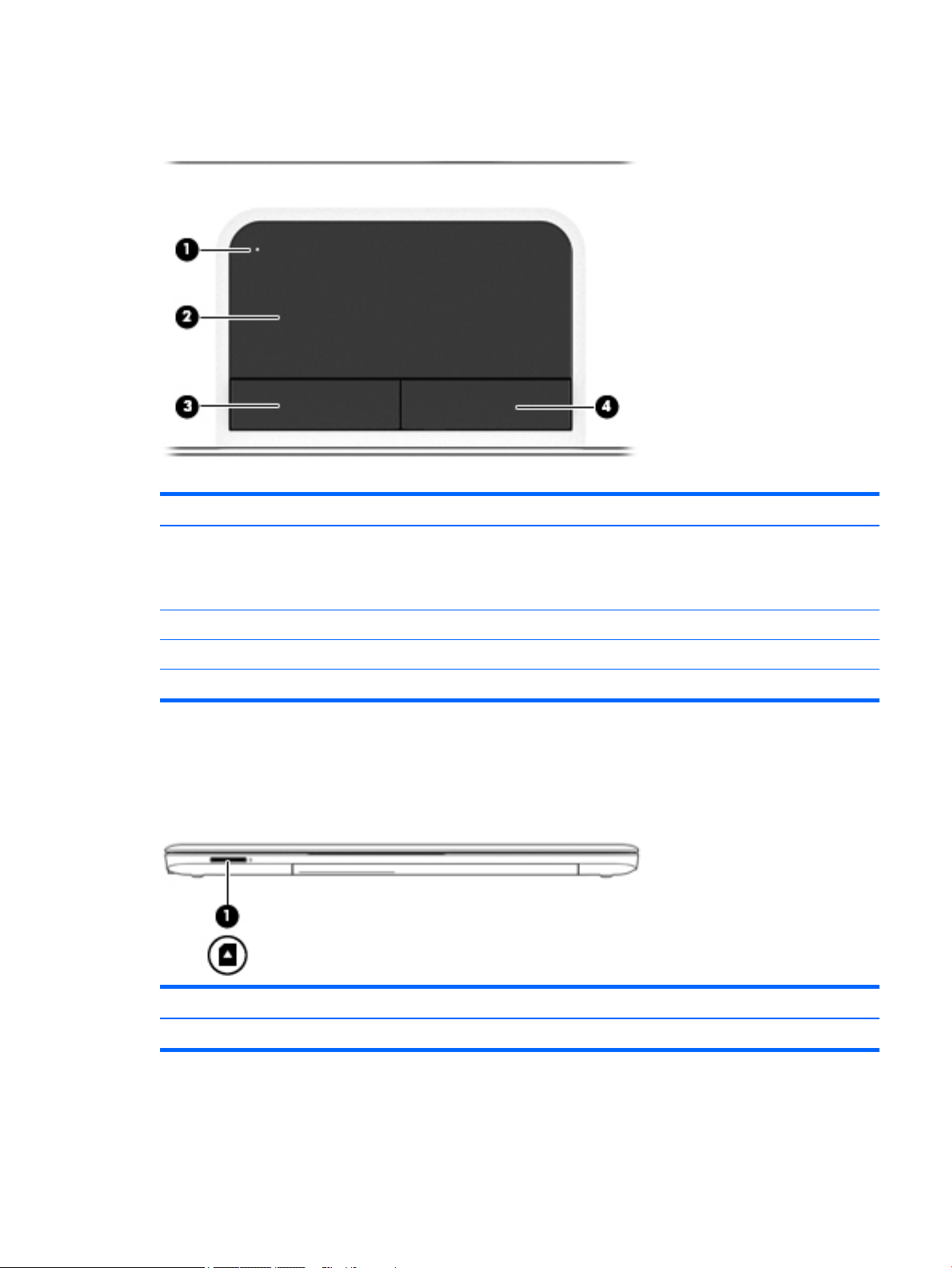
TouchPad
Item Component Description
Front
(1) TouchPad on/off button
and light
(2) TouchPad zone Moves the pointer and selects or activates items on the screen.
(3) Left TouchPad button Functions like the left button on an external mouse.
(4) Right TouchPad button Functions like the right button on an external mouse.
Item Component Description
Turns the TouchPad on and off.
●
Amber: The TouchPad is off.
●
Off: The TouchPad is on.
(1) Memory card reader Reads optional memory cards that store, manage, share, or access information.
TouchPad 9
Page 18
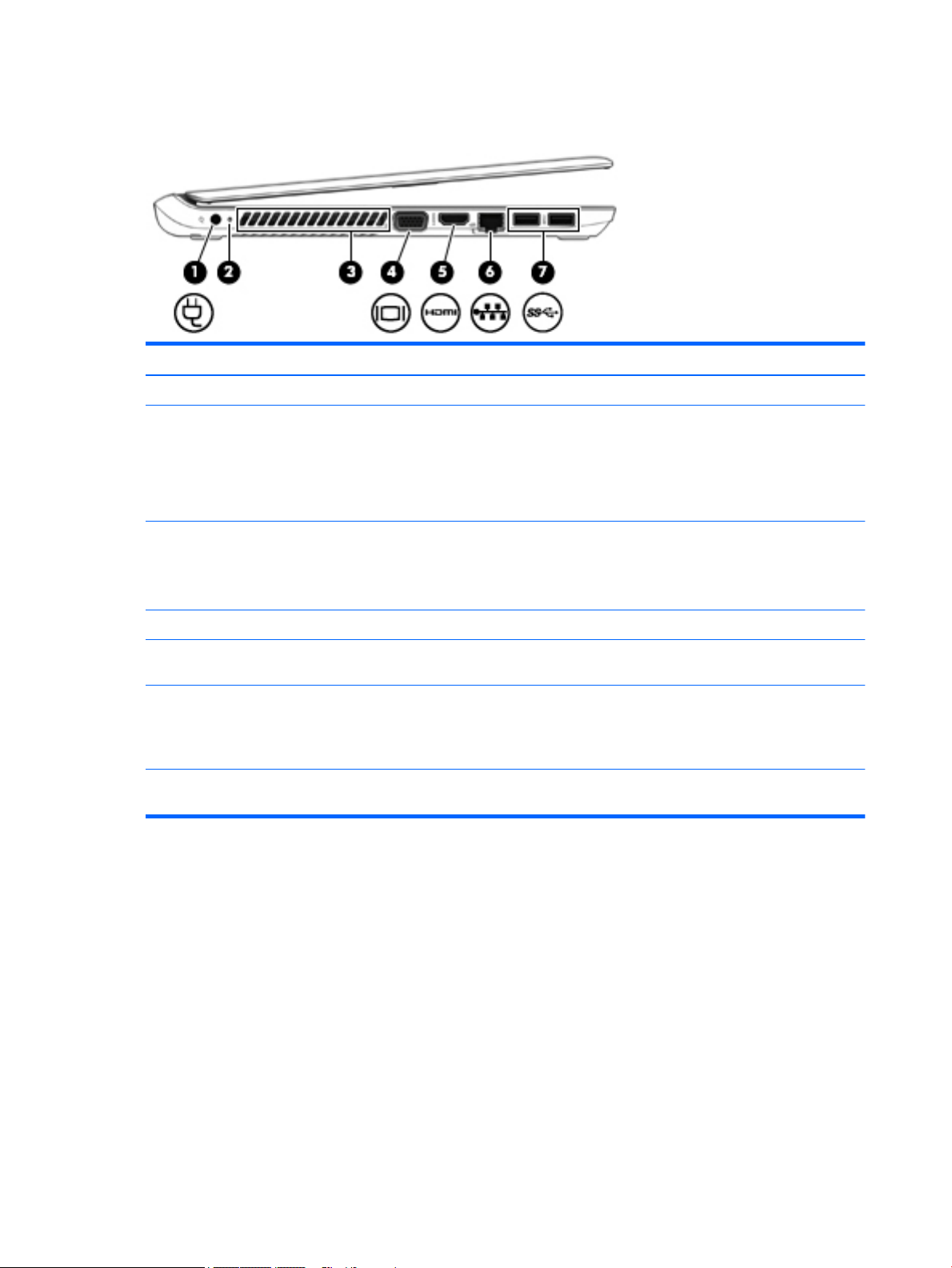
Left side
Item Component Description
(1) Power connector Connects an AC adapter.
(2) AC adapter/Battery light
(3) Vent Enables airflow to cool internal components.
(4) External monitor port Connects an external VGA monitor or projector.
(5) HDMI port Connects an optional video or audio device, such as a high-definition television, any
(6) RJ-45 (network) jack Connects a network cable.
(7) USB 3.0 ports Each USB 3.0 port connects an optional USB device, such as a keyboard, mouse,
●
White: The AC adapter is connected to external power and the battery is fully
charged.
●
Amber: The AC adapter is connected to external power and the battery
is charging.
●
Off: The AC adapter is not connected to external power.
NOTE: The computer fan starts up automatically to cool internal components and
prevent overheating. It is normal for the internal fan to cycle on and off during routine
operation.
compatible digital or audio component, or a high-speed HDMI device.
●
Green (left): The network is connected.
●
Amber (right): The network is showing activity.
external drive, printer, scanner or USB hub.
10 Chapter 2 External component identification
Page 19
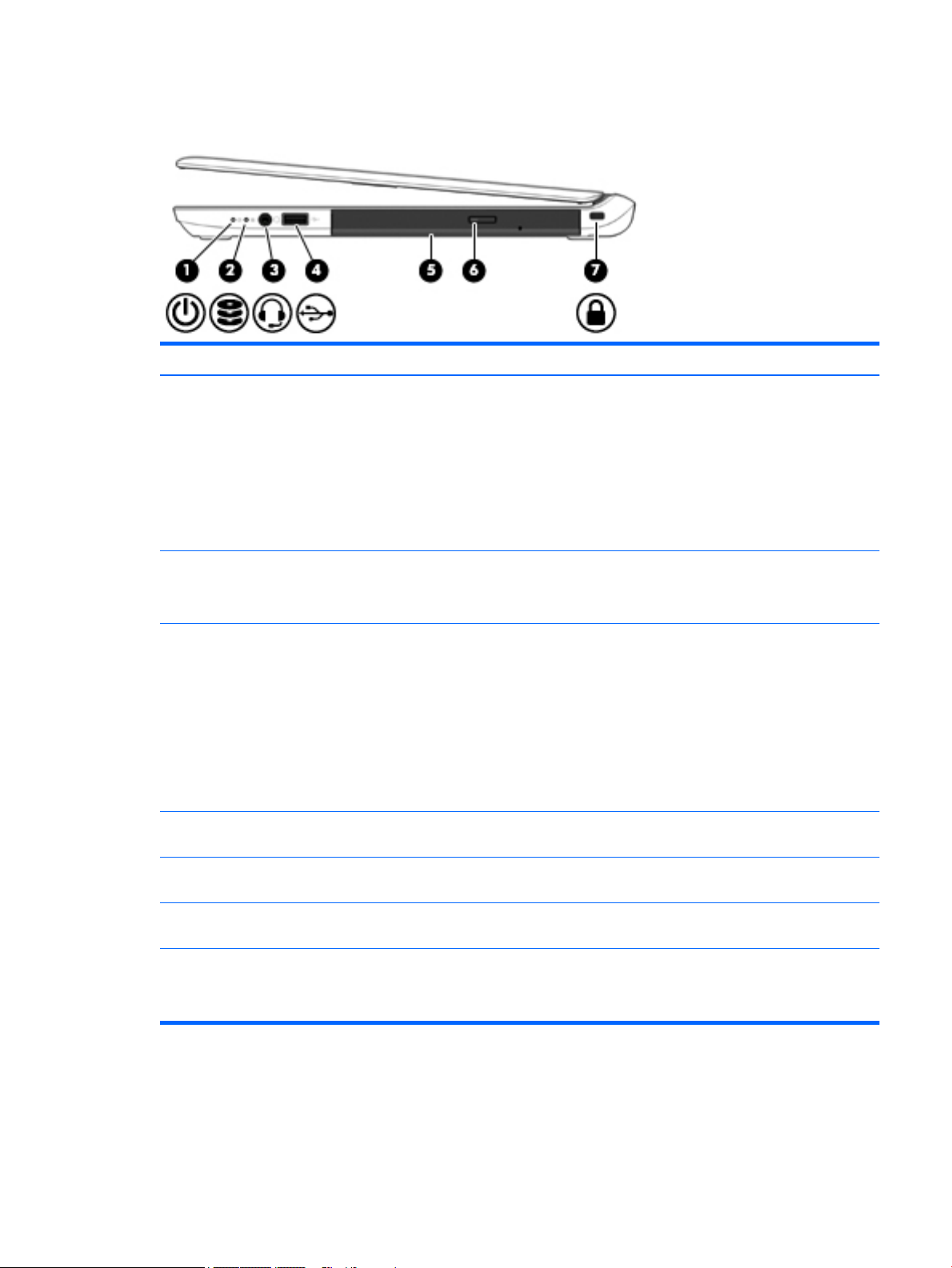
Right side
Item Component Description
(1) Power light
(2) Hard drive light
(3) Audio-out (headphone)
jack/Audio-in
(microphone) combo jack
(4) USB 2.0 port Connects an optional USB device, such as a keyboard, mouse, external drive, printer,
●
On: The computer is on.
●
Blinking: The computer is in the Sleep state, a powersaving state. The computer
shuts off power to the display and other unneeded components.
●
Off: The computer is off or in Hibernation. Hibernation is a power-saving state
that uses the least amount of power.
NOTE: For select models, the Intel Rapid Start Technology feature is enabled at the
factory. Rapid Start Technology allows your computer to resume quickly
from inactivity.
●
Blinking white: The hard drive is being accessed.
●
Amber: HP 3D DriveGuard has temporarily parked the hard drive. (select models
only)
Produces sound when connected to optional powered stereo speakers, headphones,
earbuds, a headset, or television audio. Also connects an optional headset
microphone.
WARNING! To reduce the risk of personal injury, adjust the volume before putting on
headphones, earbuds, or a headset. For additional safety information, see the
Regulatory, Safety, and Environmental Notices.
NOTE: When a device is connected to the jack, the computer speakers are disabled.
NOTE: Be sure that the device cable has a 4-conductor connector that supports both
audio-out (headphone) and audio-in (microphone).
scanner or USB hub.
(5) Optical drive (select
models only)
(6) Optical drive eject button
(select models only)
(7) Security cable slot Attaches an optional security cable to the computer.
Depending on your computer model, reads an optical disc or reads and writes to an
optical disc.
Releases the optical drive disc tray.
NOTE: The security cable is designed to act as a deterrent, but it may not prevent
the computer from being mishandled or stolen.
Right side 11
Page 20
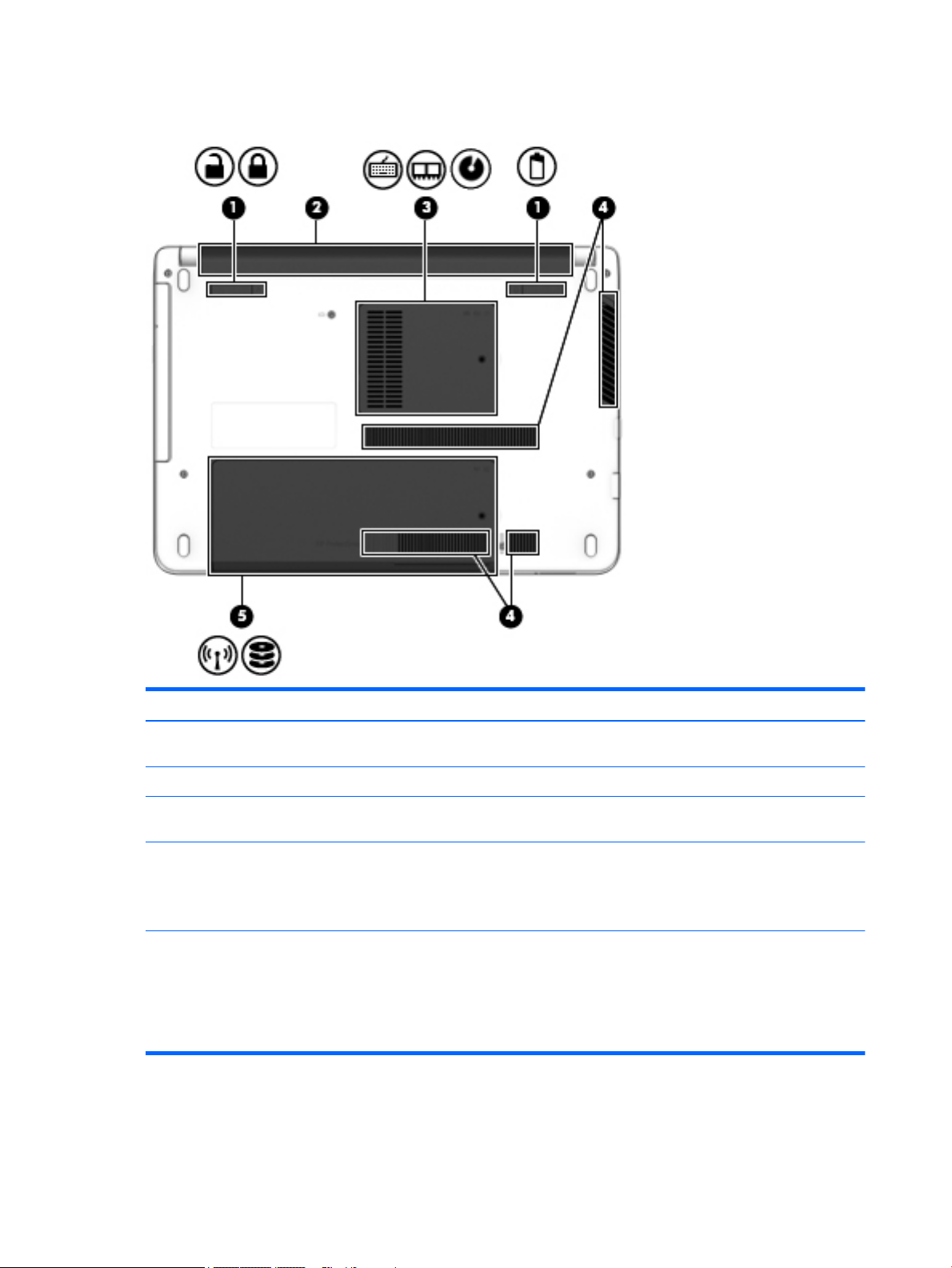
Bottom
Item Component Description
(1) Battery cover release latch
and lock
(2) Battery bay Holds the battery.
(3) Memory module
compartment cover
(4) Vents (2) Enable airflow to cool internal components.
(5) Service cover Provides access to the hard drive bay and the WLAN module slotslot.
Releases the battery cover over the battery bay.
Provides access to the keyboard screw, memory module slots, and optical drive screw.
NOTE: The computer fan starts up automatically to cool internal components and
prevent overheating. It is normal for the internal fan to cycle on and off during routine
operation.
CAUTION: To prevent an unresponsive system, replace the wireless module only
with a wireless module authorized for use in the computer by the governmental
agency that regulates wireless devices in your country or region. If you replace the
module and then receive a warning message, remove the module to restore computer
functionality, and then contact support through Help and Support.
12 Chapter 2 External component identification
Page 21
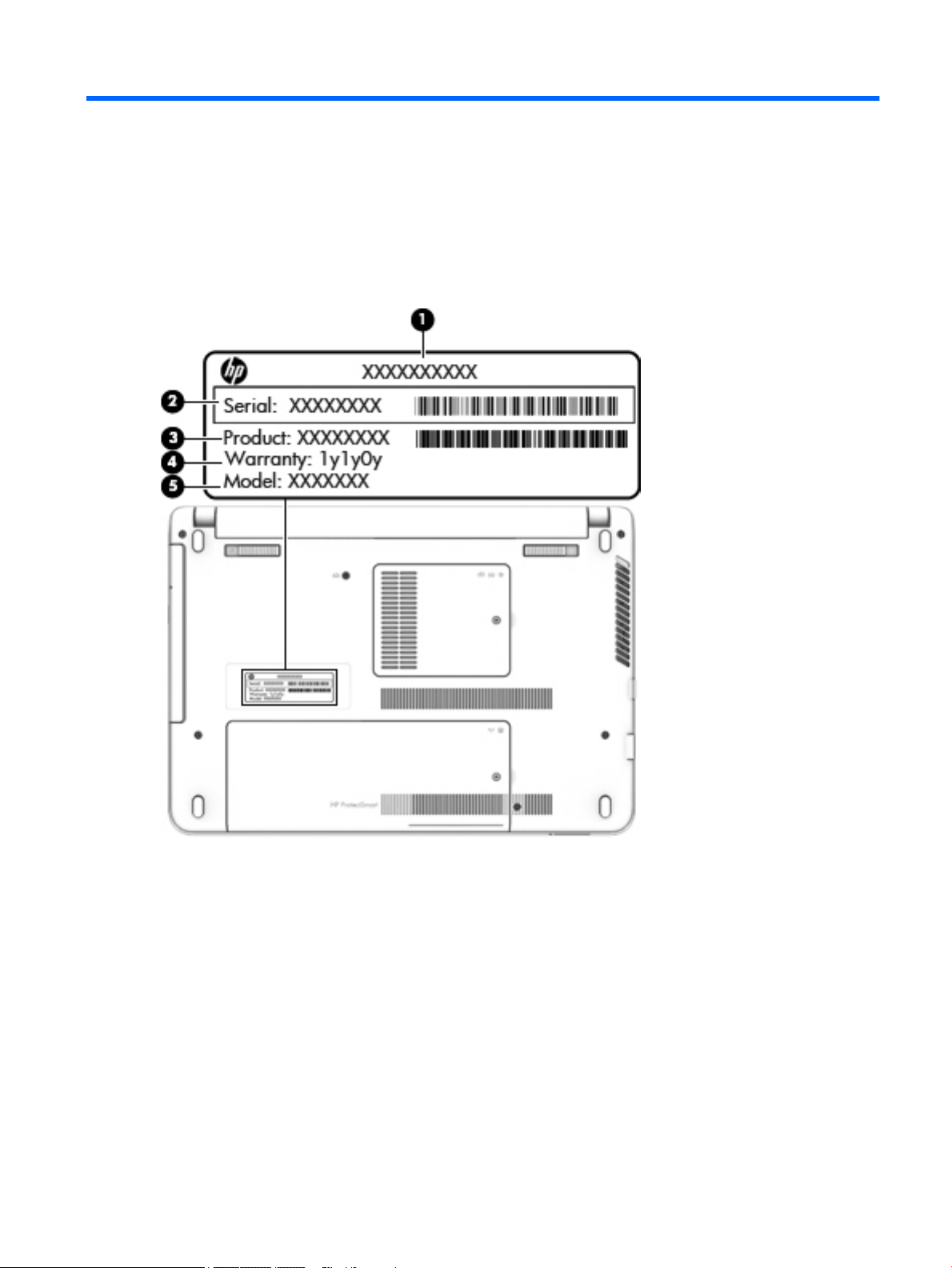
3 Illustrated parts catalog
Locating the serial number, product number, and model number
The serial number, product number, and model number of your computer are located on the bottom
of the computer. You may need the information when you travel internationally or when you contact support.
Locating the serial number, product number, and model number 13
Page 22
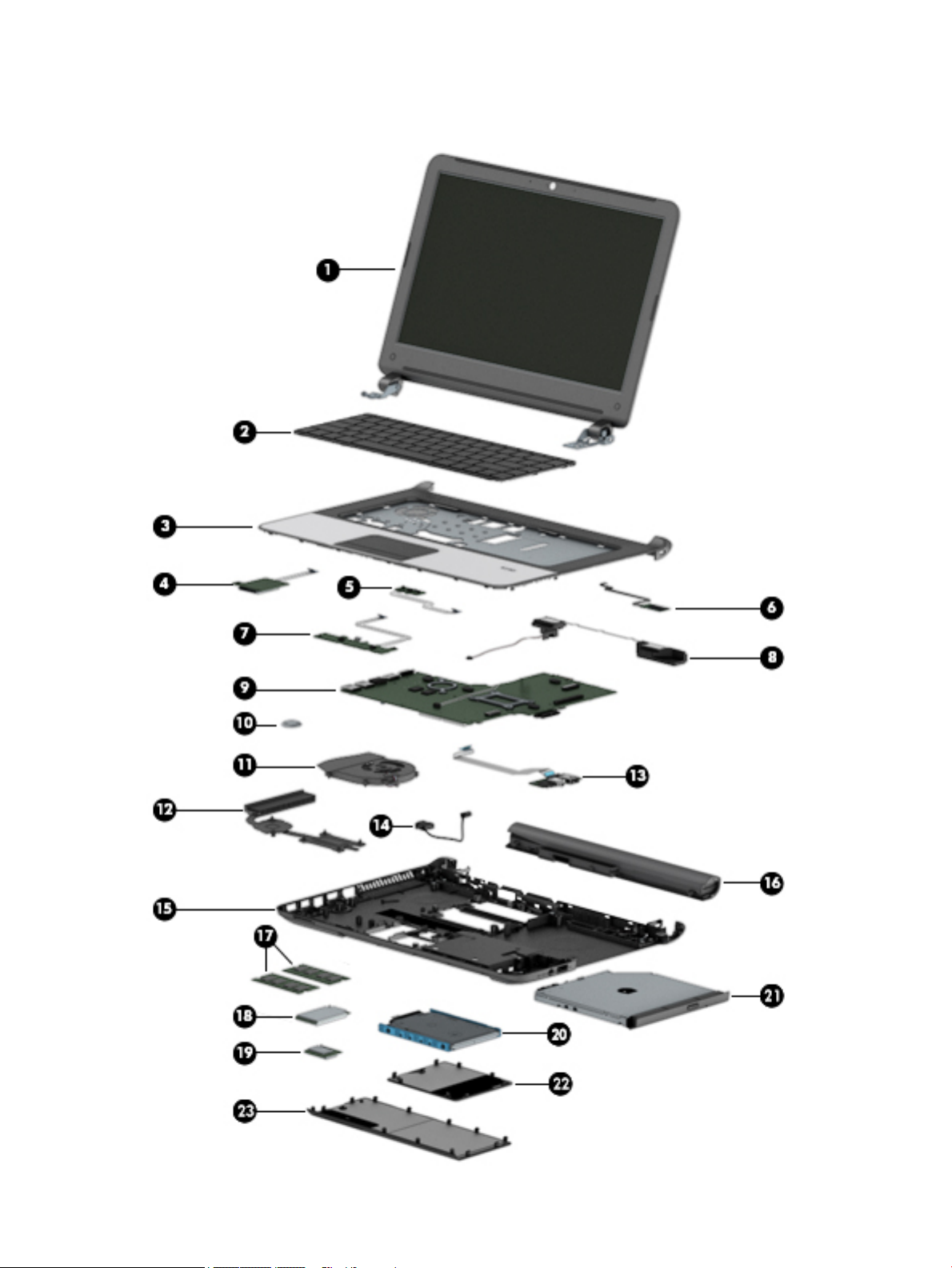
Computer major components
14 Chapter 3 Illustrated parts catalog
Page 23
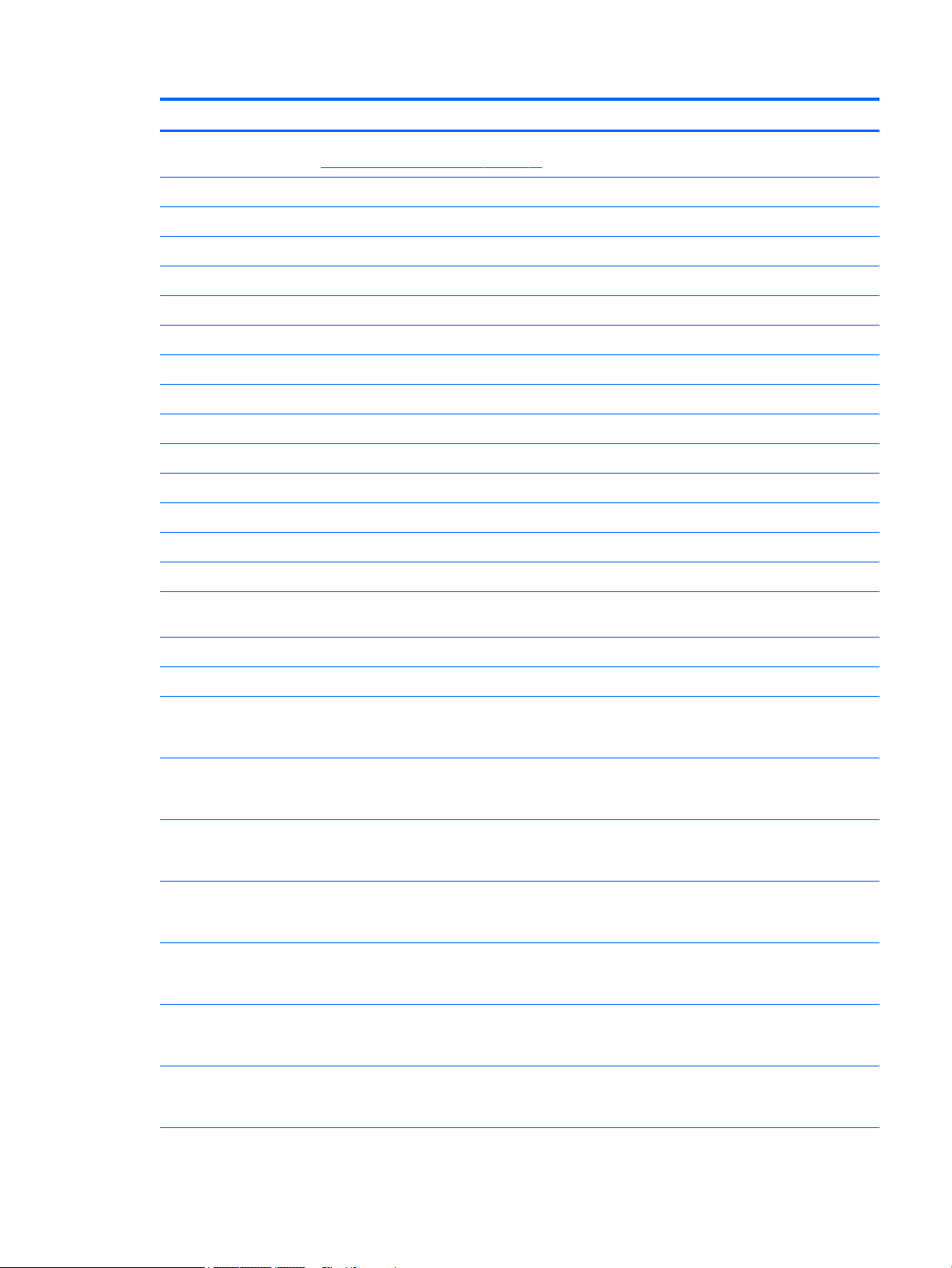
Item Component Spare part number
(1) Display assembly: The display assembly is spared at the subcomponent level only. For more display assembly spare part
information, see Display assembly components on page 20.
(2) Keyboard (includes keyboard cable):
For use in Brazil 746019-201
For use in India 746019-D61
For use in Latin America 746019-161
For use in Thailand 746019-281
For use in Taiwan 746019-AB1
For use in Thailand 746019-281
For use in the United States 746019-001
(3) Top cover (includes TouchPad and TouchPad cable):
For use only on computer models equipped with a fingerprint reader 760607-001
For use only on computer models not equipped with a fingerprint reader 760608-001
(4) Card reader board (includes cable and double-sided adhesive) 746645-001
(5) Power button board (includes cable and double-sided adhesive) 746646-001
(6) Fingerprint reader module (includes cable and double-sided adhesive) 746668-001
(7) TouchPad button board (includes TouchPad cable, TouchPad button board cable, and
double-sided adhesive)
(8) Speaker Kit (includes left and right speakers and cables) 746656-001
(9) System board (includes replacement thermal material):
Equipped with an Intel Core i7-5500U 2.40-GHz (SC Turbo up to 3.00-GHz) processor (4.0-
MB L3 cache, dual core, 15 W), an AMD Radeon R5 M240 (Jet S3 XT) graphics subsystem
with 2.0-GB of discrete memory, and the Windows 8 Professional operating system
Equipped with an Intel Core i7-5500U 2.40-GHz (SC Turbo up to 3.00-GHz) processor (4.0-
MB L3 cache, dual core, 15 W), an AMD Radeon R5 M240 (Jet S3 XT) graphics subsystem
with 2.0-GB of discrete memory, and the Windows 8 Standard operating system
Equipped with an Intel Core i7-5500U 2.40-GHz (SC Turbo up to 3.00-GHz) processor (4.0-
MB L3 cache, dual core, 15 W), an AMD Radeon R5 M240 (Jet S3 XT) graphics subsystem
with 2.0-GB of discrete memory, and a non-Windows 8 operating system
Equipped with an Intel Core i5-5200U 2.20-GHz (SC Turbo up to 2.70-GHz) processor (3.0-
MB L3 cache, dual core, 15 W), an AMD Radeon R5 M240 (Jet S3 XT) graphics subsystem
with 2.0-GB of discrete memory, TPM, and the Windows 8 Professional operating system
Equipped with an Intel Core i5-5200U 2.20-GHz (SC Turbo up to 2.70-GHz) processor (3.0-
MB L3 cache, dual core, 15 W), an AMD Radeon R5 M240 (Jet S3 XT) graphics subsystem
with 2.0-GB of discrete memory, TPM, and the Windows 8 Standard operating system
Equipped with an Intel Core i5-5200U 2.20-GHz (SC Turbo up to 2.70-GHz) processor (3.0-
MB L3 cache, dual core, 15 W), an AMD Radeon R5 M240 (Jet S3 XT) graphics subsystem
with 2.0-GB of discrete memory, TPM, and a non-Windows 8 operating system
746647-001
796415-601
796415-501
796415-001
799459-601
799459-501
799459-001
Equipped with an Intel Core i5-5200U 2.20-GHz (SC Turbo up to 2.70-GHz) processor (3.0-
MB L3 cache, dual core, 15 W), an AMD Radeon R5 M240 (Jet S3 XT) graphics subsystem
with 2.0-GB of discrete memory, and the Windows 8 Professional operating system
Computer major components 15
796413-601
Page 24
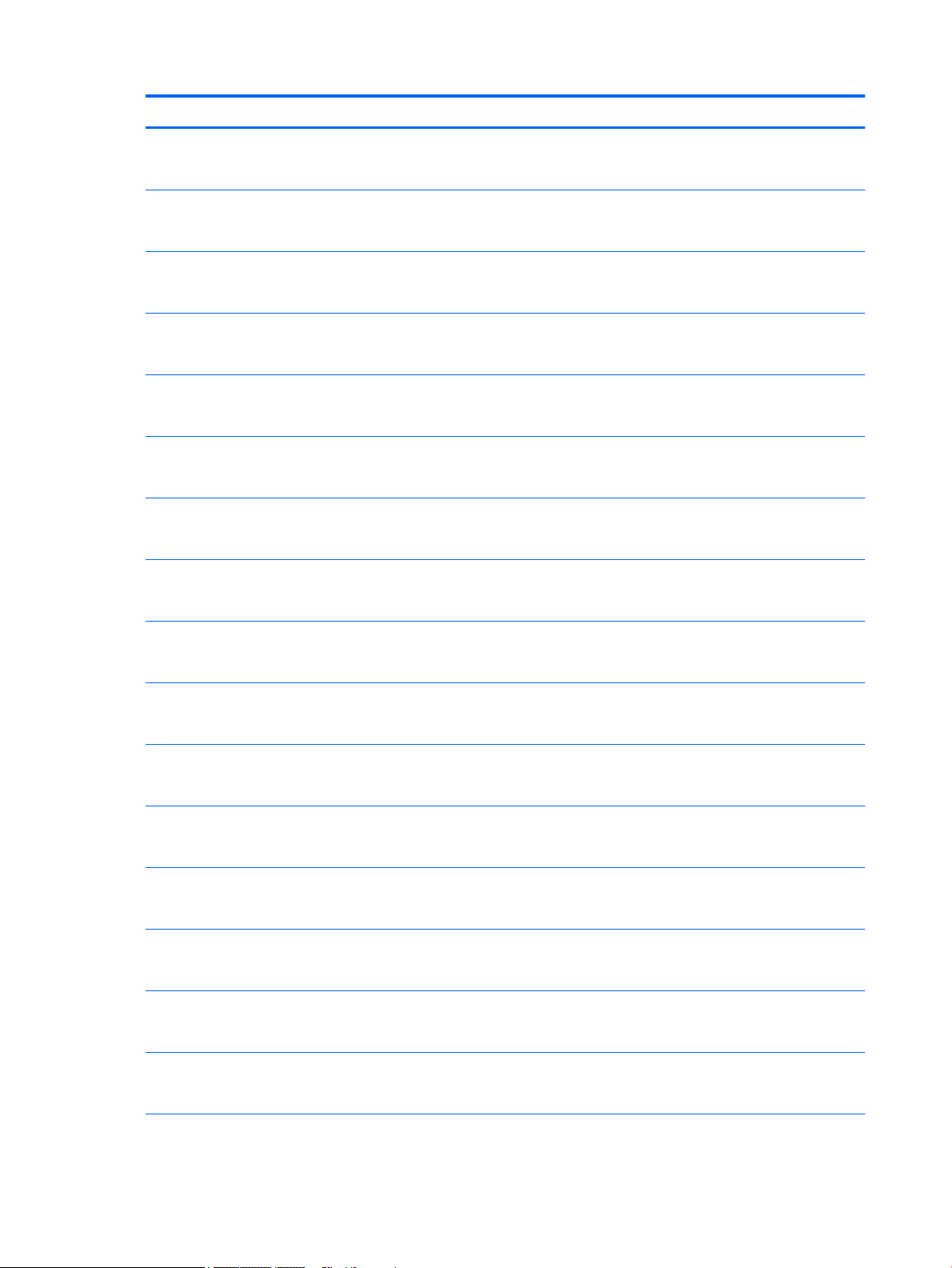
Item Component Spare part number
Equipped with an Intel Core i5-5200U 2.20-GHz (SC Turbo up to 2.70-GHz) processor (3.0-
MB L3 cache, dual core, 15 W), an AMD Radeon R5 M240 (Jet S3 XT) graphics subsystem
with 2.0-GB of discrete memory, and the Windows 8 Standard operating system
Equipped with an Intel Core i5-5200U 2.20-GHz (SC Turbo up to 2.70-GHz) processor (3.0-
MB L3 cache, dual core, 15 W), an AMD Radeon R5 M240 (Jet S3 XT) graphics subsystem
with 2.0-GB of discrete memory, and a non-Windows 8 operating system
Equipped with an Intel Core i5-4210U 1.70-GHz processor (dual core, 15 W), an AMD Radeon
R5 M240 (Jet S3 XT) graphics subsystem with 2.0-GB of discrete memory, and the Windows
8 Professional operating system
Equipped with an Intel Core i5-4210U 1.70-GHz processor (dual core, 15 W), an AMD Radeon
R5 M240 (Jet S3 XT) graphics subsystem with 2.0-GB of discrete memory, and the Windows
8 Standard operating system
Equipped with an Intel Core i5-4210U 1.70-GHz processor (dual core, 15 W), an AMD Radeon
R5 M240 (Jet S3 XT) graphics subsystem with 2.0-GB of discrete memory, and a nonWindows 8 operating system
Equipped with an Intel Core i3-5010U 2.10-GHz processor (dual core, 15 W), an AMD Radeon
R5 M240 (Jet S3 XT) graphics subsystem with 2.0-GB of discrete memory, and the Windows
8 Professional operating system
Equipped with an Intel Core i3-5010U 2.10-GHz processor (dual core, 15 W), an AMD Radeon
R5 M240 (Jet S3 XT) graphics subsystem with 2.0-GB of discrete memory, and the Windows
8 Standard operating system
Equipped with an Intel Core i3-5010U 2.10-GHz processor (dual core, 15 W), an AMD Radeon
R5 M240 (Jet S3 XT) graphics subsystem with 2.0-GB of discrete memory, and a nonWindows 8 operating system
796413-501
796413-001
788315-601
788315-501
788315-001
796412-601
796412-501
796412-001
Equipped with an Intel Core i3-4005U 1.70-GHz processor (dual core, 15 W), an AMD Radeon
R5 M240 (Jet S3 XT) graphics subsystem with 2.0-GB of discrete memory, and the Windows
8 Professional operating system
Equipped with an Intel Core i3-4005U 1.70-GHz processor (dual core, 15 W), an AMD Radeon
R5 M240 (Jet S3 XT) graphics subsystem with 2.0-GB of discrete memory, and the Windows
8 Standard operating system
Equipped with an Intel Core i3-4005U 1.70-GHz processor (dual core, 15 W), an AMD Radeon
R5 M240 (Jet S3 XT) graphics subsystem with 2.0-GB of discrete memory, and a nonWindows 8 operating system
Equipped with an Intel Celeron 3205U 1.50-GHz processor (2.0-MB L3 cache, dual core, 15
W), an AMD Radeon R5 M240 (Jet S3 XT) graphics subsystem with 2.0-GB of
discrete memory, and the Windows 8 Professional operating system
Equipped with an Intel Celeron 3205U 1.50-GHz processor (2.0-MB L3 cache, dual core, 15
W), an AMD Radeon R5 M240 (Jet S3 XT) graphics subsystem with 2.0-GB of
discrete memory, and the Windows 8 Standard operating system
Equipped with an Intel Celeron 3205U 1.50-GHz processor (2.0-MB L3 cache, dual core, 15
W), an AMD Radeon R5 M240 (Jet S3 XT) graphics subsystem with 2.0-GB of
discrete memory, and a non-Windows 8 operating system
Equipped with an Intel Core i7-5500U 2.40-GHz (SC Turbo up to 3.00-GHz) processor (4.0-
MB L3 cache, dual core, 15 W), TPM, a UMA graphics subsystem, and the Windows 8
Professional operating system
Equipped with an Intel Core i7-5500U 2.40-GHz (SC Turbo up to 3.00-GHz) processor (4.0-
MB L3 cache, dual core, 15 W), TPM, a UMA graphics subsystem, and the Windows 8
Standard operating system
788314-601
788314-501
788314-001
796410-601
796410-501
796410-001
799458-601
799458-501
16 Chapter 3 Illustrated parts catalog
Page 25
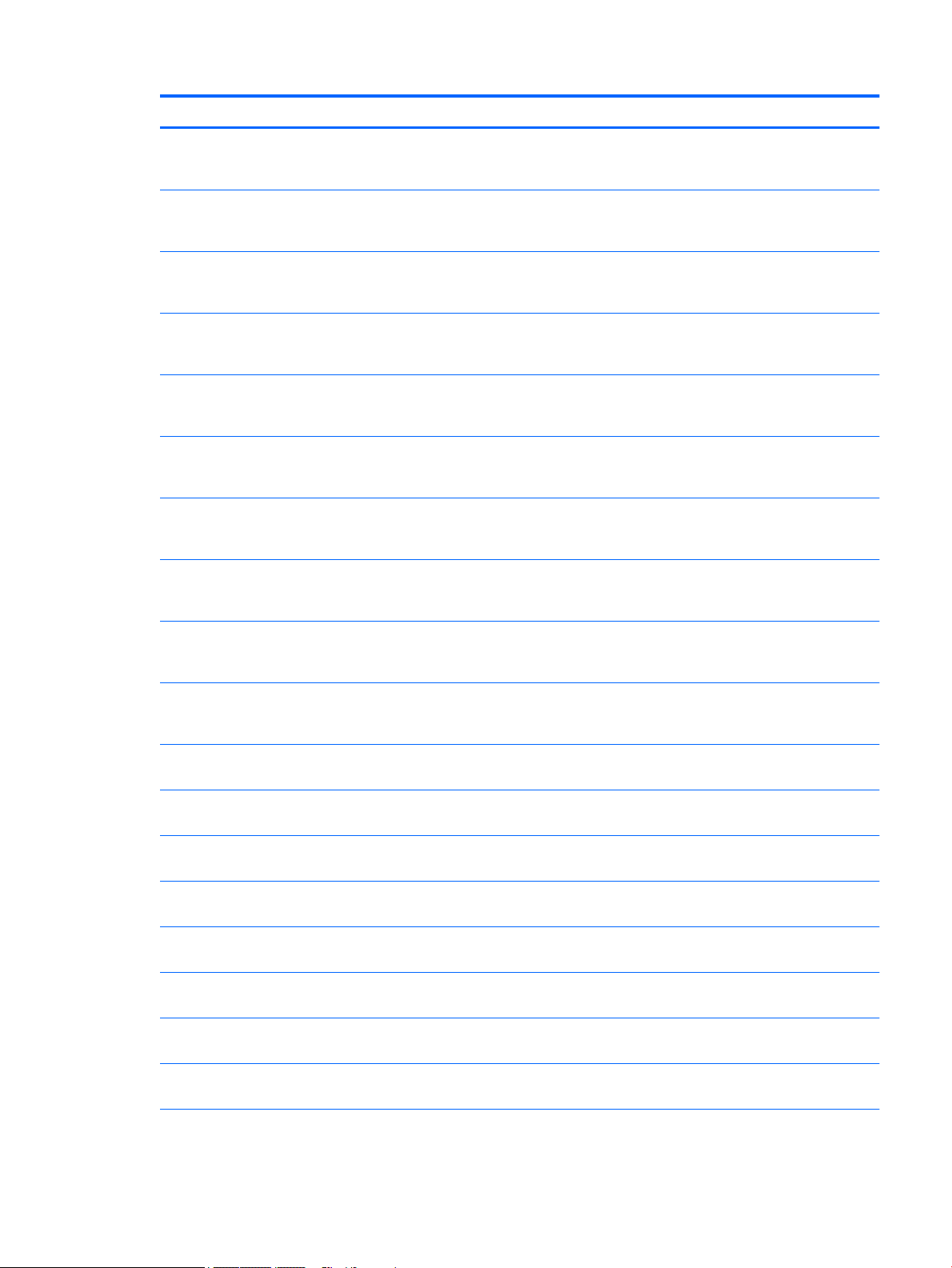
Item Component Spare part number
Equipped with an Intel Core i7-5500U 2.40-GHz (SC Turbo up to 3.00-GHz) processor (4.0-
MB L3 cache, dual core, 15 W), TPM, a UMA graphics subsystem, and a non-Windows 8
operating system
Equipped with an Intel Core i7-5500U 2.40-GHz (SC Turbo up to 3.00-GHz) processor (4.0-
MB L3 cache, dual core, 15 W), a UMA graphics subsystem, and the Windows 8 Professional
operating system
Equipped with an Intel Core i7-5500U 2.40-GHz (SC Turbo up to 3.00-GHz) processor (4.0-
MB L3 cache, dual core, 15 W), a UMA graphics subsystem, and the Windows 8 Standard
operating system
Equipped with an Intel Core i7-5500U 2.40-GHz (SC Turbo up to 3.00-GHz) processor (4.0-
MB L3 cache, dual core, 15 W), a UMA graphics subsystem, and a non-Windows 8
operating system
Equipped with an Intel Core i5-5200U 2.20-GHz (SC Turbo up to 2.70-GHz) processor (3.0-
MB L3 cache, dual core, 15 W), a UMA graphics subsystem, TPM, and the Windows 8
Professional operating system
Equipped with an Intel Core i5-5200U 2.20-GHz (SC Turbo up to 2.70-GHz) processor (3.0-
MB L3 cache, dual core, 15 W), a UMA graphics subsystem, TPM, and the Windows 8
Standard operating system
Equipped with an Intel Core i5-5200U 2.20-GHz (SC Turbo up to 2.70-GHz) processor (3.0-
MB L3 cache, dual core, 15 W), a UMA graphics subsystem, TPM, and a non-Windows 8
operating system
Equipped with an Intel Core i5-5200U 2.20-GHz (SC Turbo up to 2.70-GHz) processor (3.0-
MB L3 cache, dual core, 15 W), a UMA graphics subsystem, and the Windows 8 Professional
operating system
799458-001
796409-601
796409-501
796409-001
799457-601
799457-501
799457-001
796407-601
Equipped with an Intel Core i5-5200U 2.20-GHz (SC Turbo up to 2.70-GHz) processor (3.0-
MB L3 cache, dual core, 15 W), a UMA graphics subsystem, and the Windows 8 Standard
operating system
Equipped with an Intel Core i5-5200U 2.20-GHz (SC Turbo up to 2.70-GHz) processor (3.0-
MB L3 cache, dual core, 15 W), a UMA graphics subsystem, and a non-Windows 8
operating system
Equipped with an Intel Core i5-4210U 1.70-GHz processor (dual core, 15 W), a UMA graphics
subsystem, and the Windows 8 Professional operating system
Equipped with an Intel Core i5-4210U 1.70-GHz processor (dual core, 15 W), a UMA graphics
subsystem, and the Windows 8 Standard operating system
Equipped with an Intel Core i5-4210U 1.70-GHz processor (dual core, 15 W), a UMA graphics
subsystem, and a non-Windows 8 operating system
Equipped with an Intel Core i3-5010U 2.10-GHz processor (dual core, 15 W), a UMA graphics
subsystem, TPM, and the Windows 8 Professional operating system
Equipped with an Intel Core i3-5010U 2.10-GHz processor (dual core, 15 W), a UMA graphics
subsystem, TPM, and the Windows 8 Standard operating system
Equipped with an Intel Core i3-5010U 2.10-GHz processor (dual core, 15 W), a UMA graphics
subsystem, TPM, and a non-Windows 8 operating system
Equipped with an Intel Core i3-5010U 2.10-GHz processor (dual core, 15 W), a UMA graphics
subsystem, and the Windows 8 Professional operating system
Equipped with an Intel Core i3-5010U 2.10-GHz processor (dual core, 15 W), a UMA graphics
subsystem, and the Windows 8 Standard operating system
796407-501
796407-001
794603-601
794603-501
794603-001
799456-601
799456-501
799456-001
796406-601
796406-501
Computer major components 17
Page 26
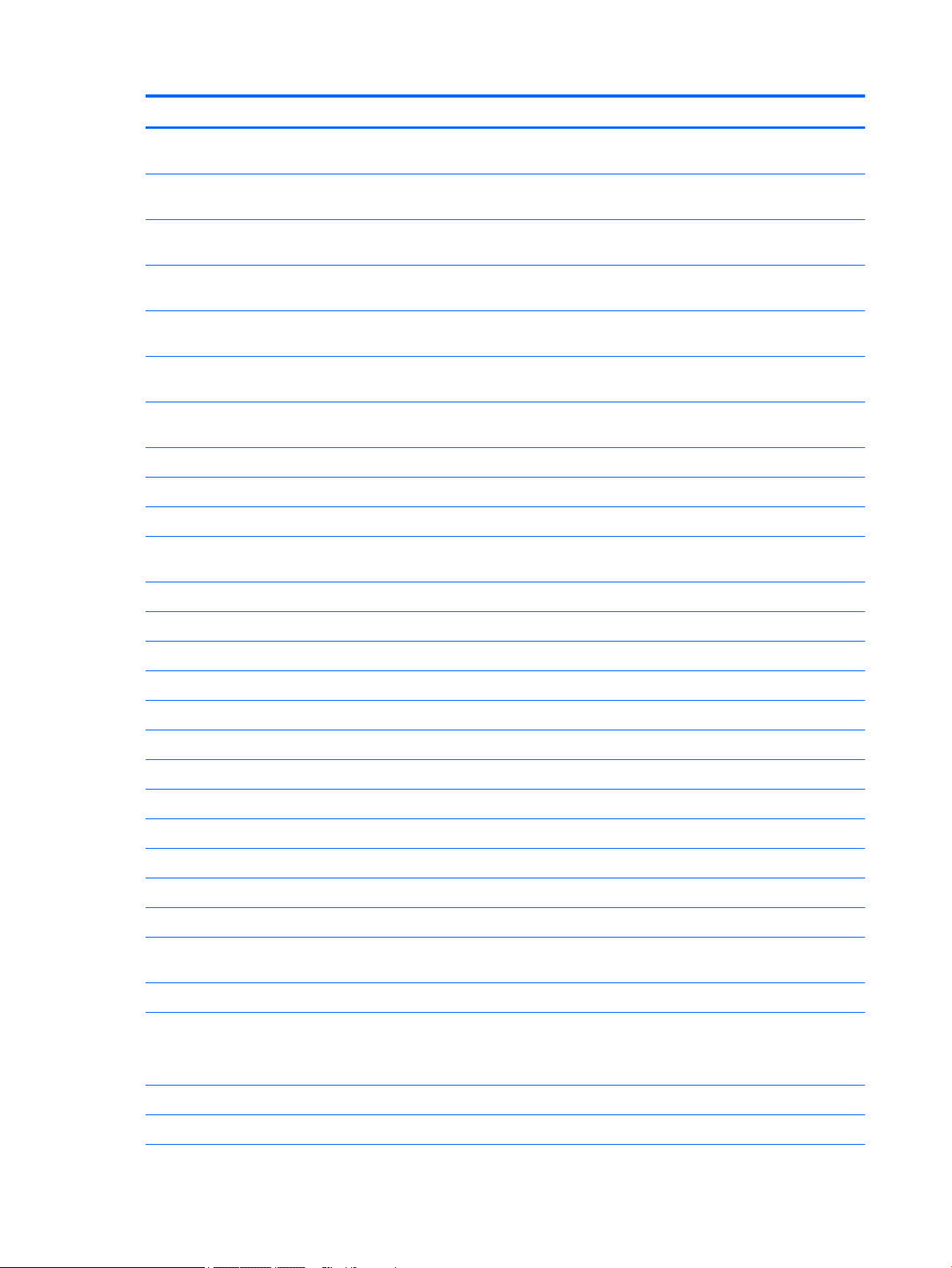
Item Component Spare part number
Equipped with an Intel Core i3-5010U 2.10-GHz processor (dual core, 15 W), a UMA graphics
subsystem, and a non-Windows 8 operating system
Equipped with an Intel Core i3-4005U 1.70-GHz processor (dual core, 15 W), a UMA graphics
subsystem, and the Windows 8 Professional operating system
Equipped with an Intel Core i3-4005U 1.70-GHz processor (dual core, 15 W), a UMA graphics
subsystem, and the Windows 8 Standard operating system
Equipped with an Intel Core i3-4005U 1.70-GHz processor (dual core, 15 W), a UMA graphics
subsystem, and a non-Windows 8 operating system
Equipped with an Intel Celeron 3205U 1.50-GHz processor (2.0-MB L3 cache, dual core, 15
W), a UMA graphics subsystem, and the Windows 8 Professional operating system
Equipped with an Intel Celeron 3205U 1.50-GHz processor (2.0-MB L3 cache, dual core, 15
W), a UMA graphics subsystem, and the Windows 8 Standard operating system
Equipped with an Intel Celeron 3205U 1.50-GHz processor (2.0-MB L3 cache, dual core, 15
W), a UMA graphics subsystem, and a non-Windows 8 operating system
(10) RTC battery 718440-001
(11) Fan (includes cable) 746657-001
(12) Heat sink (includes replacement thermal material)
For use only on computer models equipped with a graphics subsystem with
discrete memory
For use only on computer models equipped with a graphics subsystem with UMA memory 746659-001
796406-001
796402-601
796402-501
796402-001
796404-601
796404-501
796404-001
746658-001
(13) Audio/USB board (includes audio jack, USB port, and cable) 746648-001
(14) Power connector cable 746660-001
(15) Base enclosure () 746649-001
Rubber Kit (not illustrated, includes base enclosure rubber feet) 746669-001
(16) Battery (4-cell, 41-WHr, 2.8-AHr, Li-ion) 752237-001
(17) Memory module (PCL3, 12800, 1600-MHz):
8 GB 693374-001
4 GB 691740-001
2 GB 691739-001
(19) WLAN module:
Atheros AR9485 802.11b g n WiFi Adapter 675794-001
Broadcom BCM943228HMB 802.11abgn 2×2 Wi-Fi Adapter, Broadcom Bluetooth
4.0 Adapter
Realtek RT8723BE 802.11bgn 1×1 WiFi + Bluetooth 4.0 Combo Adapter 753077-001
(20) Hard drive (does not include hard drive bracket or hard drive connector adapter):
NOTE: The hard drive bracket and hard drive connector adapter are included in the Hard Drive Hardware Kit, spare part
number 746650-001.
730668-001
1-TB, 5400-rpm, SATA, 7.0-mm hard drive 778192-001
750-GB, 5400-rpm, SATA, 7.0-mm hard drive 778190-001
18 Chapter 3 Illustrated parts catalog
Page 27
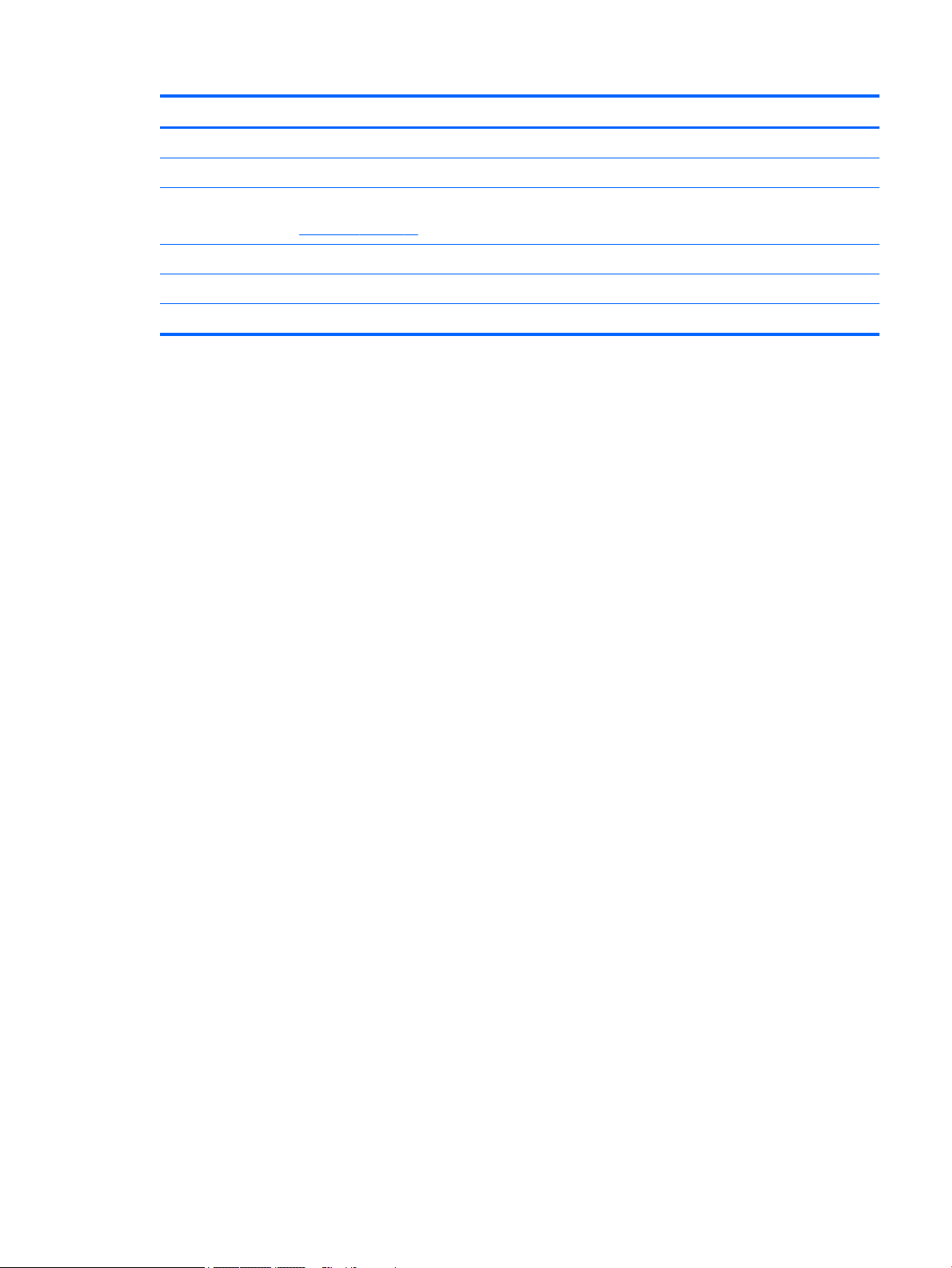
Item Component Spare part number
500-GB, 7200-rpm, SATA, 7.0-mm hard drive 703267-001
(21) DVD±RW Double Layer with SuperMulti Drive 753910-001
Plastics Kit, includes:
NOTE: See Plastics Kit on page 21 for more Plastics Kit information.
(22) Memory module compartment cover (includes one captive screw, secured by an O-ring)
(23) Service cover (includes one captive screw, secured by an O-ring)
Optical drive bay space saver (not illustrated)
746655-001
Computer major components 19
Page 28
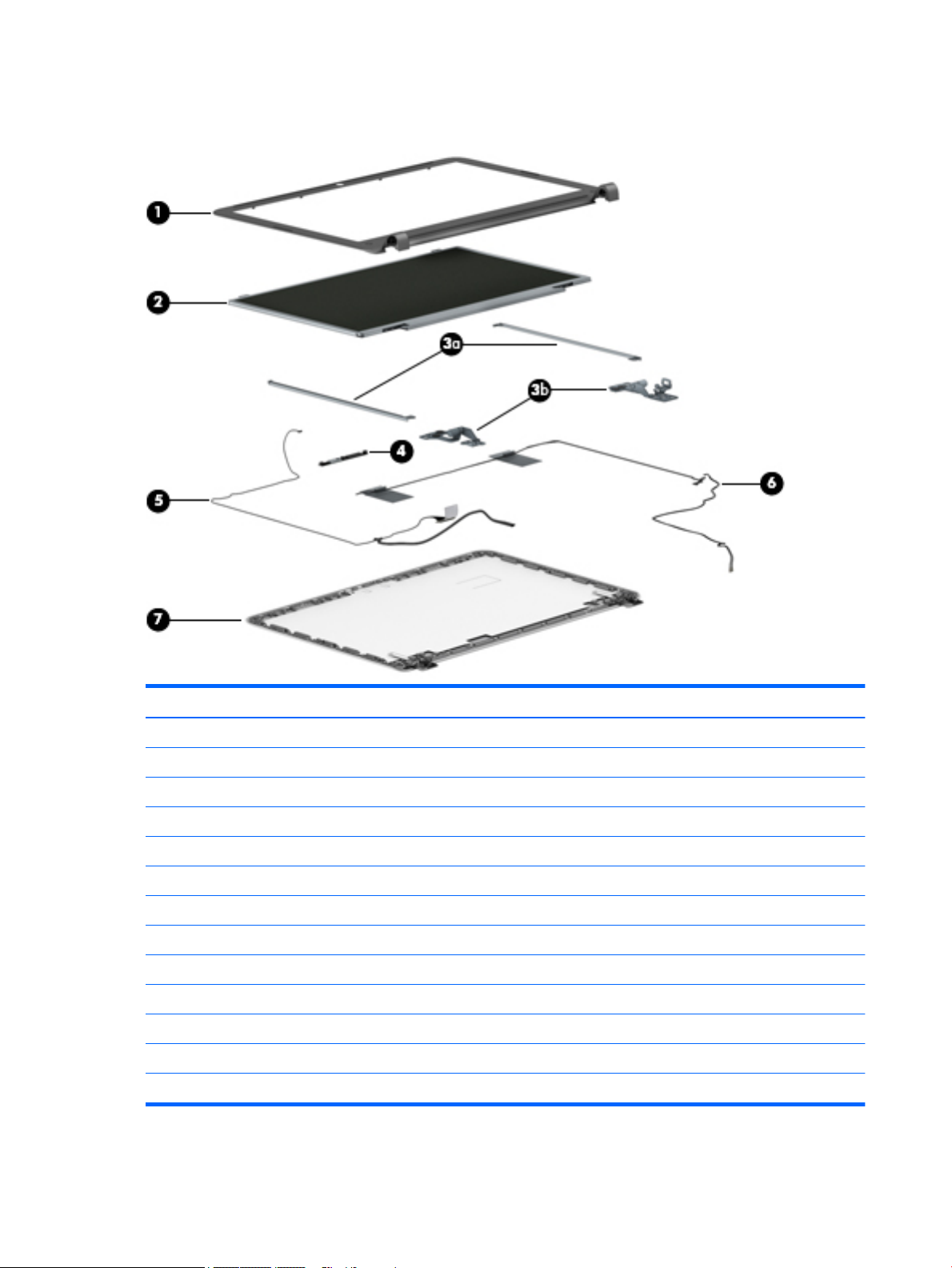
Display assembly components
Item Component Spare part number
(1) Display bezel
For use only on computer models equipped with a webcamera 753907-001
For use only on computer models not equipped with a webcamera 753908-001
(2) 14.0-in, HD, SVA display panel 754891-001
Display Hinge Kit, includes: 746666-001
(3a) Left and right display hinge brackets
(3b) Left and right display hinges
(4) Webcamera/microphone module (includes double-sided adhesive) 746667-001
(5) Display panel cable:
For use only on computer models equipped with a webcamera 746664-001
For use only on computer models not equipped with a webcamera 752585-001
(6) Antenna Kit,.includes: 746665-001
(7) Display enclosure 746663-001
20 Chapter 3 Illustrated parts catalog
Page 29
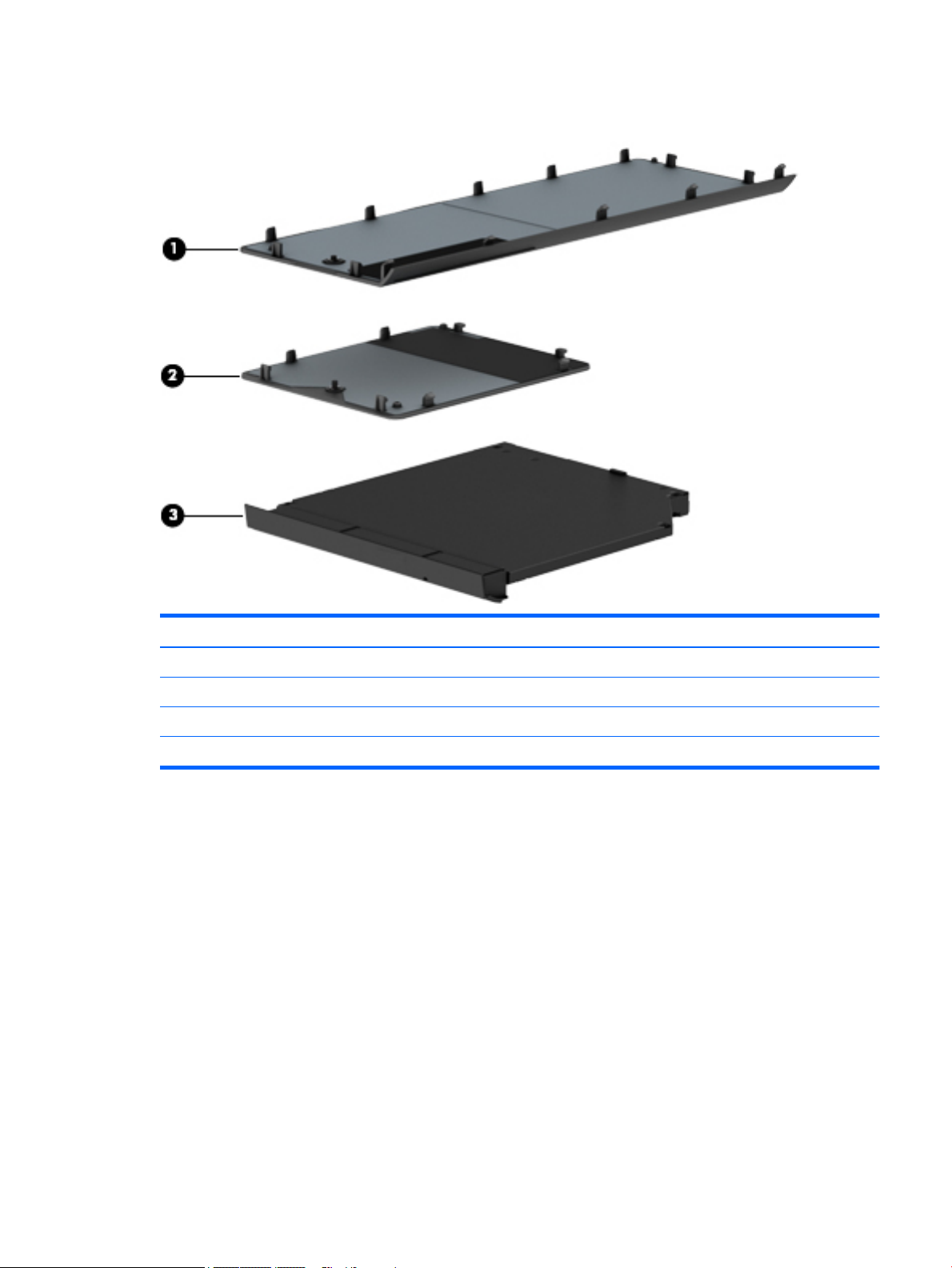
Plastics Kit
Item Component Spare part number
Plastics Kit, includes: 730562-001
(1) Service cover (includes one captive screw, secured by an O-ring)
(2) Memory module compartment cover (includes one captive screw, secured by an O-ring)
(3) Optical drive bay space saver
Plastics Kit 21
Page 30

Miscellaneous parts
Component Spare part number
AC adapter:
65-W HP Smart adapter (non-PFC, EM, 4.5-mm) 714657-001
65-W HP Smart adapter (non-PFC S-3P, 4.5-mm) 710412-001
45-W HP Smart adapter (non-PFC, RC, 4.5-mm) 741727-001
Carrying case:
HP top load business carrying case 718550-001
HP top load essential carrying case 679921-001
HP ultraslim keyed cable lock 703372-001
Mouse:
HP comfort grip wireless mouse 691922-001
HP USB laser mouse 674318-001
HP USB optical travel mouse 434594-001
Power cord (3-pin, black, 1.83-m):
For use in Argentina 755530-D01
For use in Australia 755530-011
For use in Brazil 755530-202
For use in Europe 755530-021
For use in India 755530-D61
For use in Italy 755530-061
For use in North America 755530-001
For use in the People's Republic of China 755530-AA1
For use in Taiwan 755530-AB1
For use in Thailand 755530-201
For use in the United Kingdom and Singapore 755530-031
Screw Kit 746654-001
22 Chapter 3 Illustrated parts catalog
Page 31

4 Removal and replacement preliminary
requirements
Tools required
You will need the following tools to complete the removal and replacement procedures:
●
Flat-bladed screw driver
●
Magnetic screw driver
●
Phillips P0 screw driver
Service considerations
The following sections include some of the considerations that you must keep in mind during disassembly
and assembly procedures.
NOTE: As you remove each subassembly from the computer, place the subassembly (and all accompanying
screws) away from the work area to prevent damage.
Plastic parts
CAUTION: Using excessive force during disassembly and reassembly can damage plastic parts. Use care
when handling the plastic parts. Apply pressure only at the points designated in the
maintenance instructions.
Tools required 23
Page 32

Cables and connectors
CAUTION: When servicing the computer, be sure that cables are placed in their proper locations during the
reassembly process. Improper cable placement can damage the computer.
Cables must be handled with extreme care to avoid damage. Apply only the tension required to unseat or
seat the cables during removal and insertion. Handle cables by the connector whenever possible. In all cases,
avoid bending, twisting, or tearing cables. Be sure that cables are routed in such a way that they cannot be
caught or snagged by parts being removed or replaced. Handle flex cables with extreme care; these cables
tear easily.
Drive handling
CAUTION: Drives are fragile components that must be handled with care. To prevent damage to the
computer, damage to a drive, or loss of information, observe these precautions:
Before removing or inserting a hard drive, shut down the computer. If you are unsure whether the computer
is off or in Hibernation, turn the computer on, and then shut it down through the operating system.
Before handling a drive, be sure that you are discharged of static electricity. While handling a drive, avoid
touching the connector.
Before removing a diskette drive or optical drive, be sure that a diskette or disc is not in the drive and be sure
that the optical drive tray is closed.
Handle drives on surfaces covered with at least one inch of shock-proof foam.
Avoid dropping drives from any height onto any surface.
After removing a hard drive, an optical drive, or a diskette drive, place it in a static-proof bag.
Avoid exposing an internal hard drive to products that have magnetic fields, such as monitors or speakers.
Avoid exposing a drive to temperature extremes or liquids.
If a drive must be mailed, place the drive in a bubble pack mailer or other suitable form of protective
packaging and label the package “FRAGILE.”
24 Chapter 4 Removal and replacement preliminary requirements
Page 33

Grounding guidelines
Electrostatic discharge damage
Electronic components are sensitive to electrostatic discharge (ESD). Circuitry design and structure
determine the degree of sensitivity. Networks built into many integrated circuits provide some protection,
but in many cases, ESD contains enough power to alter device parameters or melt silicon junctions.
A discharge of static electricity from a finger or other conductor can destroy static-sensitive devices or
microcircuitry. Even if the spark is neither felt nor heard, damage may have occurred.
An electronic device exposed to ESD may not be affected at all and can work perfectly throughout a normal
cycle. Or the device may function normally for a while, then degrade in the internal layers, reducing its life
expectancy.
CAUTION: To prevent damage to the computer when you are removing or installing internal components,
observe these precautions:
Keep components in their electrostatic-safe containers until you are ready to install them.
Before touching an electronic component, discharge static electricity by using the guidelines described in this
section.
Avoid touching pins, leads, and circuitry. Handle electronic components as little as possible.
If you remove a component, place it in an electrostatic-safe container.
The following table shows how humidity affects the electrostatic voltage levels generated by
different activities.
CAUTION: A product can be degraded by as little as 700 V.
Typical electrostatic voltage levels
Relative humidity
Event 10% 40% 55%
Walking across carpet 35,000 V 15,000 V 7,500 V
Walking across vinyl floor 12,000 V 5,000 V 3,000 V
Motions of bench worker 6,000 V 800 V 400 V
Removing DIPS from plastic tube 2,000 V 700 V 400 V
Removing DIPS from vinyl tray 11,500 V 4,000 V 2,000 V
Removing DIPS from Styrofoam 14,500 V 5,000 V 3,500 V
Removing bubble pack from PCB 26,500 V 20,000 V 7,000 V
Packing PCBs in foam-lined box 21,000 V 11,000 V 5,000 V
Grounding guidelines 25
Page 34

Packaging and transporting guidelines
Follow these grounding guidelines when packaging and transporting equipment:
●
To avoid hand contact, transport products in static-safe tubes, bags, or boxes.
●
Protect ESD-sensitive parts and assemblies with conductive or approved containers or packaging.
●
Keep ESD-sensitive parts in their containers until the parts arrive at static-free workstations.
●
Place items on a grounded surface before removing items from their containers.
●
Always be properly grounded when touching a component or assembly.
●
Store reusable ESD-sensitive parts from assemblies in protective packaging or nonconductive foam.
●
Use transporters and conveyors made of antistatic belts and roller bushings. Be sure that mechanized
equipment used for moving materials is wired to ground and that proper materials are selected to avoid
static charging. When grounding is not possible, use an ionizer to dissipate electric charges.
Workstation guidelines
Follow these grounding workstation guidelines:
●
Cover the workstation with approved static-shielding material.
●
Use a wrist strap connected to a properly grounded work surface and use properly grounded tools and
equipment.
●
Use conductive field service tools, such as cutters, screw drivers, and vacuums.
●
When fixtures must directly contact dissipative surfaces, use fixtures made only of staticsafe materials.
●
Keep the work area free of nonconductive materials, such as ordinary plastic assembly aids
and Styrofoam.
●
Handle ESD-sensitive components, parts, and assemblies by the case or PCM laminate. Handle these
items only at static-free workstations.
●
Avoid contact with pins, leads, or circuitry.
●
Turn off power and input signals before inserting or removing connectors or test equipment.
26 Chapter 4 Removal and replacement preliminary requirements
Page 35

Equipment guidelines
Grounding equipment must include either a wrist strap or a foot strap at a grounded workstation.
●
When seated, wear a wrist strap connected to a grounded system. Wrist straps are flexible straps with a
minimum of one megohm ±10% resistance in the ground cords. To provide proper ground, wear a strap
snugly against the skin at all times. On grounded mats with banana-plug connectors, use alligator clips
to connect a wrist strap.
●
When standing, use foot straps and a grounded floor mat. Foot straps (heel, toe, or boot straps) can be
used at standing workstations and are compatible with most types of shoes or boots. On conductive
floors or dissipative floor mats, use foot straps on both feet with a minimum of one megohm resistance
between the operator and ground. To be effective, the conductive must be worn in contact with the
skin.
The following grounding equipment is recommended to prevent electrostatic damage:
●
Antistatic tape
●
Antistatic smocks, aprons, and sleeve protectors
●
Conductive bins and other assembly or soldering aids
●
Nonconductive foam
●
Conductive computerop workstations with ground cords of one megohm resistance
●
Static-dissipative tables or floor mats with hard ties to the ground
●
Field service kits
●
Static awareness labels
●
Material-handling packages
●
Nonconductive plastic bags, tubes, or boxes
●
Metal tote boxes
●
Electrostatic voltage levels and protective materials
The following table lists the shielding protection provided by antistatic bags and floor mats.
Material Use Voltage protection level
Antistatic plastics Bags 1,500 V
Carbon-loaded plastic Floor mats 7,500 V
Metallized laminate Floor mats 5,000 V
Grounding guidelines 27
Page 36

5 Removal and replacement procedures for
Customer Self-Repair parts
NOTE: The Customer Self-Repair program is not available in all locations. Installing a part not supported by
the Customer Self-Repair program may void your warranty. Check your warranty to determine if Customer
Self-Repair is supported in your location.
Component replacement procedures
NOTE: Please read and follow the procedures described here to access and replace Customer Self- Repair
parts successfully.
NOTE: Details about your computer, including model, serial number, product key, and length of warranty,
are on the service tag at the bottom of your computer. See Locating the serial number, product number, and
model number on page 13 for details.
This chapter provides removal and replacement procedures for Customer Self-Repair parts.
There are as many as 7 screws that must be removed, replaced, and/or loosened when servicing Customer
Self-Repair parts. Make special note of each screw size and location during removal and replacement.
28 Chapter 5 Removal and replacement procedures for Customer Self-Repair parts
Page 37

Battery
Description Spare part number
4-cell, 41-WHr, 2.8-AHr, Li-ion battery 752237-001
Before removing the disassembling the computer, follow these steps:
1. Turn off the computer. If you are unsure whether the computer is off or in Hibernation, turn the
computer on, and then shut it down through the operating system.
2. Disconnect the power from the computer by unplugging the power cord from the computer.
3. Disconnect all external devices from the computer.
WARNING! To reduce potential safety issues, use only the battery provided with the computer, a
replacement battery provided by HP, or a compatible battery purchased from HP.
CAUTION: Removing a battery that is the sole power source for the computer can cause loss of information.
To prevent loss of information, save your work or shut down the computer through Windows before
removing the battery.
Remove the battery:
1. Turn the computer upside down on a flat surface, with the battery bay toward you.
2. Slide the battery release latch (1) and battery lock (2) inwards to release the battery.
3. Remove the battery from the computer (3).
Reverse this procedure to install the battery.
Component replacement procedures 29
Page 38

Service cover
NOTE: The service cover is included in the Plastics Kit, spare part number 746655-001.
Before removing the service cover, follow these steps:
1. Turn off the computer. If you are unsure whether the computer is off or in Hibernation, turn the
computer on, and then shut it down through the operating system.
2. Disconnect the power from the computer by unplugging the power cord from the computer.
3. Disconnect all external devices from the computer.
4. Remove the battery (See Battery on page 29).
Remove the service cover:
1. Loosen the Phillips PM2.5×4.5 captive screw (1) that secures the service cover to the computer.
2. Lift the rear edge of the service cover (2) until it rests at an angle.
3. Remove the service cover (3).
Reverse this procedure to install the service cover.
30 Chapter 5 Removal and replacement procedures for Customer Self-Repair parts
Page 39

Hard drive
NOTE: The hard drive spare part kit does not include the hard drive bracket or hard drive connector adapter.
The hard drive bracket and hard drive connector adapter are included in the Hard Drive Hardware Kit, spare
part number 746650-001.
Description Spare part number
1-TB, 5400-rpm, SATA, 7.0-mm hard drive 778192-001
750-GB, 5400-rpm, SATA, 7.0-mm hard drive 778190-001
500-GB, 7200-rpm, SATA, 7.0-mm hard drive 703267-001
500-GB, 5400-rpm, SATA, 7.0-mm hard drive 778186-001
Before removing the battery, follow these steps:
1. Turn off the computer. If you are unsure whether the computer is off or in Hibernation, turn the
2. Disconnect the power from the computer by unplugging the power cord from the computer.
3. Disconnect all external devices from the computer.
4. Remove the battery (see Battery on page 29).
computer on, and then shut it down through the operating system.
5. Remove the service cover (see Service cover on page 30).
Remove the hard drive:
1. Release the zero insertion force (ZIF) connector (1) to which the hard drive connector cable is attached,
and then disconnect the hard drive connector cable (2) from the system board.
Component replacement procedures 31
Page 40

2. Remove the hard drive (3) from the hard drive bay.
3. If it is necessary to disassemble the hard drive, perform the following steps:
a. Position the hard drive with the hard drive connector adapter toward you.
b. Release the left and right sides of the hard drive bracket (1) from the hard drive.
c. Remove the hard drive bracket (2) from the hard drive.
32 Chapter 5 Removal and replacement procedures for Customer Self-Repair parts
Page 41

d. Remove the hard drive connector adapter (3) from the hard drive.
The hard drive bracket and hard drive connector adapter are available in the Hard Drive Hardware
Kit, spare part number 746650-001.
Reverse this procedure to reassemble and install the hard drive.
Component replacement procedures 33
Page 42

WLAN module
Description Spare part number
Atheros AR9485 802.11b g n WiFi Adapter 675794-001
Broadcom BCM943228HMB 802.11abgn 2×2 Wi-Fi Adapter, Broadcom Bluetooth 4.0 Adapter 730668-001
Realtek RT8723BE 802.11bgn 1×1 WiFi + Bluetooth 4.0 Combo Adapter 753077-001
Before removing the WLAN module, follow these steps:
1. Turn off the computer. If you are unsure whether the computer is off or in Hibernation, turn the
computer on, and then shut it down through the operating system.
2. Disconnect the power from the computer by unplugging the power cord from the computer.
3. Disconnect all external devices from the computer.
4. Remove the battery (see Battery on page 29).
5. Remove the service cover (see Service cover on page 30).
Remove the WLAN module:
1. Disconnect the WLAN antenna cables (1) from the terminals on the WLAN module.
NOTE: The WLAN antenna cable labeled “1” connects to the WLAN module “Main” terminal labeled
“1”. The WLAN antenna cable labeled “2” connects to the WLAN module “Aux” terminal labeled “2”.
2. Remove the Phillips PM2.0×3.0 screw (2) that secures the WLAN module to the system board. (The
WLAN module tilts up.)
34 Chapter 5 Removal and replacement procedures for Customer Self-Repair parts
Page 43

3. Remove the WLAN module (3) by pulling the module away from the slot at an angle.
NOTE: If the WLAN antenna cables are not connected to the terminals on the WLAN module, protective
sleeves should be installed on the antenna connectors, as shown in the following illustration.
Reverse this procedure to install the WLAN module.
Component replacement procedures 35
Page 44

Memory module
Description Spare part number
8 GB 693374-001
4 GB 691740-001
2 GB 691739-001
Before removing the memory module, follow these steps:
1. Turn off the computer. If you are unsure whether the computer is off or in Hibernation, turn the
computer on, and then shut it down through the operating system.
2. Disconnect the power from the computer by unplugging the power cord from the computer.
3. Disconnect all external devices from the computer.
4. Remove the battery (see Battery on page 29).
Remove the memory module:
1. Loosen the Phillips PM2.5×4.5 captive screw (1) that secures the memory module compartment cover
to the computer.
2. Lift the right edge of the memory module compartment cover (2) until it rests at an angle.
3. Remove the memory module compartment cover (3).
The memory module compartment cover is included in the Plastics Kit, spare part number 746655-001.
36 Chapter 5 Removal and replacement procedures for Customer Self-Repair parts
Page 45

4. Spread the retaining tabs (1) on each side of the memory module slot to release the memory module.
(The memory module tilts up.)
5. Remove the memory module (2) by pulling the module away from the slot at an angle.
Reverse this procedure to install a memory module.
Optical drive
Description Spare part number
DVD±RW Double Layer with SuperMulti Drive 753910-001
Before removing the optical drive, follow these steps:
1. Turn off the computer. If you are unsure whether the computer is off or in Hibernation, turn the
computer on, and then shut it down through the operating system.
2. Disconnect the power from the computer by unplugging the power cord from the computer.
3. Disconnect all external devices from the computer.
4. Remove the battery (see Battery on page 29).
5. Remove the memory module compartment cover (see Memory module on page 36).
Remove the optical drive:
1. Position the computer with the left side toward you.
2. Remove the Phillips PM2.0×3.0 screw (1) that secures the optical drive to the computer.
3. Use a thin plastic tool to press on the optical drive tab (2) and release the optical drive from
the computer.
Component replacement procedures 37
Page 46

4. Remove the optical drive (3).
Reverse this procedure to install the optical drive.
Keyboard
Before removing the keyboard, follow these steps:
1. Turn off the computer. If you are unsure whether the computer is off or in Hibernation, turn the
2. Disconnect the power from the computer by unplugging the power cord from the computer.
3. Disconnect all external devices from the computer.
Description Spare part number
For use in Brazil 746019-201
For use in India 746019-D61
For use in Latin America 746019-161
For use in Taiwan 746019-AB1
For use in Thailand 746019-281
For use in the United States 746019-001
computer on, and then shut it down through the operating system.
4. Remove the battery (see Battery on page 29).
5. Remove the memory module compartment cover (see Memory module on page 36).
38 Chapter 5 Removal and replacement procedures for Customer Self-Repair parts
Page 47

Remove the keyboard:
1. Remove the two Phillips PM2.5×6.5 screws that secure the keyboard to the computer.
2. Partially open the computer.
3. Rest and secure the computer on its left side.
4. Insert a thin, plastic tool into the keyboard retention screw hole, and then press on the back of the
keyboard until the keyboard disengages from the computer.
5. Open the computer as far as it will open.
6. Slide the keyboard (1) toward the TouchPad as far as it will slide.
Component replacement procedures 39
Page 48

7. Lift the rear edge of the keyboard (2) until it rests at an angle.
8. Swing the keyboard (1) up and forward until it rests upside down on the palm rest.
9. Release the ZIF connector (2) to which the keyboard cable is attached, and then disconnect the
keyboard cable (3) from the system board.
10. Remove the keyboard (4).
Reverse this procedure to install the keyboard.
40 Chapter 5 Removal and replacement procedures for Customer Self-Repair parts
Page 49

6 Removal and replacement procedures for
Authorized Service Provider parts
CAUTION: Components described in this chapter should only be accessed by an authorized service provider.
Accessing these parts can damage the computer or void the warranty.
Component replacement procedures
This chapter provides removal and replacement procedures for Authorized Service Provider only parts.
There are as many as 50 screws that must be removed, replaced, and/or loosened when servicing the
computer. Make special note of each screw size and location during removal and replacement.
Top cover
Description Spare part number
For use only on computer models equipped with a fingerprint reader 760607-001
For use only on computer models not equipped with a fingerprint reader 760608-001
Before removing the top cover, follow these steps:
1. Turn off the computer. If you are unsure whether the computer is off or in Hibernation, turn the
computer on, and then shut it down through the operating system.
2. Disconnect the power from the computer by unplugging the power cord from the computer.
3. Disconnect all external devices from the computer.
4. Remove the Battery (see Battery on page 29), and then remove the following components:
a. Service cover (see Service cover on page 30)
b. Hard drive (see Hard drive on page 31)
c. Optical drive (see Optical drive on page 37)
d. Keyboard (see Keyboard on page 38)
NOTE: When replacing the top cover, be sure that the following components are removed from the
defective top cover and installed on the replacement top cover:
●
Fingerprint reader module (See Fingerprint reader module on page 45)
●
TouchPad button board (See TouchPad button board on page 46)
●
Card reader board (See Card reader board on page 47)
●
Power button board (See Power button board on page 48)
Remove the top cover:
Component replacement procedures 41
Page 50

1. Close the computer.
2. Turn the computer upside down with the front toward you.
3. Remove the two rubber feet (1).
NOTE: The rubber feet are included in the Rubber Kit, spare part number 746669-001.
4. Remove the ten Phillips PM2.5×6.5 screws (2) that secure the top cover to the base enclosure.
5. Remove the two Phillips PM2.0×2.0 broad head screws (1) in the optical drive bay that secure the top
cover to the base enclosure.
42 Chapter 6 Removal and replacement procedures for Authorized Service Provider parts
Page 51

6. Remove the four Phillips PM2.0×2.0 broad head screws (2) in the hard drive bay that secure the top
cover to the base enclosure.
7. Turn the computer right side up with the front toward you.
8. Open the computer as far as it will open.
9. Disconnect the following cables from the system board:
(1) Power button board ZIF connector and ribbon cable
(2) Card reader board ZIF connector and ribbon cable
(3) TouchPad button board ZIF connector and ribbon cable
(4) Fingerprint reader module ZIF connector and ribbon cable
10. Separate the rear edge of the top cover (1) from the base enclosure.
Component replacement procedures 43
Page 52

11. Remove the top cover (2).
Reverse this procedure to install the top cover.
44 Chapter 6 Removal and replacement procedures for Authorized Service Provider parts
Page 53

Fingerprint reader module
Description Spare part number
Fingerprint reader module (includes cable and double-sided adhesive) 746668-001
Before removing the fingerprint reader module, follow these steps:
1. Turn off the computer. If you are unsure whether the computer is off or in Hibernation, turn the
computer on, and then shut it down through the operating system.
2. Disconnect the power from the computer by unplugging the power cord from the computer.
3. Disconnect all external devices from the computer.
4. Remove the Battery (see Battery on page 29), and then remove the following components:
a. Service cover (see Service cover on page 30)
b. Hard drive (see Hard drive on page 31)
c. Optical drive (see Optical drive on page 37)
d. Keyboard (see Keyboard on page 38)
e. Top cover (see Top cover on page 41)
Remove the fingerprint reader module:
1. Turn the top cover upside down with the front toward you.
2. Release the ground tape (1) that secures the fingerprint reader module to the top cover.
3. Detach the fingerprint reader module cable (2) from the top cover. (The fingerprint reader module cable
is attached to the top cover with double-sided adhesive.)
4. Remove the fingerprint reader module (3) and cable.
Reverse this procedure to install the fingerprint reader module.
Component replacement procedures 45
Page 54

TouchPad button board
Description Spare part number
TouchPad button board (includes TouchPad cable, TouchPad button board cable, and double-sided
adhesive)
746668-001
Before removing the TouchPad button board, follow these steps:
1. Turn off the computer. If you are unsure whether the computer is off or in Hibernation, turn the
computer on, and then shut it down through the operating system.
2. Disconnect the power from the computer by unplugging the power cord from the computer.
3. Disconnect all external devices from the computer.
4. Remove the Battery (see Battery on page 29), and then remove the following components:
a. Service cover (see Service cover on page 30)
b. Hard drive (see Hard drive on page 31)
c. Optical drive (see Optical drive on page 37)
d. Keyboard (see Keyboard on page 38)
e. Top cover (see Top cover on page 41)
Remove the TouchPad button board:
1. Turn the top cover upside down with the front toward you.
2. Release the ZIF connector (1) to which the TouchPad cable is attached, and then disconnect the
TouchPad cable (2) from the TouchPad board.
3. Remove the two Phillips PM2.0×3.0 screws (2) that secure the TouchPad button board to the top cover.
4. Detach the TouchPad button board cable (1) from the top cover. (The TouchPad button board cable is
attached to the top cover with double-sided adhesive.)
46 Chapter 6 Removal and replacement procedures for Authorized Service Provider parts
Page 55

5. Remove the TouchPad button board (2) and cable.
Reverse this procedure to install the TouchPad button board.
Card reader board
Description Spare part number
Card reader board (includes cable and double-sided adhesive) 746645-001
Before removing the card reader board, follow these steps:
1. Turn off the computer. If you are unsure whether the computer is off or in Hibernation, turn the
computer on, and then shut it down through the operating system.
2. Disconnect the power from the computer by unplugging the power cord from the computer.
3. Disconnect all external devices from the computer.
4. Remove the Battery (see Battery on page 29), and then remove the following components:
a. Service cover (see Service cover on page 30)
b. Hard drive (see Hard drive on page 31)
c. Optical drive (see Optical drive on page 37)
d. Keyboard (see Keyboard on page 38)
e. Top cover (see Top cover on page 41)
Remove the card reader board:
1. Turn the top cover upside down with the front toward you.
2. Detach the card reader board cable (1) from the top cover. (The card reader board cable is attached to
the top cover with double-sided adhesive.)
Component replacement procedures 47
Page 56

3. Remove the Philllips PM2.0×2.0 broad head screw (2) that secures the card reader board to the
top cover.
4. Remove the card reader board (3) and cable.
Reverse this procedure to install the card reader board.
Power button board
Description Spare part number
Power button board (includes cable and double-sided adhesive) 746646-001
Before removing the power button board, follow these steps:
1. Turn off the computer. If you are unsure whether the computer is off or in Hibernation, turn the
computer on, and then shut it down through the operating system.
2. Disconnect the power from the computer by unplugging the power cord from the computer.
3. Disconnect all external devices from the computer.
4. Remove the Battery (see Battery on page 29), and then remove the following components:
a. Service cover (see Service cover on page 30)
b. Hard drive (see Hard drive on page 31)
c. Optical drive (see Optical drive on page 37)
d. Keyboard (see Keyboard on page 38)
e. Top cover (see Top cover on page 41)
Remove the power button board:
48 Chapter 6 Removal and replacement procedures for Authorized Service Provider parts
Page 57

1. Turn the top cover upside down with the front toward you.
2. Detach the power button board cable (1) from the top cover. (The power button board cable is attached
to the top cover with double-sided adhesive.)
3. Remove the Philllips PM2.0×3.0 screw (2) that secures the power button board to the top cover.
4. Remove the power button board (3) and cable.
Reverse this procedure to install the power button board.
Speakers
Before removing the speakers, follow these steps:
1. Turn off the computer. If you are unsure whether the computer is off or in Hibernation, turn the
2. Disconnect the power from the computer by unplugging the power cord from the computer.
3. Disconnect all external devices from the computer.
4. Remove the Battery (see Battery on page 29), and then remove the following components:
Description Spare part number
Speaker Kit (includes left and right speakers and cables) 746656-001
computer on, and then shut it down through the operating system.
a. Service cover (see Service cover on page 30)
b. Hard drive (see Hard drive on page 31)
c. Optical drive (see Optical drive on page 37)
d. Keyboard (see Keyboard on page 38)
e. Top cover (see Top cover on page 41)
Component replacement procedures 49
Page 58

Remove the speakers:
1. Disconnect the speaker cable (1) from the system board.
2. Detach the speaker cable (2) from the system board. (The speaker cable is attached to the system
board with tape.)
3. Remove the speakers (3).
Reverse this procedure to install the speakers.
50 Chapter 6 Removal and replacement procedures for Authorized Service Provider parts
Page 59

Audio/USB board
Description Spare part number
Audio/USB board (includes audio jack, USB port, and cable) 746648-001
Before removing the audio/USB board, follow these steps:
1. Turn off the computer. If you are unsure whether the computer is off or in Hibernation, turn the
computer on, and then shut it down through the operating system.
2. Disconnect the power from the computer by unplugging the power cord from the computer.
3. Disconnect all external devices from the computer.
4. Remove the Battery (see Battery on page 29), and then remove the following components:
a. Service cover (see Service cover on page 30)
b. Hard drive (see Hard drive on page 31)
c. Optical drive (see Optical drive on page 37)
d. Keyboard (see Keyboard on page 38)
e. Top cover (see Top cover on page 41)
Remove the audio/USB board:
1. Release the ZIF connector (1) to which the audio/USB board cable is attached, and then disconnect the
audio/USB board cable from the system board.
2. Remove the Philllips PM2.5×4.5 screw (2) that secures the audio/USB board to the base enclosure.
3. Remove the audio/USB board (3) and cable.
Reverse this procedure to install the audio/USB board.
Component replacement procedures 51
Page 60

System board
NOTE: The system board spare part kit includes replacement thermal material.
Description Spare part number
Equipped with an Intel Core i7-5500U 2.40-GHz (SC Turbo up to 3.00-GHz) processor (4.0-MB L3 cache,
dual core, 15 W), an AMD Radeon R5 M240 (Jet S3 XT) graphics subsystem with 2.0-GB of
discrete memory, and the Windows 8 Professional operating system
Equipped with an Intel Core i7-5500U 2.40-GHz (SC Turbo up to 3.00-GHz) processor (4.0-MB L3 cache,
dual core, 15 W), an AMD Radeon R5 M240 (Jet S3 XT) graphics subsystem with 2.0-GB of
discrete memory, and the Windows 8 Standard operating system
Equipped with an Intel Core i7-5500U 2.40-GHz (SC Turbo up to 3.00-GHz) processor (4.0-MB L3 cache,
dual core, 15 W), an AMD Radeon R5 M240 (Jet S3 XT) graphics subsystem with 2.0-GB of
discrete memory, and a non-Windows 8 operating system
Equipped with an Intel Core i5-5200U 2.20-GHz (SC Turbo up to 2.70-GHz) processor (3.0-MB L3 cache,
dual core, 15 W), an AMD Radeon R5 M240 (Jet S3 XT) graphics subsystem with 2.0-GB of
discrete memory, TPM, and the Windows 8 Professional operating system
Equipped with an Intel Core i5-5200U 2.20-GHz (SC Turbo up to 2.70-GHz) processor (3.0-MB L3 cache,
dual core, 15 W), an AMD Radeon R5 M240 (Jet S3 XT) graphics subsystem with 2.0-GB of
discrete memory, TPM, and the Windows 8 Standard operating system
Equipped with an Intel Core i5-5200U 2.20-GHz (SC Turbo up to 2.70-GHz) processor (3.0-MB L3 cache,
dual core, 15 W), an AMD Radeon R5 M240 (Jet S3 XT) graphics subsystem with 2.0-GB of
discrete memory, TPM, and a non-Windows 8 operating system
Equipped with an Intel Core i5-5200U 2.20-GHz (SC Turbo up to 2.70-GHz) processor (3.0-MB L3 cache,
dual core, 15 W), an AMD Radeon R5 M240 (Jet S3 XT) graphics subsystem with 2.0-GB of
discrete memory, and the Windows 8 Professional operating system
Equipped with an Intel Core i5-5200U 2.20-GHz (SC Turbo up to 2.70-GHz) processor (3.0-MB L3 cache,
dual core, 15 W), an AMD Radeon R5 M240 (Jet S3 XT) graphics subsystem with 2.0-GB of
discrete memory, and the Windows 8 Standard operating system
796415-601
796415-501
796415-001
799459-601
799459-501
799459-001
796413-601
796413-501
Equipped with an Intel Core i5-5200U 2.20-GHz (SC Turbo up to 2.70-GHz) processor (3.0-MB L3 cache,
dual core, 15 W), an AMD Radeon R5 M240 (Jet S3 XT) graphics subsystem with 2.0-GB of
discrete memory, and a non-Windows 8 operating system
Equipped with an Intel Core i5-4210U 1.70-GHz processor (dual core, 15 W), an AMD Radeon R5 M240
(Jet S3 XT) graphics subsystem with 2.0-GB of discrete memory, and the Windows 8 Professional
operating system
Equipped with an Intel Core i5-4210U 1.70-GHz processor (dual core, 15 W), an AMD Radeon R5 M240
(Jet S3 XT) graphics subsystem with 2.0-GB of discrete memory, and the Windows 8 Standard
operating system
Equipped with an Intel Core i5-4210U 1.70-GHz processor (dual core, 15 W), an AMD Radeon R5 M240
(Jet S3 XT) graphics subsystem with 2.0-GB of discrete memory, and a non-Windows 8 operating system
Equipped with an Intel Core i3-5010U 2.10-GHz processor (dual core, 15 W), an AMD Radeon R5 M240
(Jet S3 XT) graphics subsystem with 2.0-GB of discrete memory, and the Windows 8 Professional
operating system
Equipped with an Intel Core i3-5010U 2.10-GHz processor (dual core, 15 W), an AMD Radeon R5 M240
(Jet S3 XT) graphics subsystem with 2.0-GB of discrete memory, and the Windows 8 Standard
operating system
Equipped with an Intel Core i3-5010U 2.10-GHz processor (dual core, 15 W), an AMD Radeon R5 M240
(Jet S3 XT) graphics subsystem with 2.0-GB of discrete memory, and a non-Windows 8 operating system
796413-001
788315-601
788315-501
788315-001
796412-601
796412-501
796412-001
52 Chapter 6 Removal and replacement procedures for Authorized Service Provider parts
Page 61

Description Spare part number
Equipped with an Intel Core i3-4005U 1.70-GHz processor (dual core, 15 W), an AMD Radeon R5 M240
(Jet S3 XT) graphics subsystem with 2.0-GB of discrete memory, and the Windows 8 Professional
operating system
Equipped with an Intel Core i3-4005U 1.70-GHz processor (dual core, 15 W), an AMD Radeon R5 M240
(Jet S3 XT) graphics subsystem with 2.0-GB of discrete memory, and the Windows 8 Standard
operating system
Equipped with an Intel Core i3-4005U 1.70-GHz processor (dual core, 15 W), an AMD Radeon R5 M240
(Jet S3 XT) graphics subsystem with 2.0-GB of discrete memory, and a non-Windows 8 operating system
Equipped with an Intel Celeron 3205U 1.50-GHz processor (2.0-MB L3 cache, dual core, 15 W), an AMD
Radeon R5 M240 (Jet S3 XT) graphics subsystem with 2.0-GB of discrete memory, and the Windows 8
Professional operating system
Equipped with an Intel Celeron 3205U 1.50-GHz processor (2.0-MB L3 cache, dual core, 15 W), an AMD
Radeon R5 M240 (Jet S3 XT) graphics subsystem with 2.0-GB of discrete memory, and the Windows 8
Standard operating system
Equipped with an Intel Celeron 3205U 1.50-GHz processor (2.0-MB L3 cache, dual core, 15 W), an AMD
Radeon R5 M240 (Jet S3 XT) graphics subsystem with 2.0-GB of discrete memory, and a non-Windows 8
operating system
Equipped with an Intel Core i7-5500U 2.40-GHz (SC Turbo up to 3.00-GHz) processor (4.0-MB L3 cache,
dual core, 15 W), TPM, a UMA graphics subsystem, and the Windows 8 Professional operating system
Equipped with an Intel Core i7-5500U 2.40-GHz (SC Turbo up to 3.00-GHz) processor (4.0-MB L3 cache,
dual core, 15 W), TPM, a UMA graphics subsystem, and the Windows 8 Standard operating system
Equipped with an Intel Core i7-5500U 2.40-GHz (SC Turbo up to 3.00-GHz) processor (4.0-MB L3 cache,
dual core, 15 W), TPM, a UMA graphics subsystem, and a non-Windows 8 operating system
788314-601
788314-501
788314-001
796410-601
796410-501
796410-001
799458-601
799458-501
799458-001
Equipped with an Intel Core i7-5500U 2.40-GHz (SC Turbo up to 3.00-GHz) processor (4.0-MB L3 cache,
dual core, 15 W), a UMA graphics subsystem, and the Windows 8 Professional operating system
Equipped with an Intel Core i7-5500U 2.40-GHz (SC Turbo up to 3.00-GHz) processor (4.0-MB L3 cache,
dual core, 15 W), a UMA graphics subsystem, and the Windows 8 Standard operating system
Equipped with an Intel Core i7-5500U 2.40-GHz (SC Turbo up to 3.00-GHz) processor (4.0-MB L3 cache,
dual core, 15 W), a UMA graphics subsystem, and a non-Windows 8 operating system
Equipped with an Intel Core i5-5200U 2.20-GHz (SC Turbo up to 2.70-GHz) processor (3.0-MB L3 cache,
dual core, 15 W), a UMA graphics subsystem, TPM, and the Windows 8 Professional operating system
Equipped with an Intel Core i5-5200U 2.20-GHz (SC Turbo up to 2.70-GHz) processor (3.0-MB L3 cache,
dual core, 15 W), a UMA graphics subsystem, TPM, and the Windows 8 Standard operating system
Equipped with an Intel Core i5-5200U 2.20-GHz (SC Turbo up to 2.70-GHz) processor (3.0-MB L3 cache,
dual core, 15 W), a UMA graphics subsystem, TPM, and a non-Windows 8 operating system
Equipped with an Intel Core i5-5200U 2.20-GHz (SC Turbo up to 2.70-GHz) processor (3.0-MB L3 cache,
dual core, 15 W), a UMA graphics subsystem, and the Windows 8 Professional operating system
Equipped with an Intel Core i5-5200U 2.20-GHz (SC Turbo up to 2.70-GHz) processor (3.0-MB L3 cache,
dual core, 15 W), a UMA graphics subsystem, and the Windows 8 Standard operating system
Equipped with an Intel Core i5-5200U 2.20-GHz (SC Turbo up to 2.70-GHz) processor (3.0-MB L3 cache,
dual core, 15 W), a UMA graphics subsystem, and a non-Windows 8 operating system
Equipped with an Intel Core i5-4210U 1.70-GHz processor (dual core, 15 W), a UMA graphics subsystem,
and the Windows 8 Professional operating system
Equipped with an Intel Core i5-4210U 1.70-GHz processor (dual core, 15 W), a UMA graphics subsystem,
and the Windows 8 Standard operating system
796409-601
796409-501
796409-001
799457-601
799457-501
799457-001
796407-601
796407-501
796407-001
794603-601
794603-501
Component replacement procedures 53
Page 62

Description Spare part number
Equipped with an Intel Core i5-4210U 1.70-GHz processor (dual core, 15 W), a UMA graphics subsystem,
and a non-Windows 8 operating system
Equipped with an Intel Core i3-5010U 2.10-GHz processor (dual core, 15 W), a UMA graphics subsystem,
TPM, and the Windows 8 Professional operating system
Equipped with an Intel Core i3-5010U 2.10-GHz processor (dual core, 15 W), a UMA graphics subsystem,
TPM, and the Windows 8 Standard operating system
Equipped with an Intel Core i3-5010U 2.10-GHz processor (dual core, 15 W), a UMA graphics subsystem,
TPM, and a non-Windows 8 operating system
Equipped with an Intel Core i3-5010U 2.10-GHz processor (dual core, 15 W), a UMA graphics subsystem,
and the Windows 8 Professional operating system
Equipped with an Intel Core i3-5010U 2.10-GHz processor (dual core, 15 W), a UMA graphics subsystem,
and the Windows 8 Standard operating system
Equipped with an Intel Core i3-5010U 2.10-GHz processor (dual core, 15 W), a UMA graphics subsystem,
and a non-Windows 8 operating system
Equipped with an Intel Core i3-4005U 1.70-GHz processor (dual core, 15 W), a UMA graphics subsystem,
and the Windows 8 Professional operating system
Equipped with an Intel Core i3-4005U 1.70-GHz processor (dual core, 15 W), a UMA graphics subsystem,
and the Windows 8 Standard operating system
Equipped with an Intel Core i3-4005U 1.70-GHz processor (dual core, 15 W), a UMA graphics subsystem,
and a non-Windows 8 operating system
Equipped with an Intel Celeron 3205U 1.50-GHz processor (2.0-MB L3 cache, dual core, 15 W), a UMA
graphics subsystem, and the Windows 8 Professional operating system
794603-001
799456-601
799456-501
799456-001
796406-601
796406-501
796406-001
796402-601
796402-501
796402-001
796404-601
Equipped with an Intel Celeron 3205U 1.50-GHz processor (2.0-MB L3 cache, dual core, 15 W), a UMA
graphics subsystem, and the Windows 8 Standard operating system
Equipped with an Intel Celeron 3205U 1.50-GHz processor (2.0-MB L3 cache, dual core, 15 W), a UMA
graphics subsystem, and a non-Windows 8 operating system
796404-501
796404-001
Before removing the system board, follow these steps:
1. Turn off the computer. If you are unsure whether the computer is off or in Hibernation, turn the
computer on, and then shut it down through the operating system.
2. Disconnect the power from the computer by unplugging the power cord from the computer.
3. Disconnect all external devices from the computer.
4. Remove the Battery (see Battery on page 29), and then remove the following components:
a. Service cover (see Service cover on page 30)
b. Hard drive (see Hard drive on page 31)
c. Optical drive (see Optical drive on page 37)
d. Keyboard (see Keyboard on page 38)
e. Top cover (see Top cover on page 41)
f. Speakers (see Speakers on page 49)
54 Chapter 6 Removal and replacement procedures for Authorized Service Provider parts
Page 63

NOTE: When replacing the system board, be sure that the following components are removed from the
defective system board and installed on the replacement system board:
●
WLAN module (see WLAN module on page 34)
●
Memory modules (see Memory module on page 36)
●
RTC battery (see RTC battery on page 61)
●
Heat sink (see Heat sink on page 57)
●
Fan (see Fan on page 60)
Remove the system board:
1. Release the ground tape (1) that secures the display panel cable to the system board.
2. Release the ZIF connector (2) to which the display panel cable is attached, and then disconnect the
display panel cable from the system board.
3. Release the ZIF connector (3) to which the audio/USB board cable is attached, and then disconnect the
audio/USB board cable from the system board.
4. Remove the fan cowling material (1) that forms a seal between the base enclosure and the fan.
5. Remove the two Philllips PM2.0×5.5 screws (2) that secure the system board to the base enclosure.
Component replacement procedures 55
Page 64

6. Remove the four Philllips PM2.5×4.5 screws (3) that secure the system board to the base enclosure.
7. Lift up on the right side of the system board (1) until it rests at an angle.
8. Disconnect the power connector cable (2) from the system board.
9. Remove the system board (3) by sliding it up and to the right at an angle.
Reverse this procedure to install the system board.
56 Chapter 6 Removal and replacement procedures for Authorized Service Provider parts
Page 65

Heat sink
NOTE: The system board spare part kit includes replacement thermal material.
Before removing the heat sink, follow these steps:
1. Turn off the computer. If you are unsure whether the computer is off or in Hibernation, turn the
2. Disconnect the power from the computer by unplugging the power cord from the computer.
3. Disconnect all external devices from the computer.
4. Remove the Battery (see Battery on page 29), and then remove the following components:
Description Spare part number
For use only on computer models equipped with a graphics subsystem with discrete memory 746658-001
For use only on computer models equipped with a graphics subsystem with UMA memory 746659-001
computer on, and then shut it down through the operating system.
a. Service cover (see Service cover on page 30)
b. Hard drive (see Hard drive on page 31)
c. Optical drive (see Optical drive on page 37)
d. Keyboard (see Keyboard on page 38)
e. Top cover (see Top cover on page 41)
f. Speakers (see Speakers on page 49)
g. System board (see System board on page 52)
Remove the heat sink:
1. Turn the system board upside down with the front toward you.
2. Disconnect the fan cable (1) from the system board.
3. Following the 1 through 6 sequence stamped into the heat sink, loosen the six Phillips captive screws
(2) and (3) that secure the heat sink to the system board.
NOTE: The heat sink used on computer models equipped with a graphics subsystem with UMA
memory will only have the screws in location (2).
Component replacement procedures 57
Page 66

4. Remove the heat sink (4).
NOTE: Due to the adhesive quality of the thermal material located between the heat sink and the
system board components, it may be necessary to move the heat sink from side to side to detach it.
NOTE: The thermal material must be thoroughly cleaned from the surfaces of the heat sink and the system
board components each time the heat sink is removed. Replacement thermal material is included with the
heat sink and system board spare part kits. thermal material is used in the following locations:
●
Thermal paste is used on the processor (1) and the heat sink section (2) that services it.
58 Chapter 6 Removal and replacement procedures for Authorized Service Provider parts
Page 67

●
A thermal pad is used on the graphics subsystem component (3) and the heat sink section (4) that
services it. The heat sink and system board used on computer models equipped with a graphics
subsystem with UMA memory will not have this component.
Reverse this procedure to install the heat sink.
Component replacement procedures 59
Page 68

Fan
Description Spare part number
Fan (includes cable) 746657-001
Before removing the fan, follow these steps:
1. Turn off the computer. If you are unsure whether the computer is off or in Hibernation, turn the
computer on, and then shut it down through the operating system.
2. Disconnect the power from the computer by unplugging the power cord from the computer.
3. Disconnect all external devices from the computer.
4. Remove the Battery (see Battery on page 29), and then remove the following components:
a. Service cover (see Service cover on page 30)
b. Hard drive (see Hard drive on page 31)
c. Optical drive (see Optical drive on page 37)
d. Keyboard (see Keyboard on page 38)
e. Top cover (see Top cover on page 41)
f. Speakers (see Speakers on page 49)
g. System board (see System board on page 52)
h. Heat sink (see Heat sink on page 57)
Remove the fan:
1. Remove the cowling material (1) that secures the fan to the heat sink.
2. Remove the fan (2).
Reverse this procedure to install the fan.
60 Chapter 6 Removal and replacement procedures for Authorized Service Provider parts
Page 69

RTC battery
Description Spare part number
RTC battery (includes cable and double-sided adhesive) 718440-001
Before removing the RTC battery, follow these steps:
1. Turn off the computer. If you are unsure whether the computer is off or in Hibernation, turn the
2. Disconnect the power from the computer by unplugging the power cord from the computer.
3. Disconnect all external devices from the computer.
4. Remove the Battery (see Battery on page 29), and then remove the following components:
computer on, and then shut it down through the operating system.
a. Service cover (see Service cover on page 30)
b. Hard drive (see Hard drive on page 31)
c. Optical drive (see Optical drive on page 37)
d. Keyboard (see Keyboard on page 38)
e. Top cover (see Top cover on page 41)
f. Speakers (see Speakers on page 49)
g. System board (see System board on page 52)
Remove the RTC battery:
1. Turn the system board upside down with the front toward you.
2. Use a plastic flat-bladed tool (1) to release the RTC battery (2) from the socket on the system board.
Reverse this procedure to install the RTC battery. When installing the RTC battery in the system board socket,
make sure the “+” is facing up.
Component replacement procedures 61
Page 70

Power connector cable
Description Spare part number
Power connector cable 746660-001
Before removing the power connector cable, follow these steps:
1. Turn off the computer. If you are unsure whether the computer is off or in Hibernation, turn the
computer on, and then shut it down through the operating system.
2. Disconnect the power from the computer by unplugging the power cord from the computer.
3. Disconnect all external devices from the computer.
4. Remove the Battery (see Battery on page 29), and then remove the following components:
a. Service cover (see Service cover on page 30)
b. Hard drive (see Hard drive on page 31)
c. Optical drive (see Optical drive on page 37)
d. Keyboard (see Keyboard on page 38)
e. Top cover (see Top cover on page 41)
f. Speakers (see Speakers on page 49)
g. System board (see System board on page 52)
Remove the power connector cable:
1. Release the display panel cable (1) from the routing channel built into the base enclosure.
2. Release the power connector cable (2) from the routing channel built into the base enclosure.
3. Release the power connector (3) from the molding built into the base enclosure.
4. Remove the power connector cable.
62 Chapter 6 Removal and replacement procedures for Authorized Service Provider parts
Page 71

Reverse this procedure to install the power connector cable.
Display assembly
NOTE: The display assembly is spared at the subcomponent level only. For more display assembly spare
part information, see the individual removal subsections.
Before removing the display assembly, follow these steps:
1. Turn off the computer. If you are unsure whether the computer is off or in Hibernation, turn the
computer on, and then shut it down through the operating system.
2. Disconnect the power from the computer by unplugging the power cord from the computer.
3. Disconnect all external devices from the computer.
4. Remove the Battery (see Battery on page 29), and then remove the following components:
a. Service cover (see Service cover on page 30)
b. Hard drive (see Hard drive on page 31)
c. Optical drive (see Optical drive on page 37)
d. Keyboard (see Keyboard on page 38)
e. Top cover (see Top cover on page 41)
f. Speakers (see Speakers on page 49)
g. System board (see System board on page 52)
Remove the display assembly:
1. Release the display panel cable from the routing clips (1) and channel built into the base enclosure.
2. Release the wireless antenna cables from the routing clips (2) and channel built into the base enclosure.
3. Remove the three Phillips PM2.5×4.5 screws (1) that secure the display assembly left hinge to the
base enclosure.
Component replacement procedures 63
Page 72

4. Remove the four Phillips PM2.5×3.25 broad head screws (2) that secure the display assembly right
hinge to the base enclosure.
5. Remove the display assembly (3).
6. If it is necessary to replace the display bezel or any of the display assembly subcomponents:
a. Remove the two display bezel screw covers (1).
b. Remove the two Phillips PM2.0×3.75 screws (2) that secure the display bezel to the
display assembly.
c. Flex the inside edges of the top edge (1), the left and right sides (2), and the bottom edge (3) of
the display bezel until the bezel disengages from the display enclosure.
d. Remove the display bezel (4).
The display bezel is available using the following spare part numbers:
64 Chapter 6 Removal and replacement procedures for Authorized Service Provider parts
Page 73

●
753907-001–For use only on computer models equipped with
a webcamera in the United States
●
746661-001–For use only on computer models equipped with a webcamera in countries/or
regions other than the United States
●
753908-001–For use only on computer models not equipped with
a webcamera in the United States
●
746662-001–For use only on computer models not equipped with a webcamera in
countries/or regions other than the United States
7. If it is necessary to replace the webcamera/microphone module:
a. Detach the webcamera/microphone module (1) from the display enclosure. (The webcamera/
microphone module is attached to the display enclosure with double-sided adhesive.)
Component replacement procedures 65
Page 74

b. Disconnect the webcamera/microphone module cable (2) from the webcamera/
microphone module.
c. Remove the webcamera/microphone module.
The webcamera/microphone module is available using spare part number 746667-001.
8. If it is necessary to replace the display panel:
a. Remove the four Phillips PM2.0×3.0 screws that secure the display panel to the display enclosure.
CAUTION: Before turning the display panel upside down, make sure the work surface is clear of
tools, screws, and any other foreign objects. Failure to follow this caution can result in damage to
the display panel.
b. Lift the top edge of the display panel (1) and swing it up and forward until it rests upside down in
front of the display enclosure.
66 Chapter 6 Removal and replacement procedures for Authorized Service Provider parts
Page 75

c. Release the adhesive strip (2) that secures the display panel cable connector to the display panel.
d. Disconnect the display panel cable (3) from the display panel.
e. Remove the display panel.
The display panel is available using spare part number 754891-001.
9. If it is necessary to replace the display panel cable:
a. Release the display panel cable from the clips (1) and routing channel built into the the display
enclosure.
Component replacement procedures 67
Page 76

b. Remove the display panel cable (2).
The display panel cable is available using spare part numbers 746664-001 (for use only on
computer models equipped with a webcamera) and 752585-001 (for use only on computer models
not equipped with a webcamera).
10. If it is necessary to replace the display hinges:
a. Remove the four Phillips PM2.5×3.25 broad head screws (1) that secure the display hinges to the
display enclosure.
b. Remove the display hinges (2).
The display hinges are included in the Display Hinge Kit, spare part number 746666-001.
68 Chapter 6 Removal and replacement procedures for Authorized Service Provider parts
Page 77

11. If it is necessary to replace the WLAN antenna cables and transceivers:
a. Detach the WLAN antenna transceivers (1) from the display enclosure. (The WLAN antenna
transceivers are attached to the display enclosure with double-sided adhesive.)
b. Release the WLAN antenna cables from the clips (2) and routing channel built into the top edge
and right side of the display enclosure.
c. Remove the WLAN antenna cables and transceivers (3).
The WLAN antenna cables and transceivers are included in the Antenna Kit, spare part number
746665-001.
Reverse this procedure to reassemble install the display assembly.
Component replacement procedures 69
Page 78

7 Computer Setup (BIOS)
Windows 8 – Computer Setup (BIOS), MultiBoot, and HP PC Hardware Diagnostics (UEFI)
Using Computer Setup
Computer Setup, or Basic Input/Output System (BIOS), controls communication between all the input and
output devices on the system (such as disk drives, display, keyboard, mouse, and printer). Computer Setup
includes settings for the types of devices installed, the startup sequence of the computer, and the amount of
system and extended memory.
NOTE: Use extreme care when making changes in Computer Setup. Errors can prevent the computer from
operating properly.
Starting Computer Setup
NOTE: An external keyboard or mouse connected to a USB port can be used with Computer Setup only if
USB legacy support is enabled.
To start Computer Setup, follow these steps:
1. Turn on or restart the computer, and then press esc while the “Press the ESC key for Startup Menu”
message is displayed at the bottom of the screen.
2. Press f10 to enter Computer Setup.
Navigating and selecting in Computer Setup
To navigate and select in Computer Setup, follow these steps:
1. Turn on or restart the computer, and then press esc while the “Press the ESC key for Startup Menu”
message is displayed at the bottom of the screen.
NOTE: You can use either a pointing device (TouchPad or USB mouse) or the keyboard to navigate and
make selections in Computer Setup.
NOTE: Your pointing device may not function within the BIOS. If it does not, please use the arrow keys
to navigate.
2. Press f10 to enter Computer Setup.
●
To select a menu or a menu item, use the keyboard arrow keys and then press enter, or use a
pointing device to click the item.
●
To scroll up and down, click the up arrow or the down arrow in the upper-right corner of the
screen, or use the up arrow key or the down arrow key on the keyboard.
●
To close open dialog boxes and return to the main Computer Setup screen, press esc, and then
follow the on-screen instructions.
To exit Computer Setup menus, choose one of the following methods:
●
To exit Computer Setup menus without saving your changes:
70 Chapter 7 Computer Setup (BIOS)
Page 79

Click the Exit icon in the lower-right corner of the screen, and then follow the on-screen instructions.
– or –
Use the esc key to exit. A prompt will appear, reading Exit Saving Changes? Select no to exit without
saving changes.
●
To save your changes and exit Computer Setup menus:
Click the Save icon in the lower-right corner of the screen, and then follow the on-screen instructions.
– or –
Use the arrow keys to select Exit > Exit Saving Changes, and then press enter.
Your changes go into effect when the computer restarts.
Restoring factory settings in Computer Setup
NOTE: Restoring defaults will not change the hard drive mode.
To return all settings in Computer Setup to the values that were set at the factory, follow these steps:
1. Turn on or restart the computer, and then press esc while the “Press the ESC key for Startup Menu”
message is displayed at the bottom of the screen.
2. Press f10 to enter Computer Setup.
3. Use a pointing device or the arrow keys to select Main and then press f9 for Setup Defaults. When
prompted to “Load Setup Defaults,” select Yes with the arrow keys, and then press enter.
4. Follow the on-screen instructions.
5. To save your changes and exit, click the Save icon in the lower-right corner of the screen, and then
follow the on-screen instructions.
– or –
Use the arrow keys to select Main > Save Changes and Exit, and then press enter.
Your changes go into effect when the computer restarts.
NOTE: Your password settings and security settings are not changed when you restore the factory settings.
Updating the BIOS
Updated versions of the BIOS may be available on the HP website.
Most BIOS updates on the HP website are packaged in compressed files called SoftPaqs.
Some download packages contain a file named Readme.txt, which contains information regarding installing
and troubleshooting the file.
Determining a BIOS version
To determine whether available BIOS updates contain later BIOS versions than those currently installed on
the computer, you need to know the version of the system BIOS currently installed.
BIOS version information (also known as ROM date and System BIOS) can be displayed by pressing fn+esc (if
you are already in Windows) or by using Computer Setup.
Windows 8 – Computer Setup (BIOS), MultiBoot, and HP PC Hardware Diagnostics (UEFI) 71
Page 80

1. Start Computer Setup.
2. Use a pointing device or the arrow keys to select Main > System Information.
3. To exit Computer Setup without saving your changes, click the Exit icon in the lower-right corner of the
screen, and then follow the on-screen instructions.
– or –
Use the arrow keys to select Main > Exit Saving Changes, and then press enter.
Downloading a BIOS update
CAUTION: To reduce the risk of damage to the computer or an unsuccessful installation, download and
install a BIOS update only when the computer is connected to reliable external power using the AC adapter.
Do not download or install a BIOS update while the computer is running on battery power, docked in an
optional docking device, or connected to an optional power source. During the download and installation,
follow these instructions:
Do not disconnect power on the computer by unplugging the power cord from the AC outlet.
Do not shut down the computer or initiate Sleep.
Do not insert, remove, connect, or disconnect any device, cable, or cord.
1. From the Start screen, type support assistant, and then select the HP Support Assistant app.
2. Select Updates and tune-ups, and then select Check for HP updates now.
3. Follow the on-screen instructions.
4. At the download area, follow these steps:
a. Identify the most recent BIOS update and compare it to the BIOS version currently installed on
your computer. Make a note of the date, name, or other identifier. You may need this information
to locate the update later, after it has been downloaded to your hard drive.
b. Follow the on-screen instructions to download your selection to the hard drive.
If the update is more recent than your BIOS, make a note of the path to the location on your hard
drive where the BIOS update is downloaded. You will need to access this path when you are ready
to install the update.
NOTE: If you connect your computer to a network, consult the network administrator before installing any
software updates, especially system BIOS updates.
BIOS installation procedures vary. Follow any instructions that are displayed on the screen after the
download is complete. If no instructions are displayed, follow these steps:
1. From the Start screen, type file, and then select File Explorer.
2. Click your hard drive designation. The hard drive designation is typically Local Disk (C:).
3. Using the hard drive path you recorded earlier, open the folder on your hard drive that contains the
update.
4. Double-click the file that has an .exe extension (for example, filename.exe).
The BIOS installation begins.
5. Complete the installation by following the on-screen instructions.
NOTE: After a message on the screen reports a successful installation, you can delete the downloaded file
from your hard drive.
72 Chapter 7 Computer Setup (BIOS)
Page 81

Using MultiBoot
About the boot device order
As the computer starts, the system attempts to boot from enabled devices. The MultiBoot utility, which is
enabled at the factory, controls the order in which the system selects a boot device. Boot devices can include
optical drives, diskette drives, a network interface card (NIC), hard drives, and USB devices. Boot devices
contain bootable media or files that the computer needs to start and operate properly.
NOTE: Some boot devices must be enabled in Computer Setup before they can be included in the boot
order.
You can change the order in which the computer searches for a boot device by changing the boot order in
Computer Setup. You can also press esc while the “Press the ESC key for Startup Menu” message is displayed
at the bottom of the screen, and then press f9. Pressing f9 displays a menu that shows the current boot
devices and allows you to select a boot device. Or, you can use MultiBoot Express to set the computer to
prompt you for a boot location each time the computer turns on or restarts.
Choosing MultiBoot preferences
You can use MultiBoot in the following ways:
●
To set a new boot order that the computer uses each time it is turned on, by changing the boot order in
Computer Setup.
●
To dynamically choose the boot device, by pressing esc while the “Press the ESC key for Startup Menu”
message is displayed at the bottom of the screen, and then pressing f9 to enter the Boot Device Options
menu.
●
To use MultiBoot Express to set variable boot orders. This feature prompts you for a boot device each
time the computer is turned on or restarted.
Setting a new boot order in Computer Setup
To start Computer Setup and set a boot device order that the computer uses each time it is turned on or
restarted, follow these steps:
1. Turn on or restart the computer, and then press esc while the “Press the ESC key for Startup Menu”
message is displayed at the bottom of the screen.
2. Press f10 to enter Computer Setup.
3. Use a pointing device or the arrow keys to select Advanced > Boot Options > UEFI Boot Order for UEFI
Hybrid or UEFI Native Boot mode, or select Advanced > Boot Options > Legacy Boot Order for Legacy
Boot Mode, and then press enter.
4. To move the device up in the boot order, use a pointing device to click the up arrow, or press the + key.
– or –
To move the device down in the boot order, use a pointing device to click the down arrow, or press the -
key.
5. To save your changes and exit Computer Setup, click the Save icon in the lower-left corner of the
screen, and then follow the on-screen instructions.
– or –
Use the arrow keys to select Main > Save Changes and Exit, and then press enter.
Windows 8 – Computer Setup (BIOS), MultiBoot, and HP PC Hardware Diagnostics (UEFI) 73
Page 82

Dynamically choosing a boot device using the f9 prompt
To dynamically choose a boot device for the current startup sequence, follow these steps:
1. Open the Select Boot Device menu by turning on or restarting the computer, and then pressing esc while
the “Press the ESC key for Startup Menu” message is displayed at the bottom of the screen.
2. Press f9.
3. Use a pointing device or the arrow keys to select a boot device, then press enter.
Setting a MultiBoot Express prompt
To start Computer Setup and set the computer to display the MultiBoot startup location menu each time
the computer is started or restarted, follow these steps:
1. Turn on or restart the computer, and then press esc while the “Press the ESC key for Startup Menu”
message is displayed at the bottom of the screen.
2. Press f10 to enter Computer Setup.
3. Use a pointing device or the arrow keys to select Advanced > Boot Options> MultiBoot Express Boot
Popup Delay (Sec), and then press enter.
4. In the MultiBoot Express Popup Delay (Sec) field, enter the length of time in seconds that you want
the computer to display the startup location menu before it defaults to the current MultiBoot setting.
(When 0 is selected, the Express Boot startup location menu is not displayed.)
5. To save your changes and exit Computer Setup, click the Save icon in the lower-left corner of the
screen, and then follow the on-screen instructions.
– or –
Use the arrow keys to select Main > Save Changes and Exit, and then press enter.
Your changes go into effect when the computer restarts.
Entering MultiBoot Express preferences
When the Express Boot menu is displayed during startup, you have the following choices:
●
To specify a boot device from the Express Boot menu, select your preference within the allotted time,
and then press enter.
●
To prevent the computer from defaulting to the current MultiBoot setting, press any key before the
allotted time expires. The computer will not start until you select a boot device and press enter.
●
To allow the computer to start according to the current MultiBoot settings, wait for the allotted time to
expire.
74 Chapter 7 Computer Setup (BIOS)
Page 83

Using HP PC Hardware Diagnostics (UEFI) (select models only)
HP PC Hardware Diagnostics is a Unified Extensible Firmware Interface (UEFI) that allows you to run
diagnostic tests to determine if the computer hardware is functioning properly. The tool runs outside of the
operating system to isolate hardware failures from issues that may be caused by the operating system or
other software components.
To start HP PC Hardware Diagnostics UEFI:
1. Turn on or restart the computer, quickly press esc, and then press f2.
The BIOS searches three places for the diagnostic tools, in the following order:
a. Connected USB drive
NOTE: To download the HP PC Hardware Diagnostics (UEFI) tool to a USB drive, see Downloading
HP PC Hardware Diagnostics (UEFI) to a USB device on page 75.
b. Hard drive
c. BIOS
2. Click the type of diagnostic test you want to run, and then follow the on-screen instructions.
NOTE: If you need to stop a diagnostic test while it is running, press esc.
Downloading HP PC Hardware Diagnostics (UEFI) to a USB device
NOTE: Instructions for downloading HP PC Hardware Diagnostics (UEFI) are provided in English only.
1. Go to http://www.hp.com.
2. Click Support & Drivers, and then click the Drivers & Dowloads tab.
3. Enter the product name in the text box, and then click Go.
4. Select your computer model, and then select your operating system.
5. In the Diagnostic section, click HP UEFI Support Environment.
– or –
Click Download, and then select Run.
Windows 8 – Computer Setup (BIOS), MultiBoot, and HP PC Hardware Diagnostics (UEFI) 75
Page 84

Windows 7 – Computer Setup (BIOS), MultiBoot, and HP PC Hardware Diagnostics (UEFI)
Using Computer Setup
Computer Setup, or Basic Input/Output System (BIOS), controls communication between all the input and
output devices on the system (such as disk drives, display, keyboard, mouse, and printer). Computer Setup
includes settings for the types of devices installed, the startup sequence of the computer, and the amount of
system and extended memory.
NOTE: Use extreme care when making changes in Computer Setup. Errors can prevent the computer from
operating properly.
Starting Computer Setup
NOTE: An external keyboard or mouse connected to a USB port can be used with Computer Setup only if
USB legacy support is enabled.
To start Computer Setup, follow these steps:
1. Turn on or restart the computer, and then press esc while the “Press the ESC key for Startup Menu”
message is displayed at the bottom of the screen.
2. Press f10 to enter Computer Setup.
Navigating and selecting in Computer Setup
To navigate and select in Computer Setup, follow these steps:
1. Turn on or restart the computer, and then press esc while the “Press the ESC key for Startup Menu”
message is displayed at the bottom of the screen.
NOTE: You can use either a pointing device (TouchPad, pointing stick, or USB mouse) or the keyboard
to navigate and make selections in Computer Setup.
2. Press f10 to enter Computer Setup.
●
To select a menu or a menu item, use the tab key and the keyboard arrow keys and then
press enter, or use a pointing device to click the item.
●
To scroll up and down, click the up arrow or the down arrow in the upper-right corner of the
screen, or use the up arrow key or the down arrow key on the keyboard.
●
To close open dialog boxes and return to the main Computer Setup screen, press esc, and then
follow the on-screen instructions.
To exit Computer Setup menus, choose one of the following methods:
●
To exit Computer Setup menus without saving your changes:
Click the Exit icon in the lower-right corner of the screen, and then follow the on-screen instructions.
– or –
Use the tab key and the arrow keys to select File > Ignore Changes and Exit, and then press enter.
●
To save your changes and exit Computer Setup menus:
Click the Save icon in the lower-right corner of the screen, and then follow the on-screen instructions.
– or –
76 Chapter 7 Computer Setup (BIOS)
Page 85

Use the tab key and the arrow keys to select File > Ignore Changes and Exit, and then press enter.
Your changes go into effect when the computer restarts.
Restoring factory settings in Computer Setup
NOTE: Restoring defaults will not change the hard drive mode.
To return all settings in Computer Setup to the values that were set at the factory, follow these steps:
1. Turn on or restart the computer, and then press esc while the “Press the ESC key for Startup Menu”
message is displayed at the bottom of the screen.
2. Press f10 to enter Computer Setup.
3. Use a pointing device or the arrow keys to select File > Restore Defaults.
4. Follow the on-screen instructions.
5. To save your changes and exit, click the Save icon in the lower-right corner of the screen, and then
follow the on-screen instructions.
– or –
Use the arrow keys to select File > Save Changes and Exit, and then press enter.
Your changes go into effect when the computer restarts.
NOTE: Your password settings and security settings are not changed when you restore the factory settings.
Updating the BIOS
Updated versions of the BIOS may be available on the HP website.
Most BIOS updates on the HP website are packaged in compressed files called SoftPaqs.
Some download packages contain a file named Readme.txt, which contains information regarding installing
and troubleshooting the file.
Determining a BIOS version
To determine whether available BIOS updates contain later BIOS versions than those currently installed on
the computer, you need to know the version of the system BIOS currently installed.
BIOS version information (also known as ROM date and System BIOS) can be displayed by pressing fn+esc (if
you are already in Windows) or by using Computer Setup.
1. Start Computer Setup.
2. Use a pointing device or the arrow keys to select File > System Information.
3. To exit Computer Setup without saving your changes, click the Exit icon in the lower-right corner of the
screen, and then follow the on-screen instructions.
– or –
Use the tab key and the arrow keys to select File > Ignore Changes and Exit, and then press enter.
Windows 7 – Computer Setup (BIOS), MultiBoot, and HP PC Hardware Diagnostics (UEFI) 77
Page 86

Downloading a BIOS update for Windows 7
CAUTION: To reduce the risk of damage to the computer or an unsuccessful installation, download and
install a BIOS update only when the computer is connected to reliable external power using the AC adapter.
Do not download or install a BIOS update while the computer is running on battery power, docked in an
optional docking device, or connected to an optional power source. During the download and installation,
follow these instructions:
Do not disconnect power on the computer by unplugging the power cord from the AC outlet.
Do not shut down the computer or initiate Sleep.
Do not insert, remove, connect, or disconnect any device, cable, or cord.
1. Access Help and Support by selecting Start > Help and Support.
2. Select Updates and tune-ups, and then select Check for HP updates now.
3. At the download area, follow these steps:
a. Identify the most recent BIOS update and compare it to the BIOS version currently installed on
your computer. Make a note of the date, name, or other identifier. You may need this information
to locate the update later, after it has been downloaded to your hard drive.
b. Follow the on-screen instructions to download your selection to the hard drive.
If the update is more recent than your BIOS, make a note of the path to the location on your hard
drive where the BIOS update is downloaded. You will need to access this path when you are ready
to install the update.
NOTE: If you connect your computer to a network, consult the network administrator before installing
any software updates, especially system BIOS updates.
BIOS installation procedures vary. Follow any instructions that are displayed on the screen after the
download is complete. If no instructions are displayed, follow these steps:
1. Select Start > Computer.
2. Click your hard drive designation. The hard drive designation is typically Local Disk (C:).
3. Using the hard drive path you recorded earlier, open the folder on your hard drive that contains the
update.
4. Double-click the file that has an .exe extension (for example, filename.exe).
The BIOS installation begins.
5. Complete the installation by following the on-screen instructions.
NOTE: After a message on the screen reports a successful installation, you can delete the downloaded file
from your hard drive.
78 Chapter 7 Computer Setup (BIOS)
Page 87

Using MultiBoot
About the boot device order
As the computer starts, the system attempts to boot from enabled devices. The MultiBoot utility, which is
enabled at the factory, controls the order in which the system selects a boot device. Boot devices can include
optical drives, diskette drives, a network interface card (NIC), hard drives, and USB devices. Boot devices
contain bootable media or files that the computer needs to start and operate properly.
NOTE: Some boot devices must be enabled in Computer Setup before they can be included in the boot
order.
You can change the order in which the computer searches for a boot device by changing the boot order in
Computer Setup. You can also press esc while the “Press the ESC key for Startup Menu” message is displayed
at the bottom of the screen, and then press f9. Pressing f9 displays a menu that shows the current boot
devices and allows you to select a boot device. Or, you can use MultiBoot Express to set the computer to
prompt you for a boot location each time the computer turns on or restarts.
Choosing MultiBoot preferences
You can use MultiBoot in the following ways:
●
To set a new boot order that the computer uses each time it is turned on, by changing the boot order in
Computer Setup.
●
To dynamically choose the boot device, by pressing esc while the “Press the ESC key for Startup Menu”
message is displayed at the bottom of the screen, and then pressing f9 to enter the Boot Device Options
menu.
●
To use MultiBoot Express to set variable boot orders. This feature prompts you for a boot device each
time the computer is turned on or restarted.
Setting a new boot order in Computer Setup
To start Computer Setup and set a boot device order that the computer uses each time it is turned on or
restarted, follow these steps:
1. Turn on or restart the computer, and then press esc while the “Press the ESC key for Startup Menu”
message is displayed at the bottom of the screen.
2. Press f10 to enter Computer Setup.
3. Use a pointing device or the arrow keys to select the Legacy Boot Order list, and then press enter.
4. To move the device up in the boot order, use a pointing device to click the up arrow, or press the + key.
– or –
To move the device down in the boot order, use a pointing device to click the down arrow, or press the -
key.
5. To save your changes and exit Computer Setup, click the Save icon in the lower-left corner of the
screen, and then follow the on-screen instructions.
– or –
Use the arrow keys to select File > Save Changes and Exit, and then press enter.
Windows 7 – Computer Setup (BIOS), MultiBoot, and HP PC Hardware Diagnostics (UEFI) 79
Page 88

Dynamically choosing a boot device using the f9 prompt
To dynamically choose a boot device for the current startup sequence, follow these steps:
1. Open the Select Boot Device menu by turning on or restarting the computer, and then pressing esc while
the “Press the ESC key for Startup Menu” message is displayed at the bottom of the screen.
2. Press f9.
3. Use a pointing device or the arrow keys to select a boot device, then press enter.
Setting a MultiBoot Express prompt
To start Computer Setup and set the computer to display the MultiBoot startup location menu each time
the computer is started or restarted, follow these steps:
1. Turn on or restart the computer, and then press esc while the “Press the ESC key for Startup Menu”
message is displayed at the bottom of the screen.
2. Press f10 to enter Computer Setup.
3. Use a pointing device or the arrow keys to select System Configuration > Boot Options, and then
press enter.
4. In the MultiBoot Express Popup Delay (Sec) field, enter the length of time in seconds that you want
the computer to display the startup location menu before it defaults to the current MultiBoot setting.
(When 0 is selected, the Express Boot startup location menu is not displayed.)
5. To save your changes and exit Computer Setup, click the Save icon in the lower-left corner of the
screen, and then follow the on-screen instructions.
– or –
Use the arrow keys to select File > Save Changes and Exit, and then press enter.
Your changes go into effect when the computer restarts.
Entering MultiBoot Express preferences
When the Express Boot menu is displayed during startup, you have the following choices:
●
To specify a boot device from the Express Boot menu, select your preference within the allotted time,
and then press enter.
●
To prevent the computer from defaulting to the current MultiBoot setting, press any key before the
allotted time expires. The computer will not start until you select a boot device and press enter.
●
To allow the computer to start according to the current MultiBoot settings, wait for the allotted time to
expire.
80 Chapter 7 Computer Setup (BIOS)
Page 89

Using HP PC Hardware Diagnostics (UEFI) (select models only)
HP PC Hardware Diagnostics is a Unified Extensible Firmware Interface (UEFI) that allows you to run
diagnostic tests to determine if the computer hardware is functioning properly. The tool runs outside of the
operating system to isolate hardware failures from issues that may be caused by the operating system or
other software components.
To start HP PC Hardware Diagnostics UEFI:
1. Turn on or restart the computer, quickly press esc, and then press f2.
After pressing f2, the BIOS searches three places for the HP PC Hardware Diagnostics (UEFI) tools in the
following order:
a. Connected USB drive
NOTE: To download the HP PC Hardware Diagnostics (UEFI) tool to a USB drive, see Downloading
HP PC Hardware Diagnostics (UEFI) to a USB device on page 81.
b. Hard drive
c. BIOS
2. Click the type of diagnostic test you want to run, and then follow the on-screen instructions.
NOTE: If you need to stop a diagnostic test while it is running, press esc.
Downloading HP PC Hardware Diagnostics (UEFI) to a USB device
NOTE: The HP PC Hardware Diagnostics (UEFI) download instructions are provided in English only.
1. Go to http://www.hp.com.
2. Click Support & Drivers, and then click the Drivers & Software tab.
3. Enter the product name in the text box, and then click Search.
4. Select your computer model, and then select your operating system.
5. In the Diagnostic section, click HP UEFI Support Environment.
– or –
Click Download, and then select Run.
Windows 7 – Computer Setup (BIOS), MultiBoot, and HP PC Hardware Diagnostics (UEFI) 81
Page 90

Linux – Computer Setup (BIOS) and Advanced System Diagnostics
Computer Setup, or Basic Input/Output System (BIOS), controls communication between all the input and
output devices on the system (such as disk drives, display, keyboard, mouse, and printer). Computer Setup
includes settings for the types of peripherals installed, the startup sequence of the computer, and the
amount of system and extended memory.
NOTE: Use extreme care when making changes in Computer Setup. Errors can prevent the computer from
operating properly.
Starting Computer Setup
NOTE: An external keyboard or mouse connected to a USB port can be used with Computer Setup only if
USB legacy support is enabled.
To start Computer Setup, follow these steps:
1. Turn on or restart the computer, and then press esc while the “Press the ESC key for Startup Menu”
message is displayed at the bottom of the screen.
2. Press f10 to enter Computer Setup.
Using Computer Setup
Navigating and selecting in Computer Setup
To navigate and select in Computer Setup, follow these steps:
1. Turn on or restart the computer, and then press esc while the “Press the ESC key for Startup Menu”
message is displayed at the bottom of the screen.
●
To select a menu or a menu item, use the tab key and the keyboard arrow keys and then
press enter, or use a pointing device to click the item.
●
To scroll up and down, click the up arrow or the down arrow in the upper-right corner of the
screen, or use the up arrow key or the down arrow key.
●
To close open dialog boxes and return to the main Computer Setup screen, press esc, and then
follow the on-screen instructions.
NOTE: You can use either a pointing device (TouchPad, pointing stick, or USB mouse) or the keyboard
to navigate and make selections in Computer Setup.
2. Press f10 to enter Computer Setup.
To exit Computer Setup menus, choose one of the following methods:
●
To exit Computer Setup menus without saving your changes, click the Exit icon in the lower-left corner
of the screen, and then follow the on-screen instructions.
– or –
Use the tab key and the arrow keys to select File > Ignore Changes and Exit, and then press enter.
– or –
●
To save your changes and exit Computer Setup menus, click the Save icon in the lower-left corner of the
screen, and then follow the on-screen instructions.
82 Chapter 7 Computer Setup (BIOS)
Page 91

– or –
Use the tab key and the arrow keys to select File > Save Changes and Exit, and then press enter.
Your changes go into effect when the computer restarts.
Restoring factory settings in Computer Setup
NOTE: Restoring defaults will not change the hard drive mode.
To return all settings in Computer Setup to the values that were set at the factory, follow these steps:
1. Turn on or restart the computer, and then press esc while the “Press the ESC key for Startup Menu”
message is displayed at the bottom of the screen.
2. Press f10 to enter Computer Setup.
3. Use a pointing device or the arrow keys to select File > Restore Defaults.
4. Follow the on-screen instructions.
5. To save your changes and exit, click the Save icon in the lower-left corner of the screen, and then follow
the on-screen instructions.
– or –
Use the arrow keys to select File > Save Changes and Exit, and then press enter.
Your changes go into effect when the computer restarts.
NOTE: Your password settings and security settings are not changed when you restore the factory settings.
Updating the BIOS
Updated versions of the BIOS may be available on the HP Web site.
Most BIOS updates on the HP Web site are packaged in compressed files called SoftPaqs.
Some download packages contain a file named Readme.txt, which contains information regarding installing
and troubleshooting the file.
Determining the BIOS version
To determine whether available BIOS updates contain later BIOS versions than those currently installed on
the computer, you need to know the version of the system BIOS currently installed.
BIOS version information (also known as ROM date and System BIOS) can be displayed as follows:
1. Start Computer Setup.
2. Use a pointing device or the arrow keys to select File > System Information.
3. To exit Computer Setup without saving your changes, click the Exit icon in the lower-left corner of the
screen, and then follow the on-screen instructions.
– or –
Use the tab key and the arrow keys to select File > Ignore Changes and Exit, and then press enter.
NOTE: You can also determine the BIOS version by turning on or restarting the computer, pressing the esc
key while the “Press the ESC key for Startup Menu” message is displayed at the bottom of the screen, and
then pressing the f1 key. Follow the on-screen instructions to exit this screen.
Linux – Computer Setup (BIOS) and Advanced System Diagnostics 83
Page 92

Downloading a BIOS update
CAUTION: To reduce the risk of damage to the computer or an unsuccessful installation, download and
install a BIOS update only when the computer is connected to reliable external power using the AC adapter.
Do not download or install a BIOS update while the computer is running on battery power, docked in an
optional docking device, or connected to an optional power source. During the download and installation,
follow these instructions:
Do not disconnect power from the computer by unplugging the power cord from the AC outlet.
Do not shut down the computer or initiate Suspend or Hibernation.
Do not insert, remove, connect, or disconnect any device, cable, or cord.
1. Open your web browser. For U.S. support, go to http://www.hp.com/go/contactHP. For worldwide
support, go to http://welcome.hp.com/country/us/en/wwcontact_us.html.
2. Follow the on-screen instructions to identify your computer and access the BIOS update you want to
download.
3. Click the option for software and driver downloads, type your computer model number in the product
box, and then press enter. Follow the on-screen instructions to identify your computer and access the
BIOS update you want to download.
4. Click your specific product from the models listed.
5. Click the appropriate operating system.
6. Go to the BIOS section and download the BIOS software package.
7. Follow the installation instructions as provided with the downloaded BIOS software package.
NOTE: After a message on the screen reports a successful installation, you can delete the downloaded file
from your hard drive.
84 Chapter 7 Computer Setup (BIOS)
Page 93

Using Advanced System Diagnostics
Advanced System Diagnostics allows you to run diagnostic tests to determine if the computer hardware is
functioning properly. The following diagnostic tests are available in Advanced System Diagnostics:
●
Start-up test—This test analyzes the main computer components that are required to start
the computer.
●
Run-in test—This test repeats the start-up test and checks for intermittent problems that the startup
test does not detect.
●
Hard disk test—This test analyzes the physical condition of the hard drive, and then checks all data in
every sector of the hard drive. If the test detects a damaged sector, it attempts to move the data to a
good sector.
●
Memory test—This test analyzes the physical condition of the memory modules. If it reports an error,
replace the memory modules immediately.
●
Battery test—This test analyzes the condition of the battery and calibrates the battery if necessary. If
the battery fails the test, contact support to report the issue and purchase a replacement battery.
●
System Tune-Up—This group of additional tests checks your computer to make sure that the main
components are functioning correctly. System Tune-Up runs longer and more comprehensive tests on
memory modules, hard drive SMART attributes, the hard drive surface, the battery (and battery
calibration), video memory, and the WLAN module status.
You can view system information and error logs in the Advanced System Diagnostics window.
To start Advanced System Diagnostics:
1. Turn on or restart the computer. While the “Press the ESC key for Startup Menu” message is displayed in
the lower-left corner of the screen, press esc. When the Startup Menu is displayed, press f2.
2. Click the diagnostic test you want to run, and then follow the on-screen instructions.
NOTE: If you need to stop a diagnostics test while it is running, press esc.
Linux – Computer Setup (BIOS) and Advanced System Diagnostics 85
Page 94

8 Specifications
245 347 22.9 1.9kg Metric U.S.
Dimensions
Width 24.5 cm 9.7 in
Depth 34.7 cm 13.7 in
Height 2.3 cm 0.9 in
Weight 1.9 kg 4.19 lb
Operating voltage and current 19.5 V dc @ 4.62 A– 90W
Temperature
Operating 5°C to 35°C 41°F to 95°F
19.5 V dc @ 3.33 A – 65 W
NOTE: This product is designed for IT power systems in Norway with
phase-to-phase voltage not exceeding 240 V rms.
NOTE: The computer operating voltage and current can be found on
the system regulatory label.
Nonoperating ‑20°C to 60°C ‑4°F to 140°F
Relative humidity (non-condensing)
Operating 10% to 90%
Nonoperating 5% to 95%
Maximum altitude (unpressurized)
Operating ‑15 m to 3,048 m ‑50 ft to 10,000 ft
Nonoperating ‑15 m to 12,192 m ‑50 ft to 40,000 ft
NOTE: Applicable product safety standards specify thermal limits for plastic surfaces. The device operates well within this range of
temperatures.
86 Chapter 8 Specifications
Page 95

9 Backup and recovery
Windows 8
To protect your information, use Windows backup and restore utilities to back up individual files and folders,
back up your entire hard drive, create system repair media (select models only) by using the installed optical
drive (select models only) or an optional external optical drive, or create system restore points. In case of
system failure, you can use the backup files to restore the contents of your computer.
From the Start screen, type restore, click Settings, and then select from the list of displayed options.
NOTE: For detailed instructions on various backup and restore options, perform a search for these topics in
HP Support Assistant. To access HP Support Assistant on the Start screen, select the HP Support Assistant
app.
In case of system instability, HP recommends that you print the recovery procedures and save them for later
use.
NOTE: Windows includes the User Account Control feature to improve the security of your computer. You
may be prompted for your permission or password for tasks such as installing software, running utilities, or
changing Windows settings. Refer to HP Support Assistant. To access HP Support Assistant on the Start
screen, select the HP Support Assistant app.
Backing up your information
Recovery after a system failure is as good as your most recent backup. You should create system repair
media and your initial backup immediately after initial system setup. As you add new software and data files,
you should continue to back up your system on a regular basis to maintain a reasonably current backup.
For more information on the Windows backup features, see HP Support Assistant. To access HP Support
Assistant, from the Start screen, select the HP Support Assistant app.
Performing a system recovery
In case of system failure or instability, the computer provides the following tools to recover your files:
●
Windows recovery tools: You can use Windows Backup and Restore to recover information you have
previously backed up. You can also use Windows Automatic Repair to fix problems that might prevent
Windows from starting correctly.
●
f11 recovery tools: You can use the f11 recovery tools to recover your original hard drive image. The
image includes the Windows operating system and software programs installed at the factory.
NOTE: If you are unable to boot (start up) your computer and you cannot use the system repair media you
previously created (select models only), you must purchase Windows 8 operating system media to reboot the
computer and repair the operating system. For additional information, see Using Using Windows operating
system media (purchased separately) on page 89.
Windows 8 87
Page 96

Using the Windows recovery tools
To recover information you previously backed up:
1. Access HP Support Assistant.
▲
To access HP Support Assistant, from the Start screen, select the HP Support Assistant app.
2. Click Storage.
3. Click Backup and Recovery.
To recover your information using Automatic Repair, follow these steps:
CAUTION: Some Automatic Repair options will completely erase and reformat the hard drive. All files you
have created and any software installed on the computer are permanently removed. When reformatting is
complete, the recovery process restores the operating system, as well as the drivers, software, and utilities
from the backup used for recovery.
1. If possible, back up all personal files.
2. If possible, check for the presence of the Recovery Image partition and the Windows partition.
From the Start screen, type file, and then click File Explorer.
– or –
From the Start screen, type pc, and then select This PC.
NOTE: If the Windows partition and the Recovery Image partition are not listed, you must recover your
operating system and programs using the Windows 8 operating system DVD and the Driver Recovery
media (both purchased separately). For additional information, see Using Windows operating system
media (purchased separately) on page 89.
3. If the Windows partition and the Recovery Image partition are listed, restart the computer by pressing
and holding the shift key while clicking Restart.
4. Select Troubleshoot, then select Advanced Options, and then select Startup Repair.
5. Follow the on-screen instructions.
NOTE: For additional information on recovering information using the Windows tools, perform a search for
these topics in HP Support Assistant. To access HP Support Assistant on the Start screen, select the HP
Support Assistant app.
88 Chapter 9 Backup and recovery
Page 97

Using f11 recovery tools
CAUTION: Using f11 completely erases hard drive contents and reformats the hard drive. All files that you
have created and any software that you have installed on the computer are permanently removed. The f11
recovery tool reinstalls the operating system and HP programs and drivers that were installed at the factory.
Software not installed at the factory must be reinstalled.
To recover the original hard drive image using f11:
1. If possible, back up all personal files.
2. If possible, check for the presence of the HP Recovery partition: From the Start screen, type pc, and
then select This PC.
NOTE: If the Recovery Image partition is not listed, you must recover your operating system and
programs using the Windows 8 operating system media and the Driver Recovery media (both purchased
separately). For additional information, see Using Windows operating system media (purchased
separately) on page 89.
3. If the Recovery Image partition is listed, restart the computer, and then press esc while the “Press the
ESC key for Startup Menu” message is displayed at the bottom of the screen.
4. Press f11 while the “Press <F11> for recovery” message is displayed on the screen.
5. Follow the on-screen instructions.
Using Windows operating system media (purchased separately)
To order a Windows operating system DVD, contact support. See the Worldwide Telephone Numbers booklet
included with the computer. You can also find contact information from the HP website. Go to
http://www.hp.com/support, select your country or region, and follow the on-screen instructions.
CAUTION: Using a Windows operating system media completely erases hard drive contents and reformats
the hard drive. All files that you have created and any software that you have installed on the computer are
permanently removed. When reformatting is complete, the recovery process helps you restore the operating
system, as well as drivers, software, and utilities.
To initiate recovery using a Windows operating system DVD:
NOTE: This process takes several minutes.
1. If possible, back up all personal files.
2. Insert the Windows operating system DVD into the optical drive, and then restart the computer.
3. When prompted, press any keyboard key.
4. Follow the on-screen instructions.
After the installation is completed:
1. Eject the Windows operating system media and then insert the Driver Recovery media.
2. Install the Hardware Enabling Drivers first, and then install Recommended Applications.
Windows 8 89
Page 98

Using Windows Refresh or Windows Reset
When your computer is not working properly and you need to regain system stability, the Windows Refresh
option allows you to start fresh and keep what is important to you.
The Windows Reset option allows you to perform detailed reformatting of your computer, or remove
personal information before you give away or recycle your computer. For more information on these
features, see HP Support Assistant. To access HP Support Assistant, from the Start screen, select the HP
Support Assistant app.
Using HP Software Setup
HP Software Setup can be used to reinstall drivers or select software that has been corrupted or deleted from
the system.
1. From the Start screen, type HP Software Setup.
2. Open HP Software Setup.
3. Follow the on-screen directions to reinstall drivers or select software.
Windows 7
To protect your information, use Windows Backup and Restore to back up individual files and folders, back up
your entire hard drive (select models only), create system repair discs (select models only)with the installed
optical drive (select models only) or an optional external optical drive, or create system restore points. In
case of system failure, you can use the backup files to restore the contents of your computer.
Windows Backup and Restore provides the following options:
●
Creating a system repair disc (select models only) by using the installed optical drive (select models
only) or an optional external optical drive
●
Backing up your information
●
Creating a system image (select models only)
●
Scheduling automatic backups (select models only)
●
Creating system restore points
●
Recovering individual files
●
Restoring the computer to a previous state
●
information using recovery tools
NOTE: For detailed instructions, perform a search for these topics in Help and Support.
In case of system instability, HP recommends that you print the recovery procedures and save them for later
use.
NOTE: Windows includes the User Account Control feature to improve the security of your computer. You
may be prompted for your permission or password for tasks such as installing software, running utilities, or
changing Windows settings. See Help and Support for more information.
90 Chapter 9 Backup and recovery
Page 99

Creating recovery media with HP Recovery Disc Creator
NOTE: Your computer may not come equipped with an internal optical drive. In order to create the recovery
DVD, you may need to plug in an external optical drive.
HP Recovery Disc Creator is a software program that offers an alternative way to create recovery media.
After you successfully set up the computer, you can create recovery media using HP Recovery Disc Creator.
This recovery media performs a system recovery if the hard drive becomes corrupted. A system recovery
reinstalls the original operating system and the software programs installed at the factory, and then
configures the settings for the programs.
HP Recovery Disc Creator can create two kinds of recovery DVDs as follows:
●
Windows DVD—Installs the operating system without additional drivers or applications. Choosing this
selection creates a DVD that restores the original operating system and the software programs
installed at the factory.
●
Driver DVD—Installs specific drivers and applications only, in the same way that the HP Software Setup
utility installs drivers and applications.
Creating recovery media
NOTE: Operating system recovery media can be created only once. Thereafter, the option to create that
media will not be available.
1. Select Start > All Programs > Security and Protection > HP Recovery Disc Creator.
2. Select Driver DVD or Windows DVD.
3. From the drop-down menu, select the drive for burning the recovery media.
4. Click the Burn button to start the burning process.
Backing up your information
Recovery after a system failure is as good as your most recent backup. Immediately after software setup,
you should create system repair discs (select models only) using HP Recovery Disc Creator using the installed
optical drive (select models only) or an optional external optical drive and back up your system. As you add
new software and data files, you should continue to back up your system on a regular basis to maintain a
reasonably current backup. The system repair discs (select models only) are used to start up (boot) the
computer and repair the operating system in case of system instability or failure. Your initial and subsequent
backups allow you to restore your data and settings if a failure occurs.
You can back up your information to an optional external hard drive, a network drive, or discs.
Note the following when backing up:
●
Store personal files in the Documents library, and back it up regularly.
●
Back up templates that are stored in their associated programs.
●
Save customized settings that appear in a window, toolbar, or menu bar by taking a screen shot of your
settings. The screen shot can be a time-saver if you have to reset your preferences.
●
When backing up to discs, use any of the following types of discs (purchased separately): CD-R, CD-RW,
DVD+R, DVD+R DL, DVD-R, DVD-R DL, or DVD±RW. The discs you use will depend on the type of optical
drive you are using.
NOTE: Your computer may not come equipped with an internal optical drive. In order to create back up
discs, you may need to plug in an external optical drive.
Windows 7 91
Page 100

NOTE: DVDs and DVDs with double-layer (DL) support store more information than CDs, so using them
for backup reduces the number of recovery discs required.
●
When backing up to discs, number each disc before inserting it into the external drive.
To create a backup using Backup and Restore:
NOTE: Be sure that the computer is connected to AC power before you start the backup process.
NOTE: The backup process may take over an hour, depending on file size and the speed of the computer.
1. Select Start > All Programs > Maintenance > Backup and Restore.
2. Follow the on-screen instructions to set up your backup, create a system image (select models only), or
create a system repair disc (select models only).
Performing a system recovery
In case of system failure or instability, the computer provides the following tools to recover your files:
●
Windows recovery tools: You can use Windows Backup and Restore to recover information you have
previously backed up. You can also use Windows Startup Repair to fix problems that might prevent
Windows from starting correctly.
●
f11 recovery tools: You can use the f11 recovery tools to recover your original hard drive image. The
image includes the Windows operating system and software programs installed at the factory.
NOTE: If you are unable to boot (start up) your computer and you cannot use the system repair discs you
previously created (select models only), you must purchase a Windows 7 operating system DVD to reboot the
computer and repair the operating system. For additional information, see Using a Windows 7 operating
system DVD (purchased separately) on page 94.
NOTE: Your computer may not come equipped with an internal optical drive. In order to use the operating
system DVD, you may need to plug in an external optical drive.
Using the Windows recovery tools
To recover information you previously backed up:
1. Select Start > All Programs > Maintenance > Backup and Restore.
2. Follow the on-screen instructions to recover your system settings, your computer (select models only),
or your files.
To recover your information using Startup Repair, follow these steps:
CAUTION: Using Startup Repair completely erases hard drive contents and reformats the hard drive. All
files you have created and any software installed on the computer are permanently removed. When
reformatting is complete, the recovery process restores the operating system, as well as the drivers,
software, and utilities from the backup used for recovery.
92 Chapter 9 Backup and recovery
