Page 1
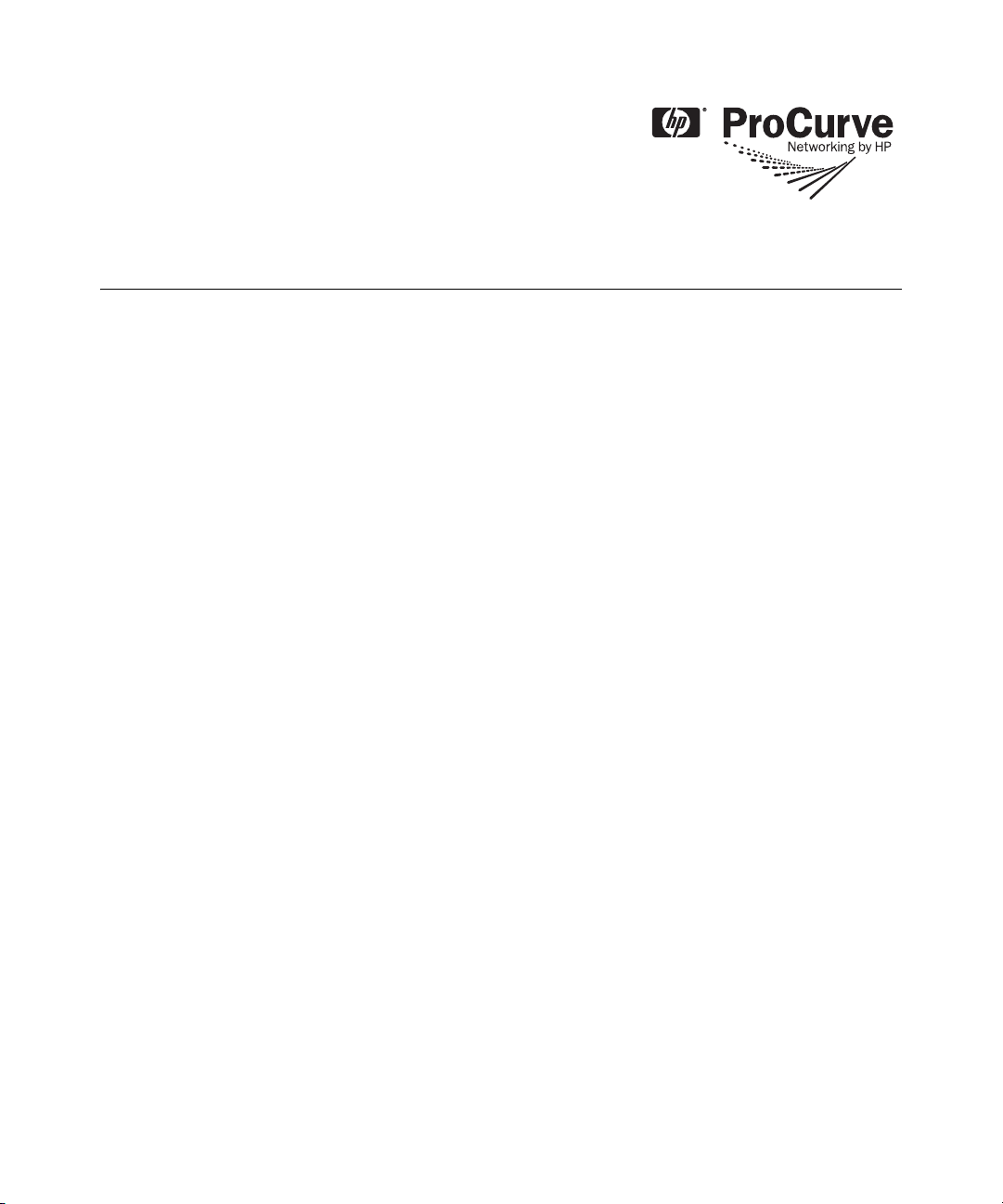
Release Notes:
Version R.11.25 Software
for the ProCurve Series 2610 Switches
Release R.11.25 supports these switches:
■ ProCurve Switch 2610-24 (J9085A)
■ ProCurve Switch 2610-24/12PWR (J9086A)
■ ProCurve Switch 2610-24-PWR (J9087A)
■ ProCurve Switch 2610-48 (J9088A)
■ ProCurve Switch 2610-48-PWR (J9089A)
These release notes include information on the following:
■ Downloading Switch Documentation and Software from the Web (page 1)
■ Clarification of operating details for certain software features (page 14)
■ Software enhancements available in releases R.11.07 through R.11.25 (page 17)
■ A listing of software fixes included in releases R.11.07 through R.11.25 (page 53)
Page 2
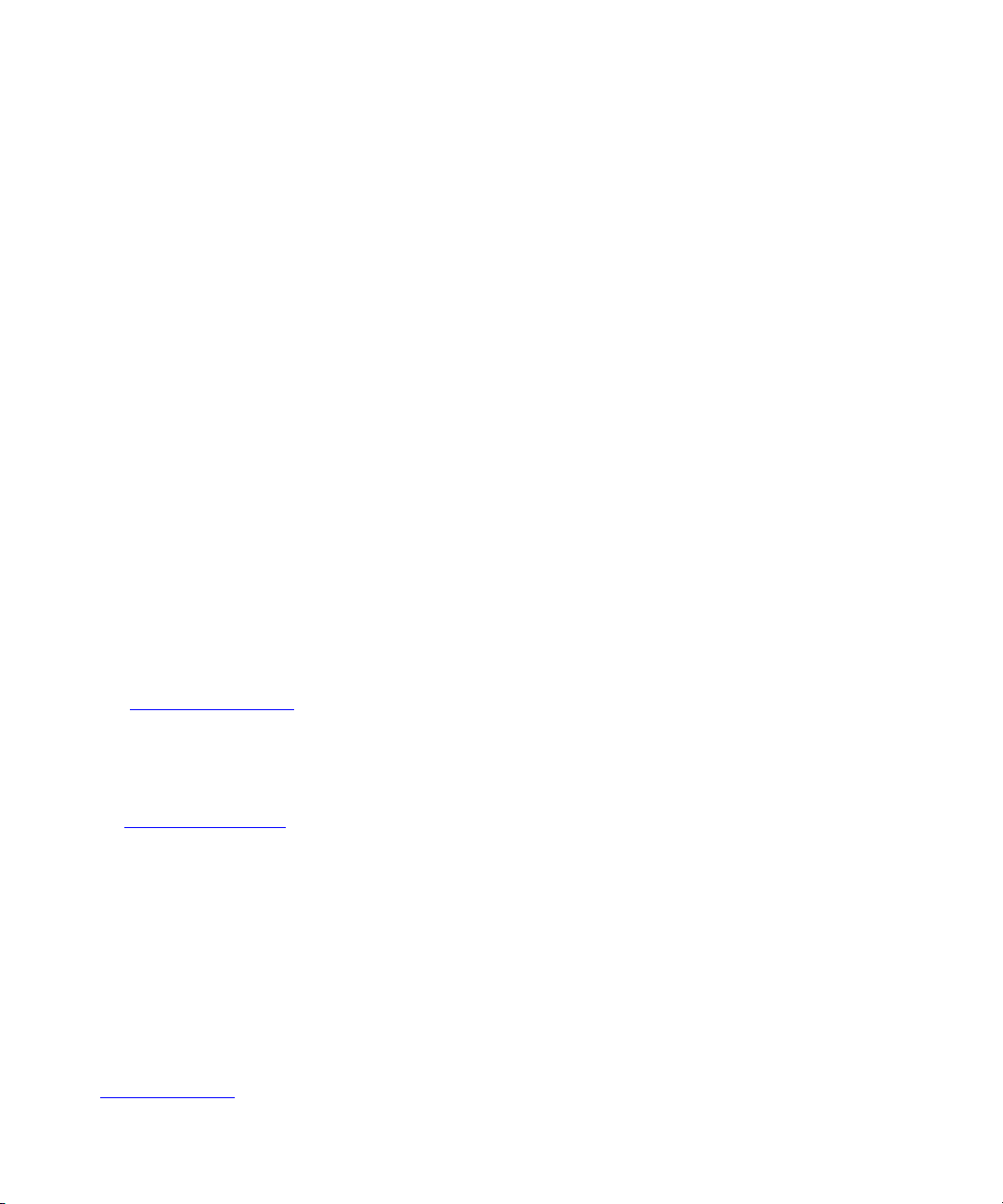
© Copyright 2001, 2008, 2009
Hewlett-Packard Development Company, LP.
The information contained herein is subject to change
without notice.
Publication Number
Part Number 5991-2127
January 2009
Applicable Product
ProCurve Switch 2610-24 (J9085A)
ProCurve Switch 2610-24/12PWR (J9086A)
ProCurve Switch 2610-24-PWR (J9087A)
ProCurve Switch 2610-48 (J9088A)
ProCurve Switch 2610-48-PWR (J9089A)
Disclaimer
HEWLETT-PACKARD COMPANY MAKES NO WARRANTY
OF ANY KIND WITH REGARD TO THIS MATERIAL,
INCLUDING, BUT NOT LIMITED TO, THE IMPLIED
WARRANTIES OF MERCHANTABILITY AND FITNESS
FOR A PARTICULAR PURPOSE. Hewlett-Packard shall not
be liable for errors contained herein or for incidental or
consequential damages in connection with the furnishing,
performance, or use of this material.
The only warranties for HP products and services are set
forth in the express warranty statements accompanying
such products and services. Nothing herein should be
construed as constituting an additional warranty. HP shall
not be liable for technical or editorial errors or omissions
contained herein.
Hewlett-Packard assumes no responsibility for the use or
reliability of its software on equipment that is not furnished
by Hewlett-Packard.
Trademark Credits
Microsoft®, Windows®, and Windows NT® are US
registered trademarks of Microsoft Corporation.
Adobe® and Acrobat® are trademarks of Adobe Systems
Incorporated. Java™ is a US trademark of Sun
Microsystems, Inc.
Software Credits
SSH on ProCurve Switches is based on the OpenSSH software toolkit. This product includes software developed by
the OpenSSH Project for use in the OpenSSH Toolkit. For
more information on OpenSSH, visit
http:// www.openssh.com
SSL on ProCurve Switches is based on the OpenSSL software toolkit. This product includes software developed by
the OpenSSL Project for use in the OpenSSL Toolkit. For
more information on OpenSSL, visit
http://www.openssl.org.
This product includes cryptographic software written by
Eric Young (eay@cryptsoft.com). This product includes
software written by Tim Hudson (tjh@cryptsoft.com)
.
Warranty
See the Customer Support/Warranty booklet included with
the product.
A copy of the specific warranty terms applicable to your
Hewlett-Packard products and replacement parts can be
obtained from your HP Sales and Service Office or
authorized dealer.
Hewlett-Packard Company
8000 Foothills Boulevard, m/s 5551
Roseville, California 95747-5551
www.procurve.com
Page 3
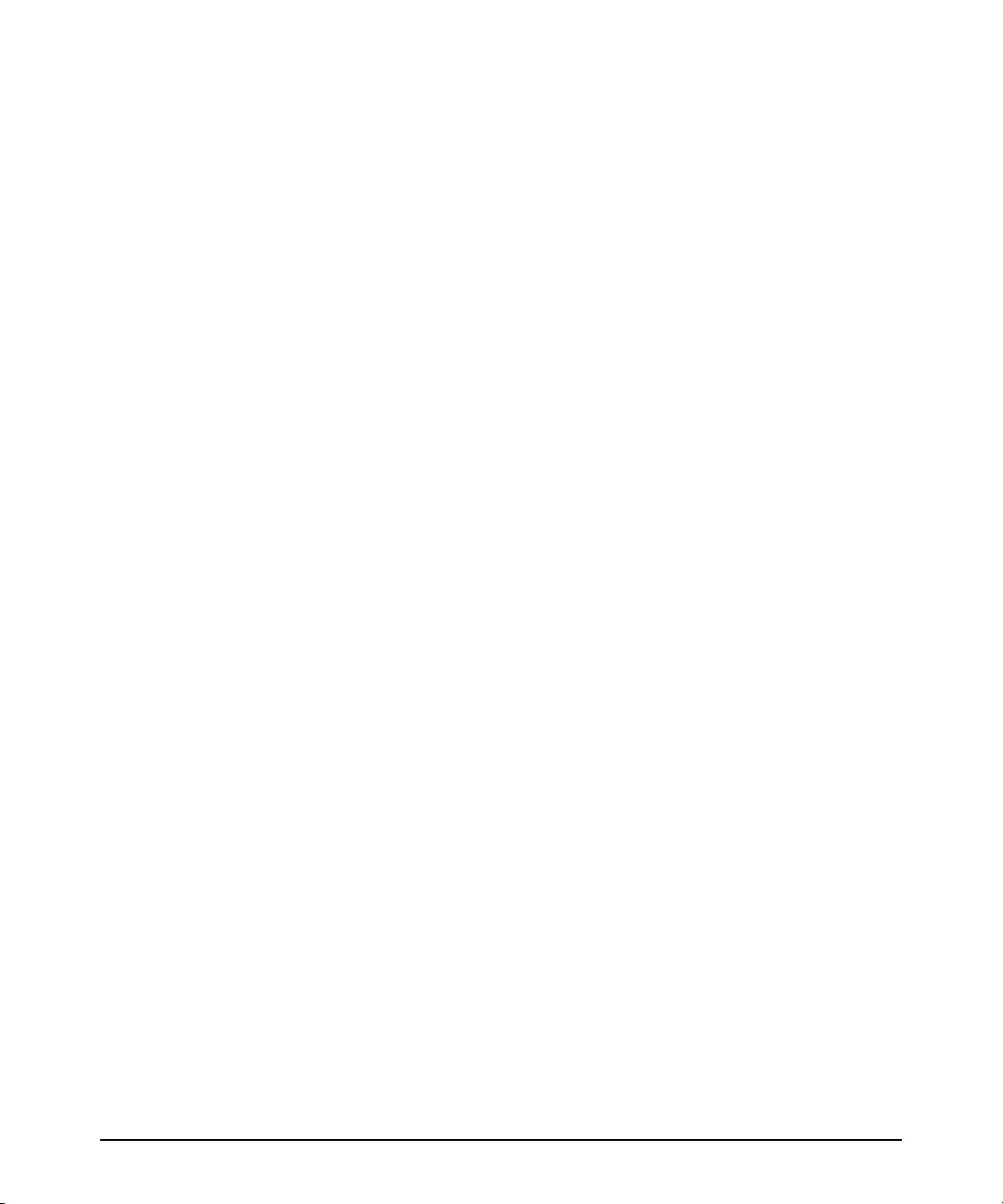
Contents
Software Management
Software Updates . . . . . . . . . . . . . . . . . . . . . . . . . . . . . . . . . . . . . . . . . . . . . . . . . . . . . . . . . . . . . . . . . 1
Downloading Switch Documentation and Software from the Web . . . . . . . . . . . . . . . . . . . . . . . . 1
Downloading Software to the Switch
TFTP Download from a Server . . . . . . . . . . . . . . . . . . . . . . . . . . . . . . . . . . . . . . . . . . . . . . . . . . . . . . 3
Xmodem Download From a PC or Unix Workstation . . . . . . . . . . . . . . . . . . . . . . . . . . . . . . . . . . . 4
Saving Configurations While Using the CLI . . . . . . . . . . . . . . . . . . . . . . . . . . . . . . . . . . . . . . . . . . . . . . . 5
ProCurve Switch, Routing Switch, and Router Software Keys . . . . . . . . . . . . . . . . . . . . . . . . . . . . . . . 6
OS/Web/Java Compatibility Table . . . . . . . . . . . . . . . . . . . . . . . . . . . . . . . . . . . . . . . . . . . . . . . . . . . . . . . 7
Minimum Software Versions . . . . . . . . . . . . . . . . . . . . . . . . . . . . . . . . . . . . . . . . . . . . . . . . . . . . . . . . . . . 7
Enforcing Switch Security
Switch Management Access Security . . . . . . . . . . . . . . . . . . . . . . . . . . . . . . . . . . . . . . . . . . . . . . . . . . . . 8
Default Settings Affecting Security . . . . . . . . . . . . . . . . . . . . . . . . . . . . . . . . . . . . . . . . . . . . . . . . . . 8
Local Manager Password . . . . . . . . . . . . . . . . . . . . . . . . . . . . . . . . . . . . . . . . . . . . . . . . . . . . . . . . . . . 9
Inbound Telnet Access and Web Browser Access . . . . . . . . . . . . . . . . . . . . . . . . . . . . . . . . . . . . . . 9
Secure File Transfers . . . . . . . . . . . . . . . . . . . . . . . . . . . . . . . . . . . . . . . . . . . . . . . . . . . . . . . . . . . . . . 9
SNMP Access (Simple Network Management Protocol) . . . . . . . . . . . . . . . . . . . . . . . . . . . . . . . . 10
Front-Panel Access and Physical Security . . . . . . . . . . . . . . . . . . . . . . . . . . . . . . . . . . . . . . . . . . . 11
Other Provisions for Management Access Security . . . . . . . . . . . . . . . . . . . . . . . . . . . . . . . . . . . . 12
Network Security Features . . . . . . . . . . . . . . . . . . . . . . . . . . . . . . . . . . . . . . . . . . . . . . . . . . . . . . . . . . . . 12
Web and MAC Authentication . . . . . . . . . . . . . . . . . . . . . . . . . . . . . . . . . . . . . . . . . . . . . . . . . . . . . . 12
Secure Shell (SSH) . . . . . . . . . . . . . . . . . . . . . . . . . . . . . . . . . . . . . . . . . . . . . . . . . . . . . . . . . . . . . . . 12
Secure Socket Layer (SSLv3/TLSv1) . . . . . . . . . . . . . . . . . . . . . . . . . . . . . . . . . . . . . . . . . . . . . . . . 13
Clarifications
General Switch Traffic Security Guideline . . . . . . . . . . . . . . . . . . . . . . . . . . . . . . . . . . . . . . . . . . . . . . . 14
The Management VLAN IP Address . . . . . . . . . . . . . . . . . . . . . . . . . . . . . . . . . . . . . . . . . . . . . . . . . . . . . 14
Management and Configuration Guide . . . . . . . . . . . . . . . . . . . . . . . . . . . . . . . . . . . . . . . . . . . . . . . . . . 14
Access Security Guide . . . . . . . . . . . . . . . . . . . . . . . . . . . . . . . . . . . . . . . . . . . . . . . . . . . . . . . . . . . . . . . . 15
Installation and Getting Started Guide . . . . . . . . . . . . . . . . . . . . . . . . . . . . . . . . . . . . . . . . . . . . . . . . . . 15
iii
Page 4
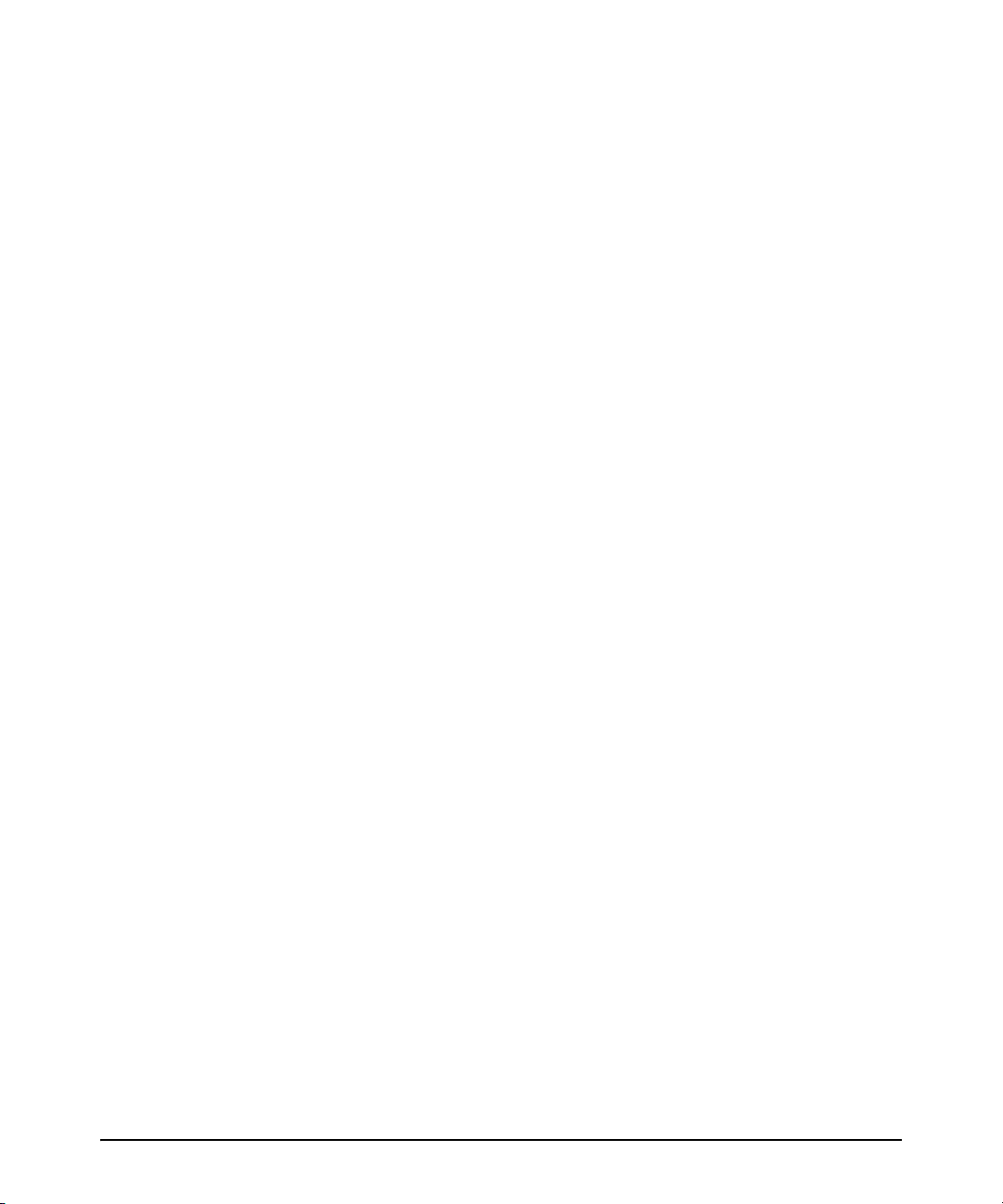
Known Issues
Release R.11.12 . . . . . . . . . . . . . . . . . . . . . . . . . . . . . . . . . . . . . . . . . . . . . . . . . . . . . . . . . . . . . . . . . . . . . . 16
Release R.11.22 . . . . . . . . . . . . . . . . . . . . . . . . . . . . . . . . . . . . . . . . . . . . . . . . . . . . . . . . . . . . . . . . . . . . . . 16
Enhancements
Release R.11.04 Enhancements . . . . . . . . . . . . . . . . . . . . . . . . . . . . . . . . . . . . . . . . . . . . . . . . . . . . . . . . 17
Release R.11.07 Enhancements . . . . . . . . . . . . . . . . . . . . . . . . . . . . . . . . . . . . . . . . . . . . . . . . . . . . . . . . 17
Release R.11.08 through R.11.11 Enhancements . . . . . . . . . . . . . . . . . . . . . . . . . . . . . . . . . . . . . . . . . . 17
Release R.11.12 Enhancements . . . . . . . . . . . . . . . . . . . . . . . . . . . . . . . . . . . . . . . . . . . . . . . . . . . . . . . . 17
Banner Page Size Increase . . . . . . . . . . . . . . . . . . . . . . . . . . . . . . . . . . . . . . . . . . . . . . . . . . . . . . . . . 17
DHCP Snooping . . . . . . . . . . . . . . . . . . . . . . . . . . . . . . . . . . . . . . . . . . . . . . . . . . . . . . . . . . . . . . . . . 18
Dynamic ARP Protection . . . . . . . . . . . . . . . . . . . . . . . . . . . . . . . . . . . . . . . . . . . . . . . . . . . . . . . . . . 28
Release R.11.13 Enhancements . . . . . . . . . . . . . . . . . . . . . . . . . . . . . . . . . . . . . . . . . . . . . . . . . . . . . . . . 34
Release R.11.14 Enhancements . . . . . . . . . . . . . . . . . . . . . . . . . . . . . . . . . . . . . . . . . . . . . . . . . . . . . . . . 34
DHCP Option 66 Automatic Configuration Update . . . . . . . . . . . . . . . . . . . . . . . . . . . . . . . . . . . . 35
SSH Enhancements . . . . . . . . . . . . . . . . . . . . . . . . . . . . . . . . . . . . . . . . . . . . . . . . . . . . . . . . . . . . . . 37
Displaying the SSH Information . . . . . . . . . . . . . . . . . . . . . . . . . . . . . . . . . . . . . . . . . . . . . . . . . . . . 40
Logging Messages . . . . . . . . . . . . . . . . . . . . . . . . . . . . . . . . . . . . . . . . . . . . . . . . . . . . . . . . . . . . . . . . 40
Release R.11.15 Enhancements . . . . . . . . . . . . . . . . . . . . . . . . . . . . . . . . . . . . . . . . . . . . . . . . . . . . . . . . 41
Release R.11.16 Enhancements . . . . . . . . . . . . . . . . . . . . . . . . . . . . . . . . . . . . . . . . . . . . . . . . . . . . . . . . 41
Release R.11.17 Enhancements . . . . . . . . . . . . . . . . . . . . . . . . . . . . . . . . . . . . . . . . . . . . . . . . . . . . . . . . 41
QoS UDP/TCP Priority . . . . . . . . . . . . . . . . . . . . . . . . . . . . . . . . . . . . . . . . . . . . . . . . . . . . . . . . . . . . 41
Release R.11.18 Enhancements . . . . . . . . . . . . . . . . . . . . . . . . . . . . . . . . . . . . . . . . . . . . . . . . . . . . . . . . 50
Release R.11.19 through R.11.21 Enhancements . . . . . . . . . . . . . . . . . . . . . . . . . . . . . . . . . . . . . . . . . . 50
Release R.11.22 Enhancements . . . . . . . . . . . . . . . . . . . . . . . . . . . . . . . . . . . . . . . . . . . . . . . . . . . . . . . . 50
Release R.11.23 Enhancements . . . . . . . . . . . . . . . . . . . . . . . . . . . . . . . . . . . . . . . . . . . . . . . . . . . . . . . . 50
DHCP Option 12 . . . . . . . . . . . . . . . . . . . . . . . . . . . . . . . . . . . . . . . . . . . . . . . . . . . . . . . . . . . . . . . . . 50
Hitless MAC Authentication Reauth . . . . . . . . . . . . . . . . . . . . . . . . . . . . . . . . . . . . . . . . . . . . . . . . . 52
Release R.11.24 through R.11.25 Enhancements . . . . . . . . . . . . . . . . . . . . . . . . . . . . . . . . . . . . . . . . . . 52
Software Fixes in Release R.11.04 - R.11.25
Release R.11.04 . . . . . . . . . . . . . . . . . . . . . . . . . . . . . . . . . . . . . . . . . . . . . . . . . . . . . . . . . . . . . . . . . . . . . . 53
Release R.11.07 . . . . . . . . . . . . . . . . . . . . . . . . . . . . . . . . . . . . . . . . . . . . . . . . . . . . . . . . . . . . . . . . . . . . . . 53
iv
Page 5
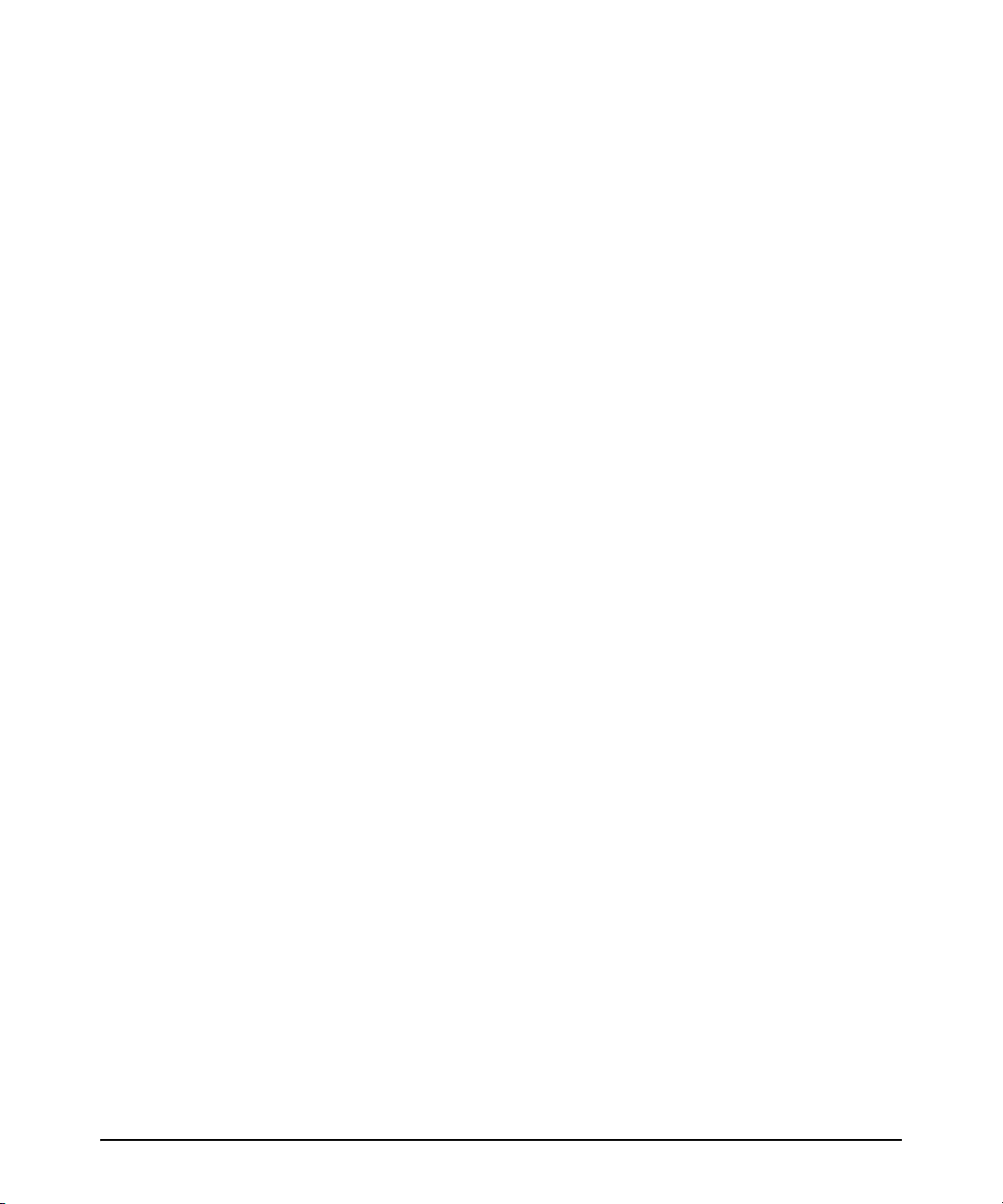
Release R.11.08 . . . . . . . . . . . . . . . . . . . . . . . . . . . . . . . . . . . . . . . . . . . . . . . . . . . . . . . . . . . . . . . . . . . . . . 54
Release R.11.09 . . . . . . . . . . . . . . . . . . . . . . . . . . . . . . . . . . . . . . . . . . . . . . . . . . . . . . . . . . . . . . . . . . . . . . 54
Release R.11.10 . . . . . . . . . . . . . . . . . . . . . . . . . . . . . . . . . . . . . . . . . . . . . . . . . . . . . . . . . . . . . . . . . . . . . . 55
Release R.11.11 . . . . . . . . . . . . . . . . . . . . . . . . . . . . . . . . . . . . . . . . . . . . . . . . . . . . . . . . . . . . . . . . . . . . . . 55
Release R.11.12 . . . . . . . . . . . . . . . . . . . . . . . . . . . . . . . . . . . . . . . . . . . . . . . . . . . . . . . . . . . . . . . . . . . . . . 55
Release R.11.13 . . . . . . . . . . . . . . . . . . . . . . . . . . . . . . . . . . . . . . . . . . . . . . . . . . . . . . . . . . . . . . . . . . . . . . 55
Release R.11.14 . . . . . . . . . . . . . . . . . . . . . . . . . . . . . . . . . . . . . . . . . . . . . . . . . . . . . . . . . . . . . . . . . . . . . . 56
Release R.11.15 . . . . . . . . . . . . . . . . . . . . . . . . . . . . . . . . . . . . . . . . . . . . . . . . . . . . . . . . . . . . . . . . . . . . . . 56
Release R.11.16 . . . . . . . . . . . . . . . . . . . . . . . . . . . . . . . . . . . . . . . . . . . . . . . . . . . . . . . . . . . . . . . . . . . . . . 57
Release R.11.17 . . . . . . . . . . . . . . . . . . . . . . . . . . . . . . . . . . . . . . . . . . . . . . . . . . . . . . . . . . . . . . . . . . . . . . 57
Release R.11.18 . . . . . . . . . . . . . . . . . . . . . . . . . . . . . . . . . . . . . . . . . . . . . . . . . . . . . . . . . . . . . . . . . . . . . . 57
Release R.11.19 . . . . . . . . . . . . . . . . . . . . . . . . . . . . . . . . . . . . . . . . . . . . . . . . . . . . . . . . . . . . . . . . . . . . . . 58
Release R.11.20 . . . . . . . . . . . . . . . . . . . . . . . . . . . . . . . . . . . . . . . . . . . . . . . . . . . . . . . . . . . . . . . . . . . . . . 58
Release R.11.21 . . . . . . . . . . . . . . . . . . . . . . . . . . . . . . . . . . . . . . . . . . . . . . . . . . . . . . . . . . . . . . . . . . . . . . 59
Release R.11.22 . . . . . . . . . . . . . . . . . . . . . . . . . . . . . . . . . . . . . . . . . . . . . . . . . . . . . . . . . . . . . . . . . . . . . . 60
Release R.11.23 . . . . . . . . . . . . . . . . . . . . . . . . . . . . . . . . . . . . . . . . . . . . . . . . . . . . . . . . . . . . . . . . . . . . . . 60
Release R.11.24 . . . . . . . . . . . . . . . . . . . . . . . . . . . . . . . . . . . . . . . . . . . . . . . . . . . . . . . . . . . . . . . . . . . . . . 61
Release R.11.25 . . . . . . . . . . . . . . . . . . . . . . . . . . . . . . . . . . . . . . . . . . . . . . . . . . . . . . . . . . . . . . . . . . . . . . 61
v
Page 6
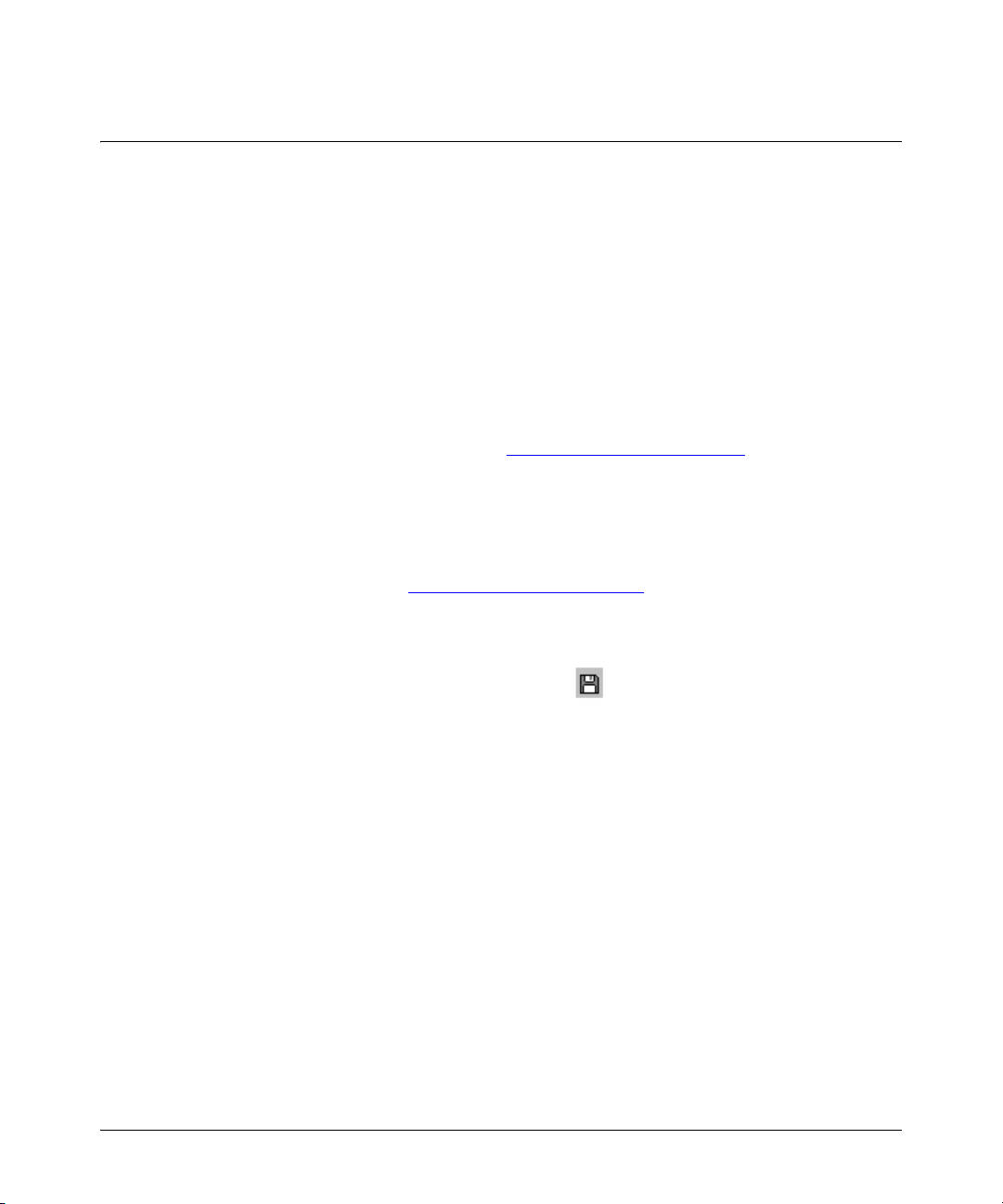
Software Management
Software Management
Software Updates
Check the ProCurve Networking Web site frequently for free software updates for the various
ProCurve switches you may have in your network.
Downloading Switch Documentation and Software from the Web
You can download software updates and the corresponding product documentation from HP’s
ProCurve web site as described below.
To Download a Software Version:
1. Go to the ProCurve Networking Web site at:
2. Click on Switches.
To Download Product Documentation: You will need the Adobe® Acrobat® Reader to view,
print, and/or copy the product documentation.
1. Go to HP’s ProCurve web site at:
2. Click on the name of the product for which you want documentation.
3. On the resulting web page, double-click on a document you want.
4. When the document file opens, click on the disk icon in the Acrobat® toolbar and save a
copy of the file.
http://www.procurve.com/manuals.
http://www.procurve.com/software.
1
Page 7
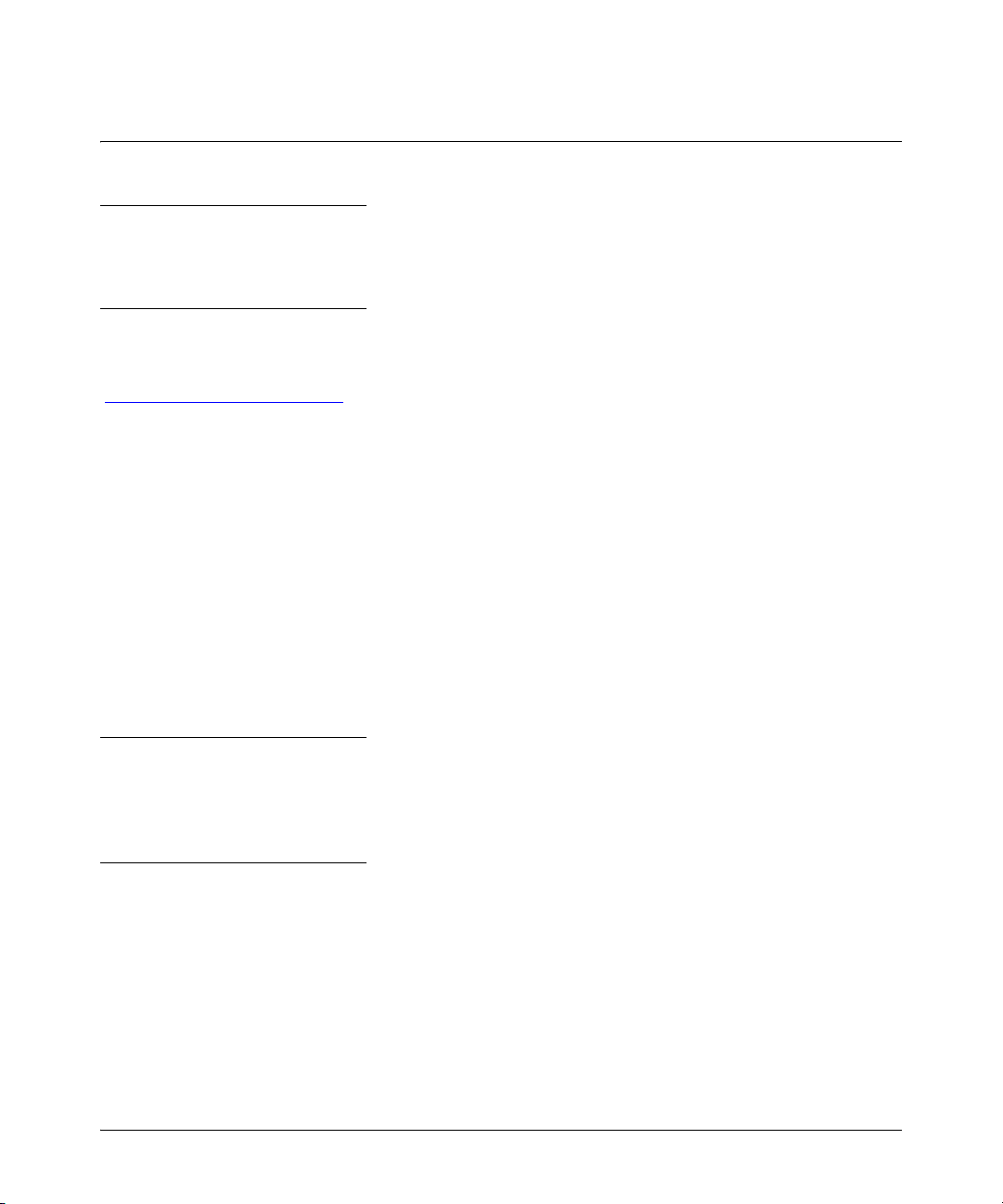
Downloading Software to the Switch
Downloading Software to the Switch
Caution
The startup-config file generated by the latest software release may not be backward-compatible with
the same file generated by earlier software releases.
HP periodically provides switch software updates through the ProCurve Networking Web site
http://www.procurve.com/software. After you acquire the new software file, you can use one of the
following methods for downloading it to the switch:
■ For a TFTP transfer from a server, do either of the following:
• Click on Download OS in the Main Menu of the switch’s menu interface and use the
(default) TFTP option.
•Use the copy tftp command in the switch’s CLI (see below).
■ For an Xmodem transfer from a PC or Unix workstation, do either of the following:
• Click on Download OS in the Main Menu of the switch’s menu interface and select the
Xmodem option.
•Use the copy xmodem command in the switch’s CLI (page 4).
■ Use the download utility in ProCurve Manager Plus.
■ A switch-to-switch file transfer
Note
Downloading new software does not change the current switch configuration. The switch configuration is contained in a separate file that can also be transferred, for example, for archive purposes
or to be used in another switch of the same model.
This section describes how to use the CLI to download software to the switch. You can also use the
menu interface for software downloads.
2
Page 8
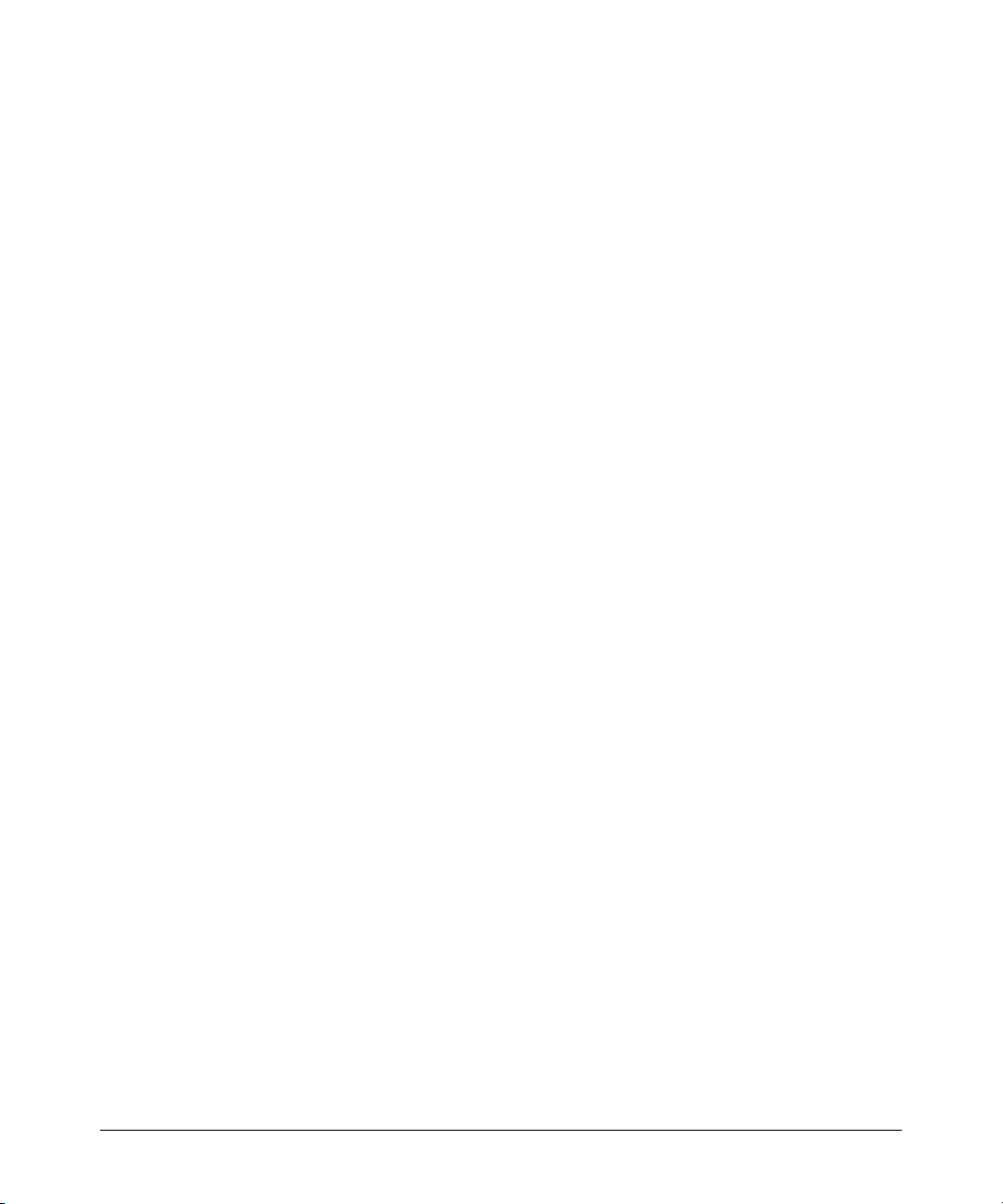
Downloading Software to the Switch
TFTP Download from a Server
Syntax: copy tftp flash <ip-address> <remote-os-file> [< primary | secondary >]
Note that if you do not specify the flash destination, the TFTP download defaults to the primary flash.
For example, to download a software file named R_11_0 4.swi from a TFTP server with the IP address
of 10.28.227.103:
1. Execute the copy command as shown below:
ProCurve # copy tftp flash 10.28.227.103 R_11_04.swi
The primary OS image will be deleted. continue [y/n]? Y
03125K
2. When the switch finishes downloading the software file from the server, it displays the progress
message:
Validating and Writing System Software to FLASH.
When the CLI prompt re-appears, the switch is ready to reboot to activate the downloaded
software
3. Reboot the switch.
After the switch reboots, it displays the CLI or Main Menu, depending on the Logon Default setting
last configured in the menu’s Switch Setup screen.
3
Page 9
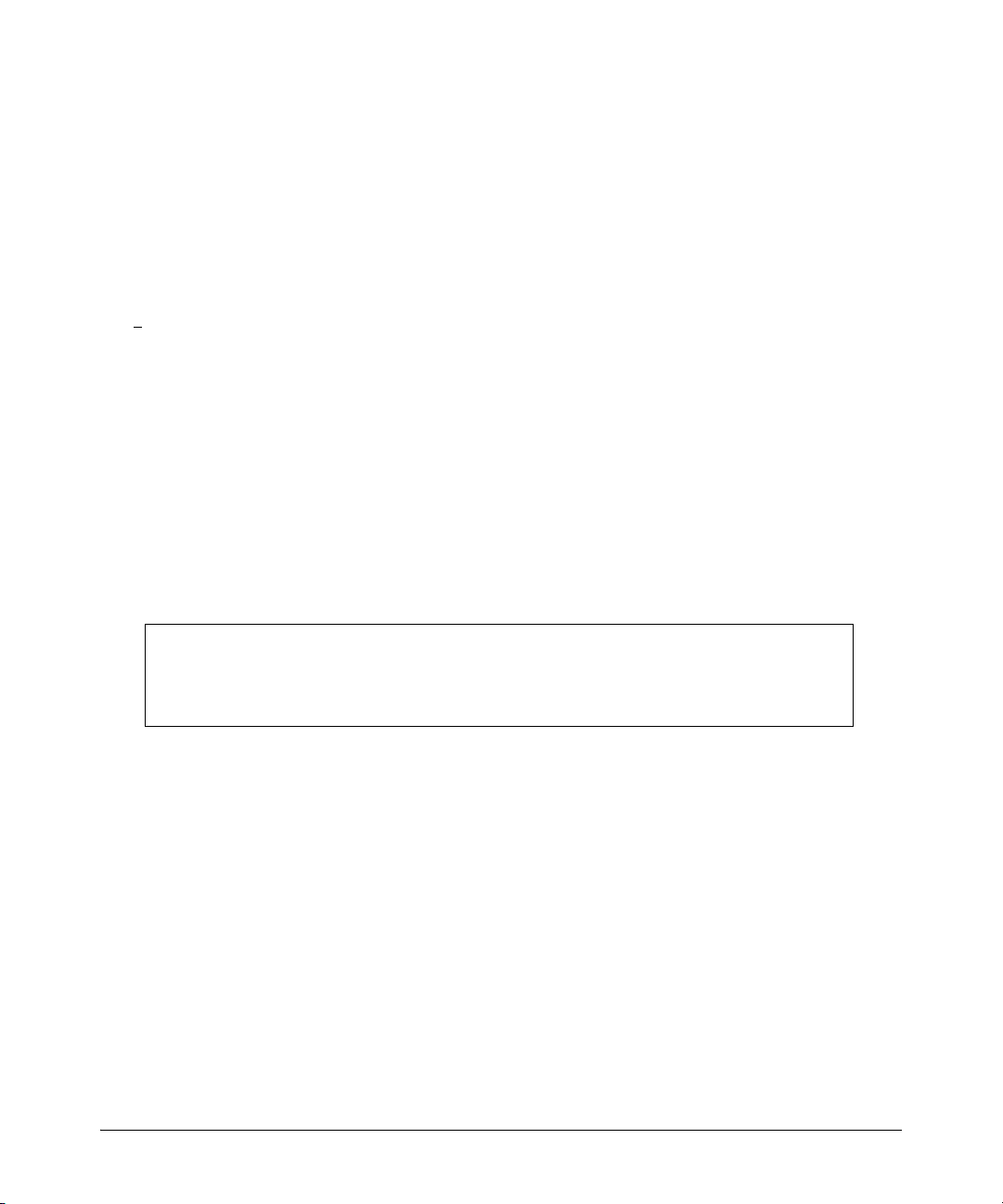
Downloading Software to the Switch
Xmodem Download From a PC or Unix Workstation
This procedure assumes that:
■ The switch is connected via the Console RS-232 port on a PC operating as a terminal. (Refer to
the Installation Guide you received with the switch for information on connecting a PC as a
terminal and running the switch console interface.)
■ The switch software is stored on a disk drive in the PC.
■ The terminal emulator you are using includes the Xmodem binary transfer feature. (For example,
in the Microsoft Windows NT® terminal emulator, you would use the Send File option in the
T
ransfer drop-down menu.)
Syntax: copy xmodem flash < unix | pc >
For example, to download a software file from a PC:
1. To reduce the download time, you may want to increase the baud rate in your terminal emulator
and in the switch to a value such as 57600 bits per second. (The baud rate must be the same in
both devices.) For example, to change the baud rate in the switch to 57600, execute this
command:
ProCurve(config)# console baud-rate 57600
(If you use this option, be sure to set your terminal emulator to the same baud rate.)
2. Execute the following command in the CLI:
ProCurve # copy xmodem flash primary
The primary OS image will be deleted. continue [y/n]? Y
Press ‘enter’ and start XMODEM on your host . . .
3. Execute the terminal emulator commands to begin the Xmodem transfer. The download can take
several minutes, depending on the baud rate used in the transfer.
4. Reboot the switch.
After the switch reboots, it displays the CLI or Main Menu, depending on the Logon Default setting
last configured in the menu’s Switch Setup screen.
5. Use the following command to confirm that the software downloaded correctly:
ProCurve> show system
Check the Firmware revision line to verify that the switch downloaded the new software.
6. If you increased the baud rate on the switch (step 1), use the same command to return it to its
previous setting. (HP recommends a baud rate of 9600 bits per second for most applications.)
Remember to return your terminal emulator to the same baud rate as the switch.
4
Page 10
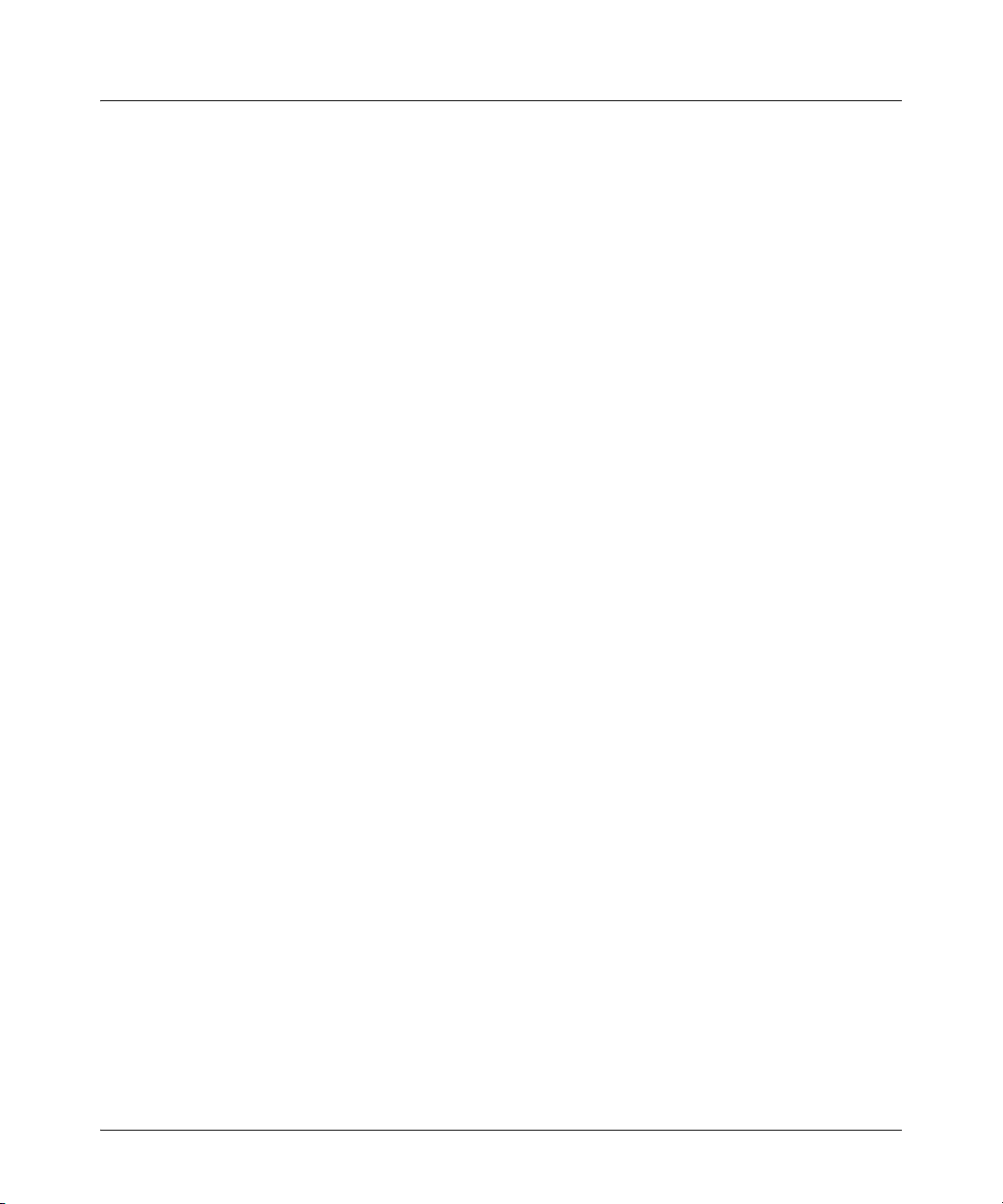
Downloading Software to the Switch
Saving Configurations While Using the CLI
Saving Configurations While Using the CLI
The switch operates with two configuration files:
■ Running-Config File: Exists in volatile memory and controls switch operation. Rebooting
the switch erases the current running-config file and replaces it with an exact copy of the
current startup-config file. To save a configuration change, you must save the running
configuration to the startup-config file.
■ Startup-Config File: Exists in flash (non-volatile) memory and preserves the most recently-
saved configuration as the “permanent” configuration. When the switch reboots for any
reason, an exact copy of the current startup-config file becomes the new running-config file
in volatile memory.
When you use the CLI to make a configuration change, the switch places the change in the runningconfig file. If you want to preserve the change across reboots, you must save the change to the startupconfig file. Otherwise, the next time the switch reboots, the change will be lost. There are two ways
to save configuration changes while using the CLI:
■ Execute write memory from the Manager, Global, or Context configuration level.
■ When exiting from the CLI to the Main Menu, press [Y] (for Yes) when you see the “Do you
want to save current configuration [y/n]?” prompt.
5
Page 11
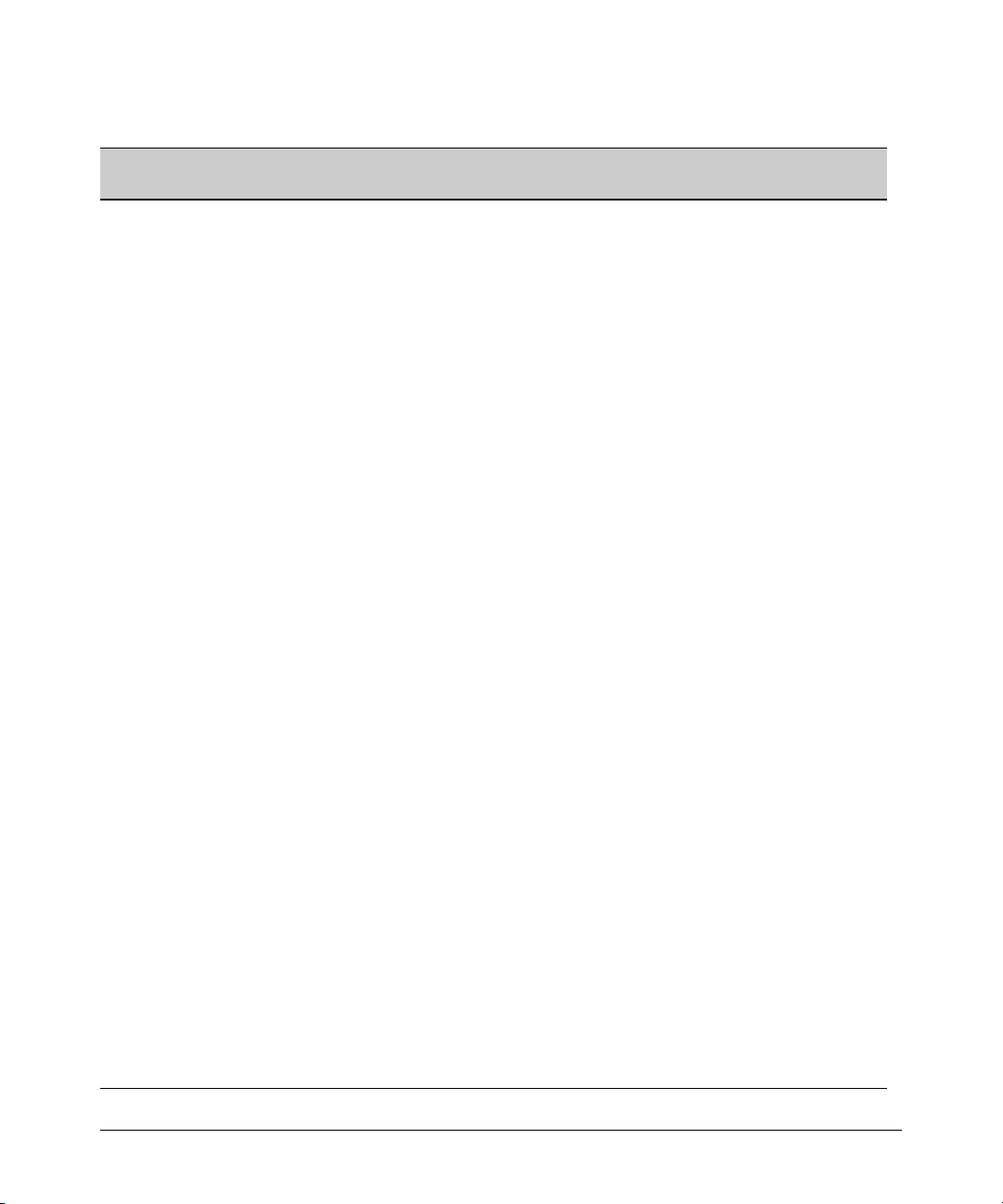
ProCurve Switch, Routing Switch, and Router Software Keys
Downloading Software to the Switch
ProCurve Switch, Routing Switch, and Router Software Keys
Software
Letter
CY Switch 8100fl Series (8108fl and 8116fl)
ProCurve Networking Products
C 1600M, 2400M, 2424M, 4000M, and 8000M
E Switch 5300xl Series (5304xl, 5308xl, 5348xl, and 5372xl)
F Switch 2500 Series (2512 and 2524), Switch 2312, and Switch 2324
G Switch 4100gl Series (4104gl, 4108gl, and 4148gl)
H Switch 2600 Series, Switch 2600-PWR Series: H.07.81 and earlier, or H.08.55 and greater,
Switch 2600-8-PWR requires H.08.80 or greater.
Switch 6108: H.07.xx and earlier
I Switch 2800 Series (2824 and 2848)
J Secure Router 7000dl Series (7102dl and 7203dl)
K Switch 3500yl Series (3500yl-24G-PWR and 3500yl-48G-PWR), Switch 6200yl-24G, and
5400zl Series (5406zl, 5406zl-48G, 5412zl, and 5412zl-96G) and Switch 8212zl.
L Switch 4200vl Series (4204vl, 4208vl, 4202vl-72, and 4202vl-48G)
M Switch 3400cl Series (3400-24G and 3400-48G): M.08.51 though M.08.97, or M.10.01 and greater;
Series 6400cl (6400cl-6XG CX4, and 6410cl-6XG X2 ): M.08.51 though M.08.95, or M.08.99 to M.08.100 and
greater.
N Switch 2810 Series (2810-24G and 2810-48G)
PA/PB Switch 1800 Series (Switch 1800-8G – PA.xx; Switch 1800-24G – PB.xx)
Q Switch 2510 Series (2510-24)
R Switch 2610 Series (2610-24, 2610-24/12PWR, 2610-24-PWR, 2610-48 and 2610-48-PWR)
T Switch 2900 Series (2900-24G, and 2900-48G)
U Switch 2510-48
VA/VB Switch 1700 Series (Switch 1700-8 - VA and 1700-24 - VB)
WA ProCurve Access Point 530
WS ProCurve Wireless Edge Services xl Module and the ProCurve Redundant Wireless Services xl Module
WT ProCurve Wireless Edge Services zl Module and the ProCurve Redundant Wireless Services zl Module
Y Switch 2510G Series (2510G-24 and 2510G-48)
numeric Switch 9408sl, Switch 9300 Series (9304M, 9308M, and 9315M), Switch 6208M-SX and Switch 6308M-SX
(Uses software version number only; no alphabetic prefix. For example 07.6.04.)
6
Page 12
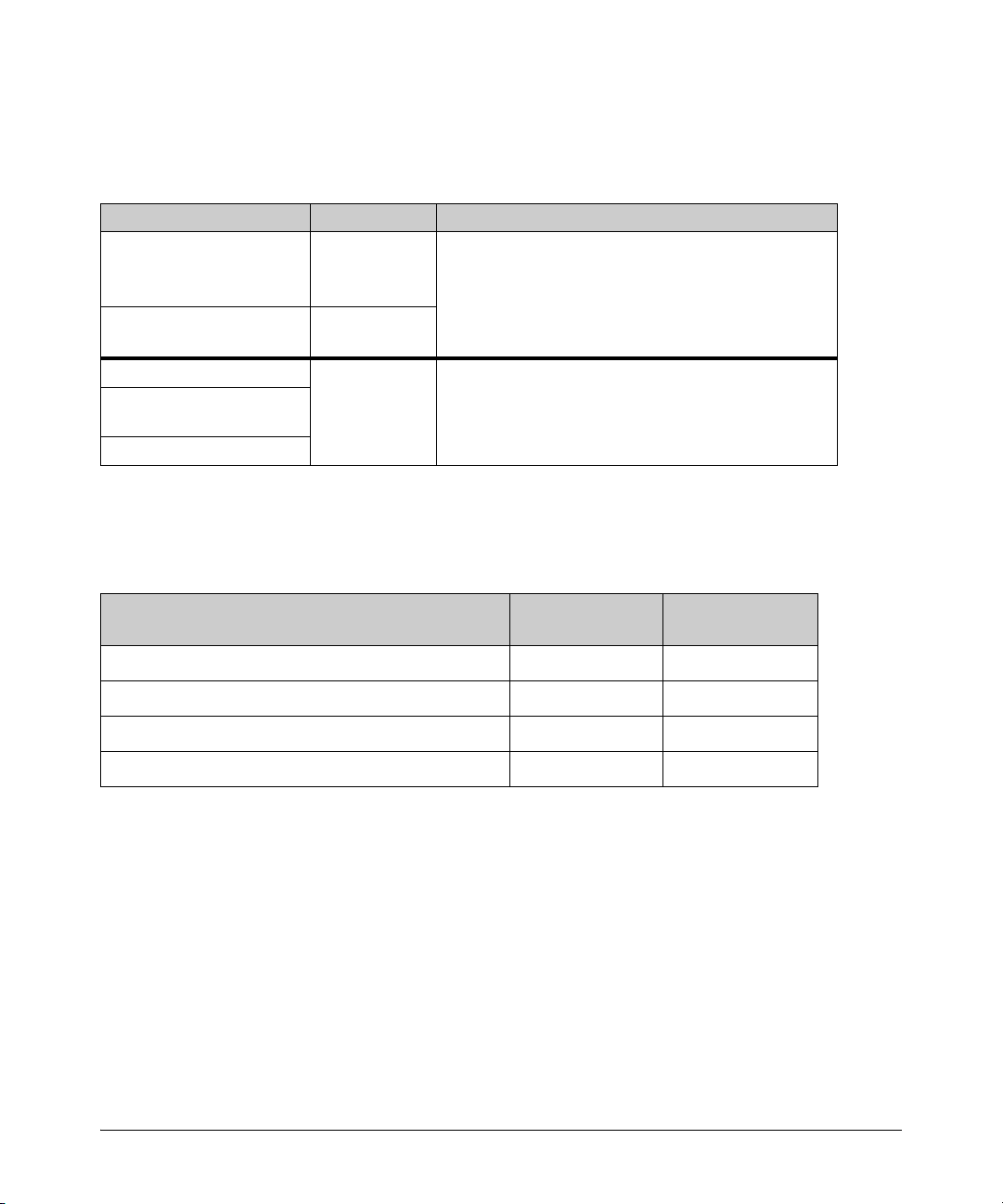
Downloading Software to the Switch
OS/Web/Java Compatibility Table
OS/Web/Java Compatibility Table
The switch web agent supports the following combinations of OS browsers and Java Virtual
Machines:
Operating System Internet Explorer Java
Windows NT 4.0 SP6a 5.00, 5.01
5.01, SP1
6.0, SP1
Windows 2000 Pro SP4 5.05, SP2
6.0, SP1
Windows XP Pro SP2 6.0, SP2
Windows Server SE 2003
SP2
Windows Vista
and 7.0
Sun Java 2 Runtime Environment:
– Version 1.3.1.12
– Version 1.4.2.05
Sun Java 2 Runtime Environment:
– Version 1.5.0_11, Version 1.6.0
Minimum Software Versions
For ProCurve Series 2610 Switches and Hardware Features
ProCurve Device Product Number Minimum Supported
ProCurve 100-BX-D SFP-LC Transceiver J9099B R.11.22
ProCurve 100-BX-U SFP-LC Transceiver J9100B R.11.22
ProCurve 1000-BX-D SFP-LC Mini-GBIC J9142B R.11.22
ProCurve 1000-BX-U SFP-LC Mini-GBIC J9143B R.11.22
Software Version
7
Page 13
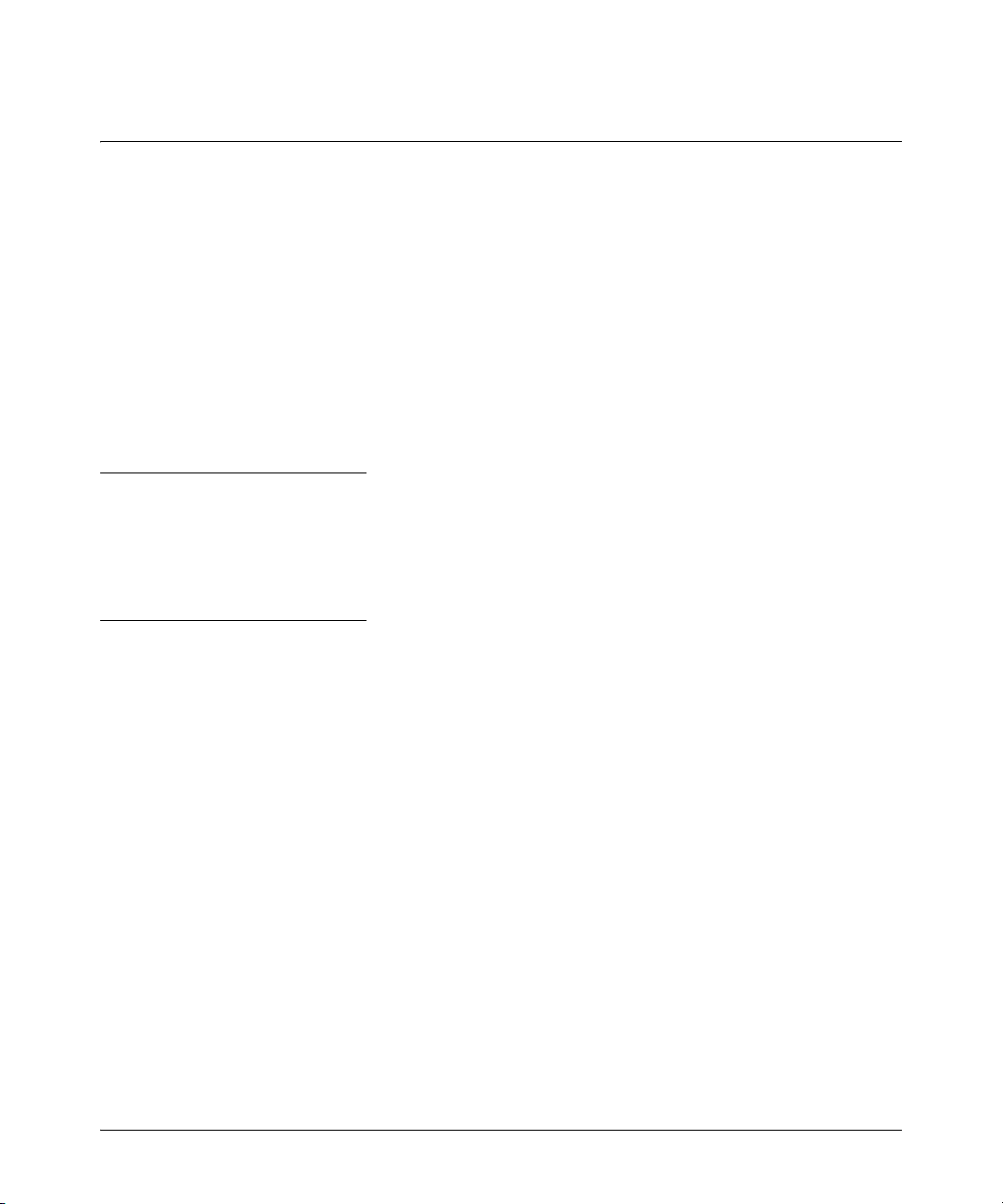
Switch Management Access Security
Enforcing Switch Security
Enforcing Switch Security
ProCurve switches are designed as “plug and play” devices, allowing quick and easy installation in
your network. However, when preparing the switch for network operation, ProCurve strongly
recommends that you enforce a security policy to help ensure that the ease in getting started is not
used by unauthorized persons as an opportunity for access and possible malicious actions. Since
security incidents can originate with sources inside as well as outside of an organization, your switch
and network access security provisions must protect against internal and external threats while
preserving the necessary network access for authorized clients and uses.
This section provides an overview of switch management and network access security features and
applications. However, the features and applications supported by your switch depend on your
particular switch model. For information on specific features supported, refer to the software
manuals provided for your switch model.
Caution:
In its default configuration, the switch is open to unauthorized access of various types. ProCurve
recommends that you review this section to help ensure that you recognize the potential for
unauthorized switch and network access and are aware of the features available to help prevent such
access.
Switch Management Access Security
This section outlines provisions for protecting access to the switch’s status information configuration
settings. For more detailed information on these features, refer to the indicated manuals.
Default Settings Affecting Security
In the default configuration, switch management access is available through the following methods:
■ Telnet
■ Web-browser interface (including the ability to launch Telnet access)
■ SNMP access
■ Front-Panel access (serial port access to the console, plus resets and clearing the
password(s) or current configuration)
8
Page 14
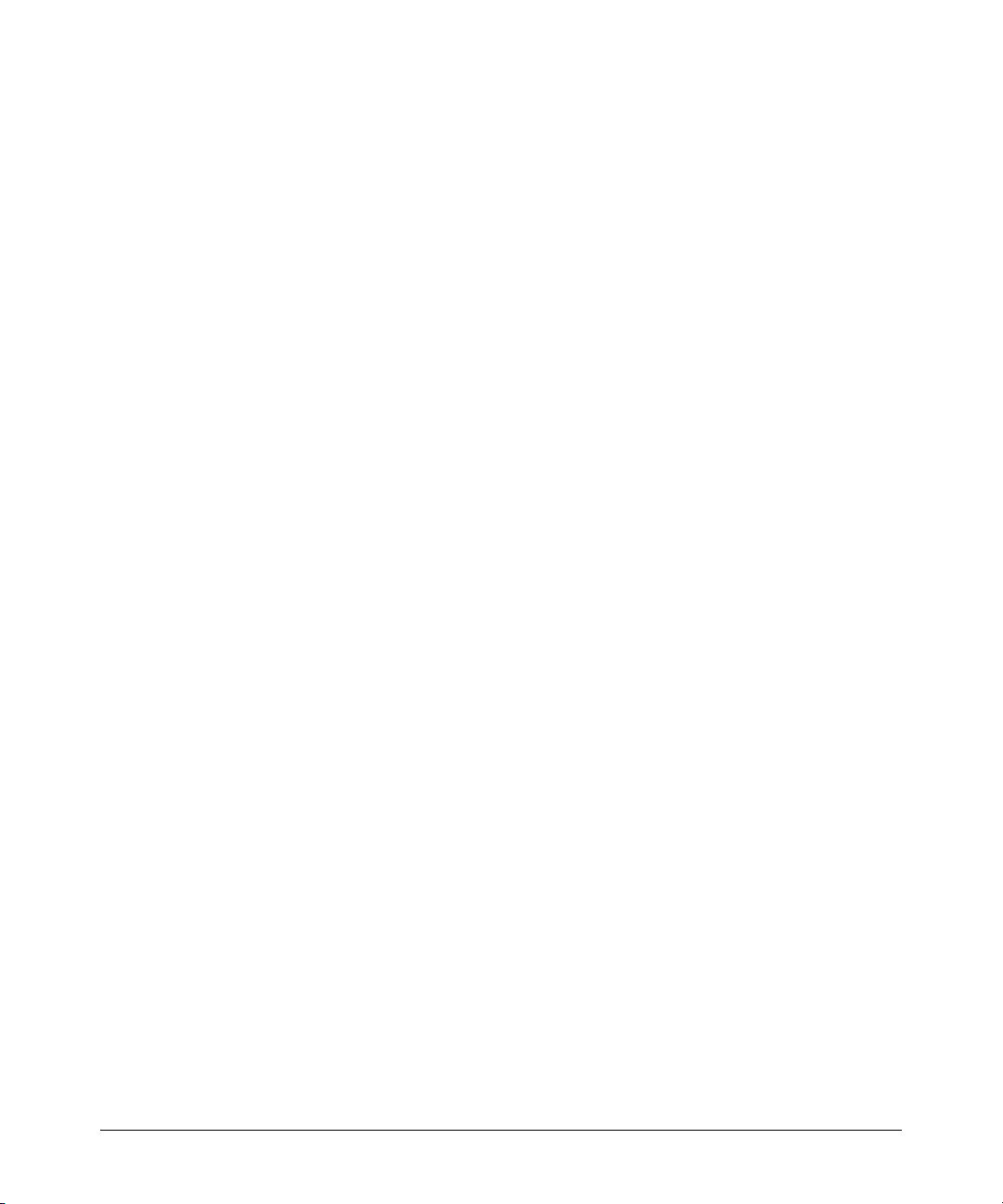
Enforcing Switch Security
Switch Management Access Security
It is important to evaluate the level of management access vulnerability existing in your network and
take steps to ensure that all reasonable security precautions are in place. This includes both
configurable security options and physical access to the switch hardware.
Local Manager Password
In the default configuration, there is no password protection. Configuring a local Manager password
is a fundamental step in reducing the possibility of unauthorized access through the switch’s web
browser and console (CLI and Menu) interfaces. The Manager password can easily be set using the
CLI password manager command, the Menu interface Console Passwords option, or the password
options under the Security tab in the web browser interface.
Inbound Telnet Access and Web Browser Access
The default remote management protocols enabled on the switch, such as Telnet or HTTP, are plain
text protocols, which transfer passwords in open or plain text that is easily captured. To reduce the
chances of unauthorized users capturing your passwords, secure and encrypted protocols such as
SSH and SSL must be used for remote access. This enables you to employ increased access security
while still retaining remote client access.
■ SSHv2 provides Telnet-like connections through encrypted and authenticated transactions
■ SSLv3/TLSv1 provides remote web browser access to the switch via encrypted paths
between the switch and management station clients capable of SSL/TLS operation.
Also, access security on the switch is incomplete without disabling Telnet and the standard web
browser access.Among the methods for blocking unauthorized access attempts using Telnet or the
Web browser are the following two commands:
■ no telnet-server: This CLI command blocks inbound Telnet access.
■ no web-management: This CLI command prevents use of the web browser interface through
http (port 80) server access.
If you choose not to disable Telnet and web browser access, you may want to consider using RADIUS
accounting to maintain a record of password-protected access to the switch.
Secure File Transfers
Secure Copy and SFTP provide a secure alternative to TFTP and auto-TFTP for transferring sensitive
information such as configuration files and log information between the switch and other devices.
9
Page 15
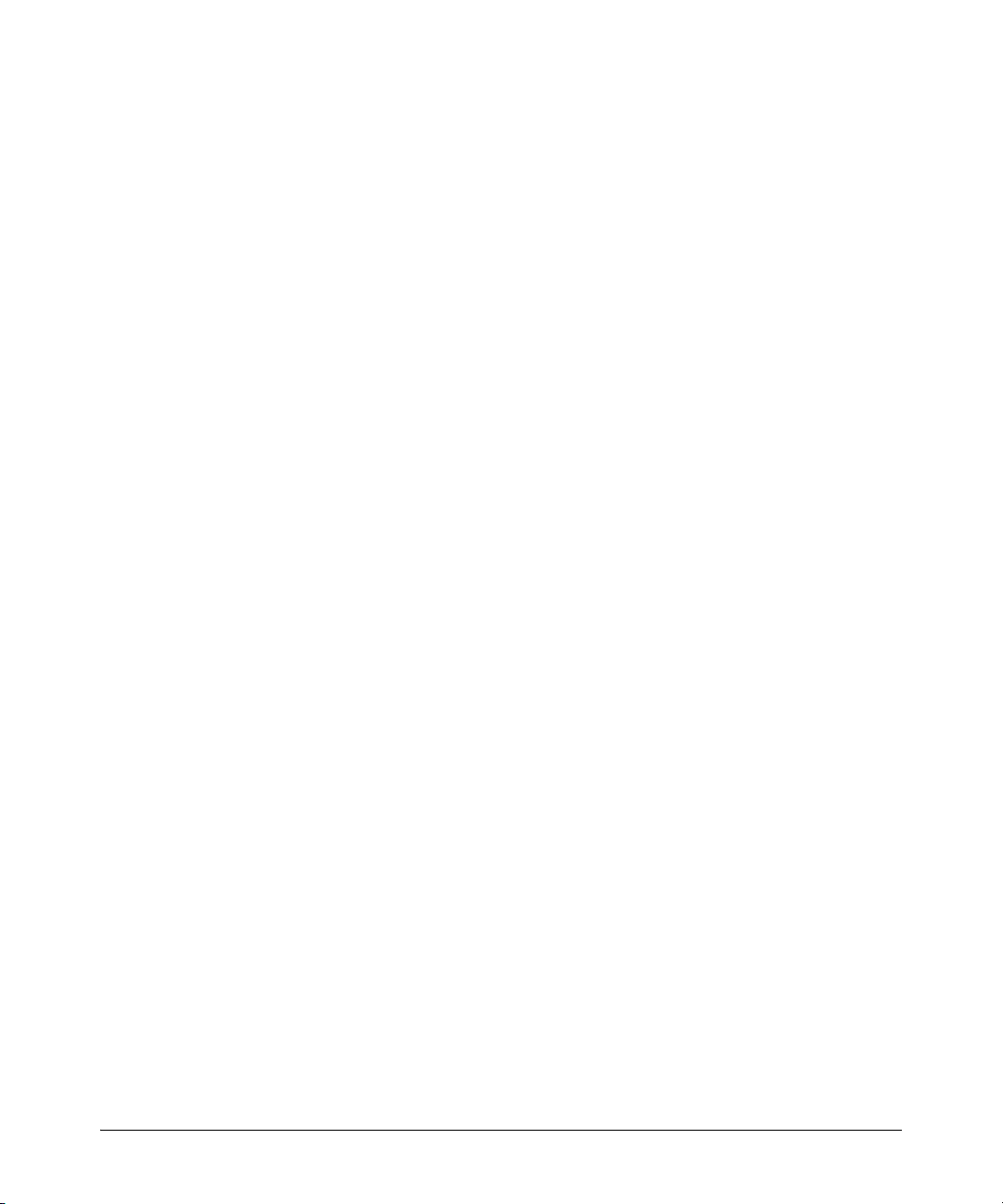
Switch Management Access Security
Enforcing Switch Security
SNMP Access (Simple Network Management Protocol)
In the default configuration, the switch is open to access by management stations running SNMP
management applications capable of viewing or changing usernames, passwords, configuration, and
status data in the switch’s MIB (Management Information Base). Thus, controlling SNMP access to
the switch and preventing unauthorized SNMP access should be a key element of your network
security strategy.
General SNMP Access to the Switch. The switch supports SNMP versions 1, 2c, and 3, including
SNMP community and trap configuration. The default configuration supports versions 1 and 2c
compatibility, which uses plain text and does not provide security options. ProCurve recommends
that you enable SNMP version 3 for improved security. SNMPv3 includes the ability to configure
restricted access and to block all non-version 3 messages (which blocks version 1 and 2c unprotected
operation). SNMPv3 security options include:
• configuring device communities as a means for excluding management access by
unauthorized stations
• configuring for access authentication and privacy
• reporting events to the switch CLI and to SNMP trap receivers
• restricting non-SNMPv3 agents to either read-only access or no access
• co-existing with SNMPv1 and v2c if necessary
SNMP Access to the Switch’s Local Username and Password Authentication MIB Objects.
A management station running an SNMP networked device management application such as
ProCurve Manager Plus (PCM+) or HP OpenView can access the switch’s management information
base (MIB) for write access to the switch’s local username and password configuration. In earlier
software versions, SNMP access to the switch’s local authentication configuration (hpSwitchAuth)
MIB objects was not allowed. However, beginning with software release R.11.04, the switch’s default
configuration allows SNMP access to the local username and password MIB objects in hpSwitchAuth.
If SNMP access to these MIB objects is considered a security risk in your network, then you should
implement the following security precautions when downloading and booting from software release
R.11.04 or greater:
1. If SNMP write access to the switch’s local username and password authentication configuration
(hpSwitchAuth) MIB (described above is not desirable for your network, then immediately after
downloading and booting from the R.11.04 or greater software for the first time, use the
following CLI command to disable this feature:
snmp-server mib hpswitchauthmib excluded
10
Page 16
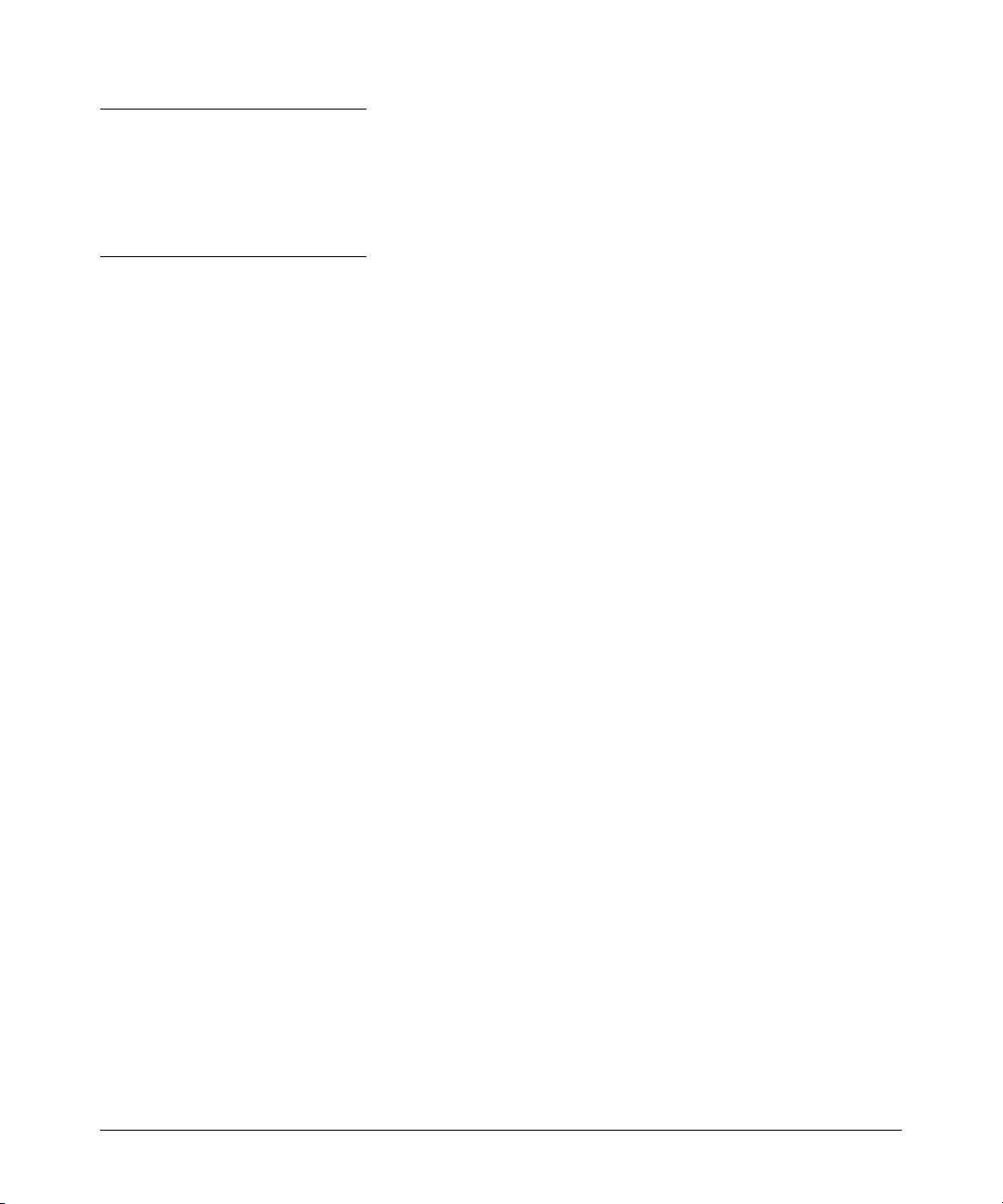
Enforcing Switch Security
Switch Management Access Security
Note on SNMP Access to Local Authentication MIB Objects
Downloading and booting R.11.04 or later software versions for the first time enables SNMP access
to the switch’s local authentication configuration MIB objects (the default action). If SNMPv3 and
other security safeguards are not in place, the local username and password MIB objects are exposed
to unprotected SNMP access and you should use the preceding command to disable this access.
2. If you choose to leave the local authentication configuration MIB objects accessible, then you
should do the following to help ensure that unauthorized workstations cannot use SNMP tools
to change the settings:
• Configure SNMP version 3 management and access security on the switch.
• Disable SNMP version 2c on the switch.
Front-Panel Access and Physical Security
Physical access to the switch allows the following:
■ use of the console serial port (CLI and Menu interface) for viewing and changing the current
configuration and for reading status, statistics, and log messages.
■ use of the switch’s Clear and Reset buttons for these actions:
• clearing (removing) local password protection
• rebooting the switch
• restoring the switch to the factory default configuration (and erasing any non-default
configuration settings)
Keeping the switch in a locked wiring closet or other secure space helps to prevent unauthorized
physical access. As additional precautions, you can do the following:
■ Disable or re-enable the password-clearing function of the Clear button.
■ Configure the Clear button to reboot the switch after clearing any local usernames and
passwords.
■ Modify the operation of the Reset+Clear button combination so that the switch reboots, but
does not restore the switch’s factory default settings.
■ Disable or re-enable password recovery.
11
Page 17
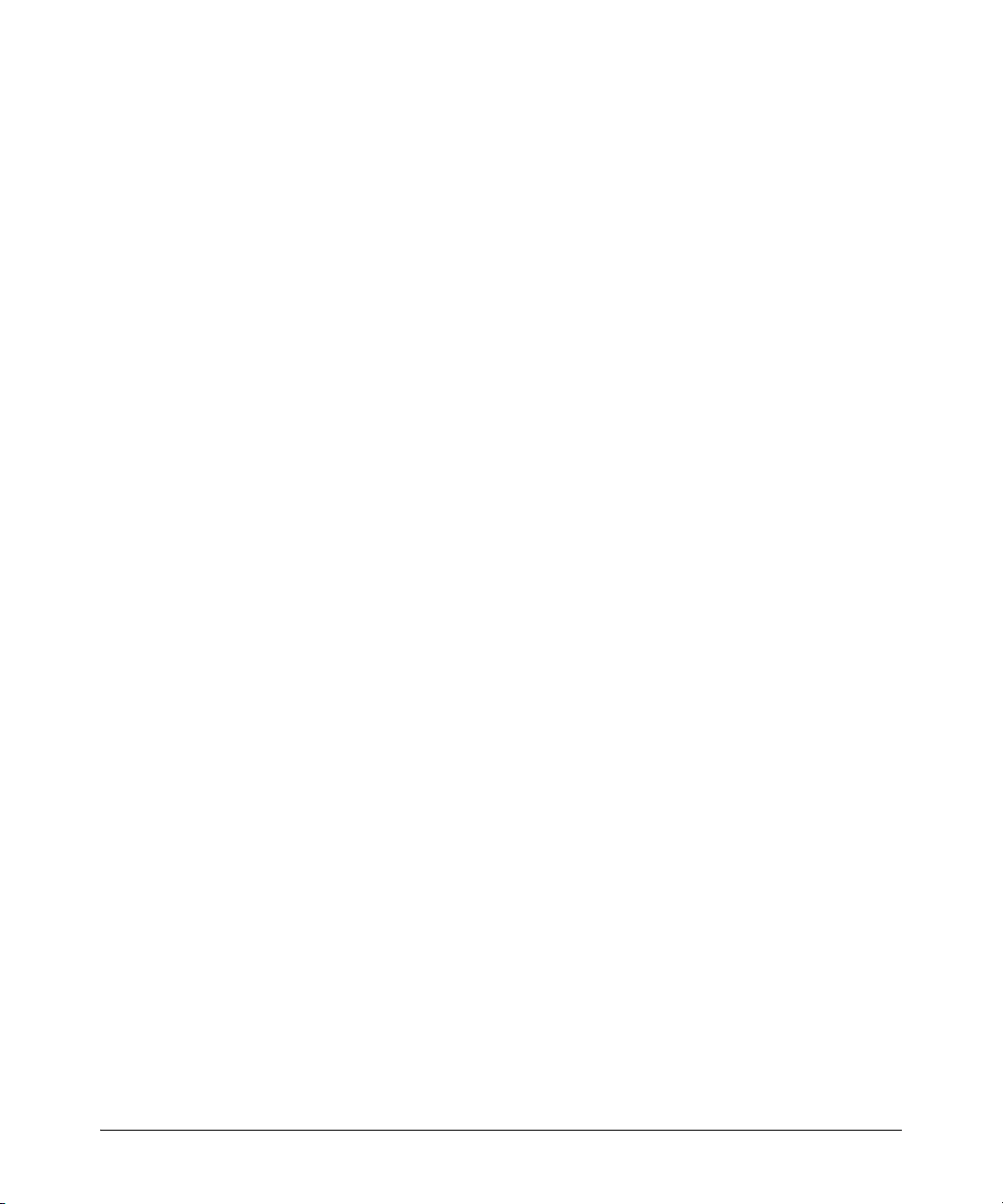
Enforcing Switch Security
Network Security Features
Other Provisions for Management Access Security
Authorized IP Managers. This feature uses IP addresses and masks to determine whether to allow
management access to the switch through the network, and covers access through the following:
■ Telnet and other terminal emulation applications
■ The switch’s Web browser interface
■ SNMP (with a correct community name)
Secure Management VLAN. This feature creates an isolated network for managing the ProCurve
switches that offer this feature. When a secure management VLAN is enabled, CLI, Menu interface,
and web browser interface access is restricted to ports configured as members of the VLAN.
Network Security Features
This section outlines provisions for protecting access through the switch to the network. For more
detailed information on these features, refer to the indicated manuals.
Web and MAC Authentication
These options are designed for application on the edge of a network to provide port-based security
measures for protecting private networks and the switch itself from unauthorized access. Because
neither method requires clients to run any special supplicant software, both are suitable for legacy
systems and temporary access situations where introducing supplicant software is not an attractive
option. Both methods rely on using a RADIUS server for authentication. This simplifies access
security management by allowing you to control access from a master database in a single server. It
also means the same credentials can be used for authentication, regardless of which switch or switch
port is the current access point into the LAN. Web authentication uses a web page login to
authenticate users for access to the network. MAC authentication grants access to a secure network
by authenticating device MAC address for access to the network.
Secure Shell (SSH)
SSH provides Telnet-like functions through encrypted, authenticated transactions of the following
types:
■ client public-key authentication: uses one or more public keys (from clients) that must
be stored on the switch. Only a client with a private key that matches a stored public key
can gain access to the switch.
12
Page 18
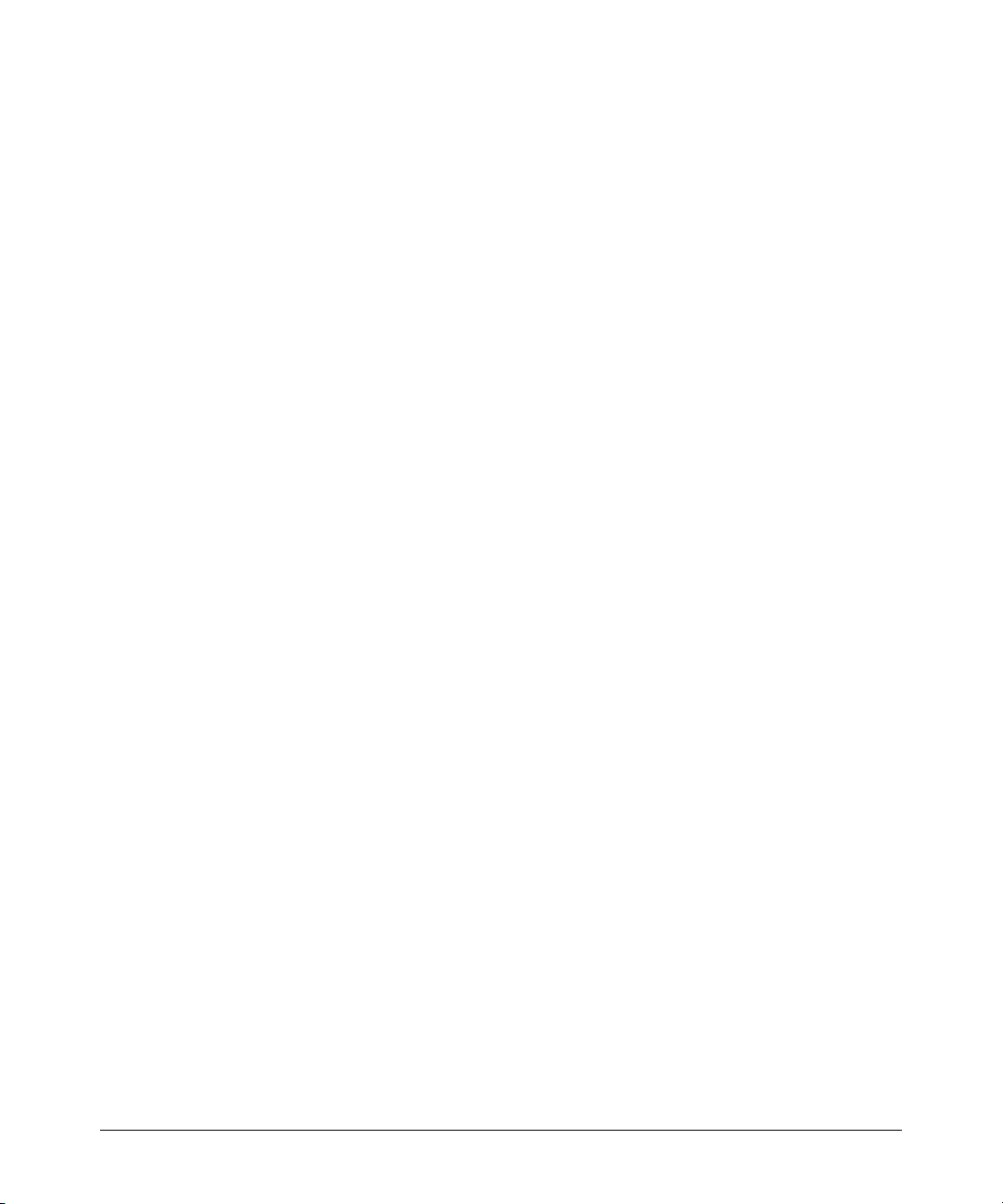
Enforcing Switch Security
Network Security Features
■ switch SSH and user password authentication: this option is a subset of the client public-
key authentication, and is used if the switch has SSH enabled without a login access
configured to authenticate the client’s key. In this case, the switch authenticates itself to
clients, and users on SSH clients then authenticate themselves to the switch by providing
passwords stored on a RADIUS or TACACS+ server, or locally on the switch.
■ secure copy (SC) and secure FTP (SFTP): By opening a secure, encrypted SSH session,
you can take advantage of SC and SFTP to provide a secure alternative to TFTP for
transferring sensitive switch information.
Secure Socket Layer (SSLv3/TLSv1)
This feature includes use of Transport Layer Security (TLSv1) to provide remote web access to the
switch via authenticated transactions and encrypted paths between the switch and management
station clients capable of SSL/TLS operation. The authenticated type includes server certificate
authentication with user password authentication.
13
Page 19
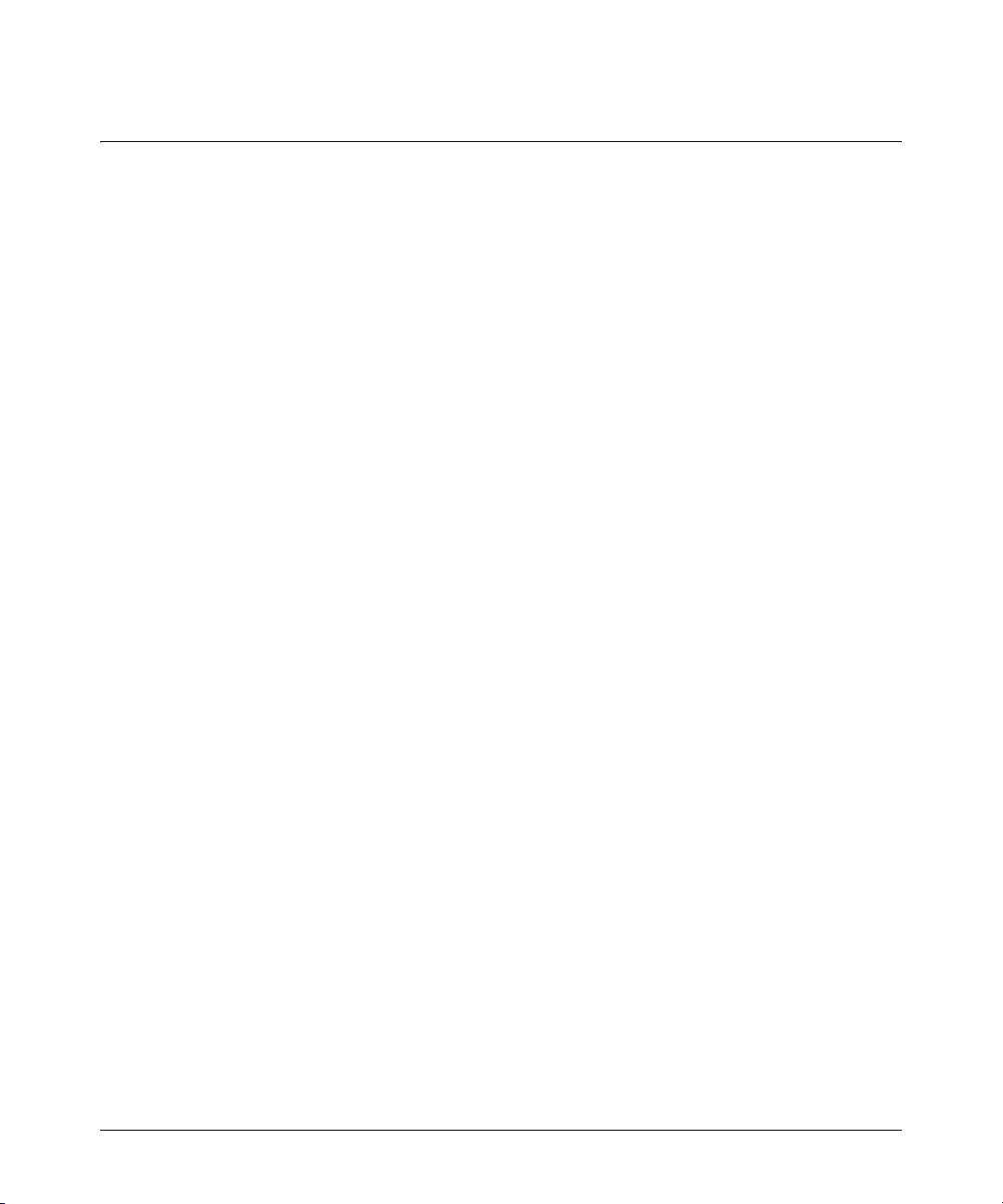
General Switch Traffic Security Guideline
Clarifications
Clarifications
General Switch Traffic Security Guideline
Where the switch is running multiple security options, it implements network traffic security based
on the OSI (Open Systems Interconnection model) precedence of the individual options, from the
lowest to the highest. The following list shows the order in which the switch implements configured
security features on traffic moving through a given port.
1. Disabled/Enabled physical port
2. MAC lockout (Applies to all ports on the switch.)
3. MAC Lockdown
4. Port security
5. Authorized IP Managers
6. Application features at higher levels in the OSI model, such as SSH.
(The above list does not address the mutually exclusive relationship that exists among some security
features.)
The Management VLAN IP Address
The optional Management VLAN, if used, must be configured with a manual IP address. It does not
operate with DHCP/Bootp configured for the IP address.
Management and Configuration Guide
■ The manual for the Switch 2610 Series contains an error. The Management and Configura-
tion Guide, dated December 2007, page 13-25, states:
For switches covered in this guide, sFlow can be configured via the CLI for up to three
distinct sFlow instances. Once enabled, an sFlow receiver/destination can be independently configured for full flow-sampling and counter-polling. CLI-configured sFlow
instances may be saved to the startup configuration to persist across a switch reboot.
The 2610 only supports a single sFlow collector and can only be configured via SNMP. By design,
when sFlow is configured via SNMP, the sFlow-MIB OIDs that have been set do not survive a
reboot.
14
Page 20
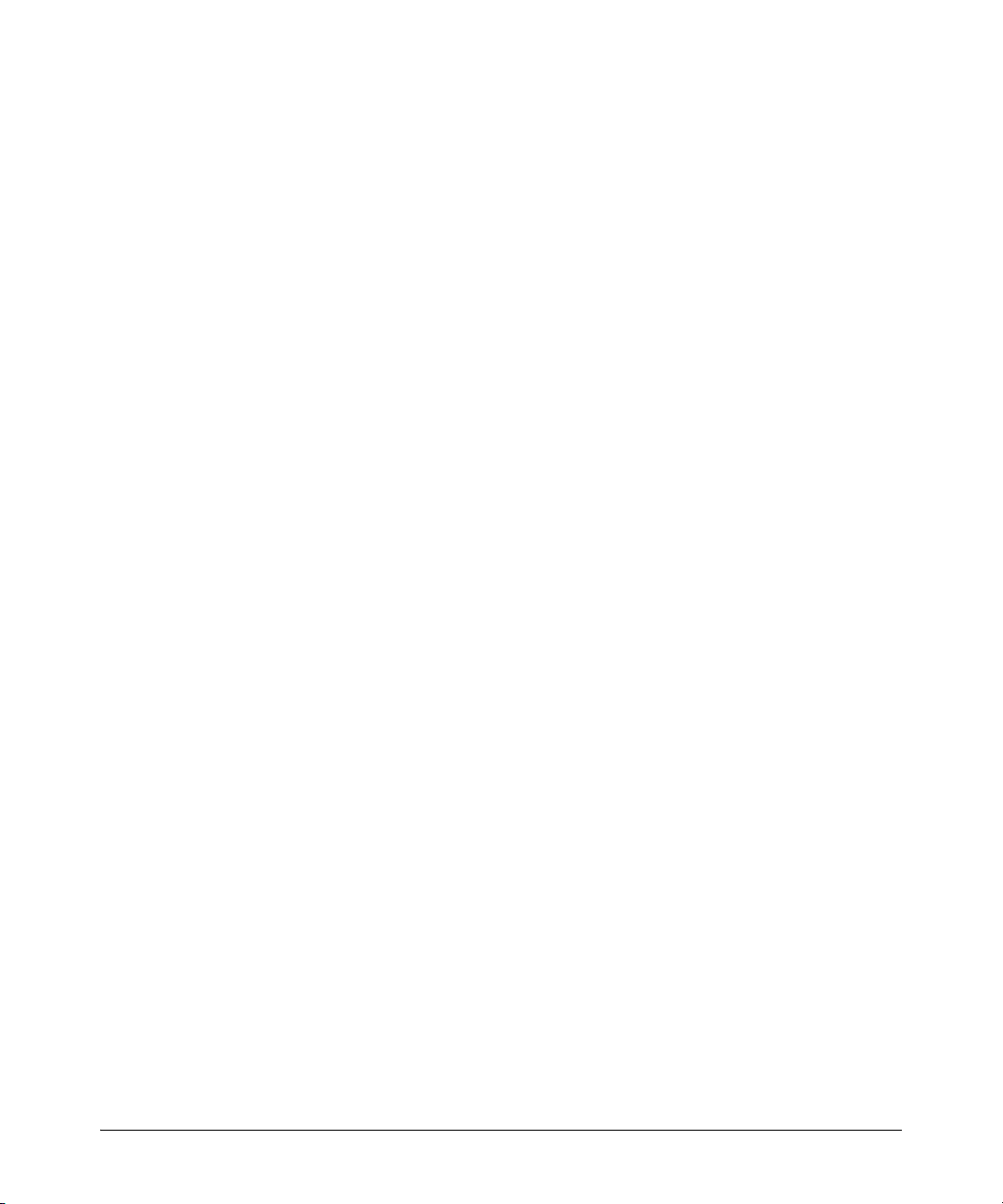
Clarifications
Access Security Guide
■ The Management and Configuration Guide, dated December 2007, in pages 10-25, 10-26,
and 10-27 incorrectly indicates that the QoS Passthrough Mode is disabled by default. The
factory default for QoS Passthrough Mode is enabled.
■ The Management and Configuration Guide, dated November 2008, beginning on page B-
20, describes the loop protection features.
In cases where spanning tree cannot be used to prevent loops at the edge of the network, loop
protection may provide a suitable alternative. Unlike spanning tree, however, loop protection is
not a comprehensive loop detection feature and should only be enabled on untagged edge ports,
that is, ports that connect to unmanaged switches and/or clients at the edge of the network.
Access Security Guide
■ The Access Security Guide, dated December 2007, contains incorrect references to the
password port-access command. References are made to the password port-access command
on pages 11-4, 11-14, 11-15, 11-16, and 11-24. The password port-access command is NOT
supported on the HP Procurve Switch 2610 for configuring 802.1X authentication credentials.
The local operator password configured with the password command for management access to
the switch continues to be accepted as an 802.1X autheticator credential.
Installation and Getting Started Guide
■ The Installation and Getting Started Guide, dated November 2008, on pages 2-3 and 2-4,
describes the new 2610 rail kit, part number 508783-B21. Only the following ProCurve
switches can be mounted with the new rail kit.
• ProCurve Switch 2610-24 (J9085A)
• ProCurve Switch 2610-48 (J9088A)
• ProCurve Switch 2610-24/12PWR (J9086A)
Do not install the switch in an environment where the operating ambient temperature might
exceed 50°C (122°F). This includes a fully-enclosed rack. Ensure the air flow around the sides
and back of the switch is not restricted. Leave at least 7.6 cm (3 inches) for cooling.
15
Page 21
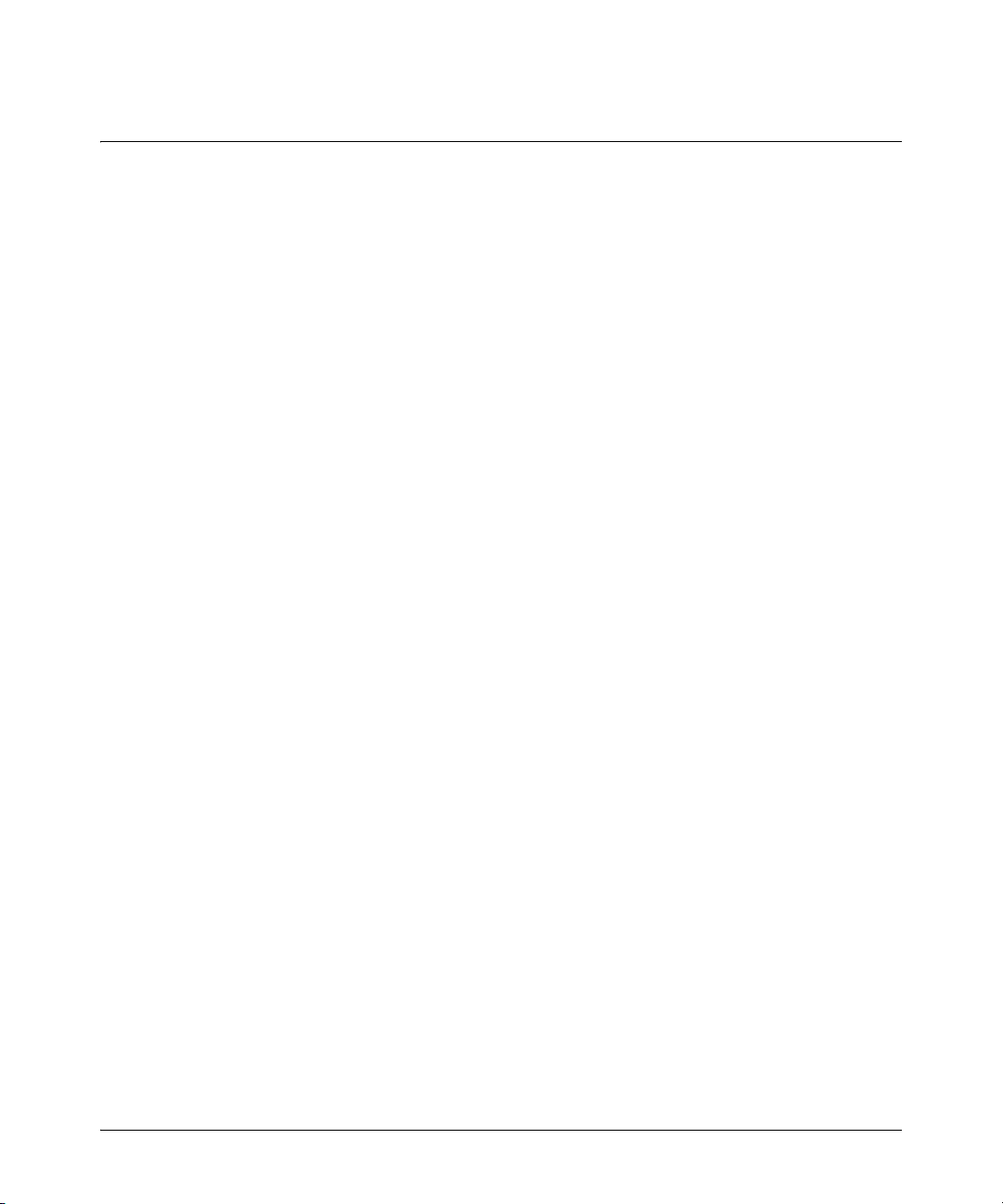
Known Issues
Release R.11.12
Known Issues
Release R.11.12
The following problems are known issues in release R.11.12.
SSH (PR_0000003592) — Repeatedly performing crypto key generation tasks, and then connecting
to the switch via SSH and executing a show ip ssh command may trigger a switch crash with a message
similar to the following.
TLB Miss: Virtual Addr=0x10385720 IP=0x10385720 Task='mSnmpCtrl'
Task ID=0x85cc0150 fp:0x85b93e60 sp:0x85cbff80 ra:0x10385720
sr:0x1000fc01
SSH (PR_0000004562) — If an SSH client disconnects and reconnects SSH sessions in rapid
succession, this may trigger a switch crash that produces a message like the following.
TLB Miss: Virtual Addr=0x10385720 IP=0x10385720 Task='mSnmpCtrl'
Task ID=0x85cc0150 fp:0x85b93e60 sp:0x85cbff80 ra:0x10385720 sr:0x1000fc01
Workaround: Increase to at least a five-second interval between connections.
Release R.11.22
The following problem is a known issues in release R.11.21. (Never released.)
■ Crash (PR_0000003648) — When either source-port filtering or source-port named-
filtering is configured on a trunk port, and that trunk port becomes established within the
trunk, the switch crashes with a message similar to the following.
SubSystem 0 went down: 01/01/90 09:04:37 Software exception at
bcmHwFilters.c:403 -- in 'mAdMgrCtrl', task ID = 0x85e26c0
16
Page 22

Enhancements
Release R.11.04 Enhancements
Enhancements
Unless otherwise noted, each new release includes the features added in all previous releases.
Enhancements are listed in chronological order, oldest to newest software release.
Release R.11.04 Enhancements
No new enhancements. Initial Release.
Release R.11.07 Enhancements
Release R.11.07 includes the following enhancement:
■ Enhancement (PR_1000462847) — Mini-GBIC slots can be configured before one is
inserted.
Release R.11.08 through R.11.11 Enhancements
No enhancements, software fixes only.
Release R.11.12 Enhancements
Release R.11.12 includes the following enhancements:
■ Enhancement — Banner page size increase is supported with CLI command banner motd.
For more information, see “Banner Page Size Increase” on page 17.
Banner Page Size Increase
The size of the login banner page increased from 320 to 3070 characters. The default banner displays
product registration information; the copyright splash is no longer displayed.
If a banner is configured, the banner page is displayed when the user accesses the Web user interface.
The default product registration information is not displayed as there is already a product registration
prompt displayed in the Web user interface.
■ Enhancement (PR_1000366744) — DHCP Snooping enhancement is added. For more
information, see “DHCP Snooping” on page 18.
17
Page 23

Release R.11.12 Enhancements
Enhancements
DHCP Snooping
Overview
You can use DHCP snooping to help avoid the Denial of Service attacks that result from unauthorized
users adding a DHCP server to the network that then provides invalid configuration data to other
DHCP clients on the network. DHCP snooping accomplishes this by allowing you to distinguish
between trusted ports connected to a DHCP server or switch and untrusted ports connected to endusers. DHCP packets are forwarded between trusted ports without inspection. DHCP packets
received on other switch ports are inspected before being forwarded. Packets from untrusted sources
are dropped. Conditions for dropping packets are shown below.
Condition for Dropping a Packet Packet Types
A packet from a DHCP server received on an untrusted port DHCPOFFER, DHCPACK, DH-
If the switch is configured with a list of authorized DHCP
server addresses and a packet is received from a DHCP
server on a trusted port with a source IP address that is not
in the list of authorized DHCP server addresses.
Unless configured to not perform this check, a DHCP packet
received on an untrusted port where the DHCP client hardware address field does not match the source MAC address
in the packet
Unless configured to not perform this check, a DHCP packet
containing DHCP relay information (option 82) received from
an untrusted port
A broadcast packet that has a MAC address in the DHCP
binding database, but the port in the DHCP binding database
is different from the port on which the packet is received
CPNACK
DHCPOFFER, DHCPACK, DHCPNACK
N/A
N/A
DHCPRELEASE, DHCPDECLINE
Enabling DHCP Snooping
DHCP snooping is enabled globally by entering this command:
ProCurve(config)# dhcp-snooping
Use the no form of the command to disable DHCP snooping.
Syntax: [no] dhcp-snooping [authorized-server | database | option | trust | verify |
vlan]
authorized server: Enter the IP address of a trusted DHCP
server. If no authorized servers are configured, all DHCP
server addresses are considered valid.
Maximum: 20 authorized servers
18
Page 24

Enhancements
Release R.11.12 Enhancements
database: To configure a location for the lease database,
enter a URL in the format tftp://ip-addr/ascii-string. The
maximum number of characters for the URL is 63.
option
: Add relay information option (Option 82) to DHCP
client packets that are being forwarded out trusted ports.
The default is
trust
: Configure trusted ports. Only server packets received
yes, add relay information.
on trusted ports are forwarded. Default: untrusted.
verify
: Enables DHCP packet validation. The DHCP client
hardware address field and the source MAC address must
be the same for packets received on untrusted ports or the
packet is dropped. Default:
vlan
: Enable DHCP snooping on a vlan. DHCP snooping
must be enabled already. Default:
Yes
No
To display the DHCP snooping configuration, enter this command:
ProCurve(config)# show dhcp-snooping
An example of the output is shown below.
ProCurve(config)# show dhcp-snooping
DHCP Snooping Information
DHCP Snooping : Yes
Enabled Vlans :
Verify MAC : Yes
Option 82 untrusted policy : drop
Option 82 Insertion : Yes
Option 82 remote-id : mac
Store lease database : Not configured
Port Trust
----- -----
B1 No
B2 No
To display statistics about the DHCP snooping process, enter this command:
ProCurve(config)# show dhcp-snooping stats
An example of the output is shown below.
19
Page 25

Release R.11.12 Enhancements
ProCurve(config)# show dhcp-snooping stats
Packet type Action Reason Count
----------- ------- ---------------------------- ---------
server forward from trusted port 8
client forward to trusted port 8
server drop received on untrusted port 2
server drop unauthorized server 0
client drop destination on untrusted port 0
client drop untrusted option 82 field 0
client drop bad DHCP release request 0
client drop failed verify MAC check 0
Enhancements
Enabling DHCP Snooping on VLANS
DHCP snooping on VLANs is disabled by default. To enable DHCP snooping on a VLAN or range of
VLANs enter this command:
ProCurve(config)# dhcp-snooping vlan <vlan-id-range>
You can also use this command in the vlan context, in which case you cannot enter a range of VLANs
for snooping.
Below is an example of DHCP snooping enabled on VLAN 4.
ProCurve(config)# dhcp-snooping vlan 4
ProCurve(config)# show dhcp-snooping
DHCP Snooping Information
DHCP Snooping : Yes
Enabled Vlans : 4
Verify MAC : Yes
Option 82 untrusted policy : drop
Option 82 Insertion : Yes
Option 82 remote-id : mac
20
Page 26

Enhancements
Release R.11.12 Enhancements
Configuring DHCP Snooping Trusted Ports
By default, all ports are untrusted. To configure a port or range of ports as trusted, enter this
command:
ProCurve(config)# dhcp-snooping trust <port-list>
You can also use this command in the interface context, in which case you are not able to enter a list
of ports.
DHCP server packets are forwarded only if received on a trusted port; DHCP server packets received
on an untrusted port are dropped.
ProCurve(config)# dhcp-snooping trust B1-B2
ProCurve(config)# show dhcp-snooping
DHCP Snooping Information
DHCP Snooping : Yes
Enabled Vlans : 4
Verify MAC : Yes
Option 82 untrusted policy : drop
Option 82 Insertion : Yes
Option 82 remote-id : mac
Store lease database : Not configured
Port Trust
----- -----
B1 Yes
B2 Yes
B3 No
Use the no form of the command to remove the trusted configuration from a port.
Configuring Authorized Server Addresses
If authorized server addresses are configured, a packet from a DHCP server must be received on a
trusted port AND have a source address in the authorized server list in order to be considered valid.
If no authorized servers are configured, all servers are considered valid. You can configure a
maximum of 20 authorized servers.
21
Page 27

Release R.11.12 Enhancements
Enhancements
To configure a DHCP authorized server address, enter this command in the global configuration
context:
ProCurve(config)# dhcp-snooping authorized-server
<ip-address>
ProCurve(config)# show dhcp-snooping
DHCP Snooping Information
DHCP Snooping : Yes
Enabled Vlans : 4
Verify MAC : No
Option 82 untrusted policy : drop
Option 82 Insertion : Yes
Option 82 remote-id : subnet-ip
Authorized Servers
---------------------
111.222.3.4
Using DHCP Snooping with Option 82
DHCP adds Option 82 (relay information option) to DHCP request packets received on untrusted
ports by default. (See the preceding section Configuring DHCP Relay for more information on
Option 82.)
When DHCP is enabled globally and also enabled on a VLAN, and the switch is acting as a DHCP
relay, the settings for the DHCP relay Option 82 command are ignored when snooping is controlling
Option 82 insertion. Option 82 inserted in this manner allows the association of the client’s lease with
the correct port, even when another device is acting as a DHCP relay or when the server is on the
same subnet as the client.
Note
DHCP snooping only overrides the Option 82 settings on a VLAN that has snooping enabled, not on
VLANS without snooping enabled.
22
Page 28

Enhancements
Release R.11.12 Enhancements
If DHCP snooping is enabled on a switch where an edge switch is also using DHCP snooping, it is
desirable to have the packets forwarded so the DHCP bindings are learned. To configure the policy
for DHCP packets from untrusted ports that already have Option 82 present, enter this command in
the global configuration context.
Syntax: [no] dhcp-snooping option 82 [remote-id <mac | subnet-ip | mgmt-ip>]
[untrusted-policy <drop | keep | replace>]
Enables DHCP Option 82 insertion in the packet.
remote-id Set the value used for the remote-id field of the
relay information option.
mac: The switch mac address is used for the
remote-id. This is the default.
subnet-ip: The IP address of the VLAN the packet
was received on is used for the remote-id. If
subnet-ip is specified but the value is not set, the
MAC address is used.
mgmt-ip: The management VLAN IP address is
used as the remote-id. If mgmt-ip is specified but
the value is not set, the MAC address is used.
untrustedpolicy
Configures DHCP snooping behavior when
forwarding a DHCP packet from an untrusted
port that already contains DHCP relay information (Option 82). The default is drop.
drop: The packet is dropped.
keep: The packet is forwarded without replacing
the option information.
replace: The existing option is replaced with a
new Option 82 generated by the switch.
Note
The default drop policy should remain in effect if there are any untrusted nodes, such as clients,
directly connected to this switch.
Changing the Remote-id from a MAC to an IP Address
By default, DHCP snooping uses the MAC address of the switch as the remote-id in Option 82
additions. The IP address of the VLAN the packet was received on or the IP address of the
management VLAN can be used instead by entering this command with the associated parameter:
ProCurve(config)# dhcp-snooping option 82 remote-id
<mac|subnet-ip|mgmt-ip>
23
Page 29

Release R.11.12 Enhancements
ProCurve(config)# dhcp-snooping option 82 remote-id subnet-ip
ProCurve(config)# show dhcp-snooping
DHCP Snooping Information
DHCP Snooping : Yes
Enabled Vlans : 4
Verify MAC : Yes
Option 82 untrusted policy : drop
Option 82 Insertion : Yes
Option 82 remote-id : subnet-ip
Enhancements
Disabling the MAC Address Check
DHCP snooping drops DHCP packets received on untrusted ports when the check address (chaddr)
field in the DHCP header does not match the source MAC address of the packet (default behavior).
To disable this checking, use the no form of this command.
ProCurve(config)# dhcp-snooping verify mac
ProCurve(config)# dhcp-snooping verify mac
ProCurve(config)# show dhcp-snooping
DHCP Snooping Information
DHCP Snooping : Yes
Enabled Vlans : 4
Verify MAC : yes
Option 82 untrusted policy : drop
Option 82 Insertion : Yes
Option 82 remote-id : subnet-ip
The DHCP Binding Database
DHCP snooping maintains a database of up to 8192 DHCP bindings on untrusted ports. Each binding
consists of:
■ Client MAC address
24
Page 30

Enhancements
Release R.11.12 Enhancements
■ Port number
■ VLAN identifier
■ Leased IP address
■ Lease time
The switch can be configured to store the bindings at a specific URL so they will not be lost if the
switch is rebooted. If the switch is rebooted, it will read its binding database from the specified
location. To configure this location use this command.
Syntax: [no] dhcp-snooping database [file<tftp://<ip-address>/<ascii-string>>]
[delay<15-86400>][ timeout<0-86400>]
file Must be in Uniform Resource Locator (URL)
format — “tftp://ip-address/ascii-string”. The
maximum filename length is 63 characters.
delay Number of seconds to wait before writing to the
database. Default = 300 seconds.
timeout Number of seconds to wait for the database file
transfer to finish before returning an error. A
value of zero (0) means retry indefinitely.
Default = 300 seconds.
A message is logged in the system event log if the DHCP binding database fails to update.
To display the contents of the DHCP snooping binding database, enter this command.
Syntax: show dhcp-snooping binding
Note
If a lease database is configured, the switch drops all DHCP packets until the lease database is read.
This only occurs when the switch reboots and is completed quickly. If the switch is unable to read
the lease database from the tftp server, it waits until that operation times out and then begins
forwarding DHCP packets.
Enabling Debug Logging
To enable debug logging for DHCP snooping, use this command.
Syntax: [no] debug dhcp-snooping [agent | event | packet]
agent Displays DHCP snooping agent messages.
event Displays DHCP snooping event messages.
packet Displays DHCP snooping packet messages.
25
Page 31

Release R.11.12 Enhancements
Enhancements
Operational Notes
■ DHCP is not configurable from the web management interface or menu interface.
■ If packets are received at too high a rate, some may be dropped and need to be re-transmitted.
■ ProCurve recommends running a time synchronization protocol such as SNTP in order to track
lease times accurately.
■ A remote server must be used to save lease information or there may be a loss of connectivity
after a switch reboot.
Log Messages
Server <ip-address> packet received on untrusted port <port-number> dropped. Indi-
cates a DHCP server on an untrusted port is attempting to transmit a packet. This event is recognized
by the reception of a DHCP server packet on a port that is configured as untrusted.
Ceasing untrusted server logs for %s. More than one packet was received from a DHCP server
on an untrusted port. To avoid filling the log file with repeated attempts, untrusted server drop packet
events will not be logged for the specified <duration>.
Client packet destined to untrusted port <port-number>
dropped. Indicates that the destination of a DHCP client unicast packet is on an untrusted port.
This event is recognized when a client unicast packet is dropped because the destination address is
out a port configured as untrusted.
Ceasing untrusted port destination logs for %s. More that one client unicast packet with an
untrusted port destination was dropped. To avoid filling the log file with repeated attempts, untrusted
port destination attempts will not be logged for the specified <duration>.
Unauthorized server <ip-address> detected on port
<port-number>. Indicates that an unauthorized DHCP server is attempting to send packets. This
event is recognized when a server packet is dropped because there are configured authorized servers
and a server packet is received from a server that is not configured as an authorized server.
Ceasing unauthorized server logs for <duration>. More than one unauthorized server packet
was dropped. To avoid filling the log file with repeated attempts, unauthorized server transmit
attempts will not be logged for the specified <duration>.
Received untrusted relay information from client <mac-address> on port <port-number>.
Indicates the reception on an untrusted port of a client packet containing a relay information option
field. This event is recognized when a client packet containing a relay information option field is
dropped because it was received on a port configured as untrusted.
26
Page 32

Enhancements
Release R.11.12 Enhancements
Ceasing untrusted relay information logs for <duration>. More than one DHCP client packet
received on an untrusted port with a relay information field was dropped. To avoid filling the log file
with repeated attempts, untrusted relay information packets will not be logged for the specified
<duration>.
Client address <mac-address> not equal to source MAC <mac-address> detected on port
<port-number>. Indicates that a client packet source MAC address does not match the “chaddr”
field. This event is recognized when the dhcp-snooping agent is enabled to filter DHCP client packets
that do not have a matching “chaddr” field and source MAC address.
Ceasing MAC mismatch logs for <duration>. More than one DHCP client packet with a
mismatched source MAC and chaddr field was dropped. To avoid filling the log file with repeated
attempts, client address mismatch events will not be logged for the specified <duration>.
Attempt to release address <ip-address> leased to port <port-number> detected on port
<port-number> dropped. Indicates an attempt by a client to release an address when a DHCPRE-
LEASE or DHCPDECLINE packet is received on a port different from the port the address was leased
to.
Ceasing bad release logs for %s. More than one bad DHCP client release packet was dropped.
To avoid filling the log file with repeated bad release dropped packets, bad releases will not be logged
for <duration>.
Lease table is full, DHCP lease was not added. The lease table is full and this lease will not be
added to it.
Write database to remote file failed errno (error-num). An error occurred while writing the
temporary file and sending it using tftp to the remote server.
DHCP packets being rate-limited. Too many DHCP packets are flowing through the switch and
some are being dropped.
Snooping table is full. The DHCP binding table is full and subsequent bindings are being dropped.
■ Enhancement (PR_1000451356) — Dynamic ARP Protection (DARPP) protects your
network from ARP cache poisoning by dropping packets, with an invalid IP-to-MAC address
binding, that are received on untrusted ports. For more information, see “Dynamic ARP
Protection” on page 28.
27
Page 33

Release R.11.12 Enhancements
Enhancements
Dynamic ARP Protection
Introduction
On the VLAN interfaces of a routing switch, dynamic ARP protection ensures that only valid ARP
requests and responses are relayed or used to update the local ARP cache. ARP packets with invalid
IP-to-MAC address bindings advertised in the source protocol address and source physical address
fields are discarded.
ARP requests are ordinarily broadcast and received by all devices in a broadcast domain. Most ARP
devices update their IP-to-MAC address entries each time they receive an ARP packet even if they
did not request the information. This behavior makes an ARP cache vulnerable to attacks.
Because ARP allows a node to update its cache entries on other systems by broadcasting or unicasting
a gratuitous ARP reply, an attacker can send his own IP-to-MAC address binding in the reply that
causes all traffic destined for a VLAN node to be sent to the attacker's MAC address. As a result, the
attacker can intercept traffic for other hosts in a classic "man-in-the-middle" attack. The attacker
gains access to any traffic sent to the poisoned address and can capture passwords, e-mail, and VoIP
calls or even modify traffic before resending it.
Another way in which the ARP cache of known IP addresses and associated MAC addresses can be
poisoned is through unsolicited ARP responses. For example, an attacker can associate the IP address
of the network gateway with the MAC address of a network node. In this way, all outgoing traffic is
prevented from leaving the network because the node does not have access to outside networks. As
a result, the node is overwhelmed by outgoing traffic destined to another network.
Dynamic ARP protection is designed to protect your network against ARP poisoning attacks in the
following ways:
■ Allows you to differentiate between trusted and untrusted ports.
■ Intercepts all ARP requests and responses on untrusted ports before forwarding them.
■ Verifies IP-to-MAC address bindings on untrusted ports with the information stored in the lease
database maintained by DHCP snooping and user-configured static bindings (in non-DHCP
environments):
• If a binding is valid, the switch updates its local ARP cache and forwards the packet.
• If a binding is invalid, the switch drops the packet, preventing other network devices from
receiving the invalid IP-to-MAC information.
DHCP snooping intercepts and examines DHCP packets received on switch ports before
forwarding the packets. DHCP packets are checked against a database of DHCP binding information. Each binding consists of a client MAC address, port number, VLAN identifier, leased IP
address, and lease time. The DHCP binding database is used to validate packets by other security
features on the switch.
If you have already enabled DHCP snooping on a switch, you may also want to add static IP-toMAC address bindings to the DHCP snooping database so that ARP packets from devices that
have been assigned static IP addresses are also verified.
28
Page 34

Enhancements
Release R.11.12 Enhancements
■ Supports additional checks to verify source MAC address, destination MAC address, and IP
address.
ARP packets that contain invalid IP addresses or MAC addresses in their body that do not match
the addresses in the Ethernet header are dropped.
When dynamic ARP protection is enabled, only ARP request and reply packets with valid IP-to-MAC
address bindings in their packet header are relayed and used to update the ARP cache.
Dynamic ARP protection is implemented in the following ways on a switch:
■ You can configure dynamic ARP protection only from the CLI; you cannot configure this feature
from the web or menu interfaces.
■ Line rate—Dynamic ARP protection copies ARP packets to the switch CPU, evaluates the
packets, and then re-forwards them through the switch software. During this process, if ARP
packets are received at too high a line rate, some ARP packets may be dropped and will need to
be retransmitted.
■ The SNMP MIB, HP-ICF-ARP-PROTECT-MIB, is created to configure dynamic ARP protection
and to report ARP packet-forwarding status and counters.
Enabling Dynamic ARP Protection
To enable dynamic ARP protection for VLAN traffic on a routing switch, enter the arp protect vlan
command at the global configuration level.
Syntax: [no] arp protect vlan [vlan-range]
vlan-range Specifies a VLAN ID or a range of VLAN IDs from
one to 4094; for example, 1–200.
An example of the arp protect vlan command is shown here:
ProCurve(config)# arp protect vlan 1-101
Configuring Trusted Ports
In a similar way to DHCP snooping, dynamic ARP protection allows you to configure VLAN interfaces
in two categories: trusted and untrusted ports. ARP packets received on trusted ports are forwarded
without validation.
By default, all ports on a switch are untrusted. If a VLAN interface is untrusted:
■ The switch intercepts all ARP requests and responses on the port.
■ Each intercepted packet is checked to see if its IP-to-MAC binding is valid. If a binding is invalid,
the switch drops the packet.
29
Page 35

Release R.11.12 Enhancements
Enhancements
You must configure trusted ports carefully. For example, in the topology in Figure 1, Switch B may
not see the leased IP address that Host 1 receives from the DHCP server. If the port on Switch B that
is connected to Switch A is untrusted and if Switch B has dynamic ARP protection enabled, it will
see ARP packets from Host 1 as invalid, resulting in a loss of connectivity.
On the other hand, if Switch A does not support dynamic ARP protection and you configure the port
on Switch B connected to Switch A as trusted, Switch B opens itself to possible ARP poisoning from
hosts attached to Switch A.
Figure 1. Configuring Trusted Ports for Dynamic ARP Protection
Take into account the following configuration guidelines when you use dynamic ARP protection in
your network:
■ You should configure ports connected to other switches in the network as trusted ports. In this
way, all network switches can exchange ARP packets and update their ARP caches with valid
information.
■ Switches that do not support dynamic ARP protection should be separated by a router in their
own Layer 2 domain. Because ARP packets do not cross Layer 2 domains, the unprotected
switches cannot unknowingly accept ARP packets from an attacker and forward them to
protected switches through trusted ports.
To configure one or more Ethernet interfaces that handle VLAN traffic as trusted ports, enter the arp
protect trust command at the global configuration level. The switch does not check ARP requests and
responses received on a trusted port.
Syntax: [no] arp protect trust <port-list>
port-list Specifies a port number or a range of port
numbers. Separate individual port numbers or
ranges of port numbers with a comma; for
example: c1-c3, c6.
An example of the arp protect trust command is shown here:
30
Page 36

Enhancements
Release R.11.12 Enhancements
ProCurve(config)# arp protect trust b1-b4, d1
Adding an IP-to-MAC Binding to the DHCP Database
A routing switch maintains a DHCP binding database, which is used for DHCP and ARP packet
validation. Both the DHCP snooping and DHCP Option 82 insertion features maintain the lease
database by learning the IP-to-MAC bindings on untrusted ports. Each binding consists of the client
MAC address, port number, VLAN identifier, leased IP address, and lease time.
If your network does not use DHCP or if some network devices have fixed, user-configured IP
addresses, you can enter static IP-to-MAC address bindings in the DHCP binding database. The switch
uses manually configured static bindings for DHCP snooping and dynamic ARP protection.
To add the static configuration of an IP-to-MAC binding for a port to the database, enter the ip source
binding command at the global configuration level.
Syntax: [no] ip source binding <mac-address> vlan <vlan-id> <ip-address>
interface <port-number>
mac-address Specifies a MAC address to bind with a VLAN
and IP address on the specified port in the
DHCP binding database.
vlan <vlan-id> Specifies a VLAN ID number to bind with the
specified MAC and IP addresses on the specified port in the DHCP binding database.
ip-address Specifies an IP address to bind with a VLAN
and MAC address on the specified port in the
DHCP binding database.
interface
<port-number>
Specifies the port number on which the IP-toMAC address and VLAN binding is configured
in the DHCP binding database.
An example of the ip source binding command is shown here:
ProCurve(config)# ip source binding 0030c1-7f49c0
interface vlan 100 10.10.20.1 interface A4
Note
Note that the ip source binding command is the same command used by the Dynamic IP Lockdown
feature to configure static bindings. The Dynamic ARP Protection and Dynamic IP Lockdown features
share a common list of source IP-to-MAC bindings.
31
Page 37

Release R.11.12 Enhancements
Enhancements
Configuring Additional Validation Checks on ARP Packets
Dynamic ARP protection can be configured to perform additional validation checks on ARP packets.
By default, no additional checks are performed. To configure additional validation checks, enter the
arp protect validate command at the global configuration level.
Syntax: [no] arp protect validate <[src-mac] | [dst-mac] | [ip]>
src-mac (Optional) Drops any ARP request or response
packet in which the source MAC address in the
Ethernet header does not match the sender MAC
address in the body of the ARP packet.
dst-mac (Optional) Drops any unicast ARP response packet
in which the destination MAC address in the
Ethernet header does not mach the target MAC
address in the body of the ARP packet.
ip (Optional) Drops any ARP packet in which the
sender IP address is invalid. Drops any ARP
response packet in which the target IP address is
invalid. Invalid IP addresses include: 0.0.0.0,
255.255.255.255, all IP multicast addresses, and
all Class E IP addresses.
You can configure one or more of the validation checks. The following example of the arp protect
validate command shows how to configure the validation checks for source MAC address and
destination AMC address:
ProCurve(config)# arp protect validate src-mac dst-mac
32
Page 38

Enhancements
Release R.11.12 Enhancements
Verifying the Configuration of Dynamic ARP Protection
To display the current configuration of dynamic ARP protection, including the additional validation
checks and the trusted ports that are configured, enter the show arp protect command:
ProCurve(config)# show arp protect
ARP Protection Information
Enabled Vlans : 1-4094
Validate : dst-mac, src-mac
Port Trust
----- ----B1 Yes
B2 Yes
B3 No
B4 No
B5 No
Figure 2. The show arp protect Command
Displaying ARP Packet Statistics
To display statistics about forwarded ARP packets, dropped ARP packets, MAC validation failure,
and IP validation failures, enter the show arp protect statistics command:
ProCurve(config)# show arp protect statistics
Status and Counters - ARP Protection Counters for VLAN 1
Forwarded pkts : 10 Bad source mac : 2
Bad bindings : 1 Bad destination mac: 1
Malformed pkts : 0 Bad IP address : 0
Status and Counters - ARP Protection Counters for VLAN 2
Forwarded pkts : 1 Bad source mac : 1
Bad bindings : 1 Bad destination mac: 1
Malformed pkts : 1 Bad IP address : 1
Figure 3. Show arp protect statistics Command
33
Page 39

Release R.11.13 Enhancements
Monitoring Dynamic ARP Protection
When dynamic ARP protection is enabled, you can monitor and troubleshoot the validation of ARP
packets with the debug arp protect command. Use this command when you want to debug the
following conditions:
■ The switch is dropping valid ARP packets that should be allowed.
■ The switch is allowing invalid ARP packets that should be dropped.
ProCurve(config)# debug arp protect
1. ARP request is valid
"DARPP: Allow ARP request 000000-000001,10.0.0.1 for 10.0.0.2 port A1,
vlan "
2. ARP request detected with an invalid binding
"DARPP: Deny ARP request 000000-000003,10.0.0.1 port A1, vlan 1"
3. ARP response with a valid binding
"DARPP: Allow ARP reply 000000-000002,10.0.0.2 port A2, vlan 1"
4.ARP response detected with an invalid binding
"DARPP: Deny ARP reply 000000-000003,10.0.0.2 port A2, vlan 1"
Enhancements
Figure 4. Example of debug arp protect Command
Release R.11.13 Enhancements
No enhancements, software fixes only.
Release R.11.14 Enhancements
Release R.11.14 includes the following enhancements (Never released):
Enhancement (PR_0000000084) — DHCP Option 66 enhancement added. For more information,
see “DHCP Option 66 Automatic Configuration Update” on page 35.
34
Page 40

Enhancements
Release R.11.14 Enhancements
DHCP Option 66 Automatic Configuration Update
Overview
ProCurve switches are initially booted up with the factory-shipped configuration file. This enhancement provides a way to automatically download a different configuration file from a TFTP server
using DHCP Option 66. The prerequisites for this to function correctly are:
■ One or more DHCP servers with Option 66 are enabled
■ One or more TFTP servers has the desired configuration file.
Caution
This feature must use configuration files generated on the switch to function correctly. If you use
configuration files that were not generated on the switch, and then enable this feature, the switch
may reboot continuously.
CLI Command
The command to enable the configuration update using Option 66 is:
Syntax: [no] dhcp config-file-update
Enables configuration file update using Option 66.
Default: Enabled
ProCurve(config)# dhcp config-file-update
Figure 1. Example of Enabling Configuration File Update Using Option 66
35
Page 41

Release R.11.14 Enhancements
Enhancements
Possible Scenarios for Updating the Configuration File
The following table shows various network configurations and how Option 66 is handled.
Scenario Behavior
Single Server serving Multiple VLANs • Each DHCP-enabled VLAN interface initiates DHCPDISCOVER
Multiple Servers serving a Single VLAN • Each DHCP-enabled VLAN interface initiates one DHCPDISCOVER
Multiple Servers serving Multiple VLANs • Each DHCP-enabled VLAN interface initiates DHCPDISCOVER and
Multi-homed Server serving Multiple VLANs • The switch perceives the multi-homed server as multiple separate
message, receives DHCPOFFER from the server, and send
DHCPREQUEST to obtain the offered parameters.
• If multiple interfaces send DHCPREQUESTs, it’s possible that more
than one DHCPACK is returned with a valid Option 66.
• Evaluating and updating the configuration file occurs only on the
primary VLAN.
• Option 66 is ignored by any interfaces not belonging to the primary
VLAN.
and receives one or more DHCPOFFER messages.
• Each interface accepts the best offer.
• Option 66 is processed only for the interface belonging to the primary
VLAN.
receives one or more DHCPOFFER messages.
• Each interface accepts the best offer.
• Option 66 is processed only for the interface belonging to the primary
VLAN.
servers.
• Each DHCP-enabled VLAN interface initiates DHCPDISCOVER and
receives one DHCPOFFER message.
• Each interface accepts the offer.
• Option 66 is processed only for the interface belonging to the primary
VLAN.
Operating Notes
Replacing the Existing Configuration File: After the DHCP client downloads the configuration
file, the switch compares the contents of that file with the existing configuration file. If the content
is different, the new configuration file replaces the existing file and the switch reboots.
Option 67 and the Configuration File Name: Option 67 includes the name of the configuration
file. If the DHCPACK contains this option, it overrides the default name for the configuration file
(switch.cfg)
Global DHCP Parameters: Global parameters are processed only if received on the primary VLAN.
Best Offer: The “Best Offer” is the best DHCP or BootP offer sent by the DHCP server in response
to the DHCPREQUEST sent by the switch. The criteria for selecting the “Best Offer” are:
36
Page 42

Enhancements
Release R.11.14 Enhancements
• DHCP is preferred over BootP
• If two BootP offers are received, the first one is selected
• For two DHCP offers:
– The offer from an authoritative server is selected
– If there is no authoritative server, the offer with the longest lease is selected
Log Messages
The file transfer is implemented by the existing TFTP module. The system logs the following message
if an incorrect IP address is received for Option 66:
Invalid IP address <ip-address> received for DHCP Option 66
Enhancement (PR_0000004180) — SSH enhancements added. For more information, see “SSH
Enhancements” on page 37.
SSH Enhancements
Overview
The SSH enhancements are:
■ AES encryption. A new configuration option is added to allow the server to specify the set
of ciphers available for client connection.
■ Configurable key
■ Message Authentication Code (MAC) configuration. A new configuration option provides
the ability to configure which MACs a client is permitted to use.
■ Feedback information
■ SSH CLI show command information enhancements
Specifying the Set of Ciphers
The following command allows you to specific which ciphers are available for a client to use for
connection. All ciphers are available by default; use the no form of the command to disable specific
ciphers.
37
Page 43

Syntax: [no] ip ssh [cipher <cipher-type>]
Cipher types that can be used for connection by clients. Valid types are:
• aes128-cbc
• 3des-cbc
• aes192-cbc
• aes256-cbc
• rijndael-cbc@lysator.liu.se
• aes128-ctr
• aes192-ctr
• aes256-ctr
Default: All cipher types are available.
Use the no form of the command to disable a cipher type.
ProCurve(config)# no ip ssh cipher 3des-cbc
Figure 2. Example of Disabling a Specific Cipher
Release R.11.14 Enhancements
Enhancements
Configuring Key Lengths and DSA/RSA Support
This enhancement allows you to specify the type and length of the generated host key. The command
is:
Syntax: crypto key generate ssh [dsa | rsa [bits <num-bits>]]
Specify the type and length of the host key that is generated.
You can also generate and use a DSA key as the host key. The size of the host key is platformdependent as different switches have different amounts of processing power. The size is represented
by the <num-bits> key word and has the values shown in Table 5. The default value is used if num-
bits is not specified.
Table 5. RSA/DSA Values for Various ProCurve Switches
Platform Maximum RSA Key Size (in bits) DSA Key Size (in bits)
5400/3500/6200/8200/2900 1024, 2048, 3072
Default: 2048
1024
38
Page 44

Enhancements
Release R.11.14 Enhancements
Table 5. RSA/DSA Values for Various ProCurve Switches
Platform Maximum RSA Key Size (in bits) DSA Key Size (in bits)
2610 1024, 2048
Default: 1024
1024
Message Authentication Code (MAC) Support
This enhancement allows configuration of the set of MACs that are available for selection.
Syntax: [no] ip ssh [mac <MAC-type>]
Allows configuration of the set of MACs that can be selected. Valid types are:
• hmac-md5
• hmac-sha1
• hmac-sha1-96
• hmac-md5-96
Default: All MAC types are available.
Use the no form of the command to disable a MAC type.
39
Page 45

Release R.11.14 Enhancements
Enhancements
Displaying the SSH Information
The show ip ssh command has been enhanced to display information about ciphers, MACs, and key
types and sizes.
ProCurve(config)# show ip ssh
SSH Enabled : No Secure Copy Enabled : No
TCP Port Number : 22 Timeout (sec) : 120
IP Version : IPv4orIPv6
Host Key Type : RSA Host Key Size : 1024
Ciphers : aes128-cbc,3des-cbc,aes192-cbc,aes256-cbc,
rijndael-cbc@lysator.liu.se,aes128-ctr,aes192-ctr,aes256-ctr
MACs : hmac-md5,hmac-sha1,hmac-sha1-96,hmac-md5-96
Ses Type | Source IP Port
--- -------- + ---------------------------------------------- ---- 1 console |
2 inactive |
3 inactive |
4 inactive |
5 inactive |
6 inactive |
Figure 3. Example of show ip ssh Command Showing Ciphers, MACs and Key Information
Logging Messages
There are new event log messages when a new key is generated and zeroized for the server:
ssh: New <num-bits> -bit [rsa | dsa] SSH host key installed
ssh: SSH host key zeroized
There are also new messages that indicates when a client public key is installed or removed:
ssh: <num-bits>-bit [rsa | dsa] client public key [installed | removed] ([manager| operator] access)
(key_comment)
Note: Only up to 39 characters of the key comment are included in the event log message.
Debug Logging
To add ssh messages to the debug log output, enter this command:
ProCurve# debug ssh LOGLEVEL
where LOGLEVEL is one of the following (in order of increasing verbosity):
•fatal
• error
40
Page 46

Enhancements
Release R.11.15 Enhancements
•info
•verbose
• debug
• debug2
• debug3
Release R.11.15 Enhancements
No enhancements, software fixes only. (Not a public release)
Release R.11.16 Enhancements
No enhancements, software fixes only.
Release R.11.17 Enhancements
Release R.11.17 includes the following enhancement (Not a public release):
■ Enhancement (PR_0000003180) — QoS TCP/UDP Port Ranges may now be configured.
For more information, see “QoS UDP/TCP Priority” on page 41.
QoS UDP/TCP Priority
QoS Classifier Precedence: 1
When you use UDP or TCP and a layer 4 Application port number as a QoS classifier, traffic carrying
the specified UDP/TCP port number(s) is marked with the UDP/TCP classifier’s configured priority
level, without regard for any other QoS classifiers in the switch.
Note
UDP/TCP QoS applications are supported for IPv4 packets only.
Options for Assigning Priority. Priority control options for TCP or UDP packets carrying a
specified TCP or UDP port number include:
■ 802.1p priority
■ DSCP policy (Assigning a new DSCP and an associated 802.1p priority; inbound packets must be
IPv4.)
For a given TCP or UDP port number, you can use only one of the above options at a time. However,
for different port numbers, you can use different options.
41
Page 47

Release R.11.17 Enhancements
Enhancements
TCP/UDP Port Number Ranges. There are three ranges:
■ Well-Known Ports: 0 - 1023
■ Registered Ports: 1024 - 49151
■ Dynamic and/or Private Ports: 49152 - 65535
For more information, including a listing of UDP/TCP port numbers, go to the Internet Assigned
Numbers Authority (IANA) website at:
www.iana.org
Then click on:
Protocol Number Assignment Services
P (Under “Directory of General Assigned Numbers” heading)
Port Numbers
Assigning an 802.1p Priority Based on TCP or UDP Port Number or Range of Port Numbers
This option assigns an 802.1p priority to (IPv4) TCP or UDP packets as described below.
Syntax: [no] qos < udp-port | tcp-port > <portnum | <range <start > <end>>>
< priority < 0 - 7 > | dscp <codepoint>>
Configures the outbound 802.1p priority for incoming
packets having the specified TCP or UDP application
port number or range of port numbers. This priority
determines the packet’s queue in the outbound port to
which it is sent. If the packet leaves the switch on a
tagged port, it carries the 802.1p priority with it to the
next downstream device.
A port range can be from 1 to 65535 (inclusive) ports
or any subset thereof. See “Operating Notes on Using
Port Ranges” below. The minimum port number must
precede the maximum port number in the range.
(Default: Disabled)
The no form of the command deletes the specified UDP
or TCP port number or range of port numbers as a QoS
classifier.
Note: If you have specified a range of port numbers,
you must specify the entire range in the no command;
you cannot remove part of a range.
show qos tcp-udp-port-priority
42
Page 48

Enhancements
Release R.11.17 Enhancements
Displays a listing of all TCP and UDP QoS classifiers
currently in the running-config file.
Operating Notes on Using Port Ranges
■ You can only have 6 concurrent policies when using unique ranges. The number of policies
allowed is lower if ACLs are also using port ranges.
■ You cannot have ranges that include any port numbers that have been configured as part of
another QoS application port number policy.
■ An error message is generated if there are not enough hardware resources available when
configuring a policy.
■ You must specify the entire range of configured port numbers when using the no form of the
command, for example:
ProCurve(config)# qos udp-port range 1300 1399
dscp 001110
ProCurve(config)# no qos range 1300 1399
The following example shows the 802.1p priority for the UDP and TCP port prioritization:
TCP/UDP Port(s) 802.1p Priority for TCP 802.1p Priority for UDP
TCP Port 23 (Telnet) 7 7
UDP Port 23 (Telnet) 7 7
TCP Port 80 (World Wide Web HTTP) 2 2
UDP Port 80 (World Wide Web HTTP) 1 1
UDP ports 100-199 3 3
43
Page 49

ProCurve(config)# qos tcp-port 23 priority 7
ProCurve(config)# qos udp-port 23 priority 7
ProCurve(config)# qos tcp-port 80 priority 2
ProCurve(config)# qos udp-port 80 priority 1
ProCurve(config)# qos udp-port range 100 199 priority 3
ProCurve(config)# show qos tcp-udp-port-priority
TCP/UDP port based priorities
| Application |
Protocol | Port Apply rule | DSCP Priority
-------- + ----------- ---------- + ------ ---------- TCP | 23 Priority | 7
UDP | 23 Priority | 7
TCP | 80 Priority | 2
UDP | 80 Priority | 1
UDP | 100-199 Priority | 3
Release R.11.17 Enhancements
Enhancements
Values in these two
columns define the
QoS classifiers to
use for identifying
packets to prioritize.
Indicates 802.1p priority
assignments are in use for
packets with 23, 80 or 100199 as a TCP or UDP
Application port numbers.
Shows the 802.1p priority
assignment for packets
with the indicated QoS
classifiers.
Figure 4. Example of Configuring and Listing 802.1p Priority Assignments on
TCP/UDP Ports
Assigning a DSCP Policy Based on TCP or UDP Port Number or Range of Port Numbers
This option assigns a previously configured DSCP policy (codepoint and 802.1p priority) to (IPv4)
TCP or UDP packets having the specified port number or range of port numbers. That is, the switch:
1. Selects an incoming IP packet if the TCP or UDP port number (or range) it carries matches the
port number (or range) specified in the TCP or UDP classifier.
2. Overwrites (re-marks) the packet’s DSCP with the new user-configured DSCP for this type of
packet.
3. Assigns the 802.1p priority for that new DSCP codepoint, as configured automatically or manually
in the QoS DSCP-Map table.
4. Forwards the packet through the appropriate outbound port queue.
Steps for Creating a DSCP Policy Based on TCP/UDP Port Number Classifiers. This procedure creates a DSCP policy for IPv4 packets carrying the selected UDP or TCP port-number classifier.
44
Page 50

Enhancements
Release R.11.17 Enhancements
1. Identify the TCP or UDP port-number classifier you want to use for assigning a DSCP policy.
2. Determine the DSCP policy for packets carrying the selected TCP or UDP port number or range
of port numbers.
a. Determine the DSCP you want to assign to the selected packets. (This codepoint will be used
to overwrite (re-mark) the DSCP carried in packets received from upstream devices.)
b. Determine the 802.1p priority you want to assign to the DSCP.
3. Configure the DSCP policy by using qos dscp-map to configure the priority to the codepoint you
selected in step 2step a.
Note
A codepoint must have an 802.1p priority assignment (0 - 7) before you can configure a policy for
prioritizing packets by TCP or UDP port numbers or a range of port numbers. If a codepoint you want
to use shows No-override in the Priority column of the DSCP map (show qos dscp-map), then you must
assign a 0 - 7 priority before proceeding.
4. Configure the switch to assign the DSCP policy to packets with the specified TCP or UDP port
number or range of port numbers.
Syntax: [no] qos <udp-port | tcp-port> <1-65535> [dscp < codepoint > |
priority < 0 - 7 >]
This command is optional if a priority has already
been assigned to the < codepoint > . The command creates
a DSCP policy by assigning an 802.1p priority to a
specific DSCP. When the switch applies this policy to a
packet, the priority determines the packet’s queue in
the outbound port to which it is sent. If the packet leaves
the switch on a tagged port, it carries the 802.1p
priority with it to the next downstream device. For
IPv4 packets, the DSCP will be replaced by the codepoint
specified in this command. (Default:
No-override for
most codepoints.)
45
Page 51

Release R.11.17 Enhancements
Enhancements
Syntax: [no] qos < udp-port | tcp-port > <portnum | <range <start > <end>>>
< priority < 0 - 7 > | dscp <codepoint>>
Assigns a DSCP policy to outbound packets having the
specified TCP or UDP application port number or
range of port numbers and overwrites the DSCP in
these packets with the assigned
<codepoint > value. This
policy includes an 802.1p priority and determines the
packet’s queue in the outbound port to which it is sent.
(The
<codepoint > must be configured with an 802.1p
setting. See step step 3.) If the packet leaves the switch
on a tagged port, it carries the 802.1p priority with it
to the next downstream device. (Default:
No-override)
A port range can be from 1 to 65535 (inclusive) ports
or any subset thereof. See “Operating Notes on Using
Port Ranges” on page 43. The minimum port number
must precede the maximum port number in the range.
The no form of the command deletes the specified UDP
or TCP port number or range of port numbers as a QoS
classifier.
Note: If you have specified a range of port numbers,
you must specify the entire range in the no command;
you cannot remove part of a range.
show qos tcp-udp-port-priority
Displays a listing of all TCP and UDP QoS classifiers
currently in the running-config file.
46
Page 52

Enhancements
Release R.11.17 Enhancements
For example, suppose you wanted to assign these DSCP policies to the packets identified by the
indicated UDP and TDP port applications:
Port Applications DSCP Policies
DSCP Priority
23-UDP 000111 7
80-TCP 000101 5
914-TCP 000010 1
1001-2000 UDP 000010 1
1. Determine whether the DSCPs already have priority assignments, which could indicate use by
existing applications. (Also, a DSCP must have a priority configured before you can assign any
QoS classifiers to use it.)
The DSCPs for this
example have not yet
been assigned an
802.1p priority level.
Figure 5. Display the Current DSCP-Map Configuration
2. Configure the DSCP policies for the codepoints you want to use.
Figure 6. Assign Priorities to the Selected DSCPs
47
DSCP Policies
Configured in this Step
Page 53

Release R.11.17 Enhancements
Enhancements
3. Assign the DSCP policies to the selected UDP/TCP port applications and display the result.
ProCurve(config)# qos udp-port 23 dscp 000111
ProCurve(config)# qos tcp-port 80 dscp 000101
ProCurve(config)# qos tcp-port 914 dscp 000010
ProCurve(config)# qos udp-port range 1001 2000 dscp 000010
ProCurve(config)# show qos tcp-udp-port-priority
TCP/UDP port based priorities
| Application |
Protocol | Port Apply rule | DSCP Priority
-------- + ----------- ---------- + ------ --------- UDP | 23 DSCP | 000111 7
TCP | 80 DSCP | 000101 5
TCP | 914 DSCP | 000010 1
UDP | 1001-2000 DSCP | 000010 1
Classifier DSCP Policy
Figure 7. The Completed DSCP Policy Configuration for the Specified
UDP/TCP Port Applications
The switch will now apply the DSCP policies in figure 7 to IPV4 packets received in the switch with
the specified UDP/TCP port applications. This means the switch will:
■ Overwrite the original DSCPs in the selected packets with the new DSCPs specified in the above
policies.
■ Assign the 802.1p priorities in the above policies to the selected packets.
Displaying the QoS Resources
When creating QoS classifiers using UDP or TCP and a layer 4 Application port number or port range,
the switch automatically assigns two QoS resources for each policy—one for traffic to the UDP/TCP
destination port and one for traffic to the UDP/TCP source port.
The show qos resources command displays the QoS resources used in addition to the ACL and IDM
resources used.
48
Page 54

Enhancements
Release R.11.17 Enhancements
ProCurve(config)# show qos resources
Resource usage in Policy Enforcement Engine
| Rules | Rules Used
Slots | Available | ACL | QoS | IDM | VT | ICMP | Other |
------+-----------+------+------+------+------+------+-------+
A | 3034 | 0 | 10 | 0 | 0 | 0 | 0 |
B | 3034 | 0 | 10 | 0 | 0 | 0 | 0 |
| Application | Application |
| Port Ranges | Port Ranges Used |
Slots | Available* | ACL | IDM | QoS |
------+-------------+---------+---------+----- A | 14 | 0 | 0 | 0
B | 14 | 0 | 0 | 0
* If insufficient port ranges are available, additional rules will be used.
1 of 8 Policy Engine management resources used.
Key:
ACL = Access Control Lists; QoS = Host or application port QoS policies;
IDM = Identity Driven Management; VT = Virus Throttling;
Figure 8. Displaying the QoS Resources Available
Note
The same port ranges are shared between ACLs and QoS policies. If a new QoS feature specifies a
port range that is the same as one already configured by one or more ACLs, the QoS column will
increase by one, but the “Application Port Ranges Available” column remains unchanged. Likewise,
if an ACL specifies the same port range as that of an existing QoS policy, the ACLs column will
increment, but the “Available” column remains unchanged.
Similarly, when removing ranges, the “Available” column only increments when all ACLs and any QoS
policies do not specify the same range of ports.
49
Page 55

Release R.11.18 Enhancements
Enhancements
Release R.11.18 Enhancements
Release R.11.18 includes the following enhancement (Not a public release):
■ Enhancement (PR_0000008960) — This enhancement allows the switch to create SSH
host keys by default.
Release R.11.19 through R.11.21 Enhancements
No enhancements, software fixes only. (Not a public release)
Release R.11.22 Enhancements
Release R.11.22 includes the following enhancement:
■ Enhancement (PR_0000010783) — Support is added for the following products.
J9099B - ProCurve 100-BX-D SFP-LC Transceiver
J9100B - ProCurve 100-BX-U SFP-LC Transceiver
J9142B - ProCurve 1000-BX-D SFP-LC Mini-GBIC
J9143B - ProCurve 1000-BX-U SFP-LC Mini-GBIC
Release R.11.23 Enhancements
Release R.11.23 includes the following enhancement (Not a public release):
■ Enhancement (PR_0000010292) — DHCP option 12 (hostname option) was imple-
mented. For more information, see “DHCP Option 12” on page 50.
DHCP Option 12
CLI Command
This feature allows you to include the hostname in the DHCP packet sent to the DHCP server. This
is disabled by default. The command must be executed from the global configuration level.
Syntax:
[no] dhcp host-name-option
50
Page 56

Enhancements
Release R.11.23 Enhancements
Sends the hostname option with DHCP packets. Use the no form of the command to
not include the hostname in the packet.
The maximum size of the hostname is 32 characters.
Default: Disabled
ProCurve(config)# dhcp host-name-option
Figure 9. Example of the DHCP Option 12 Command
SNMP Support
A MIB object supports enabling and disabling the DHCP Option 12 feature. It is added in the
hpicfDhcpclient.mib. The hostname is retrieved from the MIB variable SYSNAME. Validity checks
on the name include:
■ The name starts with a letter, ends with a letter or a digit, and can have letters, hyphens, or
digits in between the first and last characters.
■ The maximum size supported for a hostname is 30 characters. If SYSNAME is more than 30
characters, then DHCP Option 12 will not be included in the packet.
■ The minimum number of characters supported for a hostname is one character. If the
SYSNAME in the MIB is null, then DHCP Option 12 will not be included in the packet.
SNMP MIB Definition
hpicfDhcpClientHostNameOption OBJECT-TYPE
SYNTAX INTEGER {
enabled (1),
disabled (2)
}
MAX-ACCESS read-write
STATUS current
DESCRIPTION “This object enables/disables DHCP option 12
that allows for sending of the system hostname in DHCP packets.
By default, this object is set to be disabled”.
Setting this flag to ‘enabled’ results in the inclusion
of system hostname in DHCP packets.
DEFVAL { disabled }
::= { hpicfDhcpClientOptions 2 }
51
Page 57

Release R.11.24 through R.11.25 Enhancements
■ Enhancement (PR_0000011010) — Support is added for Hitless MAC Authentication
Reauth. For more information, see “Hitless MAC Authentication Reauth” on page 52.
Enhancements
Hitless MAC Authentication Reauth
The reauthentication procedure has been changed to allow an authenticated client to remain
authenticated while reauthentication occurs. Previously, after the user-configured authentication
period expired, the client was deauthenticated while the RADIUS server was queried. This resulted
in a small delay during which frames were dropped.
Any changes in RADIUS attributes are applied after authentication is successful. If authentication is
not successful, the client is disconnected.
Syntax: aaa port-access mac-based <port-list> [reauth-period <0-9999999>]
Specifies the time period, in seconds, after which the switch must reauthenticate
with the RADIUS server. When set to 0 (zero), reauthentication is disabled.
Default: 0 seconds (disabled)
Release R.11.24 through R.11.25 Enhancements
No enhancements, software fixes only.
52
Page 58

Software Fixes in Release R.11.04 - R.11.25
Release R.11.04
Software Fixes in Release R.11.04 - R.11.25
Software fixes are listed in chronological order, oldest to newest.
Unless otherwise noted, each new release includes the software fixes added in all previous releases.
Release R.11.04 was the first software release for the ProCurve Series 2610 Series Switches.
Release R.11.04
No problems resolved in release R.11.04. (Initial Release.)
Release R.11.07
The following problems were resolved in release R.11.07.
■ mini-GBIC (PR_1000754015) — Hot Swap/Insertion of a 1000Base-T mini-GBIC requires
switch to be rebooted.
■ Broadcast Limiting (PR_1000754032) — The broadcast limiting algorithm was not
consistently applied to configured ports; the rates of throttle cycled from too high to too low
(averaging to the configured value), which can present problems for latency-sensitive
applications. This fix improved the consistency with which the broadcast limiting algorithm
is applied to continuous traffic.
■ MSTP (PR_1000756881) — Some VLANs are removed from spanning-tree configuration
after reboot.
■ TFTP (PR_1000757101) — The configuration containing ip arp-age cannot be copied
to the switch using TFTP.
■ VLAN (PR_1000768231) — The switch may crash when removing a VLAN.
■ System (PR_1000751322) — The switch may be allowed to reboot before a new software
image is fully written to flash.
■ SCP (PR_1000428142) — A secure copy file transfer will not properly close the session.
■ ACL (PR_1000761850) — The switch cannot support two IDM ACLs per user, per port.
■ Counters (PR_1000759767) — TX Drops (ifoutdiscards) are incorrectly incrementing on
MSTP-blocked ports.
■ SNMP (PR_1000763386) — Some SNMPv3 configuration may be lost in the startup
configuration after reboot.
53
Page 59

Software Fixes in Release R.11.04 - R.11.25
■ Enhancement (PR_1000462847) — Mini-GBIC slots can be configured before one is
Release R.11.08
inserted.
■ DHCP (PR_1000753483) — When issuing the no dhcp-relay op 82 validate command, the
option 82 policy incorrectly changes to append.
■ Crash (PR_1000756775) — The switch hangs after updating software and issuing a SNMP
reset.
Release R.11.08
The following problems were resolved in release R.11.09. (Not a public release.)
■ Web GUI (PR_1000760153) — A Java Error occurs when viewing the “Stack Closeup”
page, causing a blank page to be displayed.
■ Authentication (PR_1000454714) — Concurrent 802.1X and MAC-authentication does
not give the 802.1X value precedence. This fix gives 802.1X VLAN assignment precedence
over MAC-authentication RADIUS VLAN assignment.
■ CLI (PR_1000779621) — If show flash is executed while the flash is being written, the file
size is displayed. This corrects the behavior so that show flash shows a "0" until the writing
has completed in order to avoid providing an indication that the download process has
completed when it has not.
Release R.11.09
The following problems were resolved in release R.11.09. (Not a public release.)
■ CLI (PR_1000430534) — CLI output from the show port-access mac-based command does
not show the correct clients connected; some are omitted.
■ System Up-time (1000772402) — The system up-time rolls back to zero after 49 days.
■ POE (1000750924) — The last PoE port gets powered with limited power, even though
there is sufficient power available.
■ Config (1000790501) — When any supported transceiver is present in a mini-GBIC port,
the configuration (including port-VLAN assignment) is not maintained across a reboot.
■ Radius Authentication (PR_1000779048) — When an 802.1X enabled port belongs to a
VLAN that is jumbo enabled, the Access-Request will specify a value of Framed-MTU of 9182
bytes. This allows the RADIUS server to reply with a large fragment which the switch does
not process, causing the authentication process to fail. Workaround: set the Framed-MTU
on the RADIUS server.
54
Page 60

Software Fixes in Release R.11.04 - R.11.25
Release R.11.10
Release R.11.10
No problems resolved in release R.11.10. (Never released.)
Release R.11.11
The following problems were resolved in release R.11.11. (Never Released.)
■ Crash (PR_1000795039) — The switch may crash while uploading the configuration file,
if there are extra space(s) in the configuration file header. The message is similar to:
TLB Miss: Virtual Addr=0x00000000 IP=0x804cfd80 Task='mftTask' Task
ID=0x83357880 fp:0x83357678 sp:0x83357608 ra:0x804cfe10
sr:0x1000fc01
Release R.11.12
The following problems were resolved in release R.11.12.
■ Enhancement (PR_1000451356) — Dynamic ARP Protection (DARPP) protects your
network from ARP cache poisoning by dropping packets, with an invalid IP-to-MAC address
binding, that are received on untrusted ports. For more information, see “Release R.11.12
Enhancements” on page 17.
■ Enhancement (PR_1000366744) — DHCP Snooping enhancement is added. For more
information, see “Release R.11.12 Enhancements” on page 17.
■ System (PR_1000754636) — CPU optimization.
■ Enhancement — Banner page size increase is supported with CLI command banner motd.
For more information, see “Release R.11.12 Enhancements” on page 17.
Release R.11.13
The following problems were resolved in release R.11.13. (Never released.)
■ VLAN (PR_0000002103) — The alteration of the VLAN/MSTP instance mapping in the
pending configuration is not functioning properly. The attempt to remove any single VLAN
ID (VID) from one MSTP instance and assign it to another MSTP instance fails, though
specifying a VID range succeeds.
■ Crash (PR_0000002579) — Attempting to manage the switch with the browser web
management interface, may cause the switch to crash with a message similar to:
55
Page 61

Software Fixes in Release R.11.04 - R.11.25
Release R.11.14
TLB Miss: Virtual Addr=0x00263f14 IP=0x00263f14 Task='tHttpd' Task
ID=0x85d76e70 fp:0x00000000 sp:0x85d76d30 ra:0x00263f14 sr:0x1000fc01
■ Configuration (PR_1000786770) — The switch may not reload as it should following an
update of the configuration file via SCP. Sometimes, portions of the copied config are written
to the running config. Event logs may show messages similar to the following.
I 01/01/90 20:49:34 ssh: scp session from 13.28.234.50
W 01/01/90 20:49:35 ssh: scp error: protocol error: unexpected <newline>
Release R.11.14
The following problemswere resolved in release R.11.14. (Not a public release.)
■ Enhancement (PR_0000000084) — DHCP Option 66 enhancement added. For more
information, see “Release R.11.14 Enhancements” on page 34.
■ Enhancement (PR_0000004180) — SSH enhancements added. For more information, see
“Release R.11.14 Enhancements” on page 34.
■ SSH (PR_0000003592) — Repeatedly performing crypto key generation tasks, and then
connecting to the switch via SSH and executing a show ip ssh command may trigger a switch
crash with a message similar to the following.
TLB Miss: Virtual Addr=0x10385720 IP=0x10385720 Task='mSnmpCtrl'
Task ID=0x85cc0150 fp:0x85b93e60 sp:0x85cbff80 ra:0x10385720
sr:0x1000fc01
Release R.11.15
The following problems were resolved in release R.11.15. (Not a public release.)
■ Crash (PR_0000003933) — When the user attempts RADIUS authentication to the Web
Management Interface, the switch may crash with a message similar to the following.
TLB Miss: Virtual Addr=0x0024c904 IP=0x0024c904 Task='tHttpd'
Task ID=0x81e46eb0 fp:0x00000000 sp:0x81e46d70 ra:0x0024c904
sr:0x1000fc01
■ DHCP (PR_0000004092) — A ProCurve Switch 2610-48 running software version R.11.12
or greater drops DHCP packets across port banks when VLAN ID’s 1024-1279 are used. Port
banks are as follows: Bank 1: Ports 1-24; Bank 2: Ports 25-50. Workaround: Avoid use of VLAN
IDs 1024-1279.
56
Page 62

Software Fixes in Release R.11.04 - R.11.25
Release R.11.16
■ Dropped Packets (PR_0000004884) — A ProCurve Switch 2610-48 running software
version R.11.12 or greater may drop 802.1Q tagged packets with priority 4-7 between port
banks. Port banks are as follows: Bank 1: Ports 1-24; Bank 2: Ports 25-50. Workaround:
Disable the QoS passthrough feature using the procedure that follows.
Switch2610-48(config)# no-qos-pass-through
Switch2610-48(config)# reload
Release R.11.16
The following problems were resolved in release R.11.16.
■ PoE (PR_0000005028) — Removal of PoE controller "power management" firmware
update to version 2.4.6 which was included in PR_1000750924, included in R.11.09 – R.11.15.
The PoE controller firmware will remain as version 2.4.5.
Release R.11.17
The following problems were resolved in release R.11.17. (Not a public release.)
■ GVRP/RADIUS (PR_0000006051) — RADIUS assigned VLANs are not propagated
correctly in GVRP.
Note: This fix is associated with some new switch behavior: When only one port has learned of
a dynamic VLAN, it will advertise that VLAN if an auth port has been RADIUS-assigned that
dynamic VLAN, regardless of the unknown-VLANs configuration of that port. The fix accommodates RADIUS-assigned (and hpicfUsrProf MIB-assigned) tagged VLANs as well as untagged
VLANs. These changes are enabled by default and are not configurable. This fix does not modify
any other GVRP behavior.
■ TACACS+ (PR_0000003839) — The TACACS server configuration parameter accepts an
address from an invalid/reserved IP range: 0.0.0.1 to 0.255.255.255.
■ Enhancement (PR_0000003180) — QoS TCP/UDP Port Ranges may now be configured.
For more information, see “Release R.11.17 Enhancements” on page 41.
Release R.11.18
The following problems were resolved in release R.11.18. (Not a public release.)
■ ACL (PR_0000005739) — Fragmented IP packets are incorrectly filtered.
■ CLI (PR_0000002815/1000406763) — Output from the show tech CLI command was
modified to include output from show access-list resources and show access-list radius all
commands.
57
Page 63

Software Fixes in Release R.11.04 - R.11.25
■ 802.1X (PR_0000005358) — The switch is unable to successfully authenticate users using
Release R.11.19
802.1X.
■ Enhancement (PR_0000008960) — This enhancement allows the switch to create SSH
host keys by default. For more information, see “Release R.11.18 Enhancements” on page 50.
Release R.11.19
The following problems were resolved in release R.11.19. (Never released.)
■ PC phone/authentication (PR_0000008777) — When using an IP phone in tandem with
a PC connected to the phone, the phone will sometimes come up using untagged packets
until acquiring its tagged VLAN and priority information. In this case the IP phones untagged
MAC address will block the PC communicating to the port until the phone's MAC address
expires (default 5 minutes).
■ 802.1X (PR_0000008780) — 802.1X does not receive expiration notifications from port
security if 802.1X is running alone, without WMA.
■ PC Phone/Authentication (PR_0000007209) — When an IP phone is used in tandem with
a PC connected to the phone, if the phone is moved to a tagged VLAN, some phone
manufactures send some traffic to the switch untagged. This may result in traffic disruption
including the PC not being allowed to authenticate.
■ PC Phone/Authentication (PR_0000009825) — An IP phone connected in tandem with
a PC, did not allow the PC user to be in an unauthenticated VLAN or authenticated using
802.1X, Web auth, or MAC authentication.
■ PC Phone/Authentication (PR_0000010104) — When using an IP phone in tandem with
a PC, sometimes the VLAN assignment after authentication of the PC is delayed.
Release R.11.20
The following problems were resolved in release R.11.20. (Never released.)
■ 802.1X (PR_0000010275) — For a port that is being authenticated via 802.1X, the user
fails authentication if the unauth vid value is configured.
58
Page 64

Software Fixes in Release R.11.04 - R.11.25
Release R.11.21
Release R.11.21
The following problems were resolved in release R.11.21. (Never released.)
■ MDI-X (PR_0000007246) — MDI-X is not working properly; when MDI and MDI-X settings
are explicitly configured, the port function is reversed.
■ CLI (PR_0000010942) — The CLI command output for show run does not display aaa port-
access <port#> when MAC-based authentication with mixed port access mode is configured.
Other show commands may be affected as well.
■ CLI (PR_0000010378) — Session time (sec.) remains at zero in response to the CLI
command sh port-access authenticator <port> session-counters; it should increment.
■ Crash (PR_0000010107) — When the switch is configured with SNMPv3 the switch
crashes when a network management server communicates with it using SNMPv3. The crash
message will be similar to the following.
TLB Miss: Virtual Addr=0x00000000 IP=0x800ab0f8 Task='mSnmpCtrl'
Task ID=0x85d26d00 fp:0x00000000 sp:0x85d26a60 ra:0x800aadc8
sr:0x1000fc01
■ ARP Protection (PR_0000008330) — ARP Protection does not allow the switch to
appropriately forward ARP Replies from a Destination Host who is in the DHCP Binding
Database.
■ RADIUS ACLs (PR_0000009907) — The switch does not consistently enforce the implicit
deny statements for RADIUS applied ACLs.
■ Selftest Failure (PR_0000011448) — The switch may experience intermittent or
consistent power on self test (POST) failures, with or without an initialization
halted
message at the console. W orkaround: Power off the switch for a few minutes,
and power it back on and update the firmware.
■ MAC Address (PR_0000009750) — If a client moves from one port or switch to another,
the MAC address is not relearned on the new port until the MAC address timer expires on
the original port.
■ LED/POST (PR_0000006148) — The switch may not light the self test LEDs in a consis-
tent, predictable sequence during POST.
59
Page 65

Software Fixes in Release R.11.04 - R.11.25
Release R.11.22
Release R.11.22
The following problems were resolved in release R.11.22.
■ QoS (PR_0000004576) — Editing a configured QoS TCP-port to a new priority does not
take effect until the switch is rebooted.
■ Enhancement (PR_0000010783) — Support is added for the following products.
J9099B - ProCurve 100-BX-D SFP-LC Transceiver
J9100B - ProCurve 100-BX-U SFP-LC Transceiver
J9142B - ProCurve 1000-BX-D SFP-LC Mini-GBIC
J9143B - ProCurve 1000-BX-U SFP-LC Mini-GBIC
For more information, see “Release R.11.22 Enhancements” on page 50.
■ UDLD (PR_0000002473) — UDLD protocol packets received on a (non-UDLD) trunk port
are incorrectly forwarded out of same port they are received on, resulting in high CPU usage
on the switch.
■ Crash (PR_0000011503) — The switch may crash repeatedly when DHCP-snooping is
enabled. The crash message may be similar to the following.
SubSystem 0 went down: Unalligned Access: Virtual Addr=0xa7de0ccb
IP=0x8031aa98
Task='eDrvPoll' Task ID=0x8598e150 fp:0x00000001 sp:0x8598e040
ra:0x8031aa5c sr:0x1000fc01
■ Loop Protect (PR_0000010897) — The loop detection feature may not function properly
on ports configured for MAC-Authentication.
Release R.11.23
The following problems were resolved in release R.11.23. (Not a public release.)
■ CLI Help (PR_0000010484) — The CLI tab completion for the command parameter
[ethernet] PORT-LIST should list the all option, but it does not.
■ 802.1X (PR_0000010850) — If an unauth-vid is configured, and the client limit is reached
on a switch port, a properly credentialed re-authentication following an improperly credentialed authentication attempt (for example, incorrect password) will leave the 802.1x client
in the unauthorized VLAN instead of applying the appropriate authorized VLAN.
■ Dynamic ARP Protection (PR_0000009942) — When a switch using Dynamic ARP
Protection is rebooted, it blocks all ARP traffic on untrusted ports, including traffic that is
considered valid according to the binding database. On trusted ports, traffic flows normally.
60
Page 66

Software Fixes in Release R.11.04 - R.11.25
Release R.11.24
Workaround: either disable / re-enable ARP protect, or configure ports to be trusted, and then
untrusted again.
■ Config (PR_0000002077) — Presence of the valid CLI/configuration parameter spanning-
tree trap errant-bpdu will trigger failure to upload a configuration, with the switch reporting
an error similar to the following (in this example, the problem parameter was on line 16 of
the configuration).
line: 16. trap: Error setting configuration.
Corrupted download file.
■ Enhancement (PR_0000010292) — DHCP option 12 (hostname option) was imple-
mented. For more information, see “Release R.11.23 Enhancements” on page 50.
■ Enhancement (PR_0000011010) — Support is added for Hitless MAC Authentication
Reauth. For more information, see “Release R.11.23 Enhancements” on page 50.
■ CLI/Config (PR_0000013696) — Entry of the CLI command no VLAN <VLAN id> will trigger
the switch to prompt the user to ask if they want to remove the VLAN (as designed).
Answering "no" will result in the VLAN being removed anyway.
Release R.11.24
The following problems were resolved in release R.11.24.
■ Management (PR_0000012818) — The switch management interface may become unre-
sponsive as a result of packet buffer depletion.
■ Port Communication (PR_0000015750) — A port may become unresponsive, resulting
in the device connected to that port being unable to communicate on the network. Moving
the client to another port restores the client communication, but only a reload of the switch
restores communication on the affected port. This issue may be associated with any of the
following symptoms in the affected ports.
• Toggling (offline/online/offline)
• Port may remain linked but Rx counters stop incrementing
• Port may remain linked and receives small packets (errors may increment)
• Physical layer errors may increment on a port (e.g. CRC errors, collisions, runts, giants)
Release R.11.25
The following problems were resolved in release R.11.25.
■ DHCP / DHCP Snooping (PR_0000008118) — Switches may be intermittently unable to
get an IP address via DHCP after enabling DHCP snooping.
61
Page 67

Software Fixes in Release R.11.04 - R.11.25
■ CDP/LLDP (PR_0000005741) — The switch is not consistently detecting neighboring
Release R.11.25
Cisco Catalyst switches via CDP.
■ Crash (PR_0000015095) — The switch may reboot unexpectedly when it receives a certain
type of traffic. A message similar to the following may be present in the switch event and
crash logs.
Unalligned Access: Virtual Addr=0xa7fb7aa3 IP=0x803628ac
Task='eDrvPoll'
■ Crash (PR_0000003648) — When source-port filtering is configured on a trunk and the
trunk establishes a “link up” state, the switch may reboot unexpectedly with a message
similar to the following.
Software exception at bcmHwFilters.c:403 -- in 'mAdMgrCtrl'
62
Page 68

© 2001, 2008, 2009 Hewlett-Packard Development Company, LP. The information contained
herein is subject to change without notice.
Part Number 5991-2127
January 2009
