Page 1
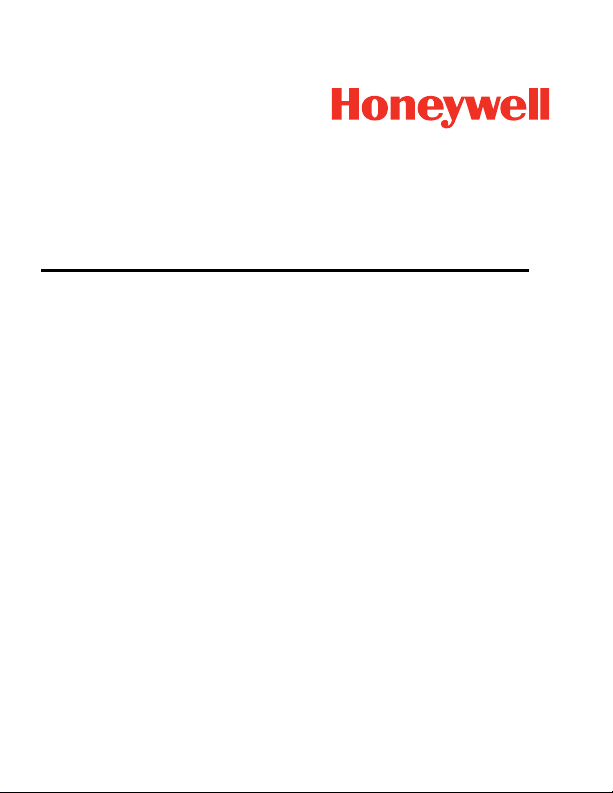
Voyager™ XP 1472g Series
Cordless Area-Imaging Scanner
Quick Start Guide
VG1472-EN-QS-01 Rev A
6/19
Page 2
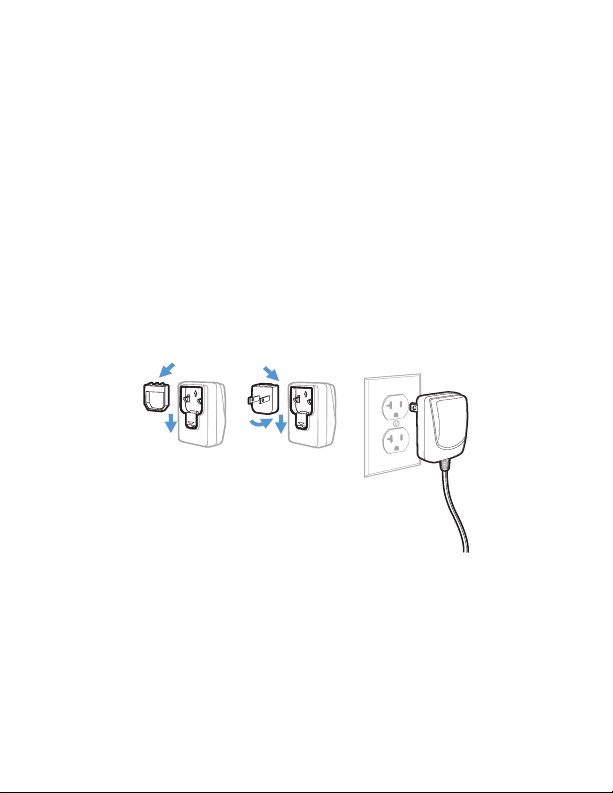
Note: Refer to your user’s guide for information about cleaning
your device.
For localized language versions of this document, go to
www.honeywellaidc.com.
Getting Started
Turn off the computer’s power before connecting the base, then
power up the computer once the base is fully connected. When
the base is connected and powered up, put the scanner in the
base to establish a link. The green LED on the base flashes to
indicate the scanner’s battery is charging.
Power Supply Assembly (if included)
Note: The power supply must be ordered separately, if needed.
Page 3
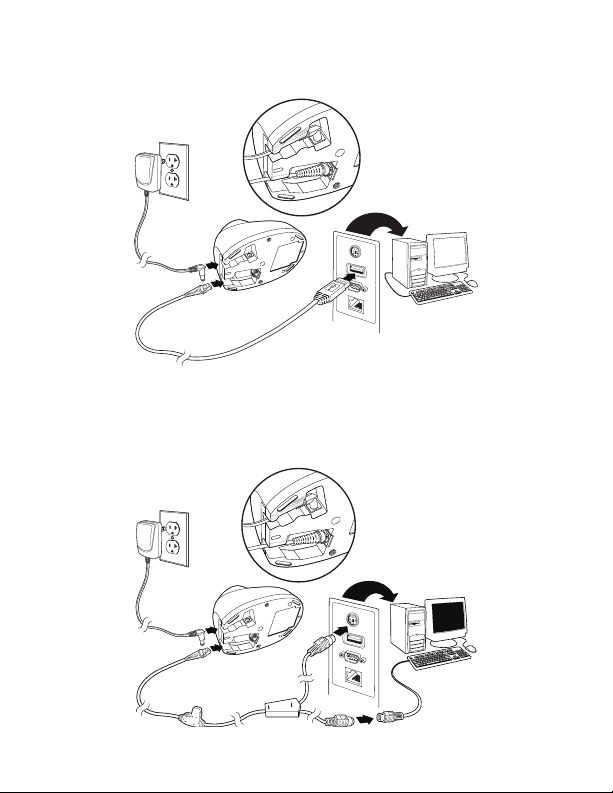
USB Connection:
Keyboard Wedge Connection:
Page 4
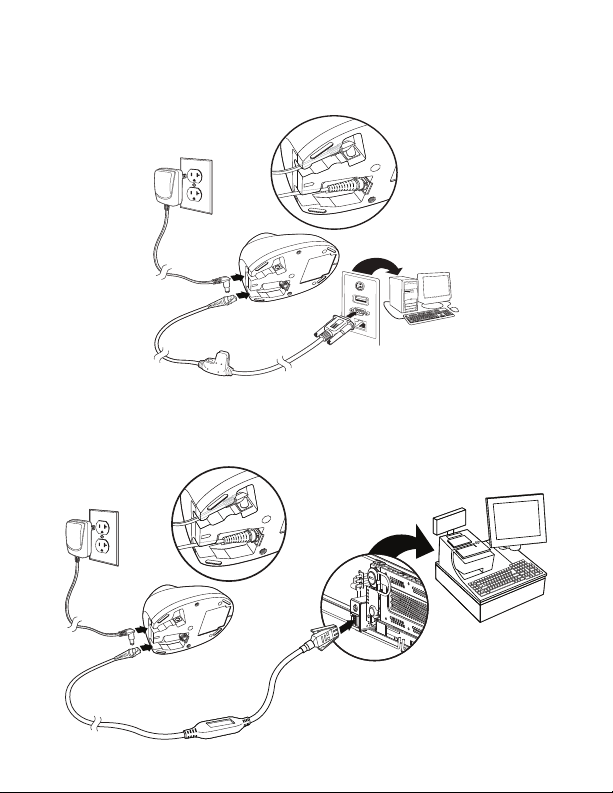
RS232 Serial Port Connection:
RS485 Connection:
Page 5
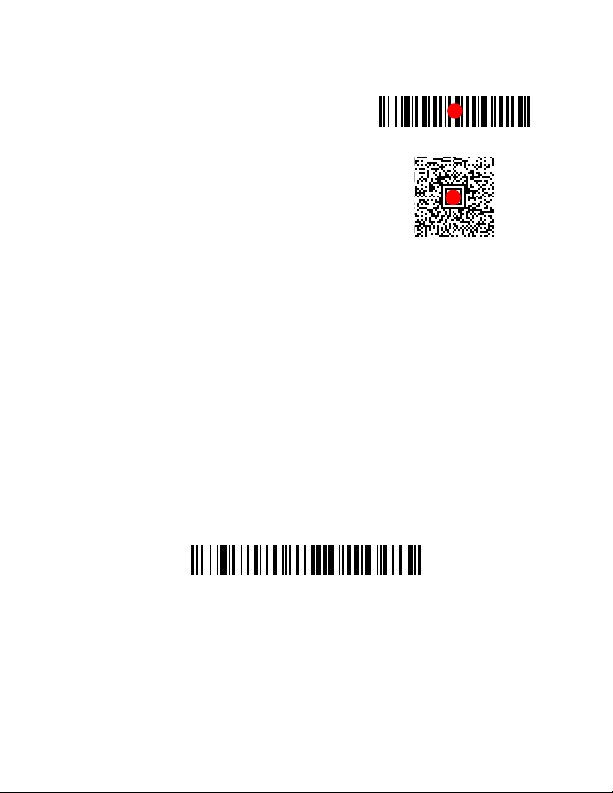
Reading Techniques
Standard Product
The view finder projects an aiming dot that should be centered
over the bar code, but it can be
positioned in any direction for a
good read.
Hold the scanner over the bar
code, pull the trigger, and center
the aiming dot on the bar code.
The aiming dot is smaller when
the scanner is closer to the code
and larger when it is farther from the code. Hold the scanner
close to smaller bar codes, and farther away from large bar
codes to get a proper read.
If the bar code is highly reflective (e.g., laminated), you may need
to tilt the scanner at an angle so the bar code can be scanned.
Note: If the scanner razzes when scanning a bar code, the link
has not been established. If the scanner beeps once, the
link has been established.
Standard Product Defaults
The following bar code resets all standard product default settings.
Note: PDF and 2D bar codes can only be read by Voyager model
1472g2D and cannot be read by model 1472g1D.
Page 6

RS485 Interface
IBM Port 9B HHBCR-1
Interface
IBM Port 9B HHBCR-2
Interface
USB Serial
The RS485 interface defaults to port 5B. If you have an IBM POS
terminal using port 9B, scan the appropriate code below to pro-
gram the terminal, then power cycle the cash register.
Note: For additional RS485 interface selections, see the User’s
Guide for your product.
USB Serial
Scan the following code to program the scanner to emulate a
regular RS232-based COM Port. If you are using a Microsoft®
Windows® PC, you will need to download a driver from the Honeywell website (www.honeywellaidc.com). The driver will use the
next available COM Port number. Apple® Macintosh computers
recognize the scanner as a USB CDC class device and automatically use a class driver.
Note: No extra configuration (e.g., baud rate) is necessary.
Page 7

USB PC Keyboard
USB PC Keyboard
USA (Default)
Belgium
Denmark
Finland
France
Scan the following code to program the scanner for a USB PC
Keyboard.
Keyboard Country
Scan the appropriate country code that follows to program the
keyboard layout for your country or language. By default,
national character replacements are used for the following
characters: #$@[\]^‘{|}~ Refer to the ISO 646 Character
Replacements chart in your User Guide to view the character
replacements for each country.
Page 8

Note: For a complete list of country codes, see the User’s Guide
Germany/Austria
Great Britain
Italy
Norway
Spain
Switzerland
for your product.
Page 9

Locked Link
Locked Link Mode
(Single Scanner)
Override Locked Scanner
Unlink Scanner
If you link a scanner to a base using the Locked Link Mode,
other scanners are blocked from being linked if they are inadvertently placed into the base. If you do place a different scanner into the base, it will charge the scanner, but the scanner will
not be linked.
To use a different scanner, you need to unlink the original scanner by scanning the Unlink Scanner bar code.
Override Locked Scanner
If you need to replace a broken or lost scanner that is linked to a
base, scan the Override Locked Scanner bar code with a new
scanner, and place that scanner in the base. The locked link will
be overridden; the broken or lost scanner’s link with the base will
be removed, and the new scanner will be linked.
Unlinking the Scanner
If the base has a scanner linked to it, that scanner must be
unlinked before a new scanner can be linked. Once the previous
scanner is unlinked, it will no longer communicate with the
base. Scan the Unlink Scanner bar code to unlink a scanner.
Page 10

Trigger
Manual Trigger - Normal
(Default)
Presentation Mode
Add CR Suffix
Add Tab Suffix
Remove Suffix
The following bar codes will allow you to use the scanner in
Manual Trigger - Normal Mode (need to press the trigger to
read) or Presentation mode (the scanner is activated when it
“sees” a bar code).
Suffix
If you want a carriage return after the bar code, scan the Add CR
Suffix bar code. To add a tab after the bar code, scan the Add
Tab Suffix bar code. Otherwise, scan the Remove Suffix bar
code to remove the suffixes.
Page 11

Add Code ID Prefix to all Symbologies
Add Code ID Prefix To All Symbologies
(Temporary)
Enable
(Default)
Disable
Scan the following bar code if you wish to add a Code ID prefix to
all symbologies at once.
Note: For a complete list of Code IDs, see the User’s Guide for
your product.
Function Code Transmit
When this selection is enabled and function codes are contained within the scanned data, the scanner transmits the function code to the terminal. Charts of these function codes are
provided in your User’s Guide. When the scanner is in keyboard
wedge mode, the scan code is converted to a key code before it
is transmitted.
Data Format Editor Instructions
The following are abbreviated instructions for entering a data
format. For complete instructions refer to your User’s Guide.
Page 12

Step 1. Scan the Enter Data Format symbol.
Enter Data Format
Clear All Data Formats
Save
Step 2. Primary/Alternate Format: scan 0 for Primary Format
Step 3. Terminal Type: scan 099 for any terminal type
Step 4. Code I.D.: scan 99 for any bar code type
Step 5. Length: scan 9999 for any length bar code.
Step 6. Editor commands: use the Programming Chart that
follows.
Step 7. Scan Save to save your entries.
Page 13

Programming Chart
012345678
9
Page 14

EZConfig-Scanning
ABCDEFSave
To access additional features for the scanner, use EZConfigScanning, an online configuration software tool, available from
our website.
Page 15

Support
To search our knowledge base for a solution or to log into the
Technical Support portal and report a problem, go to
www.hsmcontactsupport.com.
Documentation
Product documentation is available at www.honeywellaidc.com.
Limited Warranty
For warranty information, go to www.honeywellaidc.com and
click Get Resources > Product Warranty.
Patents
For patent information, see www.hsmpats.com.
Disclaimer
Honeywell International Inc. (“HII”) reserves the right to make changes
in specifications and other information contained in this document
without prior notice, and the reader should in all cases consult HII to
determine whether any such changes have been made. The information
in this publication does not represent a commitment on the part of HII.
HII shall not be liable for technical or editorial errors or omissions contained herein; nor for incidental or consequential damages resulting
from the furnishing, performance, or use of this material. HII disclaims
all responsibility for the selection and use of software and/or hardware
to achieve intended results.
This document contains proprietary information that is protected by
copyright. All rights are reserved. No part of this document may be photocopied, reproduced, or translated into another language without the
prior written consent of HII.
Copyright2019 Honeywell International Inc. All rights reserved.
