Page 1
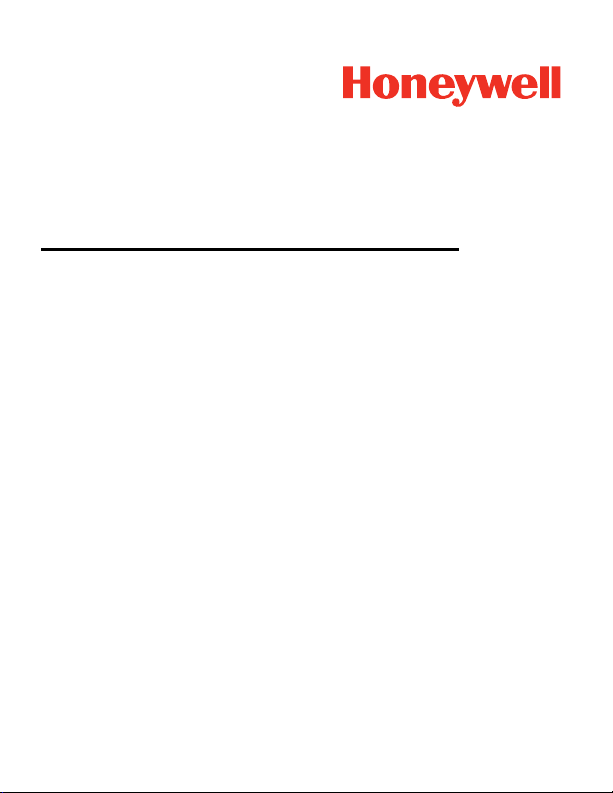
RT10A
Rugged Tablet powered by Android™
Quick Start Guide
RT10A-EN-QS-01 Rev A
8/20
Page 2
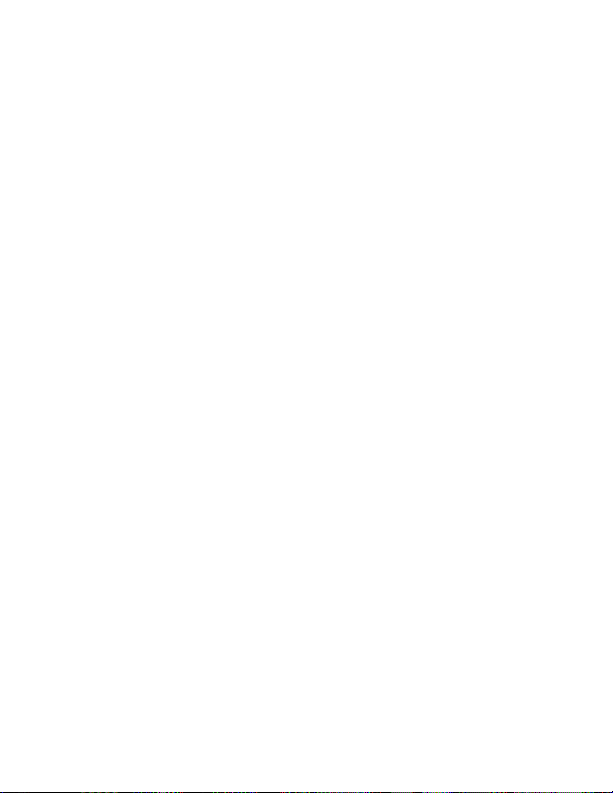
Out of the Box
Make sure that your shipping box contains these items:
• RT10A rugged tablet
(Model RT10AL0N or RT10AL1N)
• Power supply (power cord sold separately)
•Stylus
• USB cable
• Product documentation
If you ordered accessories for your tablet, verify that they are
also included with the order. Be sure to keep the original
packaging in case you need to return the tablet for service.
Note: RT10AL0N models do not include a WWAN radio.
Memory Card Specifications
Honeywell recommends the use of Single Level Cell (SLC)
industrial-grade microSD™ or microSDXC™ memory cards with
RT10 tablets for maximum performance and durability. Contact
a Honeywell sales representative for additional information on
qualified memory card options.
1
Page 3
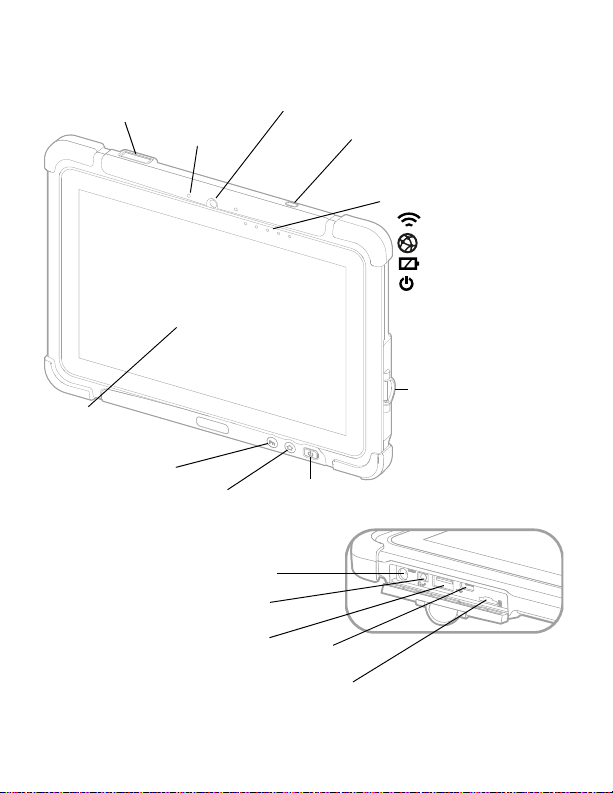
Tablet Features
Microphone
Touch
Screen
Home Button
Fn1 Button
Power Button
Front Camera
Kensington Lock Port
Barcode Scanner
(model dependent)
I/O
Cover
Light Sensor and
LED Indicators:
-Wi-Fi
-Link
-Battery
-Power
I/O Panel
(I/O cover open)
Power Jack
Audio Jack
USB-A Port
MicroSD Card Slot
USB-C Port
2
Page 4
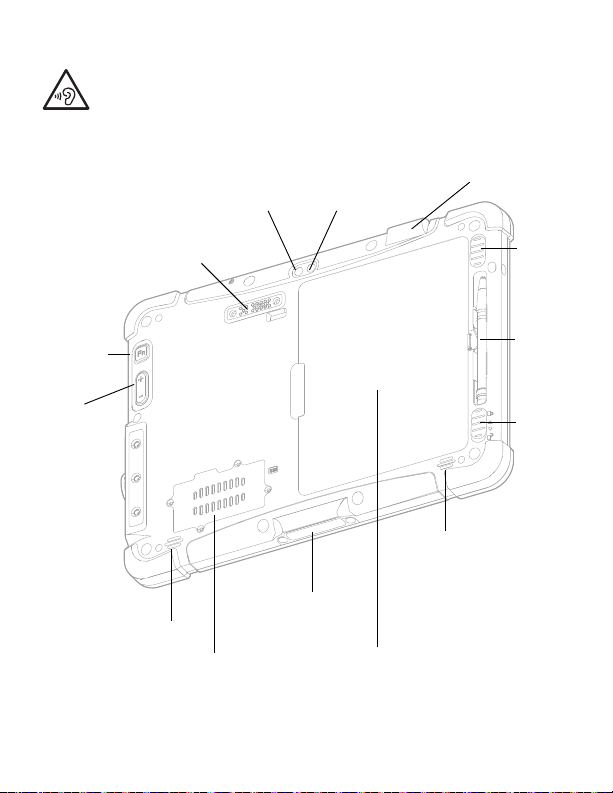
Warning: To avoid possible hearing damage, do not
Camera Flash
Micro SIM Card
Cover/Slot
Speaker
Battery
Speaker
Docking
Connector
Battery
Lock
Battery
Release
Stylus
Rear Camera
Fn2
Button
Volume
Button
Extension Port
(cover not shown)
Laser Safety Label Location
(model dependent)
listen at high volume levels for long periods.
3
Page 5
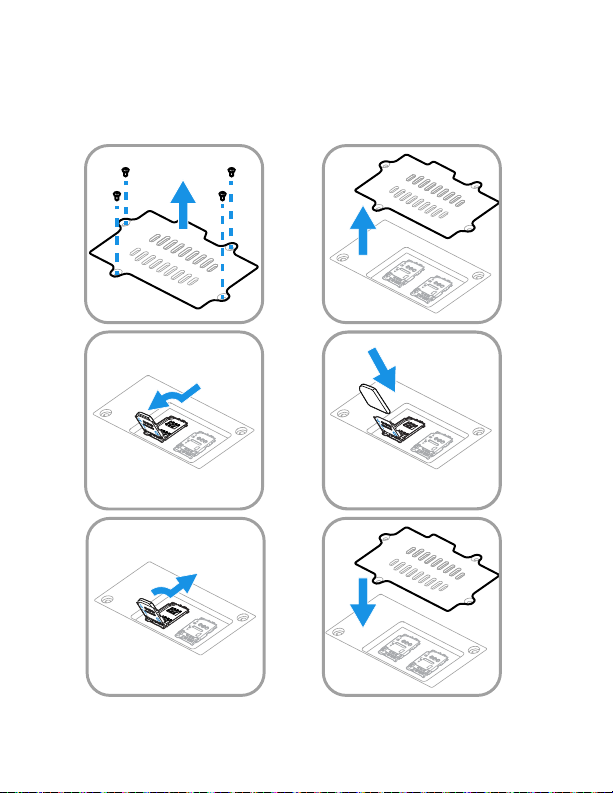
Install a Micro SIM Card
6
12
34
5
Only RT10AL1N (WWAN) models support micro SIM card use
for cellular phone features.
4
Page 6

Note: Always power off the tablet before attempting to install or
7
1
2
remove a card.
Install a microSD Card (Optional)
Note: Format the microSD card before initial use.
Note: Always power off the tablet before attempting to install or
remove a card.
5
Page 7

Install the Battery
2
4
3
1
The tablet ships with a Li-poly 7.7 VDC, 45.43 watt-hour battery
manufactured for Honeywell International Inc.
Charge the Tablet
The RT10 rugged tablet ships with a partially charged battery.
Charge the battery for a minimum of 1.5 hours. Using the tablet
while charging the battery increases the time required to reach
a full charge.
6
Page 8

We recommend use of Honeywell Li-poly or Li-ion
12
battery packs. Use of any non-Honeywell battery may
result in damage not covered by the warranty.
Ensure all components are dry prior to placing the
battery in the computer. Mating wet components may
cause damage not covered by the warranty.
We recommend the use of Honeywell accessories and
power adapters. Use of any non-Honeywell
accessories or power adapters may cause damage not
covered by the warranty.
Turn the Power On or Off
To turn the tablet on:
•Press and hold the Power button for approximately 3 seconds
until the blue LED power indicator lights up.
To turn the tablet off:
1. Press and hold the Power button until the options menu
appears.
2. Touch Power off.
7
Page 9

Battery Replacement
Hot Swap
You can replace the battery on demand provided the following
conditions are met:
• The tablet has been powered on for at least 4 minutes.
AND
• You insert a new battery within 30 seconds.
Swap Battery Mode
Swap Battery mode places the tablet in a low power state so that
the battery can be removed for a short time.
To activate Swap Battery mode:
1. Press and hold the Power button until the options menu
appears.
2. Touch Swap Battery and follow the on-screen instructions.
3. Once you replace the battery, press the Power button.
Sleep Mode
Sleep mode automatically turns the touch panel display off and
locks the tablet to save battery power when the tablet is inactive
for a programmed period of time.
1. Press and release the Power button to wake the tablet.
2. Drag the toward the top of the display to unlock the
tablet.
8
Page 10

Adjust the Display Sleep Time
Notification /
Status Bar
Search Bar
Home Screen
Panel
Favorites Tray
Navigation
Buttons
To adjust the amount of time before the display sleeps after
inactivity:
1. Swipe up from the bottom of the Home screen to access all
apps.
2. Touch Settings > Display > Advanced > Sleep.
3. Select the amount of time before the display goes to sleep.
4. Touch to return to the Home screen.
About the Home Screen
9
Page 11

Navigation and Function Buttons
Fn
Fn
For button locations, see Tablet Features.
Button Description
Back Return to the previous screen.
Home Return to the Home screen.
Recent Apps View and switch between
recently used apps.
Home Return to the Home screen.
Function Programmable shortcut
button. (The default is scan.)
Scan Press the Fn2 button to trigger
the scanner.
About Provisioning Mode
After completing the out-of-box set up process, Provisioning
mode is automatically turned off. Scanning a barcode to install
applications, certificates, configuration files, and licenses on
the tablet is restricted unless you enable Provisioning mode in
the Settings app. To learn more, see the user guide.
Scan a Barcode with the Scan Demo
Note: For optimum performance, avoid reflections by scanning the
barcode at a slight angle.
10
Page 12

1. Swipe up from the bottom of the Home screen to access all
apps.
2. Touch Demos > Scan Demo.
3. Point the tablet at the barcode.
4. Press SCAN or the Fn2 button. Center the aiming beam over
the barcode.
5. Release the button.
The decode results
appear on the screen.
Note: In the Scan Demo app,
not all barcode
symbologies are
enabled by default. If a
barcode does not scan,
the correct symbology
may not be enabled. To
learn how to modify the
default app settings, see the user guide.
Sync Data
To move files between your RT10A and a computer:
1. Connect the RT10A to your computer using a USB charge/
communication accessory.
2. On the RT10A, swipe down from the top of the screen to see
the notifications panel.
11
Page 13

3. Touch the Android System notification twice, to open the
options menu.
4. Select either File Transfer or PTP.
5. Open the file browser on your computer.
6. Browse to the RT10A. You can now copy, delete and move
files or folders between the computer and RT10A as you
would with any other storage drive (e.g., cut and paste or
drag and drop).
Note: When Provisioning mode is turned off, some folders are hidden
from view in the file browser.
Restart the Tablet
You may need to restart the tablet to correct conditions where
an application stops responding to the system or the tablet
seems to be locked up.
1. Press and hold the Power button until the options menu
appears.
2. Select Restart.
To restart the tablet if the touch panel display is unresponsive:
•Press and hold the Power button for approximately 8 seconds
until the tablet restarts.
Note: To learn about advanced reset options, see the user guide.
12
Page 14

Support
To search our knowledge base for a solution or to log into the
Technical Support portal and report a problem, go to
www.hsmcontactsupport.com.
Documentation
Product documentation is available at www.honeywellaidc.com.
Limited Warranty
For warranty information, go to www.honeywellaidc.com and
click Resources > Product Warranty.
Trademarks
Google, Android, Google Play and other marks are trademarks of
Google LLC.
Patents
For patent information, see www.hsmpats.com.
Disclaimer
Honeywell International Inc. (“HII”) reserves the right to make
changes in specifications and other information contained in
this document without prior notice, and the reader should in all
cases consult HII to determine whether any such changes have
been made. The information in this publication does not
represent a commitment on the part of HII.
HII shall not be liable for technical or editorial errors or
omissions contained herein; nor for incidental or consequential
damages resulting from the furnishing, performance, or use of
13
Page 15

this material. HII disclaims all responsibility for the selection
and use of software and/or hardware to achieve intended
results.
This document contains proprietary information that is
protected by copyright. All rights are reserved. No part of this
document may be photocopied, reproduced, or translated into
another language without the prior written consent of HII.
Copyright2020 Honeywell International Inc. All rights
reserved.
14
