Page 1
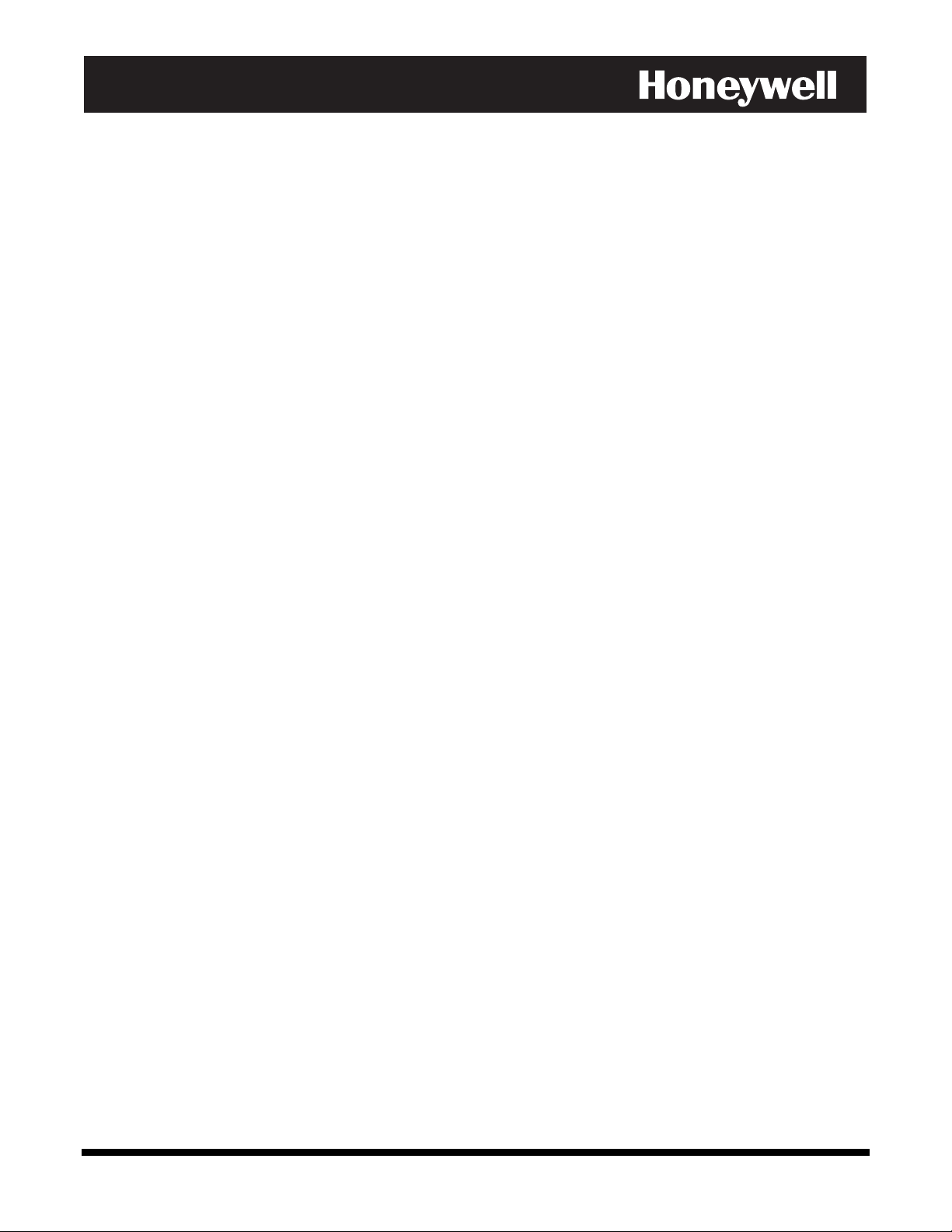
N
N
A
A
V
V
IIII
G
G
A
A
TTTT
O
O
R
R
C
C
O
O
N
N
TTTT
R
R
O
O
LLLL
LLLL
EEEE
R
R
NN
AA
A
A
AA
VV
V
V
VV
N
N
NN
IIII
GG
G
G
GG
AA
A
A
AA
TTTT
OO
O
O
OO
RR
R
R
RR
CC
C
C
CC
OO
O
O
OO
NN
N
N
NN
RR
TTTT
OO
R
R
O
O
LLLL
RR
OO
User Guide
LLLL
EEEE
RR
R
R
RR
K10321V1 7/05 Rev A
Page 2
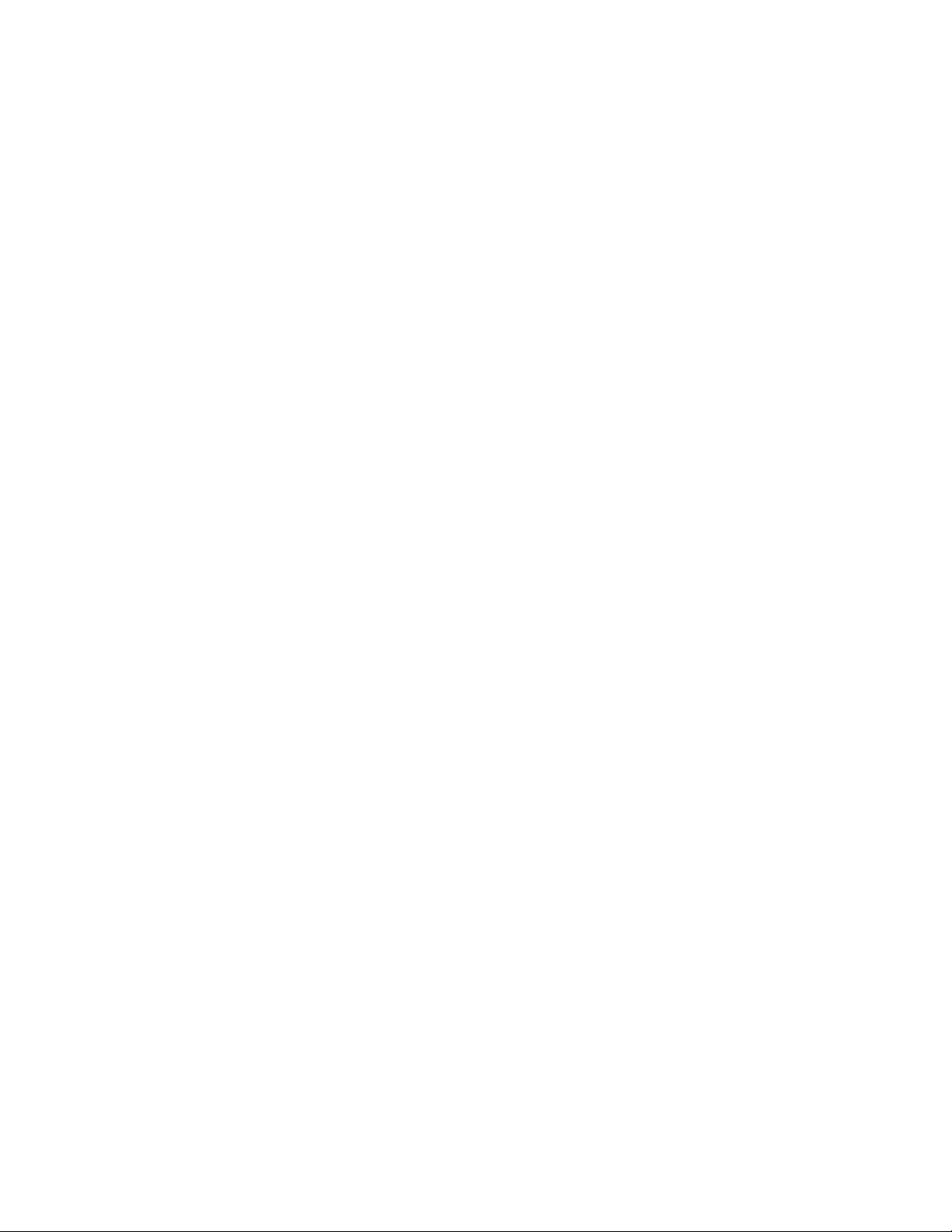
Page 3
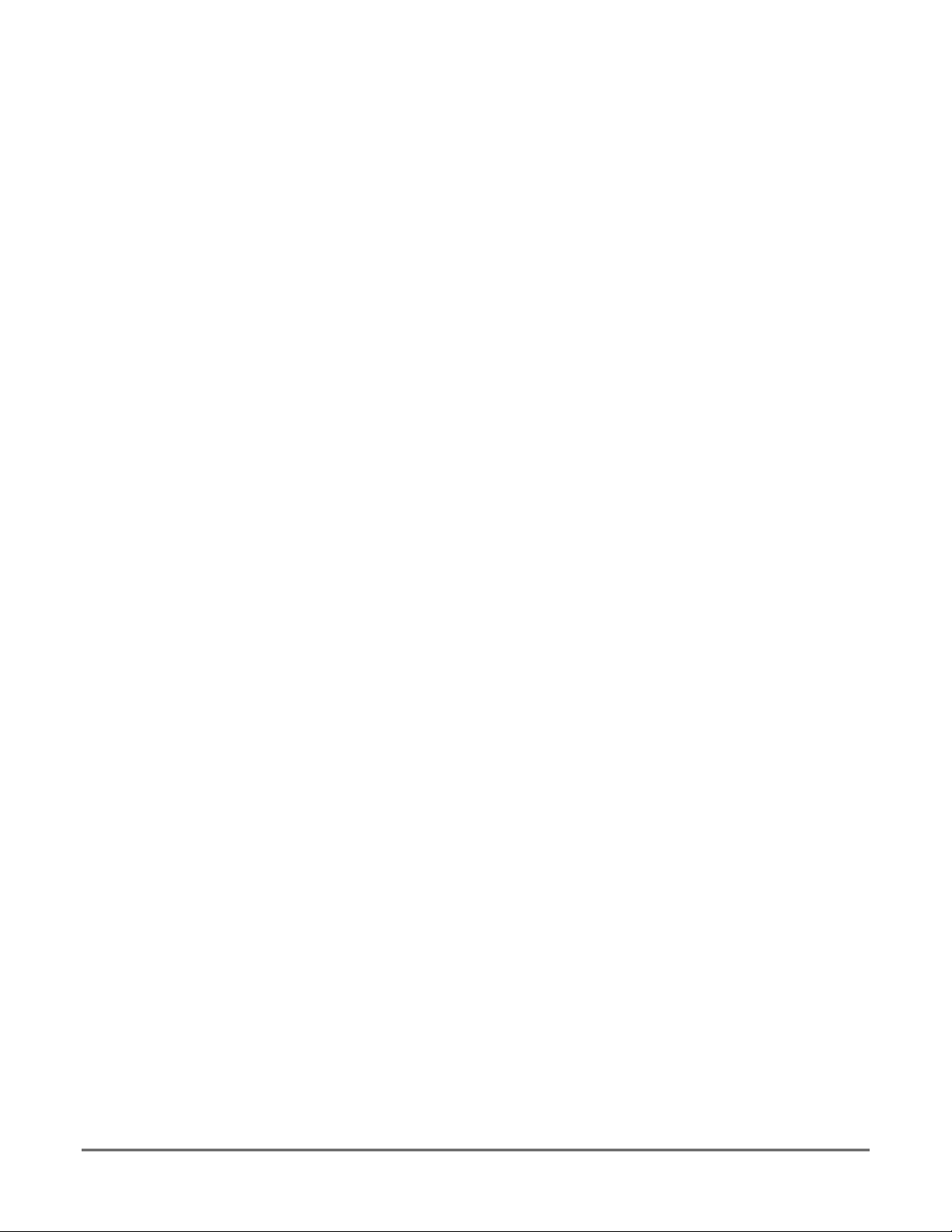
Table of Contents
•••••••••••• •••••••••••• •••••••••••• •••••••••••• •
Conventions Used in This Manual..................................................................................................... iv
SECTION 1......................................................................................................................................... 1-1
General Description.......................................................................................................................... 1-1
About Navigator Controller ...............................................................................................................................1-1
About User Manager ..........................................................................................................................................1-1
SECTION 2......................................................................................................................................... 2-1
Customer Information.......................................................................................................................2-1
Navigator Controller Log-In Procedure ...........................................................................................................2-1
Main Screen Description ...................................................................................................................................2-2
Interface Description ..........................................................................................................................................................2-3
Main Menu .........................................................................................................................................................................2-3
Panel Menu........................................................................................................................................................................2-3
Customer Details Edit Menu...............................................................................................................................................2-3
Accessing the Customer Details ......................................................................................................................2-3
To Edit a Control Panel ......................................................................................................................................................2-3
SECTION 3......................................................................................................................................... 3-1
Control Panel Information ................................................................................................................ 3-1
Modify a Control Panel ......................................................................................................................................3-1
Main Menu .........................................................................................................................................................................3-2
Panel Feature Menu...........................................................................................................................................................3-2
Main Menu .........................................................................................................................................................................3-3
Panel Feature Menu...........................................................................................................................................................3-3
SECTION 4......................................................................................................................................... 4-1
Navigator Controller Communication..............................................................................................4-1
About Navigator Controller Communication ..................................................................................................4-1
Communicating With the Control Panel ..........................................................................................................4-1
Download ...........................................................................................................................................................................4-3
Upload................................................................................................................................................................................4-5
SECTION 5......................................................................................................................................... 5-1
User Manager .................................................................................................................................... 5-1
About User Manager ..........................................................................................................................................5-1
Main Screen Description ...................................................................................................................................5-2
Changing Operator Names and Passwords.......................................................................................................................5-2
SECTION 6......................................................................................................................................... 6-1
Database Manager ............................................................................................................................ 6-1
Log on to database manager .............................................................................................................................................6-1
Operators Screen...............................................................................................................................................................6-2
Backing up the database....................................................................................................................................................6-2
Restoring the database......................................................................................................................................................6-3
Compacting the database ..................................................................................................................................................6-3
Audit Trail...........................................................................................................................................................................6-4
iii
Page 4
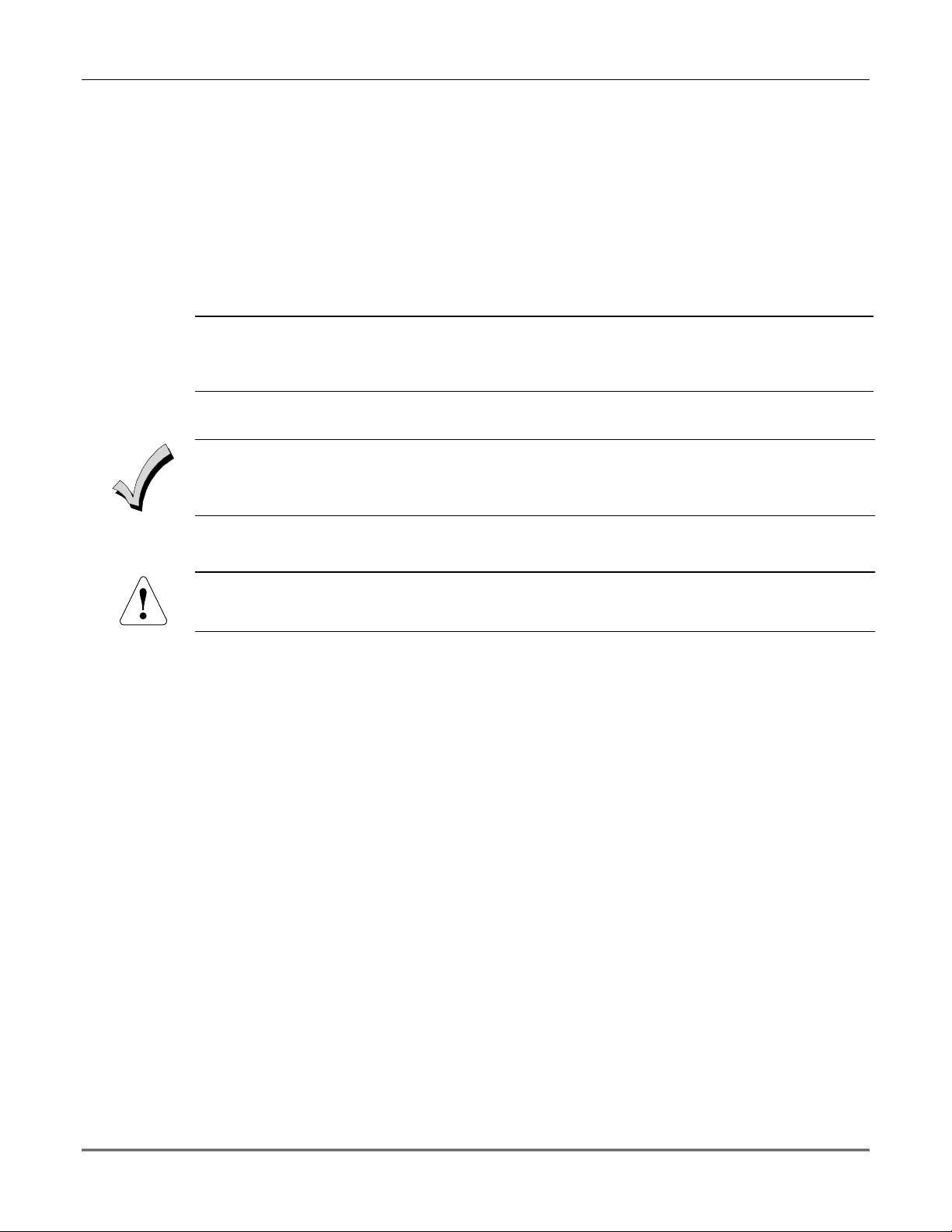
Navigator Controller User Guide
Conventions Used in This Manual
•••••••••••• •••••••••••• •••••••••••• •••••••••••• •
Before you begin using this manual, it is important that you understand the meaning of the following
symbols (icons).
U
L
!
These notes include specific information that must be followed if you are installing this system for
a UL Listed application.
These notes include information that you should be aware of before continuing with the
installation, and that, if not observed, could result in operational difficulties.
This symbol indicates a critical note that could seriously affect the operation of the system, or
could cause damage to the system. Please read each warning carefully. This symbol also
denotes warnings about physical harm to the user
.
iv
Page 5
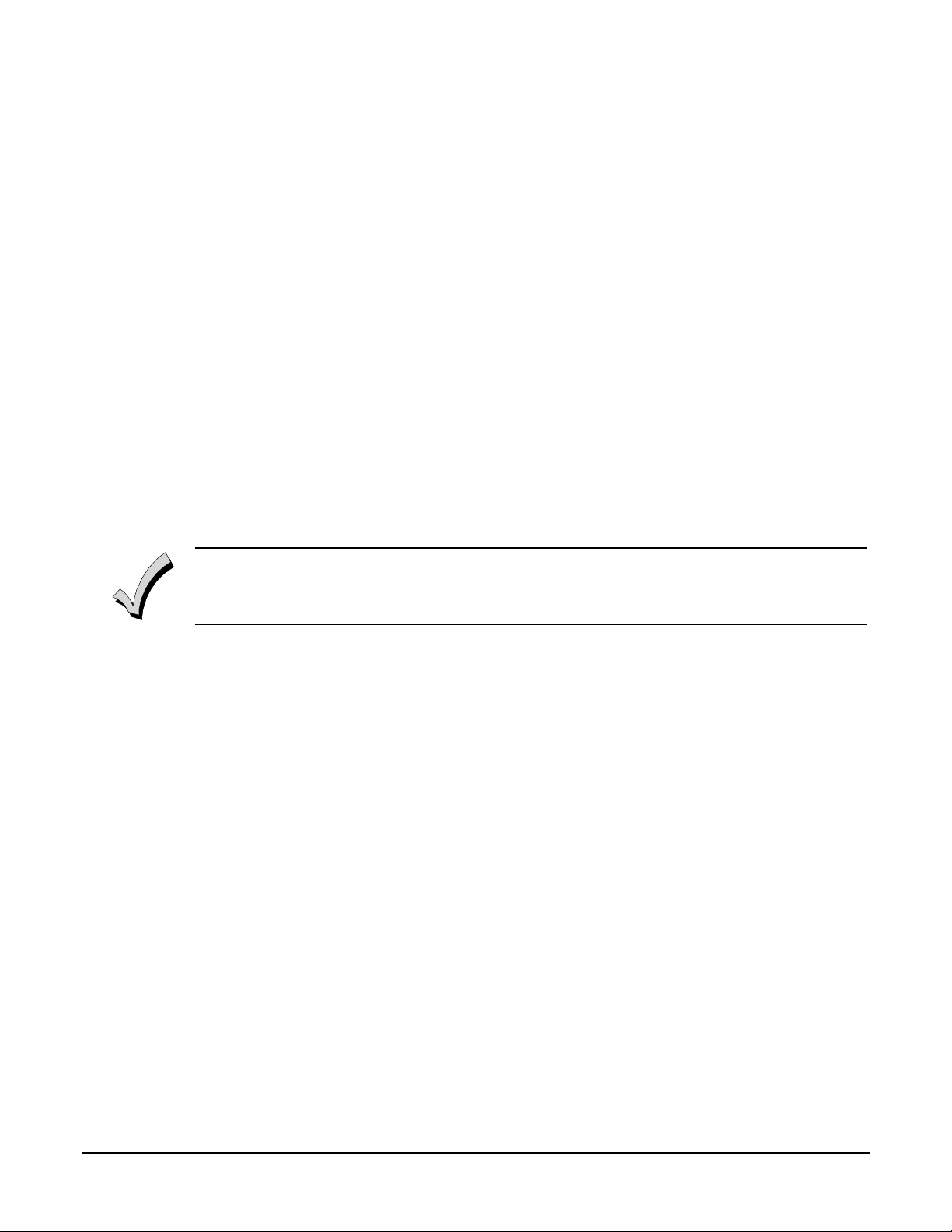
SECTION 1
General Description
•••••••••••• •••••••••••• •••••••••••• •••••••••••• •
About Navigator Controller
The Navigator Controller is a software application, which allows alarm system owners and facility managers
to easily access and control the alarm system operations from a personal computer. For example, users will
be able to manage:
• User codes
• Access cards, access points and readers
• System status (arm, disarm, bypass, etc.)
• System event log
• Multiple alarm systems
• Relay Devices
About User Manager
The User Manager enables you to to change the operator names and passwords for the Navigator Controller
application.
The User Manager application cannot be accessed while Navigator Controller is running.
1-1
Page 6
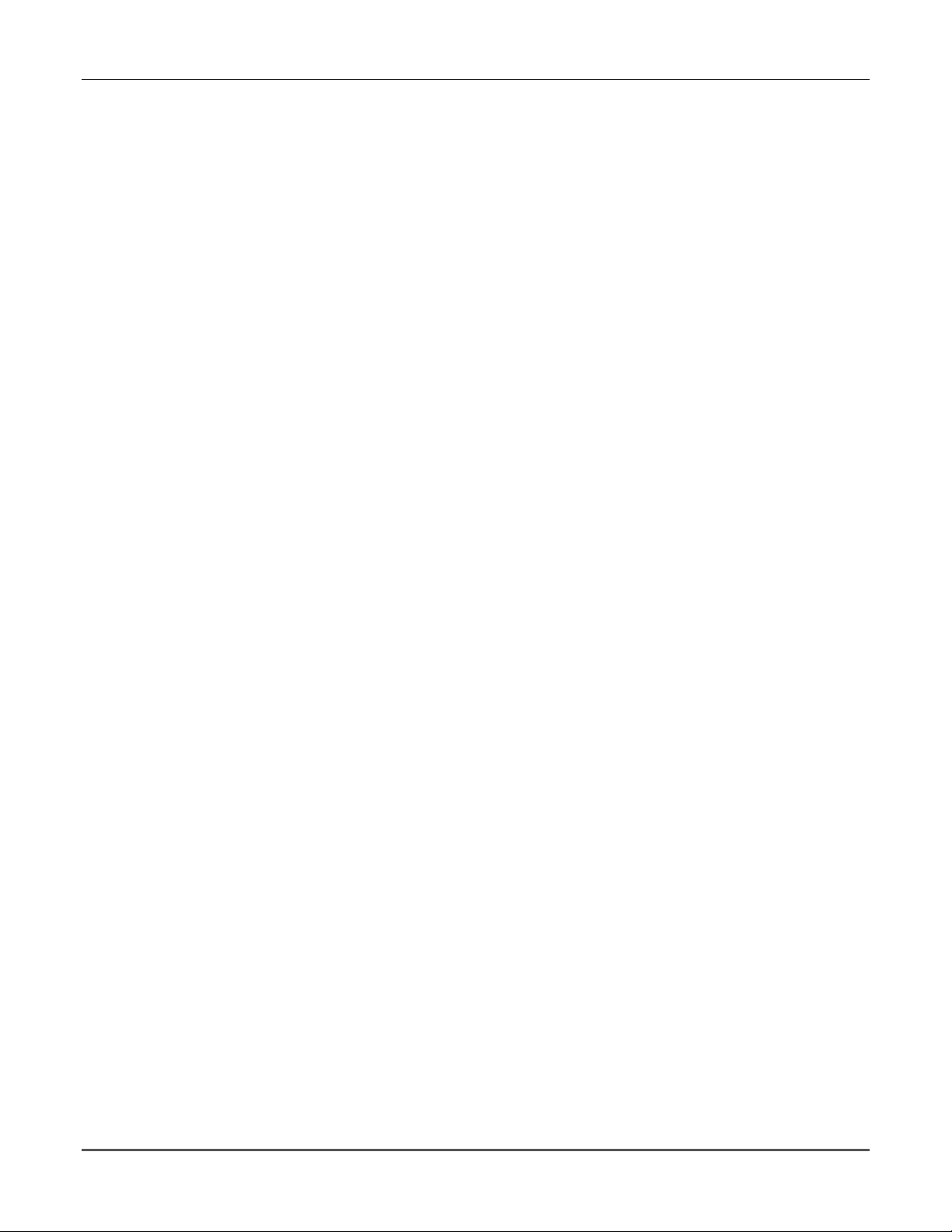
Navigator Controller User Guide
1-2
Page 7
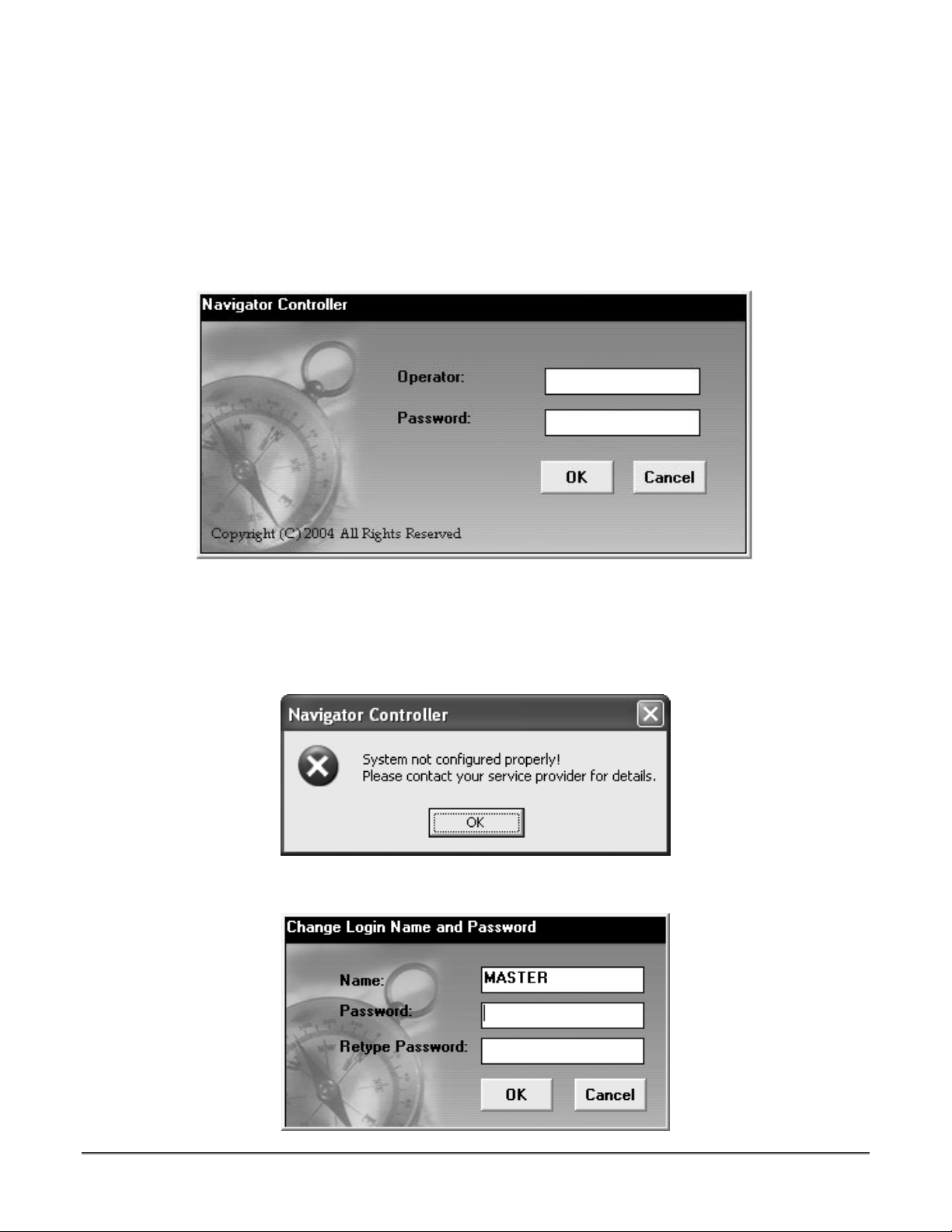
SECTION 2
Customer Information
•••••••••••• •••••••••••• •••••••••••• •••••••••••• •
Navigator Controller Log-In Procedure
Locate the icon to start the program. This icon will be located either on your desktop or under the
Program section of the START menu. Once you start the program, the following screen is displayed:
LOG-IN SCREEN
Enter the Operator Name and the Password. Click OK.
If the following message appears the installer has not configured the system correctly and he needs to
login and configure the system. The Master and operators can operate the system only after the installer
has configured the system correctly.
When the Master user logs in the system for the first time, the system prompts the user to change the
password.
2-1
Page 8
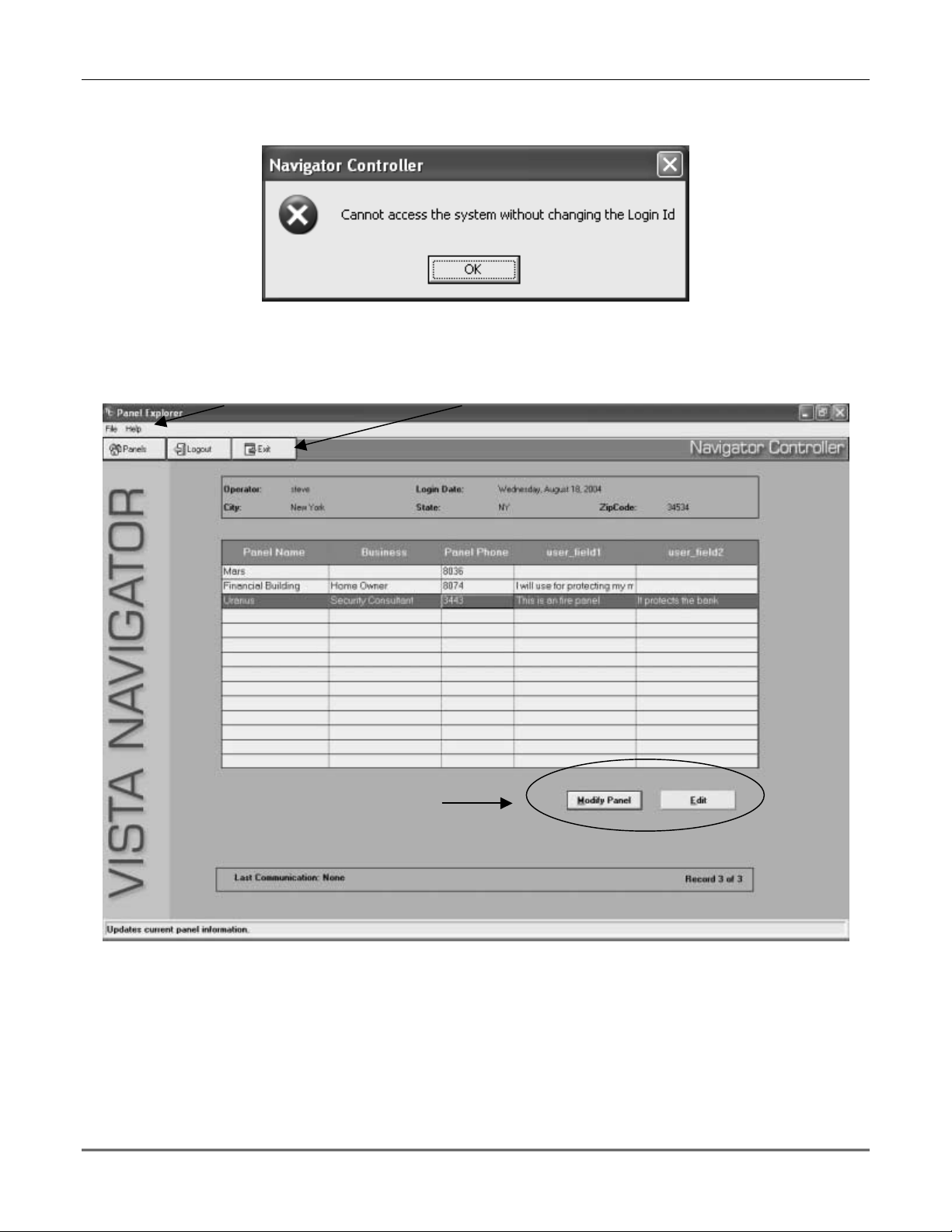
Navigator Controller User Guide
Change the default password and click OK. The new password must be used the next time you login.
If you click CANCEL before changing the default password, the following error message appears:
If a valid Operator Name and Password are used for logging in, the following Main screen appears:
Main Menu
Panel Menu
Customer Details
Edit Menu
MAIN SCREEN
Main Screen Description
The Main Screen displays all the control panels entered into the system. From this screen, a user may
add, delete or modify panel information and setup the modems for communication.
2-2
Page 9
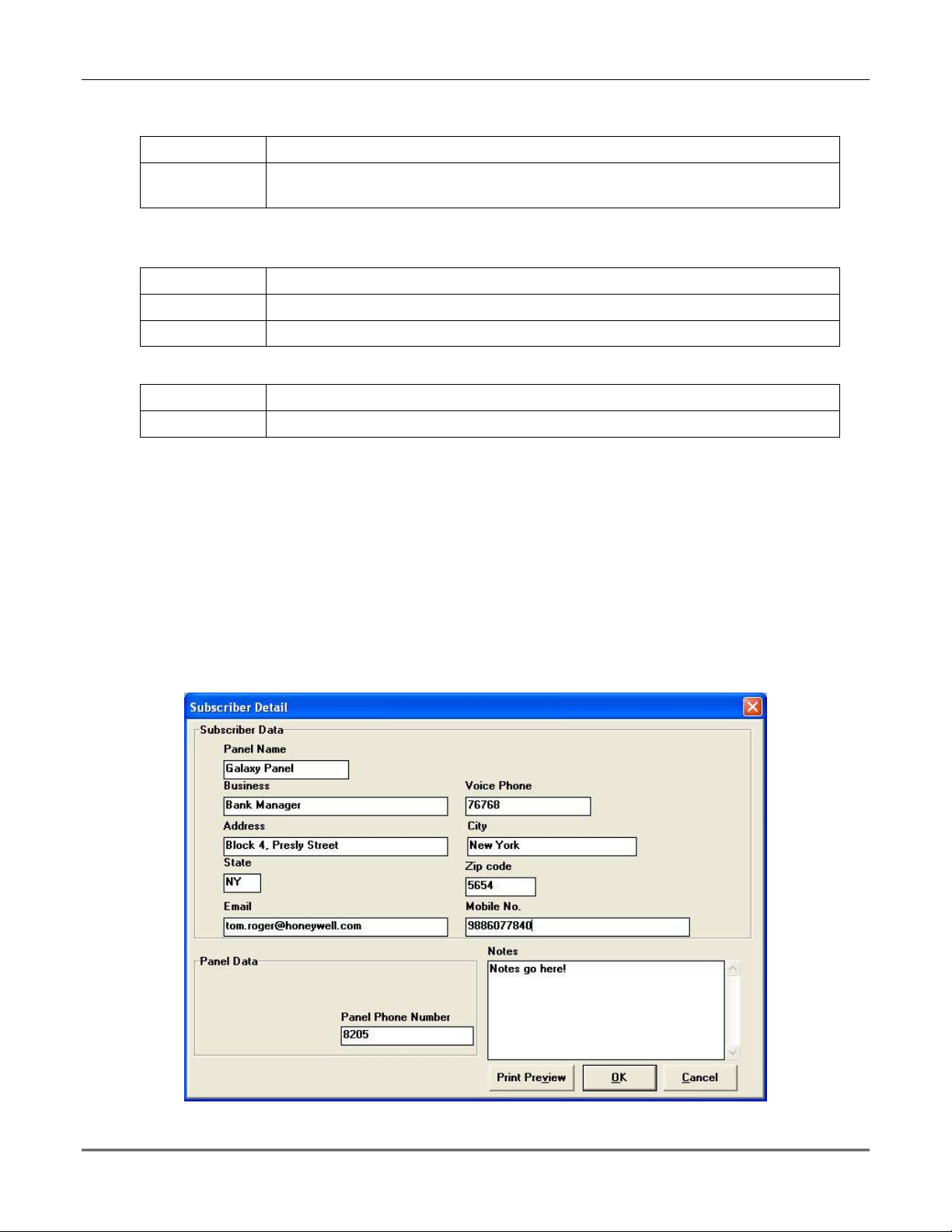
Interface Description
Main Menu
Section 2 – Customer Information
File
Printer setup and station data configuration.
Help Pulls down the Help Menu. Select ABOUT to view the version of Navigator
Controller.
NOTE: The Installer is the only user with the privilege to access the Station Data screen.
Panel Menu
Panels
Logout
Exit
Displays the control panels entered into the Navigator Controller program
Logout and return the Log-In screen
Completely closes the Navigator Controller program
Customer Details Edit Menu
Modify Panel
Edit
Change the data programmed into the control panel
Change the data in the Customer Details List for an existing control panel
NOTE: The Master Operator is the only user with the privilege to edit the customer
details. While modifying or editing, make sure the correct control panel is highlighted in
the Customer Details List.
Accessing the Customer Details
To Edit a Control Panel
To edit the customer details for an existing control panel, click EDIT. The Customer Detail Screen
displays. Change the account information for the control panel. To save the account information and
exit the Customer Detail Screen, click OK. To exit without saving, click CANCEL.
NOTE: The Master Operator is the only user with the privilege to edit the customer details.
Normal Operators may only view and print the details.
MASTER SUBSCRIBER DETAIL SCREEN
2-3
Page 10
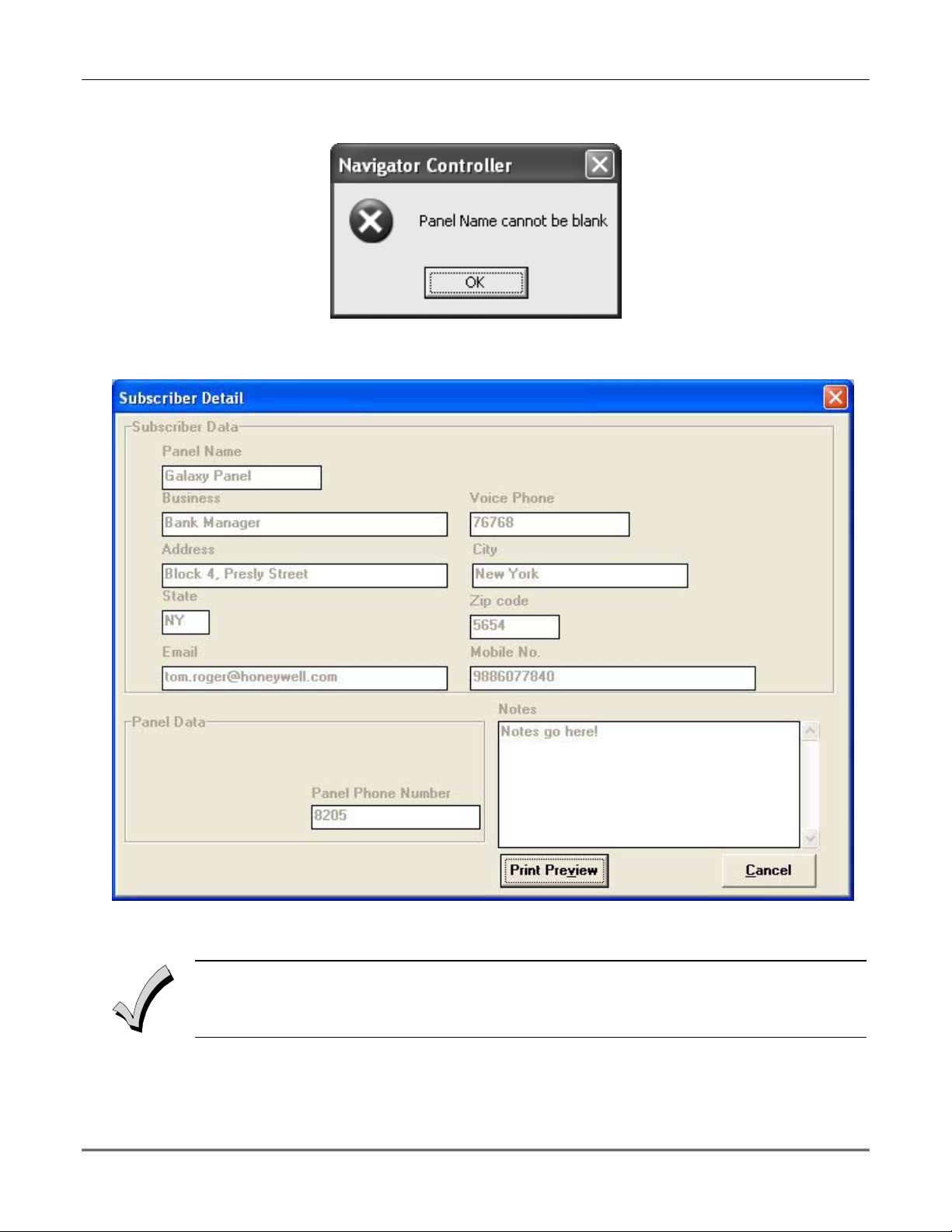
Navigator Controller User Guide
The Panel Name cannot be left blank. If the Panel Name is blank, then the following error message is
displayed:
2-4
USER CUSTOMER DETAIL SCREEN
You may only view the details of the subscriber in the User Customer Detail Screen.
Page 11

SECTION 3
Control Panel Information
•••••••••••• •••••••••••• •••••••••••• •••••••••••• •
Modify a Control Panel
To modify the control panel data (data programmed in the control panel), click Modify Panel. The
type of control panel selected determines which modify screen displays. The types of control panels
are divided into two types: Low-End and High-End.
Refer to the Installation and Setup Guide of the control panel for a detailed explanation of the
features.
If you enter an operator name and password that does not have the privilege to access the control
panel information, the following message displays:
LOW-END CONTROL PANEL MODIFY SCREEN
3-1
Page 12

Navigator Controller User Guide
Main Menu
File
Communication
Features
Window
Provides access to save, or to exit from the modify screen
Launches the communication screen
Displays the features for the current control panel
Presents normal Windows features such as cascading and arranging screens,
and displays the screen that is currently open.
Help Pulls down the Help Menu. Select ABOUT to view the version and the release
dates of Navigator Controller and the Panel Edit Module of the panel that is
being modified.
Panel Feature Menu
Users
Relays/X-10
Change
History
Close
Add, delete, and modify the user codes for the control panel
Add, delete, and modify the relays and X-10 devices
Displays the changes made to the modify screen since the last download
Displays the access history for the control panel
Exits the modify screen
NOTE: Any changes you make need to be downloaded into the control panel.
Main Menu Panel Feature Menu
3-2
HIGH-END CONTROL PANEL MODIFY SCREEN
Page 13

Main Menu
Section 3 – Control Panel Information
File
Communication
Features
Window
Help Pulls down the Help Menu. Select ABOUT to view the version and release
Panel Feature Menu
Users
Schedule
Relay
Change
History
Access
Close
NOTE: Any changes you make need to be downloaded into the control panel.
Provides access to save, or to exit from the modify screen
Launches the communication screen
Displays the features for the current control panel
Presents normal Windows features such as cascading and arranging screens,
and displays the screen that is currently open.
date of Navigator Controller and the Panel Edit Module of the panel that is
being modified..
Add, delete, and modify the user codes for the control panel
Add, delete, and modify scheduling information
Add, delete, and modify the relay devices
Displays the changes made to the modify screen since the last download.
Displays the access history for the control panel.
Programs access groups, configure access cards and manages access points.
Exits the modify screen.
3-3
Page 14

Navigator Controller User Guide
3-4
Page 15

SECTION 4
Navigator Controller Communication
•••••••••••• •••••••••••• •••••••••••• •••••••••••• •
About Navigator Controller Communication
Navigator Controller communicates with the control panels via a modem dial-up method. Communicating
with a control panel enables operators to:
• Download programmed data into the control panel
• Upload programmed data from the control panel
• Control the status of the control panel (arm, disarm, bypass)
• Upload the event log (control panels event history)
Before you can communicate with a control panel, certain parameters must be set by the INSTALLER in
Navigator Controller. Check with your installer to ensure that these have been done.
Communicating With the Control Panel
To communicate with a control panel, perform the following steps:
1. From the Main Screen, click on the control panel you want to communicate to from the list.
2. Click the MODIFY PANEL button.
3. From the Modify Screen, click COMMUNICATIONS on the Main Menu.
If you enter an operator name and password that does not have the privilege to communicate
with the control panel, the following message displays:
4. Click CONNECT on the Main Menu. The following screen is displayed:
4-1
Page 16

Navigator Controller User Guide
SYSTEM CONNECTING SCREEN
5. A series of send (>>) and receive (>>) arrows appear along the bottom of the screen. Navigator
Controller verifies the CSID and Account Number in the control panel. If those parameters match,
then the following screen is displayed:
4-2
Page 17

Section 4 – Navigator Controller Communication
Command Menu
Panel/Partition Status Zone Status
CONTROL PANEL STATUS SCREEN
The left section of the screen displays the panel or partition status, as applicable. To view the status
of another partition, click the appropriate partition tab. The right section displays the zone(s) status
(e.g., faults, bypasses, etc.), if any.
6. Once the connection is established, you can perform any of the following commands by clicking the
appropriate button on the Command Menu:
Download Send programming information from Navigator Controller to the control panel
Upload Receive programming information from the control panel
Arm Arm the control panel or partition in the AWAY Mode
Disarm Disarm an armed control panel or partition
Bypass Bypass zones in the control panel or partition
Event Log Upload the control panel’s event history
Download
Downloading becomes necessary if any information in the modify screens for the control panel changed
since the last download. To download the programmed data, perform the following steps,::
1. Click DOWNLOAD on the Command Menu. The following screen is displayed:
4-3
Page 18

Navigator Controller User Guide
DOWNLOAD/UPLOAD SCREEN FOR HIGH-END CONTROL PANELS
Not all options are available on all control panels.
DOWNLOAD/UPLOAD SCREEN FOR LOW-END CONTROL PANELS
2. Select the type of information you want to download.
3. Click OK.
4-4
Page 19

Section 4 – Navigator Controller Communication
Upload
Uploading would be necessary if any of the information in the control panel changed since the last
upload. To upload the programmed data, perform the following steps:
1. Click UPLOAD on the Command Menu. The same screen for downloading displays.
2. Select the type of information you want to upload.
3. Click OK.
If you want to view the modify data, click MODIFY. This button is located in the lower right-hand
corner on the Control Panel Status Screen.
Arm and Disarm
To arm or disarm the control panel or a partition, click the ARM or DISARM button on the Command
Menu. The system sends the command to the control panel. When the command is completed, the
system displays the new status on the Control Panel Status Screen.
Bypass
To bypass zones, perform the following steps:
1. Click BYPASS on the Command Menu. The system displays a list of zones available to be
bypassed in the control panel.
2. Select the zone to be bypassed.
3. Click OK.
4. The system sends the command to the control panel. When the command is completed, the system
displays the bypass information on the Control Panel Status Screen.
Event Log
The capability to uploading of the event log must be enabled by the installer. Check with your
installer to verify if this has been done.
To upload the event log information from the control panel, perform the following steps:
1. Click EVENT LOG on the Command Menu. The following screen displays:
UPLOAD EVENT LOG SCREEN
4-5
Page 20

Navigator Controller User Guide
2. Select Upload Event Log
3. Select the type of events you want to upload.
4. Select the Log Type. Partial (only the events from the last time a Reset Event Log command was
sent to the present date) or Full (all the events currently in the event log).
5. Click OK.
6. The system sends the command to the control panel. When the command is completed, the system
displays the event log details.
If the following error message appears, close the entire application and restart it. This message can
appear, if while the communication screen is open, the control panel screen is closed.
4-6
Page 21

SECTION 5
g
User Manager
•••••••••••• •••••••••••• •••••••••••• •••••••••••• •
About User Manager
User Manager enables you to change the operator names and passwords for the users of Navigator
Controller. The User Manager is automatically installed when you install the Navigator Controller software.
LOG-IN SCREEN
Enter the Operator Name and the Password. Click OK.
The User Manager application cannot be accessed if Navigator Controller is running. The following message
is displayed, if you attempt to run the User Manager while the Navigator Controller is open:
If you have used the Master name and password to logon, the following screen is displayed:
Operators
List
Type the new
name here
Click to apply
es.
chan
Click to change
password of
selected operator
5-1
Page 22
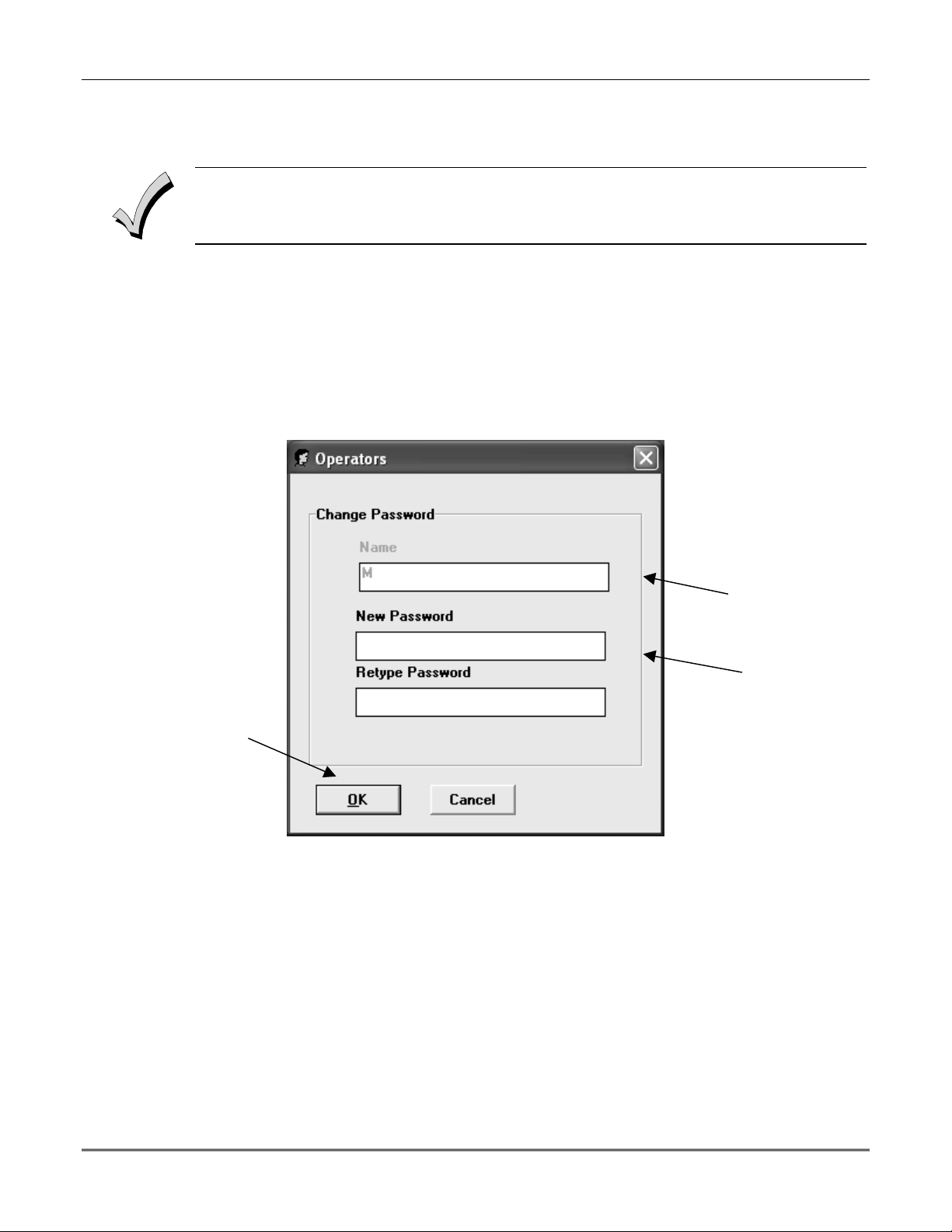
Navigator Controller User Guide
p
p
Main Screen Description
The Main Screen displays all the operators having access to Navigator Controller. Using this screen, a
Master user can change the operator’s name and password by clicking on the selected operator.
The Master is the only operator with the privilege to edit all the other operator’s details. All the
other operators can only edit their own name and password.
Ensure that the correct operator is highlighted before modifying, or editing any details.
Changing Operator Names and Passwords
To change the operator name, click on the current operator name. Type the new name in the text box
provided. The name can be up to 25 characters long.
Click APPLY to save the change. Next time the operator attempts to log-in to Navigator Controller they
must use the new name.
To change the operator password click on the operator name.
Click CHANGE PASSWORD. The following screen displays:
Selected
erator name.
O
Type the new
assword here
Click to
apply
changes.
Master Operator Change Screen
The selected operator name is displayed in Name box. Type the new password in the New Password box
and then retype the password again in the Retype Password box.
Click OK to save the changed password and to exit from the window.
Click CANCEL to exit without saving the changes.
If an operator other than the Master has logged in the User Manager, the following screen is displayed:
5-2
Page 23
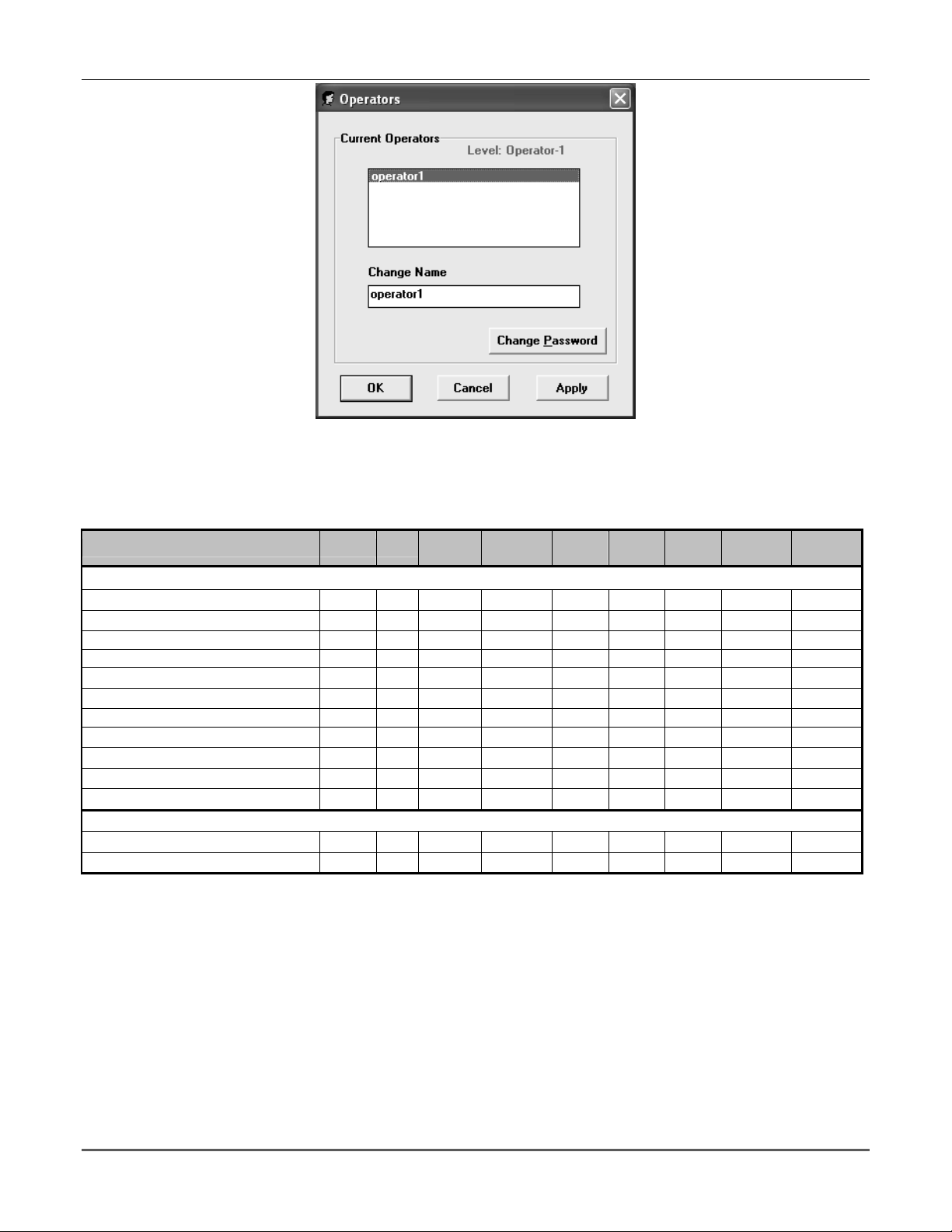
Section 5 – User Manager
Normal Operator Change Screen
Operator Privileges
The following chart outlines the privileges provided to the operators for accessing the Navigator Controller
and User Manager.
Features Installer Master
Navigator Controller
Changing the CSID (Station Data Screen) Yes No No No No No No No No
Modem Setup Yes No No No No No No No No
Enabling and Disabling Event Log Option Yes No No No No No No No No
Add and Delete Subscriber/Accounts Yes No No No No No No No No
View Subscriber Details Yes Yes Yes Yes Yes Yes Yes Yes Yes
Modify Subscriber Details Yes Yes No No No No No No No
User Folder Yes Yes Yes No No No No No No
Schedule Folder Yes Yes Yes No No No No No No
Access Folder Yes Yes Yes No No No No No No
Relay Folder Yes Yes Yes No No No No No No
Communication Yes Yes No No No No No No No
User Management
Change Password Of Other Users Yes Yes No No No No No No No
Change Password Of Self Yes Yes Yes Yes Yes Yes Yes Yes Yes
Operator1 Operator 2 Operator3 Operator4 Operator 5 Operator 6 Operator
7
5-3
Page 24
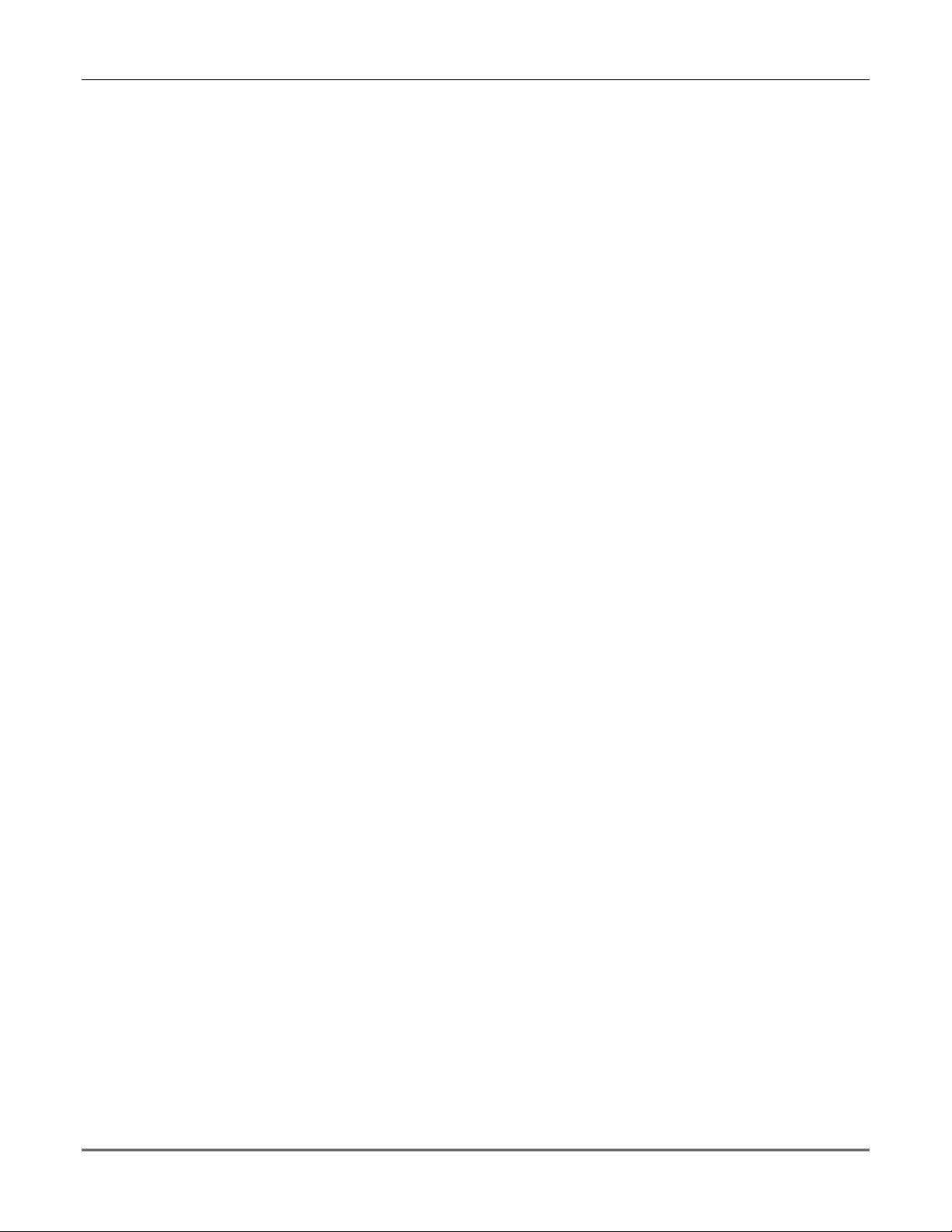
Navigator Controller User Guide
5-4
Page 25

SECTION 6
Database Manager
•••••••••••• •••••••••••• •••••••••••• •••••••••••• •
About Database Manager
Database manager is automatically installed with Navigator Reporter and Navigator Controller. The
Database manager performs the following functions:
• Takes a backup of the entire VISTA Navigator database and stores it into a zip file
• Restores the entire VISTA Navigator database from the backed up zip file
• Compacts the VISTA Navigator database
• Enables you to view an Audit trail of the database activities that were carried out on a particular date
To Access Database Manager
Enter the Operator Name and the Password. Click OK.
Note: Only the Installer, Master, Operator1, 2 or 3 can gain access the Database Manager. The following
security level message is displayed if you attempt to gain access as any other user.
You cannot gain access to the Database Manager while the Navigator Reporter or Navigator Controller is
running. The following message is displayed when you try to gain access the Database Manager with the
Navigator Controller still running:
6-1
Page 26

Navigator Controller User Guide
Operators Screen
If you are logged with a valid name and password, the following screen is displayed:
This screen enables you to perform the backup and restore operations as well as to view the details of audit
trail.
Backing Up the Database
Backup Database makes a copy of the entire database and archives it to a predefined path. You should back
up the database to save the data in the event of system crashes. Honeywell recommends that you backup the
database to either a network drive or some external media (CD-ROM, tape, etc.). Be aware that every time
you back up the database, it overwrites the old backed up database.
To backup the database, click the Backup and Restore tab option provided in the Database Manager screen.
Select the Backup Database option. Type the location of the file for which you want a backup in the Location
box. Or, click Browse and select the file path. Click the Backup button.
The Action Status provides the status of the backup operation. Once the backup is completed, the following
screen appears:
6-2
Page 27

Section 5 – User Manager
Restoring the database
Restore Database restores the backed up database into the current database. All the data in the current
database is replaced with the backed up data.
To restore the database, click the Backup and Restore tab option provided in the Database Manager screen.
Select the Restore Database option. Type the location of the already backed up files you want to restore in
the Location box. Or, click Browse and select the file path. Click the Restore button.
The current data in the database is overwritten after the restore operation. Once the restore is completed,
the following screen appears:
Click OK to confirm the restore operation.
The Action Status provides the status of the restore operation. Once the restore is completed, the following
screen appears:
Compacting the database
Use this feature to compact and repair the database.
To compact or repair the database, click the Backup and Restore tab option provided in the Database
Manager screen. Click the Compact button.
The following message is displayed when there is insufficient disk space to complete the
compact operation.
A message is also displayed beside the legend if there is insufficient free space for the Controller to function
efficiently.
6-3
Page 28

Navigator Controller User Guide
Audit Trail
To view the Audit Trail, click the Audit trail tab in the Database Manager screen.
The following screen appears, which displays the details of the audit trail.
Select Dates
Action description
Display for all dates
6-4
Page 29

Page 30

Page 31

Page 32

ÊK10321V1tŠ
K10321V1 7/05 Rev A
