Honeywell MX2702B, MX2702 User Manual

Dra
IMAGETEAM™ 2020/5620
Retail Cordless System
4
0
/
™
/
3
1
0
1
3
1
t
f
System Manual
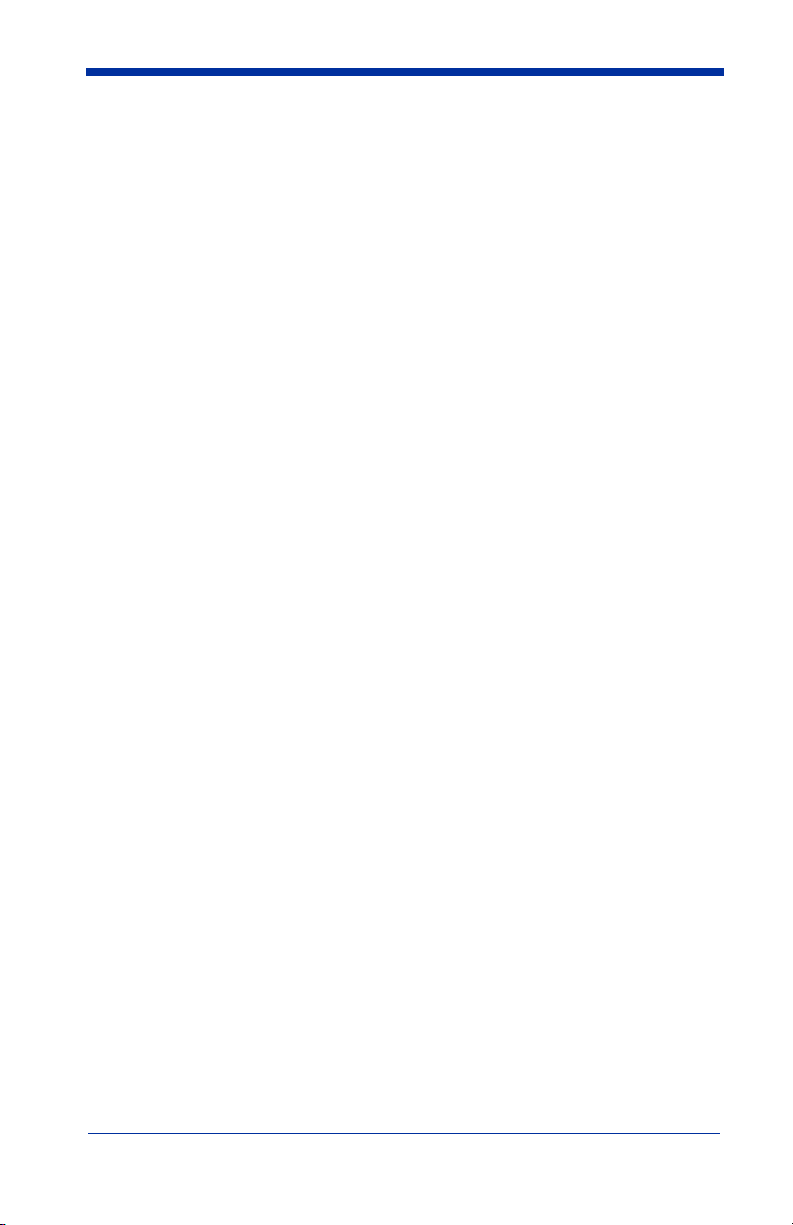
Disclaimer
Hand Held Products, Inc. d/b/a HHP (“HHP”) reserves the right to make changes
in specifications and other information contained in this document without prior
notice, and the reader should in all cases consult HHP to determine whether any
such changes have been made. The information in this publication does not
represent a commitment on the part of HHP.
HHP shall not be liable for technical or editorial errors or omissions contained
herein; nor for incidental or consequential damages resulting from the furnishing,
performance, or use of this material.
This document contains proprietary information which is protected by copyright.
All rights are reserved. No part of this document may be photocopied,
reproduced, or translated into another language without the prior written consent
of HHP.
© 2004 Hand Held Products, Inc. All rights reserved.
Web Address: www.HHP.com
Microsoft Pocket PC 2002, Windows, Windows NT, Windows 2000, Windows ME,
Windows XP, ActiveSync, Outlook, and the Windows logo are trademarks or registered
trademarks of Microsoft Corporation.
The Bluetooth trademarks are owned by Bluetooth SIG, Inc., U.S.A.

Statement of Agency Compliance
The IT2020/IT5620 system meets or exceeds the requirements of all applicable
standards organizations for safe operation. However, as with any electrical
equipment, the best way to ensure safe operation is to operate them according
to the agency guidelines that follow. Please read these guidelines carefully
before using your IT2020/IT5620 system.
Regulatory and Safety Approvals for the IT2020/IT5620
Parameter Specification
USA FCC Part 15, Class B
Canada ICES-003
European Community EN 55022 (CISPR 22) Class B
EN60950
EN60825-1
EN55024:1998
FCC Class B Compliance Statement
This device complies with part 15 of the FCC Rules. Operation is subject to the
following two conditions:
1. This device may not cause harmful interference.
2. This device must accept any interference received, including interference
that may cause undesired operation.
This equipment has been tested and found to comply with the limits for a Class
B digital device pursuant to part 15 of the FCC Rules. These limits are designed
to provide reasonable protection against harmful interference in a residential
installation. This equipment generates, uses, and can radiate radio frequency
energy and, if not installed and used in accordance with the instructions, may
cause harmful interference to radio communications. If this equipment does
cause harmful interference to radio or television reception, which can be
determined by turning the equipment off and on, the user is encouraged to try to
correct the interference by one or more of the following measures:
• Reorient or relocate the receiving antenna.
• Increase the separation between the equipment and receiver.
• Connect the equipment into an outlet on a circuit different from that to
which the receiver is connected.
• Consult the dealer or an experienced radio or television technician for
help.
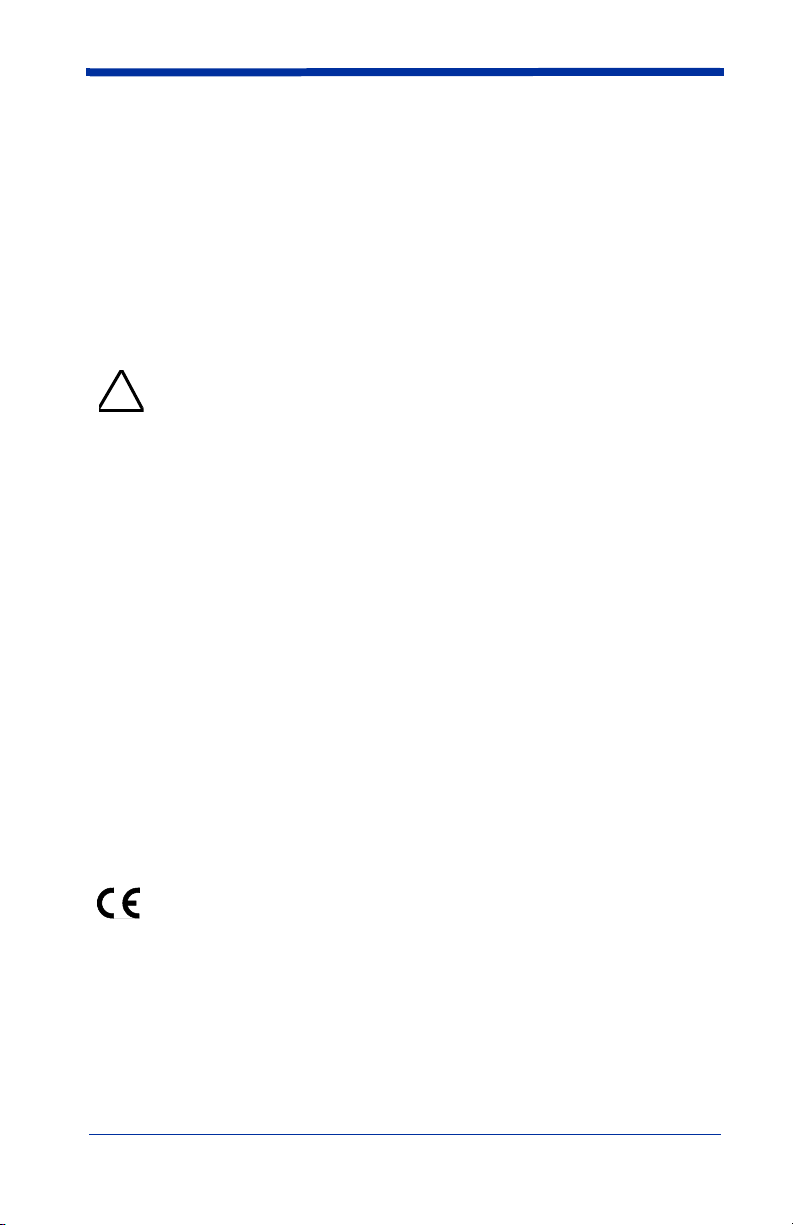
If necessary, the user should consult the dealer or an experienced radio/
television technician for additional suggestions. The user may find the following
booklet helpful: “Something About Interference.” This is available at FCC local
regional offices. Hand Held Products, Inc. is not responsible for any radio or
television interference caused by unauthorized modifications of this equipment
or the substitution or attachment of connecting cables and equipment other than
those specified by Hand Held Products, Inc. The correction is the responsibility
of the user. Use only shielded data cables with this system.
In accordance with FCC 15.21, changes or modifications not expressly approved
by the party responsible for compliance could void the user’s authority to operate
the equipment.
This device and its antenna must not be co-located or operating
in conjunction with any other antenna or transmitter. To maintain
!
compliance with FCC RF exposure guidelines for body-worn
operation, do not use accessories that contain metallic
components and ensure that the device is at least 15mm (0.6
inches) from the body.
Canadian Compliance
This Class B digital apparatus compiles with Canadian ICES-003. Operation is
subject to the following two conditions:
1. This device may not cause harmful interference.
2. This device must accept any interference received, including interference
that may cause undesired operation.
3. To prevent radio interference to the licensed service, this device is intended
to be operated indoors and away from windows to provide maximum shielding. Equipment (or its transmit antenna) that is installed outdoors is subject
to licensing.
Cet appareil numérique de la Classe B est conforme à la norme NMB-003 du
Canada.
CE Compliance
The CE mark on the product indicates that the system has been tested to
and conforms with the provisions noted within the 89/336/EEC Electromagnetic
Compatibility Directive and the 73/23/EEC Low Voltage Directive.
For CE-related inquiries, please contact:
Hand Held Products, Inc.
Nijverheidsweg 9
5627 BT Eindhoven
The Netherlands
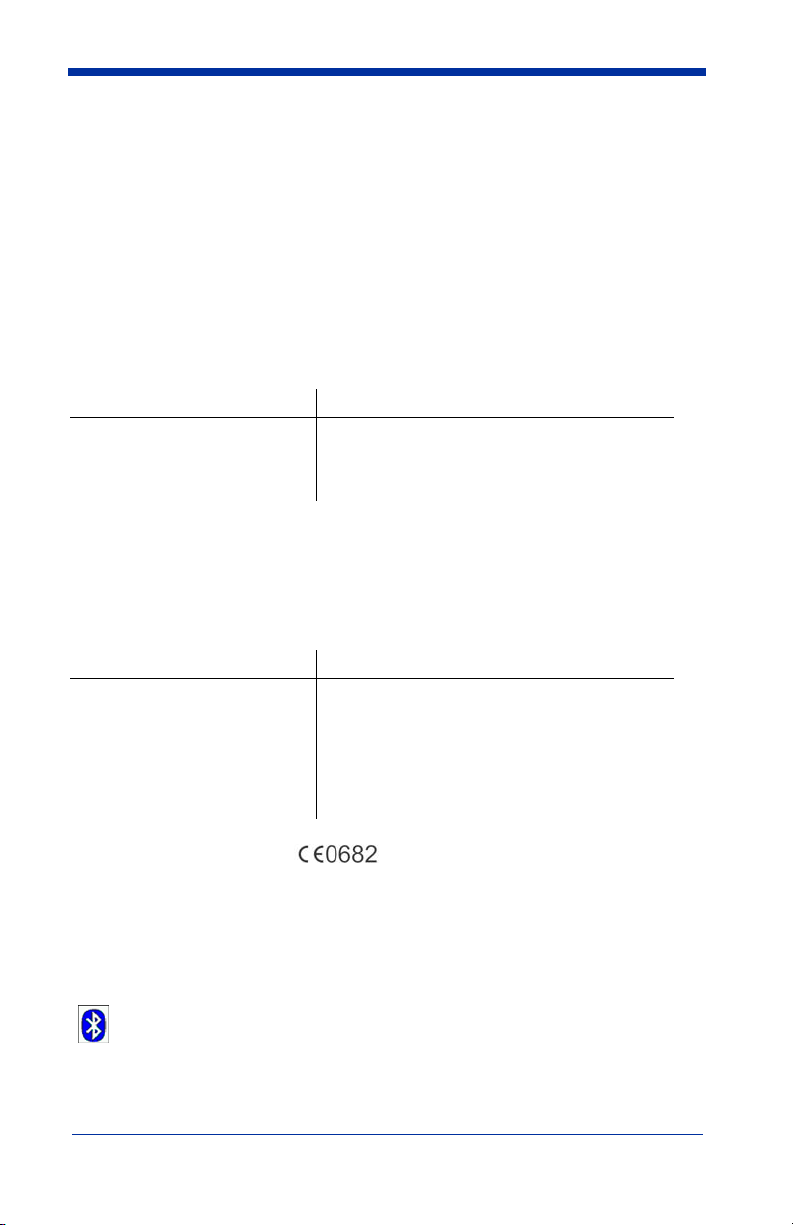
HHP shall not be liable for use of our product with equipment (i.e., power
supplies, personal computers, etc.) that is not CE marked and does not comply
with the Low Voltage Directive.
Regulatory Approvals for Bluetooth Radio Devices
RF devices are designed to comply with the most current applicable standards
on safe levels of RF energy developed by the Institute of Electrical and
Electronics Engineers (IEEE) and the American National Standards Institute
(ANSI) and have been recommended for adoption by the Federal
Communications Commission (FCC).
Parameter Specification
RF Approvals
U.S.A. FCC Part 15.247
Canada RSS 210
Bluetooth Radio Device R&TTE Compliance Statement
The IT2020 and IT5620 are in conformity with all essential requirements of the
R&TTE Directive (1999/5/EC). This equipment has been assessed to the
following standards:
Parameter Specification
R&TTE EN 300 328-2:2000
EN 301 489-1 (2002-08)
EN 301 489-17 (2002-08)
EN 60950:2000
EN 50361:2001
This product is marked with in accordance with the Class II product
requirements specified in the R&TTE Directive, 1999/5/EC.
The equipment is intended for use throughout the European Community.
Bluetooth Qualified Product
Bluetooth Identifier:
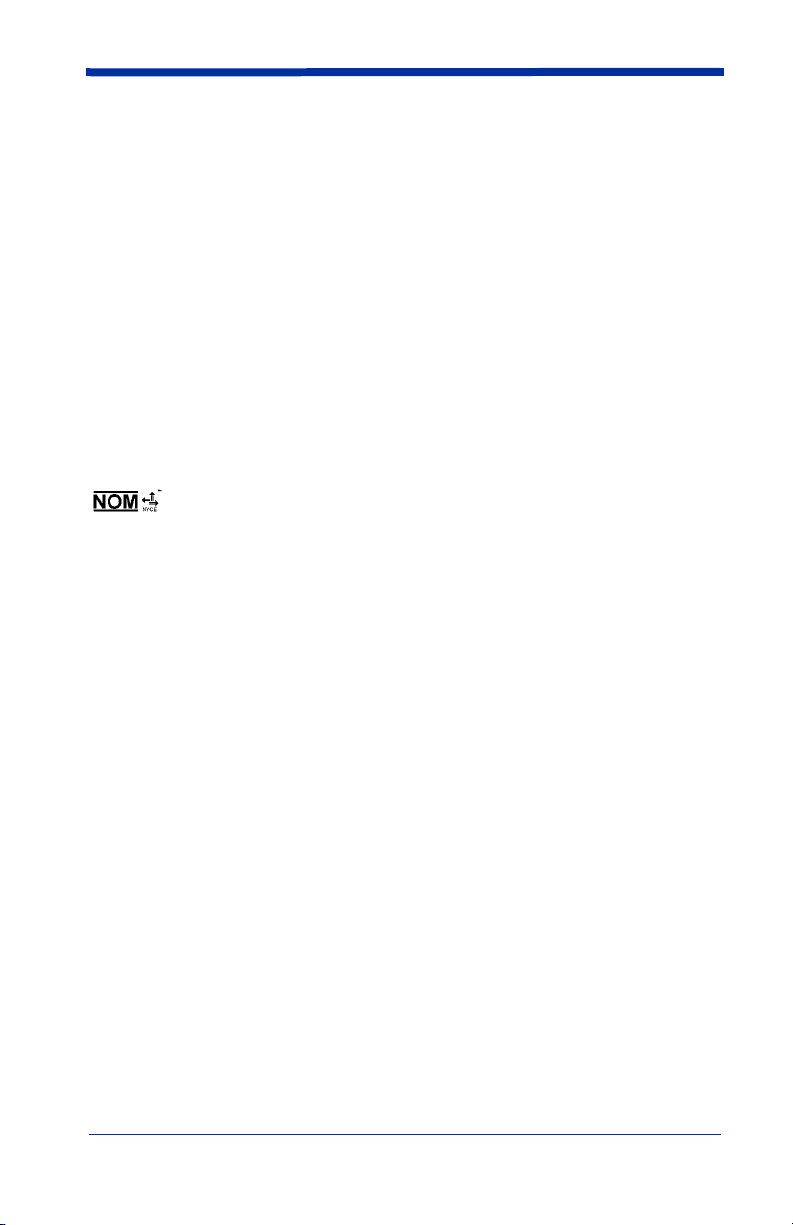
UL and cUL Statement
UL listed UL1950 and CSA 22.2 No.950. cUL listed UL1950 and CSA 22.2 No
950.
TÜV Statement
TÜV or GS marked to EN60950 and EN60825-1.
C-Tick Statement
Conforms to AS/NZS 3548. C-Tick number: N10410.
Mexico
Certified
Patents
Please refer to the IT5620 packaging for patent information.
Solids and Water Protection
The IT5620 has a rating of IP41, immunity of foreign particles and dripping water.
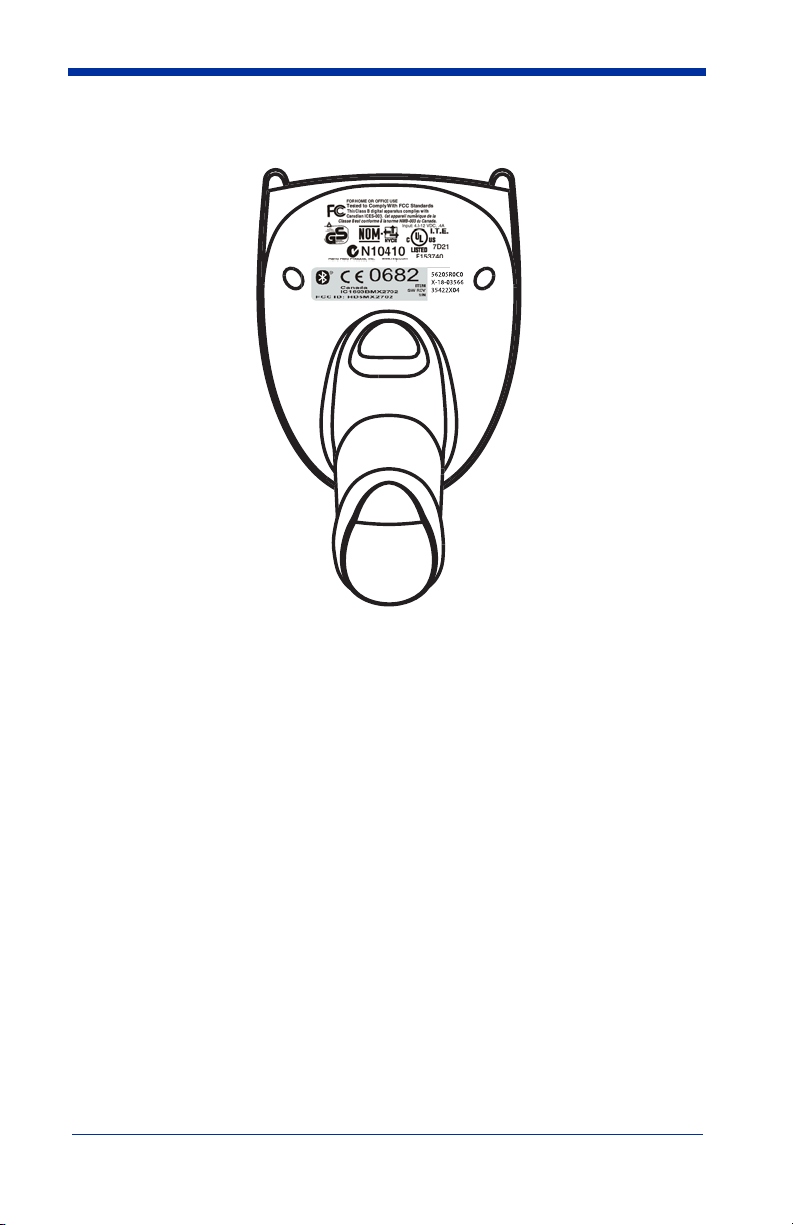
Required Safety Labels
IT5620
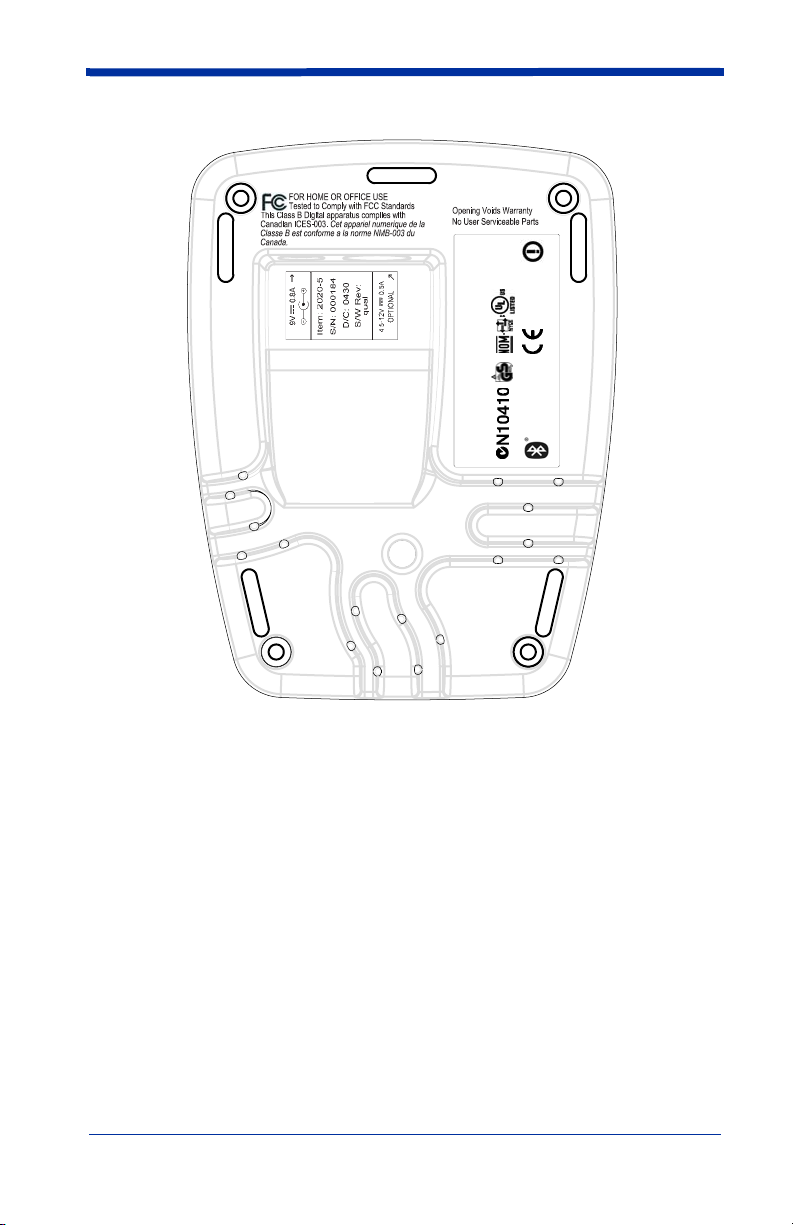
IT2020
'
'
I.T.E.
7D21
www.hhp.com
E153740
ACCESSORY
Hand Held Products, Inc.
Skaneateles Falls, NY 13153
"Made in China"
0682
FCC ID: HD5MX2702B
Canada IC1693BMX2702B
US and Foreign Patents Pending
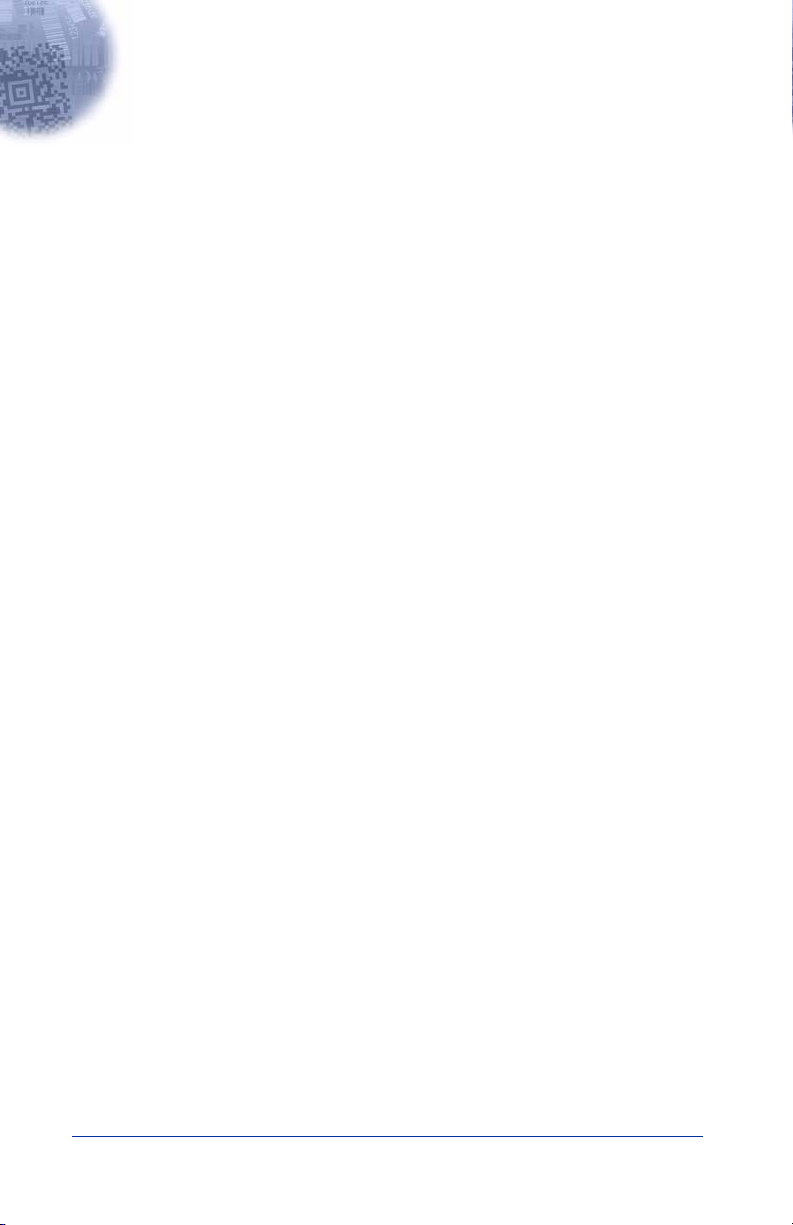
Table of Contents
Chapter 1 - Getting Started
IMAGETEAM 5620............................................................. 1-1
About This Manual ............................................................... 1-1
Unpacking the System .......................................................... 1-2
Models .................................................................................. 1-2
Cordless System: Main Components.................................... 1-3
About the Battery.................................................................. 1-3
Proper Disposal of the Battery ....................................... 1-4
Base Charge Mode................................................................ 1-5
Linking Scanner to Base....................................................... 1-6
Unlinking the Scanner.................................................... 1-6
Link Modes........................................................................... 1-6
Locked Link Mode......................................................... 1-7
Open Link Mode ............................................................ 1-7
Out-of-Range Alarm............................................................. 1-8
Duration.......................................................................... 1-8
Alarm Sound Type ......................................................... 1-8
Data Accumulation Mode..................................................... 1-9
Beeper and LED Sequences and Meaning............................ 1-9
IT5620 LED Sequences and Meaning ........................... 1-9
IT2020 LED Sequences and Meaning ........................... 1-9
Basic Operation of the Cordless System ............................ 1-10
System Conditions ....................................................... 1-11
Communication Between the Cordless System and the Host
1-11
Connecting the Base When Powered by Host
(Keyboard Wedge)........................................................... 1-12
Reading Techniques............................................................ 1-13
Resetting the Standard Product Defaults ............................ 1-14
Plug and Play ...................................................................... 1-14
Keyboard Wedge Connection............................................. 1-14
Laptop Direct Connect ................................................. 1-15
RS-232.......................................................................... 1-15
Wand Emulation Plug & Play ...................................... 1-15
IBM 4683 Ports 5B, 9B, and 17 Interface .......................... 1-17
i
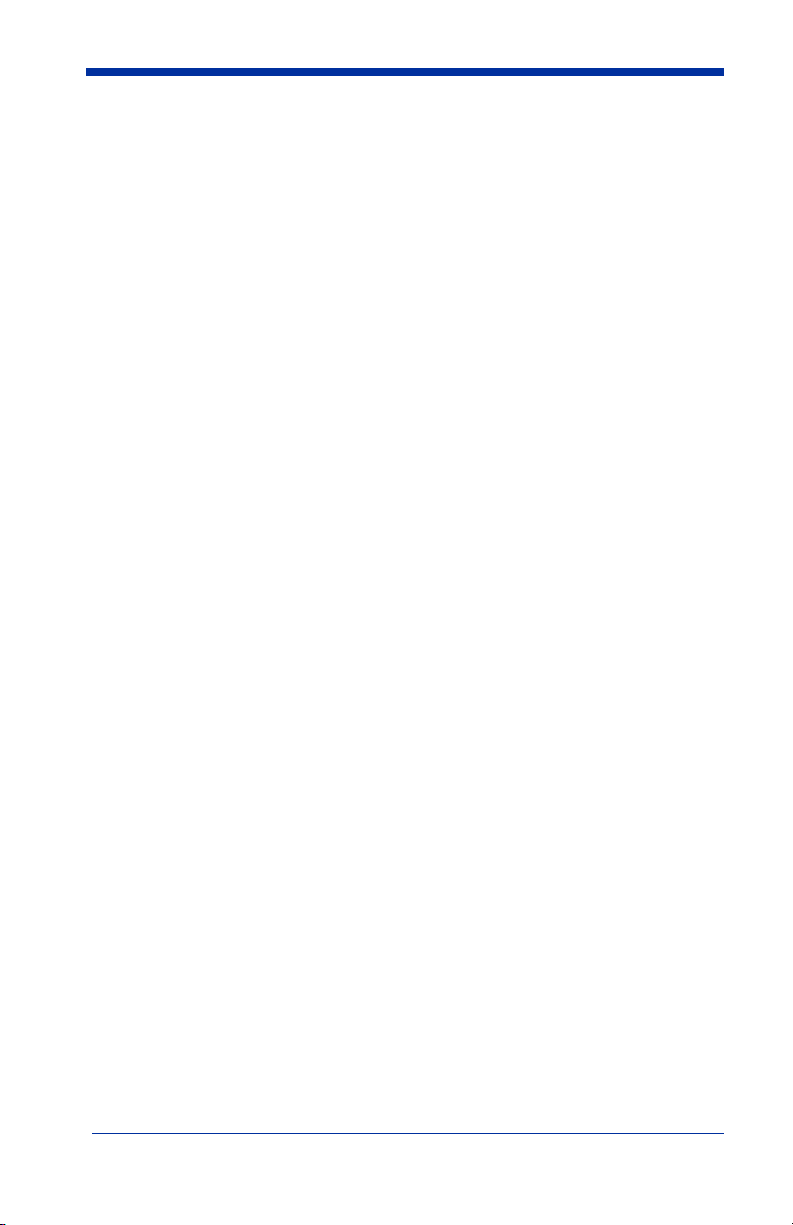
Connecting the Base with USB........................................... 1-18
IBM SurePos ................................................................ 1-19
USB PC or Macintosh Keyboard.................................. 1-19
USB HID ......................................................................1-20
USB Com Port Emulation ............................................1-20
Connecting the Base with Serial Wedge............................. 1-21
Chapter 2 - Terminal Interfaces
Terminal ID........................................................................... 2-1
Supported Terminals ............................................................. 2-2
Keyboard Country................................................................. 2-4
Keyboard Style...................................................................... 2-5
Keyboard Modifiers ..............................................................2-6
Connecting the Base with RS-232 Serial Port ......................2-7
RS-232 Baud Rate ..........................................................2-8
RS-232 Word Length: Data Bits, Stop Bits, and Parity .2-9
RS-232 Handshaking.................................................... 2-10
Host ACK Selection .....................................................2-10
Host ACK Enable ......................................................... 2-11
Wand Emulation.................................................................. 2-13
Wand Emulation Connection........................................ 2-13
Wand Emulation Transmission Rate ............................ 2-14
Wand Emulation Polarity .............................................2-14
Wand Emulation Idle.................................................... 2-15
Wand Emulation Data Block Size ................................ 2-15
Wand Emulation Delay Between Blocks .....................2-15
Wand Emulation Overall Checksum ............................ 2-16
Chapter 3 - Output
Good Read Indicators............................................................ 3-1
Beeper – Good Read....................................................... 3-1
Beeper Volume – Good Read......................................... 3-1
Beeper Pitch – Good Read.............................................. 3-2
Beeper Duration – Good Read........................................ 3-2
LED – Good Read ..........................................................3-2
Number of Beeps – Good Read...................................... 3-3
ii
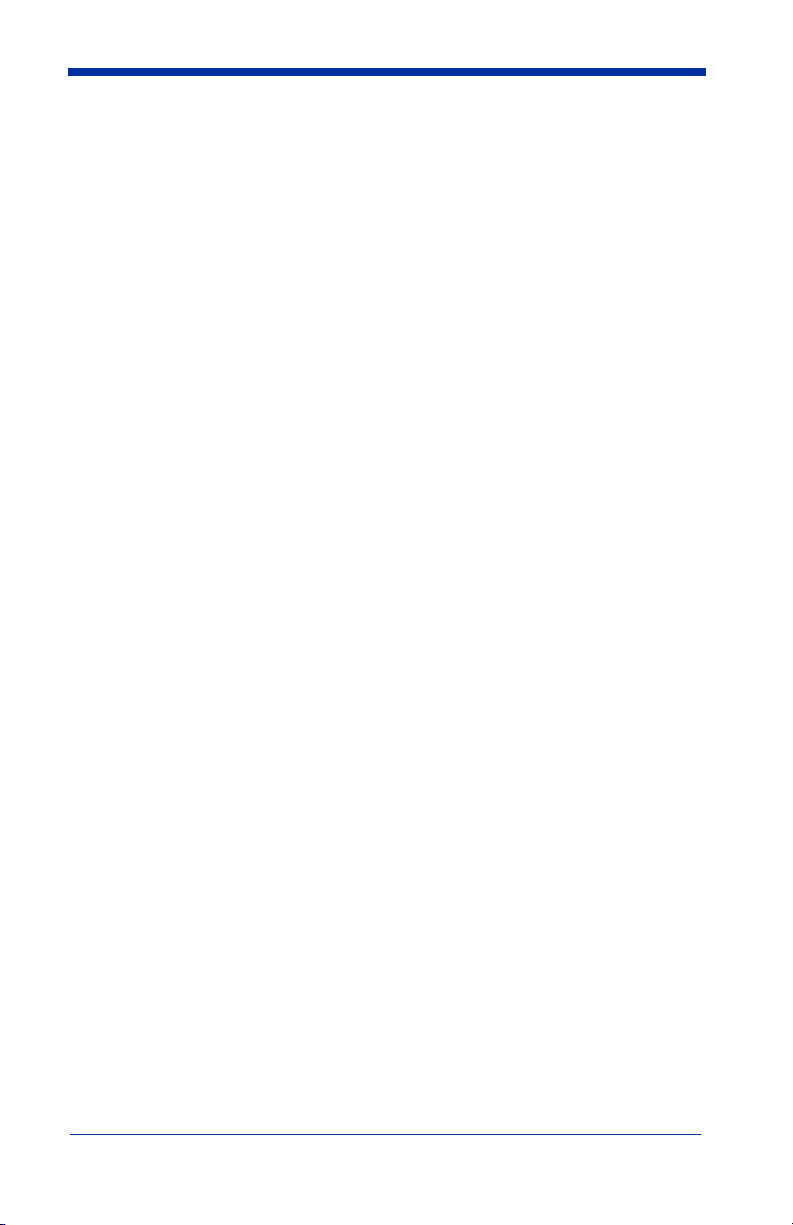
Good Read Delay ..................................................................3-3
User-Specified Good Read Delay...................................3-3
Scanner Trigger Modes .........................................................3-4
Manual/Serial Trigger, Low Power ................................3-4
Automatic Trigger...........................................................3-5
Presentation Mode ..........................................................3-5
Hands Free Time-Out............................................................3-5
Reread Delay .........................................................................3-6
User-Specified Reread Delay..........................................3-6
Centering Window ................................................................3-7
Output Sequence Overview...................................................3-8
Output Sequence Editor ..................................................3-9
Require Output Sequence ...............................................3-9
Multiple Symbols ................................................................3-12
No Read...............................................................................3-12
Video Reverse .....................................................................3-12
Chapter 4 - Data Editing
Prefix/Suffix Overview .........................................................4-1
To Add a Prefix or Suffix: .............................................4-2
To Clear One or All Prefixes or Suffixes: ......................4-3
To Add a Carriage Return Suffix to all Symbologies.....4-3
Prefix Selections .............................................................4-3
Suffix Selections .............................................................4-4
Function Code Transmit .................................................4-4
Intercharacter, Interfunction, and Intermessage Delays........4-4
Intercharacter Delay........................................................4-5
User Specified Intercharacter Delay ...............................4-5
Interfunction Delay .........................................................4-6
Intermessage Delay.........................................................4-6
iii
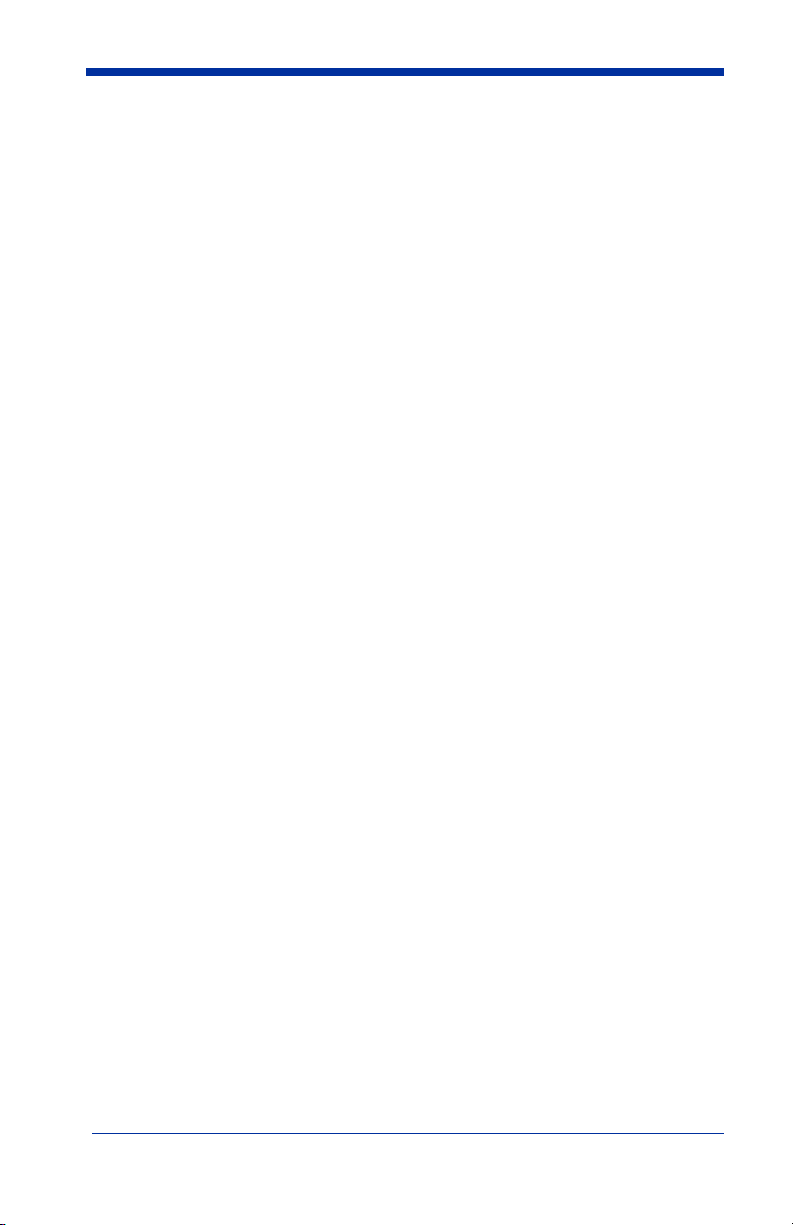
Chapter 5 - Data Formatting
Data Format Editor Introduction........................................... 5-1
To Add a Data Format .................................................... 5-1
Other Programming Selections....................................... 5-2
Data Format Editor Commands...................................... 5-2
Data Format Editor ......................................................... 5-4
Data Formatter................................................................ 5-5
Alternate Data Formats................................................... 5-5
Chapter 6 - Symbologies
Introduction ........................................................................... 6-1
All Symbologies.................................................................... 6-1
Message Length ....................................................................6-2
Codabar .................................................................................6-3
Codabar Start/Stop Characters.......................................6-3
Codabar Check Character............................................... 6-3
Codabar Concatenation................................................... 6-4
Codabar Message Length ...............................................6-5
Code 39 .................................................................................6-5
Code 39 Start/Stop Characters....................................... 6-5
Code 39 Check Character ............................................... 6-6
Code 39 Message Length ...............................................6-6
Code 39 Append ............................................................. 6-7
Code 32 Pharmaceutical (PARAF)................................. 6-7
Full ASCII ......................................................................6-8
Code 39 Code Page......................................................... 6-9
Interleaved 2 of 5 ..................................................................6-9
Check Digit..................................................................... 6-9
Interleaved 2 of 5 Message Length............................... 6-10
Code 93 ...............................................................................6-11
Code 93 Message Length .............................................6-11
Code 93 Code Page....................................................... 6-11
Code 2 of 5 .......................................................................... 6-12
Code 2 of 5 Message Length ........................................ 6-12
IATA Code 2 of 5 Message Length.............................. 6-13
iv
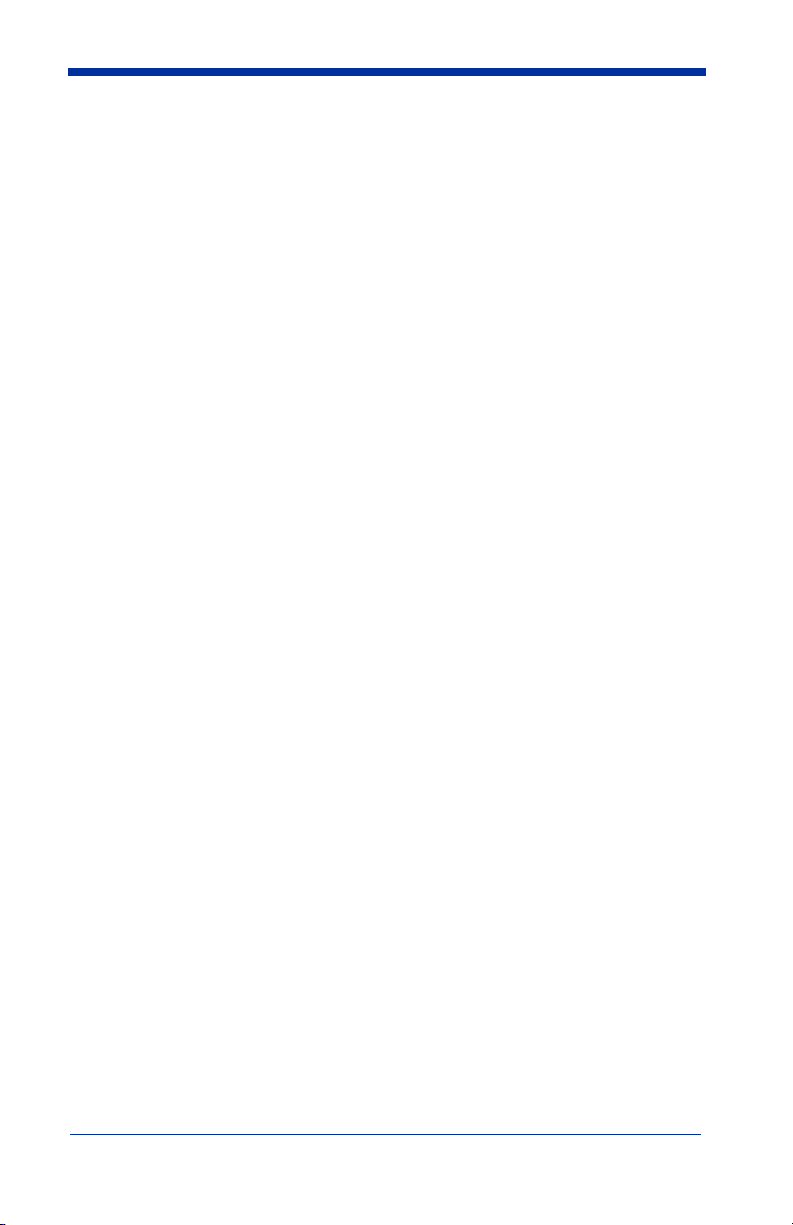
Matrix 2 of 5........................................................................6-13
Matrix 2 of 5 Message Length......................................6-14
Code 11................................................................................6-14
Check Digits Required..................................................6-14
Code 11 Message Length..............................................6-15
Code 128..............................................................................6-15
ISBT 128 Concatenation...............................................6-16
Code 128 Message Length............................................6-16
Code 128 Code Page.....................................................6-16
Code 128 Function Code Transmit...............................6-17
Telepen ................................................................................6-17
Telepen Output .............................................................6-17
Telepen Message Length ..............................................6-18
UPC A .................................................................................6-18
UPC A Check Digit ......................................................6-18
UPC A Number System................................................6-19
UPC A Addenda ...........................................................6-19
UPC A Addenda Required............................................6-19
UPC A Addenda Separator ...........................................6-20
UPC-A/EAN-13 with Extended Coupon Code ...................6-20
UPC E0 and UPC E1...........................................................6-21
UPC E0 and UPC E1 Expand .......................................6-21
UPC E0 and UPC E1 Addenda Required .....................6-21
UPC E0 and UPC E1 Addenda Separator ....................6-22
UPC E0 Check Digit.....................................................6-22
UPC E0 Number System ..............................................6-22
UPC E0 Addenda..........................................................6-23
EAN/JAN 13 .......................................................................6-23
EAN/JAN 13 Check Digit ............................................6-23
EAN/JAN 13 Addenda .................................................6-24
EAN/JAN 13 Addenda Required..................................6-24
EAN/JAN 13 Addenda Separator .................................6-24
ISBN Translate .............................................................6-25
v
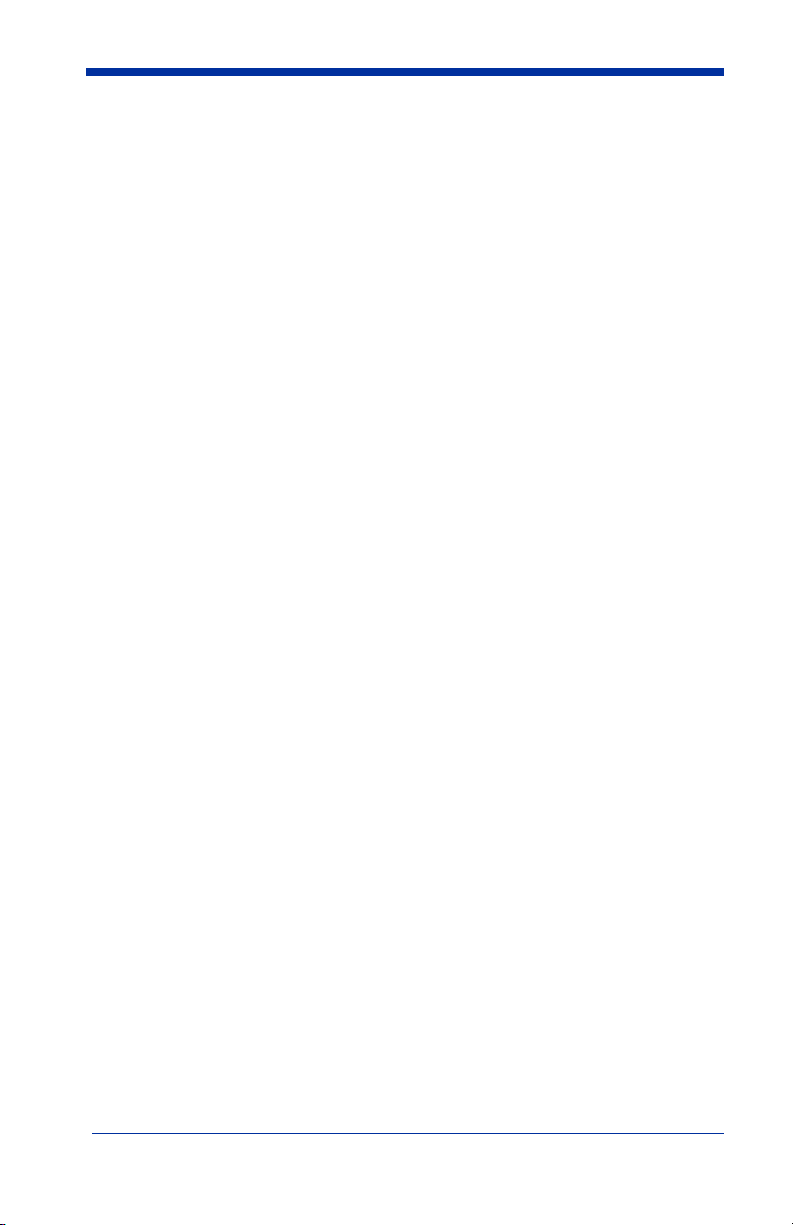
EAN/JAN 8 ......................................................................... 6-25
EAN/JAN 8 Check Digit .............................................. 6-25
EAN/JAN 8 Addenda ................................................... 6-26
EAN/JAN 8 Addenda Required ...................................6-26
EAN/JAN 8 Addenda Separator...................................6-26
MSI...................................................................................... 6-27
MSI Check Character ...................................................6-27
MSI Message Length.................................................... 6-28
Plessey Code .......................................................................6-28
Plessey Message Length............................................... 6-28
RSS Limited ........................................................................ 6-29
RSS Expanded..................................................................... 6-30
RSS Expanded Message Length................................... 6-30
EAN•UCC Emulation ......................................................... 6-30
China Post Code.................................................................. 6-31
Korea Post Code.................................................................. 6-32
Korea Post Message Length .........................................6-32
PosiCode A and B ............................................................... 6-33
PosiCode Message Length............................................ 6-33
Codablock F ........................................................................6-34
Codablock F Message Length ......................................6-34
Code 16K ............................................................................6-35
Code 16K Message Length........................................... 6-35
Code 49 ...............................................................................6-36
Code 49 Message Length .............................................6-36
Chapter 7 - Interface Keys
Keyboard Function Relationships ......................................... 7-1
Supported Interface Keys...................................................... 7-3
Chapter 8 - Utilities
To Add a Test Code I.D. Prefix to All Symbologies ............8-1
Reset Scanner ........................................................................ 8-1
Show Software Revision ....................................................... 8-1
Show Data Format................................................................. 8-1
Resetting the Standard Product Defaults............................... 8-2
vi
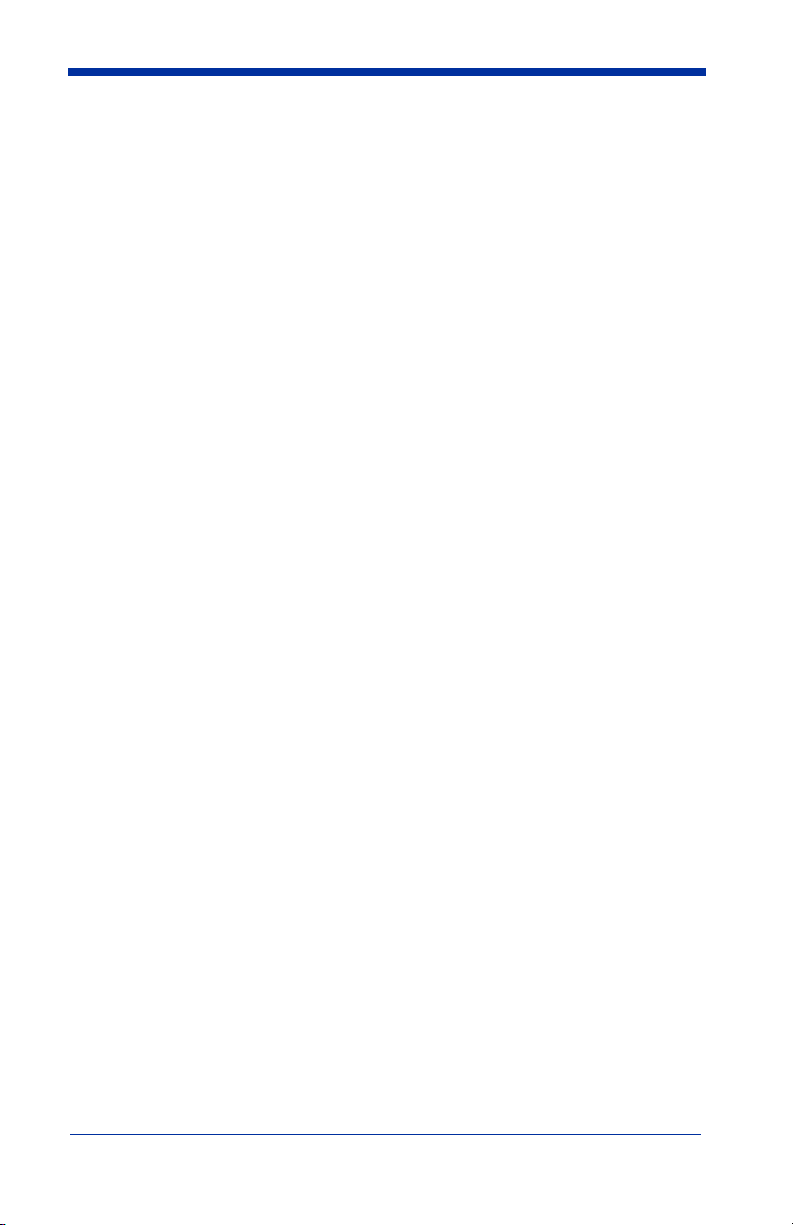
Temporary Visual Menu 2003 Configuration .......................8-2
Chapter 9 - Visual Menu 2003
Visual Menu 2003 Introduction ............................................9-1
Installing Visual Menu 2003 from the Web ...................9-1
Chapter 10 - Serial Programming Commands
Conventions.........................................................................10-1
Menu Command Syntax......................................................10-1
Query Commands .........................................................10-2
Concatenation of Multiple Commands .........................10-2
Responses......................................................................10-2
Examples of Query Commands ....................................10-3
Trigger Commands..............................................................10-4
Resetting the Standard Product Defaults.............................10-4
Menu Commands ................................................................10-5
Chapter 11 - Product Specifications
IMAGETEAM 5620 Product Specifications ......................11-1
IMAGETEAM 2020 Product Specifications ......................11-2
IMAGETEAM 5620 Depth of Field ...................................11-3
Chapter 12 - Maintenance
Maintenance ........................................................................12-1
Cleaning the Scanner’s Window...................................12-1
Inspecting Cords and Connectors .................................12-1
Replacing the IT2020 Interface Cable:.........................12-2
Troubleshooting Base..........................................................12-2
Chapter 13 - Customer Support
Obtaining Factory Service...................................................13-1
Technical Assistance ...........................................................13-2
Limited Warranty ................................................................13-2
vii
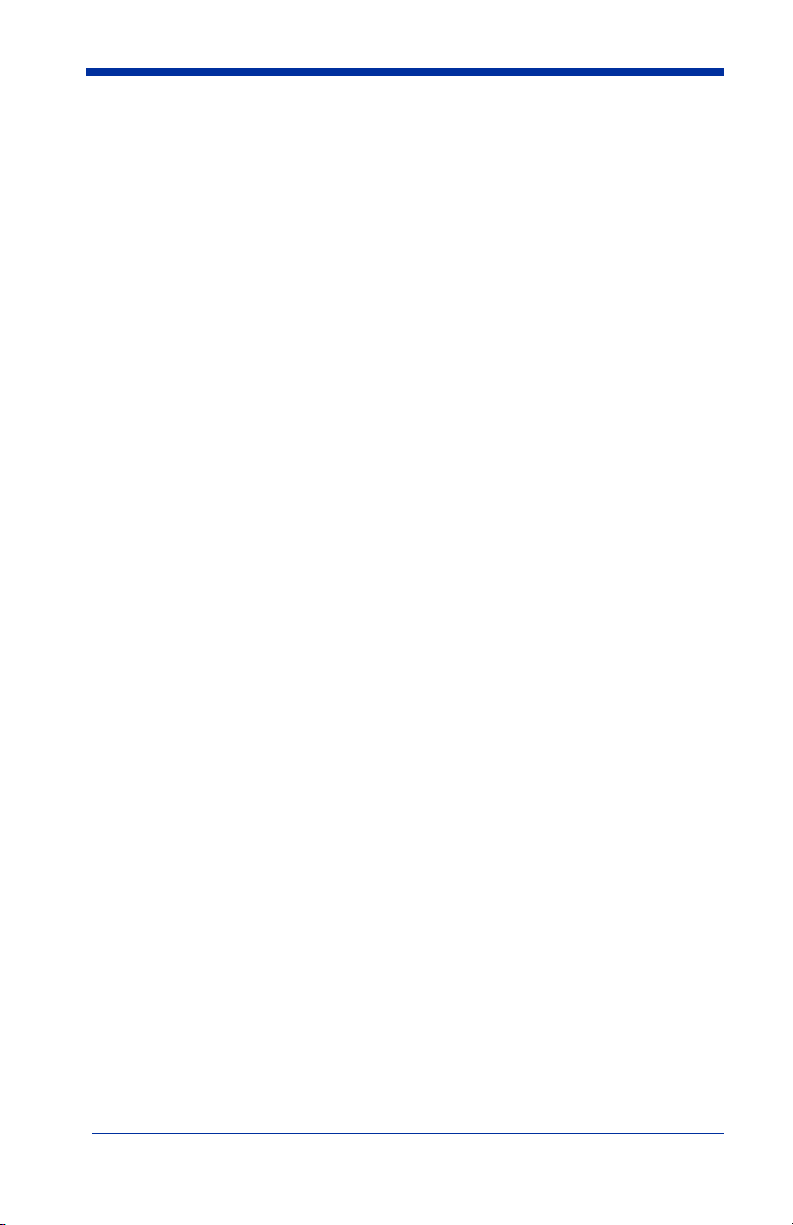
Appendix A
Symbology Chart ................................................................. A-1
ASCII Conversion Chart (Code Page 1252) ........................ A-2
Code Page Mapping of Printed Bar Codes .......................... A-4
viii
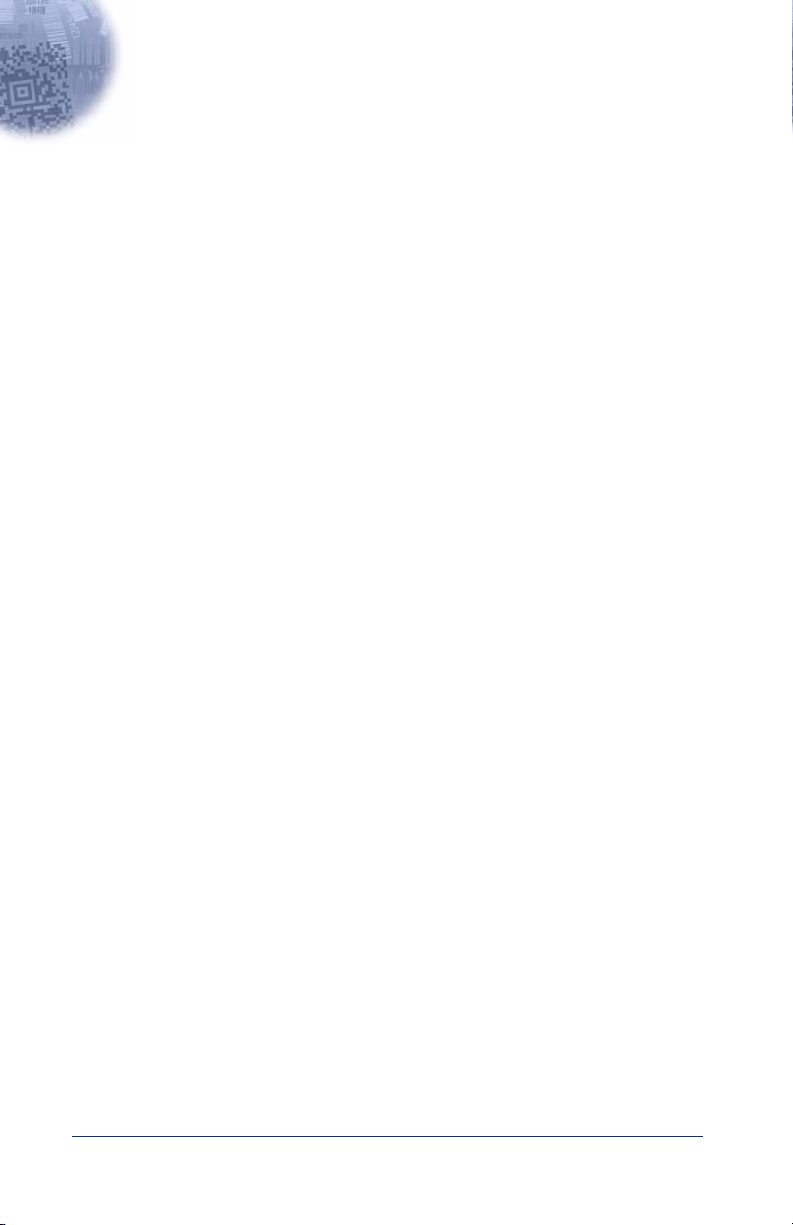
1
G e ttin g S ta rte d
IMAGETEAM 5620
The IMAGETEAM 5620 cordless scanning system consists of one IT2020 base
and one IT5620 Cordless Linear Imager. The IT5620 marks a new performance
level for hand held scanners. The IT5620 is powered by HHP’s Adaptus
Imaging Technology. The performance of Adaptus technology delivers
aggressive read rates and depths of field on 1D codes.
Designed for today’s demanding retail and commercial environments, the
IT5620 offers a superior reading range, durability, and the ability to read poor
quality bar codes. Linear imaging technology is defined by a bright and sharply
focused aiming line, high resolution imaging, and fast reading speed. The
IT5620 is comfortable to hold, easy to use, rugged, and excellent for retail
applications, as well as for all general scanning applications.
The cordless system is an economical, durable solution for a wide variety of
portable data collection applications. The cordless system features:
• a tough, ergonomic thermoplastic housing for comfort and durability.
• an advanced two-way spread-spectrum radio, Bluetooth
technology
• a wide range of interfaces that are compatible with many POS, keyboard
wedge, wand emulation, RS-232 terminals, USB, and legacy decoders.
• visible and audible feedback for confirmation of a successful decode.
• a rechargeable battery designed to operate through a whole work day.
The cordless system can be programmed for many communication parameters
and input/output protocols compatible to the host, as well as advanced data
editing and formatting.
®
wireless
TM
About This Manual
This manual contains information to help you set up, operate, and program the
cordless system. Product specifications, connector pinouts, a troubleshooting
guide, and customer support information are also provided.
HHP’s bar code scanners are factory programmed for the most common terminal
and communications settings. If you need to change these settings,
programming is accomplished by scanning the bar codes in this guide.
An asterisk (*) next to an option indicates the default setting.
This section contains the following information:
• Unpacking the System
• Cordless System Main Components
• Battery and Charging Information
• Linking the Scanner to the Base
• Beeper and LED Sequences and Meaning
• Basic Operation of the Cordless System
IMAGETEAM™ 2020/5620 System Manual 1 - 1
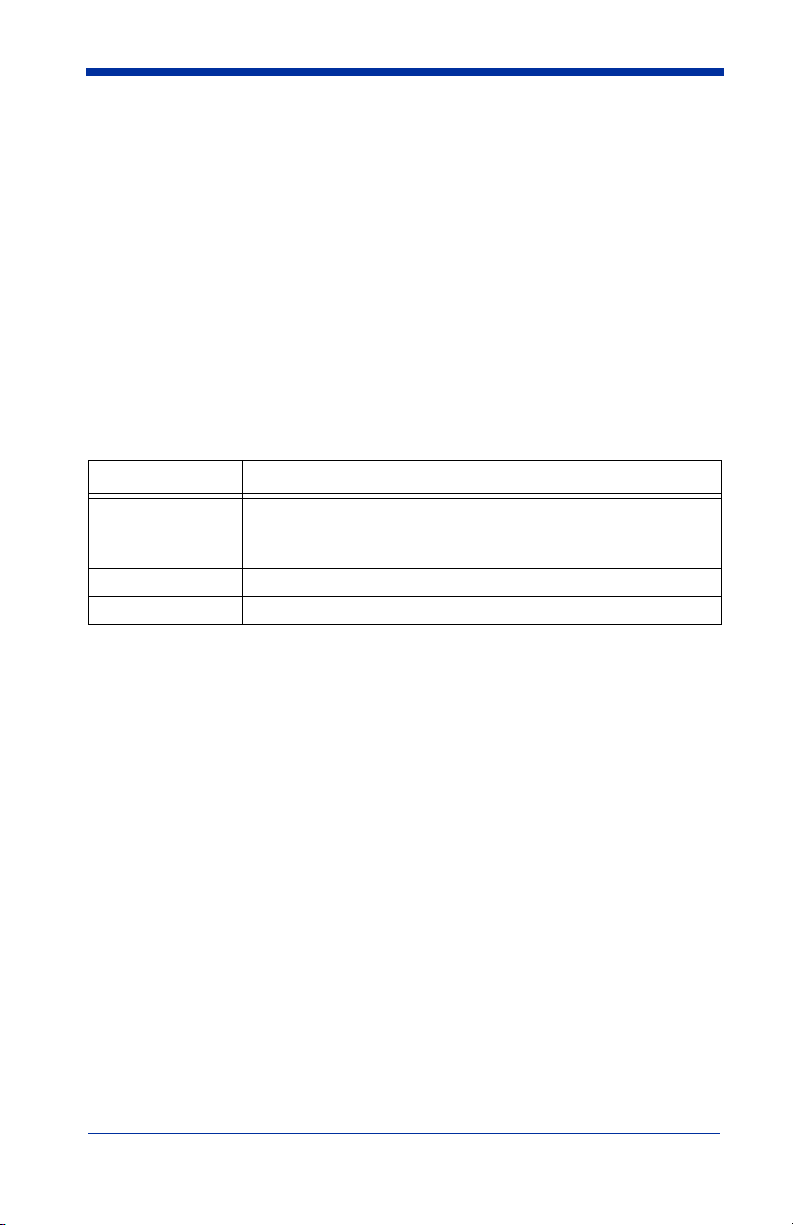
• Communication Between the Cordless System and the Host
• Connection of the Base to an Interface
Unpacking the System
After you open the shipping carton containing the product, take the following
steps:
• Check to make sure everything you ordered is present.
• Save the shipping container for later storage or shipping.
• Check for damage during shipment. Report damage immediately to the
carrier who delivered the carton.
Models
Models Description
2020-5 Base: Keyboard wedge, TTL level 232, TTL level 232
serial wedge, IBM 4683, wand emulation, USB keyboard,
USB HID, USB retail (IBM SurePOS)
2020-CB Base with charger only (no host interfaces)
5620SR0C0 Cordless Linear Scanner
1 - 2 IMAGETEAM™ 2020/5620 System Manual
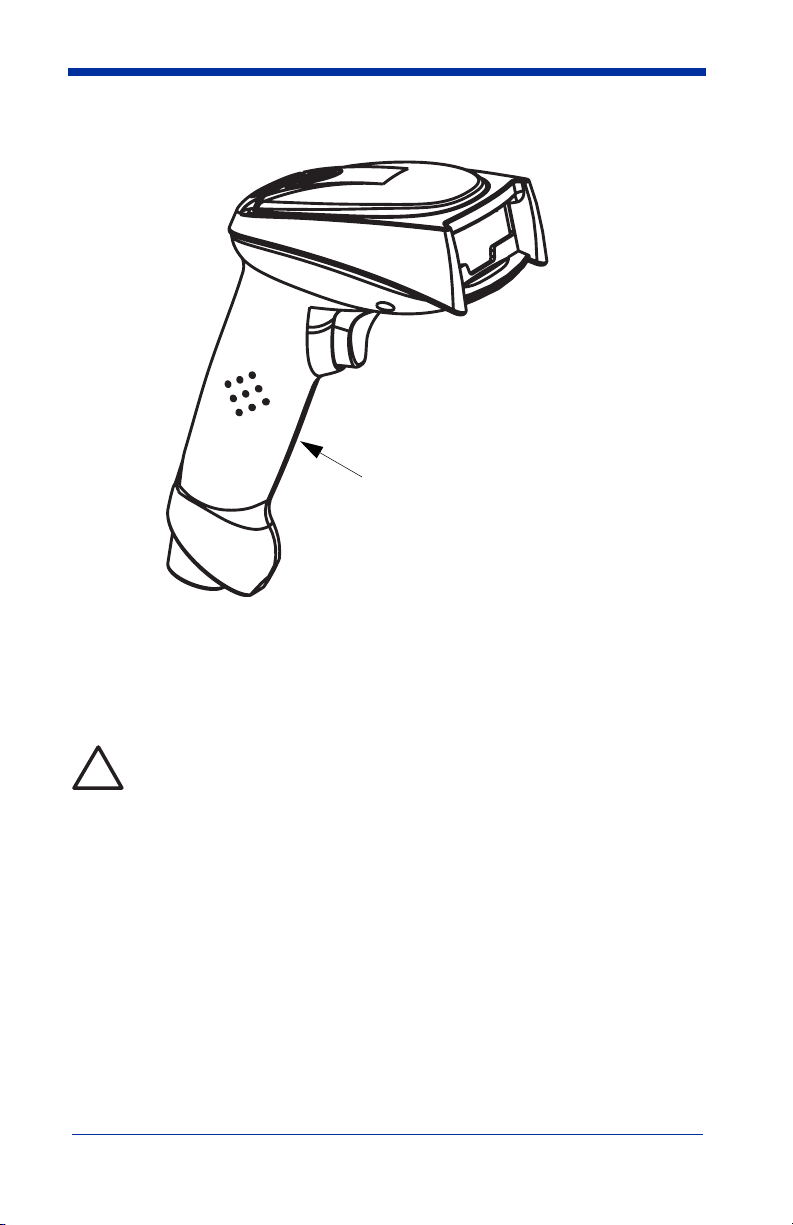
Cordless System: Main Components
Battery Contained in Handle
About the Battery
Use only the Li-ion battery packs provided by HHP. The use of any
battery pack not sold by HHP will void your warranty and may result in
!
damage to your unit.
Power is supplied to the cordless scanner by a rechargeable battery that is
integrated in the scanner handle. Each scanner is shipped with a battery.
Product Specifications
beginning on page 11-1
.)
(See
Charging Information
The battery is designed to charge while the scanner is positioned in the cordless
base unit. Refer to "IT2020 LED Sequences and Meaning" on page 1-9 for an
interpretation of the Charge Status indicators.
• Place the scanner in the base that is connected to an appropriate power
supply.
IMAGETEAM™ 2020/5620 System Manual 1 - 3
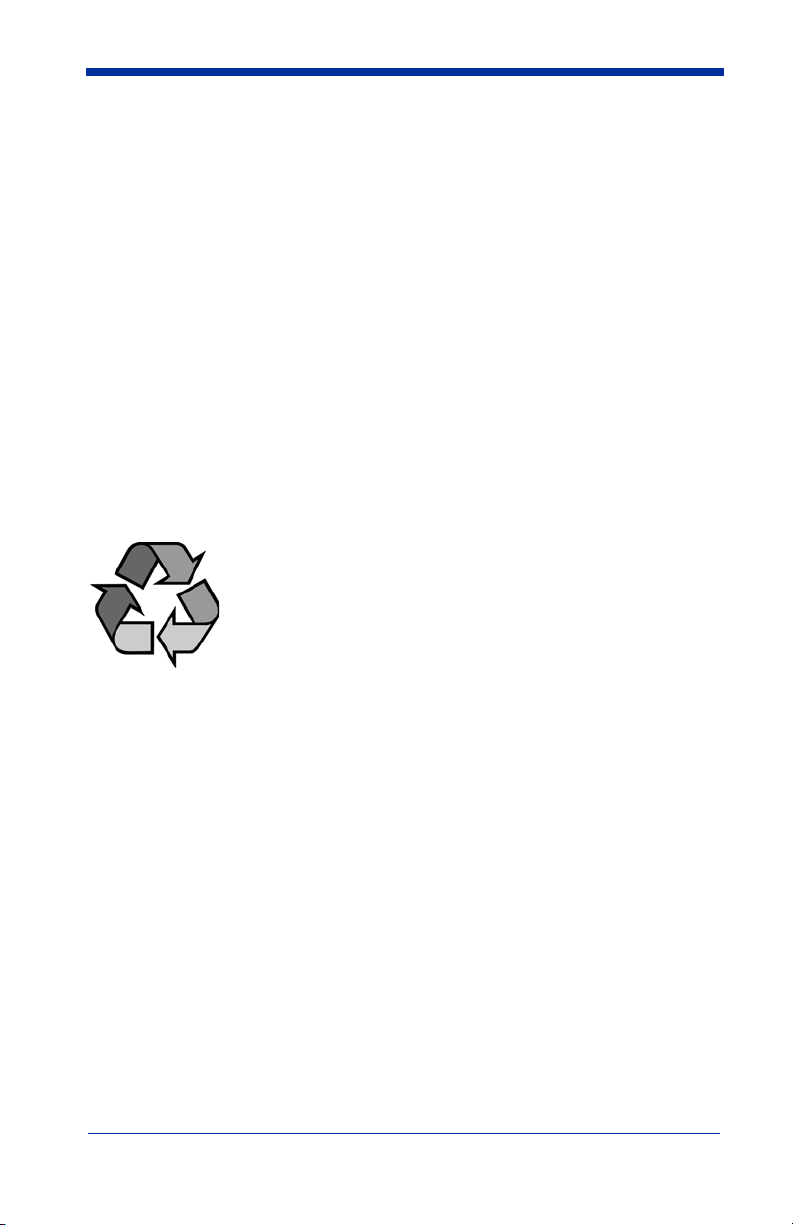
Battery Recommendations
• Batteries are shipped approximately 30% to 60% charged and should be fully
charged for maximum charge capacity.
• The battery is a lithium ion cell and can be used without a full charge, as well
as can be charged without fully discharging, without impacting the battery life.
There is no need to perform any charge/discharge conditioning on this cell
type battery.
• Do not disassemble the battery. There are no user-serviceable parts in the
battery.
• Keep the base connected to power when the host is not in use.
• Replace a defective battery immediately since it could damage the IT5620.
• Don’t short-circuit a battery or throw it into a fire. It can explode and cause
severe personal injury.
• Although your battery can be recharged many times, it will eventually be
depleted. Replace it after the battery is unable to hold an adequate charge.
• If you are not sure if the battery or charger is working properly, send it to HHP
or an authorized HHP service center for inspection.
Proper Disposal of the Battery
When the battery has reached the end of its useful life, the
battery should be disposed of by a qualified recycler or
hazardous materials handler. Do not incinerate the battery or
dispose of the battery with general waste materials. You may
send batteries to HHP (postage paid). The shipper is
responsible for complying with all federal, state, and local laws
and regulations related to the packing, labeling, manifesting,
Department (see page 11-1) for recycling or disposal information. Since you
may find that your cost of returning the batteries significant, it may be more cost
effective to locate a local recycle/disposal company.
and shipping of spent batteries. Contact the Product Service
1 - 4 IMAGETEAM™ 2020/5620 System Manual
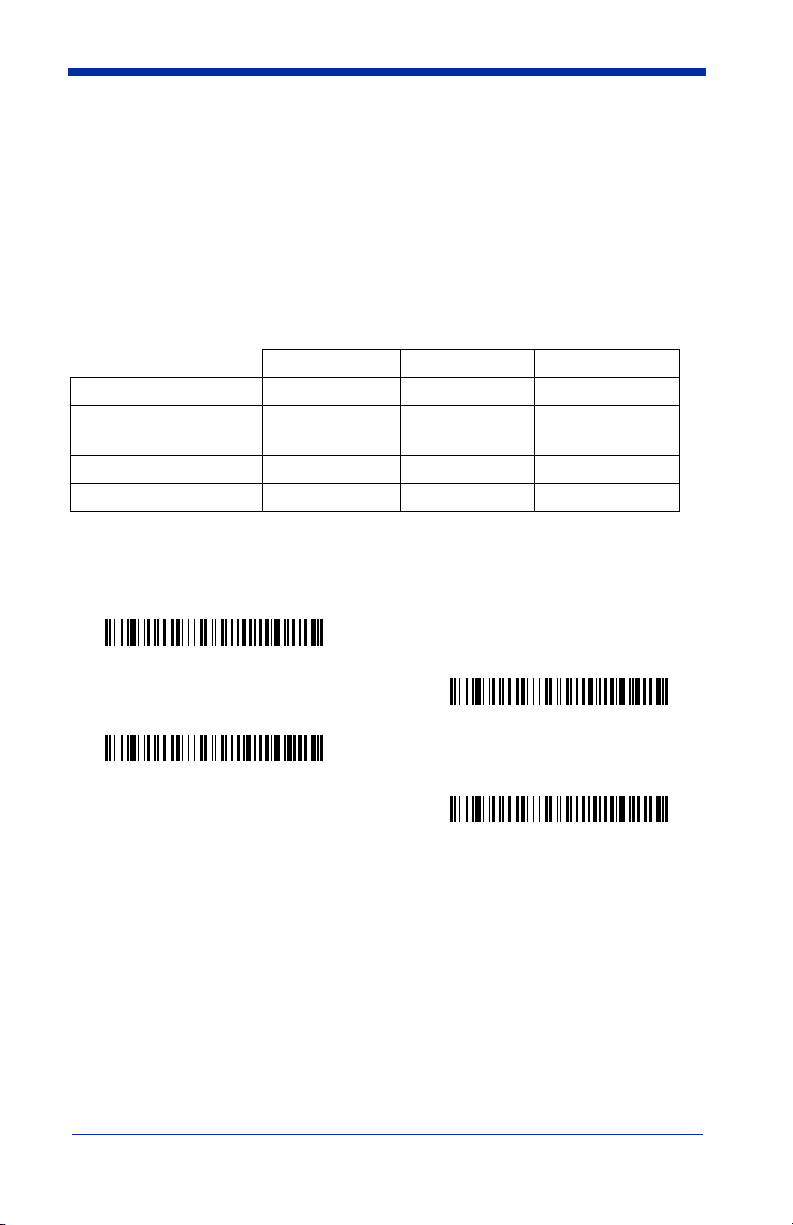
Base Charge Mode
In order for the battery to be charged, there must be enough voltage for the
circuitry to work. There are three conditions during which power can be supplied
to the base:
Condition 1: 9VDC power supply connected to the barrel connector
Condition 2: 12VDC host power source only
Condition 3: 5VDC host power source only
The chart below describes each selection by condition.
Condition 1 Condition 2 Condition 3
Automatic Fast Charge Slow Charge No Charge
Full Charge Rate Fast Charge Fast Charge No Charge
Low Charge Rate Slow Charge Slow Charge No Charge
Battery Charge Off No Charge No Charge No Charge
Using a slow charge rate draws less current (power) from the input power source
when the battery is mostly discharged.
Scan the appropriate bar code for your application.
* Automatic
Default = Automatic
.
Full Charge Rate
Low Charge Rate
Battery Charge Off
IMAGETEAM™ 2020/5620 System Manual 1 - 5
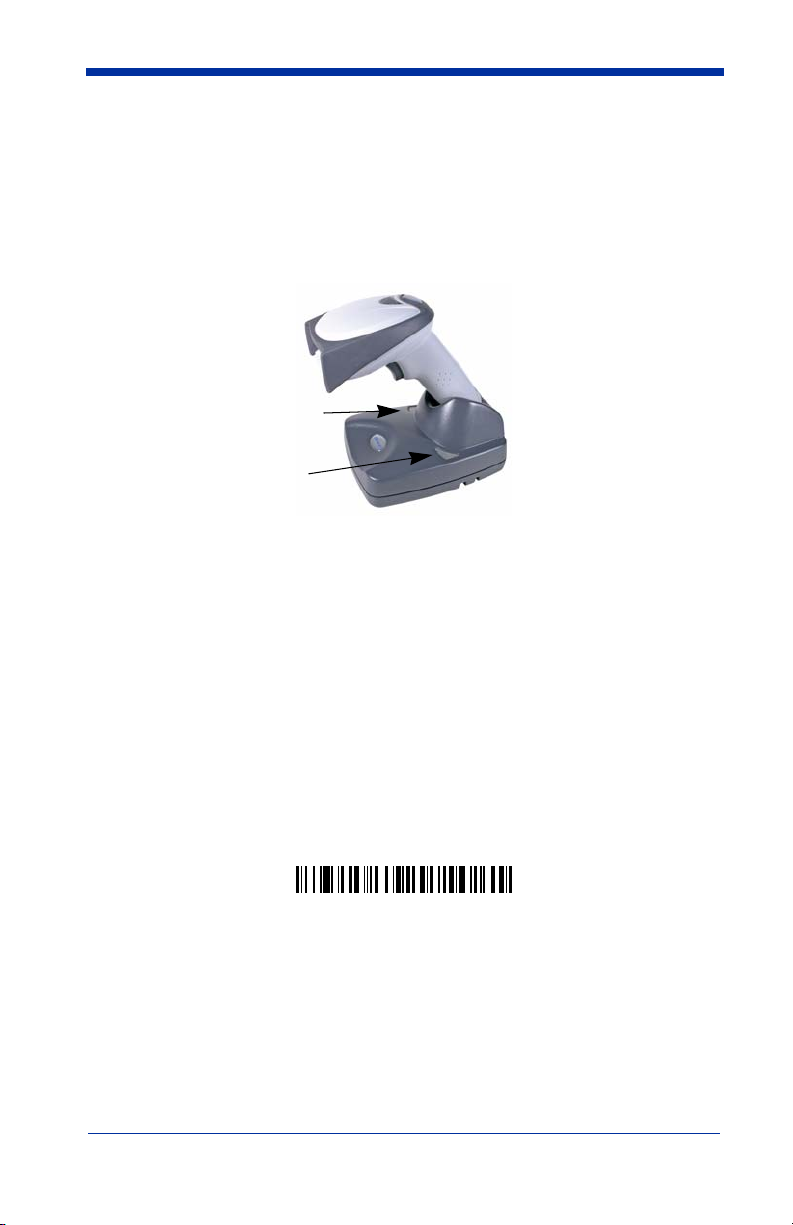
Linking Scanner to Base
When newly shipped or defaulted to factory settings, the base and scanner are
not linked. Once the scanner is placed into the base, the software automatically
links the scanner and the base. If the scanner and base have previously been
linked, you do not receive any feedback. If this is the first time that the scanner
and base are linked, both devices emit a short chirp when their radios link.
IT5620 Imager
Green LED
Red LED
IT2020 Cordless Base
1. Provide power to the base.
2. Place the IT5620 into the base. The scanner and base link.
3. To determine if your cordless system is set up correctly, scan one of the
sample bar codes in the back of this manual. If the scanner provides a
single good read beep and the green LED lights, the scanner has
successfully linked to the base. If you receive a triple error beep and the red
LED lights, the scanner has not linked to the base.
Unlinking the Scanner
If the base has a scanner linked to it, that scanner must be unlinked before a new
scanner can be linked. Once the previous scanner is unlinked, it will no longer
communicate with the base. To unlink a scanner from the base, scan the Unlink
Scanner bar code below.
Unlink Scanner
Link Modes
There are two link modes to accommodate different applications: Locked Link
Mode and Open Link Mode. Scan the appropriate bar codes included in the
Open Link and Locked Link Mode explanations that follow to switch from one
mode to another.
1 - 6 IMAGETEAM™ 2020/5620 System Manual
Default = Locked Link Mode
.
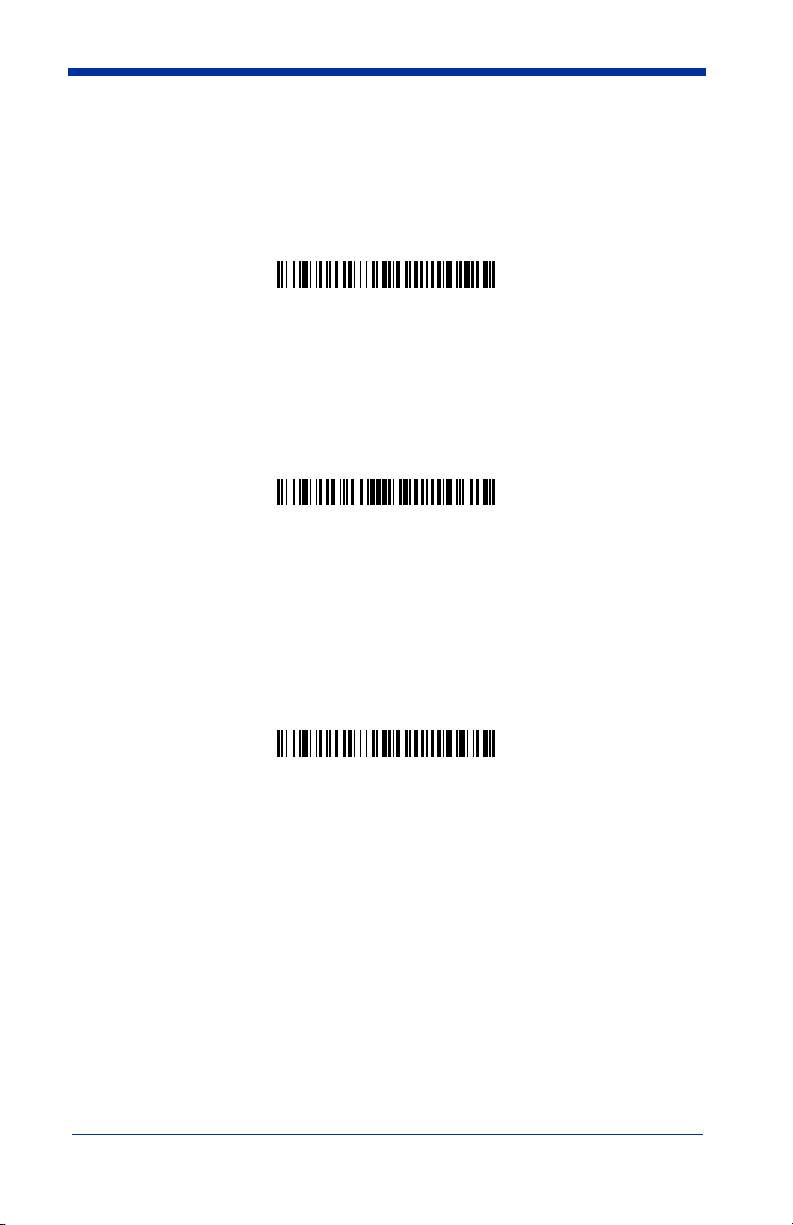
Locked Link Mode
If you link a scanner to a base using the Locked Link Mode, this blocks other
scanners from being linked if they are inadvertently placed into the base. If you
do place a different scanner into the base, it will charge the scanner, but the
scanner will not be linked.
* Locked Link Mode
To use a different scanner, you need to remove the original scanner by scanning
the Unlink Scanner bar code. (See "Unlinking the Scanner" on page 1-6.)
If you need to replace a broken or lost scanner that is linked to a base, scan the
Override Locked Scanner bar code below and place that scanner in the base.
The locked link will be overridden; the broken or lost scanner’s link with the base
will be removed, and the new scanner will be linked.
Override Locked Scanner
Open Link Mode
When newly shipped or defaulted to factory settings, the base and scanner are
not linked. By placing a scanner into the base, they establish a link. Placing a
different scanner into the base establishes a new link and the old scanner is
unlinked. Each time a scanner is placed into the base, it becomes the linked
scanner; the old scanner is unlinked.
Open Link Mode
IMAGETEAM™ 2020/5620 System Manual 1 - 7
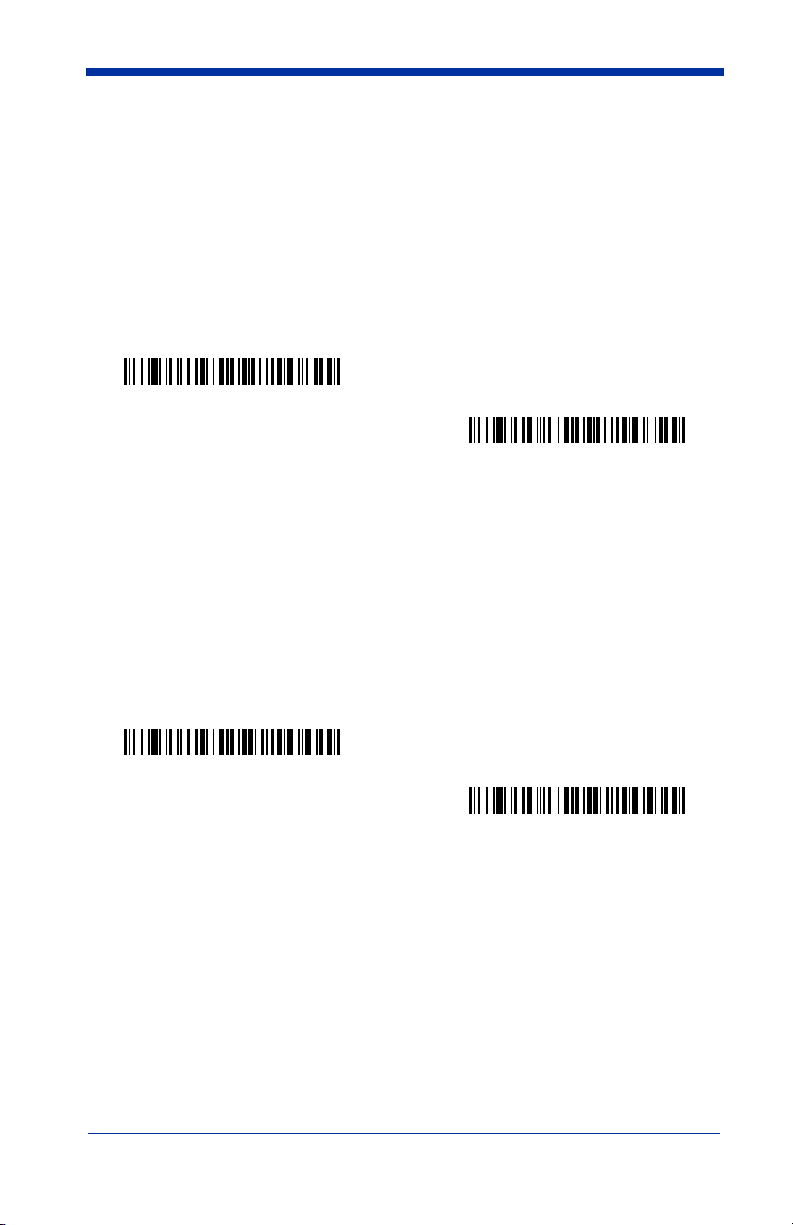
Out-of-Range Alarm
Duration
If your scanner is out range of the base, an alarm sounds from both your base
and scanner if they are programmed to emit an alarm. To activate the alarm
options for the scanner or the base and to set the alarm duration, scan the
appropriate bar code below and then set the time-out duration (from 0-3000
seconds) by scanning digits on the Programming Chart inside the back cover,
then scanning Save.
Base Duration Alarm
Note: If you are out of range when you scan a bar code, you will receive an error
beep even if you do not have the alarm set. You receive the error beep
since the data could not be communicated to the base or the host.
Alarm Sound Type
If you have set the out-of-range alarm enabled, you may change the alarm type
for the scanner or base by scanning the appropriate bar code below and then
scanning a digit (0-7) bar code and the Save bar code on the Programming Chart
inside the back cover of this manual.
application.
Default = 0 sec (no alarm).
Default = 0.
Scanner Duration Alarm
Set the sound type to fit your
Base Alarm Type
Scanner Alarm Type
1 - 8 IMAGETEAM™ 2020/5620 System Manual
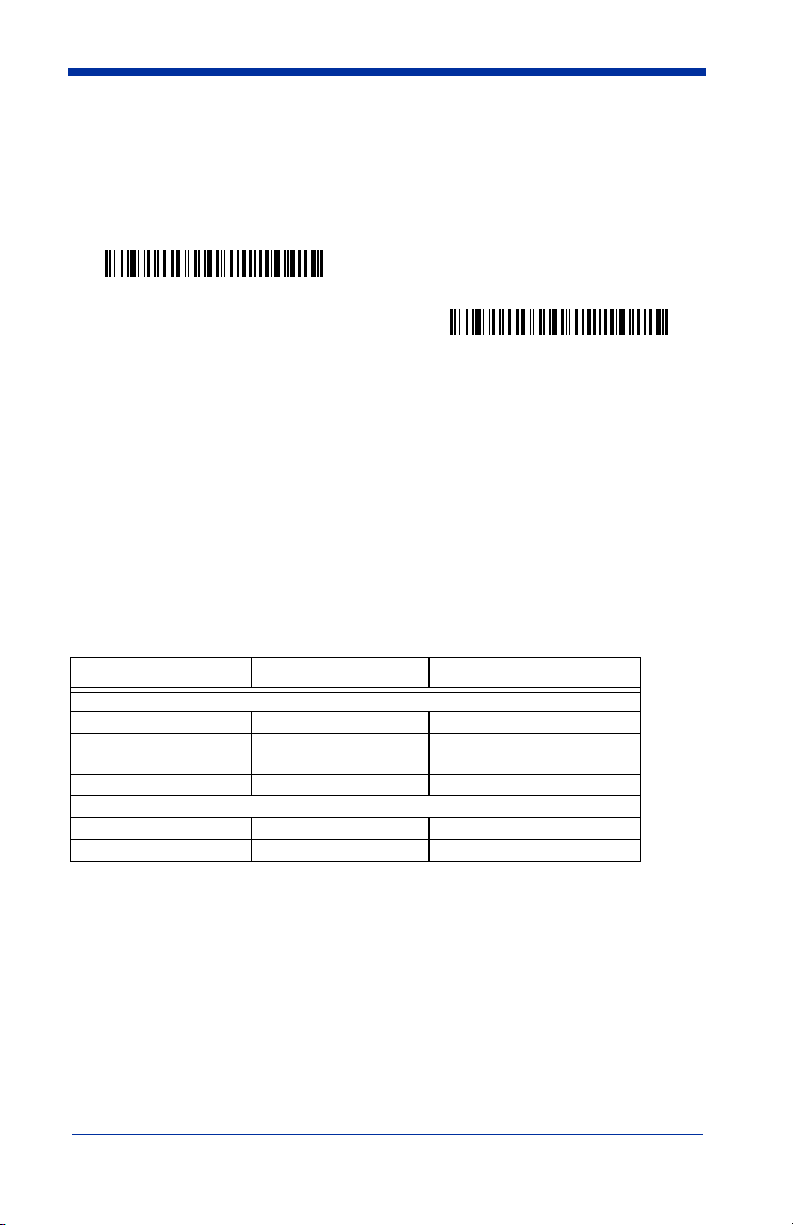
Data Accumulation Mode
Scan the bar codes below to turn data accumulation (batch) mode on and off. If
data accumulation mode is on, bar code data is stored when the scanner is out
of range of the base and transmitted once the scanner is back in range.
Data Accumulation Mode On
* Data Accumulation Mode Off
Beeper and LED Sequences and Meaning
The IT5620 contains LEDs on the top of the unit to indicate its power up,
communication, and battery status. Simply stated, red LED = error; green
LED = success of any type. The unit’s audible indicators have meaning as well:
3 beeps = error; 2 beeps = menu change; 1 beep = all other successes.
The table below lists the indication and cause of the LED illumination and beeps
for the IT5620.
IT5620 LED Sequences and Meaning
LED Indication Beeper Indication Cause
Normal Operation
Red Flash None Battery low
Green Flash 1 beep
Red, blinking 3 beeps Failed communication
Menu Operation
Green Flash 2 beeps Successful menu change
Red, blinking 3 beeps Unsuccessful menu change
Successful communication
or linking
IT2020 LED Sequences and Meaning
The base contains a red LED that indicates the status of the unit and verifies its
communication with the host system and a green LED that indicates scanner
battery charge condition.
IMAGETEAM™ 2020/5620 System Manual 1 - 9
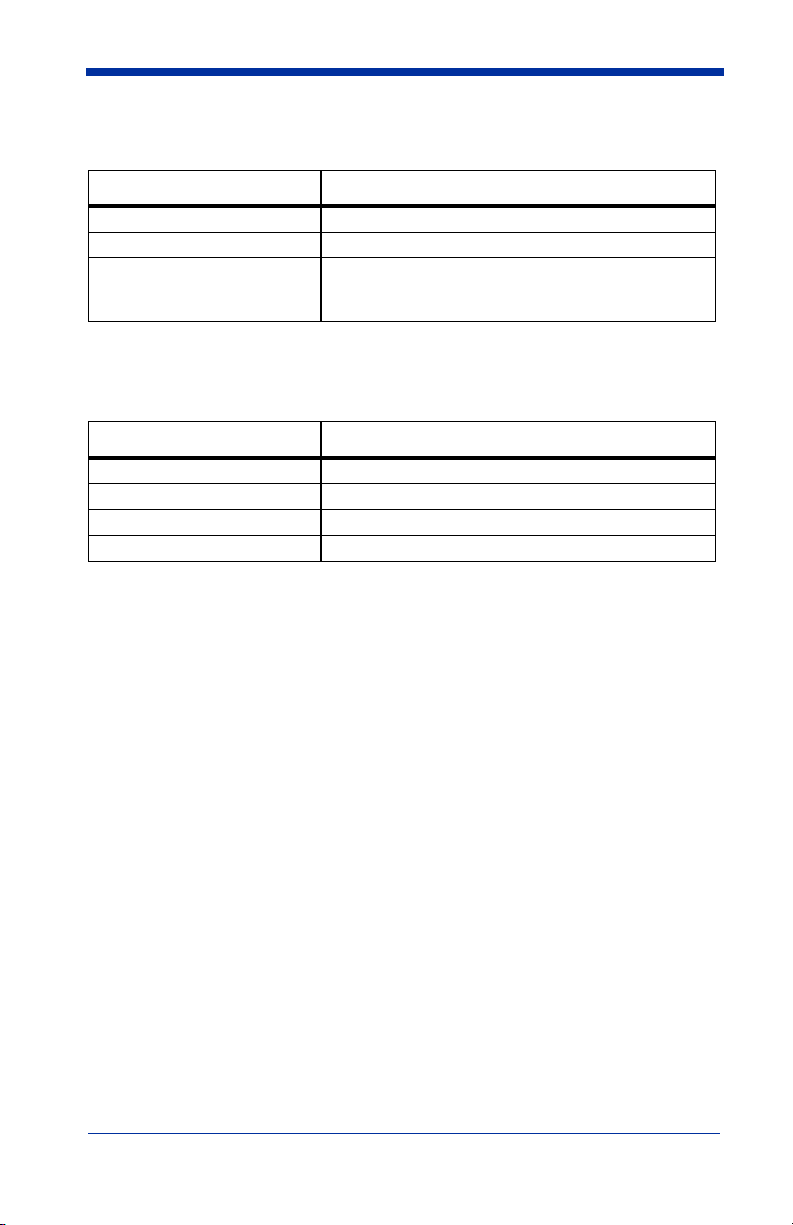
The tables below list the indication and cause of the LED illumination and beeps
for the IT2020.
System Condition System Status Indicator (Red LED)
Power On/System Idle LED is on
Power On/Diagnostic Error Blink LED for long duration, pulsing indefinitely
Receiving Data
Blink LED for short duration in multiple pulses. Occurs
while transferring data to/from the RF module or the Host
port.
Note: Charging only occurs with external power applied to the IT2020 or 12 volt
Host power.
Charge Condition Charge Status Indicator (Green LED)
Scanner inserted into base Three flashes
>80% charged On continuously
30% to 80% charged Slow flash, 1 second on, 1 second off
<30% charged Fast flash, 300 mSec on, 300 mSec off
Basic Operation of the Cordless System
Cordless Base
The cordless base provides the link between the cordless scanner and the host
system. The base contains an interface assembly and an RF communication
module. The RF communication module performs the data exchange between
the cordless scanner and the interface assembly. The control assembly
coordinates the central interface activities including: transmitting/receiving
commands and data to/from the host system, performing software activities
(parameter menuing, visual indicator support, power-on diagnostics), and data
translation required for the host system.
The base also is the scanner battery charger with the external 9VDC power
source applied. Once you place the scanner into base, the base green LED
responds according to the Charge Status Indicator table above.
The base can be powered by the Host (parasitic power mode). If the base is in
parasitic power mode without the 9VDC power source, the base will still function,
but will not charge the battery.
RF (Radio Frequency) Module Operation
The cordless system uses a state-of-the-art two-way Bluetooth radio to transmit
and receive data between the scanner and the base. Designed for point-to-point
and multipoint-to-single point applications, the radio operates using a license
free ISM band, which sends relatively small data packets at a fast data rate over
1 - 10 IMAGETEAM™ 2020/5620 System Manual
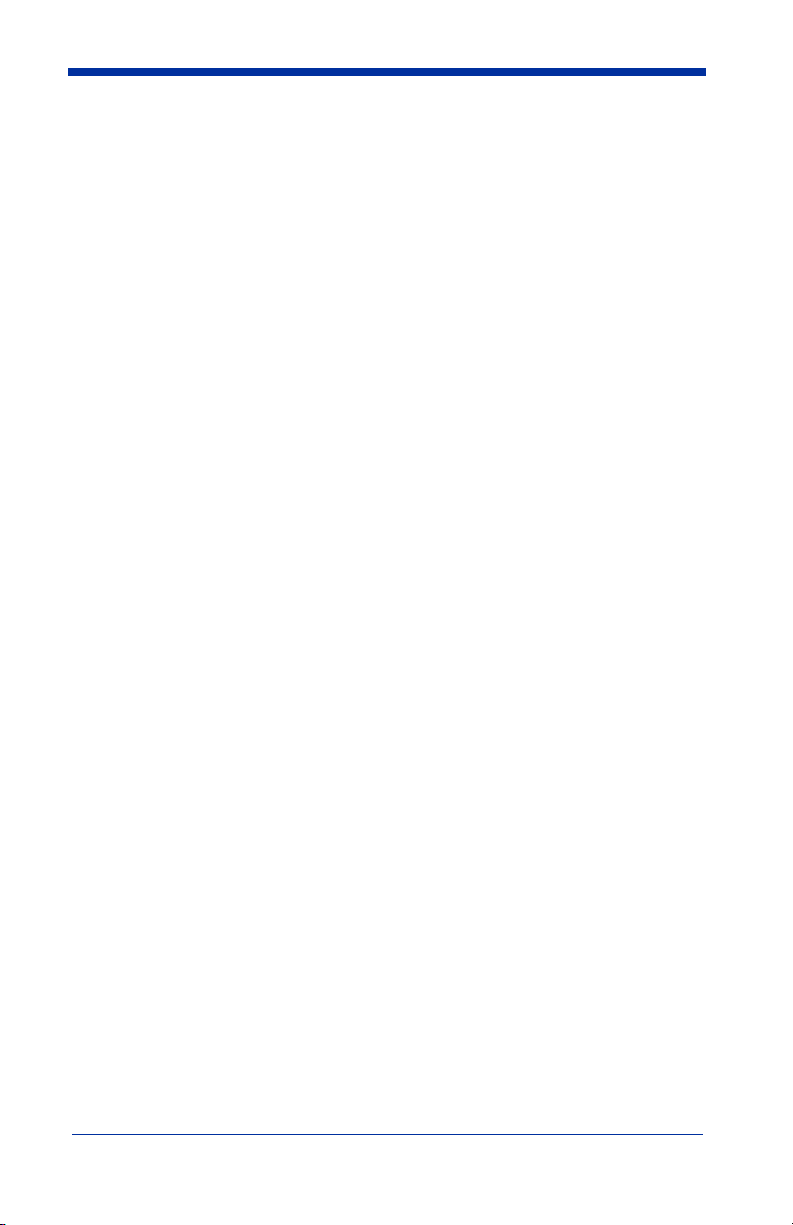
a radio signal with randomly changing frequencies, makes the cordless system
highly responsive to a wide variety of data collection applications and resistant to
noisy RF environments. Bluetooth Class 2 power level provides range of 33 feet
(10m) depending on the environment.
Cordless Scanner
The cordless scanner enables fast and accurate bar code scanning using a noncontact linear imager.
The scanner is comprised of a linear imager, a decode/control assembly, and an
RF communication module. The scan engine performs the bar code image
illumination and sensing. The decode/control assembly coordinates the central
communication activities including: capturing and decoding the bar code image
data, performing software activities (parameter menuing, visual indicator
support, low battery indication), and data translation required for the host system.
The RF communication module performs the data exchange between the
scanner and the base.
System Conditions
The components of the cordless system interact in specific ways as you
associate a scanner to a base, as you move a scanner out of range, bring a
scanner back in range, or swap scanners between two cordless systems. The
following information explains the cordless system operating conditions.
Linking Process
Once a scanner is placed into the base, the scanner’s battery charge status is
checked, and software automatically detects the scanner and links it to the base
if another scanner is not already linked.
Scanner is Out of Range
The cordless scanner is in communication with its base, even when it is not
transmitting bar code data. Whenever the scanner can’t communicate with the
base for a few seconds, it is out of range. If the scanner is out of range and you
scan a bar code, the scanner issues a triple beep and your scanner and base
sounds an alarm if your scanner is programmed to emit an alarm.
Scanner is Moved Back Into Range
The scanner re-links if the scanner or the base have been reset or out of range.
If the scanner re-links, you will hear a single chirp when the re-linking process
(uploading of the parameter table) is complete.
Communication Between the Cordless System and the Host
The cordless scanner provides immediate feedback in the form of a “good read”
indication (a green LED on the scanner and an audible beep) after a bar code is
scanned correctly and the base has acknowledged receiving the data. This is
possible since the cordless system provides two-way communication between
the scanner and the base.
IMAGETEAM™ 2020/5620 System Manual 1 - 11
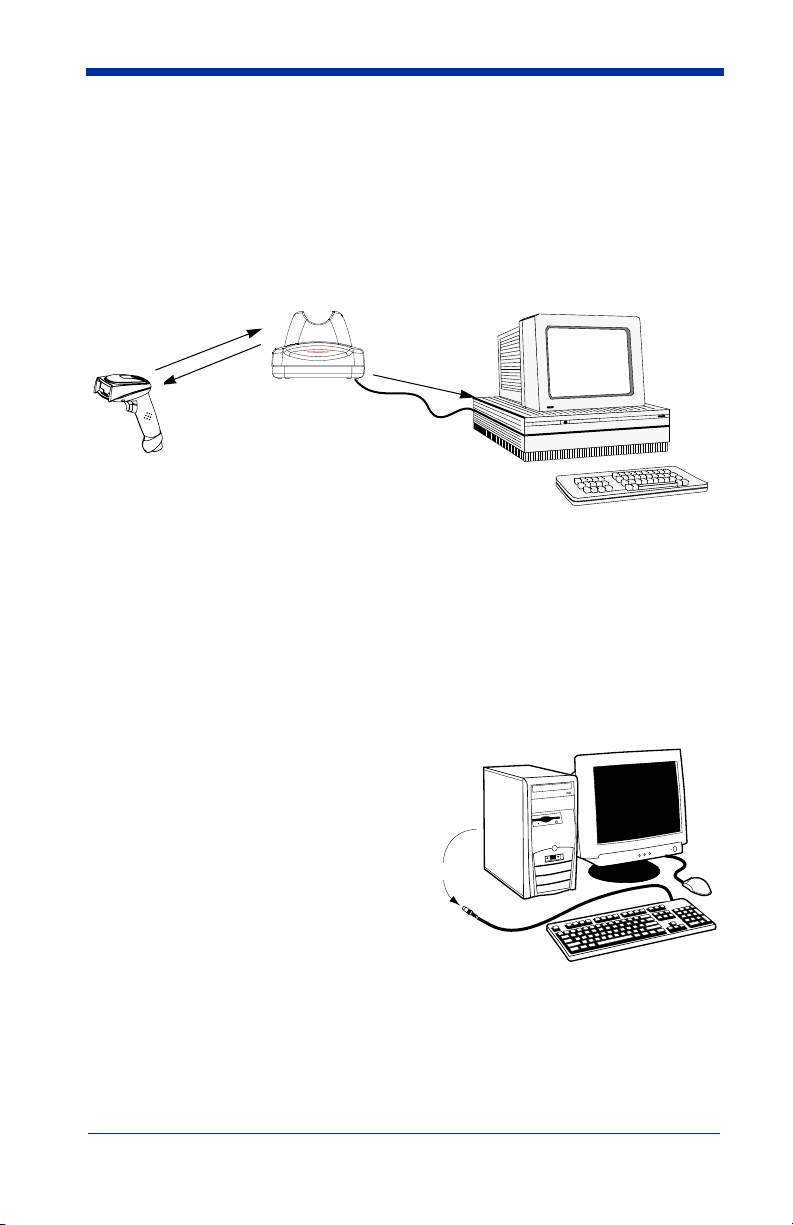
When data is scanned, the data is sent to the host system via the base unit.
Confirmation from the host system or the base indicates that the data sent was
received by the host. The cordless scanner recognizes data acknowledgement
(ACK) from the base unit. If it cannot be determined that the data has been
properly sent to the base, the scanner issues an error indication. You must then
check to see if the scanned data was received by the host system.
3) Base sends
d
a
e
R
d
o
Go
)
1
e
s
a
b
m
r
o
f
K
C
A
)
2
data to host
Connecting the Base When Powered by Host (Keyboard Wedge)
A base can be connected between the keyboard and PC as a “keyboard wedge,”
plugged into the serial port, or connected to a portable data terminal in wand
emulation or non decoded output mode. The following is an example of a
keyboard wedge connection:
1. Turn off power to the terminal/computer.
2. Disconnect the keyboard cable
from the back of the terminal/
computer.
Disconnect
1 - 12 IMAGETEAM™ 2020/5620 System Manual
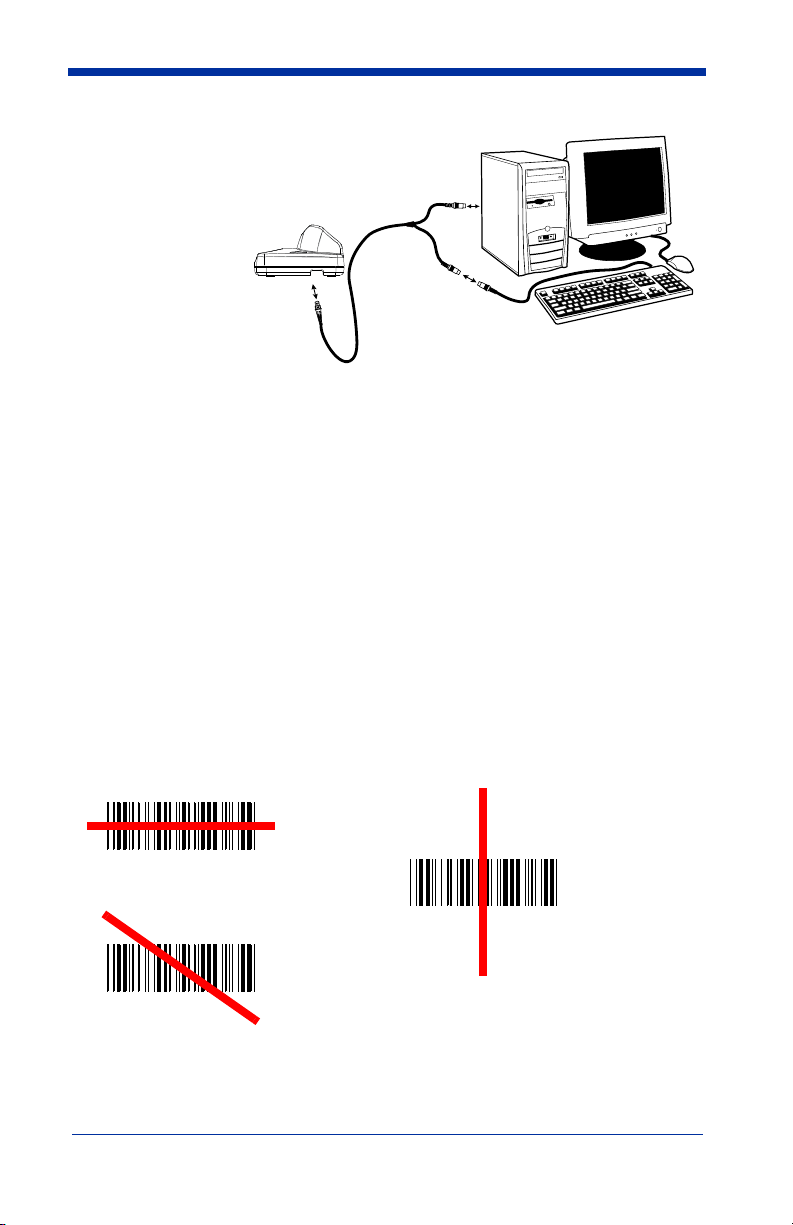
3. Connect the
appropriate
interface cable
to the base and
to the terminal/
computer and
keyboard.
4. Turn the
terminal/
computer power
back on.
5. Program the
base for the
keyboard wedge interface. See "Keyboard Wedge Connection" on page 1-
14.)
6. Verify the base operation by scanning a bar code from the Sample Symbols
in the back of this manual.
1
3
2
Note: Without using the 9-volt external, power supply, the base only uses
enough power from the host to operate the interface. The scanner’s
battery is not charged when in this mode. Using the 9-volt, external power
supply allows the scanner’s battery to be charged, and no power is drawn
from the host.
Reading Techniques
The scanner has a view finder that projects a bright red aiming beam that
corresponds to its horizontal field of view. The aiming line should be centered
horizontally over the bar code; it will not read if the aiming line is in any other
direction.
Good Read
Bad Read
Bad Read
IMAGETEAM™ 2020/5620 System Manual 1 - 13
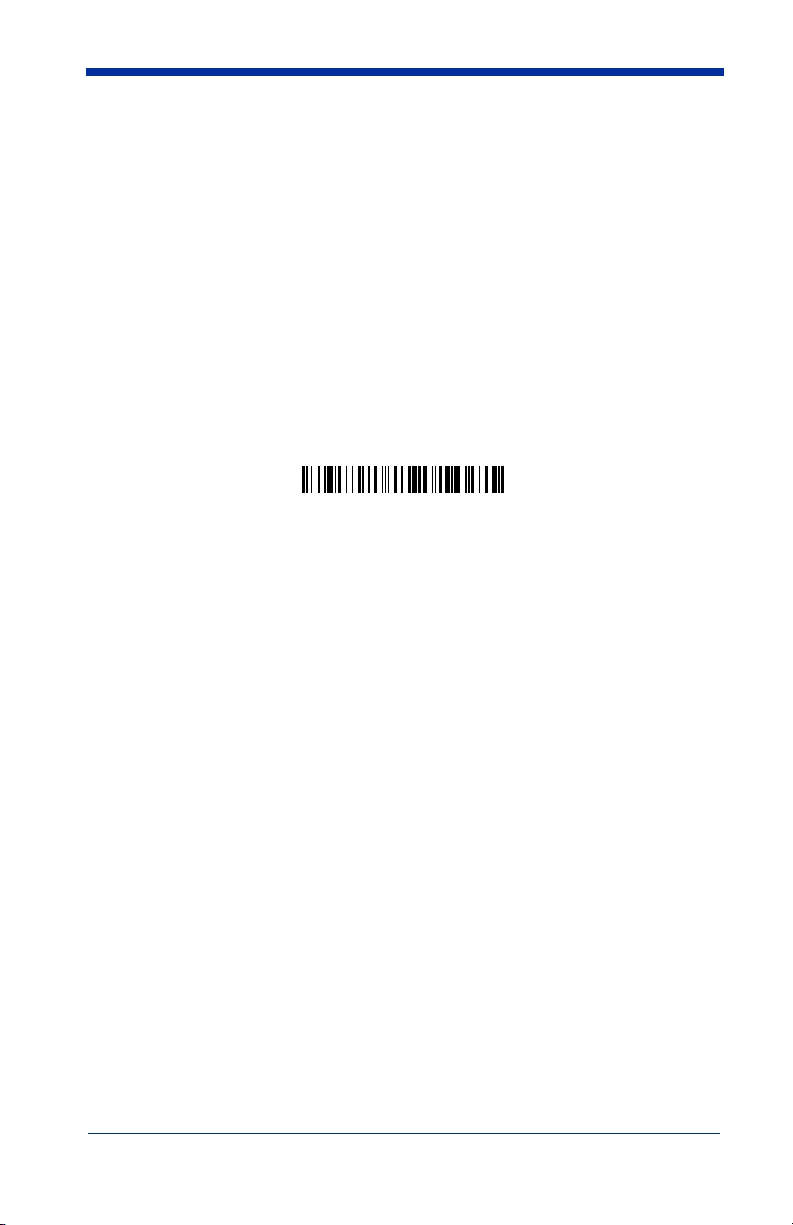
The best focus point for reading most code densities is about 5 inches (12.7 cm)
from the unit. To read single or multiple symbols (on a page or on an object),
hold the imager at an appropriate distance from the target, pull the trigger, and
center the aiming line on the symbol.
Resetting the Standard Product Defaults
If you aren’t sure what programming options are in your scanner, or you’ve
changed some options and want the factory settings restored, scan the
Standard Product Default Settings
The Menu Commands starting on page 10-5 lists the factory default settings for
each of the commands (indicated by an asterisk (*) on the programming pages).
Note: Scanning this bar code also causes both the scanner and the base to
perform a reset and become unlinked. Refer to "Linking Scanner to
Base" on page 1-6 for additional information.
Standard Product Default Settings
bar code below.
Plug and Play
Plug and Play bar codes provide instant scanner set up for commonly used
interfaces.
Note: After you scan one of the codes, power cycle the host terminal to have the
interface in effect.
Keyboard Wedge Connection
If you want your scanner programmed for an IBM PC AT and compatibles
keyboard wedge interface with a USA keyboard, scan the bar code below.
1 - 14 IMAGETEAM™ 2020/5620 System Manual
