Page 1
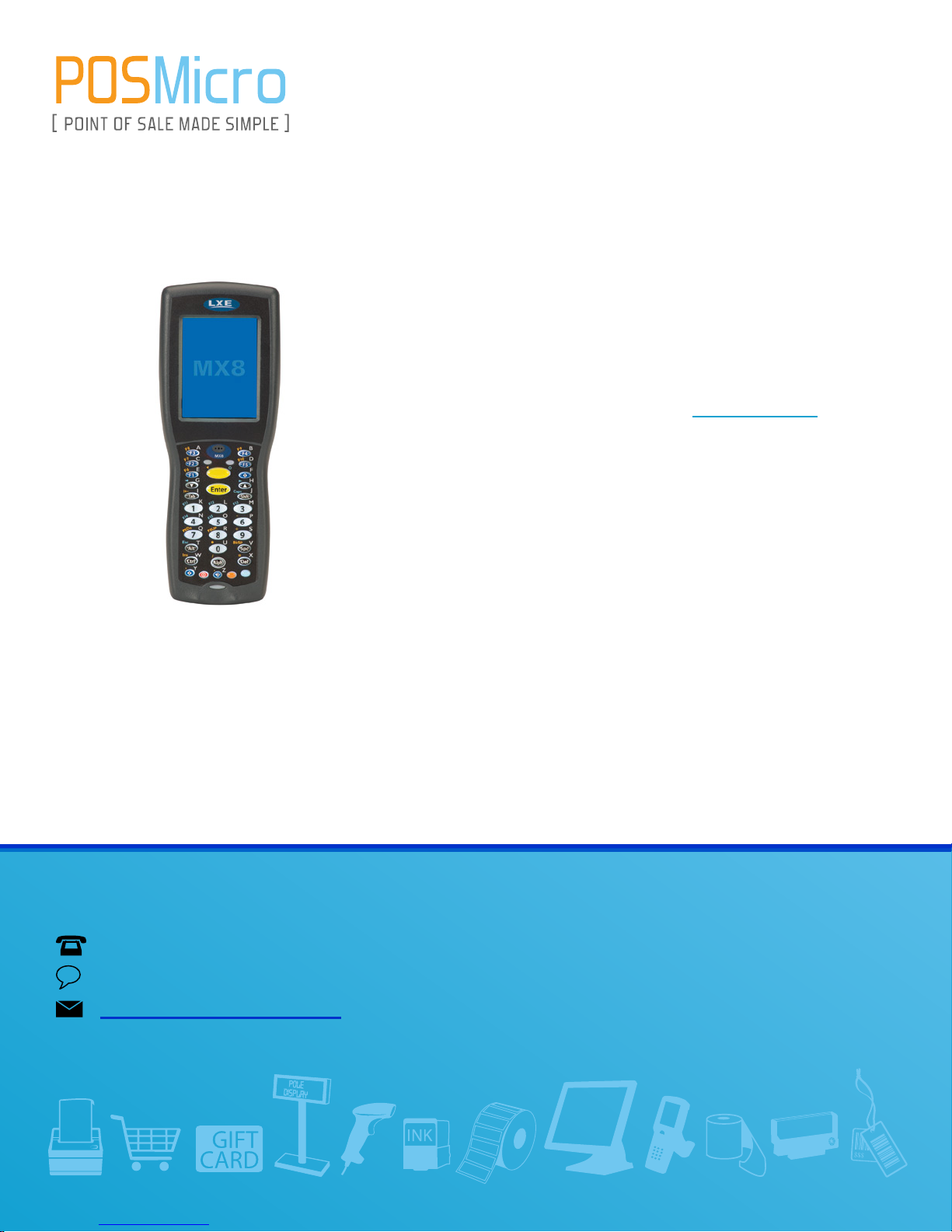
For Help Call
1.800.241.6264
LXE MX8 Quick Start
More information available at POSMicro.com
QUESTIONS?
Ask the experts at POSMicro.com.
1.800.241.6264
Live Chat Now
support@POSMicro.com
Monday - Friday 6 AM to 5 PM Pacic Time
BULK DISCOUNTS
FREE SHIPPING*
*Free ground shipping to the continental USA on orders over $100.
SE HABLA
ESPAñOL
Page 2
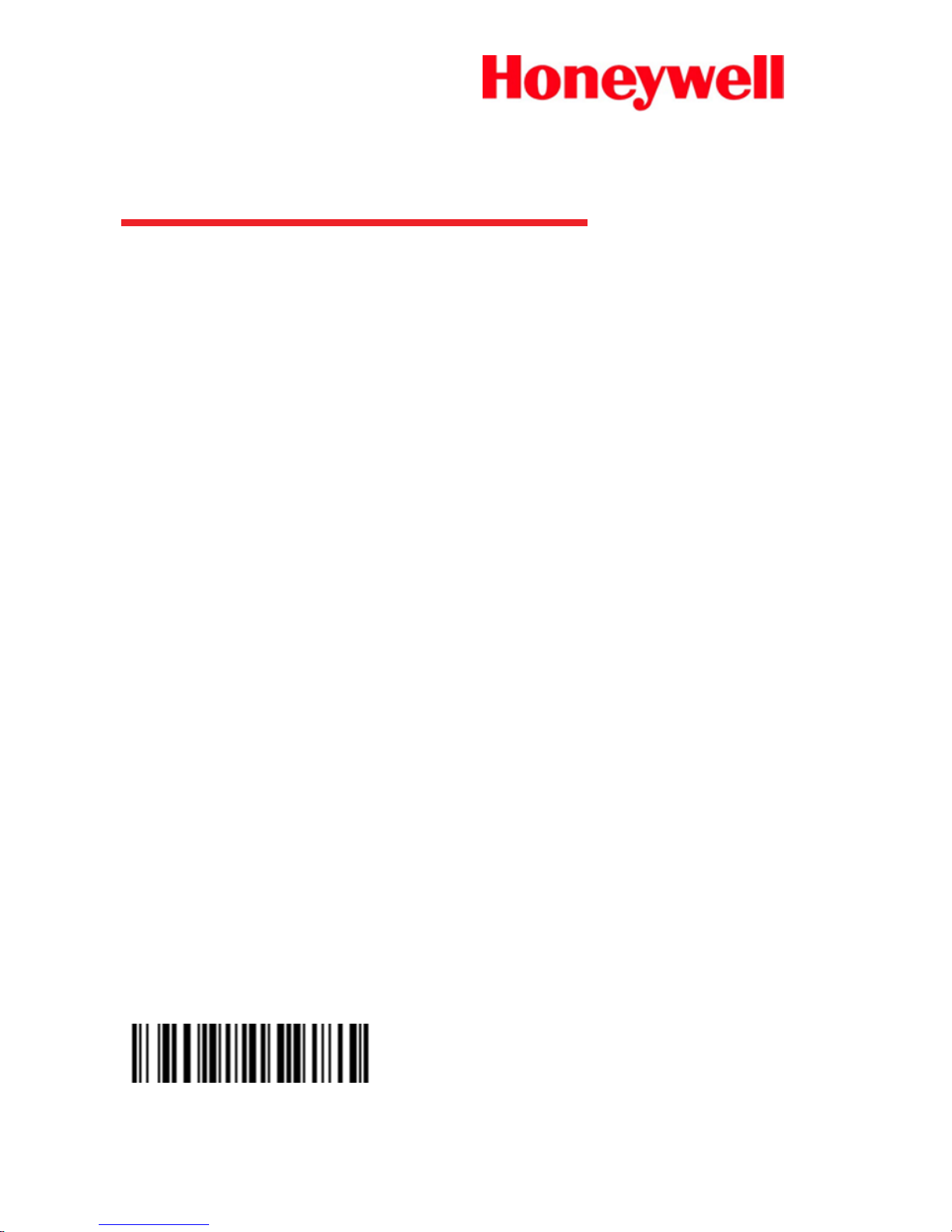
MX8
Hand-Held Computer
With Microsoft Windows®CE 5.0
or Windows Mobile®6.1 Operating System
Quick Start Guide
MX8-QS Rev A
4/12
Page 3

Setting up the MX8
Please have the following Information available before
setting up your MX8:
l Network ID (SSID) of the Access Point
l WEP key or LEAP authentication credentials
1. Insert a fully charged battery into the MX8.
2. Press the Power button.
3. Accept the EULA.
4. Calibrate the touch screen.
5. Set the date and time.
6. Edit the radio parameters.
7. Edit the RFTerm Terminal Emulation
parameters (optional).
8. Perform a reboot.
Page 4
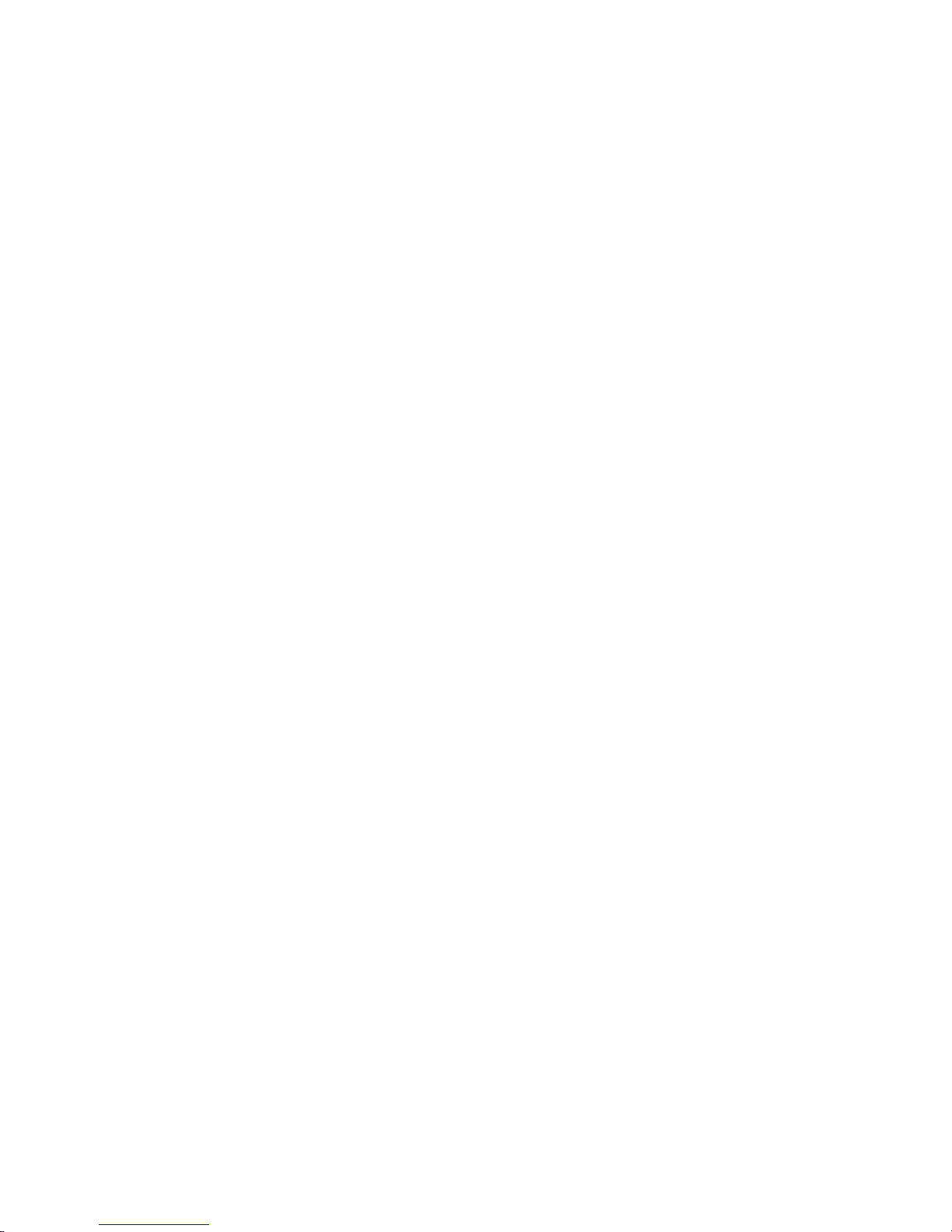
Bluetooth and MX8
Please refer to the MX8 Reference Guide for
information when using the MX8 with Bluetooth.
ActiveSync
Installing ActiveSync on Desktop/Laptop
ActiveSync (version 4.5 or higher for Windows XP
desktop/laptop computers) must be resident on the
host (desktop/laptop) computer. Windows Mobile
Device Center is required for a Windows
Vista/Windows 7 desktop/laptop computer. ActiveSync
and Windows Mobile Device Center for the PC are
available from the Microsoft website. Follow Microsoft's
instructions to locate, download and install ActiveSync
or Windows Mobile Device Center on your
desktop/laptop.
Page 5

ActiveSync using USB-Client Connection
The only connection type is USB Client.
1. Connect the MX8 end of the USB cable to the
I/O port on the bottom of the MX8.
2. Connect the USB type A connector on the I/O
cable to a USB port on a PC or laptop.
ActiveSync starts automatically when the USB cable is
connected.
When the MX8 loses connection (e.g., enters Suspend
Mode), the connection to ActiveSync is lost. When the
MX8 resumes, disconnect the PC end of the cable and
re-connect.
Please refer to the MX8 Reference Guide for
ActiveSync information.
Page 6

Setting Up the Radio
If the access point uses an authentication protocol
(WEP, LEAP, etc.), your radio must use the same
authentication. Please contact your IT department for
WEP keys or LEAP credentials. Please refer to the
MX8 Reference Guide for information on using WPA.
1. Tap Start > Programs > Summit > SCU OR
tap the Summit Client Utility icon on the
desktop.
2. Tap the Admin Login button and enter the
password (default = SUMMIT).
3. Tap the Profile tab and make sure the Default
profile is selected.
4. Select SSID and enter your SSID value.
5. If the access point is using WEP, select WEP
from the Encryption pull down list.
6. Tap the WEP keys/PSKs button and enter the
WEP Key(s) and tap OK. Skip to step 12.
7. If the access point is using LEAP, select LEAP
from the EAP Type pull down list.
8. Select WEP EAP from the Encryption pull down
list.
9. If the Cisco/CCS certified AP is configured for
open authentication, set the Auth Type radio
parameter to Open.
10. If the AP is configured for network EAP only, set
the Auth Type radio parameter to LEAP.
Page 7

11. Tap the Credentials button and enter the User
Name and Password.
12. Tap the Commit button to save the radio
configuration.
13. Tap the Main tab. Wait for a radio connected
message.
14. Tap the Admin Logout button when finished.
15. Reboot the MX8.
Please refer to the Radio Mode parameter in the MX8
Reference Guide. It is important that this parameter
setting corresponds to the Access Point to which the
MX8 connects.
Page 8

Setting Up AppLock
MX8 devices are shipped to boot in Administration
mode. In this mode, the user has full access to the
device and no password is needed. After the
administrator completes the process below, the MX8
switches to end-user mode and restricts access to only
the specified application(s).
1. Tap Start > Settings > Control Panel >
Administration icon.
2. Assign application(s) on the Application tab
screen.
3. Assign a password on the Security tab screen.
4. Select a view level on the Status tab screen, if
desired.
5. Tap OK.
6. Press the hotkey (Ctrl + Shift + A) sequence to
launch AppLock and lock the configured
application(s).
7. The device is now in end-user mode.
Page 9

Connecting Using RFTerm
Before you make a host connection, you will, at a
minimum, need to know:
l the alias name or IP address (Host Address)
and
l the port number (Telnet Port) of the host system
to properly set up your host session.
1. Make sure the mobile client network settings
are properly configured. If you are connecting
via WLAN (802.11x), make sure your MX8 is
connected to the network.
2. Launch RFTerm by tapping the RFTerm icon
on the desktop.
3. Select Session > Configure from the
application menu and select the host type. This
is dependent on the host system to which you
are connecting; i.e., 3270 mainframe, AS/400
5250 server or VT host.
4. Enter the Host Address of the system. This
may either be a DNS name or an IP address of
the host system.
5. Update the telnet port number if your host
application is configured to listen on a specific
port. If not, use the default telnet port.
6. Select OK.
7. Select Session > Connect from the application
menu or tap the Connect button on the Tool
Bar.
Page 10

8. Upon a successful connection, the host
application screen is displayed.
To change options (e.g., Display, Colors, Cursor,
Barcode), please refer to the RFTerm Reference Guide
for descriptions of these and other features.
Page 11

Rebooting the MX8
To warmboot the MX8 with Windows CE 5.0:
1. Using the Start menu, select Start > Run and
type warmboot in the text box.
2. Press Enter.
Warmboot is not supported on the MX8 with Windows
Mobile. Use Suspend/Resume instead:
1. Tap the Power key to Suspend the MX8.
2. Any keypress or screen tap wakes the MX8
from Suspend.
When the MX8 is booting, there may be small delays
while the wireless client connects, applications launch,
remote management completes and Bluetooth devices
connect.
Page 12

Disclaimer
Honeywell International Inc. (“HII”) reserves the right to make
changes in specifications and other information contained in this
document without prior notice, and the reader should in all cases
consult HII to determine whether any such changes have been
made. The information in this publication does not represent a
commitment on the part of HII.
HII shall not be liable for technical or editorial errors or omissions
contained herein; nor for incidental or consequential damages
resulting from the furnishing, performance, or use of this
material.
This document contains proprietary information that is protected
by copyright. Allrights are reserved.
© 2007-2012 Honeywell International Inc. All rights reserved.
Other product names or marks mentioned in this document may
be trademarks or registered trademarks of other companies and
are the property of their respective owners.
Web Address: www.honeywellaidc.com
Page 13

Patents
For patent information, please refer to
www.honeywellaidc.com/patents.
Technical Assistance
Contact information for technical support, product
service, and repair can be found at
www.honeywellaidc.com.
Limited Warranty
Refer to www.honeywellaidc.com/warranty_
information for your product’s warranty information.
User Documentation
To download the MX8 user documentation go to
www.honeywellaidc.com.
