Page 1
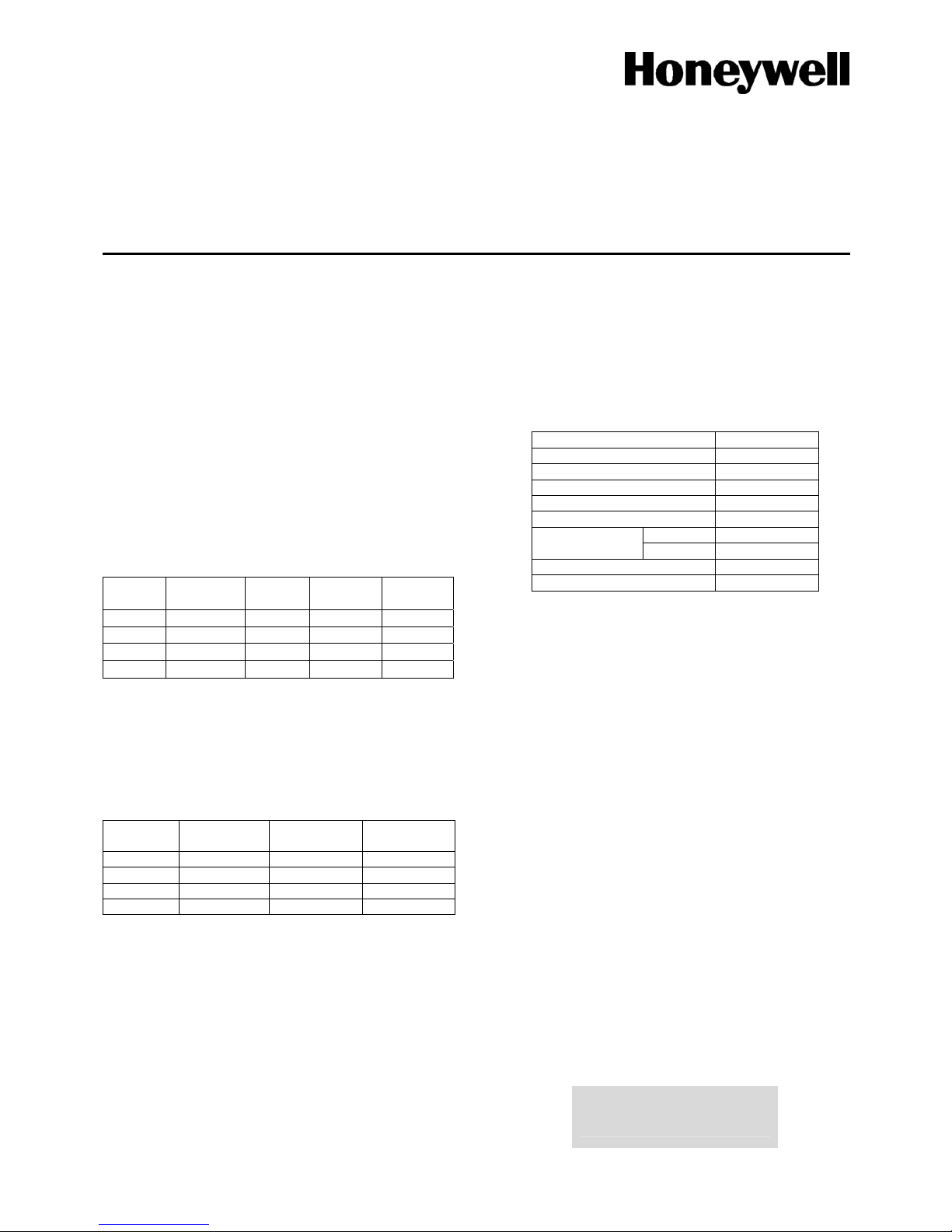
1
NOTE: It is strongly recommended that any personnel installing
a Galaxy 2 Series panel undertake appropriate training as
supplied by Honeywell Security. This training is supplied free of
charge and can be arranged by contacting Honeywell Security
on:
Tel: +44 (0) 1355 354 000
Email: sales@ademco.co.uk
A full technical installation manual will be given to each installer
at the training session. Additional manuals can be purchased
from your distributor.
Additionally, the installation manual is available from the
Honeywell Security website: www.honeywell.com/security
Setup
In order to get the system up and running, mount the panel and
connect and address all peripherals as described below, before
finally powering the system.
Peripheral Wiring
The Galaxy 2–44+ has two peripheral data buses. The following
peripherals can be connected to the panel:
RS485 Bus: Mk7 LCD Keypad/Keyprox; RIO; PSU; Wireless
Receiver.
NOTE: The system must be wired in a daisy-chain
configuration. Spur and star configurations must not be
used. The recommended cable used to connect the
RS485 (AB) line is twisted pair screened cable (Belden
8723 equivalent). However, for cable runs of less than
100m in normal environments, standard 4-core cable
can be used.
Panel
Mk7 LCD
Keypad
RIO PSU
Wireless
Receiver
AUX+ + + + +
AUX– – – – –
A A A A A
B B B B B
RS485 Peripheral Wiring
ECP Bus: 6160 Keypad/Keyprox; 5800 RF receiver; ECP zone
expander.
NOTE: Keypads can be wired to the control panel
independently, in series or in star configuration. The maximum
total cable length for peripherals connected to this line is 100 m.
Panel
6160
Keypad
5800
Receiver
ECP 8-Zone
Expander
AUX+ + + (red) +12V I/P
AUX– – – (black) –
DO YV DO (yellow) DO
DI GU DI (green) DI
ECP Peripheral Wiring
Peripheral Addressing
The address on most peripherals is set by either jumpers or a
rotary switch. These must be set before the system is
powered up. See the instructions with the peripheral for details.
For keypads on the ECP bus, the address is set by a local
programming mode (pressing 1 & 3 together for 5 seconds after
power up). However, the system will need to be repowered after
any address is altered, in order for the new address to be
configured into the system.
Galaxy 2–44+ Quick-start Guide
No two peripherals connected can share the same address,
regardless of the data bus to which they are connected.
NOTE: The prox readers on the ECP bus share the same address
allocation as the wireless receivers. If a receiver has been
configured on with address 4 or 5 then that address will not be
available for use with an ECP prox reader.
The following table identifies the available peripheral addresses:
Peripheral Address
Mk7 Keypad/Keyprox 0, 1, 2, 3
RIO 2, 3, 4, 5
PSU 2, 3, 4, 5
Wireless Receiver 4, 5
6160 Keypad 0, 1, 2, 3
Keypad 0, 1
6160 Keyprox
Prox 4, 5
5800 RF Receiver 4, 5
ECP 8-Zone Expander 2, 3, 4
Peripheral Addresses
Mains Supply Wiring
This product is not suitable for installation, maintenance or
connection by the user. A competent, qualified engineer,
with for example NSI approval, must carry out installation
and maintenance.
Warning: A means of isolation from the mains supply
must be provided within two metres of the
control panel. Where live and neutral
supplies can be identified, a fused spur with
a 3A fuse must be fitted on the live circuit.
Where live and neutral circuits cannot be
readily identified, 3A fuses must be fitted to
both circuits.
Connect the wires to the mains terminal block in the panel
as follows:
• Blue (neutral) – connect to terminal N
• Green/Yellow (earth) – connect to terminal E
• Brown (live) – connect to terminal L
First Boot-up
After all the peripherals have been wired and addressed, apply
power to the system. The keypads will configure and show the
default banner display.
Galaxy 44 V1.0
09:00 SAT 01 JAN
Page 2
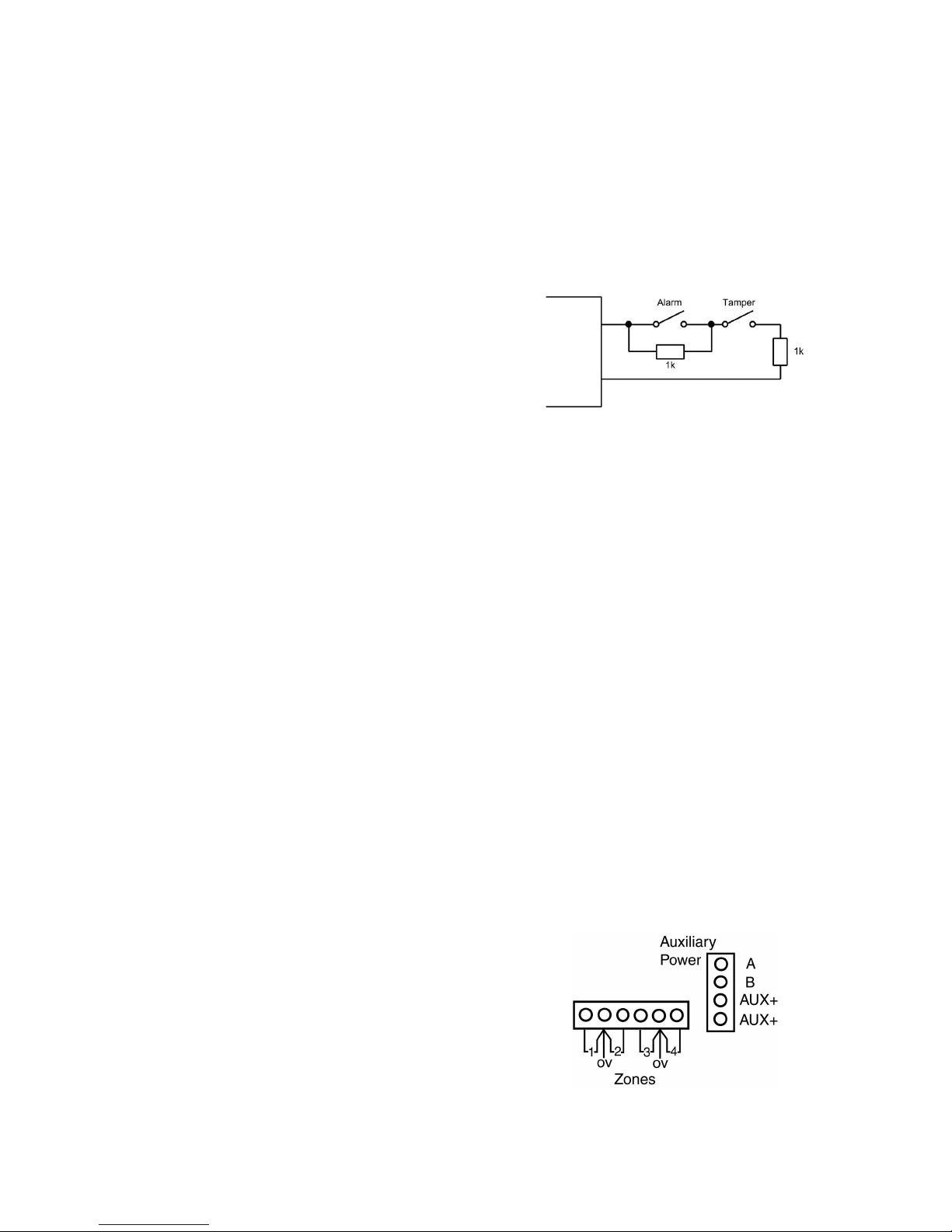
Default User Codes
Default User Code: 1234
Default Engineer Code: 112233
Menu Access Operation/Navigation
Only valid codes can access the Galaxy 2 Series menu options.
Type the code then press ent to access the menu. Data entry, on
both ECP and RS485 keypads, is via the 0-9 function keys and
the * and # on the keypad.
The A> and <B keys are cursor or scroll keys and are used to
scroll through options in menus.
The ent key is used to enter a PIN code and to accept screen
information.
The esc key is used to cancel or exit from the current operation.
NOTE: Users cannot view or access options for which they are
not authorised.
How to get in and out of Engineer Mode
Entry to Engineer Mode is authorised by a user in menu option
48 = Level 3 Access. Following this, the engineer will have 5
minutes in which to enter his code. When the engineer code is
entered three things happen:
• All system tampers become isolated.
• The engineer is given access to the full menu.
• The banner message is changed to indicate Engineer Mode.
To bring the system back out of Engineer Mode and reinstate all
the tampers, from the banner, the engineer enters his code, but
then presses the esc key rather than the ent key. A 30-minute
window is activated to allow the engineer back into engineer
mode without re-authorisation by a user.
How to Set and Unset
To Full Set the system, the user types their code then presses the
A key.
To Part or Night Set the system, the user types their code then
presses the B key. The user now has a choice of pressing 1 to
Part Set or 2 to Night Set.
To Unset the system, the user types their code then presses ent.
Alternatively, presenting a valid tag at a prox reader or pressing
the ‘Off’ key on a wireless keyfob can also unset the system.
How to Cancel an Alarm, Tamper or Fault
Alarms, tampers and fault conditions can be cancelled by
entering a user code at a keypad. When the code is entered, the
conditions activated will be displayed. The scroll keys (A> and
<B) can be used to view all the events. Alarm conditions can also
be cancelled by pressing the ‘Off’ button on a wireless keyfob or
by presenting a valid tag at a proximity reader. However, a code
will need to be entered at a keypad in order to see and restore the
alarms.
How to Restore an Alarm
Alarms, tampers and fault conditions will be restored provided:
• The cause has cleared and
• A user with sufficient authority has viewed the condition on a
keypad (any user if technistore).
If a user is unable to restore an alarm, then a manager or engineer
will have to be called.
Zone Address Format
Galaxy zones are given addresses rather than zone numbers. This
is because the zones are grouped into blocks of 8 called ‘RIOs’.
On board the panel there are 2 RIOs. The first RIO (0) has only 4
zones (addressed 1001 to 1004) and the second RIO (1) has 8
zones (addressed 1011 to 1018). As can be seen, the right hand
digit is the individual zone number and the second digit is the
RIO address, which can be 0 to 5, including all the expanders.
Each zone can also be given a text descriptor. By default, it is
blank.
All individual zone programming is done in menu 52.
Zone Wiring
The default zone configuration is 1k double-balanced as shown
below:
Any unused hardwire zones should always have a 1k resistor
wired across the zone terminals to terminate them.
The configuration for the zones and the resistance values used
can be reprogrammed from menu option 51.46 = Parameters.
Zone Resistance. The cable run on each zone should be no more
than100 m.
Output Address Format
Galaxy outputs are addressed in the same way as the zones.
However, there are only 4 outputs on each RIO. The on-board
outputs are all on RIO 0 and have the addresses 1001 to 1004.
RIO 1 on-board does not have programmable outputs.
All individual output programming is done in menu 53.
Output Wiring
The on-board outputs are all open-collector switched negative.
The load that is to be controlled by an output should be
connected between +12 V and the output terminal.
Note: Output 1002 is set up by default as a 16-ohm speaker
driver. This means that the output is gives an AC audio signal.
This is not suitable for driving a normal sounder, relay, LED, etc.
However, the mode can be changed in menu 51.15 if a normal
output mode is needed.
Power Wiring
Auxiliary power can be drawn from the AUX+ terminals shown.
The‘common’ terminals on the zones are 0 volts.
2
Page 3

Communications
Built-in Comms
The Galaxy 2 Series has a built-in telephone dialler. The
incoming telephone line should be wired to the ‘Line in A B’
terminals. The alarm panel should always be the first device on
the phone line. Additional extensions should be connected to the
serial terminals marked ‘A B’ next to the phone symbol. This
will allow the panel to snatch the line when it needs to dial out.
All comms programming is done in menu 56.1.
GSM Module Option
As an option, a GSM comms module can be added to provide a
backup communication path in the event of failure of the
telephone line. Please see the installation instructions supplied
with the GSM module.
All programming for the GSM module is done in menu 56.6
External Stand-alone Dialler
An additional external dialler can be connected to the Galaxy 2
Series by way of the Trigger header. The connection comprises a
cable that plugs on to the 12-way header in the centre of the main
PCB. The other end of the cable connects to the terminal board
which contains screw terminals for each core. The pins of the 12way header have the following functions:
+12V
Trig 8
Trig 7
Trig 6
Trig 5
Trig 4
Trig 3
Trig 2
Trig 1
Line Fault
Reset
GND
The +12 V supply can supply a maximum of 100 mA but this
reduces the total capacity of the panel’s PSU by the same
amount.
The function of the trigger outputs can be programmed in menu
53, under the output addresses 0001 to 0008.
Dual-path Signalling
When more than one comms device is fitted to the panel, one can
be programmed as the main comms device and the other can be
programmed as the backup/fail-safe that will only signal if the
main device fails (line fault). This is controlled by menu 56.7.
Each device can be given a hardware priority. Setting the priority
to 0 means that device will never signal. Setting it to 1 means that
it will always signal. Setting it to 2 means that it will only signal
if the main device fails.
If both GSM and PSTN are set to 1, then PSTN will be the main
device and GSM will be the back-up.
Menu Summary
All the functions of the panel are accessible via the menu. The
top level of the menu is summarised below:
10 = Setting 20 = Display 30 = Test
11 = Omit Zones 21 = Zone Status 31 = Walk Test
12 = Timed Set 22 = View Log 32 = Output Test
13 = Part Set 23 = System Version
14 = Night Set 24 = Print
15 = Chime
40 = Modify 50 = Engineer 1 60 = Engineer 2
41 = Time/Date 51 = Parameters 61 = Diagnostics
42 = Users 52 = Zones 62 = Full Test
44 = Mobile Nos. 53 = Outputs 63 = Options
47 = Remote Access 56 = Comms
48 = Level 3 Access 57 = System Print
Each of these headings has its own sub-options that can be
accessed using the ent, esc and scroll keys.
Text programming
Certain options allow text to be entered. In these options, text is
entered in the similar way to text messaging on mobile phones,
by repeated presses of the number keys to select the appropriate
letters. The keys have the following functions in text
programming mode:
Key Output
1 & - 1 @ ‘ ( ) full stop, comma, # * +
2 A, B, C, 2, a, b, c
3 D, E, F, 3, d, e, f
4 G, H, I, 4, g, h, i
5 J, K, L, 5, j, k, l
6 M, N, O, 6, m ,n ,o
7 P, Q, R, 7, p, q, r, s
8 T, U, V, 8, t, u, v
9 W, X, Y, 9, w, x, y, z
0 <space>, 0
esc Cancels the edit without saving changes
ent Save string entry and exit
* Deletes character to left of cursor
# Deletes character at the cursor
Code Tampers
When enabled (see menu option 51.14 = Parameters.
Lockouts), and 10 wrong codes are entered in succession, the
device is locked. The lockout lasts for 2 minutes. After a further
10 wrong code entries, a tamper is logged and a signal is given.
The device is again locked out for 2 minutes.
Note: Wireless keyfobs and tags can still operate. Conversely, if
a wrong tag is presented to a prox or an invalid wireless fob is
activated for the same number of attempts, the prox and receiver
devices are locked out, but the keypads still operate.
3
Page 4

Panel Specifications
Physical
Plastic box - 3 mm polycarbonate Width: 300 mm
Height: 250 mm
Depth: 100 mm
Weight: 1.7 kg
(with mains transformer and PCB installed)
Metal box - 1.2 mm steel Width: 370 mm
Height: 320 mm
Depth: 85 mm
Weight: 4.5 kg
(with mains transformer and PCB installed)
Operating temperature -10
o
C to +40oC
Electrical
PSU Type A
Mains Input: 230 V ac (+10%, -15%), 50 Hz
Back-up Battery (not supplied):
Up to 7.2 Ah 12 V Sealed Lead-Acid (plastic encl.)
Up to 17 Ah 12 V Sealed Lead-Acid (metal encl.)
PSU Max total load (from AUX, Bell, Trigger and STU outputs)
1 A
Max continuous ripple voltage 0.5V at max load
Individual 12 V outputs
Bell +12 V 500 mA max
Both Aux+ combined 500 mA max
Trigger Header +12 V 100 mA max
Switched Outputs
Trigger Header Outputs Can sink 30 mA each
Bell Trigger Can sink 500 mA max
Strobe Trigger Can sink 500 mA max
Trig output Can sink 30 mA max
Speaker Output 8 to 32 Ohms
Fuses
Mains 200 mA, 20 mm Anti-surge (IEC 127)
Battery (F1) 1 A, 20 mm Anti-surge
AUX (F2) 500 mA, 20 mm Anti-surge
Bell (F3) 500 mA, 20 mm Anti-surge
EN50131 Compliance
This product is suitable for use in systems designed to comply
with PD6662: 2004 and prEN50131-1: 2004
Type: Control & Indicating Equipment
Security Grade: 2
Environmental Class: II
Alarm Transmission System: ATS 2
(options A, B, C & X)
Power Supply Type: A
Compliance and Approvals
The Galaxy 2–44+ is compatible with the relevant parts of the
following standards:
• 99/05/EEC R&TTE Directive
• EN50130-5:1998 Alarm systems. Environmental test methods
Public Switched Telephone Network (PSTN) Approval
The equipment has been approved to Council Decision 98/482/EC for
Pan -European single terminal connection to the Public Switched
Telephone Network (PSTN). However due to differences between the
individual PSTNs provided in different countries the approval does not,
of itself, give an unconditional assurance of successful operation on every
PSTN network termination point. In the event of problems contact the
equipment supplier in the first instance. The Galaxy 2 Series is designed
to interwork with the following networks:
Austria France Italy Norway
Belgium Greece Liechtenstein Portugal
United Kingdom Denmark Iceland Luxembourg
Spain Finland Ireland The Netherlands
Sweden
NOTE: Contact the equipment supplier before using the Galaxy 2 Series
on any network not listed.
HONEYWELL SECURITY LIMITED
WARRANTY
Honeywell Security, and its divisions, subsidiaries and affiliates (“Seller”), 165 Eileen
Way, Syosset, New York, 11791, warrants its products to be in conformance with its own
plans and specifications and to be free from defects in materials and workmanship under
normal use and service for 24 months from the date stamp control on the product. Seller’s
obligation shall be limited to repairing or replacing, at its option, free of charge for
materials or labour, any product that is proved not in compliance with Seller’s
specifications or proves defective in materials or workmanship under normal use and
service. Seller shall have no obligation under this Limited Warranty or otherwise if the
product is altered or improperly repaired or serviced by anyone other than Honeywell
factory service. For warranty service, return product transportation prepaid to:
Honeywell Security, 6 Aston Fields Road, Whitehouse Industrial Estate, Runcorn,
Cheshire WA7 3DL
THERE ARE NO WARRANTIES, EXPRESS OR IMPLIED, OF
MERCHANTABILITY, OR FITNESS FOR A PARTICULAR PURPOSE OR
OTHERWISE, WHICH EXTEND BEYOND THE DESCRIPTION ON THE FACE
HERE OF. IN NO CASE SHALL SELLER BE LIABLE TO ANYONE FOR ANY
CONSEQUENTIAL OR INCIDENTAL DAMAGES FOR BREACH OF THIS OR ANY
OTHER WARRANTY, EXPRESS OR IMPLIED, OR UPON ANY OTHER BASIS OF
LIABILITY WHATSOEVER, EVEN IF THE LOSS OR DAMAGE IS CAUSED BY
THE SELLER’S OWN NEGLIGENCE OR FAULT.
Seller does not represent that the products it sells may not be compromised or
circumvented; that the products will prevent any personal injury or property loss by
burglary, robbery, fire or otherwise; or that the products will in all cases provide adequate
warning or protection. Customer understands that a properly installed and maintained
alarm may only reduce the risk of a burglary, robbery, fire or other events occurring
without providing an alarm, but it is not insurance or a guarantee that such will not occur
or that there will be no personal injury or property loss as a result.
CONSEQUENTLY, SELLER SHALL HAVE NO LIABILITY FOR ANY PERSONAL
INJURY, PROPERTY DAMAGE OR OTHER LOSS BASED ON A CLAIM THE
PRODUCT FAILED TO GIVE WARNING. HOWEVER, IF SELLER IS HELD
LIABLE, WHETHER DIRECTLY OR INDIRECTLY, FOR ANY LOSS OR DAMAGE
ARISING UNDER THIS LIMITED WARRANTY OR OTHERWISE, REGARDLESS
OF CAUSE OR ORIGIN, SELLER’S MAXIMUM LIABILITY SHALL NOT IN ANY
CASE EXCEED THE PURCHASE PRICE OF THE PRODUCT, WHICH SHALL BE
THE COMPLETE AND EXCLUSIVE REMEDY AGAINST SELLER.
This warranty replaces any previous warranties and is the only warranty made by Seller on
this product. No increase or alteration, written or verbal, of the obligations of this Limited
Warranty is authorized.
Honeywell Security
2 Redwood Crescent
Peel Park Campus
East Kilbride
Glasgow
G74 5PA
UK
IG1-0032 Rev 1
4
