Page 1
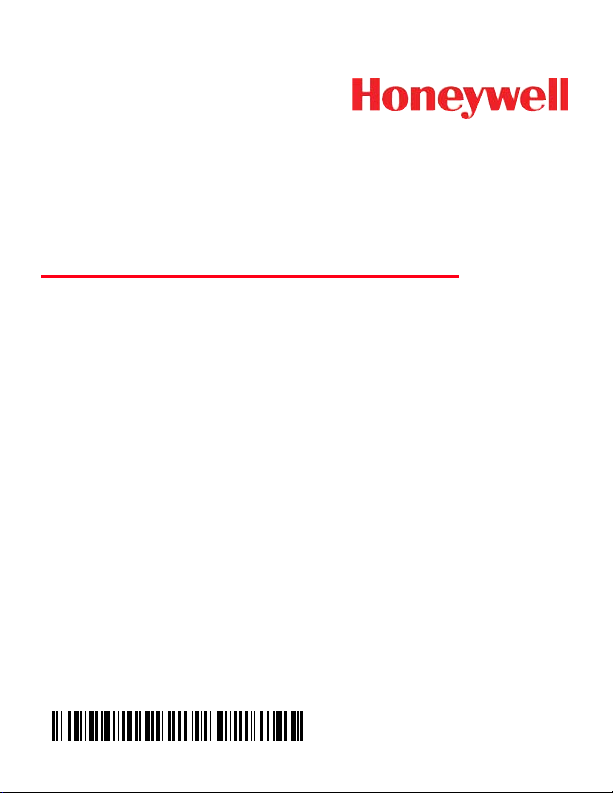
Dolphin™ 60s
Quick Start Guide
60s-QS Rev A
7/13
Page 2
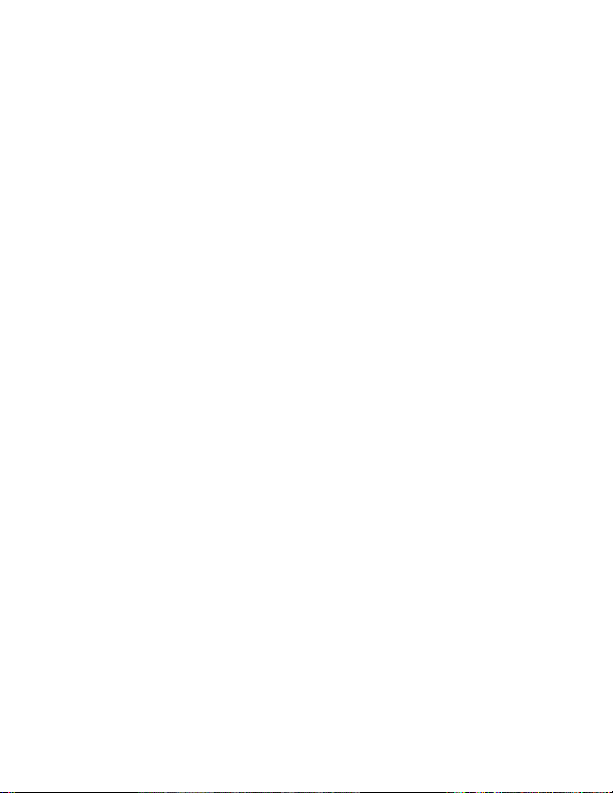
Out of the Box
Verify that your carton contains the following items:
• Dolphin 60s mobile terminal
• Rechargeable 3.7V Li-ion Battery
• USB charge/communication cable
• Power adapter with regional plug adapters
• Quick Start Guide
• Compliance Regulatory Sheet
Note: If you ordered accessories for your terminal, verify that they
are also included with the order.
Be sure to keep the original packaging in case you need to return the
Dolphin terminal for service.
Page 3
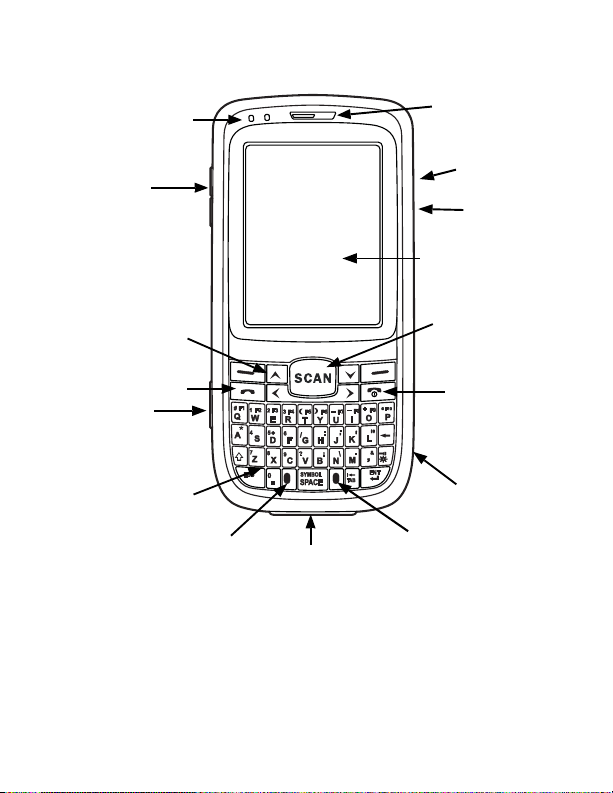
Front Panel
Front Speaker
Indicator LED
Touch Panel
Display
SCAN Key
Power/End Call
Key
Microphone
USB Charger
Navigation Keys
Volume Control
Buttons
Programmable
Button
I/O Connector
Headset
Connector
Reset Button
Send Key
Blue Modifier
Key
Red Modifier
Key
Page 4
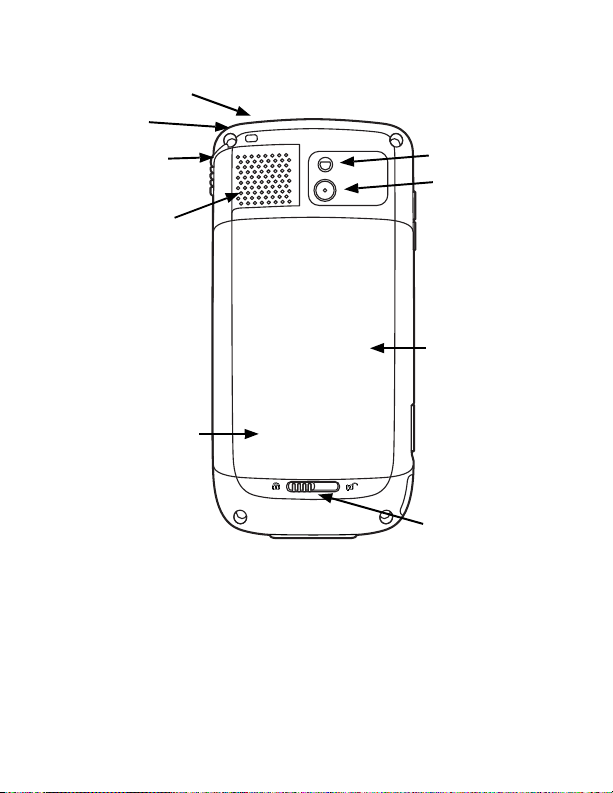
Back Panel
Laser/Scan Engine
Rear Speaker
Color Camera
Battery Door
MicroSD Memory
Card and SIM Card
Socket (under
battery)
Stylus Tether
Battery Door Latch
Lanyard Slot
Camera Flash
Page 5
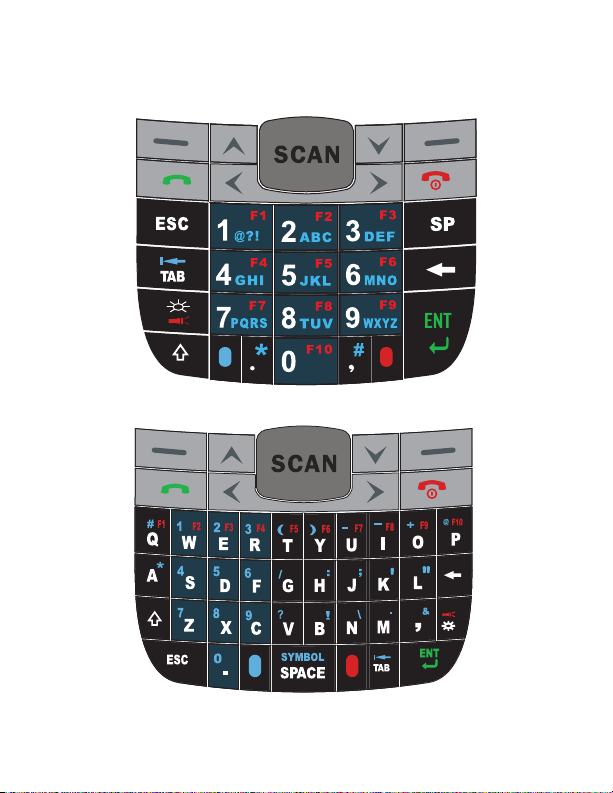
Keyboard
Numeric Keyboard
QWERTY Keyboard
Page 6

Installing the Battery Pack
!
!
We recommend use of Honeywell peripherals, power cables, and power
adapters. Use of any non-Honeywell peripherals, cables, or power
adapters may cause damage not covered by the warranty.
Ensure all components are dry prior to mating terminals/batteries with
peripheral devices. Mating wet components may cause damage not
covered by the warranty.
Dolphin 60s model terminals are designed for use with battery part
number 60s-BATT-1 (Li-ion 3.7V, 12.358 watt hour) manufactured
for Honeywell International Inc.
The Dolphin 60s is shipped with the battery packaged separately
from the terminal. Perform the following steps to install the battery.
1. Slide the latch to unlock the battery door.
2. Open the battery door.
3. Insert the battery into the battery well with the contacts facing
the top of the unit.
4. Re-install the battery door.
5. Connect the terminal to one of the Dolphin 60s charging peripherals to charge the battery pack.
Page 7

Removing the Battery Pack
Perform the following steps to remove the battery.
1. Slide the latch to unlock the battery door.
2. Open the battery door.
3. Remove the battery.
Charging the Dolphin 60s
Dolphin terminals ship with the battery significantly discharged of
power. Charge the battery pack with a Dolphin charging device for a
minimum of 6 hours before initial use.
Suspending/Resuming Terminal
To put the device into Suspend mode when the terminal is powered
on:
1. Press and release the Power key for approximately 4-5
seconds.
To resume from the Suspend mode, press and release the Power
key .
Page 8
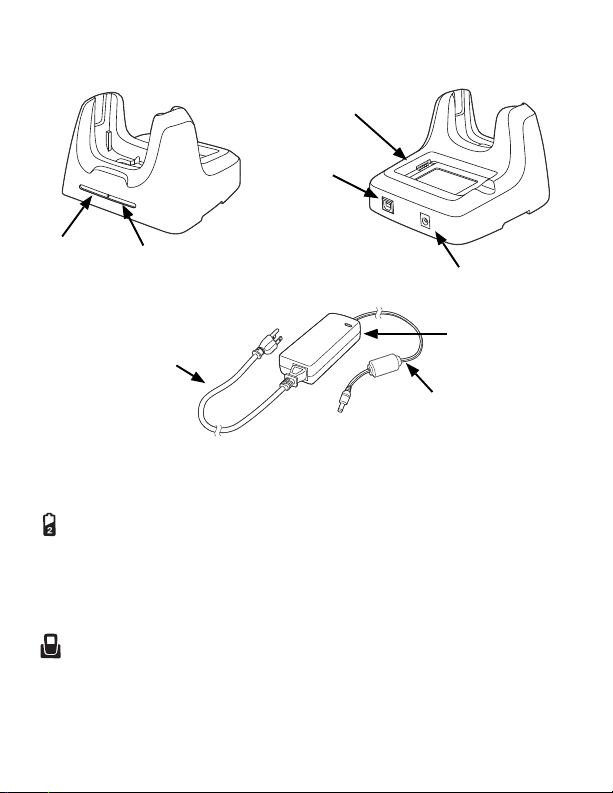
HomeBase Parts (Model D60s-HB)
AUX Battery
Well
Dock LED
USB Port
DC Power Jack
AC Power Cord
Power Adapter
Power Cable
AUX Battery
LED
HomeBase LED Indicators
AUX battery LED
Orange The auxiliary battery is charging.
Green The auxiliary battery has completed charging and is ready
for use.
Dock LED
Green The terminal is properly seated in the base.
Page 9

USB Charge/Communication Cable
Plug
Adapter
Power
Adapter
Charge/
Communication
Cable
Micro USB
Port
USB Door
Micro
USB Port
Charge/
Communication
Cable
Host Device
USB Port
USB
Door
(Model USB-WALL-CHARGER-1)
The USB Charge/Communication cable provides two options for
charging the terminal. Use the cable in conjunction with the provided
power supply adapter and plug adapter to charge the terminal from a
power outlet or connect the cable to a high-power USB port to charge
from a host device.
Option 1: Charging from a power outlet
Use only a UL Listed power supply, which has been qualified by
Honeywell with an output rated at 5VDC and 1A with the device.
Option 2: Charging from a high-power USB port on a host device
Note: Charging the battery through a USB port takes more time than
direct AC adapter charging. USB charging will not take place
if the terminal is drawing more current than supplied by the
USB port.
Tap > Settings > System > Power to verify the battery is
charging.
Page 10

Resetting the Terminal
There are three types of system resets: a soft reset, a hard reset, or
a factory reset. The soft and hard resets preserve all data stored in
the file system. Contact a Honeywell technical support
representative for more information on how to perform a factory
reset.
Soft Reset (Warm Boot)
A soft reset re-boots the device and preserves any objects created in
RAM. You would perform a soft reset when: the terminal fails to
respond, after installing some software applications, or after making
changes to certain settings, such as network cards.
1. Press and hold the Blue key and then Power key for
approximately 6-7 seconds.
2. When the reset is complete, the Home screen displays.
Hard Reset (Cold Boot)
A hard reset re-boots the device and closes any open applications
running in RAM at the time of reset.
1. Press and hold the Blue key and then Send key for
approximately 6-7 seconds.
2. When the reset is complete, the Home screen displays.
Page 11
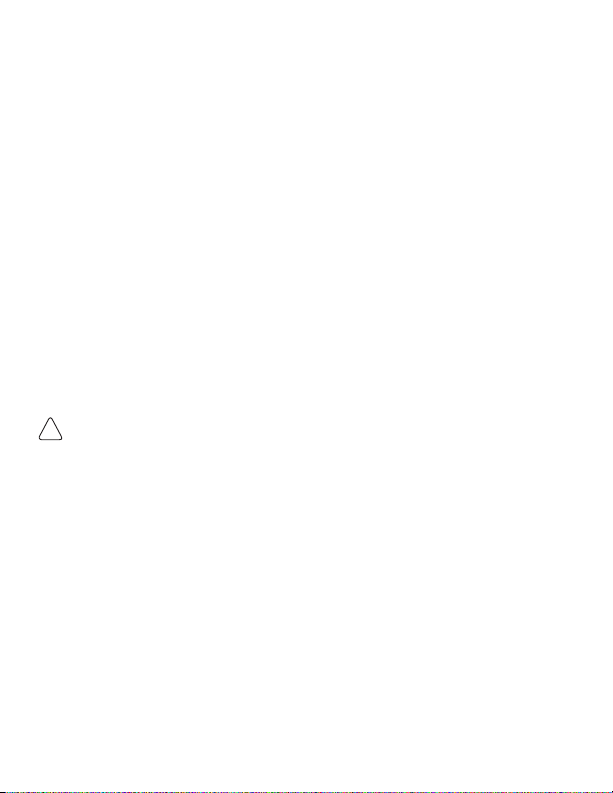
ActiveSync Communication
!
To synchronize data (e.g., e-mail, contacts, and calendar between
the terminal and the host workstation (PC):
1. ActiveSync® (version 4.5 or higher) or Windows® Mobile
Device Center (WDMC) must be installed on your PC. You can
download the most current version of ActiveSync or WDMC
from the Microsoft Web site (http://go.microsoft.com/fwlink/
?LinkId=147001).
Note: Dolphin terminals ship with ActiveSync already installed.
ActiveSync on your Dolphin terminal works with WDMC on
PCs running Windows Vista or Windows 7 and with
ActiveSync on PCs running Windows XP.
2. The Dolphin terminal and PC must be configured for the same
communication type.
3. Connect the terminal to the PC (using the charge/communication cable or a Dolphin peripheral) to initiate communication. For
additional information about ActiveSync or Windows Mobile
Device Center, visit www.microsoft.com.
We recommend use of Honeywell peripherals, power cables, and power
adapters. Use of any non-Honeywell peripherals, cables, or power
adapters may cause damage not covered by the warranty.
Page 12
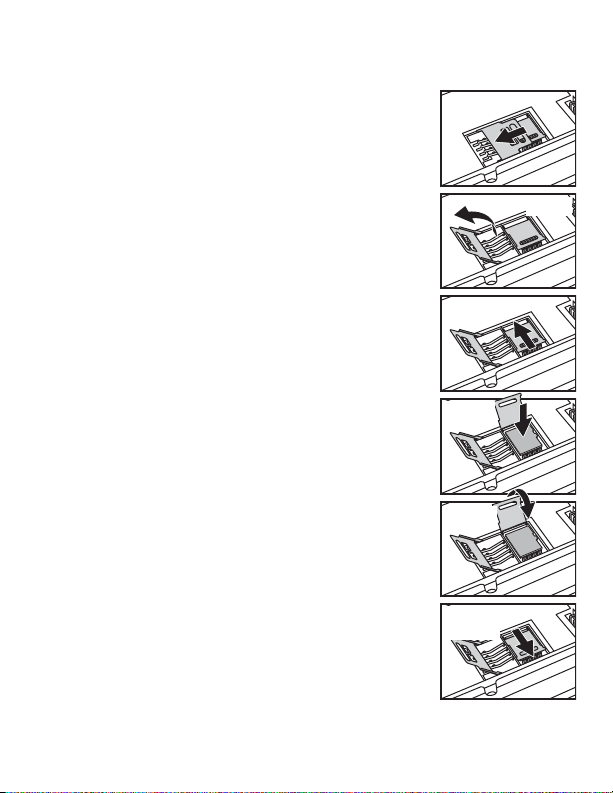
Installing a Memory Card
Step 4
Step 5
Step 7
Step 11
cont.
Step 11
Step 10
1. Suspend the terminal.
2. Unlock and remove the battery door.
3. Remove the battery.
4. Slide the latch toward the bottom of the terminal to unlock the SIM card.
5. Lift the SIM card latch to reveal the SIM card.
6. Remove the SIM card to reveal the memory
card latch.
7. Unlock the memory card latch by sliding the
latch left.
8. Lift the latch to expose the MicroSDHC
socket.
9. Remove and discard the SD card blank and
replace it with the SD card you are installing.
10. Insert a MicroSD or MicroSDHC card into the
socket aligning the corner on the card with
the corner of the socket.
11. Close and lock the memory card latch by
sliding the latch right.
12. If you want to install a SIM card, insert it into
the SIM card socket (see Installing a SIM
Card).
13. Close and lock the SIM card latch by sliding
the latch towards the top of the terminal.
14. Install the battery.
15. Install and lock the battery door. The terminal automatically starts the power up
sequence.
Page 13

Installing a SIM Card
Step 4
Step 5
Step 6
Step 8
Step 7
1. Suspend the terminal.
2. Unlock and remove the battery door.
3. Remove the battery.
4. Slide the latch toward the bottom of the
terminal to unlock the SIM card.
5. Lift the SIM card latch.
6. Insert the SIM card into the SIM card
Note: Make sure the interface on the card is
7. Close the SIM card latch.
8. Lock the SIM card latch by sliding the
9. Install the battery.
10. Install and lock the battery door. The ter-
socket.
connected to the SIM card interface in
the socket; align the corner of the card
with the corner of the socket.
latch toward the top of the terminal.
minal automatically starts the power up
sequence.
Page 14
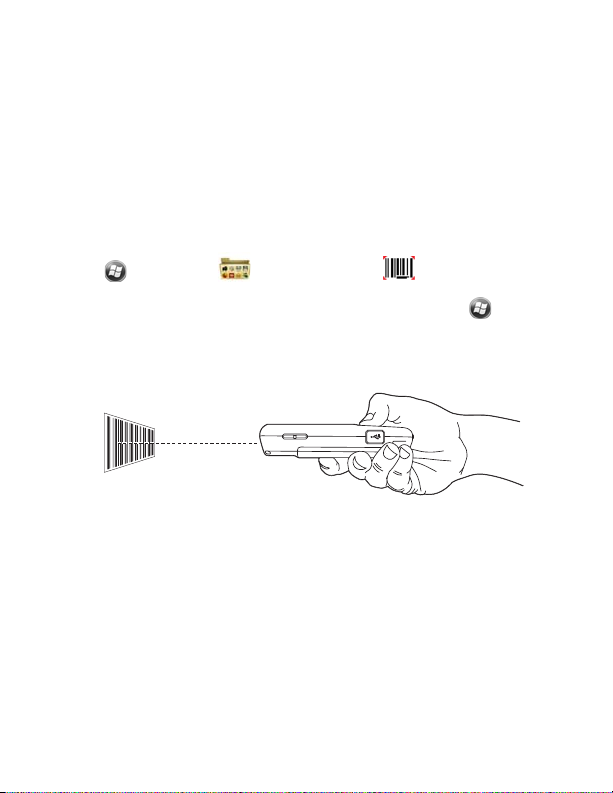
Using the Scan Engine
Point the aiming beam at a bar code. The aiming beam must align
with the bar code for the best results. Holding the terminal between
4-10 inches (10-25 cm) from a bar code is recommended.
Note: The touch panel display can be activated by using the stylus
(included with the terminal) or your finger. To activate the
display, open a file, or select a menu, use the tip of the stylus
to tap the touch panel display or gently press the touch panel
with your finger.
1. Tap > Demos > Scan Demo .
Note: You may activate the Vibrate option by selecting > Demos
> Scan Demo > File > Setup > Vibrate. The device vibrates
each time a bar code is decoded.
2. Point the Dolphin terminal at the bar code.
3. Project the aiming beam by pressing and holding the SCAN key.
4. Center the aiming beam over the bar code. For optimum performance, avoid reflections by scanning the bar code at a slight
angle. To decode stacked bar codes (e.g., PDF417), slowly
move the beam up or down over the code.
5. When the bar code is successfully decoded, the terminal LED
flashes green and the terminal beeps. The bar code information
is entered into the application in use.
Page 15

Aiming Beam
The aiming beam is narrower when you hold the terminal closer to a
bar code and the aiming beam is wider when you hold it farther from
the bar code.
The aiming beam must be aimed closer to symbologies that have
smaller bars or elements (mil size). The aiming beam must be aimed
farther from symbologies that have larger bars or elements (mil size).
Linear Bar Code
2D Matrix Symbol
Using the Color Camera
1. Tap > Demos > Camera Demo .
2. Point the camera lens at an object. The camera lens is located
on the back panel of the terminal.
3. Adjust the position of the camera lens to make sure that the
object is showing on the screen.
4. Press the ENT key or tap on the screen to take a picture.
Note: Tap the green arrow to review or edit your pictures.
Tap the green box to exit the picture review/edit screen.
Page 16
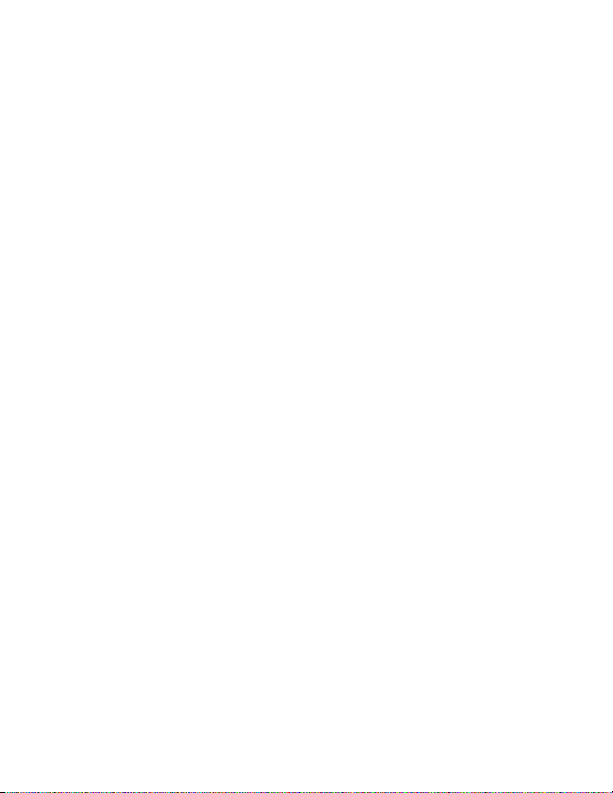
Technical Assistance
Contact information for technical support, product service, and repair
can be found at www.honeywellaidc.com.
User Documentation
For localized versions of this document, and to download the User’s
Guide, go to www.honeywellaidc.com.
Patents
For patent information, please refer to www.honeywellaidc.com/
patents.
Limited Warranty
Refer to www.honeywellaidc.com/warranty_information for your
product’s warranty information.
Disclaimer
Honeywell International Inc. (“HII”) reserves the right to make changes in
specifications and other information contained in this document without prior
notice, and the reader should in all cases consult HII to determine whether
any such changes have been made. The information in this publication does
not represent a commitment on the part of HII.
HII shall not be liable for technical or editorial errors or omissions contained
herein; nor for incidental or consequential damages resulting from the
furnishing, performance, or use of this material.
This document contains proprietary information that is protected by copyright.
All rights are reserved. No part of this document may be photocopied,
reproduced, or translated into another language without the prior written
consent of HII.
2013 Honeywell International Inc. All rights reserved.
Web Address: www.honeywellaidc.com
