Hitachi L42VG08U User Manual
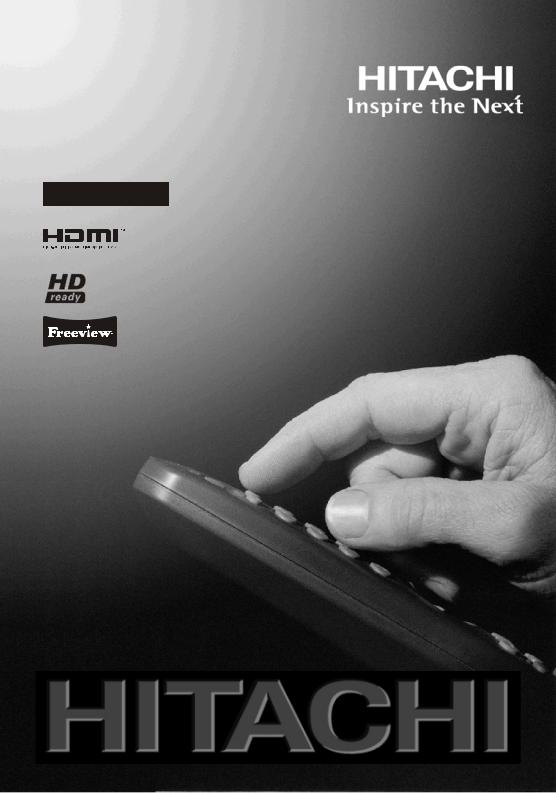
42” LCD Colour Television |
Instructions for use |
GB |
L42VG08U
For any TV set up or usage issues
Technical Helpline No. 0845 604 0105
Lines are open 9am 8pm Monday to Saturday and 11am 5pm Sunday. Calls charged at local rate.

Contents |
|
Features ................................................................. |
2 |
Introduction............................................................. |
2 |
Preparation............................................................. |
2 |
Safety Precautions ................................................. |
3 |
Power Cord......................................................... |
3 |
Warning .............................................................. |
4 |
Disconnecting the Device ................................... |
4 |
Lightning ............................................................. |
4 |
Information for Users in European Union |
|
Countries ............................................................ |
4 |
Package Contents .................................................. |
5 |
Environmental Information ..................................... |
6 |
Repair Information .............................................. |
6 |
Remote Control Buttons ......................................... |
7 |
LCD TV and Operating Buttons.............................. |
8 |
Viewing the Back side Connections ....................... |
8 |
Viewing the Connections - Side Connectors .......... |
9 |
Antenna Connection............................................. |
10 |
Aerial Connection ............................................. |
10 |
Power Connection ................................................ |
10 |
Using Digital Multimedia Connectors.................... |
10 |
USB Memory Connection ................................. |
10 |
Side HDMI Connection......................................... |
10 |
Connecting the LCD TV to a PC........................... |
10 |
Connecting to a DVD Player.................................. |
11 |
Using Side AV Connectors .................................... |
11 |
Using the Cable Holder ......................................... |
11 |
Using Other Connectors........................................ |
11 |
Connecting to a Wired Network............................ |
12 |
Remote Control Handset...................................... |
13 |
Inserting Batteries............................................. |
13 |
Switching the TV On/Off ....................................... |
13 |
To Switch the TV On......................................... |
13 |
To Switch the TV Off......................................... |
13 |
Digital Teletext (** for UK only) ......................... |
13 |
Analogue Teletext ............................................. |
13 |
Input Selection...................................................... |
13 |
Operation with the Buttons on the TV............... |
14 |
Volume Setting.............................................. |
14 |
Programme Selection ................................... |
14 |
Viewing Main Menu....................................... |
14 |
AV Mode ....................................................... |
14 |
Operation with the Remote Control .................. |
14 |
Volume Setting.............................................. |
14 |
Programme Selection (Previous or Next |
|
Programme).................................................. |
14 |
Programme Selection (Direct Access) .......... |
14 |
Viewing Electronic Programme Guide (EPG)....... |
14 |
First Time Installation............................................ |
15 |
Auto Channel Scan Menu Operation................ |
16 |
Manual Tuning ..................................................... |
17 |
Analog Fine Tune.............................................. |
17 |
First Time Installation........................................ |
17 |
Clear Service List (*)......................................... |
17 |
Managing Stations: Channel List.......................... |
17 |
Operating the Channel List............................... |
18 |
Moving a Channel............................................. |
18 |
Deleting a Channel ........................................... |
18 |
Renaming a Channel........................................ |
18 |
Locking a Channel............................................ |
18 |
Channel List Filter............................................. |
18 |
Managing Stations: Favourites............................. |
19 |
Button Functions............................................... |
19 |
Managing Stations: Sorting Channel List ............. |
19 |
On-Screen Information ......................................... |
19 |
Media Playback Using Media Browser................. |
19 |
Viewing Videos via USB .................................. |
20 |
Viewing Photos via USB................................... |
20 |
Slideshow Options............................................ |
20 |
Playing Music via USB ..................................... |
20 |
Media Browser Settings.................................... |
21 |
Using DLNA Network Service............................... |
21 |
Nero Media Home Installation .......................... |
22 |
Changing Image Size: Picture Formats................ |
22 |
Confi guring Picture Settings................................. |
23 |
Operating Picture Settings Menu Items............ |
23 |
Picture Settings Menu Items............................. |
23 |
PC Picture Settings........................................... |
24 |
Confi guring Sound Settings.................................. |
24 |
Operating Sound Settings Menu Items............. |
24 |
Sound Settings Menu Items.............................. |
24 |
Confi guring Your TV’s Settings............................. |
25 |
Operating Settings Menu Items ........................ |
25 |
Settings Menu Items......................................... |
25 |
Using a Conditional Access Module ..................... |
25 |
Viewing Conditional Access Menu (*)............... |
25 |
Confi guring Language Preferences...................... |
26 |
Parental Control.................................................... |
26 |
Parental Settings Menu Operation (*)............... |
27 |
Timers................................................................... |
27 |
Setting Sleep Timer .......................................... |
27 |
Setting Programme Timers............................... |
27 |
Adding a Timer.............................................. |
27 |
Editing a Timer.............................................. |
27 |
Deleting a Timer............................................ |
27 |
Confi guring Date/Time Settings............................ |
27 |
Confi guring Source Settings................................. |
28 |
Confi guring IP Settings......................................... |
28 |
Confi guring Other Settings ............................... |
28 |
Operation.......................................................... |
29 |
Other Features ..................................................... |
29 |
Teletext ................................................................. |
30 |
Tips....................................................................... |
30 |
Appendix A: PC Input Typical Display Modes....... |
31 |
Appendix B: AV and HDMI Signal Compatibility |
|
(Input Signal Types).............................................. |
31 |
Appendix C: Supported DVI Resolutions.............. |
32 |
Appendix D: Supported File Formats for USB |
|
Mode..................................................................... |
32 |
Appendix E: Software Upgrade ............................ |
33 |
Manual Software Update...................................... |
33 |
Appendix G: Nero MediaHome Installation ......... |
34 |
Specifi cations ....................................................... |
36 |
Digital Reception (DVB-T) .................................... |
36 |
DVB-T functionality information............................ |
37 |
Product Guarantee ............................................... |
38 |
English - 1 -

Features
•Remote controlled colour LCD TV.
•Fully integrated Terrestrial digital TV (DVB-T MPEG2) (DVB-T MPEG4).
•HDMI connectors for digital video and audio. This connection is also designed to accept high definition signals.
•USB input.
•10000 programmes.
•OSD menu system.
•Integrated tuner DVB-T HD, MPEG 2 / MPEG 4 compatible.
•Scart socket for external devices (such as video, video games, audio set, etc.).
•Teletext, Fastext, TOP text.
•Headphone connection.
•Automatic programming system.
•Forward or backward manual tuning.
•Sleep timer / Child lock.
•Automatic sound mute when no transmission.
•NTSC playback.
•AVL (Automatic Volume Limiting).
•Auto power down.
•PLL (Frequency Search).
•PC input.
•Plug&Play for Windows 98, ME, 2000, XP, Vista, Windows 7.
•Active Antenna Power.
•Ethernet (LAN) for connectivity and service
•Picture Off function
Introduction
Please read the corresponding instructions of this handbook prior to the fi rst usage of the device, even when the usage of electronic devices is familiar to you. Notice especially the chapter SAFETY PRECAUTIONS. Carefully keep the handbook as future reference. When selling the device or giving it away, absolutely give these directions for use.
Thank you for choosing this product. This manual will guide you for the proper operation of your TV.  Before operating the TV, please read this
Before operating the TV, please read this  manual thoroughly. Please do keep this manual in a safe place for future references.
manual thoroughly. Please do keep this manual in a safe place for future references.
This device is intended to receive and display TV programs. The different connection options make an additional expansion of the reception and display sources possible (receiver, DVD player, DVD recorder, VCR, PC etc.). This device is only suitable for the operation in dry interiors. This appliance is intended solely for private domestic use and may not be used for industrial and commercial purposes. We exclude liability in principle, if the device is not used as intended, or unauthorized modifi cations have been made. Operating your LCD TV in extreme ambient conditions may damage the device.
Preparation
For ventilation, leave a free space of at least 10 cm all around the set. To prevent any fault and unsafe situations, please do not place any objects on top of the set. Use this device in moderate climates.
|
10 cm |
10 cm |
cm 10 |
English - 2 -
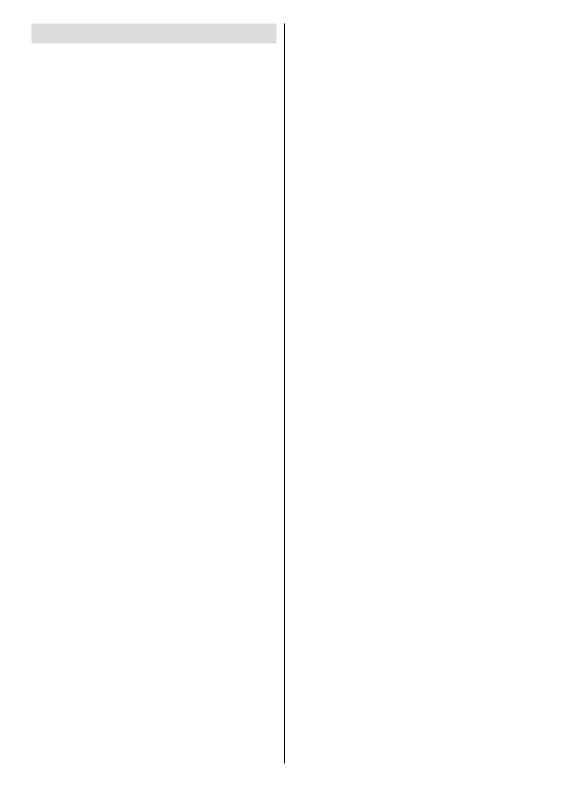
Safety Precautions
Please read the following recommended safety precautions carefully for your safety.
SOME DOS AND DON’TS ON THE SAFE USE OF EQUIPMENT
This equipment has been designed and manufactured to meet international safety standards but, like any electrical equipment, care must be taken if you are to obtain the best results and safety is to be assured.
**************
DO read the operating instructions before you attempt to use the equipment.
DO ensure that all electrical connections (including the mains plug, extension leads and inter-connections between the pieces of equipment) are properly made and in accordance with the manufacturer’s instructions. Switch off and withdraw the mains plug before making or changing connections.
DO consult your dealer if you are ever in doubt about the installation, operation or safety of your equipment.
DO be careful with glass panels or doors on equipment.
DO route the mains lead so that it is not likely to be walked on, crushed, chafed, or subjected to excessive wear and tear or heat.
**************
DON’T remove any fi xed cover as this may expose dangerous voltages.
DON’T obstruct the ventilation openings of the equipment with items such as newspapers, tablecloths, curtains, etc. Overheating will cause damage and shorten the life of the equipment.
DON’T allow electrical equipment to be exposed to dripping or splashing, or objects filled with liquids, such as vases, to be placed on the equipment.
DON’T place hot objects or naked fl ame sources such as lighted candles or nightlights on, or close to equipment. High temperatures can melt plastic and lead to fi res.
DON’T use makeshift stands and NEVER fi x legs with wood screws - to ensure
complete safety always fit the manufacturer’s approved stand or legs with the fi xings
provided according to the instructions.
DON’T use equipment such as personal stereos or radios so that you are distracted from
the requirements of traffi c safety. It is illegal to watch television whilst driving.
DON’T listen to headphones at high volume, as such use can permanently damage your
hearing.
DON’T leave equipment switched on when it is unattended unless it is specifi cally stated
that it is designed for unattended operation or has a stand-by mode. Switch off using the
switch on the equipment and make sure that your family know how to do this. Special
arrangements may need to be made for infi rm or handicapped people.
DON’T continue to operate the equipment if you are in any doubt about it working
normally, or if it is damaged in any way - switch off, withdraw the mains plug and consult
your dealer.
ABOVE ALL
---NEVER let anyone especially children push anything into holes, slots or any other opening in the case - this could result in a fatal electrical shock;
---NEVER guess or take chances with electrical equipment of any kind
---it is better to be safe than sorry!
*************.
Power Source
The TV set should be operated only from a 220-240V AC, 50 Hz outlet. Ensure that you select the correct voltage setting for your convenience.
Power Cord
Do not place the set, a piece of furniture, etc. on the power cord (mains lead) or pinch the cord. Handle the power cord by the plug. Do not unplug the appliance by pulling from the power cord and never touch the power cord with wet hands as this could cause a short circuit or electric shock. Never make a knot in the cord or tie it with other cords. The power cords should be placed in such a way that they are not likely to be stepped on. A damaged power cord can cause fi re or give you an electric shock. When it is damaged and needs to be replaced, it should be done by qualifi ed personnel.
This TV receiver is supplied with a moulded mains plug. The mains plug must not be cut off, as it may contain a special radio interference fi lter, the removal of which could lead to impaired performance. If you wish to extend the lead, obtain an appropriate safety approved extension lead or consult your dealer.
Observe the manufacturers instructions when connecting extension leads to the set. Check the fuse rating on the new plug; this should be fi tted with a 5 Amp fuse which conforms to either ASTA or BSI (BS1362) approvals, these are easily identifi able by
English - 3 -

either the ASA or  symbols. If you are in any doubt about the installation of an extension lead, please consult a competent electrician.
symbols. If you are in any doubt about the installation of an extension lead, please consult a competent electrician.
Warning
Do not leave your TV in standby or operating mode when you leave your house.
Disconnecting the Device
The mains plug is used to disconnect TV set from the mains and therefore it must remain readily operable.
Moisture and Water
Do not use this device in a humid and damp place (avoid the bathroom, the sink in the kitchen, and near the washing machine). Do not expose this device to rain or water, as this may be dangerous and do not place objects filled with liquids, such as fl ower vases, on top. Avoid from dripping or splashing.
If any solid object or liquid falls into the cabinet, unplug the TV and have it checked by qualifi ed personnel before operating it any further.
Cleaning
Before cleaning, unplug the TV set from the wall outlet. Do not use liquid or aerosol cleaners. Use soft and dry cloth.
Ventilation
The slots and openings on the TV set are intended for ventilation and to ensure reliable operation. To prevent overheating, these openings must not be blocked or covered in anyway.
Heat and Flames
The set should not be placed near to open fl ames and sources of intense heat such as an electric heater. Ensure that no open fl ame sources, such as lighted
candles, are placed on top of the TV. Batteries should not be exposed to excessive heat such as sunshine, fi re or the like.
Lightning
Before a storm and lightning or when going on holiday, disconnect the power cord and aerial lead from the wall sockets.
Replacement Parts
When replacement parts are required, make sure that the service technician has used replacement parts, which are specifi ed by the manufacturer or have the same specifications as the original one. Unauthorized substitutions may result in fi re, electrical shock or other hazards.
Servicing
Please refer all servicing to qualifi ed personnel. Do not remove the cover yourself as this may result in an electric shock.
Waste Disposal
• Instructions for waste disposal:
Packaging and packaging aids are recyclable and should principally be recycled. Packaging materials, such as foil bag, must be kept away from children. Batteries, including those which are heavy metal-free, should not be disposed of with household waste. Please dispose of used battery in an environment friendly manner. Find out about the legal regulations which apply in your area.
• Don’t try to recharge batteries. Danger of explosion. Replace batteries only with the same or equivalent type.
Information for Users in European Union Countries
The above mark is in compliance with the Waste Electrical and Electronic Equipment Directive 2002/96/ EC (WEEE). The mark indicates the requirement NOT to dispose the equipment including any spent or discarded batteries as unsorted municipal waste, but use the return
and collection systems available. If the batteries or accumulators included with this equipment display the chemical symbol Hg, Cd, or Pb, then it means that the battery has a heavy metal content of more than 0.0005% Mercury, or more than 0.002% Cadmium or more than, 0.004% Lead.
Headphone Volume
Excessive sound pressure from earphones and headphones can cause hearing loss.
Installation
To prevent injury, this device must be securely attached to the wall in accordance with the installation instructions when mounted to the wall (if the option is available).
LCD Screen
The LCD panel is a very high technology product with about a million thin fi lm transistors, giving you fi ne picture details. Occasionally, a few non-active pixels may appear on the screen as a fi xed blue, green or red point. Please note that this does not affect the performance of your product.
Warning! Do not leave your TV in standby or operating mode when you leave your house.
English - 4 -
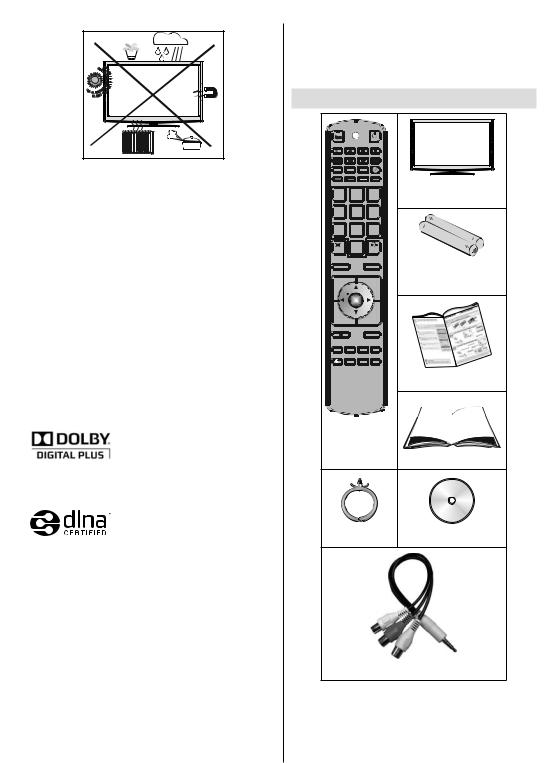
Connection to a Television Distribution System (Cable TV etc.) from Tuner
Device connected to the protective earthing of the building installation through the mains connection or through other apparatus with a connection to protective earthing-and to a television distribution system using coaxial cable, may in some circumstances create a fi re hazard.
Connection to a cable distribution system has therefore to be provided through a device providing electrical isolation below a certain frequency range (galvanic isolator, see EN 60728-11).
Licence Notification (optional)
Manufactured under license from Dolby Laboratories.
TRADEMARK ACKNOWLEDGMENT
“Dolby” and the double-D symbol are trademarks of Dolby Laboratories.
“DLNA®, the DLNA Logo and DLNA CERTIFIED® are trademarks, service marks, or certifi cation marks of the Digital Living Network Alliance.”
The Standby/On button doesn´t separate this device completely from mains. Moreover the device consumes power in the standby operation. In order to separate the device completely from mains, the mains plug has to be pulled from the mains socket. Because of that the device should be set up in a way, that an unobstructed access to mains socket is guaranteed, so that in case of emergency the mains plug can be pulled immediately. To exclude the danger of fi re, the power cord should principally be separated from the mains socket prior to a longer period of non-usage, i.e. during vacations.
Electrical device not in the hands of children
Never let children use electrical device unsupervised. Children can´t always recognize properly the possible dangers. Batteries / accumulators can be
life threatening when swallowed. Store batteries unreachable for small children. In case of swallowing a battery medical aid has to be sought immediately. Also keep the packaging foils away from children. There is danger of suffocation.
Package Contents
SCREEN |
LANG |
SUBTITLE |
|
|
ZOOM |
REPEAT |
ROOT |
TITLE |
|
1 |
2 |
3 |
LCD TV |
|
|
||||
4 |
5 |
|
6 |
|
7 |
8 |
|
9 |
|
TEXT |
0 |
|
SWAP |
|
INFO |
|
SOURCE |
Batteries: 2 X AAA |
|
|
|
|
|
|
P+ |
|
|
V+ |
|
|
OK |
|
|
|
P- |
|
|
V- |
|
|
|
|
MENU |
|
RETURN |
FAV |
SLEEP |
EPG |
|
|
SEARCH |
DISPLAY |
PRESETS |
|
|
MODE |
|
||
|
|
|
|
Quick Guide |
Remote |
|
|||
Control |
|
|||
|
|
|
|
Instruction Book |
Cable Holder |
Nero media home CD |
|||
1 X Video & Audio Connection Cable
Note: You should check the accessories after purchasing. Make sure that each accessory is included.
English - 5 -

Environmental Information
•This television is designed to consume less energy to save environment. You not only help to save the environment but also you can save money by reducing electricity bills thanks to the energy effi ciency feauture of this TV. To reduce energy consumption, you should take the following steps:
•You can use Power Save Mode setting, located in the Picture Settings menu. If you set Power Save Mode as Eco, the TV will switch to energysaving mode and luminance level of TV set will be decreased to optimum level. Note that some picture settings will be unavailable to be changed when the TV is in Power Save Mode.
•If you set power save mode as Picture off, a message will appear on the screen and backlight will be off within three seconds. Press any button on the remote controller to activate the picture again.
•When the TV is not in use, please switch off or disconnect the TV from the mains plug. This will also reduce energy consumption.
•Disconnect power when going away for longer time.
•It is highly recommended to activate Power Save Mode setting to reduce your annual power consumption.Also it is recommended to disconnect the TV from the mains plug to save energy more when you do not use.
•Please helps us to save environment by following these steps.
Repair Information
Please refer all servicing to qualifi ed personnel. Only qualified personnel must repair the TV. Please contact your local dealer, where you have purchased this TV for further information.
English - 6 -
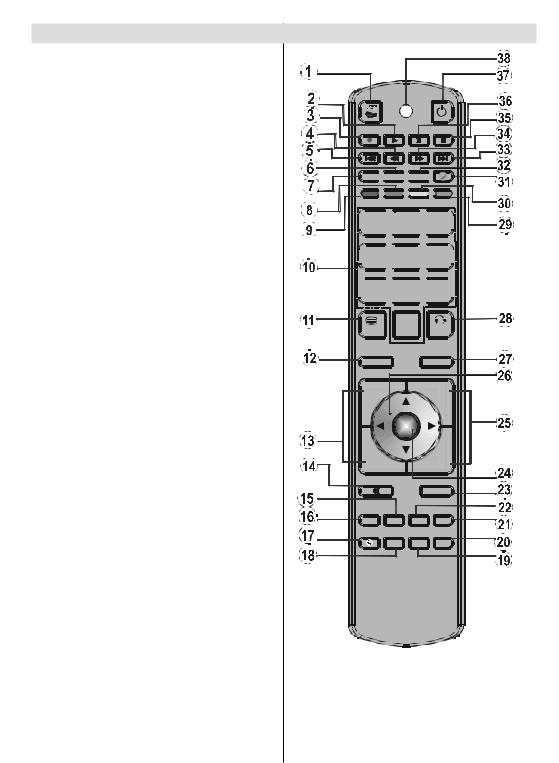
Remote Control Buttons
1.No function
2.Play (in Media Browser mode)
3.No function
4.Rapid reverse (in Media Browser mode)
5.No function
6.Mono/Stereo - Dual I-II / Current Language
7.Expand (in TXT mode) / Image size /
8.Green button
9.Red button / Zooms videos (in Media Browser video mode)
10.Numeric buttons
11.Teletext / Mix
12.Info / Reveal (in TXT mode)
13.Programme Down - Page up / Programme Up - Page down
14.Mute
15.Favourite mode selection
16.Exit (in DTV mode) / Return / Index page (in TXT mode)
17.No function
18.No function
19.Exit USB menu
20.Picture mode selection / Changes picture mode (in Media Browser video mode)
21.Electronic Programme Guide
22.Sleep timer
23.Menu on/off
24.OK / Select / Hold (in TXT mode) / Channel List
25.Volume up / down
26.Navigation buttons
27.AV / Source
28.Previous programme
29.Blue buton
30.Yellow button: Active channel list
31.Web Browser (*)
32.Subtitle on-off / TXT subtitle (analogue TV mode) / Subtitle (in Media Browser mode).
33.No function
34.Rapid advance (in Media Browser mode)
35.Stop (in Media Browser mode)
36.Pause (in Media Browser mode)
37.Standby
38.Operation LED light
SCREEN 


 LANG
LANG 


 SUBTITLE
SUBTITLE 


 ZOOM
ZOOM 



 REPEAT
REPEAT


 ROOT
ROOT 


 TITLE
TITLE


 1
1 


 2
2 


 3
3


 4
4 


 5
5 


 6
6

 7
7 


 8
8 


 9
9

TEXT |
|
0 |
SWAP |
INFO |
|
SOURCE |
|
P+ |
|
|
V+ |
|
|
OK |
|
P- |
|
|
V- |
|
|
|
MENU |
RETURN |
FAV SLEEP |
EPG |
|
|
SEARCH |
DISPLAY |
PRESETS |
|
MODE |
||
|
|
|
|
(*) If you press “  ” the following message will be displayed on the screen:
” the following message will be displayed on the screen:
Thank you for purchasing this Hitachi TV. Exciting new services will be available soon. In order to enjoy these new services, please keep your TV connected.
English - 7 -

LCD TV and Operating Buttons
FRONT and REAR VIEW |
Control buttons VIEW |
Control Buttons |
1. Standby/On button
2. TV/AV button
3. Programme Up/Down buttons
4. Volume Up/Down buttons
Note: Press “
 ” and
” and 
 buttons at the same time to view main menu.
buttons at the same time to view main menu.
Viewing the Back side Connections
12 |
|
1 |
3 |
1.SCART 2 inputs or outputs for external devices.
2.SCART 1 inputs or outputs for external devices. Connect the SCART cable between SCART socket on the TV and SCART socket on your external device (such as a decoder, a VCR or a DVD player).
Note: If an external device is connected via the SCART socket, the TV will automatically switch to AV mode.
Note: To connect external device,please use the supplied scart connection cable .
3.Component Video Inputs (YPbPr) are used for connecting component video.
You can connect the component video and audio sockets with a device that has component output. Connect the component video cables between the COMPONENT VIDEO INPUTS on on the TV and the component video outputs of your device. While connecting, be sure that the letters on your TV, “Y”, “Pb”, “Pr” correspond with your device’s connectors.
4.PC/YPbPr Audio Inputs are used for connecting audio signals of a PC or a device that connects to the TV via YPbPr. Connect the PC audio cable between the AUDIO INPUTS on the TV and audio output
English - 8 -

of your PC to enable PC audio. Connect the audio cable between AUDIO INPUTS on the TV and audio outputs of your device to enable component audio.
5.Subwoofer Out is for connecting an external, active subwoofer to the set to give a much deeper bass effect. Use an appropriate RCA cable to connect the set to a subwoofer unit.
6.S/PDIF Digital Out outputs digital audio signals of the currently watched source. Use a digital optic cable to transfer audio signals to a device that has S/PDIF input.
7.RF Input connects to an aerial antenna system.
Note that if you use a decoder or a media recorder, you should connect the aerial cable through the device to the television with an appropriate antenna cable.
8.HDMI 3: HDMI Input
9.HDMI 2: HDMI Input
10.HDMI 1: HDMI Input
HDMI Inputs are for connecting a device that has an HDMI socket. Your LCD TV is capable of displaying High Defi nition pictures from devices such as a High Defi nition Satellite Receiver or DVD Player. These devices must be connected via the HDMI sockets or Component Socket. These sockets can accept either 720p or 1080p (optional) signals. No sound connection is needed for an HDMI to HDMI connection.
11.PC Input is for connecting a personal computer to the TV set.
Connect the PC cable between the PC INPUT on the TV and the PC output on your PC
12.Ethernet input (For service connectivity and DLNA connection).
Viewing the Connections - Side Connectors
1. CI Slot is used for inserting a CI card. A CI card allows you to view all the channels that you subscribe to. For more information, see “Conditional Access”  section.
section. 





2. Side USBs.
3. Side HDMI Input is for connecting a device that has an HDMI socket.
4. Headphone jack is used for connecting an external headphone to the system. Connect to the HEADPHONE jack to listen to the TV from headphones (optional).
5. Side audio-video connection input is used for connecting video and audio signals of external devices. To make a video connection, you must use the supplied AV connection cable for enabling connection. First, plug singular jack of the cable to
the TV’s Side AV socket. Afterwards, insert your video cable’s (not supplied) connector into the YELLOW input (located on the plural side) of the supplied AV connection cable. Colours of the connected jacks should match.
To enable audio connection, you must use RED and WHITE inputs of the side AV connection cable. Afterwards, insert your device’s audio cable’s connectors into the RED and WHITE jack of the supplied side AV connection cable. Colours of the connected jacks should match.
Note: You should use audio inputs of side AV connection cable (RED & WHITE) to enable sound connection when connecting a device to your TV by using PC or COMPONENT VIDEO input.
6.  , switch is used for turning the TV on or off.
, switch is used for turning the TV on or off.
English - 9 -
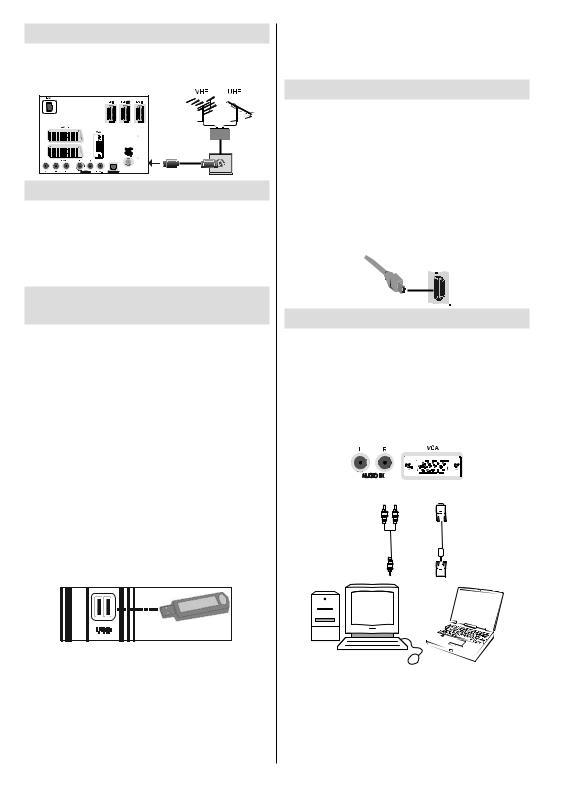
Antenna Connection
Aerial Connection
•Connect the aerial or cable TV plug to the AERIAL INPUT socket located at the rear of the TV.
1 |
3 |
Power Connection
IMPORTANT: The TV set is designed to operate on 220-240V AC, 50 Hz socket.
•After unpacking, allow the TV set to reach the ambient room temperature before you connect the set to the mains. Plug the power cable to the mains socket outlet.
Using Digital Multimedia
Connectors
•You can connect USB devices to your TV by using the USB inputs of the TV. This feature allows you to display/play JPG, MP3 and video files stored in a USB stick.
•It is possible that certain types of USB devices (e.g. MP3 Players) may not be compatible with this TV.
•You may back up your fi les before making any connections to the TV set in order to avoid any possible data loss. Note that manufacturer will not be responsible for any fi le damage or data loss.
•Do not pull out USB module while playing a fi le.
CAUTION: Quickly plugging and unplugging USB devices, is a very hazardous operation. Especially, do not quickly plug and unplug the drive repeatedly. This may cause physical damage to the USB player and especially the USB device itself.
SIDE VIEW USB MEMORY
USB Memory Connection
IMPORTANT: The TV should be switched off while plugging or unplugging a USB device. Plug your USB device to the USB inputs of the TV. You can connect two USB device to your TV by using the USB inputs of the TV at the same time.
Note: It is possible that certain types of hard disk drives are not supported.
With some contents desired to be played via USB media browser, some functions of media
browser may not function properly and this might happen due to the content being played.
Side HDMI Connection
You can use side HDMI input to connect a device that has an HDMI connector to your TV. Use an appropriate HDMI cable to make such a connection. Note that you should switch to the HDMI source to view the content from the connected device. Power off both the TV and the device before making any connections. Side HDMI Input supports connections between HDMI devices such as DVD players. You can use side HDMI input of the TV to connect to an external HDMI device. Use an HDMI cable to connect.
HDMI |
SIDE VIEW |
Connecting the LCD TV to a PC
For displaying your computer’s screen image on your LCD TV, you can connect your computer to the TV set. Power off both computer and display before making any connections. Use 15-pin D-sub display cable to connect a PC to the LCD TV. When the connection is made, switch to PC source. See “Input selection” section. Set the resolution that suits your viewing requirements. Resolution information can be found in the appendix parts.
Audio inputs of the TV |
PC input of the TV |
PC audio cable |
PC VGA cable |
(not supplied) |
(not supplied) |
Audio output of the PC |
Monitor output of the PC |
|
English - 10 -

Connecting to a DVD Player
If you want to connect a DVD player to your LCD TV, you can use connectors of the TV set. DVD players may have different connectors. Please refer to your DVD player’s instruction book for additional information. Power off both the TV and the device before making any connections.
Note: Cables shown in the illustration are not supplied.
•If your DVD player has an HDMI socket, you can connect via HDMI. When you connect to DVD player as illustrated below, switch to HDMI source. See, “Input Selection” section.
•Most DVD players are connected through COMPONENT SOCKETS. Use a component video cable to connect video input. For enabling audio, use a component audio cable as illustrated below. When the connection is made, switch to YPbPr source. See, “Input selection” section.
•You may also connect through the SCART 1 or SCART 2. Use a SCART cable as shown below.
Note: These three methods of connection perform the same function but in different levels of quality. It is not necessary to connect by all three methods.
HDMI
|
|
|
|
|
|
|
|
|
|
|
|
|
|
|
|
|
|
|
|
|
|
|
|
|
|
|
|
|
|
|
|
|
|
|
|
|
|
|
|
|
|
|
|
|
|
|
|
|
|
|
Component |
Component |
|
|
|||||
Scart sockets |
video |
audio |
HDMI |
||||||
inputs |
inputs |
||||||||
|
inputs |
||||||||
|
|
|
|
|
|
|
|||
DVD Player
Using Side AV Connectors
You can connect a range of optional equipment to your LCD TV..
•For connecting a camcorder, connect to the VIDEO IN socket and theAUDIO SOCKETS. Do not connect the camcoder to VIDEO IN socket at the same time since it may cause noise in the picture. For selecting the related source, see the section “Input selection” in the following parts.
•To listen the TV sound from headphones, connect to the HEADPHONE jack of theTV.
Using the Cable Holder
You can use the supplied cable holder as the following:
•Place the cable holder into the cable holder hole located on the rear side of the TV as illustrated above.
•Place cables into the cable holder after all necessary connections are made.
Using Other Connectors
You can connect a range of optional equipment to your LCD TV. Possible connections are shown below. Note that cables shown in the illustration are not supplied.
•For connecting a to a device that has SPDIF support, use an appropriate SPDIF cable to enable sound connection.
External Speakers
A device that supports SPDIF signal.
English - 11 -

Connecting to a Wired Network
For connecting to a wired LAN network, you should perform the following steps:
•Connect broadband ISP connection ethernet cable to the ETHERNET INPUT of your modem.
•Ensure that Nero Media Home software is installed to your PC.(for DLNA function)
•Afterwards, you should connect your PC to the one of your modem’s LAN connectors (e.g. LAN 1) by using a proper LAN cable.
•Use another LAN output of your modem (e.g. LAN 2) to enable the connection to your TV. You can add your TV to your LAN by connecting the LAN port at the rear of your TV to your modem’s LAN connector as illustrated below.
Broadband ISP
Connection
PC with Nero Media Home software installed
Lan(Ethernet cable)
Rear of TV
•You might be able to connect your TV to your LAN network depending on your network’s confi guration. In such a case, use an ethernet cable to connect your TV directly to the network wall outlet.
The modem port on the wall
Rear of TV
English - 12 -
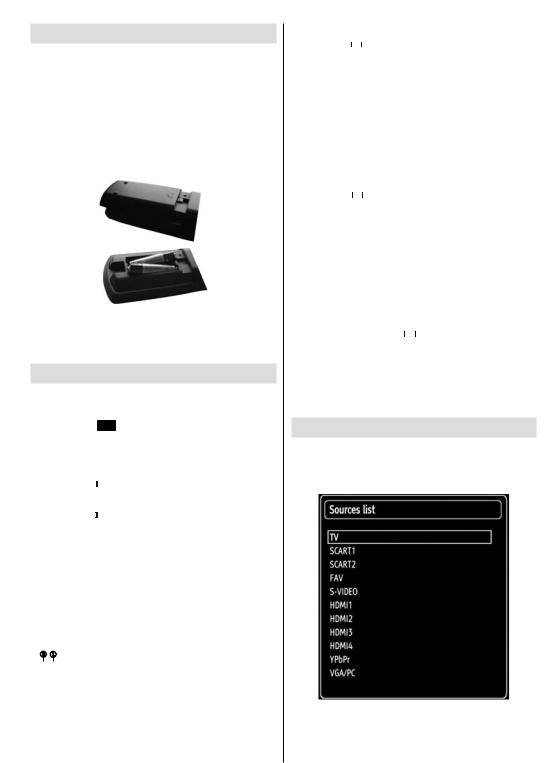
Remote Control Handset
Inserting Batteries
•Remove the battery cover located on the back of the handset by gently pulling backwards from the indicated part.
•Insert two AAA/R3 or equivalent type batteries inside. Insert two AAA/R3 or equivalent type batteries inside. Observe the correct polarity (+/-) when inserting batteries and replace the battery cover.
Note: Remove the battery from remote control handset when it is not to be used for a long period. Otherwise it can be damaged due to any leakage of batteries. Remote range is approximately 7m/23ft.
Switching the TV On/Off
To Switch the TV On
Connect the power cord to the 220-240V AC 50 Hz.
•Switch the “ ” button to position “|” so the TV will switch to standby mode. Then the standby LED lights up.
” button to position “|” so the TV will switch to standby mode. Then the standby LED lights up.
•To switch on the TV from standby mode either:
•Press the “ ” button, P+ / P- or a numeric button on the remote control.
” button, P+ / P- or a numeric button on the remote control.
•Press the “ ” or +/- button on the TV.
” or +/- button on the TV.
•The TV will then switch on.
Note: If you switch on your TV via PROGRAMME UP/DOWN buttons on the remote control or on the TV set, the programme that you were watching last will be reselected.
By either method the TV will switch on.
To Switch the TV Off
•Switch the “ ” button to position 2 as illustrated,
” button to position 2 as illustrated,
 so the TV will switch OFF.
so the TV will switch OFF.
•To power down the TV completely, unplug the power cord from the mains socket.
Note: When the TV is switched to standby mode, standby LED can blink to indicate that features such as Standby Search, Over Air Download or Timer is active.
Digital Teletext (** for UK only)
•Press the “ ” button.
” button.
•The digital teletext information appears.
•Operate it with the coloured buttons, cursor buttons and OK button.
The operation method may differ depending on the contents of the digital teletext.
Follow the instructions displayed on digital teletext screen.
•When Press “OK” button or similar message appears on the screen, press the OK button.
•When the “ ” button is pressed, the TV returns to television broadcasting.
” button is pressed, the TV returns to television broadcasting.
•With digital broadcasting (DVB), in addition to digital teletext broadcasting together with the normal broadcasting, there are also channels with just digital teletext broadcasting.
•The aspect ratio (picture shape) when watching a channel with just digital teletext broadcasting is the same as the aspect ratio of the picture viewed previously.
•When you press the “ ” button again, the digital teletext screen will be displayed.
” button again, the digital teletext screen will be displayed.
Analogue Teletext
Use of teletext and its functions are identical to the analogue text system. Please do refer to the “TELETEXT” explanations.
Input Selection
Once you have connected external systems to your TV, you can switch to different input sources. Press “SOURCE” button on your remote control consecutively for directly changing sources.
You can operate your TV using both the remote control and onset buttons.
English - 13 -
