Hitachi cpx990w Service Manual
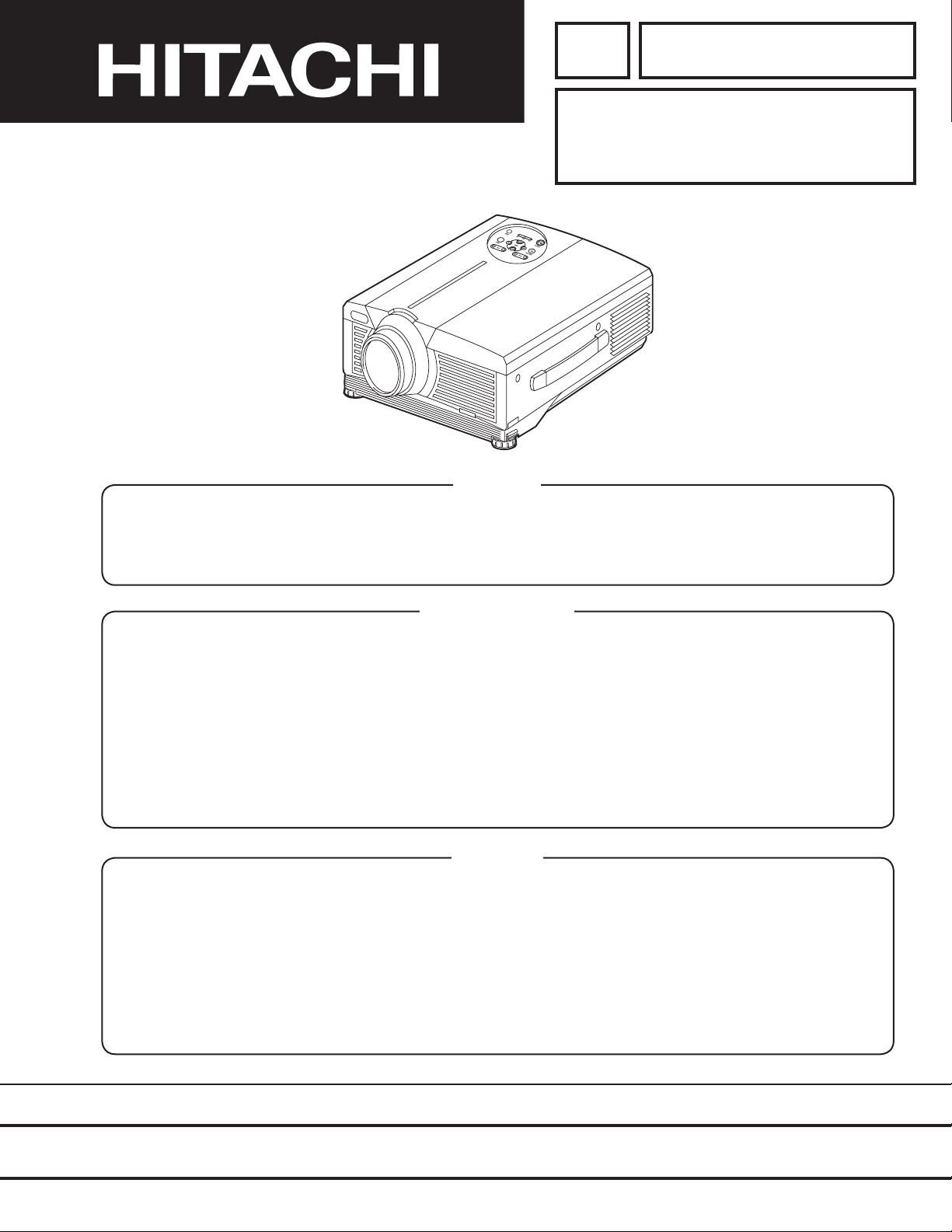
YK
No.0522E
CP-X990W
SERVICE MANUAL
Caution
Be sure to read this manual before servicing. To assure safety from re, electric shock, injury, harmful
radiation and materials, various measures are provided in this HITACHI Multimedia LCD Projector. Be sure to
read cautionary items described in the manual to maintain safety before servicing.
Service Warning
1. When replace the lamp, to avoid burns to your ngers. The lamp becomes too hot.
2. Never touch the lamp bulb with a nger or anything else. Never drop it or give it a shock. They may cause
bursting of the bulb.
3. This projector is provided with a high voltage circuit for the lamp. Do not touch the electric parts of power
unit (main), when turn on the projector.
4. Do not touch the exhaust fan, during operation.
5. The LCD module assembly is likely to be damaged. If replacing to the LCD module assembly, do not hold
the FPC of the LCD module assembly.
(P4X2)
Contents
1. Features --------------------------------------------------- 2
2. Specications--------------------------------------------- 2
3. Names of each part ------------------------------------- 3
4. Adjustment ------------------------------------------------ 7
5. Troubleshooting ---------------------------------------- 14
6. Service points ------------------------------------------ 20
7. Block diagram ------------------------------------------ 24
SPECIFICATIONS AND PARTS ARE SUBJECT TO CHANGE FOR IMPROVEMENT.
8. Wiring diagram ----------------------------------------- 25
9. Basic circuit diagram---------------------------------- 29
10.Connector connection diagram -------------------- 77
11.Disassembly diagram--------------------------------- 79
12.Replacement parts list ------------------------------- 81
13.RS-232C communication ---------------------------- 82
Multimedia LCD Projector
February 2002 Digital Media Systems Division
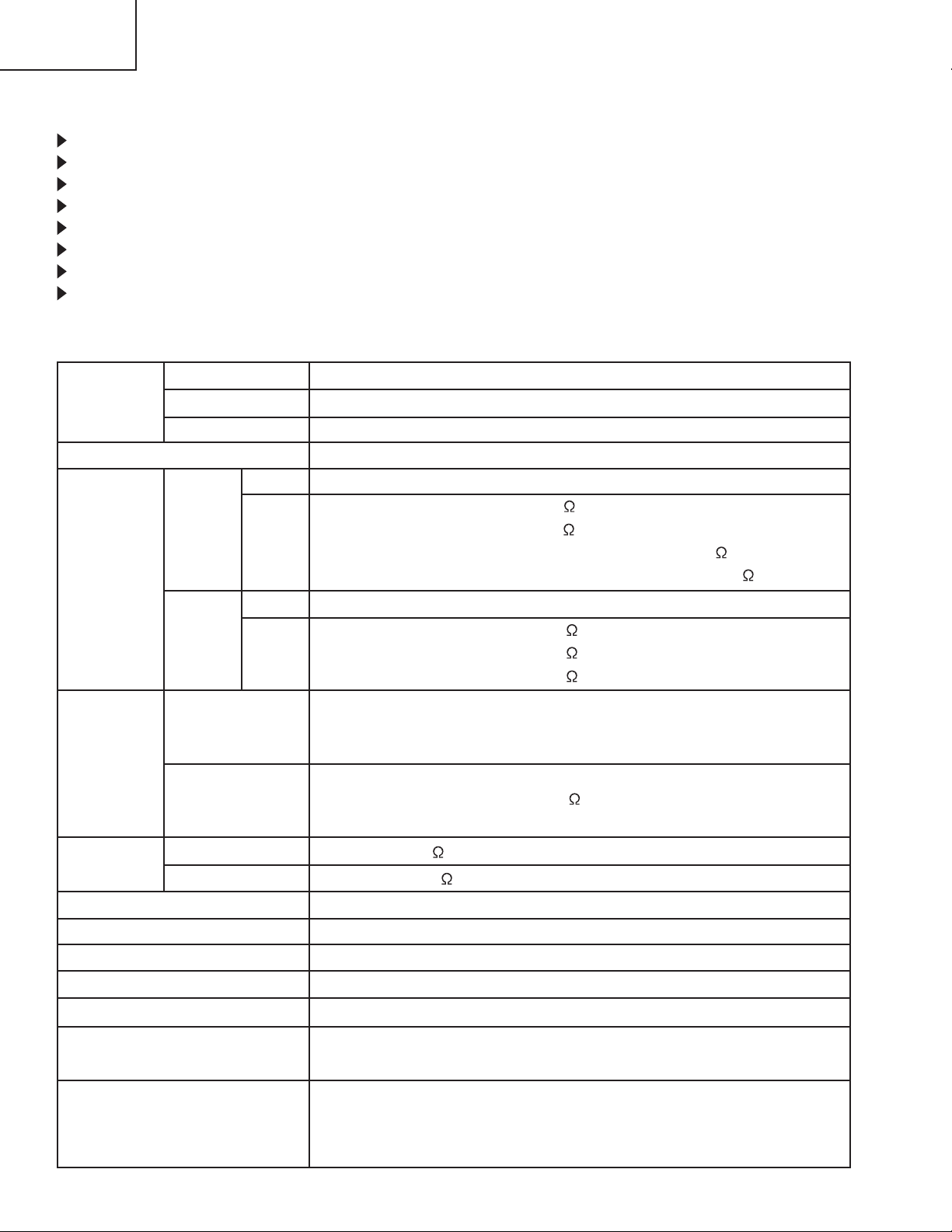
CP-X990W
Liquid crystal
panel
Lamp
Video input
Drive system
Panel size
Number of pixels
System
Level
System
Level
RGB
Audio
Speaker output
Power supply
Power consumption
Dimensions
Weight
Temperature range
Accessories
Digital input
Input
Output
Analog
input/output
TFT active matrix
1.3 inches
1024 (H) × 768 (V)
275W UHB
Composite
Component
Y/C
NTSC, 4.43NTSC, PAL, M-PAL, SECAM (N-PAL : only compulsion mode)
480i, 480p, 625I, 720p, 1080i
Y 1.0Vp-p (75 termination)
Cb/Cr 0.7Vp-p (75 termination)
Pb/Pr 0.7Vp-p (75 termination)
Type T.M.D.S
Video signal DC:150~1200mV, AC:1.56Vp-p
Sync signal TTL level
Type R.G.B separate
Video signal 0.7Vp-p (75 termination)
Sync signal H/V separate or composite, TTL level
200mVrms, 50k or less
0~200mVrms, 1k
1.2W + 1.2W (stereo)
AC100~120V/4.7A, AC220~240V/2.0A
440W
308.5 (W) × 144 (H) × 395 (D) mm
6.5kg (14.3lbs)
Operation : 0~35°C
Storage : -20~60°C
Remote control transmitter × 1
RGB cable × 1
Mouse cable × 1
Component cable × 1
Composite
Y/C
1.0Vp-p (75 termination)
0.3Vp-p (PAL/SECAM burst signal, 75 termination)
Y : 1.0Vp-p (75 termination)
C : 0.286Vp-p (NTSC burst signal, 75 termination)
POWER cord × 3
BATTERIES LR6 × 2
User's manual (with Safety Instructions)× 1
1. Features
High brightness, High resolution
Compact size, light weight for portability
RGB output terminal
RS-232C Communication
Mouse emulation
Power zoom and power focus functions
Complies with VESA DDC1/2B specifications
Auto-adjustment function
2. Specifications
2
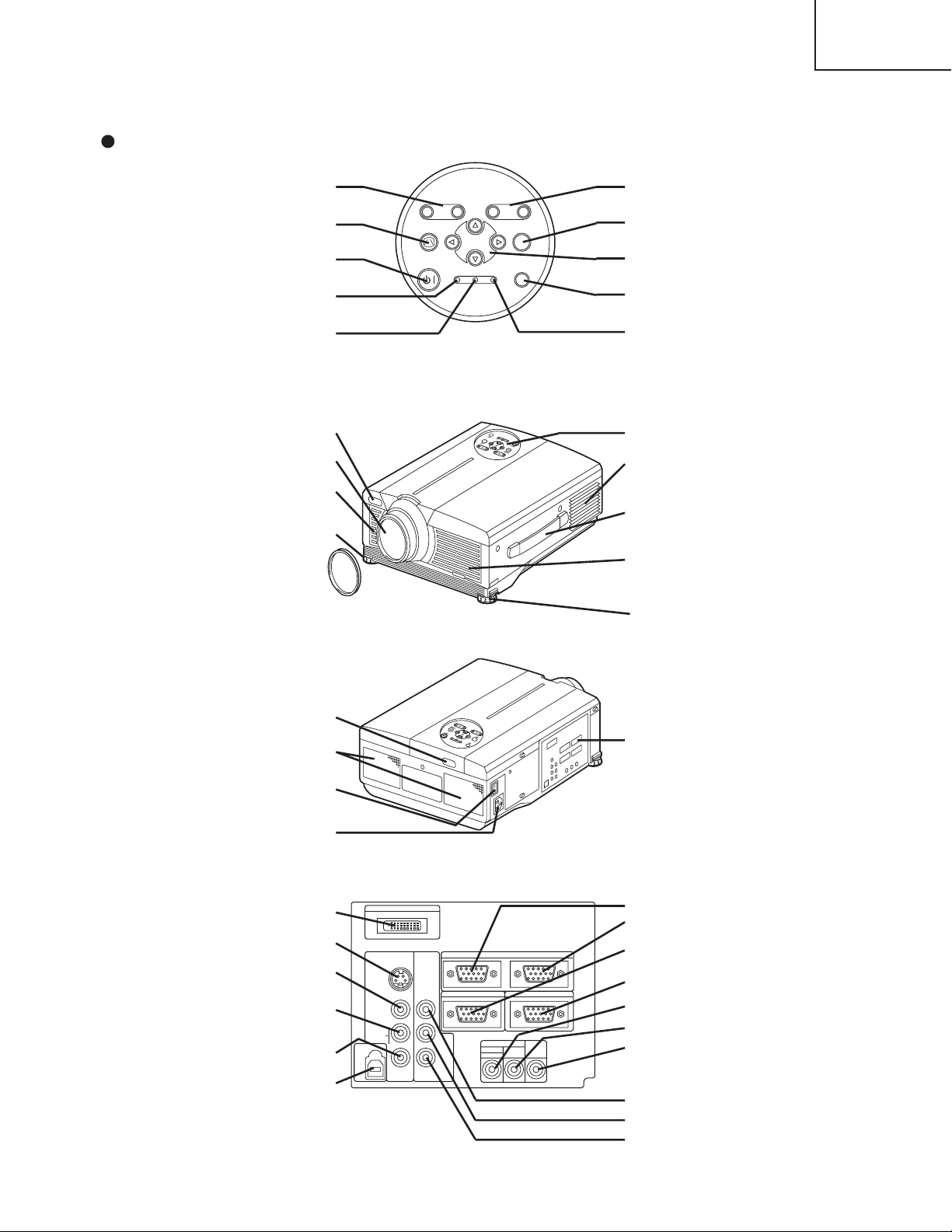
3. Names of each part
Control Panel
Front/Right View
Rear/Left View
Terminal Panel
(Refer below)
Terminal
Panel
DVI Terminal
S-VIDEO Terminal
VIDEO Terminal
AUDIO(MONO)/L
Terminal
AUDIO R Terminal
USB Terminal
AUDIO IN AUDIO
OUT
RGB 1
DVI
RGB 2
RGB OUT
CONTROL
RGB IN 2
1
COMPO
NENT
VIDEO
S-VIDEO
VIDEO
(MONO)/L
AUDIO
R
C
B/PB
Y
C
R/PR
DVI
USB
ZOOM
FOCUS
KEYSTONE INPUT
MENU
POWER TEMPLAMP
STANDBY/ON
RESET
ZOOM Button
KEYSTONE Button
STANDBY/ON Button
LAMP Indicator
POWER Indicator
FOCUS Button
INPUT Button
MENU Button
RESET Button
TEMP Indicator
Remote Control Sensor
Lens
Filter Cover
( Air Filter )
Foot Adjuster
Lens Cap
Control Panel
Ventilation Openings
(exhaust)
Carrying Handle
Filter cover
Air Filter and Intake
for the Cooling Fan
Foot Adjuster
Remote Control Sensor
Speaker
Power Switch
AC Inlet
(to Power Cord)
RGB IN 1 Terminal
RGB IN 2 Terminal
RGB OUT Terminal
CONTROL Terminal
AUDIO IN RGB1/DVI Terminal
AUDIO IN RGB2 Terminal
AUDIO OUT Terminal
COMPONENT VIDEO
Y Terminal
CB/PB Terminal
C
R/PR Terminal
( )
Parts names
CP-X990W
3
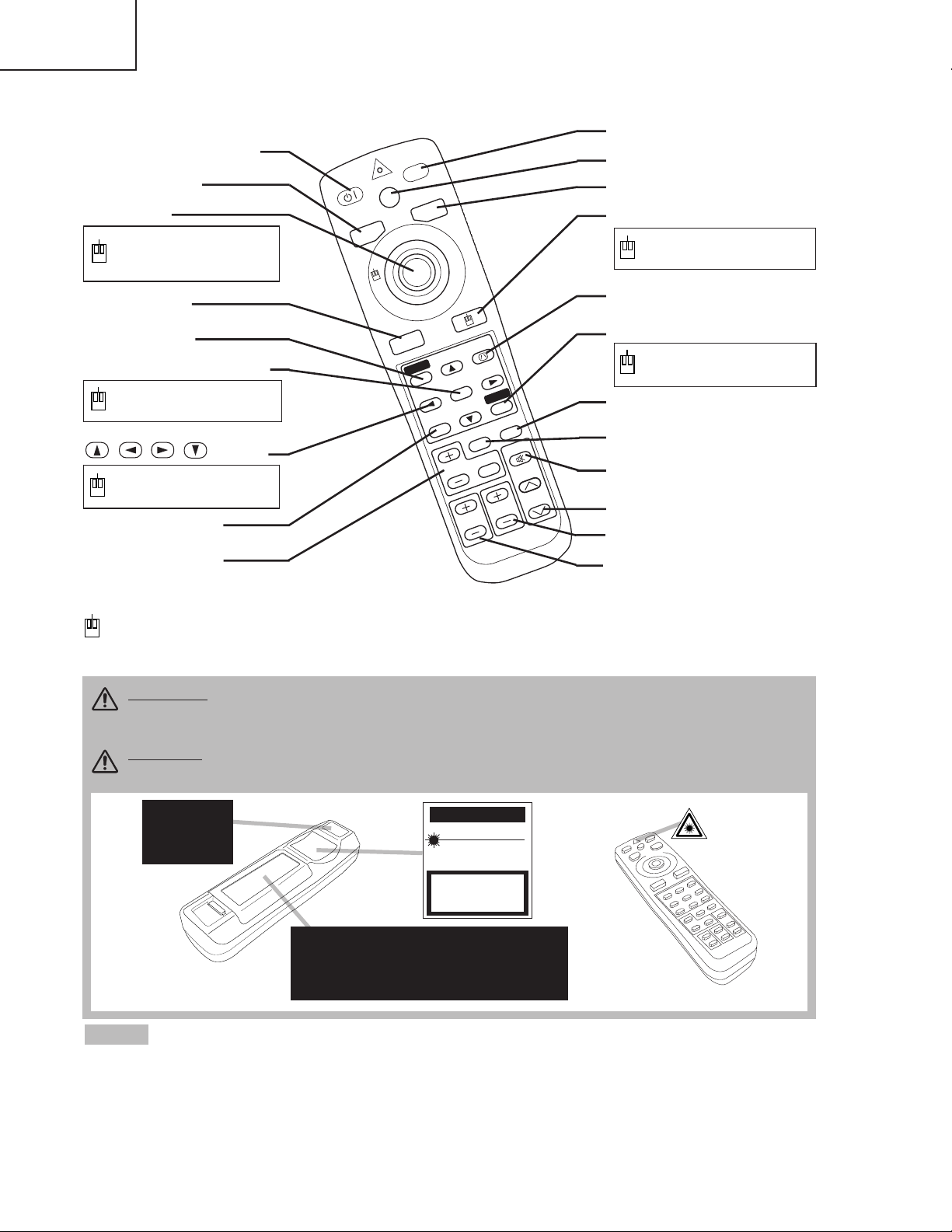
CP-X990W
REMOTE CONTROL TRANSMITTER
• Keep the remote control transmitter away from children and pets.
• Do not give the remote control transmitter any physical impact. Take care not to drop.
• Do not place the heavy objects on the remote control transmitter.
• Do not wet the remote control transmitter or place it on any wet object.
• Do not place the remote control transmitter close to the cooling fan of the projector.
• Do not disassemble the remote control transmitter.
NOTE
ZOOM Button
These functions works when the mouse control function is activated. Remember, the POSITION,
BLANK ON and MENU ON functions disable the mouse control function.
WARNING • The laser pointer of the remote control transmitter is used in place of a
finger or rod. Never look directly into the laser beam outlet or point the laser beam at
other people. The laser beam can cause vision problems.
CAUTION • Use of controls or adjustments or performance of procedures other than
those specified herein may result in hazardous radiation exposure.
FOCUS Button
ZOOM
FOCUS
ST
A
N
D
B
Y
/
ON
LASER
BLANK
RGB
VIDEO
AUTO
MENU
MENU SELECT
KEYSTONE
R
ESET
FREEZE
PinP
MAGNIFY
POSITION
OFF
VOLUME
MUTE
Complies with 21 CFR 1040. 10 and 1040. 11 except for deviations
pursuant to Laser Notice No.50, dated 2001.7.26
SMK CORPORATION
6-5-5 Togoshi Shinagawa-ku, Tokyo, JAPAN 142-8511
MANUFACTURED
Novemver 2001
PLACE OF MANUFACTURER: A
CAUTION
LASER RADIATIONDO NOT STARE INTO BEAM
MAX. OUTPUT: 1mW
WAVE LENGTH
: 650nm
CLASS2 LASER PRODUCT
LASER RADIATION
IEC60825-1 :1993+A1:1997
MAX. OUTPUT: 1mW
WAVE LENGTH: 650nm
DO NOT STARE INTO BEAM
CLASS2 LASER PRODUCT
AVOID EXPOSURE-
LASER RADIATIONS IS
EMITTED FROM THIS
APERTURE
STANDBY/ON Button
LASER Button
VIDEO Button
Disk Pad
Used to operate the
mouse shift function and
left click function.
AUTO Button
MENU Button
MENU SELECT Button
Used to click the left
mouse button.
, , , Button
Used to operate the
mouse shift function.
MAGNIFY Button
BLANK Button
RGB Button
MOUSE / RIGHT Button
Used to click the right
mouse button.
RESET Button
Used to click the right
mouse button.
FREEZE Button
MUTE Button
PinP Button
KEYSTONE Button
VOLUME Button
POSITION Button
4
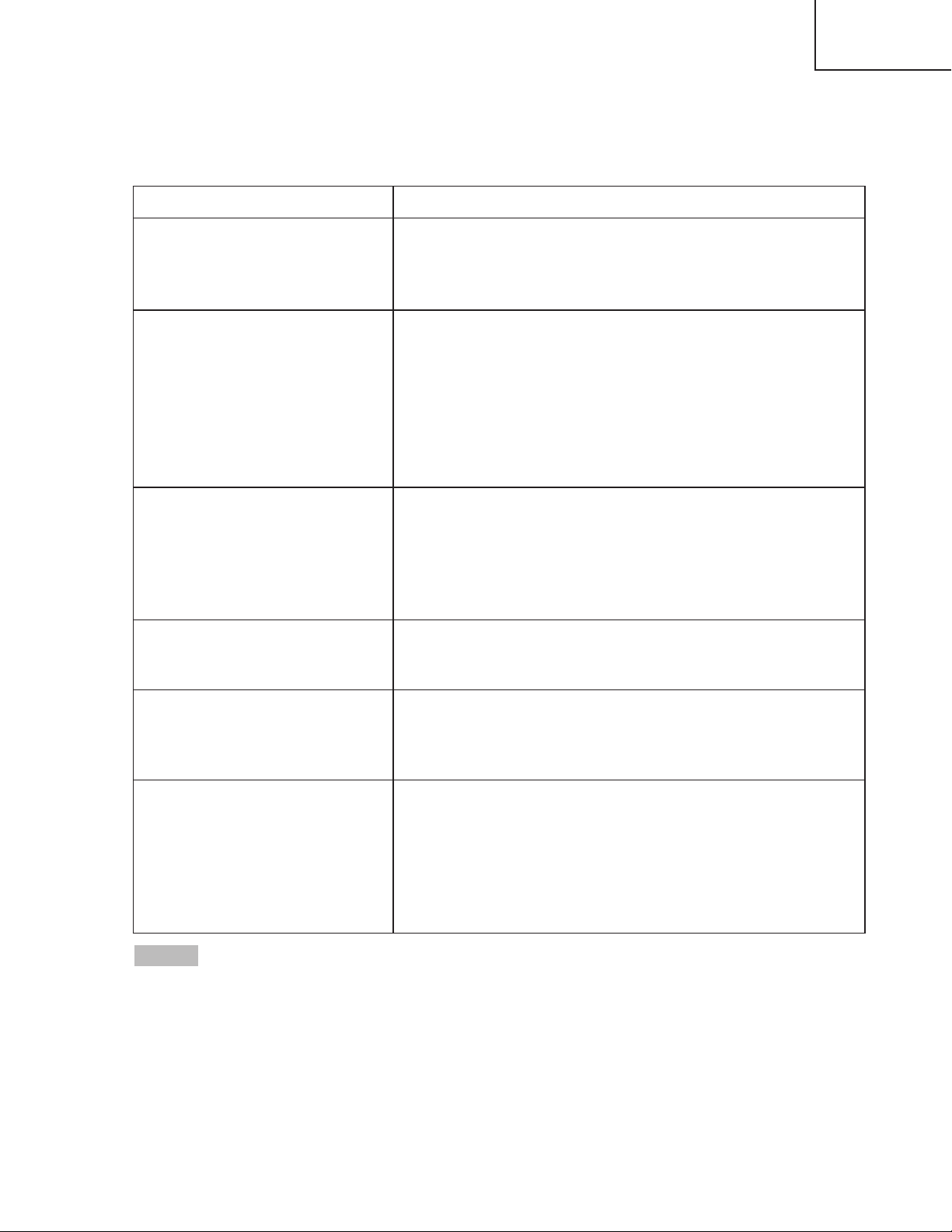
CP-X990W
Message Contents
CHANGE THE LAMP
AFTER REPLACING LAMP,
RESET THE LAMP TIME.
(*1)
The usage time of lamp will be reaching 2000 hr
shortly.(*2)
It is recommended to replace the lamp soon. Prepare a
new lamp as a replacement.
CHANGE THE LAMP
AFTER REPLACING LAMP,
RESET THE LAMP TIME.
THE POWER WILL TURN OFF
AFTER ** hr.
(*1)
The usage time of lamp will be reaching 2000 hr shortly.
It is recommended to replace the lamp within * *
hours.(*2)
It might be happened that the lamp is cut off before * * hr
by any chance. Power will be switched OFF
automatically in * * hours. Replace the lamp as shown in
P.21~22 “Lamp”. Always reset the lamp timer after
replacing the lamp.
CHANGE THE LAMP
AFTER REPLACING LAMP,
RESET THE LAMP TIME.
THE POWER WILL
TURN OFF
AFTER 0 hr.
The usage time of lamp is about to reach. Power will be
switched OFF in a few minutes.(*2)
Switch power OFF immediately and replace the lamp as
shown in P.21~22 “Lamp”. Always reset the lamp timer
after replacing the lamp.
NO INPUT IS DETECTED
ON ***
No input signal found.
Check signal input connections and signal sources.
SYNC IS OUT OF RANGE
ON ***
The horizontal or vertical frequency of the input signal is
not within the specified range.
Check the specifications of the equipment and the signal
source.
CHECK THE AIR FLOW
The internal temperature has risen.
Switch power OFF, and wait 20 minutes until the
equipment cools.
Check the following and Switch power ON again.
* Are the ventilation openings blocked.
* Is the air filter dirty.
* Is the ambient temperature in excess of 35°C.
(*1) This message is cleared automatically after approximately three minutes, and
appears every time power is switched ON.
(*2) The unit has a function to turn the power off which will be active when the usage time reaches
2000 hr. However the life of lamp might be much different among lamps, so that it might be
happened that a lamp is cut off before the function is active.
NOTE
OSD Message
The messages as described below may appear on the screen at power ON. Take the appropriate measures when
such messages appears.
5
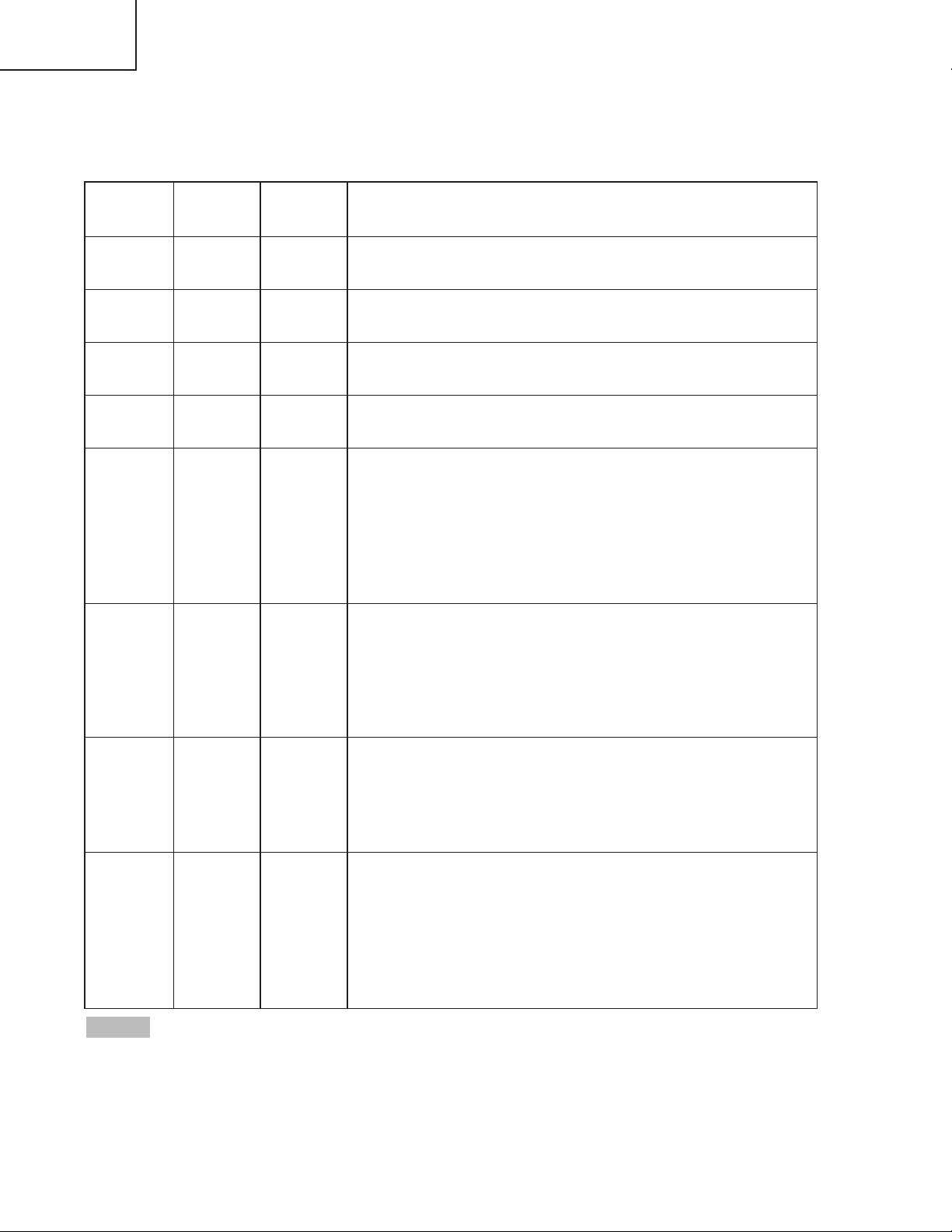
CP-X990W
POWER
indicator
LAMP
indicator
TEMP
indicator
Contents
Lights
orange
Turns off Turns off The Standby mode has been set.
Blinks
green
Turns off Turns off Warming up. Please wait.
Lights
green
Turns off Turns off ON. Normal operation possible.
Blinks
orange
Turns off Turns off Cooling. Please wait.
Lights red
Lights
red
Turns off
Lamp is not lit.
The interior of the equipment may be too hot. Switch
power OFF, wait 20 minutes until the equipment cools,
and check whether the ventilation openings are blocked,
whether the air filter is dirty, or whether the ambient
temperature exceeds 35 °C. And switch power ON
again. Replace the lamp if the same problem occurs.
Lights red
Blinks
red
Turns off
Lamp or lamp cover is not found, or hasn’t been fitted in
correctly.
Switch power OFF, and wait for 45 minutes until the
equipment cools. Check fitting of the lamp and lamp
cover, and switch power ON again. Contact your dealer if
the same problem occurs again.
Lights red Turns off
Blinks
red
The cooling fan is not operating.
Switch power OFF, and wait for 20 minutes until the
equipment cools. Check for foreign matters in the fan,
and switch power ON again. Contact your dealer if the
same problem occurs again.
Lights red Turns off
Lights
red
The interior of the equipment is too hot.
Switch power OFF, and wait for 20 minutes until the
equipment cools. Check whether the ventilation openings
are blocked, whether the air filter is dirty, or whether the
ambient temperature exceeds 35 °C. Then switch power
ON again. Contact your dealer if the same problem
occurs again.
When the internal temperature becomes excessive power is switched OFF automatically
for safety reasons, and the indicator is extinguished. Set the power switch to [
O
] and wait for 20
minutes until the equipment has cooled sufficiently.
NOTE
Indicators Message
The POWER indicator, LAMP indicator, and TEMP indicator are lit and blank as follows. Take the appropriate
measures.
6
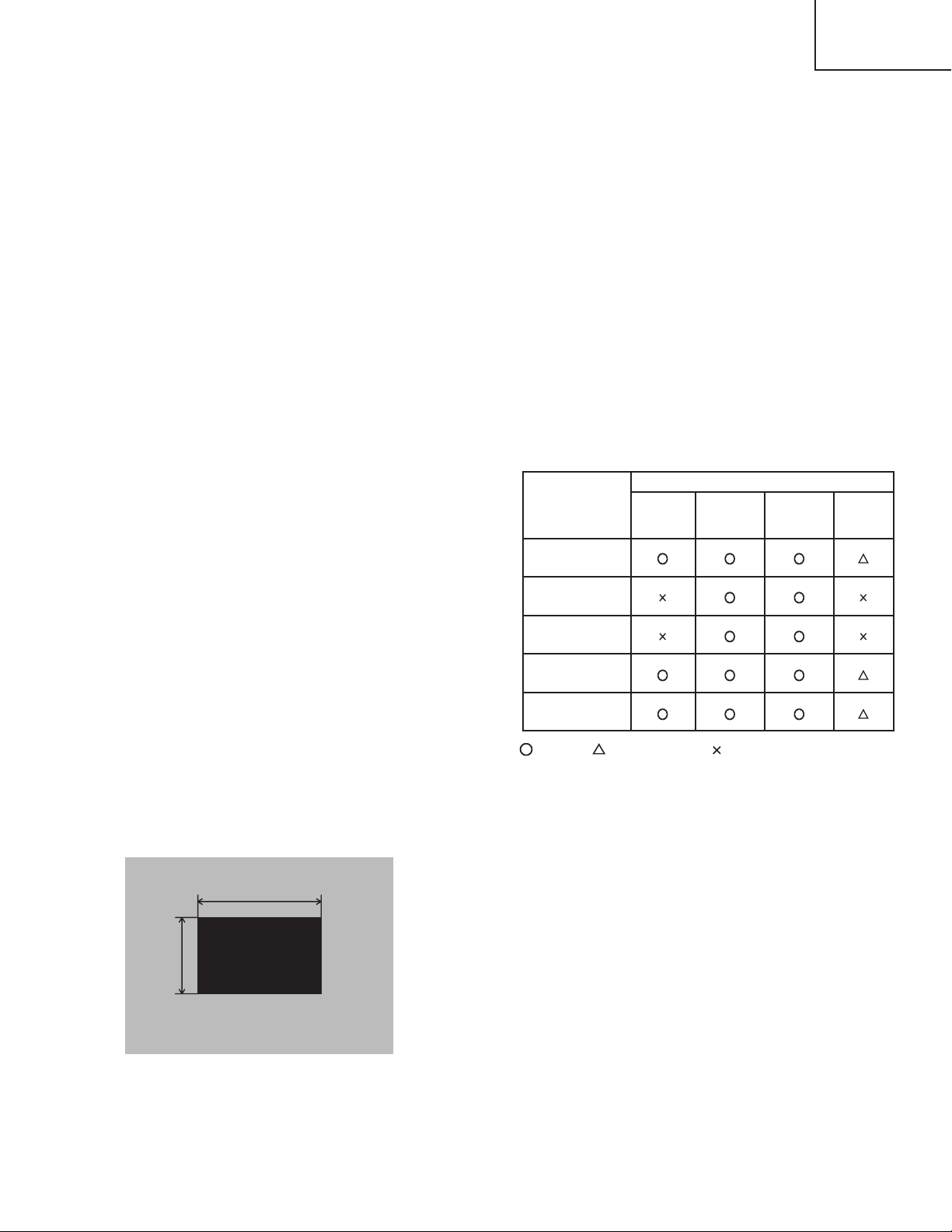
4. Adjustment
30%
30%
112/255
0/255
Required
adjustment
Dichroic
optics unit
LCD/LENS
prism
assembly
PWB
assembly
drive
Lamp
unit
Ghost
(Chap.4-2)
Flicker
(Chap.4-3)
NRSH
(Chap.4-4)
White balance
(Chap.4-5)
Color uniformity
(Chap.4-6)
Replaced part
4-1 Before adjusting
4-1-1 Adjustment menu
1. Before starting adjustment, warm up the projector
for about 10 minutes. (Blank white)
2. Set Zoom Wide to Max. and project an image a
distance of more than 40 inches.
3. Normalizing the video adjustment.
(Press the [MENU] button of the Remote control
transmitter to display the Setup menu, then press
the [RESET] button. And select the [DEFAULT].)
*note : The setup menu is not displayed on with no
signal.
CP-X990W
4. Perform all adjustments from the Adjustment menu.
Perform the following operations to display the
Adjustment menu.
a. Press the [MENU] button of the Remote control
transmitter (the Setup menu will appear).
b. Next, press the [RESET] button one time. And
press the [RESET] button again for 5 seconds
or more (the Adjustment menu will appear).
4-1-2 Required adjustment
Relation between the replacement part and required
adjustment are shown in Table 4-1-2.
4-2 Ghost adjustment
Signals for internal adjustment
Tabel 4-1-2: Required adjustment
: need
: recommend : no need
Adjustment procedure
1. Use DAC-P - GHOST - R: in the Adjustment menu
to adjust so that R color ghost is at a minimum.
(Press the [RESET] button, then raise the value.
When a ghost appears to the left of a vertical line,
reduce the value by 2 steps.)
2. In the same way, use DAC-P - GHOST-G: in the
Adjustment menu to adjust so that G color ghost is
at a minimum.
3. In the same way, use DAC-P - GHOST-B: in the
Adjustment menu to adjust so that B color ghost is
at a minimum.
7
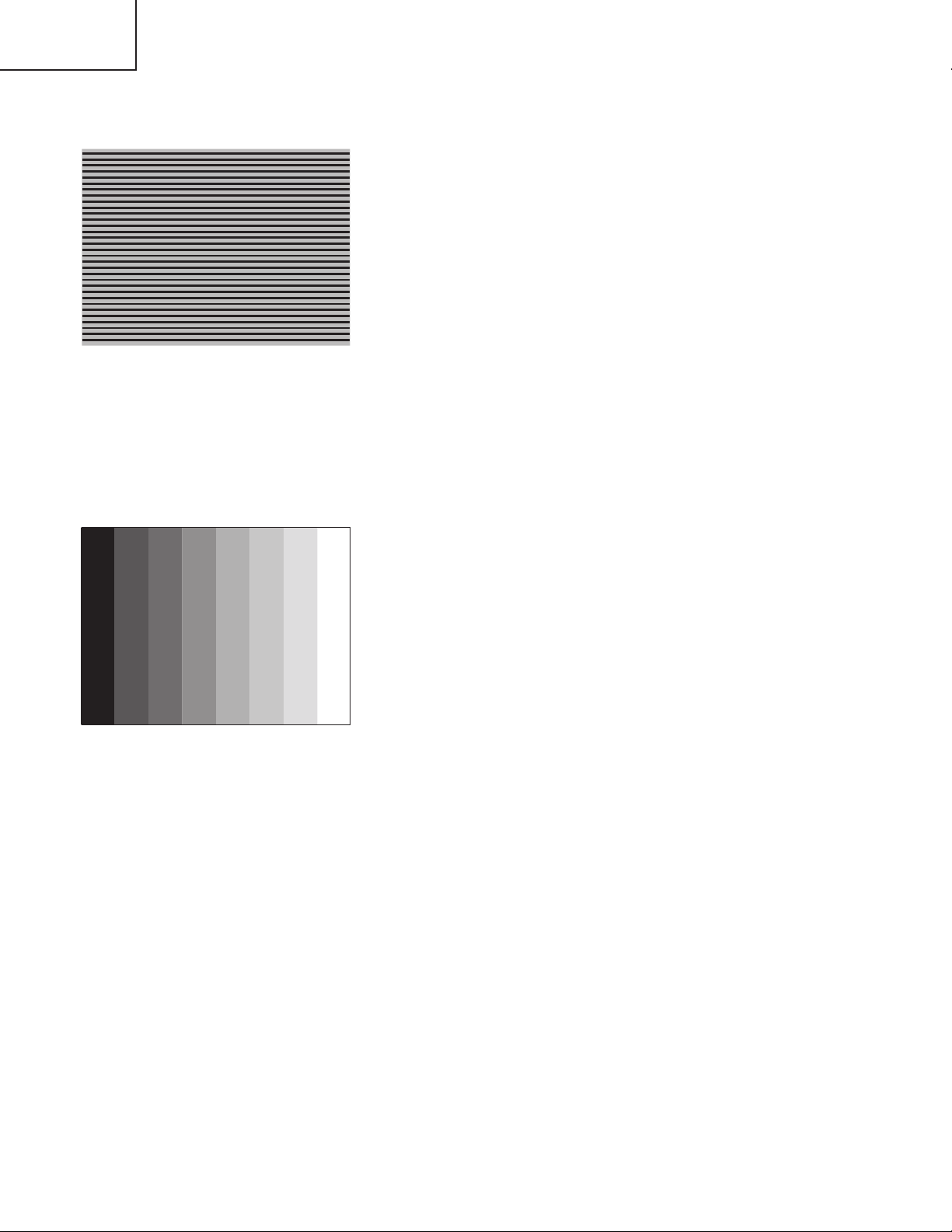
CP-X990W
192
/255
168
/255
144
/255
120
/255
96
/255
72
/255
48
/255
24
/255
4-3 Flicker adjustment
(V.COM adjustment)
Signals for internal adjustment
4-4
NRSH adjustment
(vertical stripe adjustment)
Signals for internal adjustment
Adjustment procedure
1. Ma ke th i s a d ju st m en t a f te r c o mp l et in g t h e
adjustment in 4-2 Ghost adjustment.
2. Use DAC-P - V.COM - R: in the Adjustment menu
to adjust so that the flicker at the center of the
screen is less than the flicker at the periphery.
(When the flicker is about the same across the
whole screen, adjust so that the flicker at the center
of the screen is somewhat less than elsewhere.)
3. In the same way, use DAC-P - V.COM-G: in the
Adjustment menu to adjust the G color flicker.
4. In the same way, use DAC-P - V.COM-B: in the
Adjustment menu to adjust the B color flicker.
Adjustment procedure
1. Ma ke th i s a d ju st m en t a f te r c o mp l et in g t h e
adjustment in 4-3 Flicker adjustment.
2. Use DAC-P - NRSH - R: in the Adjustment menu to
adjust so that the vertical lines spaced every 12
dots are as inconspicuous as possible.
(Reduce the adjustment value when black stripes
appear in the 2nd or 3rd tone from the black side.
Note that when the adjustment value is lowered,
white stripes may appear in the 2nd or 3rd tone
from the bright side. Should this happen, adjust so
that the stripes are as inconspicuous as possible.)
3. In the same way, use DAC-P - NRSH - G: in the
Adjustment menu to adjust vertical stripes of G color.
4. In the same way, use DAC-P - NRSH - B: in the
Adjustment menu to adjust vertical stripes of B color.
8
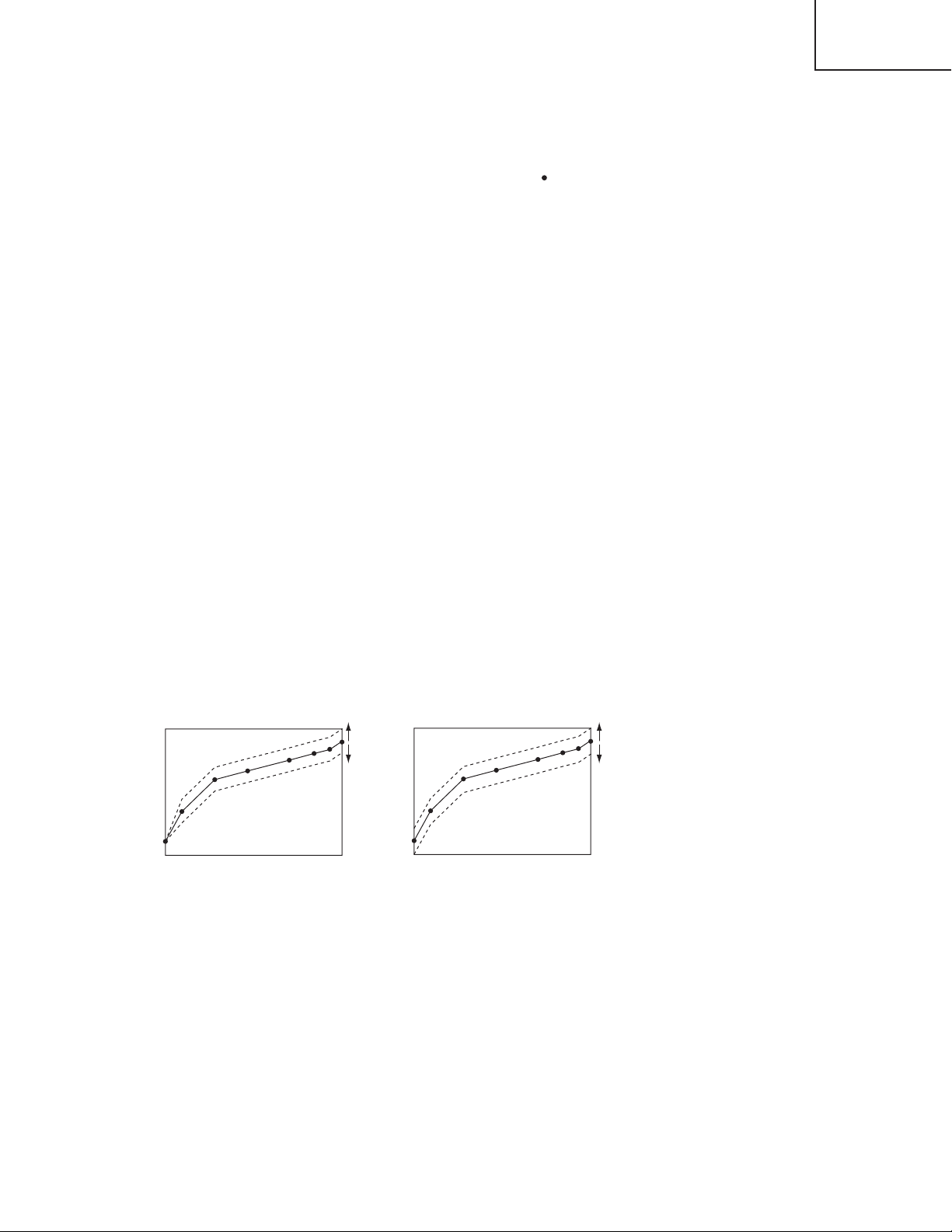
4-5
SUB-CONTRAST operation
0 14 29 43 86 9375 100
Brightness
Input signal (%)
SUB-BRIGHT operation
0 14 29 43 86 9375 100
Brightness
Input signal (%)
White balance adjustment (visual inspection)
Preparations
1. Pe r for m these ad j ust m e n t s after th e NRSH
adjustment described in Section 4-4.
Adjustment procedure
1. First, adjust the G color.
2. Select GAMMA, SUB-CONTRAST, and G: in the
Adjust menu. If the background is white solid,
press the [MENU SELECT] key on the Remote
control transmitter to change to [G] monochrome in
the 28-tone grayscale.
3. Adjust GAMMA, SUB-CONTRAST, and G: in the
Adjust menu so that brightness of 28 steps is best.
4. Don’t adjust GAMMA, SUB-BRIGHT, and G: in the
Adjust menu. Because we want to keep the best
contrast ratio.
5. Then adjust colors R and B.
CP-X990W
2. Reset gamma correction before adjustment.
Place the cursor on [GAMMA] in the Adjustment
menu, pre s s t h e [ RE S ET ] key and se l ec t
[DEFAULT].
6. Select GAMMA, SUB-CONTRAST, and G: in the
Adjust menu. If the background is white solid,
press the [MENU SELECT] key on the Remote
control trasmitter to change to [W] monochrome in
the 28-tone grayscale.
7. Adjust GAMMA, SUB-BRIGHT, R: and B: in the
Adjust menu so that low-brigtness white balance is
best.
8. Adjust GAMMA, SUB-CONTRAST, R: and B: in the
Adjust menu so th at middle-b r ightne ss white
balance is best.
9. Repeat steps 7 to 8 above, and adjust so that
brightness white balance of 28 steps is best.
Adjustment operations (reference)
9
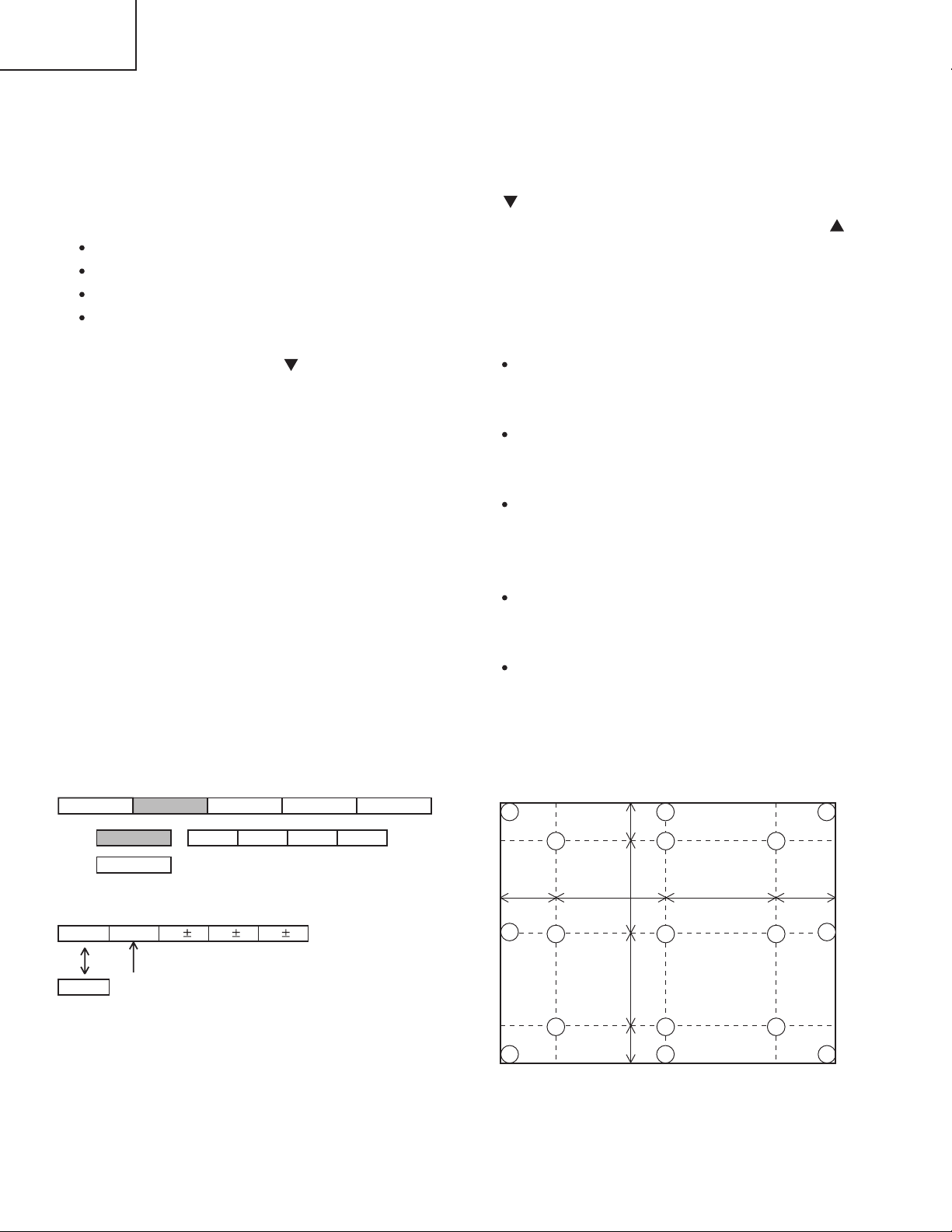
CP-X990W
VID-AD
ON
DAC-P GAMMAC. UNIF.
No. 1
R 0
LEVEL
BLACK
MIN MID-L MID-H MAX
STRIPE
OFF
G 0
B 0
Major adjustment lattice point No.
14
12
13
16
15 17
6
4
8
2
1
3
7
5
9
10
11
V/6
H/6 H/3 H/3 H/6
V/3
V/3
V/6
4-6 Color uniformity adjustment
Preparations
1. Perform these adjustments after the white balance
adjustment described in Section 4-5.
2. Make a color unifo rmity a d jus t m e nt fo r the
following four tones.
MIN tone (approx. 0% input signal)
MID-L tone (approx. 11% input signal)
MID-H tone (approx. 36% input signal)
MAX tone (approx. 75% input signal)
3. Place the cursor on the tone to be adjusted in the
Adjust menu and press the [ ] key. This displays
the Adjust Tone menu at the bottom of the screen.
Select the major adjustment lattice point No. and
color, and then adjust them.
4. The major adjustment lattice point numbers (a total
of 17 points) corresponds to the major adjustment
lattice point positions in the diagram on the right.
The color uniformity of the entire screen can be
adjusted by adjusting the white balance for each of
the points starting in order from the low numbers.
5. Adjustment point No.1 should not be adjusted,
because it controls the brightness of the entire
screen.
6. To temporarily turn correction off, place the cursor
on “ON” in the Adjust Tone menu and press the
[ ] key. To turn it on again, place the cursor on
OFF in the Adjust Tone menu and press the [ ]
key.
7. Although this adjustment can also be made using
interna l signals, we will here use the [MENU
SELECT] key on the Remote control transmitter to
select the following two signals.
Solid monochrome adjustment color (use G color
adjustment when a color differential meter is
used).
Soli d white (use for adj ustment oth er than
above).
8. Reset color-shading correction before adjustment.
When 4 tones and all colors are to be reset,
place the cursor on [C.UNIF.] in the Adjustment
menu, p res s the [RESET] key and s el e c t
[DEFAULT].
When only 1 tone is to be reset, place the cursor
on the tone to be reset, press the [RESET] key
and select [DEFAULT].
Single tone and monochrome resets cannot be
performed.
Adjust menu
Adjust Tone menu
10
Major adjustment lattice point position
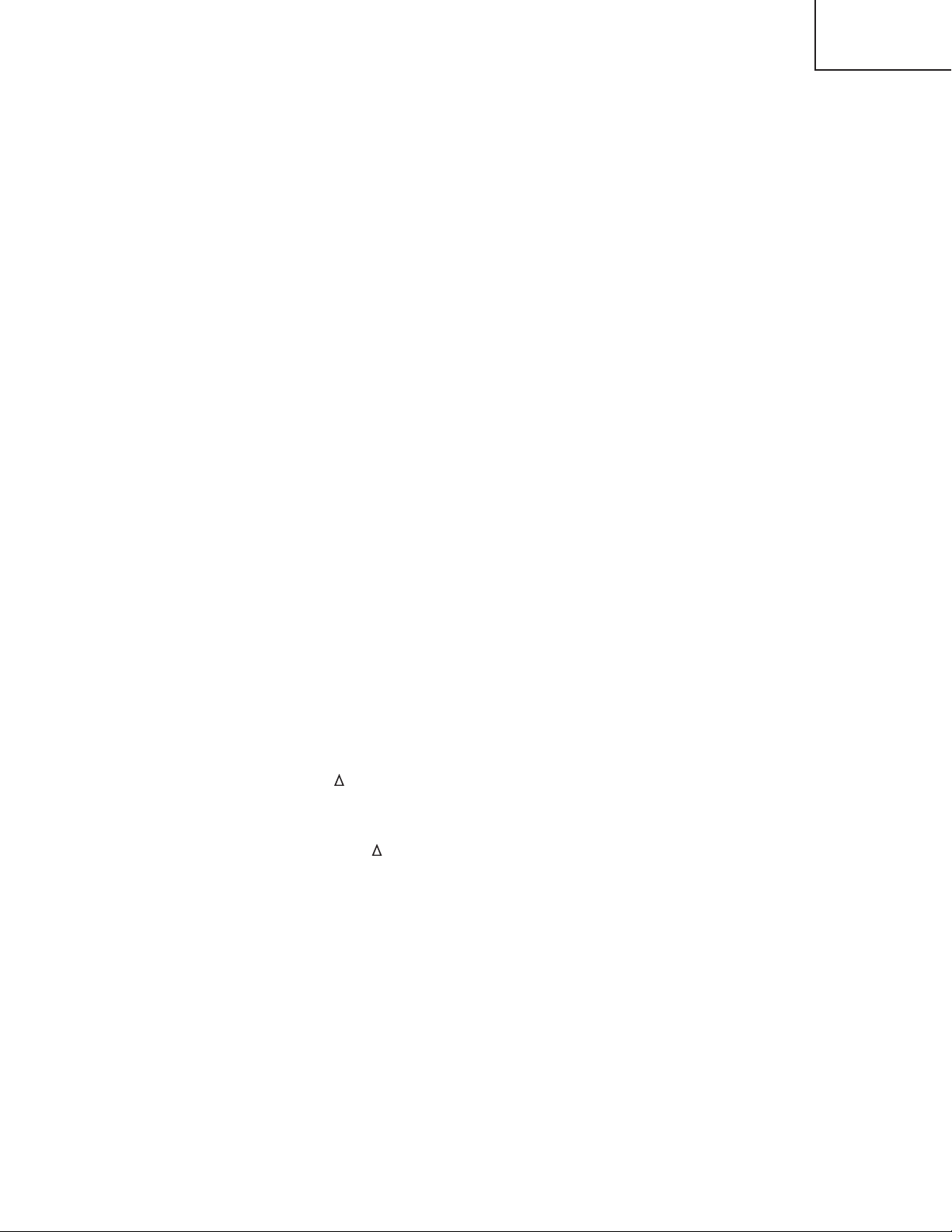
Adjustment procedure 1
(when a color differential meter is used)
1. First adjust [MID-L] tone [G:].
2. Select adjustment point [No.2][G:].
When the background is not [G] monochrome,
press the [MENU SELECT] key on the Remote
con t rol t ra ns mitt e r to c hang e to s o lid [ G]
monochrome.
3. Measure the illumination at adjustment points No.
2, No.3, No.10 and No.11.
The values should be:
No.2 = Y2 [lx] No.10 = Y10 [lx]
No.3 = Y3 [lx] No.11 = Y11 [lx]
4. No.2 and No.3 adjustment point have the average
of Y2 and Y3.
Y2 = ( Y2 + Y3 ) / 2 ± 2 [%]
Y3 = ( Y2 + Y3 ) / 2 ± 2 [%]
5. No.10 and No.1 1 a d justment point have the
average of Y10 and Y11.
Y10 = ( Y10 + Y11 ) / 2 ± 2 [%]
Y11 = ( Y10 + Y11 ) / 2 ± 2 [%]
6. Then adjust [MID-L] tone [R] and [B].
When the background is [G] monochrome, press
the [MENU SELECT] key on the Remote control
transmitter to change to solid white.
7. Measure the color coordinates of adjustment point
[No.1] and make a note of them.
Assume that they are x = x1, y = y1.
Note: When the CL-100 color and color difference
meter is us e d , the [ ](delta) m o d e is
convenient. When adjustment point [No.1]
color coordinate has been selected, set the
slide switch on the side to [ ](delta) while
holding down the [F] button on the front
panel. The measurement shown after this
displays the deviation from measurement
point 1.
8. Measure the color coordinates of measurement
point [No.2] and adjust [No.2][R:] and [B:] so that
the coordinates are as follows.
x = x1 ± 0.003 , y = y1 ± 0.005 (Target)
x = x1 ± 0.010 , y = y1 ± 0.020
CP-X990W
9. Similarly, measure adjustment points [No.3] to
[No.17] and adjust their color coordinates starting
in order from the small number points.
This completes adjustments required for [MIN].
Note: Since excessive correction may lead to a
correction data overview dur ing internal
calculations, use the following values for
reference.
[No.2] to [No.5] ± 40 or less
[No.6] to [No.9] ± 50 or less
[No.10] to [No.13] ± 70 or less
[No.14] to [No.17] ± 120 or less
10. Then adjust [MIN] tone [G] so that the adjustment
data set two times as much as [MID-L] tone [G].
This completes [G] color adjustments.
11. Then adjust [MIN] tone [R] and [B].
Select [No.2] [B:] and press the [MENU SELECT]
key on the Remote control transmitter to change to
solid white.
12. Measure the color coordinates of adjustment point
[No.1] and make a note of them.
Assume that they are x = x1, y = y1.
13. N ow me a s u r e t h e co l o r co o r d in at es o f
measurement point [No.2] and adjust [No.2][R:]
and [B:] so that the coordinates are as follows.
x = x1 ± 0.005 , y = y1 ± 0.010 (Target)
x = x1 ± 0.020 , y = y1 ± 0.040
14. Similarly, measure adjustment points [No.3] to
[No.17] and adjust their color coordinates starting
in order from the small number points.
This completes [MIN] tone adjustments.
15. Now make similar adjustments for [MID-H] tone.
(Adjust [MID-H] tone [G] so that the adjustment
data set half as many as [MID-L] tone [G].)
16. Now make similar adjustments for [MAX] tone.
(Adjust [MAX] tone [G] so that the adjustment data
set half as many as [MID-L] tone [G].)
11
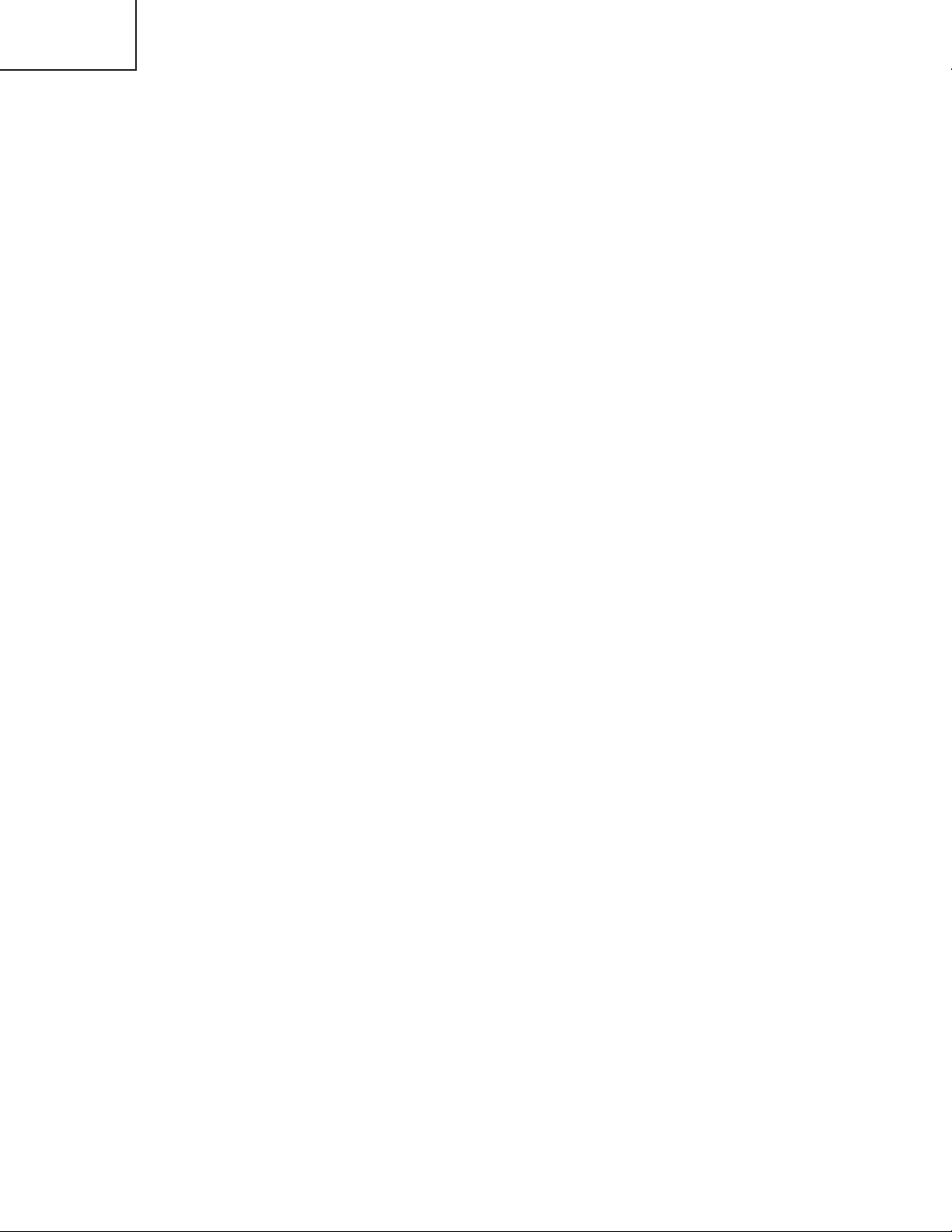
CP-X990W
Adjustment procedure 2
(visual inspection)
1. First adjust [MIN] tone [G:].
2. Select [No.2] [G:].
If the background is [G] monochrome, press the
[MENU SEL ECT] key on the Rem ote con trol
transmitter to change to solid white.
3. View measurement point [No.2] and [No.3].
Lower the [G] color intensity only of the color point
whose [G] color is more intense than measurement
point [No.1].
4. View measurement point [No.10] and [No.11].
Lower the [G] color intensity only of the color point
whose [G] color is more intense than measurement
point [No.1], and raise the intensity of the point
whose color intensity is lower than measurement
point [No.1].
5. Now adjust the [MIN] tone for colors [R] and [B].
6. View measurement points [No.2], [No.3], [No.10]
an d [No.1 1 ] . Adjust the [ R ] a n d [ B ] o f e a c h
measurement point so that they have the same
color as measurement point [No.1].
Adjustment technique:
First, adjust [B:] of the point whose color is to be
adjusted so that it approximates that of [No.1]. If
[R:] is low at this time, the image will have cyan
cast, in which case [R:] is increased. On the other
hand, if [R:] is excessive, the image will have a
magenta cast, in which case [R:] is decreased.
Overall, a cyan cast makes it easy to see color shading.
7. Next, view measurement points [No.4], [No.5],
[No.12], [No.13] and make similar adjustments.
8.
Then adjust measurement points [No.6], [No.7], [No.8],
[No.9], [No.14], [No.15], [No.16] and [No.17].
This completes the [MIN] tone adjustments.
9. Make similar another three tones as described in
steps 1 to 8 above.
12
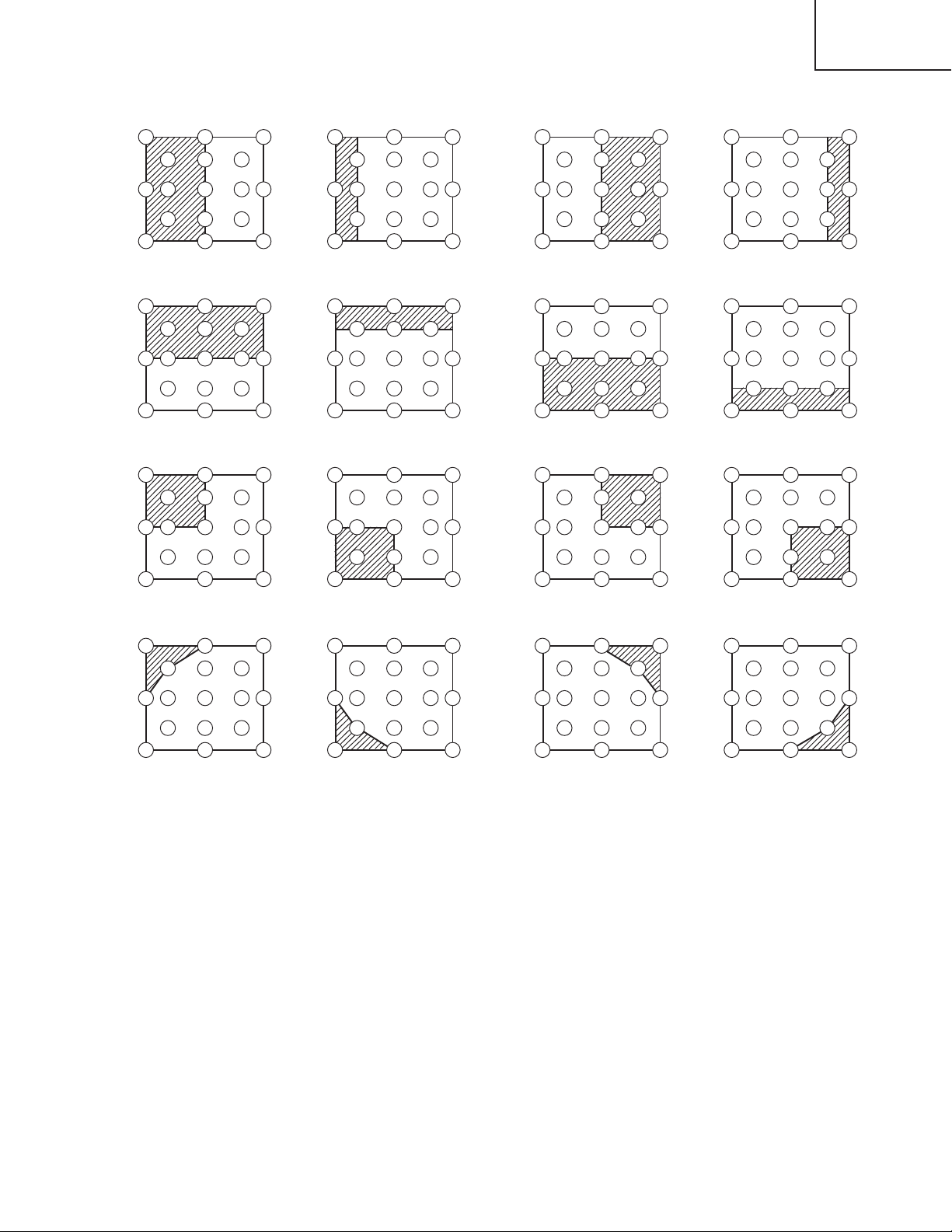
CP-X990W
8
3
16
17
9
11
6
14
2
12
15
13
10
7
4
1
5
8
3
16
17
9
11
14
12
15
13
10
4
1
5
6
2
7
8
3
16
17
9
11
6
2
12
13
14
15
10
7
4
1
5
14
12
15
13
10
4
1
5
6
2
7
8
3
16
17
9
11
17
9
15
13
7
5
3
17
9
11
15
13
10
1
5
6
2
7
8
16
17
9
6
12
13
7
4
5
14
12
10
4
1
6
2
8
3
16
17
9
11
3
11
2101
16
14
12
8
6
4
8
4
16
14
12
3
11
2
14
15
10
1
5
7
15 13
17
9
15
13
7
5
3
17
9
11
6
17
9
6
13
7
5
14
12
10
4
6
2
8
16
3
11
2101
16
14
12
8
6
4
8
4
16
14
12
3
11
2
14
15
10
5
7
15
1012
13
15
5
7
12
4
1
8
17
13
1
3
11
16
95
17
9
15
13
7
5
3
17
9
11
6
17
9
6
13
7
5
14
12
10
4
6
2
8
16
3
11
2
1
16
14
12
8
4
8
4
16
14
12
3
2
14
15
10
5
7
15
1012
13
5
7
12
4
1
17
13
1
3511
9
11
8
16
15
10
6
No. 2 deviation range No. 10 deviation range No. 3 deviation range No. 11 deviation range
No. 4 deviation range No. 12 deviation range No. 5 deviation range No. 13 deviation range
No. 6 deviation range No. 7 deviation range No. 8 deviation range No. 9 deviation range
No. 14 deviation range No. 15 deviation range No. 16 deviation range No. 17 deviation range
13
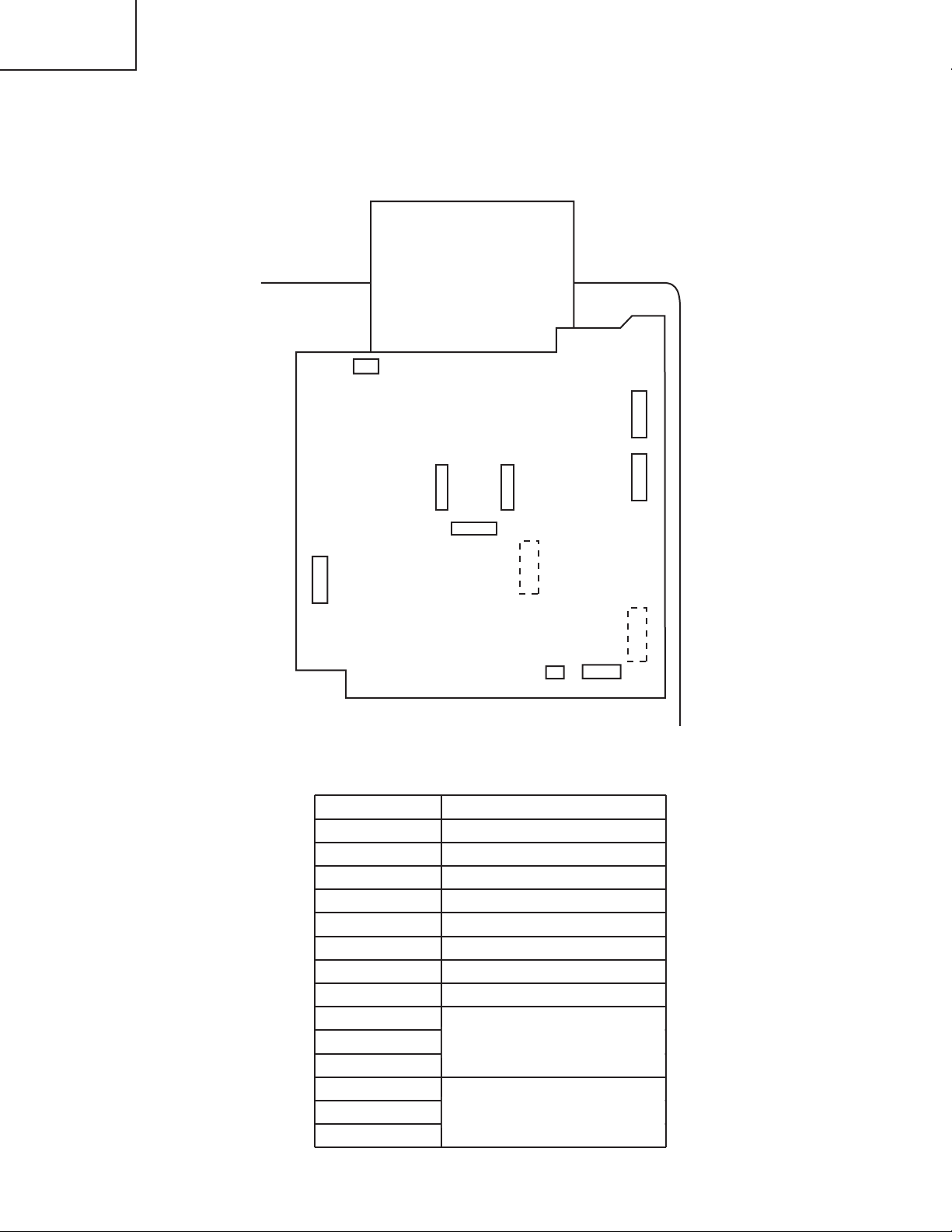
CP-X990W
1
1
36
1
36
36
1
14
1 36
14
14 113
EDS2
ESW1ERM1
EDI3
EFZ1
EMD1
30
1
EDI2
EPBX EPRX
EPGX
30
1
EDI1
PWB assembly DRIVE
PROJECTION
LENS
The power supply input of PWB assembly DRIVE
EDS2 Pin No.
1
2
3
4
5
6
7
8
9
10
11
12
13
14
Power supply voltage value
+9V
GND
+16.5V
GND
+5V
GND
+5V (standby)
GND
+4.3V
GND
5. Troubleshooting
Check points at trouble shooting
<Top view without upper case>
Connectors on the back side of PWB assembly DRIVE are drawn by dotted line.
14
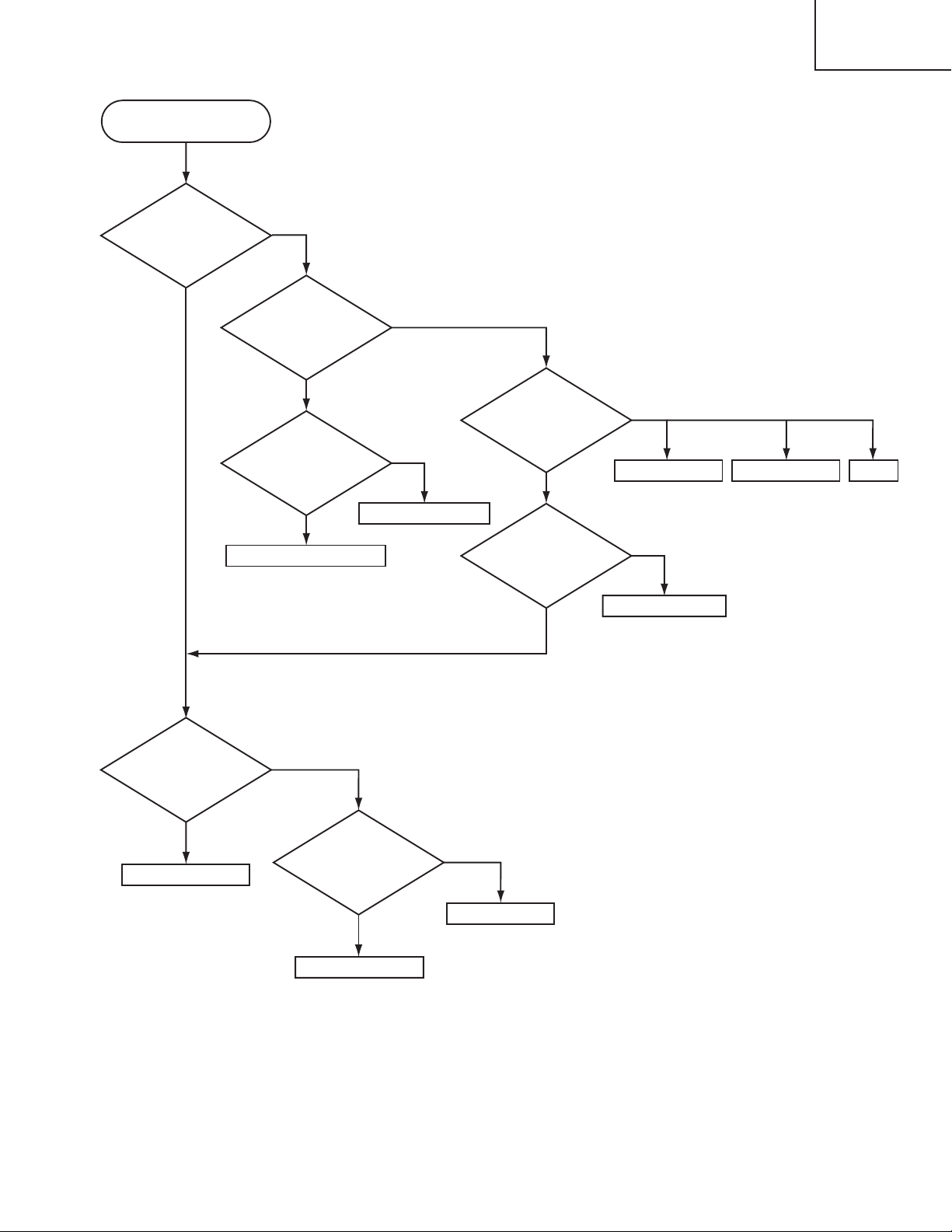
Power can not be turned on
Power unit (circuit)
PWB assembly FILTER
FUSE
PWB assembly DRIVE
NO
YES
YES
PWB assembly VIDEO
YES
NO
YES
NO
NO
PWB assembly DRIVE
NO
Is power LED lit
in orange ?
Does Projector turn
on by Remote ?
YES
Change the PWB
assembly KEYBOARD.
Does power can
be turned on ?
PWB assembly KEYBOARD
YES
NO
PWB assembly TEMP
YES
It there sound like
"zip" when the Projector
turns on ?
NO
Disconnect
connector from PWB
assembly TP-SW.
Does projector turn
on ?
Power unit (circuit)
Change the PWB
assembly DRIVE.
Does power can
be turned on ?
Change the PWB
assembly VIDEO.
Does power can
be turned on ?
CP-X990W
15
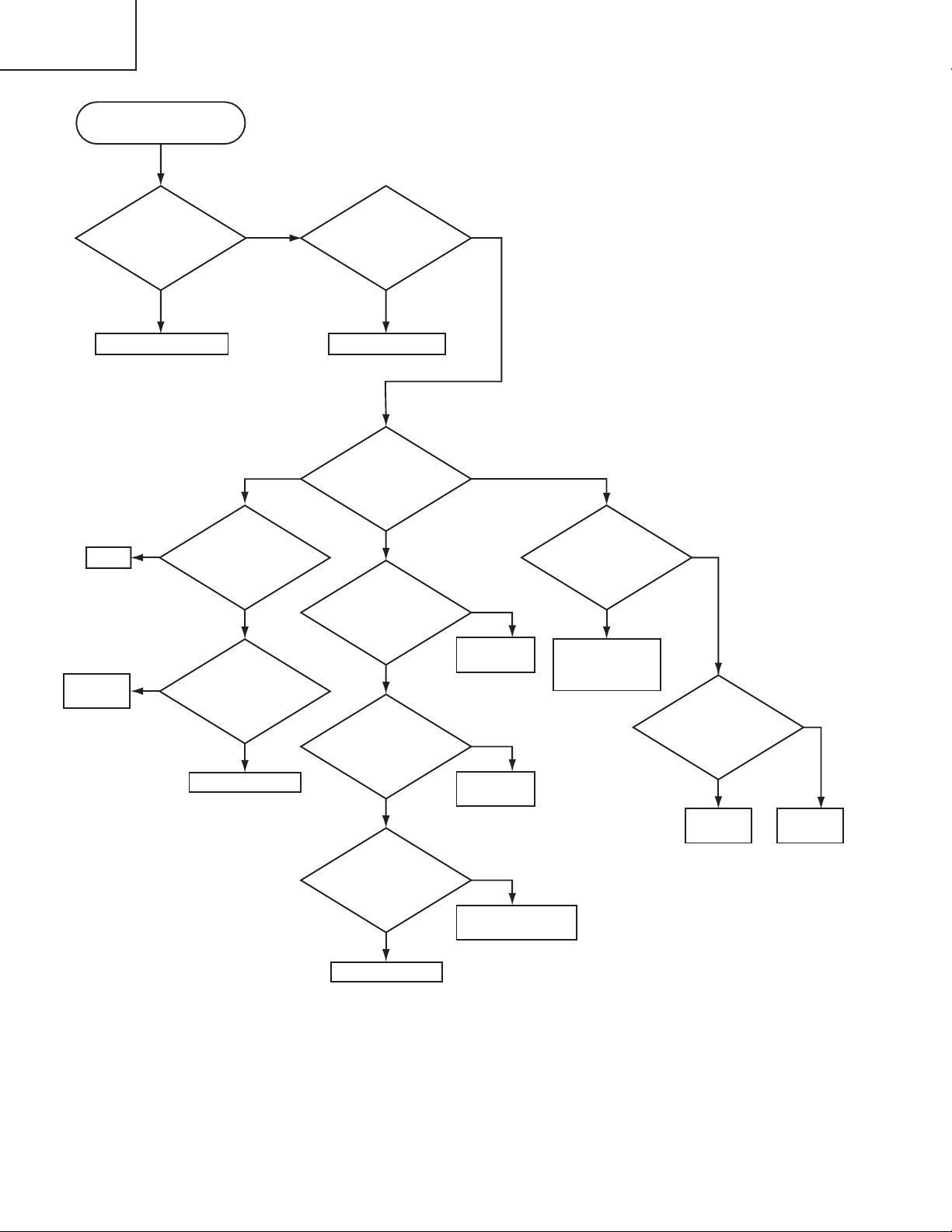
CP-X990W
Lamp does not light
PWB assembly DRIVE
NO
YES
Not light
Blinks
Light
NO
NO
Power unit
(Ballast)
Power unit
(Ballast)
Power unit
(Circuit)
Power unit (Circuit)
Power unit (Circuit)
Set the Lamp
cover again
YES
YES
LAMP
NO
NO
Set the Lamp
again
NO
Disconnect
flexible connector from
EMD1 connector.
And light on?
PWB assembly FAN
NO
YES
Replace
the PWB assembly
FAN and remove the
PWB assembly DRIVE.
Does lamp light ?
What is the state of
LAMP indicator
during operation ?
Change the Lamp.
Does Lamp light ?
Change the
Power unit (Ballast).
Does Lamp light ?
Is the Lamp cover set ?
YES
YES
Is the Lamp installed
correctly ?
LIMIT SWITCH
(LAMP/LAMP DOOR)
YES
YES
NO
Change the
LIMIT SWITCH
(LAMP/LAMP DOOR).
Does Lamp light ?
Is TEMP indicator
flashing ?
NO
YES
Change the
Power unit (Ballast)
Does Lamp light ?
One of FANS is broke
change then one by
one and find out.
16
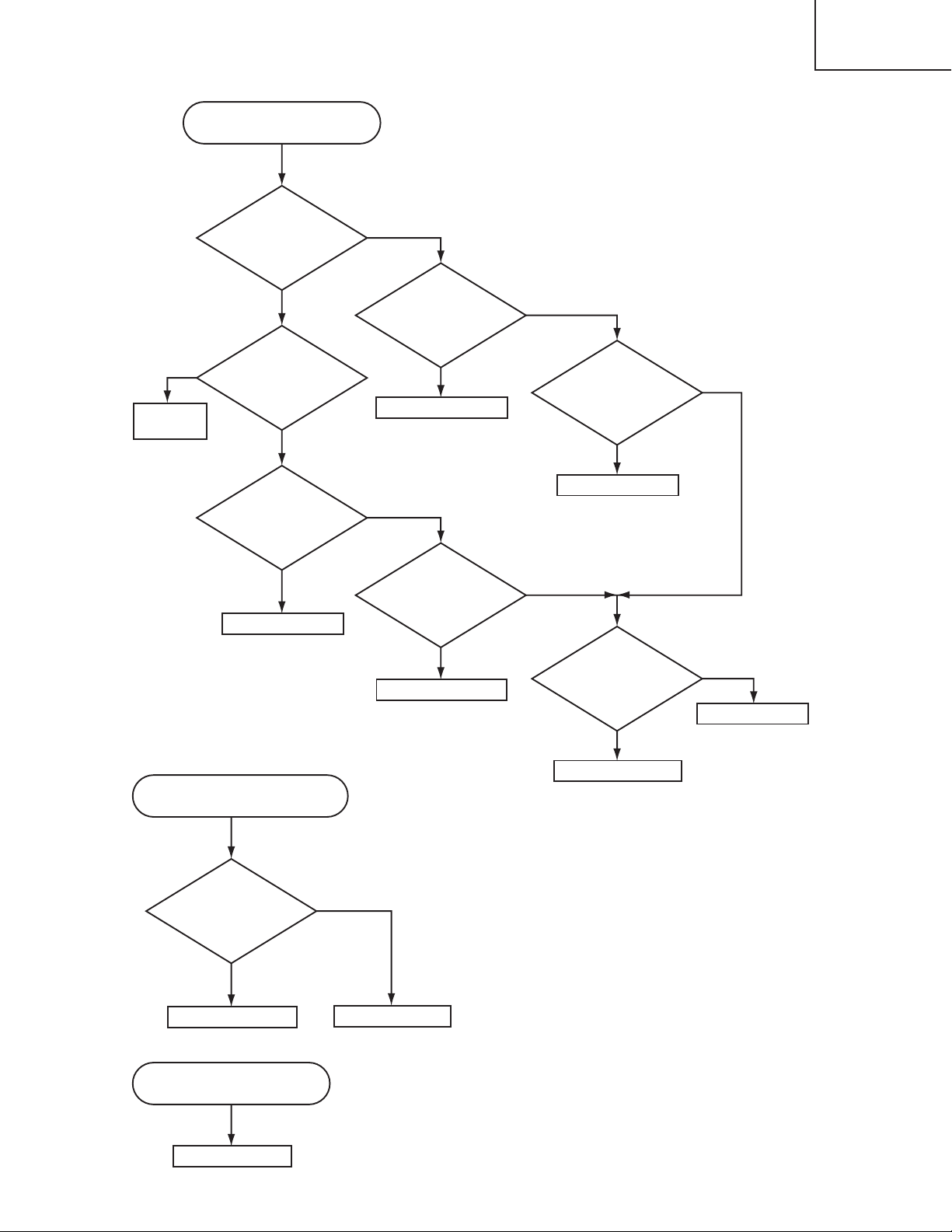
CP-X990W
Picture is not displayed (is wrong)
when the RGB Signal is inputted.
NO
YES
YES
Is RGB1 or a
picture of which of RGB2
displayed ?
NO
Change the IS01
on the PWB assembly
RGB. Is it repaired ?
PWB assembly RGB
NO
YES
Change the PWB
assembly RGB.
Is it repaired ?
PWB assembly DRIVE
IC (IS01)
EL4332CS
NO
YES
Picture is displayed when the VIDEO or DIGITAL.
PWB assembly DRIVE
NO
YES
Picture is not displayed (is wrong)
when the DIGITAL Signal is inputted.
PWB assembly DRIVE
PWB assembly RGB
NO
YES
Change the PWB
assembly DRIVE.
Is it repaired ?
Picture is displayed when the RGB or VIDEO is inputted.
Picture is not displayed (is wrong)
when the RGB Signal output
Video picture is displayed. (Only RGB is wrong.)
PWB assembly FAN
Change the PWB
assembly DRIVE.
Is it repaired ?
PWB assembly RGB
NO
YES
Change the PWB
assembly RGB.
Is it repaired ?
PWB assembly VIDEO
Power unit (Circuit)
NO
YES
Change the PWB
assembly VIDEO.
Is it repaired ?
Change the PWB
assembly DRIVE.
Is it repaired ?
17
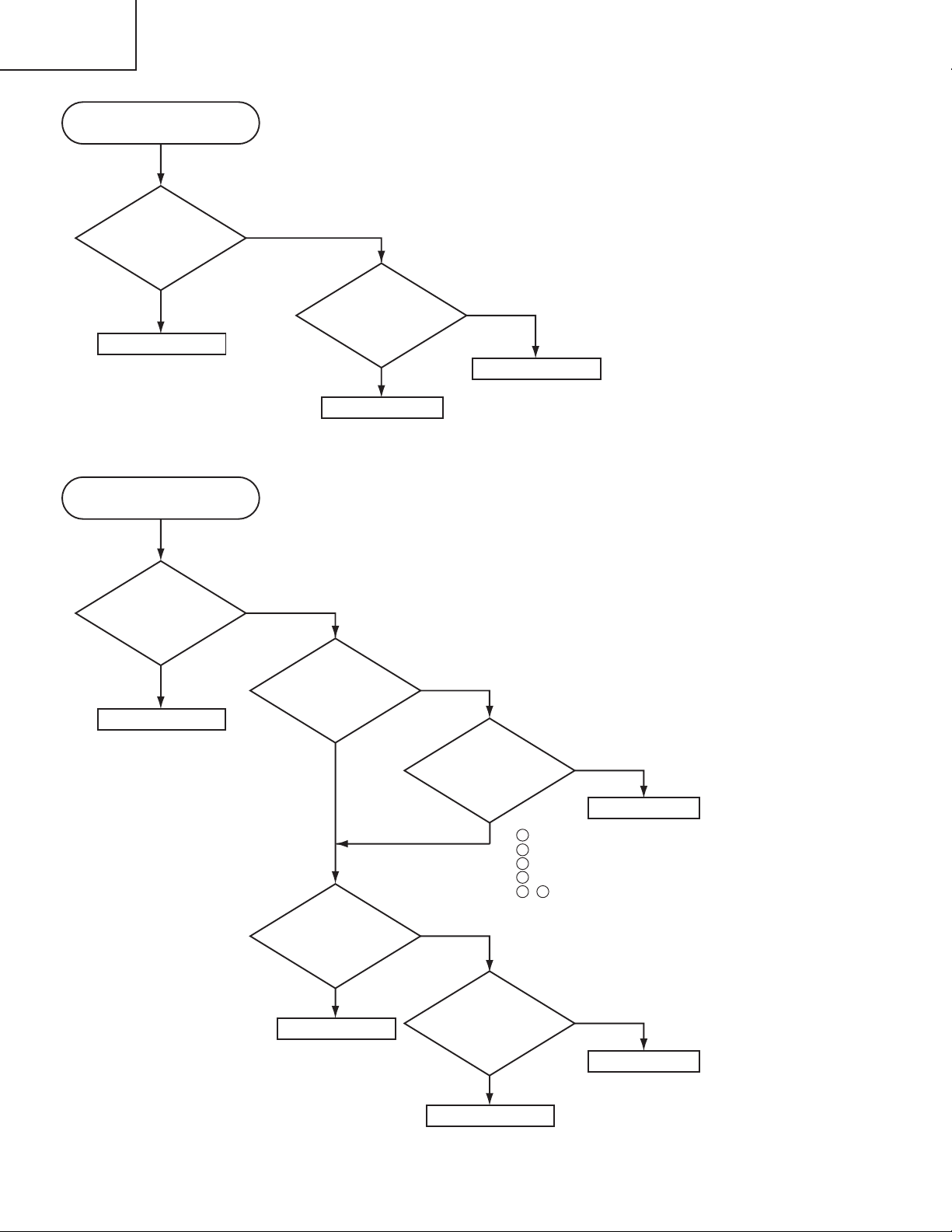
CP-X990W
Picture is displayed when the
Digital or RGB is inputted.
NO
Change the PWB
DRIVE.
It is repaired ?
PWB assembly DRIVE
YES
PWB assembly RGB
NO
YES
Change the PWB
RGB.
It is repaired ?
PWB assembly VIDEO
Picture is not displayed (is wrong)
when the all signals are inputted.
NO
Change the PWB
DRIVE.
It is repaired ?
PWB assembly DRIVE
YES
NO
NO
YES
Does a start up
screen come up ?
Check the DC
voltage on EDS2, PWB
assembly DRIVE
correct ?
Change the PWB
assembly VIDEO.
Is the issue fixed ?
YES
PWB assembly RGB
LCD Panel
NO
Power unit (Circuit)
NO
YES
PWB assembly VIDEO
YES
Change the PWB
RGB.
Is the RGB signal
displayed ?
1 : +9V
3 : +16.5V
5 : +5V
7 : +5V(standby)
9 ~
11
: +4.3V
18
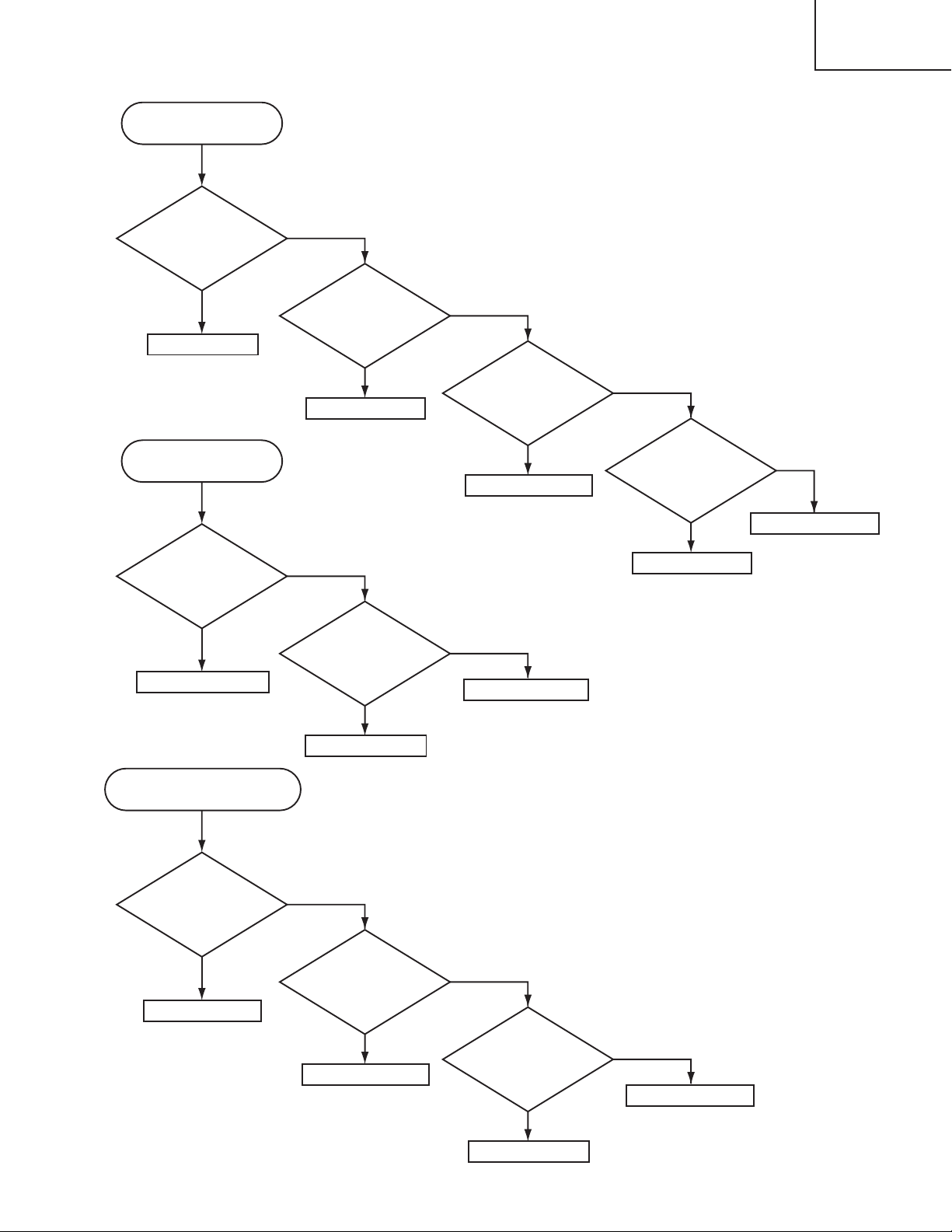
No sound
NO
Change the SPEAKER.
Fixed ?
SPEAKER
YES
PWB assembly FAN
NO
YES
Change the PWB
assembly FAN.
Fixed ?
NO
PWB assembly DRIVE
YES
Change the PWB
assembly DRIVE.
Fixed ?
NO
PWB assembly RGB
YES
Change the PWB
assembly RGB.
Fixed ?
PWB assembly VIDEO
Can not control mouse.
Can not control RS-232C.
NO
Change the PWB
assembly DRIVE.
Fixed ?
PWB assembly DRIVE
YES
PWB assembly FAN
YES
Change the PWB
assembly FAN.
Fixed ?
NO
PWB assembly RGB
Can not control USB mouse
NO
Change the PWB
assembly FAN.
Fixed ?
PWB assembly FAN
YES
PWB assembly DRIVE
YES
Change the PWB
assembly DRIVE.
Fixed ?
NO
PWB assembly RGB
YES
Change the PWB
assembly RGB.
Fixed ?
NO
PWB assembly VIDEO
CP-X990W
19
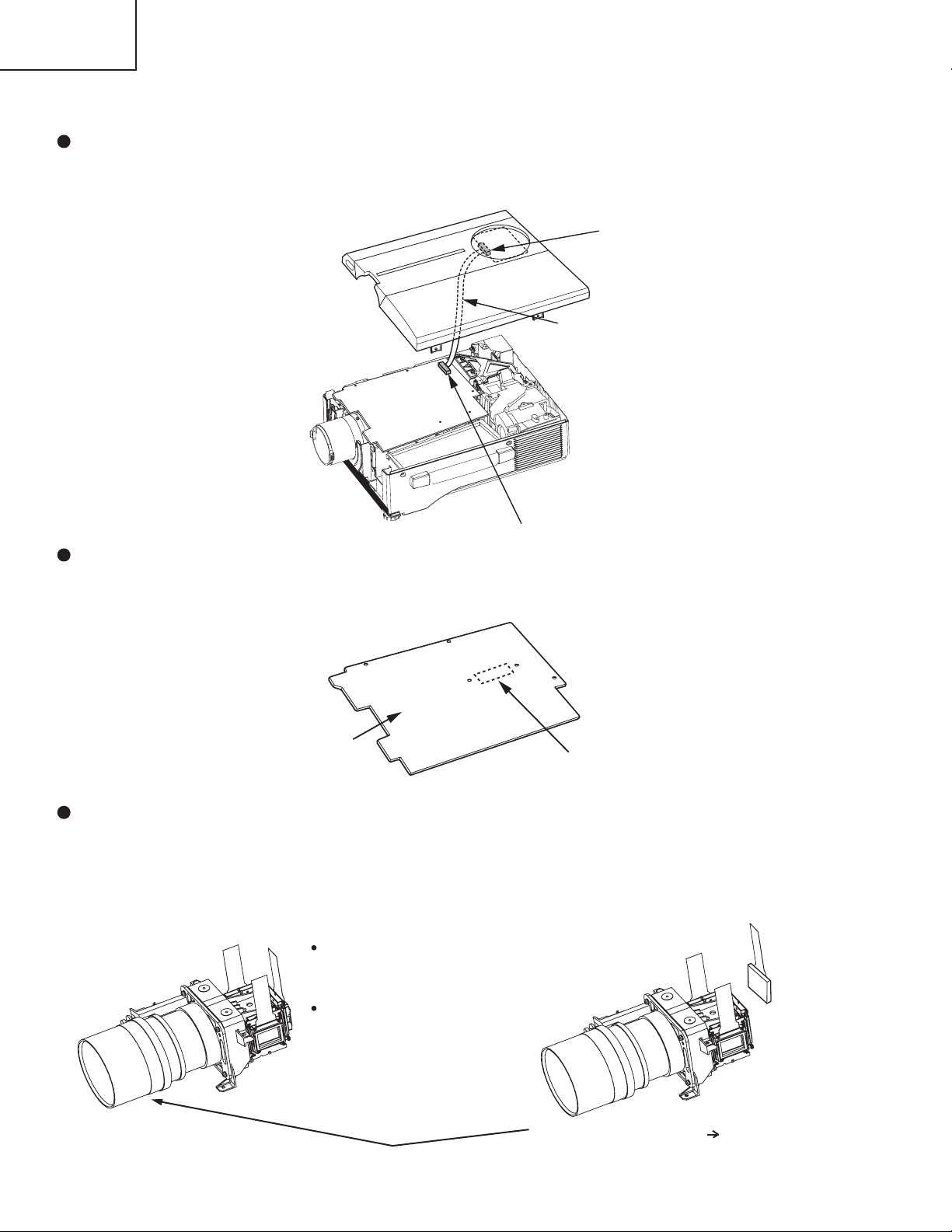
CP-X990W
6. Service points
Cautions when removing the Upper case
In the Upper case, an operation PWB is installed. When removing, lift carefully without using excessive force to
prevent damaging the ESW1 and ESW2 connector.
ESW2
CNSW
ESW1
Cautions when removing the drive PWB
When removing the drive PWB, there is danger of damaging the connector connecting the fan PWB. Lift up the part
near the drive PWB connector and disconnect the connector before removing the drive PWB.
PWB assembly Drive
Connector
Before Replacing the LCD / Lens Prism
You should not replace separately the parts of the liquid crystal LCD / Lens Prism because it works properly only
when used together. Therefore, regarding these parts, you can either replace part , LCD / Lens Prism assembly, or
send the whole unit LCD / Lens Prism assembly back to HITACHI, where we will replace the malfunctioning part,
recondition the device and send it back to you.
DISTRIBUTOR HITACHI
Do not disassemble the unit
because replacement of separate
parts is not possible.
For repairs of the product, please
contact our distributor.
G Panel
20
Replacement of G Panel Reconditioning
Return
