Page 1

Model No: AXM239UK
Vertical Micro System with Slim NXT Speaker,
A ct ive Subwoofer and DAB Radio for iPod
Vertical Micro System with Slim NXT Speaker,
Active Subwoofer and DAB Radio for iPod
Page 2
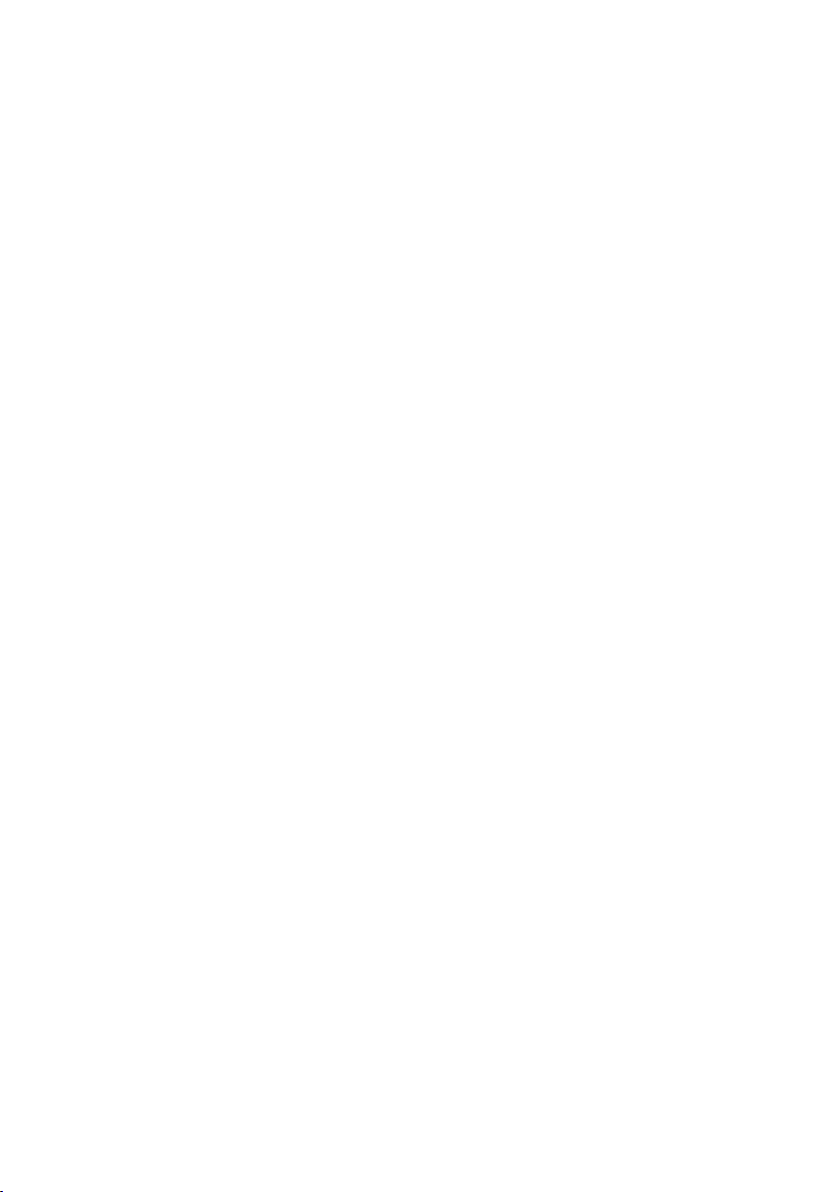
SOME DOS AND DON'TS ON THE SAFE USE OF EQUIPMENT
This equipment has been designed and manufactured to meet international safety standards
but, like any electrical equipment, care must be taken if you are to obtain the best results and
safety is to be assured.
***************
DO
read the operating instructions before you attempt to use the equipment.
DO ensure that all electrical connections (including the mains plug, extension leads and
inter-connections between the pieces of equipment) are properly made and in
accordance with the manufacturer's instructions. Switch off and withdraw the mains
plug before making or changing connections.
DO consult your dealer if you are ever in doubt about the installation, operation
or safety
of your equipment.
DO be careful with glass panels or doors on equipment.
DO route the mains lead so that it is not likely to be walked on, crushed, chafed, or
subjected to excessive wear and tear or heat.
***************
DON'T remove any fixed cover as this may expose dangerous voltages.
DON'T obstruct the ventilation openings of the equipment with items such as newspapers,
tablecloths,
curtains, etc. Overheating will cause damage and shorten the life of the
equipment.
DON'T allow electrical equipment to be exposed to dripping or splashing, or objects filled
with liquids, such as vases, to be
placed on the equipment.
DON'T place hot objects or naked flame sources such as lighted candles or nightlights on,
or close to equipment. High temperatures can melt plastic and lead to fires.
DON'T use makeshift stands and NEVER fix legs with
wood screws - to ensure complete
safety always fit the manufacturer’s approved stand or legs with the fixings provided
according to the instructions.
DON'T use equipment such as personal stereos or radios so that
you are distracted from
the requirements of traffic safety.
DON'T listen to headphones at high volume, as such use can permanently damage your
hearing.
DON'T leave equipment switched on when it is
unattended unless it is specifically stated
that it is designed for unattended operation or has a stand-by mode. Switch off
using the switch on the equipment and make sure that your family knows how to
do
this. Special arrangements may need to be made for infirm or handicapped people.
DON'T continue to operate the equipment if you are in any doubt about it working normally,
or if it is
damaged in any way - switch off, withdraw the mains plug and consult your
dealer.
ABOVE ALL
− NEVER let anyone especially children push anything into holes, slots or any other
opening in the case - this could result in a fatal electric shock;
− NEVER guess or take chances with electrical equipment of any kind
− it is better to be safe than sorry!
***************
UK-1
Page 3

The above mark is in compliance with the Waste Electrical and Electronic Equipment Directive
2002/96/EC (WEEE).
The mark indicates the requirement NOT to dispose the equipment including any spent or
discarded batteries as unsorted municipal waste, but use the return and collection systems
available. If the batteries or accumulators included with
this equipment display the chemical
symbol Hg, Cd, or Pb, then it means that the battery has a heavy metal content of more than
0.0005% Mercury, or more than 0.002% Cadmium or more than, 0.004% Lead.
UK-2
Page 4

SAFETY PRECAUTIONS
To achieve the utmost in enjoyment and performance, please read this manual carefully before attempting to
operate the unit in order to became familiar with its features, and assure you years of faithful, trouble free
performance and listening pleasure.
Important Notes
* Keep these instructions: the safety and operating instructions should be retained for future reference.
* Avoid installing the unit in locations described below:
* Places exposed to direct sunlight or close to heat radiating appliances such as electric heaters; on top
of other stereo equipment that radiates too much heat; places lacking ventilation or dusty places;
places subject to constant vibration; humid or moist places.
* Make sure not to obstruct the ventilation holes. Ventilation should not be impeded by covering the
ventilation
* Before turning on the power for the first time, make sure the power cord is properly installed. The
mains plug is used as the disconnect device and it must always remain readily operable. To
completely disconnect the equipment from the mains supply, the mains plug of apparatus must be
disconnected from the mains socket.
* The product must not be exposed to dripping or splashing and no objects filled with liquids, such
as vases, should be
* Keep a minimum distance of 10 cm around the apparatus to allow adequate ventilation.
* Please dispose of spent batteries in an environmentally friendly manner by using a local recycling
scheme.
* Only use this equipment
* No naked flame sources such as lighted candles should be placed on the apparatus.
* Do not expose batteries to excessive heat such as sunshine, fire or the like.
holes with items such as newspapers, table-clothes, curtains etc.
placed on the equipment.
in moderate climates.
For safety reasons, do not remove any covers or attempt to gain access to the
Refer any servicing to qualified personnel.
Do not attempt to remove any screws, or open the casing of the unit; there are no user serviceable parts
inside, refer all servicing to qualified service personnel.
CAUTION: TO REDUCE THE RISK OF ELECTRIC SHOCK DO NOT REMOVE COVER (OR
USER SERVICEABLE PA RTS INSIDE, REFER SERVICING TO QUALIFIED SERVICE
PERSONNEL.
DANGEROUS VOLTAGE
There is high voltage within this product's enclosure that may be of sufficient magnitude to
constitute a risk
ATTENTION
The owner's manual contains important operating and maintenance instructions, for your safety,
it is necessary to refer to the manual.
Note:
- This unit will become warm when used for a long period of time. This is normal and does not indicate
a problem with the unit.
Excessive sound pressure from earphones and headphones can cause hearing loss.
-
- If an unusual condition occurs in the display window or with an operating button, switch the unit off and then
on again.
of electric shock.
inside of the product.
BACK), NO
UK-3
Page 5
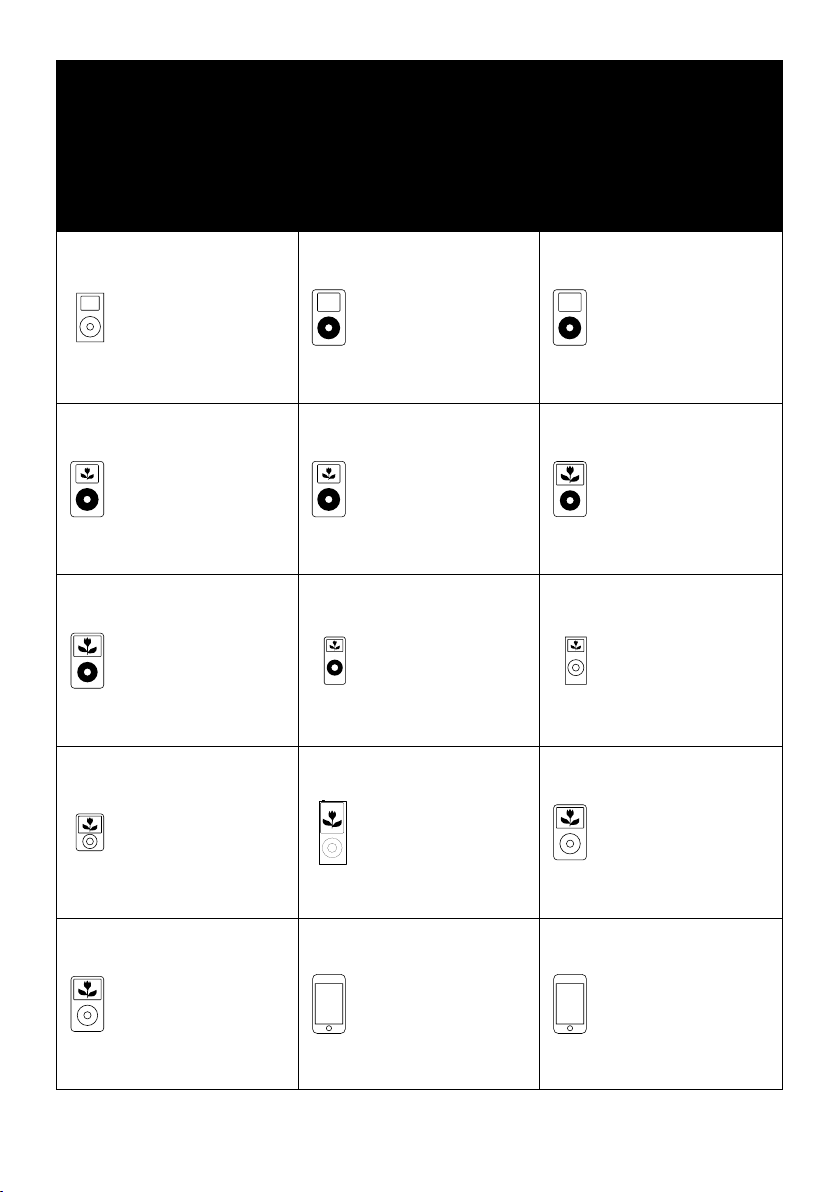
The unit supports the listed iPods
***iPods shown are not included***
Made for iPod mini
(4GB, 6GB only)
Made for iPod with
color display
(4th generation)
(20GB, 30GB only)
Made for iPod with video
(5th generation)
(60GB, 80GB only)
Made for iPod nano
(3rd generation)(video)
(4GB, 8GB only)
Made for iPod
(4th generation)
(20GB only)
Made for iPod with
color display
(4th generation)
(40GB, 60GB only)
Made for iPod nano
(1st generation)
(1GB, 2GB, 4GB only)
Made for
iPod nano
(4th generation)
(8GB, 16GB only)
Made for iPod
(4th generation)
(40GB only)
Made for iPod with video
(5th generation)
(30GB only)
Made for iPod nano
(2nd generation)(aluminum)
(2GB, 4GB, 8GB only)
Made for iPod classic
(80GB, 160GB only)
Made for iPod classic
(2nd generation)
(120GB only)
Made for iPod touch
(8GB, 16GB, 32GB only)
UK-4
Made for iPod touch
(2nd generation)
(8GB, 16GB, 32GB only)
Page 6

Assembly Drawing of Unit and speaker
1. Speakers connection
Max connection distance is
2 metres
3. Universal Dock adapter connection
(iPod adaptors are not included)
FEATURES AND CONTROLS
1
4
5
2
3
24
25
6
7
8
9
26
33
28
1011121314
27
29
30
31
32
23
15
16
1. SPEAKER
2. AUX JACK “R”
22
3. AUX JACK “L”
21
4. STOP/MENU/FM MO./ST. BUTTON
5. SELECT/REPEAT BUTTON
20
6. OPEN/CLOSE BUTTON
7. STANDBY LED INDICATOR
19
8. STANDBY/ON BUTTON
18
9. USB DEVICE IN PORT
17
10. CLOCK/DISPLAY BUTTON
11. SD/MMC CARD IN SLOT
12. SKIP/TUNE SEARCH DOWN BUTTON
13.
SKIP/TUNE SEARCH UP BUTTON
14. FM/DAB BUTTON
15. USB/CARD/AUX BUTTON
16. VOLUME DOWN BUTTON
17. iPod DOCK
18. VOLUME UP BUTTON
19. CD/iPod BUTTON
20. PLAY/PAUSE BUTTON
21. LCD DISPLAY WINDOW
22. IR SENSOR
23. CD DOOR
24. VIDEO OUT JACK
25. TO WOOFER JACK
26. HEADPHONES JACK
27. MEMORY BACK-UP BATTERY DOOR
28. SUBWOOFER STANDBY INDICATOR
29. SUBWOOFER AC POWER SWITCH
30. FROM MAIN JACK
31. LEFT/RIGHT OUT SPEAKERS JACK
32. AC POWER CORD
33. SUBWOOFER SPEAKER
UK-5
Page 7

REMOTE CONTROL
1. STANDBY BUTTON
2. MUTE BUTTON
3. CD DOOR OPEN/CLOSEBUTTON
4. TIMER BUTTON
5. SKIP/TUNE SEARCH DOWN BUTTON
6. RANDOM BUTTON
7. SLEEP BUTTON
8. CLOCK/DISPLAY BUTTON
9. EQ BUTTON
10.VOLUME UP BUTTON
11.CD/iPod BUTTON
12.USB/CARD/AUX BUTTON
13.VOLUME DOWN BUTTON
14.FM/DAB BUTTON
15.PLAY/PAUSE BUTTON
16.SELECT/REPEAT BUTTON
17.SKIP/TUNE SEARCH UP BUTTON
18.STOP/MENU/MONO/ST. BUTTON
19.PRESET/FOLDER
20.MEMORY BUTTON
21.PRESET/FOLDER DOWN BUTTON
22.NUMBER SEARCH BUTTON
UP BUTTON
1
2
3
4
5
6
7
8
9
PUTTING THE BATTER IES INTO
THE REMOTE CONTROL UNIT
10
Press down the compartment cover, and
11
slide the cover off to open the compartment.
12
Place the two (UM4), (AAA), (R03) batteries
13
in the remote control according to the
14
polarity markings ("+" and " - ") inside the
15
compartment and on the batteries. Place
16
the cover over the compartment, press down
17
lightly,
18
19
20
21
22
and push it upward until it snaps on.
Note: Remove the batteries from the remote
control if not in use for long period of
the time. Do not mix normal batteries with
rechargeable batteries, when the batteries
become weak, remote control will not
function and replace with new batteries.
**BATTERIES NOT
INCLUDED**
OPERATING THE UNIT
When you first put the unit electric plug into the AC outlet, and then switch the power to "ON" position on the
rear of the subwoofer.
1. The subwoofer and the main unit will be in standby mode, the both of the STANDBY indicators will change
to red color.
2. Press the STANDBY/ON button on the main unit (or on the remote control) to power the main unit "ON".
3. The standby indicator of the subwoofer will be changed to green color and the standby indicator of the
main unit will be change to
Note: Pull the AC plug out of the wall socket that to switch off the whole products completely.
light off.
POWER/STANDBY
1. Press the STANDBY/ON button on the unit (or remote control) to switch the unit on.
2. Select the sound source (CD, iPod), (USB, CARD, AUX) and (DAB or TUNER) by press the (CD, iPod),
(USB, CARD, AUX) and(DAB or TUNER) button on the unit (or remote control). The corresponding
display will light up.
3. Adjust the volume with the VOLUME (UP or DOWN) button on the unit (or remote control).
4. Press the STANDBY button on the unit (or remote
Note:
1. If there is no signal under the CD/USB DEVICES/SD & MMC CARD/iPod mode, the main unit will be
switched off within 15 minutes automatically.
2. During in the iPod mode, there is not insert the iPod Player on the
also turn off within15 minute automatically.
3. Please turn the main switch off to save energy, when you do not use the unit.
control) again to turn off the unit.
iPod docking bracket. The main unit will
CLOCK SETTING
The clock will be automatically synchronised to the DAB clock if you can receive DAB signals in your
location. If you can only receive FM, then you have to set the
be done in standby mode.
Manual clock setting
1. When the unit is first connected to the AC mains outlet, it will be in standby mode, and the display will
show “00:00” and flash.
2. During standby, press and hold the CLOCK/DISPLAY
flash in the display, press the SKIP/TUNE SEARCH (UP or DOWN) button on the unit main or the remote
control to set to the correct hour, then press the CLOCK/DISPLAY button on the remote control/unit again
to confirm.(F1)
3. After the hour is set, the minute digits will then flash, press the SKIP/TUNE SEARCH (UP or DOWN)
button (or remote control) to set to the correct minute.(F2)
4. When the display shows the correct time, press the CLOCK/DISPLAY button on
again to confirm, the manual clock setting is now completed.
Synchronise the clock/ON to DAB local time
1. Press the STANDBY button on the unit (or remote control) once to switch the unit on.
2. Press the FM/DAB button (or remote control)
3. Tune to a DAB station and the clock will be automatically synchronized to the DAB local time.
to select DAB mode.
clock manually. The manual clock setting must
button on the remote control/unit the hour digits
the remote control/unit
UK-6
Page 8

TIMER SETTING
This function allows you to switch on and off the system at your desired time and mode:
1. Press the TIMER button on the remote control to toggle the timer function between on and off, the
display will show “Timer on” or “Timer Off”. The display will show
2. To set the on timer clock, press and hold the TIMER button on the remote control until the display
shows “On Timer” and the “hour” digit of the timer clock will flash.(F4)
3. Press the SKIP/TUNE SEARCH
hour, then press the TIMER button on the remote control to confirm, first set the hour and finally the minute,
the on timer clock is set.
4. T hen you will enter
flash. Press the SKIP/TUNE SEARCH (UP or DOWN) button on the remote control to set to the desired hour,
then press the TIMER button on the remote control
timer clock is set.
5. Finally press the SKIP/TUNE SEARCH (UP or DOWN) on the remote control to select the timer on
mode - CD, DAB, FM, USB, SD CARD or iPod, then press
now completed.
6. To check the timer setting, repeatedly press the CLOCK/DISPLAY button on the remote control until the
display shows the on timer and the off timer setting.
into the off timer clock setting, the display will show “Off Timer” and the “hour” digit will
(UP or DOWN) button on the remote control to set to the desired
to confirm, first set the hour and finally the minute, the off
“ ” to indicate timer function on.(F3)
the TIMER button to confirm. The timer setting is
TO SET SLEEP FUNCTION (on the remote control)
This function allows you to program the system to switch off itself after a set period of time. Yo u can set your
sleep time in power on mode:
1. T o activate the sleep function, press the SLEEP button on the remote, the display will show “SLEEP-90”
flash.
and
2. R epeatedly press the SLEEP button to select the sleep time, it will change in sequence on every press:
3. When the display shows your desired sleep time, release the button, the sleep timer is now activated.
The display will show “S#” in which “S1” is to
time counts to zero, the unit will go off.(F5)
4. To cancel sleep, press the SLEEP button once again, the display will show “SLEEP-OFF” and the“S#” will
disappear.
LISTENING TO YOU R RADIO
Hints for better reception
carries a single lead wire DAB/FM antenna, to obtain the best performance, you should fully extend
This unit
the wire antenna and adjust the position as well as the direction until you find the best reception.
For ideal DAB reception, always maintain the lead wire antenna in a vertical position (holding it upward
downward behind the unit) is highly recommended.
DAB mode
When the unit is powered up for the first time, it will be in standby mode. Press the STANDBY/ON button on the
unit (or remote control) to turn the radio on, it will then automatically enter into the DAB
scan function. During scan, the display will show “Scanning …” together with a slide bar that indicates the
progress of the scan and the amount of stations that have been found so far.(F6)(F7)
Once the scan has finished, the radio will select the first alphanumerically
stations, first press the SELECT/REPEAT button on the unit (or remote control) and then select the
SELECT/REPEAT mode for selection, when your desired station appears on the display, press the
SELECT/REPEAT button on the unit (or remote control) again to confirm your selection.
auto scan modes
DAB
There are two types of DAB auto scan modes, one is local scan and the other is full scan. Local scan will only
search for the UK DAB Band III channels and full scan will search for all DAB Band III channels.
After the scan has finished, the
1. To activate local scan, press the STOP/MENU/MONO/ST. Button on the unit (or remote control) once to
enter into the “Setup menu”, then select the SELECT/REPEAT mode for selection, when the display shows
“Local scan”, press the
show “Scanning …” and a quick progressing slide bar.(F8)
SELECT/REPEAT button on the unit (or remote control) to confirm, the display will
first alphanumerically found station will be automatically selected.
F1
F5
indicate “10 minutes” sleep time and so on. When the sleep
or
mode and perform full
found station. To explore the found
F2
F6
F3
F7
F4
F8
UK-7
Page 9

2. To activate full scan, press the STOP/MENU/MONO/ST. button on the unit (or remote control) once to enter
into the “Setup menu”, then select the SELECT/REPEAT mode for selection, when the display shows “Full
scan”, press the SELECT/REPEAT button on the unit (or remote control) to
“Scanning …” and a slower progressing slide bar.(F9)
3. All the stations that have been found will be stored automatically, to explore the stations that have been
found, first press the SELECT/REPEAT button on the unit (or remote control) once,
/REPEAT mode for selection, when you find a station that you would like to listen to, press the SELECT
/REPEAT button on the unit (or remote control).
DAB manual tune
1. To select manual tune, press the STOP/MENU/MONO/ST. Button on the unit (or
the “Setup menu”, when the display shows “Manual tune”, press the SELECT/REPEAT button on the unit
(or remote control) once to confirm.(F10)
2. Select the SELECT/REPEAT mode to scroll through the DAB channels, the display will show “5A to
and their associated frequencies.
3. W hen your desired frequency appears in the display, select the SELECT/REPEAT mode to confirm. The
name of the station group (ensemble/multiplex) will be displayed.
4. To see what stations are present on the found ensemble/multiplex, first press the
on the unit (or remote control) once, and then select the SELECT/REPEAT mode, when your desired station
appears in the display, press the SELECT/REPEAT button on the unit (or remote control) again to select.
Secondary Services
On some occasions you will see a “>”
are secondary services available to that station. These secondary services contain extra services that relate to
the primary station. E.g. a sports station may want to add extra commentaries. The secondary services are
inserted directly after the primary
on the unit (or remote control) when the “>” appears in the display.
FM mode
1. To select FM, press the DAB/FM button on the unit (or remote control), the display will show FM and the
frequency.
2. To activate frequency auto search, press and hold the SKIP/TUNE SEARCH (UP or DOWN) button on the
unit (or remote control) until it starts to scan down or up the frequency band; it will stop automatically once a
station has been found.
can also press the SKIP/TUNE SEARCH(UP or DOWN) button on the unit (or remote control) to select
3. You
your desired frequency.
4. Press the STOP/MENU/MONO/ST. button on the unit (or remote control) to toggle select between the FM
“STEREO” and “MONO” reception.
STORING AND
In either DAB or FM mode, you can store up to 20 stations to the favourite presets; this will enable you to get
direct access to your favourite stations.
1. To store a preset, first tune to your desired station, then press the MEMORY button
once, the display will show “PRESET#” and flash.(F11)
2. Press the PRESET/FOLDER (UP or DOWN) button on the remote control to select your desired
station preset number, the n press the MEMORY button on the remote control to confirm your
display will show “Preset # saved” in DAB mode.(F12)
3. To recall a preset station, press the PRESET/FOLDER (UP or DOWN) button on the remote control to select
the stations that you have stored; the display will show “Preset # loaded” in DAB
4. If you press a preset that hasn’t been allocated a station; In DAB mode, the display will show “Preset # free”.
Note: The stored stations will be saved into its memory and power off will not erase it. Storing a new
station
DAB RESET
When you move the radio to another part of the country, your pre-tuned and stored DAB stations may no longer
be available.If this is the case then you will need to reset your radio back
perform a DAB reset, please do the following:
1. Press the DAB/FM button on the unit (or remote control) to select DAB mode.
2. press the STOP/MENU/FM MO./ST. button on the unit (or remote control) once to enter into the “Setup
menu”, then select the SELECT/REPEAT mode for selection.
3. When the display shows the “DAB Reset”, press the SELECT/REPEAT button on the unit (or remote
control) once, the display will show “Press SELECT/REPEAT to confirm reset …”.(F13)(F14)
RECALLING STORED PRESET STATIONS
into a preset location will erase the previously stored station in that location.
F9
symbol appeared after the name of the station, this indicates that there
station. To select the secondary station, press the SELECT/REPEAT button
F10
confirm, the display will show
then select the SELECT
remote control) to enter into
13F”
SELECT/REPEAT button
on the remote control
selection; the
mode.
to its original factory settings; to
F11
F12
F13
F14
UK-8
Page 10

4. Press the SELECT/REPEAT button on the unit (or remote control) again to confirm, the display will show
“Scanning …” and it will perform DAB full scan function.
5. After the scan has finished, the radio will select and display the first alphanumerically found station.
Note:
All of your stored DAB presets will be lost once the reset has taken place.
DAB DISPLAY MODES
During DAB mode, repeatedly press the CLOCK/DISPLAY button will cycle through the following display
modes:
Signal strength
The display will show a slide bar to indicate the signal strength, the stronger the signal,
be from left to right.
DLS
DLS stands for Dynamic Label Segment which is a
their transmissions. The message usually includes information such as programme details …etc.
Programme type
This describes the style of the programme that is being broadcast.
Ensemble/Multiplex (Group name)
The Ensemble/Multiplex is a collection of radio stations that are bundled and transmitted together in a single
frequency. There are
Time and date
The time and date will be automatically updated by the broadcasted information; there is no need to set the
clock manually.
Frequency
The frequency of the present station will be displayed.
Audio bit rate
The display will show the digital audio bit rate being received
COMPACT DISC
1. Always use a compact discs bearing the mark as shown.
national and local multiplexes, local ones contain stations that are specific to that area.
scrolling message that the broadcaster may include in
area.
the longer the bar will
2. Notes on handling discs
Removing the disc from its storage case and loading it.
* Do not touch the reflective recorded surface.
* Do not stick paper
* Do not bend the disc.
3. Storage
* Store the disc in its case.Do not expose discs to direct sunlight or high
temperatures, high humidity or dusty places.
4. Cleaning a
* Should the disc become soiled, wipe off dust, dirt and fingerprints with a soft cloth. The disc should be
cleaned from the center to the edge.
* Never use benzene, thinners, record cleaner fluid or anti
* Be sure to close the CD door so the lens is not contaminated by dust.
* Do not touch the lens.
disc
or write anything on the surface.
FROM THE CENTRE
TO THE EDGE
CORRECT
UK-9
static spray.
INCORRECT
Page 11

CD/MP3/WMA OPERATION
Listening To Compact Disc (CD/MP3/WMA)
ress the OPEN/CLOSE button on the main unit only, and then the CD door will open
1. P (F15)
2. Insert the CD/MP3 disc into the CD compartment, press the to close the CD door.
3. Press the CD/iPod button on the unit (or remote control) is select
CD/MP3/WMA disc automatically.
Note: 1. This unit can play CD, CD-R, CD-RW, MP3 and WMA discs. It also play the "8 cm" and "Multi Section"
of MP3 DISC.
2. The "Playback Transfer Bit Rate in MP3 is 32 - 320 kbps and WAM is 64 - 320 kbps.
3. The "Max Readable 99 folders and 999 tracks. If no disc or can not read the TCO, "NO DISC" will be
displayed.(F16)
Playing The Entire CD/MP3/WMA
- CD
1. Insert the CD disc into the CD compartment, the main unit will automatically read the total number of the
folders and tracks at the same time.
2. Press the PLAY/PAUSE button on the unit (or
automatically.(F17)
3. Press the PLAY/PAUSE button once again, the time elapsed indicator will flash.(F18)
4. Press the SKIP/TUNE SEARCH(UP or DOWN) button once to change Track NO., press and hold the SKIP
/TUNE
5. Press the PLAY/PAUSE button once more to resume the playback. To stop by pressing the
STOP/MENU/MO.ST. button.
- MP3/WMA
1. Insert the MP3/WMA disc into the CD compartment, the main unit
the folders and tracks at the same time.
2. Press the PLAY/PAUSE button on the unit (or remote control), the unit will play the first track of the CD disc
automatically.(F19)
3. Press the PLAY/PAUSE button once again, the
4. To change Tr ack NO., press the PLAY/PAUSE button once. And press and hold the SKIP/TUNE SEARCH
(UP or DOWN) button on the unit once (or remote control) to skip fast forward or backward of each song.
5. To resume playback, press the
6. To change the ALBUM NO., press the PRESET/FOLDER UP or PRESET/FOLDER DOWN button on the
remote control once.
7. To stop playback, press the STOP/MENU/FM MO./ST. button once on the unit (or remote control).
Note: 1.If the main unit is not working properly, disconnect the power source and then reconnect it again.
2.The display only supports English characters and does not support other languages in this unit.
SEARCH (UP or DOWN) button to skip fast forward or backward of each song.
PLAY/PAUSE button once more again.
remote control), the unit will play the first track of the CD disc
time elapsed indicator will flash.(F20)
OPEN/CLOSE button
to CD/MP3 mode. The unit will read the
will automatically read the total number of
automatically.
USB/SD CARD OPERATION
During in the STANDBY mode
1. Insert the USB DEVICE or SD/MMC CARD, and then press the STANDBY/ON button on the unit (or remote
control) to power"ON" the unit.
2. Press the USB/CARD/AUX button on the unit (or remote control) to select the USB or SD CARD mode.
main unit will automatically read the total number of the folders and tracks at the same time. (F21)
3. If the USB memory device more than one folder.
a. Press the PRESET/FOLDER (UP or DOWN) button on the remote control to select each folder.
b.
Press the SKIP/TUNE SEARCH (UP or DOWN) button on the unit (or remote control) to select current
track in desired folder.
Note: 1. The main unit can play MP3 and WMA only in this mode.
2. This unit can support most
32GB. It can not access (or access a longer time) the memory capacity over 32GB. Otherwise, make
an others to access it.
3. The main unit does not support the WMA file which is protected by "DRM FILE". It just support USB
version 1.1 and 2.0.
F15
of USB devices, SD/MMC and SDHC cards. The memory capacity up-to
F16
F17
The
F18
F19 F20
UK-10
F21
Page 12

Playing The Entire flash disc
1. Playback will start by press the PLAY/PAUSE button on the unit (or remote
with the first track. The display shows the current track number and its elapsed time.(F22)
2. To interrupt playback, press the PLAY/PAUSE button again. The time elapsed indicator will flash.(F23)
3. Press the PLAY/PAUSE button once more to resume the playback.
STOP/MENU/FM MO./ST. button.
In any time, the USB DEVICE or SD CARD must be fixed well under in the STANDBY mode to avoid the
Note :
main unit and USB DEVICE or SD CARD were damaged.
REPEAT PLAY FUNCTION
- CD
1. Press the SELECT/REPEAT button on the unit (or remote control) once, " 1" is displayed. CD will play the
current track repeatedly.(F24)
2. Press the SELECT/REPEAT button twice, " " is displayed. CD will play all tracks repeatedly.(F25)
3. Press
the SELECT/REPEAT button once more again, REPEAT function will be off.
- MP3/WMA/USB/SD CARD
1. Press the SELECT/REPEAT button on the unit (or remote control) once, then" 1" is displayed. It will play
the current track repeatedly.(F26)
2. Press the SELECT/REPEAT button twice, "
3. Press the SELECT/REPEAT button thrice, " " is displayed. It will play all tracks in the current folder
repeatedly .(F28)
4. Press the SELECT/REPEAT button once more again, then REPEAT function
PROGRAM FUNCTION(on the remote control)
User can make the program up to 60 tracks in CD/MP3/WMA/USB/SD CARD mode in any desired order.
Program mode is activated while in stop mode.
1. How to play the program
- CD
1. Press the MEMORY button on the remote control, shift to MEMORY mode.(F29)
2. Press the SKIP/TUNE SEARCH(UP
be changed.
3. Press the MEMORY button on the remote control to confirm the track number.
- MP3/WMA
1. Press the MEMORY button on the remote control, shift to MEMORY mode. The album number is
flashing. (F30)
2. Press the PRESET/FOLDER(UP or DOWN) button on the remote control, the album number will be
changed.
3. Press the MEMORY button on the remote control, the first track number will be displayed.(F31)
4. Press the SKIP/TUNE SEARCH(UP or DOWN) button on the
be changed.
5. Press the MEMORY button on the remote control to confirm the favorite track number.
F22
or DOWN) button on the unit (or remote control), the track number will
" is displayed. It will play all tracks repeatedly.(F27)
F23
unit (or remote control), the track number will
control) once. Playback starts
To stop by pressing the
will be off.
F24 F25
F26
2. PROGRAM PLAY
Press the PLAY/PAUSE button on the unit (or remote control). The unit will play the first track of the program.
When all tracks have been played, the unit display will be shows the number of tracks and the playing time of
the CD/MP3/WMA songs.
3. CANCEL
Press the STOP/MENU/FM MO./ST. button on the unit (or remote control) once, or open the CD tray door and
close it again that the memory will be erased. Set a new program, the existing one will be cleared.
PROGRAM
F27 F28
F30
UK-11
F31
F29
Page 13

Note : During in the program mode.
1. Press the SELECT/REPEAT button on the unit (or remote control) once, the " " indicator will light on the
display.
Then the unit will repeat the current track.
2. Press the SELECT/REPEAT button twice, the "
the total number of tracks.
3. Press the SELECT/REPEAT button once more again. The unit will return to play the program in normally.
" will l light on the display. Then the unit will repeat all
RANDOM PLAY(on the r emote control)
You can press the RANDOM button on the remote control to select the random play function:
1. During CD stop, press the RANDOM button once to select random play, the display will show “RANDOM”,
one track will be randomly selected and started playing.
2. During playback, first press
SKIP/TUNE SEARCH(UP or DOWN) button on the unit (or remote control), one track will be randomly
selected and started to play.
3. To resume normal playback, press the RANDOM button again until “NORMAL” is displayed.
4. To cancel random play, press the STOP/MENU/FM MO./ST. button on the unit (or remote control),
playback will be stopped and the display will show “STOP”.
the RANDOM button once, the display will show “RANDOM”, then press the
iPod O PER ATION
During the unit in STANDBY mode:
1. Insert the iPod players in the iPod docking bracket on the front of the main unit fixedly.
2. P
ress the STANDBY button on the unit (or remote
3. P to the iPod mode, the iPod indicator will appear
ress the CD/iPod button on the unit (or remote control)
on the main unit display, and the iPod will play automatically.(F32)
Adjust the volume control by
5.
6. P PLAY/PAUSE once to pause the current track.
ress the button on the unit (or remote control)
7. To skip forwards or backwards, press the (UP or DOWN) button
(or remote control)
During the unit in iPod MENU mode:
1. During the unit in iPod mode, ress the STOP/MENU/FM MO./ST. button
once, the unit will enter to the iPod MENU mode. To select the current menu as belows :
Music > Extras > Photo Import (without this function display on the iPod Mini) > Settings > Shuffle Songs
> Backlight > Now Playing will shows
2. Press the PRESET/FOLDER (UP or DOWN) button on the remote control to search the current menu.
3. Press the SELECT/REPEAT button enter to the desired menu folder.
4. Press the (UP or DOWN) button on the unit (or remote control) to search the current
content in the each desired menu folder.
5. If you want return to the iPod menu, Press the STOP/MENU/FM MO./ST. button
control)
Charging the iPod Player battery through the main unit:
1. iPod Player has a internal nonremovable battery, the battery may need to be charged that is not
a while.
2. You can charge the iPod Player through the main unit automatically under the STANDBY or POWER ON
mode.
Notes: 1. The iPod Player battery is 80-percent charged in about an hour, and fully charged in about a few
2. It is not better to charge under the TUNER mode. It may interfere the reception.
3. In any time, you can control
the unit in the "iPod" mode.
4. In any time, the iPod player must be fixed well under in the STANDBY mode to avoid the
player were damaged.
5. During the unit in iPod mode. The video function of the iPod with ahnormal working normally. Update
the latest version of
again.
hours. If you charge it while playing music, it may take longer.
to select the desired track.
SKIP/TUNE SEARCH
press the VOLUME (UP or DOWN) button on the unit (or remote control).
pon the unit (or
on the iPod Player display.
on the unit (or remote control)
the iPod player on the main unit, remote control or iPod player itself while
the iPod video function from the apple web-site.
control) to switch the unit on.
SKIP/TUNE SEARCH on the unit
remote control)
on the unit (or remote
used for
unit and iPod
F32
VIDEO OUT SETTING (for i-Pod Video only and Video ca ble "RCA-type cable" not included)
1. During the unit in the STANDBY mode : Connect the TV set with a videos cable (RCA-type cables) to the
VIDEO out jack on the
2. During the unit in the iPod mode : Press the "MENU" button on the iPod Click Wheel to set the video
function.
3. To set iPod to display videos on a TV :
(a) Choose Videos > Video Settings,
left side of the unit.
and then set TV Out to Ask or On.
UK-12
Page 14

(b) If you set TV Out to Ask, iPod gives you the option of showing videos on TV or on iPod while every
time you play a video.
Note :1. The Video mode only support that the iPod players have a Video function.
2. iPod classic 80/160GB, iPod nano 3rd generation(Video) 4/8GB and iPod touch 8/16GB should be
fixed well under in the STANDBY mode before operation of the Video function.
AUX IN PLAY(Aux in cable not included)
1. Press the USB/CARD/AUX button on the unit (or remote control), until the "AUX” indicator light on the
display. This unit can input analog audio through the AUX(LINE) IN jack on the right of the unit.
2. Use a cable with RCA jack to connect external audio
EQ CONTROL
When you touch the EQ touch plate or press the EQ button on the remote control, the sound tone changes as
below:
(on the remote contr ol)
source.
MUTE SETTING (on the remote control)
Press the MUTE button on the remote control to stop the sound from the speakers temporarily, the sound
stops and the display will show “MUTE”. To cancel mute, press the MUTE button again or press the
VOLUME +/-, “MUTE” disappears in the display and the sound is restored.
LISTEN TO THE MUSIC BY USING HEADPHONE
Plug your headphones (3.5mm mini-stereo plug) into the headphones jack on the left side of the unit. The
sound will be heard through the headphones, not the speaker.
Note: You may damage the eardrum by superfluous sound pressure.
MEMORY BACK-UP
To insert 1.5V x 3, UM-4, AAA or equivalent batteries in the battery compartment on the bottom of the main unit.
It is used to back-up the memory of the main CPU.
SPECIFICATION
POWER SUPPLY : AC 230-240V~50Hz
OUTPUT POWER :
UNIT DIMENSION : 250 (W)x112.7(D)x207.5(H)
SUB WOOFER
SPEAKER BOX DIMENSION :
N. W. :
RADIO SECTION
FREQUENCY RANGE : FM 87.5 DAB 174
COMPACT DISC SECTION
OPTICAL PICKUP : 3 - BEAM LASER
FREQUENCY RESPONSE :
SPECIFICATION SUBJECT TO CHANGE WITHOUT FURTHER NOTICE.
Ventilation
DIMENSION : 131 (W)x242 (D)x205.5(H) mm
warning : " The normal ventilation of the product shall not be impeded for intended use."
4.5 Wa t ts x 2
6.6kg
100Hz - 16kHz
139 (W)x72.5(D)x200(H) mm
108 MHz
- 240 MHz
mm
CONTACT DE TAILS
We trust you are completely satisfied with this product from Argos Ltd, however please feel free to contact us if
you experience any difficulties, or if you would like to express your views regarding our products.
Please write to:
Customer Services
Argos Ltd
489-499 Avebury Boulevard
Saxon gate Wes t
Central Milton Keynes
MK9 2NW
Helpline: 0870 600 3030
Through the process of continuous improvement, Argos Limited reserves the right to change or alter
specifications without prior notice. E&OE
UK-13
Page 15

AXM239UK Warranty
Hitachi Europe Ltd.
Product Guarantee
This product is guaranteed against manufacturing defects for a period of
This does not cover the product where the fault is due to misuse, abuse, use in contravention
of the instructions, or where the product has been the subject of unauthorised modifications or
alterations, or has been the
In the event of a problem with the product within the guarantee period please return it to your
nearest Argos store
If the item is shown to have had an inherent defect present at the time of sale, the store will
provide you with a replacement
Your statutory
iPod® is a registered trademark of Apple Computer, Inc., registered in the US and other countries.
1 year
subject of commercial use
rights remain unaffected
Guarantor; Argos Ltd
489 499 Avebury Boulevard
Central Milton Keynes
MK9 2NW
