Page 1

harman/kardon
Digital Lounge HS 250/230 Service Manual
Page 1 of 56
DIGITAL LOUNGE
harman/kardon Service Manual
Digital Lounge HS 250/230
Integrated Home Theater System controller
TECHNICAL SPECIFICATIONS 2
TROUBLESHOOTING GUIDE 3
FRONT PANEL CONTROLS 5
FRONT PANEL DISPLAY 6
REAR PANEL CONNECTIONS 7
PACKAGE LIST AND PARTS 9
Released EU2008 harman/kardon, Inc. Rev 0, 10/2008
250 Crossways Park Dr.
Woodbury, New York, 11797
CONTENTS
EXPLODED VIEW AND PARTS 10
ELECTRICAL PARTS LIST 11
SEMICONDUCTOR PINOUTS 22
PCB DRAWINGS 36
BLOCK DIAGRAM 41
WIRING DIAGRAM 42
SCHEMATIC DIAGRAMS 43
Page 2
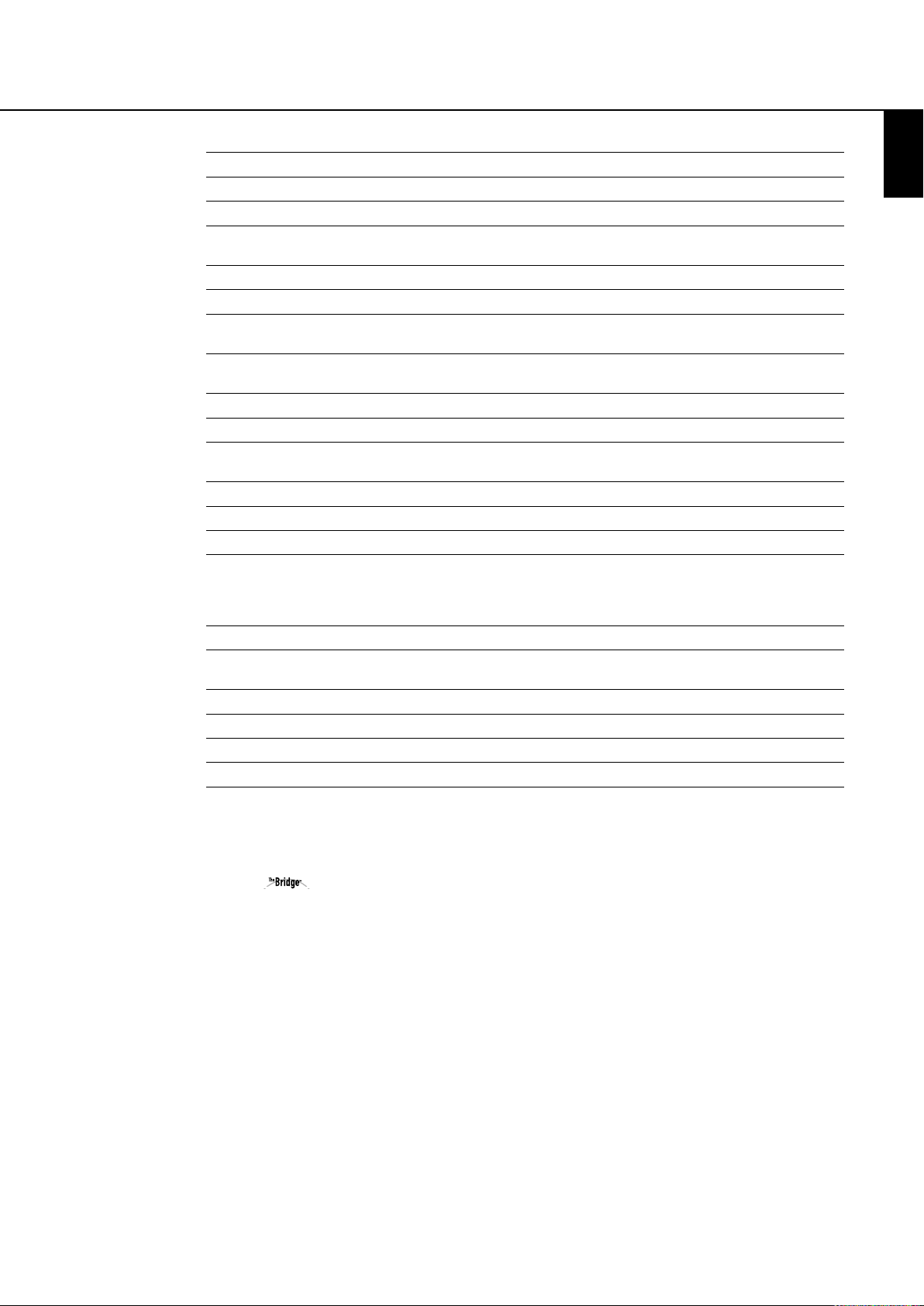
Digital Lounge Controller Specifications
harman/kardon
Digital Lounge HS 250/230 Service Manual
Page 2 of 56
DVD player Pickup: Semiconductor laser, wavelength 650nm
Signal system: NTSC / PAL
Video signal horizontal resolution: More than 480 lines (DVD)
Video signal-to-noise ratio: More than 60 dB (DVD)
Audio frequency response: DVD (PCM): 20 Hz ~ 22 kHz (+/- 1.0 dB)
(Stereo) CD (PCM): 20 Hz ~ 20 kHz (+/- 1.0 dB)
Audio signal-to-noise ratio: More than 80 dB (PCM)
Total harmonic distortion:: Less than 0.01% (PCM)
Dynamic range: DVD (PCM): More than 85 dB (EIAJ, 2 kHz)
CD: More than 85 dB (EIAJ)
Amplifer output Power (per channel): 65 W (6ohms)
Signal-to-noise ratio: > 85 dB
Total Harmonic distortion: < 0.2%
FM Tuner System: PLL quartz-locked digital synthesizer system
Tuning range: 87.50 ~ 108.00 MHz
Antenna terminals: 75 ohms, unbalanced
Intermediate frequency: 10.7 MHz
ENGLISH
Video Outputs: HDMI™ Output: Video: 576p, 720p, 1080i
HDMI Version 1.0-compliant
HDCP Version 1.1-compliant
Audio line Outputs Audio L/R: 2 Vrms, 1 kilohms
General Power requirements: AC 230 V, 50 Hz
Max power consumption: 180 W
Idle power consumption: Less than 2 W
Dimensions (WxHxD): 350mm x 84mm x 250mm
Weight: 3,8 kg
* Designs and specifications are subject to change without notice.
Depth measurement includes knobs, buttons and terminal connections. Height measurement includes feet and chassis.
All features and specifications are subject to change without notice.
Harman Kardon The Bridge, is a registered trademark of Harman International Industries, Incorporated.
Dolby, Pro Logic and the double-D symbol are trademarks of Dolby Laboratories, registered in the United States and/or other countries.
All rights reserved.
DTS is a trademark of Digital Theater Systems, Inc.
Windows Media
DivX is a registered trademark of DivX, Inc.
HDMI, the HDMI logo and High-Definition Multimedia Interface are trademarks or registered trademarks of HDMI Licensing LLC.
®
Audio (WMA) is a proprietary file format developed by Microsoft.
Page 3
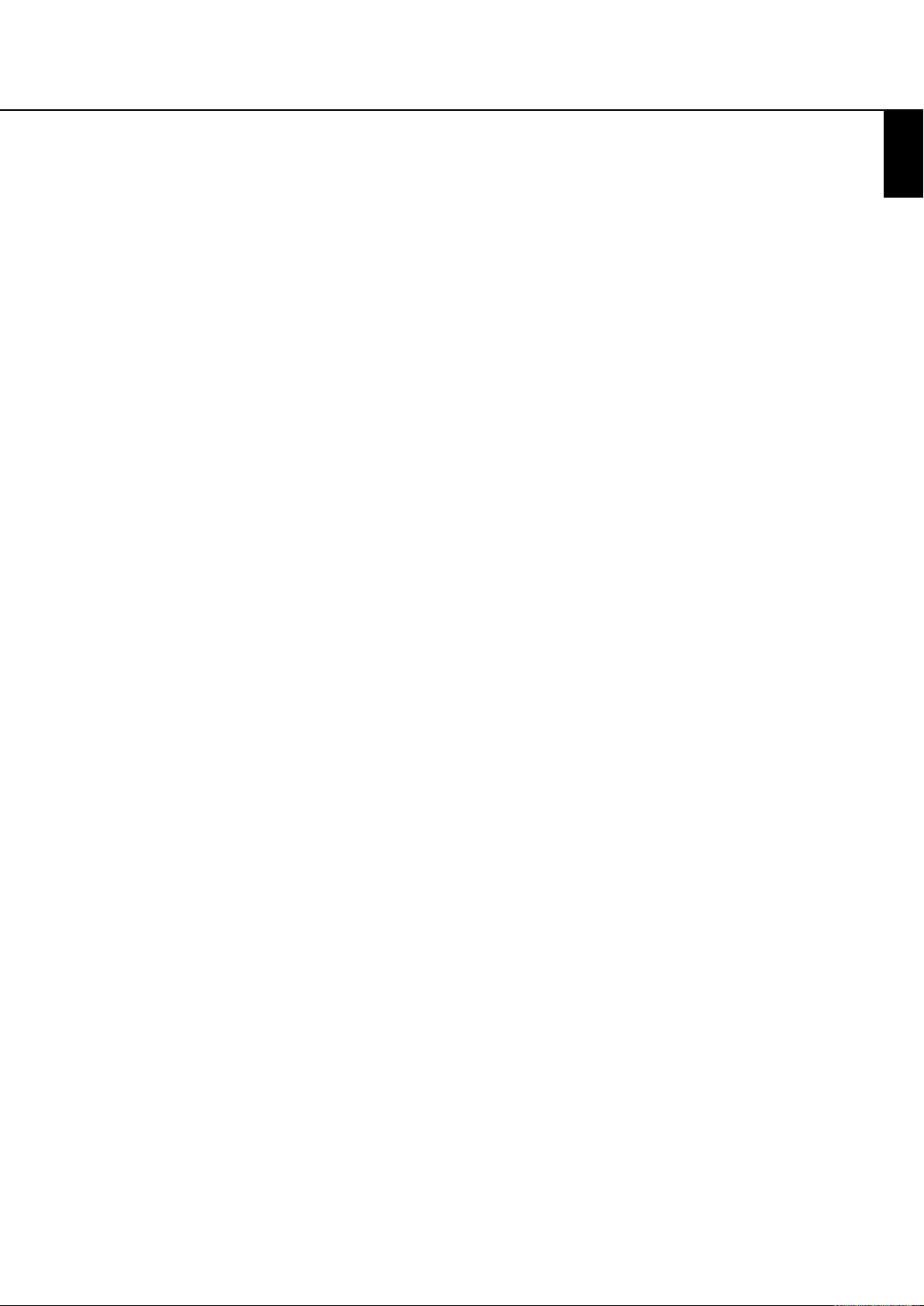
Troubleshooting
harman/kardon
Digital Lounge HS 250/230 Service Manual
Page 3 of 56
For the Controller
If you experience any of the following difficulties
while using the system, use this troubleshooting
guide to help you remedy the problem.
Should any problem persist, consult your authorized Harman Kardon dealer.
No power.
• Is the power cord firmly plugged into the
power outlet?
• One of the safety mechanisms may be operating. In this event, unplug the player from the
power outlet briefly and then plug it in again.
No picture.
• Check that the system is connected correctly
and securely.
• The video cable may be damaged. Replace it
with a new one.
• Make sure the system is connected to a video
input on the TV (see page 12).
• Make sure the TV is turned on.
• Make sure the correct video input on the TV is
selected for viewing with this system.
Noise (interference) appears in
the picture.
• Clean the disc.
• If video from this system has to go through
your VCR to get to your TV, the copy-protection
applied to some DVD programs could affect
picture quality. If you still experience pro blems
after checking your connecti ons, please try connecting your DVD system directly to your TV’s
S-Video input.
The aspect ratio of the screen is wrong
(picture vertically expanded) when you
play a wide picture by the player or an
external source connected to the screen
even though you set “TV DISPLAY” in the
SETUP menu to "Auto".
• If you connect the system or the external
source with the SCART cable, connect directly
to the TV. Otherwise the autoswitch function of
the aspect ratio for the TV may not work.
• If the TV is not connected with a SCART cable
to the DL (as recommended) or the external
source, or if the autoswitch function does not
work you should turn the TV to "Fill All".
There is no sound or volume is very low
• Check that the speakers and components are
connected correctly and securely.
• Make sure that you have selected the correct
source on the system.
• Press MUTE on the remote control, if the
words MUTE ON are blinking on the front
panel display.
• The protective circuitry has been activated
because of a short circuit. Turn off the system,
eliminate the short circuit problem and turn on
the power again.
• The audio interconnect is damaged. Replace it
with a new one.
• The system is in pause mode or in slow-motion
play mode, or fast forward or fast reverse.
N
to return to normal play mode.
Press
• Check the speaker settings (see page 31).
The left and right channels are
unbalanced or reversed.
• Check that the speakers and components are
connected correctly and securely.
Severe hum or noise is heard.
• Check that the speakers and components are
connected securely.
• Check that the connecting cords are away from
a transformer or motor and at least 3 meters
away from fluorescent light.
• Move your TV away from the audio components.
• The plugs and jacks are dirty. Wipe them with a
cloth slightly moistened with alcohol.
• Clean the disc.
• Disconnect antenna cables from external
sources (also PC) connected to the screen or
system. If hum disappears use an antenna
transfomer between antenna and source.
• If PC is connected to the system disconnect the
Audio and Video cables. If hum disappears use
an audio transformer between PC audio out
and system input. If hum persists unplug PC
from your system and ask your local dealer for
a proper solution (ground loop interrupt).
The volume goes down automatically
and cannot be increased.
• The internal temperature is too high. Wait
approximately one minute for the amplifier to
reach normal working temperature.
Radio stations cannot be tuned in.
• Check that the antenna is connected correctly.
Adjust the antenna and connect an external
antenna if necessary.
• The signal strength of the stations is too weak
for automatic tuning. Use manual tuning.
• No stations have been preset.
• The tuner mode is not selected, select the
Radio mode.
The remote does not function.
• Remove any obstacles between the remote
control and the system.
• Move the remote control closer to the system.
• Point the remote control at the remote sensor
on the front panel.
• Replace all the batteries in the remote control
with new ones if they are weak.
• Check that the batteries are loaded correctly.
The disc does not play.
• There is no disc inside. (“NO DISC” appears on
the front panel display and the TV screen.)
Insert a disc.
• Insert the disc correctly with the playback side
facing down.
• Clean the disc.
• The system cannot play CD-ROM's, etc.
(see page 3).
• DVD with wrong region code
(see page 18).
Playback stops automatically.
• Some discs include an auto pause signal. When
playing such a disc, the system stops playback
at the signal.
ENGLISH
Page 4
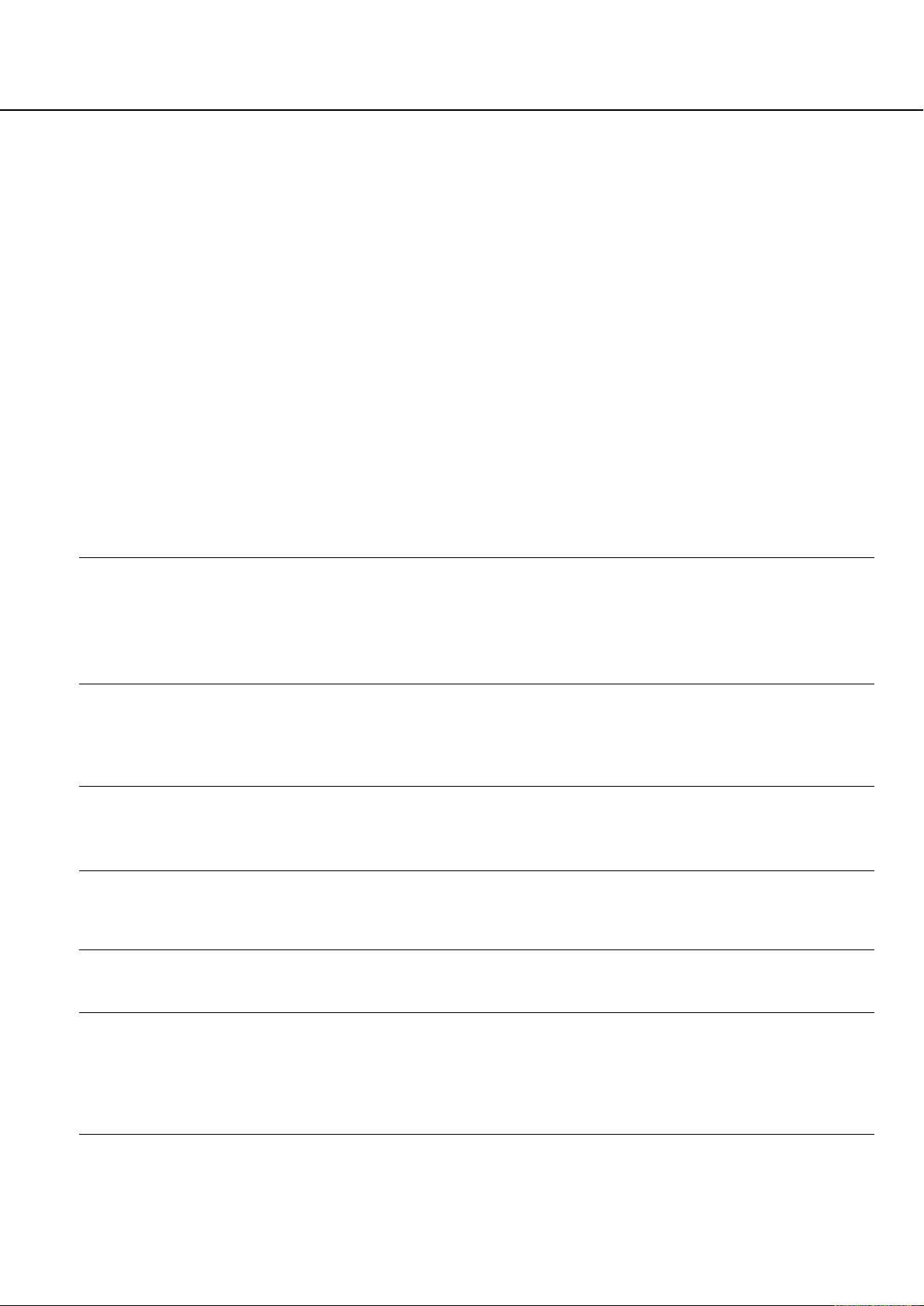
Troubleshooting
harman/kardon
Digital Lounge HS 250/230 Service Manual
Page 4 of 56
Track Skip or direct select with numeric
buttons, Search, Slow-motion play, repeat
play or Program play, etc., cannot be
done.
• Depending on the DVD or VCD, some of the
above operations may not be available
(Playback control).
Messages do not appear on the TV screen
in the language you want.
• Select the language for Display and Preferred
Subtitle in the SETUP menu (see page 22).
For all messages from the DVD (DVD menu,
subtitles) in the proper language, the disc
must have the language you selected, if not,
another language will be selected.
The audio language cannot be changed
when you play a DVD.
• Multilingual sound is not recorded on the
DVD.
• Changing the language for the sound by the
Audio button on the remote or the Audio line
in the Player Menu is prohibited on the DVD.
In that case the audio language must be
selected by the main menu on the DVD.
The subtitle language cannot be changed
when you play a DVD.
• Multilingual subtitles are not recorded on the
DVD.
• Changing the language for the subtitles by the
Subtitle button on the remote or the Subtitle
line in the Player Menu is prohibited on the
DVD. In that case the subtitle language must
be selected by the main menu on the DVD.
The subtitles cannot be turned off when
you play a DVD.
• Depending on the DVD, you may not be able
to turn the subtitles off.
The angles cannot be changed when you
play a DVD.
• Multi-angles are not recorded on most DVDs.
• Change the angles when the angle mark
appears on the TV screen.
• Changing the angles is prohibited on some
DVDs.
The system does not operate properly.
• Static electricity, etc., may affect the system’s
operation.
Disconnect the AC power cord, then connect it
again.
Please also refer to the Trouble shooting
guide contained in your loudspeaker
Owners Manual
For the TV
Defect Possible cause Possible remedy
No picture although the mains plug is
inserted and the unit is switched on.
• Mains switch in position ”0” (OFF).
• Mains plug of unit is not inserted into
the plug receptacle.
• The HDMI cable is not properly inserted.
• Defective mains cable.
• Shift mains switch to position ”I”.
• Insert the mains cable plug into the
plug receptacle.
• Insert the HDMI cable firmly.
• Call the service hotline.
Screen dark.
Weak or excessive colours.
The picture is too large or too small.
The displayed picture is too dark.
The picture is displayed,
but there is no sound.
• Contrast setting too low.
• No input signal, wrong input selected.
• Colour not correctly set.
• Connection cable not correctly connected.
• Picture format set wrongly.
• The picture quality is not set correctly.
• The sound is switched to mute.
• The Coaxial Digital Audio cable is not properly
inserted.
• Volume is set to minimum.
• Set the brightness and/or contrast correctly
(see Picture Calibration).
• Check the connection cable; assign correct
input to source.
• Set the colour correctly
(see Picture Calibration).
• Connect the cable correctly.
• Repeatedly press the Screen Format Button
until the picture is displayed as full
screen.
• Correct the picture brightness and contrast
(see Picture Calibration)
A
• Press the Mute Button
control.
• Insert the Coaxial Digital Audio cable firmly.
• Increase the volume.
on the remote
Horizontal stripes with TV
or video signals.
• Signal source is placed in front of the display.
• Always place the signal sources on the side of
or behind the display.
Page 5
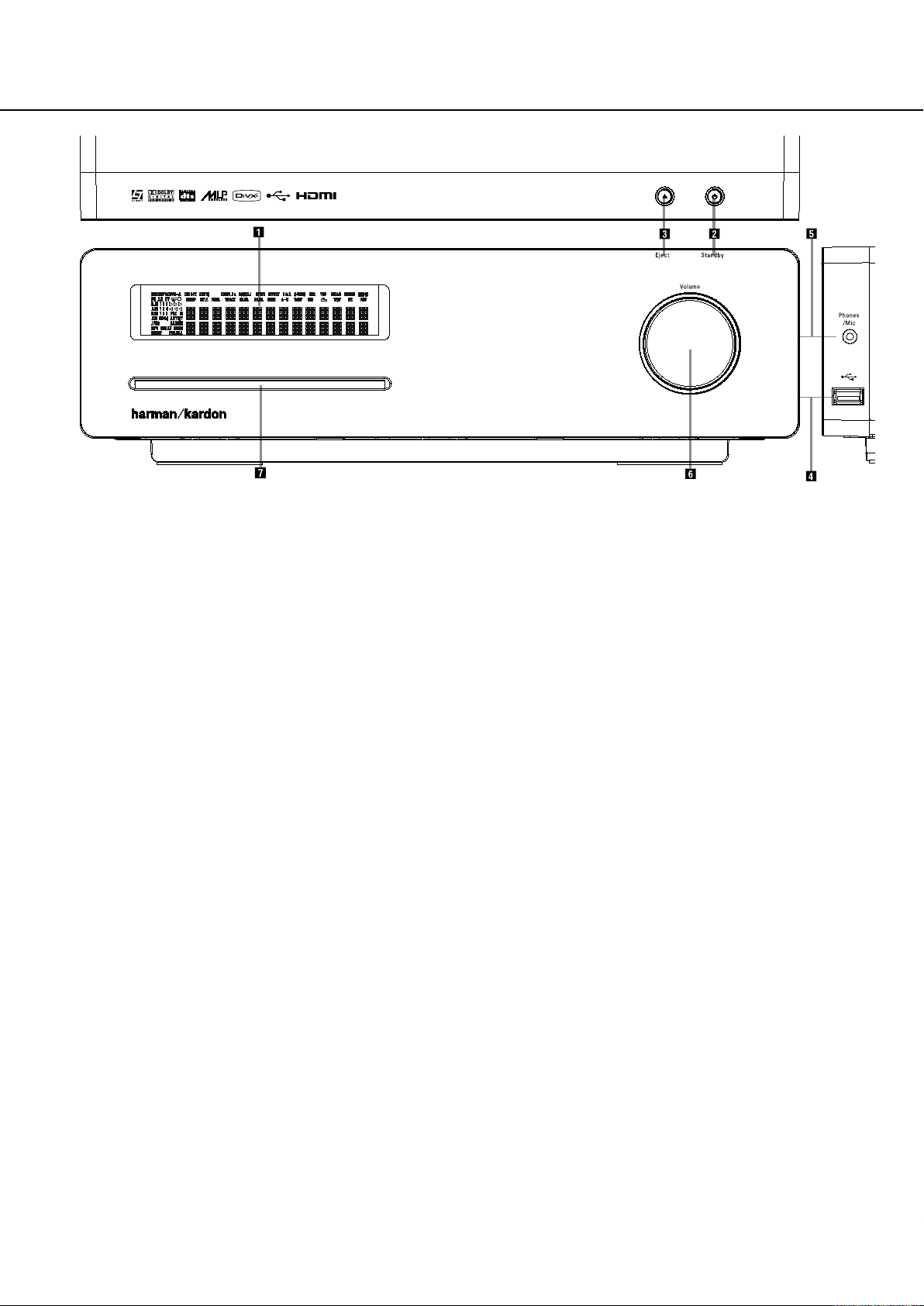
Digital Louge
Front Panel Controls
harman/kardon
Digital Lounge HS 250/230 Service Manual
Page 5 of 56
Main Information Display
1
Power On/Off (Standby)
2
Open/Close
3
USB On-The-Go Input
4
Headphone Jack
5
Volume Control
6
Slot Loader
Main Information Display: This display
delivers messages and status indications to help
you operate the Digital Lounge Controller.
1
Power On/Off (Standby): Press the button
once to turn the Digital Lounge Controller on,
press it again to put the unit in the Standby
mode.
Note that when the Digital Lounge Controller is
switched on, the Power Indicator around the
button turns white
2
Eject: Press this button to release a disc
from the loader.
3
USB On-The-Go Input: This input may be
used to temporarily connect a USB thumb device
or portable hard disk for direct playback of
audio, image of video files or a USB hub. The
USB inputs are designed to power a single USB
device at a time. If additional hard disks are
connected through a hub it is necessary that
additional external power supplies are used to
power the hub and hard disks.
4
Headphone Jack: This jack may be used to
listen to the system's output through a pair of
headphones. Be certain that the headphones
have a standard 3.5 mm stereo phone plug.
Note that the main room speakers will
automatically be turned off when the
headphone jack is in use.
5
Volume Control:Turn this knob clockwise
to increase the volume, counterclockwise to
decrease the volume. If the system is muted,
adjusting volume control will automatically
release the unit from the silenced condition.
6
Slot loader: Gently insert a CD or DVD into
this slot, with the printed side of the disc facing
up. Note there is no drawer. Press the Eject
Button
2
to release the disc
Page 6
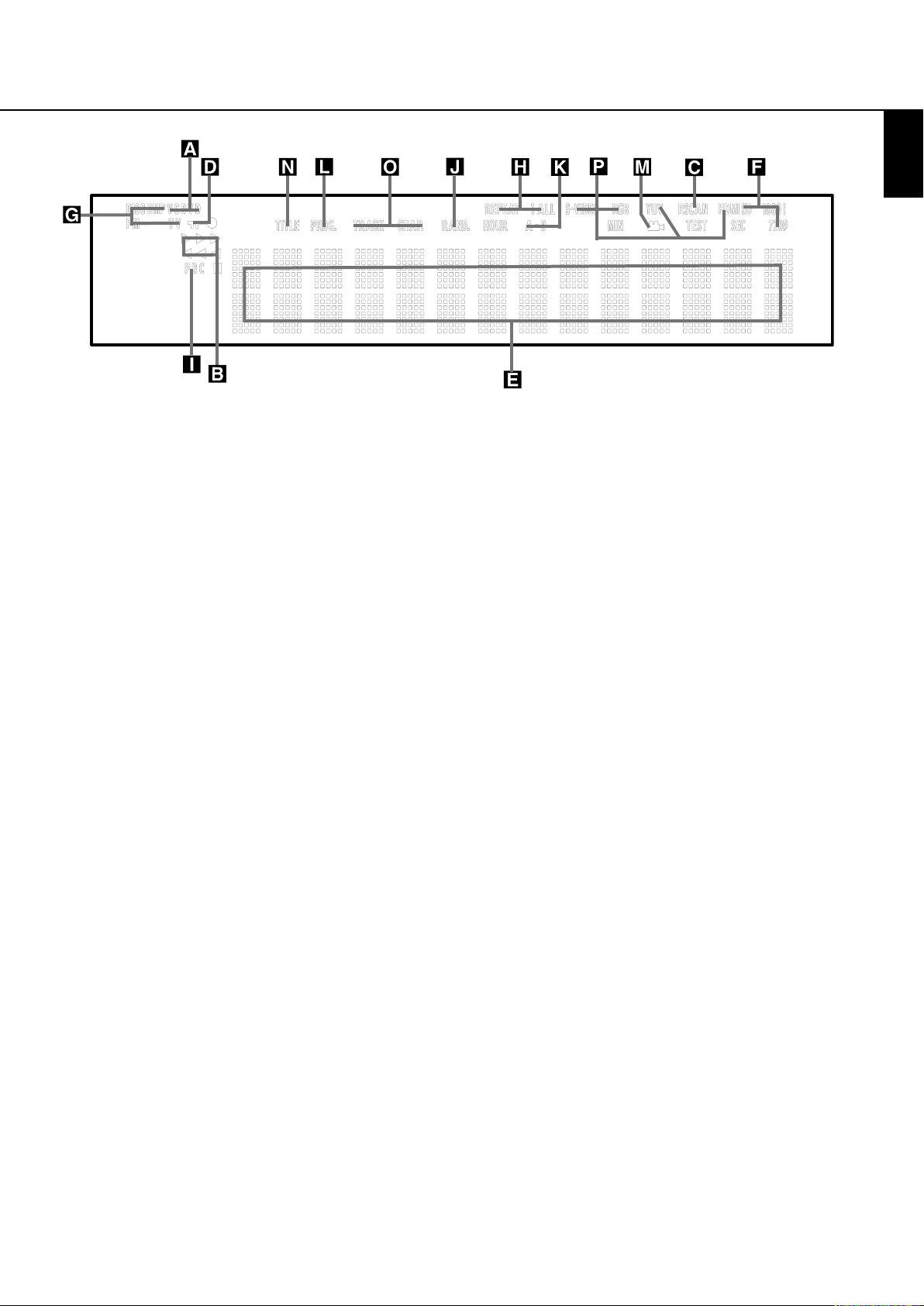
Front Panel Display
harman/kardon
Digital Lounge HS 250/230 Service Manual
Page 6 of 56
ENGLISH
A Disc Type Indicators
B Playback-Mode Indicators
C Progressive Scan Indicator
D Parental Lock Indicator
E Time Indicators
F Video Format Indicators
A Disc Type Indicators: The CD or DVD
indicator will illuminate to show the type of disc
currently being played.
B Playback-Mode Indicators: These
indicators light to show the current playback
mode:
N
Lights when a disc is playing in the normal
mode
H
Lights when the disc is in the Fast Search
Forward mode. The on-screen banner display
indicates the selected speed (2x, 8x, 16x, 100x).
1
Lights when the disc is paused.
G
Lights when the disc is in the Fast Search
Reverse mode. The on-screen banner display
indicates the selected speed (2x, 8x, 16x, 100x).
C Progressive Scan Indicator: This indicator
lights when the unit sends out a progressive
scan signal.
D Parental Lock Indicator: This indicator
lights when the parental-lock system is engaged
in order to prevent anyone from changing the
rating level without a code.
G Source Indicators
H Repeat Indicators
I VCD Playback Control Indicator
J Random Indicator
K A-B Repeat Indicator
L Program Indicator
E Time Indicators: These positions in the
indicator will show the running time of a DVD in
play. When a CD is playing, these indicators will
show the current track time, time remaining in
the current track, or the total remaining time on
the disc. When an iPod is playing, the display
will show the elapsed and remaining time on the
top line. The bottom line will scroll information
about the song, title, album and artist.
NOTE: The Indicators NOE will also display
text messages about the DVD’s status, including
Reading when a disc is loading,
STANDBY when the unit is turned off, and
Disc Error when a disc not compatible
with the DVD is put into the play position.
F Video Format Indicators: These indicators
will represent the video format currently playing.
G Source Indicators: These indicators will
light to show which source is currently selected.
H Repeat Indicators: These indicators light
when any of the Repeat functions are in use.
M Angle Indicator
N Title Indicators
O Chapter/Track Number Indicators
P Video Output Indicators
I VCD Playback Control Indicator: This
indicator lights when the playback control
function is turned on with VCDs.
J Random Indicator: This indicator lights
when the unit is in the Random Play mode.
K A-B Repeat Indicator: This indicator lights
when a specific passage for repeat playback has
been selected.
L Program Indicator: This indicator lights
when the programming functions are in use.
M Angle Indicator: This indicator blinks when
alternative viewing angles are available on the
DVD currently playing.
N Title Indicators: These two positions in the
display will show the current title number when
a DVD disc is playing.
O Chapter/Track Number Indicators: When
a DVD disc is playing, these two positions in the
display will show the current chapter. When a
CD disc is playing they will show the current
track number.
P Video Output Indicators: These indicators
will represent the active video output. .
Page 7
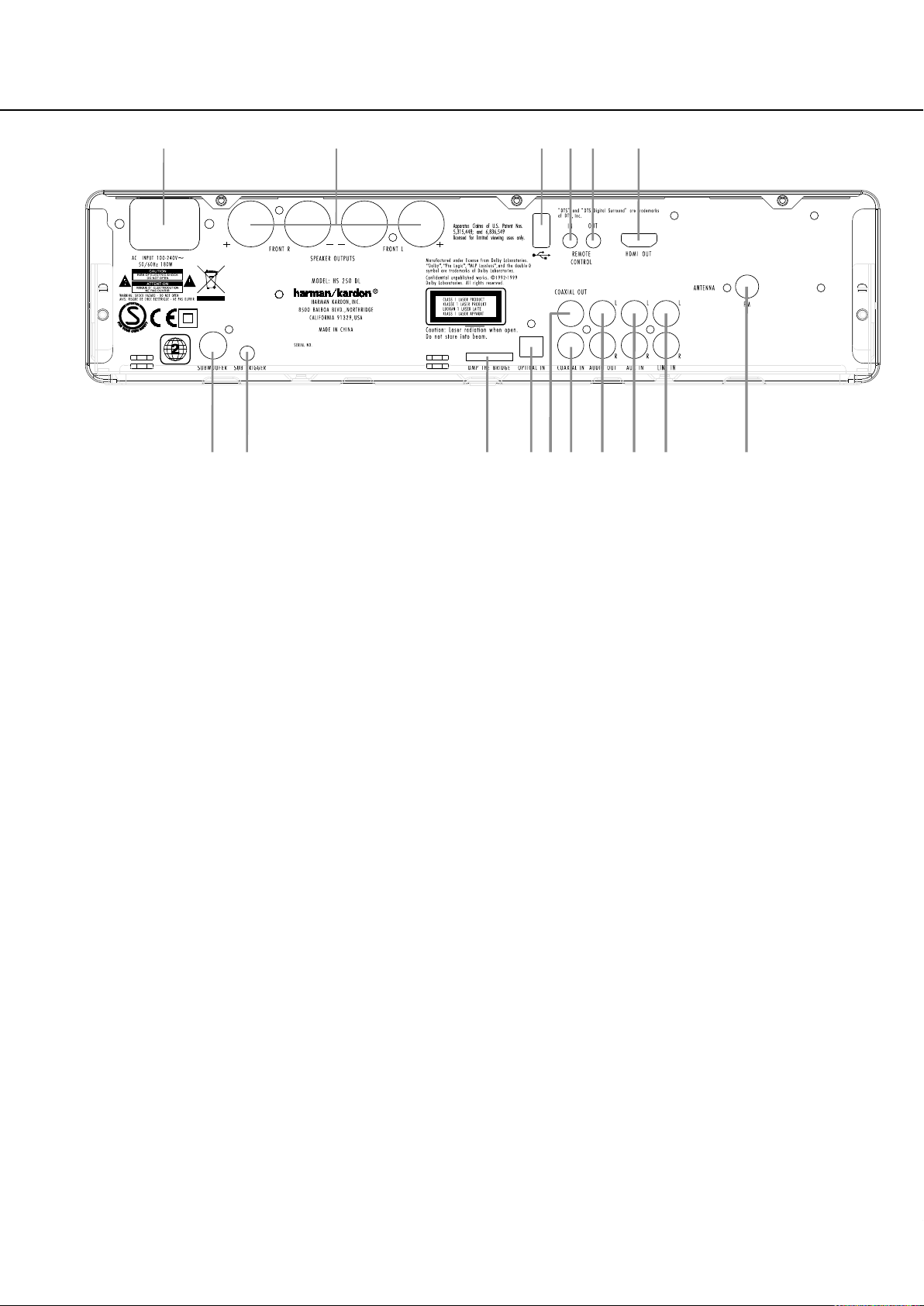
Rear Panel Connections
CF7
E
D9
8A6 5
0
123B
4
harman/kardon
Digital Lounge HS 250/230 Service Manual
Page 7 of 56
HDMI Output
Remote IR Output
Remote IR Input
USB On-The-Go Input
AC Power Cord
FM Antenna
Audio In
Subwoofer Output
Coaxial Digital Input
Optical Digital Input
Analog Audio Outputs
Speaker Outputs
Coaxial Digital Output
Subwoofer Trigger Output
DMP The Bridge Input
Analog Audio Inputs
HDMI Output: Connect this output to the
J
HDMI input
of the screen, using the supplied
HDMI - SP-DIF - Remote In/Out cable.
Remote IR Output: This connection permits the IR sensor in the receiver to serve other
remote controlled devices. Connect this jack to
the “IR IN” jack on Harman Kardon or other
compatible equipment. Note this connection is
only necessary for optional, additional products
connected to the player. It is not necessary for
proper control of the Digital Lounge system.
Remote IR Input: Connect this input to the
U
Remote IR Output
of the TV, using the special
HDMI - SP-DIF - Remote In/Out cable. This will
allow you to control all components in your system by pointing the remote control to the TV
only.
USB On-The-Go Input: This input may be
used to temporarily connect a USB thumb device
or portable hard disk for direct playback of
audio, image of video files, a digital photo camera or a USB hub.
AC Power Cord: Connect this plug to an
AC outlet. If the outlet is controlled by a switch,
make certain that it is in the ON position.
FM Antenna: Connect to the supplied FM
antenna.
Audio In: Connect to a line-level analog
audio source: TV, tape player, Minidisc, PC, etc.
Subwoofer Output: Connect to the
SUB/LFE input on the subwoofer.
Coaxial Digital Input: Connect the coaxial
digital output from a DVD player, HDTV receiver,
LD player, MD player, satellite receiver or CD
player to this jack. The signal may be either a
Dolby Digital signal, DTS signal or a standard
PCM digital source.
Optical Digital Input: Connect the optical
digital output from a DVD player, HDTV receiver,
LD player, MD player, satellite receiver or CD
player to this jack. The signal may be either a
Dolby Digital signal, DTS signal or a standard
PCM digital source.
Analog Audio Outputs: Connect these
jacks to the RECORD/INPUT jacks of an optional
audio recorder for recording.
Speaker Outputs: Connect these outputs
to the matching + or – terminals on your left
and right speakers. In conformance with the new
CEA color code specification, the White terminal
is the positive, or "+" terminal that should be
connected to the red (+) terminal on Left
speaker with the older color coding, while the
Red terminal is the positive, or "+" terminal that
should be connected to the red (+) terminal on
Right speaker. Connect the black (–) terminals
on the Digital Lounge system to the black (–)
terminals on the speakers. See page 19 for more
information on speaker polarity.
Note: You’ll find more details about all
Audio/Video connections under Setup and
Connections on the following pages.
Coaxial Digital Output: Connect this jack
to the matching digital input connector on a
digital recorder such as a CD-R or MiniDisc
recorder.
Page 8
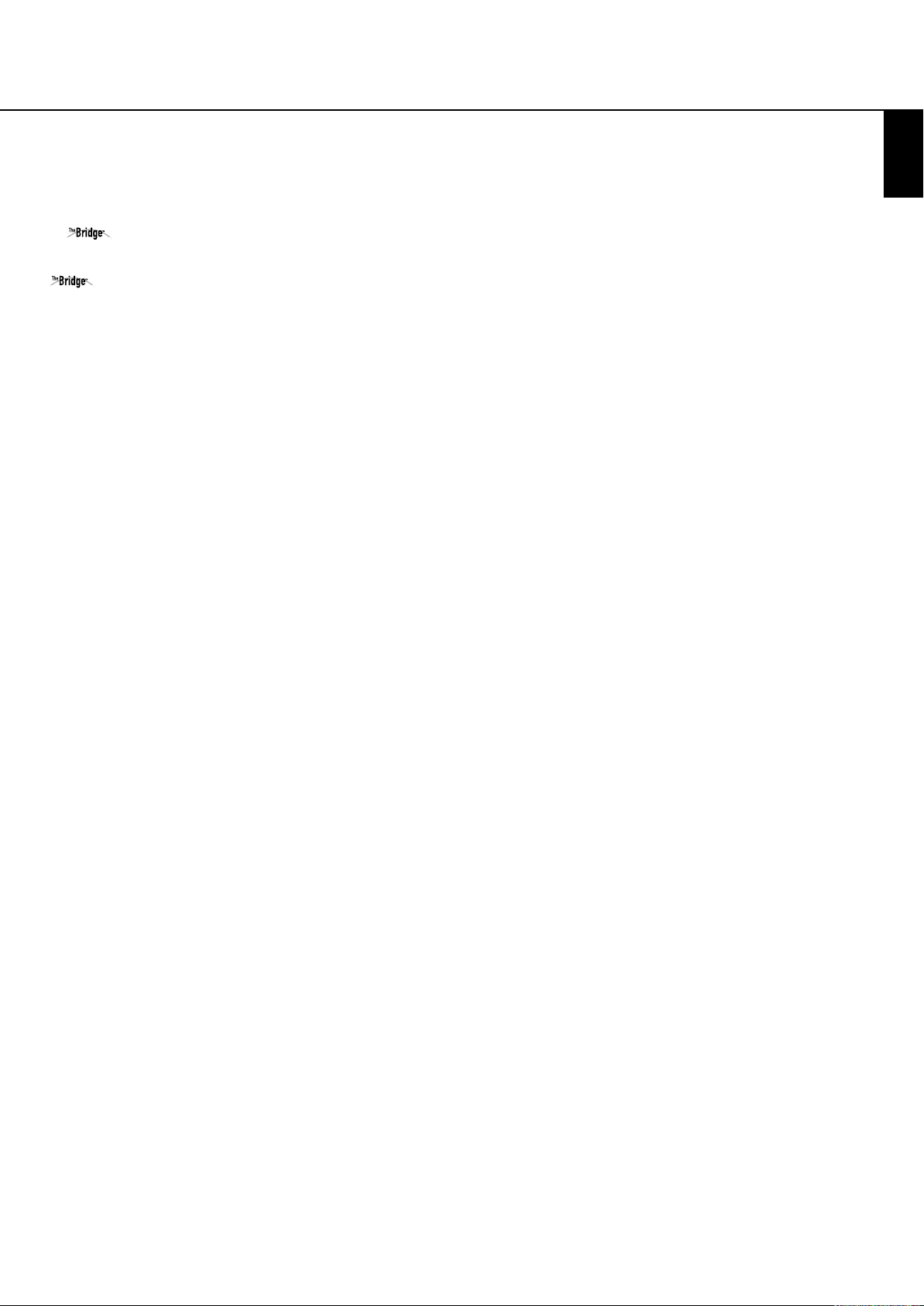
Rear Panel Connections
harman/kardon
Digital Lounge HS 250/230 Service Manual
Page 8 of 56
Subwoofer Trigger Output: Connect this
trigger output to the trigger input of the
Harman Kardon subwoofer, so that the subwoofer will switch on and off at the same time
as the rest of the system.
Connector: With the Digital Lounge turned off,
connect one end of the optional Harman Kardon
other to your compatible Apple iPod. When the
Digital Media Player source is selected, you may
view your iPod’s control and navigation
messages on your video display and in the
Upper and Lower Display Lines E. You may
navigate the iPod and select tracks for playback
using the
Enter Button
Analog Audio Inputs: Connect these jacks to
the analog audio output on a TV set or external
audio system for analog audio playback.
Digital Media Player (DMP)
to this proprietary connector, and the
⁄/¤/‹/›
Buttons9and the
6
.
ENGLISH
Page 9
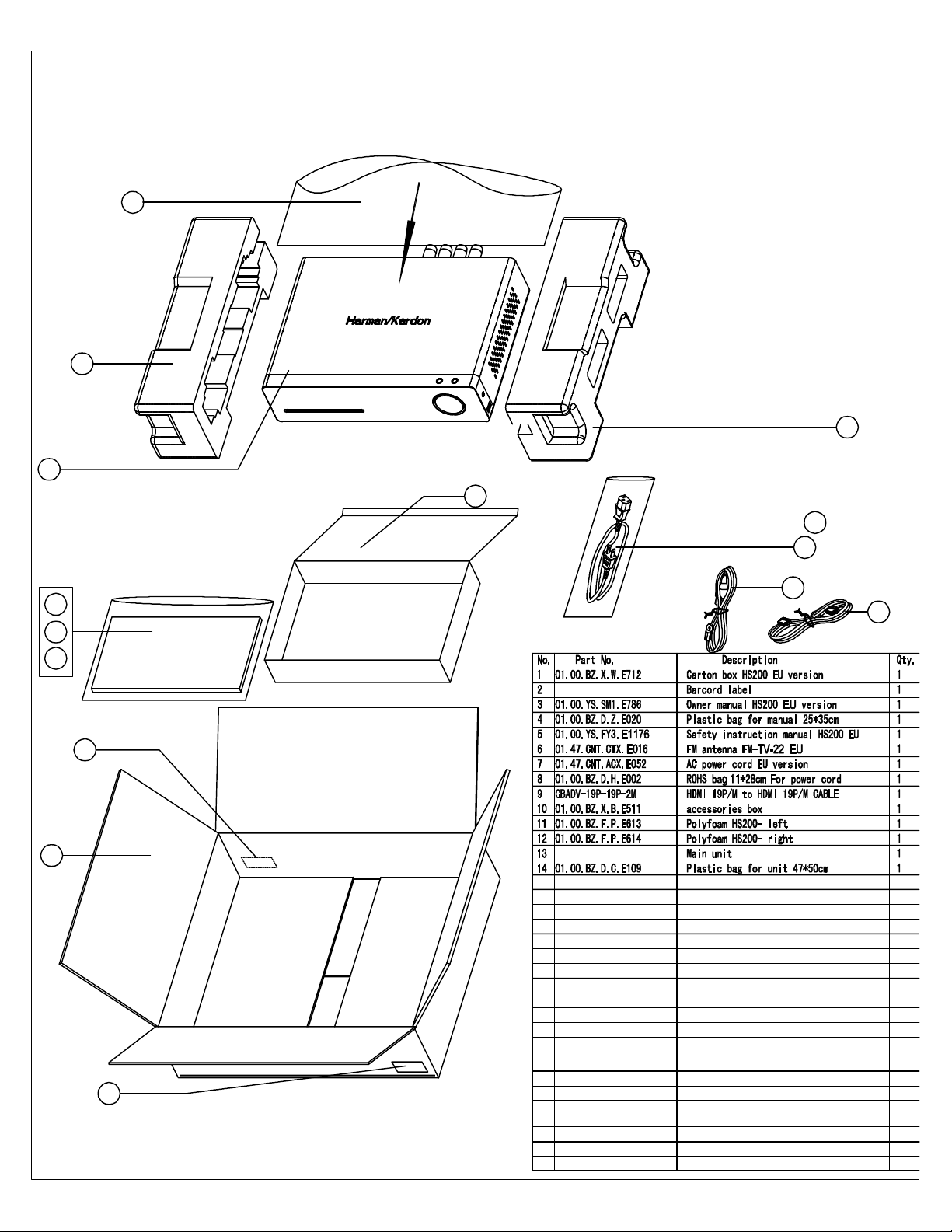
13
harman/kardon
Digital Lounge HS 250/230 Service Manual
Page 9 of 56
Digital Lounge HS 250/230 package list and parts
14
11
12
10
8
7
6
5
9
4
3
2
1
2
Page 10
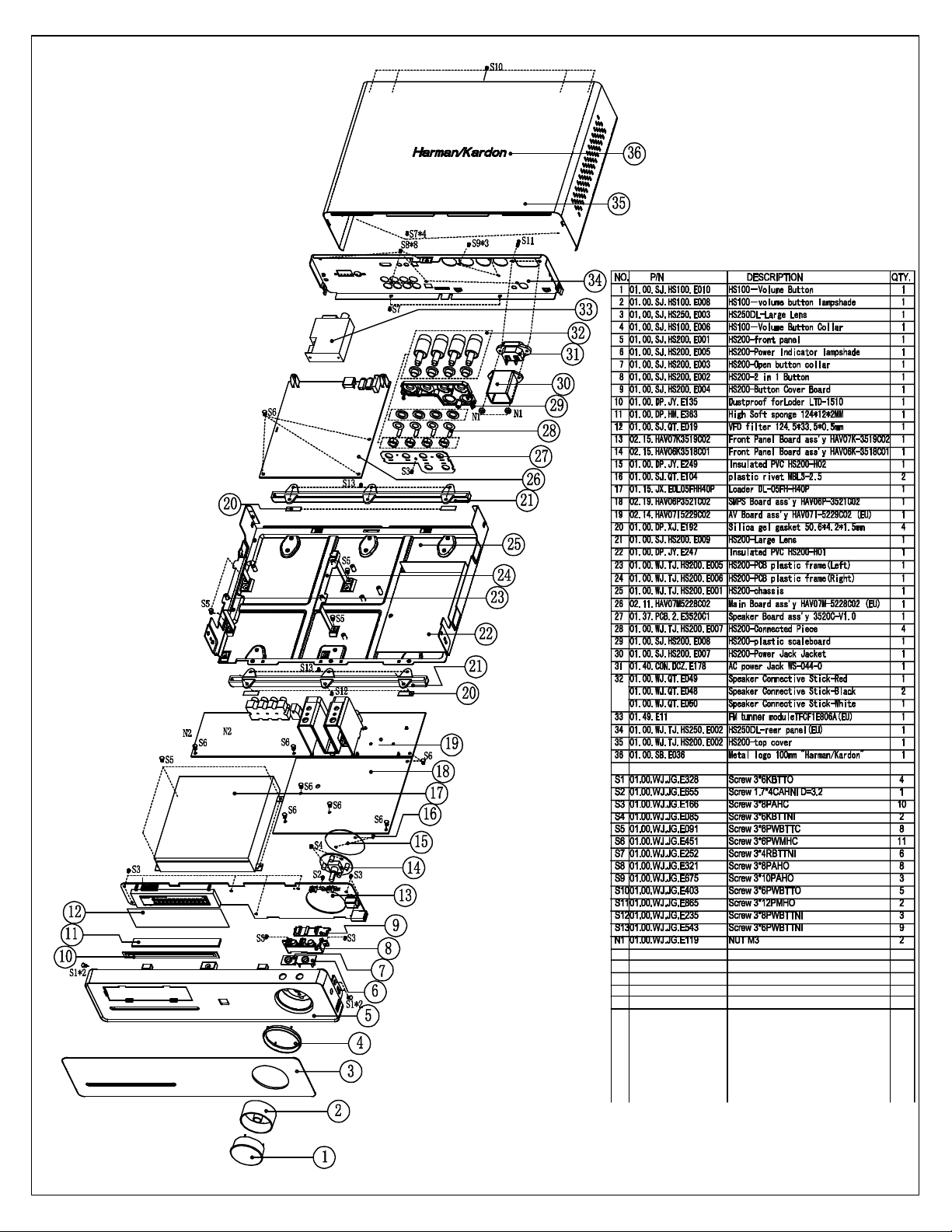
harman/kardon
Digital Lounge HS 250/230 Service Manual
Page 10 of 56
Digital Lounge HS 250/230 exploded view
Page 11
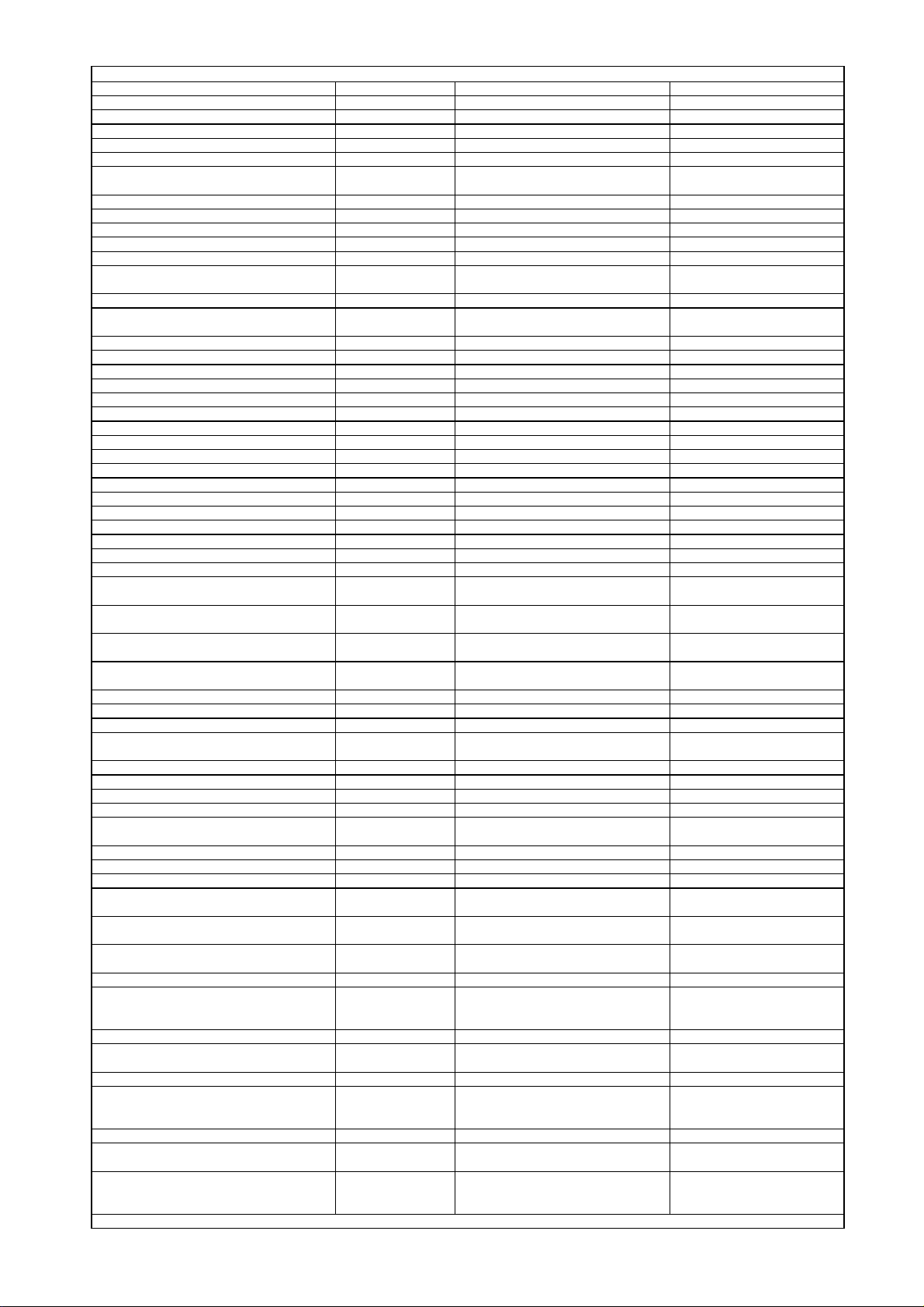
Location.No. Description Specification P/N
y
harman/kardon
Digital Lounge HS 250/230 Service Manual
Page 11 of 56
HS250 Digital Lounge Component List
HS200-PT01 metals part HS200-chassis 01.00.WJ.TJ.HS200.
HS200-PT02 metals part HS200-top cover 01.00.WJ.TJ.HS200.
HS250-PT02 metals part HS250 DL-rear panel 01.00.WJ.TJ.HS250.
HS200-PT04 metals part HS200-PCB plastic frame(Left) 01.00.WJ.TJ.HS200.
HS200-PT05 metals part HS200-PCB plastic frame(Right) 01.00.WJ.TJ.HS200.
HS200-PT06 metals part
HS650DL-PT02 metals part HS650DL-U-shaped holder 01.00.WJ.TJ.HS650.
HS200-PT07 Heatsink 50*62*65MM 01.00.WJ.TJ.E889
HS200-PT08 Heatsink 39*54.5*61mm 01.00.WJ.TJ.E890
HS200-PT09 Heatsink 122*45*51mm 01.00.WJ.TJ.E891
HS200-PT10 Heatsink 35*30*49mm 01.00.WJ.TJ.E892
For S503/S504/S505/S506 on SMPS Board Heatsink
For U4 of Main Board Heatsink 28*28*10mm 01.00.WJ.TJ.E268
For U512 on SMPS Board (HS250-PT01) Heatsink
For Amplifier Output Cord Magnetism annulus F5BRFS11.7*6*19.75-3-P.W 01.13.L.H.E034
HS200-RE01 plastic part HS200-front pannel 01.00.SJ.HS200.E00
HS200-RE02 plastic part HS200-2 in 1 Button 01.00.SJ.HS200.E00
HS200-RE03 plastic part HS200-Open button collar 01.00.SJ.HS200.E00
HS100-RE06 plastic part HS100Volume Button Collar 01.00.SJ.HS100.E00
HS200-RE04 plastic part HS200-Button Cover Board 01.00.SJ.HS200.E00
HS200-RE05 plastic part HS200-Power Indicator lampshade 01.00.SJ.HS200.E00
HS200-RE06 plastic part HS200-pedestal underlay 01.00.SJ.HS200.E00
HS200-RE07 plastic part HS200-Power Jack Jacket 01.00.SJ.HS200.E00
HS200-RE08 plastic part HS200-plastic scaleboard 01.00.SJ.HS200.E00
HS100-RE10 plastic part HS100Volume Button 01.00.SJ.HS100.E01
HS100-RE08 plastic part HS100volume button lampshade 01.00.SJ.HS100.E00
For pedestal underlay HS100-H01 Silica gel gasket
For VFD (2) sponge
Between volume button and Front Panel Board Astigmatism PVC Φ45.5*Φ9.5mm 01.00.FZ.QT.153
Inside the volume button Mask PVC φ38.5 (Underside Glued) 01.00.FZ.QT.E253
For IR receiver sponge 10*10*7MM (with double sides glued) 01.00.DP.HM.E364
Between AV Board and Heatsink sponge 20*10*4.5mm (with Single side glued) 01.00.DP.HM.E160
paste in front of Disc tray door in the front
panel
pasted beside U403 of AV Board electric sponge 12*10*18mm 01.00.DD.PM.E183
Between front panel PCB and plastic part electric sponge 20*20*10MM 01.00.DD.PM.E271
For Q509 on SMPS Board Sil-pad sil-pad 400-3022 01.00.DP.QT.E113
For AV Board
For SMPS Board Insulated PVC HS200-H01 01.00.DP.JY.E247
Be buckled above volume button board Insulated PVC HS200-H02 01.00.DP.JY.E249
For hamulus of front panel Insulated PVC 22.5*10*0.3mm (with Single side glued) 01.00.DP.JY.E541
For frequency modulation module and AV
Board
For frequency modulation module and Main
Board
Between AV Board and chassis under U403
For AV Board and Heatsink (2) Screw 3*8PWBTTC 01.00.WJ.JG.E265
For front Panel and Left/Right sides of chassis
(4), Between two Heatsinks on SMPS Board(1)
For pedestal underlay and chissis (9) Screw 3*6PWBTTNI 01.00.WJ.JG.E543
For front panel and pedestal underlay and
chissis(3)
For Button cover Board and button Board Screw 1.7*4CAHNI D=3.2 Free-Lead 01.00.WJ.JG.E655
For front panel and front panel board(9) For
plastic scaleboard and Speaker Connected
Board (1)
For front panel and volume button board Screw 3*6KBTTNI 01.00.WJ.JG.E085
For Loader and chassis(4), For PCB Brackets
and chassis (4)
For SMPS Board and chassis (5), For AV
Board and chassis (3), For Main Board and
PCB brackets (3)
plastic part HS250 DL-Large Lens 01.00.SJ.HS250.E00
plastic part 1000A-IR receiver support 5.5mm 01.00.SJ.1000A.E01
VFD filter 124.5*33.5*0.5mm 01.00.SJ.QT.E019
AC power Jack WS-044-0 01.40.CON.DCZ.E178
Metal logo 100mm "Harman/Kardon" Thin Logo 01.00.SB.E036
Dustproof for Disc tra
door of Loder
High Soft sponge 124*10*2MM (with Single side glued) 01.00.DP.HM.E378
Plastic fastener 12CM 01.00.FZ.QT.E122
Diathermanous
Selenium Rubber
sponge 15*15*24mm (with Single side glued) 01.00.DP.HM.E369
sponge 15*15*7mm(with Single side glued) 01.00.DP.HM.E370
Diathermanous Silica
gel gasket
Screw 3*6KBTTO 01.00.WJ.JG.E328
Screw 3*8PWBTTNI 01.00.WJ.JG.E235
Screw 3*8PAHC 01.00.WJ.JG.E166
Screw 3*6PWBTTC W=7 01.00.WJ.JG.E091
Screw 3*6PWMHC W=7 01.00.WJ.JG.E451
HS200-Connected Piece for Speaker
Jack
16*12*51MM (The Hole's depth is
18MM
12*7.5*51MM (The Hole's depth is
18MM
LTD-1510 01.00.DP.JY.E135
50.6*4.2*1.5mm (with #500 glue be
single sides glued )
20*10*5MM (with #9448 glue be double
sides glued )
16*11*1mm 01.00.DP.JY.E112
20*15*4MM 01.00.DP.XJ.E560
01.00.WJ.TJ.HS200.
01.00.WJ.TJ.E893
01.00.WJ.TJ.E982
01.00.DP.XJ.E192
01.00.DP.HM.E117
Page 12
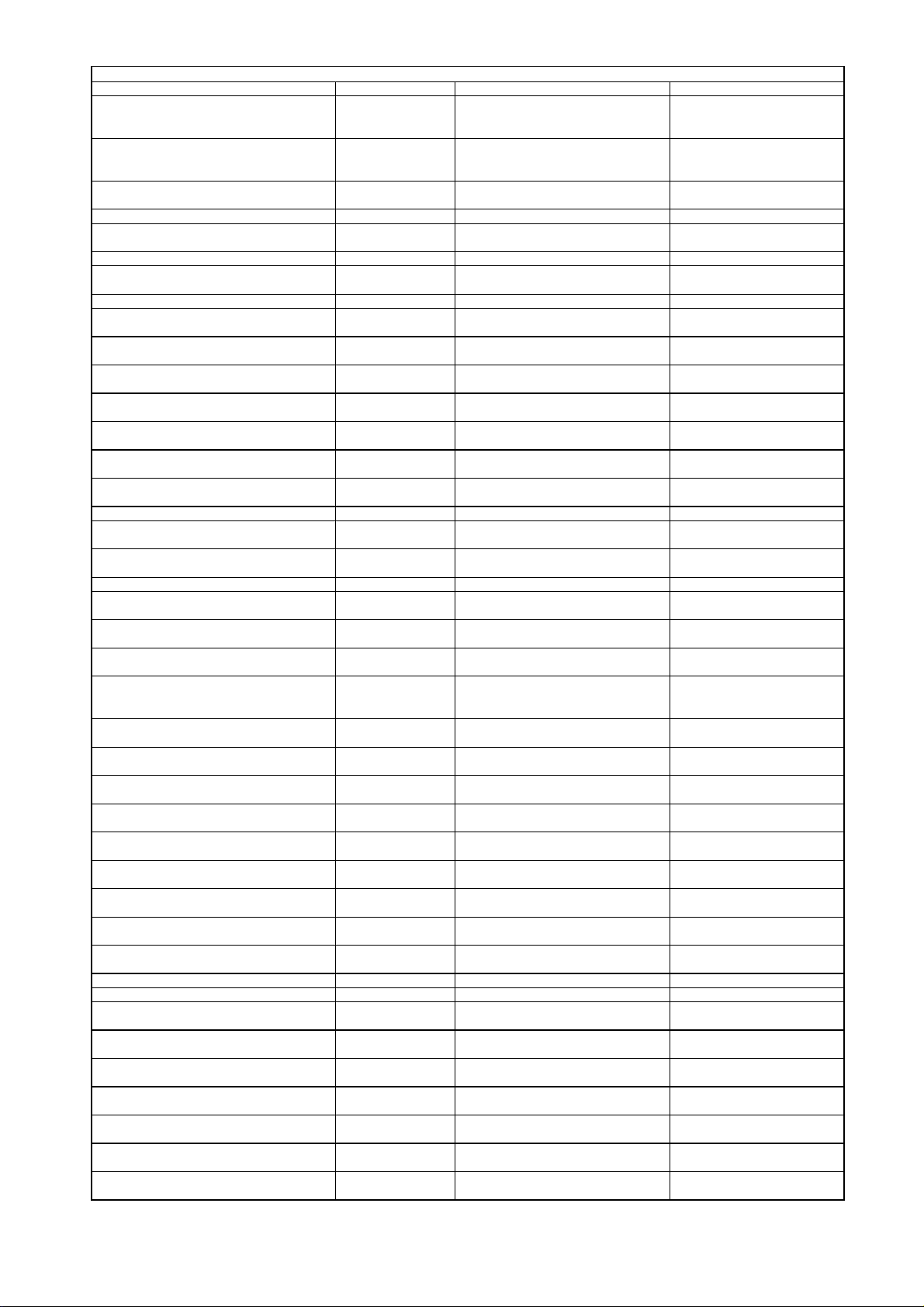
Location.No. Description Specification P/N
(
(J)
harman/kardon
Digital Lounge HS 250/230 Service Manual
Page 12 of 56
HS250 Digital Lounge Component List
For rear panel and the bottom side of chassis
(2), For top cover and bottom side of chassis
(4)
For ICs and Heatsinks on SMPS Board (5) For
Two sorts of Heatsinks on AV Board (2), and
U512 on SMPS Board
For output jacks (4), For frequency modulation
module (2), U-shaped holder(2)
For plastic scaleboard and rear panel (3) Screw 3*10PAHO 01.00.WJ.JG.E675
For top cover and chassis, top cover and rear
panel (5)
For AC power socket (2) Screw 3*12PMHO 01.00.WJ.JG.E865
For U503/D502 on SMPS Board *2, For
IC(BD501,Q501) on SMPS Board *2
For power jack(2) Nut M3 01.00.WJ.JG.E119
For uncovered Screw drilled through the
chassis
For Heatsink and AV Board (2), For Two sorts
of Heatsinks on AV Board (2)
For Insulated gasket and volume button Board plastic rivet MBL3-2.5 01.00.SJ.QT.E104
For Heatsink and AV Board (2), For Two sorts
of Heatsinks on AV Board (2)
IEC Head for FM Connector (NON-Screw
Thread)
CN501 on SMPS Board to Power Jack with
solder one end
CN506 on SMPS Board to CN403(L) on AV(L)
Board
CN405 on AV Board to JP1.JP2 JP3.JP4 on
Speaker Connected Board with solder one end
CN3(A) on Main Board to CN601(A) on Front
Panel Board
CN4(B) on Main Board to CN603(B) on Front
Panel Board
CN5(C) on Main Board to CN504(C) on SMPS
Board
CN9(D) on Main Board to CN301(D) on AV
Board
CN8(E) on Main Board to CN302(E) on AV
Board
CN6(G) on Main Board to CN304(G) on AV
Board
CN503(H) on SMPS Board to CN602(H) on
Front Panel Board
CN604
Volume Button Board
CN505(K) on SMPS Board to CN402(K) on AV
Board
For Loader and CN1 on Main Board Flat cable 1.0*12P*220mmA 01.48.BPX.1.E156
For Loader and CN2 on Main Board Flat cable 0.5*24P*200mmA 01.48.BPX.1.E028
For frequency modulation module and CN10
on Main Board
4-layers
2-layers
2-layers
2-layers
2-layers
2-layers
on Front Panel Board to CN605(J) on
Screw 3*4RBTTNI 01.00.WJ.JG.E252
Screw 3*8PBTTC 01.00.WJ.JG.E417
Screw 3*8PAHO 01.00.WJ.JG.E321
Screw 3*6PWBTTO 01.00.WJ.JG.E403
Screw 3*6PBTTC 01.00.WJ.JG.E087
Screw Jacket Ф3*4mm 01.00.FZ.TG.E025
Flat Pad M3*0.5 W=8 01.00.WJ.JG.E426
Spring Pad M3 01.00.WJ.JG.E424
Speaker Connective
Stick
Speaker Connective
Stick
Speaker Connective
Stick
HDMI Cord 1770261-1(2M) 01.47.CNT.LJX.5.E2
Power Cord
Antenna
Loader DL-05MH-H40P 01.15.JX.EDL05MH
FM frequency
modulation module
Connect cable
Connect cable
Connect cable
Flat cable 1.0*14P*100mmA 01.48.BPX.1.E147
Flat cable 1.0*8P*100mmA 01.48.BPX.1.E148
Flat cable 1.25*12P*80mmA(T=0.1mm) 01.48.BPX.1.E149
Flat cable 1.0*16P*80mmA 01.48.BPX.1.E150
Flat cable 1.0*24P*80mmA 01.48.BPX.1.E151
Flat cable 1.0*5P*80mmA 01.48.BPX.1.E152
Flat cable 1.25*14P*70mmA(T=0.1mm) 01.48.BPX.1.E153
Flat cable 1.0*6P*40mmA 01.48.BPX.1.E154
Flat cable 1.25*9P*60mmA(T=0.1mm) 01.48.BPX.1.E155
Flat cable 1.25*11P*50mmA 01.48.BPX.1.E157
Main Board (semimanufactured goods)
AV Board (semimanufactured goods)
AV Board (semimanufactured goods)
AV Board (semimanufactured goods)
AV Board (semimanufactured goods)
Speaker Connected
Board
HS200 Connective Stick-Red 01.00.WJ.QT.E049
HS200 Connective Stick-Black 01.00.WJ.QT.E048
HS200 Connective Stick-White 01.00.WJ.QT.E050
WS-002E+WS-019 HO5VV-F 0.75×2C
BK 2M
FM-TV-22 (Lead content less than
300PPM)
TFCF1E806A 01.49.E11
VH-3Y Connector-2Y-120mm(Be same
side)
VH-3Y Connector-2Y-2Y-60mm
side)
VH-4Y Connector-4Y-60mm(Be same
side with color is White, Black, Red and
Black)
HAV07M-5228C02 (EU Vision+Hitachi
Loader)
HAV07I-5229C02(EU Vision) 02.14.HAV07I5229C0
HAV06P-3521C02 02.19.HAV06P3521C0
HAV07K-3519C02 02.15.HAV07K3519C0
HAV06K-3518C01 02.15.HAV06K3518C0
3523C 01.37.PCB.2.E3523C
Be same
01.47.CNT.ACX.E052
01.47.CNT.CTX.E016
01.47.CNT.LJX.7.E6
01.47.CNT.LJX.7.E7
01.47.CNT.LJX.7.E6
02.11.HAV07M5228C0
Page 13
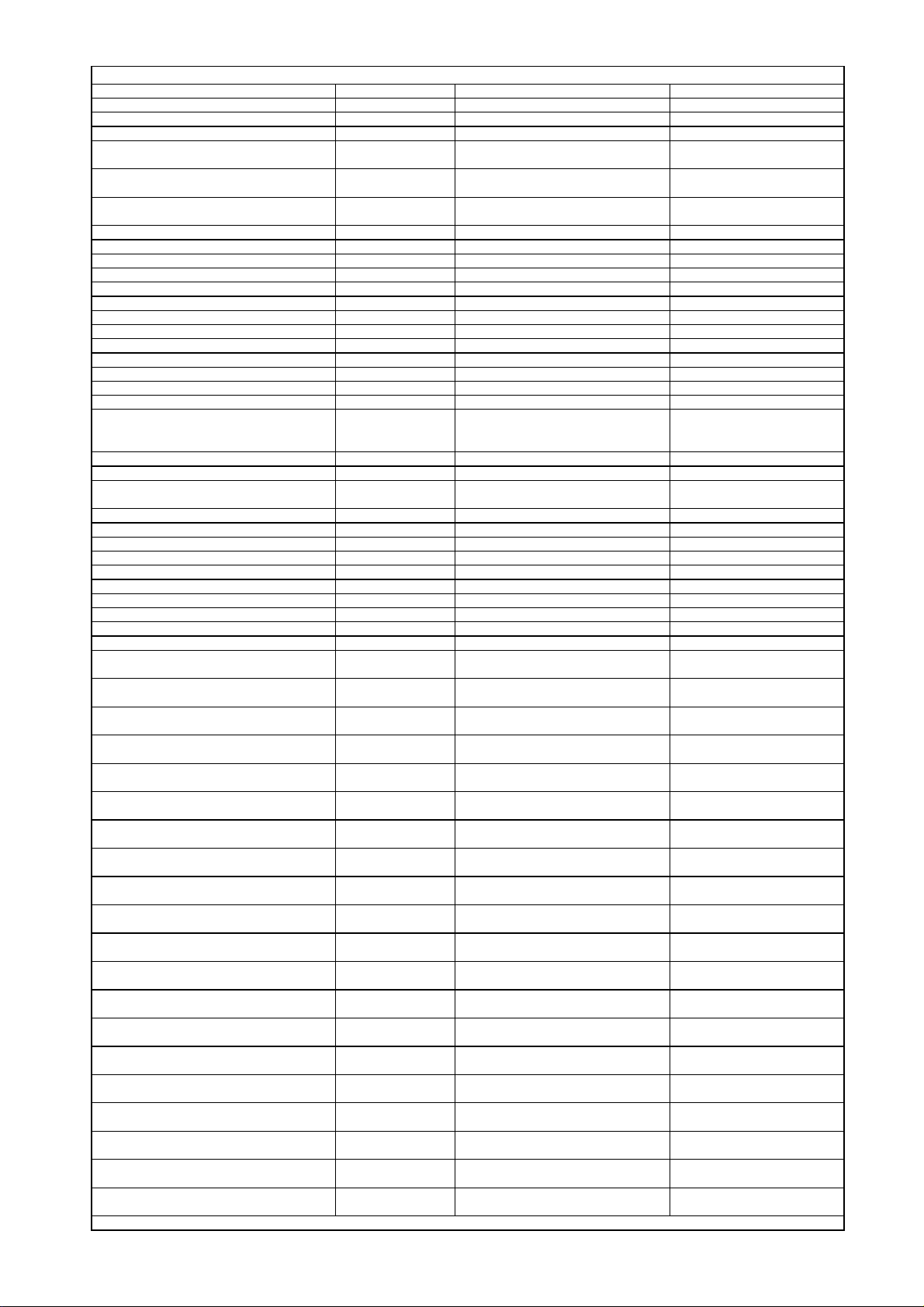
Location.No. Description Specification P/N
harman/kardon
Digital Lounge HS 250/230 Service Manual
Page 13 of 56
HS250 DL Component List for Main Board (5228C02)
R4 R9 R45 R49 R50 FB53 Resistor, chip 0603-0Ω ±5% 01.57.R.2.E000J
R132 R156 R158 Resistor, chip 0603-10Ω±5% 01.57.R.2.E100J
R42 R43 R61 R62 Resistor, chip 0603-20Ω±5% 01.57.R.2.E200J
R29 R30 (R31) R32 (R33) R34 (R35) R36
(R37) R38
R2 R47 R124 R125 R126 R127 R142 R145
R146 R147 R149 R151 R153 R155
R6 (R41) (R71) (R120) (R121) R130 (R133)
R139
R150 Resistor, chip 0603-150Ω±5% 01.57.R.2.E151J
R8 Resistor, chip 0603-200Ω±5% 01.57.R.2.E201J
R19 R136 R137 R138 R140 Resistor, chip 0603-220Ω±5% 01.57.R.2.E221J
R173 Resistor, chip 0603-270Ω±5% 01.57.R.2.E271J
R167 Resistor, chip 0603-390Ω±5% 01.57.R.2.E391J
R141 Resistor, chip 0603-475Ω±1% 01.57.R.2.E4750F
R26 R77 R58 Resistor, chip 0603-1KΩ±5% 01.57.R.2.E102J
R80 R83 Resistor, chip 0603-1.2KΩ±5% 01.57.R.2.E122J
R79 R86 Resistor, chip 0603-1.5KΩ±5% 01.57.R.2.E152J
R160 R161 Resistor, chip 0603-1.8KΩ±5% 01.57.R.2.E182J
R13 R14 R15 R16 R18 R87 R92 Resistor, chip 0603-2KΩ±5% 01.57.R.2.E202J
R65 (R188) (R189) Resistor, chip 0603-3KΩ±5% 01.57.R.2.E302J
R44 R46 R52 Resistor, chip 0603-3.9KΩ±5% 01.57.R.2.E392J
R5 R27 R55 R57 R63 R96 R131 R135 R162
R163 R168 R170 R178 R185 R186 R190
R191 R192
R89 Resistor, chip 0603-5.1KΩ±5% 01.57.R.2.E512J
R91 Resistor, chip 0603-6.8KΩ±5% 01.57.R.2.E682J
R24 R28 R56 R75 R76 R78 R82 R122 R123
R128 R129 R143 R144 R171 R172
R48 (R72) Resistor, chip 0603-12KΩ±1% 01.57.R.2.E123F
R17 Resistor, chip 0603-15KΩ±5% 01.57.R.2.E153J
R84 R85 Resistor, chip 0603-22KΩ±5% 01.57.R.2.E223J
R90 Resistor, chip 0603-27KΩ±5% 01.57.R.2.E273J
R53 Resistor, chip 0603-33KΩ±5% 01.57.R.2.E333J
R51 Resistor, chip 0603-39KΩ±5% 01.57.R.2.E393J
R22 R54 R93 R95 R165 Resistor, chip 0603-47KΩ±5% 01.57.R.2.E473J
R73 Resistor, chip 0603-1MΩ±5% 01.57.R.2.E105J
R59 R60 Resistor, chip 0805-2Ω±1% 01.57.R.3.E2R0F
R3 Resistor, chip 1206-2Ω±5% 01.57.R.4.E020J
RN4
RN6 RN7 RN8 RN9 RN10 RN11
RN3
RN1
PTC1
C192
(C64) (C65) (C146) (C147)
(C161) (C164)
C97 C112
C103 C116
C84 C87 C115
C162
C129
C82 C86 C90
C163
C105 C106 C108 C111
C91 C94 C96 C99 C118 C119
(C19)
(C20)
C113 C114 C120
Resistor, chip 0603-22Ω±5% 01.57.R.2.E220J
Resistor, chip 0603-33Ω±5% 01.57.R.2.E330J
Resistor, chip 0603-100Ω±5% 01.57.R.2.E101J
Resistor, chip 0603-4.7KΩ±5% 01.57.R.2.E472J
Resistor, chip 0603-10KΩ±5% 01.57.R.2.E103J
Resistor, thick film
chip network
Resistor, thick film
chip network
Resistor, thick film
chip network
Resistor, thick film
chip network
Thermmal Dependent
Resistor, JinKe
Capacitor, multilayer
ceramic, chip
Capacitor, multilayer
ceramic, chip
Capacitor, multilayer
ceramic, chip
Capacitor, multilayer
ceramic, chip
Capacitor, multilayer
ceramic, chip
Capacitor, multilayer
ceramic, chip
Capacitor, multilayer
ceramic, chip
Capacitor, multilayer
ceramic, chip
Capacitor, multilayer
ceramic, chip
Capacitor, multilayer
ceramic, chip
Capacitor, multilayer
ceramic, chip
Capacitor, multilayer
ceramic, chip
Capacitor, multilayer
ceramic, chip
Capacitor, multilayer
ceramic, chip
Capacitor, multilayer
ceramic, chip
0603-10Ω*4 ±5% 01.57.R.8.EP1004
0603-33Ω*4 ±5% 01.57.R.8.EP3304
0603-4.7KΩ*4 ±5% 01.57.R.8.EP4724
0603-10KΩ*4 ±5% 01.57.R.8.EP1034
JK-MSMD050 SMD 01.57.R.R.E050
0603-3.3P NPO±0.25%/50V 01.54.CS.2.E3P3N50
0603-6.8P NPO±0.25PF/50V 01.54.CS.2.E6P8N50
0603-33P NPO±5%/50V 01.54.CS.2.E330N50
0603-100P NPO±5%/50V 01.54.CS.2.E101N50
0603-180P NPO±5%/50V 01.54.CS.2.E181N50
0603-220P NPO±5%/50V 01.54.CS.2.E221N50
0603-270P NPO±5%/50V 01.54.CS.2.E271N50
0603-390P NPO±5%/50V 01.54.CS.2.E391N50
0603-470P X7R±10%/50V 01.54.CS.2.E471X50
0603-560P NPO±5%/50V 01.54.CS.2.E561N50
0603-680P X7R±10%/50V 01.54.CS.2.E681X50
0603-102 X7R±10%/50V 01.54.CS.2.E102X50
0603-152 X7R±10%/50V 01.54.CS.2.E152X50
0603-272 X7R±10%/50V 01.54.CS.2.E272X50
0603-332 X7R±10%/50V 01.54.CS.2.E332X50
Page 14
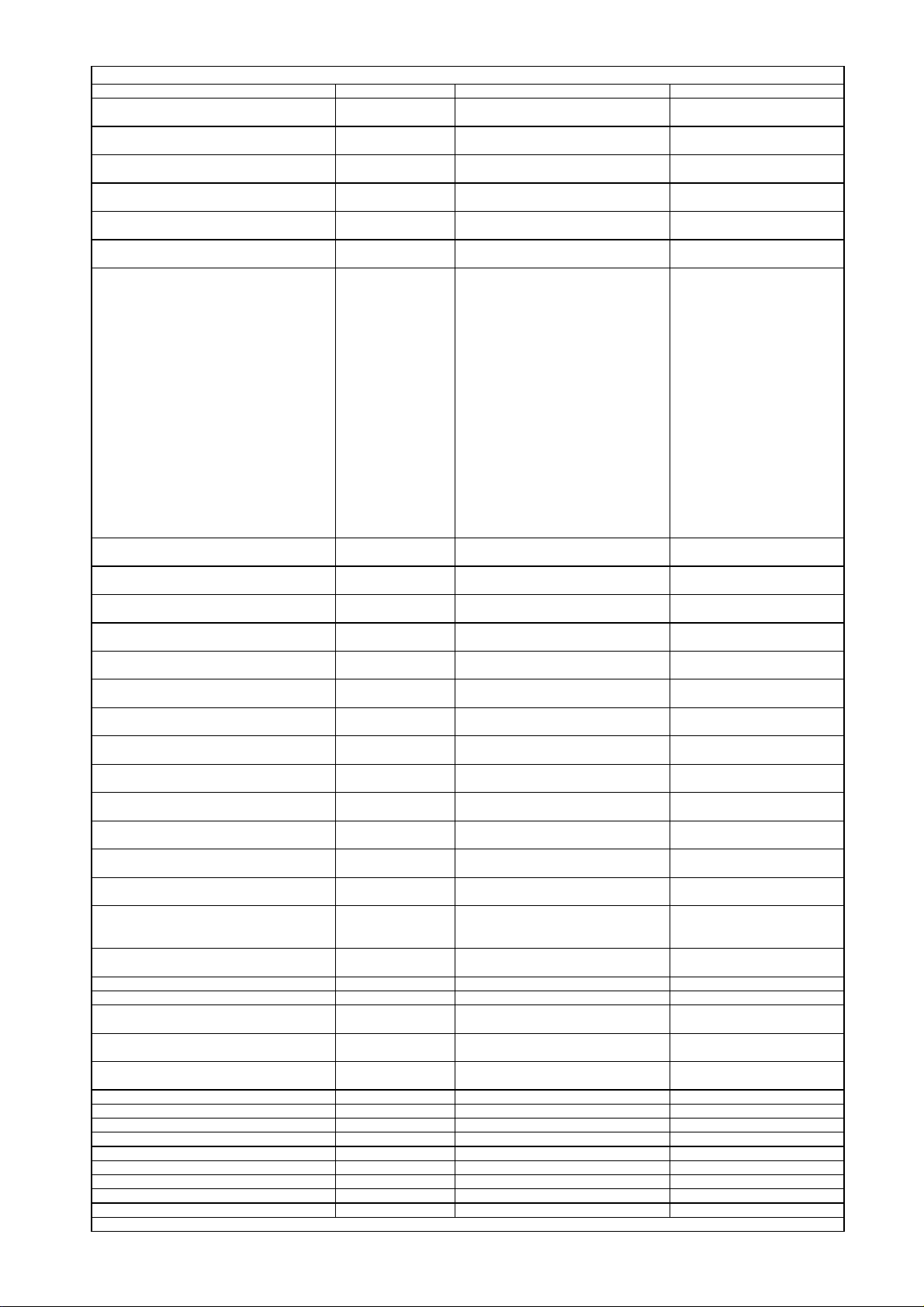
Location.No. Description Specification P/N
harman/kardon
Digital Lounge HS 250/230 Service Manual
Page 14 of 56
C88
C8
C101
C168 (C169)
C16 C117 C127 C136
C121 (C107)
(C1) C3 C4 C6 C7 C9 C10 (C11) C12 C13
(C14) (C15) (C17) C18 (C21) (C22) C23 (C24)
C25 (C26) (C27) (C28) (C29) (C30) C31 C32
(C33) (C34) (C35) (C36) (C37) (C38) (C39)
C40 C41 C42 (C43) (C44) (C45) (C46) (C47)
(C48) (C49) (C50) (C51) (C52) (C53) (C54)
(C55) (C56) (C57) (C58) (C59) (C60) (C61)
C62 (C63) C66 (C67) (C68) (C69) (C70) (C71)
(C72) (C73) (C74) (C75) (C76) (C77) C78
(C79) (C80) C81 C83 C85 C89 C92 (C93)
(C95) C102 C104 C109 (C110) C122 C123
C124 (C125) C126 (C128) C130 C131 C132
(C133) (C134) (C135) C148 (C150) C151
(C152) (C153) (C154) (C155) (C156) (C157)
(C158) (C159) (C160) C165 C166 C167
(C170) (C171) (C172) (C173) (C174) (C175)
(C176) (C177) C178 C179 (C180) (C181)
C182 C183 C184 C185 C186 (C187) C188
C189
(C0) C100 (C194) (C195) (C196) (C197)
(C198) (C199)
EC37
EC41 EC42 EC46 EC47
EC4 EC51
EC43 EC44 EC45
EC3 EC5 EC6 EC7 EC8 EC9 EC10 EC11
EC16 EC17 EC50
EC18 EC19 EC22 EC23 EC52 EC54
EC39
EC2 EC13 EC14 EC15 EC35 EC36 EC49
EC56
EC1 EC12 EC20 EC21 EC24 EC40 EC48
EC53
EC38
EC55
EC34
FB16 FB18 FB20 FB22 FB23 FB24 FB25
FB26 FB27 FB28 FB29 FB30 FB31 FB32
FB33 FB47 (FB48) FB49 FB52
FB1 FB5 FB7 FB9 FB11 (FB13) FB42 FB43
FB44 FB45 FB46
R174 Bead, chip, QiLiXin PBY160808T-102Y-N 01.13.L.Z.E102YN
FB3 FB4 FB6 FB8 FB12 FB14 FB17 FB34 Bead, leaded fixed 50Ω3.5*6.0*0.8 01.13.L.Z.ED50A
L1 L2
B1 B2
L3 L4 L5 L6
D1 D2 D3 Diode IN5393 DIP 01.41.D.PD.E5393
D4 D5 D6 D11 Diode LL4148 SMD 01.41.D.PS.ELL4148
Q1 Q6 Transistor 2SB1132 SMD 01.42.Q.S.E1132
Q9 Mosfet 2SK3018T106 SMD 01.42.Q.S.E3018
Q3 Q10 Transistor KTC8550 SMD 01.42.Q.S.EC8550
Q4 Transistor KTC8050 SMD 01.42.Q.S.E8050
Y1 Crystal Oscillator, 27.00MHZ () 01.00.JZ.E2700C
Y2 Crystal Oscillator, 6.000MHZ-49S-6.8P () 01.00.JZ.E06000A
Y3 Crystal Oscillator, 4.332MHz-49S-33P 01.00.JZ.E4332A
Capacitor, multilayer
ceramic, chip
Capacitor, multilayer
ceramic, chip
Capacitor, multilayer
ceramic, chip
Capacitor, multilayer
ceramic, chip
Capacitor, multilayer
ceramic, chip
Capacitor, multilayer
ceramic, chip
Capacitor, multilayer
ceramic, chip
Capacitor, multilayer
ceramic, chip
Capacitor,
AL.electrolytic
Capacitor,
AL.electrolytic
Capacitor,
AL.electrolytic
Capacitor,
AL.electrolytic
Capacitor,
AL.electrolytic
Capacitor,
AL.electrolytic
Capacitor,
AL.electrolytic
Capacitor,
AL.electrolytic
Capacitor,
AL.electrolytic
Capacitor,
AL.electrolytic
Capacitor,
AL.electrolytic
Capacitor,
AL.electrolytic
Bead, chip 0603-50Ω 01.13.L.Z.ESA50
Bead, chip 0805-50Ω 01.13.L.Z.ESB50
Inductor, multilayer
ceramic, chip
Pulse transformer,
TOKO
Inductor, multilayer
ceramic, chip, TDK
0603-472 X7R±10%/50V 01.54.CS.2.E472X50
0603-103 Y5V-20+80%/50V 01.54.CS.2.E103Y50
0603-153 Y5V-20+80%/50V 01.54.CS.2.E153Y50
0603-183 X7R±10%/50V 01.54.CS.2.E183X50
0603-223 X7R±10%/50V 01.54.CS.2.E223X50
0603-683 X7R±10%/50V 01.54.CS.2.E683X50
0603-104 Y5V-20+80%/50V 01.54.CS.2.E104Y50
0603-105 Y5V-20+80%/16V 01.54.CS.2.E105Y16
CD110-2.2UF/16V 5*11 01.34.CL.D.E2U216V
CD110-10UF/10V 5*11 01.34.CL.D.E10U10V
CD110-10UF/16V 5*11 01.34.CL.D.E10U16V
CD110-22UF/16V 5*11 01.34.CL.D.E22U16V
CD110-47UF/10V 5*11 01.34.CL.D.E47U10V
CD110-47UF/16V 5*11 01.34.CL.D.E47U16V
CD110-47UF/25V 5*11 01.34.CL.D.E47U25V
CD110-100UF/10V 5*12 01.34.CL.D.E100U10
CD110-100UF/16V 5*11 01.34.CL.D.E100U16
CD110-100UF/25V 6.3*12 01.34.CL.D.E100U25
CD110-220UF/10V 5*12 01.34.CL.D.E220U10
CD110-220UF/16V 6.3*12 01.34.CL.D.E220U16
1206-10UH 01.13.L.L.S.E018
EJ219 01.13.L.R.E068
ACM2012-900-2P 01.13.L.L.S.E242
HS250 DL Component List for Main Board (5228C02)
Page 15
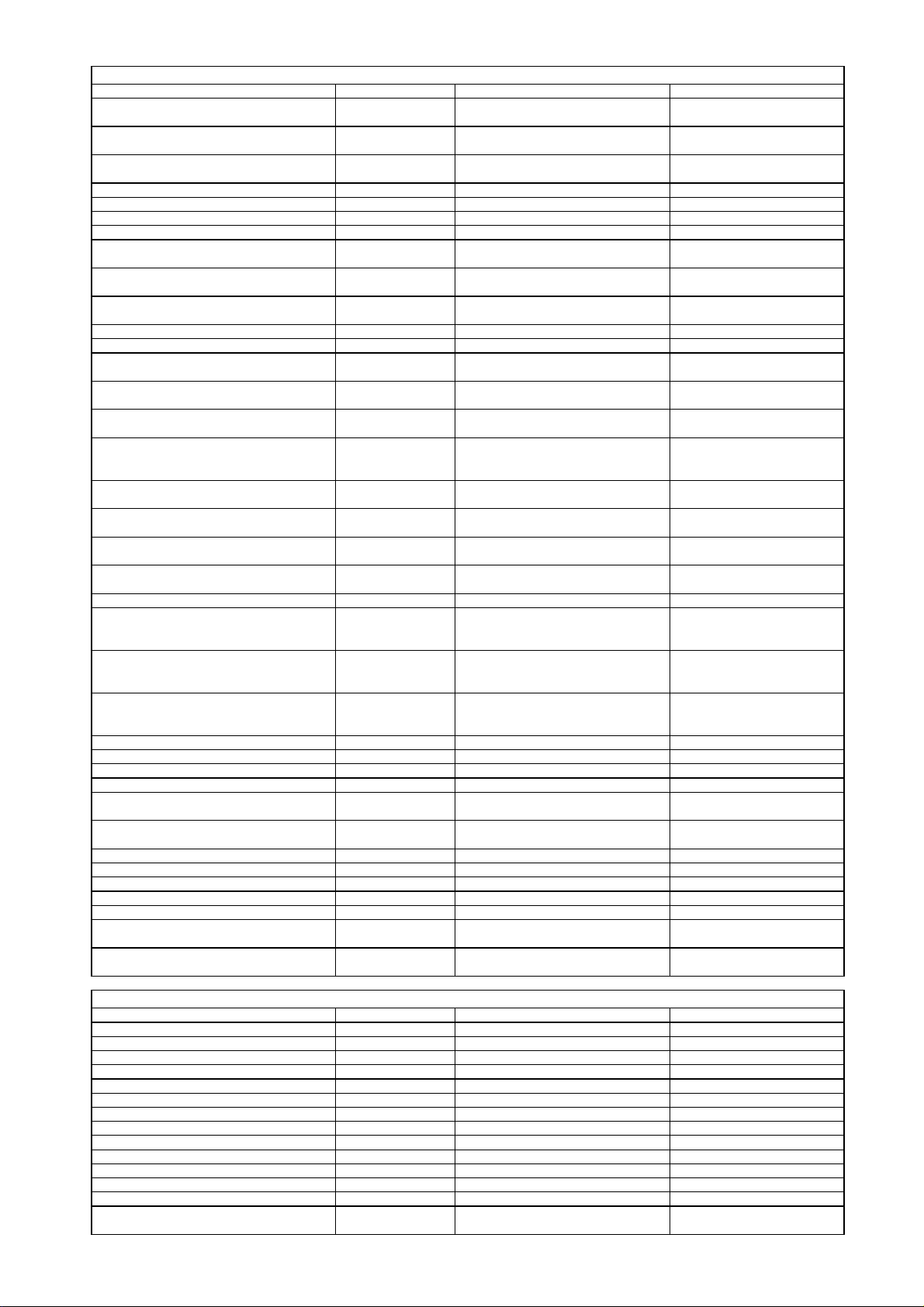
Location.No. Description Specification P/N
harman/kardon
Digital Lounge HS 250/230 Service Manual
Page 15 of 56
U19
U20
U22
U29 IC, AAC, LDO AZ1117H-5.0, SOT-223 01.44.IC.S.E1117H
U23 IC, AAC, LDO AZ1117H-1.8, SOT-223 01.44.IC.S.EA11171
U30 IC, AAC, LDO AZ1117H-3.3, SOT-223 01.44.IC.S.EA11173
U1 IC, Rohm, LDO BA00HC5FP , T0252-5 01.44.IC.S.EC5FP
U4
U9 IC, KH , FLASH
U7 U8 IC, ISSI , SDRAM
U5 IC, Xilinx, CPLD XC9572XL-10VQG44C SMD 01.44.IC.S.E9572XL
U3 IC, Atmel, EEPROM AT24C64-2.7, SO8 01.44.IC.S.E24C64
U12
U11
U6 IC, Rohm,Motor Driver BA6287, SOP8 01.44.IC.S.E6287
U21
U13
U27
U17
U18
U2 IC, TI, Schmitt Trigger 74HCT14D , SO14 01.46.IC.E7414
U31
U28
U16 U24 U25 U26
J4 HDMI Jack 1747981-1 SMD 01.40.CON.DCZ.E316
J7 USB Jack USB-A-05 (ROHS, Mother Set) 01.40.CON.DCZ.E217
J5 J6 IR in/out jack CKX-3.5-22 01.40.CON.DCZ.E203
CN12 Connector PH-6A 01.40.CON.DPH.E028
CN1 FPC Connector, SMD
CN5 FPC Connector 1.25-12P Vertical Type and Dual Conact 01.40.CON.S13.FPC2
CN6 FPC Connector 1.0-5P Vertical Type and Dual Conact 01.40.CON.S10.FPC2
CN4 FPC Connector 1.0-8P Vertical Type and Dual Conact 01.40.CON.S10.FPC2
CN3 FPC Connector 1.0-14P Vertical Type and Dual Conact 01.40.CON.S10.FPC2
CN9 FPC Connector 1.0-16P Vertical Type and Dual Conact 01.40.CON.S10.FPC2
CN8 FPC Connector 1.0-24P Vertical Type and Dual Conact 01.40.CON.S10.FPC2
CN10 FPC Connector 1.25-11P Vertical Type and Dual Conact 01.40.CON.DCZ.E062
CN2 FPC connector, SMD
IC, ST, Voltage
Regulator
IC, FairChild, Voltage
Regulator
IC, ROHM, Dropout
Voltage Regulator
IC, Amlogic, A/V
Processor
IC, Amlogic, DVD/CD
RF Processor
IC, Rohm, Actuator
driver
IC, Silicon
Image,HDMI
PanelLink Transmitter
IC, ST, Dual
Operational Amplifier
IC, Sharp,
Photoelectric Coupler
IC, TDI, USB
Controller
IC, Rohm, RDS/RBDS
Decoder
IC, NEC, MOS FIELD
EFFECT
TRANSISTOR
IC, FairChild,
Multiplexer/Demultiple
xer Bus Switch
IC, Semtech, Low
Capalitance TVS
Diode Array
L7809, TO-220 01.44.IC.D.EL7809
78L05, TO-92 01.44.IC.D.E78L05
BA33BC0T,TO-220 01.44.IC.D.EBA33B
AML3390DTS-G, PQFP256LD 01.44.IC.S.EAML339
KH29LV160CBTC-70G (Can replaced by
S29AL016M90TFI02) , TSOP48
IS42S16400B-6TL (Can repalced by
K4S641632K-UC60), TSOP54
AML3501, TSSOP48 01.44.IC.S.E3501
BA5888FP, HSOP-28 01.44.IC.S.E5888
SiI9030CTU , TQFP80 01.44.IC.S.E9030
LM358M, SO8 01.44.IC.S.ELM358M
PC817, DIP4 01.44.IC.D.EPC817
TDOTG242LPF, LQFP-64 01.44.IC.S.E242L
BU1924F, SOP16 01.44.IC.S.E1924
UPA672T, SC-70 01.44.IC.S.E672T
FSTU3257MTC, TSSOP16 01.44.IC.S.EFSTU32
RClamp0514M, MSOP-10L 01.44.IC.S.E0514
FPC-1.0-12P Vertical Type and Dual
Conact
FPC-0.5-24P Vertical Type and Dual
Conact
01.44.IC.S.E29LV16
01.44.IC.S.E16400B
01.40.CON.S10.FPC1
01.40.CON.S05.E007
HS250 DL Component List for Main Board (5228C02)
Location.No. Description Specification P/N
R353 Resistor, chip 0603-10Ω±5% 01.57.R.2.E100J
R379 Resistor, chip 0603-560Ω±5% 01.57.R.2.E561J
R378 Resistor, chip 0603-75Ω±5% 01.57.R.2.E750J
R343 Resistor, chip 0603-110Ω±5% 01.57.R.2.E111J
R342 R385 R416 Resistor, chip 0603-150Ω±5% 01.57.R.2.E151J
R341 Resistor, chip 0603-220Ω±5% 01.57.R.2.E221J
R402 Resistor, chip 0603-270Ω±5% 01.57.R.2.E271J
R405 Resistor, chip 0603-300Ω±5% 01.57.R.2.E301J
R321 R328 R344 Resistor, chip 0603-330Ω±5% 01.57.R.2.E331J
R320 R327 Resistor, chip 0603-680Ω±5% 01.57.R.2.E681J
R410 Resistor, chip 0603-1KΩ±5% 01.57.R.2.E102J
R408 R409 R413 Resistor, chip 0603-1.5KΩ±5% 01.57.R.2.E152J
R319 R329 Resistor, chip 0603-1.78KΩ±1% 01.57.R.2.E1781F
R304 R312 R364 R370 R372 R374 R376
R380 R348 R391 R397 R396
HS250 DL Component List for AV Board (5229C02)
Resistor, chip 0603-2.2KΩ±5% 01.57.R.2.E222J
Page 16
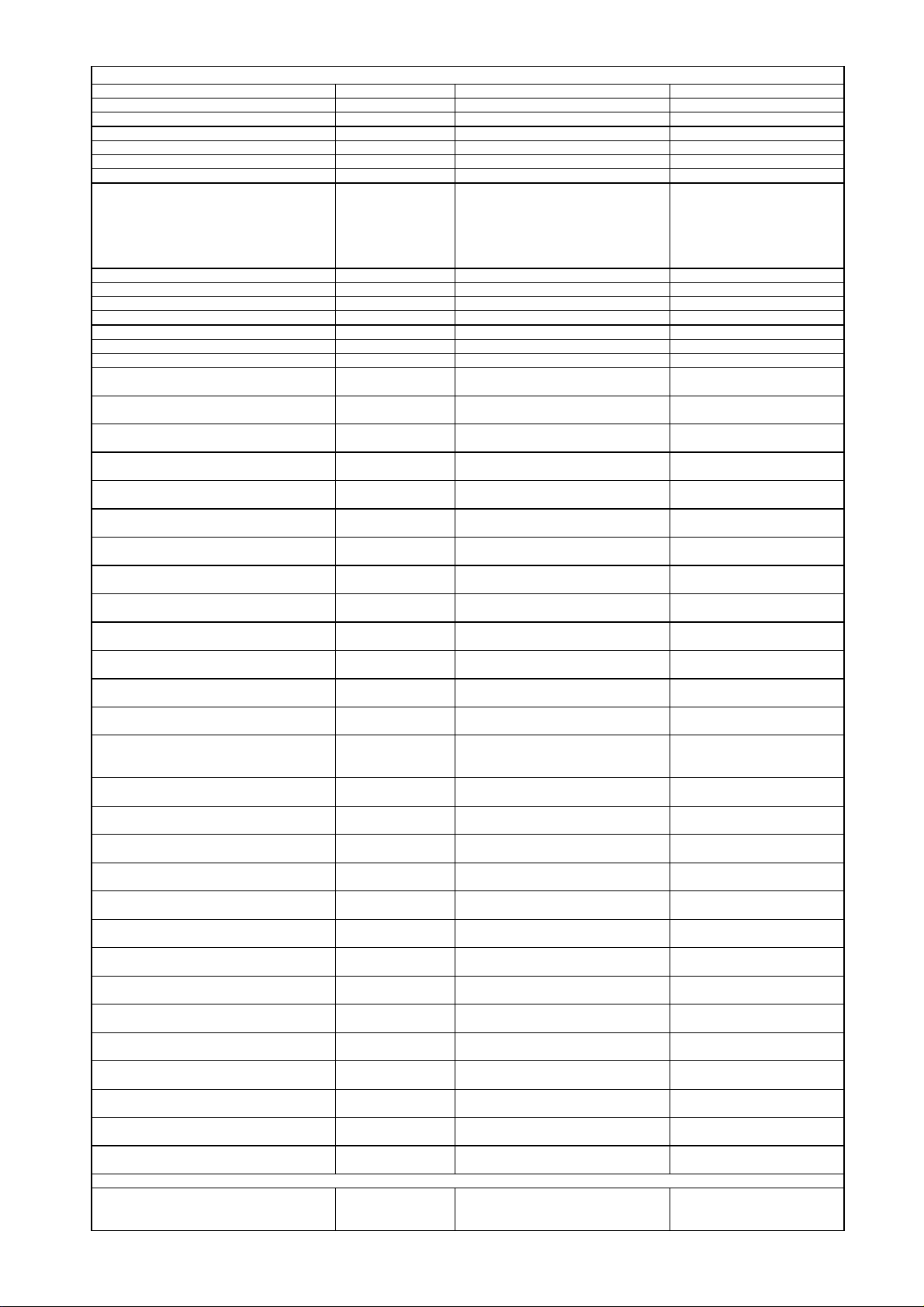
Location.No. Description Specification P/N
harman/kardon
Digital Lounge HS 250/230 Service Manual
Page 16 of 56
HS250 DL Component List for AV Board (5229C02)
R399 R400 Resistor, chip 0603-3KΩ±5% 01.57.R.2.E302J
R403 Resistor, chip 0603-3.3KΩ±5% 01.57.R.2.E332J
R300 R305 R352 R389 R398 Resistor, chip 0603-4.7KΩ±5% 01.57.R.2.E472J
R323 R324 R336 R337 Resistor, chip 0603-4.75KΩ±1% 01.57.R.2.E4751F
R354 R355 Resistor, chip 0603-5.1KΩ±5% 01.57.R.2.E512J
R326 R332 Resistor, chip 0603-7.5KΩ±1% 01.57.R.2.E752F
R301 R302 R303 R307 R309 R311 R322
R325 R330 R331 R333 R339 R340 R345
R346 R347 R350 R351 R359 R360 R363
R365 R371 R373 R375 R377 R382 R387
R390 R392 R318 R406 R407 R411 R412
R433
R334 R335 R381 R415 R388 R395 Resistor, chip 0603-47KΩ±5% 01.57.R.2.E473J
R349 R356 R393 Resistor, chip 0603-100KΩ±5% 01.57.R.2.E104J
R338 Resistor, chip 0603-549KΩ±1% 01.57.R.2.E5493F
R418 R414 Resistor, chip 0805-1KΩ±5% 01.57.R.3.E102J
R357 R358 R417 R419 R420 Resistor, chip 0805-10KΩ±5% 01.57.R.3.E103J
(R427) (R428) (R429) (R430) Resistor, chip 1206-6.2Ω±5% 01.57.R.4.E6R2J
R421 R422 R423 R424 Resistor, chip 1206-10Ω±5% 01.57.R.4.E100J
ESD307 ESD308 ESD309 ESD310 ESD311
C329 C330
C406
C325 C326
C306 C314
C317 C318 C405
C421
C332 C331
C307 C311
C404
C422
C305 C310 (C461) (C462) (C463) (C464)
C400
C308 C309 C312 C313 C315 C316 C319
C320 C322 C323 C324 C327 C328 C333
C412 C418 C419
C423 C424 C425 C426 C427
C336
(C434) (C436) (C447) (C448) (C449) (C450)
(C451) (C452) (C453) (C465)
C401 (C402) (C403) (C407) C408 (C410)
(C411) (C413) (C414) (C415) (C416) (C417)
C441 C442 C443 C444
EC304 EC305 EC306 EC308 EC315 EC316
EC318 EC320 EC327 EC328
EC402
EC302 EC303 EC307 EC310
EC313 EC314 EC324 EC400 EC401
EC312 EC322 EC323 EC403 EC404
EC321
EC309 EC311 EC325
EC317 EC319 EC326
EC405
Resistor, chip 0603-10KΩ±5% 01.57.R.2.E103J
Voltage Dependent
Resistor, TDK
Capacitor, multilayer
ceramic, chip
Capacitor, multilayer
ceramic, chip
Capacitor, multilayer
ceramic, chip
Capacitor, multilayer
ceramic, chip
Capacitor, multilayer
ceramic, chip
Capacitor, multilayer
ceramic, chip
Capacitor, multilayer
ceramic, chip
Capacitor, multilayer
ceramic, chip
Capacitor, multilayer
ceramic, chip
Capacitor, multilayer
ceramic, chip
Capacitor, multilayer
ceramic, chip
Capacitor, multilayer
ceramic, chip
Capacitor, multilayer
ceramic, chip
Capacitor, multilayer
ceramic, chip
Capacitor, multilayer
ceramic, chip
Capacitor, multilayer
ceramic, chip
Capacitor, multilayer
ceramic, chip
Capacitor, multilayer
ceramic, chip
Capacitor,
AL.electrolytic
Capacitor,
AL.electrolytic
Capacitor,
AL.electrolytic
Capacitor,
AL.electrolytic
Capacitor,
AL.electrolytic
Capacitor,
AL.electrolytic
Capacitor,
AL.electrolytic
Capacitor,
AL.electrolytic
Capacitor,
AL.electrolytic
AVR-M1608C270MTABB SMD 01.57.R.Y.E270
0603-22P NPO±5%/50V 01.54.CS.2.E220N50
0603-27P NPO±5%/50V 01.54.CS.2.E270N50
0603-47P NPO±5%/50V 01.54.CS.2.E470N50
0805-100P NPO±5%/50V 01.54.CS.3.E101N50
0603-100P NPO±5%/50V 01.54.CS.2.E101N50
0603-220P NPO±5%/50V 01.54.CS.2.E221N50
0603-470P NPO±5%/50V 01.54.CS.2.E471N50
0805-680P NPO±5%/50V 01.54.CS.3.E681N50
0603-102 X7R±10%/50V 01.54.CS.2.E102X50
0603-122 X7R±10%/50V 01.54.CS.2.E122X50
0805-102 NPO±5%/50V 01.54.CS.3.E102N50
0603-153 Y5V-20+80%/50V 01.54.CS.2.E153Y50
0603-104 Y5V-20+80%/50V 01.54.CS.2.E104Y50
0603-104 X7R±10%/50V 01.54.CS.2.E104X50
0603-223 X7R±10%/50V 01.54.CS.2.E223X50
0805-104 X7R±10%/50V 01.54.CS.3.E104X50
0805-104 Y5V+80-20%/50V 01.54.CS.3.E104Y50
1206-680P NPO±5%/50V 01.54.CS.4.E681N50
CD110-10UF/16V 5*11 01.34.CL.D.E10U16V
CD288H-10UF/25V 5*11 01.34.CL.D.E10U25V
CD110-47UF/16V 5*11 01.34.CL.D.E47U16V
CD110-47UF/25V 5*11 01.34.CL.D.E47U25V
CD110-100UF/16V 5*11 01.34.CL.D.E100U16
CD110-100UF/25V 6.3*12 01.34.CL.D.E100U25
CD110-220UF/16V 6.3*12 01.34.CL.D.E220U16
CD110-1UF/50V 5*11 01.34.CL.D.E1U50VC
GF102M050I250A 01.34.CL.D.E1000U5
C409 C420
Solid Electrolyte
Tantalum Chip
Capacitor
B-22UF-10V 01.33.CT.EB22U10V
Page 17
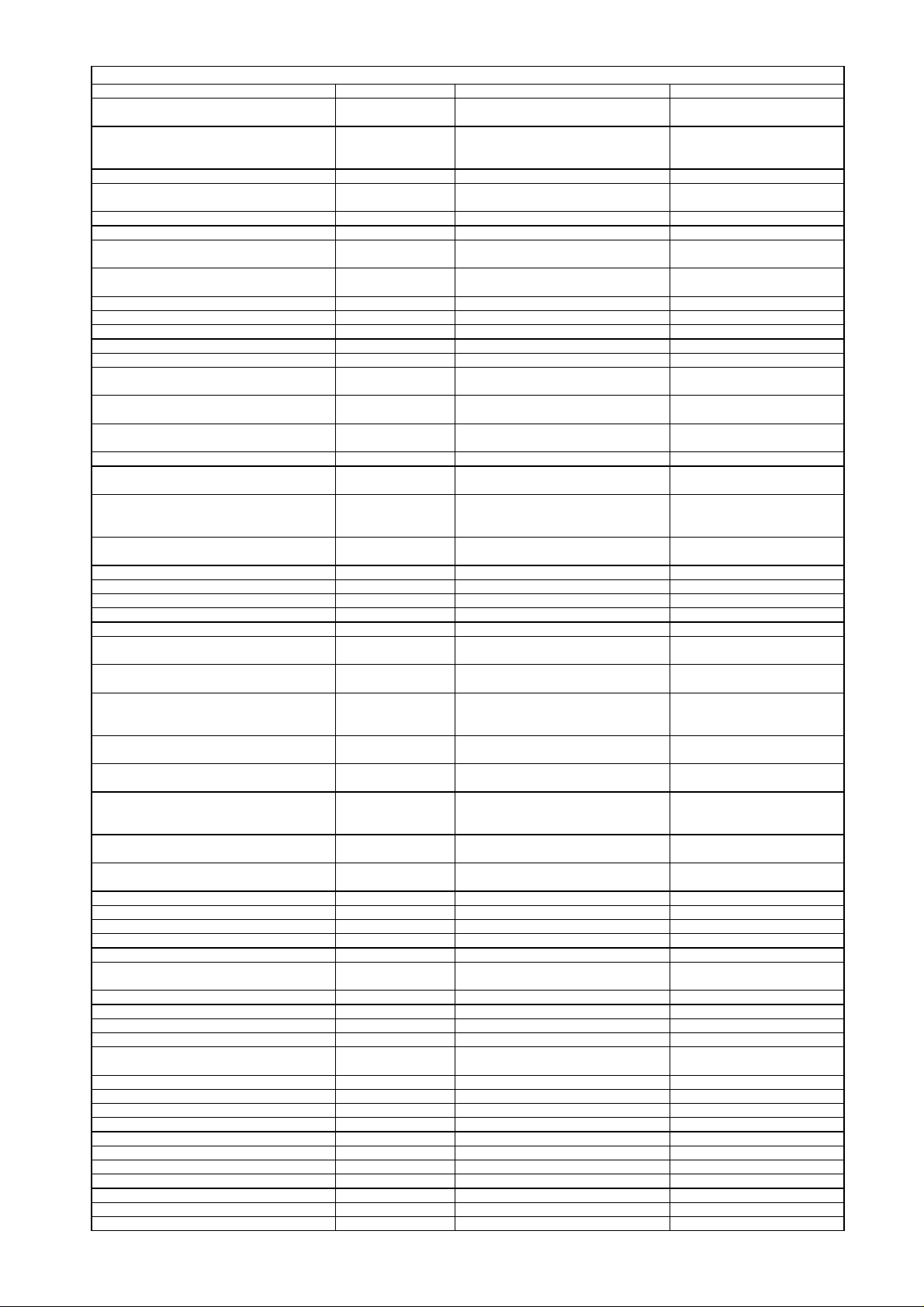
Location.No. Description Specification P/N
harman/kardon
Digital Lounge HS 250/230 Service Manual
Page 17 of 56
(C433) (C435)
C459 C458
FB306 FB307 Bead, chip 0603-50Ω 01.13.L.Z.ESA50
FB403 FB404 FB406 FB408 FB409 FB410
FB413
FB411 FB412 Bead, chip 0805-300Ω 01.13.L.Z.ESB300
FB401 FB402 FB405 FB407 Bead, leaded fixed 50Ω3.5*6.0*0.8 01.13.L.Z.ED50A
L400 L401 L402 L403
D300 D301 D302 D303 D304 D305 D306
D307 D400 D401 D402
Q300 Q302 Q402 Transistor KTC8050, SOT23 01.42.Q.S.E8050
Q301 Q303 Q311 Q401 Transistor KTC8550, SOT23 01.42.Q.S.EC8550
Q307 Q308 Q309 Q310 Q400 Transistor DTC343TK, SMT3 01.42.Q.S.E343
Q312 Transistor DTC114EUA, UMT3 01.42.Q.S.E114
U406 IC, AAC, LDO AZ1117H-3.3, SOT-223 01.44.IC.S.EA11173
U301
U302
U402
U306 U305 U405 IC, JRC, Pre-amp NJM2068M, SO8 01.44.IC.S.E2068
U403
U303
U401
U304 IC, TI, Hex Inverter 74HCU04, TSSOP14 01.46.IC.E74H04
CN402 FPC Connector 1.25-9P Vertical Type and Dual Conact 01.40.CON.S13.FPC2
CN304 FPC Connector 1.0-5P Vertical Type and Dual Conact 01.40.CON.S10.FPC2
CN301 FPC Connector 1.0-16P Vertical Type and Dual Conact 01.40.CON.S10.FPC2
CN302 FPC Connector 1.0-24P Vertical Type and Dual Conact 01.40.CON.S10.FPC2
CN405 Connector
CN403 Connector
J304
J401
J402
J302
J303
PTC400
R519 R578 R589 R591 Resistor, chip 0805-10Ω±5% 01.57.R.3.E100J
R568 R509 Resistor, chip 0805-22Ω±5% 01.57.R.3.E220J
R569 Resistor, chip 0805-47Ω±5% 01.57.R.3.E470J
R517 Resistor, chip 0805-100Ω±5% 01.57.R.3.E101J
R525 R536 R553 R580 Resistor, chip 0805-470Ω±5% 01.57.R.3.E471J
R535 R538 R542 R544 R546 R551 R554
R555 R598
R541 R537 Resistor, chip 0805-2KΩ±5% 01.57.R.3.E202J
R531 R543 Resistor, chip 0805-3KΩ±1% 01.57.R.3.E302F
R533 R534 Resistor, chip 0805-3.6KΩ±1% 01.57.R.3.E362F
R540 R547 R552 R556 R560 R576 Resistor, chip 0805-4.7KΩ±5% 01.57.R.3.E472J
R508 R524 R549 R571 R577 R579 R587
R532 R590
R511 Resistor, chip 0805-13KΩ±1% 01.57.R.3.E133F
R503 Resistor, chip 0805-15KΩ±5% 01.57.R.3.E153J
R504 R592 R593 R594 Resistor, chip 0805-20KΩ±5% 01.57.R.3.E203J
R567 Resistor, chip 0805-27KΩ±5% 01.57.R.3.E273J
R545 Resistor, chip 0805-39KΩ±1% 01.57.R.3.E393F
R566 Resistor, chip 0805-150KΩ±5% 01.57.R.3.E154J
R505 Resistor, chip 0805-360KΩ±5% 01.57.R.3.E364J
R506 R507 R510 R512 Resistor, chip 1206-0.47Ω±5% 01.57.R.4.ER47J
R522 Resistor, chip 1206-100Ω±5% 01.57.R.4.E101J
R526 Resistor, chip 1206-200Ω±5% 01.57.R.4.E201J
R581 R582 R583 R584 R585 R586 Resistor, chip 1206-330Ω±1% 01.57.R.4.E331F
Capacitor, multilayer
ceramic, chip
Box-type metallized
polyester film
capacitor
Bead, chip 0805-50Ω 01.13.L.Z.ESB50
Magnetic shielding
Inductor
Diode LL4148, DO213AA 01.41.D.PS.ELL4148
IC, NS, Operational
Amplifier
IC, Wolfson, Stereo
audio CODEC
IC, ST, Digital Audio
Processor
IC, ST, Power Half
Bridge
IC, TI or TOSHIBA,
Quad 2-input
Multiplexer
IC, Analogic Tech,
Reset monitor
Jack, Sharp, Fiber
optic iuput jack with
shutter
Jack, YuanChang,
SUB Tirgger Jack
Jack, YuanChang,
SUB Woofer Jack
Jack, YuanChang,
Audio Input/Output
Jack
Connector, JAE, iPod
Connector
Resettable Fuse,
JinKe
Resistor, chip 0805-1KΩ±5% 01.57.R.3.E102J
Resistor, chip 0805-10KΩ±5% 01.57.R.3.E103J
1206-105 X7R±10%/50V 01.54.CS.4.E105X50
474J/100V DIP 01.00.CD.DL.E47410
983BN-1003-15UH 01.13.L.L.D.E127
LM833M, SOP8 01.44.IC.S.E833
WM8776SEFT, TQFP48 01.44.IC.S.E8776
STA308A, TQFP64 01.44.IC.S.ESTA308
STA508, PowerSO36 01.44.IC.S.ESTA508
74HC158, SOP16 01.44.IC.S.E74HC15
AAT3522, SOT-23 01.44.IC.S.E3522
Vertical VH Connector with four holes
and four pins
Vertical VH Connector with three holes
and two pins
GP1FA513RZ, In-line Package 01.43.E004
CKX-3.5-22 01.40.CON.DCZ.E203
AV1-8.4-6G 01.40.CON.DCZ.E172
AV8-8.4-13/PB 01.40.CON.DCZ.E468
DA1R018H91E SMD 01.40.CON.DCZ.E243
JK-MSMD010 SMD 01.57.R.R.E010
01.40.CON.DCZ.E244
01.40.CON.DCZ.E129
HS250 DL Component List for AV Board (5229C02)
Page 18

Location.No. Description Specification P/N
harman/kardon
Digital Lounge HS 250/230 Service Manual
Page 18 of 56
HS250 DL Component List for SMPS Board (3521C02)
R513 R596 R597 Resistor, chip 1206-10KΩ±5% 01.57.R.4.E103J
R529 R520 R514 Resistor, chip 1206-150KΩ±5% 01.57.R.4.E154J
R501 R502 Resistor, chip 1206-560KΩ±5% 01.57.R.4.E564J
R518 Resistor, chip 1206-620KΩ±1% 01.57.R.4.E624F
R515 R516 Resistor, chip 1206-680KΩ±1% 01.57.R.4.E684F
R562 R563 R564 R565 Resistor, chip 1206-3MΩ±5% 01.57.R.4.E305J
R573 R574 Resistor, chip 1206-3.3MΩ±5% 01.57.R.4.E335J
R570 FIXED CARBON FILM RT1/4W-1KΩ 01.57.R.C.ED102
R548 FIXED CARBON FILM RT1W-100Ω 01.57.R.C.EF101
R530 FIXED CARBON FILM RT1W-68KΩ±5% 01.57.R.C.EF683
R521 FIXED CARBON FILM RT1W-100KΩ 01.57.R.C.EF104
R572 FIXED CARBON FILM RT3W-0.3Ω 01.57.R.C.EHR3
R595 FIXED CARBON FILM RT3W-470Ω 01.57.R.C.EH471
RZ503
RZ501
2 in 1 at R558
RZ502
C510
C533
C519 C536
C534
C503 C532
C517 C518 C521 C522 C523 C524 C525
C526 C527 C528 C529 C530 C537 C538
C539 C541 C542 C543 C544 C545 C547
C548
C504 C516
C535
C511
C546
C507
C531
C509 Metallized capacitor 472/630V (lead pitch: 10mm) 01.00.CD.JZ.E47263
C505 C515 Metallized capacitor 103/630V (lead pitch: 10mm) 01.00.CD.JZ.E10363
C502 Metallized capacitor 105/400V(lead pitch: 15mm) 01.00.CD.JZ.E10540
C520
CX502 CX503
CX501
CY503 CY504 CY501 CY502
CY505
EC501 EC503 EC504 EC505
EC513 EC514
EC511 EC512 EC515 EC516 EC526 EC521
EC524 EC525 EC509 EC510 EC523
EC517 EC519 EC527
Voltage Dependent
Resistor
Thermmal Dependent
Resistor
High-Resistance
Cermet Resistor ,KOA
Resettable Fuse,
JinKe
Capacitor, multilayer
ceramic, chip
Capacitor, multilayer
ceramic, chip
Capacitor, multilayer
ceramic, chip
Capacitor, multilayer
ceramic, chip
Capacitor, multilayer
ceramic, chip
Capacitor, multilayer
ceramic, chip
Capacitor, multilayer
ceramic, chip
Capacitor, multilayer
ceramic, chip
Capacitor, multilayer
ceramic, chip
Capacitor, multilayer
ceramic, chip
Radial Monolithic
Capacitor
Radial Monolithic
Capacitor
High-voltage
metallized polyester
film
High-voltage
metallized polyester
film
High-voltage
metallized polyester
film
High-voltage
metallized polyester
film
High-voltage
metallized polyester
film
CAPACITOR,AL.ELE
CTROLYTIC
CAPACITOR,AL.ELE
CTROLYTIC
CAPACITOR,AL.ELE
CTROLYTIC
CAPACITOR,AL.ELE
CTROLYTIC
10K.471 01.57.R.Y.E10K
NTC-5D-11 01.57.R.R.E5D11
RCR60-1W-11MΩ 01.57.R.C.E60F116
JK16 300 01.57.R.R.EJK16300
0805-47P NPO±5%/50V 01.54.CS.3.E470N50
0805-330P NPO±5%/50V 01.54.CS.3.E331N50
0805-102 X7R ±10%/50V 01.54.CS.3.E102X50
0805-103 X7R±10%/50V 01.54.CS.3.E103X50
0805-473 X7R±10%/50V 01.54.CS.3.E473X50
0805-104 Y5V+80-20%/50V 01.54.CS.3.E104Y50
0805-224 Y5V-20+80%/50V 01.54.CS.3.E224Y50
0805-474 Y5V+80-20%/50V 01.54.CS.3.E474Y50
C3216Y5V1H105ZT 01.35.CC.E12061U50
1808-150P NPO±5%/1KV 01.54.CS.6.E151N1K
473/50V X7R±10% (lead pitch: 5.08mm) 01.00.CD.DS.E473/5
104/50V X7R±10% (lead pitch: 5.08mm) 01.00.CD.DS.E10450
471/1KV 01.00.CD.GY.E4711K
224/275V X2 (lead pitch: 15mm) 01.00.CD.GY.E22427
334/275V X2 (lead pitch: 15mm) 01.00.CD.GY.E33427
102/400V(X1) 250V(Y1) (lead pitch:
10mm)
471/400V (X1) 250V (Y1) (lead pitch:
10mm)
GF470M050E110A 01.34.CL.D.EH47U50
GF471M016F115A 01.34.CL.D.EH470U1
470UF/25V 8*20 ±20% 105 Low ESR 01.34.CL.D.E470U25
GF102M050I250A 01.34.CL.D.E1000U5
01.00.CD.GY.E10240
01.00.CD.GY.E47140
Page 19

Location.No. Description Specification P/N
harman/kardon
Digital Lounge HS 250/230 Service Manual
Page 19 of 56
EC518
EC507 EC508
EC522 EC506 EC520
EC502
EC528
FB501 Color Code Inductor 4.7UH 01.13.L.L.D.E071
LF502 LF501
L507 L502 Pulse transformer L0620-050, DIP 01.13.L.L.D.E077
L508
LF503 Common Mode Choke LCL-471 01.13.L.L.D.E018
T502 Transformer BCK-ER2869 01.13.L.R.E122
T503
T501 step-up inductor L-PQ3230-01, DIP 01.13.L.L.D.E194
L503 L504 L505 L506 Inductor , leaded fixed LH0608-22UH 01.13.L.L.D.E051
L509 L510 Inductor , leaded fixed 100Ω,F10 RHW3.5*9*0.8-T 01.13.L.Z.ED100
D501 D519 D520 Diode LL4148, DO213AA 01.41.D.PS.ELL4148
D517 Diode SK53C, SMD 01.41.D.PS.ESK53C
D506 D505 D503 D511 D512 Diode FR104, In Line Package 01.41.D.PD.EFR104
D508 D504 Diode HER208G, In Line Package 01.41.D.PD.EHER208G
D513 Diode 21DQ06, In Line Package 01.41.D.PD.EDQ06
D514 D509 Diode 21DQ10, In Line Package 01.41.D.PD.E21DQ10
D516 D515 Diode MBRF20200CT , In Line Package 01.41.D.PD.EMBRF20
D502 Diode ISL9R860PF2 , In Line Package 01.41.D.PD.E9R860
D510 Diode FYPF2010DN , In Line Package 01.41.D.PD.E2010DN
BD501 Diode bridge GBU806, In Line Package 01.41.D.PD.EGBU806
Z501 Z502 Z505 Z506 Zener Diode 18V, DO213AA 01.41.D.WS.E18V
Z503 Z504 Zener Diode DDZ9707-F(20V), SMD 01.41.D.WS.EDDZ970
Q510 Transistor KTC8050, SOT23 01.42.Q.S.E8050
Q511 Transistor KTC8550, SOT23 01.42.Q.S.EC8550
Q504 Q507 Transistor 2N3904, SOT23 01.42.Q.S.E2N3904
Q505 Transistor 2N3906, SOT23 01.42.Q.S.E2N3906
Q513 Transistor 2SA1037AKR, SMT3 01.42.Q.S.E1037
Q514 Transistor 2SC5866, TSMT3 01.42.Q.S.E5866
Q503 Q508 Mosfet AF4835, SOP8 01.44.IC.S.E4835
Q506 Mosfet AF2302, SOT23 01.44.IC.S.E2302
Q509 Mosfet FQA11N90, TO-3P 01.44.IC.D.E11N90
Q501 Mosfet FQPF13N50C, TO-220F 01.44.MOS.D.EFQPF1
U510 IC, AAC, LDO AZ1117H-3.3, SOT-223 01.44.IC.S.EA11173
U503
U511
U508
U514
U512
U513
U505 U504 U502 U515
U507 U509
U501
U506
CN501 CN506 Connector
F501 Fuse 32S 3.15A 250V, In Line Package 01.38.FUSE.D.E32S3
CN503 FPC Connector 1.25-14P Vertical Type and Dual Conact 01.40.CON.S13.FPC2
CAPACITOR,AL.ELE
CTROLYTIC
CAPACITOR,AL.ELE
CTROLYTIC
CAPACITOR,AL.ELE
CTROLYTIC
CAPACITOR,AL.ELE
CTROLYTIC
CAPACITOR,AL.ELE
CTROLYTIC
Common Mode
Inductor
Filter inductor
Switching Power
Transformer
IC, Fairchild, Power
Switch
IC, Fairchild or
ShiBao, Voltage
Regulator
IC, Fairchild, Voltage
Regulator
IC, Fairchild, Voltage
Regulator
IC, Fairchild, Voltage
Regulator
IC, Fairchild, Voltage
Regulator
IC, Sharp,
Photoelectric Coupler
IC, AAC, Shunt
Regulator
IC, Fairchild/ShiBao,
PFC Controller
IC, Fairchild/ShiBao,
PWM Controller
GF152M050J410A 01.34.CL.D.E1500U5
CD288H-2200UF/16V 13*25 01.34.CL.D.E288220
GF222M010G200A 01.34.CL.D.E288220
HP181M450N510A 01.34.CL.D.E180U45
KM680M050E110A 01.34.CL.D.E28868U
LCL-303A, DIP 01.13.L.L.D.E192
L-200A, DIP 01.13.L.L.D.E141
BCK-ER4203 01.13.L.R.E123
KA5L0380RYDTU, TO-220F-4L 01.44.IC.D.E5L0380
KA278R05CTU, TO-220F-4L 01.44.IC.D.E278R05
KA78R05CTU, TO-220F-4L 01.44.IC.D.E78R05C
KA78R12, TO-220F-4L 01.44.IC.D.E78R12
KA7812, TO-220 01.44.IC.D.EKA7812
KA7912, TO-220 01.44.IC.D.EKA7912
PC817, DIP4 01.44.IC.D.EPC817
KA431LZTA 0.5%, TO-92 01.44.IC.D.EKA431
FAN7528MX , SOP8 01.44.IC.S.EFAN752
FAN7602MX , SOP8 01.44.IC.S.EFAN760
Vertical VH Connector with three holes
and two pins
01.40.CON.DCZ.E129
HS250 DL Component List for SMPS Board (3521C02)
CN504 FPC Connector 1.25-12P Vertical Type and Dual Conact 01.40.CON.S13.FPC2
CN505 FPC Connector 1.25-9PVertical Type and Dual Conact 01.40.CON.S13.FPC2
G501 G503 G502 3pins grounding piece M4 01.00.WJ.QT.E041
Match for Q509 on SMPS Board Sil-pad sil-pad 400-3022 01.00.DP.QT.E113
Page 20

Location.No. Description Specification P/N
harman/kardon
Digital Lounge HS 250/230 Service Manual
Page 20 of 56
HS250 DL Component List for Front panel board (3519C02)
(R645) (R646) (R668) Resistor, chip 0805-0Ω ±5% 01.57.R.3.E000J
(R606) (R607) (R638) (R641) (R656) (R657)
(R659)
(R614) (R647) Resistor, chip 0805-200Ω±5% 01.57.R.3.E201J
(R605) Resistor, chip 0805-470Ω±5% 01.57.R.3.E471J
(R615) (R648) Resistor, chip 0805-510Ω±5% 01.57.R.3.E511J
(R608) (R652) Resistor, chip 0805-2KΩ±1% 01.57.R.3.E202F
(R644) Resistor, chip 0805-2.2KΩ±5% 01.57.R.3.E222J
(R601) (R603) (R604) (R609) (R610) (R611)
(R612) (R613) (R655)
(R637) Resistor, chip 0805-6.2KΩ±1% 01.57.R.3.E622F
(R640) (R642) (R643) Resistor, chip 0805-10KΩ±5% 01.57.R.3.E103J
(R602) Resistor, chip 0805-15KΩ±5% 01.57.R.3.E153J
(R636) Resistor, chip 0805-20KΩ±5% 01.57.R.3.E203J
(R666) Resistor, chip 0805-62KΩ±5% 01.57.R.3.E623J
R654 R661 Resistor, chip 1206-3.3Ω±5% 01.57.R.4.E3R3J
R653 Resistor, chip 1206-200Ω±5% 01.57.R.4.E201J
(R639) (R660) Resistor, chip 1206-10KΩ±5% 01.57.R.4.E103J
(ESD601) (ESD602) (ESD603)
(C604) (C605)
(C620)
(C610)
(C611) (C612)
(C625)
(C618) (C626)
(C606) (C607) (C608) (C627) (C628) (C629)
(C630) (C633) (C634) (C635)
(C636)
(C624)
(C603) (C619)
(C637)
EC616 EC617
EC603
EC601 EC620
EC607 EC608
EC602
EC605
EC621
EC606
L601
(FB601) (FB602) (FB603) Bead, chip 0805-50Ω 01.13.L.Z.ESB50
Y601 Quartyz Crystal Unit 4.000MHZ-49S-22P 01.00.JZ.E04000
(D601) (D602) (D603) (D605) Diode LL4148, DO213AA 01.41.D.PS.ELL4148
(D606) Schottky Rectifier 5819 1A, SS14 01.41.D.PS.E5819
LED601 LED602
(Q603) Transistor KTC8550, SOT23 01.42.Q.S.EC8550
(Q602) Transistor KTC8050, SOT23 01.42.Q.S.E8050
(DZ601) Zener Diode 6.2V, DO213AA 01.41.D.WS.E6V2
(U605)
(U604)
U601 IC, ELAN, MCU EM78P156ELM-G, SOIC18 01.46.IC.E78P156G
IR601 IC, IR receiver HL38B17, In Line Package 01.44.IC.D.E38B17
(U602)
Resistor, chip 0805-100Ω±5% 01.57.R.3.E101J
Resistor, chip 0805-4.7KΩ±5% 01.57.R.3.E472J
Voltage Dependent
Resistor, TDK
Capacitor, multilayer
ceramic, chip
Capacitor, multilayer
ceramic, chip
Capacitor, multilayer
ceramic, chip
Capacitor, multilayer
ceramic, chip
Capacitor, multilayer
ceramic, chip
Capacitor, multilayer
ceramic, chip
Capacitor, multilayer
ceramic, chip
Capacitor, multilayer
ceramic, chip
Capacitor, multilayer
ceramic, chip
Capacitor, multilayer
ceramic, chip
Solid Electrolyte
Tantalum Chip
Capacitor
Capacitor,
AL.electrolytic
Capacitor,
AL.electrolytic
Capacitor,
AL.electrolytic
Capacitor,
AL.electrolytic
Capacitor,
AL.electrolytic
Capacitor,
AL.electrolytic
Capacitor,
AL.electrolytic
Capacitor,
AL.electrolytic
Magnetic shielding
Inductor
LED, color is blue &
amber
IC, NS, Vacuum
Fluorescent Display
Filament Driver
IC, ONSEMI, DC/DC
Converter
IC, Semtech, Low
Capalitance TVS
Diode Array
AVR-M1608C270MTABB SMD 01.57.R.Y.E270
0805-22P NPO±5%/50V 01.54.CS.3.E220N50
0805-39P NPO±5%/50V 01.54.CS.3.E390N50
0805-47P NPO±5%/50V 01.54.CS.3.E470N50
0805-56P NPO±5%/50V 01.54.CS.3.E560N50
0805-123 X7R±10%/50V 01.54.CS.3.E123X50
0805-473 X7R±10%/50V 01.54.CS.3.E473X50
0805-104 Y5V+80-20%/50V 01.54.CS.3.E104Y50
0805-104 X7R±10%/100V 01.54.CS.3.E104X10
0805-105 Y5V-20+80%/16V 01.54.CS.3.E105Y16
0805-225 Y5V-20+80%/16V 01.54.CS.3.E225Y16
T491B476K010AT 01.33.CT.EB47U10V
CD11X-10UF/16V 4*7 01.34.CL.D.E10U16V
CD110-33UF/10V 5*11 01.34.CL.D.E33U10V
CD11X-47UF/16V 5*7 01.34.CL.D.E47U16V
CD110-47UF/50V 6.3*12 01.34.CL.D.E47U50V
CD11X-100UF/16V 6.3*7 01.34.CL.D.EX100U1
CD110-100UF/25V 6.3*12 01.34.CL.D.E100U25
CD11X-220UF/6.3V 6*7 01.34.CL.D.E220U6V
GF101M063G125A 01.34.CL.D.E100U63
THI1009-331(330UH) DIP 01.13.L.L.D.E208
HFT503CPB0, DIP 01.41.D.FD.E503
LM9022M , SO8 01.44.IC.S.E9022
MC34063ADG, SO8 01.44.IC.S.EMC3406
RClamp0514M, MSOP-10L 01.44.IC.S.E0514
Page 21

Location.No. Description Specification P/N
harman/kardon
Digital Lounge HS 250/230 Service Manual
Page 21 of 56
HS250 DL Component List for Front panel board (3519C02)
CN601 FPC Connector 1.0-14P, Vertical Type and Dual Contact 01.40.CON.S10.FPC2
CN602 FPC Connector 1.25-14, Vertical Type and Dual Contact 01.40.CON.S13.FPC2
CN603 FPC Connector 1.0-8P, Vertical Type and Dual Contact 01.40.CON.S10.FPC2
CN604 FPC Connector 1.0-6P, Vertical Type and Dual Contact 01.40.CON.S10.FPC2
K602 K601 Touch switch KFC-A06-05, Vertical Type 01.39.SW.QC.EDKFC
J602 Earphone Jack CKX-3.5-12 01.40.CON.DCZ.E219
J601 USB Jack USB-A-05 (ROHS, Mother Set) 01.40.CON.DCZ.E217
VFD601 VFD VFD33-1701I 01.16.E1701I
Location.No. Description Specification P/N
HS250 DL Component List for Front panel board (3518C01)
(R617) (R618) (R616) Resistor, chip 0805-4.7KΩ±5% 01.57.R.3.E472J
(R622) (R623) (R624) (R625) Resistor, chip 0805-180Ω±5% 01.57.R.3.E181J
(C601) (C602)
(C614)
(Q601) Transistor 2N3904, SOT23 01.42.Q.S.E2N3904
(Q604) (Q605) Transistor KTC8550, SOT23 01.42.Q.S.EC8550
LED603 LED604 LED605 LED606 LED HZFBA65018CP Ф5, DIP 01.41.D.FD.EHZFBA6
CN605 FPC Connector 1.0-6P Horizontal Type and Dual Conact 01.40.CON.S10.FPC2
W601
Capacitor, multilayer
ceramic, chip
Capacitor, multilayer
ceramic, chip
Volume encoder
,pulse
0805-820P NPO±5%/50V 01.54.CS.3.E821N50V
0805-104 Y5V+80-20%/50V 01.54.CS.3.E104Y50V
ED1612-24-24-HC-F20(2) 01.36.VR.E20K
Page 22

AML3390DTS-G; A/V Processor (PQFP256LD)
harman/kardon
Digital Lounge HS 250/230 Service Manual
Page 22 of 56
199
200
106
112
111
110
109
108
107
105
100
102
101
116
117
118
119
126
129
132
127
130
133
125
128
131
134
77
83
82
76
78
81
79
84
88
87
86
85
98
96
95
97
99
66
70
80
71
93
69
68
67
94
190
193
174
M1_BA1
M1_CLKO
ECS_N
EOE_N
M2_D_0
M2_D_1
M2_D_2
M2_D_3
M2_D_4
M2_D_5
M2_D_6
M2_D_7
M2_D_8
M2_D_9
M2_D_10
M2_D_11
M2_D_12
M2_D_13
M2_D_14
M2_D_15_A
M2_A_0
M2_A_1
M2_A_2
M2_A_3
M2_A_4
M2_A_5
M2_A_6
M2_A_7
M2_A_8
M2_A_9
M2_A_10
M2_A_11
M2_DQ M1
M2_DQ M0
M2_WE_N
M2_CAS_N
M2_RAS_N
M2_SCS_N
M2_BA0
M2_BA1
M2_CLKO
AICLK_GP0
AICLK_GP1
SCLK_XOUT
SCLK_XIN
DVDD_PLL0
DVDD_PLL1
DVDD_PLL2
AVDD_PLL0
AVDD_PLL1
AVDD_PLL2
DVSS_PLL0
AVSS_PLL0
VSS_PLL1
VSS_PLL2
73
32
15
14
72
175
194
173
150
186
189
187
188
M1_BA0
M1_SCS_N
M1_CAS_N
M1_RAS_N
182
183
180
181
M1_A_7
M1_A_9
M1_A_8
M1_A_11
M1_A_10
M1_DQM1
M1_DQM0
M1_WE_N
Mem ory #1
Memory #2
TEST
CLOCKS & PLL
TDI
TDO
TMS
RESET_N
TCK
TRST_N
135
123
121
124
136
137
122
151
170
167
169
168
166
185
197
195
184
196
198
M1_A_6
M1_A_4
M1_A_2
M1_A_0
M1_A_5
M1_A_1
M1_A_3
M1_D_15
M1_D_14
145
149
172
143
148
144
142
171
M1_D_5
M1_D_7
M1_D_8
M1_D_3
M1_D_6
M1_D_4
M1_D_9
M1_D_10
M1_D_13
M1_D_11
M1_D_12
AML3390DTS-G
FE ANALOG
FE
CEC
SLC
SVIREF
D
CE
RFS
TEST_N
COMPAD
7
6
3
2
8
4
1
10
11
SLO
FOO
GPAO2
GPAIP2
PI
TEIN
12
REF2X
PLCC
TE
20
19
22
18
16
13
21
17
91
165
113
140
141
M1_D_1
M1_D_2
SVOREF
TRO
23
24
139
M1_D_0
VDD_1.2V_1
VDD_1.2V_5
VDD_1.2V_3
VDD_1.2V_233VDD_1.2V_6
VDD_1.2V_4
REFCSV
GPAIN2
GPAO1
DMO
26
REFCRF
COMP3SV
COMP1SV
COMP2SV
COMP0SV
31
29
30
28
247
255
256
251
92
219
179
VDD_1.2V_7
RFREF
114
138
246
VSS_1.2V_3
VSS_1.2V_2
VSS_1.2V_5
VSS_1.2V_1
VSS_1.2V_4
VDD_1.2V_9
VDD_1.2V_8
VDD_1.2V_10
AVSS33SV
AVSS12VCO
AVDD12VCO
AVDD12RF
AVSS12RF
AVSS33AD
9
27
252
250
249
248
253
74
44
89
57
245
220
VSS_1.2V_9
VSS_1.2V_8
VSS_1.2V_10
POWER
103
115
VSS_3.3V_3
VSS_3.3V_1
VSS_3.3V_4
VSS_3.3V_5
VSS_3.3V_2
152
178
VSS_1.2V_7
VSS_1.2V_6
FED
AVDD33SV
AVDD33VCO
AVSS33VCO
AVDD33AD
SCK
SDA
TZC
5
25
TCLOSE
34
37
36
38
35
254
45
90
56
75
214
192
202
146
160
177
VSS_3.3V_7
VSS_3.3V_8
VSS_3.3V_6
VSS_3.3V_9
VSS_3.3V_12
VSS_3.3V_10
VSS_3.3V_11
HOLD
STBY
LDON
TOPEN
MIRROR
LIMI T
40
43
41
42
39
176
147
104
159
120
213
191
201
VDD_3.3V_1
VDD_3.3V_4
VDD_3.3V_9
VDD_3.3V_2
VDD_3.3V_7
VDD_3.3V_5
VDD_3.3V_8
VDD_3.3V_3
VDD_3.3V_6
VDD_3.3V_12
VDD_3.3V_10
VDD_3.3V_11
DVDD_DAC(1.2V)
DVSS_DAC (1.2V)
AVDD_DAC(3.3V)
AVDD_DAC_R(3.3V)
AVDD_DAC_G(3.3V)
AVDD_DAC_B(3.3V)
AVDD_DAC_X(3.3V)
AVSS_DAC(3.3V)
AVSS_DAC_R(3.3V)
AVSS_DAC_G(3.3V)
AVSS_DAC_B(3.3V)
AVSS_DAC_X(3.3V)
Video DAC
GPIO
VD3
VD6
VD1
VD4
VD2
VD5
VD7
VD0
62
59
64
61
63
60
58
65
Audio
VREF_OUT
DVI
IEC958
AMCLK
AOCLK
ALRCLK
ADATA_0
ADATA_1
ADATA_2
ADATA_3
COMP
RSET
VREF_IN
HD_D_0
HD_D_1
HD_D_2
HD_D_3
HD_D_4
HD_D_5
HD_D_6
HD_D_7
HD_D_8
HD_D_9
HD_D_10
HD_D_11
HD_D_12
HD_D_13
HD_D_14
HD_D_15
HD_D_16
HD_D_17
HD_D_18
HD_D_19
HD_D_20
HD_D_21
HD_D_22
HD_D_23
HD_CK
HD_D_DE
HD_D_HS
HD_D_VS
HD_GP0
HD_GP1
203
204
205
206
221
222
223
224
244
243
225
232
235
238
241
226
231
234
237
240
230
229
227
228
233
IOR
236
IOG
239
IOB
242
IOX
211
210
209
208
207
164
163
162
161
158
157
156
155
154
153
55
54
53
52
51
50
49
48
47
46
216
212
215
217
218
KH29LV160CBTC-70G;FLASH (TSOP48)
Page 23

IS42S16400B-6TL;SDRAM AML3501;DVD/CD RF
harman/kardon
Digital Lounge HS 250/230 Service Manual
Page 23 of 56
(TSSOP-54) Processor (TSSOP48)
BA5888FP; Actuator driver BU1924F; RDS/RBDS
(HSOP-28) Decoder (SOP16)
Page 24

XC9572XL-10VQG44C; CPLD (VQFP44)
harman/kardon
Digital Lounge HS 250/230 Service Manual
Page 24 of 56
34
I/O/GTS2
35
36
37
38
39
40
41
42
43
44
VCC
I/O/GTS1
I/O
I/O
I/O
I/O
I/O
I/O
I/O/GCK1
I/O/GCK2
33
30
32
31
I/O
I/O/GSR
28
29
27
I/O
I/O
I/O
I/O
24
25
26
I/O
23
I/O
TDO
GND
VCCIO
XC9572XL-10VQG44C
VQFP44
I/O
I/O/GCK3
I/O
3
1
2
I/O
I/O
GND
6
5
4
TDI
I/O
I/O
7
8
TCK
TMS
9
11
10
TDOTG242LPF; USB Controller (LQFP-64)
I/O
I/O
I/O
I/O
I/O
GND
I/O
VCC
I/O
I/O
I/O
22
21
20
19
18
17
16
15
14
13
12
Page 25

SiI9030CTU; HDMI PanelLink Transmitter (TQFP80)
harman/kardon
Digital Lounge HS 250/230 Service Manual
Page 25 of 56
ADA4410-6ACPZ; Integrated Vidio Filter (CP-32-3)
Page 26

LM358M; Dual Operational AT24C64-2.7; EEPROM (SO8)
harman/kardon
Digital Lounge HS 250/230 Service Manual
Page 26 of 56
Amplifier (SOP8)
74HCT14D; Schmitt T rigger BA6287; Motor Driver
(SO14) (SOP8)
AZ1117-1.8V /3.3V/5V; LDO NJM2561F1; Vidio Amplifier
(SOT-223) (MTP6)
Page 27

BA00HC5FP;LDO (T0252-5) PC817; Photoelectric Coupler
harman/kardon
Digital Lounge HS 250/230 Service Manual
Page 27 of 56
(DIP4)
RClamp0514M; Low Capalitance UPA672T; MOS FIELD EFFECT
TVS Diode Array(MSOP-10L) TRANSISTOR
(SC-70)
7805/L7809; Voltage Regulator BA33BCO; Dropout Voltage
L
O-220) Regulator (TO-220)
(T
Page 28

78L05; Voltage Regulator LM833M; Operational Amplifier
harman/kardon
Digital Lounge HS 250/230 Service Manual
Page 28 of 56
(TO-92) (SOP8)
WM8776SEFT; Stereo audi (TQFP48)
o CODEC
Page 29

STA308A ; Digital Audio Processor (TQFP64)
harman/kardon
Digital Lounge HS 250/230 Service Manual
Page 29 of 56
TA508; Power Half Bridge (PowerSO36) S
Page 30
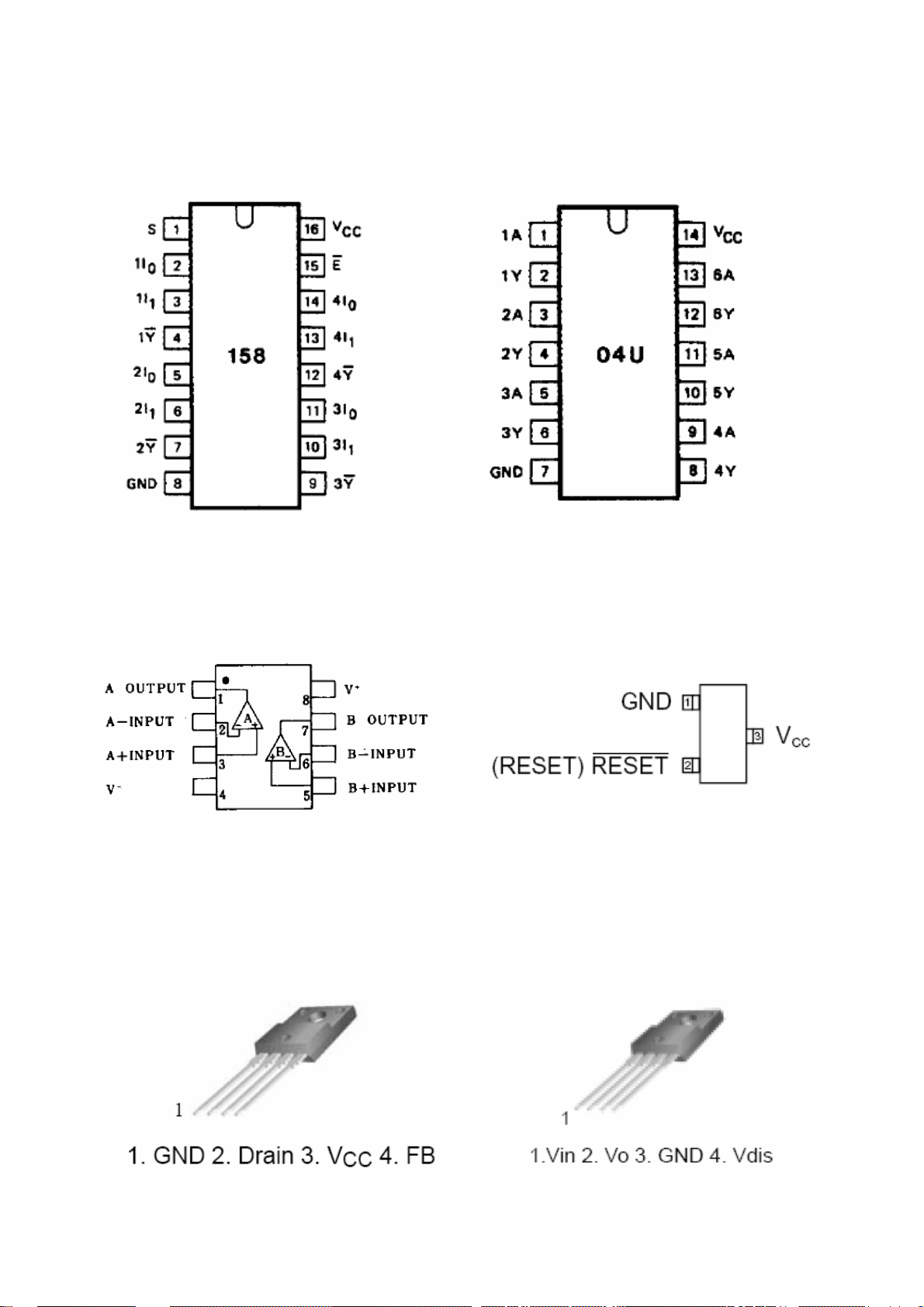
74HC158Quad;2-input 74HCU04; Hex Inverter
harman/kardon
Digital Lounge HS 250/230 Service Manual
Page 30 of 56
M
ultiplexer
(SOP16) (TSSOP14)
JM2068M; AAT3522IGY-3.08-200-T1;
N
re-amp (SO8) Reset monitor (SOT-23)
P
KA5L0380RYDTU; KA278R05CTU;
ower Switch (TO-220F-4L)
P Voltage Regulator (TO-220F-4L)
Page 31

KA78R05TSTU; Voltage KA78R12; Voltage Regulator
harman/kardon
Digital Lounge HS 250/230 Service Manual
Page 31 of 56
egulator (TO-220F-4L) (TO-220F-4L)
R
KA7912; Voltage Regulator KA431LZTA 0.5% ; Shunt
(TO-220)
Regulator (TO -92)
FAN7528MX;PFC Controller FAN7602MX; PWM Controller
(SOP8)
(
SOP8)
Page 32

KA7812; Voltage Regulator DTC114EUA; Built-in Resistor
harman/kardon
Digital Lounge HS 250/230 Service Manual
Page 32 of 56
(TO-220) Transistor (UMT3)
LM9022; Vacuum Fluorescent EM78P156ELM-G; MCU
Display Filament Driver (SOP8) (SOIC18)
2SB1132; Medium Power 2SK3018T106;Small Switching
Transistor (SOT89) (UMT3)
Page 33

harman/kardon
Digital Lounge HS 250/230 Service Manual
Page 33 of 56
KTC8550; PNP Transistor KTC8050; NPN Transistor
(SOT23) (SOT23)
DTC343TK; NPN Transistor MMBT3904; NPN Switching
(SMT3) istor (SOT23)
Trans
2N3906;
OT23)
(S
PNP Transistor 2SA1037AKR; General Purpose
Transistor (SMT3)
Page 34

2SC5866; Medium Power AF2302; N-Channel Mosfet
harman/kardon
Digital Lounge HS 250/230 Service Manual
Page 34 of 56
Transistor (TSMT3) (SOT23)
FQA11N90; N-Channel FQPF13N50C; N-Ch
Mosfet (TO-3P) Mo
sfet (TO-220F)
AF4835; P-Channel Mosfet (SOP8)
annel
Page 35

FSTU3257MTC; Bus MC34063ADG; DC/DC
harman/kardon
Digital Lounge HS 250/230 Service Manual
Page 35 of 56
Switch (TSSOP16) Regulator (SO8)
Page 36

harman/kardon
Digital Lounge HS 250/230 Service Manual
Page 36 of 56
Page 37

harman/kardon
Digital Lounge HS 250/230 Service Manual
Page 37 of 56
Page 38

harman/kardon
Digital Lounge HS 250/230 Service Manual
Page 38 of 56
Page 39

harman/kardon
Digital Lounge HS 250/230 Service Manual
Page 39 of 56
Page 40

harman/kardon
Digital Lounge HS 250/230 Service Manual
Page 40 of 56
Page 41

5
harman/kardon
Digital Lounge HS 250/230 Service Manual
Page 41 of 56
4
3
2
1
HS250 BLOCK DIAGRAM
D D
Front
USB plug
OTG242
M2
Flash
16Mb
SDRAM
4*16Mb
M1
SDRAM
4*16Mb
EEPROM
24C64
Rear
USB plug
Not for HS250DL version
HDMI Block HDMI output
C C
Motor Driver
BA5888FP
RF
AML3501
MPEG
AML3390DTS-G
Tuner
ALPS
EU/US
RDS
BU1924F
NJM2561
Video
Output
Block
ADA4410-6
SiI9030
Audio
Input
ADC
iPod input
CVBS output
YPbPr output
S-Video output
Scart out/in
(EU version only)
Tuner audio
input
Scart audio input
iPod audio input
TV input
Audio
B B
MCU
Standby control
Block
EM78P156ELM-G
CIG VFD
include
VFD driver
Slot in
Loader
Hitachi
HOP-1200W
A A
Functional
buttons
Front Panel Board
IR
receiver
Power
indicator
SMPS Board
Supply power
for all boards
AC Power cord
74HC158
STA308A
Coaxial In
Optical In
IR In/Out Block
5
4
3
WM8776
Aux input
Audio
output
DAC
Downmix line output
Headphone
Subwoofer line outpu t
Amplifier
output
STA508
2 channels output
Sub trigger control Sub Trigger output
Digital
input
IR in
IR out
2
Title
HS250 DIAGRAM 080228
Size Document Number Rev
A3
Date: Sheet
Coaxial
output
BLOCK DIAGRAM 1.2
Digital
output
1
121Thursday, February 28, 2008
of
Page 42

5
harman/kardon
Digital Lounge HS 250/230 Service Manual
Page 42 of 56
4
3
2
1
HS250 WIRING DIAGRAM
D D
<6>:BANDING POST BOARD (3523C)
WHITE BLACK BLACK RED
<3520C>
RED
BLACK2
WHITE
1
4BLACK
3
4 pins
CN405
3522C AMP: from 400
3519C/3518C: from 600
3521C: from 500
<2>:AV BOARD (5229C)
R-L-
AMP OUTPUT
R+L+
~100-240V
AC Power cord
3522C
C C
ASCLK
iPod_Tx
ADATA_IN
ADATA3
CN302
AMCLK
ALRCK
GND
21478
3
GND
5
B
R
G
HS250 CNT REF NO. ASSIGNMENT
GND2
3
1
CN301
GND
CVBS8TUNER_IN_L
RGB_SWITCH
GND
412769
5
TVFORMAT0
TVFORMAT1
111014
GND
5VON
-12V
TUNER_IN_R
GND
13
15
16
6
ADATA0
iPod_Rx
ADATA2
iPod_check
111012
HW_MUTE
DE
3522C AV: from 300
3627C: from 1
CN9
16 pins
CN8
24 pins
ALPSTUNER MODULE
11
CN10
10
9
8
7
6
5
4
3
2
1
GND
RDS-MPX
NC
TUNER_IN_R
TUNER +9V
TUNER_IN_L
GND
DO
CLOCK/SCL
DATA/SDA
RDS_CS
<1>: MAIN BOARD - HITACHI (5228C)
3627C
B B
11 pins
DATA/SDA
GND
CLOCK/SCL
GND
15913141617181920
SPDIF_SW
COAXIAL
GND
AMP_PD
SPDIF_IN
21
22 GND
23
AMP_TWAR
24
CN304
CN6
GND
5 pins
A+5V
GND
USB5V
GND
USB5V
GND
+3.3V
GND
+12V
GND
S+5V
GND
MCU_MUTE5
HP_L
GND
231
4HP_R
CN402
G
CN505
CN5
10
11
12
1
2
3
4
5
6
7
8
9
CN504
<5>: SMPS
C
12 pins
3521C
-12V
A+5V
GND
+12V
GND
+3.3V
5VON
12VON
34152
678
9GND
GND
+34V
2
1
CN403
KL
9 pins 2 pins
CN506
CN501
1
AC
2AC
SW4
SW1
SW2
SW3
LOAD-
LOAD+
SW510
GND
9
8
71211
SLED+
SLED-
CN2
NC
GND-LD
LD-DVD
HFM
2
1
24 pins
LOADER
Hitachi HOP-1200W
MD
54637
MCU_OFF9VFD_STB
VC_OPU
F
NC
CD_VR
DVD_VR
CD-LD
8
B
E
GND-PD
12
DVDRFP
1591610141113
17181920212223
S5V
C
DATRACK-
CD_DVD
FOCUS+
FOCUS-
TRACK+
24
CN3
CN601
DATA/SDA
CLOCK/SCL
2
3
1
12 pins
IR
GND
GND
6
4
7
5
A
FRONT_LED
IR_IN
8
HP_DETECT
GND
11
12 NC
10
GND
13
NC
14
CN4
DM2
1
DP2
2
GND
3
MCU_MUTE
GND
546
GND
HP_R
HP_L
8
7
B
8 pins
CN603
<4>: FRONT PANEL BOARD
3519C/3518C
4
3
STANDBY
NC
GND
GND
+12V
GND
456
312
CN503
-12V
7
GND
8
USB5V
9
A+5V
USB5V
+3.3V
GND
1011121314
5VON
H
CN602
CN604
14 pins
J
CN605
2
Title
Size Document Number Rev
A3
Date: Sheet
HS250 DIAGRAM 070913
WIRING DIAGRAM 1.1
221Thursday, February 28, 2008
1
of
SPIN+
SPIN-
51342
CN1
6
12 pins
A A
5
Page 43

5
harman/kardon
Digital Lounge HS 250/230 Service Manual
Page 43 of 56
4
3
2
1
DGND
CN9
16
15
14
13
12
11
10
9
8
7
6
5
4
3
2
1
16pin 1.0mm
CN8
24
23
22
21
20
19
18
17
16
15
14
13
12
11
10
9
8
7
6
5
4
3
2
1
24pin 1.0mm
CN6
5
4
3
2
1
5pin 1.0mm
E
D
G
FB12 50R
FB14 50R
D3
1N5393
EC2
100uF/10V
A5V
D5V
DGND
C7
104
CN5
1
C
2
3
4
12pin 1.25mm
D5V
C6
104
5
6
7
8
9
10
11
12
DGND
DGND
EC1
100uF/16V
D D
C C
A+5V
+12V
S+5V
FB6 50R
FB8 50R
+3.3V
FB17 50R
FB4 50R
D2
1N5393
3.3V
D+12V
5
2
R3 2R
FB1 50R
FB3 50R
FB7 50R
FB9 50R
FB11 50R
FB13 50R
U1
BA00HC5FP
VCC
PVCC
VCC1.2V
4
VO
FIN
ADJ
6
1
Power Supply on Main board
Come from SMPS board
G1 install hole
GND
GND
GND
GND
GND
GND
GND
GND
1234567891011
B B
DGND
GND
GND
GND
G2 install hole
GND
GND
GND
GND
GND
GND
GND
GND
1234567891011
DGND
GND
GND
GND
DGND
R6
100R
EC3
47uF/10V
R8
200R
OPU5V
RF5V
D5V
HDMI5V
USB5V
3.3V
USB3.3V
FE3.3V
RF3.3V
AVDD_DAC
Core3.3V
D+12V
S5V
VCC1.2V
D5V+3.3V
HP_DETECT
IR_IN
R5 4.7K
IR
VFD_STB
DATA/SDA
CLOCK/SCL
MCU_OFF
R190 4.7K
R191 4.7K
R192 4.7K
FRONT_LED
FB16 50R
FB18 50R
FB20 50R
FB22 50R
FB23 50R
go to Front Panel board
C8
103
DM2
DP2
MCU_MUTE
HP_L
HP_R
go to Front Panel board
DGND
CN3
14
13
12
11
10
9
8
7
6
5
4
3
2
1
14pin 1.0mm
CN4
1
2
3
4
5
6
7
8
8pin 1.0mm
A
go to AV board
B
go to AV board
go to AV board
G4 install hole
GND
GND
GND
GND
GND
GND
GND
GND
1234567891011
GND
GND
GND
LOCATION-PAD
iPod_Check
HW_MUTE
ADATA_IN
RGB_SWITCH
D5V
R178 4.7K
SPDIF_SW
AMP_TWAR
CVBS
TVFORMAT0
TVFORMAT1
TUNER_IN_L
TUNER_IN_R
5VON
-12V
ALRCK
ASCLK
AMCLK
ADATA3
ADATA0
iPod_Tx
iPod_Rx
ADATA2
COAXIAL
SPDIF_IN
AMP_PD
R
G
B
HP_L
HP_R
DGND
MCU_MUTE
DATA/SDA
CLOCK/SCL
DGND
DGND
D1
1N5393
220uF/10V
A A
5
EC55
A+4.3V
C3
104
4
U22
TO220FP
BA33BC0
1
3
OUT
IN
GND
2
DGND
100uF/10V
EC56
+3.3VA+5V
C4
104
DGNDDGND
Title
Size Document Number Rev
A3
3
2
Date: Sheet
Power and connector 070913
5228C
1
621Thursday, February 28, 2008
1.2
of
Page 44

5
harman/kardon
Digital Lounge HS 250/230 Service Manual
Page 44 of 56
4
3
2
1
M1_A[0..11]
D D
M1_D[0..15]
M1_BA1
M1_BA0
M1_DQM0
M1_DQM1
M1_CLK
C C
M1_WE_N
M1_CAS_N
M1_RAS_N
M1_SCS_N
M1_A0
M1_A1
M1_A2
M1_A3
M1_A4
M1_A5
M1_A6
M1_A7
M1_A8
M1_A9
M1_A10
M1_A11
M1_D0
M1_D1
M1_D2
M1_D3
M1_D4
M1_D5
M1_D6
M1_D7
M1_D8
M1_D9
M1_D10
M1_D11
M1_D12
M1_D13
M1_D14
M1_D15
R29 22R
R31 22R
R33 22R
R35 22R
R37 22R
M1_CLKB
M1_WE_NB
M1_CAS_NB
M1_RAS_NB
M1_SCS_NB
RESET_N
Core3.3V
M2_A19
M2_A18
M2_BA1
M2_BA0
M2_CAS_N
M2_RAS_N
M2_DQM1
B B
M2_DQM0
M2_A11
M2_A10
M2_A9
M2_A8
M2_A7
M2_A6
M2_A5
M2_A4
M2_A3
M2_A2
M2_A1
M2_A0
U9
BYTE
RY/BY
A19
A18
A17
A16
A15
A14
A13
A12
A11
A10
A9
A8
A7
A6
A5
A4
A3
A2
A1
A0
NC1
NC2
NC3
A-1/DQ15
47
15
9
16
17
48
1
2
3
4
5
6
7
8
18
19
20
21
22
23
24
25
10
13
14
DQ14
DQ13
DQ12
DQ11
DQ10
DQ9
DQ8
DQ7
DQ6
DQ5
DQ4
DQ3
DQ2
DQ1
DQ0
RESET
VCC
GND1
GND2
M2_A[0..11]
M2_D[0..15]
M2_BA1
M2_BA0
M2_DQM0
M2_DQM1
M2_CLK
M2_WE_N
M2_CAS_N
M2_RAS_N
M2_SCS_N
ECS_N
EOE_N
M2_D15
45
M2_D14
43
M2_D13
41
M2_D12
39
M2_D11
36
M2_D10
34
M2_D9
32
M2_D8
30
M2_D7
44
M2_D6
42
M2_D5
40
M2_D4
38
M2_D3
35
M2_D2
33
M2_D1
31
M2_D0
29
RESET_N
12
ECS_N
26
CE
OE
WE
EOE_N
28
M2_WE_NB
11
37
27
46
C80
104
R30 22R
R32 22R
R34 22R
R36 22R
R38 22R
Core3.3V
M2_A0
M2_A1
M2_A2
M2_A3
M2_A4
M2_A5
M2_A6
M2_A7
M2_A8
M2_A9
M2_A10
M2_A11
M2_D0
M2_D1
M2_D2
M2_D3
M2_D4
M2_D5
M2_D6
M2_D7
M2_D8
M2_D9
M2_D10
M2_D11
M2_D12
M2_D13
M2_D14
M2_D15
M2_CLKB
M2_WE_NB
M2_CAS_NB
M2_RAS_NB
M2_SCS_NB
M1_A0
M1_A1
M1_A2
M1_A3
M1_A4
M1_A5
M1_A6
M1_A7
M1_A8
M1_A9
M1_A10
M1_A11
M1_BA0
M1_BA1
M1_CLKB
Core3.3V Core3.3V
C64
6.8pF
M1_SCS_NB
M1_RAS_NB
M1_CAS_NB
M1_WE_NB
M1_DQM0
M1_DQM1
Core3.3V
EC16
47uF/10V
23
24
25
26
29
30
31
32
33
34
22
35
20
21
38
37
19
18
17
16
15
39
Place close to SDRAM1 Place close to SDRAM2
C67
C66
C68
104
104
104
SDRAM1 SDRAM2
U7
A0
A1
A2
A3
A4
A5
A6
A7
A8
A9
A10
A11
BA0
BA1
CLK
CKE
CS#
RAS#
CAS#
WE#
DQML
DQMH
DQ0
DQ1
DQ2
DQ3
DQ4
DQ5
DQ6
DQ7
DQ8
DQ9
DQ10
DQ11
DQ12
DQ13
DQ14
DQ15
VDD
VDD
VDD
VDDQ
VDDQ
VDDQ
VDDQ
VSS
VSS
VSS
VSSQ
VSSQ
VSSQ
VSSQ
M1_D0
2
M1_D1
4
M1_D2
5
M1_D3
7
M1_D4
8
M1_D5
10
M1_D6
11
M1_D7
13
M1_D8
42
M1_D9
44
M1_D10
45
M1_D11
47
M1_D12
48
M1_D13
50
M1_D14
51
M1_D15
53
36
NC
Core3.3V
40
NC
1
14
27
3
9
43
49
28
41
54
6
12
46
52
C65
6.8pF
M2_CLKB
M2_SCS_NB
M2_RAS_NB
M2_CAS_NB
M2_WE_NB
M2_DQM0
M2_DQM1
M2_A1
M2_A2
M2_A3
M2_A4
M2_A5
M2_A6
M2_A7
M2_A8
M2_A9
M2_A10
M2_A11
M2_BA0
M2_BA1
23
24
25
26
29
30
31
32
33
34
22
35
20
21
38
37
19
18
17
16
15
39
IS42S16400B-6TL
Core3.3V Core3.3V
EC17
C69
104
C70
104
C71
104
C72
104
47uF/10V
C73
104
C74
104
U8
A0
A1
A2
A3
A4
A5
A6
A7
A8
A9
A10
A11
BA0
BA1
CLK
CKE
CS#
RAS#
CAS#
WE#
DQML
DQMH
IS42S16400B-6TL
C76
C75
104
104
C77
104
C78
104
DQ0
DQ1
DQ2
DQ3
DQ4
DQ5
DQ6
DQ7
DQ8
DQ9
DQ10
DQ11
DQ12
DQ13
DQ14
DQ15
VDD
VDD
VDD
VDDQ
VDDQ
VDDQ
VDDQ
VSS
VSS
VSS
VSSQ
VSSQ
VSSQ
VSSQ
C79
104
M2_D0
2
M2_D1
4
M2_D2M2_A0
5
M2_D3
7
M2_D4
8
M2_D5
10
M2_D6
11
M2_D7
13
M2_D8
42
M2_D9
44
M2_D10
45
M2_D11
47
M2_D12
48
M2_D13
50
M2_D14
51
M2_D15
53
36
NC
Core3.3V
40
NC
1
14
27
3
9
43
49
28
41
54
6
12
46
52
MBM29LV160BE-70P or AM29LV160DB-90EC
DGND
A A
5
Title
Size Document Number Rev
A3
4
3
2
Date: Sheet
SDRAM and FLASH 070104
5228C
821Thursday, February 28, 2008
1
1.2
of
Page 45

5
harman/kardon
Digital Lounge HS 250/230 Service Manual
Page 45 of 56
M1_A[0..11]
AVDD0
C37
104
199
ECS_N
200
EOE_N
106
M2_D_0
112
M2_D_1
111
M2_D_2
110
M2_D_3
109
M2_D_4
108
M2_D_5
107
M2_D_6
105
M2_D_7
77
M2_D_8
83
M2_D_9
82
M2_D_10
76
M2_D_11
78
M2_D_12
81
M2_D_13
79
M2_D_14
84
M2_D_15_A
88
M2_A_0
87
M2_A_1
86
M2_A_2
85
M2_A_3
100
M2_A_4
98
M2_A_5
96
M2_A_6
95
M2_A_7
97
M2_A_8
99
M2_A_9
102
M2_A_10
101
M2_A_11
66
M2_DQM1
70
M2_DQM0
80
M2_WE_N
71
M2_CAS_N
93
M2_RAS_N
69
M2_SCS_N
68
M2_BA0
67
M2_BA1
94
M2_CLKO
116
AICLK_GP0
117
AICLK_GP1
118
SCLK_XOUT
119
SCLK_XIN
126
DVDD_PLL0
129
DVDD_PLL1
132
DVDD_PLL2
127
AVDD_PLL0
130
AVDD_PLL1
133
AVDD_PLL2
125
DVSS_PLL0
128
AVSS_PLL0
131
VSS_PLL1
134
VSS_PLL2
TUNER_DO
VFD_STB
HP_DETECT
AMP_TWAR
C38
104
M1_A[0..11]
M1_CLK
M1_BA1
174
193
M1_BA1
M1_CLKO
TMS
TCK
TDO
TDI
VCC1.2V
C39
104
M1_CAS_N
M1_SCS_N
M1_BA0
M1_RAS_N
187
188
189
190
M1_BA0
M1_CAS_N
M1_RAS_N
M1_SCS_N
Memory #2CLOCKS & PLL
RESET_N
R23
10K N/A
R28
10K
C41
C40
104
104
M1_DQM0
M1_DQM1
M1_WE_N
M1_A10
M1_A11
M1_A9
180
194
175
150
173
186
M1_A_10
M1_A_11
M1_DQM0
M1_DQM1
M1_WE_N
AML3390DTS-G
TEST
TMS
TCK
TDO
TDI
124
122
121
123
Core3.3V
R24
10K
FB27
50R
EC5
47uF/10V
Core3.3V
C42
104
D5V
D5V
EC4
10uF/16V
R17
15K
D D
M2_D[0..15]
M2_A[0..11]
C C
Core3.3V
FB48
50R
C14
104
B B
CN11
JTAG N/A
On debug mode, disconnect RN6 and connect
RN5 for debugging VFD, disconnect RN5 and
connect RN6 for debugging HDMI.
A A
EC12
100uF/16V
DGND
D4
1N4148
M2_A[0..11]
Y1
OUTVCC
1 2
OE GND
OSCIL
Core3.3V
1
2
3
4
5
6
HD_D_0
HD_D_1
HD_D_2
HD_D_3
R28 10k
Debug
N/A
C30
C31
104
104
1 2
U2A
74HC14/SO
M2_D[0..15]
M2_DQM1
M2_DQM0
M2_WE_N
M2_CAS_N
M2_RAS_N
M2_SCS_N
M2_BA0
M2_BA1
M2_CLK
DATA/SDA
CLOCK/SCL
R174 PBY160808T-102Y-N
EMI important
34
RN3
123456
78
4.7k
RN4 10R
12
34
56
78
12
34
56
78
RN5
10R N/A
R23 10K
Yes
N/ANormal Yes
C32
C33
104
104
5
ECS_N
EOE_N
RN4 10R
N/A
Yes
C34
104
AVDD2
C35
104
M2_D0
M2_D1
M2_D2
M2_D3
M2_D4
M2_D5
M2_D6
M2_D7
M2_D8
M2_D9
M2_D10
M2_D11
M2_D12
M2_D13
M2_D14
M2_D15
M2_A0
M2_A1
M2_A2
M2_A3
M2_A4
M2_A5
M2_A6
M2_A7
M2_A8
M2_A9
M2_A10
M2_A11
DVDD
RESET_N
AVDD1
C36
104
4
M1_A8
181
M1_A_9
M1_A7
182
M1_A_8
M1_A3
M1_A5
M1_A4
M1_A6
198
185
184
183
M1_A_4
M1_A_5
M1_A_6
M1_A_7
Memory #1
M1_A2
197
M1_A_3
M1_A1
196
M1_A_2
M1_A0
195
M1_A_1
M1_A_0
M1_D[0..15]
M1_D5
M1_D7
M1_D4
M1_D8
M1_D9
M1_D3
M1_D6
M1_D11
M1_D10
M1_D15
M1_D12
M1_D13
M1_D14
143
144
145
148
149
172
171
170
169
168
167
166
151
M1_D_3
M1_D_4
M1_D_5
M1_D_6
M1_D_7
M1_D_8
M1_D_9
M1_D_10
M1_D_11
M1_D_12
M1_D_13
M1_D_14
M1_D_15
M1_D[0..15]
M1_D1
M1_D2
M1_D0
140
141
142
14337291113
139
165
179
219
246
M1_D_0
M1_D_1
M1_D_2
VDD_1.2V_1
VDD_1.2V_2
VDD_1.2V_3
VDD_1.2V_4
VDD_1.2V_5
VDD_1.2V_6
VDD_1.2V_7
VDD_1.2V_8
VDD_1.2V_9
VDD_1.2V_10
U4
FE ANALOG
COMPAD
RFS
SLCCED
CECFETEINTEPI
GPAIP2
RESET_N
TRST_N
TEST_N
SVIREF
234678101112
137
135
136
1
SLC
CE
RFS
TP7
COMPAD
TEST_N
TRST_N
C19 1500p
C23
104
47uF/10V
VCC1.2V Core1.2V
FB34
50R
EC13
100uF/10V
4
13
CE_D
CE_C
FE
TE
TEIN
C16 223
R22 47K
R27
4.7K
FE1.2VVCC1.2VVCC1.2V FE1.2VCO
FB28
50R
EC6
C43
C44
104
104
PLCC
16171819202122232428293031
PLCC
PI
C20 2700p
C45
104
REFCSV
GPAO2
FOO
SLO
REF2X
SVOREF
TRO
DMO
COMP0SV
26
SVOREF
iPod/I2C_SW
SLO
FOO
TRO
DMO
SDEN
C21 104
C22 104
VCC1.2V DAC1.2V
FB29
50R
C24
104
47uF/10V
C47
C46
C48
104
104
104
EC23
EC7
COMP1SV
COMP2SV
HW_MUTE_1
47uF/16V
C49
104
COMP3SV
TUNER_CE
GPAO1
247
GPAIN2
REFCRF
251
255
REFCRF
RFREF
C18 104
C17 104
COMPAD
C50
104
AVDD12RF
RFREF
AVDD12VCO
252
256
248
FE1.2V
FE1.2VCO
EC54
47uF/16V
C25
104
C51
C52
104
104
73
15
32
VSS_1.2V_3
VSS_1.2V_1
VSS_1.2V_2
AVSS12VCO
AVSS12RF
249
250
R26 1K
RFSB/b
Core1.2V
C53
104
92
114
138
VSS_1.2V_4
VSS_1.2V_5
VSS_1.2V_6
AVSS33AD
AVSS33SV
AVSS33VCO
927253
FB24 50R
FB26 50R
FB25 50R
FB30
50R
EC8
47uF/10V
3
152
178
220
44577489103
245
VSS_1.2V_7
VSS_1.2V_8
VSS_1.2V_9
VSS_1.2V_10
P O W E R
AVDD33AD
AVDD33SV
AVDD33VCO
525254
FE3.3V
3
115
146
VSS_3.3V_1
VSS_3.3V_2
VSS_3.3V_3
VSS_3.3V_4
VSS_3.3V_5
VSS_3.3V_6
FED
TZC
SDA
SCK
TCLOSE
TOPEN
343536373839404142
TZC
SDA1
SCK1
LIMIT
IN/OUT
EMF_RAW
Core1.2V
C26
47uF/10V
104
EC14
100uF/10V
160
177
192
VSS_3.3V_7
VSS_3.3V_8
VSS_3.3V_9
VSS_3.3V_10
LIMIT
MIRROR
STBY
LDON
SW4
SW1
MIRROR
FB31
50R
EC9
C54
104
202
214
45567590104
VSS_3.3V_11
VSS_3.3V_12
HOLD
43
DFCT
AVDD0DVDD
C55
104
Core3.3VCore1.2V
120
147
159
176
191
201
213
VDD_3.3V_1
VDD_3.3V_2
VDD_3.3V_3
VDD_3.3V_4
VDD_3.3V_5
VDD_3.3V_6
VDD_3.3V_7
VDD_3.3V_8
VDD_3.3V_9
VDD_3.3V_10
VDD_3.3V_11
VDD_3.3V_12
AVDD_DAC_R(3.3V)
AVDD_DAC_G(3.3V)
AVDD_DAC_B(3.3V)
AVDD_DAC_X(3.3V)
AVSS_DAC_R(3.3V)
AVSS_DAC_G(3.3V)
AVSS_DAC_B(3.3V)
AVSS_DAC_X(3.3V)
Video DAC
GPIO
VD0
VD1
VD2
VD3
VD4
VD5
VD6
VD7
65646362616059
58
VD7
VD1
IR
TP9
M2_A19
M2_A18
SPDIF_IN
ADATA_IN
Core1.2V Core1.2V
FB32
50R
C27
104
C56
104
EC10
47uF/10V
AVDD_DAC
C57
C58
104
104
IEC958
AMCLK
AOCLK
ALRCLK
ADATA_0
ADATA_1
Audio
ADATA_2
ADATA_3
DVDD_DAC(1.2V)
DVSS_DAC(1.2V)
AVDD_DAC(3.3V)
AVSS_DAC(3.3V)
COMP
VREF_IN
VREF_OUT
HD_D_0
HD_D_1
HD_D_2
HD_D_3
HD_D_4
HD_D_5
HD_D_6
HD_D_7
HD_D_8
HD_D_9
HD_D_10
HD_D_11
HD_D_12
HD_D_13
HD_D_14
HD_D_15
HD_D_16
HD_D_17
HD_D_18
DVI
HD_D_19
HD_D_20
HD_D_21
HD_D_22
HD_D_23
HD_CK
HD_D_DE
HD_D_HS
HD_D_VS
HD_GP0
HD_GP1
AVDD1
EC15
C59
100uF/10V
104
2
203
AMCLK_0
204
205
206
ADATA0
221
ADATA1
222
ADATA2
223
ADATA3
224
244
243
225
232
235
238
241
226
231
234
237
240
230
R19 220R
229
RSET
227
228
233
IOR
236
IOG
239
IOB
242
IOX
211
210
209
208
207
164
163
162
161
158
157
156
155
154
153
55
54
53
52
51
50
49
48
47
46
216
212
215
217
218
iPod/Servo select
LOW=0 Servo work
HIGH=1
iPod/I2C_SW
iPod_Tx
TZC
SDA
SDA
iPod_Rx
SDA1
C28
104
47uF/10V
FE3.3VAVDD_DACCore3.3V
C60
104
2
Core3.3V
To be decided.
C12 104
HD_D_0
HD_D_1
HD_D_2
HD_D_3
HD_D_4
HD_D_5
HD_D_6
HD_D_7
HD_D_8
HD_D_9
HD_D_10
HD_D_11
HD_D_12
HD_D_13
HD_D_14
HD_D_15
HD_D_16
HD_D_17
HD_D_18
HD_D_19
HD_D_20
HD_D_21
HD_D_22
HD_D_23
FB33
50R
EC11
C61
104
R13 2K
R14 2K
R15 2K
R16 2K
R18 2K
FB53
0R
ADATA[0..3]
AVDD_DAC
AVDD_DAC
R/Cr/Pr
G/Y/Y
B/Cb/Pb
V_COMP
MODEiPod/I2C_SW
iPod input
U28
FSTU3257MTC
1
S
2
1B1
3
1B2
4
1A
5
2B1
6
2B2
7
2A
8
GND
AVDD2
FE3.3V
C62
104
Power_on
Configuration
ADATA3
ADATA0
ADATA1
ADATA2
ALRCK
DAC1.2V
C11
104
HD_D_[0..23]
HD_CK
HD_D_DE
HD_D_HS
HD_D_VS
HD_RESET
VCC
OE
4B1
4B2
4A
3B1
3B2
3A
C29
104
C63
104
SPDIF_OUT
16
15
14
13
12
11
10
9
AMCLK
ASCLK
ALRCK
ADATA[0..3]
EXP_STB
D5V
C1
104
SCK1
1
3.3V
FB49
50R
C9
104
5 6
U2C
74HC14/SO
R7
0R N/A
HW_MUTE_C
HD_D_[0..23]
3.3V
TP8
HW_MUTE_C
VD1
VD7
RDS_SCK
RDS_DAT
SW3
USB_CS
iPod_Check
MUTE_IN
MUTE_OUT
STBY
SPDIF_OUT
SPDIF
GATE_SEL1
3.3V
50R
FB47
C187
104
3.3V
SCK
iPod_Rx
iPod_Tx
VD1/VD7 CONNECT CONTROL
0
0
10
11
Title
Size Document Number Rev
C
Date: Sheet
U3
8
VCC
DATA/SDA
5
SDA
CLOCK/SCL
6
SCL
4
GND
AT24C64
9 8
11 10
13 12
3 4
2
3
5
6
7
8
12
13
14
16
18
19
20
21
22
23
9
11
10
26
C10 104
U2D
74HC14/SO
U2E
74HC14/SO
U2F
74HC14/SO
MUTE_INHW_MUTE_1
R4 0R
MUTE_OUT
R9 0R
HW_MUTE
TP5
U2B
74HC14/SO
3.3V
U5
XC9572XL-10VQG44C
35
15
I/O
I/O
I/O
I/O
I/O
I/O
I/O
I/O
I/O
I/O
I/O
I/O
I/O
I/O
I/O
I/O
TDI
TCK
TMS
VCCIO
27
I/O
28
VCC
VCC
I/O
29
I/O
30
I/O
31
I/O
32
I/O
37
I/O
38
I/O
39
I/O
40
I/O
41
I/O
42
I/O
43
I/O/GCK1
44
I/O/GCK2
1
I/O/GCK3
33
I/O/GSR
36
I/O/GTS1
34
I/O/GTS2
24
TDO
GND
GND
GND
41725
CPLD_TDO
CPLD_TCK
CPLD_TMS
CPLD_TDI
GATE_SEL1GATE_SEL0
0
1
DECODE 070515
5228C 1.2
1
A0
A1
A2
WP
C13
104
VD1 -> SW3
VD7 -> USB_CS
VD1 -> iPod_Check
VD7 -> don't care
VD1 -> RDS_SCK
RDS_DAT -> VD7
1
2
3
7
3.3V
RESET_N
GATE_SEL0
COAXIAL
C15
104
AMP_PD
TVFORMAT0
TVFORMAT1
RGB_SWITCH
FRONT_LED
MCU_OFF
TCLOSE
TOPEN
LDON
CD/DVD
CLOCK/SCL
DATA/SDA
EXP_STB
Filter_Sel_A
SPDIF_SW
Filter_Sel_B
1
2
3
4
5
6
6pin 2.0mm
MODE
of
721Thursday, February 28, 2008
3.3V
CN12
Page 46

R39
harman/kardon
Digital Lounge HS 250/230 Service Manual
Page 46 of 56
10K N/A
CN1
14
13
12
11
10
9
8
7
6
5
4
3
2
1
12pin 1.0mm SMD
24pin 0.5mm SMD
CN2
28
27
26
25
24
23
22
21
20
19
R71 100R
18
17
16
15
R41 100R
14
13
12
11
10
9
8
7
6
5
4
3
2
1
LOAD-
C83
104
LOAD+
RF5V
R54
47K
SLED+
SLED-
LIMIT
LOAD+
LOADSPIN+
SPIN-
SW3
IN/OUT
SW1
SW4
TRACK+
TRACKFOCUSFOCUS+
DVD_PD
DVD_HF
LD-DVD
LD-CD
CD_PD
DVDRFP
C/c
B/b
A/a
D/d
E/e_out
F/f_out
C96 102
EC21
100uF/16V
U6
S5V S5V
BA6287F
Io(max)=1A
1
OUT1
2
VM
3
VCC
4 5
Fin Rin
C110 104
DGND
DVD_HF
GND
OUT2
Vref
Core3.3V
C94
102
OPU5V
OPU5V
VC_OPU
8
7
6
Core3.3V
TOPENTCLOSE
123456
78
RF5V
1
R58
1K
F/f_out
E/e_out
RN1
10k
C
3
SW1
IN/OUT
SW3
SW4
R56
10K
2
BE
Q3
8550
R63
4.7K
1
R80 1.2K
R83 1.2K
C
3
2
BE
VC_OPU
Q4
8050
R57
4.7K
Important for playability
RFS
DVDRFP
R75 10K
R76 10K
C113 3300p
C114 3300p
BA5888FP
10
11
12
13
14
1
2
3
4
5
6
7
8
9
U11
VINFC
CFCERR1
CFCERR2
VINSL+
VINSLVOSL
VNFFC
VCC
PVCC1
PGND
VOSLVOSL+
VOFCVOFC+
BYP
DIN
DIP
FNP
FNN
VNA
RX
SDEN
SDATA
SCLK
V33
MNTR
FE
TE
PI
PIO
MIN
MLPF
DB
MB
MP
DFTCDPD
MIRR
GND
29
48
47
46
45
44
43
42
41
40
39
38
37
36
35
34
32
31
30
29
28
27
2623
25
STBY
BIAS
VINTK
CTKERR1
CTKERR2
VINLD
PREGND
PVCC2
VNFTK
PGND
VOLD-
VOLD+
VOTK-
VOTK+
GND
30
C101 153
C102 104
C104 104
R72 12K 1%
FE_raw
TE_raw
C117 223
C118 102
C119 102
C120 332
C121 683
R87 2K
TE
RF5V
28
27
26
25
24
23
22
21
20
19
18
17
16
15
R77 1K
R92 2K
C134
104
R49 0R
C87 220p
S5VS5V
R60 2R 1%
DGND
RF5V
DFCT
MIRROR
COMPAD
C93
104
RF3.3V
COMPAD
COMPADTEIN
C92
104
104
FOO
R44
FOO
COMPAD
SLO
R55
4.7K
CD/DVD TRACK+
>= 130p
C97
C107
100p
683
D/d
C/c
B/b
A/a
F/f
E/e
VC_OPU
DVDLD
CDLD
DVD_PD
CD_PD
LDON
3.9k
C82
470p
R47 33R C85
R51 39k
C88
C89
472
SLEDSLED+
FOCUS-
FOCUS+
C105 680p
C106 680p
C108 680p
C111 680p
C112 100p
104
SIGO
AIP
AIN
SLO
C100 105
C103 180p
R45 0R
C84 220p
VC2
R48 12k
C90 470p
R53 33k
C95
104
R59 2R 1%
RF5V
U12
AML3501
1
RFAC
2
VPA
3
AIP
4
AIN
5
A2
6
B2
7
C2
8
D2
9
CP
10
CN
11
D
12
C
13
B
14
A
15
CD-F
16 33
CD-E V165
17
VPB
18
VC
19
VNB
20
DVDLD
21
CDLD
22
DVDPD
24
LDON
FNP
FNN
SDEN
SDA
SCK
R46
3.9K
C86
470p
R52
3.9K
SPINSPIN+
DMO
TRACK-
FE
TE
PI
C129 390p
C115 220p
TRO
C116 180p
STBY
TRO
DMO
SPINSPIN+
R82 10K
COMPAD
LD-CD
LD-DVD
R78
10K
C81 104
Q1
2SB1132(SOT89EBC)
L1
10uH
C109 104
Q6
2SB1132(SOT89EBC)
L2
10uH
R79
1.5K
R85
R84
22K
22K
R86
1.5K
R89 5.1K
R90 27K
R42 20R
R61 20R
RF5V
E
C
RF5V
E
C
3
2
5
6
R43 20R
32
R62 20R
32
RF5V
+
-
RF5V
+
-
B
1
C91
102
D5
1N4148
B
1
C99
102
D6
1N4148
R73 1M
84
U13B
LM358
84
R91 6.8K
EC18
47uF/16V
R50 0R
EC19
47uF/16V
R65 3k
U13A
1
LM358
VC_OPU
7
CDLD
DVDLD
R74
4.7K N/A
EMF_RAW
DGND
S5V
C122
104
C123
104
C124
104
C125
104
C126
104
S5V
EC20
100uF/16V
RF5V
C131
104
C128
104
C132
104
DGND
RF5V
EC53
100uF/16V
C133
104
VC_OPU
EC22
47uF/16V
RF3.3V
C135
104
RF3.3V
EC24
100uF/16V
C127 223
C/c
R93 47K
R95
47K
R96 4.7K
C136
223
C130
104
Title
CE
Size Document Number Rev
A3
Date: Sheet
Driver and preamp 071203
5228C
921Thursday, February 28, 2008
1.2
of
Page 47

1
harman/kardon
Digital Lounge HS 250/230 Service Manual
Page 47 of 56
EC25
10uF/16V
DGND
VIDEO5V
C137
104
C138
104
RGB_SWITCH
C190
104
U15
ADA4410-6
1
Pb1/B1_HD
2
GND
3
Pr1/R1_HD
4
F_SEL_A
5
F_SEL_B
6
Y2/G2_HD
7
GND
8
Pb2/B2_HD
U14
NJM2561
6
PowerSave
V+
4 3
Vin Vsag
NJM2561
DGND
VIDEO5V
R182
10k
R183
820R
31
32
GND
MUX_HD
Y1/G1_HD
ADA4410-6
GND
MUX_SD
Pr2/R2_HD
9
111213
10
VoutGND
DGNDDGND
VIDEO5V
28
25
263029
27
VCC
LEVEL2
LEVEL1
DISABLE
Y/G_HD_OUT
Pb/B_HD_OUT
Pr/R_HD_OUT
Y_SD_OUT
C_SD_OUT
Y1_SD
Y2_SD
C1_SD
C2_SD
14
15
16
DGNDDGND
R118 4.7K
C145
104
1
25
R181
0R
VEE
G_SEL
CV_OUT
VCC
C143
104
VEE
EC26
100uF/10V
EC27
33uF/10V
24
23
22
21
20
19
18
17
R112
2K
BE
2
VIDEO5V
3
C
R97 75R 1%
R100 75R 1%
EC29 220uF/10V
R184 0R N/A
EC31 220uF/10V
R194 0R N/A
DGND
-12V
R115 2K
Q8
8050
1
DGND
EC28 220uF/10V
R148 0R N/A
EC30 1500uF/6.3V
R193 0R N/A
R195 0R N/A
EC32
220uF/10V
-12V
3
C
R113
BE
15K
2
DGND
Macrovision
control circuit, only
for EU version.
Q7
8050
1
R101 75R 1%
R102 75R 1%
R109 75R 1%
R105 75R 1%
R106 75R 1%
R114 75R 1%
R116 75R 1%
R117 75R 1%
FB35 50R
FB40 50R
FB38 50R
FB39 50R
FB36 50R
AVR-M1608C270M*ABB
FB37 50R
AVR-M1608C270M*ABB
C139
20p
DGND
C142
20p
DGND
C140
20p
DGND
C141
20p
DGND
J1
ESD1
DGND
ESD2
DGND
CVBS_OUT
PR_OUT
PB_OUT
PY_OUT
DGND
Y_OUT
C_OUT
DGND
J2
7
5
3
1
8
6
4
2
AV4-8.4-14/EP
GND
GND
GND
GND
TOP
CVBS
Pr
Pb
PY
4
Y
3
C
1
GND
2
GND
5
GND
6
GND
7
GND
CVBS
R
go to CN301
B
G
DSW-30
ENTRY SIDE
5
4
2
3
Y
RBG
BOTTOM
TOP VIEW
NOT FOR HS250DL VERSION
VIDEO5V
V_COMP
D D
Filter_Sel_A
Filter_Sel_B
B/Cb/Pb
C C
B B
G/Y/Y
R/Cr/Pr
R98
75R 1%
DGND
R103
75R 1%
DGND
R107
75R 1%
DGND
R110
75R 1%
DGND
EC33
100uF/16V
DGND
VIDEO5V
R99
68R 1%
R104
75R 1%
R108
75R 1%
R111
75R 1%
C144
104
TUNER_VCC
TUNER_VCC
A A
U32
L7805
1
OUT
IN
GND
2
DGND
VIDEO5V
3
C149
104
DGND
H2
HS650-PT02
1
2
FOR HS250DL VERSION.
PLACE BESIDE J2,
TO FIX PCB.
1
H1
HS650-PT02
1
2
DGND
FOR HS250DL VERSION.
PLACE UNDER J1,
TO FIX PCB.
Title
Size Document Number Rev
A3
Date: Sheet
VIDEO OUTPUT 071007
5228C
10 21Thursday, February 28, 2008
of
1.2
Page 48

5
harman/kardon
Digital Lounge HS 250/230 Service Manual
Page 48 of 56
U17
11
INT
RESET_N
D D
C C
USB_CS
M2_WE_N
EOE_N
M2_DQM0
M2_A[0..11]
M2_D[0..15]
M2_A11
M2_A10
M2_A9
M2_A8
M2_A7
M2_A6
M2_A5
M2_A4
M2_A3
M2_A2
M2_A1
M2_D15
M2_D14
M2_D13
M2_D12
M2_D11
M2_D10
M2_D9
M2_D8
M2_D7
M2_D6
M2_D5
M2_D4
M2_D3
M2_D2
M2_D1
M2_D0
47
/Reset
30
/CS
12
/WR
13
/RD
27
A12
26
A11
25
A10
24
A9
23
A8
22
A7
20
A6
19
A5
18
A4
17
A3
16
A2
14
A1
9
D15
8
D14
7
D13
6
D12
4
D11
3
D10
2
D9
1
D8
59
D7
58
D6
57
D5
56
D4
52
D3
51
D2
50
D1
49
D0
48 44
R130
100R
TEST AVss
TDOTG242LP
OSC2
OSC1
CLKw
VBUS
ENVREG
VBP
/EXVBO
DM1
DP1
DM2
DP2
/PO
/OC
VREGOUT
VDD2.5
VDD2.5
VDD2.5
VDD2.5
VDD3.3
VDD3.3
VDD3.3
VDDw
VDDw
VDDw
AVss
ID
Vss
Vss
Vss
64
63
60
46
41
38
37
40
34
33
32
31
39
36
42
62
53
29
10
45
43
35
55
21
5
54
28
15
61
4
C146
6.8p
R120 100R
R121 100R
R122 10k
VBP
R123 10k
PO_n
OC_n
C147
6.8p
6.00MHz
Y2
R128
10K
R129
10K
USB3.3V
USB3.3V
R124 33R
R125 33R
R126 33R
R127 33R
USB2.5V
USB3.3V
USB3.3V
C150
104
USB2.5V
C155
104
C151
104
C156
104
C148
104
C152
104
C157
104
DM2
DP2
C153
104
C158
104
EC34
220uF/16V
DM1
DP1
C154
104
C159
104
DM2
DP2
4
3
1
2
3
USB5V
+5V
DD+
GND
EC35
100uF/10V
EC36
100uF/10V
2
U16
RCLamp0514M
DP1
1
DM1
7
8
GND
GND
J7
USB-A-05
GND
GND
5
6
ESD protection for USB port
1
2
2
3
VCC
4
4
5 6
56
GND
10
10
9
9
8
7
7
DP1
DM1
1
RDS5V
B B
TUNER_VCC
C160
104
CN10
11
10
9
8
7
6
5
4
3
2
1
11pin 1.25mm
go to Tuner Module
A A
TUNER_CE
DATA/SDA
CLOCK/SCL
TUNER_DO
RDS_MPX
3.3V
R134
4.7K N/A
5
3.3V
R132
10R
FB52
50R
R135
4.7K
C162
270p
R136 220R
R137 220R
R138 220R
R140 220R
EC37
2.2uF/10V
C168
183
C169
183
1
IN
2
CAP
3
GNCOUT
1
IN
2
CAP
3
GNCOUT
1
2
3
4
5
6
7
8 9
C163
560p
47
B1
GG
47
B2
GG
4
U18
OUAL
RCLK
RDATA
VERL
MUX
VDD1
VDD2
VSS1
VSS2
VSS3
CAP T2
BU1924F
Pilot tone filter
6
5
R188
3K
Pilot tone filter
6
5
R189
3K
16
15
NC
14
X0
13
X1
12
11
10
T1
R133
100R
R139
100R
EC41
10uF/10V
EC42
10uF/10V
R131
4.7K
Y3
4.332M
C161
33p
C164
33p
RDS_DAT
RDS_SCK
TUNER_IN_R
TUNER_IN_L
3
D+12V
EC38
100uF/25V
D+12V
C165
104
TUNER_VCC
TUNER_VCC
EC39
47uF/25V
U20
78L05
3
IN
1
OUT
GND
2
USB and Tuner 071007
5228C
U19
L7809
1
IN
2
3
OUT
GND
C166
2
104
Title
Size Document Number Rev
A3
Date: Sheet
C167
104
RDS5V
EC40
100uF/16V
11 21Thursday, February 28, 2008
1
1.2
of
Page 49

5
harman/kardon
Digital Lounge HS 250/230 Service Manual
Page 49 of 56
HD_D_DE
HD_D_[0..23]
HD_D_[0..23]
NOTE:
AML3278:
D D
R[0..7]=HD_D_[16..23];
G[0..7]=HD_D_[8..15];
B[0..7]=HD_D_[0..7];
SIL9030:
R[0..7]=D[16..23];
G[0..7]=D[8..15];
B[0..7]=D[0..7].
HDMI3.3V
HDMI3.3V
R143
10K
C C
B B
HD_RESET
HDMI5V
100uF/10V
EC49
2
HDMI5V
31
R144
10K
Q9
2SK3018
C186
104
U23
SOT223 H13A
AZ1117H-1.8
3 2
IN OUT
HD_CK
HD_D_VS
HD_D_HS
ASCLK
ALRCK
ADATA0
ADATA3
AMCLK
SPDIF
CLOCK/SCL
DATA/SDA
IDCK
VCC1.8
4
OUT
ADJ
1
HD_D_0
HD_D_1
HD_D_2
HD_D_3
HD_D_4
HD_D_5
HD_D_6
HD_D_7
HD_D_8
HD_D_9
HD_D_10
HD_D_11
HD_D_12
HD_D_13
HD_D_14
HD_D_15
HD_D_16
HD_D_17
HD_D_18
HD_D_19
HD_D_20
HD_D_21
HD_D_22
HD_D_23
C192
3.3p
4
HD3.3V2
HD3.3V1
RN6 33R
78
56
34
12
RN8 33R
78
56
34
12
RN10 33R
78
56
34
12
R142 33R
R145 33R
R146 33R
R147 33R
R149 33R
R1 33R N/A
R2 33R
R150 150R
R151 33R
R153 33R
R155 33R
R157 4.7K N/A
R159 4.7K N/A
TX0+
TXC+
TXC-
RN7 33R
78
56
34
12
RN9 33R
78
56
34
12
RN11 33R
78
56
34
12
U24
1
2
3
4
5 6
RCLamp0514M
IDCK
RST
R162
4.7K
GND
10
10
9
9
8
7
7
1
2
VCC
4
56
R163
4.7K
3
R141 475R 1%
C170
C171
104
104
C176
C175
104
104
C180
C181
104
104
C182
C199
104
105
HD3.3V1
C184
C0
104
105
R156 10R
R158 10R
HPD
TX2+TX2+
TX2-
TX1+TX1+
TX1-
HD3.3V3
C172
104
HD3.3V2
C177
104
HD3.3V3
C194
105
FB45 50R
FB46 50R
TX_DDC_SCL
TX_DDC_SDA
DDC_SCL
DDC_SDA
HPD
<112MHz R141=475R 1%
>112MHz R141=422R 1%
C173
104
C195
105
FB44 50R
EC45
22uF/10V
EC46
10uF/10V
EC47
10uF/10V
R165
47K
U21
CVCC18
CVCC18
CVCC18
CVCC18
CVCC18D4
CGND
CGND
CGND
CGND
CGND
IOVCC
IOVCC
IOVCC
IOGND
IOGND
IOGND
AVCCD18
AVCC
AGND
AGND
AGND
PVCC1
PGND1
PVCC2
PGND2
TX2+
TX2-
TX1+
TX1-
TX0+
TX0-
TXC+
TXC-
DSCL
DSDA
HPD
10
GND
24
4
16
45
59
7475
73
60
46
15
3
13
48
71
14
47
72
2854
34
37
31
25
23
22
38
39
36
35
33
32
30
29
27
26
20
19
18
10
9
9
8
7
7
80
DE
79
D0
78
D1
77
D2
76
D3
70
D5
69
D6
68
D7
67
D8
65
D9
64
D10
63
D11
62
D12
61
D13
58
D14
57
D15
56
D16
55
D17
53
D19
52
D20
51
D21
50
D22
49
D23
66
IDCK
2
VSYNC
1
HSYNC
12
SCK
11
WS
10
SD0
9
SD1
8
SD2
7
SD3
6
MCLK
5
SPDIF
42
RESET#
41
CI2CA
43
CSCL
44
CSDA
17
INT
40
NC
21
RSVDL
TX0+
TX0-
TXC+
TXC-
SiI9030
<112MHz RC = N/A
>112MHz RC = install, ESD/EMI
components N/A for they may cause
signal integrity problems on the high
speed TMDS lines, TMDS lines should
be connected directly from SiI9030 to
connecter.
TX2-TX0-
TX1-
EXT_SWING
U25
1
1
2
2
3
VCC
4
4
5 6
56
RCLamp0514M
2
FB42 50R
C197
C174
C198
105
104
105
FB43 50R
C196
EC44
105
22uF/10V
HDMI3.3V
C179
104
HDMI3.3V
C183
104
L3
ACM2012-900-2P-T
L4
ACM2012-900-2P-T
L5
ACM2012-900-2P-T
L6
ACM2012-900-2P-T
DDC_SCL
DDC_SDA
U26
1
1
2
2
3
VCC
4
4
5 6
56
RCLamp0514M
GND
10
9
7
EC43
22uF/10V
HDMI3.3V
1
2
1
2
1
2
1
2
HD5V
PTC1
0.5A
DDC_SCL
10
DDC_SDA
9
8
7
C178
104
VCC1.8
t
C185
104
HPD
4
3
4
3
4
3
4
3
R161
1.8K
DGND
C188
104
TX2+
TX2-
TX1+
TX1-
TX0+
TX0-
TXC+
TXC-
H5V
H5V
R160
1.8K
EC48
100uF/16V
U29
SOT223 H17A
AZ1117H-5.0
INOUT
4
OUT
ADJ
1
U30
SOT223 H16A
AZ1117H-3.3
3 2
IN OUT
OUT
ADJ
1
J4
HDMI CON
1
D2+
2
D2 Shield
3
D2-
4
D1+
5
D1 Shield
6
D1-
7
D0+
8
D0 Shield
9
D0-
10
CK+
11
CK Shield
12
CK-
13
CE Remote
14
NC
15
DDC CLK
16
DDC DATA
17
GND
18
+5V
19 22
HP DET 22
DDC_SCL
DDC_SDA
32
4
C189
104
SHELL2
SHELL1
FB5 50R
23
U31A
UPA672T
U31B
UPA672T
1
EC51
10uF/16V
HDMI3.3V
21
23
20
HDMI3.3V
TUNER_VCC
EC52
47uF/16V
R185
4.7K
TX_DDC_SCL
R186
4.7K
TUNER_VCC
ESD protection for HDMI port
Q10
1
8550
C
R167 390R
3
BE
2
R168
5VON
A A
5
5VON
IR_IN
4
R171
10K
D11
1N4148
R172
10K
EC50
47uF/10V
R170
4.7K
4.7K
R169 4.7M N/A
U27
3
PC817
2
R173 270R
14
3
J5 CKX-3.5-22
3
2
1
IR OUTPUT
J6 CKX-3.5-22
3
2
1
IR INPUT
Title
Size Document Number Rev
A3
2
Date: Sheet
HDMI and IR In/Out 070104
5228C 1.2
1
TX_DDC_SDA
12 21Thursday, February 28, 2008
of
Page 50

A+5V
harman/kardon
Digital Lounge HS 250/230 Service Manual
Page 50 of 56
A+5V
R300
4.7K
DAC_MUTE_R
R302 10K
MCU_MUTE
HW_MUTE
Mute logic circuit
for main L&R
D301 1N4148
D302 1N4148
R305
4.7K
analog output
DAC_MUTE_L
R309 10K
MCU_MUTE
HW_MUTE
CN302
24
23
22
21
20
19
18
17
16
15
14
13
E
12
11
10
9
8
7
6
5
4
3
2
1
24pin 1.0mm
CN304
1
2
3
G
4
5
5pin 1.0mm
Q309
DTC343TK
MUTE_HP_SUB
VOUTL
VOUTR
R344 330R
A+5V
A+5V
IPOD_IN_R
IPOD_IN_L
TUNER_IN_R
TUNER_IN_L
SCART_IN_R
SCART_IN_L
SPDIF_IN
SPDIF_SW
AMP_TWARN
AMP_PD
SPDIF_IN
SPDIF_SW
COAXIAL
CLOCK/SCL
DATA/SDA
ADATA_IN
HW_MUTE
iPod_check
ADATA2
iPod_Rx
iPod_Tx
ADATA0
ADATA3
AMCLK
ASCLK
ALRCK
DGND
MCU_MUTE
HP_L
HP_R
3
C
4.7K
BE
2
EC315
10UF/16V
EC316
10UF/16V
EC318
10UF/16V
EC320
10UF/16V
R357 10K
R358 10K
R359 10K
R360 10K
R361 10K
R362 10K
D304 1N4148
D305 1N4148
3
C
4.7K
BE
1
2
U302
3
C
BE
2
DGND
A+5V
3
C
BE
2
DGND
D
Q310
1
DTC343TK
WM8776
C315
104
C316
104
C320
104
C322
104
EC322
100UF/16V
only for EU version
only for EU version
D300
1N4148
Q300
8050
1
D303
1N4148
Q302
8050
1
CN301
16pin 1.0mm
R334 47K
25
26
27
29
30
32
33
34
35
36
R303
10K
R311
10K
R
1
DGND
2
G
3
DGND
4
B
5
DGND
6
CVBS
7
RGB_SWITCH
8
TVFORMAT0
9
TVFORMAT1
10
TUNER_IN_L
11
DGND
12
TUNER_IN_R
13
DGND
14
15
16
EC309
220UF/16V
EC311
220UF/16V
R335 47K
24
NC
VOUTL
VOUTR
DACREFN
DACREFP
AUXL
VMIDADC
ADCREFGND
ADCREFP
AVDD
3738394041424344454647
C324
104
2
2
A+5V
23
NC
HPOUTR
AGND
AINVGR
R354
MUTE_R
3
C
BE
R304
2.2K
MUTE_L
3
C
BE
R312
2.2K
5VON
-12V
C309 104
20
21
HPVDD
HPGND
AINOPR
AINVGL
5.1K
5.1K
R355
R301
10K
Q301
8550
1
R307
10K
Q303
8550
1
+5VON
18
191622
DI
CL
HPOUTL
AINOPL
AIN5R
AIN5L
17
CE
MODE
WM8776
AIN4R
AIN4L
D-12V
+5VON
Mute logic circuit
D-12V
for headphone
and subwoofer
MCU_MUTE
HW_MUTE
3.3VA
C308
EC312
104
100UF/16V
13
14
15
DVDD
DGND
12
ADCLRC
DOUT
11
ADCMCLK
10
ADCBCLK
928
ZFLAGLVMIDDAC
8
ZFLAGR
7
DACLRC
631
DINAUXR
5
DACMCLK
4
DACBCLK
3
AIN1L
2
AIN1R
1
AIN2L
AIN3R
AIN3L
AIN2R
48
RGB
SWITCH
X
X
X
0
1
D306
1N4148
D307
1N4148
CLOCK/SCL
DATA/SDA
R331
10K
ADATA_IN
R339
10K
R385 150R
R345 10K
R346 10K
R347 10K
R350 10K
TV
FORMAT0
0
00
X
X
3
BE
2
R365
10K
VOUTL
VOUTR
R382
10K
C312
104
3.3VA
3.3VA
R340
10K
DAC_MUTE_L
DAC_MUTE_R
ALRCK
ADATA3
AMCLK
ASCLK
Digital audio
input/output
TV
FORMAT1
C
R364
2.2K
56
U304C
98
U304D
1110
U304E
1312
U304F
TV FUNCTION
SCART Inactive (Standby)
1
SCART Active Auto Switch to 4:3 Aspect Ratio
SCART Active Auto Switch to 16:9 Aspect Ratio
01
RGB
X
X
MUTE_HP_SUB
R363
10K
D-12V
Q311
8550
1
+5VON
only for EU version
R361 R362 and
EC302
47UF/16V
EC307
47UF/16V
DGND
D-12V D+12V
D-12V D+12V
C313
EC313
104
47UF/25V
R310
TVFORMAT1
3.3K
TVFORMAT0
R315
3.3K
Scart video output and
audio input, only for EU
version, don't install in
US version.
RGB_SWITCH
R319 1.78k 1%
R322
10K
R329 1.78k 1%
R330
10K
EC314
47UF/25V
COAXIAL
R351 10K
C326
47p
U303
4
7
10
11
9
1
15
C310
0805 102 NPO
R341
220R
1Y
2Y
3B
3A
3Y
A/B
G
74HC158
R332
7.50k 1%
C305 0805 102 NPO
R326
7.50k 1%
1A
1B
2A
2B
4Y
4A
4B
VCC
GND
R313
3.3K
R323
4.75K 1%
C317
100p
COAX_IN
2
3
5
6
12
14
13
16
8
PIN8(V) PIN16(V)
R383
2K
3
C
4.7K
BE
2
R317 3.3K
C307
0805 680p NPO
C311
0805 680p NPO
R336
4.75K 1%
R342 150R
34
U304B
C321
47p N/A
OPTICAL_IN
A+5V
FB307
50R
5VA
C327
104
0V
X
12V
X
6V
X
1-3V
X
0-0.4VCVBS
X
D+12V
R306
2K
Q304
DTC343TK
1
3
C301
104
C
4.7K
BE
2
R316
3.3K
A+5V
R314
R384
300R
300R
3
C
4.7K
BE
2
C304
104
C306 0805 100p NPO
R324 4.75k 1%
2
1
3
6
7
5
V- V+
4
8
D+12VD-12V
R337 4.75k 1%
C314 0805 100p NPO
R343
110R
12
U304A
74HCU04
R380 2.2K
R381 47K
R353 10R
C325
47p
NOT FOR HS250DL VERSION
10UF/16V
SCART_IN_R
EC300
ESD300
ESD301
EC301
10UF/16V
FB300 50R
SWITCH
FB302 50R
FB303 50R
BLNK
FB305 50R
R321
330R
3
C
Q307
4.7K
DTC343TK
BE
2
R328
330R
3
C
Q308
4.7K
DTC343TK
BE
2
Fiber Optic RX
Module
ESD302
ESD303
ESD304
ESD305
Analog audio output & input
1
1
DRIVER
IC
AVR-M1608C270MTABB
AVR-M1608C270MTABB
AVR-M1608C270MTABB
AVR-M1608C270MTABB
COAXIAL_OUTPUT
COAXIAL_INPUT
ESD306
AVR-M1608C270MTABB N/A
J304 SHARP GP1FA513RZ
VIN
GND
VCC
TOP VIEW
FB301 50R
R308
1K
Q305
DTC343TK
1
C302
104
FB304
Q306
DTC343TK
1
47UF/16V
U301
LM833M
EC310
47UF/16V
R379
560R
A+5V
R352
4.7K
A+5V
C328
104
C300
20PF
50R
C303
20PF
EC303
R349 100K
MUTE_L
MUTE_R
FB306
50R
C319
104
AVR-M1608C270MTABB
AVR-M1608C270MTABB
SCART_IN_L
B
G
R
CVBS
R320 680R
R325
10K
R327
680R
R333
10K
C318
100p
R378 75R
3
2
1
EC323
100UF/16V
R366 2.2k
R367
10k
R369
10k
R368
2.2k
B_OUT
G_OUT
R_OUT
CVBS_OUT
J301
2223
SCART CONNECTOR CS101 WITH SHIELD
24
10
11
12
13
14
15
16
17
18
19
20
21
25
EC304 10UF/16V
EC305 10UF/16V
EC306 10UF/16V
EC308 10UF/16V
Title
Size Document Number Rev
A3
Date: Sheet of
NCNC
GND
1
AOR
2
AIR
3
AOL
4
AGND
5
BGND
6
AIL
7
B
8
SWTCH
9
GGND
CLKOUT
G
DATA
RGND
DATAGND
R//C
BLNK
VGND
BLNKGND
VOUT//Y
VIN
SHIELD
GND
R_IN R_IN_1
TVL_IN
TVR_IN
R373 10k
R377 10k
R371 10k
R375 10k
J302
TV_IN_R
TV_IN_L
R_IN_1
L_IN_1
DOWNMIX_R
DOWNMIX_L
COAXIAL_INPUT
COAXIAL_OUTPUT
HS250 AV BOARD 070913
AV8-8.4-13/PB
11
12
8
9
5
6
2
3
5229C 1.2
DOWNMIX_L
DOWNMIX_R
R374 2.2k
R376 2.2k
R370 2.2k
R372 2.2k
Red White
Red White
Red White
Orange Orange
DOWN
GND
4110
7
13 20Saturday, March 01, 2008
SCART CONNECTOR
BACK PANEL VIEW
L_IN_1L_IN
TV_IN_L
TV_IN_R
UP
Page 51

G400 install hole
harman/kardon
Digital Lounge HS 250/230 Service Manual
Page 51 of 56
GND
GND
GND
GND
GND
GND
GND
1234567891011
DGND
R419
10K
+3.3V
R420
10K
GND
GND
GND
BE
2
GND
3
G401 install hole
GND
1234567891011
R418
1K
C
Q402
8050
1
GND
GND
1
BE
2
GND
DGND
Q401
8550
GND
GND
C
G402 install hole
GND
GND
GND
GND
GND
GND
GND
GND
GND
GND
GND
GND
GND
GND
GND
GND
1234567891011
DGND
PTC400
JK-MSMD010
R417
10K
t
3
C401
D402
104
1N4148
DGND
LOCATION-PAD
J401
CKX-3.5-22
1
2
3
Subwoofer
Trigger
CN402
1
2
3
4
5
6
7
8
9
9pin 1.25mm
R406
10K
R411
10K
FB408 50R
FB409 50R
FB410 50R
+3.3V
5VON
12VON
DGND
DGND
DGND
C404
102
A+5V
K
CH6_SUB+
CH6_SUB-
D400
1N4148
FB401 50R
FB403 50R
FB402 50R
FB404 50R
FB405 50R
FB413 50R
FB406 50R
FB407 50R
R407
10K
R412
10K
R408
1.5K
DGND
U406
AZ1117H-3.3
3 2
IN OUT
OUT
ADJ
1
D401
1N4148
5VON
+3.3V
3.3VA
+5VON
+12VON
+12V
SUB+12V
D+12V
IPOD_12V
-12V
SUB-12V
D-12V
A+5V
R413 1.5K
SUB-12V
U405B
NJM2068M
-
6
+
5
8 4
SUB+12V
7
R402
270R
C414
104
GND
SDO12
SDO34
VDD3.3
STA308A
PLLFNCGND_PL
VDD_PL
3.4K
220p
C421
R415
47K
AMP3.3V
NC
BICKO
LRCKO
CKOUTNCGND
C406
27P
GND
VDD3.3
VDD3.3
OUT8B
C417
104
EAPD
OUT8A
495051525354555657585960616263
OUT1B
OUT1A
OUT7B
OUT7A
32
AMP3.3V
OUT2A
OUT2B
GND
VDD3.3
OUT3A
OUT3B
OUT4A
OUT4B
OUT5A
OUT5B
GND
VDD3.3
OUT6A
OUT6B
EAPD
CH1_L+
CH1_L-
48
47
46
NC
45
44
43
42
41
40
39
38
37
NC
36
35
34
33
2
1
CH2_R+
CH2_R-
AMP3.3V
C415
104
Subwoofer
output
TOP VIEW
AMP3.3V
C416
104
AMP3.3V
C418
104
HS250 AV board 070913
5229C 1.2
CH6_SUB+
CH6_SUB-
FB411 300R
C420
Tan 22uF/10V
C419 104
FB412 300R
J402
AV1-8.4-6G
SIG
GND
Title
Size Document Number Rev
A3
Date: Sheet of
14 20Saturday, March 01, 2008
AMP3.3V
AMP_PD
C412
104
U402
C409
Tan 22uF/10V
U405A
NJM2068M
-
+
8 4
SUB+12V
C403
104
C411
104
1
AMP3.3V
AMP3.3V
C410
104
ADATA2
ADATA0
ALRCK
ASCLK
DATA/SDA
CLOCK/SCL
AMCLK
EC402
10uF/25V
MUTE_HP_SUB
1
2
3
4
5
6
7
8
9
10
11
12
13
14
15
16
R405 300R
R414
1K
Q400
DTC343TK
C402
104
R410
1K
100uF/16V
EC403
1
AMP3.3V
EC401
47uF/25V
C400
153
SUB+12VSUB-12V
SUB-12V
2
3
4
100uF/16V
EC404
C407 104
C408 104
U401
AAT3522IGY-3.08-200-T1
R416
150R
3
EC400
47uF/25V
RET
VI
GND
2
R409
1.5K
C405
100P
C413
104
64
NC
PWDN
SDO56
SDO78
MVO/DSD_CLK
TEST_MODE
VDD3.3
GND
NC
SDI78/DSD_6
SDI56/DSD_5
SDI34/DSD_4
SDI12/DSD_3
LRCKI/DSD_2
BICKI/DSD_1
VDD3.3
GND
NC
RESET
PLLB
SA
SDA
SCL
XTI
171819202122232425262728293031
MCLK
3
C
4.7K
BE
2
R403
122
C422
1
Page 52

AMP3.3V
harman/kardon
Digital Lounge HS 250/230 Service Manual
Page 52 of 56
C425
104 X7R
AMP_TWARN
C423
104 X7R
CH1_L+
CH1_LCH2_R+
CH2_R-
C426
104 X7R
C427
104 X7R
R433
10K
EAPD
C424
104 X7R
20
21
22
23
24
25
26
27
28
29
30
31
32
33
34
35
36
GNDR1
VREG11
VREG12
VL
CONFIG
PWRDN
TRI-STATE
FAULT
TWARN
INLA
INLB
INRA
INRB
VREG21
VREG22
VSIG1
VSIG2
U403
STA508
OUTPL2
OUTPL1
VCC1P
PGND1P
PGND1N
VCC1N
OUTNL2
OUTNL1
OUTPR2
OUTPR1
VCC2P
PGND2P
PGND2N
VCC2N
OUTNR2
OUTNR1
GNDS
L400
C435
15UH
R421
10R
C441
680pF NPO
C442
680pF NPO
R422
10R
L401
15UH
L402
15UH
R423
10R
C443
680pF NPO
C444
680pF NPO
R424
10R
L403
15UH
C447
104 X7R
R427
6.2R
R428
6.2R
C450
104 X7R
C451
104 X7R
R429
6.2R
R430
6.2R
C453
104 X7R
C448
104 X7R
C449
104 X7R
C465
104 X7R
C452
104 X7R
C458
Poly 0.47uF/NPO
C459
Poly 0.47uF/NPO
C461
102
C462
102
C463
102
C464
102
+34V
+34V
L+
LR+
R-
1
2
1
2
3
4
CN403
L
2pin 8mm
CN405
4pin 4mm
1819
NCGNDREF
17
+34V
16
15
14
13
12
11
10
9
8
7
6
5
4
3
2
1
+34V
EC405
1000uF/50V
C433
105/50V
C434
104 X7R
105/50V
C436
104 X7R
L
1
iPod_Tx
iPod_Rx
IPOD_IN_R
IPOD_IN_L
iPod_Check
EC327 10UF/16V
EC328 10UF/16V
R356 100k
R393 100k
HS400
R
HEATSINK-E
2
C331 470p
R389 4.7k
U305A
NJM2068M
-
1
+
8 4
C332 470p
R398 4.7k
IPOD_12V
U305B
NJM2068M
-
7
+
8 4
IPOD_12V
2
3
6
5
R391 2.2k
R396 2.2k
EC325 220UF/16V
C336 223
R348 2.2k
R397 2.2k
C329 22p
R390 10k
1
IPOD_12V
C330 22p
R387 10k
7
U306A
NJM2068M
-
2
+
3
8 4
IPOD_12V
U306B
NJM2068M
-
6
+
5
8 4
IPOD_12V
R388
47k
R392 10k
R395 47k
R318 10k
EC324
47UF/25V
R400
3k
EC317
1uF/50V
EC326
1uF/50V
EC319
1uF/50V
Q312
DTC114EUA
C
E
3 2
IPOD_12V
+3.3V
C333
104
IPOD_IN_R1
A_TRN
IPOD_IN_L1
B
1
IPOD_12V
+3.3V
R399
3k
ESD309
EC321
100UF/25V
R338
549K
ESD307
ESD311
+12VON
+12VON
C323
104
iPod input
Accessory_Identify
+12VON
iPod_Tx
iPod_Rx
Accessory_Detect
ESD308
ESD310
iPod_check_in
J303
IPOD_DA1R018H91E
23
23
21
21
19
19
1
1
2
2
3
3
4
4
5
5
6
6
7
7
8
8
9
9
10
10
11
11
12
12
13
13
14
14
15
15
16
16
17
17
18
18
20
20
22
22
24
24
TOP VIEW
Title
Size Document Number Rev
A3
Date: Sheet of
HS250 AV board 070828
5229C 1.2
15 20Saturday, March 01, 2008
Page 53

5
harman/kardon
Digital Lounge HS 250/230 Service Manual
Page 53 of 56
CN601
14
13
12
11
10
9
A
8
7
6
5
4
14pin 1.0mm
CN604
J
6pin 1.0mm
CN602
H
14pin 1.25mm
CN603
B
8pin 1.0mm
3
2
1
1
2
3
4
5
6
1
2
3
4
5
6
7
8
9
10
11
12
13
14
1
2
3
4
5
6
7
8
D D
C C
B B
A A
MCU_OFF
CLOCK/SCL
DATA/SDA
VFD_CS
IR
FRONT_LED
IR_IN
HP_DETECT
MIC_DETECT
MIC_IN
A+5V
VOL+
VOLLED_CONTROL
HP_R
HP_L
MCU_MUTE
DP2
DM2
STANDBY
+12V
DC_GND
-12V
USB5V
+3.3V
A+5V
5VON
R608 2K
220uF/6.3V
USB5V
DM2
DP2
EC621
5VON
R650 300R N/A
R649 300R N/A
R651 300R N/A
M601
1
1
2
2
3
VCC
4
4
5 6
56
U602
RCIamp0514M
HP_DETECT
HP_L
HP_R
TP606
TP607
TP605
1
R655
4.7K
LED_CONTROL
-12V
MIC_DETECT
MIC_IN
TP603
DGND DGND
M602
10
10
9
9
8
GND
7
7
R645
0R
R646
0R
C611 56p
1
FB601 50R
FB602 50R
FB603
C612 56p
DM2
DP2
TP604
M603
1
50R
ESD601
DGND
4
3
1
2
4
TP608TP601
+5V
DD+
GND
J601
USB-A-05
ESD602
7
GND
GND
5
ESD603
8
GND
GND
6
C633
104
J602
6
5
4
2
3
7
8
9
1
CKX-3.5-12-9P
3
VFD601
VFD33-1701I
1G 2G 3G
4G 5G 6G 7G 8G 9G 10G 11G 12G 13G 14G 15G
AAAAAAAAAAAAAA
5×7 5×7 5×7 5×7 5×7 5×7 5×7
BBBBBBBBBBBBB
F1F1LGND
DGND
VDISP
VDD
OSC
RESETCSCPDADO
TEST
1256789101112131415
AC_2 DATA/SDA AC_1
R668 0R
C623 N/A
R659 100R
R656 100R
C603 2.2uF
D605 1N4148
R636 20K
R657 100R
R606 100R
R607 100R
USB5V
EC620
47uF/16V
R637 6.2K
R669 N/A
C618 473
Layout note:
1. R668, R669 place colsed to Pin5, Pin6.
2. R667 place closed to DC/DC.
C620 39P
R667 N/A
C619 2.2uF
C621 N/A
C622 N/A
VOL+
MCU_OFF
IR
IR_IN
VOLMCU_MUTE
STANDBY
CIG-VFD 14COLUMNS × 2LINES 5×7 DOT MATRI X
CLOCK/SCL
VFD_CS
+3.3V
+40V
C628
104
5VON
D601 1N4148
R602 15K
R604 4.7K
IR601
IR
R603 4.7K
R605
470R
VCC
GND
IR
321
RA2
RA3
RB0
MUTE
5VON
R601 4.7K
U601 EM78P156ELM-G
1
2
3
4
5
6
7
8
9
RA2
RA3
T0CKI
MCLK/VPP
VSS
RB0
RB1
RB2
RB3
C627 104
EC616 10uF/16V
2
5×75×7 5×7 5×7 5×7 5×7 5×7 5×7
C637 47uF/10V
RA1
RA0
OSC1/CLKIN
OSC2/CLKOUT
VDD
RB7
RB6
RB5
RB4
5VON
C607 104
C608 104
C635 104
5×7 5×7
+40v+3.3V
C636
104 100V
18
17
16
15
14
13
12
11
10
EC602
100uF/16V
16G 17G
5×7
5×7
5×7
5×7
5×7
5×7
5×7
5VON
R613 4.7K
R612 4.7K
R611 4.7K
C604
4.000MHZ
22P
5VON
C606
104
Y601
EC601
47uF/16V
C605
22P
RA0
RB6
RB5
RB4
1
ROW
A
5×75×7
ROW
B
B
5×75×7
F2
F2
48
49
C626
473
5
Title
HS250 FRONT PANEL: 2line VFD BOARD 070821
Size Document Number Rev
A3
Date: Sheet
4
3
2
3519C 1.3
17 21Monday, December 03, 2007
of
1
Page 54

5
harman/kardon
Digital Lounge HS 250/230 Service Manual
Page 54 of 56
4
3
2
1
GND
GND
GND
GND
C630
104
V602 install hole
GND
V608 install hole
GND
V610
G
GND
GND
GND
GND
GND
GND
GND
GND
1234567891011
GND
GND
GND
GND
GND
GND
GND
GND
1234567891011
V614
G
A+5V5VON +12V
V601 install hole
GND
GND
GND
GND
GND
GND
GND
GND
1234567891011
D D
C C
K602 Open/close
1
2
34
K601 Standby
1
2
34
5VON
R609
4.7K
3
C
Q602
8050
BE
2
R614
R647
200R
200R
BLUE
123
AMBER
LED601
D602 1N4148
D603 1N4148
R610
4.7K
2
1
BE
Q603
8550
C
3
1
R615
510R
BLUE
123
AMBER
LED602
R648
510R
RB6
RA0
RB4
RB5
STANDBY
V607 install hole
GND
GND
GND
GND
GND
GND
GND
1234567891011
V604
V605
G
C634
104
GND
G
EC605 100uF/25V
L601
330UH
1 2
R653
200R
B B
+12V
R654
3.3R
R652
2K 1%
R661
3.3R
U604 MC34063ADG/MC34063EBD
R666
62K 1%
SWC
SWE
TCAP
GNDCOMP
1
2
3
C610
47P
45
8
DC
7
PK
6
VCC
EC606
100uF/63V
12
D606
1N5819 SS14
+40V
DC_GND
A+5V
U605 LM9022
1
SHUTDOWN
C624 105
2
BYPASS
3
+IN
R640 10k
R643 10k
R642 10k
4 5
C625
123
R644 2.2k
-IN VO1
VO2
GND
VDD
8
7
6
V603 install hole
GND
GND
GND
GND
GND
GND
1234567891011
V609 install hole
GND
GND
GND
GND
GND
GND
1234567891011
V615
G
A+5V5VON +12V A+5V
C629
104
EC603 33uF/10V
A+5V
GND
GND
GND
GND
GND
GND
GND
GND
GND
GND
EC617 10uF/16V
EC608 47uF/50V
DZ601
ZENER 6.2V 0.4W
EC607 47uF/50V
GND
GND
GND
GND
GND
GND
V606 install hole
GND
GND
GND
GND
GND
GND
GND
1234567891011
R639
R638
10K
100R
R641
R660
100R
10K
GND
GND
GND
AC_1
+40V
AC_2
GND
A A
Title
HS250 FRONT PANEL: 2line VFD BOARD 070809
5
Size Document Number Rev
A3
4
3
2
Date: Sheet
3519C 1.3
18 21Monday, December 03, 2007
1
of
Page 55

5
harman/kardon
Digital Lounge HS 250/230 Service Manual
Page 55 of 56
4
3
2
1
A+5V A+5V
D D
VOLUME KNOB
W601
GND
VOL-
VOL+
1
2
1
234
C601 820P
5
C602 820P
VOL-
VOL+
J
A+5V
C C
CN605
6
5
4
3
2
1
6pin 1.0mm
DGND
A+5V
VOL+
VOLLED_CONTROL
V611GV612
V613
G
G
Q601
8050
LED_CONTROL
R616
4.7k
3
C
BE
2
R617 4.7K
R618 4.7K
1
C614
104
BE
2
1
Q604
8550
C
3
R622
180R
LED603
LED
A+5V
R623
180R
LED604
LED
BE
2
1
Q605
8550
C
3
R624
R625
180R
180R
LED606
LED605
LED
LED
TP602
DGND
B B
A A
Title
HS250 FRONT PANEL: Volume board 070324
5
Size Document Number Rev
A3
4
3
2
Date: Sheet
3518C 1.1
19 21Monday, December 03, 2007
1
of
Page 56

5
harman/kardon
Digital Lounge HS 250/230 Service Manual
Page 56 of 56
230/380VDC
R505
360K
1
R509
20
2
R503
15K
R508
10K
1
2
1
LF501
LCL303A
R518
620k1%
R516
680k1%
R515
680k1%
2
2
1
t
2
2
1
2
1
1
2
2
RZ501
5D-11
12
D502
ISL9R860PF2
D D
Q501
23
FQPF13N50C
1
R506
0.47
1
2
10
9
BD501
GBU806
1
1
2
R512
0.47
1
2
1
AC
AC
2
CY502
102/250VAC
2
CY501
102/250VAC
1
1
1
2
2
R507
R510
0.47
0.47
C502
105/400V
21
34
12
C546
151/1000V
12
D519
1N4148
7
3
2
6
T501
PQ3230/400UH
2
C C
B B
A A
2
L509
100
1
2
L510
100
1
VSS
VX
EC502
180U/450V
Z505
18V
PFC
1
2
2
F501
T3.15AL250V
2 1
CX503
224/275VAC
3
1
4
2
2
CX502
224/275VAC
R501
560K
CX501
334/275V
5
1
C505
2
103/603V
D501
1N4148
12
2
2
R513
10K
C504
1
224/25V
1
1
C503
473/25V
1
1
High Voltage! Risk of electric shook!
LF502
LCL303A
1
2
1
R502
560K
1
3
2
4
1
2
1
2
RZ503
10K471
1
2
CN501
AC100-240V
1
2
U501
FAN7528MX
1
Inv
2
Ea_0
3
Mult
4
CS
1
R504
20K
R562
3M
R566
150K
2
2
R564
3M
1
2
R563
3M
2
C532 473
2
R567 27K
C533 331
C536
102/25V
1
R511
13K 1%
Vcc
Out
Gnd
I_det
2
C510
47P/25V
2
R565
3M
1
1
2
2
2
1
R574
R573
3.3M
3.3M
1
1
1
2
1
2
EC504
47U/50V
2
1
12
R520
150K
R529
150K
R514
150k
EC501
47U/50V
2
1
C511
105/50V
1
2
2
1
2
1
12
1
2
3
4
EC505
47U/50V
R587
10K
C547
104
Q503
AF4835P
CY505
471/250VAC
3
S502
35*30*49mm
1
1
8
7
6
5
U506
FAN7602
2
1
12
3
1
2
3
4
12
1
R578
10
5678
1
R521
100K/1W
2
1
8
7
6
5
12
4
3
8
7
6
5
2
2
R568
22
1
12
3
S501
122*45*51mm
4
R530
C515
68K/1W
103/630VDC
2
R569
47
1
R591
10
1
2
2
1
R571
10K
2
2
R577
1
10K
1
2
2
R522
100
D505
FR104
12
D503
FR104
2
2 1
1
2
S505
16*12*51MM
1 2
VSS_1
2 1
Z506
18V
EC503
47U/50V
12
3
2
2
1
1
2
2
Z501
18V
R517
100
3
1
2
1
12
23
Q509
FQA11N90C
12
2
R572
1
0.3/3W
1
2
12
S506
16*12*51MM
1 2
12
3
3
Q510
KTC8050
2
C
3
BE
1
2
R580
470
BE
1
1
C
3
Q511
KTC8550
1
R570
1K/0.25W
1
1
R576
4.7K
2
321
Z502
2
18V
2 1
1
1
R524
R526
10K
200
230/380VDC
C509
1
472/630V
2
12
D504
HER208G
R519
10
1
2
2365
2365
U503
KA5L0380
1
4
4
FB501
4.7UH
1
1
C507
473/50V
2
1
2
12
4
R558
11M/1W
1
2
1
2
CY504
102/250VAC
T503
BCK-ER4203
D508
HER208G
3
12
13
618
1
17
16
15
8
D506
CY503
FR104
102/250VAC
1
2
U505
R589
10
R525
470
PC817C
14
2
3
U515
PC817C
14
2
3
1
C534
103/25V
2
U504
PC817C
T502
BCK-ER2869
9
5
7
3
118
2
1 2
3
1
2
U502
PC817C
3
S503
16*12*51MM
12
3
3
14
2
Q507
MMBT3904
12
11
10
13
14
17
16
15
14
2
S504
16*12*51MM
1 2
12
3
3
D516
MBRF20200CT
D515
MBRF20200CT
2
R548
100/1W
2
D512
FR104
12
D511
FR104
3
D510
FYPF2010DN
1 2
2
2
D514
21DQ10
D513
21DQ06
2
1
3
2
S507
C
R536
470
R535
1K
12
3
3
3
3
1
2
C520
471/1KV
R547
4.7K
1
R546
1K
1
Z504
20V
21
1
3
R541
2K
1
BE
1
C517
104
12
12
EC513
470U/16V
EC512
470U/25V
12
EC509
470U/25V
21
2
1
C516
224
1
2
1
U507
AZ431AZ 0.5%
21
21
1
3
2
2
EC515
470U/25V
12
EC507
2200U/16V
R533
3.6K
2
3
4
5
6 7
3
2
2
D34
3
4
5678
3
EC518
1500U/50V
C519
102
1
R544
1K
1
1
U509
AZ431AZ 0.5%
1
12
12
12
12
12
EC508
2200U/16V
1
2
1
112
112
10
10
9
9
8
12
2
C518
104
1
2
R542
1K
2
R540
4.7K
1
L506
LH0608-22UH
1
L505
LH0608-22UH
1
L504
LH0608-22UH
1
1
L503
LH0608-22UH
1
L502
L0620-050
R534
3.6K/1%
1
R531
3K/1%
D1
112
3
3
10
4
4
5
5678
6 7
9
EC517
1000U/50V
2
EC514
470U/16V
112
10
9
8
12
VSS_1
R543
3K/1%
1
2
2
2
2
2
2
2
R581
330
R582
330
R583
330
G503
1 2
1
EC516
470U/25V
12
EC511
470U/25V
EC510
470U/25V
12
EC506
2200U/10V
2
2
2
3
3
12
L507
L0620-050
R590
10K
C535
474/50V
G502
1 2
2
1
1
2
2
12
12
12
12
1
1
1
3
3
12
EC519
1000U/50V
12
D509
21DQ10
G501
1 2
2
EC527
1000U/50V
2
R545
39K/1%
1
321
R537
2K
2
Q504
MMBT3904
3
3
12
12
1
2
2
Q508
AF4835P
1
R553
470
VX
2 1
Q506
AF2302N
R538
1K
Q505
MMBT3906
4
3
2
R596
10K
1
1
2
2
R579
10K
Z503
20V
2
1
5678
2
1
1
1
R597
10K
1 2
R549
10K
LF503
L-471
132
U514
KA78R12
1 2
Vin Vout
GND
4
3
4
1
2
3
4
4
GND
1 2
Vin Vout
U508
KA78R05
2 3
3
Vin Vout
1
R554
1K
2
1
2 3
1
R555
1K
2
D517
SK53C
12
U511
KA278R05CTU
Vin Vout
GND
4
3
4
2
1
2
R532
10K
2
C531
104/50V
1
4
2
R595
470/3W
Q514
2SC5866
R557
C528
RES2
104
2
R556
4.7K
1
GND
1
U513
KA7912
1
U512
KA7812
1 3
Vin Vout
L508
L-200A(20UH)
1
EC522
2200U/10V
EC520
2200U/10V
1
R552
4.7K
1
2
R560
4.7K
2
34VDC/5A
CN506
2
1
D520
1N4148
12
1
2
1
R592
20K
2
3
1
1
2
R593
20K
R598
1K
1
2
12
EC528
BE
1
2
Q513
2SA1037AKR
C
3
2
2
R594
20K
68U/50V
1
放电电路
A+12V
1
1
1
12
2
2
2
EC526
470U/25V
1
2
1 2
EC525
470U/25V
C530
C545
C529
104
104
104
1
2
C527
104
GND
GND
1
2
C544
104
S+5V
A-12V
1
1
1
2
2
2
C542
C526
EC524
1 2
470U/25V
C543
104
104
104
GND
VON+12V
2
2
12
GND
2
EC523
470U/25V
2
2
1
12
C524
2
104
1
C523
2
104
1 2
1
C525
104
1
1
RZ502
JL16 300
2
2
1
U510
AZ1117H-3.3
3 2
Vin Vout
Vout
GND
1
1
C541
104
GND
USB5V/2A
1
1
1
2
R585
R584
2
330
2
R551
1
1K
4
EC521
470U/25V
C539
R586
2
330
104
330
2
C538
C522
1
104
104
A+5V
3.3V
1
1
12
2
2
C521
C548
C537
104
104
104
VON+5V
Title
HS200 POWER SUPPLY 3521C
Size Document Number Rev
xyz V2.3
A2
Date: Sheet
1
Main Transformer EER42
Lp:650uh
N_P: 46T 10*0.21mm*23T*2
N_15v: 4T 0.4mm*4T
N_34V_1: 10T 10*0.21mm*10T
N_34V_2: 10T 10*0.21mm*10T
T501:
L-PQ3230-01
LP:400uH
N1: 52T 20*0.21mm*52T
N2: 6T 0.4mm*4T
STANDBY
+12V
-12V
USB5V
USB5V
+3.3V
A+5V
5VON
A+5V
USB5V
+12V
S+5V
A+5V
-12V
+12V
12VON
5VON
+3.3V
1
2
1
14
13
12
11
10
9
8
7
6
5
4
3
2
1
12
11
10
11Wednesday, August 22, 2007
CN503
14PIN
CN504
12pin 1.25mm
9
8
7
6
5
4
3
2
1
CN505
9pin 1.25mm
1
2
3
4
5
6
7
8
9
of
