Page 1
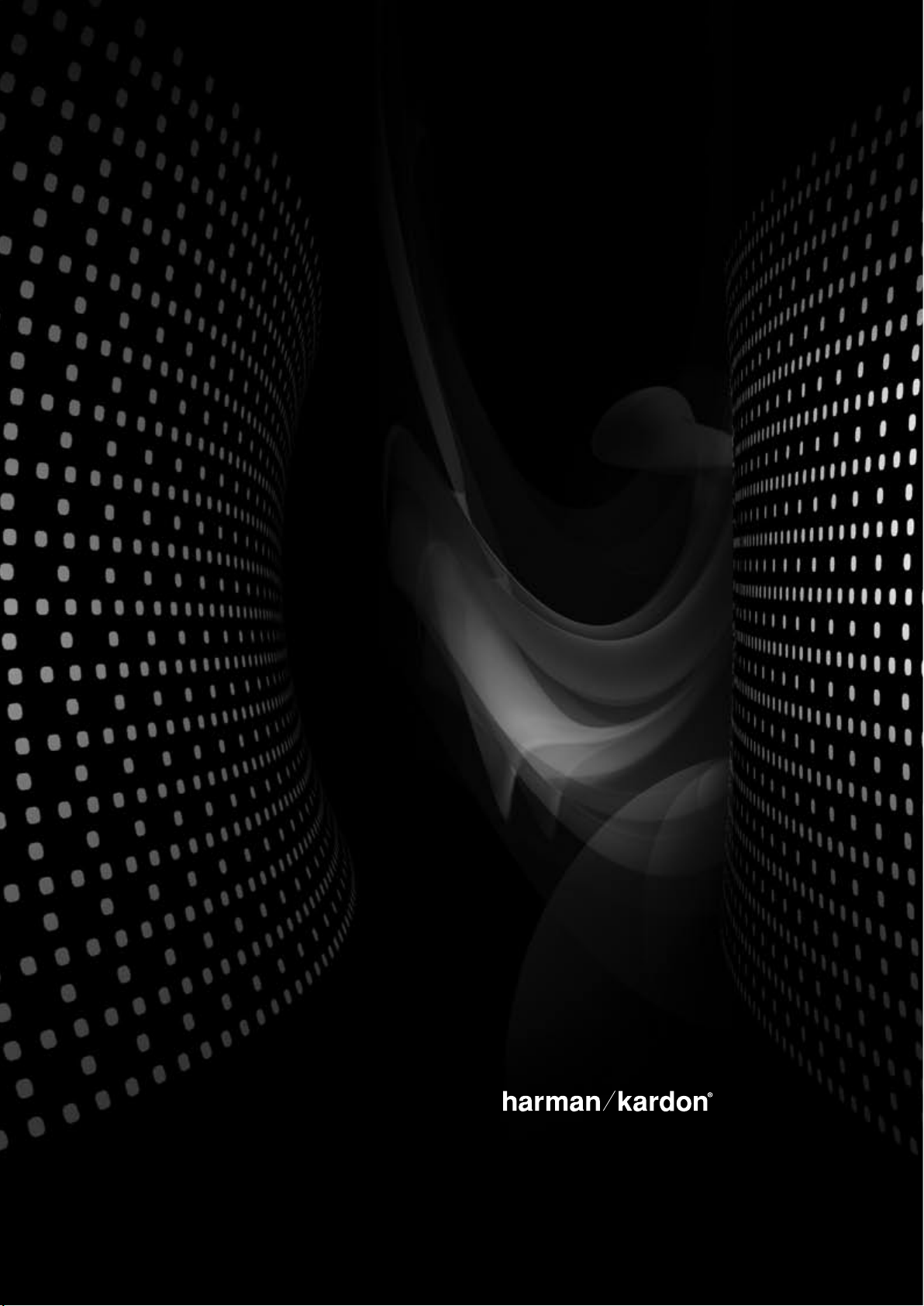
AV R 16 0
AUDIO/VIDEO RECEIVER
OWNER’S MANUAL
Page 2

2
SAFETY INFORMATION
IMPORTANT SAFETY INSTRUCTIONS
Read these instructions.
1.
Keep these instructions.
2.
Heed all warnings.
3.
Follow all instructions.
4.
Do not use this apparatus near water.
5.
Clean only with a dry cloth.
6.
Do not block any ventilation openings. Install in accordance with the
7.
manufacturer’s instructions.
Do not install near any heat sources such as radiators, heat registers, stoves or
8.
other apparatus (including amplifiers) that produce heat.
9.
Do not defeat the safety purpose of the polarized or grounding-type plug.
A polarized plug has two blades with one wider than the other. A
grounding-type plug has two blades and a third grounding prong. The
wide blade or the third prong is provided for your safety. If the provided
plug does not fit into your outlet, consult an electrician for replacement
of the obsolete outlet.
Protect the power cord from being walked on or pinched, particularly at
10.
plugs, convenience receptacles and the point where they exit from the
apparatus.
11.
Only use attachments/accessories specified by the manufacturer.
Use only with the cart, stand, tripod, bracket or table specified by the
12.
manufacturer or sold with the apparatus. When a cart is used,
use caution when moving the cart/apparatus combination to
avoid injury from tip-over.
Unplug this apparatus during lightning storms or when unused for long
13.
periods of time.
Refer all servicing to qualified service personnel. Servicing is required when
14.
the apparatus has been damaged in any way, such as power supply cord
or plug is damaged, liquid has been spilled or objects have fallen into the
apparatus, the apparatus has been exposed to rain or moisture, does not
operate normally, or has been dropped.
Do not expose this apparatus to dripping or splashing and ensure that no
15.
objects filled with liquids, such as vases, are placed on the apparatus.
To completely disconnect this apparatus from the AC Mains, disconnect the
16.
power supply cord plug from the AC receptacle.
17.
The mains plug of the power supply cord shall remain readily operable.
Do not expose batteries to excessive heat such as sunshine, fire or the like.
18.
The lightning flash with arrowhead symbol, within an equilateral
triangle, is intended to alert the user to the presence of uninsulated
“dangerous voltage” within the product’s enclosure that may be of
sufficient magnitude to constitute a risk of electric shock to
persons.
The exclamation point within an equilateral triangle is intended to
alert the user to the presence of important operating and
maintenance (servicing) instructions in the literature
accompanying the product.
WARNING
apparatus to rain or moisture.
: To reduce the risk of fire or electric shock, do not expose this
IMPORTANT SAFETY INFORMATION
Verify Line Voltage Before Use
Your AVR 160 has been designed for use with 230-240 volt AC current.
Connection to a line voltage other than that for which it is intended can
create a safety and fire hazard and may damage the unit.
If you have any questions about the voltage requirements for your specific
model, or about the line voltage in your area, contact your selling dealer
before plugging the unit into a wall outlet.
Do Not Use Extension Cords
To avoid safety hazards, use only the power cord supplied with your unit. We
do not recommend that extension cords be used with this product. As with all
electrical devices, do not run power cords under rugs or carpets or place heavy
objects on them. Damaged power cords should be replaced immediately by
an authorized service center with a cord meeting factory specifications.
Handle the AC Power Cord Gently
When disconnecting the power cord from an AC outlet, always pull the plug;
never pull the cord. If you do not intend to use the unit for any considerable
length of time, disconnect the plug from the AC outlet.
DECLARATION OF CONFORMITY
We, Harman Consumer Group, Inc.
2, Route de Tours
72500 Château-du-Loir,
FRANCE
declare in own responsibility, that the product described
in this owner’s manual is in compliance with technical
standards:
EN 60065:2002; A1EN 55013:2001; A1; A2
EN 55020:2007
EN 55022:2006 (Class B)
EN 61000-3-2:2006
EN 61000-3-3:1995; A1; A2
Jurjen Amsterdam
Harman Consumer Group, Inc.
07/09
Page 3
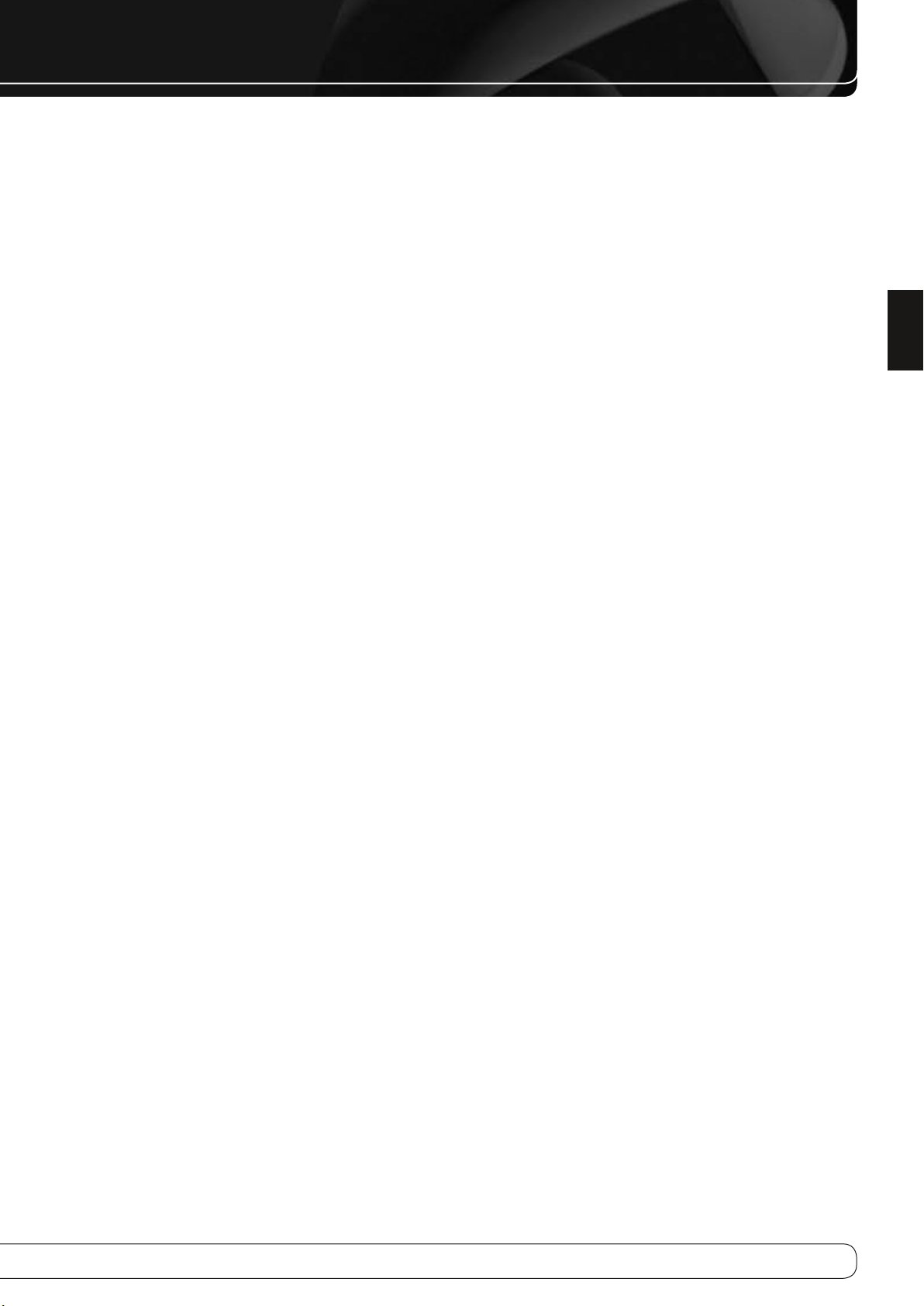
3
ENGLISH
SAFETY INFORMATION
Do Not Open the Cabinet
There are no user-serviceable components inside this product. Opening the
cabinet may present a shock hazard, and any modification to the product will
void your warranty. If water or any metal object such as a paper clip, wire or
staple accidentally falls inside the unit, disconnect it from the AC power source
immediately, and consult an authorized service center.
Installation Location
To ensure proper operation and to avoid the potential for safety hazards,
•
place the unit on a firm and level surface. When placing the unit on a shelf,
be certain that the shelf and any mounting hardware can support the
weight of the product.
Make certain that proper space is provided both above and below the
•
unit for ventilation. If this product will be installed in a cabinet or other
enclosed area, make certain that there is sufficient air movement within
the cabinet. Under some circumstances, a fan may be required.
Do not place the unit directly on a carpeted surface.
•
Avoid installation in extremely hot or cold locations, or in an area that is
•
exposed to direct sunlight or heating equipment.
•
Avoid moist or humid locations.
Do not obstruct the ventilation slots on the top of the unit, or place objects
•
directly over them.
•
Due to the weight of the AVR 160 and the heat generated by the
amplifiers, there is the remote possibility that the rubber padding on
the bottom of the unit’s feet may leave marks on certain wood or veneer
materials. Use caution when placing the unit on soft woods or other
materials that may be damaged by heat or heavy objects. Some surface
finishes may be particularly sensitive to absorbing such marks, due to a
variety of factors beyond our control, including the nature of the finish,
cleaning materials used, and normal heat and vibration caused by the
use of the product, or other factors. We recommend that caution be
exercised in choosing an installation location for the component and in
normal maintenance practices, as your warranty will not cover this type of
damage to furniture.
Moving the Unit
Before moving the unit, be certain to disconnect any interconnection cords
with other components, and make certain that you disconnect the unit from
the AC outlet.
Unpacking
The carton and shipping materials used to protect your new receiver during
shipment were specially designed to cushion it from shock and vibration. We
suggest that you save the carton and packing materials for use in shipping if
you move, or should the unit ever need repair.
To minimize the size of the carton in storage, you may wish to flatten it. This
is done by carefully slitting the tape seams on the bottom and collapsing the
carton. Other cardboard inserts may be stored in the same manner. Packing
materials that cannot be collapsed should be saved along with the carton in a
plastic bag.
If you do not wish to save the packaging materials, please note that the carton
and other sections of the shipping protection are recyclable. Please respect
the environment and discard those materials at a local recycling center.
It is important that you remove the protective plastic film from the frontpanel lens. Leaving the film in place will affect the performance of your
remote control.
Cleaning
When the unit gets dirty, wipe it with a clean, soft, dry cloth. If necessary, and
only after unplugging the AC power cord, wipe it with a soft cloth dampened
with mild soapy water, then a fresh cloth with clean water. Wipe it dry
immediately with a dry cloth. NEVER use benzene, aerosol cleaners, thinner,
alcohol or any other volatile cleaning agent. Do not use abrasive cleaners, as
they may damage the finish of metal parts. Avoid spraying insecticide near
the unit.
Page 4
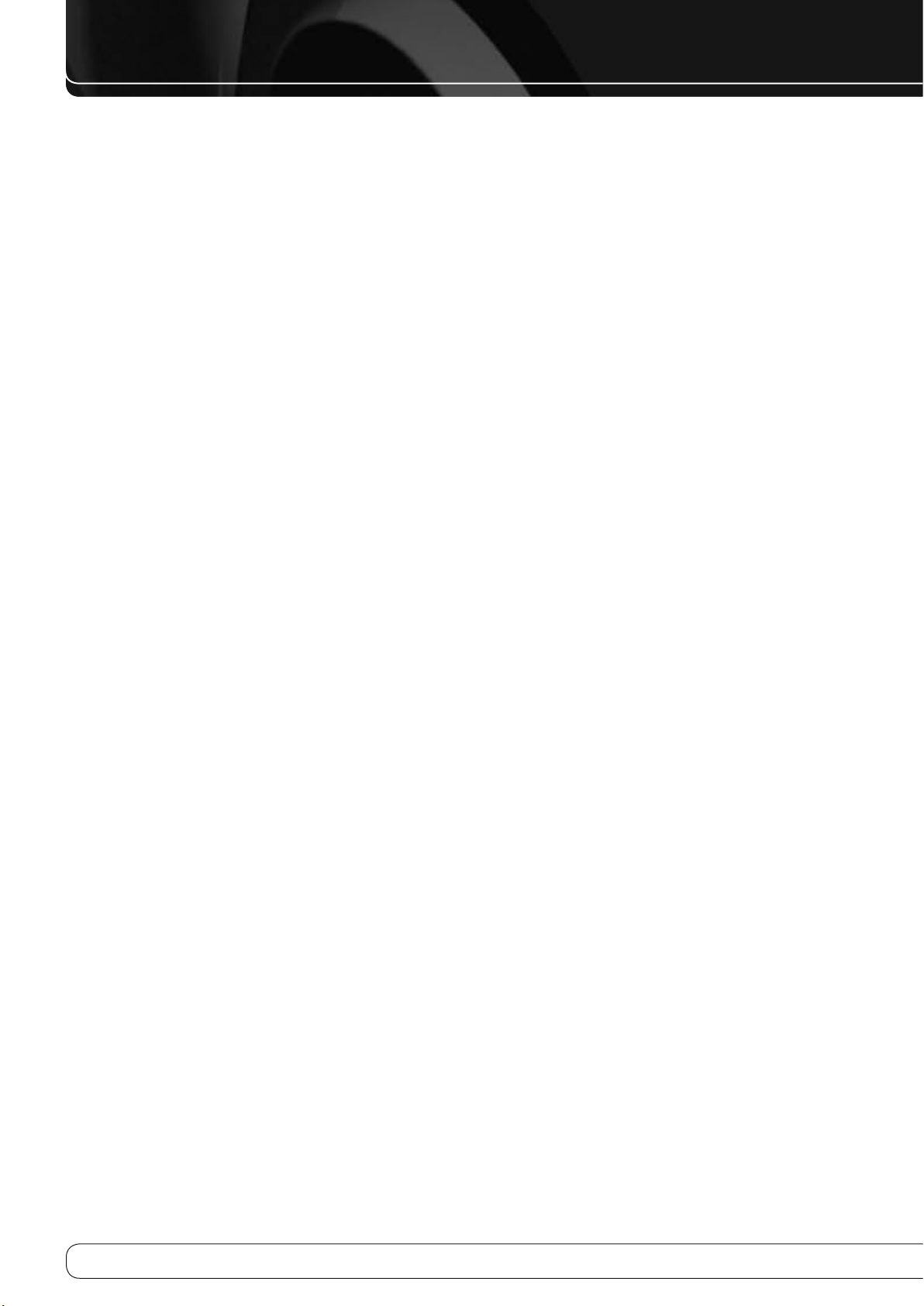
4
TABLE OF CONTENTS
2 SAFETY INFORMATION
5 INTRODUCTION
7 FRONT-PANEL CONTROLS
9 REAR-PANEL CONNECTIONS
1 1 MAIN REMOTE CONTROL FUNCTIONS
1 4 INTRODUCTION TO HOME THEATER
1 5 CONNECTIONS
1 5
Speaker Connections
1 5
Subwoofer
1 5
Connecting Source Devices to the AVR
1 5
Audio Connections
1 6
Digital Audio
1 6
Analog Audio
1 7
Video Connections
1 7
Digital Video
1 7
Analog Video
1 7
Antennas
1 7
USB Port
1 8 SPEAKER PLACEMENT
1 9 GETTING STARTED
2 1 INSTALLATION
2 1
Step One – Connect Source Devices
2 1
Step Two – Connect TV
2 1
Step Three – Connect Loudspeakers
2 1
Step Four – Connect FM Antenna
2 1
Step Five – Connect AM Antenna
2 1
Step Six – Plug in AC Power Cords
2 1
Step Seven – Insert Batteries in Remote
2 2
Step Eight – Program Sources Into the Remote
2 2
Step Nine – Turn On the AVR 160
2 3 INITIAL SETUP
2 3
Using the On-Screen Menu System
2 3
Configure the AVR 160, Using EzSet/EQ™ Technology
2 4
Set Up Sources
2 4
6-/8-Channel Inputs
2 5
System Settings
2 5
Dim Function
2 6 OPERATION
2 6
Turning On the AVR
2 6
Volume Control
2 6
Mute Function
2 6
Sleep Timer
2 6
Tone Controls
2 7
Headphones
2 7
Source Selection
2 7
Using the Radio
2 7
RDS Functions
2 8
Recording
2 8
Aux Input
2 9
Selecting a Surround Mode
3 0 ADVANCED FUNCTIONS
3 0
Audio Processing and Surround Sound
3 0
Analog Audio Signals
3 0
Digital Audio Signals
3 0
Surround Modes
3 1
Dolby Surround Settings
3 2
Manual Speaker Setup
3 4
Audio Settings
3 5
Advanced Remote Control Functions
3 6 APPENDIX
4 6 TROUBLESHOOTING GUIDE
4 6
Processor Reset
4 6
Memory
4 7 TECHNICAL SPECIFICATIONS
4 7
Trademark Acknowledgments
Page 5
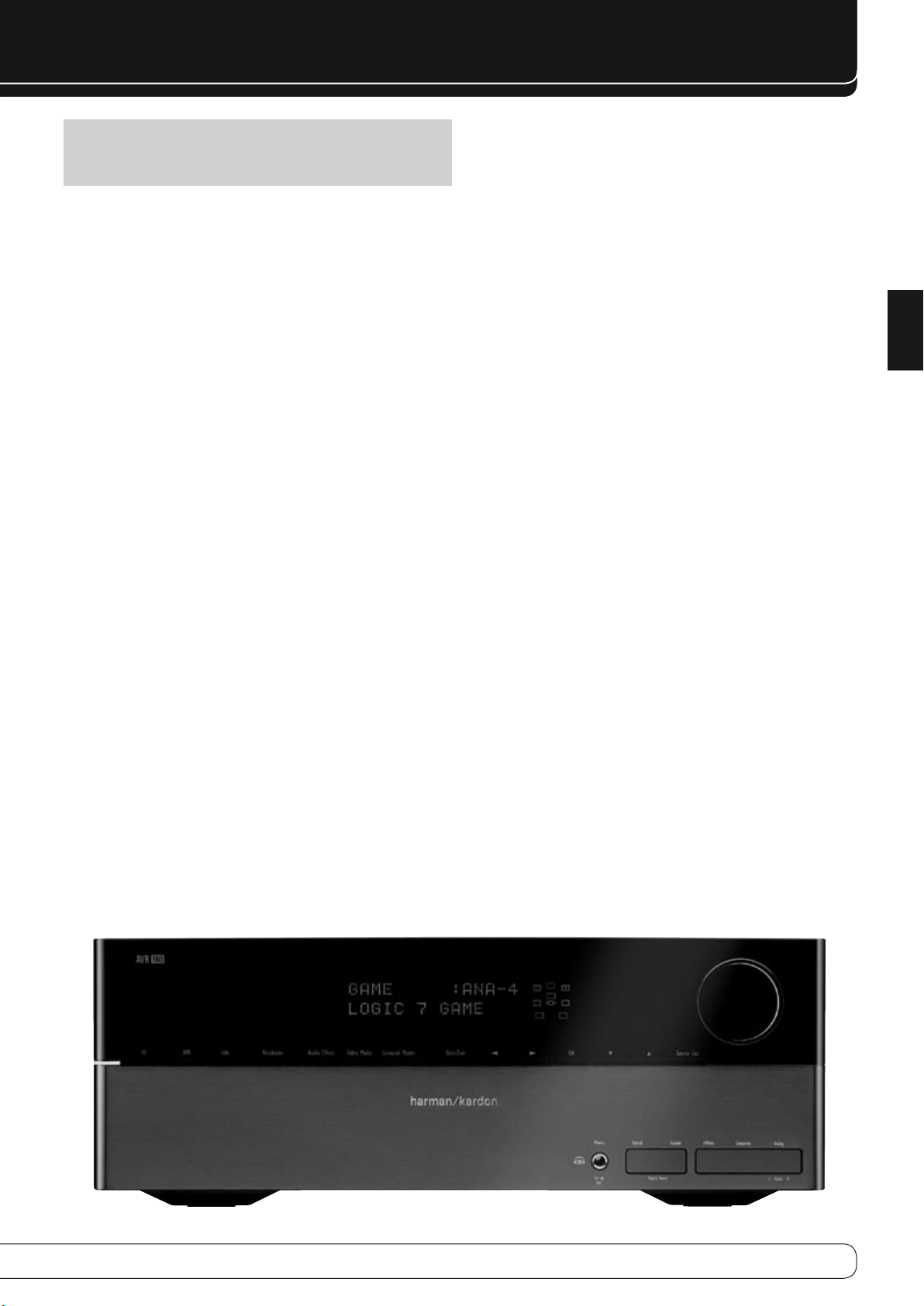
5
ENGLISH
INTRODUCTION
Please register your AVR 160 at www.harmankardon.com.
NOTE
: You’ll need the product’s serial number. At the same time, you can
choose to be notified about new products and/or special promotions.
Thank you for choosing a Harman Kardon®
product!
For more than fifty years, the Harman Kardon® mission has been to share
a passion for music and entertainment, using leading-edge technology to
achieve premium performance. Harman Kardon, Inc., invented the receiver,
a single component designed to simplify home entertainment without
compromising performance. Over the years, Harman Kardon products have
become easier to use, while offering more features and sounding better
than ever. The AVR 160 7.1-channel digital audio/video receiver continues
this tradition with some of the most advanced audio and video processing
capabilities in its class, and a wealth of listening and viewing options.
To obtain the maximum enjoyment from your new receiver, please read this
manual and refer back to it as you become more familiar with its features and
their operation.
If you have any questions about this product, its installation or its operation,
please contact your Harman Kardon retailer or custom installer, or visit the
Web site at www.harmankardon.com.
Harman Kardon AVR 160 7.1-Channel Audio/
Video Receiver
Audio Section
40 Watts x 7, seven channels driven at full power at 8 ohms, 20Hz –
•
20kHz, <0.07% THD, 280 watts total.
•
High-current capability, ultrawide-bandwidth amplifier design with low
negative feedback
•
All-discrete amplifier circuitry
Quadruple-crossover bass management
•
24-Bit, twin-core Cirrus Logic® CS 497024 DSP processor
•
192kHz/24-bit A/D and D/A conversion
•
Sampling upconversion to 96kHz
•
Surround Modes
Dolby Digital EX, Dolby Digital Plus, Dolby TrueHD
•
Dolby Pro Logic® II and IIx (Movie, Music and Game), up to 96kHz
•
Harman Virtual Speaker
•
Harman Headphone
•
DTS-HD High Resolution Audio™, DTS-HD Master Audio™
•
DTS® (5.1; DTS Stereo; DTS-ES® 6.1 Discrete and Matrix)
•
DTS 96/24™ (DTS Stereo)
•
DTS Neo:6® (Cinema 5-,6- or 7-channel; Music 5-, 6- or 7-channel), up to
•
96kHz
•
Logic 7® (Movie, Music and Game), up to 96kHz
5- or 7-Channel Stereo, up to 96kHz
•
Surround Off (DSP or Analog Bypass)
•
Page 6
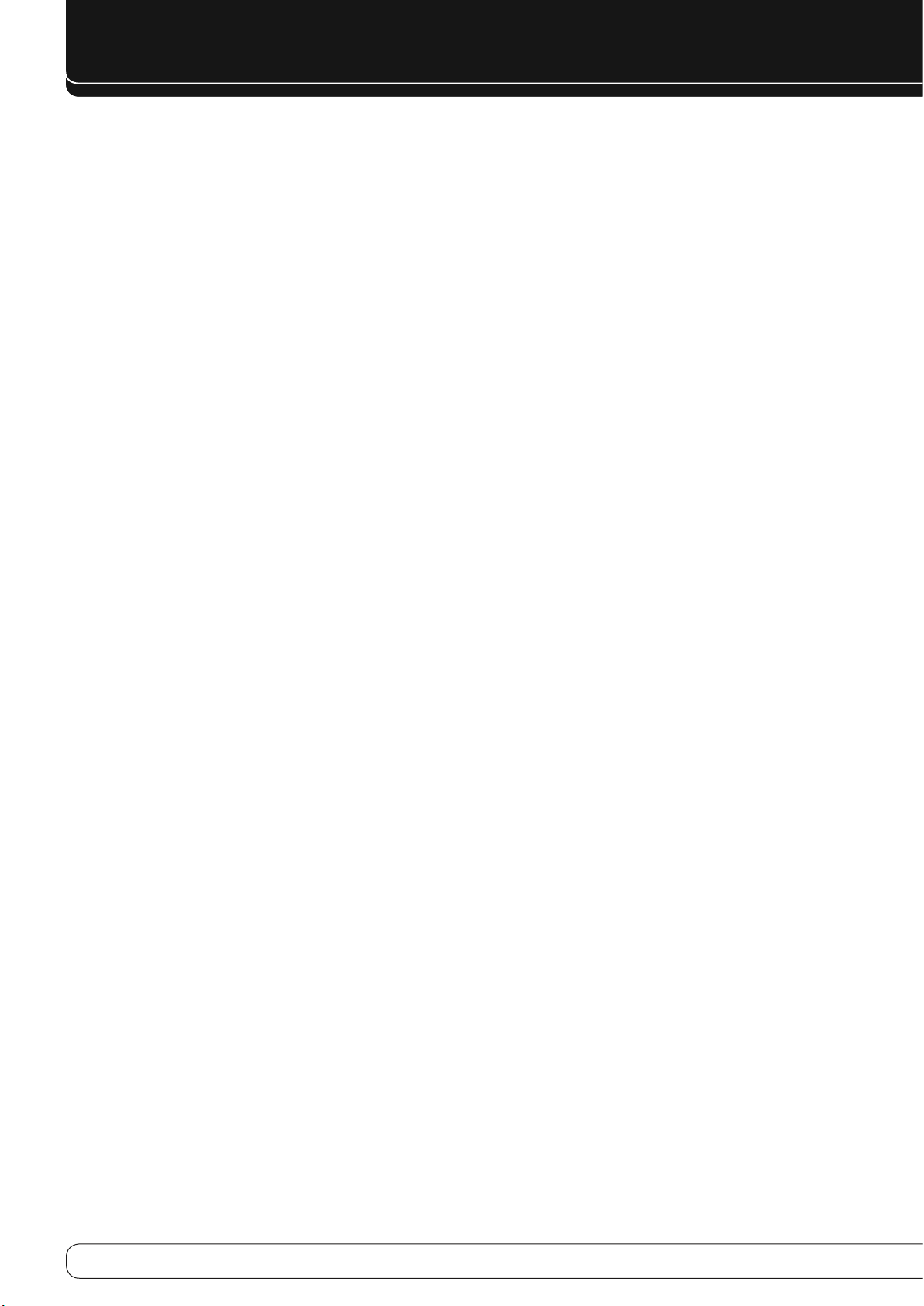
6
INTRODUCTION
Audio Inputs
AM/FM tuner
•
CD
•
Tape
•
Front-panel Analog Audio
•
6-/8-Channel Analog Audio
•
Auxiliary mini-jack
•
Audio/Video Inputs
Three Analog Video
•
Front-panel Analog Video
•
Two Component Video 100MHz
•
Three HDMI™ (V.1.3a with Deep Color)
•
Transcodes component video to HDMI output, preserving native resolution
•
Simultaneous output of component video sources through component
•
video and HDMI outputs
Digital Audio Inputs
Coaxial: two rear-panel/one front-panel
•
Optical: two rear-panel/one front-panel
•
Outputs
Subwoofer output
•
Two Analog Audio
•
One Analog Video
•
Video Monitor (composite and component)
•
Digital Audio (one coaxial)
•
HDMI (V.1.3a with Deep Color)
•
Headphone
•
Ease of Use
EzSet/EQ™ automated setup (microphone supplied)
•
Text-based on-screen menu system available at composite video and
•
HDMI outputs (576i only)
•
Two-line dot-matrix front-panel display
Color-coded connections
•
Programmable, 11-device remote control
•
Source input renaming
•
Lip Sync Delay (up to 180msec)
•
System upgradeable from USB device
•
Supplied Accessories
The following accessory items are supplied with the AVR 160. If any of these
items are missing, please contact Harman Kardon customer service at www.
harmankardon.com.
System remote control
•
EzSet/EQ microphone
•
AM loop antenna
•
FM wire antenna
•
Three AAA batteries
•
Two covers for front-panel jacks
•
Page 7
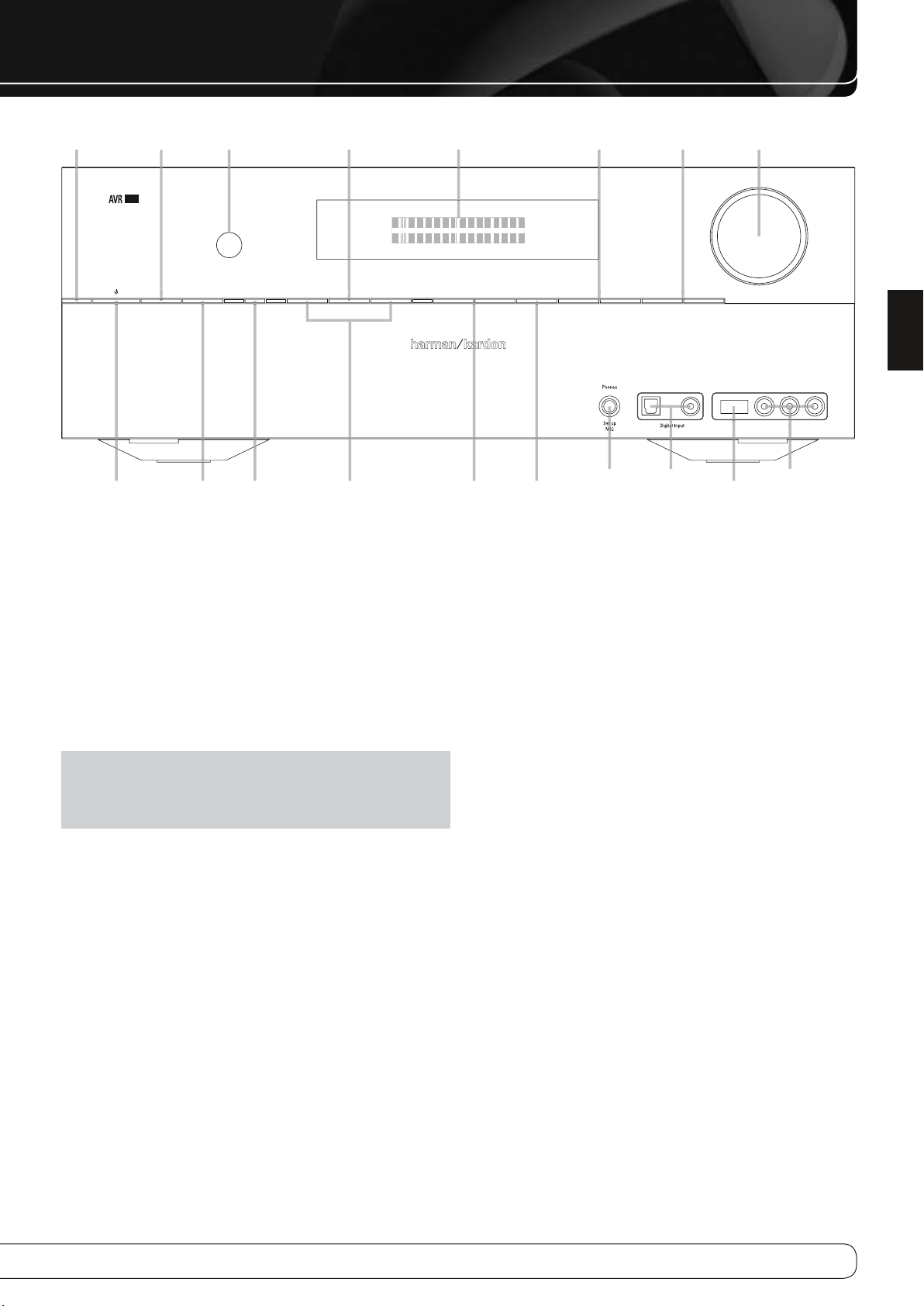
7
L - Audio - R
RDS
Channel
Digital
Set
Tuning Surr. ModeKL Surr. Select
Optical 3 Coaxial 3Video
Video 3
KL Source KLMN
160
D
S
ur
e
ENGLISH
FRONT-PANEL CONTROLS
Power indicator RDS Button
Standby/On
Switch
Remote IR Sensor Set Message Display Surround Select Source Selectors Volume
Channel Level
Control
M N
Navigation
Headphone
TuningDigital Input
Surround
Modes
EzSet/EQ
Microphone
Input
Digital
Audio Inputs
(Optical 3 and
Coaxial 3)
USB Port
Video 3
Analog Audio and
Video Inputs
Power Indicator
: This LED has three possible modes:
Main Power Off •: When the AVR is unplugged or the Main Power
Switch is off, this LED is off.
Standby •: Amber indicates that the AVR is ready to be turned on.
On •: When the AVR is turned on, this LED turns white.
NOTE
: If the PROTECT message ever appears, turn off the AVR and unplug
it. Check all speaker wires for a possible short. If none is found, bring the
unit to an authorized Harman Kardon service center for inspection and
repair before using it again.
Standby/On Switch
: This electrical switch turns the receiver on, or places
it in Standby mode for quick turn-on.
RDS
: Activates RDS functions for FM Radio
Channel Level Control
: Press this button to adjust the output level for
any amplifier channel. It may be necessary to raise or lower the level of a
specific channel to compensate for the placement of the relevant speaker in
the room in relation to the listening position; e.g., the center channel speaker
is further away from the listening position than the front left and right
speakers, so that the dialogue is too soft to hear clearly.
To adjust the level of a channel, press this button once. If the desired channel
is not displayed on screen and in the front-panel Message Display, use the
Tuning Buttons to scroll to it. When the desired channel appears, use the
Navigation Buttons to change the level.
M N
It is recommended that you avoid changing the channel levels after you have
run the EzSet/EQ setup procedure described in the Initial Setup section, which
properly adjusts all channel levels. See the Advanced Functions section for
more information on manual speaker setup, including level adjustment.
Remote IR Sensor
: This sensor receives infrared (IR) commands from the
remote control. It is important to ensure that it is not blocked. If covering
the sensor is unavoidable, use an optional Harman Kardon HE 1000, or other
infrared receiver, connecting it to the Remote IR Input on the AVR 160’s rear
panel.
Digital Input
: To change the audio input for the current source to one
of the six digital audio inputs or the analog input for the source, press this
button and use the
M N
Navigation Buttons to change the input. Although
any digital audio input may be assigned to any source, the analog audio
inputs are all permanently dedicated to the source with which they are
labeled.
M N
Navigation
Set
: Press this button to select the currently highlighted item.
Message Display
: These buttons are used to navigate the AVR’s menus.
: Various messages appear in this two-line display
in response to commands and changes in the incoming signal. In normal
operation, the current source name appears on the upper line, while the
surround mode is displayed on the lower line. When the on-screen display
menu system (OSD) is in use, the current menu settings appear.
Tuning
: Press these buttons to tune a radio station.
Page 8
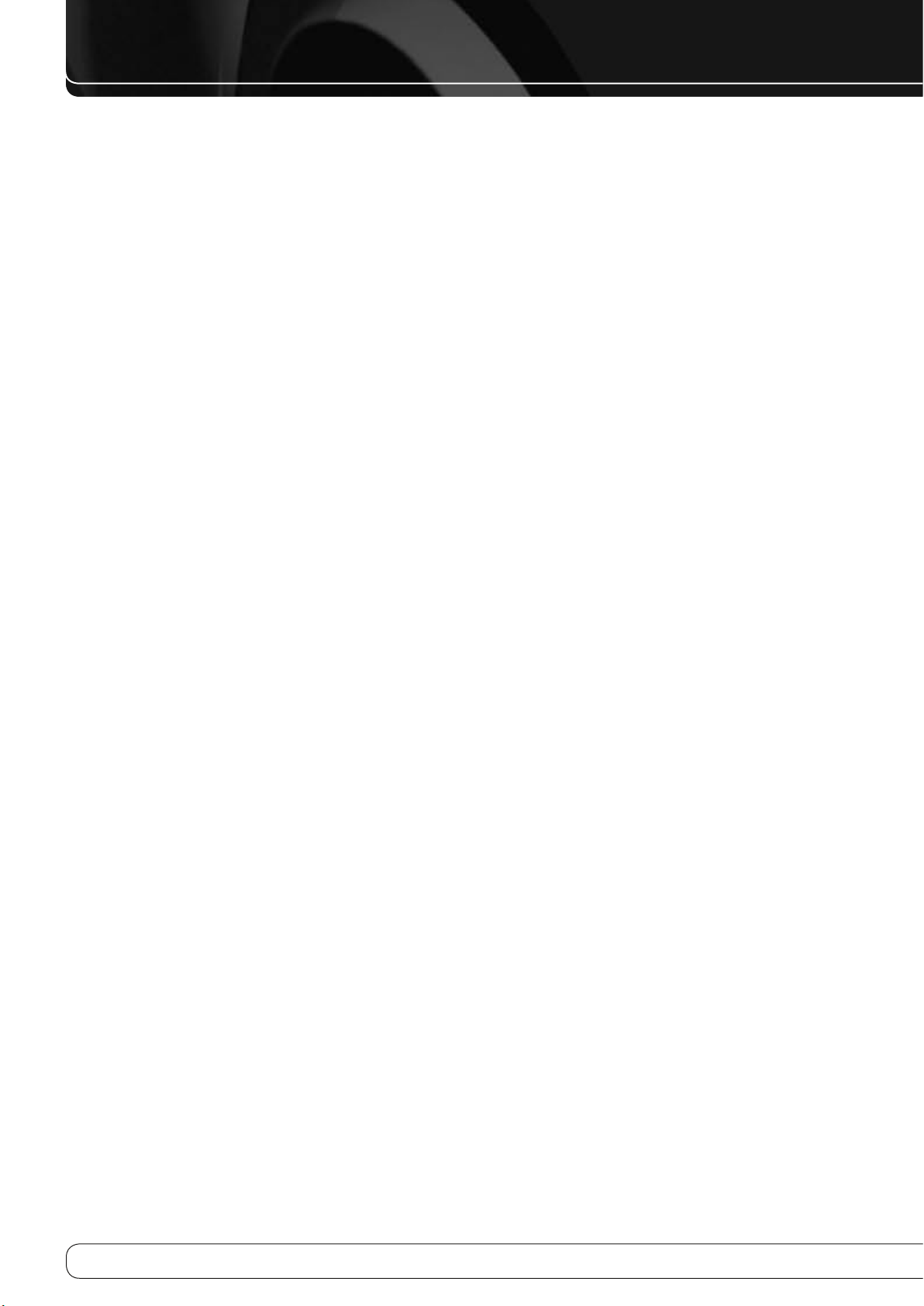
8
FRONT-PANEL CONTROLS
Surround Mode
multichannel) mode. Each press changes the surround mode category:
AUTO SELECT, VIRTUAL, STEREO, MOVIE, MUSIC, VIDEO GAME. To change the
specific mode within the category, use the Surround Select Buttons. See the
Advanced Functions section for more information on surround modes.
Surround Select
category, press these buttons to select a specific mode within the category,
such as to change from Dolby Pro Logic IIx Movie mode to Logic 7 Movie
mode. Surround mode availability depends on the nature of the source input
signal, i.e., digital versus analog, and the number of channels encoded within
the signal.
Source Selectors
component where a playback signal originates, e.g., DVD.
: Press this button to select a surround sound (e.g.,
: After you have selected the desired surround mode
: Press this button to select a source device, which is a
Headphone Jack / EzSet/EQ Microphone Input
mm) stereo headphone plug into this jack for private listening.
This jack is also used to connect the supplied microphone for the EzSet/EQ
procedure described in the Initial Setup section.
Digital Audio Inputs (Optical 3 and Coaxial 3)
component that will only be used temporarily, such as a digital camera or
game console, to these jacks. Use only one type of audio. The audio input may
be assigned to any video source.
USB Port
is offered in the future. Do not connect a storage device, peripheral product or
a PC here, unless instructed to do so as part of an upgrade procedure.
Video 3 Analog Audio and Video Inputs
component that will only be used temporarily, such as a digital camera or
game console, to these jacks. These inputs are selected as the Video 3 source,
and may not be assigned to other sources.
Volume Knob
: This port may be used in case a software upgrade for the receiver
: Turn this knob to raise or lower the volume.
: Plug a 1/4" (6,3
: Connect a source
: Connect a source
Page 9
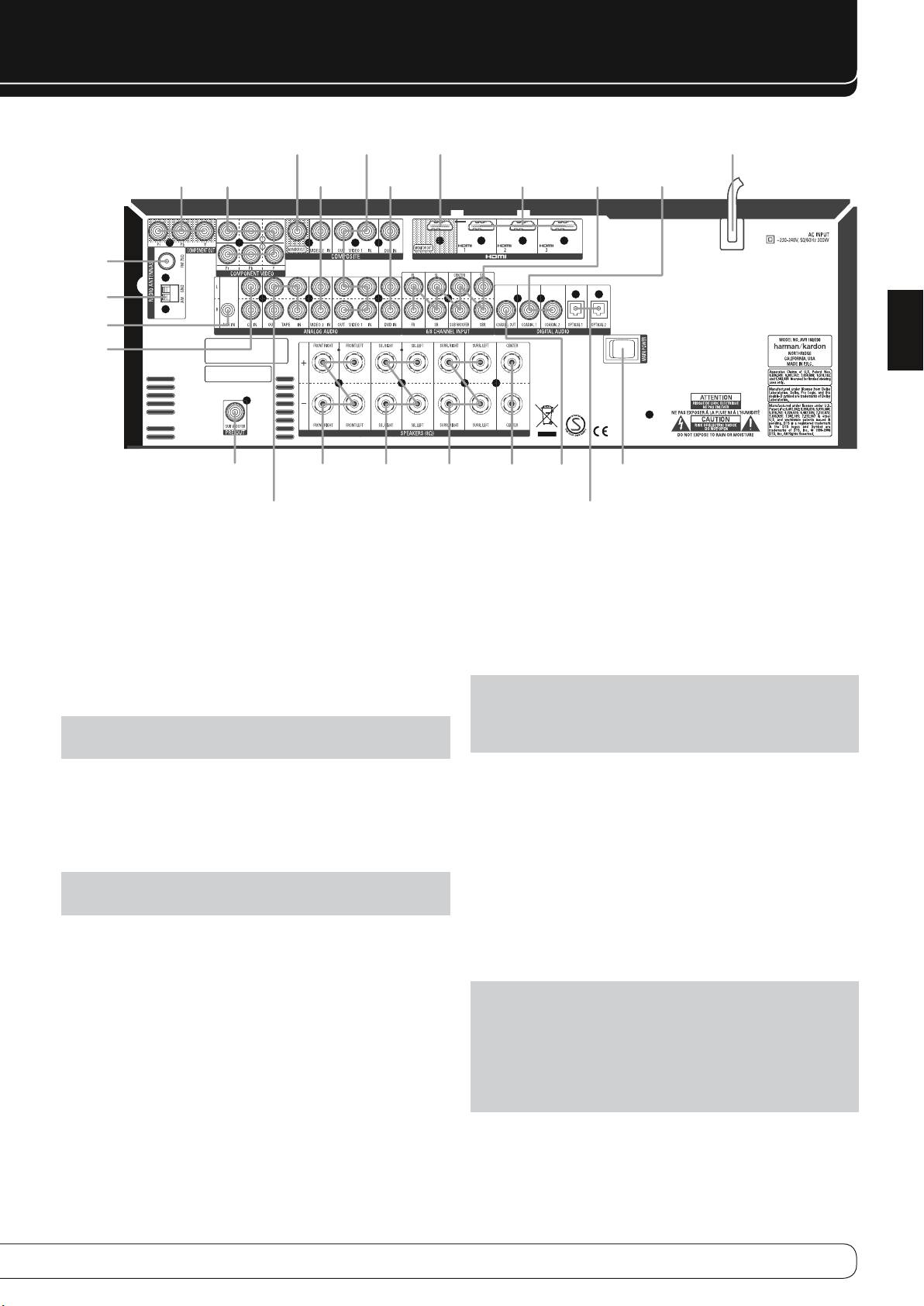
9
ENGLISH
REAR-PANEL CONNECTIONS
FM Antenna
AM Antenna
AUX Input
CD Inputs
Component
Video
Monitor
Output
Component
1& 2
Inputs
Subwoofer
Output
Video
Monitor
Output
Tape Audio
Inputs & Outputs
Video 2 Audio/
Video Inputs
Front Speaker
Outputs
Video 1 Audio/
Video Inputs
& Outputs AC Power Cord
DVD Audio/
Video Inputs
Surround Back
Speaker
Outputs
HDMI
Monitor
Output
Surround
Speaker
Outputs
HDMI 1-3
Inputs
Center
Speaker
Outputs
Coaxial
Digital Audio
Output
6-/8-Channel
Analog Audio
Inputs
Optical 1&2
Digital Audio
Inputs
Coaxial 1 & 2
Digital Audio
Inputs
Main
Power Switch
AM and FM Antenna Terminals
: Connect the included AM and FM
antennas to their respective terminals for radio reception.
Component Video Monitor Output
: If you are using one of the
Component Video Inputs and your television or video display is componentvideo-capable, connect these jacks to the video display.
NOTE
: Due to copy-protection restrictions, there is no output at the
Component Video Monitor Outputs for copy-protected sources.
Component Video 1&2 Inputs
: If a video source has analog
component video (Y/Pb/Pr) capability, and if you are not using an HDMI
connection, connect the component video outputs of the source to one of the
sets of component video inputs. Do not make any other video connections to
that source.
NOTE
: AVR 160 does not transcode composite video source signals to the
component video format.
Video Monitor Output
: If any of your sources use composite video
connections, connect this monitor output to the corresponding input on
your video display. Composite video source signals are only available at this
output.
Video 1, Video 2 and DVD Audio/Video Inputs
: These jacks may
be used to connect your video-capable source components (e.g., Blu-ray
Disc™ player, DVD player, cable TV box) to the receiver.
NOTE
: If a source is equipped with an HDMI output, it is preferable to
connect it to one of the AVR’s HDMI Inputs. If the source does not have an
HDMI output, use its component or composite video output, and make a
separate audio connection.
Video 1 Audio/Video Outputs
: These jacks may be used to connect
your DVR, VCR or another recorder.
HDMI Inputs and Output
: HDMI (High-Definition Multimedia Interface)
is a connection for transmitting digital audio and video signals between
devices. Connect up to three HDMI-equipped source devices to the HDMI
inputs using a single-cable connection.
When you connect the HDMI Output to your video display, the AVR 160 will
automatically transcode component video source signals to the HDMI format,
but they will be passed through at the original resolution and will not be
scaled. The AVR’s on-screen menus are visible when the HDMI Output is used,
but only at 576i resolution. The main video source will not be visible.
NOTES
: When connecting a DVI-equipped display to one of the HDMI
Outputs:
•
Use an HDMI-to-DVI adapter.
Make sure the display is HDCP-compliant. If it isn’t, do not connect it to
•
an HDMI Output; use an analog video connection instead.
•
Always make a separate audio connection.
Page 10
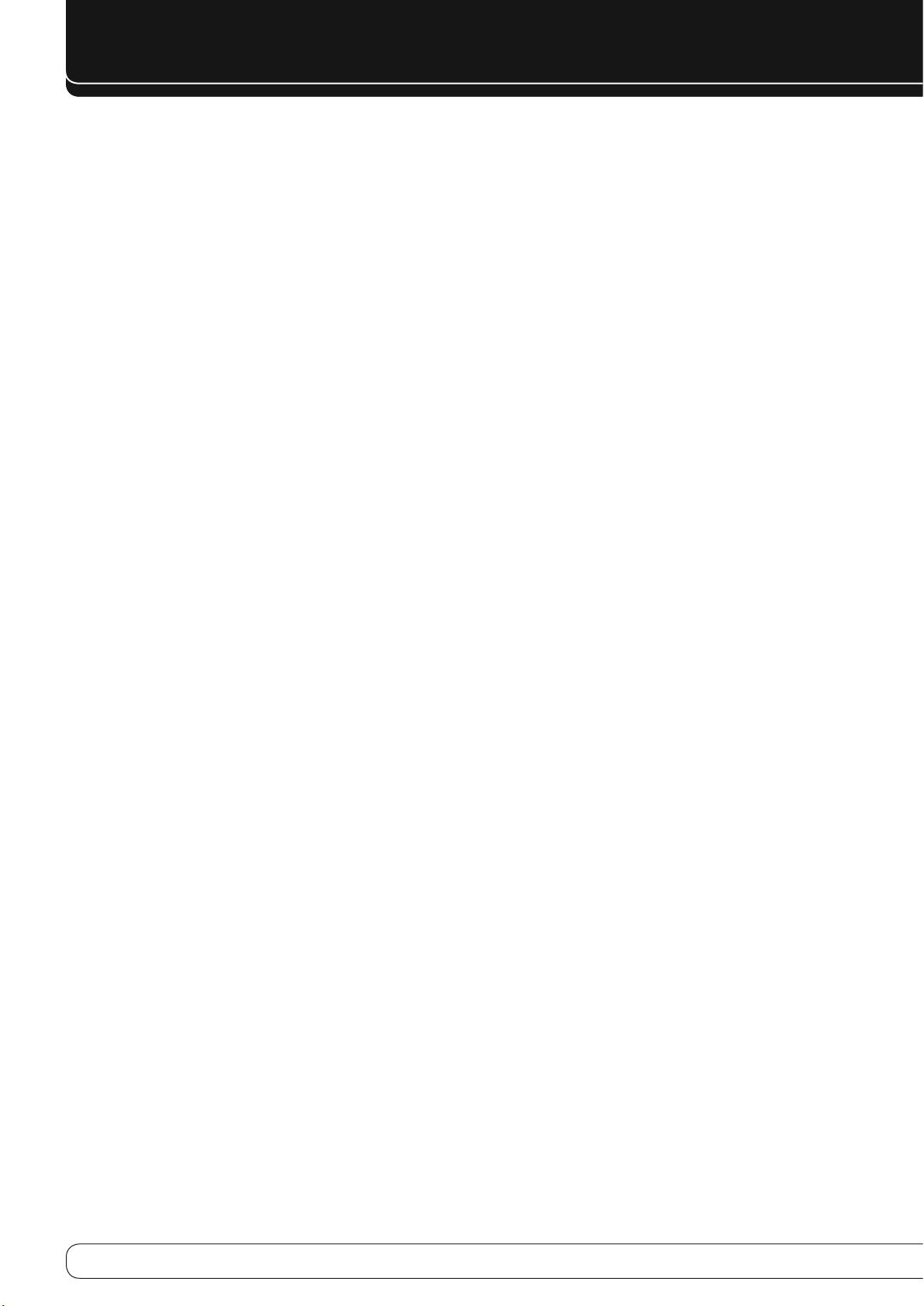
10
REAR-PANEL CONNECTIONS
AC Power Cord
power cord into this receptacle and into an unswitched wall outlet.
Main Power Switch
or off. It is usually left on, and cannot be turned on or off using the remote
control.
Coaxial 1&2 and Optical 1&2 Digital Audio Inputs
has a compatible digital audio output, and if you are not using an HDMI
connection for audio for the device, connect it to one of these jacks to hear
digital audio formats, such as Dolby Digital, DTS and linear PCM. Use only one
type of digital audio connection for each source.
Coaxial Digital Audio Output
connect one of the Digital Audio Outputs to the recorder’s matching input for
improved recording quality. Only PCM digital audio signals are available for
recording. Both coaxial and optical digital audio signals are available at either
Digital Audio Output.
: After you have made all other connections, plug the AC
: This mechanical switch turns the power supply on
: If a source
: If a source is also an audio recorder,
Front, Center Surround and Surround Back Speaker Outputs
Use two-conductor speaker wire to connect each set of terminals to the
correct speaker. Remember to observe the correct polarity (positive and
negative connections).
6-/8-Channel Inputs
of a non-HDMI player (DVD-Audio, SACD™, Blu-ray Disc™ or HD-DVD, or any
other external decoder) to these jacks. See page 25 for more information.
CD and Tape Audio Inputs
audio-only source components (e.g., CD player, tape deck). Do not connect a
turntable to these jacks unless you are using it with a phono preamp.
Tape Outputs
audio-only recorder.
Subwoofer Output
input, connect it to the Subwoofer Output.
AUX Input
portable player by connecting its headphone jack to this input using a
1/8" (3,5 mm) stereo mini-plug cable (not included). Video and still-image
playback are not available at this input.
: Enjoy audio from an iPod (not included), CD player or other
: Connect the multichannel analog audio outputs
: These jacks may be used to connect
: These jacks may be used to connect a CDR or another
: If you have a powered subwoofer with a line-level
:
Page 11
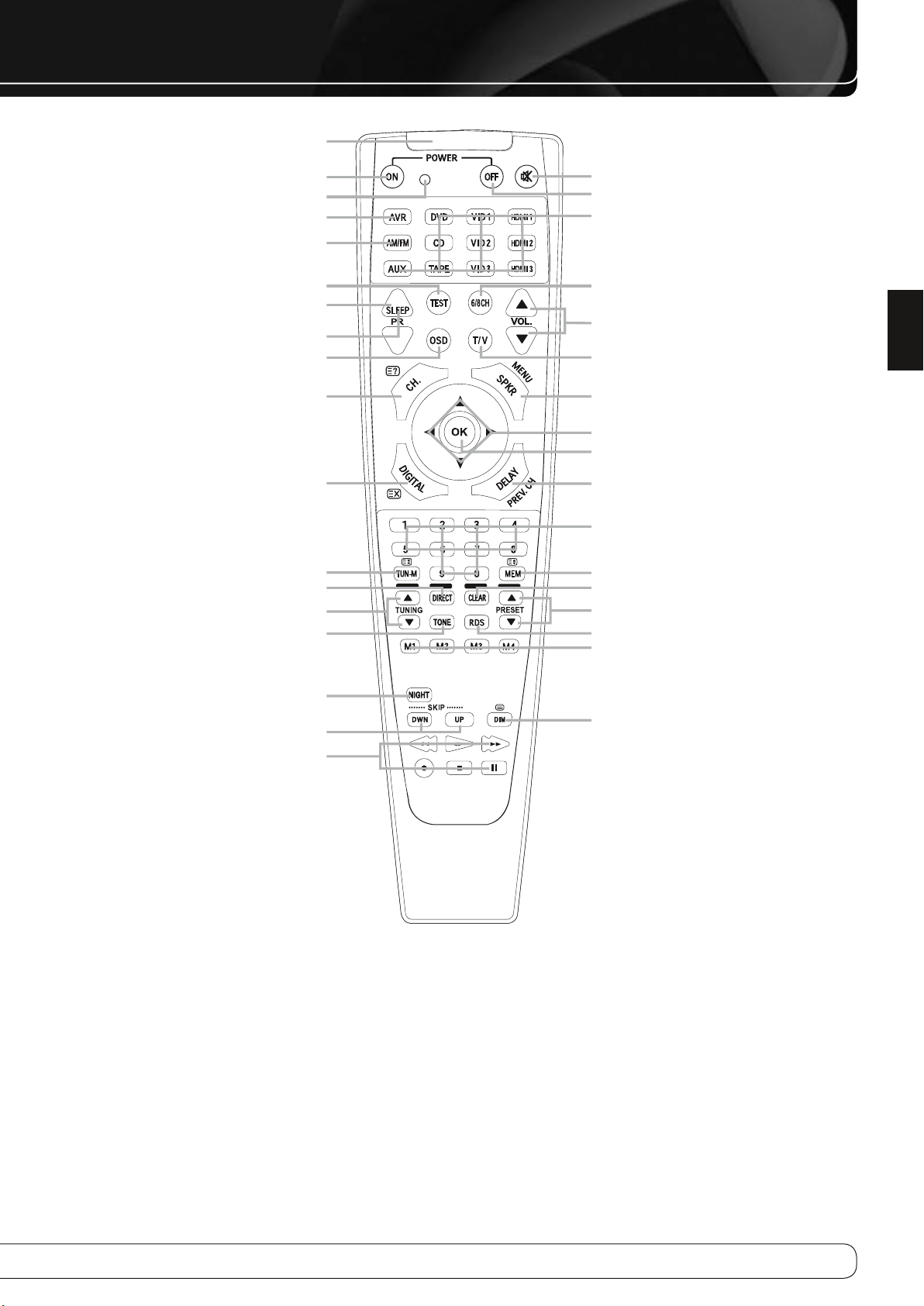
11
ENGLISH
IR Transmitter Lens
REMOTE CONTROL FUNCTIONS
Device Power On
Program Indicator
AVR Selector
AM/FM
Test Tone
Sleep
Channel Controls
On-Screen Display
Channel Level
Digital Input
Tuning Mode
Direct Station Entry
Tuning
Tone Mode
Mute
Device Power Off
Source Selectors
6-/8-Channel Input Selector
Volume
TV/Video
Speaker Setup
KLM N
Navigation
OK
Delay
Alphanumeric Keys
Memory
Clear
Preset Stations Selectors
RDS Button
Macros
Night Mode
Track Skip
Transport Controls
The AVR 160 remote is capable of controlling up to 11 devices, including
the AVR itself and a device connected to the Auxiliary Input. During the
installation process, you may program the codes for each of your source
components into the remote. Each time you wish to operate any component
or the AVR, first press its Selector Button to change the device mode to the
appropriate codes.
Each Source Selector has been preprogrammed to control certain types
of components, with only the codes specific to each brand and model
changing, depending on which product code is programmed. The device
types programmed into each selector, except the HDMI selectors, may not be
changed.
Dim
DVD
: Controls Harman Kardon Blu-ray Disc players, and many brands of DVD
players and recorders.
CD
: Controls CD players and recorders.
Tape
: Controls cassette decks.
Video 1
: Controls VCRs, TiVo® devices and DVRs, and the Harman Kardon
DMC 1000 digital media center.
Video 2
Video 3
HDMI 1
: Controls cable and satellite television set-top boxes.
: Controls televisions and other video displays.
: Controls Harman Kardon Blu-ray Disc players, and many brands of
DVD players and recorders.
Page 12
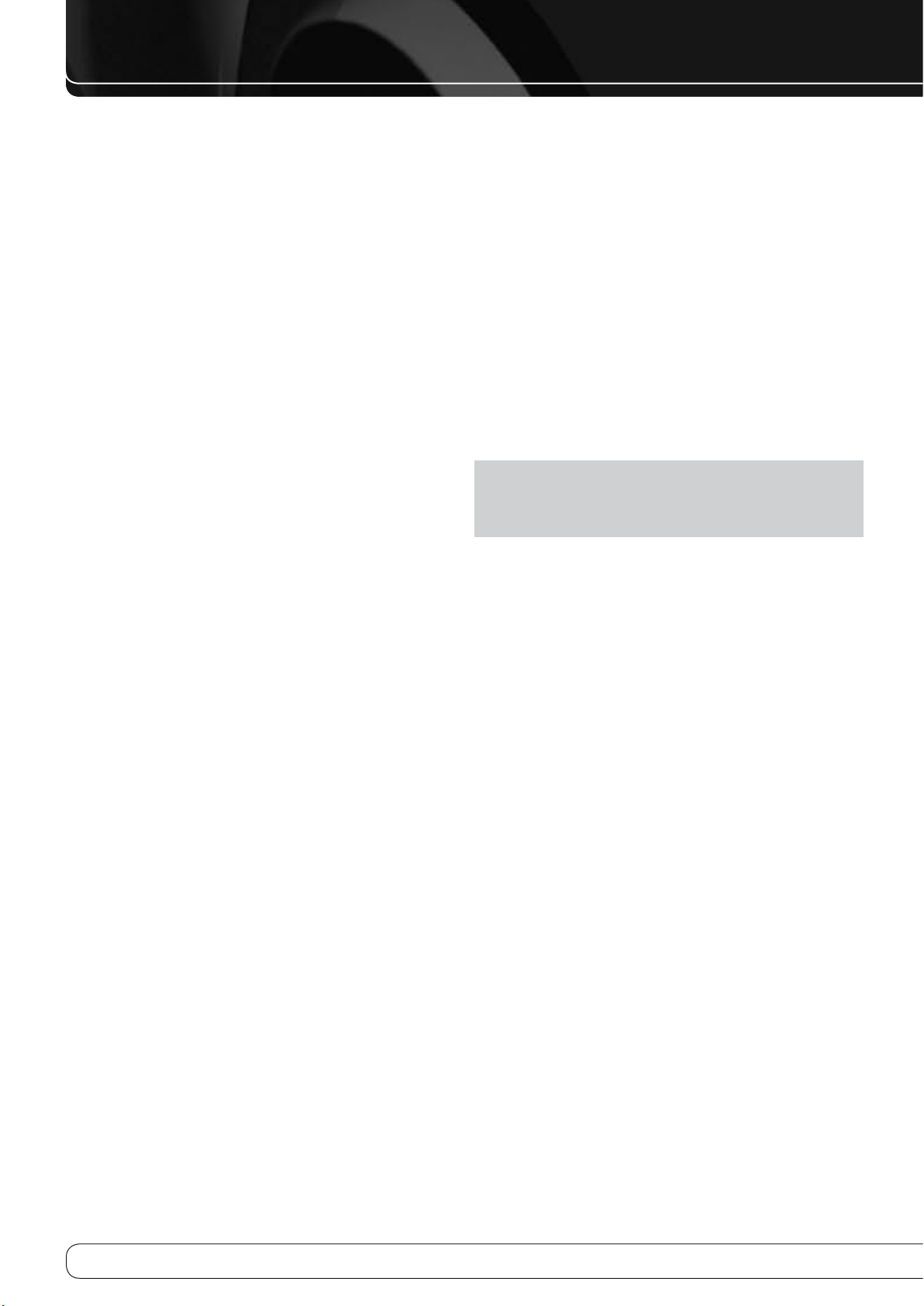
12
REMOTE CONTROL FUNCTIONS
HDMI 2 and 3
player or cable/satellite set-top box) connected to one of these inputs.
AUX
: Controls a device connected to the Auxiliary Input.
Any given button may have different functions, depending on which
component is being controlled. Some buttons are labeled with these
functions. For example, the Sleep Button is labeled for use as the Channel
Up Button when controlling a television or cable box. See Table A10 in the
appendix for listings of the different functions for each type of component.
IR Transmitter Lens
codes are emitted through this lens.
Power On Button
The Main Power Switch must first have been switched on.
Mute Button
outputs. To end the muting, press this button, adjust the volume, or turn off
the receiver.
Program Indicator
the remote is programmed with codes.
Power Off Button
AVR Selector
Source Selectors
e.g., DVD, CD, cable TV, satellite or HDTV tuner. This will also turn on the
receiver and switch the remote’s device mode to operate the source.
AM/FM Button
switch between the AM and FM bands.
6-/8-Channel Input Selector
6-/8-Channel Inputs as the audio source. If a signal is present at the
component video inputs assigned to this source, it will be used. If not, the
receiver will use the video input and remote control codes for the lastselected analog video source.
Test Tone
level calibration.
TV/Video
video inputs on some video source components.
Sleep Button
the receiver after a programmed period of time of up to 90 minutes.
Channel Controls
used to change channels on TVs and some video sources.
: Each code set controls a source device (VCR/PVR, DVD
: As buttons are pressed on the remote, infrared
: Press this button to turn on the AVR or another device.
: Press to mute the AVR 160’s speaker and headphone
: This LED lights up or flashes in one of three colors as
: Press to turn off the AVR 160 or another device.
: Press to switch the remote to AVR device mode.
: Press one of these buttons to select a source device,
: Press this button to select the tuner as the source, or to
: Press this button to select the
: Press this button to activate the test tone for manual output-
: This button has no effect on the receiver, but is used to switch
: Press this button to activate the sleep timer, which turns off
: These buttons have no effect on the receiver, but are
Volume Control
in decibels (dB) in the Message Display.
On-Screen Display (OSD)
menu system.
Channel Level
channel so that all speakers sound equally loud at the listening position.
Speaker Setup
low-frequency capability of each speaker.
Navigation (
make selections within the on-screen menu system, or when accessing the
functions of the four buttons surrounding this area of the remote – Channel
Level, Speaker Setup, Digital Input or Delay.
Digital Input Select
input (or analog audio input) to which the current source is connected.
Delay
: Press this button to set delay times that compensate for placing the
speakers at different distances from the listening position, or to resolve a “lip
sync” issue that may be caused by digital video processing.
NOTE
: The Channel Level, Speaker Setup, Digital Input Select and Delay
functions may also be adjusted using the OSD on-screen menus. In
addition, the EzSet/EQ system may be used to adjust the Channel Level,
Speaker Setup and Delay settings automatically.
Numeric Keys
to select station presets. Press the Direct Button before entering the station
frequency.
Tuning Mode
at a time) and automatic (seeks frequencies with acceptable signal strength)
tuning mode. It also toggles between stereo and mono modes when an FM
station is tuned.
Memory
then the Numeric Keys, to save that station as a radio preset.
Tuning
: Press these buttons to tune a radio station. Depending on whether
the tuning mode has been set to manual or automatic, each press will
either change one frequency step at a time, or seek the next frequency with
acceptable signal strength.
: Press to raise or lower the volume, which will be shown
: Press this button to activate the on-screen
: Press this button to adjust the output levels for any
: Press this button to configure speaker sizes, that is, the
KLM N
: After you have tuned a particular radio station, press this button,
) and OK Buttons
: Press this button to select the specific digital audio
: Use these buttons to enter radio station frequencies or
: This button toggles between manual (one frequency step
: These buttons are used to
Page 13

13
ENGLISH
REMOTE CONTROL FUNCTIONS
Direct
: Press this button before using the Numeric Keys to directly enter a
radio station frequency.
Clear
: Press this button to clear a radio station frequency you have started
to enter.
Preset Stations Selector
station.
Tone Mode
Use the Navigation Buttons to make your selections.
RDS
Macros
sequences with a single button press. They are useful for programming the
command to turn on or off all of your components, or for accessing specialized
functions for a different component than you are currently operating.
Night Mode
encoded Dolby Digital discs or broadcasts. Night mode compresses the audio
so that louder passages are reduced in volume to avoid disturbing others,
while dialogue remains intelligible.
Track Skip
many source components to change tracks or chapters.
Dim
Transport Controls
are used to control many source components. By default, when the remote is
operating the receiver, these buttons will control a Harman Kardon Blu-ray
Disc player or a DVD player.
: Press this button to access the tone controls (bass and treble).
: Activates RDS functions for FM Radio
: These buttons may be programmed to execute long command
: Press this button to activate Night mode with specially
: These buttons have no effect on the receiver, but are used with
: Press this button to partially or fully dim the front-panel display.
: Press these buttons to select a preset radio
: These buttons have no effect on the receiver, but
Instructions for users on removal and
disposal of used batteries.
Specification of included battery types.
These symbols shown on the product, the packaging or in the manual or
separate information sheet mean that the product itself, as well as the
batteries included or built into the product, should never be thrown away
with general household waste. Take them to suitable collection points, where
proper treatment, recycling and recovery take place, in accordance with
national or local legislation, or European Directives 2002/96/EC and 2006/66/
EC.
Correct handling of the product and batteries to be disposed of helps to
save resources and prevents possible negative effects on the environment or
human health.
The batteries included with your equipment may be Alkaline, Carbon Zinc/
Manganese or Lithium (button cells) type. All types should be disposed of
according to the above instructions.
To remove the batteries from your equipment or remote control, reverse the
procedure described for inserting batteries in the Owners Manual.
For products with a built-in battery that lasts for the lifetime of the product,
removal may not be possible for the user. In this case, recycling or recovery
centers handle the dismantling of the product and the removal of the
battery. If, for any reason, it becomes necessary to replace such a battery, this
procedure must be performed by authorized service centers.
Page 14
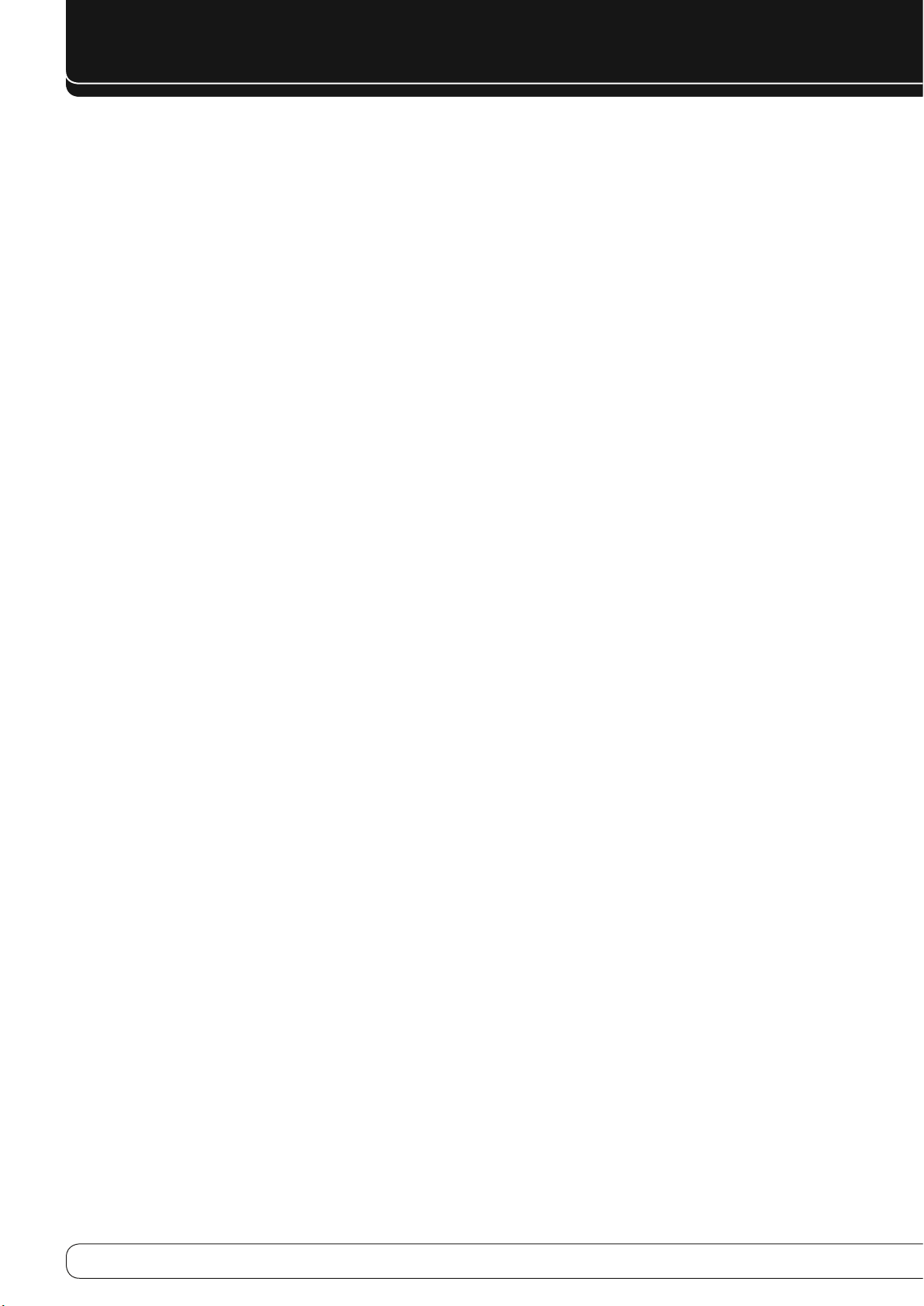
14
INTRODUCTION TO HOME THEATER
This introductory section will help you to familiarize yourself with some basic
concepts unique to multichannel surround sound receivers, which will make
setup and operation smoother.
Typical Home Theater System
A home theater typically includes an audio/video receiver, which controls the
system; a disc player; a source component for television broadcasts (cable
box, satellite dish receiver, HDTV tuner or antenna connected to the TV); a
video display (television); and loudspeakers.
Multichannel Audio
The main benefit of a home theater system is the placement of loudspeakers
around the room to produce “surround sound.” Surround sound immerses you
in the presentation for increased realism.
The AVR 160 may have up to seven speakers connected directly to it plus a
subwoofer. Each main speaker is powered by its own amplifier channel inside
the receiver. A system with more than two speakers is called a multichannel
system.
Front Left and Right • – The main speakers are used as in a 2-channel
system. In many surround modes, these speakers are secondary, while the
main action, especially dialogue, is moved to the center speaker.
Center • – The center speaker is used for dialogue in movies and
television programs, allowing the dialogue to originate near the actors’
faces, for a more natural sound.
Surround Left and Right • – The surround speakers improve
directionality of ambient sounds. In addition, more loudspeakers play
dynamic soundtracks without risk of overloading any one speaker.
Surround Back Left and Right • – Additional surround speakers
may be placed behind the listening position, improving the precision of
ambient sounds and allowing for more realistic pans.
The surround back speakers are used with surround modes designed
for 7.1-channel systems, such as Dolby Digital EX, Dolby Digital Plus,
Dolby TrueHD, DTS-ES (Discrete and Matrix), DTS-HD High Resolution
Audio, DTS-HD Master Audio and Logic 7 (7.1 modes). The surround back
speakers are optional, and the AVR 160 may be set up with a 5.1-channel
system in the main listening area.
Many people expect the surround speakers to play as loudly as the front
speakers. Although all of the speakers in the system will be calibrated to
sound equally loud at the listening position, most artists use the surround
speakers for ambient effects only, and they program their materials to
steer very little sound to these speakers.
Subwoofer • – A subwoofer is designed to play only the lowest
frequencies (the bass). It augments smaller, limited-range satellite
speakers used for the other channels. Many digital-format programs,
such as movies recorded in Dolby Digital, contain a low-frequency effects
(LFE) channel which is directed to the subwoofer. The LFE channel packs
the punch of a rumbling train or airplane, or the power of an explosion,
adding realism and excitement to your home theater. Some people use
two subwoofers, for additional power and even distribution of the sound.
Surround Modes
There are different theories as to the best way to present surround sound and
to distribute information to the speakers. A variety of algorithms have been
developed in an effort to reproduce the way we hear sounds in the real world,
resulting in a rich variety of options.
Several companies have taken surround sound in different directions:
Dolby Laboratories • – Dolby TrueHD, Dolby Digital Plus, Dolby Digital,
Dolby Digital EX, Dolby Pro Logic II and IIx
DTS • – DTS-HD High Resolution Audio, DTS-HD Master Audio, DTS, DTS-ES
(Discrete and Matrix), DTS Neo:6, DTS 96/24
Harman International (the Harman Kardon parent
•
company)
Stereo Modes • – Generic modes that expand upon conventional
2-channel stereo, including 5- and 7-channel stereo
Table A9 in the appendix contains detailed explanations of the mode groups
and the mode options available within each group. Digital modes, such as
Dolby Digital and DTS, are only available with specially encoded programs,
such as HDTV, Blu-ray Disc media and digital cable or satellite television.
Other modes may be used with digital and analog signals to create a different
surround presentation, or to use a different number of speakers. Surround
Mode selection depends upon the number of speakers in your system, the
materials you are watching or listening to, and your personal tastes.
– Logic 7, Harman Virtual Speaker, Harman Headphone
Page 15
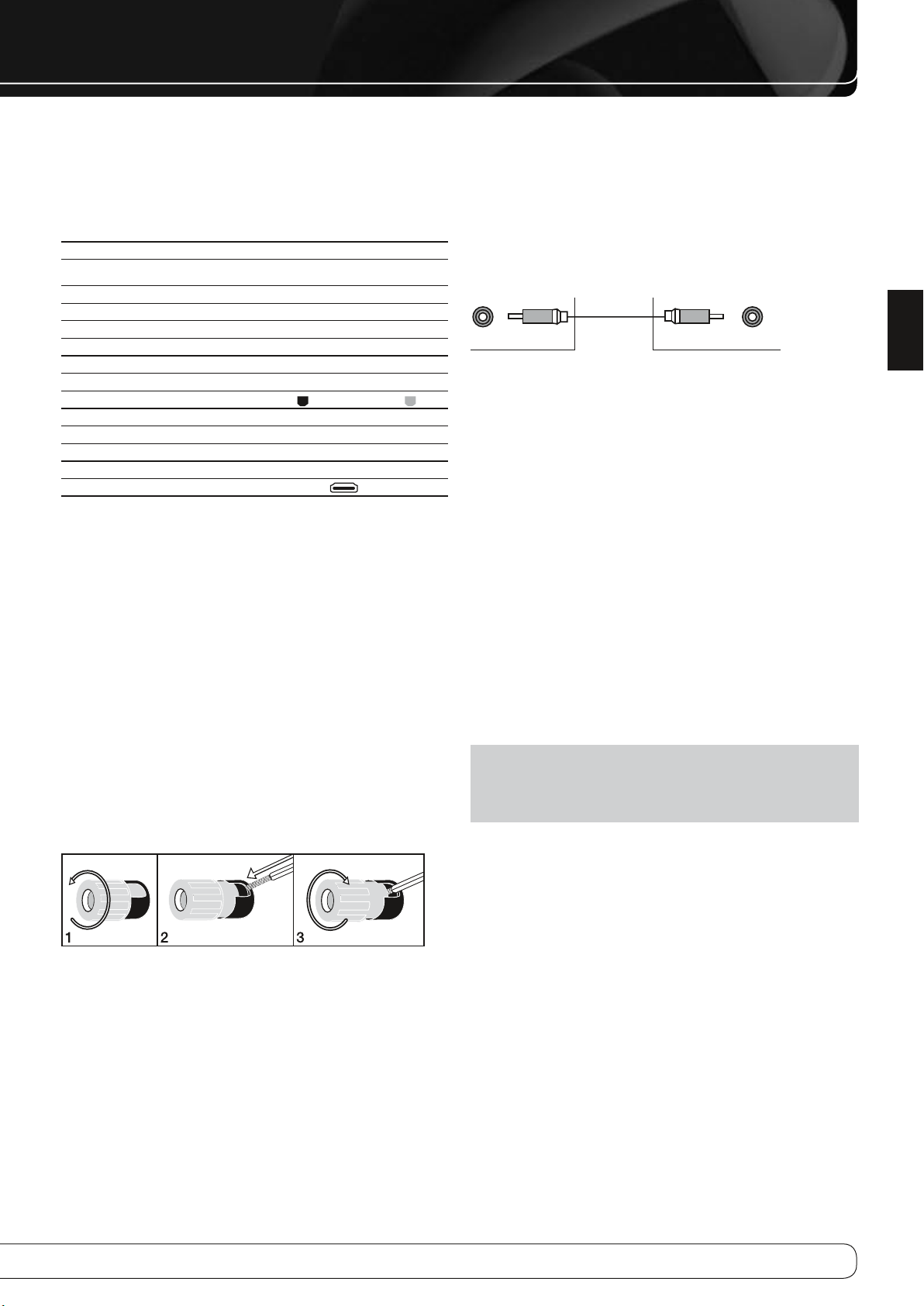
15
ENGLISH
CONNECTIONS
There are different types of audio and video connections used to connect
the receiver, the speakers, the video display, and the source devices. The
Consumer Electronics Association has established the CEA® color-coding
standard. Some of these connectors are not used on the AVR 160, although
they may be found on other components in your system. See Table 1.
Table 1 – Connection Color Guide
Audio Connections
Front (FL/FR)
Center (C) Green
Surround (SL/SR) Blue Gray
Surround Back (SBL/SBR) Brown Tan
Subwoofer (SUB) Purple
Digital Audio Connections
Coaxial Orange
Optical
Video Connections
Component Y Green Pb Blue Pr Red
Composite Yellow
HDMI™ Connections
HDMI
Figure 1
(digital audio/video)
Left
White
Input
Right
Red
Output
Speaker Connections
Speaker cables carry an amplified signal from the receiver’s speaker terminals
to each loudspeaker. They contain two wire conductors, or leads, inside plastic
insulation, that are differentiated in some way, such as with colors or stripes.
The differentiation preserves polarity, without which low-frequency
performance can suffer. Each speaker is connected to the receiver’s speakeroutput terminals using two wires, one positive (+) and one negative (–).
Always connect the positive terminal on the speaker, which is usually colored
red, to the positive terminal on the receiver, which is colored as indicated in
the Connection Color Guide above (Table 1). The negative terminals are both
black
Bare wire cables are installed as follows (see Figure 2):
Unscrew the terminal cap until the pass-through hole is revealed.1.
Insert the bare end of the wire into the hole.2.
Hand-tighten the cap until the wire is held snugly.3.
Subwoofer
The subwoofer is dedicated to the low frequencies (bass), which require
more power. To obtain the best results, most speaker manufacturers offer
powered subwoofers that contain their own amplifier. Usually, a line-level
(nonamplified) connection is made from the receiver’s Subwoofer Output to a
corresponding jack on the subwoofer, as shown in Figure 3.
Although the purple subwoofer outputs look similar to full-range analog
audio jacks, they are filtered to allow only the low frequencies to pass. Don’t
connect these outputs to any other devices.
Preout Subwoofer
Figure 3 – Subwoofer
CONNECTING SOURCE DEVICES
TO THE AVR
Audio and video signals originate in “source devices,” including your Blu-ray
Disc or DVD player, CD player, DVR (digital video recorder) or other recorder,
tape deck, game console, cable or satellite television box, MP3 player, USB
drive or network device. The AVR’s tuner also counts as a source, even though
no external connections are needed, other than the FM and AM antennas.
Separate connections are required for the audio and video portions of the
signal, except for digital HDMI connections. The types of connections used
depend upon the capabilities of the source device and video display.
Audio Connections
There are two types of audio connections: digital and analog. Digital audio
signals are required for listening to sources encoded with digital surround
modes, such as Dolby Digital and DTS, or for noncompressed PCM digital
audio. There are three types of digital audio connections: HDMI, coaxial and
optical. Do not use more than one type of digital audio connection for each
source device. However, it’s okay to make both analog and digital audio
connections to the same source.
NOTE
: HDMI signals may carry both audio and video. If your video display
device has an HDMI input, make a single HDMI connection from each
source device to the AVR. Usually, a separate digital audio connection is not
required. Turn the volume on your television all the way down.
Figure 2 – Binding-Post Speaker Terminals With Bare Wires
Page 16

16
CONNECTIONS
Digital Audio
The AVR 160 is equipped with three HDMI (High-Definition Multimedia
Interface) inputs, and one output. HDMI technology enables digital audio and
video information to be carried using a single cable, delivering the highest
quality picture and sound.
The AVR 160 uses HDMI (V.1.3a with Deep Color) technology and is capable
of processing both the audio and video components of the HDMI data,
minimizing the number of cable connections in your system. The AVR 160
implements Deep Color, which increases by an order of magnitude the shades
of color that can be displayed, and the latest lossless multichannel audio
formats, including Dolby TrueHD and DTS-HD Master Audio.
NOTE
: Some DVD-Audio, SACD, Blu-ray Disc and HD-DVD players only
output multichannel audio through their multichannel analog outputs.
Make a separate analog audio connection in addition to the HDMI
connection, which is still used for video and to listen to Dolby Digital, DTS
or PCM materials that may be stored on the disc.
The AVR 160 converts component video signals to the HDMI format, including
its on-screen menus, but outputs them at their native resolution.
The HDMI connector is shaped for easy plug-in (see Figure 4). If your video
display has a DVI input and is HDCP-compliant, use an HDMI-to-DVI adapter
(not included). A separate audio connection is required. HDMI cable runs are
limited to about 3 meter.
Figure 4 – HDMI Connection
If your video display or source device is not HDMI-capable, use one of the
analog video connections (composite or component video) and a separate
audio connection.
Coaxial digital audio jacks are usually color-coded in orange. Although they
look similar to analog jacks, you should not connect coaxial digital audio
outputs to analog inputs or vice versa. See Figure 5.
Coaxial digital
audio cable
Figure 5 – Coaxial Digital Audio
Optical digital audio connectors are normally covered by a shutter to protect
them from dust. The shutter opens as the cable is inserted. Input connectors
are color-coded using a black shutter, while outputs use a gray shutter. See
Figure 6.
Coaxial
Analog Audio
Analog connections require two cables, one for the left channel (white) and
one for the right channel (red). These two cables are often attached to each
other. See Figure 7.
For sources that are capable of both digital and analog audio, you may make
both connections.
You may only record materials from DVDs or other copy-protected sources
using analog connections. Remember to comply with all copyright laws, if
you choose to make a copy for your own personal use.
Analog audio
cable (RCA)
Figure 7 – Analog Audio
The 6-/8-Channel Inputs are multichannel analog connections that are used
with high-definition sources that decode the copy-protected digital content,
such as some DVD-Audio, SACD, Blu-ray Disc and HD-DVD players. See Figure
8. The multichannel analog audio connection is not required for players
compliant with HDMI version 1.1 or better, or that output linear PCM signals
via an HDMI connection. Consult the owner’s guide for your disc player for
more information, and see page 25.
Front Surround Center
Multichannel
analog audio
cable (RCA)
Figure 8 – Multichannel Analog Audio
White Blue Green
Subwoofer
Red Gray Purple
The AVR 160 has an Auxiliary Audio Input on the rear panel in the form of a
stereo 1/8" (3,5 mm) mini jack. Connect the headphone output of any audio
source, such as an MP3 player or portable CD player, to the Auxiliary Audio
Input. See Figure 9.
Figure 9 – Auxiliary Audio Input
L
R
Optical digital
audio cable
Figure 6 – Optical Digital Audio
Optical
Page 17

17
ENGLISH
CONNECTIONS
Video Connections
Many sources output both audio and video signals (e.g., Blu-ray Disc or DVD
player, cable television box, HDTV tuner, satellite box, VCR, DVR). In addition
to the audio connection, make one type of video connection for each of these
sources (only one at a time for any source).
Digital Video
If you have already connected a source device to one of the HDMI inputs, you
have automatically made a video connection, as the HDMI signal includes
both digital audio and video components.
Analog Video
There are two types of analog video connections: composite video and
component video.
Composite video is the basic connection most commonly available. The jack is
usually color-coded yellow, and looks like an analog audio jack. Do not plug
a composite video cable into an analog or coaxial digital audio jack, or vice
versa. Both the chrominance (color) and luminance (intensity) components of
the video signal are transmitted using a single cable. See Figure 10.
Composite
video cable
Figure 10 – Composite Video
Component video separates the video signal into three components – one
luminance (“Y”) and two sub-sampled color signals (“Pb” and “Pr”) – that are
transmitted using three separate cables. See Figure 11.
Component
video cable
Figure 11 – Component Video
If it’s available on your video display, an HDMI connection is recommended
as the best quality connection, followed by component video and then
composite video.
Y Green
Pb Blue
Pr Red
ANTENNAS
The AVR 160 uses separate terminals for the included FM and AM antennas.
The FM antenna uses a 75-ohm F-connector. See Figure 12.
Figure 12 – FM Antenna
The AM loop antenna needs to be assembled. Connect the two leads to the
spring terminals on the receiver. The AM antenna leads have no polarity, and
you may connect them to either terminal. See Figure 13.
Figure 13 – AM Antenna
USB PORT
The USB Port on the AVR 160 is used only for software upgrades. If an
upgrade for the receiver’s operating system is released in the future, it may
be downloaded to the AVR using this port. Complete instructions will be
provided at that time.
NOTE
: HDCP-copy-protected sources are not available at the Component
Video Monitor Outputs.
Page 18

18
SPEAKER PLACEMENT
Optimally, the speakers should be placed in a circle with the listening position
at its center. The speakers should be angled so that they directly face the
listening position.
Front Speaker Placement
The center speaker is placed either on top of, below or mounted on the wall
above or below the video display screen.
The front left and right speakers are placed along the circle, about 30 degrees
from the center speaker and angled toward the listener.
Place the front left/right and center speakers at the same height, preferably
at about the same height as the listener’s ears. The center speaker should be
no more than approx. 60 cm above or below the left/right speakers. If you’re
using only two speakers with the AVR 160, place them in the front left and
right positions.
Placement of the surround speakers depends on the number of speakers in
your system.
Green
C
30° 30°
150°
FR
Red
11 0°
SR
Gray
SL
Blue
White
Purple
SUB 1
FL
11 0°
150°
SUB1
Purple
White
FL
90°
SL
Blue Gray
Figure 15 – Speaker Placement (7.1- Channel System)
NOTE
: Some speaker manufacturers offer 6.1-channel speaker systems,
150°
Brown
Green
C
30° 30°
150°
FR
SBRSBL
Red
90°
SR
Tan
for 6.1-channel surround sound formats, such as Dolby Digital EX, DTS-ES
Discrete and Matrix modes and DTS Neo:6 mode. Using the AVR 160 in a
6.1-channel configuration is not recommended. The 6.1-channel formats
will sound better when played through a 7.1-channel system. The same
surround back channel information is played through both surround back
speakers, but with twice the power and clarity.
To use the AVR 160 with a 6.1-channel speaker system, place the single
surround back speaker directly behind the listener, but do not connect it
until after you have run the EzSet/EQ procedure for a 5.1-channel system.
After the EzSet/EQ process finishes, connect the surround back speaker to
the Surround Back Left Speaker Output. Then follow the directions in the
Advanced Features section for manual setup of the surround back speaker.
Alternate placement for Side Surround
Left Speaker (Blue)
Figure 14 – Speaker Placement (5.1- Channel System)
Alternate placement for Side Surround
Right Speaker (Gray)
Placement of Surround Speakers in a
5.1- Channel System
The side surround speakers should be placed 110 degrees from the center
speaker, slightly behind and angled toward the listener. Alternatively, place
them behind the listener, with each surround speaker facing the oppositeside front speaker. See Figure 14. The surround speakers may be placed a little
higher than the listener’s ears.
Placement of Surround Speakers in a
7.1- Channel System
In a 7.1- channel system, the side surround speakers are placed 90 degrees
from the center speaker, directly to either side of the listening position. The
surround back left and right speakers are placed 150 degrees from the center
speaker, or directly facing the opposite-side front speaker. See Figure 15.
Subwoofer Placement
Placement of the subwoofers is less critical, since low-frequency sounds are
omnidirectional. Placing each subwoofer close to a wall or in a corner will
reinforce the low frequencies, and may create a “boomy” sound. Temporarily
place one subwoofer where the listener normally sits, then walk around the
room until the low frequencies sound best. Place the subwoofer in that spot.
NOTE
: Your receiver will sound its best when the same model or brand
loudspeaker is used for all positions.
Page 19

19
ENGLISH
GETTING STARTED
Installing the AVR 160 and connecting it to the other system components
can be complex. To simplify installation, it is suggested that you design your
system before you begin connecting wires and cables.
Although the rear-panel jacks allow for a variety of audio and video
connections to other components, the AVR’s software organizes the
connections into 6 conventional sources: DVD (Blu-ray Disc player or DVD
player), CD, Tape (audio recorder), Video 1 (VCR), Video 2 (Cable/Sat) and
Video 3 (TV). Each of these sources uses dedicated analog audio inputs, and
the DVD and Video 1/2/3 sources also use dedicated composite video inputs.
The AVR 160 also features six digital audio inputs (two each coaxial and
optical on the rear panel, and one of each type on the front panel). The digital
audio inputs, which offer improved performance when available on the
source device, may be assigned to any source, as explained in the Initial Setup
section.
The two component video inputs offer improved video performance when
available on the source device and video display, and may also be assigned to
any source.
The 6-/8-Channel Analog Audio Inputs are selected as a separate source, but
may only be used with one of the two component video inputs.
For superior audio and video performance, the AVR 160 is equipped with
three dedicated HDMI inputs, which may be used with any type of source
device that has an HDMI output. The HDMI inputs may be used with an analog
or digital audio input or one of the component video inputs. This flexibility
facilitates using the AVR with sources that do not output multichannel audio
through their HDMI outputs.
Table A1 in the appendix indicates the default device types for each source,
and the default audio/video connection assignments. If the defaults suit
your system, then connect your devices to the audio/video inputs shown.
Otherwise, design your system as explained below.
Best video connection type for your system1.
video inputs on your TV or video display. Write down the best available
video connection type here:
The options, in order of preference, are: HDMI, DVI (must be HDCPcompliant), component video or composite video. This is the “systembest” video connection for your system.
____________
: Examine the
.
Decide which source will be used for each device2.
to 6 devices to the 6 conventional sources listed in the Table 2 worksheet
below. Any source device with compatible output connectors may be
connected to any source inputs on the AVR. Matching the source devices
to the named sources simplifies setup and programming the remote
control. It is recommended that you match source devices as follows:
DVD •: DVD, VCR/PVR/DMC, Cable/Satellite
VIDEO 1 •: VCR, PVR (such as TiVo), DVD recorder
VIDEO 2 •: Cable or satellite set-top box
VIDEO 3 •: TV (video display) or HDTV set-top box
CD •: CD player
TAPE •: Cassette deck or audio recorder (remote may only operate
Harman Kardon cassette decks)
HDMI 1 •: Blu-ray Disc player or DVD player (remote may only operate
Harman Kardon Blu-ray Disc players, or many brands of DVD players)
HDMI 2 or 3 •: Any device equipped with an HDMI output; the device
type is selected from one of the other options while programming the
remote
AUX •: Portable audio player (remote is not programmable to operate
this device)
Best video connection for each source
3.
and write down the best available type of video connection, but not
better than the system-best connection. Leave blank audio-only sources,
such as a CD player.
Best audio connection for each source4.
write down the best available type of audio connection. See the note
below, and if the HDMI connection may be used for audio, it is the best
option. The other options, in order of preference, are: optical digital
audio, coaxial digital audio, 2-channel analog audio.
If you select an HDMI input, that becomes the AVR source for the device.
If you select a 2-channel analog audio input, that input becomes the AVR
source. The digital audio inputs will be assigned to a source during Initial
Setup.
: Examine each source device
: For each source device,
: Match up
Table 2 – Source Assignment Worksheet
Best Video
Connection (HDMI,
DVI, Component,
Source Device Type
Video 1 VCR
Video 2 Cable or Sat
Video 3 TV
DVD DVD
CD CD
Tape Cassette deck
AUX Portable player
HDMI 1 Blu-ray Disc or DVD
HDMI 2
HDMI 3
6-/8-CH
Composite)
Video Input
Assigned
Best Audio
Connection (HDMI,
Optical, Coaxial,
2-Ch Analog)
Audio Input
Assigned (may be
one digital plus one
or more analog)
Analog Audio Input
for Recording
Page 20

20
GETTING STARTED
NOTES
:
•
For multichannel disc players, if both the device and the TV use HDMI
connections for video, then check the owner’s manual for the device to
determine whether it transmits multichannel audio via its HDMI output.
If it does, then no separate audio connection is required. If not, write
down the multichannel analog audio connection in addition to any
other audio type. An analog video connection, in addition to the HDMI
connection, will be required. See page 25 for more information.
If the device uses an HDCP-compliant DVI output for video, then connect
•
it to one of the AVR’s HDMI Inputs using an HDMI-to-DVI adapter, but a
separate audio connection will always be required.
•
The AUX Input jack on the rear panel requires a 1/8" (3,5 mm) stereo
audio mini-plug. Purchase a stereo audio cable with 1/8" (3,5 mm)
mini-plugs at both ends. Connect one end to the 1/8" (3,5 mm)
headphone jack found on may portable audio players, and plug the
other end of the cable into the AUX Input jack. The AUX Input may also
be used with audio devices that have conventional left and right analog
audio output jacks. Purchase a cable that has left and right “RCA-style”
plugs at one end and a 1/8" (3,5 mm) mini-plug at the other end to
connect the player to the AUX Input.
Decide which sources to connect to each of the video 5.
inputs
: Assign only one unique video input to each source. Use the best
type of video connection available for each source.
•
If your system-best video connection is “HDMI”, select up to four HDMI
source devices and assign them to one of the three numbered HDMI
sources.
•
If your system-best video connection is “Component”, or if you have
source devices with component video outputs that weren’t assigned to
one of the HDMI Inputs, assign up to three devices to one of the three
numbered Component Video Inputs.
If your system-best video connection is “Composite Video”, or if you
•
have source devices with composite video outputs that have not been
assigned to any other video input, then assign the devices to one of
the four conventional sources (DVD, Video 1, 2 or 3). The composite
video inputs are dedicated to each source and may not be reassigned.
Use the composite video input for the source you assigned to the
device in number 2 above.
Decide which audio inputs to connect to each source6.
Assign only one unique digital audio input to each digital source. Analog
audio inputs are used for analog sources, or as secondary connections for
digital sources for backup or for recording. The 2-channel analog audio
inputs are dedicated to the four conventional sources (DVD, Video 1, 2 or
3) and may not be reassigned. Use the 2-channel analog audio input for
the source you assigned to the device in number 2 above.
Any source using an HDMI Input requires no additional connection for
•
audio
unless
:
The source doesn’t output multichannel audio through its HDMI ♦
output. Make a second connection to the 6-/8-Channel Analog
Audio Inputs.
The source has an HDCP-compliant DVI output for video only. ♦
Assign a digital or analog audio input.
•
For any source whose best audio connection is optical or coaxial digital
audio, assign one of the three Optical or three Coaxial Digital Audio
Inputs. Do not connect both types of digital audio to the same source
device.
You may assign one of the 2-Channel Analog Audio Inputs to a digital
•
source.
•
You may also assign the 6-/8-Channel Analog Audio Inputs, if
available, to a digital source. See page 25.
•
Use the 2-channel Analog Audio Input for the source selected for the
device in number 2 above when the device is an analog source.
NOTE
: If the source device is a digital audio recorder, it may be used with
any of the Coaxial or Optical Digital Audio Inputs and the Coaxial Digital
Audio Output. Both coaxial and optical signals are available at either digital
audio output. To make analog recordings, assign either the Analog 2 or 4
Audio Inputs to the recorder, as both have recording outputs.
:
NOTE
: If the source device is a video recorder that will be used to record
from other devices connected to the AVR, assign the recorder to the Video
1 Input, which has a recording output. Any of the Coaxial or Optical Digital
Inputs may be assigned to the recorder for audio, if it is capable of making
digital audio recordings. To make audio-only recordings, assign the Tape
source to the recorder. It is not necessary to connect TiVo or Video Recorder
devices that will only record from their direct cable or satellite television
signals to the AVR’s recording outputs.
Page 21

21
ENGLISH
INSTALLATION
You are now ready to begin installing the AVR. Before beginning to connect
the various components to the receiver, turn off all devices, including the
AVR 160, and unplug their power cords.
until you have finished making all of your connections.
The receiver generates heat. Select a location that leaves several centimeters
of space on all sides. Avoid completely enclosing the receiver inside an
unventilated cabinet. Place components on separate shelves rather than
stacking them directly on top of the receiver.
slots on the top and side panels. Doing so could cause the AVR to overheat, with
potentially serious consequences
to select a location with a sturdy surface finish.
Almost all of the following installation steps are optional, depending on your
system. Skip any step that does not apply to your system.
Don’t plug in any of the power cords
Never block the AVR’s ventilation
. Some shelf surface finishes are delicate. Try
STEP ONE – Connect Source Devices
Leaving all AC power cords unplugged, connect the source devices to the AVR
using the audio and video inputs you assigned in Table 2.
STEP TWO – Connect TV
Connect the system-best video input on the TV to the corresponding video
monitor output on the AVR.
If your video display or source device is not HDMI-capable, you will need to
use one of the analog video connections (composite or component video).
STEP THREE – Connect Loudspeakers
After you have placed your loudspeakers in the room as explained on page
18, connect each speaker to its color-coded terminal on the AVR. Maintain
proper polarity by connecting the negative terminal on the speaker (usually
colored black) to the negative terminal on the AVR (also colored black); and
the positive terminal on the speaker (usually red) to the positive terminal on
the AVR (color varies by channel; see Table 1 on page 15).
If you have a subwoofer, connect its line-level or LFE input to the purple
Subwoofer Output.
STEP FIVE – Connect AM Antenna
Assemble the included AM antenna (see Figure 16) and connect it to the AM
and Ground antenna terminals. The antenna is not polarized, and either lead
may be connected to either terminal.
Figure 16 – AM Antenna Assembly
STEP SIX – Plug in AC Power Cords
Before plugging the AVR into an unswitched electrical outlet, make sure
the Main Power Switch behind the front-panel door is off, to prevent the
possibility of damaging the AVR in case of a transient power surge.
Plug the AC Power cord into an unswitched AC outlet.
It is recommended that you copy the appropriate information from the Table
2 worksheet to Table A5 in the appendix for future reference, in the event
changes are made to the system components.
STEP SEVEN – Insert Batteries in Remote
The AVR 160 remote control uses three AAA batteries (included).
To remove the battery cover located on the back of the remote, firmly press
the ridged depression and slide the cover toward the top of the remote.
Insert the batteries as shown in Figure 17, observing the correct polarity.
NOTE
: If the subwoofer only has speaker-level inputs, after you have
configured the AVR using EzSet/EQ technology as described on page 23,
connect the subwoofer’s left and right speaker input terminals to the AVR’s
Front Left and Front Right Speaker Outputs, then connect the front left
and right main speakers to the subwoofer’s left and right speaker output
terminals. Consult the owner’s manual for the subwoofer for specific
installation instructions.
STEP FOUR – Connect FM Antenna
Connect the included FM antenna to the 75-ohm FM antenna terminal.
Figure 17 – Remote Battery Compartment
Point the remote’s lens toward the front panel of the AVR 160. Make sure
no objects, such as furniture, are blocking the remote’s path to the receiver.
Bright lights, fluorescent lights and plasma video displays may interfere
with the remote’s functioning. The remote has a range of about 7 meter,
depending on the lighting conditions. It may be used at an angle of up to 30
degrees to either side of the AVR.
If the remote seems to operate intermittently, or if pressing a button on the
remote does not cause the AVR Settings Button or one of the Source Selectors
to light, check or replace the batteries.
Page 22

22
INSTALLATION
STEP EIGHT – Program Sources Into the
Remote
The AVR 160 remote may be programmed to control many brands and models
of DVD players, cable boxes, satellite receivers, the Harman Kardon DMC 1000
digital media center and TVs.
To access the functions for a particular device, switch the remote’s device
mode. Press the AVR Button to access the codes that control the receiver, or
the Source Selector Buttons to access the codes for the devices programmed
into the remote.
While the DVD Source Selector may be used to operate either a Harman
Kardon Blu-ray Disc player or a DVD player, the default mode is to operate
a Harman Kardon Blu-ray Disc player. To toggle between Harman Kardon
Blu-ray Disc player and DVD player operation, press and hold the DVD Source
Selector for 2 seconds. The source selector will flash twice to confirm that the
remote’s mode has changed to operate the other type of disc player.
NOTE
: The remote may be easily programmed to operate the Harman
Kardon DVD players using the Video 1 or any of the HDMI Input Selectors,
by following the instructions below. Select the VCR/PVR/DMC device type
in number 4. Enter code 002.
If you have other source devices in your system, follow these steps to program
the correct codes into the remote.
Using the codes in Tables A11–A17 of the Appendix, look up the product 1.
type (e.g., DVD, cable TV box) and the brand name of your source. The
number(s) listed is/are potential candidates for the correct code set for
your particular device.
Turn on your source device.2.
This step places the remote in program mode. Press and hold the Source 3.
Selector until the Program Indicator LED on the remote starts to flash,
then release it. When pressed, the Source Selector will light red briefly, go
dark, and then relight when the Program Indicator LED starts to flash.
Program the desired device type for any of the three HDMI selectors by 4.
pressing the corresponding Source Selector:
Press DVD to operate a DVD player.
•
Press VID1 to operate a VCR or PVR, or a Harman Kardon digital media
•
center.
•
Press VID2 to operate a cable or satellite set-top box.
Enter a code fro5.
If the device turns off, then press the Source Selector again to accept the
a)
code; it will flash. The remote will exit the Program mode.
If the device does not turn off, try entering another code. If you run out of
b)
codes, you may search through all of the codes in the remote’s library
for that product type by pressing the
until the device turns off. When the device turns off, enter the code
by pressing the Source Selector; it will flash. The remote then exits
Program mode.
Once you have programmed a code, try using some other functions to control
6.
the device. Sometimes manufacturers use the same Power code for
several different models, while other codes vary. Repeat this process until
you’ve programmed a satisfactory code set that operates most of the
functions you frequently use.
m m
umber 1 above.
K
or L Button repeatedly
Find out which code number you have programmed by pressing and 7.
holding the Source Selector to enter the Program mode. Press the OK
Button, and the Program Indicator LED will flash in the code sequence.
One flash represents “1”, two flashes for “2”, and so forth. A series of many
fast flashes represents “0”. Record the codes programmed for each device
in Table A7 in the Appendix.
If you are unable to locate a code set that correctly operates your source
device, it will not be possible to use the AVR remote to control that device.
You may still connect the source to the AVR 160 and operate it using the
device’s original remote control.
Most of the button labels on the remote describe the button’s function
when used to control the AVR 160. However, the button may perform a very
different function when used to control another device. Refer to the Remote
Control Function List, Table A10 in the Appendix, for each button’s functions
with the various product types.
You may program Macros, which are preprogrammed code sequences that
execute many code commands with a single button press. You may also
program “punch-through” codes, which allow the remote to operate the
volume, channel or transport controls of another device without having to
switch the remote’s device mode. See pages 35 through 36 for instructions on
these advanced programming functions.
Note
: The AVR 160 remote is preprogrammed to operate the transport
controls of Harman Kardon Blu-ray Disc or DVD players when the AVR or the
Video 2 (cable/satellite) or Video 3 (TV) source is selected. You may change
this punch-through programming at any time.
STEP NINE – Turn On the AVR 160
Two steps are required the first time you turn on the AVR 160.
Flip the rear-panel Main Power Switch to the “On” position. The Power 1.
Indicator on the front panel will turn amber, indicating that the AVR is in
Standby mode and is ready to be turned on. Normally, you may leave the
Main Power Switch on, even when the receiver is not being used.
There are several ways to turn on the AVR from Standby mode.2.
Press the Standby/On Switch on the front panel. a)
Using the remote, press the AVR Power On Button or any of the Source b)
Selectors.
NOTES
:
•
Any time you press one of the Source Selectors on the remote, the
remote will switch device modes. To control the receiver, press the AVR
Button.
•
If you do not see a picture within about 1 minute, refer to the Video
Troubleshooting Tips on page 27.
Page 23

23
ENGLISH
INITIAL SETUP
In this section, you will configure the AVR 160 to match your actual system. A
video display must be connected to one of the video monitor outputs on the
receiver.
USING THE ONSCREEN MENU SYSTEM
Although it’s possible to configure the AVR using only the remote and the
front-panel messages, it is easier to use the full-screen menu system.
The menu system is accessed by pressing the OSD Button on the remote or
front panel.
The Master menu will appear (see Figure 18).
Figure 18 – Master Menu
The Master menu consists of five submenus: Input Setup, Surround Select,
EzSet/EQ, Manual Setup and System Setup.
KLM N
Use the
system, and press the OK Button to select a menu or setting line, or to enter a
new setting.
The current menu, setting line or setting will appear in the Message Display,
as well as on screen.
To return to the previous menu, navigate to the “BACK TO MASTER MENU” line
and press the OK Button. To exit the menu system, press the OSD Button.
Most users should follow the instructions in this Initial Setup section to
configure a basic home theater system. You may return to these menus at
any time to make additional adjustments, such as those described in the
Advanced Functions Section.
Before beginning initial setup, all loudspeakers, a video display and all source
devices should be connected. You should be able to turn on the receiver and
view the Master Menu when you press the OSD Button. If necessary, reread
the Installation Section and the beginning of this section before continuing.
Configure the AVR 160, Using EzSet/EQ
Technology
One of the most important steps in setting up a home theater system is
to calibrate the receiver to match the loudspeakers, optimizing sound
reproduction.
Until recently, most receivers required manual calibration and configuration,
a tedious process that called for a good ear or the purchase of an SPL (soundpressure level) meter. Although you may configure the AVR 160 manually, as
described in the Advanced Functions section, it is recommended that you take
advantage of the signature Harman Kardon EzSet/EQ system.
Eliminate extraneous background noise, such as noisy air conditioning. Avoid
making any loud noises while running EzSet/EQ setup.
Buttons on the remote or front panel to navigate the menu
STEP ONE
position or in the center of the room, at about the same height as the
listeners’ ears. The microphone features a threaded insert on the bottom, for
mounting on the extension rod or a camera tripod.
STEP TWO
Microphone Input Jack on the front of the receiver, and set the level control
on the subwoofer to the halfway point.
STEP THREE
OSD Button to display the Master menu. Use the
EZSET/EQ LINE, then press the OK Button. See Figure 19.
Figure 19 – EzSet/EQ Screen
Select “YES”, and a warning screen, followed by the screen shown in Figure
20, will appear.
Figure 20 – EzSet/EQ Screen
To return to the SPEAKER SETUP menu without starting the EzSet/EQ process,
select “Cancel”. When you are ready to begin, select the number of speakers
in your system. Select 5.1 if no surround back speakers are present or if the
surround back channels will be used for multizone operation.
NOTE
use the EzSet/EQ process. Instead, proceed as described in the Advanced
Functions section. If you have selected a 6.1-channel configuration with
a single surround back speaker, use EzSet/EQ automatic configuration
for 5.1 speakers, connect the single surround back speaker to the left
Surround Back Speaker Output, then configure the surround back speaker
manually, as described in the Advanced Functions section. The 6.1-channel
configuration is not recommended. If the subwoofer is to be connected
to the Front Speaker Outputs, do not connect the subwoofer until after
running the EzSet/EQ process.
The AVR 160 will automatically set its master volume to –25dB.
The test will begin, and a screen such as the one shown in Figure 21 will
appear. Maintain silence during the EzSet/EQ configuration.
– Place the included EzSet/EQ microphone in the listening
– Plug the EzSet/EQ microphone into the EzSet/EQ
– Turn on the AVR 160 and the video display. Press the
L
Button to highlight the
: If there are fewer than five main speakers in your system, do not
IMPORTANT SAFETY NOTE
of very loud test sweeps will be played through all of the speakers. Avoid
sitting or standing close to any one speaker during the procedure. If you are
particularly sensitive to loud noises, you may wish to leave the room and
have someone else run the EzSet/EQ process.
: During the EzSet/EQ procedure, a series
Page 24

24
INITIAL SETUP
Figure 21 – EzSet/EQ in Progress
As the EzSet/EQ system tests each speaker, its position will appear on screen.
If the test sweep is heard from a different speaker than the one indicated on
screen, turn off the AVR and check the speaker-wire connections, then begin
again.
When the Speaker Detection test is completed, select the Continue option.
The results will be displayed, along with these options:
The Retest option repeats the EzSet/EQ process. Increase the master
•
volume manually, if some speakers were not correctly detected.
•
Select Cancel to return to the Speaker Setup menu.
See the Advanced Functions section for instructions on how to manually
configure the speakers or manually adjust the settings established by the
EzSet/EQ process.
Set Up Sources
The Info Settings menu is used to assign the correct physical audio and video
connections to each source.
The AUDIO IN setting must be adjusted now, and if a component video input
was used for the source, the COMPONENT IN setting must also be adjusted.
Otherwise, there will be no sound or picture when the source is playing. The
other settings may be adjusted later.
To display the Input Setup menu, press the OSD Button. Select the INPUT
SETUP LINE and press the OK Button. A screen similar to the one shown in
Figure 22 will appear.
Component In
video inputs, press the
NOTE
: If the source is connected to a composite video input but a signal
: If you connected the source to one of the two component
N
Button to adjust the setting if needed.
is present at the selected component video input, the AVR will display
the component video signal. To avoid this, turn off the component video
source device, or adjust this setting to select a component video input that
is not in use. When no component video signal is present, the AVR will
automatically select the composite video input associated with the source.
Audio In
: If you used a digital audio connection for a source, change this
setting to assign the correct digital audio input, even if you also connected its
analog audio outputs to the receiver. Move the cursor to this line, and press
M N
the
Buttons until the correct digital input appears. If an analog audio
connection was used, change this setting to ANALOG.
Auto Poll
: The Auto Poll feature is used when both an analog audio and
digital audio connection have been made for one source device. If no digital
signal is available, the AVR 160 will switch to the analog input for the source.
This situation can occur with some cable or satellite television broadcasts,
where some channels are broadcast with digital audio and others with analog
audio, or when a DVD player is paused or stopped.
For some sources, the Auto Poll feature is unnecessary and may be
undesirable, such as for a DVD player. Move the cursor to this line, and press
M N
the
Buttons until OFF appears, disabling the Auto Poll feature. With Auto
Poll turned off, the receiver will only check for a signal at the audio input
assigned to the source.
The remaining lines in the Input Setup menu adjust the audio performance,
and may be skipped at this time. Leaving these settings at their factory
defaults is recommended for most listening, in order to enjoy the sound mix
created by your favorite movie and music artists.
BXR
: Enhances bass performance when playing MP3 tracks. Select ON, or
leave at the default OFF setting for non-MP3 audio.
Tone
: Determines whether the treble and bass controls are active. When
it’s off, the tone controls are “flat”, with no changes. When it’s on, the bass
and treble frequencies are boosted or cut, depending upon the tone-control
settings. When an analog audio source is in use and the 2-Channel Stereo
surround mode is selected, setting the Tone to OFF places the unit in analog
bypass mode.
Bass and Treble
by using the
: Boost or cut the low or high frequencies by up to 10dB
M N
Buttons to change the setting by 2dB at a time.
Figure 22 – Input Setup Menu
Source
: Indicates the currently selected source. Use the
M N
Buttons to
select a source: DVD, CD, TUNER (Radio), Tape, 8 CH DIRECT, AUX, VIDEO 1,
VIDEO 2, VIDEO 3, HDMI 1, HDMI 2, HDMI 3.
Title
: You may change the display name for any source (except the tuner).
This may help you to select the correct source device even when you have
forgotten which physical connections you used. Move the cursor to the TITLE
line and press the OK Button. A block cursor will blink. Use the
KL
Buttons
to scroll through the alphabet in upper and lower case, the numbers and
many punctuation marks. When you have selected the desired character,
press the
N
Button to move to the next space. Press the N Button to leave a
blank space. Press the OK Button when you have finished.
6-/8-Channel Inputs
The 6-/8-Channel Analog Audio Inputs are used when playing certain
multichannel discs (DVD-Audio, Blu-ray Disc, SACD and HD-DVD) on a player
that decodes the audio and outputs it via its multichannel analog audio
outputs but not via its HDMI output.
HDMI-Equipped Multichannel Disc Player:
Connect the player’s HDMI output to one of the AVR’s HDMI Inputs. No
•
other connections are necessary.
•
Make sure the HDMI input is selected as the source and the Audio Input in
the Input Setup menu.
Page 25

25
ENGLISH
HDMI-Equipped Multichannel Disc Player
That Does Not Output Multichannel Audio via
an HDMI Connection:
Connect the player’s HDMI output and its multichannel analog audio
•
outputs to one of the AVR’s HDMI Inputs and to the AVR’s 6-/8-Channel
Analog Audio Inputs. In addition, connect the player’s component video
outputs to one of the AVR’s Component Video Inputs.
When listening to DVD-Video discs, CDs or other materials outputting
•
standard-definition digital audio, select the HDMI Input as the source and
as the Audio Input.
•
To listen to high-resolution multichannel discs, select the 6-/8-Channel
Analog Audio Inputs as the source, and select the component video input
the player was connected to. It is not possible to view HDMI video while
listening to multichannel analog audio.
Multichannel Disc Player Without HDMI
Output, or When Video Display Has No HDMI
Input:
Connect the player’s component video outputs to one set of Component
•
Video Inputs on the AVR. Depending on the capabilities of the player
and your video display, you may need to use the DVD composite video
connection instead.
Connect the player’s digital audio output to a digital audio input on the
•
AVR.
•
Connect the player’s multichannel audio outputs to the AVR’s
6-/8-Channel Analog Audio Inputs.
•
When listening to DVD-Video discs, CDs or other materials outputting
standard-definition digital audio, select the DVD source, and make sure
the digital audio input the player is connected to is selected as the audio
input in the Input Setup menu. If a component video connection was
made, select the correct input at the COMPONENT IN line of the Input
Setup menu. If the DVD Video input was used, it will automatically be
selected.
To listen to high-resolution multichannel discs, select the “8 CH DIRECT”
•
source.
NOTE
: The 6-/8-Channel Inputs pass the incoming signals directly to the
volume control, without digitizing or processing them. It is not possible to
change the surround mode or adjust any of the tone controls when using
the 6-/8-Channel Inputs. Configure the bass management settings (i.e.,
speaker size, delay and output level) on your source device to match the
settings programmed using the EzSet/EQ procedure, which may be viewed
using the Speaker Setup menu (see Advanced Functions section). Consult
the owner’s guide for your multichannel player for more information.
INITIAL SETUP
Figure 23 – System Setup Menu Screen
VFD Fade Time Out
panel display distracting during movies or listening sessions. It’s possible to
dim the front-panel display completely using the Dim function (see below).
This sets the display to remain dark most of the time, lighting up only when
a button is pressed or a remote command is received, and going dark again 5
seconds after the last command. The VFD FADE TIME OUT feature also causes
the display to light up only when a button is pressed or a change in the
incoming signal is detected, but the display immediately begins to fade to
dark. This setting allows you to program the length of the fade time. Select
a time-out period of between 3 and 10 seconds, or select OFF if you prefer to
leave the displays on at all times or to use the Dim function.
Volume Default and Default Volume Set
used together to program the AVR’s volume level at turn-on. This feature
avoids discomfort for listeners in case the last user turned the volume very
high. Press the OSD Button to remove the display from the screen so that
you may adjust the volume to a desired level while a source is playing. Make
a note of the number that appears in the display, and return to the System
Setup menu. At the DEFAULT VOL SET line, select the desired volume setting,
and activate the feature by setting VOLUME DEFAULT to ON.
HDMI Audio to TV
through the HDMI Output to the video display. In normal operation, leave
this setting OFF, as audio will be played through the AVR. To use the TV by
itself, without the home theater system, turn this setting ON. Mute the TV’s
speakers when using the AVR for audio.
Semi-OSD Time Out
two-line semi-OSD status messages remain on screen, or deactivate the semiOSD display altogether if you find it distracting. These messages will continue
to appear on the front panel of the receiver.
Full-OSD Time Out
seconds) the full-OSD menus remain visible on screen. The full-OSD system
may not be deactivated.
NOTE
: It isn’t possible to view video sources while the full-OSD menus are
displayed.
: Some people find the brightness of the AVR’s front-
: These two settings are
: Determines whether HDMI audio signals are passed
: Program the amount of time (2 to 5 seconds) the
: Program the amount of time (20, 30, 40 or 50
System Settings
The AVR 160 offers system settings that make the receiver easier to use.
Access these settings by pressing the OSD Button and navigating to the
SYSTEM SETUP line of the Master menu. Press the OK Button to display the
submenu. See Figure 23.
Dim Function
To dim the Message Display, press the Dim Button on the remote. Each button
press will cycle through the three settings of:
VFD Full •: Normal brightness
VFD Half •: Display is dimmed but still visible; the light inside the volume
knob goes dark
VFD Off •: Display goes completely dark except for Power Indicator, to
remind you that the receiver is turned on.
When you have finished, press the OSD Button to clear the menus from view.
You are now ready to begin enjoying your new receiver!
Page 26

26
OPERATION
Now that you have installed your components and completed a basic
configuration, you are ready to begin enjoying your home theater system.
TURNING ON THE AVR 160
Flip the rear-panel Main Power Switch to the “On” position. The Power
Indicator on the front panel will turn amber, indicating that the AVR is
in Standby mode and is ready to be turned on. The Main Power Switch is
normally left on.
There are several ways to turn on the AVR 160:
Press the Standby/On Switch on the front panel. a)
Using the remote, press the AVR Power On Button or any of the Source b)
Selectors.
To turn the receiver off, press either the Standby/On Switch on the front panel
or the Power Off Button on the remote control. Unless the receiver will not be
used for an extended period of time, leave the Main Power Switch on. When
the Main Power Switch is turned off, any settings you have programmed will
be preserved for up to four weeks.
IMPORTANT NOTE
Message Display, turn off the AVR and unplug it. Check all speaker wires for
a short. If none is found, bring the unit to an authorized Harman Kardon
service center for inspection and repair before using it again.
: If the PROTECT message ever appears in the
VOLUME CONTROL
Adjust the volume either by turning the knob on the front panel (clockwise to
increase volume or counterclockwise to decrease volume), or by pressing the
Volume Control on the remote. The volume is displayed as a negative number
of decibels (dB) below the 0dB reference point.
0dB is the maximum recommended volume for the AVR 160. Although it’s
possible to turn the volume to a higher level, doing so may damage your
hearing and your speakers. For certain more dynamic audio materials, even
0dB may be too high, allowing for damage to equipment. Use caution with
regard to volume levels.
MUTE FUNCTION
To temporarily mute all speakers and the headphones, press the Mute Button
on the remote. Any recording in progress will not be affected. The MUTE
message will appear in the display as a reminder. To restore normal audio,
press the Mute Button again, or adjust the volume. Turning off the AVR will
also end muting.
SLEEP TIMER
The sleep timer sets the AVR to play for up to 90 minutes and then turn off
automatically.
Press the Sleep Settings Button on the remote, and the time until turn-off
will be displayed. Each additional press of the Sleep Button decreases the play
time by 10 minutes, with a maximum of 90 minutes. The SLEEP OFF setting
disables the sleep timer.
If you press the Sleep Button after the timer has been set, the remaining play
time will be displayed. Press the Sleep Button again to change the play time.
TONE CONTROLS
You may boost or cut either the treble or the bass frequencies by up to 10dB.
Press the Tone Mode Button once. This will indicate whether the tone controls
are in or out of the circuitry. With the TONE IN message displayed, press the
Tone Mode Button repeatedly to access TREBLE MODE and BASS MODE. Use
KL
the
To return the tone controls to 0, or “flat” response, press the Tone Mode
Button, and then use the
which preserves any changes you have made to the bass or treble settings for
later use. To reactivate your changes, the tone control must be set to TONE IN.
The display will return to normal a few seconds after your last command.
You may also adjust the tone controls using the full-OSD menu system. Press
the OSD Button on the remote to view the Master menu. With the cursor
pointing to the INPUT SETUP line, press the OK Button to display the Input
Setup menu and view the current tone settings. To make changes to the TONE,
BASS or TREBLE settings, use the
setting, and use the
Button to enter the new setting.
When you have finished, either wait until the display times-out and
disappears, press the OSD Button to clear the display, or move the cursor to
the BACK TO MASTER MENU line and select it to make other changes using the
menu system.
Buttons to change the treble or bass settings.
KL
Buttons to display the TONE OUT message,
KL
Buttons to move the cursor to the
M N
Buttons to adjust it. It isn’t necessary to press the OK
NOTE
: The AVR 160 does not have a conventional balance control. The
speaker output level calibration process compensates for any characteristics
of your room or loudspeakers, and it is recommended that you leave the
settings as they are after you have completed Initial Setup. However, you
may manually adjust the levels of the left and right channels – decreasing
one and increasing the other by the same amount – using the Channel
Adjust submenu, as described in the Advanced Functions section. This
achieves the same effect as a balance control.
Page 27

27
ENGLISH
OPERATION
HEADPHONES
Plug the 1/4" (6,3 mm) plug on a pair of headphones into the jack behind the
front-panel door for private listening. The default Headphone bypass mode
delivers a conventional 2-channel signal to the headphones.
Press the Surround Modes Button on the front panel or the remote, to
switch to Harman Headphone virtual surround processing, which emulates a
5.1-channel speaker system. No other surround modes are available for the
headphones.
SOURCE SELECTION
Use the front-panel
•
•
Using the on-screen menus, press the OSD Button, highlight “INPUT
SETUP” and press the OK Button. Use the
•
For direct access to any source, press its Source Selector on the remote.
The AVR selects the audio and video inputs assigned to the source, and any
other settings made during setup.
The source name, the audio and video inputs assigned to the source, and the
surround mode will appear on the front panel. The source name and surround
mode will also appear on screen.
VIDEO TROUBLESHOOTING TIPS
If there is no picture:
•
Check the source selection and video input assignment.
Check the wires for a loose or incorrect connection.
•
Check the video input selection on the display device (TV).
•
Additional Tips for HDMI Connections
•
Turn off all devices (including the TV, AVR and any source components).
Unplug the HDMI cables, starting with the cable between the TV and
•
AVR, and continuing with the cables between the AVR and each source
device.
•
Carefully reconnect the cables from the source devices to the AVR.
Connect the cable from the AVR to the TV last.
•
Turn on the devices in this order: TV, AVR, source devices.
KL
Source Buttons to scroll through the sources.
M N
Buttons to select a source.
:
:
USING THE RADIO
To select the AVR 160’s built-in radio:
KL
Use the front-panel 1.
Press the Radio Source Selector on the remote. Press it again to switch 2.
bands.
KL
Use the
on the front panel and on screen.
The AVR defaults to automatic tuning, meaning each press of the
Buttons scans through all frequencies until a station with acceptable signal
strength is found. To switch to manual tuning, in which each press of the
KL
or 10kHz for AM), press the Menu Button. The Mode line will display the
current setting. Each press of the OK Button toggles between automatic and
manual tuning modes.
When an FM station has been tuned, toggling the tuning mode also switches
between stereo and monaural play, which may improve reception of weaker
stations.
A total of 30 stations (AM and FM together) may be stored as presets. When
the desired station has been tuned, press the OK Button, and two dashes will
flash. Use the Numeric Keys to enter the desired preset number.
To tune a preset station: Press the Preset
number using the Numeric Keys.
Buttons or the Channel Control to tune a station, as displayed
Buttons steps through a single frequency increment (0.05MHz for FM,
RDS Operation
The AVR 160 is equipped with RDS (Radio Data System), which brings a
wide range of information to FM radio. Now in use in many countries, RDS
is a system for transmitting station call signs or network information, a
description of station program type, text messages about the station or
specifics of a musical selection, and the correct time.
As more FM stations become equipped with RDS capabilities, the AVR will
serve as an easy-to-use center for both information and entertainment. This
section will help you take maximum advantage of the RDS system.
RDS Tuning
When an FM station is tuned in and it contains RDS data, the AVR will
automatically display the station’s call sign or other program service in the
Message Display.
Buttons to scroll to the desired tuner band.
KL
KL
Buttons or enter the preset
Page 28

28
OPERATION
RDS Display Options
The RDS system is capable of transmitting a wide variety of information
in addition to the initial station call sign that appears when a station is
first tuned. In normal RDS operation the display will indicate the station
name, broadcast network or call letters. Pressing the RDS Button on the
Remote enables you to cycle through the various data types in the following
sequence:
The station’s call letters (PS) (with some private stations other information
•
too).
•
The station’s frequency (FREQ MODE), which is always shown on the TV
On-Screen Display, is shown in the Message Display.
•
The Program Type (PTY).
NOTE
: Many stations do not transmit a specific PTY. The display will show
NONE, when such a station is selected and PTY is active.
•
A “text” message (Radiotext, RT) containing special information from the
broadcast station. Note that this message may scroll across the display to
permit messages longer than the eight positions in the display. Radiotext
is not shown on the TV On-Screen Display.
The current time of day (CT). Note that it may take up to two minutes
•
for the time to appear, in that time the letters CT are shown in the
information display when CT is selected. Please note that the accuracy of
the time data is dependent on the radio station, not the AVR.
Some RDS stations may not include some of these additional features. If the
data required for the selected mode is not being transmitted, the Message
Display will show a NO TYPE, NO TEXT or NO TIME message after the
individual time out.
In any FM mode the RDS function requires a strong enough signal for proper
operation.
Program Search (PTY)
An important feature of RDS is its capability of encoding broadcasts with
Program Type (PTY) codes that indicate the type of material being broadcast.
You may search for a specific Program Type (PTY) by following these steps:
Press the RDS button until PTY is shown in the Main Information Display.1.
While PTY is shown, press the Preset Up/Down Buttons or hold them 2.
pressed to scroll through the list of available PTY types.
KL
Press either of the Tuning 3.
band upwards or downwards for the first station that has RDS data that
matches the desired selection, and acceptable signal strength for quality
reception.
The tuner will make up to one complete scan of the entire FM band for 4.
the next station that matches the desired PTY type and has acceptable
reception quality. If no such station is found, the display will read NONE
for some seconds and the tuner will return to the last FM station in use
before the search.
Buttons. The tuner begins to scan the FM
RECORDING
Two-channel analog and digital audio signals, as well as composite signals,
are normally available at the appropriate recording outputs. To make a
recording, connect your audio or video recorder to the appropriate output
jacks, as described in the Installation section, insert blank media and make
sure the recorder is turned on and recording while the source is playing.
NOTES
:
Analog and digital audio signals are not converted to the other format. 1.
Only PCM digital audio signals are available for recording. Proprietary 2.
formats such as Dolby Digital and DTS may not be recorded using the
digital audio connections. Use the analog audio connections to make an
analog recording.
HDMI and component video sources that are HDCP-copyprotected are 3.
not available for recording.
Please make certain that you are aware of any copyright restrictions 4.
on any material you record. Unauthorized duplication of copyrighted
materials is prohibited.
AUX INPUT
Enjoy the full power and resolution of your Harman Kardon system, including
a variety of analog surround modes, while listening to content stored on your
portable device.
The Auxiliary Audio Input mini jack is provided on the AVR’s rear panel for
convenient connection of portable players, such as CD players and the iPod
(iPod and cable not included). Purchase a stereo cable with a 1/8" (3,5 mm)
plug on at least one end for connection to the Auxiliary Audio Input. Plug
the other end of the cable into the portable device’s headphone output,
and operate the device using its own controls. You may also use a cable
with separate left and right audio plugs at one end for connection to any
component equipped with analog audio outputs.
No video connection is available with the AUX input. However, the AVR will
use the last-selected analog video input when the AUX source is selected.
Page 29

29
ENGLISH
SELECTING A SURROUND MODE
Surround mode selection can be as simple or sophisticated as your individual
system and tastes. Feel free to experiment, and you may find a few favorites
for certain sources or program types. More detailed information on surround
modes may be found in the Advanced Functions Section.
To select a surround mode, press the OSD Button on the remote to display the
Master menu. Use the
SELECT line and press the OK Button. The Surround Modes menu will appear
(see Figure 24). Use the
category appears: Auto Select, Virtual Surround, Stereo, Movie, Music or Video
Game. Press the OK Button to change the surround mode for the category.
Figure 24 – Surround Modes Menu
Auto Select
Digital soundtrack, the AVR will automatically use the native surround
format. For 2-channel analog and PCM programs, the AVR uses Logic 7 Movie,
Music mode.
Virtual Surround
system, Harman Virtual Surround may be used to create an enhanced
soundfield that virtualizes the missing speakers.
KL
Buttons to move the cursor to the SURROUND
KL
Buttons until the desired surround mode
: For digital programs, such as movies recorded with a Dolby
: When only two main speakers are present in the
OPERATION
Stereo
: When 2-channel playback is desired, select the number of speakers
used for playback:
•
2 CH STEREO uses only two speakers. As described on page 30, you may
select Analog Bypass mode for a pure analog signal when analog audio
inputs are in use. Turn off the TONE setting, and the AVR does the rest.
•
5 CH STEREO plays the left-channel signal through the front and surround
left speakers, the right-channel signal through the right speakers and a
summed mono signal through the center speaker.
•
7 CH STEREO follows the same scheme as 5 CH STEREO, but adds the
surround back speakers. This mode is only available when the surround
back speakers are present.
Movie
: Use when a surround mode is desired for movie playback: Logic 7
Movie, DTS Neo:6 Cinema or Dolby Pro Logic II (IIx when seven main speakers
are present).
Music
: Use when a surround mode is desired for music playback: Logic 7
Music, DTS Neo:6 Music or Dolby Pro Logic II (IIx when seven main speakers
are present). The Dolby Pro Logic II/IIx Music mode allows access to a
submenu with some additional settings. See the Advanced Functions section
for more information.
Video Game
Game, or Dolby Pro Logic II (IIx when seven main speakers are present) Game.
After you have made your selection, use the
to the BACK TO SURROUND SELECT line and press the OK Button, then select
the BACK TO MASTER MENU line and press the OK Button to make additional
adjustments. When you are finished using the menu system, press the OSD
Button to clear the full-OSD menus from view (the semi-OSD display will
appear).
See the Advanced Functions section for more information on surround modes.
: Use to select a surround mode for game playback: Logic 7
KL
Buttons to move the cursor
Page 30

30
ADVANCED FUNCTIONS
Much of the AVR 160’s performance is handled automatically, with little
intervention required on your part. The AVR 160 is capable of being
customized to suit your system and your tastes. In this section, some of the
more advanced adjustments available are described.
AUDIO PROCESSING AND SURROUND
SOUND
Audio signals output by sources are encoded in a variety of formats that can
affect not only the quality of the sound but the number of speaker channels
and the surround mode. You may also manually select a different surround
mode, when available.
Analog Audio Signals
Analog audio signals usually consist of two channels – left and right. The
AVR 160 offers three options for playback:
Analog Bypass Mode1.
the input to the volume control, without being digitized or undergoing
any processing for bass management or surround sound. To select analog
bypass mode:
The analog audio inputs for the source must be selected. If necessary, a)
with the remote in AVR device mode, press the Digital Select Button
and use the
The tone controls must be disabled by turning off the Tone setting. b)
With the remote in AVR device mode, press the Tone Button and use
the
The 2-channel Stereo mode must be selected. Press the OSD Button, c)
and use the
OK Button. Use the
OK Button. Use the
Stereo mode.
DSP Surround Off Mode2.
incoming signal and applies the bass management settings, including
speaker configuration, delay times and output levels. Select this mode
when your front speakers are small, limited-range satellites and you are
using a subwoofer. To select this mode, use a digital audio input, or set
the Tone setting to IN, and select 2-channel Stereo mode.
Analog Surround Modes: The AVR 160 is able to process 2-channel audio
3.
signals to produce multichannel surround sound, even when no surround
sound has been encoded in the recording. Among the available modes
are the Dolby Pro Logic II/IIx modes, the Harman Virtual Speaker modes,
the DTS Neo:6 modes, the Logic 7 modes and the Stereo modes.
KL
KL
Buttons to select “TONE OUT”.
KL
Digital Audio Signals
Digital audio signals offer greater capacity, which allows the encoding of
center and surround channel information directly into the signal. The result
is improved sound quality and startling directionality, since each channel is
reproduced discretely.
Even when only two channels are encoded, the digital signal allows for a
higher sampling rate that delivers greater detail. High-resolution recordings
sound extraordinarily distortion-free, especially at high frequencies.
: The 2-channel signal is passed directly from
Buttons to select “ANALOG”.
Buttons to select “SURROUND SELECT”. Press the
KL
Buttons to select “STEREO”, and press the
M N
Buttons to select either the 2- or 7-Channel
: The DSP Surround Off mode digitizes the
Surround Modes
Surround mode selection is dependent upon the format of the incoming
audio signal, as well as personal taste. Table A9 offers a brief description of
each mode and indicates the types of incoming signals or digital bitstreams
the mode may be used with. Additional information about the Dolby and DTS
modes is available on the companies’ Web sites: www.dolby.com and www.
dtsonline.com.
When in doubt, check the jacket of your disc for more information on which
surround modes are available. Usually, nonessential sections of the disc, such
as trailers, extra materials or the disc menu, are only available in Dolby Digital
2.0 (2-channel) or PCM 2-channel mode. If the main title is playing and the
display shows one of these surround modes, look for an audio or language
setup section in the disc’s menu. Also, make sure your player’s audio output is
set to the original bitstream rather than 2-channel PCM. Stop play and check
the player’s output setting.
For any incoming signal, only a limited number of surround modes are
available. Although there is never a time when all of the AVR 160’s surround
modes are available, there is usually a wide variety of modes available for a
given input.
Multichannel digital recordings are found in the 5.1-, 6.1- or 7.1-channel
formats. The channels included in a 5.1-channel recording are front left,
front right, center, surround left, surround right and LFE. The LFE channel is
denoted as “.1” to represent the fact that it is limited to the low frequencies.
6.1-Channel recordings add a single surround back channel, and 7.1-channel
recordings add surround back left and surround back right channels to
the 5.1-channel configuration. New formats are available in 7.1-channel
configurations. The AVR 160 is able to play the new audio formats, delivering
a more exciting home theater experience.
NOTE
: To use the 6.1- and 7.1-channel surround modes, the Surround
Back channels must be enabled. See the Manual Speaker Setup section on
page 33 for more information.
The digital formats include Dolby Digital 2.0 (two channels only), Dolby
Digital 5.1, Dolby Digital EX (6.1), Dolby Digital Plus (7.1), Dolby TrueHD (7.1),
DTS-HD High-Resolution Audio (7.1), DTS-HD Master Audio (7.1), DTS 5.1,
DTS-ES (6.1 Matrix and Discrete), DTS 96/24 (5.1), 2-channel PCM modes in
32kHz, 44.1kHz, 48kHz or 96kHz, and 5.1 or 7.1 multichannel PCM.
When a digital signal is received, the AVR 160 detects the encoding method
and the number of channels, which is displayed briefly as three numbers,
separated by slashes (e.g., “3/2/.1”).
The first number indicates the number of front channels in the signal:
“
1
” represents a monophonic recording, usually an older program that has
been digitally remastered or, more rarely, a modern program for which
the director has chosen a special effect.
“
2
” indicates the presence of the left and right channels, but no center
channel.
3
” indicates that all three front channels (left, right and center) are present.
“
Page 31

31
ENGLISH
ADVANCED FUNCTIONS
The second number indicates whether any surround channels are present:
0
” indicates that no surround information is present.
“
1
” indicates that a matrixed surround signal is present.
“
2
” indicates discrete left and right surround channels.
“
3
” is used with DTS-ES bitstreams to represent the presence of the discrete
“
surround back channel, in addition to the side surround left and right
channels.
“
4
” is used with 7.1-channel digital formats to indicate the presence of
two discrete side surround channels and two discrete back surround
channels.
The third number is used for the LFE channel:
0
” indicates no LFE channel.
“
.1
” indicates that an LFE channel is present.
“
The 6.1-channel signals – Dolby Digital EX and DTS-ES Matrix and Discrete –
each include a flag meant to signal the receiver to decode the surround back
channel, indicated as 3/2/.1 EX-ON for Dolby Digital EX materials, and 3/3/.1
ES-ON for DTS-ES materials.
Dolby Digital 2.0 signals may include a Dolby Surround flag indicating DS-ON
or DS-OFF, depending on whether the 2-channel bitstream contains only
stereo information, or a downmix of a multichannel program that can be
decoded by the AVR’s Dolby Pro Logic decoder. By default, these signals are
played in Dolby Pro Logic IIx Movie mode.
When a PCM signal is received, the PCM message and the sampling rate
(32kHz, 44.1kHz, 48kHz or 96kHz) will appear.
When only two channels – left and right – are present, the analog surround
modes may be used to decode the signal into the remaining channels.
If you would prefer a different surround format than the native signal’s
digital encoding, press the OSD Button, and use the
“SURROUND SELECT”. Press the OK Button. Use the
of the surround mode categories.
The Auto Select option uses the native signal’s digital encoding, e.g., Dolby
Digital, DTS, Dolby TrueHD or DTS-HD Master Audio. For 2-channel materials,
the AVR defaults to Logic 7 Movie mode. If you prefer a different surround
mode, select the surround mode category: Virtual Surround, Stereo, Movie,
Music or Video Game. Press the OK Button to change the mode.
Each category is set to a default surround mode:
Virtual Surround •: Harman Virtual Speaker
Stereo •: 7-channel stereo
Movie •: Logic 7 Movie
Music •: Logic 7 Music
Video Game •: Logic 7 Game
KL
Buttons to select
KL
Buttons to select one
You may select a different mode. The choice of surround modes depends on
the number of speakers in your system.
Virtual Surround •: Harman Virtual Speaker
Stereo •: 2-channel stereo, 5-channel stereo or 7-channel stereo
Movie •: Logic 7 Movie, DTS Neo: 6 Cinema, Dolby Pro Logic II Movie,
Dolby Pro Logic IIx Movie
Music •: Logic 7 Music, DTS Neo:6 Music, Dolby Pro Logic II Music, Dolby
Pro Logic IIx Music
Video Game •: Logic 7 Game, Dolby Pro Logic II Game, Dolby Pro Logic
IIx Game
Once you have programmed the surround mode for each type of audio, select
the line from the Surround Select menu to override the AVR’s automatic
surround mode selection. The AVR will use the same surround mode the next
time the source is selected.
Please refer to Table A9 in the appendix for more information on which
surround modes are available with different bitstreams.
Dolby Surround Settings
Some additional settings are available for Dolby modes. When the Dolby Pro
Logic II or IIx Music modes have been selected, the Center Width, Dimension,
Panorama and Night Mode settings will become available. See Figure 25.
Figure 25 – Dolby Pro Logic II/IIx Music Mode Settings
Center Width
front speakers. A higher number (up to 7) focuses the vocal information
tightly on the center channel. Lower numbers broaden the vocal soundstage.
Use the
Dimension
allowing you to “move” the sound toward the front or rear of the room. The
setting of “0” is a neutral default. Setting “F-03” moves the sound toward the
front of the room, while setting “R-03” moves the sound toward the rear. Use
M N
the
Panorama
the front speakers is moved to the surround speakers, creating an enveloping
“wraparound” effect. Each press of the OK Button toggles the setting on or off.
: This setting affects how vocals sound through the three
M N
Buttons to adjust.
: This setting affects the depth of the surround presentation,
Buttons to adjust.
: With the Panorama mode turned On, some of the sound from
Page 32

32
ADVANCED FUNCTIONS
Night Mode
if it has been encoded in the material. It compresses the peak sound levels,
maintaining the intelligibility of the dialogue and quieter passages, while
reducing the loudness of special effects and louder passages, to avoid
disturbing others. Three levels of compression are available:
Off •: At this setting, there is no compression, as the Night mode is
deactivated.
Half •: A mild compression is applied.
Full •: More compression is applied.
: Night mode is available with some Dolby Digital programs,
MANUAL SPEAKER SETUP
The AVR 160 is flexible and may be configured for most speakers, and to
compensate for the acoustic characteristics of your room.
The EzSet/EQ process automatically detects the capabilities of each speaker,
and optimizes the AVR 160’s performance. If you are unable to run EzSet/
EQ calibration, or if you wish to make further adjustments, use the Manual
Speaker Setup on-screen menus.
Before beginning, place your loudspeakers as explained in the Speaker
Placement section, and connect them to the AVR. Consult the owner’s guide
for the speakers or the manufacturer’s Web site for the frequency range
specification. Although you may set the output levels “by ear,” an SPL (soundpressure level) meter purchased at a local electronics store will provide
greater accuracy.
Record your configuration settings in Tables A4 and A6 in the appendix for
easy re-entry after a system reset, or if the AVR’s Master Power Switch is
turned off or the unit is unplugged for more than four weeks.
STEP TWO – Measure Speaker Distances
Ideally, all of your speakers would be placed in a circle, with the listening
position at the center. However, you may have had to place some speakers a
little further away from the listening position than others. Sounds that are
supposed to arrive simultaneously from different speakers may blur, due to
different arrival times.
Use the AVR’s delay adjustment to compensate for real-world speaker
placements.
Measure the distance from each speaker to the listening position, and write
it down in Table A4 in the appendix. Even if all of your speakers are the
same distance from the listening position, enter your speaker distances as
described in Step Three.
STEP THREE – Manual Setup Menu
Now you are ready to program the receiver. Sit in the usual listening position
and make the room as quiet as possible.
With the receiver and video display turned on, press the OSD Button to display
the Master menu. Use the
SETUP line, and press the OK Button to display the Manual Setup menu.
If you have run the EzSet/EQ process, the results were saved. To tweak the
EzSet/EQ results, or to configure the AVR 160 from scratch, use the menu
shown in Figure 26.
L
Button to move the cursor to the MANUAL
STEP ONE – Determine Speaker Crossover
Without using the EzSet/EQ process, the AVR 160 can’t detect how many
speakers you’ve connected to it; nor can it determine their capabilities.
Consult the speaker’s technical specifications and locate the frequency
response, usually given as a range, e.g., 100Hz – 20kHz (±3dB). Write down
the lowest frequency that each of your main speakers is capable of playing
(100Hz in the example) as the crossover in Table A6 in the appendix. This is
not the same as the crossover frequency listed in the speaker’s specifications.
For the subwoofer, write down the transducer size.
The receiver’s bass management determines which speakers will be used to
play back the low-frequency (bass) portion of the source program. Sending
the lowest notes to small satellite speakers won’t sound right, and may even
damage the speaker. The highest notes may not be heard at all through the
subwoofer.
With proper bass management, the AVR 160 divides the source signal at a
crossover point. All information above the crossover point is played through
the satellite speaker, and all information below the crossover point is played
through the subwoofer. Each loudspeaker in your system performs at its best,
delivering an enjoyable sound experience.
Figure 26 – Manual Setup Menu
NOTE
: All of the speaker setup submenus include the option to go back to
the previous menu, similar to what is shown at the bottom of Figure 26.
For best results, adjust the submenus in this order: Number of Speakers,
Crossover, Sub Mode, Distance and Level Adjust.
Page 33

33
ENGLISH
ADVANCED FUNCTIONS
Number of Speakers
Move the cursor to the Number of Speakers line and press the OK Button. See
Figure 27.
Figure 27 – Number of Speakers Menu
Program the correct setting for each speaker group: ON when the speakers are
present in the system, and OFF for positions where no speakers are installed.
The Front Left & Right speakers are always ON and may not be disabled. Any
changes will be reflected in the total number of speakers displayed at the top
of the screen.
The settings in this menu affect the remainder of the speaker setup process
and the availability of various surround modes at any time.
When you have finished, select the “BACK TO MANUAL SETUP” option.
Crossover Menu
After you have programmed the number of speakers, return to the Manual
Setup menu (see Figure 29). Navigate to the CROSSOVER line and press the OK
Button to display the Crossover menu. See Figure 28.
Sub Mode
Move the cursor to the SUB MODE line in the Manual Setup menu. This setting
depends upon how you programmed the front left and right speakers.
•
If you set the front speakers to a numeric crossover frequency, the
subwoofer setting will always be SUB. All low-frequency information
will always be sent to the subwoofer. If you don’t have a subwoofer,
either upgrade to full-range speakers or add a subwoofer at the earliest
opportunity.
If you set the front speakers to LARGE, select one of the three settings for
•
the subwoofer.
L/R+LFE
♦ : This setting sends all low-frequency information to the
subwoofer, including both information that would normally be
played through the front left and right speakers, and the special lowfrequency effects (LFE) channel information.
Off
♦ : Selec t this setting when no subwoofer is in use. All low-
frequency information will be sent to the front left and right speakers.
LFE
♦ : This setting plays low-frequency information contained in the
left and right program channels through the front speakers, and
directs only the LFE channel to the subwoofer.
NOTE
: If you are using a Harman Kardon HKTS Series speaker system,
select the appropriate numeric crossover frequency for the Main Speaker
groups, and the subwoofer will automatically be set to LFE.
Distance Menu
Placing the speakers at different distances from the listening positions can
muddy the sound, as sounds are heard earlier or later than desired.
Even if all of your speakers are placed the same distance from the listening
position, do not skip this menu.
On the Manual Setup menu, move the cursor to the DISTANCE line and press
the OK Button to display the Distance menu. See Figure 29.
Figure 28 – Crossover Menu
The AVR will only display those speaker groups programmed in the Number of
Speakers menu.
Refer to Table A6 for each speaker’s crossover. For the main speakers, this is
the lowest frequency the speaker reproduces well.
For each main speaker, select one of the seven crossover frequencies: 40Hz,
60Hz, 80Hz, 100Hz, 120Hz, 150Hz or 200Hz. If the crossover frequency is
below 40Hz, select the first option, “Large”. This setting doesn’t refer to the
speaker’s physical size, but to its frequency response, which is also called “full
range”.
You may specify the size of the subwoofer’s transducer as 8, 10, 12 or 15
inches. The AVR always sets the subwoofer crossover to 100Hz, but uses the
transducer size for equalization. Write down the settings in Table A6 in the
appendix.
When you have finished entering the settings, select BACK TO MANUAL SETUP.
Figure 29 – Distance Menu
Enter the distance from each speaker to the listening position, as measured
in Step Two – Measure Speaker Distances and recorded in Table A4 in the
appendix (see page 32).
The default unit of measurement is feet. To change the unit to meters, scroll
down to the Unit setting. Use the
FEET and METERS.
Select a speaker, then use the
values vary between 0 and 30 feet (10 m), with a default of 10 feet (3,3 m)
for all speakers. To reset all of the settings to their default values, scroll down
to the DELAY RESET setting and use the
ON, where it will remain until any of the speaker delay settings are changed.
M N
Buttons to toggle the setting between
M N
Buttons to change the measurement. The
M N
Buttons to change this setting to
Page 34

34
ADVANCED FUNCTIONS
A/V SYNC DELAY
: This line allows you to compensate for a “lip sync”
problem, in which a source device or the video display introduces a significant
amount of video processing that causes the audio and video parts of the
signal to lose synchronization. You may delay the audio for all channels by up
to 180 milliseconds to compensate.
NOTE
: Adjusting the A/V Sync Delay using the Delay Button on the remote
is recommended, so as to view the picture while adjusting the audio delay.
With the program playing, press the Delay Button, and the A/V SYNC
DELAY message will appear on the front panel and in the semi-OSD display.
Press the OK Button to display the current delay setting, and use the
M N
Buttons to adjust the setting until the picture and sound are back in sync.
STEP FOUR – Setting Channel Output Levels
Manually
For a conventional 2-channel receiver, the balance control affects the stereo
imaging by adjusting the relative loudness of the left and right channels.
With up to seven main channels, plus a subwoofer, imaging becomes both
more critical and more complex. The goal is to ensure that each channel is
heard at the listening position with equal loudness.
EzSet/EQ calibration can handle this critical task for you, simply and
automatically. However, the AVR’s Level Adjust menu allows you to calibrate
the levels manually, either using the system’s test tone or while playing
source material.
Make sure all speakers have been placed and connected correctly.1.
Adjust the number of speakers, crossover, distance and sub mode for each 2.
speaker in your system, as described in Step Three.
Measure the channel levels in one of these ways, and adjust the channel 3.
levels using the Level Adjust menu:
Preferably, use a handheld SPL meter set to the C-Weighting, Slow a)
scale. Adjust each channel so that the meter reads 75dB.
By ear. Adjust the levels so that all channels sound equally loud.b)
If you are using a handheld SPL meter with source material, such as c)
a test disc or an audio selection, play it and adjust the AVR’s master
volume control until the meter measures 75dB.
Press the OSD Button to display the Master menu, and then navigate to the
MANUAL SETUP line. Press the OK Button to display the Manual Setup menu.
Select the LEVEL ADJUST line and press the OK Button to display the Level
Adjust menu. See Figure 30.
Channel Reset
: To reset all of the levels to their factory defaults of 0dB,
navigate to this line and change the setting to ON. The levels will be reset,
and this setting will remain ON until one of the channel levels is adjusted.
If you are using an external source to set your output levels, navigate to each
channel and use the
M N
Buttons to adjust the level as desired. If you would
like to set your levels using the AVR 160’s internal test tone, adjust the TEST
TONE SEQ and TEST TONE lines as follows.
Test Tone SEQ
: When this setting reads AUTO, the test tone will
automatically circulate to all channels, pausing for a few moments at each
channel for several seconds, as indicated by the blinking cursor. Adjust the
level for any channel when the test tone is paused there by using the
Buttons. You may also use the
KL
Buttons at any time to move the cursor
M N
to another line, and the test tone will follow the cursor.
When this setting reads MANUAL, the test tone will not move to the next
channel until you use the
Test Tone
: This line determines whether the test tone is active. To begin the
process of setting the levels, use the
KL
Buttons.
M N
Buttons to change the setting to
ON. Any time you manually move the cursor out of the channel listings area
of the screen, this setting will automatically change to OFF, stopping the test
tone.
Individual Channels
output levels, navigate to each channel and use the
: If you are using an external source to set your
M N
Buttons to adjust
the level, between –10dB and +10dB. The level settings are global for all
sources and surround modes.
When you have finished adjusting the speaker levels, select the BACK TO
MANUAL SETUP option or press the OSD Button. Record the level settings in
Table A6 in the appendix.
AUDIO SETTINGS
To adjust other audio settings, such as the tone controls, press the OSD Button
to display the Master menu. With the cursor pointing to INPUT SETUP, press
the OK Button to display the Input Setup menu, where the source, its title, its
component video and audio inputs, and Auto Polling status may be adjusted,
as described in the Initial Setup section. However, this section will focus on
the four audio settings:
BXR
: Enhances bass performance when playing MP3 tracks. Select On, or
leave at the default Off setting for non-MP3 audio.
Tone
: Determines whether the treble and bass controls are active. When
it’s OUT, the tone controls are “flat”, with no changes. When it’s IN, the bass
and treble frequencies are boosted or cut, depending upon the tone-control
settings. When an analog audio source is in use and the 2-Channel Stereo
surround mode is selected, setting the Tone Control to “OUT” places the unit in
analog bypass mode.
Treble and Bass
2dB at a time, by using the
When you have finished, press the OSD Button.
: Boost or cut the high or low frequencies by up to 10dB,
M N
Buttons. The default setting is 0dB.
Figure 30 – Level Adjust Menu
All of the speaker channels will appear with their current level settings.
Page 35

35
ENGLISH
ADVANCED FUNCTIONS
ADVANCED REMOTE CONTROL
FUNCTIONS
The remote control not only operates the AVR 160, but it also serves as a
universal remote that may be programmed to operate many of your other
home theater components, as described in the Installation section.
Each time you select one of your other components, the AVR remote switches
to the control functions for that component. Since many buttons have unique
functions for each component, refer to the Function List in Table A10 of the
Appendix for assistance in operating your other components. Each button’s
function will not necessarily correspond to its label.
Punch-Through Programming
The AVR 160 remote’s punch-through feature allows you to select one
component for the remote to operate, while simultaneously setting certain
groups of controls to operate another component. For example, while using
the AVR to control surround modes and other audio functions, you may
operate the transport controls of your DVD player. Or while using the remote
to control video functions on your TV, you may use your cable box to change
channels and the AVR to control the volume.
To program punch-through control while operating any device:
Press and hold the Input Selector (or AVR selector) for the main device the 1.
remote will be operating until the Program LED flashes and the remote
enters Program mode.
Select the type of punch-through programming.2.
Volume Control
a) : Press the Volume Up Button.
Channel Control
b) : Press the Volume Down Button.
Transport Control
c) : Press the Play Button.
Press the Input Selector (or AVR Selector) for the device whose volume, 3.
channel or transport controls you would like to be active while operating
the device you selected in the first step. The LED will flash green to
confirm the programming. For example, if you wish to watch your TV
(programmed into the Video 3 Button) while changing channels using
your cable box (Video 2), first press and hold the Video 3 Button until the
LED flashes. Then press the Volume Down Button, followed by the Video 2
Button.
To undo punch-through programming, follow the same steps as above, but
press the same Input (or AVR) Selector in Steps 1 and 3.
You may reassign the transport control punch-through programming for the
AVR, VID2 and VID3 devices to other devices, such as CD. If you wish to remove
transport control punch-through altogether for the AVR, VID2 or VID3 device,
follow the same procedure as for programming punch-through, but in Step
3 press either of the other two of these three special selector buttons. For
example, to remove punch-through transport control from the VID3 device so
that pressing any of the transport controls will have no effect, press and hold
the VID3 Button until the Program Indicator LED flashes in amber, then press
the Play Button, followed by either the AVR or VID2 Button.
Macros
Macros are used to program sequences of up to 19 commands that are
executed with a single button press. Macros are well suited for power on and
off commands, or to send out a favorite multidigit channel number with one
button press, or to have the ability to send out a code sequence to control a
device while the remote is operating another device, but with more flexibility
than the built-in punch-through controls.
Some commands may not be programmed into macros: Mute, Dim, or
Channel Up/Down.
NOTE
: Use caution when programming complicated macros. It isn’t
possible to program a pause or delay before sending commands after
Power On, and the component may not be ready to respond to commands
instantaneously after powering on.
To program, or “record”, a macro, follow the steps below.
Simultaneously press one of the four Macro Buttons, or the Power On 1.
Button, and the Mute Button to enter program mode.
Press the Input (or AVR) Selector for each device before you enter 2.
commands to be transmitted to that device. This step counts as one of the
19 commands allowed for each macro.
For the Power On command, DO NOT press the Power On Button. Press the 3.
Mute Button instead.
Press the Power Off Button to program the Power Off command.4.
Press the Sleep Button to end the programming process.5.
To execute the macro, press the Macro Button, or the Power On Button,
selected in the first step of programming the macro.
It isn’t possible to “edit” a command within a macro. However, you may erase
the macro as follows:
Simultaneously press and hold the Mute Button and the Macro Button 1.
containing the macro until the LED flashes.
Press the Channel Down Button to erase the macro.2.
Resetting the Remote
To reset the remote to its factory defaults, simultaneously press and hold any
Input Selector and the “0” Numeric Key. When the Program LED flashes in
amber, enter the code “333”. When the green LED goes out, the remote will
have been fully reset.
Page 36

36
APPENDIX
Appendix – Default settings
Table A1 – Recommended Source Component Connections
Device Type AVR 160 Source Audio Connections Video Connections
VCR, DVR, PVR, TiVo or other audio/
video recorder
Cable TV, satellite TV, HDTV or other
device that delivers television
programs
TV, game console, camera or other
audio/video device
DVD Audio/Video, SACD DVD DVD Analog Inputs •
HDMI-capable disc player or other
audio/video device
HDMI-capable disc player or other
audio/video device
HDMI-capable disc player or other
audio/video device
Any audio device used with cable
having 1/8" (3,5 mm) stereo audio
mini plug
CD player CD CD analog inputs •
CD-R, miniDisc, cassette Tape Tape Analog (inputs and outputs) •
Note: The AVR 160 is equipped with a total of six digital audio inputs, four on the rear panel (Coaxial 1 and 2, Optical 1 and 2) and two on the front panel (Coaxial 3 and Optical 3), which
may be assigned to any of the nine source inputs (DVD, Video 1 through 3, HDMI 1 through 3, CD and Tape). Certain digital audio connections are recommended simply because those digital
audio inputs are assigned to those sources by default at the factory. But any digital audio input may be reassigned to any source. Since you may not be using all nine source inputs, you
may reassign a digital audio input that is recommended for a source you aren’t using to another device. Table A1 is a guideline; you may need to make adjustments to fit your system.
Video 1 Video 1 Analog (inputs and outputs) •
and
Any one available coaxial or optical •
digital audio input with corresponding
coax digital output
Video 2 Video 2 Analog Inputs •
Optical 1 Input (if not in use with HDMI •
3)
Video 3 (front-panel jacks) Video 3 Analog Inputs •
Either Coax 3 or Optical 3 Input •
6-Channel Inputs (optional) •
Coax 1 Input •
HDMI 1 HDMI 1 Input • HDMI 1 Input •
HDMI 2 HDMI 2 Input • HDMI 2 Input •
HDMI 3 HDMI 3 Input • HDMI 3 Input •
AUX AUX mini-jack input on rear panel • Not required •
Any one available coaxial or optical •
digital audio input
Any one available coaxial or optical •
digital audio input
Use corresponding coax digital output •
and
and
and
and
and
One
• of Component Video 2 or Video 1
Composite Video Input
For recording, use Video 1 or Composite •
Video Output, and do not use
component video connections at all
One
• of Component Video 2, or Video 2
Composite Video Input
One
• of Component Video 2, or Video 3
Composite Video Input
One
• of Component Video 1, or DVD
Composite Video Input
Not required •
Not required •
Page 37

37
ENGLISH
APPENDIX
Table A2 – Source Setting Defaults
Source DVD HDMI 1 HDMI 2 HDMI 3 Video 1 Video 2 Video 3 AUX CD Tape Tuner
Title INT.
TUNER
Component
Video Input
Audio Input COAX 1 HDMI HDMI HDMI ANALOG
Auto Poll ON OFF OFF OFF OFF ON OFF OFF OFF OFF
Surround
Mode
Table A3 – Speaker/Channel Setting Defaults
Source All Sources, Except 6-/8-Channel 6-/8-Channel
Left/Right Speaker ON LARGE
COMP V 1 COMP V 2 COMP V 2 COMP V 2 COMP V 1 COMP V 1 COMP V 1 COMP V 1 COMP V 1
LOGIC 7
MOVIE
LOGIC 7
MOVIE
LOGIC 7
MOVIE
LOGIC 7
MOVIE
LOGIC 7
MOVIE
OPTICAL 1
LOGIC 7
MOVIE
ANALOG ANALOG ANALOG
LOGIC 7
MOVIE
LOGIC 7
MOVIE
LOGIC 7
MOVIE
LOGIC 7
MOVIE
LOGIC 7
MOVIE
6-/8Channel
Center Speaker ON LARGE
Surround Speaker ON LARGE
Surround Back Speaker ON LARGE
Subwoofer ON SUB
Left/Right Speaker Crossover 100Hz N/A
Center Speaker Crossover 100Hz N/A
Surround Speaker Crossover 100Hz N/A
Surround Back Speaker Crossover 100Hz N/A
LFE PRESENT N/A
Sub Mode SUB SUB
Table A4 – Delay Setting Defaults
Distance From Speaker to
Speaker Position
Front Left 10 feet (3,0 m)
Center 10 feet (3,0 m)
Listening Position Your Delay Settings
Front Right 10 feet (3,0 m)
Surround Right 10 feet (3,0 m)
Surround Left 10 feet (3,0 m)
Surround Back Right 10 feet (3,0 m)
Surround Back Left 10 feet (3,0 m)
Subwoofer 10 feet (3,0 m)
A/V Sync Delay 0mS
Page 38

38
APPENDIX
Table A5 – Source Input Settings
6-/8-
Source DVD HDMI 1 HDMI 2 HDMI 3 Video 1 Video 2 Video 3 AUX CD Tape Tuner
Title INT.
TUNER
Video Input
Component
Video Input
Digital
N/A N/A N/A
Audio Input
Analog
AUX TUNER 6-/8-CH
Audio Input
Auto Poll N/A N/A N/A
Table A6 – Speaker/Channel Settings
Source DVD HDMI 1 HDMI 2 HDMI 3 Video 1 Video 2 Video 3 AUX CD Tape Tuner
Left/Right Speaker N/A
Center Speaker N/A
Surround Speaker N/A
Surround Back
Speaker
Subwoofer N/A
Left/Right Speaker
Crossover
Center Speaker
Crossover
Surround Speaker
Crossover
Surround Back
Speaker Crossover
LFE N/A
Sub Mode Sub
Left Channel Level
Right Channel
Level
Center Channel
Level
Surround Left
Channel Level
Surround Right
Channel Level
Surround Back Left
Channel Level
Surround Back
Right Channel
Level
Subwoofer
Channel Level
†
The 6-channel inputs are “direct” inputs, meaning their signals are passed directly to the volume control without any bass management
processing. Thus, the speaker sizes are always full-range, and it isn’t possible to adjust speaker size crossover.
Channel
6-/8Channel
N/A
N/A
N/A
N/A
N/A
†
Page 39

39
ENGLISH
Table A7 – Remote Control Codes
Source Input Product Type (circle one) Remote Control Code
Video 1 VCR, PVR, DMC
Video 2 Cable, Satellite
Video 3 TV
HDMI 1 DVD, Harman Kardon Blu-ray Disc
HDMI 2 DVD, VCR/PVR/DMC, Cable/Satellite
HDMI 3 DVD, VCR/PVR/DMC, Cable/Satellite
APPENDIX
DVD DVD, Harman Kardon Blu-ray Disc
CD CD, CD-R
Tape Cassette
Table A8 – System Settings
Feature Default Setting Your Setting
VFD Fade Time-Out Off
Volume Default Off
Default Vol Set –25dB
HDMI Audio to TV Off
Semi-OSD Time-Out 5 Seconds
Full-OSD Time-Out 20 Seconds
Table A9 – Surround Modes
Surround Mode Description Incoming Bitstream or Signal
Dolby Digital Provides up to five separate main audio channels and a dedicated low-
frequency effects (LFE) channel.
Dolby Digital EX An expansion of Dolby Digital 5.1 that adds a surround back channel which
may be played through one or two surround back speakers. May be manually
selected when a non-EX Dolby Digital stream is detected.
Dolby Digital Plus An enhanced version of Dolby Digital encoded more efficiently, Dolby Digital
Plus has the capacity for additional discrete channels and for streaming audio
from the Internet, all with enhanced audio quality. Source material may be
delivered via an HDMI connection, or decoded to Dolby Digital or PCM and
transmitted via S/P-DIF coaxial or optical digital audio.
Dolby TrueHD Dolby TrueHD is an expansion of MLP Lossless™ audio, the same format used
on DVD Audio discs. Dolby TrueHD adds the features found in Dolby Digital,
such as night mode settings, while delivering fully lossless audio that is a true
reproduction of the studio master recording.
Dolby Digital Stereo Delivers a 2-channel downmix of Dolby Digital materials. Dolby Digital 1/0/.0 or .1, 2/0/.0 or .1, 3/0/.0 •
Dolby Pro Logic II
Mode Group
Analog decoder that derives five full-range, discrete main audio channels
from matrix surround-encoded or 2-channel analog sources. Four variants are
available.
Dolby Digital 1/0/.0 or .1, 2/0/.0 or .1, 3/0/.0 •
or .1, 2/1/.0 or .1, 2/2/.0 or .1, 3/2/.0 or .1
Dolby Digital EX (played as 5.1) •
Dolby Digital Plus decoded and delivered via •
coax or optical connection
Dolby Digital EX •
Dolby Digital 2/2/.0 or .1, 3/2/.0 or .1 •
Dolby Digital Plus via HDMI connection •
(source device decodes to Dolby Digital
when a coax or optical connection is used)
Blu-ray Disc or HD-DVD encoded with Dolby •
TrueHD, delivered via HDMI
or .1, 2/1/.0 or .1, 2/2/.0 or .1, 3/2/.0 or .1
Dolby Digital EX •
See below
Page 40

40
APPENDIX
Surround Mode Description Incoming Bitstream or Signal
Dolby Pro Logic II
Movie
Dolby Pro Logic II
Music
Dolby Pro Logic II
Game
Dolby Pro Logic Original version of Dolby Pro Logic that steered a mono signal containing
Dolby Pro Logic IIx
Mode Group
Dolby Pro Logic IIx
Movie
Dolby Pro Logic IIx
Music
Dolby Pro Logic IIx
Game
Harman Virtual Speaker Simulates 5.1 channels when only two speakers are present, or a more
DTS Digital Using a different encoding/decoding method than Dolby Digital, it also
DTS-HD DTS-HD is a new high-definition audio format that complements the high-
DTS-HD Master Audio DTS-HD Master Audio technology delivers bit-for-bit reproductions of the
DTS-ES Matrix DTS Extended Surround adds a single surround back channel to DTS 5.1 digital
Variant of Dolby Pro Logic II that is optimized for movie and television
programs.
Variant of Dolby Pro Logic II that is optimized for music selections. Allows
adjustment of sound field presentation in three dimensions:
Center Width (adjusts width of vocal soundstage) •
Dimension (adjusts depth of soundstage) •
Panorama (adjusts wraparound surround effect) •
Variant of Dolby Pro Logic II that emphasizes use of the surround channels
and subwoofer for total immersion in the video gaming experience.
information below 7kHz to the surround channels.
An expansion of Dolby Pro Logic II that adds a surround back channel which
may be played through one or two surround back speakers. The Dolby Pro
Logic IIx modes may be selected not only with Dolby Digital bitstreams, but
thanks to the AVR 160’s post-processor, they may also be used with some DTS
bitstreams to add a surround back channel to 5.1 modes.
This mode is similar to Dolby Pro Logic II Movie, with an added surround back
channel.
This mode is similar to Dolby Pro Logic II Music, including the availability
of center width, dimension and panorama adjustments. Dolby Pro Logic IIx
Music adds a surround back channel.
This mode is similar to Dolby Pro Logic II Game, with the added benefit of a
surround back channel.
enveloping sound field is desired.
provides up to five discrete main channels, plus an LFE channel.
definition video found on Blu-ray Disc and HD-DVD discs. It is transmitted
using a DTS core with high-resolution extensions. Even when only DTS 5.1
surround sound is desired (or available, if the multizone system is in use), the
higher capacity of high-resolution discs serves up DTS at twice the bit rate
used on DVD-Video discs.
studio master recording in up to 7.1 channels, for an incredibly accurate
performance.
surround sound. The Matrix version includes the surround back channel
information “matrixed” into the left and right (side) surround channels, for
compatibility with 5.1-channel systems.
Dolby Digital 2.0 or 2.1 •
Analog (2-channel) •
Tuner •
PCM (32kHz, 44.1kHz, 48kHz, 96kHz) •
Dolby Digital 2.0 or 2.1 •
Analog (2-channel) •
Tuner •
PCM (32kHz, 44.1kHz, 48kHz, 96kHz) •
Dolby Digital 2.0 or 2.1 •
Analog (2-channel) •
Tuner •
PCM (32kHz, 44.1kHz, 48kHz, 96kHz) •
Dolby Digital 2.0 or 2.1 •
Analog (2-channel) •
Tuner •
PCM (32kHz, 44.1kHz, 48kHz, 96kHz) •
See below
Dolby Digital 2/0/.0 or .1, 2/2/.0 or .1, 3/2/.0 •
or .1, EX
Analog (2-channel) •
Tuner •
PCM (32kHz, 44.1kHz, 48kHz, 96kHz) •
Dolby Digital 2/0/.0 or .1, 2/2/.0 or .1, 3/2/.0 •
or .1, EX
Analog (2-channel) •
Tuner •
PCM (32kHz, 44.1kHz, 48kHz, 96kHz)a •
Dolby Digital 2/0/.0 or .1 •
Analog (2-channel) •
Tuner •
PCM (32kHz, 44.1kHz or 48kHz) •
Dolby Digital •
Analog (2-channel) •
Tuner •
PCM (32kHz, 44.1kHz or 48kHz) •
DTS 1/0/.0 or .1, 2/0/.0 or .1, 3/0/.0 or .1, •
3/1/.0 or .1, 2/2/.0 or .1, 3/2/.0 or .1
DTS-ES Matrix (played as 5.1) •
DTS-ES Discrete (played as 5.1) •
Blu-ray Disc or HD-DVD discs encoded with •
DTS-HD modes, delivered via HDMI
Blu-ray Disc or HD-DVD discs encoded with •
DTS-HD Master Audio technology, delivered
via HDMI
DTS-ES Matrix •
Page 41

41
ENGLISH
APPENDIX
Surround Mode Description Incoming Bitstream or Signal
DTS-ES Discrete DTS-ES Discrete is another Extended Surround mode that adds a surround
back channel, but this information is encoded discretely on the disc, and is
not derived from information contained in the surround channels.
DTS Stereo Delivers a 2-channel downmix of DTS Digital materials, or presents a matrix-
encoded surround presentation.
DTS Neo:6
Mode Group
DTS Neo:6
Cinema
DTS Neo:6
Music
Logic 7
Mode Group
Logic 7
Movie
Logic 7
Music
Logic 7
Game
5-Channel Stereo Useful for parties, the left- and right-channel information is played through
7-Channel Stereo Expands the 5-Channel Stereo presentation to include the surround back
2-Channel Stereo Turns off all surround processing and plays a pure 2-channel signal or
2-Channel Stereo
(Analog Bypass)
DTS Neo:6 analog processing is available with DTS and DTS 96/24 signals and
2-channel analog or PCM signals to create a 3-, 5- or 6-channel presentation.
Depending on the number of speakers in your system, select 3-, 5- or
6-channel modes, enhanced for movie or video presentations.
Available only in 5- and 6-channel modes, creates a surround presentation
suitable for music recordings.
A Harman International proprietary technology, Logic 7 technology enhances
2-channel and matrix-encoded recordings by deriving separate information
for the surround back channels. This provides more accurate placement of
sound, improves panning and expands the sound field, even when used
with 5.1-channel systems. Logic 7 technology uses 96kHz processing, and is
available in 5.1- or 7.1-channel modes. Three variants are available.
Especially suited to 2-channel sources containing Dolby Surround or matrix
encoding, Logic 7 Movie mode increases center channel intelligibility.
The AVR 160 is programmed at the factory to default to this mode for
2-channel signals. Logic 7 Music mode is well suited to conventional
2-channel music recordings.
Use Logic 7 Game mode to enhance enjoyment of video game consoles. Analog (2-channel) •
both the front and surround speakers on each side, while the center speaker
plays a summed mono mix.
channels.
a downmix of a multichannel signal. The signal is digitized and bass
management settings are applied, making it appropriate when a subwoofer
is used.
Maintains an analog input signal in that form, bypassing all digital
processing (i.e., surround and bass management). Requires Tone Control
setting to be off.
DTS-ES Discrete •
DTS 1/0/.0 or .1, 2/0/.0 or .1, 3/0/.0 or .1, •
3/1/.0 or .1, 2/2/.0 or .1, 3/2/.0 or .1
DTS 96/24 •
DTS-ES Matrix •
DTS-ES Discrete •
See below
DTS 2/2/.0 or .1, 3/2/.0 or .1 •
DTS 96/24 •
Analog (2-channel) •
PCM (32kHz, 44.1kHz or 48kHz) •
DTS 2/2/.0 or .1, 3/2/.0 or .1 •
DTS 96/24 •
Analog (2-channel) •
PCM (32kHz, 44.1kHz or 48kHz) •
See below
Analog (2-channel) •
Tuner •
PCM (32kHz, 44.1kHz, 48kHz, 96kHz) •
Analog (2-channel) •
Tuner •
PCM (32kHz, 44.1kHz, 48kHz, 96kHz) •
Tuner •
PCM (32kHz, 44.1kHz, 48kHz, 96kHz) •
Analog (2-channel) •
Tuner •
PCM (32kHz, 44.1kHz or 48kHz, 96kHz, •
192kHz)
Analog (2-channel) •
Tuner •
PCM (32kHz, 44.1kHz or 48kHz, 96kHz, •
192kHz)
Analog (2-channel; DSP downmix available •
for multichannel)
Tuner •
PCM (32kHz, 44.1kHz, 48kHz, 96kHz) •
Analog (2-channel) •
Tuner •
Page 42

42
1
3
6
9
16
19
22
25
31
34
2
5
8
18
21
24
27 29
33
47
10
11
12
13 14 15
17
20
23
26
28
30
32
353736
38
40
39
41
424443
45 464847
49 50 5251
54 55 56
57
53
59 60
616362
64
65
66
58
APPENDIX
Table A10 – Remote Control Function List
Figure 31 – Remote Control Function List Reference
Refer to the numbered buttons in this image
when using the Function List.
No. Button Name
01 Power On Power On Power On Power On Power On
02 Power Off Power Off Power Off Power Off Power Off
03 Mute Mute Mute(AVR) Mute(AVR) Mute(AVR)
04 AVR AVR Power On AVR Power On AVR Power On AVR Power On
05 DVD DVD DVD DVD DVD
06 VID1(VCR) VID1 VID1 VID1 VID1
07 HDMI1 HDMI 1 HDMI 1 HDMI 1 HDMI 1
08 AM/FM AM/FM AM/FM AM/FM AM/FM
09 CD CD CD CD CD
10 VID2(CBL/SAT) VID2 VID2 VID2 VID2
11 HDMI2 HDMI 2 HDMI 2 HDMI 2 HDMI 2
12 AUX AUX AUX AUX AUX
13 TAPE TAPE TAPE TAPE TAPE
14 VID3(TV) VID3 VID3 VID3 VID3
15 HDMI3 HDMI3 HDMI3 HDMI3 HDMI3
16 Sleep/ PR+ Sleep
17 Test Tone Test Tone
18 6/8 CH 6/8 CH 6/8 CH 6/8 CH 6/8 CH
19 Vol Up Vol Up Vol Up
20 PR- CDR Select
21 OSD OSD Program
22
T/V �
23 Vol Down Vol Down Vol Down
24
CH. /
25 Speaker / Menu Speaker Intro Scan Intro Scan Info
26 Level+/Up
27 Left
28 OK OK
29 Right
30 Level-/Down
31
32 Delay / Prev. CH Delay Open/Close Open/Close Open/Close
33 1 1 1 1 1
34 2 2 2 2 2
35 3 3 3 3 3
36 4 4 4 4 4
37 5 5 5 5 5
38 6 6 6 6 6
39 7 7 7 7 7
40 8 8 8 8 8
41
42 9 9 9 9 9
43 0 0 0 0 0
44
45 Tuning Up / RD Tuning Up Track Direct Folder +
46 Direct / GR Direct Random Play Random Play Random
47 Clear / YL Clear Clear Clear
48 Preset Up / BL Preset Up (+10) (10+)
49 Tuning Down Tuning Down Track Increment Folder –
50 Tone Tone Mode Program
51 RDS RDS Disc Skip
52 Preset Down Preset Down (10–)
53 M1 M1
54 M2 M2
55 M3 M3
56 M4 M4
57 Night Night CDP Select
58 Skip Down Skip Down(DVD) Skip Down Skip Down Previous
59 Skip Up Skip Up(DVD) Skip Up Skip Up Next
60 DIM Dimmer Display
61 Rew(
62 Play(
63 FF(
64 Record (
65 Stop (
66 Pause (
K
M
N
L
Digital /
TUN-M /
Memory /
G
) Rew(DVD) R. Search R. Search Search –
N
) Play(DVD) Play Play Play/Pause
H
) FF(DVD) F. Search F. Search Search +
2
) Repeat(DVD) Record
0
) Stop(DVD) Stop Stop Stop
1
) Pause(DVD) Pause Pause Play/Pause
AVR CD
AVR(001) CD(001) CD(002) CDR CD(003)
Input Select S ource
Channel Continuous Play
Level+/Up
Left
Right
Level-/Down
Digital
TUN-M Repeat Repeat Repeat
Memory Time Time Time
Page 43

43
ENGLISH
APPENDIX
Table A10 – Remote Control Function List continued
DVD AUX HDMI 1/2/3 VID1 VID2 VID3
Bluray(001) DVD(002) DVD(003) AUX(001) HDMI1/2/3 VCR DMC 250/1000 CBL S AT TV
Power On Power On Power On Power On Power On Power On Power On Power On Power On
Power Off Power Off Power Off Power Off Power Off Power Off Power Off Power Off Power Off
Mute(AVR) Mute(AVR) Mute(AVR) MUTE MUTE MUTE MUTE MUTE
AVR Power On AVR Power On AVR Power On AVR Power On AVR Power On AVR Power On AVR Power On AVR Power On AVR Power On AVR Power On
DVD DVD DVD DV D DV D DV D DV D DVD DVD DVD
VID1 VID1 VID1 VID1 VID1 VID1 VID1 VID1 VID1 VID1
HDMI 1 HDMI 1 HDMI 1 HDMI 1 HDMI 1 HDMI 1 HDMI 1 HDMI 1 HDMI 1 HDMI 1
AM/FM AM/ FM AM/FM AM/ FM AM/FM AM/ FM AM/FM AM/FM AM/FM AM/FM
CD CD CD CD CD CD CD CD CD CD
VID2 VID2 VID2 VID2 VID2 VID2 VID2 VID2 VID2 VID2
HDMI 2 HDMI 2 HDMI 2 HDMI 2 HDMI 2 HDMI 2 HDMI 2 HDMI 2 HDMI 2 HDMI 2
AUX AUX AUX AUX AUX AUX AUX AUX AU X AUX
TAPE TAPE TAPE TAPE TAPE TAPE TAPE TAPE TAPE TAPE
VID3 VID3 VID3 VID3 VID3 VID3 VID3 VID3 VID3 VID3
HDMI3 HDMI3 HDMI3 HDMI3 HDMI3 HDMI3 HDMI3 HDMI3 HDMI3 HDMI3
6/8 CH 6/8 CH 6/8 CH 6/8 CH 6/8 CH 6/8 CH 6/8 CH 6/8 CH 6/8 CH 6/8 CH
Vol Up(AVR) Vol Up Vol Up Vol Up Vol Up Vol Up Vol Up
Disc Menu Disc Menu Title PR- PR- Title PR- PR- PR-
Subtitle SUB On/Off HD Mode OSD OSD Info OSD OSD OSD
Setup V.OFF V.OFF TV/VCR TV/VCR Video Mode TV/CBL TV/SAT TV/VCR
Vol Down(AVR) Vol Down Vol Down Vol Down Vol Down Vol Down Vol Down
Status Title Disc Menu Guide Disc Menu INFO INFO
Popup/Title Menu Menu Setup Menu Menu Setup Menu Menu Menu
Up Up Up Up Up Up Up Up Up
Left Le ft Left Left Lef t Le ft Left Left Left
OK Enter Enter Set/Enter Enter Enter Enter Enter Enter
Right Right Right Right Right Right Right Right Right
Down Down Down Down D own Down Down Down Down
Open/Close Open/Close Open/Close Open/Close
Return Return Status Prev. CH -/-- Status Prev. CH Prev. CH Prev. CH
1 1 1 1 1 1 1 1 1
2 2 2 2 2 2 2 2 2
3 3 3 3 3 3 3 3 3
4 4 4 4 4 4 4 4 4
5 5 5 5 5 5 5 5 5
6 6 6 6 6 6 6 6 6
7 7 7 7 7 7 7 7 7
8 8 8 8 8 8 8 8 8
Clear Chapter Zoom Slow Down Zoom East
9 9 9 9 9 9 9 9 9
0 0 0 0 0 0 0 0 0
Audio Audio
A/Red Next. CHAP Cancel Return PPV Cancel Red
B/Green Angle Angle Angle/Fav Angle FAV FAV Green
C/Yellow Clear Clear Clear Clear Bypass N ext Yellow
D/Blue Slow Up Music Alt Blue
PIP Prev. CHAP Sleep
PIP Audio V-Off
Angle D isc Skip Disc Skip Play Mode
A-B Slow Down A-B
Audio PR+ PR+ Audio PR+ PR+ PR+
Find
Playlist Slow Up Source West
Find Subtitle On/Off Subtitle Subtitle
Previous Prev Step Prev Step Scan Down Prev/step Skip Down(DVD) Skip Down(DVD) Skip Down(DVD)
Next/Step Next Step Nex t Step Scan Up Next/step Skip Up(DVD) Skip Up(DVD) Skip Up(DVD)
Dimmer Dimmer Dimmer
Search
G
Play Play Play Play Play Play Play(DVD) Play(DVD) Play(DVD)
Search
H
Repeat REC REC Record Repeat(DVD) Repeat(DVD) Repeat(DVD)
Stop Stop Stop Stop Stop Stop Stop(DVD) Stop(DVD) Stop(DVD)
Pause Pause Pause Pause Pause Pause Pause(DVD) Pause(DVD) Pause(DVD)
Note: When any of the transport controls are pressed while the remote is in AVR, Video 2 or Video 3 mode, the remote will automatically switch to DVD mode and the command will be applied to the DVD player. If you then
press a button native to the original mode, e.g., Volume Down for the AVR, the remote will revert to the original mode. See Punch-Through Programming, described in the Advanced Functions section, for more information.
REW REW REW REW Search/slow(rew) REW(DVD) REW(DVD) REW(DVD)
FF FF FF FF Search/slow(ff ) FF(DVD) FF(DVD) FF(DVD)
Page 44

44
SETUP CODE TABLES
Refer to Tables A11 through A17 when programming the codes for your
components into the remote.
Table A11 – Remote Control Product Codes: TV
Manufacturer/Brand Setup Code Number
ADMIRAL 192
ANAM 045 10 6 109 112 122
AOC 037 122 123 128
AUDIOVOX 012
BLAUPUN KT 084
BROKSONIC 205 206
CITIZEN 0 45 123 128 132
CONTEC 045
CRAIG 045 157 158 159
CROWN 0 45 132
CURTIS MATH ES 123 128 132
DAEWOO 0 45 087 102 105 10 6 108 111 114 116 119 127 128 132
DAYTRON 128 132
DYNATECH 063
DYNEX 014
ELECTR OHOME 115 132
EMERSO N 045 123 128 132 139 157 158 159 162 205
funai 045
FUJITSU 0 41 042
FUTURETECH 0 45
GE 029 087 121 123 128 133 145 159 163
GRUNDIG 193
HALL MARK 128
HARMAN K ARDON 201
HITACHI 123 128 132 14 4 147
HYT EK 016
INKEL 120
JC PENNEY 115 123 128 132 145
JENSEN 019
JVC 079 087 134
KEC 045
KLH 00 6
KTV 0 45 123 132 162
LG/GOLDS TAR 002 013 101 110 122 128 132
LLOY TRON 172 173
LODGENET 069
LXI 077 145 148
MAGNAVOX 030 040 123 128 132 145 148
MARANT Z 115 123 148
MEMORE X 069 128
METZ 084
MGA 115 123 128
MITSUBI SHI 077 115 123 128 160 167 168
MTC 175 176
NATIONAL 148 177 179 180 181 182
NEC 010 115 121 123 125
OLEVIA 007
OPTONICA 077
ORION 207 208 209 210 211
PANASONI C 087 148 169
PHILCO 045 115 123 128 132 148
PHILIPS 033 034 035 036 123 128 132 145 148
PIONEER 024 123 128
POLAROID 003 004 005 006 043
PORTL AND 128 132
PROS CAN 133
PROTON 008 059 122 128 132 165
QUASAR 032 087
RADIO SH ACK 045 128 132 180 196 197
RCA 021 115 123 128 133 145 161 163
REALIS TIC 04 5 167 196
RUNCO 044 046 152 153
SAMPO 059 123 128
SAMSUNG 020 022 124 128 132 145
SANYO 026 054
SCOTT 045 128 132
SEARS 128 132 145
SHARP 077 128 132
SIEMENS 084
SIGNATURE 069
SONY 0 28 031 117 130 136 194 212
SOUNDE SIGN 045 128
SYLVANIA 025 123 128 145 148
SYMPHONIC 184
TANDY 077
TATUN G 06 3
TECHNICS 181
TECHWOOD 128
TEKNIK A 045 069 115 123 128 132
TELERENT 069
TER A 156
THOMSON 190 191
TIVO 051 052 and See Table A12
TMK 128
TOSHIBA 063 129 202
TOTEVISI ON 132
VIDEO CONC EPTS 160
VIDTECH 128
VIEWSO NIC 011 038 039 047
VIZIO 001 002
WARDS 069 128 132 148
WESTIN GHOUSE 017 018 023
YAMAH A 123 128
YORK 128
ZENITH 0 69 090
Table A12 – Remote Control Product Codes: VCR
Manufacturer/Brand Setup Code Number
AIWA 04 0
AKAI 048 108 10 9 126
APPLE TV 016
AUDIO DYNA MICS 018 048
BROKS ONIC 110 147
CANON 135 140
CAPEHART 094
CITIZEN 134
CRAIG 045 116
DAEWOO 017 094 104
DAYT RON 094
DBX 018 048
DYNATECH 040
EMERSO N 013 040 042 110 112
FISHER 017
FUNAI 040
GE 076 095 124
HARMAN K ARDON 002 003 018 049
HITACHI 040 048
JC PENNEY 018 045
JENSEN 048
JVC 018 048 111 132
KENWOOD 020 048
LG/GOLDS TAR 018 107
LLOYD 04 0
LXI 020 040
MAGNAVOX 040
MARANT Z 018
MEMORE X 017 020 0 40 052 053 054 076 142
MGA 049
MITSUBISHI 049 131
MULTITECH 04 0
NAD 139
NATIONAL 140
NEC 018 048
NORDMENDE 048
OPTI MUS 159
ORION 147
PANASONI C 125 150 167 172
PHILCO 040
PHILIPS 040 075
PORTLAND 094
PULS AR 076
QUASAR 001 125
RADIO SH ACK 055 134 140 142 158 159
RCA 095 124 125 157 172
REALIS TIC 017 020 040 045 159
SAMSUNG 04 5 051 095 105 109
SANSUI 048 116 147
SANYO 017 020
SCO TT 110 112
SEARS 017 020
SHARP 129 156
SONY 0 80 129
SOUNDESIGN 040
SYLVANIA 040
SYMPHONIC 040
TANDY 017 040
TEAC 040 0 48
TEKNIK A 040
THOMAS 04 0
TiVo 004 005 006 007 0 08 00 9 011 012
TMK 013
TOSHIBA 112 155
TOTEVISI ON 045
UNITECH 045
VECTOR R ESEARCH 018
VIDEO CONC EPTS 018 040
VIDEOSONIC 045
WARDS 040 045 112
YAMAHA 018 04 0 048
ZENITH 04 0 050 076 083
Table A13 – Remote Control Product Codes: CD
Manufacturer/Brand Setup Code Number
ADCOM 063 069
AIWA 072 111 118 156 170
AKAI 050 177 18 4
AUDIO TECHNICA 053
AUDIOACCES S 125
AUDIOFIL E 211
BSR 0 44
CALIFO RNIA AUDIO 109
CAPETRONIC 070
CARRER A 087
CARVER 136 140 141 143 144 145 185 186
CASIO 117 166
CLARINETTE 166
Page 45

45
ENGLISH
SETUP CODE TABLES
DENON 187 188 213
EMERSO N 052 093 108
FISHER 055 095
FUNAI 126
GE 164
HAITAI 099 214
HARMAN K ARDON 001 002 025 054 190
HITACHI 093
INKEL 216
JC PENNEY 098 147
JENSEN 153
JVC 176 195 196
KENWOOD 030 062 078 079 148 151 176 178 181
LG/GOLDS TAR 016 087
LOTTE 108
LUXMAN 077 102
LXI 16 4
MAGNAVOX 039 113
MARANT Z 0 58 08 4 191 192 193
MCIN TOSH 194
MCS 080 0 98
MITSUMI 152
MODULAIRE 166
NAD 013 074 197 198
NAKAMI CHI 199 200 201
NEC 069
NIKKO 053 055
ONKYO 037 038 0 45 04 6 171 175 202 203
OPTIMUS 065 089 091 092 099 104 212
PANASONI C 075 109 119 158 183 204
PHILIPS 039 138 149 209
PIONEER 071 094 100 112 123 131 161 162 215
PROTON 210
RADIO SH ACK 126 166 213
RCA 024 081 093 150
REALIS TIC 058 093 095 104 105 108 164 166
SANSUI 047 081 134 157 172
SANYO 033 082 095
SCOTT 108
SHARP 05 8 105 114 151 159 167 180 181
SHERWOOD 003 041 058 105 133
SONY 103 115 116 118 132 139 163 205 2 06 207 208 212 217
SOUNDSTREAM 124
SYMPHON IC 059 110
TAEKWANG 177
TEAC 011 0 58 085 086 106 107 110 121 137 146 154
THETA DIGI TAL 039
TOSHIBA 013 074 097 151 155 173
VECTOR R ESEARCH 087
VICTOR 120 130
WARDS 095
YAMAHA 019 031 053 061 135 169
YORK 166
Table A14 – Remote Control Product Codes: DVD
Manufacturer/Brand Setup Code Number
APEX DIG ITAL 061
DENON 019 020 051
GE 004 103
HARMAN K ARDON 001 002 003
JVC 006
LG/GOLDS TAR 005 010 055 06 4 066
MAGNAVOX 056
MARANTZ 059
MITSUBISHI 023
NAD 062
ONKYO 009 048
PANASONI C 008 024 030 044
PHILIPS 016 056
PIONEER 018 027 041 065
PROCEED 060
PROSCA N 004 103
RCA 00 4 103
SAMSUNG 017 053 054
SHARP 028
SONY 011 012 015 043 0 45
THOMSON 004 103
TOSHIBA 009 058 067
YAMAHA 03 0 063
ZENITH 005 055 064
Table A15 – Remote Control Product Codes: SAT
Manufacturer/Brand Setup Code Number
BIRDVIEW 425
CHANNEL M ASTER 320 321 325 361
CHAPARRA L 315 316 451
CITOH 360
DIRECT V 3 09 310 314
DISH NET WORK 364
DRAKE 313 317 318 413 4 81
DX ANTENNA 331 352 379 483
ECHOSTAR 364 395 397 452 453 463 477 478 484 485
ELECTR O HOME 392
FUJITSU 324 329 334
GENERAL I NSTRUMENT 303 311 32 3 365 403 454 468 474
HITACHI 304 455
HOUSTON T RACKER 463
HUGHES 305 306 437 48 9
JANIEL 366
JERROLD 454 468 484
LEGEND 453
MACOM 317 365 369 370 371
MAGNAVOX 461 473
MEMORE X 453
MITSUBISHI 307
MOTOR OLA 312 319
NEXT WAVE 423
NORSAT 373
OPTIMUS 466
PACE 328 487
PANASONI C 353 366 457 469
PANS AT 4 20
PERSON AL CABLE 418
PHILIPS 375
PICO 407
PRESIDE NT 3 81 40 4
RCA 301 358 439 4 58 46 5 490
REALIS TIC 349 480
SAMSUNG 322 326 442
SATELLITE SE RVICE CO 335 388
SCIENTI FIC ATLANTA 339 356
SONY 3 62 40 5
STAR CHOICE D BS 459
STARCAST 347
SUPER GUID E 327 423
TELECOM 330 333 390 391 393 409
TOSHIBA 302 426 460 461 462 470
UNIDEN 323 332 348 349 350 351 354 355 381 383 389 403 466 479 480
ZENITH 359 384 385 3 87 394 419 488
Table A16 – Remote Control Product Codes: Tape
Manufacturer/Brand Setup Code Number
MICROSO FT (XBOX) 001
Table A17 – Remote Control Product Codes: Cable
Manufacturer/Brand Setup Code Number
ABC 001 011
ALLEGRO 111
AMER ICA ST 212
ARCHER 112
BEL COR 113
CABLE STAR 033 113
CIT IZE N 111
COMCAS T 007
DIGI LINK 114
EAGL E 186
EASTE RN 066 070
EME RS ON 112
GENERAL I NSTRUMENT 001 011 017 096 097 210
GC ELECT RONICS 113
GEMINI 032 060
HAMLIN 056 099 100 101 117 175 208
HITACHI 001 188
JAS CO 111
JERROLD 001 002 011 017 073 096 0 97 162 188 210
LIN SAY 118
MACO M 191
MAGNAVOX 017 019 068
MOVIETI ME 035 039
NSC 035 190
OAK 197 220
PACE 179
PANASONI C 053 176 177 189 214
PANTHER 114
PHILIPS 013 019 020 085 090
PIONEER 001 041 119 171 209 215 216
RADIO SH ACK 111 112 213
RCA 053 214
RECOTON 116
REGAL 056 099 100 101 208
REMBRANT 032
SAMSUNG 003 072 186
SCIENTI FIC ATLANTA 183 203 221 22 2
SEA M 121
SIGNATURE 001 188
SPRUCER 053 081 177 189
STARCOM 002 011 163
STARGATE 120
TANDY 024
TELECAPATION 028
TEXSC AN 036
TFC 12 2
TIVO 029 030 and See Table A12
TOCOM 170 205
UNITED C ABLE 011
UNIVER SAL 033 034 039 042 113
VIDEOWAY 124 211
VIEWSTAR 019 025 053 086 089 190
ZENITH 065 125 211 219
Page 46

46
TROUBLESHOOTING GUIDE
SYMPTOM CAUSE SOLUTION
Unit does not function when Main
Power Switch is turned on
Display lights, but no sound or
picture
No sound from any speaker;
PROTECT message appears on
front panel
No sound from surround or center
speakers
Unit does not respond to remote
commands
Intermittent buzzing in tuner Local interference • Move unit or antenna away from computers, fluorescent lights, •
Additional information on troubleshooting possible problems with your AVR 160, or installation-related issues, may be found in the list
of “Frequently Asked Questions”, which is located in the Product Support section at ww w.harmankardon.com.
No AC Power • Make certain AC power cord is plugged into a live outlet •
Intermittent input connections • Secure all input and speaker connections •
Mute is on • Press Mute Button •
Volume control is down • Turn up volume control •
Amplifier is in protection mode due to •
possible short
Amplifier is in protection mode due to •
internal problems
Incorrect surround mode • Select a mode other than Stereo •
Input is monaural • There is no surround information from mono sources •
Incorrect configuration • Check speaker configuration •
Stereo or Mono program material • The surround decoder may not create center- or rear-channel •
Weak batteries in remote • Change remote batteries •
Wrong device selected • Press the AVR Settings Button •
Remote sensor is obscured • Make certain front-panel sensor is in line of sight of remote or connect •
Check whether outlet is switch-controlled •
Check speaker wires for shorts at receiver and speaker ends •
Contact your local Harman Kardon service center •
information from nonencoded programs
an optional remote sensor
motors or other electrical appliances
PROCESSOR RESET
If the unit behaves erratically after a power surge, first turn off the Main
Power Switch and unplug the AC power cord for at least 3 minutes. Plug the
cord back in and turn the receiver on. If this doesn’t help, reset the AVR.
NOTE
: A system reset erases all user configurations, including video
resolution, speaker and level settings, and tuner presets. After a reset,
reenter all of these settings from your notes in the appendix worksheets.
To reset the AVR 160, place it in Standby mode (press the front-panel
Standby/On Switch so that the Power Indicator turns amber). Then press the
front-panel Surr. Mode Button until the RESET message appears.
If the receiver does not function correctly after a processor reset, contact an
authorized Harman Kardon service center for assistance. Authorized service
centers may be located by visiting the Web site at www.harmankardon.com.
MEMORY
If the AVR 160 is unplugged or experiences a power outage, it will retain user
settings for up to two weeks.
Page 47

47
ENGLISH
TECHNICAL SPECIFICATIONS
Audio Section
Stereo Mode, Continuous Average Power (FTC)
40 Watts per channel, 20Hz–20kHz, @ <0.07% THD,
both channels driven into 8 ohms
Seven-Channel Surround Modes
Power per Individual Channel
Front L & R channels:
40 Watts per channel @ <0.07% THD, 20Hz–20kHz into 8 ohms
Center channel:
40 Watts @ <0.07% THD, 20Hz–20kHz into 8 ohms
Surround (L & R Side, L & R Back) channels:
40 Watts per channel @ <0.07% THD, 20Hz–20kHz into 8 ohms
110 Watts per channel into 6 ohms @1kHz, <1% THD,
one channel driven.
Input Sensitivity/Impedance
Linear (High-Level) 200mV/47k ohms
Signal-to-Noise Ratio (IHF-A) 100dB
Surround System Adjacent Channel Separation
Pro logic® II 40dB
Dolby® Digital (AC-3) 55dB
DTS® 55dB
Frequency Response
@ 1W (+0dB, –3dB) 10Hz –130kHz
High Instantaneous
Current Capability (HCC) ±25 Amps
Transient Intermodulation
Distortion (TIM) Unmeasurable
Slew Rate 40V/µsec
FM Tuner Section
Frequency Range 87.5–108.0MHz
Usable Sensitivity IHF 1.3µV/13.2dBf
Signal-to-Noise Ratio Mono/Stereo 70/68dB
Distortion Mono/Stereo 0.2/0.3%
Stereo Separation 40dB @ 1kHz
Selectivity ±400kHz, 70dB
Image Rejection 80dB
IF Rejection 90dB
AM Tuner Section
Frequency Range 520-1710 kHz
Signal-to-Noise Ratio 45dB
Usable Sensitivity Loop 500µV
Distortion 1kHz, 50% Mod 0.8%
Selectivity ±10kHz, 30dB
Video Section
Television Format PAL/NTSC
Input Level/Impedance 1Vp-p/75 ohms
Output Level/Impedance 1Vp-p/75 ohms
Video Frequency Response
(Composite) 10Hz–8MHz (–3dB)
Video Frequency Response
(Component Video) 10Hz–100MHz (–3dB)
HDMI™ Version 1.3a with 10-bit Deep Color
General
Power Requirement 230-240V, 50/60Hz
Power Consumption 540W maximum (7 channels driven)
Stand-by consumption <1W
Dimensions (Product) (Shipping)
Width 440mm 555mm
Height 165mm 266mm
Depth 382mm 465mm
Weight (Product) (Shipping)
9.1kg 10.9kg
Depth measurement includes knobs, buttons and terminal connections.
Height measurement includes feet and chassis.
Features, specifications and appearance are subject to change without notice.
Please register your AVR 160 at www.harmankardon.com.
NOTE
: You’ll need the product’s serial number. At the same time, you can
choose to be notified about new products and/or special promotions.
Harman Kardon and Logic 7 are trademarks of Harman International Industries,
Incorporated, registered in the United States and/or other countries. EzSet/EQ, Designed
to Entertain and The Bridge II logo are trademarks of Harman International Industries,
Incorporated.Blu-ray Disc is a trademark of the Blu-ray Disc Association.
CEA is a registered trademark of the Consumer Electronics Association.
Manufactured under license from Dolby Laboratories. Dolby, Pro Logic, and the
double-D symbol are registered trademarks of Dolby Laboratories. MLP Lossless is a
trademark of Dolby Laboratories.
Manufactured under license under U.S. Patent #’s 5,451,942; 5,956,674; 5,974,380;
5,978,762; 6,226,616; 6,487,535; 7,212,872; 7,333,929; 7,392,195; 7,272,567 and other
U.S. and worldwide patents issued and pending. DTS is a registered trademark and the
DTS logos, Symbol, DTS-HD and DTS-HD Master Audio are trademarks of DTS, Inc. ©
1996-2008 DTS, Inc. All Rights Reserved.
Faroudja DCDi Cinema is a trademark of Genesis Microchip Inc.
HD-DVD is a trademark of the DVD Format/Logo Licensing Corporation (DVD FLLC).
HDMI, the HDMI logo and High-Definition Multimedia Interface are trademarks or
registered trademarks of HDMI Licensing LLC.
iPod is a trademark of Apple Inc., registered in the U.S. and other countries.
SACD is a trademark of Sony Corporation.
TiVo is a registered trademark of TiVo Inc.
Page 48

8500 Balboa Blvd., Northridge, CA 91329
www.harmankardon.com
© 2009 Harman International Industries, Incorporated.
All rights reserved.
Part No. CQX1A1432Z
