Page 1

NAUTIZ X4
MANUAL
.
Page 2
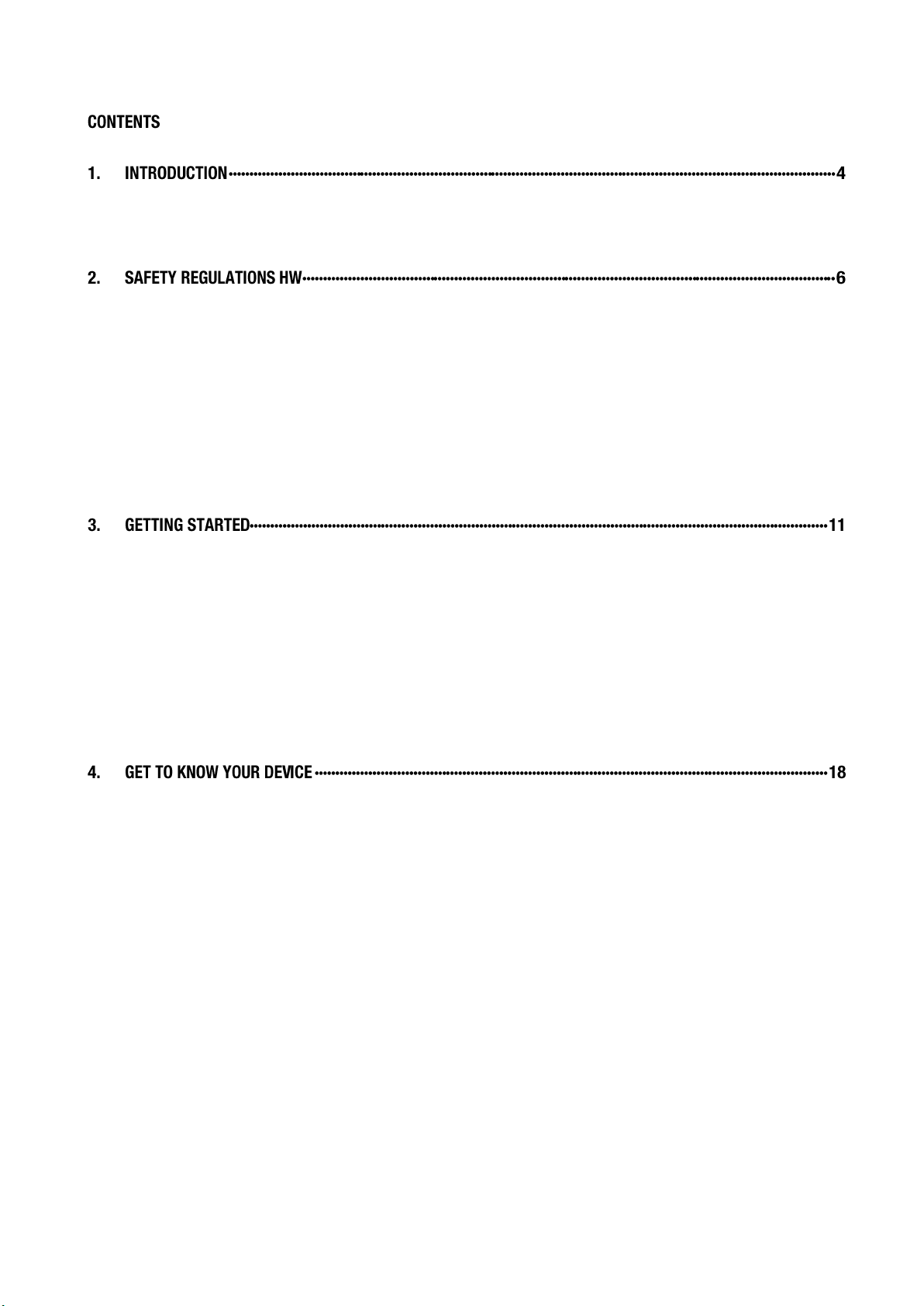
NAUTIZ X4 Manual Version 1.1
Trademarks ························································································································ 4
About the NAUTIZ X4 Handy Terminal ····················································································· 4
Accessories ································ ································ ······················································· 5
2.1. General Safety Rules ····························································································· 6
2.2. Power Supply ······································································································· 6
2.3. Laser Safety········································································································· 7
2.4. LED Safety ·········································································································· 8
2.5. FCC RF Exposure ································································································· 8
2.6. CB Scheme ········································································································· 8
2.7. FCC Part 15 Regulation ·························································································· 8
2.8. Canadian Compliance ···························································································· 9
2.9. Radio Compliance ······························································································· 10
2.10. WEEE Compliance ······························································································ 10
2.11. China Compliance ······························································································· 10
3.1. Install the Battery ································································································ 11
3.2. Charge the Batteries ···························································································· 12
3.3. LED Indicators ···································································································· 13
3.4. Guidelines for Battery Pack Use and Disposal ··························································· 13
3.5. Turn Your Device On ··························································································· 15
3.6. Desktop ············································································································ 15
3.7. Indicator Icons ···································································································· 16
3.8. Using the Stylus ·································································································· 17
3.9. Selecting Program ······························································································· 17
3.10. Pop-Up Menus ··································································································· 17
3.11. Using Windows Explorer ······················································································· 17
4.1. Feature of Your Device ························································································· 18
4.2. NAUTIZ X4 Handy Terminal ·················································································· 18
4.3. Front Panel Layout ······························································································ 19
4.4. Display Backlight ································································································· 20
4.5. Keypad Backlight ································································································ 20
4.6. Using Screen Protectors ······················································································· 21
4.7. Installing Your Screen Protector ············································································· 21
4.8. Back Panel Layout ······························································································ 25
4.9. Left Side Panel Layout ························································································· 25
4.10. Installing Memory Cards ······················································································· 25
4.11. Right Side Panel Layout ······················································································· 26
4.12. Top Panel Layout ································································································ 26
4.13. Bottom Panel Layout ···························································································· 27
4.14. Peripherals and Accessories·················································································· 28
4.15. USB ActiveSync Cable ························································································· 28
4.16. Li-ion Battery Packs ····························································································· 28
4.17. Battery Power ····································································································· 28
4.18. Main Battery Pack ······························································································· 28
4.19. Managing Main Battery Power ································ ··············································· 30
4.20. Resetting the Terminal ························································································· 30
4.21. Suspend Mode ··································································································· 31
4.22. Memory Allocation ······························································································· 32
1 handheld
Page 3
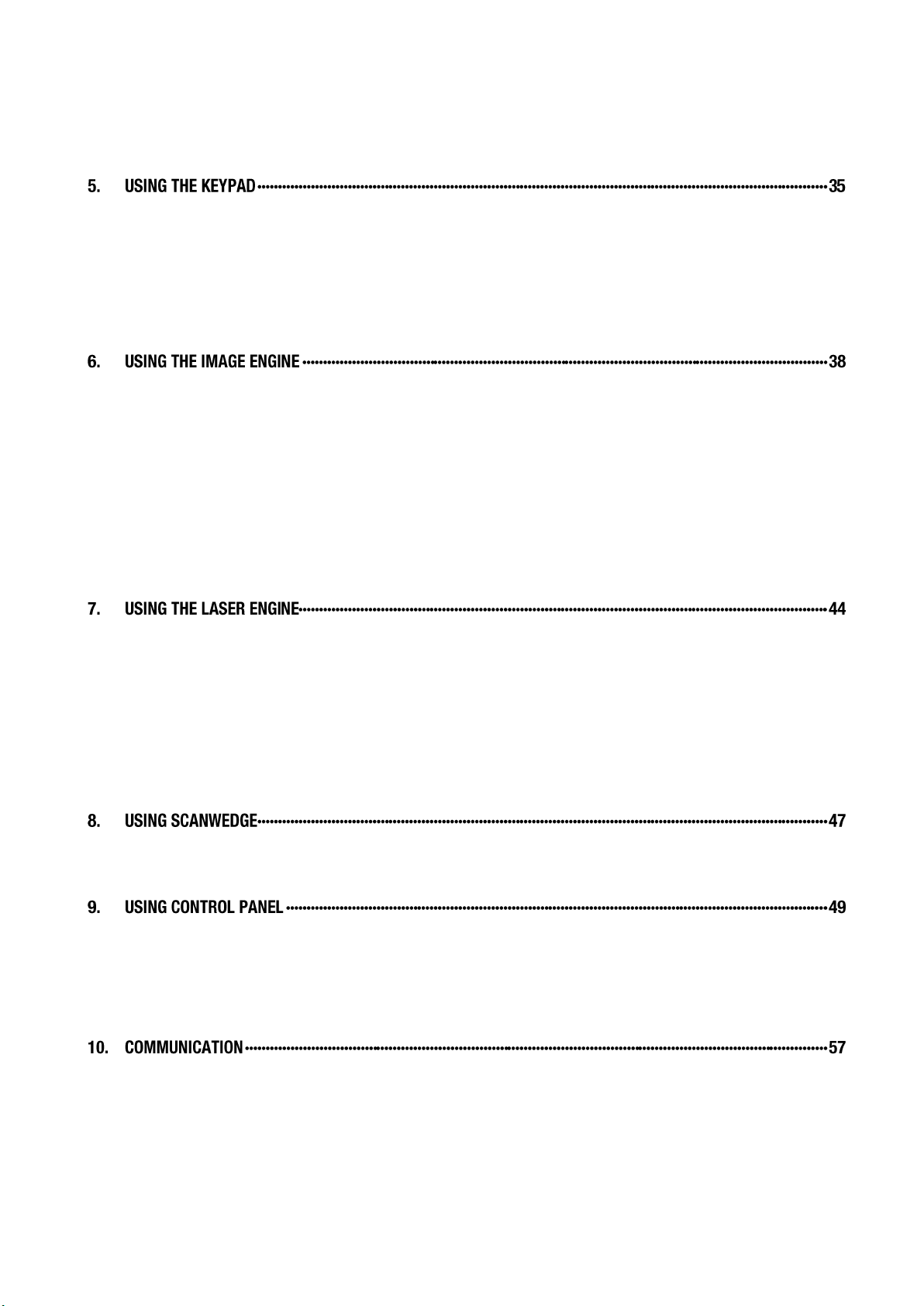
NAUTIZ X4 Manual Version 1.1
4.23. Care and Cleaning of the Products ·········································································· 32
4.24. NAUTIZ X4 Technical Specifications ······································································· 33
5.1. Numeric Keypad Layout ······················································································· 35
5.2. Navigation Keys ·································································································· 35
5.3. Basic Keys········································································································· 35
5.4. Alpha/Numeric Modes ·························································································· 36
5.5. Alpha Indicators on the Numeric Keys ····································································· 36
5.6. Program Buttons ································································································· 37
6.1. Overview ································································································ ··········· 38
6.2. Available Image Engines ······················································································ 39
6.3. Depth of Field ····································································································· 40
6.4. Supported Bar Code Symbologies ·········································································· 41
6.5. Activating the Engine ··························································································· 41
6.6. Using Demos ····································································································· 42
6.7. Decoding ··········································································································· 42
6.8. To Decode a Bar Code ························································································· 42
6.9. Sample Bar Codes ······························································································ 42
6.10. Omni-Directional Scanning Positions ······································································· 43
6.11. Capturing Images (IT5300SR Engine Only) ······························································ 43
7.1. Overview ································································································ ··········· 44
7.2. Available Laser Engines ······················································································· 44
7.3. Depth of Field ····································································································· 44
7.4. Supported Bar Code Symbologies ·········································································· 45
7.5. Activating the Engine ··························································································· 45
7.6. Using Demos ····································································································· 45
7.7. Decoding a Bar Code ································ ··························································· 45
7.8. Sample Bar Code ································································································ 46
7.9. Scanning Positions ······························································································ 46
8.1. Overview ································································································ ··········· 47
8.2. Enabling ScanWedge ··························································································· 47
9.1. System Properties ······························································································· 49
9.2. Power properties ································································································· 50
9.3. Program Buttons properties ··················································································· 51
9.4. Backlight Properties ····························································································· 52
9.5. Scanner Settings ································································································· 53
10.1. Communication Options ······················································································· 57
10.2. Installing Additional Software ················································································· 57
10.3. Connecting the USB ActiveSync Cable ···································································· 58
10.4. ActiveSync Communication ··················································································· 58
10.5. Communication Type ··························································································· 58
10.6. Hardware Requirements for Setup ·········································································· 58
2 handheld
Page 4
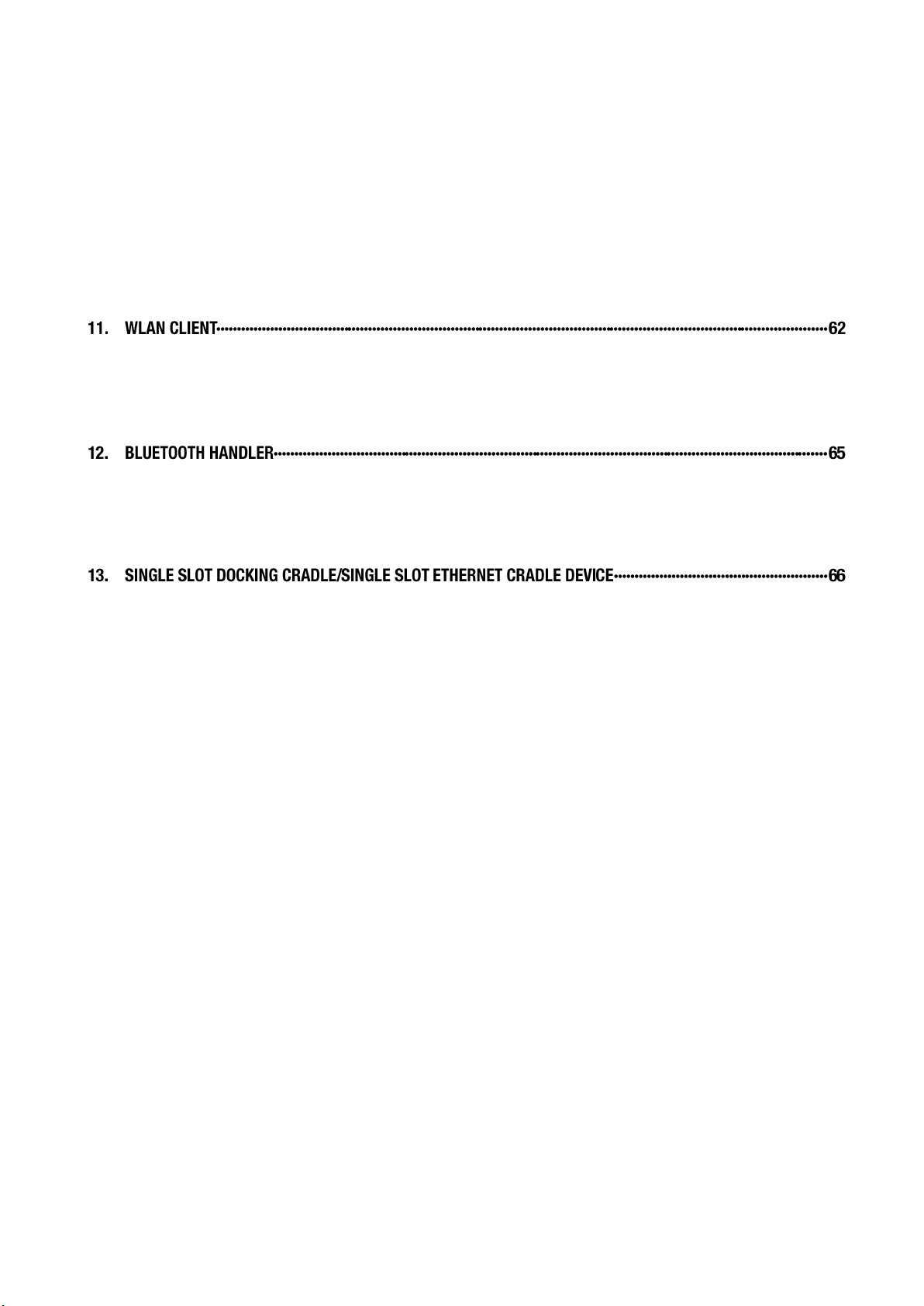
NAUTIZ X4 Manual Version 1.1
10.7. Software Requirements for Communication ······························································ 59
10.8. Setting Up the Host Workstation ············································································· 59
10.9. Communicating with the Handy Terminal ·································································· 59
10.10. Synchronizing with the Host Workstation ·································································· 59
10.11. Exploring the Terminal from the Workstation ····························································· 59
10.12. Adding Programs via ActiveSync ············································································ 60
10.13. Wireless Radios ·································································································· 61
10.14. Connecting the Terminal to a Wireless Network ························································· 61
10.15. WLAN (802.11b/g/n Radio) ··················································································· 62
10.16. Adding Programs from the Internet ·········································································· 62
11.1. Enabling the WLAN Radio ····················································································· 63
11.2. Establishing a Connection ····················································································· 63
11.3. Using the Scan feature ························································································· 64
12.1. Enabling the Bluetooth Radio ················································································· 65
12.2. Connecting to Other Devices ················································································· 66
12.3. Pairing Bluetooth Devices ····················································································· 66
12.4. Setting Up a Bluetooth Printer ················································································ 66
13.1. Overview ··········································································································· 66
13.2. Battery Charging ································································································· 67
13.3. Power Supply ····································································································· 67
13.4. Front Panel ································································ ········································ 67
13.5. Back Panel ········································································································ 68
13.6. Powering the Single Slot Docking Cradle or Single Slot Ethernet Cradle Device················ 69
13.7. Charging the Battery ···························································································· 70
13.8. Technical Specifications ······················································································· 70
3 handheld
Page 5
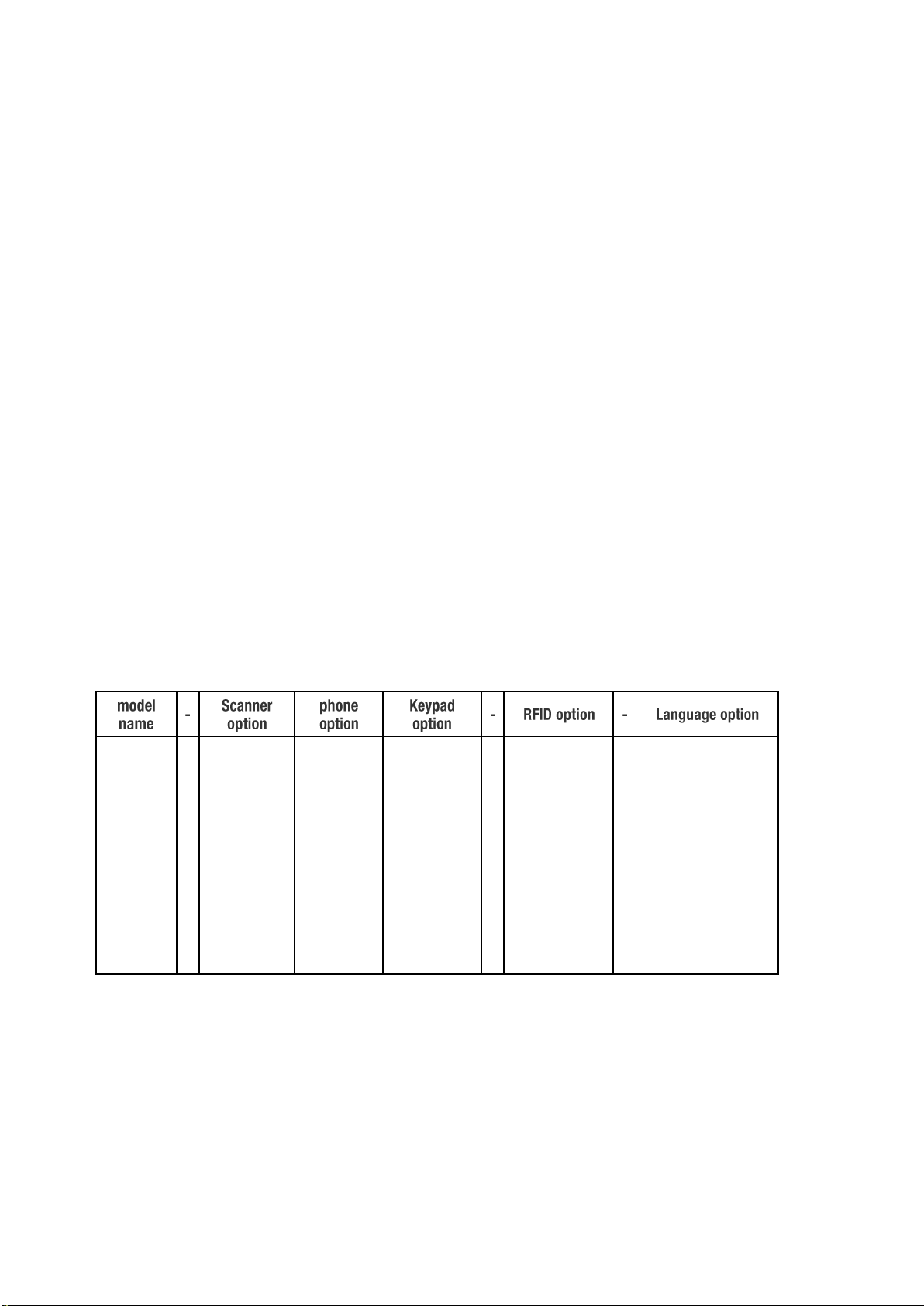
NAUTIZ X4 Manual Version 1.1
XXX
-
XX X X - X - X
NX4
-
1D-N4313
G-GSM
N-Numeric
-
R-RFID
-
E-English
- 2D-N5603
C-CDMA
Q-Qwerty
-
0-not install
-
G-German
- - - F-French
- - - I-Italian
- - - S-Spanish
1. INTRODUCTION
Thank you for purchasing NAUTIZ X4 handy terminal.
This manual generally provides you with the safety information and basic features and operations of the NAUTIZ
X4 device. Please read all safety precautions and this manual carefully before using your handy terminals and
peripherals to ensure safe and proper use.
Trademarks
The official name of Windows XP is Microsoft Windows XP Operating System.
The official name of Windows Vista is Microsoft Windows Vista Operating System.
The official name of Windows 7 is Microsoft Windows 7 Operating System.
Microsoft, Windows, Windows Embedded Handheld 6.5 Pro, ActiveSync, and the brand names and product
names of other Microsoft products are trademarks of Microsoft Corporation in the US and other countries.
Other company and product names given in this manual or displayed in this software may be the trademarks of
their respective companies.
About the NAUTIZ X4 Handy Terminal
The new NAUTIZ X4 is the latest generation handy terminal device, combining a pocket sized rugged form factor
built on Microsoft Windows Embedded Handheld 6.5 Pro operating system. The NAUTIZ X4 is designed for
retail warehousing and logistics applications where maximum performance and durability is required in compact
handheld device.
The NAUTIZ X4 handy terminal is available in different models depending on the options.
4 handheld
Page 6
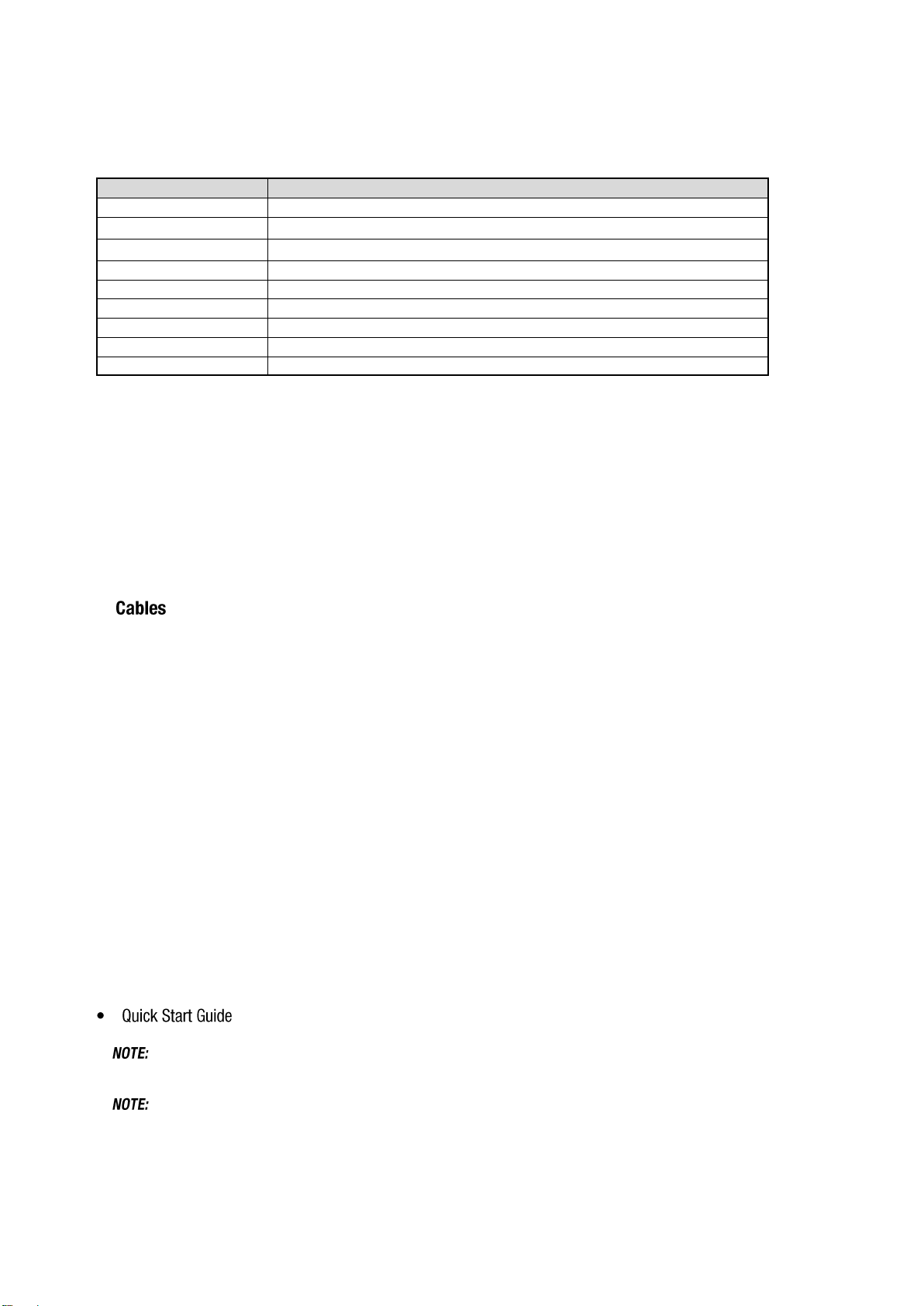
NAUTIZ X4 Manual Version 1.1
P/N
Description
NX4-1004
Standard battery
NX4-1007
Homebase office docking station (Single Slot Cradle)
NX4-1008
Ethernet base (Single Ethernet Cradle)
NX4-1015
Quad Battery Charger
NX4-1010
Micro-usb cable
NX4-1005
AC adapter
NX4-1023
Handstrap
NX4-1024
Wrist Lanyard
NX4-1011
Stylus and tether
Accessories
Cradles (including DC 5V 4A Adaptor)
Single Slot Cradle
Single Ethernet Cradle
Batteries
4000mAh Battery Pack, Standard Capacity
Power Supply
AC Adaptor, INPUT: AC100~240V 50/60Hz, OUTPUT: DC5V 1.8A with MicroUSB type
MicroUSB ActiveSync Cable
Others
Stylus Pen and tether
Wrist Lanyard
Handstrap
NAUTIZ X4 handy terminal contains the following items basically:
• Handy terminal
• MicroUSB ActiveSync Cable
• 5V/1.8A AC Adaptor with MicroUSB type
• AC Plugs
• Battery Pack
• Stylus Pen and tether
• Wirst Lanyard
• Handstrap
• LCD Screen Protection Film
☞
Keep the original packaging for use when sending products to the technical assistance center. Damage caused by improper
packaging is not covered under the warranty
☞
Rechargeable battery packs are not initially charged or discharged. Before you begin to use, you must charge the battery
packs first. See Paragraph 3.2.
5 handheld
Page 7
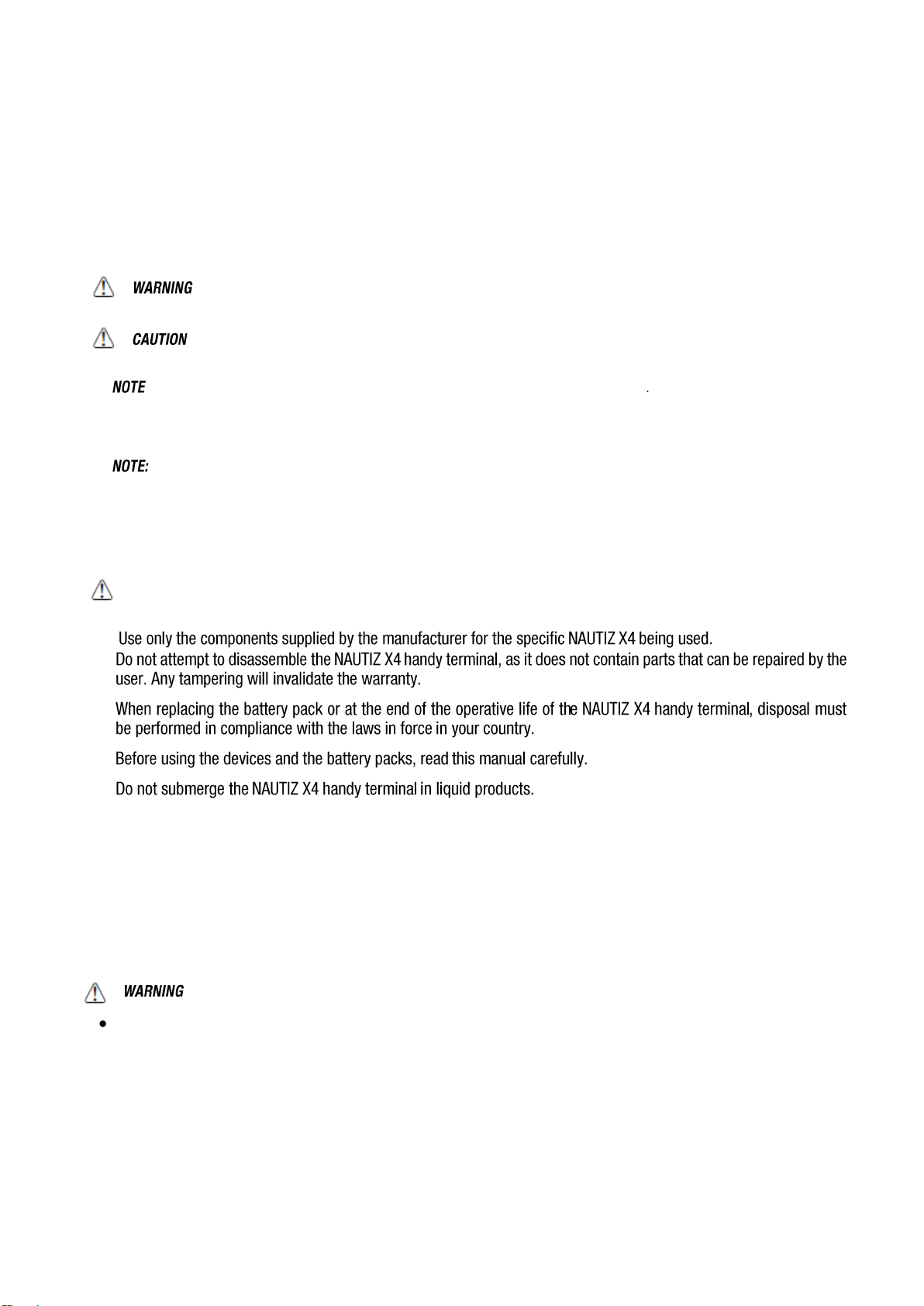
NAUTIZ X4 Manual Version 1.1
2. SAFETY REGULATIONS
Symbols in this manual
In this manual, some important items are described with the symbols shown below. Be sure to read these items
before using this equipment.
serious injury, or serious damage, or fire in the equipment or surrounding objects.
injury, partial damage to the equipment or surrounding objects, or loss of data.
☞
Indicates a potentially hazardous situation which, if not avoided, could result in death
Indicates a potentially hazardous situation which, if not avoided, may result in minor or moderate
Indicates information to which you should pay attention when operating the equipment
This section outlines the safety precautions associated with using NAUTIZ X4 handy terminal.
☞
However, as with any electrical equipment, the best way to ensure safe operation is to read this manual carefully before performing any
type of connection to the handy terminal and operate them according to the agency guidelines described in the manual.
NAUTIZ X4 handy terminals meet or exceed the requirements of all applicable standards organizations for safe operation.
2.1. General Safety Rules
CAUTION
2.2. Power Supply
The power supply for this device has met applicable KCC/CCC safety requirements.
Please adhere to the following safety instructions per UL guidelines:
• FAILURE TO FOLLOW THE INSTRUCTIONS OUTLINED MAY LEAD TO SERIOUS PERSONAL INJURY
AND POSSIBLE PROPERTY DAMAGE.
• IMPORTANT SAFETY INSTRUCTIONS – SAVE THESE INSTRUCTIONS.
DANGER – TO REDUCE THE RISK OF FIRE OR ELECTRIC SHOCK, CAREFULLY FOLLOW THESE
INSTRUCTIONS.
Use only Handheld-approved power supply. Use of a non-Handheld-approved power supply may be dangerous
and the warranty does not cover damage to the device caused by non-Handheld-approved power supply. The
package includes international AC plugs. The AC plugs must be plugged in the power supply before the power
supply itself is plugged on the wall outlet. The power supply is intended to be correctly oriented in a vertical or
horizontal or floor mount position.
6 handheld
Page 8
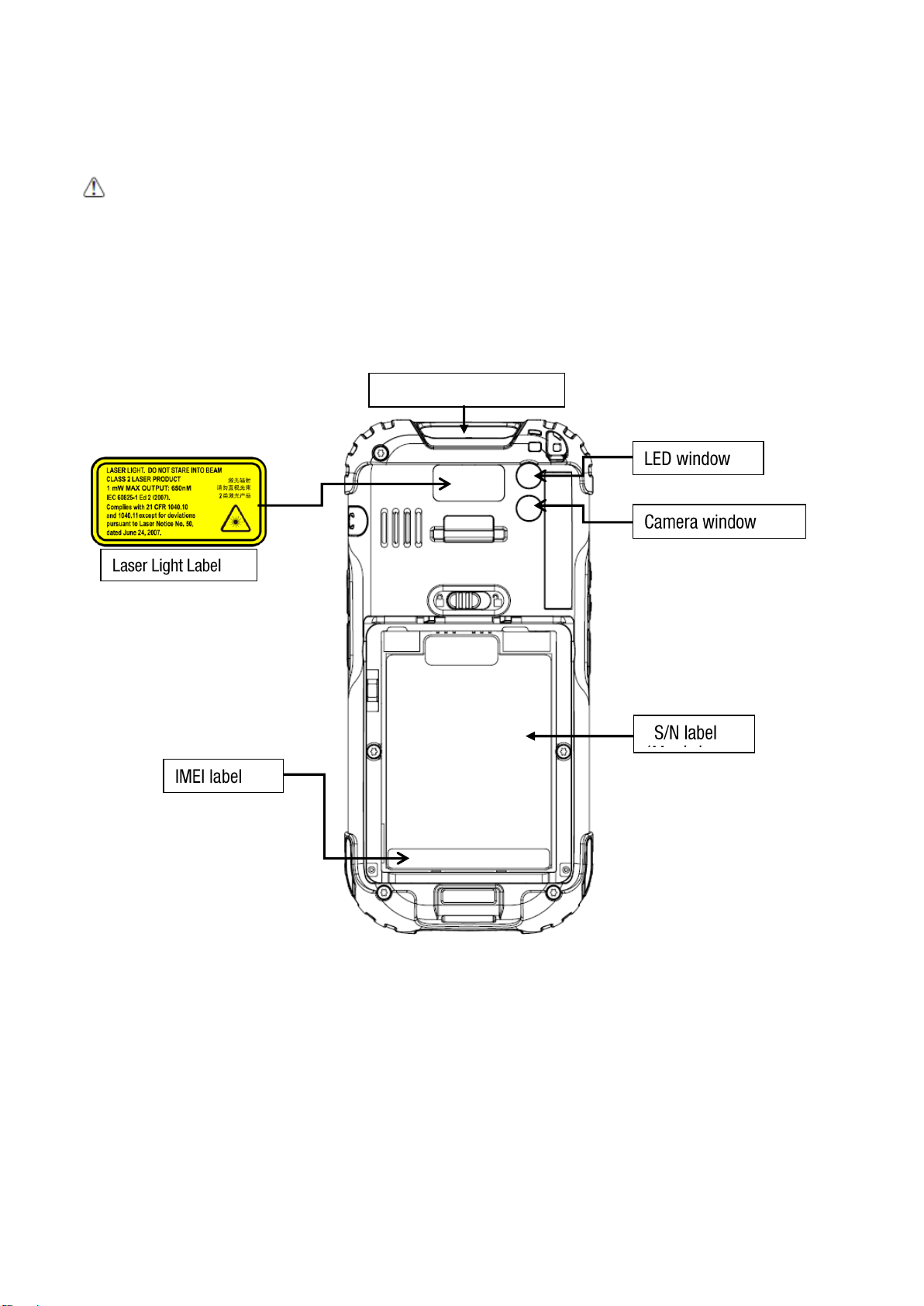
NAUTIZ X4 Manual Version 1.1
Laser output window
2.3. Laser Safety
CAUTION
A Class 2 laser is safe because the blink reflex limit the exposure to no more than 0.25 seconds. It only applies
to visible-light lasers (400–700 nm). Class-2 lasers are limited to 1mW continuous wave, or more if the emission
time is less than 0.25 seconds or if the light is not spatially coherent. Although staring directly at the laser beam
momentarily causes no known biological damage, avoid staring at the beam as one would with any very strong
light source, such as the sun. Avoid that the laser beam hits the eye of an observer, even though reflective
surfaces such as mirrors, etc.
The laser light is visible to the human eye and is emitted from the window indicated in the figure.
If the above laser light label is attached to your device, it indicates the product contains a laser engine or laser
aimer that emits the laser light. The following information is provided to comply with the rules imposed by
international authorities and refers to the correct use of NAUTIZ X4 handy terminal.
7 handheld
Page 9
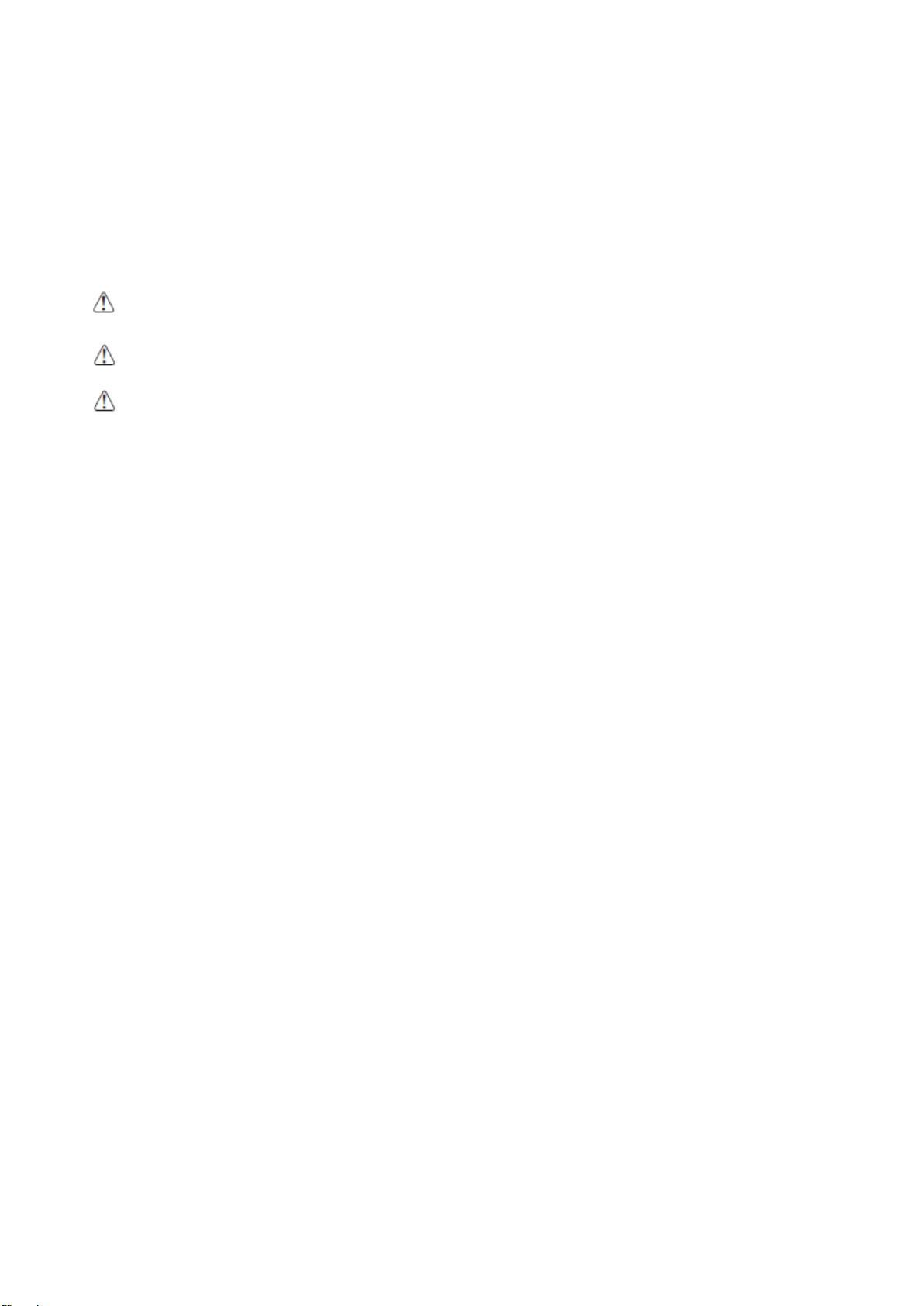
NAUTIZ X4 Manual Version 1.1
Laser Safety Statement
This product has been tested in accordance with and complies with CDRH 21 CFR 1040.10 and 1040.11 and
IEC 60825-1 Ed 2 (2007) except for deviations pursuant to Laser Notice No 50, dated June 24, 2007. LASER
LIGHT. DO NOT STARE INTO BEAM. CLASS 2 LASER PRODUCTS. 1 mW MAX OUTPUT: 650nm.
For installation, use and maintenance, it is not necessary to open the device.
WARNING: Do not attempt to open or otherwise service any components in the optics cavity. Opening or servicing any part of
the optics cavity by unauthorized personnel may violate laser safety regulations. The optics system is a factory only repair item.
WARNING: Use of controls or adjustments or performance of procedures other than those specified herein may result in
exposure to hazardous visible laser light.
WARNING: Use of optical systems with the scanner will increase eye hazard. Optical instruments include binoculars,
microscopes, eye glasses and magnifying glasses.
2.4. LED Safety
The LED output on this device has met IEC62471 LED safety and certified to be under the limits of a CLASS 1
LED product.
2.5. FCC RF Exposure
This device complies with FCC RF exposure guidelines set forth for an uncontrolled environment.
2.6. CB Scheme
This device complies with CB Scheme IEC 60950-1
2.7. FCC Part 15 Regulation
Pursuant to part 15 of the FCC Rules, you are cautioned that changes or modifications not expressly approved
by Handheld could void your authority to operate the NAUTIZ X4 handy terminal.
This device complies with part 15 of the FCC Rules. Operation is subject to the following two conditions: (1) This
device may not cause harmful interference, and (2) this device must accept any interference received, including
interference that may cause undesired operation.
This device has been tested and found to comply with the limits for a Class B digital device, pursuant to Part 15
of the FCC Rules. These limits are designed to provide reasonable protection against harmful interference in a
residential installation. This equipment generates uses and can radiate radio frequency energy and, if not
installed and used in accordance with the instructions, may cause harmful interference to radio communications.
However, there is no guarantee that interference will not occur in a particular installation. If this equipment does
cause harmful interference to radio or television reception, which can be determined by turning the equipment
off and on, the user is encouraged to try to correct the interference by one or more of the following measures:
• Reorient or relocate the receiving antenna.
• Increase the separation between the equipment and receiver.
• Connect the equipment into an outlet on a circuit different from that to which the receiver is connected.
• Consult the dealer or an experienced radio/TV technician for help.
8 handheld
Page 10
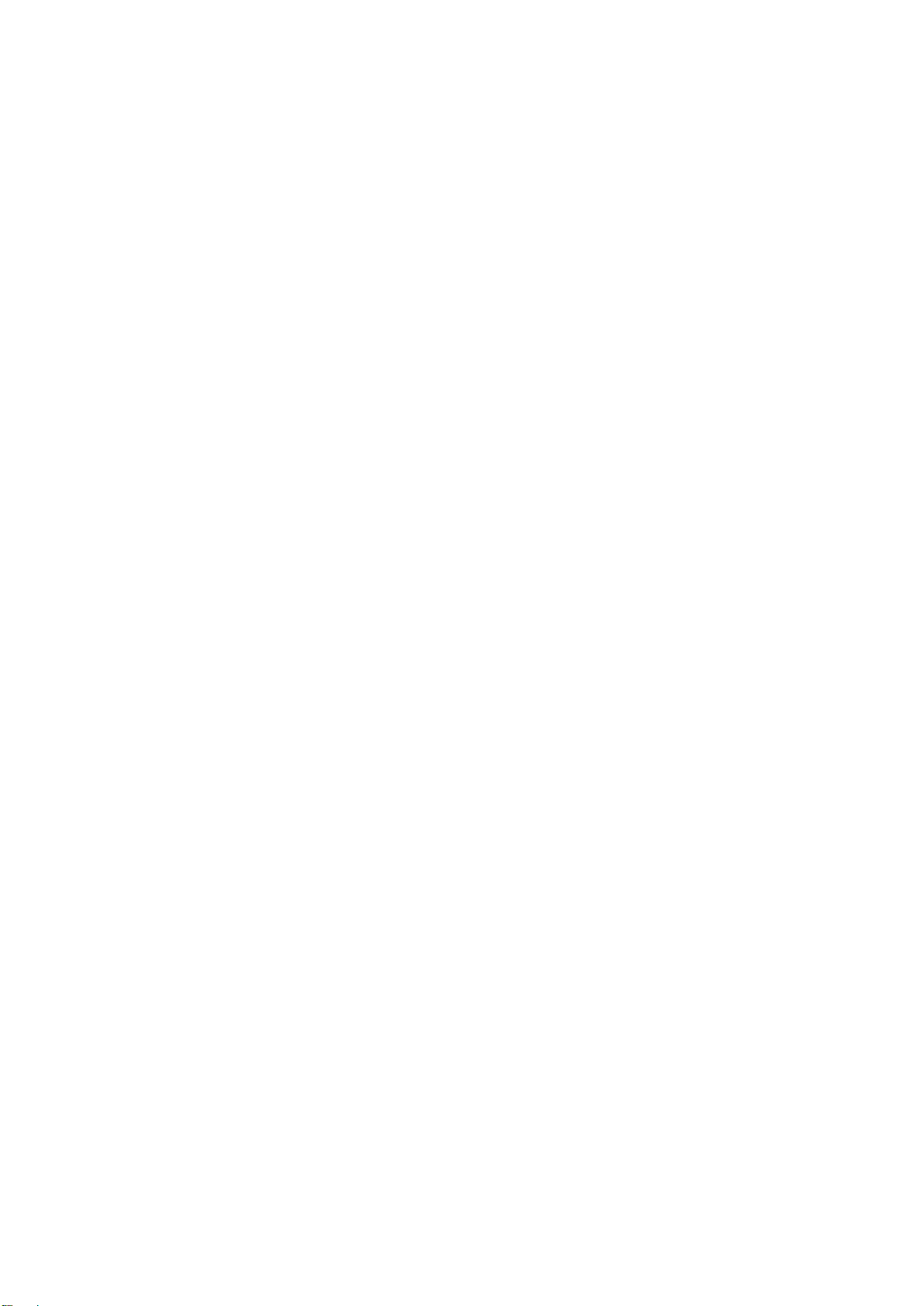
NAUTIZ X4 Manual Version 1.1
In accordance with FCC 15.21, changes or modifications not expressly approved by the party
responsible for compliance could void the user‘s authority to operate the equipment.
The antenna(s) must not be co-located or operating in conjunction with any other antenna or transmitter.
To maintain compliance with FCC RF exposure guidelines for body-worn operation, do not use
accessories that contain metallic components.
2.8. Canadian Compliance
This radio transmitter has been approved by Industry Canada to operate with the antenna types listed below
with the maximum permissible gain and required antenna impedance for each antenna type indicated. Antenna
types not included in this list, having a gain greater than the maximum gain indicated for that type, are strictly
prohibited for use with this device.
Under Industry Canada regulations, this radio transmitter may only operate using an antenna of a type and
maximum (or lesser) gain approved for the transmitter by Industry Canada. To reduce potential radio
interference to other users, the antenna type and its gain should be so chosen that the equivalent isotropically
radiated power (e.i.r.p.) is not more than that necessary for successful communication.
This device complies with Industry Canada license-exempt RSS standard(s). Operation is subject to the
following two conditions: (1) this device may not cause interference, and (2) this device must accept any
interference, including interference that may cause undesired operation of the device.
Le présent émetteur radio a été approuvé par Industrie Canada pour fonctionner avec les types d'antenne
énumérés ci-dessous et ayant un gain admissible maximal et l'impédance requise pour chaque type d'antenne.
Les types d'antenne non inclus dans cette liste, ou dont le gain est supérieur au gain maximal indiqué, sont
strictement interdits pour l'exploitation de l'émetteur.
Conformément à la réglementation d'Industrie Canada, le présent émetteur radio peut fonctionner avec une
antenne d'un type et d'un gain maximal (ou inférieur) approuvé pour l'émetteur par Industrie Canada. Dans le
but de réduire les risques de brouillage radioélectrique à l'intention des autres utilisateurs, il faut choisir le type
d'antenne et son gain de sorte que la puissance isotrope rayonnée équivalente (p.i.r.e.) ne dépasse pas
l'intensité nécessaire à l'établissement d'une communication satisfaisante.
Le présent appareil est conforme aux CNR d'Industrie Canada applicables aux appareils radio exempts de
licence. L'exploitation est autorisée aux deux conditions suivantes : (1) l'appareil ne doit pas produire de
brouillage, et (2) l'utilisateur de l'appareil doit accepter tout brouillage radioélectrique subi, même si le brouillage
est susceptible d'en compromettre le fonctionnement.
9 handheld
Page 11
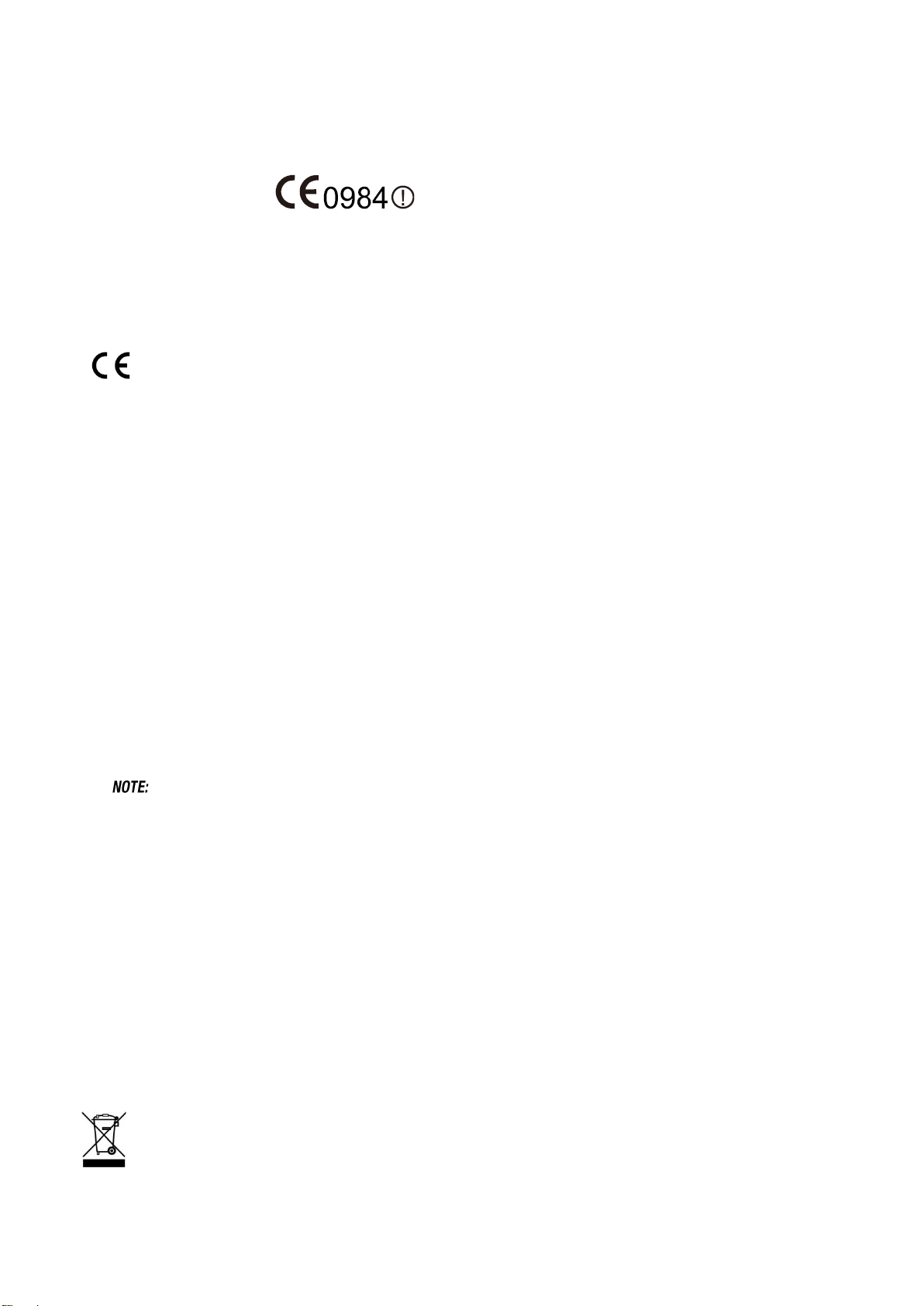
NAUTIZ X4 Manual Version 1.1
2.9. Radio Compliance
NAUTIZ X4 RF terminals are in conformity with all essential requirements of the R&TTE Directive (1999/5/EC).
This device is marked with in accordance with the Class II product requirements specified
in the R&TTE Directive, 1999/5/EC. The device is intended for use throughout the European Community; PAN
European Frequency Range: 2.402 ~ 2.480 GHz.
Restrictions for use in France are as follows:
• Indoor use: maximum power (EIRP*) of 100 mW for the entire 2.400 ~ 2.4835 GHz
• Outdoor use: Maximum power (EIRP*) of 100 mW for the 2.400 ~ 2.454 GHz band and maximum power
(EIRP*) of 10 mW for the 2.454 ~ 2.483 GHz band.
The CE mark on the device indicates that the system has been tested to and confirm with the provisions
noted within the 2004/108/EC Electromagnetic Compatibility Directive and the 2006/95/EC Low Voltage
Directive, 1999/5/EC (R&TTE), and 2011/65/EU (RoHS).
Handheld shall not be responsible for use of our product with equipment (i.e., power supplies, personal
computers, etc.) that is not CE marked and does not comply with the Low Voltage Directive.
2.10. WWAN
In radio systems configured with mobile computers and access points, the frequencies to be used must be
allowed by the spectrum authorities of the specific country in which the installation takes place. Be absolutely
sure that the system frequencies are correctly set to be compliant with the spectrum requirements of the country.
The Radio modules used in this product automatically adapt to the frequencies set by the system and do not
require any parameter settings .The TYPE field shows the correspondence between NAUTIZ X4 types and radio
modules:
HSPA+
HSPA+, or Evolved High-Speed Packet Access, is a technical standard for wireless, broadband
telecommunication. HSPA+ enhances the widely used WCDMA (UMTS) based 3G networks with higher speeds
for the end user.
☞
United States designed to disseminate emergency alerts to mobile devices such as cell phones and pagers. This device does not support
this feature.
The Commercial Mobile Alert System (CMAS), also known as Wireless Emergency Alerts (WEA), is an alerting network in the
2.11. WEEE Compliance
Information for the user in accordance with the European Commission Directive 2012/19/EU of the
European Parliament and of the Council of 4 July 2012 on Waste Electrical and Electronic Equipment
(WEEE)
This product has required the extraction and use of natural resources for its production. It may contain hazardous
substances that could impact health and the environment, if not properly disposed. In order to avoid the
dissemination of those substances in our environment and diminish the pressure on the natural resources, we
encourage you to reuse, recycle and recover the product. If the product is disposed according to the Directive,
it will avoid potentially negative consequences to the environment and human health which otherwise could be
caused by incorrect disposal.
The product marked with crossed out wheeled bin must be disposed separately from municipal waste.
For more detailed information about disposal, reuse, and recycle system, contact your local or regional
waste administration.
10 handheld
Page 12
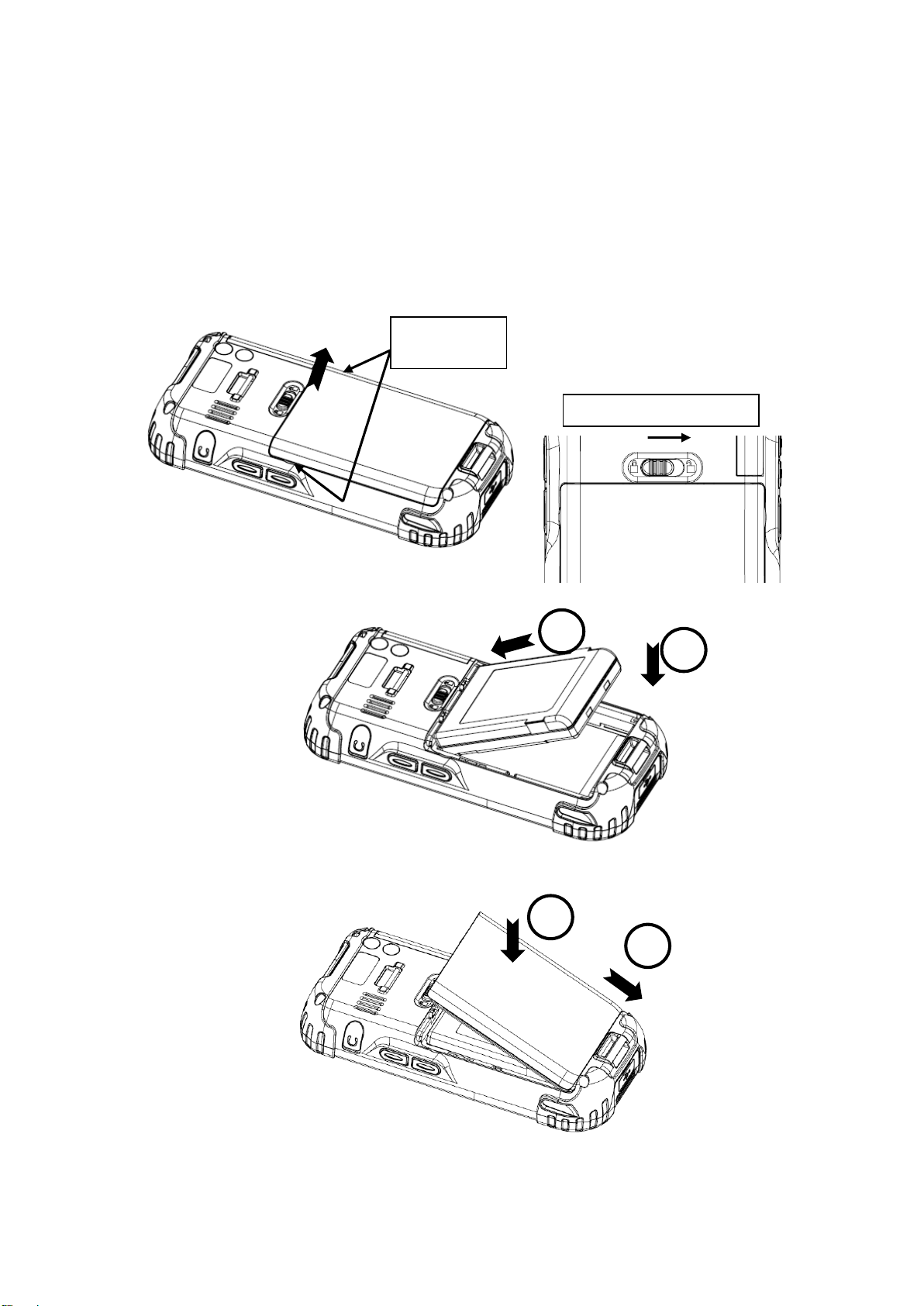
NAUTIZ X4 Manual Version 1.1
Battery door lock
1
2
Recess of
hanging
1
2
3. GETTING STARTED
3.1. Install the Battery
The HANDY TERMINAL is shipped with the battery packaged separate from the unit. Follow the steps below
to install the battery.
1. Remove the battery compartment door by moving the door’s locks right and lifting up the bottom of door.
2. Insert the battery well with the battery cells facing top.
3. Replace the battery door to start from bottom to top door’s lock downwards.
11 handheld
Page 13
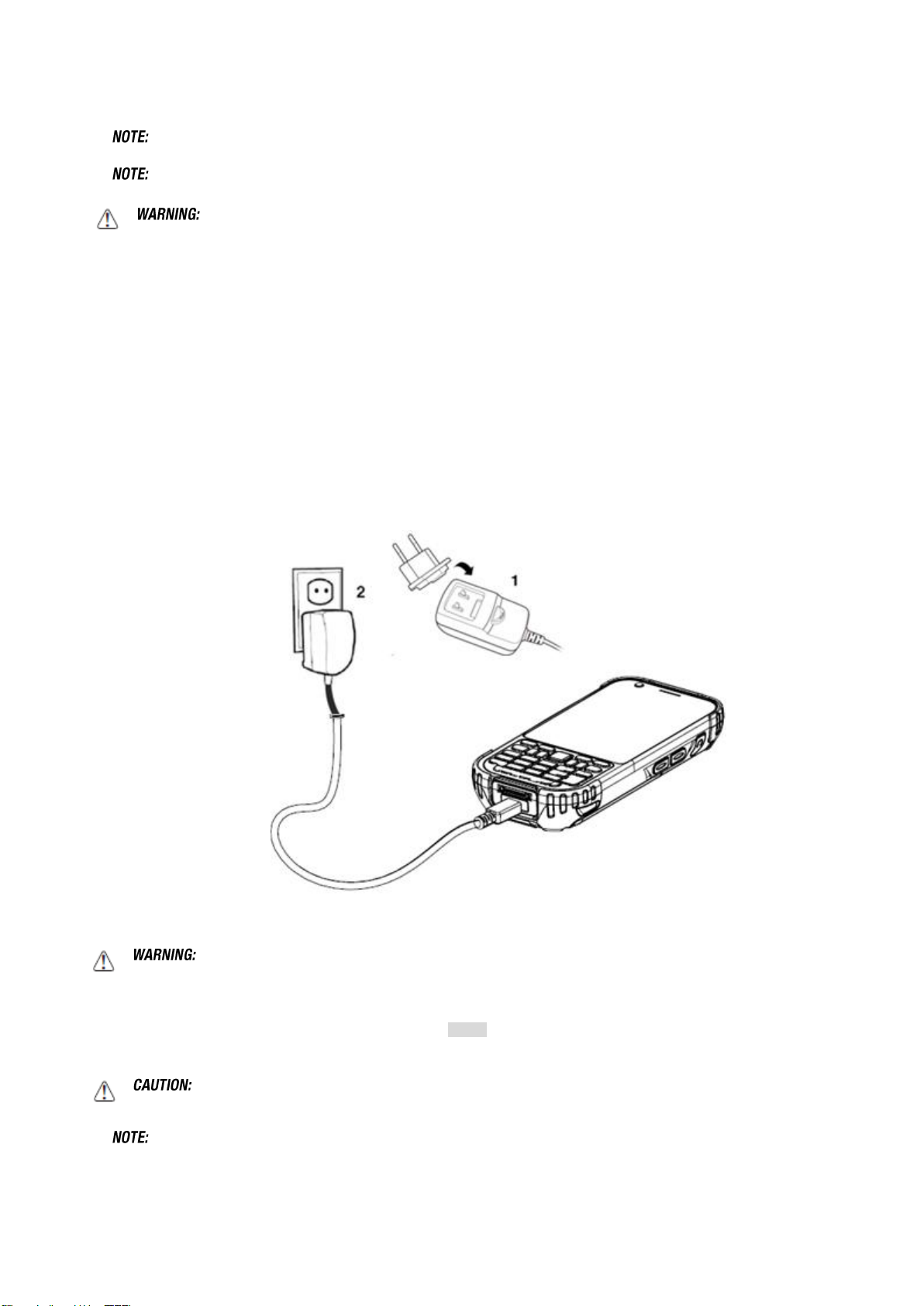
NAUTIZ X4 Manual Version 1.1
☞
☞
Two points of Battery guide stopper must be pertinently inserted to rear cover battery guide stopper hole
The battery door must be installed prior to booting the unit.
Use only Handheld-approved Li-Ion battery packs. Unauthorized battery may result in damage not covered by the
warranty.
3.2. Charge the Batteries
Handy Terminals ship with only main battery pack significantly charged of power. Charge the main battery
pack with the Handy Terminal charging cable for a minimum of 4 or 6 hours depending on your battery
before initial use.
1. Attach the appropriate plug adapter to the plug of the power cable.
2. Insert the plug into the appropriate power source.
Plug the Handy Terminal power cable into the USB Jack on the side end of the unit.
Use only Handheld-approved peripherals, power cables, and power adapters. Unauthorized peripherals, cables, or
power adapters may cause batteries to explode or damage your device.
DO NOT attempt to charge damp/wet handy terminals or batteries. All components must be dry before connecting to an external
power source.
Batteries must be charged at a temperature ranging from 0~45℃ (±3℃). If you don’t follow the guide, it might have a harmful
effect on the battery life.
After the battery has been charged, disconnect the DC Power Jack from the terminal. If you stay on that plug in use, it
is possible to break the power code.
☞
Rechargeable battery packs are not initially charged. Therefore the first operation to perform is to charge them.
12 handheld
Page 14
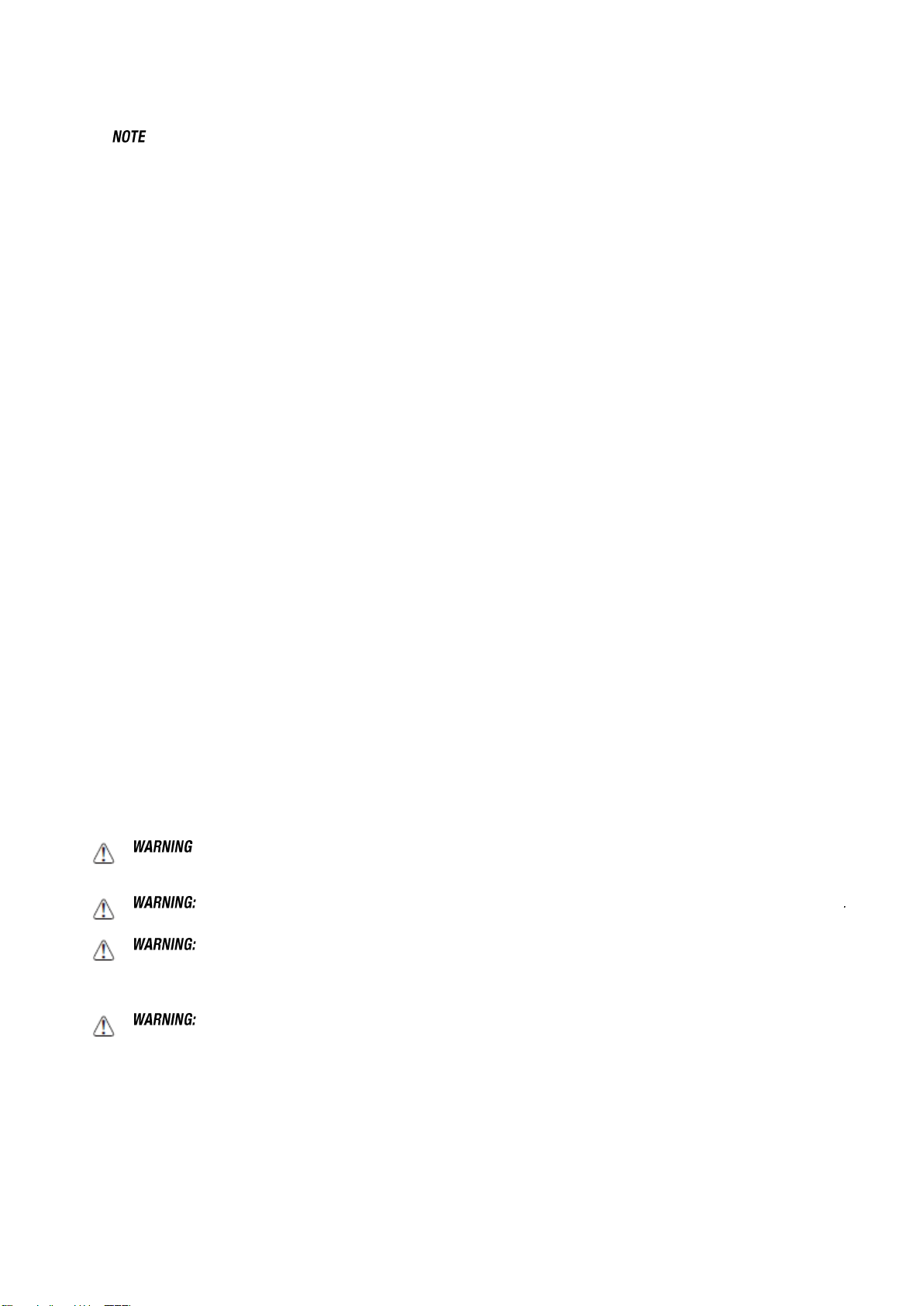
NAUTIZ X4 Manual Version 1.1
☞
: If you remove the battery pack or it completely discharges, you have 30 minute window of time to insert a charged battery
pack before the battery completely discharges.
3.3. LED Indicators
The red LED is ON while charging the battery and the green LED is ON when the battery is fully charged.
Alternatively, it is also possible to recharge the battery pack by using the single slot cradle, the single Ethernet
cradle or the 4-slot battery charger.
During the charging process the LED positioned at the upper side of the display is red constant. Once the
charging process has been completed this LED is green constant.
If the battery pack is removed from the handy terminal, it can be recharged by inserting it into the rear slot of the
single slot cradle, the single Ethernet cradle or the 4-slot battery charger.
3.4. Guidelines for Battery Pack Use and Disposal
The following are general guidelines for the safe use and disposal of batteries:
Store the terminal and the spare batteries between 20 to 30 ºC (68 to 86 ºF) in order to maintain optimal
battery performance.
Standard batteries must be charged at a temperature ranging from 0 to 45℃(±3℃).
The battery level may not be displayed correctly for some minutes after the disconnection if the handy
terminal is disconnected from power supply before the charging cycle is completed.
The handy terminal could get warm during charging. This is normal and does not mean a malfunction.
To achieve the best battery life, turn off the radios not in use.
Rechargeable battery packs is not initially charged. Therefore the initial operation to perform is to charge
them. See below.
By default, the battery pack is disconnected at the factory to avoid damage due to excessive draining.
Annual replacement of rechargeable battery pack avoids possible risks or abnormalities and ensures
maximum performance.
: DO NOT attempt to charge damp/wet handy terminals or batteries. All components must be dry before connecting to
an external power source.
Never throw a used battery in the trash. It contains heavy metals and should be recycled according to local guidelines
Storage of batteries for long time at fully charged status or at fully discharged status should be avoided.
Only in case of long storage, in order to avoid deep discharge of the battery, it's recommended to partially recharge the battery
every two-three months to keep the charge status at a medium level.
Installing, charging and/or any other action should be done by authorized personnel and following this manual.
The battery pack may get hot, explode, ignite, and/or cause serious injury if exposed to abusive conditions.
If the battery pack is replaced with an improper type, there is risk of explosion.
Do not place the battery pack in or near a fire or heat; do not place the battery pack in direct sunlight, or use or store the battery
pack inside unventilated areas in hot weather; do not place the battery pack in microwave ovens, dryer, high pressure containers,
on induction cookware or similar device. Doing so may cause the battery pack to generate heat, explode or ignite. Using the
battery pack in this manner may also result in a loss of performance and a shortened life expectancy.
Use only a Handheld approved power supply. The use of an alternative power supply will void the product warranty, may cause
product damage and may cause heat, explode or ignite.
The area in which the units are charged should be clear of debris and combustible materials or chemicals.
13 handheld
Page 15
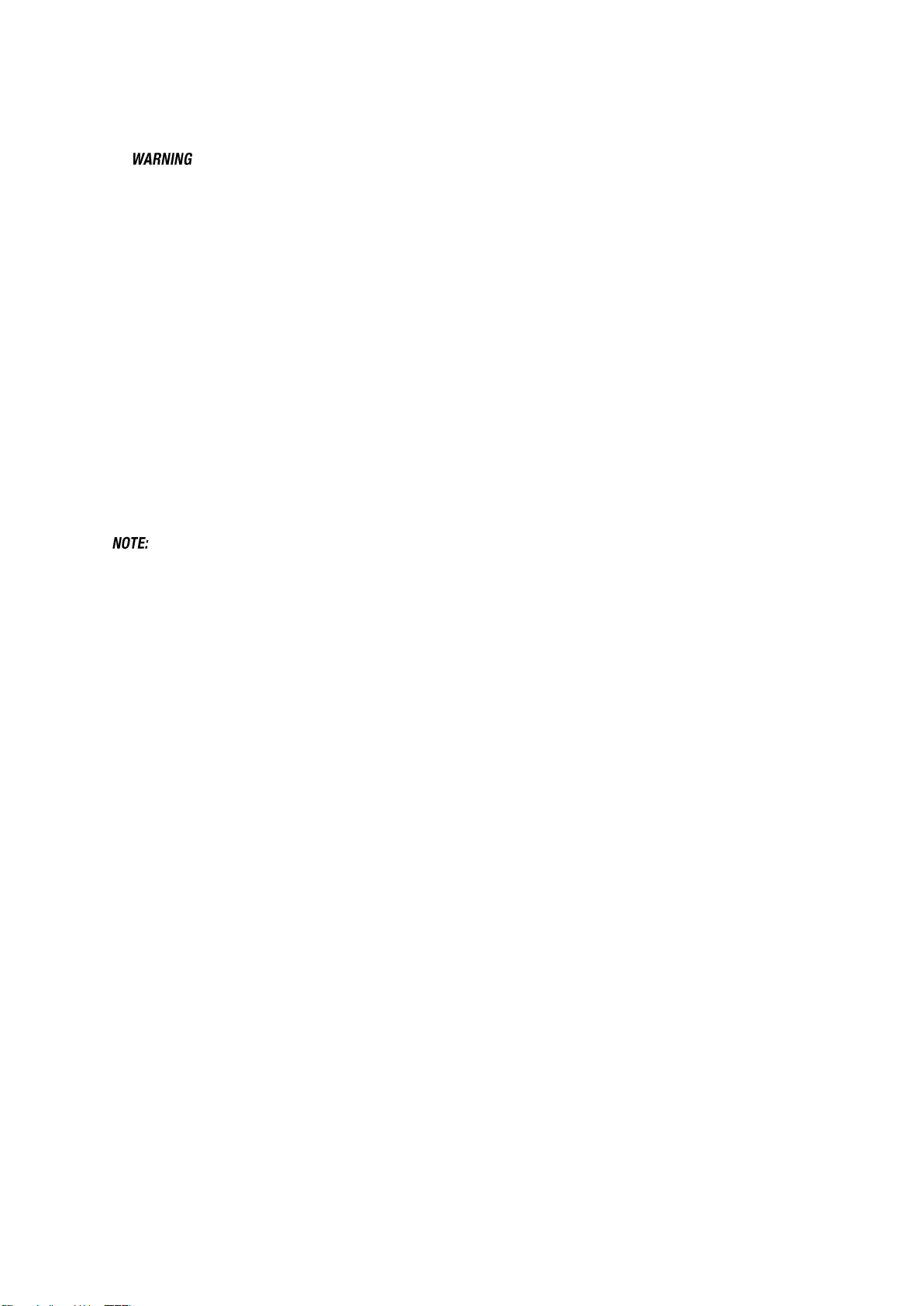
NAUTIZ X4 Manual Version 1.1
Do not use the battery pack in any other manner outside its intended use in Handy Terminal and peripherals.
Do not short-circuit the battery pack contacts connecting the positive terminal and negative terminal. This might happen, for
example, when you carry a spare battery pack in your pocket or purse; accidental short–circuiting can occur when a metallic object
such as a coin, clip, or pen causes direct connection of the contacts of the battery pack (these look like metal strips on the battery
pack). Short–circuiting the terminals may damage the battery pack or the connecting object.
Do not apply voltages to the battery pack contacts.
Do not pierce the battery pack with nails, strike it with a hammer, step on it or otherwise subject it to strong impacts or shocks.
Do not disassemble or modify (i.e. bend, crush or deform) the battery pack. The battery pack contains safety and protection
devices, which, if damaged, may cause the battery pack to generate heat, explode or ignite.
In case of leakage of liquid from the battery, avoid contact with liquid the skin or eyes. If the contact occurs, immediately wash the
affected area with water and consult a doctor.
Do not solder directly onto the battery pack.
Do not expose the battery pack to liquids.
Avoid any knocks or excessive vibrations. If the device or the battery is dropped, especially on a hard surface, you should take it
to the nearest Authorised Repair Centre for inspection before continuing to use it.
Do not replace the battery pack when the device is turned on.
Do not remove or damage the battery pack’s label.
Do not use the battery pack if it is damaged in any part.
Battery pack usage by children should be supervised.
Collect and recycle waste batteries separately from the device in comply with European Directive 2006/66/EC, 2011/65/EU,
2012/19/EU and subsequent modifications, US and China regulatory and others laws and regulations about environment.
☞
In order to guarantee an adequate operating autonomy, when replacing the battery pack the handy terminal checks the
battery energy level. If the battery is not sufficiently charged, handy terminal does not turn on.
In this case, either substitute the battery pack with a charged one (sufficiently charged) or insert handy terminal into a powered
cradle or plug it into the direct power supply.
14 handheld
Page 16
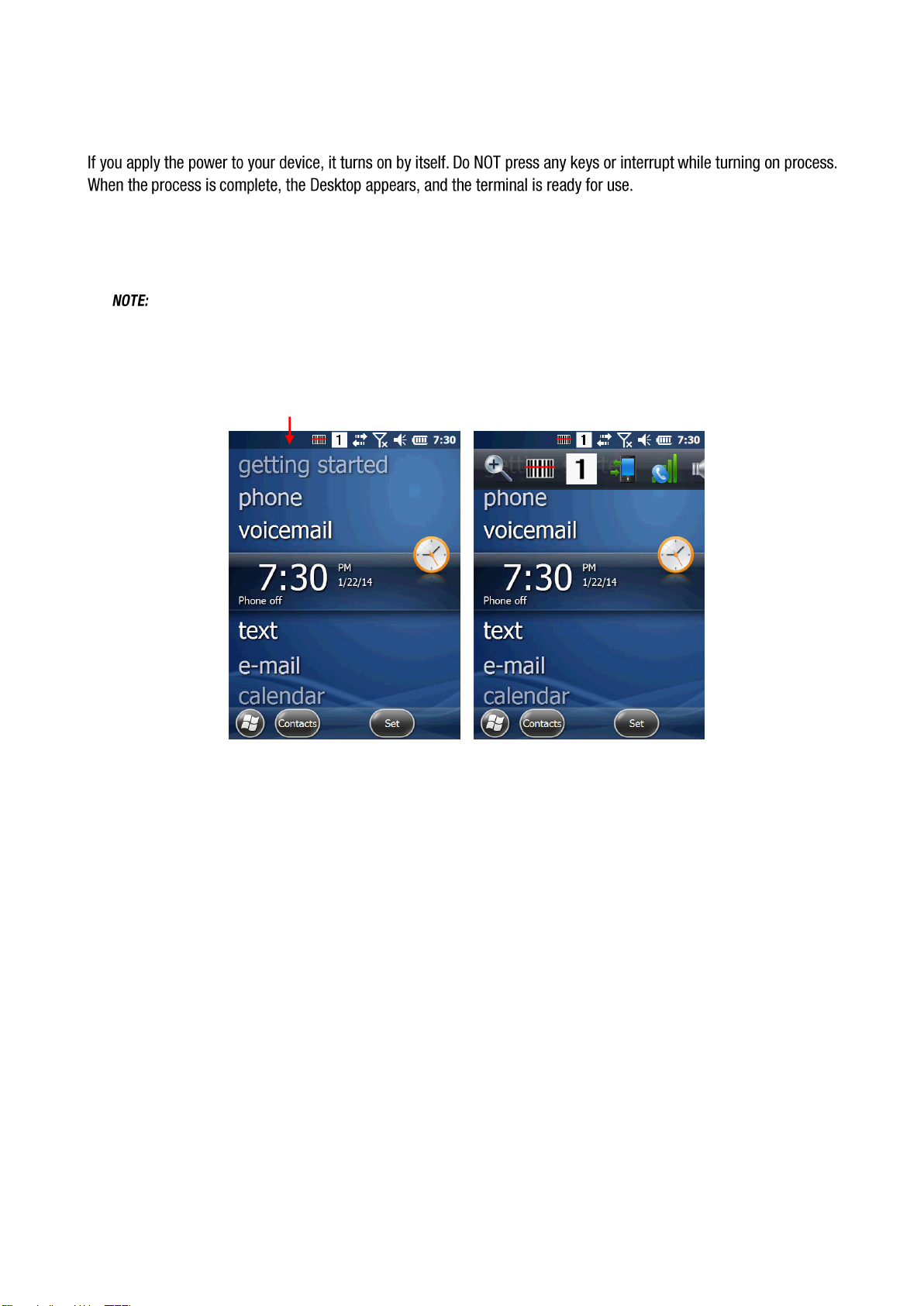
NAUTIZ X4 Manual Version 1.1
3.5. Turn Your Device On
3.6. Desktop
☞
You can access the Desktop any time by tapping the Change Views icon in the command bar and selecting
Desktop on the popup menu
Tap the touch screen once to zoon in the upper menu
15 handheld
Page 17
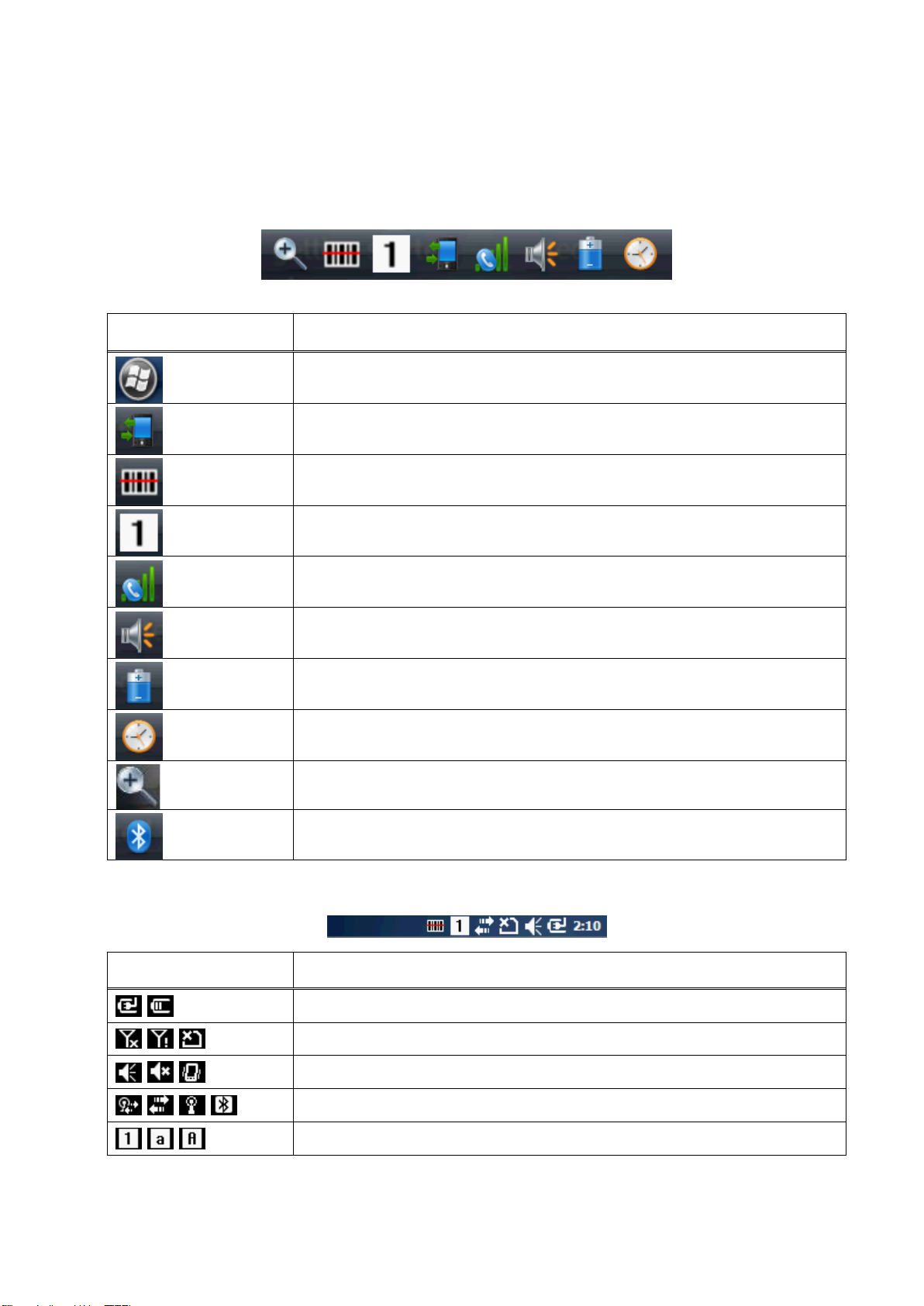
NAUTIZ X4 Manual Version 1.1
Icons
Meaning
Open the start menu
Access the Wireless Manager
Open the Scanner option menu
Indicates the Keypad value
Shows phone signal mode
Shows the volume
Indicates the Battery Control Panel (CPL)
Indicates Clock & Alarm CPL
zoom in/ out
Access the Bluetooth radio
Icon
Meaning
Indicates AC connection mode
Indicates WAN (Phone) connection mode
Indicates Sound connection mode
Indicates LAN / Bluetooth mode
Indicates Keypad mode
3.7. Indicator Icons
The command bar, located at the upper of application screens, provides access to many system functions and
programs.
Left and right arrows are used to scroll through additional icons
16 handheld
Page 18
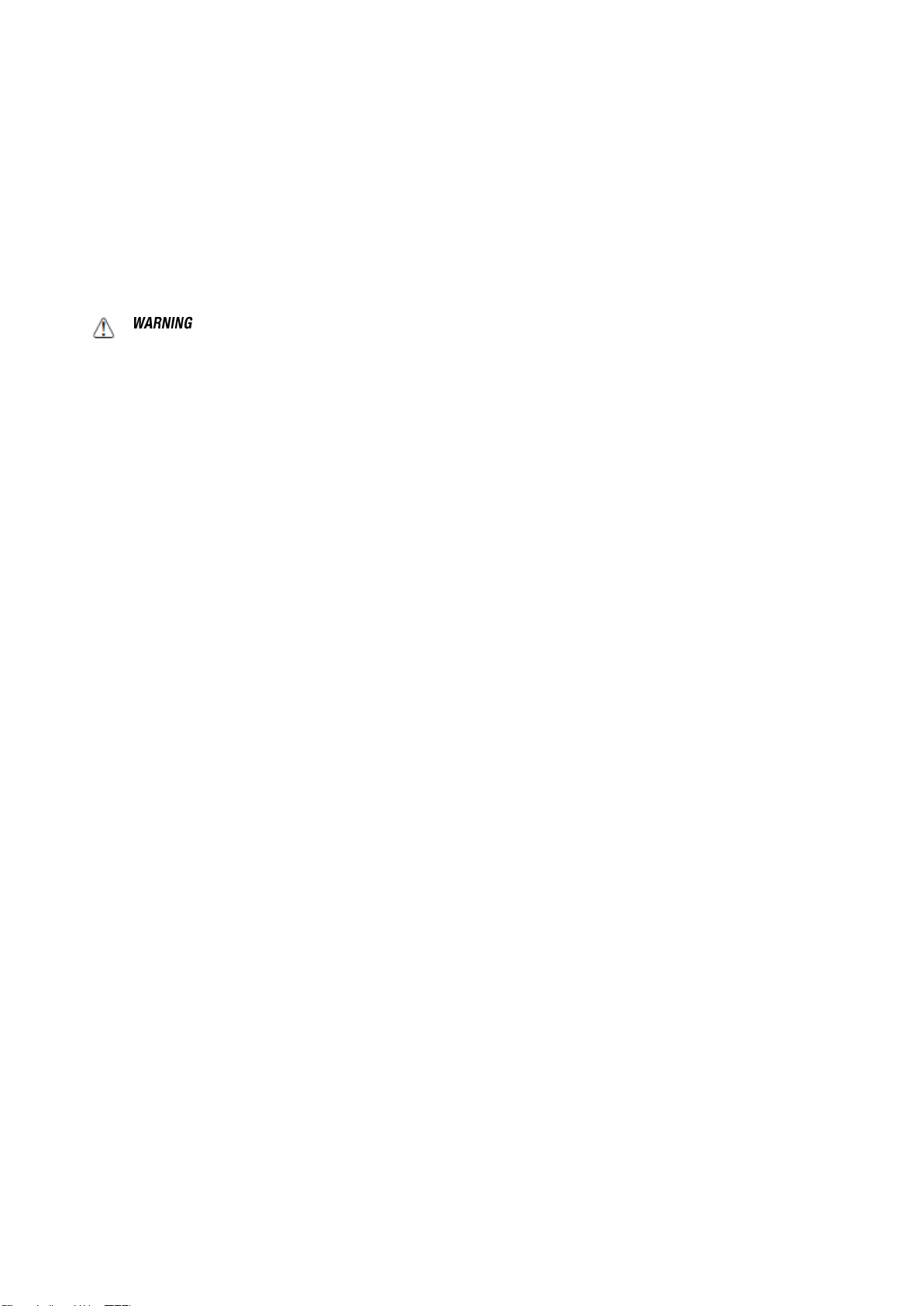
NAUTIZ X4 Manual Version 1.1
3.8. Using the Stylus
The terminal comes with a stylus included in a loop on the Lanyard. Use this stylus (or your finger) to select or
enter information on the touch screen. The stylus functions as a mouse; generally, a tap is the same as a click.
Tap Tap the touch screen once to open menu items and select options.
Drag Hold the stylus on the screen and drag across the screen to select text and images.
Tap & hold Tap and hold the stylus on an item and a pop-up menu appears. On the pop-up menu, tap
the action of the task you want to perform.
cause damage not covered by the warranty.
: Use of objects, such as paper clips, pencils, or ink pens on the touch screen can damage the input panel and may
3.9. Selecting Program
Tap Start -> Programs. To open a program, tap the icon on the menu.
3.10. Pop-Up Menus
You can quickly choose an action for an item using the pop-up menus.
1. Tap and hold the stylus on the item name. The pop-up menu appears.
2. Lift the stylus and tap the action you want to perform.
The contents of pop-up menus change according to the program you are using.
3.11. Using Windows Explorer
Use Windows Explorer to navigate through the files on your system. Start menu -> File explorer
Move files by tapping and holding on the file, and then tapping Cut, Copy or Paste on the pop-up menus that
appear.
17 handheld
Page 19
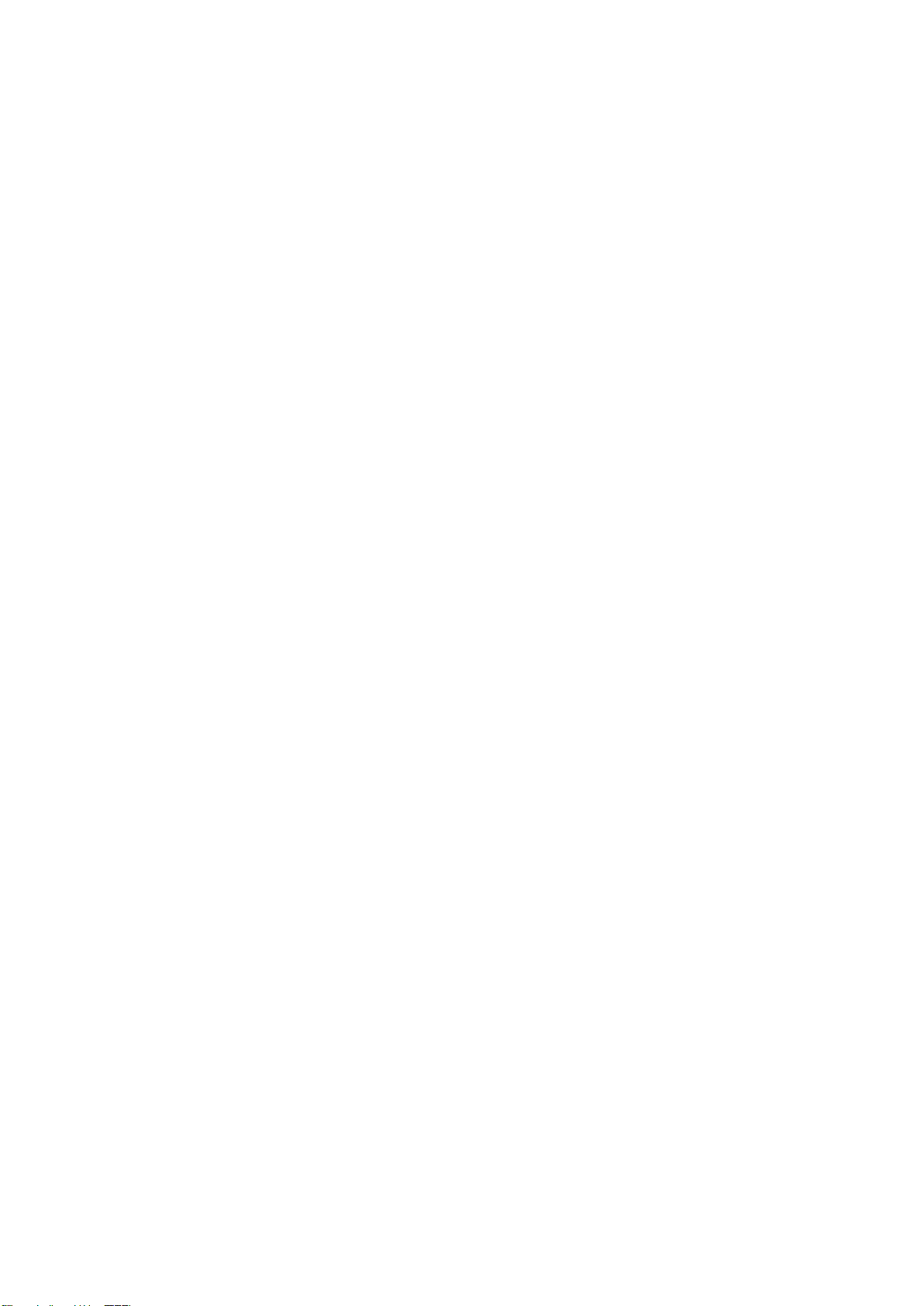
NAUTIZ X4 Manual Version 1.1
4. GET TO KNOW YOUR DEVICE
4.1. Feature of Your Device
The following list outlines a few of the feature included in your device.
4.2. NAUTIZ X4 Handy Terminal
Operating Systems: Microsoft Windows Embedded Handheld 6.5 Pro
Micro Processor: Cortex-A8 1GHz
RAM Memory: 512MB
FLASH Memory: 1GB
3.5” VGA Display: 480x640 Transmissive TFT
Resistive Industrial Grade Touch Screen
Keyboards: Numeric, Qwerty
Micro SDHC Expansion Memory Card Interface: Support up to 32 GB
Power Supply : MicroUSB power adaptor
Interfaces : Micro-USB connector : USB 2.0 High Speed
HandyLink connector: USB 2.0 High speed Client, Host (USB Host for Ethernet Cradle), Charging
Scan Engine:
• 1D engine: N4313
• 2D engine: N560X
Battery: Li-ion battery, 3.7V/4000mAh/14.8Wh
IP65 certified enclosures
Audio: Integral Microphone, Earpiece, Loud, Speaker, 3.5pi 4pole Jack for Ear-Mic headset
BT: Bluetooth Radio 2.1+EDR with Internal Antenna
WLAN: 802.11 b/g/n Radio with Internal Antenna
Notification LEDs
1) Power indications, 2) Scan reading indications & OS notifications
Notification Vibration Motor
Camera : 5M pixel CMOS camera with AutoFocus and LED flash
Sensors : Light/Proximity sensor and Acceleration sensor
P/N : NX4-1DGN-0-E/ NX4-2DGQ-R-E/ NX4-2DGQ-0-E/ NX4-2DGN-R-E/ NX4-2DGN-0-E
GSM/GPRS/EDGE : Quad band, 850/900/1800/1900MHz
UMTS/HSPA+: Five band, 800/850/900/1900/2100MHz
P/N : NX4-1DCN-0-E
CDMA : Dual Band, US 800/1900MHz
GPS: Standalone and Assisted GPS
18 handheld
Page 20
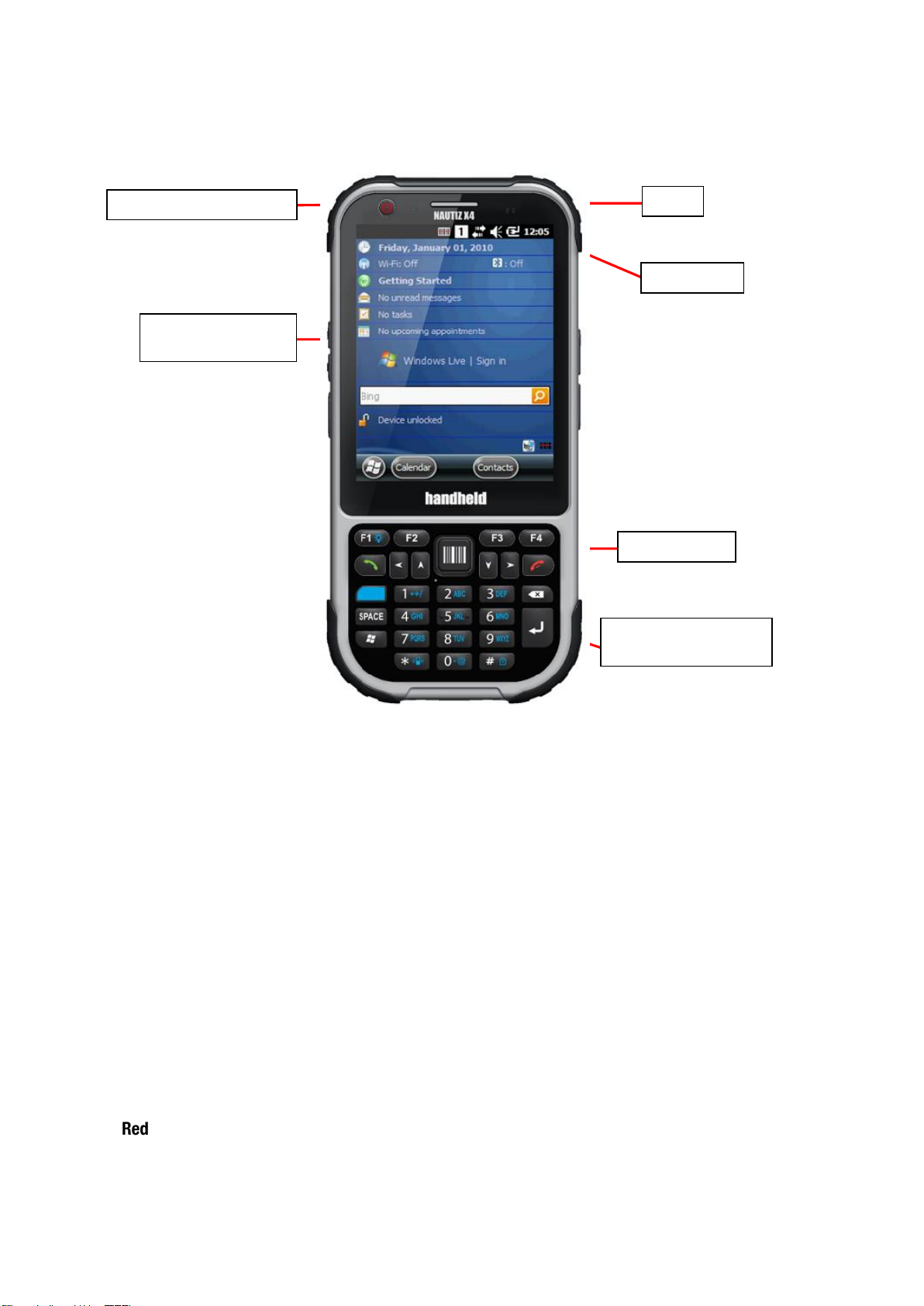
NAUTIZ X4 Manual Version 1.1
Touch screen
display
Light/Proximity sensor
Receiver
LED
Scan key
Keyboard
(33-key numeric)
4.3. Front Panel Layout
LED Indicator
Shows the information needed to operate your device as follows:
Note: The LED is user-programmable.
LED Color Meaning
Red Lights when main battery is charging.
Blinks, when the battery is very low (<10%),
Lights when the battery is low (<20%),
Blinks as Red/ Green by turns when it is no battery or not recognized
Green Lights when the PDA resets
Lights when main battery charging has completed.
Blinks as Red / Green by turns when it is no battery or not recognized
Blue Lights when a scan Pass
Lights when PDA wakes up
Lights when a scan fails
Lights when PDA suspends
19 handheld
Page 21
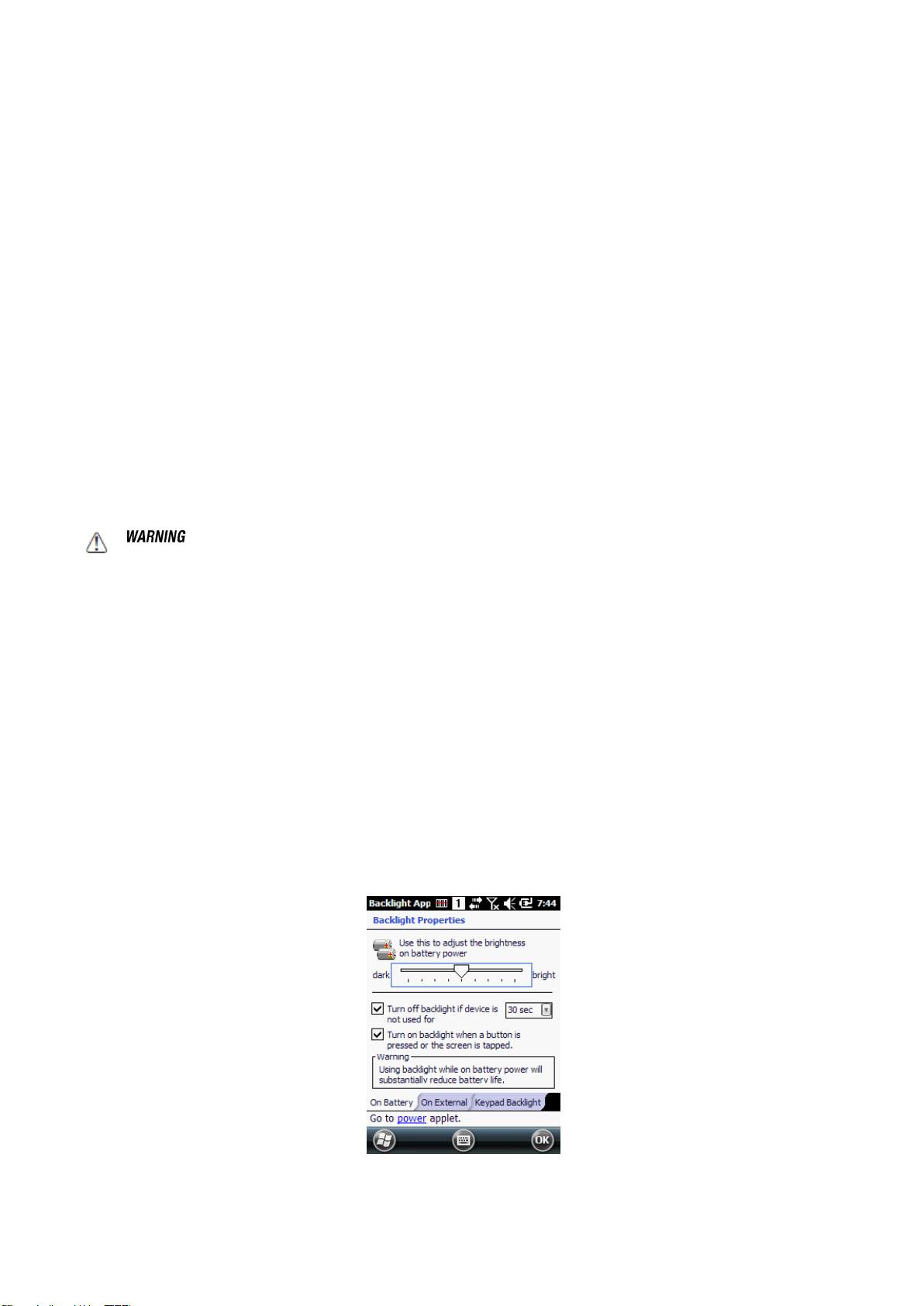
NAUTIZ X4 Manual Version 1.1
Keypad
33 numeric keypad (includes side scan and volume, power button).
55 qwerty keypad (includes side scan and volume, power button).
Microphone
The integrated microphone can be used for audio recording and phone call.
Touch Screen Display
The display is a LCD (Liquid Crystal Display) with a Capacity touch screen. The 3.5” VGA (Video
Graphic Array) is transmissive active matrix color and backlit. The resolution is 480 x 640; see
Display Backlight on paragraph 4.4.
For touch screen input, use the stylus included with the terminal or your finger. The method you
choose depends on which one is most appropriate for your application. While there is a great deal of
variation in different applications, you generally achieve greater accuracy with the stylus for buttons
or icons that are close together.
: Use of objects, such as paper clips, pencils, or ink pens on the touch screen can damage the input panel and may
cause damage not covered by the warranty.
4.4. Display Backlight
The intensity of the backlight of the touch screen display may be changed, and the backlight may be
programmed to turn off after the terminal has been idle for a specified period of time.
To adjust the intensity of the backlight while on battery power, tap Start -> Settings -> System -> Backlight.
Screen Backlight - Battery/External Power
Move the slider to adjust the screen backlight while on battery power.
You may turn the screen backlight off if the device is not used for a designated period of time by checking the
option and designating the desired time period.
You may also turn on the screen backlight when a button is pressed or the screen is tapped by selecting the
appropriate checkbox.
20 handheld
Page 22
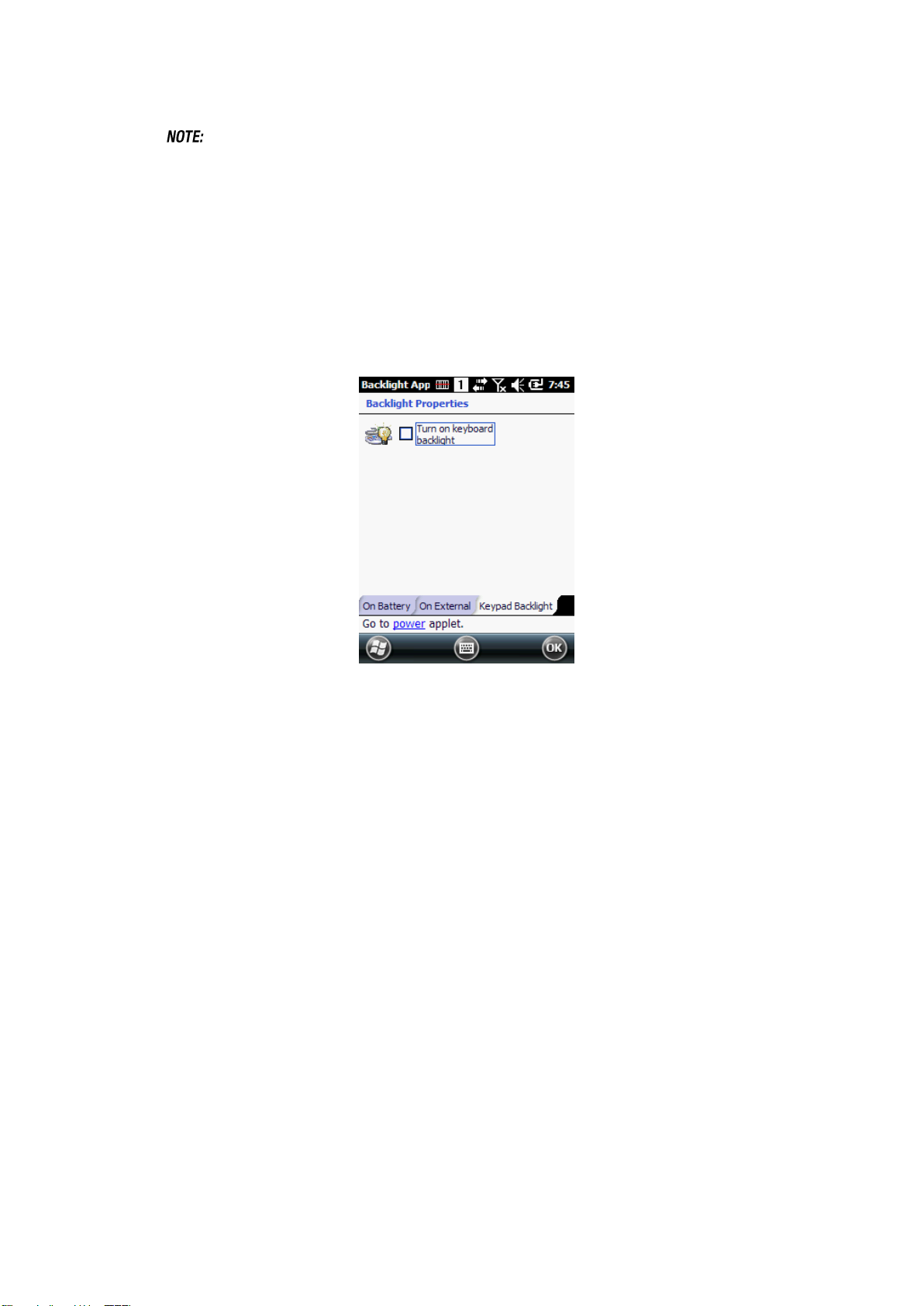
NAUTIZ X4 Manual Version 1.1
☞
You may make the same changes when on external power by tapping the External tab.
Using the backlight option while on battery power substantially reduces battery life.
4.5. Keypad Backlight
To turn on the keypad backlight, check the checkbox.
The duration of backlight of keypad synchronizes with LCD backlight’s.
4.6. Using Screen Protectors
Handheld defines proper use of the terminal touch panel display as using a screen protector and proper stylus.
Screen protectors maintain the ongoing integrity (i.e., prevent scratching) of the touch panel, which is why their
use is recommended for applications that require a high to medium level of interface with the touch panel.
Handheld also mandates use of the proper stylus, which is one that has a stylus tip radius of no less than
0.8mm. Use of the stylus included with the terminal is recommended at all times.
4.7. Installing Your Screen Protector
When installing a screen protector, use a flat plastic card (e.g., credit card) to apply the screen protector
smoothly and remove any air bubbles.
1. Press the Power key to put the terminal in suspend mode.
2. Clean the touch panel thoroughly with a clean, non-abrasive, lint-free cloth, Make sure nothing is on the
touch panel.
3. Blue tag with backing film: Peel off this mask before application.
21 handheld
Page 23

NAUTIZ X4 Manual Version 1.1
4. Align the exposed edge of the screen protector along the left edge of the touch panel.
Make sure that it lies flush with edges of the touch panel.
☞
5. Yellow tag with cover film:
6. Press gently but firmly. Use the card a necessary to smooth out any air pockets or bumps after allocation
To reposition the screen protector, lift up gently and reapply.
“Please peel off this mask after application completed.
22 handheld
Page 24

NAUTIZ X4 Manual Version 1.1
7. Press the Power key to weak the terminal and check the touch panel with the stylus.
8. Verify that the screen accepts input from the stylus as usual. If not, re-apply the screen protector.
9. Press the Power key to put the terminal back in suspend mode.
10. Clean the surface of the screen protector with a clean, non-abrasive, lint-free cloth.
11. Press the Power key to wake the terminal again.
12. For maximum performance, recalibrate the screen Tap Start > Settings > System > Screen
13. Tap Recalibrate the follow the instructions on the screen.
23 handheld
Page 25

NAUTIZ X4 Manual Version 1.1
4.8. Back Panel Layout
Wrist Lanyard
The HANDY TERMIANL comes with Wrist Lanyard. You can attach it to the device.
Hand strap
The HANDY TERMIANL comes with Hand strap. You can attach it to the device.
Finger Saddle
This is a slightly depressed and angled area of the back housing that is designed to cradle or
“saddle” your finger while holding the terminal. This unique ergonomic design makes the terminal
comfortable to hold and helps prevent you from accidentally dropping the terminal.
Installed Battery
For information about installing the battery, see Install the Battery on paragraph 3.1.
For information about battery power, see Battery Power on paragraph 4.17.
24 handheld
Page 26

NAUTIZ X4 Manual Version 1.1
Speaker
The integrated speaker sounds audio signals as you scan bar code labels and enter data, but emits
no ambient noise on system activity (i.e., processor, memory access, radio traffic, etc.). The speaker
can also be used for playing sounds (e.g., WAV or MP3 files).
The speaker meets the following SPL levels at 10cm:
• 500Hz–80dB
• 1kHz–90dB
• 4kHz–90dB
Stylus and tether
HANDY TERMINAL is shipped with a stylus inserted in a loop on the tether. Store the stylus in the
Lanyard when you’re not using it; see Using the Stylus on paragraph 3.8.
4.9. Left Side Panel Layout
Side Button
You can set the volume using the Volume Button and scan using the Scan button.
4.10. Installing Memory Cards
The HANDY TERMINAL supports Micro Secure Digital (SD) memory cards up to 32GB. Sandisk, Kingstone
and ATP micro SD recommended
To access the Micro SD card slot and insert the card, proceed as follows:
1. Press the Power key to put the terminal in Suspend Mode; see Suspend Mode on paragraph 4.23.
2. Remove the battery door on the back of the unit.
3. Remove the battery and open
4. Insert the SD card with the label facing upward.
☞
To remove an installed SD card, tap on the edge lightly to unlock the card; the card will pop out just enough for you to grab its
edge and pull it out.
25 handheld
Page 27

NAUTIZ X4 Manual Version 1.1
Ear jack socket
Scan button
Function button
Image engine window (with engine)
5. Tap the Power key to resume operation.
6. To verify that the operating system recognizes the new memory card, open Windows Explorer and navigate
to My Device\Storage Card.
to, working on an ESD mat and ensuring that the operator is properly grounded.
Do not force the card. If you feel resistance, remove the card, check the orientation, and reinsert it.
Do not use the Micro SD card slot for any other accessories.
It is highly recommended to lock the card holder even if the card is not present.
Follow proper ESD precautions to avoid damaging the SD. Proper ESD precautions include, but are not limited
4.11. Right Side Panel Layout
Side Button
You can use the Programs Buttons option in the Control Panel to change the functionality of the side
buttons. Scan function is assigned by default (Scan button).
EarJack
3.5pi 4pole Jack. This connector supports Ear-Mic headset
4.12. Top Panel Layout
Image Engine Window
26 handheld
Page 28

NAUTIZ X4 Manual Version 1.1
Pin Description
Direction
DC IN +5V
IN
DC IN +5V
IN
NC
GND
USB Host +5V Enable
OUT
USB Host D+
IN/OUT
USB Host D-
IN/OUT
USB Host Detect
IN
GND
NC
GND
GND
CRADLE Detect
IN
USB Client D+
IN/OUT
I/O connector
USB port
The angled image engine reads and decodes most popular bar code symbolizes.
For more information, see Using the Image Engine on paragraph 6.
4.13. Bottom Panel Layout
HandyLink Connector
The HandyLink mechanical connector is designed to work exclusively with HANDY TERMINAL
peripherals and cables. This connector powers the terminal, charges the main battery, and facilitates
communication. This connector supports High speed USB 2.0 communication (up to 480 Mbps)
Through this connector, you can communicate with a host workstation via Microsoft
ActiveSync; see ActiveSync Communication on paragraph 10.4
The I/O connector supports the following signals:
27 handheld
Page 29

NAUTIZ X4 Manual Version 1.1
USB Client D-
IN/OUT
USB Client +5V
IN
☞
Signals referenced are for a DTE device.
USB Port
This connector supports High speed USB 2.0 communication (up to 480 Mbps)
Also external power from the MicroUSB Adaptor that is included with the terminal. When connected to
the Handy Terminal MicroUSB Adaptor, the terminal is powered and the main battery pack is
charging.
4.14. Peripherals and Accessories
The following items are sold separately and enhance your HANDY TERMINAL’s capabilities.
Single Slot Cradle
This charging and communication cradle supports USB, enabling your terminal to interface with the majority of
enterprise systems. When a terminal is seated in a powered base, its battery pack charges in five hours for the
standard capacity 4000mAh pack.
For more information, see Single Slot cradle/Single Ethernet cradle Device on paragraph 12.
Single Ethernet Cradle
The Single Ethernet cradle is used to charge the battery, to power the battery charging system in the terminal,
and can be used to communicate data from the terminal to a PC/laptop via the Ethernet port.
For more information, see Single Slot cradle/Single Ethernet cradle Device on paragraph 12.
4.15. USB ActiveSync Cable
The MicroUSB ActiveSync Cable is used when communicating between the terminal and a host computer to
transfer data via the USB interface.
4.16. Li-ion Battery Packs
The Li-ion battery pack provides the main power supply for the terminal.
4.17. Battery Power
The intelligent battery technology inside the terminal features of battery power:
• The battery pack
The battery works to prevent data loss when the terminal is used over long periods of time.
The battery must be charged to full capacity before using the HANDY TERMINAL for the first time!
Charge the main battery pack with the Handy Terminal charging cable for a minimum of 5 hours depending
on your battery before initial use.
28 handheld
Page 30

NAUTIZ X4 Manual Version 1.1
1
2 3 4
Main battery pack
4.18. Main Battery Pack
There are two Li-ion battery packs available for the HANDY TERMINAL:
Standard Capacity: Li-ion 3.7V/4000mAh/14.8Wh
The Li-ion battery pack is the primary power source for the Handy Terminal as well as for the internal backup
battery.
Standby time
•
•
•
Battery charging cycles
•
•
Changing the Main Battery Pack
Before installing a battery pack, press the Power key to put the terminal in Suspend Mode so that operations
are suspended before removing the main power source. Always put the terminal in Suspend Mode prior to
changing the battery. The HANDY TERMINAL is shipped with the battery separate from the unit. You will need
to loosen the Lanyard, remove the battery door, insert the battery, and replace the battery door.
☞
: The battery door must be installed prior to booting the unit.
Charging Options
When the battery is installed in the terminal, you can use any of the peripherals listed below to charge the
battery.
• AC Power Supply to USB Port direct.
• Single slot docking cradle/Single slot Ethernet cradle
• Insert the battery in the spare battery charging well in the back of either the Handy Terminal slot cradle or
Handy Terminal Ethernet cradle.
Charging Time
The standard capacity 4000mAh Li-ion battery pack requires five hours to charge to full capacity.
29 handheld
Page 31

NAUTIZ X4 Manual Version 1.1
4.19. Managing Main Battery Power
Data and files saved on the Handy Terminal may be stored in RAM memory; therefore, maintain a continuous
power supply to the terminal to help prevent data loss. When you remove a battery pack, insert another
charged battery pack in the Handy Terminal. If the main battery pack is low, insert the terminal into a charging
peripheral to power the terminal and begin recharging the battery.
☞
If the main battery is low and the terminal is in Suspend Mode, pressing the Power button does not wake the HANDY
TERMINAL; you must replace the discharged battery with a fully charged battery or apply AC power to the terminal.
Checking Battery Power
Tap the battery icon to open the Power Properties. The Battery tab opens displaying the charge status of the
main battery
☞
You can also check battery power by tapping Start -> Settings -> System -> Power.
4.20. Resetting the Terminal
There are three types of system resets: a Soft Reset, a Hard Reset, or a Factory Reset. The soft and hard
resets preserve all data stored in the file system.
Soft Reset (Warm Boot)
A soft reset re-boots the terminal without losing RAM data, terminates all running applications, reloads the OS,
and launches Autoinstall, which re-initializes any CAB or REG files in \AutoInstall\Cabfile folder
You would perform a soft reset 1) when the terminal fails to respond, 2) after installing software applications
that require a reboot, or 3) after making changes to certain system settings, or 4) to install new CAB or REG
30 handheld
Page 32

NAUTIZ X4 Manual Version 1.1
files.
To perform a Soft Reset:
1. Press the Power button for 3 seconds and choose the Soft Reset on the power menu.
2. When the reset is complete, the Desktop appears.
Hard Reset (Cold Boot)
: A hard reset erases all of the data and applications stored in RAM memory, reloads the
OS, and launches Autoinstall, which installs any CAB or REG files in the \AutoInstall\Cabfile.
Hard resets automatically launch a soft reset as part of the boot process if there are CAB files present.
To Perform a Hard Reset:
1. Press the Power button for 3 seconds and choose the Hard Reset on the power menu.
2. When the reset is complete, the Desktop appears.
To perform a Hard Reset if the terminal has stopped responding, press and hold the Power button for 8
seconds until the terminal starts to re-boot.
Factory Reset
To prevent data loss, back up all user data to an SD card or external memory device before performing an
upgrade or factory reset.
To Perform a Factory Reset:
1. Perform a Hard Reset
2. The terminal will reboot automatically and you will see first booting screen
3. Press “1277” when version information is displayed and then you will enter bootloader menu.
4. Press “12” to perform a factory reset.
5. When the clean boot is completed, do a touch calibration.
4.21. Suspend Mode
Suspend Mode suspends terminal operation. The terminal appears to be “off” when in Suspend Mode. The
terminal is programmed to go into Suspend Mode automatically when inactive for a specified period of time.
You can set this time period in the Power setting.
To suspend and resume operation, press the Power button. You may also press the front Scan key to wake a
suspended device unless the battery door has been removed and replaced.
☞
You should always put the terminal in Suspend Mode when you change the battery pack; see Changing the Battery Pack on
paragraph 4.18.
Troubleshooting Suspend/Resume
31 handheld
Page 33

NAUTIZ X4 Manual Version 1.1
If the terminal does not wake when you press the Power button, the main battery might be too low to
resume operation. To check, remove the battery and install a fully charged battery or connect the
terminal to a Handy Terminal charging peripheral.
4.22. Memory Allocation
You can verify file storage and program memory in System
Properties.
1. Tap Start -> Settings -> System -> Memory tab.
4.23. Care and Cleaning of the Products
When needed, clean the image engine window and the LCD display with a clean, non-abrasive, lint-free cloth.
The terminal can be cleaned with a damp cloth.
32 handheld
Page 34

NAUTIZ X4 Manual Version 1.1
Model
NAUTIZ X4
Operating System
Microsoft Windows Embedded Handheld 6.5 Pro
Application Software
Tools and Demos
Processor
Cortex-A8 1GHz
Memory
512MB RAM X 1GB Flash
Storage Expansion
User accessible Micro SD memory card slot.
Display
3.5 in. transmissive active matrix 65K color LCD with backlight, VGA (480 x 640)
Scan Engine
1D engine: N4313
2D engine : N560x
Keypad
Numeric , Qwerty
Audio
Built-in microphone and speaker
I/O
High speed USB 2.0 from cradle (or I/O cable)
Battery
Standard Li-ion battery 3.7V / 4000 mAh / 14.8 Wh
Expected Hours of
Operation
8.5+ hours (with scan and continuously transmitting if using new standard Li-ion battery)
Charging
5V input through MicroUSB port.
Expected Charge Time
Standard Capacity: 4000mAh – approx. 5 hours
Charging Peripherals
MicroUSB Adaptor
Single Slot cradle–single-bay terminal charge/communicate
Single Ethernet cradle–single-bay terminal charge/communication base
(Via Ethernet connection)
Quad Battery Charger
WPAN
Bluetooth Class II (10 m) v2.1 Enhanced Data Rate (EDR) with internal antenna.
WLAN
Dual Mode 802.11 b/g/n (11 Mbps/54 Mbps) with internal antenna
WLAN Security
Wi-Fi Certified, 802.1X, WPA2, EAP, WEP, LEAP, TKIP, MSD, EAP-TLS, EAP-TTLS,
WPAPSK, PEAP, CCXv4
WWAN
P/N : NX4-1DGN-0-E/ NX4-2DGQ-R-E/ NX4-2DGQ-0-E / NX4-2DGN-R-E/ NX4-2DGN0-E
GSM/CDMA : Quad band, 850/900/1800/1900MHz
UMTS/HSPA+: Five band, 800/850/900/1900/2100MHz
P/N : NX4-1DCN-0-E
CDMA : Dual Band,US 800/1900MHz
4.24. NAUTIZ X4 Technical Specifications
33 handheld
Page 35

NAUTIZ X4 Manual Version 1.1
GPS
Standalone and Assisted GPS
Operating Temperature
-20° to 55°C
Charging Temperature
0~45℃ (±3℃))
Storage Temperature
-25ºC to 70ºC
Humidity
95% humidity, non-condensing
Construction
High impact resistant PC/ABS housings
Magnesium alloy internal chassis with component shock mounts
Drop
1.22m multiple drops to concrete, MIL-STD-810G, Method 516.6, Procedure
Tumble
3.3 ft (1.0m) tumbles (500 drops)
ESD
Air: ± 15kV
Direct: ± 8kV
Environmental
Independently certified to meet IP65 standards for moisture and particle resistance
Dimensions
H; 157.4mm x W; 74.2mm x L; 25.8mm(top)
Weight
1) 1D ; 348g ± 5g (with Accessories)
2) 2D ; 352g ± 5g (with Accessories)
Scanner / Decode
Capabilities
1D Laser model: N4313 laser engine. Decodes all standard 1D codes.
2D engine model: N560X 2D Imager. Decodes all standard 1D, 2D, Postal, and OCR
codes.
34 handheld
Page 36

NAUTIZ X4 Manual Version 1.1
Name
Function
BLUE(ALPHA)
Toggles the keypad between alpha (upper and lowercase) and numeric modes. Indicator
changes accordingly on the command bar.
Backspace
Backspace moves the cursor back one space.
If you are typing text, a character is deleted each time you press the backspace key.
Window
Shows the start menu directly.
Send
Begin dialing. Start an action.
End
Hang up. Cancels an action.
Enter
Performs the same function as the Enter key on a workstation.
Power
Suspends and resumes the terminal.
Scan
Activates the image engine to scan a bar code or take an image.
5. USING THE KEYPAD
5.1. Numeric Keypad Layout
5.2. Navigation Keys
Located in the center of the keypad for easy access with either hand, the navigation keys enable you to move
the cursor up and down lines and from character to character
5.3. Basic Keys
35 handheld
Page 37

NAUTIZ X4 Manual Version 1.1
Space
Moves the cursor one space forward.
If you are typing text, it moves the text one space forward as well.
Icon
Keypad Status
Lowercase alpha mode.
Uppercase alpha mode.
Numeric mode.
5.4. Alpha/Numeric Modes
The keypad defaults to numeric mode. Use the ALPHA key to toggle between numeric and alpha modes.
Pressing the ALPHA key once locks the keypad in numeric mode, alpha mode (lowercase), or alpha mode
(uppercase).
The command bar on the screen displays an icon that indicates the alpha/numeric status of the keypad.
5.5. White Indicators on the Numeric Keys
(Please refer to Handheld Keyboard Specification v1.5 document)
The mode is changed as Numeric / Upper / Lower when you press the white key, you can type each number/
capital letter/small letter in the sequence
Each number key display the characters typed when you press that key in alpha mode.
Note that when typing in alpha mode, you must use the same multi-press method you would use when typing
letters on a phone keypad. Each key press types the next letter in the sequence as displayed by the alpha
indicator.
36 handheld
Page 38

NAUTIZ X4 Manual Version 1.1
Key Combination
Function
FSCAN
Do Scan
LSCAN
Do Scan
RSCAN
Do Scan
F1
No Action
F2
No Action
F3
No Action
F4
No Action
SPACE
Space
STARTMENU
Start Menu Key
BACK SPACE
Bksp Key
ENTER
Return Key
VOL+
Volume up
VOL-
Volume down
CAMERA
Camera
BACKLIGHT
Backlight
VIBRATOR
Vibrator
LOCK
Lock
5.6. Program Buttons
Buttons can be programmed to execute different functions using the Program Button program in the Control
Panel. The following buttons on the HANDY TERMINAL are programmed for the listed function.
37 handheld
Page 39

NAUTIZ X4 Manual Version 1.1
6. USING THE IMAGE ENGINE
6.1. Overview
The HANDY TERMINAL contains an N560X 2D image engine that instantly reads all popular 1D and 2D bar
codes and supports omni-directional aiming and decoding or a N4313 1D laser engine that reads all popular
1D bar codes. The image engine can also capture digital images, such as signatures and pictures.
☞
☞
aiming range. Move the handy terminal toward or away from the barcode slowly and try again. The aiming range is for reference only.
☞
☞
☞
soft object gently.
☞
direct sunlight. Try again after adjusting the brightness of the surrounding if indoors.
☞
surrounding.
☞
surrounding.
☞
prevents bright illumination reflections from being returned to the Laser Engine..
It may not read the barcode due to specular reflection if scanning from directly above. Try again after changing angle.
It may not read the barcode, if this handy terminal is too close to or too far from the barcode even if the barcode is within the
It may not read the barcode if the barcode surface is curved. Scan the barcode at the center of the aiming range.
It may not read the barcode if the barcode surface is dirty. Try again after cleaning the barcode.
: It may not read the barcode if the image engine window is dirty. Try again after wiping the window with a cotton swab or similar
It may not read the barcode according to the direct sunlight or the brightness of the surrounding. Try again away from the
It may not read the barcode if it is blue on white background. Try again after changing angle or adjusting the brightness of the
It may not read the barcode if it is black on silver background. Try again after changing angle or adjusting the brightness of the
Bar codes printed on glossy or laminated paper are best read at angles greater than 5° in relation to the Laser Engine. This
☞
☞
38 handheld
Performance may be impacted by bar code quality and environmental conditions
Misreading may occur, if the bar code isn’t positioned correctly. Recommended scanner beam positions are as follows
Page 40

NAUTIZ X4 Manual Version 1.1
6.2. Available Image Engines
The HANDY TERMINAL is equipped with an N560X.
39 handheld
Page 41

NAUTIZ X4 Manual Version 1.1
6.3. Depth of Field
Depth of Field for N560X
☞
40 handheld
Test Condition: Room Temperature (Approx. 23°C), 0 Lux.
.
Page 42

NAUTIZ X4 Manual Version 1.1
Symbology Type
Symbology Name
1D Symbologies
Codabar
Code 11
Code 128
Code 39
Code 93 / 93i
EAN-8
EAN-13
Interleaved 2 of 5
Reduced Space Symbology
UPC-A
UPC-E
MSI
Trioptic Code
Code 32 Pharmaceutical (PARAF)
Matrix 2 of 5
Telepen
GS1-128
ISBT 128
Straight 2 of 5 (Industrial)
UPC-A (Coupon Code)
UPC-E1
Straight 2 of 5 (IATA)
2D Symbologies
Aztec Code
Data Matrix
MaxiCode
MicroPDF417
PDF417
QR Code and Micro QR Code
Han Xin
Composite Codes
EAN.UCC Composite
Codablock F
TCIF Linked Code 39 (TLC39)
OCR
OCR
Postal Codes
Postnet
British Post(BPO)
Canadian Post
Australian Post
Japanese Post
Planet Code
KIX (Netherlands) Post
China Post
Korea Post
4-CB(4-State Customer Barcode)
ID-Tag(UPU 4-State)
6.4. Supported Bar Code Symbologies
6.5. Activating the Engine
When a scanning application is open, press the Scan key to activate the image engine.
41 handheld
Page 43

NAUTIZ X4 Manual Version 1.1
6.6. Using Demos
Handy Terminal Demos are software utilities loaded on all Handy Terminal terminals that demonstrate the
advanced features of the terminal. There are two Demos that feature the image engine: Image Demo and
Scan Demo.
To access these demos, tap Start -> Demos.
• Select Scan Demo to verify decoding, or
• Select Image Demo to verify imaging (not available on device using the N4313 laser engine).
6.7. Decoding
The Handy Terminal supports Full-area Imaging decode mode.
Full-area Imaging
With full-area imaging the Handy Terminal supports omni-directional aiming meaning that a positive
read can be obtained from many positions. For details, see Omni-Directional Scanning Positions on
paragraph 6.10.
6.8. To Decode a Bar Code
1. Tap Start -> Demos -> Scan Demo.
2. Position the Handy Terminal over one of the Sample Bar Codes on paragraph 6.9.
A range of 4–10 inches (10–25 cm) from the bar code is recommended.
3. Project the aiming brackets by pressing and holding the Scan key. The Scan LED lights red.
4. Center the aimer crosshair over the bar code. The aiming beam should be oriented in line with the bar code
to achieve optimal decoding; Omni-Directional Scanning Positions on paragraph 6.10.
5. When the bar code is successfully decoded, the decode LED lights green and the terminal beeps.
6.9. Sample Bar Codes
You can use the following bar codes to verify decoding:
Code 39 PDF 417
42 handheld
Page 44

NAUTIZ X4 Manual Version 1.1
6.10. Omni-Directional Scanning Positions
The high-vis aiming pattern frames the bar code to provide you with the best scanning performance.
☞
The aiming pattern is smaller when the terminal is held closer to the code and larger when the terminal is held
farther from the code. Symbologies with smaller bars or elements (mil size) should be read closer to the unit
whereas larger bars or elements (mil size) should be read farther from the unit.
To achieve the best read, the aiming beam should be centered horizontally across the bar code.
6.11. Capturing Images
The image-capture process is an intuitive, split-second operation for experienced users. By following basic
guidelines, however, new users can easily develop their own technique and, with practice, quickly learn to
adapt to different application environments.
Image Preview
When the imaging process is initiated, the touch screen displays a preview of the object. This is a live
video image of what the imager is currently viewing and has a slightly degraded appearance
compared to the captured image. This is normal; the captured image has a higher resolution.
File Formats
The Handy Terminal supports BMP file format only
43 handheld
Page 45

NAUTIZ X4 Manual Version 1.1
7. USING THE LASER ENGINE
7.1.
☞
7.2. Available Laser Engines
7.3. Depth of Field
☞
☞
44 handheld
Page 46

NAUTIZ X4 Manual Version 1.1
7.4. Supported Bar Code Symbologies
7.5. Activating the Engine
7.6. Using Demos
7.7. Decoding a Bar Code
45 handheld
Page 47

NAUTIZ X4 Manual Version 1.1
7.8. Sample Bar Code
7.9. Scanning Positions
46 handheld
Page 48

NAUTIZ X4 Manual Version 1.1
Menu Item
Sub Item
This item …
8. USING SCANWEDGE
8.1. Overview
8.2. Enabling ScanWedge
47 handheld
Page 49

NAUTIZ X4 Manual Version 1.1
48 handheld
Page 50

NAUTIZ X4 Manual Version 1.1
9. USING CONTROL PANEL
9.1. System Properties
Refer to the System control panel for information related to the system.
9.1.1. Version
1. Select
2. Start > Settings > System > About > Version tab to
determine the following information about your PDA:
Operating system
Processor
Memory
Expansion slot
9.1.2. Device ID
Your device uses this information to identify itself to
other computers.
Terminal Serial Number will be in Device Name section by default. You
can modify it
9.1.3. Copyrights
Portions of this software are based on NCSA Mosaic.
49 handheld
Page 51

NAUTIZ X4 Manual Version 1.1
9.2. Power properties
9.2.1. Battery tab
To see main battery level indicators open
Start > Settings > System > Power icon .
Set up the USB charging and On / Off
9.2.2. Advanced tab
To adjust power management settings,
1. Set idle time when on battery power before device suspends.
2. Set idle time when on external power before device suspends.
3. To exit, press OK from the command bar, or press the < ENT > key on the keypad.
☞
To save battery life it is recommended to set idle time as short as possible.
9.2.3. CPU Power Tab
To adjust CPU power settings,
1. Auto Power : Enable automatically CPU power control to maximize battery life.
2. Manual Power : CPU Clock can be fixed by User.
9.2.4. Alerts Tab
Adjust the level of main battery for Low battery message and Critical battery message.
50 handheld
Page 52

NAUTIZ X4 Manual Version 1.1
By default, 20% is set for Low battery message and 10% is set for Critical battery message
9.2.5. Wakeup Source Tab
Enable Wake(Resume) resources from suspend(Sleep) mode
By default, all available resources are enabled.
9.2.6. Battery Info Tab
To see battery information,
Start > Settings > System > Power icon> Battery Info Tab
Indicate Capacities, Voltage, Estimated time, Serial number etc.
9.3. Program Button properties
9.3.1. Program Buttons Tab
1. Select
Start > Settings > Control Panel > Program buttons
2. Chose its type:
Default – button will be assigned default function.
No function – button does not have any functions.
Scan key – button is used as Scan key.
Application – click on Open button and select application to
bind with this key.
4. To exit, press OK from the command bar, or press the
< ENT > key on the keypad
9.3.2. Key define Tab
Apply and Set the key which is already defined
51 handheld
Page 53

NAUTIZ X4 Manual Version 1.1
9.3.3. Up/Down Control Tab
Customize the way the Up/Down control repeats
• Delay before first repeat (Short/Long)
• Repeat rate (Slow/Fast)
☞
9.4. Backlight Properties
Modify display and keyboard backlight brightness.
Also set backlight options (i.e. turn off time).
To modify backlight settings open:
Start > Settings > Control Panel > Backlight
9.4.1. Battery power Tab
Modify display backlight settings when device runs on batteries.
Set display brightness level
Set backlight timeout time.
Available options:
10 sec
30 sec (by default)
1 min
2 min
3 min
4 min
5 min
52 handheld
Page 54

NAUTIZ X4 Manual Version 1.1
☞
☞
9.4.2. External power Tab
Modify display backlight settings when device runs on external power.
Set display brightness level
Set backlight timeout time.
Available options:
Unchecked (By default)
1 min
2 min
5 min
10 min
15 min
30 min
Enable to turn on backlight when a button is pressed or the screen is tapped
9.4.3. Keyboard backlight Tab
Enable Keyboard backlight when button is pressed
By default this is turned off.
9.5. Scanner Settings
To change the Scanner configuration parameter as follows:
Tap the Scanwedge icon in the System Tray to open the menu shown in image on the right and select Settings
to open the Scanner Settings applet or Start > Settings > System > Scanner Settings
53 handheld
Page 55

NAUTIZ X4 Manual Version 1.1
54 handheld
Page 56

NAUTIZ X4 Manual Version 1.1
Tab
Section
Option
Description
Basic
Scanning
Trigger timeout (sec)
Specifies the trigger time out in
seconds. If a barcode is not
decoded within the specified
timeout, the default Notifier
indicates that decoding is failed
Enable Auto Scan
Enable Auto Scan with specified
interval.
Auto Scan interval (sec)
Set Auto Scan interval time.
Continuous Scan
Enable Continuous Scan without
any interval.
Enable Center Window
(IT5300SR device only)
Enable Center window. Bar
codes are decoded only if they
are within the specified windows
Decode
Mode(IT5300SR device
only)
Standard:
Quick Omni (By default):
Delay Before
Decoding(IT5300SR
device only)
Start to decoding after specified
milliseconds
Values: 0(default), 100, 200,
300, 400, 500, 600,
700, 800, 900, 1000
Wedge mode
User Message
Select Result Type
User Message
Keyboard Event
Clipboard(default)
Terminator
Select the desired barcode end
method from the pull down list.
Values: None, CRLF, Space,
Tab
Power Save Options
(N4313 device only)
Power Save Mode
Select Power Save Mode
OFF
SLEEP
HIBERNATE(default)
Power Save TimeOut
(sec)
1~65535
Notification
Beep
If enabled
– plays audio sound
Volume
Set sounds volume.
Good read
Set sound to indicate good read.
Bad read
Set sound to indicate bad read.
LED
Enable
Enable visual scan indicators.
Vibrator
Good read
Set vibration time after
good read.
9.5.1. Scanner Settings Applet
55 handheld
Page 57

NAUTIZ X4 Manual Version 1.1
If enabled
- Turn on LED for good/bad
scan indicator
Tab
Section
Option
Description
56 handheld
Page 58

NAUTIZ X4 Manual Version 1.1
10. COMMUNICATION
10.1. Communication Options
10.2. Installing Additional Software
10.3. Connecting the USB ActiveSync Cable
57 handheld
Page 59

NAUTIZ X4 Manual Version 1.1
10.4. ActiveSync Communication
☞
10.5. Communication Type
10.6. Hardware Requirements for Setup
58 handheld
Page 60

NAUTIZ X4 Manual Version 1.1
10.7. Software Requirements for Communication
10.8. Setting Up the Host Workstation
10.9. Communicating with the Handy Terminal
10.10. Synchronizing with the Host Workstation
10.11. Exploring the Terminal from the Workstation
59 handheld
Page 61

NAUTIZ X4 Manual Version 1.1
10.12. Adding Programs via ActiveSync
60 handheld
Page 62

NAUTIZ X4 Manual Version 1.1
☞
10.13. Wireless Radios
☞
10.14. Connecting the Terminal to a Wireless Network
☞
☞
☞
☞
61 handheld
Page 63

NAUTIZ X4 Manual Version 1.1
10.15. WLAN (802.11 b/g/n Radio)
10.16. Adding Programs from the Internet
11. WLAN CLIENT
11.1. Enabling the WLAN Radio
62 handheld
Page 64

NAUTIZ X4 Manual Version 1.1
11.2. Establishing a Connection
63 handheld
Page 65

NAUTIZ X4 Manual Version 1.1
11.3. Using the Scan feature
64 handheld
Page 66

NAUTIZ X4 Manual Version 1.1
12. BLUETOOTH HANDLER
12.1. Enabling the Bluetooth Radio
☞
☞
65 handheld
Page 67

NAUTIZ X4 Manual Version 1.1
☞
12.2. Connecting to Other Devices
12.3. Pairing Bluetooth Devices
12.4. Setting Up a Bluetooth Printer
13. SINGLE SLOT CRADLE/SINGLE ETHERNET CRADLE DEVICE
☞
13.1. Overview
☞
66 handheld
Page 68

NAUTIZ X4 Manual Version 1.1
13.2. Battery Charging
13.3. Power Supply
13.4. Front Panel
67 handheld
Page 69

NAUTIZ X4 Manual Version 1.1
Ethernet port
13.5. Back Panel
68 handheld
Page 70

NAUTIZ X4 Manual Version 1.1
1
2
13.6. Powering the Single Slot Cradle or Single Ethernet Cradle Device
13.7. Charging the Battery
69 handheld
Page 71

NAUTIZ X4 Manual Version 1.1
℃ ℃
13.8. Technical Specifications for Cradle
70 handheld
