HandHeld 3900, 3800 User Manual
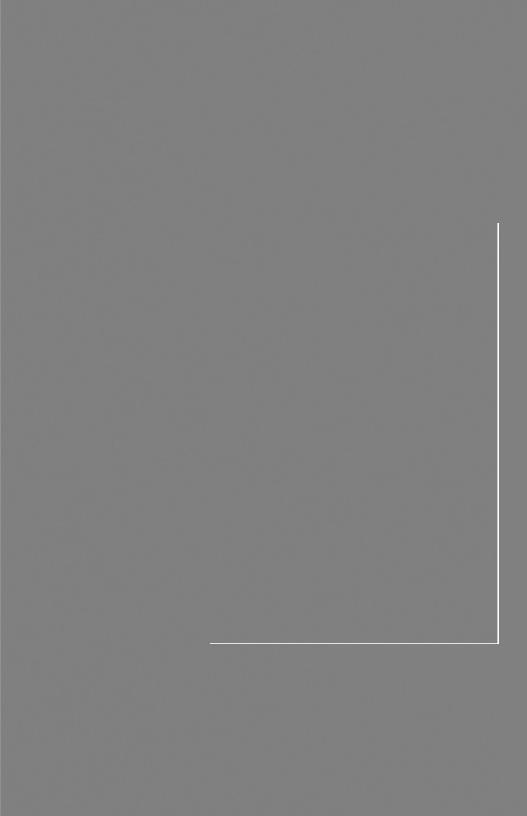
3800/3900
Handheld Linear Imager
User’s Guide

Disclaimer
Hand Held Products, Inc. (“Hand Held Products”) reserves the right to make changes in specifications and other information contained in this document without prior notice, and the reader should in all cases consult Hand Held Products to determine whether any such changes have been made. The information in this publication does not represent a commitment on the part of Hand Held Products.
Hand Held Products shall not be liable for technical or editorial errors or omissions contained herein; nor for incidental or consequential damages resulting from the furnishing, performance, or use of this material.
This document contains proprietary information that is protected by copyright. All rights are reserved. No part of this document may be photocopied, reproduced, or translated into another language without the prior written consent of Hand Held Products.
© 2000-2006 Hand Held Products, Inc. All rights reserved.
Web Address: www.handheld.com

Statement of Agency Compliance
This device complies with part 15 of the FCC Rules. Operation is subject to the following two conditions: (1) this device may not cause harmful interference, and
(2) this device must accept any interference received, including interference that may cause undesired operation.
FCC Class B Compliance Statement
This equipment has been tested and found to comply with the limits for a Class B digital device pursuant to part 15 of the FCC Rules. These limits are designed to provide reasonable protection against harmful interference in a residential installation. This equipment generates, uses, and can radiate radio frequency energy and, if not installed and used in accordance with the instructions, may cause harmful interference to radio communications. However, there is no guarantee that interference will not occur in a particular installation. If this equipment does cause harmful interference to radio or television reception, which can be determined by turning the equipment off and on, the user is encouraged to try to correct the interference by one or more of the following measures:
•Reorient or relocate the receiving antenna.
•Increase the separation between the equipment and receiver.
•Connect the equipment into an outlet on a circuit different from that to which the receiver is connected.
•Consult the dealer or an experienced radio or television technician for help.
Caution: Any changes or modifications made to this device that are not expressly approved by Hand Held Products, Inc. may void the user’s authority to operate the equipment.
Note: To maintain compliance with FCC Rules and Regulations, cables connected to this device must be shielded cables, in which the cable shield wire(s) have been grounded (tied) to the connector shell.
Canadian Notice
This equipment does not exceed the Class B limits for radio noise emissions as described in the Radio Interference Regulations of the Canadian Department of Communications.
Le present appareil numerique n’emet pas de bruits radioelectriques depassant les limites applicables aux appareils numeriques de la classe B prescrites dans le Reglement sur le brouillage radioelectrique edicte par le ministere des Communications du Canada.
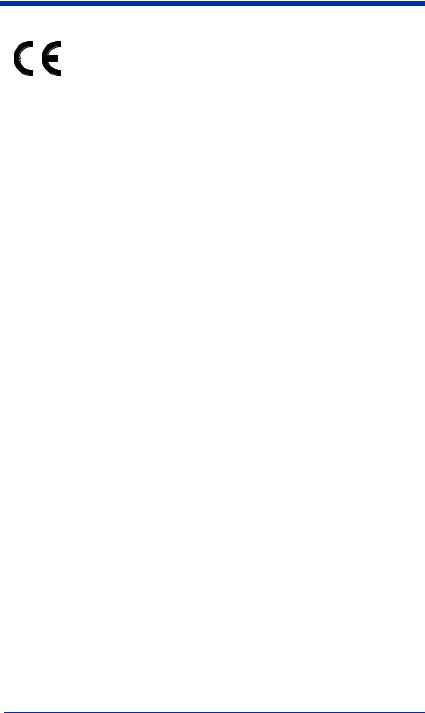
The CE mark on the product indicates that the system has been tested to and conforms with the provisions noted within the 89/336/ EEC Electromagnetic Compatibility Directive and the 73/23/EEC Low Voltage Directive.
For further information please contact:
Hand Held Products
Nijverheidsweg 9-13
Eindhoven, 5627 BT
The Netherlands
Hand Held Products shall not be liable for use of our product with equipment (i.e., power supplies, personal computers, etc.) that is not CE marked and does not comply with the Low Voltage Directive.
UL and cUL Statement
UL listed UL1950 and CSA 22.2 No.950. cUL listed UL1950 and CSA 22.2 No 950.
LED Safety Statement
This device has been tested in accordance with EN60825-1 LED safety, and has been certified to be under the limits of a Class 1 LED device.
TÜV Statement
TÜV or GS marked to EN60950 and EN60825-1.
C-TIC Statement
Conforms to AS/NZS 3548. C-Tick number: N10410.
Patents
Please refer to the 3800/3900 packaging for patent information.
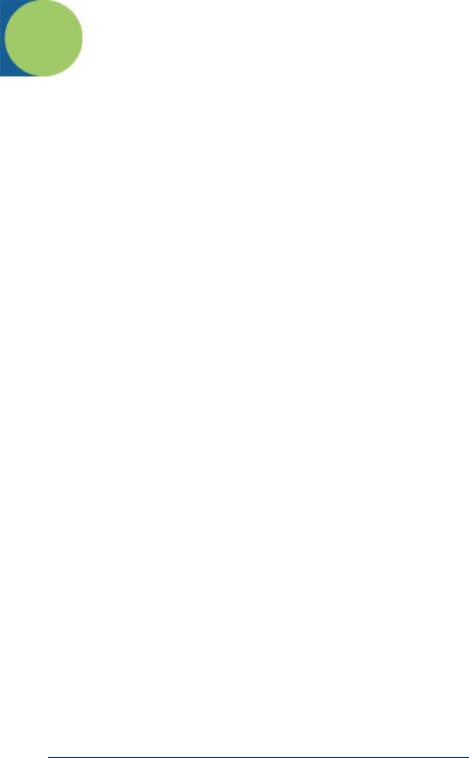
Table of Contents
Chapter 1 - Getting Started
Typical Applications for the 3900 ........................................ |
1-1 |
About This Manual............................................................... |
1-1 |
Unpacking the Scanner ......................................................... |
1-2 |
3800 Scanner Identification.................................................. |
1-3 |
3900 Scanner Identification.................................................. |
1-3 |
Connecting the Scanner When Powered by Host |
|
(Keyboard Wedge) ............................................................ |
1-4 |
Mounting Information for the 3900 ..................................... |
1-5 |
Specular Zone................................................................. |
1-6 |
Plug and Play ........................................................................ |
1-6 |
IBM 4683 Ports 5B, 9B, and 17 Interface ............................ |
1-8 |
USB Interface ....................................................................... |
1-9 |
OCIA Interface ................................................................... |
1-11 |
NCR OCIA Short Format (8 Bit) Interface ........................ |
1-11 |
NCR OCIA Long Format (9 Bit) Interface......................... |
1-12 |
Nixdorf OCIA Interface...................................................... |
1-12 |
Serial Wedge....................................................................... |
1-12 |
Chapter 2 - Terminal Interfaces |
|
Keyboard Wedge Connection............................................... |
2-1 |
Terminal ID ......................................................................... |
2-2 |
Supported Terminals............................................................. |
2-3 |
Keyboard Country ................................................................ |
2-5 |
Keyboard Style ..................................................................... |
2-5 |
Keyboard Modifiers.............................................................. |
2-6 |
Serial Port Connection.......................................................... |
2-8 |
Baud Rate....................................................................... |
2-9 |
RS-232 Word Length: Data Bits, Stop Bits, and Parity2-10 |
|
RS-232 Handshaking ................................................... |
2-12 |
Wand Emulation Connection ....................................... |
2-12 |
Wand Emulation Transmission Rate............................ |
2-13 |
Wand Emulation Polarity............................................. |
2-14 |
Wand Emulation Idle ................................................... |
2-14 |
i

PDF417 Wand Emulation................................................... |
2-15 |
Data Block Size............................................................ |
2-15 |
Delay Between Blocks ................................................. |
2-15 |
Overall Checksum........................................................ |
2-16 |
Chapter 3 - Output |
|
Scan Rate .............................................................................. |
3-1 |
Beeper Volume ..................................................................... |
3-1 |
Beeper Tone.......................................................................... |
3-2 |
Scan Voting .......................................................................... |
3-2 |
Reduce Quiet Zone ............................................................... |
3-2 |
Reread Delay ........................................................................ |
3-3 |
Good Read Delay.................................................................. |
3-4 |
Trigger Mode ........................................................................ |
3-4 |
Chapter 4 - Data Editing |
|
Prefix/Suffix Overview......................................................... |
4-1 |
To Add a Prefix or Suffix: ............................................. |
4-1 |
To Clear One or All Prefixes or Suffixes:...................... |
4-2 |
To Add a Carriage Return Suffix to all Symbologies.... |
4-3 |
Prefix Selections............................................................. |
4-4 |
Suffix Selections ............................................................ |
4-4 |
Symbology Chart.................................................................. |
4-5 |
ASCII Conversion Chart (Code Page 1252)......................... |
4-6 |
Function Code Transmit................................................. |
4-7 |
Intercharacter, Interfunction, and Intermessage Delays ....... |
4-7 |
Intercharacter Delay ....................................................... |
4-7 |
User Specified Intercharacter Delay .............................. |
4-8 |
Interfunction Delay ........................................................ |
4-9 |
Intermessage Delay ........................................................ |
4-9 |
ii

Chapter 5 - Data Formatting
Data Format Editor Introduction........................................... |
5-1 |
To Add a Data Format.................................................... |
5-1 |
Other Programming Selections ...................................... |
5-2 |
Data Format Editor Commands...................................... |
5-2 |
Data Format Editor......................................................... |
5-4 |
Data Formatter................................................................ |
5-5 |
Alternate Data Formats .................................................. |
5-5 |
Chapter 6 - Secondary Interface |
|
Secondary Code 39 Wand Emulation ................................... |
6-1 |
Secondary RS-232 Connection ............................................. |
6-1 |
Secondary Non Decoded Output Laser Emulation............... |
6-2 |
Non Decoded Output Laser Emulation Transmission Rate.. |
6-2 |
Non Decoded Output Laser Emulation Polarity ................... |
6-2 |
Non Decoded Laser Emulation Idle...................................... |
6-3 |
Disabling the Secondary Interface ........................................ |
6-3 |
Secondary Trigger Mode ...................................................... |
6-3 |
Chapter 7 - Symbologies |
|
Introduction........................................................................... |
7-1 |
All Symbologies.................................................................... |
7-1 |
Message Length Description ................................................ |
7-2 |
Codabar ................................................................................. |
7-3 |
Start/Stop Characters ..................................................... |
7-3 |
Check Character ............................................................. |
7-4 |
Concatenation................................................................. |
7-5 |
Codabar Message Length ............................................... |
7-5 |
Code 39 ................................................................................. |
7-6 |
Start/Stop Characters ..................................................... |
7-6 |
Check Character ............................................................. |
7-7 |
Code 39 Message Length ............................................... |
7-7 |
Code 39 Append............................................................. |
7-8 |
Base 32 ........................................................................... |
7-8 |
Full ASCII ...................................................................... |
7-9 |
iii

Interleaved 2 of 5 ................................................................ |
7-10 |
Check Digit .................................................................. |
7-10 |
Interleaved 2 of 5 Message Length .............................. |
7-11 |
Strict Decoding............................................................. |
7-11 |
Code 93............................................................................... |
7-12 |
Code 93 Message Length............................................. |
7-12 |
Code 2 of 5.......................................................................... |
7-13 |
Code 2 of 5 Message Length........................................ |
7-13 |
IATA Code 2 of 5............................................................... |
7-14 |
IATA Code 2 of 5 Message Length ............................. |
7-14 |
Matrix 2 of 5 ....................................................................... |
7-15 |
Matrix 2 of 5 Message Length ..................................... |
7-15 |
Code 11............................................................................... |
7-16 |
Check Digits Required ................................................. |
7-16 |
Code 11 Message Length............................................. |
7-17 |
Code 128............................................................................. |
7-18 |
<GS> Substitution........................................................ |
7-18 |
Code 128 Message Length........................................... |
7-19 |
Telepen .............................................................................. |
7-20 |
Telepen Output............................................................. |
7-20 |
Telepen Message Length.............................................. |
7-20 |
UPC A................................................................................. |
7-21 |
Check Digit .................................................................. |
7-21 |
Number System............................................................ |
7-21 |
UPC A, continued ........................................................ |
7-22 |
Addenda ....................................................................... |
7-22 |
Addenda Required........................................................ |
7-22 |
Addenda Separator ....................................................... |
7-23 |
UPC Strict Decoding.................................................... |
7-23 |
UPC E0 and UPC E1 .......................................................... |
7-24 |
UPC E Expand ............................................................. |
7-24 |
Check Digit .................................................................. |
7-25 |
Number System............................................................ |
7-25 |
Addenda ....................................................................... |
7-26 |
Addenda Required........................................................ |
7-26 |
Addenda Separator ....................................................... |
7-27 |
iv
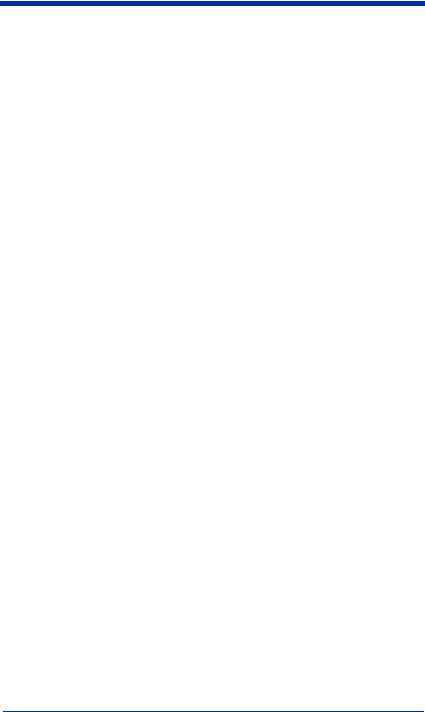
EAN/JAN 13....................................................................... |
7-28 |
Check Digit................................................................... |
7-28 |
Addenda........................................................................ |
7-29 |
Addenda Required........................................................ |
7-29 |
Addenda Separator ....................................................... |
7-30 |
ISBN Enable................................................................. |
7-30 |
EAN/JAN 8......................................................................... |
7-31 |
Check Digit................................................................... |
7-31 |
Addenda........................................................................ |
7-32 |
Addenda Required........................................................ |
7-32 |
Addenda Separator ....................................................... |
7-33 |
MSI ..................................................................................... |
7-34 |
MSI, continued ............................................................. |
7-34 |
Check Character ........................................................... |
7-34 |
MSI Message Length.................................................... |
7-35 |
Plessey................................................................................. |
7-36 |
Plessey Message Length............................................... |
7-36 |
RSS-14 ................................................................................ |
7-37 |
RSS Limited........................................................................ |
7-37 |
RSS Expanded .................................................................... |
7-38 |
RSS Expanded Message Length................................... |
7-38 |
China Post Code.................................................................. |
7-39 |
China Post Message Length ......................................... |
7-39 |
PDF417 ............................................................................... |
7-40 |
PDF417 Message Length ............................................. |
7-40 |
Show GLI Blocks ........................................................ |
7-41 |
Scan Diagnostics .......................................................... |
7-41 |
PDF Learn Mode .......................................................... |
7-42 |
MicroPDF417 .................................................................... |
7-43 |
MicroPDF417............................................................... |
7-43 |
MicroPDF417 Message Length.................................... |
7-43 |
EAN•UCC Composite Symbology .................................... |
7-44 |
EAN•UCC Composite ........................................................ |
7-44 |
Enable UPC/EAN Version.................................................. |
7-44 |
EAN•UCC Composite Code Message Length ............. |
7-45 |
v

Chapter 8 - Cloning
Procedure .............................................................................. |
8-1 |
Chapter 9 - Visual Menu |
|
Visual Menu Introduction..................................................... |
9-1 |
Temporary Visual Menu Configuration......................... |
9-1 |
Installing Visual Menu from the Web............................ |
9-1 |
Upgrading USB Firmware ............................................. |
9-2 |
Chapter 10 - Interface Keys |
|
Keyboard Function Relationships....................................... |
10-1 |
Supported Interface Keys .................................................. |
10-3 |
Chapter 11 - Utilities |
|
To Add a Test Code I.D. Prefix to All Symbologies.......... |
11-1 |
Show Software Revision..................................................... |
11-1 |
Show Data Format .............................................................. |
11-1 |
Specular Effect Reduction .................................................. |
11-2 |
Chapter 12 - Serial Programming Commands |
|
Conventions ........................................................................ |
12-1 |
Menu Command Syntax ..................................................... |
12-1 |
Query Commands......................................................... |
12-2 |
Concatenation of Multiple Commands ........................ |
12-2 |
Trigger Commands ............................................................. |
12-4 |
Resetting the Factory Settings ............................................ |
12-4 |
Menu Commands ............................................................... |
12-5 |
PDF417 Wand Emulation ............................................ |
12-7 |
Chapter 13 - Product Specifications |
|
3800 Product Specifications ............................................... |
13-1 |
3900 Product Specifications ............................................... |
13-2 |
Standard Cable Pinouts....................................................... |
13-3 |
vi
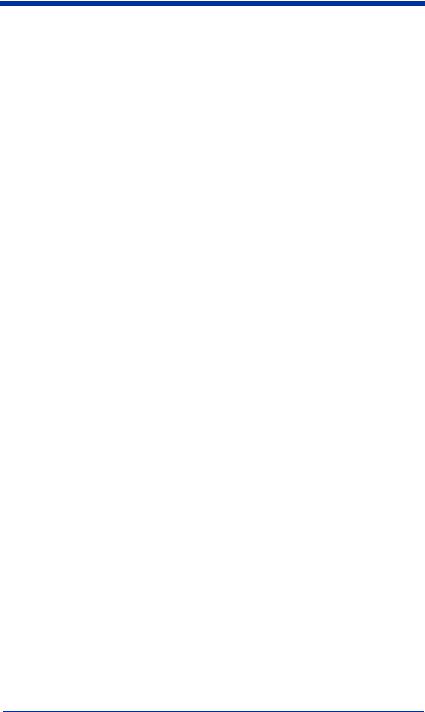
Chapter 14 - Maintenance
Repairs ................................................................................ |
14-1 |
Maintenance........................................................................ |
14-1 |
Replacing the Interface Cable ...................................... |
14-2 |
Troubleshooting .................................................................. |
14-2 |
Chapter 15 - Customer Support |
|
Product Service and Repair................................................. |
15-1 |
Online Product Service and Repair Assistance ............ |
15-2 |
Technical Assistance........................................................... |
15-2 |
Online Technical Assistance ........................................ |
15-3 |
Limited Warranty ............................................................... |
15-4 |
vii
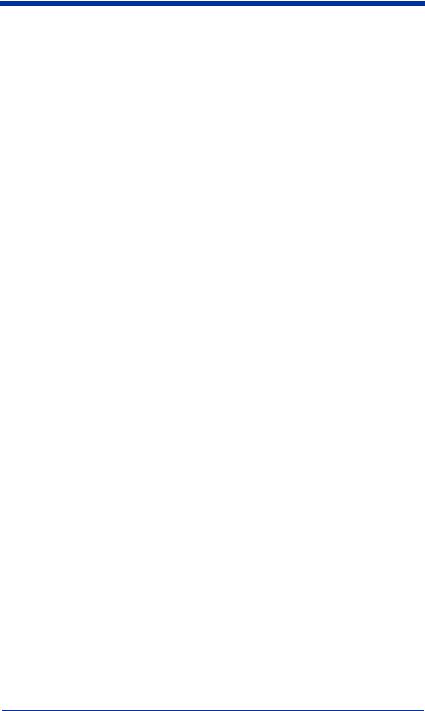
viii
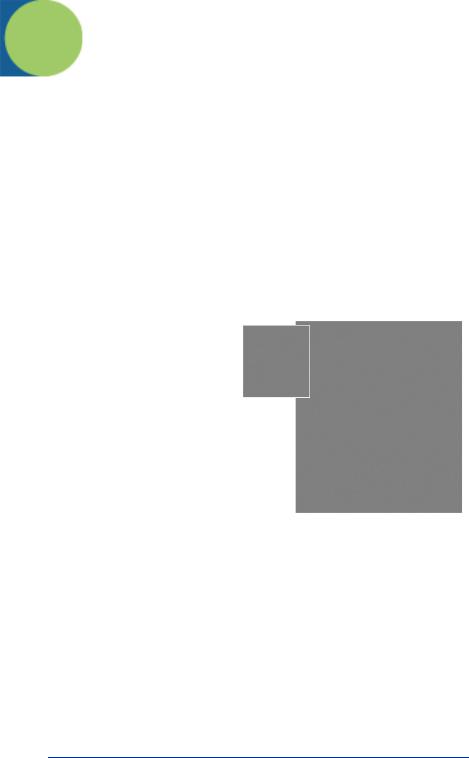
1
Getting Started
The 3800 is a high performance linear imaging scanner from Hand Held Products. The 3800 marks a new performance level for handheld scanners. Linear imaging technology is defined by a bright and sharply focused aiming line, high resolution imaging, and fast reading speed. The 3800 is comfortable to hold, easy to use, rugged, and excellent for all general scanning applications.
The 3900 is a fixed mount bar code scanner designed for retail kiosks, manufacturing WIP tracking, document processing, or other OEM applications. It is a complete decoded output scanner that is easy to integrate. It communicates with PCs or host terminals via keyboard wedge or a serial RS-232 interface. The 3900 can be used internally or externally. The housing provides protection from dust, dirt, and electrostatic discharge.
Typical Applications for the 3900
The 3900 is an ideal scanner for retail kiosks. The bright aiming line and large working range make scanning easy for untrained users.
The 3900 mounted in a stand makes an efficient bar code document reader; it takes up a minimum of counter space and reads and transmits data quickly.
About This Manual
This User’s Guide provides installation and programming instructions for the 3800/3900. Product specifications, dimensions, warranty, and customer support information are also included.
Hand Held Products bar code scanners are factory programmed for the most common terminal and communications settings. If you need to change these settings, programming is accomplished by scanning the bar codes in this guide.
An asterisk (*) next to an option indicates the default setting.
3800/3900 User’s Guide |
1 - 1 |

Unpacking the Scanner
Open the carton. The shipping carton or container should contain:
An 3800: |
or an 3900: |
•Check to make sure everything you ordered is present.
•Save the shipping container for later storage or shipping.
•Check for damage during shipment. Report damage immediately to the carrier who delivered the carton.
1 - 2 |
3800/3900 User’s Guide |
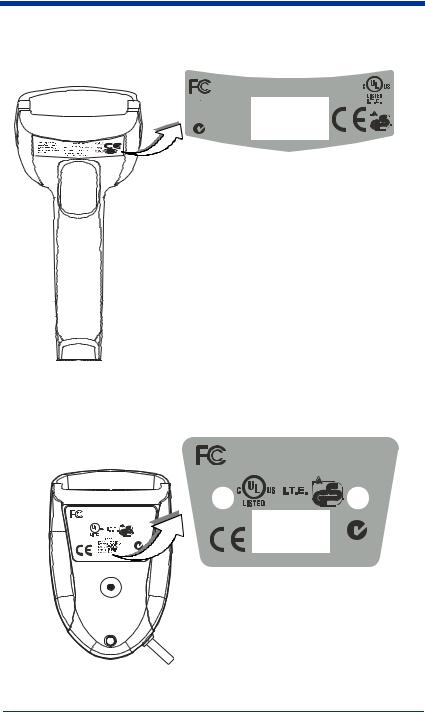
3800 Scanner Identification
Tes ted to C omply With FC C S tandards
This Class B digital apparatus complies with Canadian ICES-003. Cet appareil
numeriquede la
Classe B est conformea la normeNMB-003du Canada.
FOR HOME OR OFFICE USE
N10410
S ee manual for P atent details .
Hand Held Products, Inc.
www.handheld.com
E 153740
Input: 4.5-5.5VDC,
0-.3A
7D21
Made in USA
3900 Scanner Identification
3900 Scanner
Bottom View
FOR HOME OR OFFICEUSE
Tes ted toC omplyWithFCC Standards
ThisClasB digitalapparatuscomplieswithCanadia CESI-003. Cetappareilnumeriq delaClasseB estconformealanorme NMB-003 duCanada.
E 153740 |
Made ni USA |
ww w.handheld.com |
|
|
7D21 |
|
Input: |
S ee m anual orf |
4.5-5.5 VDC, 0-.3A |
P atentdetails . |
|
N10410
Hand Held Products,Inc.
FOR HOME OR OFFICE USE
Tes ted to C omply With FC C S tandards
This Class B digital apparatuscomplies with Canadian ICES-003.
Cet appareil numeriqu de la Classe B est conformea la norme NMB003duCanada.
E 153740 |
Made in USA |
TUV. . |
www.handheld.com |
Rheinland |
|
Product Safety |
|
7D21 |
S ic herheit |
|
geprufte. . |
S ee manual for |
Input: |
4.5-5.5 VDC, 0-.3A |
P atent details .
N10410
Hand Held Products, Inc.
3800/3900 User’s Guide |
1 - 3 |
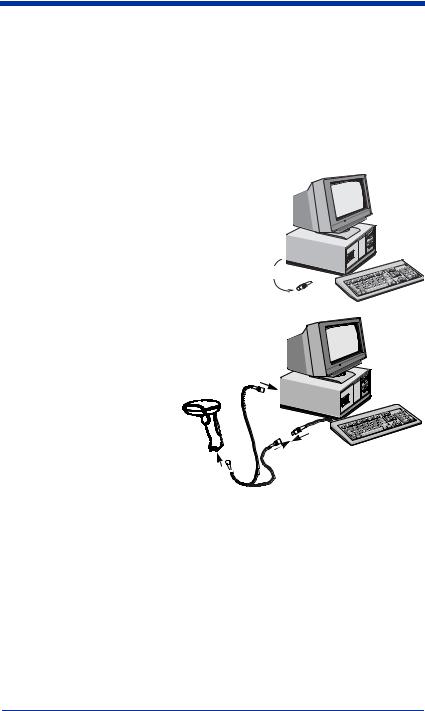
Connecting the Scanner When Powered by Host (Keyboard Wedge)
A scanner can be connected between the keyboard and PC as a “keyboard wedge,” plugged into the serial port, or connected to a portable data terminal in wand emulation or non decoded output mode. The following is an example of a keyboard wedge connection:
1.Turn off power to the terminal/computer.
2.Disconnect the keyboard cable from the back of the terminal/computer.
Disconnect 
3.Connect the appropriate interface cable to the scanner and to the terminal/ computer.
3
1 |
2 |
|
4.Turn the terminal/computer
power back on. The scanner will beep twice.
5.Verify the scanner operation by scanning a bar code from the back cover of this manual. The scanner will beep once.
1 - 4 |
3800/3900 User’s Guide |
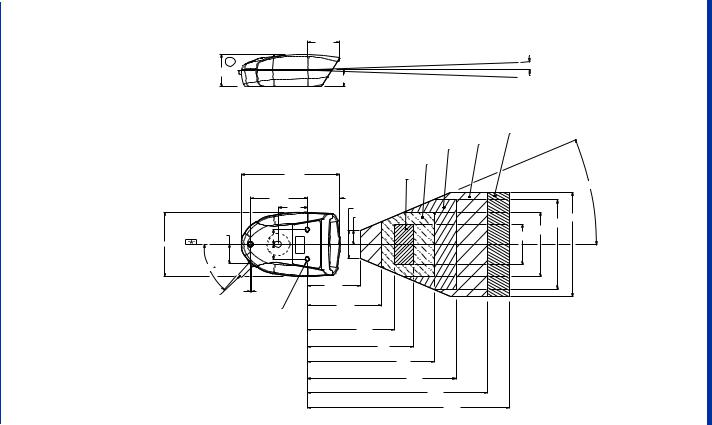
Guide User’s 3800/3900
5 - 1
Note: Measurements are in inches.
B 1.52
.89
2.99
47.5˚
plane |
|
Aperture |
1.52 |
|
|
|
2˚ Ref typ |
|
.8 Optical center is ± 2" from horizontal. |
|
(Angle begins at aperture plane.) |
|
15 mil |
13 mil
7.5 mil
5 mil
4.64
3 mil
23˚ typ
2.671.52 Ref
1.3 |
|
.65 |
4.9 |
4.2
3
.700 |
1.9 |
.700 |
|
.04
Cable Exit
M4 Inserts typ 3 Thread depth 4.7 mm (.185")
2.5
(13 mil and 15 mil)
3.5
(5 mil and 7.5 mil)
4.1
5
6
7
8.5
9.5
TYPICAL PERFORMANCE ON HIGH QUALITY SYMBOLS.
3900 the for Information Mounting
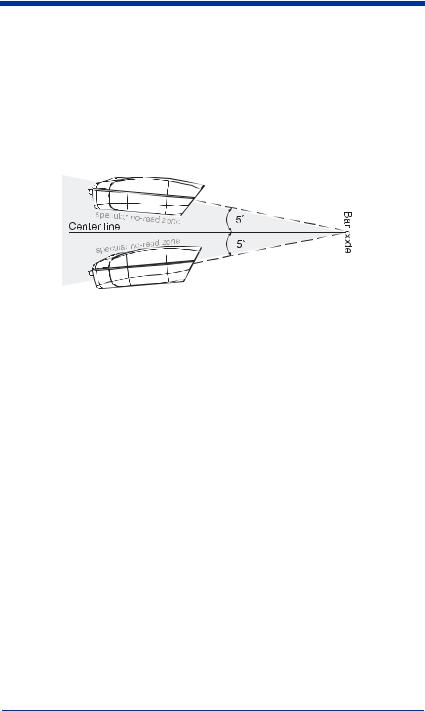
Mounting Information, continued
Specular Zone
The 3900 must be mounted at a 5 degree, or greater, angle to the bar code in order to scan properly:
The scanner is now connected and ready to communicate with your terminal/PC. You must program the scanner for your interface before bar code data can be transmitted to your terminal/PC. If you are using the scanner as a keyboard wedge, turn to page 2-1. If the scanner is connected via a serial port, turn to page 2-8. If this is a wand emulation application, turn to page 2-15, and for a non decoded output connection, turn to page 6-2.
Plug and Play
Plug and Play bar codes provide instant scanner set up for commonly used interfaces.
Note: After you scan one of the codes, power cycle the host terminal to have the interface in effect.
The most common interface is Keyboard Wedge. The following Keyboard Wedge bar code also programs a carriage return (CR) suffix.
Keyboard Wedge Interface for IBM PC
AT and Compatibles
1 - 6 |
3800/3900 User’s Guide |
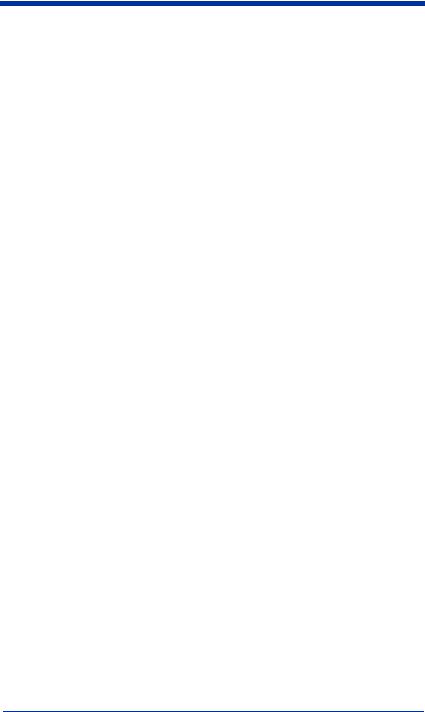
The following Plug and Play bar code for IBM XT and Compatibles also programs a carriage return (CR) suffix.
IBM XT and Compatibles
The following Plug and Play bar code for IBM PS-2 and Compatibles also programs a carriage return (CR) suffix.
IBM PS-2 and Compatibles
Use Non Decoded Output Laser Emulation when connecting to a secondary terminal with integral decoding. This also sets the transmission rate to 36 scans per second and the polarity to white high.
Non Decoded Output
Laser Emulation
For most laptops, scanning the Laptop Direct Connect bar code allows operation of the integral keyboard. The following Laptop Direct Connect bar code also programs a carriage return (CR) suffix.
Laptop Direct Connect
The RS-232 Interface bar code is used when connecting to the serial port of a PC or terminal. The following RS-232 Interface bar code adds a suffix of a CR and LF, and also programs the parameters:
Option Setting
Baud Rate |
9600 bps |
Parity Even
3800/3900 User’s Guide |
1 - 7 |

Option Setting
Data Format |
7 data bits, parity bit, 1 stop bit (8 bit data) |
RS-232 Interface
In Wand Emulation mode, the scanner decodes the bar code then sends data in the same format as a wand scanner. The Same Code format transmits UPC, EAN, Code 128 and Interleaved 2 of 5 bar codes without any changes, but converts all other symbologies to Code 39.
Wand Emulation Same Code
The following Wand Emulation bar code sets the interface to Wand Emulation mode and translates bar code data as Code 39 symbology. It also programs the Transmission Rate to 25 inches per second, and Output Polarity to black high.
Wand Emulation (Code 39 Format)
Note: For the 3800PDF model: When the 3800PDF interface is set to wand emulation, all PDF417 bar code data is transmitted as Code 128. Data from other symbologies follow the rules described above.
IBM 4683 Ports 5B, 9B, and 17 Interface
Note: The following Retail “Plug and Play” codes are for use with the 3800XX11 and 3800XX-11E models only.
Scan one of the following “Plug and Play” codes to program the 3800 for IBM 4683 Port 5B, 9B, or 17.
1 - 8 |
3800/3900 User’s Guide |

Note: After scanning one of these codes, you must re-boot the cash register.
IBM 4683 Port 5B Interface
IBM 4683 Port 9B HHBCR-1 Interface
IBM 4683 Port 9B HHBCR-2 Interface
IBM 4683 Port 17 Interface
Each bar code above also programs the following suffixes for each symbology:
Symbology |
Suffix |
|
|
EAN 8 |
0C |
|
|
EAN 13 |
16 |
|
|
UPC A |
0D |
|
|
UPC E |
0A |
|
|
Code 39 |
00 |
0A |
0B |
Interleaved 2 of 5 |
00 |
0D |
0B |
Code 128 |
00 |
18 |
0B |
USB Interface
Note: The following USB “Plug and Play” codes (IBM SurePOS handheld and tabletop scanners) are for use with the 3800XX-15 models only.
Scan one of the following “Plug and Play” codes to program the 3800 for IBM SurePos (USB Handheld scanner) or IBM SurePos (USB Tabletop scanner).
3800/3900 User’s Guide |
1 - 9 |

Note: After scanning one of these codes, you must re-boot the cash register.
IBM SurePos (USB Handheld Scanner) Interface
IBM SurePos (USB Tabletop Scanner) Interface
Each bar code above also programs the following suffixes for each symbology:
Symbology |
Suffix |
|
|
EAN 8 |
0C |
|
|
EAN 13 |
16 |
|
|
UPC A |
0D |
|
|
UPC E |
0A |
|
|
Code 39 |
00 |
0A |
0B |
Interleaved 2 of 5 |
00 |
0D |
0B |
Code 128 |
00 |
18 |
0B |
Scan one of the following codes to program the 3800 for USB PC Keyboard or USB Macintosh Keyboard.
USB Keyboard (PC)
USB Keyboard (Mac)
Scan the following code to program the 3800 for USB HID bar code scanners.
USB HID Bar Code Scanner
1 - 10 |
3800/3900 User’s Guide |
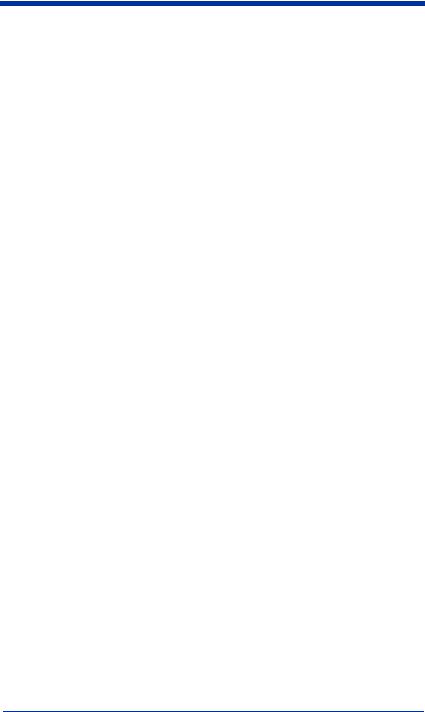
OCIA Interface
Note: The OCIA interfaces are only available on the 3800XX-11 and 3800XX11E models.
Scan one of the following “Plug and Play” codes to program the 3800 for Generic OCIA, NCR OCIA Short Format (8 bit), NCR OCIA Long Format (9 bit), and Nixdorf OCIA.
Note: After scanning one of these codes, you must re-boot the cash register.
Generic OCIA Interface
The Generic OCIA bar code also programs the following prefixes for each symbology:
Symbology |
Prefix |
|
EAN 8 |
06 |
06 |
EAN 13 |
06 |
|
UPC A |
01 |
|
UPC E |
05 |
|
NCR OCIA Short Format (8 Bit) Interface
NCR OCIA Short Format (8 Bit) Interface
The NCR OCIA Short Format (8 Bit) bar code also programs the following prefixes for each symbology:
Symbology |
Prefix |
|
EAN 8 |
0F |
0F |
EAN 13 |
0F |
|
UPC A |
0A |
|
UPC E |
0E |
|
3800/3900 User’s Guide |
1 - 11 |
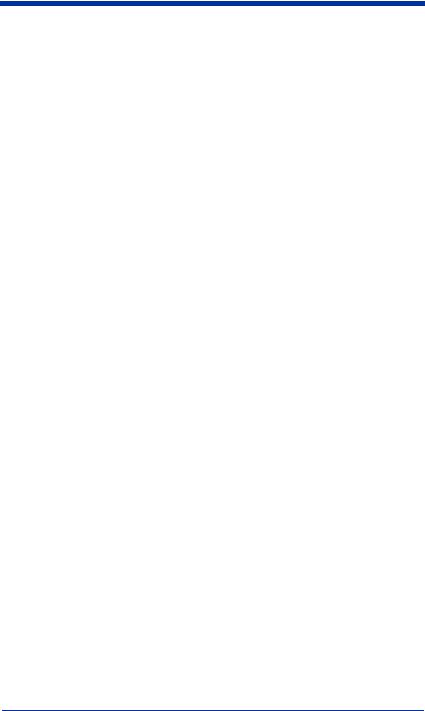
NCR OCIA Long Format (9 Bit) Interface
NCR OCIA Long Format (9 Bit) Interface
The NCR OCIA Long Format (9 Bit) bar code also programs the following prefixes for each symbology:
Symbology |
Prefix |
|
EAN 8 |
46 |
46 |
EAN 13 |
46 |
|
UPC A |
41 |
|
UPC E |
45 |
|
Code 39 |
42 |
31 |
Interleaved 2 of 5 |
42 |
32 |
Code 128 |
42 |
33 |
Nixdorf OCIA Interface
Nixdorf OCIA Interface
The Nixdorf OCIA bar code also programs the following prefixes for each symbology:
Symbology |
Prefix |
|
EAN/UPC with Addenda |
44 |
4B |
Code 39 |
44 |
49 |
Interleaved 2 of 5 |
44 |
48 |
2 of 5 |
44 |
47 |
Code 128 |
44 |
4A |
Serial Wedge
The 3800/3900 uses true and TTL signal levels to wedge into an RS-232 serial network. Use 3800/3900 serial wedge cables only to prevent damage to the scanner. Refer to the serial interface programming (pages 2-8 to 2-12) to set the baud rate and communications protocol.
1 - 12 |
3800/3900 User’s Guide |

To set up the serial wedge terminal ID, find the terminal ID in the Supported Terminal Chart and follow the instructions on page 2-2. Set the port to which you want the scanned data to transmit. Port 1 corresponds to P1 on the output cable and Port 2 corresponds to P2 on the output cable. Choosing Both sends scanned data to P1 and P2. Default = P1.
* P1
P2
Both P1 and P2
3800/3900 User’s Guide |
1 - 13 |

1 - 14 |
3800/3900 User’s Guide |

2
Terminal Interfaces
Keyboard Wedge Connection
3800/3900 scanners are factory programmed for a keyboard wedge interface to an IBM PC AT with a USA keyboard. If this is your interface and you do not need to modify the settings, skip to Chapter 3 - Output.
If you programmed the scanner for a different terminal interface and/or you want to change to an IBM PC AT and Compatibles Keyboard Wedge interface, scan the bar code below.
IBM PC AT and Compatibles
with CR suffix
3800/3900 User’s Guide |
2 - 1 |
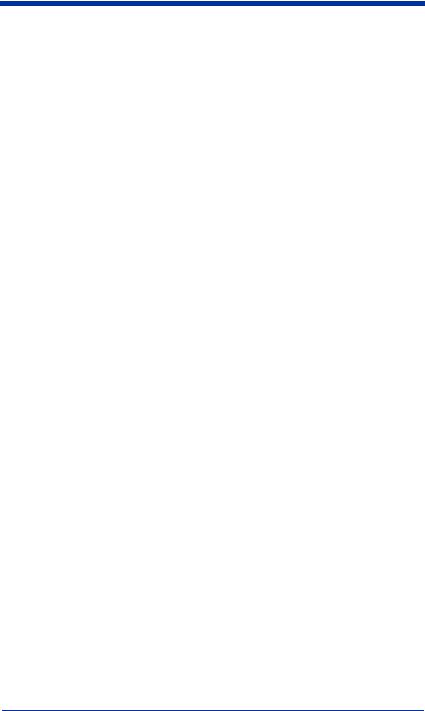
Terminal ID
If your interface is not a standard PC AT, refer to "Supported Terminals" on page 2-3 through page 2-4, and locate the Terminal ID number for your PC. Scan the Terminal ID bar code below, then scan the numeric bar code(s) on the inside back cover of this manual to program the scanner for your terminal ID. Scan Save to save your selection.
For example, an IBM AT terminal has a Terminal ID of 003. You would scan the Terminal ID bar code, then 0, 0, 3 from the inside back cover, then Save. If you make an error while scanning the digits (before scanning Save), scan the Discard code on the back cover, scan the Terminal ID bar code, scan the digits, and the Save code again.
Terminal ID
Save
Note: After scanning one of these codes, you must power cycle your computer.
2 - 2 |
3800/3900 User’s Guide |

Supported Terminals
Terminal |
Model(s) |
Terminal ID |
|
Apple Mac |
Mac Classic, SE SE30, II (All) |
049 |
** |
Apple Mac Powerbook |
5300 Series (Portable PC) |
049 |
** |
DEC |
VT510, 520, 525 (PC style) |
005 |
|
DEC |
VT510, 520, 525 (DEC style |
104 |
|
|
LK411) |
|
|
Esprit |
200, 400 |
005 |
|
Heath Zenith |
PC, AT |
090 |
|
HP |
Vectra |
003 |
|
HP |
Vectra ES |
023 |
|
IBM |
XT |
001 |
|
IBM |
PS/2 25, 30, 77DX2 |
002 |
|
IBM |
AT, PS/2 30–286, 50, 55SX, 60, |
003 |
* |
|
70, 70–061, 70–121, 80 |
|
|
IBM 102 key |
3151, 3161, 3162, 3163, 3191, |
006 |
|
|
3192, 3194, 3196, 3197, 3471, |
|
|
|
3472, 3476, 3477 |
|
|
IBM 122 key |
3191, 3192, 3471, 3472 |
007 |
|
IBM 122 key |
3196, 3197, 3476, 3477, 3486, |
008 |
|
|
3482, 3488 |
|
|
IBM 122 key |
3180 |
024 |
|
IBM 122 key |
3180 data entry keyboard |
114 |
|
IBM DOS/V 106 key |
PC & Workstation |
102 |
|
IBM SurePOS |
USB Handheld Scanner |
128**** |
|
IBM SurePOS |
USB Tabletop Scanner |
129**** |
|
IBM Thinkpad |
360 CSE, 340, 750 |
097 |
|
IBM Thinkpad |
|
106 |
|
IBM Thinkpad |
365, 755CV |
003 |
|
I/O 122 key |
2676D, 2677C, 2677D |
008 |
|
ITT |
9271 |
007 |
|
Lee Data |
IIS |
007 |
|
NEC |
98XX Series |
103 |
|
Olivetti |
M19, M200 |
001 |
|
Olivetti |
M240, M250, M290, M380, |
003 |
|
|
P500 |
|
|
RS-232 True |
|
000 |
*** |
RS-232 TTL |
|
000 |
|
Serial Wedge |
|
050 |
|
Silicon Graphics |
Indy, Indigoll |
005 |
|
3800/3900 User’s Guide |
2 - 3 |
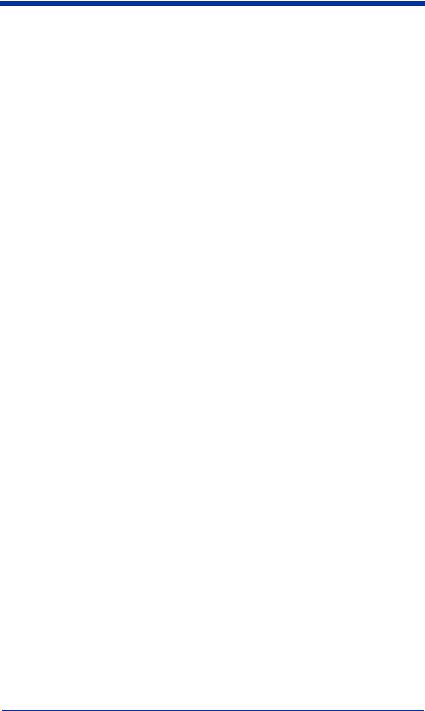
Supported Terminals (Continued)
Terminal |
Model(s) |
Terminal ID |
|
078, 078A, 79, 80, 191, 196, |
025 |
Telex 88 key |
1191,1192, 1471, 1472, 1476, |
|
|
1477, 1483 |
|
Telex 88 key |
Data Entry Keyboard |
112 |
|
078, 078A, 79, 80, 191, 196, |
045 |
Telex 102 key |
1191,1192, 1471, 1472, 1476, |
|
|
1477, 1483 |
|
|
078, 078A, 79, 80, 191, 196, |
046 |
Telex 122 key |
1191,1192, 1471, 1472, 1476, |
|
|
1477, 1482, 1483 |
|
USB converter |
|
124 |
USB PC Keyboard |
|
124 ***** |
USB Mac Keyboard |
|
125 |
Wand Emulation |
|
061 |
*Default for -11, -12 models
**Applies to -12 models only
***Default for -13 model (applies to -13 models only)
****Applies to -15 model only. Because special suffixes are required by the IBM SurePOS terminal, it is best to use the Plug and Play bar codes on page 1-10 to program these interfaces, rather than scanning the terminal ID listed in this table.
*****Default for -14, -15 models
2 - 4 |
3800/3900 User’s Guide |
