Page 1

™
User’s Guide
Quick Check® 890
Quick Check ImageData
Barcode Verifier
Page 2
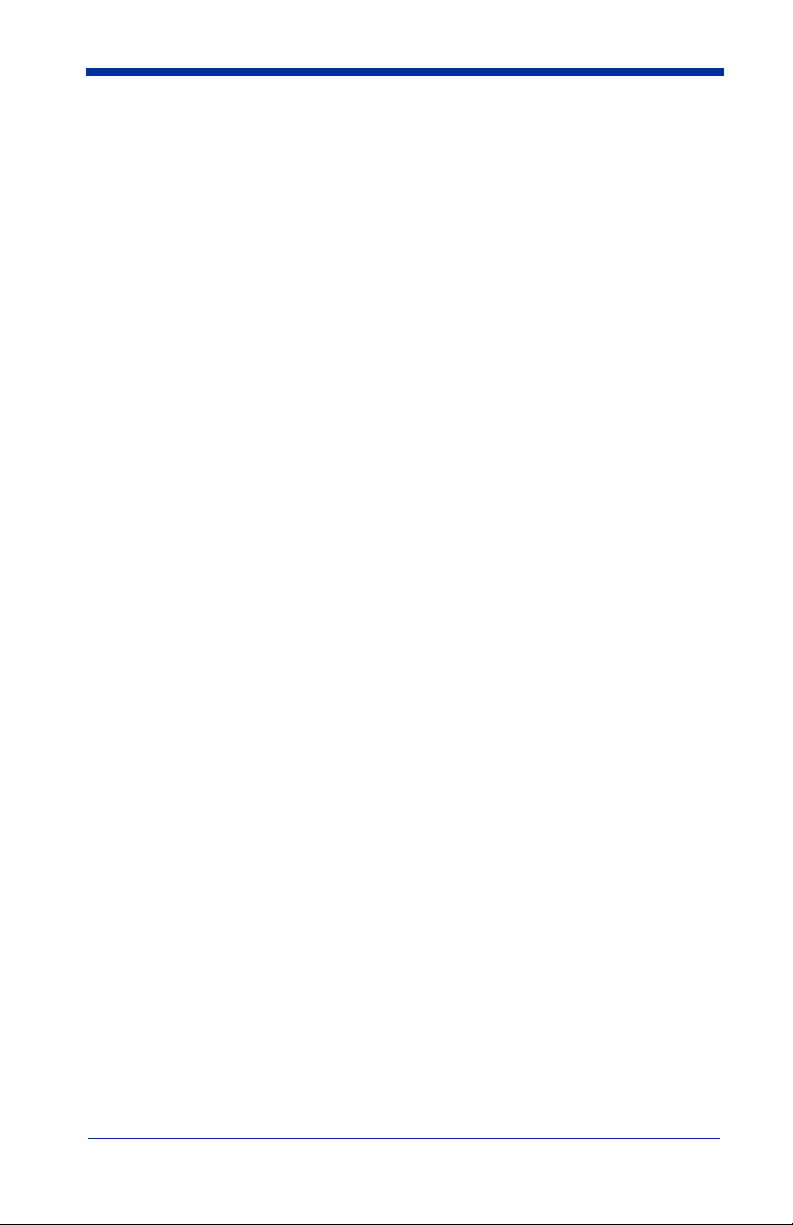
Disclaimer
Hand Held Products, Inc. (“Hand Held Products”) reserves the right to make
changes in specifications and other information contained in this document
without prior notice, and the reader should in all cases consult Hand Held
Products to determine whether any such changes have been made. The
information in this publication does not represent a commitment on the part of
Hand Held Products.
Hand Held Products shall not be liable for technical or editorial errors or
omissions contained herein; nor for incidental or consequential damages
resulting from the furnishing, performance, or use of this material.
This document contains proprietary information that is protected by copyright. All
rights are reserved. No part of this document may be photocopied, reproduced,
or translated into another language without the prior written consent of Hand
Held Products.
©2007-2008 Hand Held Products, Inc. All rights reserved.
Web Address: www.handheld.com
®
Quick Check
Windows
Microsoft Corporation.
The Bluetooth
Note: Software screens included in this document are in English only and are
is a registered trademark of Hand Held Products, Inc.
®
and the Windows logo are trademarks or registered trademarks of
®
word mark and logos are owned by Bluetooth SIG, Inc.
included for reference only. They may be different from the screen that
displays on your terminal.
Page 3
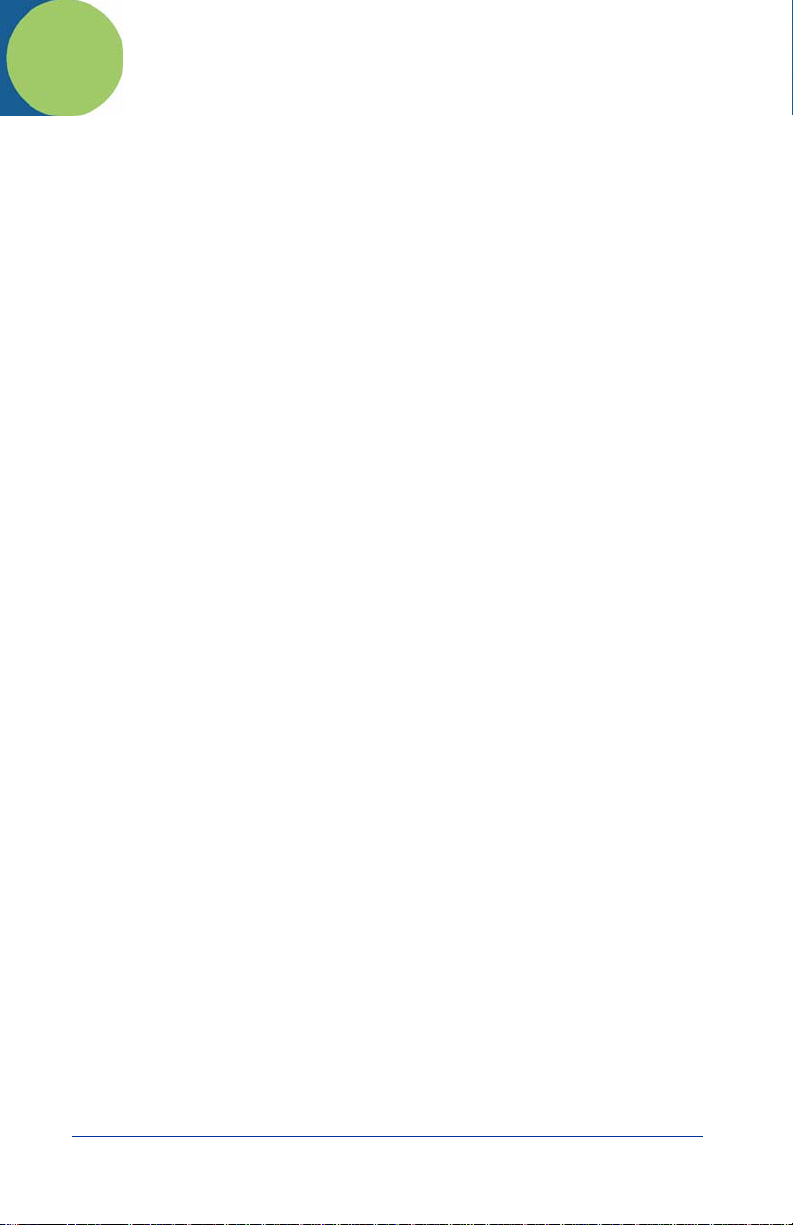
Table of Contents
Chapter 1 - Getting Started
Introduction........................................................................... 1-1
Unpacking the QC890 Verifier............................................. 1-1
QC890 Verifier Features....................................................... 1-1
Using the QC890 Verifier..................................................... 1-2
Scan Button........................................................................... 1-2
Scan Button LEDs.......................................................... 1-2
User LED Indications..................................................... 1-3
Physical Connections............................................................ 1-3
Specifications........................................................................ 1-4
Internal Battery ..................................................................... 1-4
Charging the Battery ...................................................... 1-4
Powering On the QC890 Verifier .................................. 1-4
Chapter 2 - Quick Check ImageData
Quick Check ImageData....................................................... 2-1
System Requirements ........................................................... 2-1
Installation of Quick Check ImageData ............................... 2-1
Communication Interfaces.................................................... 2-1
USB Communication Interface ...................................... 2-2
USB COM Port Emulation............................................. 2-2
RS-232 Serial Communication Interface ....................... 2-3
RS-232 Selections .......................................................... 2-3
Bluetooth............................................................................... 2-3
Using the QC890 Verifier with Bluetooth Devices ....... 2-4
Enabling Your Device for Bluetooth.................................... 2-5
Enabling QCID for Bluetooth............................................... 2-6
Using Quick Check ImageData ............................................ 2-7
Help System.......................................................................... 2-8
i
Page 4
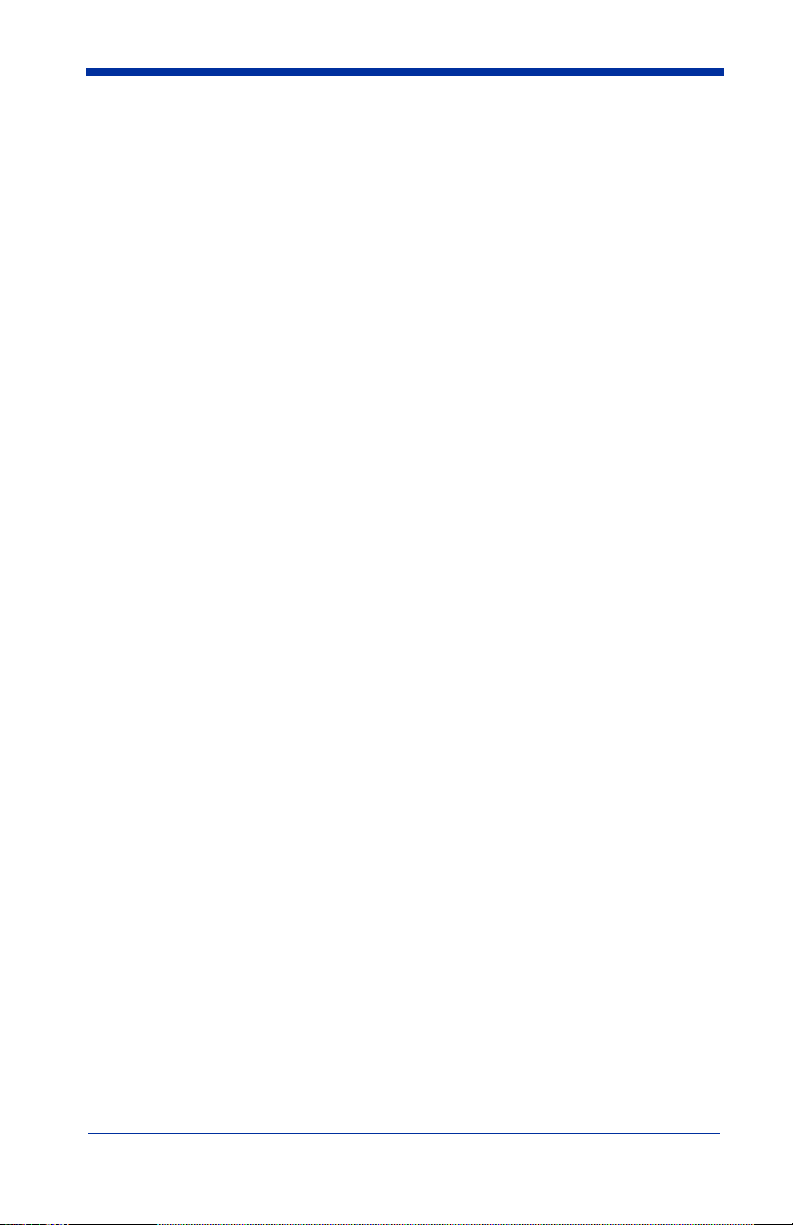
Chapter 3 - Using the Quick Check 890 Verifier System
Scanning a Barcode Symbol Using the QC890 Verifier ...... 3-1
Scanning a Barcode Symbol Using
Quick Check ImageData .................................................... 3-1
Calibrating the QC890 Verifier ............................................ 3-2
Scanning Properly Using a Pen/Mouse Wand...................... 3-3
Calibrating an External Pen/Mouse Wand ........................... 3-4
Scanning Properly Using the QC3800VE Linear Imager: ... 3-5
Calibration Log..................................................................... 3-6
Reflectometer Mode ............................................................. 3-6
Chapter 4 - Maintenance
Cleaning the External Devices.............................................. 4-1
QC890 Verifier ..................................................................... 4-1
Recertification....................................................................... 4-1
Chapter 5 - Customer Support
Technical Assistance ............................................................ 5-1
Online Technical Assistance .......................................... 5-2
For Further Information ................................................. 5-2
Product Service and Repair .................................................. 5-2
Online Product Service and Repair Assistance.............. 5-3
Limited Warranty.................................................................. 5-3
Appendix A - Apertures
Pen/Mouse Wand Aperture Selection...................................A-1
Appendix B - Menu Setting Barcodes
Resetting the Standard Product Defaults ..............................B-1
Illumination Timer................................................................ B-1
Power Down Timer ..............................................................B-2
Appendix C - Symbology Defaults - Operation
ii
Page 5
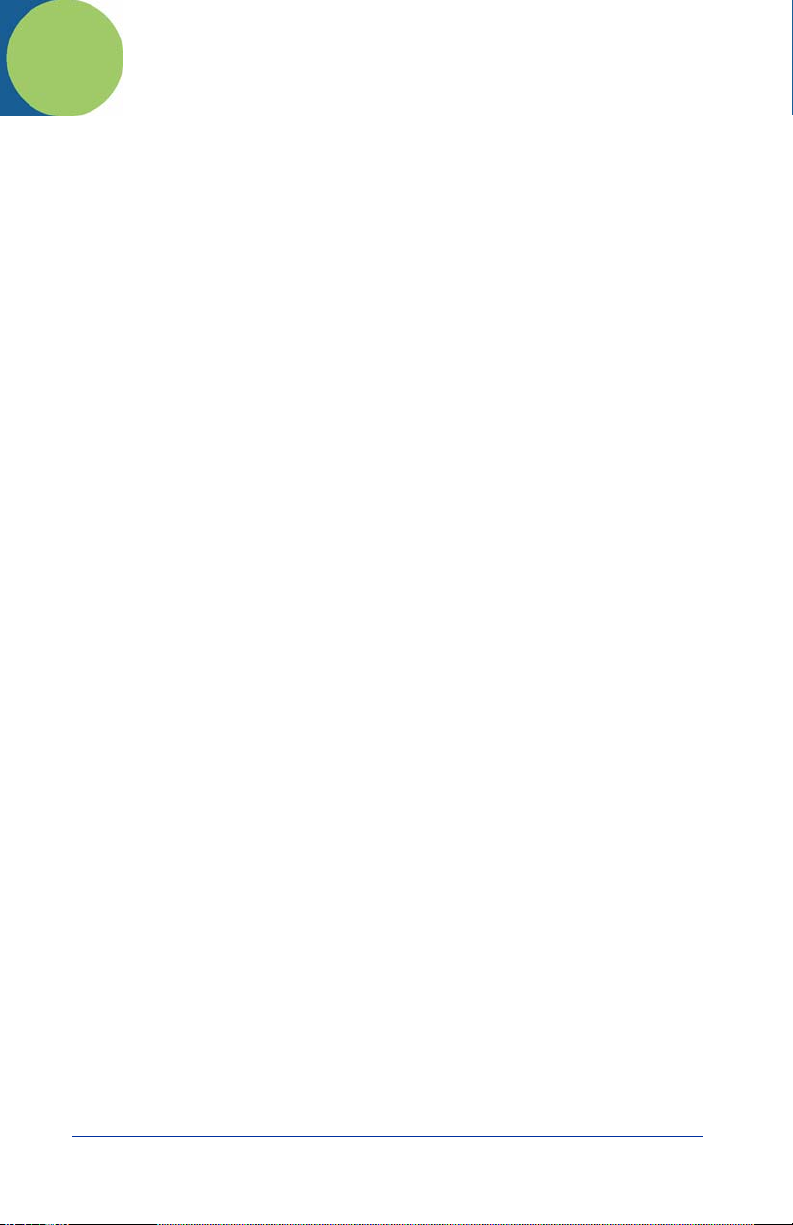
1
Getting Started
Introduction
The Quick Check® 890 Verifier System (QC890) is a professional quality control
system for verifying the readability and standards compliance of printed linear
barcode symbols. This verification system implements an integrated approach
that consists of the QC890 Verifier unit and the Quick Check
software.
The QC890 system offers ease of use, stability and repeatability, flexibility,
increased user features and control, and quality testing of the most common
industry applications and symbologies.
Unpacking the QC890 Verifier
After you open the shipping carton, take the following steps:
• Check for damage during shipment. Report damage immediately to the
carrier who delivered the carton.
• Make sure the items in the carton match your order.
• Save the shipping container for later storage or shipping.
The standard accessories that should be included in your kit are:
• Quick Start Guide
• CD with QCID software and user documentation
• DC power supply with cord (includes adapters for different countries)
• Interface cables (USB and RS-232)
• Plastic gauge
•Metal ruler
• Reference test symbols
• Reflectance page
• Certificate of Conformance
®
ImageData (QCID)
QC890 Verifier Features
The QC890 Verifier is a full-featured barcode verification system compatible with
all major linear barcode symbologies. It is both a quick and easy-to-use pass/fail
analyzer of barcode symbols and a powerful measuring tool for detailed testing
of barcode symbols.
The QC890 Verifier provides all of the information you need to interpret overall
symbol quality.
Quick Check® 890 User’s Guide 1 - 1
Page 6
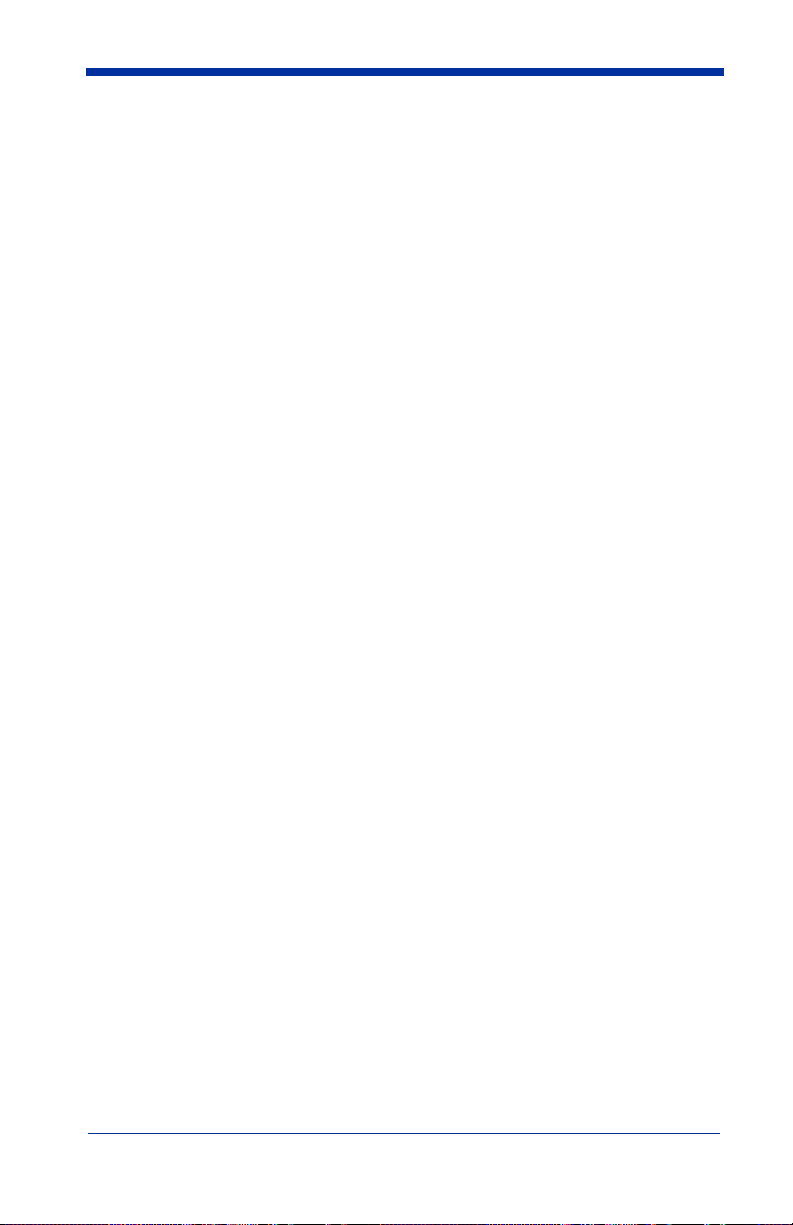
The verifier tests the following symbologies:
Codabar Micro PDF417
Code 11 MSI
Code 16K PDF417
Code 39 Reduced Space Symbology (RSS-14, RSS
Limited, RSS Expanded)
Code 49 Regular 2 of 5
Code 93 Straight 2 of 5 IATA
Code 128 Telepen
Interleaved 2 of 5 UPC/EAN
Using the QC890 Verifier
The QC890 Verifier offers a choice of Automatic, 3, 5, 6, and 10 mil aperture
settings. External devices (i.e., mouse wands, pen wands, and linear imagers)
are available with apertures designed to match the most common X dimensions.
Wands are available with apertures of 3 (Mouse Wand only), 5, 6, 10, and 20
(Mouse Wand only) mil. These aperture sizes correspond to those specified in
ISO/IEC 15416 Barcode Print Quality Test Specification - Linear Symbols. The
proper aperture should be selected based on the X dimension range shown in
the table in the Pen/Mouse Wand Aperture Selection (page A-1) section.
Choosing an inappropriate scanning aperture results in inaccurate quality
measures. Too small an aperture may detect reflectance non-uniformities (spots
and voids) that would not affect scanning with a "normal" aperture size. Too large
an aperture will not be able to resolve individual elements of the symbol.
Scan Button
The scan button on top of the unit wakes the unit from power down. A first press
of the button turns on illumination and a second press activates reading
capabilities.
Scan Button LEDs
• Red LED - error conditions
• Green LED - good symbols and configuration changes
1 - 2 Quick Check® 890 User’s Guide
Page 7
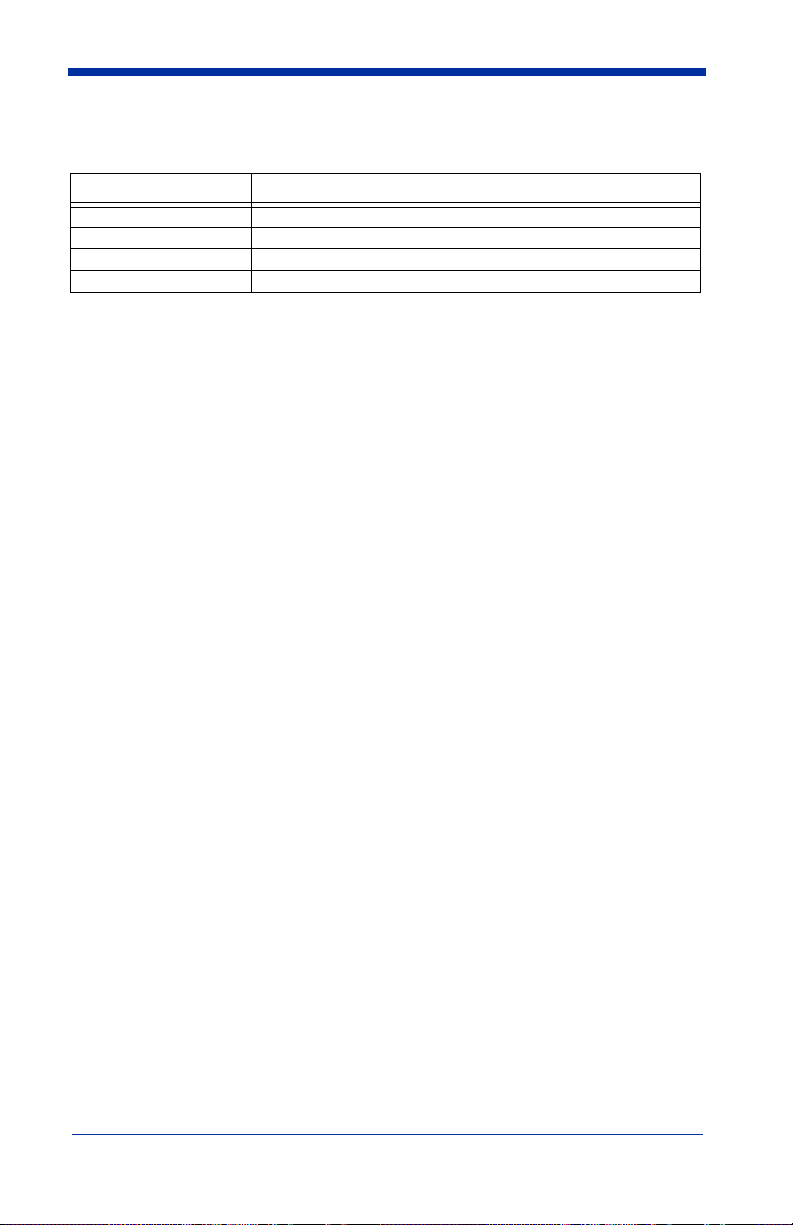
User LED Indications
LED Indication Cause
Green Solid Charging
Green Flash Good read
Red Flashing Low battery
Orange Solid Battery too low for unit to operate (plug in external power supply)
Audio Sound
An audio signal (default ON) provides a quick indication if a scan passes or fails
the current test. After a scan, one short, high pitch beep indicates that the
symbol passes an appropriate group of tests, while one long, low pitch beep
indicates that it fails.
Special Features
Reflectometer Mode
In the Reflectometer mode, the QC890 operates as a free-running reflectometer.
See "Reflectometer Mode" on page 3-6 for additional information.
Unrecognized Symbology Mode
The QC890 analyzes bar/space patterns that are not decodable or are not
among the unit’s available symbologies. This technical feature is useful for
making contrast measurements, for which decoding is not necessary, on
damaged or partial symbols, printer test patterns, and new or developing
symbologies. We recommend this feature only be enabled for these purposes.
Physical Connections
A DC power barrel on the back of the unit connects to a power supply for external
power and battery charging.
The DB9 port on the unit connects to the pen wand, mouse wand, or linear
imager. Refer to "Scanning Properly Using the QC3800VE Linear Imager:" on
page 3-5. If you are using any of these devices, refer to "Scanning Properly
Using a Pen/Mouse Wand" on page 3-3 for additional information.
The RJ45 ten pin connector provides the USB or RS-232 serial interface to the
host. Refer to "USB Communication Interface" on page 2-2 and "RS-232 Serial
Communication Interface" on page 2-3 for details on connecting your unit.
Quick Check® 890 User’s Guide 1 - 3
Page 8
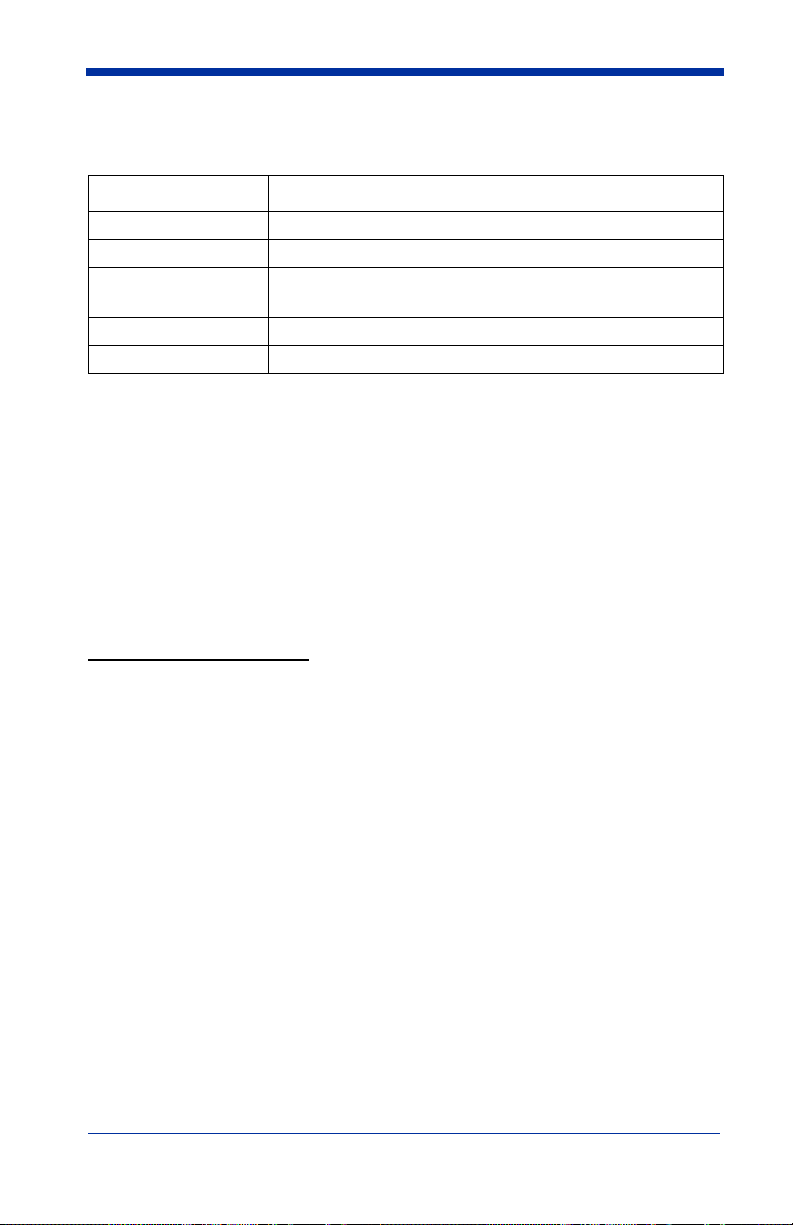
Specifications
Item Specification
Dimensions 7” (18cm)W x 6”(15.cm)H x 5.4” (14cm)D
Weight 1 lb 8 oz (680 grams)
Temperature Storage: -20° to 70°C
Operational: 0° to 50°C
Humidity 20% to 95% RH non condensing
Battery Built-in factory - Lithium Ion rechargeable
Internal Battery
The battery is factory replaceable only. You must return your unit to Hand Held
Products for replacement (see Technical Assistance on page 5-1).
Charging the Battery
The battery may be in an unknown charge state at delivery. We recommend that
you charge the battery for at least 2 hours prior to use. You may use the unit
while charging the battery.
To charge the battery:
1. Plug the power supply into the port on the back of the unit.
2. Plug in the power supply to the AC main source.
The QC890 Verifier uses a rechargeable battery. The QC890 Verifier can be
operated from the battery or power supply. With a properly charged battery, the
unit operates for a minimum of 8 hours. When not in use, you can leave the unit
connected to the charger.
Powering On the QC890 Verifier
• If the power supply is attached and plugged into an AC source, the QC890
Verifier is on.
• If the QC890 Verifier is attached to the USB host with power on, the verifier
is on.
• If the QC890 Verifier is operating using the battery, it shuts itself off after 15
minutes of inactivity to conserve battery power. Pressing the scan button on
top of the unit one time powers up the unit from the power down mode.
1 - 4 Quick Check® 890 User’s Guide
Page 9
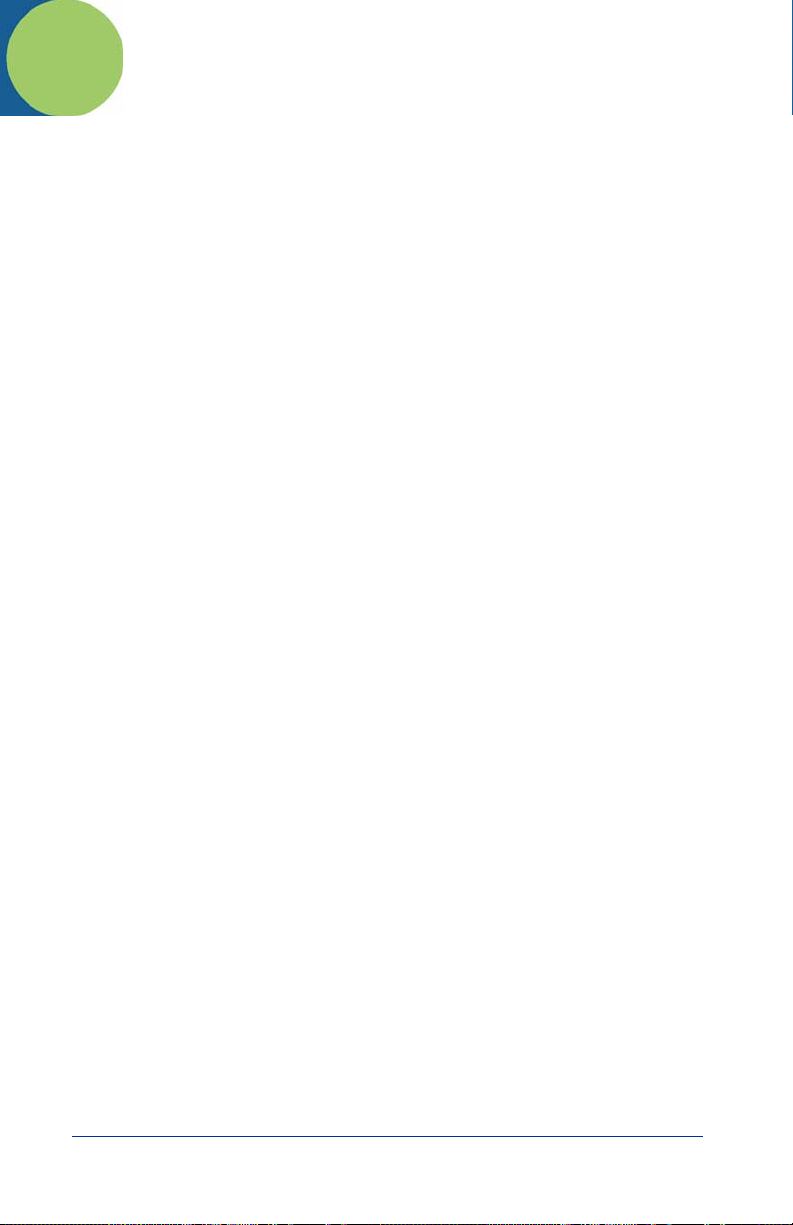
2
Quick Check ImageData
Quick Check ImageData
The Quick Check ImageData (QCID) program was designed for use in
conjunction with the QC890 Verifier. Use of any other hardware devices with this
program is not supported. Installation of the QCID software for your appropriate
operating system is included on the CD-ROM that accompanied your verifier.
The QCID is the graphical interface to the Quick Check 890 Verifier. The
verification results can be saved for later reference.
System Requirements
Windows:
• Microsoft Windows 98 Second Edition, 2000, Windows NT 4.0 or XP
operating system
• Pentium 100Mhz (recommend 500Mhz and up)
• 64 MB RAM (recommended 128 MB and above)
• Application: 5 MB available hard disk space
• .NET framework: 110 MB of hard disk space required, 40 MB
additional hard disk space required for installation (150 MB total)
• Any available COM or USB port or Bluetooth (supports SPP profiles)
• Microsoft compatible mouse
Windows Mobile 2003:
• Windows CE .NET 4.2 or Pocket PC 2003/2003 SE
• ARM4 processor
• 64 MB RAM (2MB RAM for the application)
• Any available COM port, Bluetooth (supports SPP profiles)
• Win 5.0 minimum 10mb
Installation of Quick Check ImageData
To install the Quick Check ImageData, insert the CD and follow the instructions
that appear.
Communication Interfaces
The QC890 Verifier system supports the following interfaces: USB, RS-232, and
Bluetooth
Quick Check® 890 User’s Guide 2 - 1
®
.
Page 10
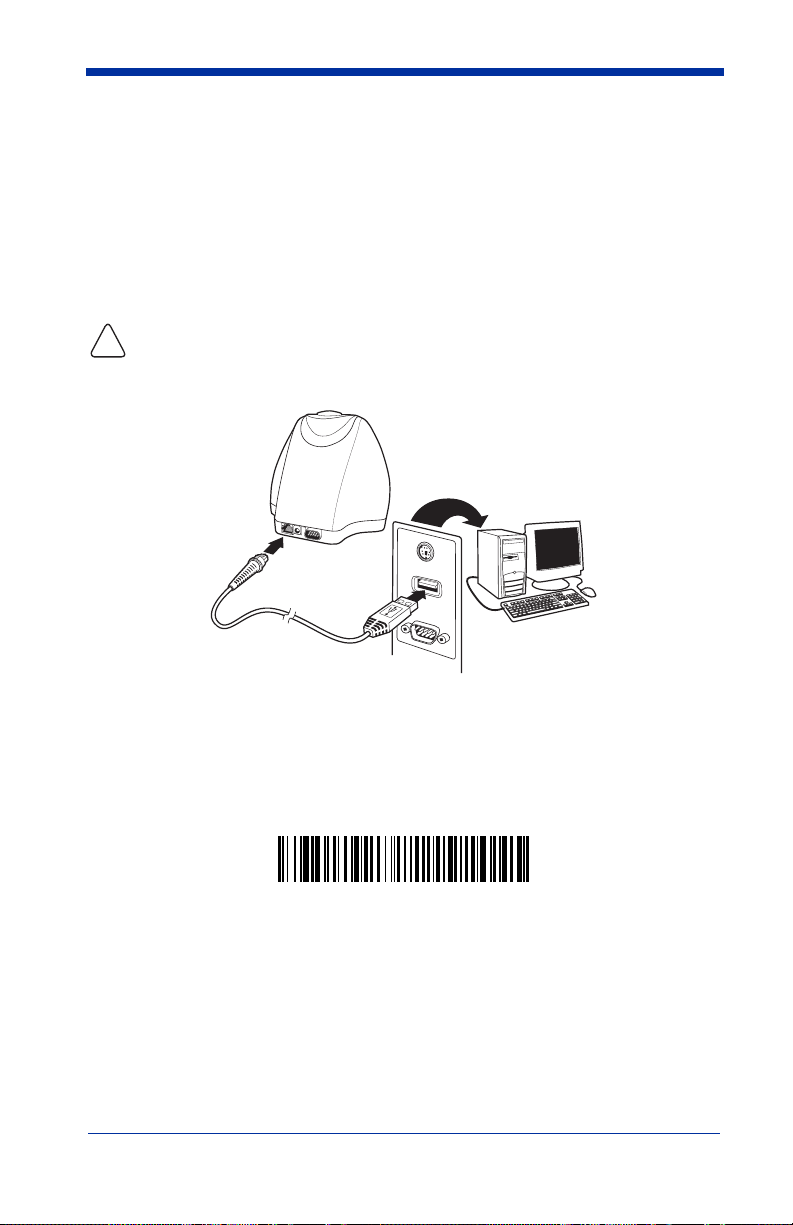
USB Communication Interface
!
1
2
* USB COM Port Emulation
For the USB interface, the Hand Held Products CDC-ACM driver must be
installed prior to using the QC890 Verifier. This driver is copied to the following
directory during install:
<install location>\Drivers\USBCOMPortEmulation/hhpcdc.inf
The default <install location> is C:\Program Files\Hand Held Products\Quick
Check ImageData\drivers\USBCOMPortEmulation.
Review the file, readme.rtf, in the install location prior to running the
QCID.
Connect the QC890 Verifier to the host as shown in the illustration below.
USB COM Port Emulation
Scan the following barcode to program the QC890 Verifier to emulate an RS232-based COM Port. After connecting the QC890 Verifier and upon successful
installation of the USB driver, the driver will use the next available COM Port.
USB COM Port Emulation is the default interface for the QC890 Verifier.
Note: No additional configuration (e.g., baud rate) is necessary.
2 - 2 Quick Check® 890 User’s Guide
Page 11
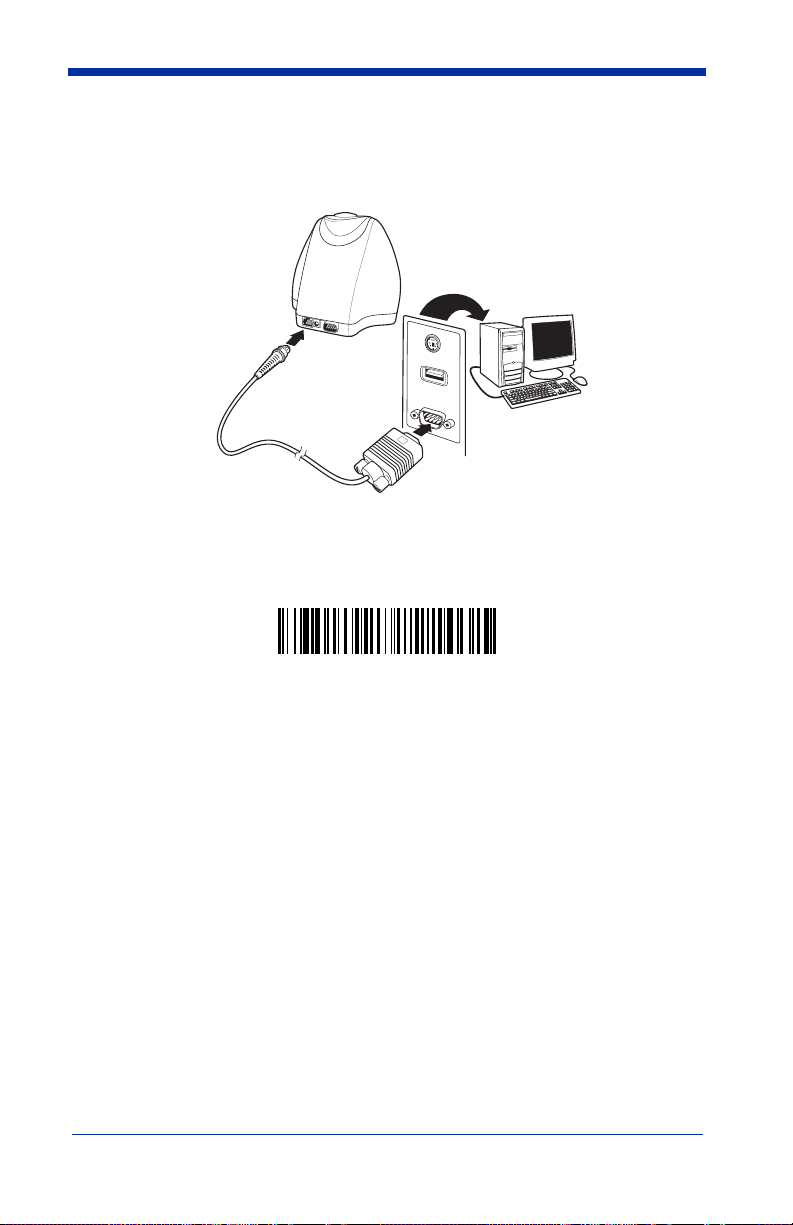
RS-232 Serial Communication Interface
RS-232 Communication
An RS-232 interface requires no additional drivers. Connect the QC890 Verifier
to the host as shown in the illustration below.
RS-232 Selections
Scan the following barcode to select RS-232 communications.
The RS-232 settings supported are:
Baud Rate: 115,200
Parity: None
Data Bits: 8
Stop Bits: 1
Flow Control: None
Bluetooth
Bluetooth implementation uses SPP (Serial Port Profile) to connect the QC890
Verifier to the host system. The QC890 SPP is a standard Bluetooth profile
implementation. This allows the QC890 system to be compatible with most
Bluetooth devices. The QC890 unit can be used with existing Bluetooth radios
built into laptops, PCs, or PDAs.
Quick Check® 890 User’s Guide 2 - 3
Page 12
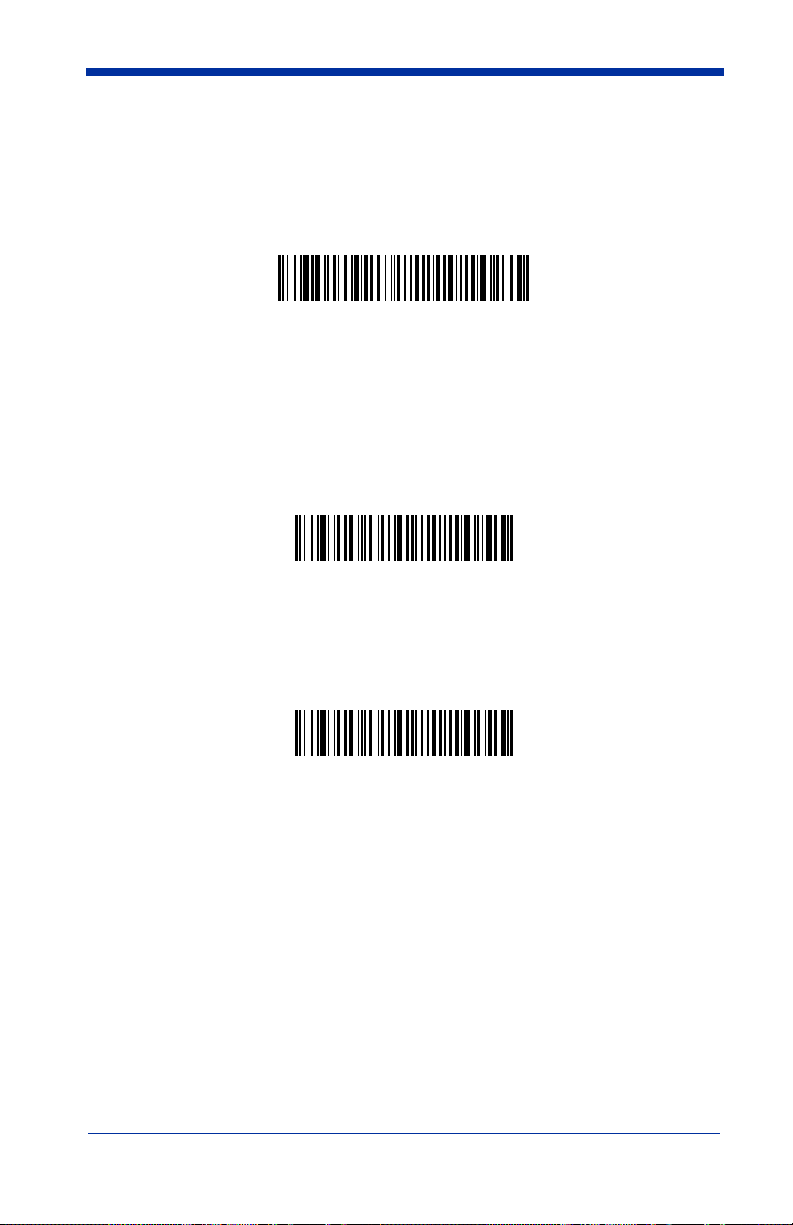
Using the QC890 Verifier with Bluetooth Devices
Bluetooth On
* Bluetooth Connection - PC/Laptop
Bluetooth Connection - PDA/Mobility Systems Device
Note: When using USB or RS-232 interfaces, the Bluetooth communication
interface automatically turns off.
Scan the Bluetooth barcode below to enable the Bluetooth option. Default = Off.
Once the Bluetooth option is enabled, scan the appropriate barcode that follows
to connect to a PC or laptop, or a PDA/Mobility Systems device.
To establish a Bluetooth connection to a PC or a laptop, scan the barcode below,
follow the instructions supplied with your Bluetooth device to locate the QC890
Verifier, and connect to it. If you go out of range with your QC890 Verifier, the
QC890 Verifier automatically reconnects to the Bluetooth device once you come
back in range. When Bluetooth communication is enabled, the default is PC/
Laptop.
To establish a Bluetooth connection to a PDA or a Hand Held Products Mobility
Systems device, scan the barcode below, follow the instructions supplied with
your Bluetooth device to locate the QC890 Verifier, and connect to it. If you go
out of range with your QC890 Verifier, the QC890 Verifier will not reconnect. It
will be up to the host device to reconnect to the QC890 Verifier.
2 - 4 Quick Check® 890 User’s Guide
Page 13

Enabling Your Device for Bluetooth
After scanning the appropriate Bluetooth connection barcode, you need to run
the Quick Check ImageData application to enable the Bluetooth radio in your
device (PC, PDA, or Mobility Systems device) in order to look for the QC890
Verifier.
Once the QC890 Verifier is recognized, it appears in the list of available devices.
Select the QC890 Verifier to which you want to bond and select Next.
Quick Check® 890 User’s Guide 2 - 5
Page 14

You will be asked if you need a passkey to add your device. The default passkey
for all Hand Held Products QC890 verifiers is “1234.”
The Wizard loads the QC890 Verifier information into your device. You may click
a checkbox to indicate the QC890 Verifier is the default device to which Quick
Check ImageData connects.
Once you select Finish, your device is ready to communicate with the QC890
Verifier via the assigned ports. Make a note of the assigned port number. You
will need to know this port number in the following installation steps.
Enabling QCID for Bluetooth
1. Once you open the QCID application, click on File -> Preferences.
2. Choose the assigned incoming port number reported in the Add Bluetooth
Device wizard and click OK.
3. Your QC890 Verifier connects to the QCID application.
2 - 6 Quick Check® 890 User’s Guide
Page 15

Using Quick Check ImageData
PC Main Screen
For the PC version of Quick Check ImageData, start Quick Check ImageData by
clicking on Start->Programs->Hand Held Products->Quick Check ImageData
or double click the Quick Check ImageData icon on your desktop (set up during
installation).
For the PDA version, start Quick Check ImageData by clicking on Start
->Programs. Select the Quick Check ImageData icon.
The first time you use QCID, the application asks you to select the COM Port to
which the QCID is attached. After you make the selection, QCID attempts to
connect to the attached QC890 Verifier. When a connection is established, the
main screen of the application, as shown below, displays.
Quick Check® 890 User’s Guide 2 - 7
Page 16

Help System
PDA Main Screen
The Quick Check ImageData program has an extensive help system to aid in the
verification of your barcodes. Please refer to the help files for questions
regarding the verification process and for specific questions regarding the QCID
program.
2 - 8 Quick Check® 890 User’s Guide
Page 17

3
Using the Quick Check 890 Verifier System
Scanning a Barcode Symbol Using the QC890 Verifier
Calibration is a requirement of the ISO/IEC standards. Without
proper initial calibration, the values displayed may not be accurate.
!
Please be sure to calibrate the QC890 Verifier prior to scanning
barcodes and when you change apertures and/or external scanning
devices.
1. Place the QC890 Verifier on top of the symbol.
2. Press the scan button on top of the unit to turn on illumination. Look through
the unit’s window to align the unit with the barcode.
Note: The best verification data is gathered by aligning the center of the symbol
to the center arrows.
3. Press the scan button on top of the unit again while the illumination is on to
scan and verify the barcode.
4. To scan PDF417 barcodes, hold the scan button down and move the verifier
up and down so the aiming line sweeps from the top of the bar code to the
bottom, and back up. This ensures that the entire code is scanned.
Scanning a Barcode Symbol Using Quick Check ImageData
1. Place the QC890 Verifier on top of the symbol.
2. If necessary, press the scan button on top of the unit to turn on illumination to
aid in alignment of the symbol.
3. For the PC version, click the Scan button on the Main Display window.
Quick Check® 890 User’s Guide 3 - 1
Page 18

4. For the PDA version, select Device and then Scan from the Scan Data tab.
!
Calibrating the QC890 Verifier
Calibration is a requirement of the ISO/IEC standards and must be
performed with each aperture change.
When calibrating the QC890 Verifier system, the QC890 Verifier must be
connected to the Quick Check ImageData software. During calibration, it is
important to align the center of the barcode symbol to the center arrows, and
keep the QC890 Verifier flat and level to the surface of the reflectance page.
The reflectance page is a precision standard that is made of photographic
materials. To ensure proper calibration, you must replace the reflectance page
if it becomes dirty or physically damaged. Make sure to use only the original
calibration tools that were supplied with your QC890 Verifier kit or certified
replacements obtained from Hand Held Products.
1. Place the verifier on top of the reflectance page. Use the symbol alignment
window to center the reflectance page.
2. Press the scan button on top of the unit to turn on illumination to aid in
alignment.
Note: The best calibration is performed by aligning the center of the symbol to
the center arrows.
3. Press the scan button on top of the unit a second time while the illumination
is on to scan the calibration barcode. You will hear a series of beeps and the
3 - 2 Quick Check® 890 User’s Guide
Page 19

illumination will turn off. If the calibration process is successful, the following
screen displays:
4. Enter your name and the location where the calibration was performed and
click on OK. The following screen displays:
5. If the unit does not calibrate, contact Hand Held Products Technical Support
(see Technical Assistance on page 5-1).
To access calibration logs, go to Settings->Calibration->Calibration Log.
Enter the password visions07.
Scanning Properly Using a Pen/Mouse Wand
Note: It is important to perform reflectance calibration prior to using any pen or
mouse wand. See "Calibrating an External Pen/Mouse Wand" on page
3-4.
1. Turn on the verifier and confirm that the pen/mouse wand is securely
connected.
2. Hold the pen wand as you would a pen or pencil, placing your fingers on
each side of the foot near the tip:
or
Quick Check® 890 User’s Guide 3 - 3
Page 20

Hold the mouse wand horizontally so it moves across the barcode in the
direction of the arrows:
3. Lightly touch the wand against either quiet zone (clear area) on either side of
the barcode. For the pen wand, you will have the proper scanning angle
when the tip and the reflectance guide (black plastic clamp) are flat on the
scanning surface.
4. At about the same speed with which you would quickly underline a sentence
in this manual, and without interruption, gently move the wand across the
center of the barcode. You do not need to press hard on the wand while
scanning the barcode. Gentle pressure on the wand will not scratch the
contacted surface, but pressing down hard may damage the code and yield
poor results.
5. Listen for audible tones.
• If you hear a single beep tone followed by another single beep of the same
tone, it signifies a good read.
• If you hear a single beep and then a beep of a different tone, the unit
detected an error in the scanned symbol.
Calibrating an External Pen/Mouse Wand
1. Using the proper scan technique described in step 4 above, scan the
reflectance page. You will hear a single beep after the first good scan and
the following display appears:
2. Continue to scan the reflectance page for a total of 10 good scans. After
each good scan, a single beep sounds and the display indicates the number
3 - 4 Quick Check® 890 User’s Guide
Page 21

of good scans you need to obtain. After the tenth good scan, the following
window displays:
3. After you type in your name and location, click OK. The following message
appears:
Note: When using the external QC3800VE linear imager, it does not report ISO/
IEC reflectance parameters; therefore no calibration is necessary or
possible.
Scanning Properly Using the QC3800VE Linear Imager:
1. The best reading position for the QC3800VE linear imager is 6 inches
(150mm) from the surface of the barcode to the face of the scanner, with an
angle of incidence of 15 degrees from perpendicular. At this orientation, the
system performance approximates an average circular aperture size of .006
to .008 inches (.152 to .203 mm). Extreme variations from this orientation
may negatively affect the accuracy of some parameter results.
2. Scanning is initiated by squeezing the trigger on the linear imager. Hold the
trigger down until the beam shuts off.
3. Listen for an audible tone. When the unit scans and decodes a barcode, it
emits a single beep.
• If the unit cannot decode a barcode after a trigger pull, it will not beep and
no results are displayed.
• After a successful decode, with a result that passes the minimum
acceptable grade, the unit emits another beep of the same tone.
• A decode that fails to receive a grade above the minimum requirement
causes the unit to emit a beep of a different tone.
Note: The QC3800VE reading width (includes quiet zones) is 6 inches.
The QC3800VE is the only device that can be used as a non-contact input
device with a QC890 Verifier unit.
The QC3800VE should not be used with any decoders, terminals, or other
brand of verifiers.
Quick Check® 890 User’s Guide 3 - 5
Page 22

Calibration Log
The Calibration Log records the instances when reflectance calibration was
performed. It records the Date/Time set on your PC, serial number of the QC890
Verifier being calibrated, and the name and location of the operator. To access
the Calibration Log, click on Settings -> Calibration -> Calibration Log.
You will be prompted to enter a password. The password can be either the
Master Password (visions07) or a password you previously set.
The Calibration Log looks like this:
Reflectometer Mode
Note: The Reflectometer Mode is only available for use with the mouse/pen
wands. It is important to perform reflectance calibration prior to using any
pen or mouse wand.
Reflectometer Mode measures the spot reflectance of the area at which the
imager is “looking.”
3 - 6 Quick Check® 890 User’s Guide
Page 23

1. To activate the Reflectometer, click on the Reflectometer icon ( ) on the
tool bar below the menu options. The Reflectometer window opens.
2. Place the scanning device on any surface to see the spot reflectance of that
surface. The green status bars shows the reflectance signal strength. The
field to the right of the status bar shows the percentage of reflectance.
3. Select OK to exit the Reflectometer mode.
Quick Check® 890 User’s Guide 3 - 7
Page 24

3 - 8 Quick Check® 890 User’s Guide
Page 25

4
Maintenance
Cleaning the External Devices
Occasionally the scanner tip or window may become partially obstructed by ink,
paper fibers, or other particulate deposits (such as wax or varnish). To ensure
reliable scanning, you should periodically check and, if necessary, clean the tip
with a soft cloth.
Damaged tips for the pen wand should be replaced. Consult your dealer or Hand
Held Products Product Service and Repair Department for details (see Technical
Assistance on page 5-1).
QC890 Verifier
Occasionally the view window or alignment window may become dusty or dirty.
Use a soft cloth to clean both windows. Since the open slot of the alignment
window is where the code is “seen,” dirt on the window does not affect the
readability of the QC890 Verifier.
It is not necessary or advisable to insert anything into the open slot on the bottom
of the QC890 Verifier.
Recertification
Sending the QC890 Verifier back to Hand Held Products periodically for a factory
calibration and re-certification is recommended, however the frequency is based
on your company’s ISO procedures regarding test and measurement equipment.
When you are ready to re-certify your QC890 Verifier, please contact Product
Service and Repair for pricing and a Return Material Authorization (RMA)
number (see Technical Assistance on page 5-1).
Quick Check® 890 User’s Guide 4 - 1
Page 26

4 - 2 Quick Check® 890 User’s Guide
Page 27

5
Customer Support
Technical Assistance
If you need assistance installing or troubleshooting, please call your Distributor
or the nearest Hand Held Products technical support office:
North America/Canada
Telephone: (800) 782-4263
Fax number: (315) 554-6705
E-mail: natechsupport@handheld.com
Latin America
Telephone: (803) 835-8000
Telephone: (800) 782-4263
E-mail: latechsupport@handheld.com
Brazil
Telephone: +55 (21) 3535-9100
Fax: +55 (21) 3535-9105
E-mail: brsuporte@handheld.com
Mexico
Telephone: (803) 835-8000
E-mail: latechsupport@handheld.com
Europe, Middle East, and Africa
Telephone: +31 (0) 40 7999 393
Fax: +31 (0) 40 2425 672
E-mail: eurosupport@handheld.com
Asia Pacific
Telephone - Hong Kong: +852-3188-3485 or 2511-3050
Telephone - China: +86 21 6361 3818
E-mail: aptechsupport@handheld.com
Japan
Telephone: +813 5770-6312
E-mail: aptechsupport@handheld.com
Malaysia
Telephone: +603-6201-7020
E-mail: aptechsupport@handheld.com
Quick Check® 890 User’s Guide 5 - 1
Page 28
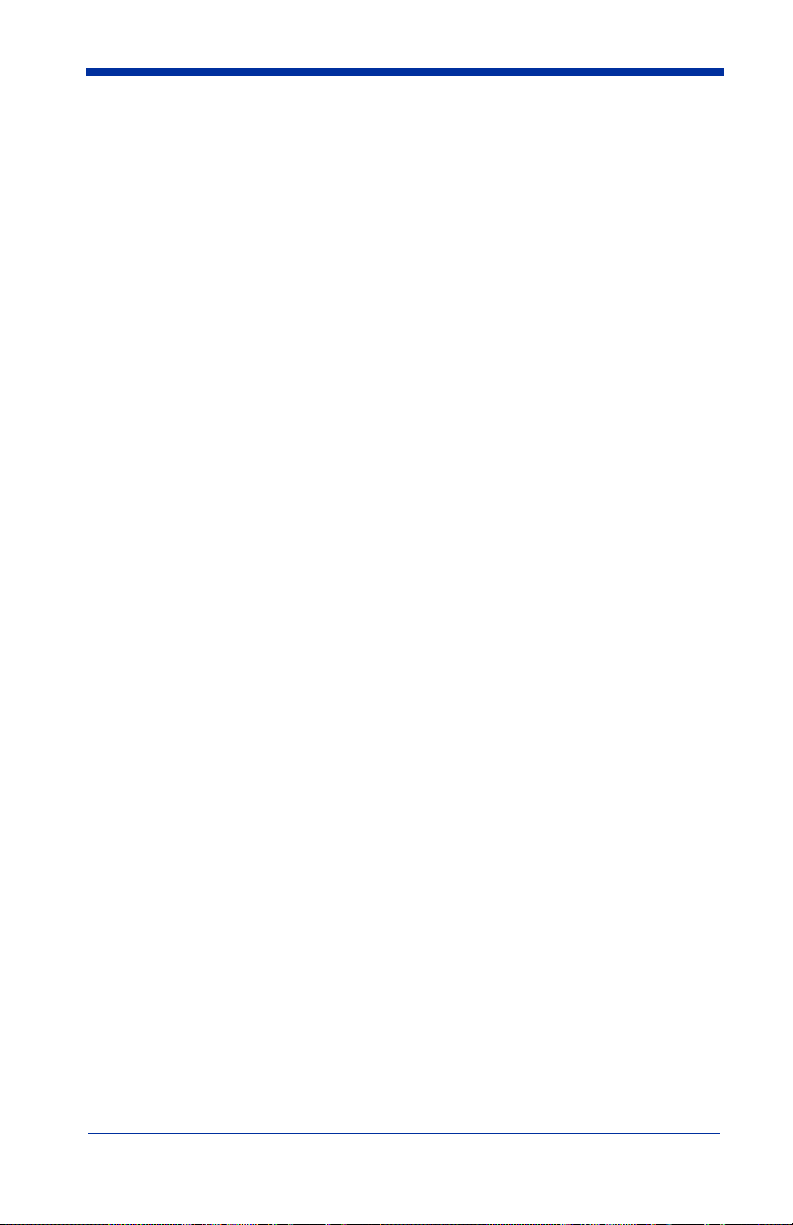
Online Technical Assistance
You can also access technical assistance online at www.handheld.com.
For Further Information
To download the full User’s Guide for these products, visit our website at
www.handheld.com.
Product Service and Repair
Hand Held Products provides service for all its products through service centers
throughout the world. To obtain warranty or non-warranty service, return the unit
to Hand Held Products (postage paid) with a copy of the dated purchase record
attached. Contact the appropriate location below to obtain a Return Material
Authorization number (RMA #) before returning the product.
North America
Telephone: (800) 782-4263
Fax: (803) 835-8012
E-mail: naservice@handheld.com
Latin America
Telephone: (803) 835-8000
Telephone: (800) 782-4263
Fax: (239) 263-9689
E-mail: laservice@handheld.com
Brazil
Telephone: +55 (21) 3535-9100
Fax: +55 (21) 3535-9105
E-mail: brservice@handheld.com
Mexico
Telephone: +52 (55) 5203-2100
Fax: +52 (55) 5531-3672
E-mail: mxservice@handheld.com
Europe, Middle East, and Africa
Telephone: +31 (0) 40 2901 633
Fax: +31 (0) 40 2901 631
E-mail: euservice@handheld.com
Asia Pacific
Telephone: +852-2511-3050
Fax: +852-2511-3557
E-mail: apservice@handheld.com
5 - 2 Quick Check® 890 User’s Guide
Page 29

Japan
Telephone: +813-5770-6312
Fax: +813-5770-6313
E-mail: apservice@handheld.com
Online Product Service and Repair Assistance
You can also access product service and repair assistance online at
www.handheld.com.
Limited Warranty
Hand Held Products, Inc. ("Hand Held Products") warrants its products to be free
from defects in materials and workmanship and to conform to Hand Held
Products’ published specifications applicable to the products purchased at the
time of shipment. This warranty does not cover any Hand Held Products product
which is (i) improperly installed or used; (ii) damaged by accident or negligence,
including failure to follow the proper maintenance, service, and cleaning
schedule; or (iii) damaged as a result of (A) modification or alteration by the
purchaser or other party, (B) excessive voltage or current supplied to or drawn
from the interface connections, (C) static electricity or electro-static discharge,
(D) operation under conditions beyond the specified operating parameters, or (E)
repair or service of the product by anyone other than Hand Held Products or its
authorized representatives.
This warranty shall extend from the time of shipment for the duration published
by Hand Held Products for the product at the time of purchase ("Warranty
Period"). Any defective product must be returned (at purchaser’s expense)
during the Warranty Period to Hand Held Products’ factory or authorized service
center for inspection. No product will be accepted by Hand Held Products
without a Return Materials Authorization, which may be obtained by contacting
Hand Held Products. In the event that the product is returned to Hand Held
Products or its authorized service center within the Warranty Period and Hand
Held Products determines to its satisfaction that the product is defective due to
defects in materials or workmanship, Hand Held Products, at its sole option, will
either repair or replace the product without charge, except for return shipping to
Hand Held Products.
EXCEPT AS MAY BE OTHERWISE PROVIDED BY APPLICABLE LAW, THE
FOREGOING WARRANTY IS IN LIEU OF ALL OTHER COVENANTS OR
WARRANTIES, EITHER EXPRESSED OR IMPLIED, ORAL OR WRITTEN,
INCLUDING, WITHOUT LIMITATION, ANY IMPLIED WARRANTIES OF
MERCHANTABILITY OR FITNESS FOR A PARTICULAR PURPOSE.
HAND HELD PRODUCTS’ RESPONSIBILITY AND PURCHASER’S
EXCLUSIVE REMEDY UNDER THIS WARRANTY IS LIMITED TO THE
REPAIR OR REPLACEMENT OF THE DEFECTIVE PRODUCT. IN NO EVENT
SHALL HAND HELD PRODUCTS BE LIABLE FOR INDIRECT, INCIDENTAL,
OR CONSEQUENTIAL DAMAGES, AND, IN NO EVENT, SHALL ANY
LIABILITY OF HAND HELD PRODUCTS ARISING IN CONNECTION WITH
Quick Check® 890 User’s Guide 5 - 3
Page 30

ANY PRODUCT SOLD HEREUNDER (WHETHER SUCH LIABILITY ARISES
FROM A CLAIM BASED ON CONTRACT, WARRANTY, TORT, OR
OTHERWISE) EXCEED THE ACTUAL AMOUNT PAID TO HAND HELD
PRODUCTS FOR THE PRODUCT. THESE LIMITATIONS ON LIABILITY
SHALL REMAIN IN FULL FORCE AND EFFECT EVEN WHEN HAND HELD
PRODUCTS MAY HAVE BEEN ADVISED OF THE POSSIBILITY OF SUCH
INJURIES, LOSSES, OR DAMAGES. SOME STATES, PROVINCES, OR
COUNTRIES DO NOT ALLOW THE EXCLUSION OR LIMITATIONS OF
INCIDENTAL OR CONSEQUENTIAL DAMAGES, SO THE ABOVE
LIMITATION OR EXCLUSION MAY NOT APPLY TO YOU.
All provisions of this Limited Warranty are separate and severable, which means
that if any provision is held invalid and unenforceable, such determination shall
not affect the validity of enforceability of the other provisions hereof. Use of any
peripherals not manufactured/sold by Hand Held Products voids the warranty.
This includes but is not limited to: cables, power supplies, cradles, and docking
stations. Hand Held Products, Inc. extends these warranties only to the first endusers of the products. These warranties are nontransferable.
The limited duration of the warranty for the Quick Check 890 Verifier is for two
(2) years.
5 - 4 Quick Check® 890 User’s Guide
Page 31

A
Apertures
Pen/Mouse Wand Aperture Selection
The table below is a handy reference to help you choose the proper aperture size
required for the size/type barcode you wish to verify. This data is based on the
standard ISO/IEC 15416 Barcode Print Quality Test Specification - Linear
Symbols.
Aperture Diameter
(in .001”)/Aperture
Ref. No.
03 0,075 0.004 to 0.007 0,102 to 0,178
05 0,125 0.0071 to .013 ,0180 to 0,330
10 0,250 0.0131 to 0.025 0,333 to 0,635
20 0,500 0.0251 and larger 0,637 and larger
Note: 6 mil aperture specified for UPC/EAN and RSS.
3 mil and 20 mil aperture available in mouse wand style only.
Check your application standard's requirements for specified aperture
requirements. If no aperture is specified, use the aperture that is close to, but
not larger than, 80% of the narrow element width.
The QC890 Verifier has an Automatic selection feature available ONLY for the
internal optics. When using the Automatic selection feature, the verifier
automatically selects from a 3, 5, 6, or 10 mil aperture. This selection is
determined by the symbology (e.g., EAN/UPC selects 6 mil aperture) or as
determine by the internal optics’ ability to calculate the width of the narrow
element and select the aperture as determined by the table above.
Aperture
Diameter
(in mm)
"X" Dimension
Range (in
inches)
"X" Dimension
Range (in mm)
Quick Check® 890 User’s Guide A - 1
Page 32

A - 2 Quick Check® 890 User’s Guide
Page 33

B
Standard Product Default Settings
3 seconds
*5 seconds
15 seconds
Menu Setting Barcodes
The QC890 barcode verifiers are programmed in the factory for the most
common settings. If you need to change these settings, programming is
accomplished by scanning the barcodes included in this chapter.
An asterisk (*) next to an option indicates the default setting.
Resetting the Standard Product Defaults
If you aren’t sure what programming options are in your device, or you’ve
changed some options and want the factory settings restored, scan the
Standard Product Default Settings
Illumination Timer
Scan the appropriate barcode to set the duration (in seconds) of the illumination.
Default = 5 seconds.
barcode below.
Quick Check® 890 User’s Guide B - 1
Page 34

Power Down Timer
No Power Down Timeout
5 minutes
*15 minutes
60 minutes
120 minutes
Note: This option applies to battery operation only.
When there is no activity within a specified time period, the QC890 Verifier
powers down. Scan the appropriate Power Time-Out barcode to change the
time-out duration (in seconds).
If there are no scans during the “scanner power time-out timer” interval, the
QC890 Verifier goes into power down mode. Whenever a scan occurs, the
“scanner power down timer” is reset. Default = 15 minutes
B - 2 Quick Check® 890 User’s Guide
Page 35

C
Symbology Defaults - Operation
The default QC890 symbologies and operation are listed below:
• Codabar* • Micro PDF417***
• Code 11** • MSI***
• Code 16K*** • PDF417***
• Code 39* • IATA 2 of 5***
• Code 49*** • Regular 2 of 5***
• Code 93* • Telepen**
• Code 128* • UPC/EAN*
• RSS (RSS-14, RSS Limited, RSS
Expanded)***
• Interleaved 2 of 5* • Reverse Video***
* Enabled by default. Can be scanned when disabled.
** Disabled by default. Can be scanned when disabled.
*** Disabled by default. Cannot be scanned when disabled.
• Unrecognized***
Quick Check® 890 User’s Guide C - 1
Page 36

C - 2 Quick Check® 890 User’s Guide
Page 37

Page 38

Page 39

Page 40

Hand Held Products, Inc.
700 Visions Drive
P.O. Box 208
Skaneateles Falls, NY 13153-0208
QC890-UG Rev C
1/08
