Page 1
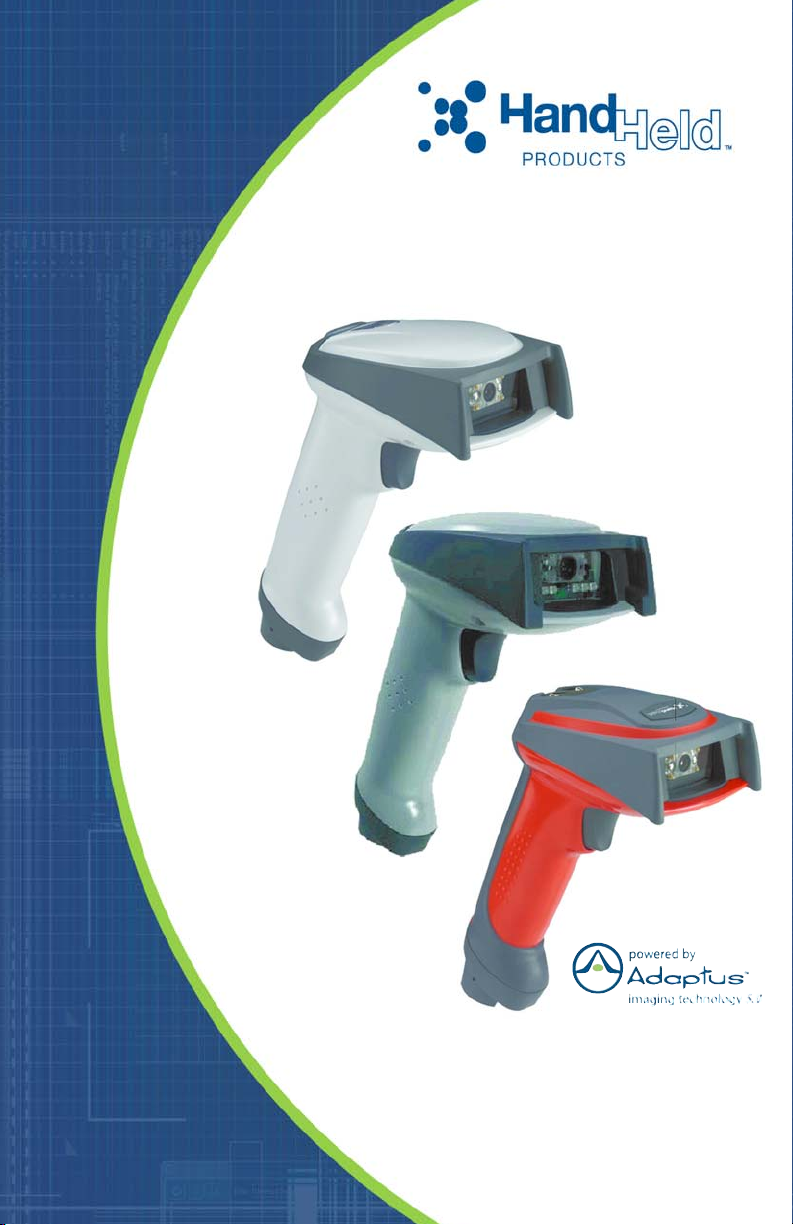
4600g, 4600r, 4800i
Commercial/Retail /Industrial Area Imager
™
User’s Guide
Page 2
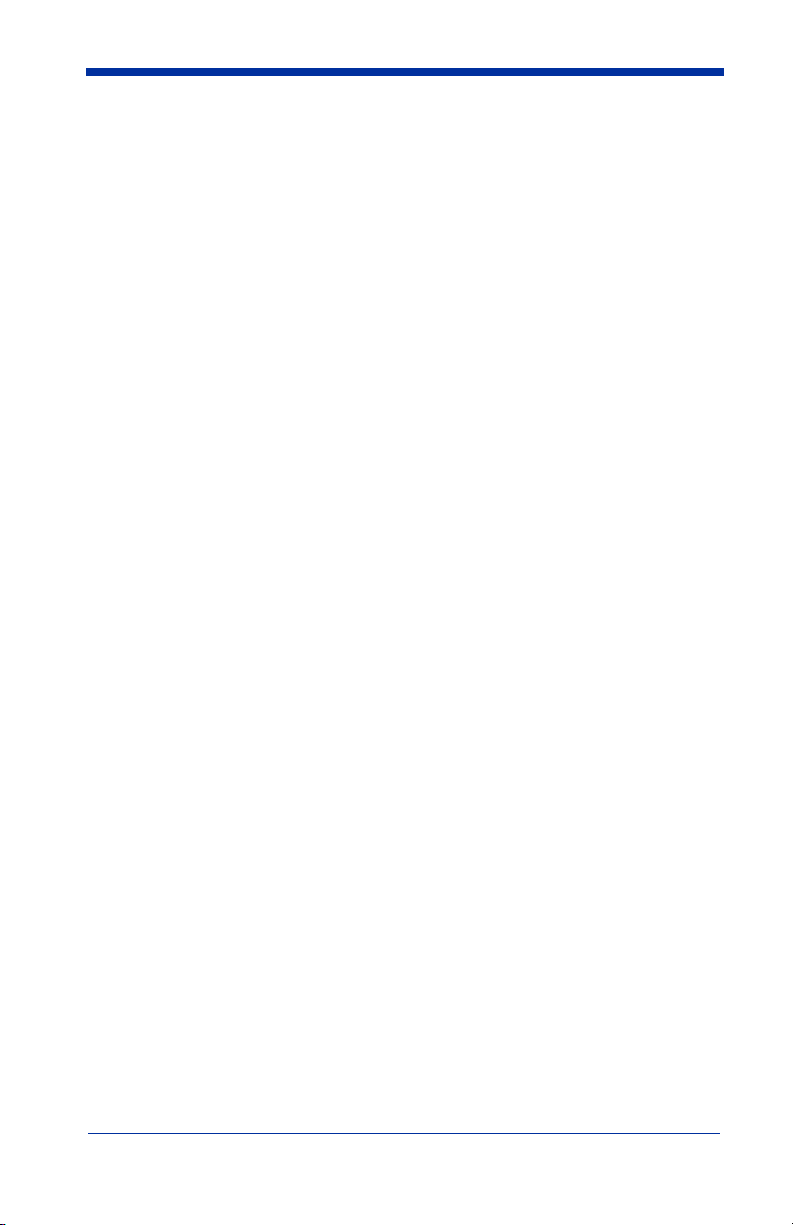
Disclaimer
Hand Held Products, Inc. (“Hand Held Products”) reserves the right to make
changes in specifications and other information contained in this document
without prior notice, and the reader should in all cases consult Hand Held
Products to determine whether any such changes have been made. The
information in this publication does not represent a commitment on the part of
Hand Held Products.
Hand Held Products shall not be liable for technical or editorial errors or
omissions contained herein; nor for incidental or consequential damages
resulting from the furnishing, performance, or use of this material.
This document contains proprietary information that is protected by copyright. All
rights are reserved. No part of this document may be photocopied, reproduced,
or translated into another language without the prior written consent of Hand
Held Products.
©2007 Hand Held Products, Inc. All rights reserved.
Web Address: www.handheld.com
®
Microsoft
Corporation in the United States and/or other countries.
Macintosh
other countries.
Other product names or marks mentioned in this document may be trademarks
or registered trademarks of other companies and are the property of their
respective owners.
Windows® is either a registered trademark or trademarks of Microsoft
®
is a trademark of Apple Computer, Inc., registered in the U.S. and
FCC Compliance Statement
This device complies with part 15 of the FCC Rules. Operation is subject to the
following two conditions: (1) this device may not cause harmful interference, and
(2) this device must accept any interference received, including interference that
may cause undesired operation.
FCC Class B Compliance Statement - applies to 4600g/4800i
devices
This equipment has been tested and found to comply with the limits for a Class
B digital device pursuant to part 15 of the FCC Rules. These limits are designed
to provide reasonable protection against harmful interference in a residential
installation. This equipment generates, uses, and can radiate radio frequency
energy and, if not installed and used in accordance with the instructions, may
cause harmful interference to radio communications. However, there is no
guarantee that interference will not occur in a particular installation. If this
equipment does cause harmful interference to radio or television reception,
which can be determined by turning the equipment off and on, the user is
encouraged to try to correct the interference by one or more of the following
measures:
Page 3
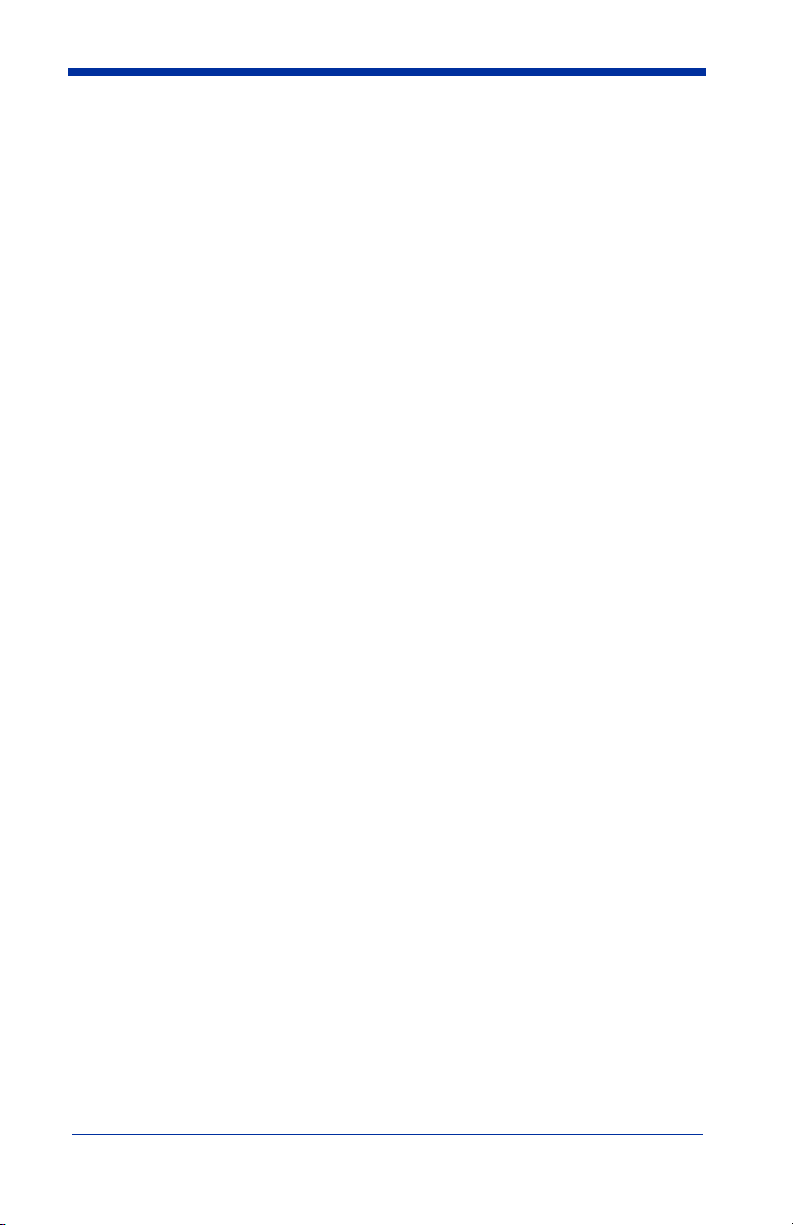
• Reorient or relocate the receiving antenna.
• Increase the separation between the equipment and receiver.
• Connect the equipment into an outlet on a circuit different from that to which
the receiver is connected.
• Consult the dealer or an experienced radio or television technician for help.
Caution: Any changes or modifications made to this equipment not expressly
approved by Hand Held Products, Inc. may void the FCC authorization to operate
this equipment.
Note: To maintain compliance with FCC Rules and Regulations, cables
connected to this device must be shielded cables, in which the cable shield
wire(s) have been grounded (tied) to the connector shell.
Canadian Notice for 4600g/4800i
This equipment does not exceed the Class B limits for radio noise emissions as
described in the Radio Interference Regulations of the Canadian Department of
Communications.
Le present appareil numerique n’emet pas de bruits radioelectriques depassant
les limites applicables aux appareils numeriques de la classe B prescrites dans
le Reglement sur le brouillage radioelectrique edicte par le ministere des
Communications du Canada.
FCC Class A Compliance Statement - applies to 4600r devices
This equipment has been tested and found to comply with the limits for a Class
A digital device, pursuant to part 15 of the FCC Rules. These limits are designed
to provide reasonable protection against harmful interference when the
equipment is operated in a commercial environment. This equipment generates,
uses, and can radiate radio frequency energy and, if not installed and used in
accordance with the instruction manual, may cause harmful interference to radio
communications. Operation of this equipment in a residential area is likely to
cause harmful interference, in which case the user will be required to correct the
interference at his own expense.
Caution: Any changes or modifications made to this equipment not expressly
approved by Hand Held Products, Inc. may void the FCC authorization to operate
this equipment.
Note: To maintain compliance with FCC Rules and Regulations, cables
connected to this device must be shielded cables, in which the cable shield
wire(s) have been grounded (tied) to the connector shell.
Canadian Notice for 4600r
This equipment does not exceed the Class A limits for radio noise emissions as
described in the Radio Interference Regulations of the Canadian Department of
Communications.
Page 4
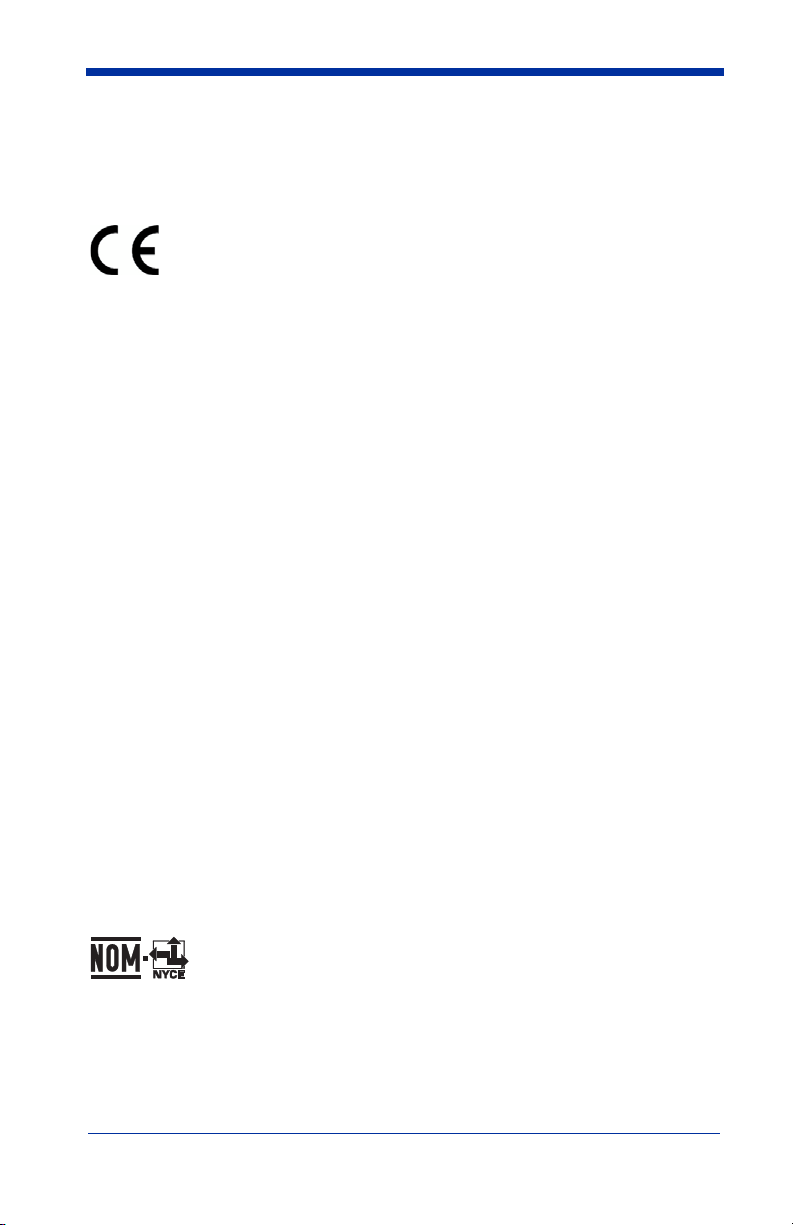
Le present appareil numerique n’emet pas de bruits radioelectriques depassant
les limites applicables aux appareils numeriques de la classe A prescrites dans
le Reglement sur le brouillage radioelectrique edicte par le ministere des
Communications du Canada.
The CE mark on the product indicates that the system has been
tested to and conforms with the provisions noted within the 89/336/
EEC Electromagnetic Compatibility Directive and the 73/23/EEC Low
Voltage Directive.
Complies with:
EN55022:1998 (for ITE emissions)
EN55024:1998 (for ITE immunity), including CISPR 22B:1997
EN61000-4-2:1995
EN61000-4-3:1995
For further information please contact:
Hand Held Products
Nijverheidsweg 9-13
5627 BT Eindhoven
The Netherlands
Hand Held Products, Inc. shall not be liable for use of our product with equipment
(i.e., power supplies, personal computers, etc.) that is not CE marked and does
not comply with the Low Voltage Directive.
UL and cUL Statement
UL and cUL listed: UL60950-1 and CSA C22.2 No.60950-1-03.
LED Safety Statement
This device has been tested in accordance with EN60825-1:1993+A1+A2 LED
safety, and has been certified to be under the limits of a Class 1 LED device.
C-Tick Statement
Conforms to AS/NZS 3548. C-Tick number: N10410.
Mexico
Patents
Please refer to the product packaging for a list of patents.
Page 5

Solids and Water Protection
The 4600g/4600r has a rating of IP41, immunity of foreign particles and dripping
water.
The 4800i has a rating of IP54, immunity of windblown dust penetration and
splashing water.
For European Community Users
Note: Hand Held Products complies with Directive 2002/69/EC OF THE
EUROPEAN PARLIAMENT AND OF THE COUNCIL of 27 January 2003
on waste electrical and electronic equipment (WEEE).
Waste Electrical and Electronic Equipment Information
This product has required the extraction and use of natural resources for its
production. It may contain hazardous substances that could impact health and
the environment, if not properly disposed.
In order to avoid the dissemination of those substances in our environment and
to diminish the pressure on the natural resources, we encourage you to use the
appropriate take-back systems for product disposal. Those systems will reuse or
recycle most of the materials of the product you are disposing in a sound way.
The crossed out wheeled bin symbol informs you that the product should
not be disposed of along with municipal waste and invites you to use the
appropriate separate take-back systems for product disposal.
If you need more information on the collection, reuse, and recycling systems,
please contact your local or regional waste administration.
You may also contact your supplier for more information on the environmental
performances of this product.
Page 6
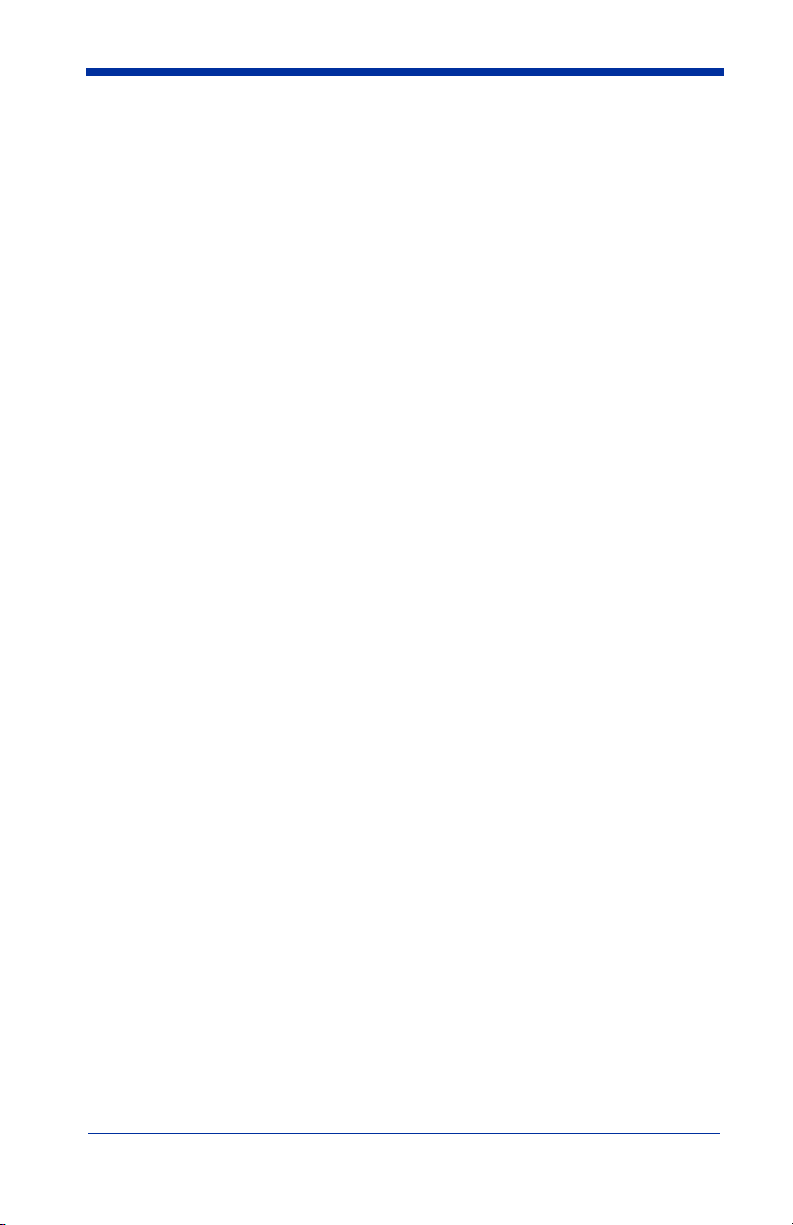
Page 7
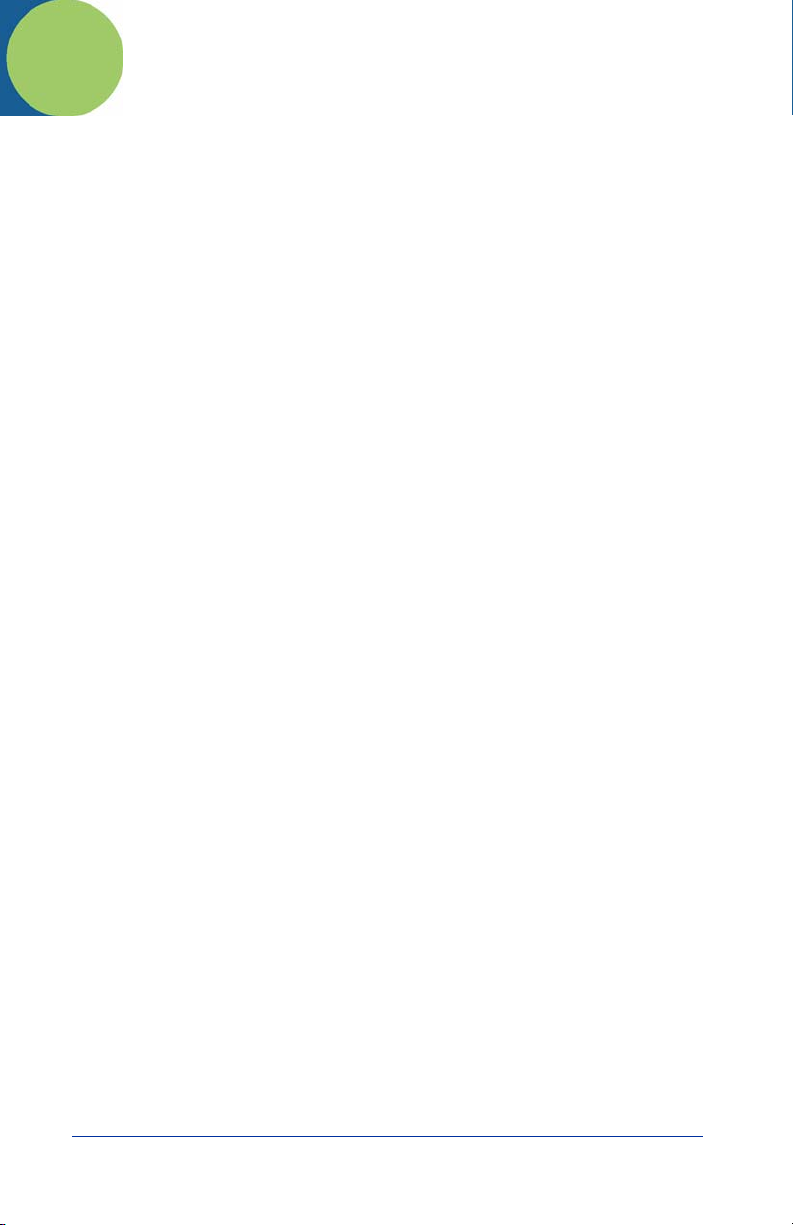
Table of Contents
Chapter 1 - Getting Started
About This Manual ............................................................... 1-1
Unpacking the Imager........................................................... 1-1
Imager Models ...................................................................... 1-2
4600g/4800i Imager Identification ....................................... 1-3
4600r Imager Identification .................................................. 1-4
Connecting the Imager with Keyboard Wedge ................... 1-5
Connecting the Imager with USB......................................... 1-6
Connecting the Imager with RS-232 Serial Port .................. 1-7
Connecting the Imager with RS-232 Wedge ........................ 1-8
Programming the Interface - Plug and Play.......................... 1-9
Keyboard Wedge Connection............................................... 1-9
Laptop Direct Connect ................................................... 1-9
USB Connection ................................................................. 1-10
IBM SurePos ................................................................ 1-10
USB PC or Macintosh
USB HID...................................................................... 1-11
USB COM Port Emulation........................................... 1-11
RS-232 Serial Port Connection........................................... 1-12
Serial Wedge Data Transmission Port................................ 1-13
IBM 4683 Ports 5B, 9B, and 17 Connection ...................... 1-13
Wand Emulation Connection.............................................. 1-14
Reading Techniques............................................................ 1-16
®
Keyboard ............................... 1-11
Chapter 2 - Terminal Interfaces
Terminal ID .......................................................................... 2-1
Supported Terminals............................................................. 2-2
Keyboard Country ................................................................ 2-4
Keyboard Style ..................................................................... 2-6
i
Page 8
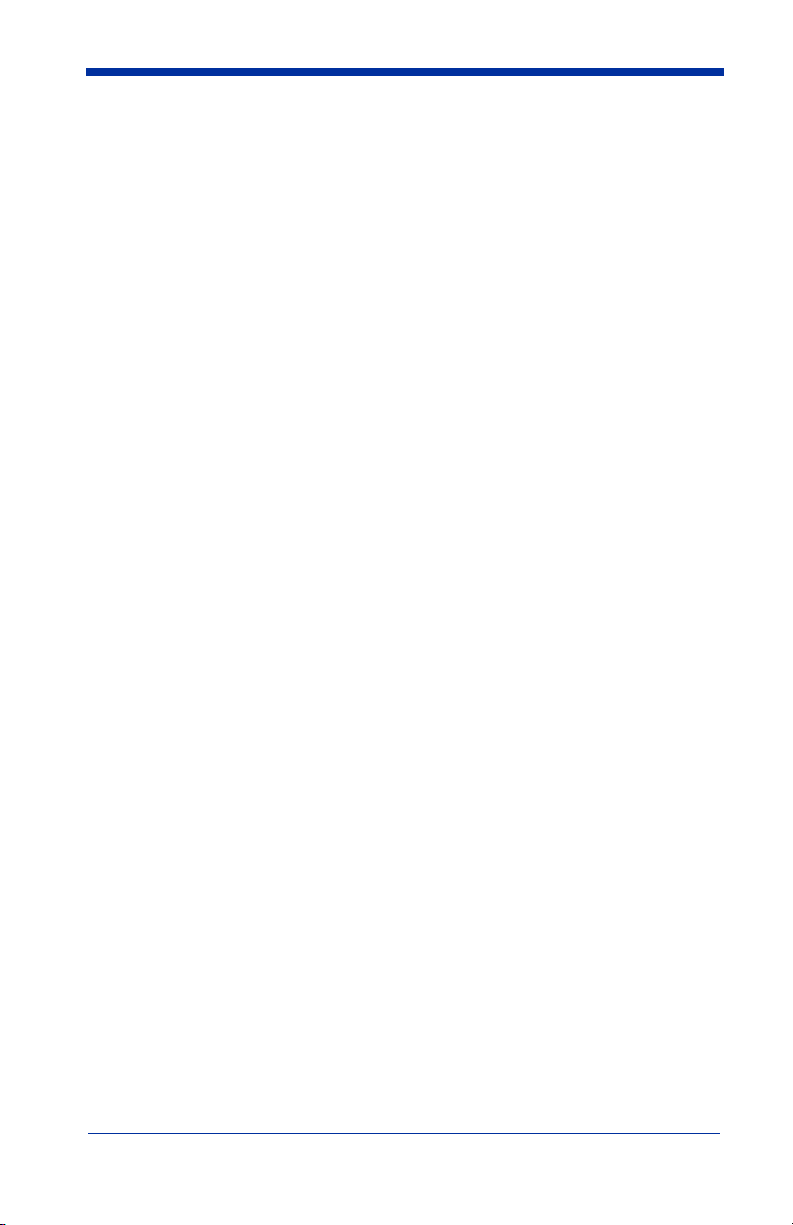
Keyboard Modifiers.............................................................. 2-7
RS-232 Baud Rate.......................................................... 2-9
RS-232 Word Length: Data Bits, Stop Bits, and Parity2-10
RS-232 Receiver Time-Out.......................................... 2-11
RS-232 Handshaking ................................................... 2-11
Wand Emulation Connection ....................................... 2-12
Wand Emulation ................................................................. 2-13
Data Block Size............................................................ 2-13
Delay Between Blocks ................................................. 2-13
Overall Checksum........................................................ 2-14
Wand Emulation Transmission Rate............................ 2-14
Wand Emulation Polarity............................................. 2-15
Wand Emulation Idle ................................................... 2-15
Chapter 3 - Output
Good Read Indicators ........................................................... 3-1
Beeper – Good Read ...................................................... 3-1
Beeper Volume – Good Read ........................................ 3-1
Beeper Pitch – Good Read ............................................. 3-2
Beeper Duration – Good Read ....................................... 3-2
LED – Good Read.......................................................... 3-2
Number of Beeps – Good Read ..................................... 3-3
Good Read Delay.................................................................. 3-3
User-Specified Good Read Delay......................................... 3-3
Trigger Modes ...................................................................... 3-4
Manual/Serial Trigger .................................................... 3-4
Scan Stand Mode .................................................................. 3-5
Scan Stand Symbol ........................................................ 3-6
Presentation Mode ................................................................ 3-6
Presentation LED Behavior after Decode ...................... 3-6
Presentation Sensitivity.................................................. 3-7
Streaming Presentation™ Mode........................................... 3-7
Hands Free Time-Out ........................................................... 3-7
Reread Delay ........................................................................ 3-8
User-Specified Reread Delay ............................................... 3-8
LED Power Level ................................................................. 3-9
ii
Page 9

Illumination Lights................................................................ 3-9
Imager Time-Out ................................................................ 3-10
Aimer Delay........................................................................3-10
User-Specified Aimer Delay ........................................ 3-10
Aimer Mode ........................................................................ 3-11
Centering.............................................................................3-11
Decode Search Mode .......................................................... 3-14
Preferred Symbology .......................................................... 3-14
Output Sequence Overview ................................................ 3-16
Output Sequence Editor................................................ 3-19
Require Output Sequence............................................. 3-19
Multiple Symbols................................................................ 3-20
No Read .............................................................................. 3-20
Print Weight ........................................................................ 3-21
Video Reverse..................................................................... 3-21
Working Orientation ........................................................... 3-22
Chapter 4 - Data Editing
Prefix/Suffix Overview......................................................... 4-1
To Add a Prefix or Suffix:.............................................. 4-2
To Clear One or All Prefixes or Suffixes:...................... 4-3
To Add a Carriage Return Suffix to all Symbologies .... 4-3
Prefix Selections............................................................. 4-4
Suffix Selections............................................................. 4-4
Function Code Transmit................................................. 4-4
Intercharacter, Interfunction, and Intermessage Delays ....... 4-5
Intercharacter Delay ....................................................... 4-5
User Specified Intercharacter Delay............................... 4-6
Interfunction Delay......................................................... 4-6
Intermessage Delay ........................................................ 4-7
iii
Page 10
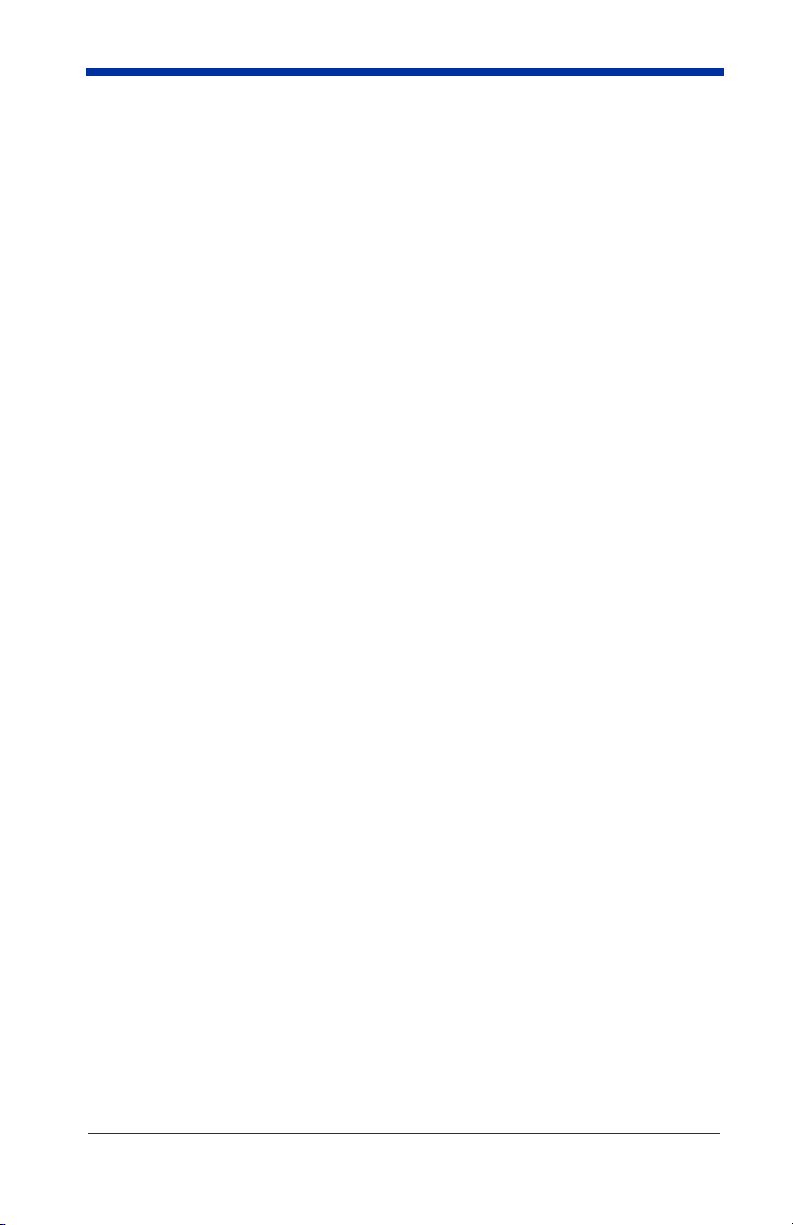
Chapter 5 - Data Formatting
Data Format Editor Introduction .......................................... 5-1
To Add a Data Format.................................................... 5-1
Other Programming Selections ...................................... 5-2
Data Format Editor Commands ..................................... 5-2
Data Format Editor......................................................... 5-5
Data Formatter ............................................................... 5-5
Alternate Data Formats .................................................. 5-6
Chapter 6 - Secondary Interface
Secondary RS-232 Connection............................................. 6-2
Secondary Code 39 Wand Emulation................................... 6-2
Wand Emulation Multi Block............................................... 6-2
Delay Between Blocks ................................................... 6-3
Overall Checksum.......................................................... 6-3
Wand Emulation Transmission Rate.............................. 6-4
Wand Emulation Polarity............................................... 6-4
Wand Emulation Idle ..................................................... 6-5
Data Block Size.............................................................. 6-5
Secondary Trigger Mode ...................................................... 6-5
Manual/Serial Trigger .................................................... 6-5
Hands Free Time-Out ........................................................... 6-7
Scan Stand Mode .................................................................. 6-8
Scan Stand Symbol ........................................................ 6-8
Presentation Mode ................................................................ 6-8
iv
Page 11
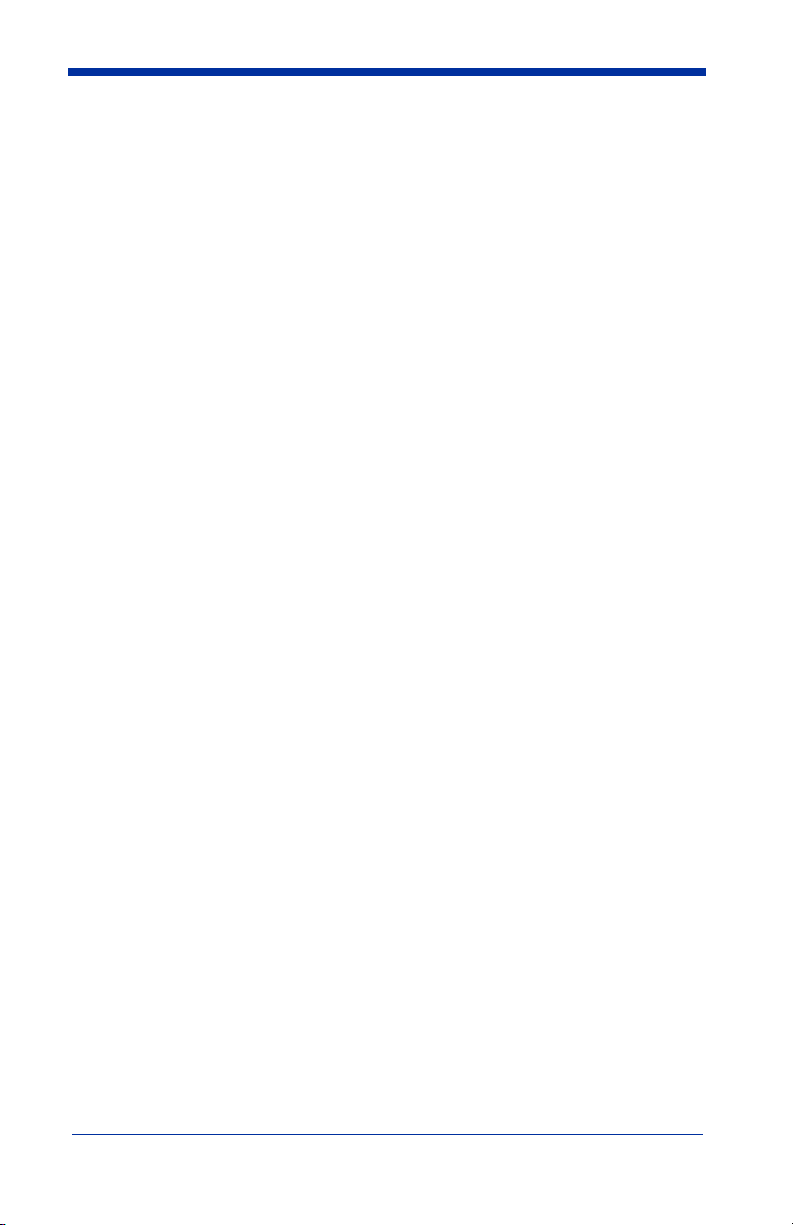
Chapter 7 - Symbologies
Message Length Description................................................. 7-2
Codabar Start/Stop Characters....................................... 7-3
Codabar Check Character............................................... 7-3
Codabar Concatenation .................................................. 7-4
Codabar Message Length ............................................... 7-5
Code 39 Start/Stop Characters ....................................... 7-6
Code 39 Check Character............................................... 7-6
Code 39 Message Length ............................................... 7-7
Code 39 Append............................................................. 7-8
Code 32 Pharmaceutical (PARAF) ................................ 7-8
Full ASCII ...................................................................... 7-9
Code 39 Code Page ...................................................... 7-10
Check Digit................................................................... 7-10
Interleaved 2 of 5 Message Length .............................. 7-11
Code 93 Message Length ............................................. 7-12
Code 93 Code Page ...................................................... 7-12
Straight 2 of 5 Industrial Message Length ................... 7-13
Straight 2 of 5 IATA Message Length ......................... 7-14
Matrix 2 of 5 Message Length ..................................... 7-15
Check Digits Required ................................................. 7-16
Code 11 Message Length ............................................. 7-16
ISBT 128 Concatenation .............................................. 7-17
Code 128 Message Length ........................................... 7-18
Code 128 Code Page .................................................... 7-18
Telepen Output ............................................................. 7-19
Telepen Message Length.............................................. 7-19
UPC-A Check Digit...................................................... 7-20
UPC-A Number System ............................................... 7-20
UPC-A Addenda........................................................... 7-21
UPC-A Addenda Required........................................... 7-21
UPC-A Addenda Separator .......................................... 7-21
UPC-E0 ........................................................................ 7-22
UPC-E0 Expand ........................................................... 7-22
UPC-E0 Addenda Required ......................................... 7-23
UPC-E0 Addenda Separator......................................... 7-23
v
Page 12
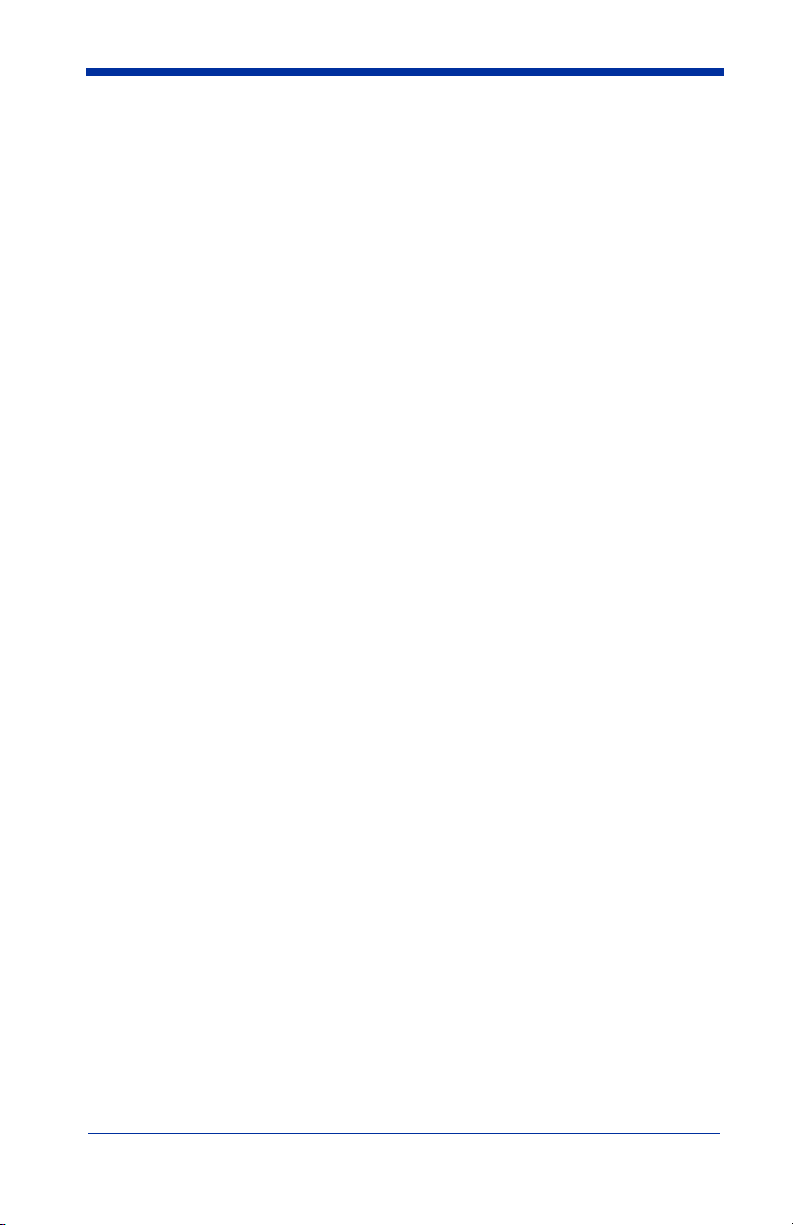
UPC-E0 Check Digit.................................................... 7-23
UPC-E0 Number System ............................................. 7-24
UPC-E0 Addenda......................................................... 7-24
EAN/JAN-13 Check Digit ........................................... 7-25
EAN/JAN-13 Addenda ................................................ 7-26
EAN/JAN-13 Addenda Required................................. 7-26
EAN/JAN-13 Addenda Separator ................................ 7-26
ISBN Translate............................................................. 7-27
EAN/JAN-8 Check Digit ............................................. 7-27
EAN/JAN-8 Addenda .................................................. 7-28
EAN/JAN-8 Addenda Required................................... 7-28
EAN/JAN-8 Addenda Separator.................................. 7-28
MSI Check Character................................................... 7-29
MSI Message Length ................................................... 7-30
Plessey Message Length .............................................. 7-30
RSS Expanded Message Length .................................. 7-32
PosiCode Message Length ........................................... 7-33
Codablock F Message Length...................................... 7-34
Code 16K Message Length .......................................... 7-35
Code 49 Message Length ............................................. 7-36
PDF417 Message Length ............................................. 7-37
MicroPDF417 Message Length ................................... 7-38
UPC/EAN Version ....................................................... 7-39
EAN•UCC Composite Code Message Length............. 7-39
4-CB (4-State Customer Bar Code) ............................. 7-41
ID-tag (UPU 4-State) ................................................... 7-41
Postnet.......................................................................... 7-41
Planet Code .................................................................. 7-42
British Post................................................................... 7-43
Canadian Post............................................................... 7-43
Kix (Netherlands) Post................................................. 7-43
Australian Post ............................................................. 7-43
Japanese Post................................................................ 7-44
China Post Message Length ......................................... 7-45
Korea Post Message Length......................................... 7-46
QR Code Message Length ........................................... 7-47
Data Matrix Message Length ....................................... 7-48
vi
Page 13
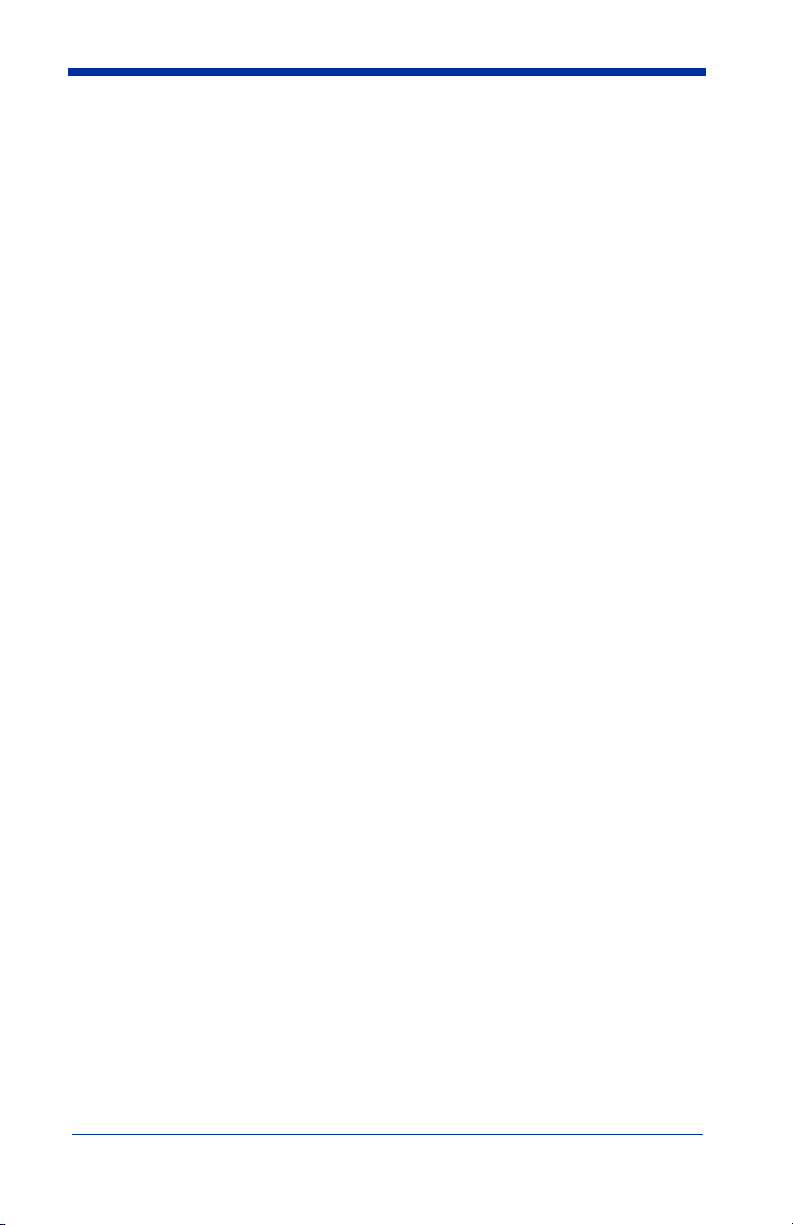
MaxiCode Message Length..........................................7-49
Aztec Code Message Length........................................ 7-50
Aztec Runes.................................................................. 7-50
Chapter 8 - Imaging Commands
Image Snap - IMGSNP ......................................................... 8-1
IMGSNP Modifiers ........................................................ 8-1
Image Ship - IMGSHP.......................................................... 8-2
IMGSHP Modifiers ........................................................ 8-3
Image Size Compatibility............................................... 8-6
Intelligent Signature Capture - IMGBOX............................. 8-7
IMGBOX Modifiers ....................................................... 8-7
Chapter 9 - OCR Programming
OCR ...................................................................................... 9-1
OCR Templates..................................................................... 9-3
Creating an OCR Template ............................................ 9-3
Stringing Together Multiple Formats
(Creating “Or” Statements) ............................................ 9-6
OCR User-Defined Variables ............................................... 9-6
Reading Multi-Row OCR............................................... 9-7
OCR Check Character........................................................... 9-8
OCR Modulo 10 Check Character ................................. 9-8
OCR Modulo 36 Check Character ................................. 9-9
OCR User-Defined Check Character.................................... 9-9
Weighting Options ....................................................... 9-10
OCR ISBN Application Example ....................................... 9-12
OCR Template Codes ......................................................... 9-13
Chapter 10 - Interface Keys
Keyboard Function Relationships....................................... 10-1
Supported Interface Keys.................................................... 10-3
Chapter 11 - Utilities
To Add a Test Code I.D. Prefix to All Symbologies .......... 11-1
vii
Page 14
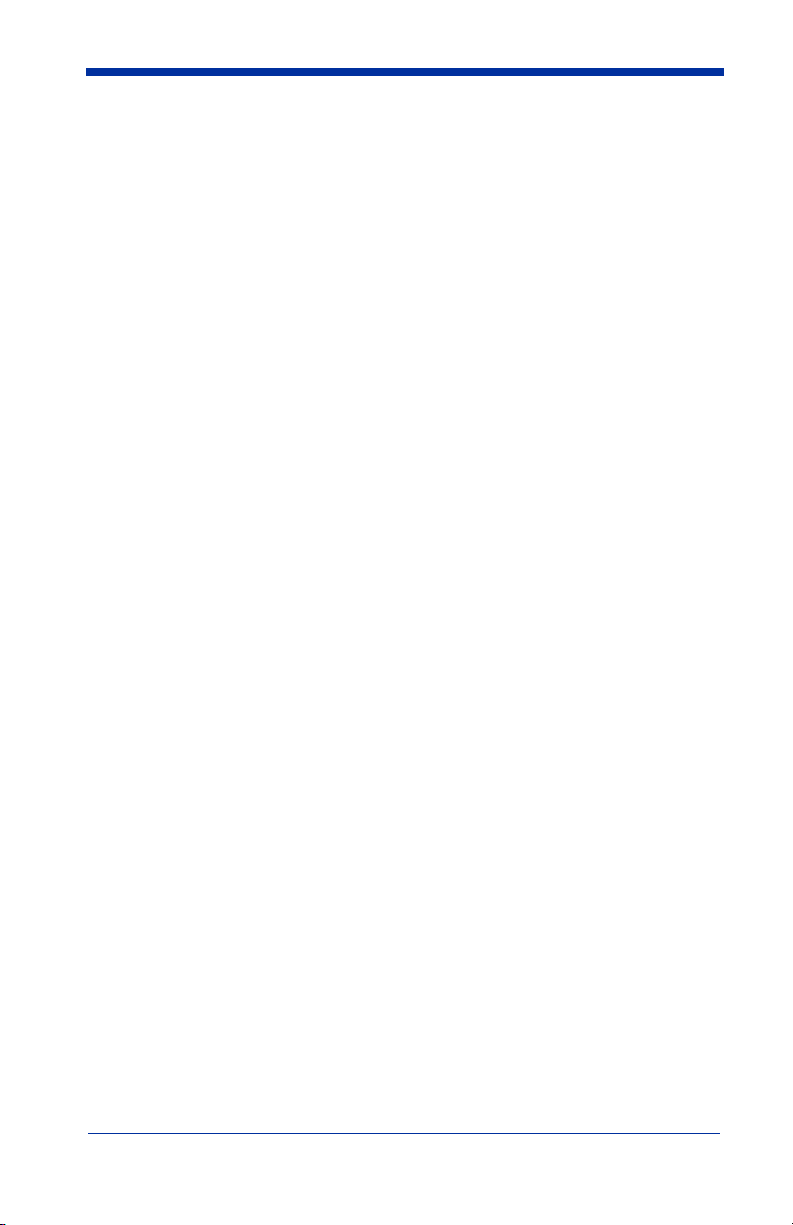
Show Decoder Revision ..................................................... 11-1
Show Engine Revision........................................................ 11-1
Show Scan Driver Revision................................................ 11-2
Show Software Revision..................................................... 11-2
Show Data Format .............................................................. 11-2
Resetting the Standard Product Defaults ............................ 11-2
Test Menu ........................................................................... 11-3
2D PQA (Print Quality Assessment) .................................. 11-3
2D PQA Reporting....................................................... 11-3
Visual Xpress Introduction ................................................. 11-4
Installing Visual Xpress from the Web........................ 11-5
Quick*View........................................................................ 11-5
Installing Quick*View from the Web .......................... 11-5
Chapter 12 - Serial Programming Commands
Conventions ........................................................................ 12-1
Menu Command Syntax ..................................................... 12-1
Query Commands......................................................... 12-2
Concatenation of Multiple Commands ........................ 12-2
Responses..................................................................... 12-2
Examples of Query Commands ................................... 12-3
Trigger Commands ............................................................. 12-4
Resetting the Standard Product Defaults ............................ 12-4
Menu Commands................................................................ 12-5
Chapter 13 - Product Specifications
4600g with LED Aimer ...................................................... 13-1
4600r ................................................................................... 13-2
4800i ................................................................................... 13-3
Standard Cable Pinouts....................................................... 13-4
Keyboard Wedge.......................................................... 13-4
Wand Emulation........................................................... 13-5
Serial Output ............................................................... 13-6
USB.............................................................................. 13-7
viii
Page 15
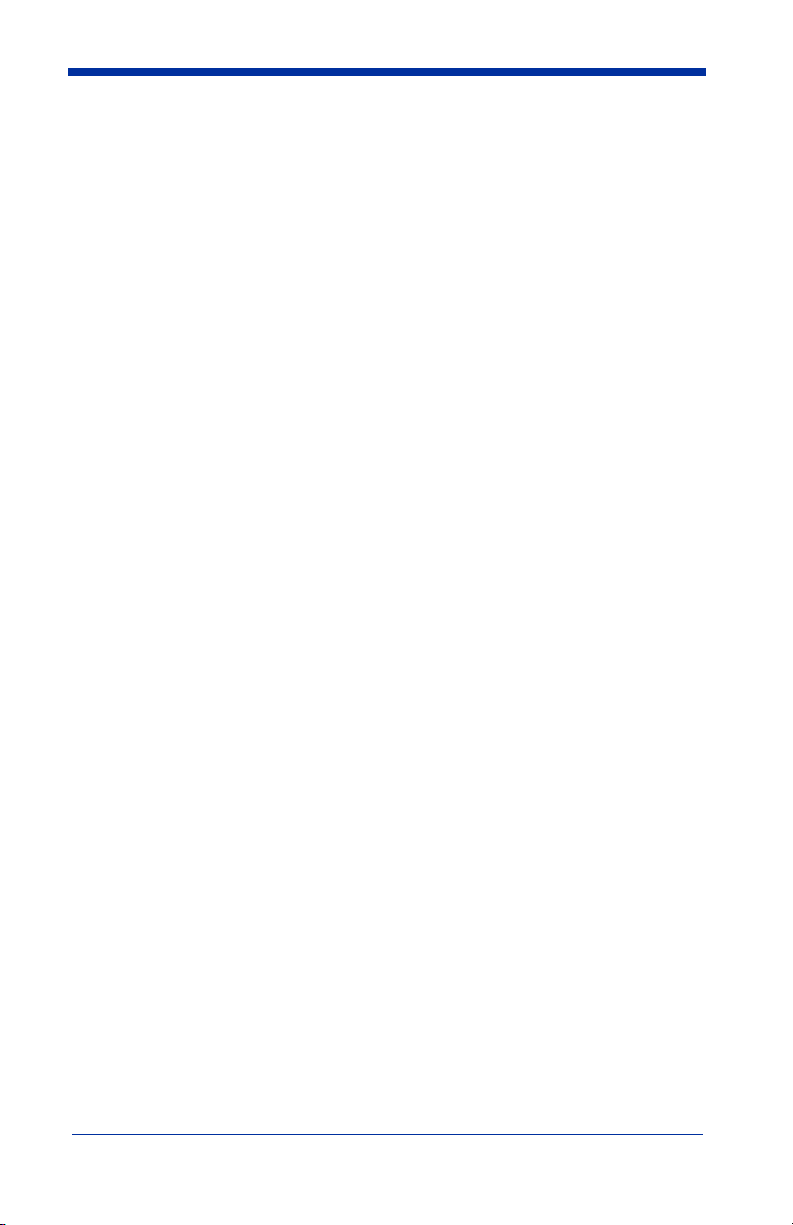
Chapter 14 - Maintenance
Repairs ................................................................................ 14-1
Maintenance........................................................................ 14-1
Cleaning the Imager’s Window.................................... 14-1
Inspecting Cords and Connectors................................. 14-1
Replacing the Interface Cable ...................................... 14-2
Troubleshooting .................................................................. 14-3
Chapter 15 - Customer Support
Technical Assistance........................................................... 15-1
Online Technical Assistance ........................................ 15-2
For Further Information................................................ 15-2
Product Service and Repair................................................. 15-2
Online Product Service and Repair Assistance ............ 15-3
Limited Warranty................................................................ 15-3
Appendix A - Appendix A
Symbology Chart ................................................................. A-1
ASCII Conversion Chart (Code Page 1252)........................ A-4
Code Page Mapping of Printed Bar Codes .......................... A-6
ix
Page 16
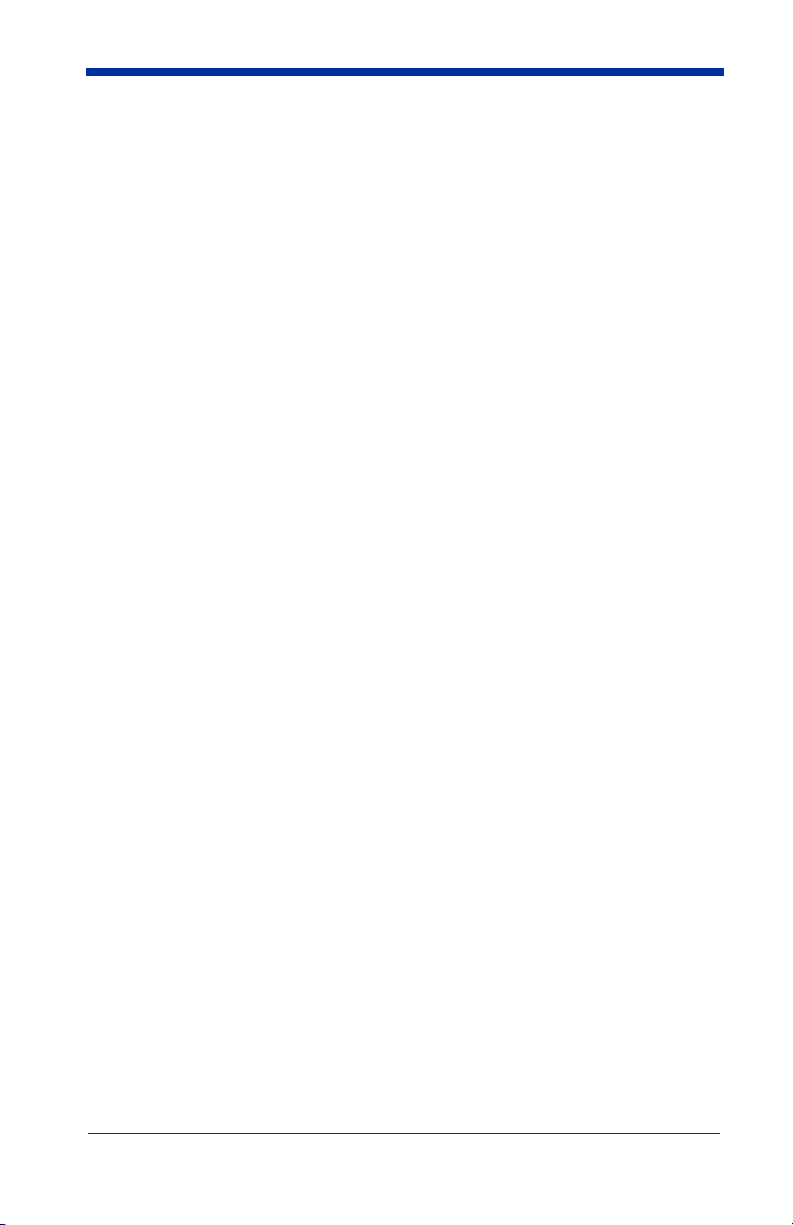
x
Page 17
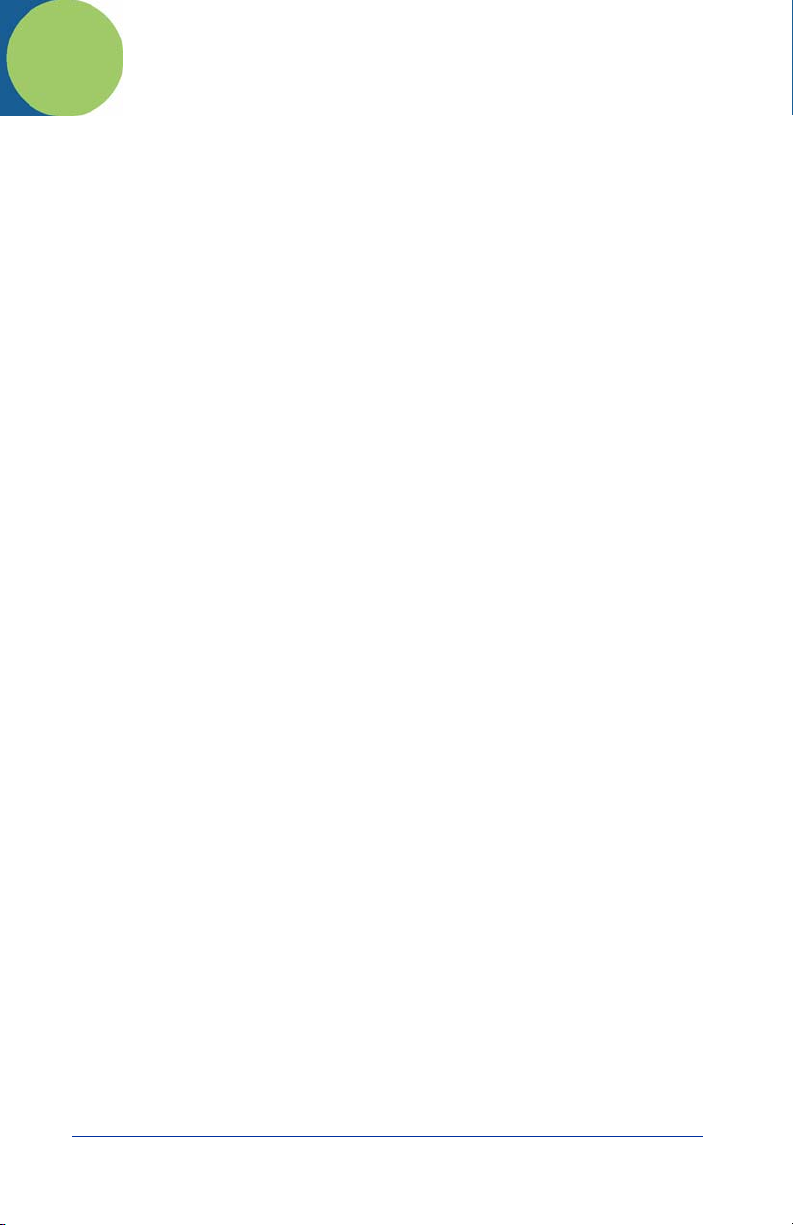
1
Getting Started
About This Manual
This User’s Guide provides installation and programming instructions for the
4000 Series imagers. Product specifications, dimensions, warranty, and
customer support information are also included.
Hand Held Products bar code imagers are factory programmed for the most
common terminal and communications settings. If you need to change these
settings, programming is accomplished by scanning the bar codes in this guide.
An asterisk (*) next to an option indicates the default setting.
Unpacking the Imager
After you open the shipping carton, take the following steps:
• Check for damage during shipment. Report damage immediately to the
carrier who delivered the carton.
• Make sure the items in the carton match your order.
• Save the shipping container for later storage or shipping.
4600g, 4600r, 4800i User’s Guide 1 - 1
Page 18
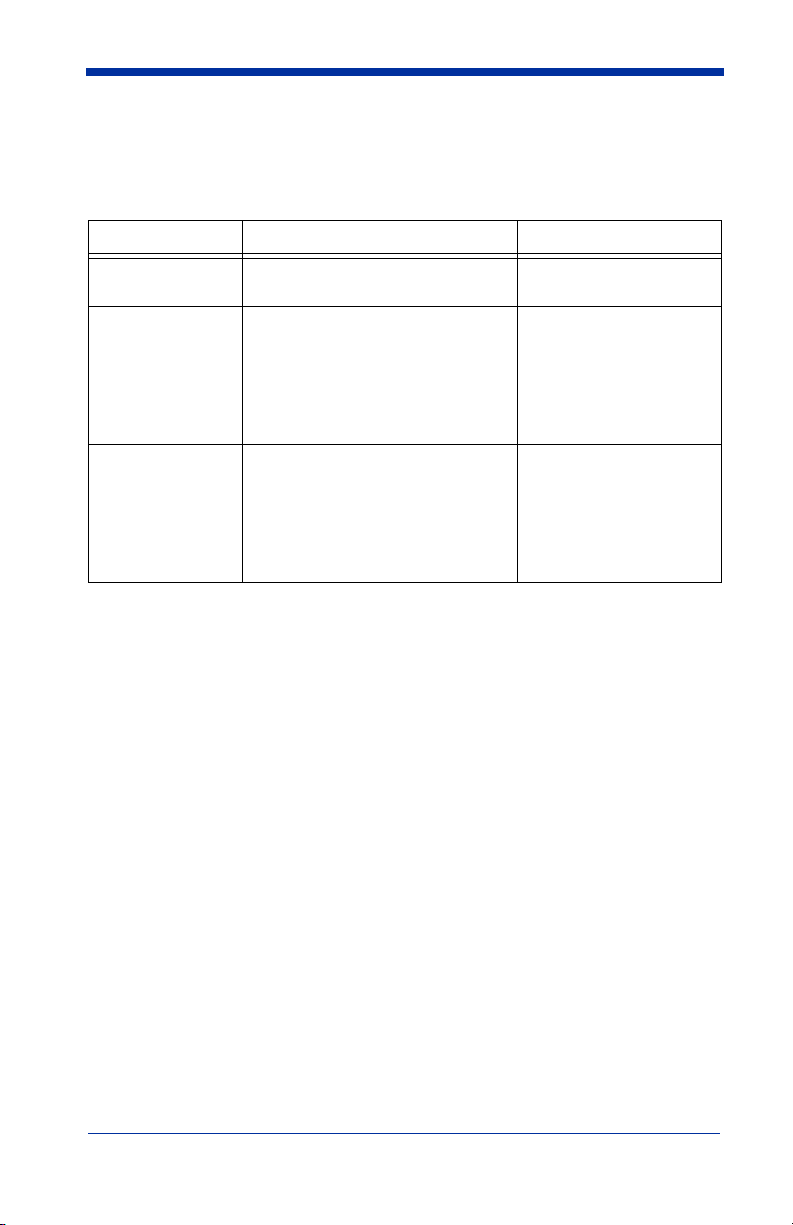
Imager Models
The chart below lists the interfaces that can be used with your imager. Refer to
Chapter 6 for programming information regarding secondary interfaces.
Models Primary Secondary
4600gXX03XX
4800iXX03XX
4600gXX05XX
4800iXX05XX
4600rXX05XX Keyboard wedge, TTL level
True RS-232 True RS-232
Keyboard wedge, TTL level
232, TTL level 232 serial
wedge, IBM 4683, wand emulation, USB keyboard, USB HID,
USB retail (IBM SurePOS),
USB COM port emulation
232, TTL level 232 serial
wedge, IBM 4683, USB keyboard, USB HID, USB retail
(IBM SurePOS), USB COM
port emulation
Wand Emulation, TTL
level 232
TTL level 232
1 - 2 4600g, 4600r, 4800i User’s Guide
Page 19
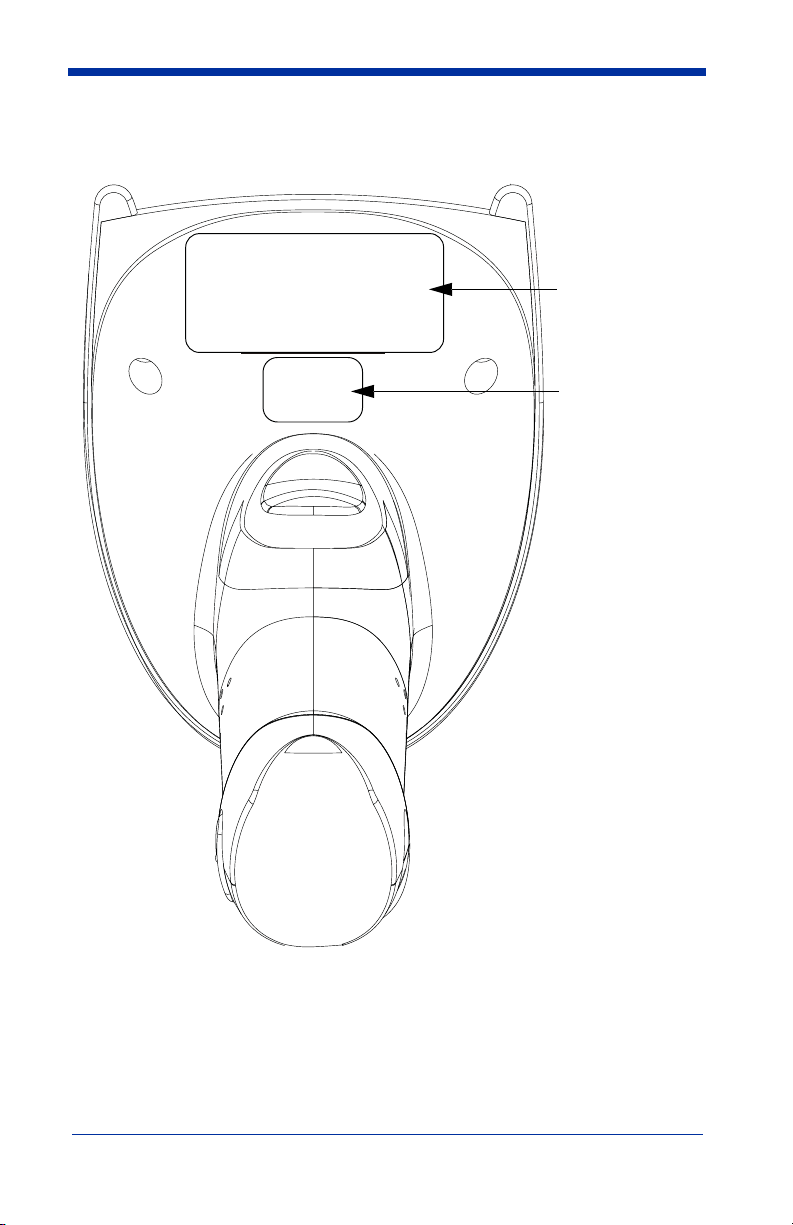
Imager Identification
Compliance
Label location
Item Number,
Serial Number
and Revision
Information
location
4600g, 4600r, 4800i User’s Guide 1 - 3
Page 20
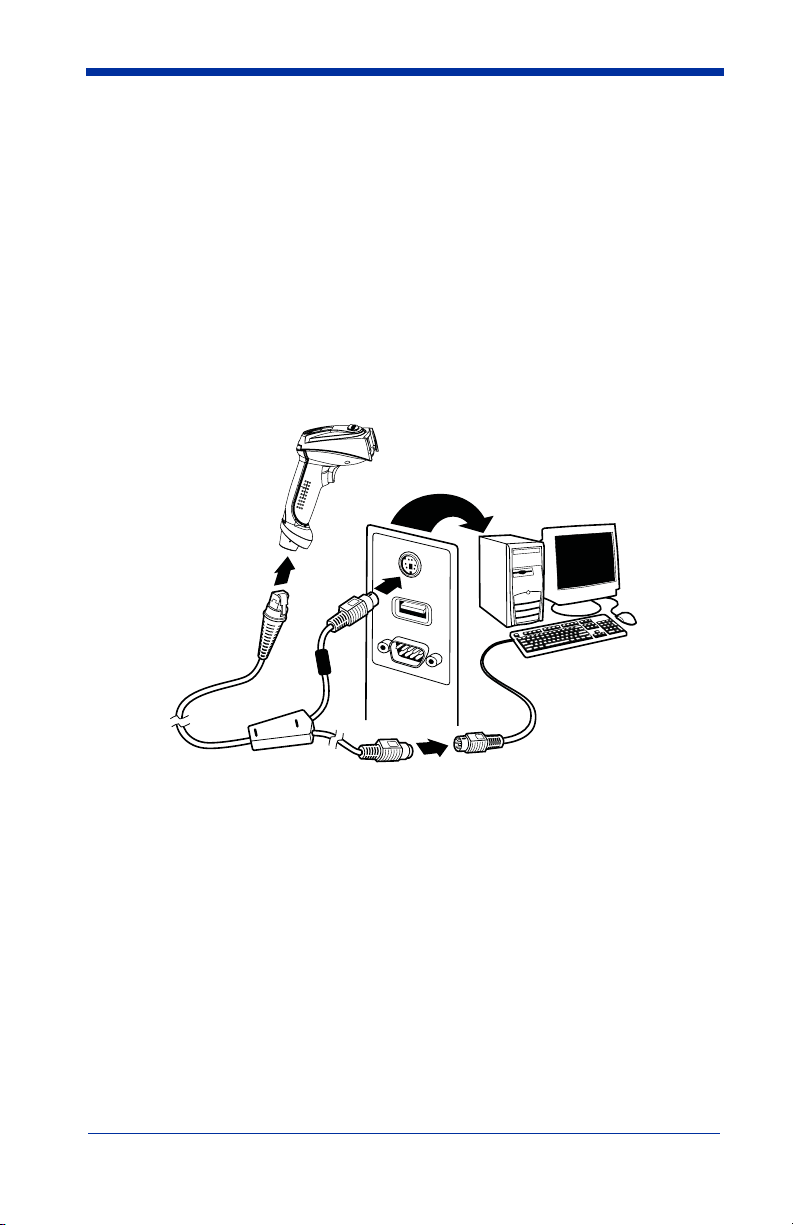
Connecting the Imager with Keyboard Wedge
Note: See "Imager Models" on page 1-2 to determine which interfaces apply to
your imager.
An imager can be connected between the keyboard and PC as a “keyboard
wedge,” plugged into the serial port, or connected to a portable data terminal in
wand emulation or non decoded output mode. The following is an example of a
keyboard wedge connection:
1. Turn off power to the terminal/computer.
2. Disconnect the keyboard cable from the back of the terminal/computer.
3. Connect the appropriate interface cable to the imager and to the terminal/
computer.
4. Turn the terminal/computer power back on. The imager beeps.
5. Program the imager for a keyboard wedge interface using the Plug and Play
bar codes beginning on page 1-8.
6. Verify the imager operation by scanning a bar code from the Sample
Symbols in the back of this manual. The imager beeps once.
Your imager is factory programmed for a keyboard wedge interface to an IBM PC
AT with a USA keyboard. If this is your interface and you do not need to modify
the settings, skip to Chapter 3 - Output.
1 - 4 4600g, 4600r, 4800i User’s Guide
Page 21
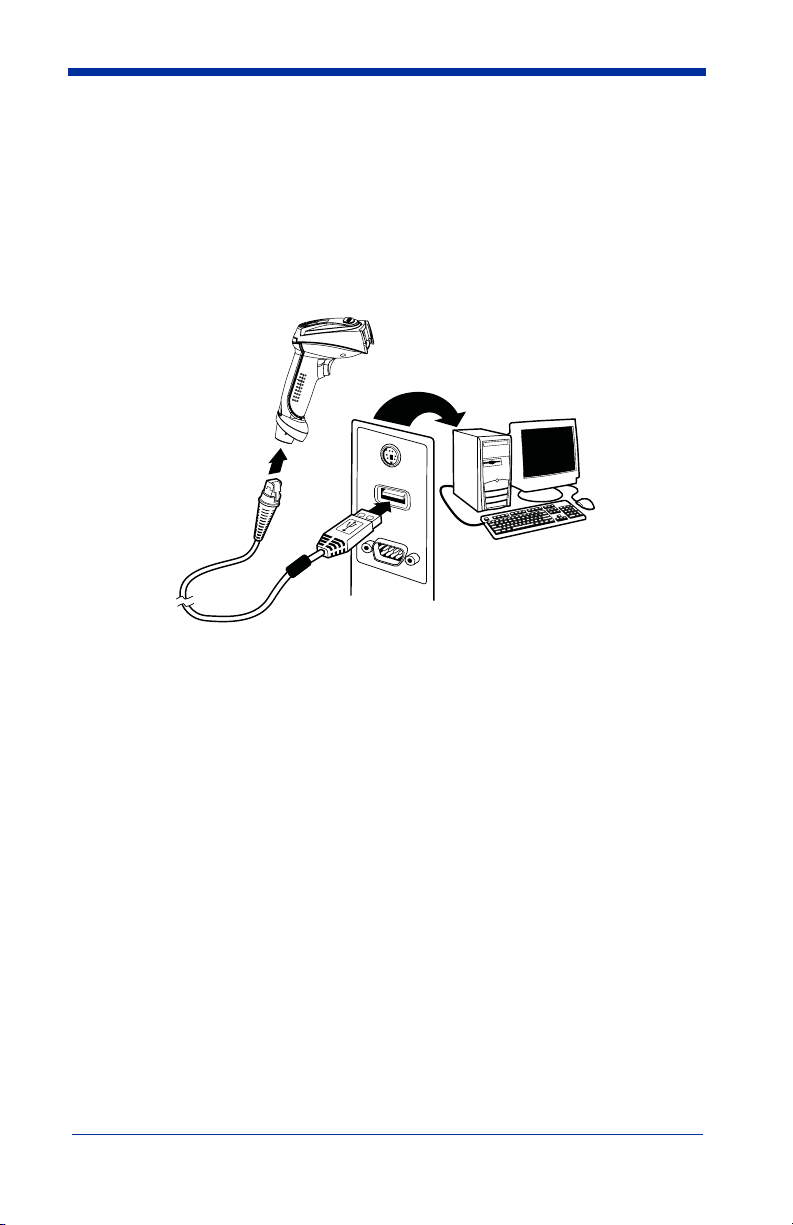
Connecting the Imager with USB
Note: See "Imager Models" on page 1-2 to determine which interfaces apply to
your imager.
An imager can be connected to the USB port of a computer.
1. Connect the appropriate interface cable to the imager first, then to the computer.
2. Program the imager for a USB interface using the Plug and Play bar codes
beginning on page 1-9.
3. The imager beeps.
4. Verify the imager operation by scanning a bar code from the Sample
Symbols in the back of this manual.
For additional USB programming and technical information, refer to Hand Held
Products “USB Application Note,” available at www.handheld.com.
4600g, 4600r, 4800i User’s Guide 1 - 5
Page 22
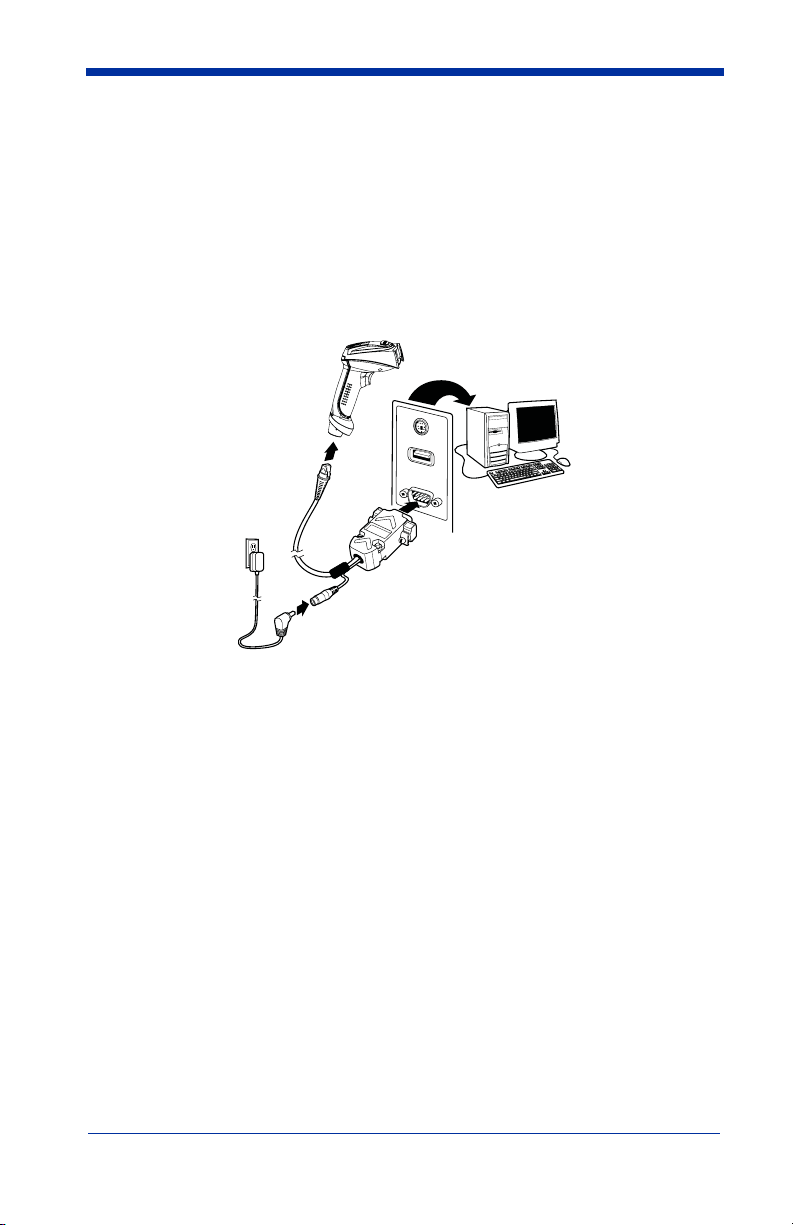
Connecting the Imager with RS-232 Serial Port
Note: See "Imager Models" on page 1-2 to determine which interfaces apply to
your imager.
1. Turn off power to the terminal/computer.
2. Connect the appropriate interface cable to the imager.
Note: For the imager to work properly, you must have the correct cable for your
type of terminal/computer.
3. Plug the serial connector into the serial port on your computer. Tighten the
two screws to secure the connector to the port.
4. Plug the power supply into the cable.
5. Once the imager has been fully connected, power up the computer.
6. Program the imager for an RS-232 Serial Port interface using the Plug and
Play bar code on page 1-11.
1 - 6 4600g, 4600r, 4800i User’s Guide
Page 23
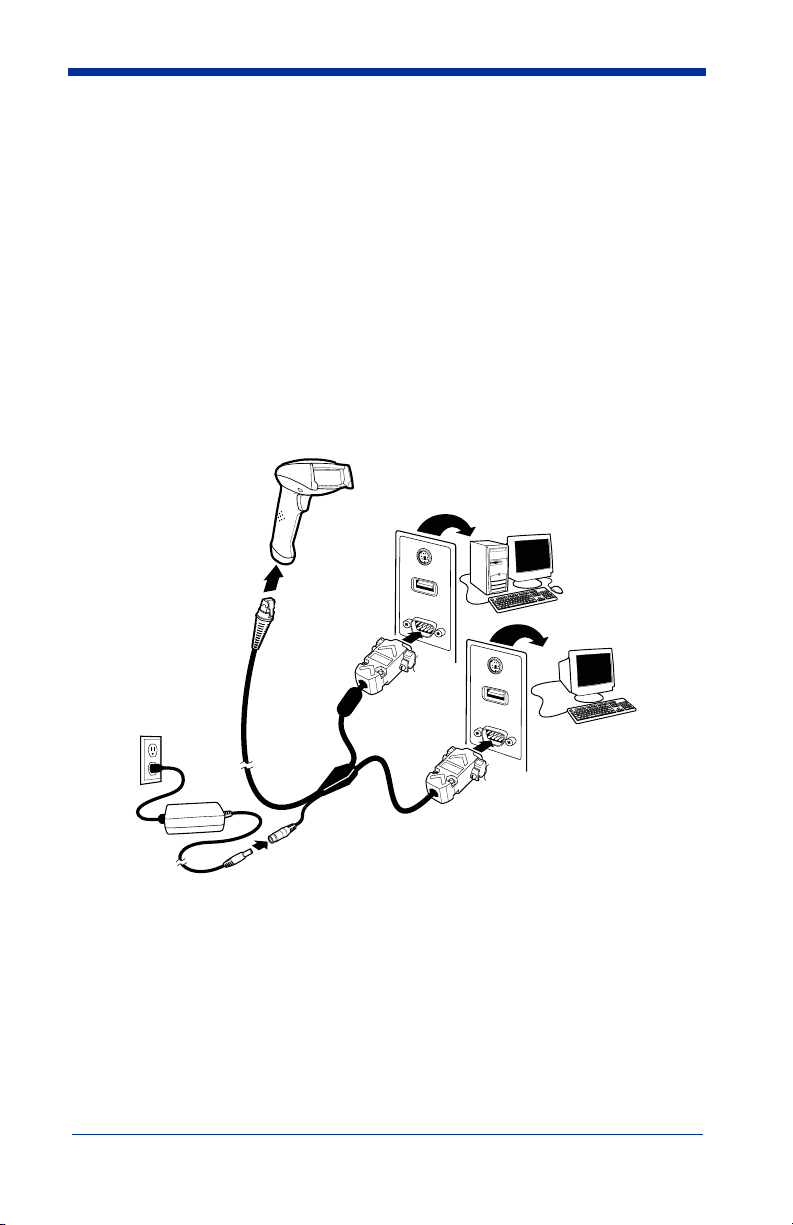
Connecting the Imager with RS-232 Wedge
Note: See "Imager Models" on page 1-2 to determine which interfaces apply to
your imager.
Your imager uses True and TTL signal levels to wedge into an RS-232 serial
network. Use only serial wedge cables to prevent damage to the imager. Refer
to RS-232 Baud Rate on page 2-9 to set the baud rate and communications
protocol.
1. Turn off power to the computer.
2. Disconnect the existing serial cable from the computer.
3. Connect the appropriate interface cable to the imager.
Note: For the imager to work properly, you must have the correct cable for your
type of computer.
Host
Terminal
4. Plug the serial connector into the serial port on your computer. Tighten the
two screws to secure the connector to the port.
5. Plug the other serial connector into the host connection and tighten the two
screws.
6. Plug the power pack cable into the receptor on the imager cable.
7. Plug the power pack into a power source.
8. Once the imager has been fully connected, power up the computer.
4600g, 4600r, 4800i User’s Guide 1 - 7
Page 24
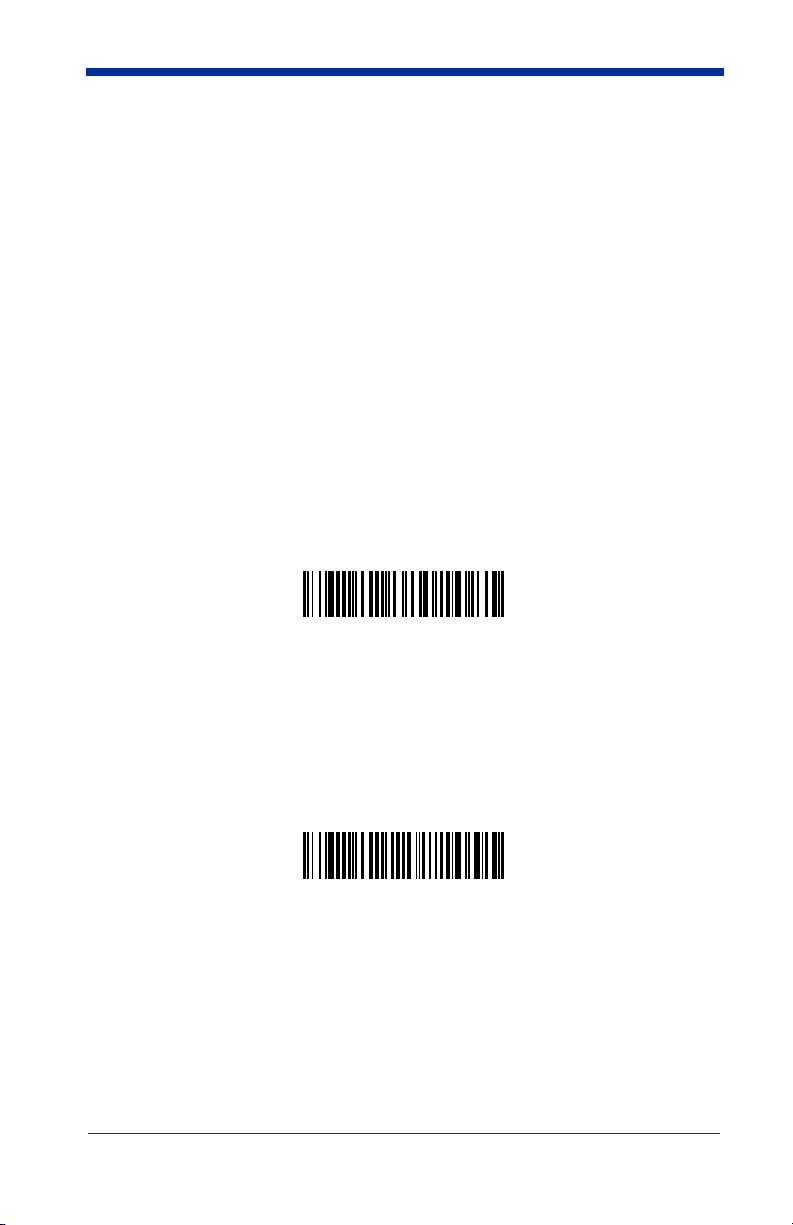
9. To set up the serial wedge terminal ID, use the serial terminal ID 050 and
follow the instructions on page 2-1.
10. Program the port for data transmission using the bar codes on page 1-12.
Programming the Interface - Plug and Play
Plug and Play bar codes provide instant imager set up for commonly used
interfaces.
Note: After you scan one of the codes, power cycle the host terminal to have the
interface in effect.
Note: See "Imager Models" on page 1-2 to determine which interfaces apply to
your imager.
Keyboard Wedge Connection
If you want your system programmed for an IBM PC AT and compatibles
keyboard wedge interface with a USA keyboard, scan the bar code below.
Keyboard wedge is the default interface.
IBM PC AT and Compatibles
with CR suffix
Laptop Direct Connect
For most laptops, scanning the
operation of the imager in parallel with the integral keyboard. The following
Laptop Direct Connect bar code also programs a carriage return (CR) suffix, and
turns on Emulate External Keyboard (page 2-7).
1 - 8 4600g, 4600r, 4800i User’s Guide
Laptop Direct Connect
Laptop Direct Connect
with CR suffix
bar code allows
Page 25
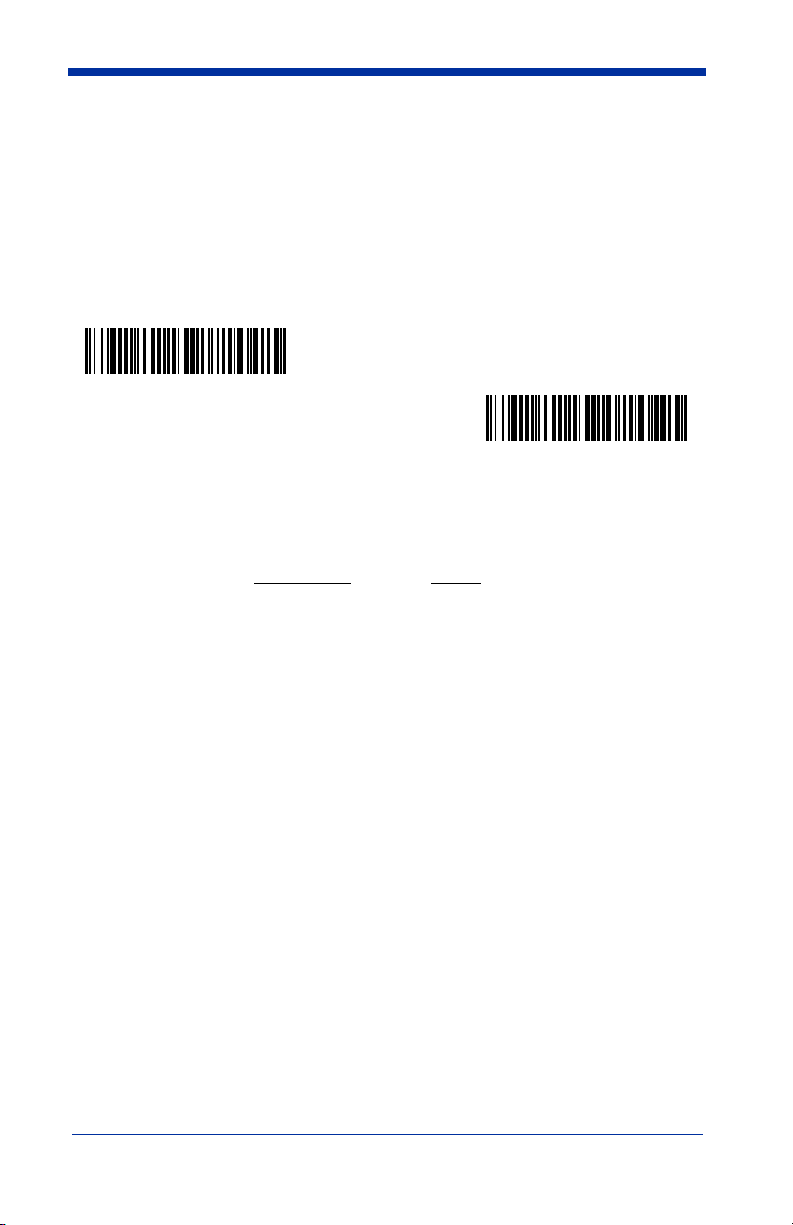
USB Connection
IBM SurePos
Scan one of the following “Plug and Play” codes to program the imager for IBM
SurePos (USB Hand Held imager) or IBM SurePos (USB Tabletop imager).
Note: After scanning one of these codes, you must power cycle the cash
register.
IBM SurePos
(USB Hand Held Imager)
Each bar code above also programs the following suffixes for each symbology:
Interface
IBM SurePos
(USB Tabletop Imager)
Interface
Symbology Suffix
EAN-8 0C
EAN-13 16
UPC-A 0D
UPC-E 0A
Code 39 00 0A 0B
Interleaved 2 of 5 00 0D 0B
Code 128 00 18 0B
4600g, 4600r, 4800i User’s Guide 1 - 9
Page 26

USB PC or Macintosh® Keyboard
Scan one of the following codes to program the imager for USB PC Keyboard or
USB Macintosh Keyboard. Scanning these codes adds a CR and selects the
terminal ID (USB PC Keyboard - 124, USB Macintosh Keyboard - 125).
USB Keyboard (PC)
USB Keyboard (Mac)
USB Japanese Keyboard (PC)
USB HID
Scan the following code to program the imager for USB HID bar code imagers.
Scanning this code changes the terminal ID to 131.
USB HID Bar Code Imager
USB COM Port Emulation
Scan the following code to program the imager to emulate a regular RS-232based COM port. If you are using a Microsoft® Windows® PC, you will need to
download a driver from the Hand Held Products website (www.handheld.com
The driver will use the next available COM port number. Apple® Macintosh
computers recognize the imager as a USB CDC class device and automatically
use a class driver. Scanning the code below changes the terminal ID to 130.
USB COM Port Emulation
Note: No extra configuration (e.g., baud rate) is necessary.
).
1 - 10 4600g, 4600r, 4800i User’s Guide
Page 27
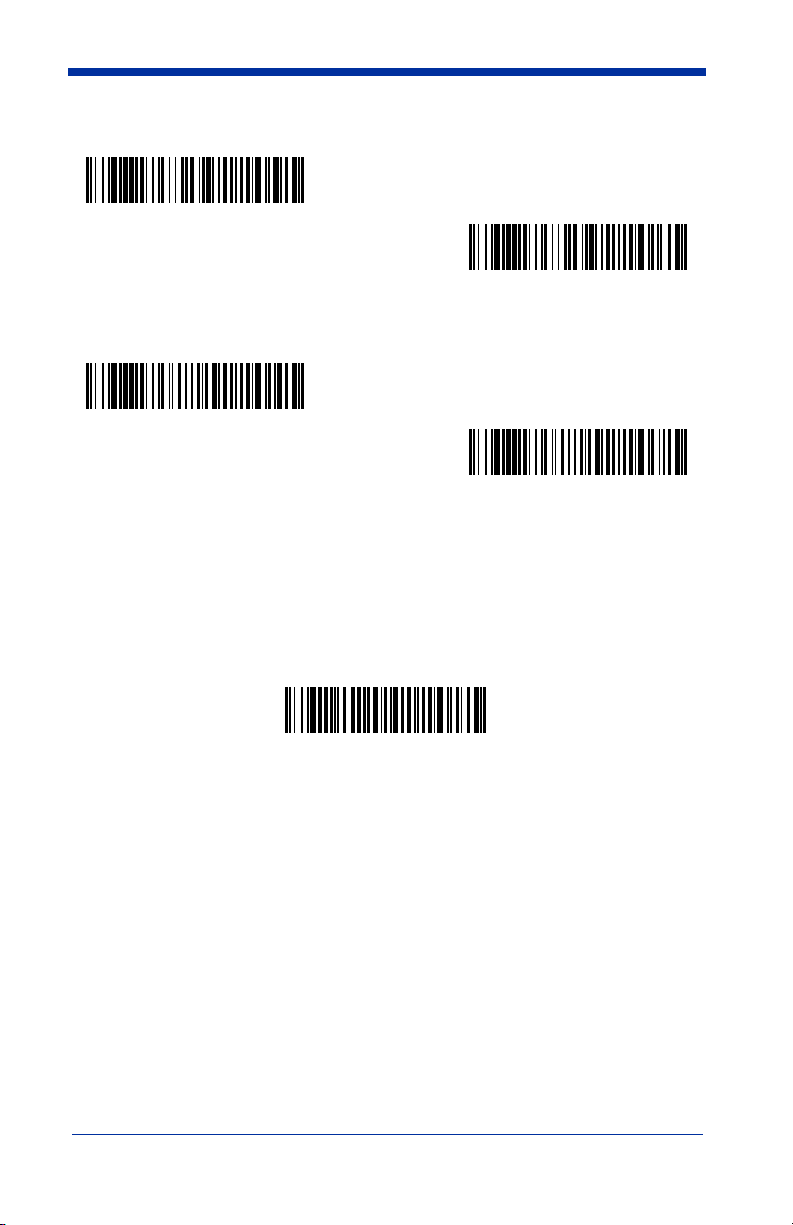
CTS/RTS Emulation
On
* Off
ACK/NAK Mode
On
* Off
RS-232 Serial Port Connection
All communication parameters between the imager and terminal must match for
correct data transfer through the serial port using RS-232 protocol. Scanning the
RS-232 interface bar code programs the imager for an RS-232 interface at
38,400 baud, parity–none, 8 data bits, 1 stop bit, and adds a suffix of a CR LF.
RS-232 Interface
4600g, 4600r, 4800i User’s Guide 1 - 11
Page 28
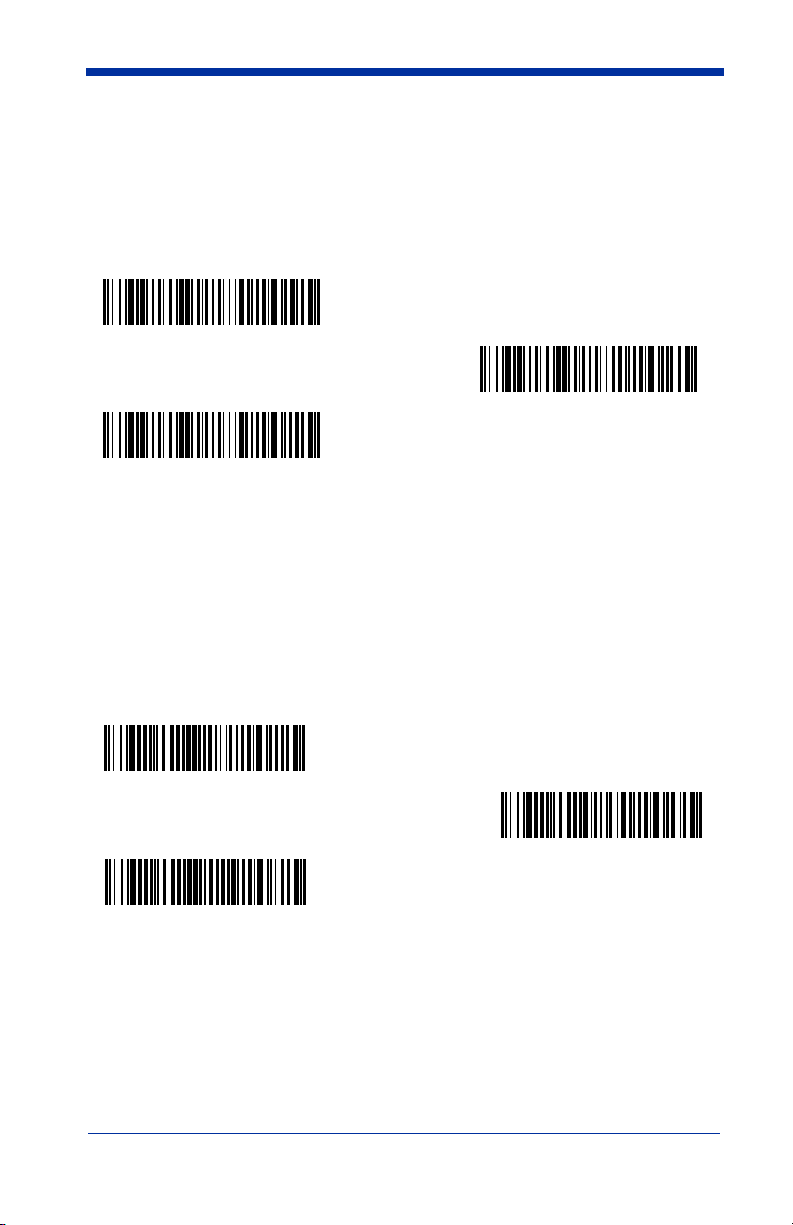
Serial Wedge Data Transmission Port
Using the following bar codes, set the port to which you want the scanned data
to transmit. Port 1 corresponds to P1 on the output cable and Port 2 corresponds
to P2 on the output cable. Choosing Both sends scanned data to P1 and P2.
Default = P1.
* P1
P2
Both P1 and P2
IBM 4683 Ports 5B, 9B, and 17 Connection
Note: See "Imager Models" on page 1-2 to determine which interfaces apply to
your imager.
Scan one of the following “Plug and Play” codes to program the imager for IBM
4683 Port 5B, 9B, or 17.
Note: After scanning one of these codes, you must power cycle the cash
register.
IBM 4683 Port 5B Interface
IBM 4683 Port 9B
HHBCR-1 Interface
IBM 4683 Port 17 Interface
1 - 12 4600g, 4600r, 4800i User’s Guide
Page 29
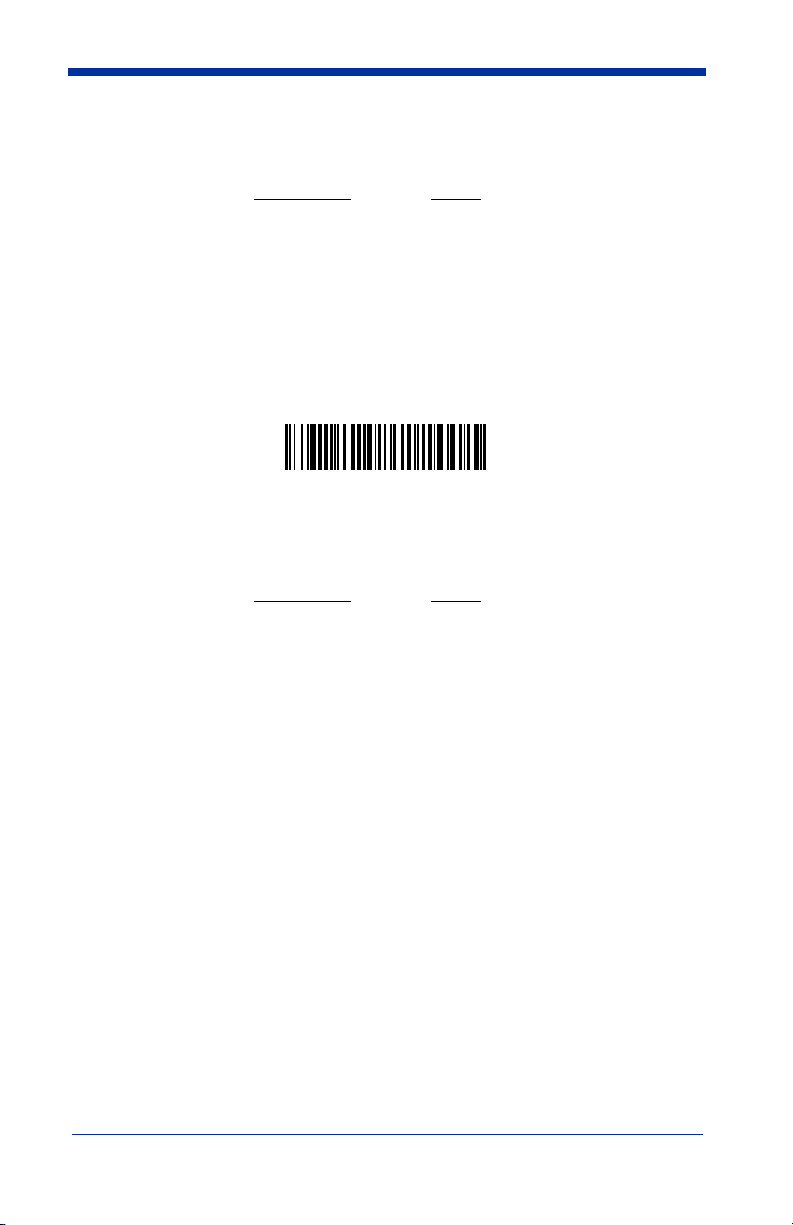
Each of the previous bar codes also programs the following suffixes for each
symbology:
Symbology
EAN-8 0C
EAN-13 16
UPC-A 0D
UPC-E 0A
Code 39 00 0A 0B
Interleaved 2 of 5 00 0D 0B
Code 128 00 0A 0B
.
IBM 4683 Port 9B HHBCR-2 Interface
The IBM 4683 Port 9B HHBCR-2 Interface bar code also programs the following
suffixes for each symbology:
Symbology
EAN-8 0C
EAN-13 16
UPC-A 0D
UPC-E 0A
Code 39 00 0A 0B
Interleaved 2 of 5 00 0D 0B
Code 128 00 18 0B
Suffix
Suffix
Wand Emulation Connection
Note: See "Imager Models" on page 1-2 to determine which interfaces apply to
your imager.
In Wand Emulation mode, the imager decodes the bar code then sends data in
the same format as a wand imager. The Code 39 Format converts all
symbologies to Code 39.
The Same Code Format transmits UPC, EAN, Code 128, Codabar, and
Interleaved 2 of 5 without any changes, but converts all other symbologies to
Code 39. 2D symbologies are converted to Code 128.
4600g, 4600r, 4800i User’s Guide 1 - 13
Page 30
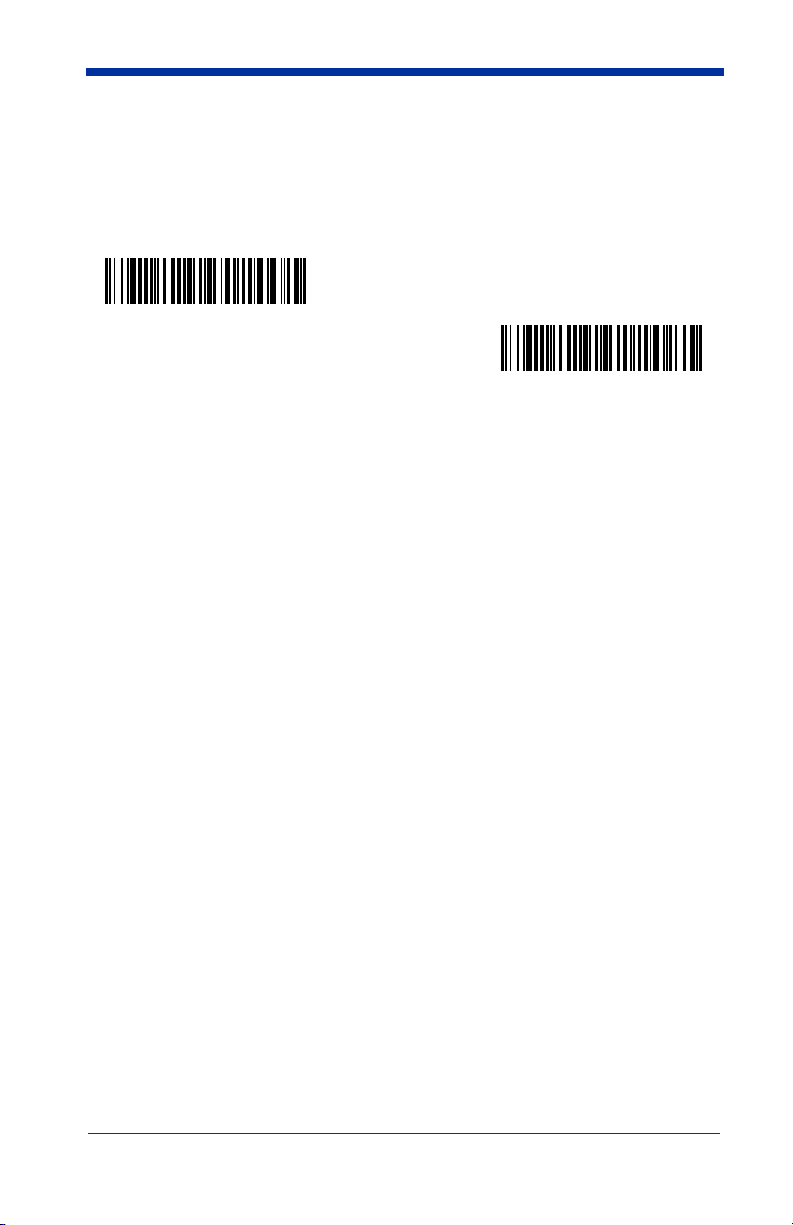
The
Wand Emulation Plug & Play (Code 39 Format)
terminal ID to 61. The
the terminal ID to 64. These bar codes also set the Transmission Rate to 25
inches per second, Output Polarity to black high, and Idle State to high. (If you
want to change the terminal ID
please refer to Wand Emulation Connection on page 2-12.)
Wand Emulation
Plug & Play
(Code 39 Format)
Wand Emulation Plug & Play Same Code
only
, without changing any other imager settings,
bar code below sets the
bar code sets
Wand Emulation
Plug & Play
Same Code
1 - 14 4600g, 4600r, 4800i User’s Guide
Page 31

Reading Techniques
The imager has a view finder that projects a bright red or green aiming beam that
corresponds to the imager’s horizontal field of view. The aiming beam should be
centered over the bar code, but it can be positioned in any direction for a good
read.
Linear bar code 2D Matrix symbol
The aiming beam is smaller when the imager is closer to the code and larger
when it is farther from the code. Symbologies with smaller bars or elements (mil
size) should be read closer to the unit. Symbologies with larger bars or elements
(mil size) should be read farther from the unit. To read single or multiple symbols
(on a page or on an object), hold the imager at an appropriate distance from the
target, pull the trigger, and center the aiming beam on the symbol. If the code
being scanned is highly reflective (e.g., laminated), it may be necessary to tilt the
5° to prevent unwanted reflection.
code +
4600g, 4600r, 4800i User’s Guide 1 - 15
Page 32

1 - 16 4600g, 4600r, 4800i User’s Guide
Page 33

2
Terminal Interfaces
Terminal ID
If your interface is not covered by a Plug and Play bar code from Chapter 1, then
refer to Supported Terminals on page 2-2 through page 2-3, and locate the
Terminal ID number for your PC. Scan the
scan the numeric bar code(s) from the Programming Chart inside the back cover
of this manual to program the imager for your terminal ID. Scan
your selection.
For example, an IBM AT terminal has a Terminal ID of 003. You would scan the
Terminal ID
cover of this manual, then
(before scanning Save), scan the
the
Terminal ID
Note: After scanning one of these codes, you must power cycle your computer.
bar code, then
bar code, scan the digits, and the
Terminal ID
0, 0, 3
Save
. If you make an error while scanning the digits
Discard
from the Programming Chart inside the back
Terminal ID
code on the Programming Chart, scan
bar code below, then
Save
Save
code again.
Save
to save
4600g, 4600r, 4800i User’s Guide 2 - 1
Page 34

Supported Terminals
Note: See "Imager Models" on page 1-2 to determine which interfaces apply to
your imager.
Terminal Model(s)
DDC 3496, 3497, 122 key
DDC 3496, 3497, 102 key
DEC VT510, 520, 525 (PC style)
DEC VT510, 520, 525 (DEC style
LK411)
Esprit 200, 400
Heath Zenith PC, AT
Heath Zenith
HP Vectra
HP Vectra
IBM XT
IBM PS/2 25, 30, 77DX2
IBM AT, PS/2 30–286, 50, 55SX, 60,
70, 70–061, 70–121, 80
IBM 102 key 3151, 3161, 3162, 3163, 3191,
3192, 3194, 3196, 3197, 3471,
3472, 3476, 3477
IBM 122 key 3191, 3192, 3471, 3472
IBM 122 key 3196, 3197, 3476, 3477, 3486,
3482, 3488
IBM 122 key 3180
IBM 122 key 3180 data entry keyboard
IBM DOS/V 106 key PC & Workstation
IBM SurePOS USB Hand Held Imager
IBM SurePOS USB Tabletop Imager
IBM Thinkpad 360 CSE, 340, 750
IBM Thinkpad
IBM Thinkpad 365, 755CV
I/O 122 key 2676D, 2677C, 2677D
ITT 9271
Lee Data IIS
NEC 98XX Series
Olivetti M19, M200
Olivetti M240, M250, M290, M380,
P500
RS-232 True
RS-232 TTL
Terminal
ID
005
071
084
104
005
003
090
003
023
001
002
003 *
006
007
008
024
114
102
128***
129***
097
106
003
008
007
007
103
001
003
000**
000
2 - 2 4600g, 4600r, 4800i User’s Guide
Page 35

Supported Terminals
Note: See "Imager Models" on page 1-2 to determine which interfaces apply to
your imager.
Ter minal Model(s)
Serial Wedge
Silicon Graphics Indy, Indigoll
Telex 88 key 078, 078A, 79, 80, 191, 196,
Telex 88 key Data Entry Keyboard
Telex 102 key 078, 078A, 79, 80, 191, 196,
Telex 122 key 078, 078A, 79, 80, 191, 196,
USB COM Port Emulation
USB PC Keyboard
USB Mac Keyboard
USB HID POS
Wand Emulation (Code 39
Format)
Wand Emulation (Same
Code Format)
* Default for 4600g/4600r/4800iXX 05XX models
** Default for 4600g/4800iXX 03XX models
***Applies to 4600g/4600r/4800iXX 05XX models only. It is best to use the Plug and Play
bar codes, beginning on page 1-9, to program these interfaces, rather than scanning the
terminal ID listed in this table.
1191,1192, 1471, 1472, 1476,
1477, 1483
1191,1192, 1471, 1472, 1476,
1477, 1483
1191,1192, 1471, 1472, 1476,
1477, 1482, 1483
Terminal
ID
050
005
025
112
045
046
130
124***
125***
131***
061
064
4600g, 4600r, 4800i User’s Guide 2 - 3
Page 36

Keyboard Country
Scan the appropriate country code below to program the keyboard for your
country. As a general rule, the following characters are supported, but need
special care for countries other than the United States:
@ | $ # { } [ ] = / ‘ \ < > ~
* United States
Brazil
Czech Republic
Belgium
Canada (French)
Denmark
Finland (Sweden)
France
Germany/Austria
Greece
Hungary
Israel (Hebrew)
2 - 4 4600g, 4600r, 4800i User’s Guide
Page 37

Keyboard Country (continued)
Italy
Netherlands (Dutch)
Poland
Romania
Latin America
Norway
Portugal
Russia
SCS
Slovakia
Spain
Sweden
Switzerland (German)
4600g, 4600r, 4800i User’s Guide 2 - 5
Page 38

Keyboard Country (continued)
Turkey F
Turkey Q
U.K.
Please refer to the Hand Held Products website (www.handheld.com) for
complete keyboard country support information and applicable interfaces. If you
need to program a keyboard for a country other than one listed above, scan the
Program Keyboard Country bar code below, then scan the numeric bar
code(s) for the appropriate country from the inside back cover, then the Save bar
code.
Program Keyboard Country
Keyboard Style
This programs keyboard styles, such as Caps Lock and Shift Lock.
Regular.
Regular
Caps Lock
is used when you normally have the Caps Lock key off.
* Regular
is used when you normally have the Caps Lock key on.
Caps Lock
Default =
2 - 6 4600g, 4600r, 4800i User’s Guide
Page 39

Shift Lock
to U.S. keyboards).
Automatic Caps Lock
software tracks and reflects if you have Caps Lock on or off (AT and PS/2 only).
This selection can only be used with systems that have an LED which notes the
Caps Lock status.
is used when you normally have the Shift Lock key on (not common
Shift Lock
is used if you change the Caps Lock key on and off. The
Automatic Caps Lock
Autocaps via NumLock
Germany, France) where the Caps Lock key cannot be used to toggle Caps
Lock. The NumLock option works similarly to the regular Auotcaps, but uses the
NumLock key to retrieve the current state of the Caps Lock.
Emulate External Keyboard
keyboard (IBM AT or equivalent).
Note: After scanning the Emulate External Keyboard bar code, you must power
cycle your computer.
bar code should be scanned in countries (e.g.,
Autocaps via NumLock
should be scanned if you do not have an external
Emulate External Keyboard
Keyboard Modifiers
This modifies special keyboard features, such as CTRL+ ASCII codes and Turbo
Mode.
4600g, 4600r, 4800i User’s Guide 2 - 7
Page 40

Control + ASCII Mode On:
control characters for values 00-1F. Refer to Keyboard Function
Relationships, page 10-1 for CTRL+ ASCII Values.
Control + ASCII Mode On
The imager sends key combinations for ASCII
Default = Off
* Control + ASCII Mode Off
Turbo Mode:
drops characters, do not use Turbo Mode.
Numeric Keypad Mode:
numeric keypad.
Numeric Keypad Mode On
Automatic Direct Connect Mode:
IBM AT style terminal and the system is dropping characters.
Connect Mode On
The imager sends characters to a terminal faster. If the terminal
Default = Off
Turbo Mode On
* Turbo Mode Off
Sends numeric characters as if entered from a
Default = Off
* Numeric Keypad Mode Off
This selection can be used if you have an
Automatic Direct
Default = Off
* Automatic Direct Connect
Mode Off
2 - 8 4600g, 4600r, 4800i User’s Guide
Page 41

RS-232 Baud Rate
Baud Rate sends the data from the imager to the terminal at the specified rate.
The host terminal must be set for the same baud rate as the imager.
Default = 38,400.
300
600
1200
2400
4800
9600
19200
* 38400
57,600
115,200
4600g, 4600r, 4800i User’s Guide 2 - 9
Page 42
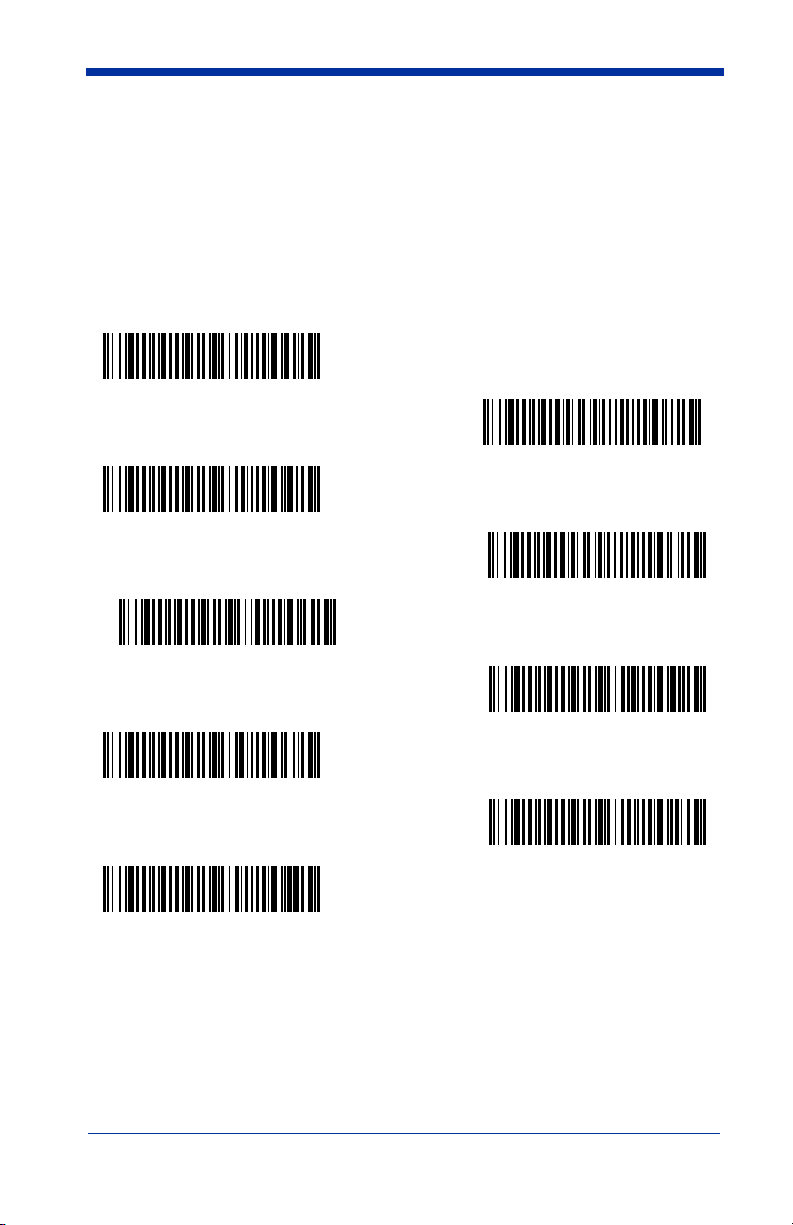
RS-232 Word Length: Data Bits, Stop Bits, and Parity
Data Bits
application requires only ASCII Hex characters 0 through 7F decimal (text, digits,
and punctuation), select 7 data bits. For applications which require use of the full
ASCII set, select 8 data bits per character.
Stop Bits
Parity
Default = None.
7 Data, 1 Stop, Parity Even
sets the word length at 7 or 8 bits of data per character. If an
Default = 8.
sets the stop bits at 1 or 2.
provides a means of checking character bit patterns for validity.
7 Data, 1 Stop, Parity Odd
7 Data, 2 Stop Parity None
Default = 1.
7 Data, 1 Stop, Parity None
7 Data, 2 Stop, Parity Even
7 Data, 2 Stop, Parity Odd
8 Data, 1 Stop, Parity Even
* 8 Data, 1 Stop, Parity None
8 Data, 1 Stop, Parity Odd
2 - 10 4600g, 4600r, 4800i User’s Guide
Page 43

RS-232 Receiver Time-Out
The unit stays awake to receive data until the RS-232 Receiver Time-Out
expires. A manual or serial trigger resets the time-out. When an RS-232
receiver is sleeping, a character may be sent to wake up the receiver and reset
the time-out. A transaction on the CTS line will also wake up the receiver. The
receiver takes 300 milliseconds to completely come up. Change the RS-232
receiver time-out by scanning the bar code below, then scanning digits from the
inside back cover of this manual, then scanning
seconds.
Default = 0 seconds (no time-out - always on).
RS-232 Receiver Time-Out
Save
. The range is 0 to 300
RS-232 Handshaking
RS-232 Handshaking allows control of data transmission from the Imager using
software commands from the host device. When this feature is turned
data flow control is used. When Data Flow Control is turned
suspends transmission by sending the XOFF character (DC3, hex 13) to the
Imager. To resume transmission, the host sends the XON character (DC1, hex
11). Data transmission continues where it left off when XOFF was sent.
= RTS/CTS, XON/XOFF and ACK/NAK Off
RTS/CTS On
.
On
, the host device
Off
, no
Default
* RTS/CTS Off
XON/XOFF On
* XON/OFF Off
ACK/NAK On
* ACK/NAK Off
4600g, 4600r, 4800i User’s Guide 2 - 11
Page 44

Wand Emulation Connection
The Wand Emulation Connection bar codes should be used if you want to
change the terminal ID
recommend using Wand Emulation Plug & Play bar codes to program your
imager to emulate a wand reader. The Wand Emulation Plug & Play bar codes
change other parameters, in addition to changing the terminal ID. Please refer
to Connecting the Imager with RS-232 Wedge on page 1-7 for further
information.
In Wand Emulation mode, the imager decodes the bar code then sends data in
the same format as a wand imager. The Code 39 Format converts all
symbologies to Code 39.
The Same Code Format transmits UPC, EAN, Code 128, Codabar, and
Interleaved 2 of 5 without any changes, but converts all other symbologies to
Code 39. 2D symbologies are converted to Code 128.
The Code 39 Format bar code below sets the terminal ID to 61, and the Same
Code Format bar code sets the terminal ID to 64.
Code 39 Format
only
, without changing any other imager settings. We
Default = Code 39 Format.
Same Code Format
2 - 12 4600g, 4600r, 4800i User’s Guide
Page 45

Wand Emulation
Note: See "Imager Models" on page 1-2 to determine which interfaces apply to
your imager.
Note: Changing primary wand emulation settings also changes the secondary
wand emulation settings (see Secondary Code 39 Wand Emulation on
page 6-2).
Data Block Size
This transmits the data in smaller blocks to prevent buffer overflow.
20
* 40
60
80
Delay Between Blocks
This sets the delay time between data blocks.
5ms
Default = 50ms.
* 50ms
Default = 40.
150ms
500ms
4600g, 4600r, 4800i User’s Guide 2 - 13
Page 46

Overall Checksum
When this option is turned on, a computed check character is added at the end
of the entire message. The check character is the character which when
Exclusive-OR’d with every preceding character of the message yields a result of
0x00 (00H).
Default = Off.
On
* Off
Wand Emulation Transmission Rate
The Transmission Rate is limited by the terminal’s ability to receive data without
dropping characters.
10
40
120
200
Default = 25 inches/second.
* 25
80
150
2 - 14 4600g, 4600r, 4800i User’s Guide
Page 47
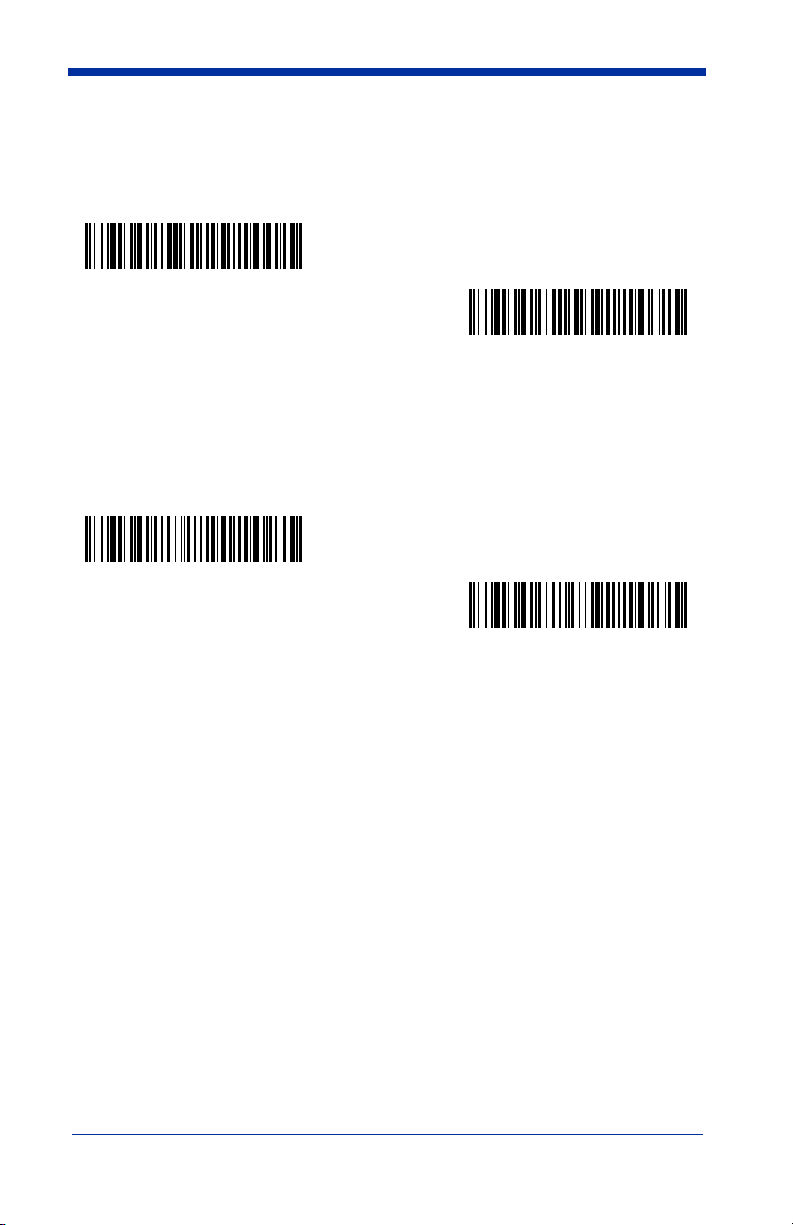
Wand Emulation Polarity
The Polarity can be sent as standard with black bars high, or reversed with white
bars high.
Default = Black High.
* Black High
White High
Wand Emulation Idle
The idle describes the state of the imager when no data is being transmitted.
When in Wand Emulation mode, you must set the imager’s idle state to match
the idle state for the device to which the imager is connected.
* Idle High
Default = Idle High
Idle Low
.
4600g, 4600r, 4800i User’s Guide 2 - 15
Page 48

2 - 16 4600g, 4600r, 4800i User’s Guide
Page 49

3
Output
Good Read Indicators
Beeper – Good Read
The beeper may be programmed On or
this option off, only turns off the beeper response to a good read indication. All
error and menu beeps are still audible.
* On
Off
in response to a good read. Turning
Default = On.
Off
Beeper Volume – Good Read
The beeper volume codes modify the volume of the beep the imager emits on a
good read.
Default = Medium for the 4600g/4600r, High for the 4800i.
Low
Medium
High
Off
4600g, 4600r, 4800i User’s Guide 3 - 1
Page 50

Beeper Pitch – Good Read
The beeper pitch codes modify the pitch (frequency) of the beep the imager emits
on a good read.
Default = Medium.
Low (1600 Hz)
* Medium (3250 Hz)
High (4200 Hz)
Beeper Duration – Good Read
The beeper duration codes modify the length of the beep the imager emits on a
good read.
Default = Normal.
* Normal Beep
Short Beep
LED – Good Read
The LED indicator can be programmed On or
Default = On.
* On
3 - 2 4600g, 4600r, 4800i User’s Guide
Off
in response to a good read.
Off
Page 51

Number of Beeps – Good Read
The number of beeps of a good read can be programmed from 1 - 9. The same
number of beeps will be applied to the beeper and LED in response to a good
read. For example, if you program this option to have five beeps, there will be
five beeps and five LED flashes in response to a good read. The beeps and LED
flashes are in sync with one another. To change the number of beeps, scan the
bar code below and then scan a digit (1-9) bar code and the
the Programming Chart inside the back cover of this manual.
Number of Pulses
Save
bar code on
Default = One.
Good Read Delay
This sets the minimum amount of time before the imager can read another bar
code.
Default = No Delay.
* No Delay
Short Delay (500 ms)
Medium Delay (1,000 ms)
Long Delay (1,500 ms)
User-Specified Good Read Delay
If you want to set your own length for the good read delay, scan the bar code
below, then set the delay (from 0-30,000 milliseconds) by scanning digits from
the inside back cover, then scanning
User-Specified Good Read Delay
4600g, 4600r, 4800i User’s Guide 3 - 3
Save
.
Page 52

Trigger Modes
Manual/Serial Trigger
You can activate the imager either by pressing the trigger, or using a serial trigger
command (see Trigger Commands on page 12-4). When in manual trigger
mode, the imager scans until a bar code is read, or until the trigger is released.
When in serial mode, the imager scans until a bar code has been read or until
the deactivate command is sent. In serial mode, the imager can also be set to
turn itself off after a specified time has elapsed (see Read Time-Out, which
follows).
Read Time-Out
Use this selection to set a time-out (in milliseconds) of the imager’s trigger when
using serial commands to trigger the imager, or if the imager is in manual trigger
mode. Once the imager has timed out, you can activate the imager either by
pressing the trigger or using a serial trigger command. After scanning the
Time-Out
scanning digits from the inside back cover, then scanning
300,000.
* Manual/Serial Trigger
bar code, set the time-out duration (from 0-300,000 milliseconds) by
Read Time-Out
Save
.
Default =
Read
Manual Trigger, Low Power
Note: Does not apply to the 4600r.
The imager powers down until the trigger is pulled. When the trigger is pulled,
the imager powers up and operates until there is no triggering for the time set
with the
second in operation when the imager is first triggered, but there is no delay when
operating in low power time-out mode.
Low Power Time-Out
Manual Trigger, Low Power
bar code below. There is a delay of up to one
3 - 4 4600g, 4600r, 4800i User’s Guide
Page 53

Note: Manual Trigger, Low Power cannot be used with keyboard wedge
applications.
Low Power Time-Out Timer
Scan the Low Power Time-Out bar code to change the time-out duration (in
seconds). Then scan the time-out duration (from 0-300 seconds) from the inside
back cover, and
If the unit remains idle during the low power time-out interval, the unit goes into
low power mode. Whenever the trigger is enabled, the low power time-out timer
is reset.
Note: This time-out does not begin until the imager time-out setting has expired.
Save
.
Default = 120 seconds.
Low Power Time-Out
Scan Stand Mode
When a unit is in Scan Stand mode, it remains idle as long as it sees the Scan
Stand symbol. (See Scan Stand Symbol on page 3-6.) When a different code is
presented, the imager is triggered to read the new code.
Note: The imager automatically adjusts the illumination LEDs to the lowest light
level possible to maintain a good lock on the Scan Stand symbol. When
a symbol is presented, the imager’s light levels adjust to the saved setting
(see LED Power Level on page 3-9). This mode requires at least 50 lux
of ambient light to operate correctly.
Scan Stand Mode
4600g, 4600r, 4800i User’s Guide 3 - 5
Page 54

Scan Stand Symbol
When a unit is in Scan Stand mode, the LEDs shine at the Scan Stand symbol
on the base of the stand which tells it to remain idle.
symbol is covered, the imager turns the LEDs on at the configured power level
(Default High) and attempts to find and decode bar codes in its field of view.
Scan Stand Symbol
When the Scan Stand
Presentation Mode
This programs the imager to work in Presentation mode. The LEDs are either off
or at the lowest power for ambient conditions until a bar code is presented to the
imager. Then the LEDs turn on automatically to read the code. Presentation
Mode uses ambient light to detect the bar codes. If the light level in the room is
not high enough, Presentation Mode may not work properly.
Presentation Mode
Presentation LED Behavior after Decode
When an imager is in presentation mode, the LEDs remain on and continue
scanning for a short time after a bar code is decoded. If you wish to turn the
LEDs off immediately after a bar code is decoded, scan the LEDs Off bar code,
below.
Default = LEDs On.
* LEDs On
LEDs Off
3 - 6 4600g, 4600r, 4800i User’s Guide
Page 55

Presentation Sensitivity
Presentation Sensitivity is a numeric range that increases or decreases the
imager's reaction time to bar code presentation. To set the sensitivity, scan the
Sensitivity
inside back cover, and
sensitive.
bar code, then scan the degree of sensitivity (from 0-20) from the
Default = 1.
Save
. 0 is the most sensitive setting, and 20 is the least
Sensitivity
Streaming Presentation™ Mode
Note: This feature is applicable to the 4600r only.
When in Streaming Presentation mode, the imager leaves the scan illumination
on all the time and continuously searches for bar codes.
Streaming Presentation Mode
When using Preferred Symbology (page 3-14), a lower priority symbol must be
centered on the aiming pattern to be read in Streaming Presentation Mode.
Hands Free Time-Out
The Scan Stand, and Presentation, and Streaming Presentation Modes are
referred to as “hands free” modes. If the imager’s trigger is pulled when using a
hands free mode, the imager changes to manual trigger mode. You can set the
time the imager should remain in manual trigger mode by setting the Hands Free
Time-Out. Once the time-out value is reached, (if there have been no further
trigger pulls) the imager reverts to the original hands free mode.
Scan the
0-300,000 milliseconds) from the inside back cover, and
ms.
Hands Free Time-Out
bar code, then scan the time-out duration (from
Hands Free Time-Out
Save
.
Default = 5,000
4600g, 4600r, 4800i User’s Guide 3 - 7
Page 56

Reread Delay
This sets the time period before the imager can read the
time. Setting a reread delay protects against accidental rereads of the same bar
code. Longer delays are effective in minimizing accidental rereads. Use shorter
delays in applications where repetitive bar code scanning is required.
Medium.
Reread Delay only works when in Presentation Mode or Streaming
Presentation™ Mode (page 3-7).
Short (500 ms)
Long (1000 ms)
same
bar code a second
* Medium (750 ms)
Extra Long (2000 ms)Extra Long (2000 ms)
Default =
User-Specified Reread Delay
If you want to set your own length for the reread delay, scan the bar code below,
then set the delay (from 0-30,000 milliseconds) by scanning digits from the inside
back cover, then scanning
Save
.
User-Specified Reread Delay
3 - 8 4600g, 4600r, 4800i User’s Guide
Page 57

LED Power Level
This selection allows you to adjust LED and aimer brightness.
no illumination is needed.
default) is the brightest setting.
If you have an aimer delay programmed (see Aimer Delay on page 3-10), the
aimer will be at 100% power during the delay, regardless of the LED Power
Level.
Note: If you scan the Off bar code, both the aimer and illumination lights turn off,
making it impossible to scan bar codes in low light. To turn the LED
Power Level back on, move to a brightly lit area and scan either the Low
or the High bar code below.
Off
* High (100%)
Low
is used if low illumination is sufficient.
Off
Low (50%)
is used when
High
(the
Illumination Lights
If you want the illumination lights on while reading a bar code, scan the Lights
On bar code, below. However, if you want to turn just the lights off, scan the
Lights Off bar code.
Note: This setting does not affect the aimer light. The aiming light can be set
using Aimer Mode (page 3-11).
* Lights On
Lights Off
4600g, 4600r, 4800i User’s Guide 3 - 9
Page 58

Imager Time-Out
Imager Time-Out powers down the imager after the unit has been idle for the
specified time. To prevent the imager from powering down, set this time-out to
0. Scan the bar code below, then set the time-out by scanning digits (from 0 999,999 ms) from the inside back cover, then scanning
ms.
Note: The default applies to firmware with a base number of 31205480. Refer
to the Show Software Revision on page 11-2 for information on
determining the firmware revision in your unit.
Imager Time-Out
Save
.
Default = 60,000
Aimer Delay
The aimer delay allows a delay time for the operator to aim the imager before the
picture is taken. Use these codes to set the time between when the trigger is
pulled and when the picture is taken. During the delay time, the aiming light will
appear, but the LEDs won’t turn on until the delay time is over.
200 milliseconds
400 milliseconds
* Off
(no delay)
User-Specified Aimer Delay
If you want to set your own length for the duration of the delay, scan the bar code
below, then set the time-out by scanning digits (0 - 4,000 ms) from the
Programming Chart inside the back cover of this manual, then scan Save.
Delay Duration
3 - 10 4600g, 4600r, 4800i User’s Guide
Page 59

Aimer Mode
Note: Concurrent is the default for units with 4X00 engines. Interlaced is the
default for units with 5X00 engines. Refer to the Show Engine
Revision on page 11-1 for information on determining the engine in your
unit. The 4600r does not allow concurrent aimer mode.
The Aimer Mode feature allows you to lower peak current during scanning by
alternating the aimer and illumination LEDs. When the Interlaced bar code is
scanned, the aimer and illumination LEDs are not allowed to be on at the same
time. Interlaced, the recommended setting for the 5X00 engines, limits the peak
current draw during scanning. For 4X00 engines, the Interlaced setting reduces
the frame capture rate. When the Concurrent bar code is scanned, the aimer and
illumination LEDs are allowed to light at the same time. This is the recommended
setting for the 4X00 engines. Select Off for fixed mount applications when the
aimer is not needed.
Off
Concurrent
Interlaced
Centering
Use Centering to narrow the imager’s field of view to make sure the imager reads
only those bar codes intended by the user. For instance, if multiple codes are
placed closely together, centering will insure that only the desired codes are
read. (Centering can be used in conjunction with Aimer Delay, page 3-10, for
the most error-free operation in applications where multiple codes are spaced
closely together. Using the Aimer Delay and Centering features, the imager can
emulate the operation of older systems, such as linear laser bar code imagers.)
4600g, 4600r, 4800i User’s Guide 3 - 11
Page 60

In the example below, the gray area is the full imager field of view and the white
area is the centering window. Bar Code 1 will not be read, while Bar Code 2 will
be.
Bar Code 1
Bar Code 2
The default centering window is a 128x96 pixel area in the center of the imager’s
field of view. The following diagram illustrates the default top, bottom, left, and
right pixel positions, measured from the top and the left side of the imager’s field
of view, which is 640 by 480 pixels.
0
40% 60%
100%
Top
40%
Bottom
60%
Default
Center
Left
Right
100%
If a bar code is not within the predefined window, it will not be decoded or output
by the imager. If centering is turned on by scanning
Centering On
only reads codes that intersect the centering window you specify using the
Bottom, Left
, or
Right
bar codes.
, the imager
Top
3 - 12 4600g, 4600r, 4800i User’s Guide
,
Page 61

Scan
w
Centering On
bottom, left, or right of the centering window. Then scan the percent you want to
shift the centering window using digits on the inside back cover of this manual.
Save
Scan
.
, then scan one of the following bar codes to change the top,
Default Centering = 40% for Top and Left, 60% for Bottom and
Right.
Centering On
* Centering Off
Top of Centering Window
Bottom of Centering Windo
Left of Centering Window
Right of Centering Window
4600g, 4600r, 4800i User’s Guide 3 - 13
Page 62

Decode Search Mode
There are three selectable decode (scanning) modes:
Full Omnidirectional
of an image, and searches to the image’s limits. This mode reads all
symbologies (including OCR), in any orientation. The Full Omnidirectional
search is very thorough which may slow performance time.
Note: This search mode is the default setting.
- Searches for bar code features beginning at the center
Full Omnidirectional
Quick Omnidirectional
around the center region of an image. This mode quickly reads all symbologies
in any orientation. The Quick Omnidirectional mode may miss some off-center
symbols, as well as larger Data Matrix and QR Code symbols.
Advanced Linear Decoding
band of the image. This mode is
and stacked bar codes. Advanced Linear Decoding cannot read 2D, OCR, or
Postal symbols.
- This is an abbreviated search for bar code features
Quick Omnidirectional
- Performs quick horizontal linear scans in a center
not
omnidirectional, but does quickly read linear
Advanced Linear Decoding
Preferred Symbology
Note: This selection applies to the 4600r only. It does not apply to OCR.
The 4600r can be programmed to specify one symbology as a higher priority over
other symbologies in situations where both bar code symbologies appear on the
same label, but the lower priority symbology cannot be disabled.
For example, you may be using the imager in a retail setting to read UPC
symbols, but have occasional need to read a code on a drivers license. Since
some licenses have a Code 39 symbol as well as the PDF417 symbol, you can
use Preferred Symbology to specify that the PDF417 symbol be read instead of
the Code 39.
3 - 14 4600g, 4600r, 4800i User’s Guide
Page 63

Preferred Symbology classifies each symbology as high priority, low priority,
or as an unspecified type. When a low priority symbology is presented, the
imager ignores it for a set period of time (see Preferred Symbology Time-out on
page 3-16) while it searches for the high priority symbology. If a high priority
symbology is located during this period, then that data is read immediately.
If the time-out period expires before a high priority symbology is read, the imager
will read any bar code in its view (low priority or unspecified). If there is no bar
code in the imager’s view after the time-out period expires, then no data is
reported.
Note: A low priority symbol must be centered on the aiming pattern to be read.
Scan a bar code below to enable or disable Preferred Symbology.
Preferred Symbology On
* Preferred Symbology Off
High Priority Symbology
To specify the high priority symbology, scan the High Priority Symbology bar
code below. On the Symbology Chart on page A-1, find the symbology you want
to set as high priority. Locate the Hex value for that symbology and scan the 2
digit hex value from the Programming Chart (inside back cover). Scan Save to
save your selection.
Default = None
High Priority Symbology
Low Priority Symbology
To specify the low priority symbology, scan the Low Priority Symbology bar code
below. On the Symbology Chart on page A-1, find the symbology you want to
set as low priority. Locate the Hex value for that symbology and scan the 2 digit
hex value from the Programming Chart (inside back cover).
If you want to set additional low priority symbologies, scan FF, then scan the 2
digit hex value from the Programming Chart for the next symbology. You can
program up to 5 low priority symbologies. Scan Save to save your selection.
Default = None
Low Priority Symbology
4600g, 4600r, 4800i User’s Guide 3 - 15
Page 64

Preferred Symbology Time-out
Once you have enabled Preferred Symbology and entered the high and low
priority symbologies, you must set the time-out period. This is the period of time
the imager will search for a high priority bar code after a low priority bar code has
been encountered. Scan the bar code below, then set the delay (from 1-3,000
milliseconds) by scanning digits from the inside back cover, then scanning Save.
Default = 500 ms.
Preferred Symbology Time-out
Preferred Symbology Default
Scan the bar code below to set all Preferred Symbology entries to their default
values.
Preferred Symbology Default
Output Sequence Overview
Require Output Sequence
When turned off, the bar code data will be output to the host as the Imager
decodes it. When turned on, all output data must conform to an edited sequence
or the imager will not transmit the output data to the host device.
Note: This selection is unavailable when Multiple Symbols (page 3-20) is
enabled.
Output Sequence Editor
This programming selection allows you to program the imager to output data
(when scanning more than one symbol) in whatever order your application
requires, regardless of the order in which the bar codes are scanned. Reading
Default Sequence
the
shown below. These are the defaults. Be certain you want to delete or clear all
formats before you read the
Note: To make Output Sequence Editor selections, you’ll need to know the code
I.D., code length, and character match(es) your application requires. Use
the Alphanumeric symbols (inside back cover) to read these options.
You must hold the trigger while reading each bar code in the sequence.
To Add an Output Sequence
1. Scan the
19).
Enter Sequence
symbol programs the imager to the Universal values,
Default Sequence
symbol (see Require Output Sequence, page 3-
symbol.
3 - 16 4600g, 4600r, 4800i User’s Guide
Page 65

2. Code I.D.
On the Symbology Chart on page A-1, find the symbology to which you want
to apply the output sequence format. Locate the Hex value for that symbology and scan the 2 digit hex value from the Programming Chart (inside back
cover).
3. Length
Specify what length (up to 9999 characters) of data output will be acceptable
for this symbology. Scan the four digit data length from the Programming
Chart. (Note: 50 characters is entered as 0050. 9999 is a universal number, indicating all lengths.) When calculating the length, you must count any
programmed prefixes, suffixes, or formatted characters as part of the length
(unless using 9999).
4. Character Match Sequences
On the ASCII Conversion Chart (Code Page 1252), page A-4, find the Hex
value that represents the character(s) you want to match. Use the Programming Chart to read the alphanumeric combination that represents the ASCII
characters. (99 is the Universal number, indicating all characters.)
5. End Output Sequence Editor
F F
Scan
to save your entries.
to enter an Output Sequence for an additional symbology, or
Save
Other Programming Selections
•
Discard
This exits without saving any Output Sequence changes.
Output Sequence Examples
In this example, you are scanning Code 93, Code 128, and Code 39 bar codes,
but you want the imager to output Code 39 1st, Code 128 2nd, and Code 93 3rd,
as shown below.
Note: Code 93 must be enabled to use this example.
A - Code 39
B - Code 128
C - Code 93
4600g, 4600r, 4800i User’s Guide 3 - 17
Page 66

You would set up the sequence editor with the following command line:
SEQBLK62999941FF6A999942FF69999943FF
The breakdown of the command line is shown below:
SEQBLK sequence editor start command
62 code identifier for Code 39
9999 code length that must match for Code 39, 9999 = all lengths
41 start character match for Code 39, 41h = “A”
FF termination string for first code
6A code identifier for Code 128
9999 code length that must match for Code 128, 9999 = all lengths
42 start character match for Code 128, 42h = “B”
FF termination string for second code
69 code identifier for Code 93
9999 code length that must match for Code 93, 9999 = all lengths
43 start character match for Code 93, 43h = “C”
FF termination string for third code
To program the previous example using specific lengths, you would have to
count any programmed prefixes, suffixes, or formatted characters as part of the
length. If you use the example on page 3-17, but assume a <CR> suffix and
specific code lengths, you would use the following command line:
SEQBLK62001241FF6A001342FF69001243FF
The breakdown of the command line is shown below:
SEQBLK sequence editor start command
62 code identifier for Code 39
0012 A - Code 39 sample length (11) plus CR suffix (1) = 12
41 start character match for Code 39, 41h = “A”
FF termination string for first code
6A code identifier for Code 128
0013 B - Code 128 sample length (12) plus CR suffix (1) = 13
42 start character match for Code 128, 42h = “B”
FF termination string for second code
69 code identifier for Code 93
0012 C - Code 93 sample length (11) plus CR suffix (1) = 12
43 start character match for Code 93, 43h = “C”
FF termination string for third code
3 - 18 4600g, 4600r, 4800i User’s Guide
Page 67

Output Sequence Editor
Enter Sequence
Require Output Sequence
Default Sequence
When an output sequence is
sequence or the imager will not transmit the output data to the host device.
When it’s
conform to an edited sequence, but if it cannot, the imager transmits all output
data to the host device as is.
When the output sequence is
imager decodes it.
Note: This selection is unavailable when the Multiple Symbols Selection is
On/Not Required
turned on.
Required
*Off
Required
, the imager will attempt to get the output data to
Off
, all output data must conform to an edited
, the bar code data is output to the host as the
On/Not Required
4600g, 4600r, 4800i User’s Guide 3 - 19
Page 68

Multiple Symbols
Note: This feature does not work when the Imager is in Low Power mode.
When this programming selection is turned On, it allows you to read multiple
symbols with a single pull of the Imager’s trigger. If you press and hold the
trigger, aiming the Imager at a series of symbols, it reads unique symbols once,
beeping (if turned on) for each read. The imager attempts to find and decode
new symbols as long as the trigger is pulled. When this programming selection
is turned
Off
, the Imager will only read the symbol closest to the aiming beam.
On
* Off
No Read
With No Read turned On, the Imager notifies you if a code cannot be read. If
using a Quick*View Scan Data Window, an “NR” appears when a code cannot
be read. If No Read is turned
On
Off
, the “NR” will not appear.
* Off
If you want a different notation than “NR,” for example, “Error,” or “Bad Code,”
you can edit the output message using the Data Formatter (page 5-5). The hex
code for the No Read symbol is 9C.
3 - 20 4600g, 4600r, 4800i User’s Guide
Page 69

Print Weight
Print Weight is used to adjust the way the imager reads Matrix symbols. If an
imager will be seeing consistently heavily printed matrix symbols, then a print
weight of 6 may improve the reading performance. For consistently light printing,
a print weight of 2 may help. After scanning the
the print weight (from 1-7) by scanning digits from the inside back cover, then
scanning
Save
.
Default = 4
Set Print Weight
.
Set Print Weight
* Default
bar code, set
Video Reverse
Video Reverse is used to allow the imager to read bar codes that are inverted.
The “Off” bar code below is an example of this type of bar code. If additional
menuing is required, Video Reverse must be disabled to read the menu bar
codes and then re-enabled after menuing is completed.
Note: Images downloaded from the unit will not be reversed. This is a setting for
decoding only.
On
* Off
4600g, 4600r, 4800i User’s Guide 3 - 21
Page 70

Working Orientation
Some bar codes are direction-sensitive. For example, KIX codes and OCR can
misread when scanned sideways or upside down. Use the working orientation
settings if your direction-sensitive codes will not usually be presented upright to
the imager.
Default = Upright.
Upright:
Rotate Code Clockwise 90°:
Upside Down:
Rotate Code
Counterclockwise 90°:
* Upright
Rotate Code Clockwise 90°
(Rotate Imager
Counterclockwise)
Upside Down
Rotate Code
Counterclockwise 90°
(Rotate Imager Clockwise)
3 - 22 4600g, 4600r, 4800i User’s Guide
Page 71

4
Data Editing
Prefix/Suffix Overview
When a bar code is scanned, additional information is sent to the host computer
along with the bar code data. This group of bar code data and additional,
user-defined data is called a “message string.” The selections in this section are
used to build the user-defined data into the message string.
Prefix and Suffix characters are data characters that can be sent before and after
scanned data. You can specify if they should be sent with all symbologies, or
only with specific symbologies. The following illustration shows the breakdown
of a message string:
Prefix
alpha numeric
characters
Scanned Data
variable length1-11
Suffix
1-11
alpha numeric
characters
Points to Keep In Mind
• It is not necessary to build a message string. The selections in this chapter
are only used if you wish to alter the default settings.
Default suffix = None
• A prefix or suffix may be added or cleared from one symbology or all
symbologies.
• You can add any prefix or suffix from the ASCII Conversion Chart (Code Page
1252), page A-4, plus Code I.D. and AIM I.D.
• You can string together several entries for several symbologies at one time.
• Enter prefixes and suffixes in the order in which you want them to appear on
the output.
• When setting up for specific symbologies, instead of All Symbologies, the
symbology ID value counts as an added prefix or suffix character.
.
Default prefix = None.
4600g, 4600r, 4800i User’s Guide 4 - 1
Page 72
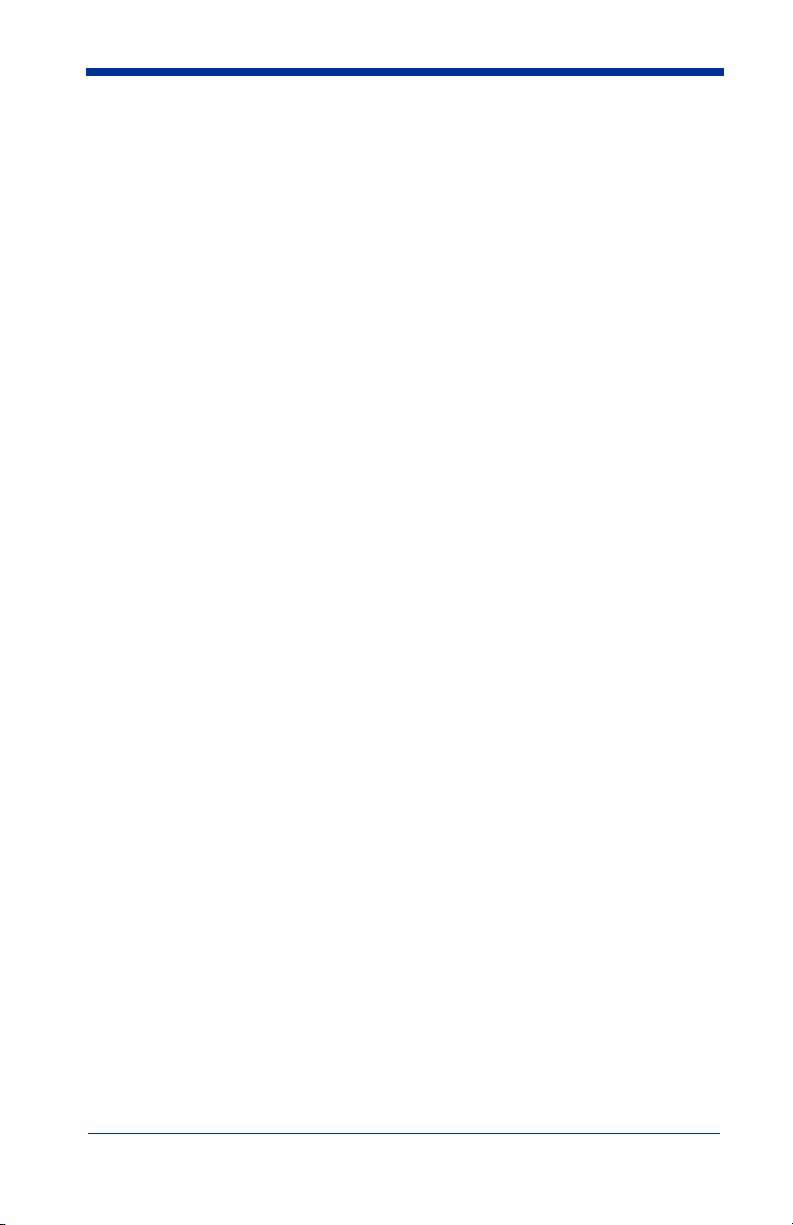
To Add a Prefix or Suffix:
Step 1. Scan the Add Prefix or Add Suffix symbol (page 4-4).
Step 2. Determine the 2 digit Hex value from the Symbology Chart (included in
Appendix A) for the symbology to which you want to apply the prefix or
suffix. For example, for Code 128, Code ID is “j” and Hex ID is “6A”.
Step 3. Scan the 2 hex digits from the Programming Chart inside the back
cover of this manual or scan 9, 9 for all symbologies.
Step 4. Determine the hex value from the ASCII Conversion Chart (Code Page
1252), page A-4, for the prefix or suffix you wish to enter.
Step 5. Scan the 2 digit hex value from the Programming Chart inside the back
cover of this manual.
Step 6. Repeat Steps 4 and 5 for every prefix or suffix character.
Step 7. To add the Code I.D., scan 5, C, 8, 0.
To add AIM I.D., scan 5, C, 8, 1.
To add a backslash (\), scan 5, C, 5, C.
Note: To add a backslash (\) as in Step 7, you must scan 5C twice – once to
create the leading backslash and then to create the backslash itself.
Step 8. Scan Save to exit and save, or scan Discard to exit without saving.
Repeat Steps 1-6 to add a prefix or suffix for another symbology.
Example: Add a Suffix to a specific symbology
To send a CR (carriage return)Suffix for UPC only:
Step 1. Scan Add Suffix.
Step 2. Determine the 2 digit hex value from the Symbology Chart (included in
Appendix A) for UPC.
Step 3. Scan 6, 3 from the Programming Chart inside the back cover of this
manual.
Step 4. Determine the hex value from the ASCII Conversion Chart (Code Page
1252), page A-4, for the CR (carriage return).
Step 5. Scan 0, D from the Programming Chart inside the back cover of this
manual.
Step 6. Scan Save, or scan Discard to exit without saving.
4 - 2 4600g, 4600r, 4800i User’s Guide
Page 73

To Clear One or All Prefixes or Suffixes:
You can clear a single prefix or suffix, or clear all prefixes/suffixes for a
symbology. When you Clear One Prefix (Suffix), the specific character you
select is deleted from the symbology you want. When you Clear All Prefixes
(Suffixes), all the prefixes or suffixes for a symbology are deleted.
Step 1. Scan the Clear One Prefix or Clear One Suffix symbol.
Step 2. Determine the 2 digit Hex value from the Symbology Chart (included in
Appendix A) for the symbology from which you want to clear the prefix
or suffix.
Step 3. Scan the 2 digit hex value from the Programming Chart inside the back
cover of this manual or scan 9, 9 for all symbologies.
Your change is automatically saved.
To Add a Carriage Return Suffix to all Symbologies
Scan the following bar code if you wish to add a carriage return suffix to all
symbologies at once. This action first clears all current suffixes, then programs
a carriage return suffix for all symbologies.
Add CR Suffix
All Symbologies
4600g, 4600r, 4800i User’s Guide 4 - 3
Page 74

Prefix Selections
Add Prefix
Clear All Prefixes
Suffix Selections
Add Suffix
Clear All Suffixes
Clear One Prefix
Clear One Suffix
Function Code Transmit
When this selection is enabled and function codes are contained within the
scanned data, the imager transmits the function code to the terminal. Charts of
these function codes are provided in Supported Interface Keys starting on
page 10-3. When the imager is in keyboard wedge mode, the scan code is
converted to a key code before it is transmitted.
* Enable
4 - 4 4600g, 4600r, 4800i User’s Guide
Default = Enable.
Disable
Page 75

Intercharacter, Interfunction, and Intermessage Delays
Some terminals drop information (characters) if data comes through too quickly.
Intercharacter, interfunction, and intermessage delays slow the transmission of
data, increasing data integrity.
Each delay is composed of a 5 millisecond step. You can program up to 99 steps
(of 5 ms each) for a range of 0-495 ms.
Intercharacter Delay
An intercharacter delay of up to 495 milliseconds (in 5 ms steps) may be placed
between the transmission of each character of scanned data. Scan the
Intercharacter Delay
steps (0-99), and the
back cover of this manual.
bar code below, then scan the number of 5 millisecond
Save
bar code using the Programming Chart inside the
Prefix Scanned Data Suffix
1 2345
Intercharacter Delay
Intercharacter Delay
To remove this delay, scan the
number of steps to 0. Scan the
inside the back cover of this manual.
Note: Intercharacter delays are not supported in USB serial emulation.
Intercharacter Delay
Save
bar code using the Programming Chart
bar code, then set the
4600g, 4600r, 4800i User’s Guide 4 - 5
Page 76

User Specified Intercharacter Delay
An intercharacter delay of up to 495 milliseconds (in 5 ms steps) may be placed
after the transmission of a particular character of scanned data. Scan the
Length
the
manual.
Next, scan the
for the ASCII character that will trigger the delay ASCII Conversion Chart (Code
Page 1252), page A-4.
To remove this delay, scan the
steps to 0. Scan the
cover of this manual.
bar code below, then scan the number of 5 millisecond steps (0-99), and
Save
bar code using the Programming Chart inside the back cover of this
Character to Trigger Delay
Delay Length
Save
bar code using the Programming Chart inside the back
Delay Length
bar code, then the 2-digit hex value
Character to Trigger Delay
bar code, and set the number of
Delay
Interfunction Delay
An interfunction delay of up to 495 milliseconds (in 5 ms steps) may be placed
between the transmission of each segment of the message string. Scan the
Interfunction Delay
steps (0-99), and the
back cover of this manual.
bar code below, then scan the number of 5 millisecond
Save
bar code using the Programming Chart inside the
Prefix Scanned Data Suffix
1 2345STX HT CR LF
Interfunction Delays
Interfunction Delay
To remove this delay, scan the
number of steps to 0. Scan the
inside the back cover of this manual.
Interfunction Delay
Save
bar code using the Programming Chart
bar code, then set the
4 - 6 4600g, 4600r, 4800i User’s Guide
Page 77

Intermessage Delay
An intermessage delay of up to 495 milliseconds (in 5 ms steps) may be placed
between each scan transmission. Scan the
below, then scan the number of 5 millisecond steps (0-99), and the
code using the Programming Chart inside the back cover of this manual.
Intermessage Delay
Intermessage Delay
To remove this delay, scan the
number of steps to 0. Scan the
inside the back cover of this manual.
Intermessage Delay
Save
Intermessage Delay
2nd Scan Transmission1st Scan Transmission
bar code, then set the
bar code using the Programming Chart
bar code
Save
bar
4600g, 4600r, 4800i User’s Guide 4 - 7
Page 78

4 - 8 4600g, 4600r, 4800i User’s Guide
Page 79

5
Data Formatting
Data Format Editor Introduction
You may use the Data Format Editor to change the imager’s output. For
example, you can use the Data Format Editor to insert characters at certain
points in bar code data as it is scanned. The selections in the following pages
are used only if you wish to alter the output.
Normally, when you scan a bar code, it gets outputted automatically; however
when you do a format, you must use a “send” command (see Send Commands
on page 5-2) within the format program to output data.
Multiple formats may be programmed into the imager. They are stacked in the
order in which they are entered. However, the following list presents the order
in which formats are applied:
1. Specific Term ID, Actual Code ID, Actual Length
2. Specific Term ID, Actual Code ID, Universal Length
3. Specific Term ID, Universal Code ID, Actual Length
4. Specific Term ID, Universal Code ID, Universal Length
5. Universal Term ID, Actual Code ID, Actual Length
6. Universal Term ID, Actual Code ID, Universal Length
7. Universal Term ID, Universal Code ID, Actual Length
8. Universal Term ID, Universal Code ID, Universal Length
Default Data Format setting = None.
If you have changed data format settings, and wish to clear all formats and return
to the factory defaults, scan the Default Data Format code on page 5-5.
To Add a Data Format
Step 1. Scan the Enter Data Format symbol (page 5-5).
Step 2. Primary/Alternate Format
Determine if this will be your primary data format, or one of 3 alternate
formats. (Alternate formats allow you “single shot” capability to scan
one bar code using a different data format. After the one bar code has
been read, the imager reverts to the primary data format. See page 5-
6.) If you are programming the primary format, scan 0 using the Programming Chart inside the back cover of this manual. If you are pro-
gramming an alternate format, scan 1, 2, or 3, depending on the
alternate format you are programming.
Step 3. Terminal Type
Note: The wildcard for all terminal types is 099.
4600g, 4600r, 4800i User’s Guide 5 - 1
Refer to Supported Terminals (page 2-2) and locate the Terminal ID
number for your PC. Scan three numeric bar codes on the inside back
cover to program the imager for your terminal ID (you must enter 3 digits). For example, scan 0 0 3 for an AT wedge.
Page 80

Step 4. Code I.D.
In Appendix A, find the symbology to which you want to apply the data
format. Locate the Hex value for that symbology and scan the 2 digit
hex value from the Programming Chart inside the back cover of this
manual.
Step 5. Length
Specify what length (up to 9999 characters) of data will be acceptable
for this symbology. Scan the four digit data length from the Program-
ming Chart inside the back cover of this manual. (Note: 50 characters is
entered as 0050. 9999 is a universal number, indicating all lengths.)
Step 6. Editor Commands
Refer to Data Format Editor Commands (page 5-2). Scan the symbols
that represent the command you want to enter. 94 alphanumeric characters may be entered for each symbology data format.
Step 7. Scan Save from the Programming Chart inside the back cover of this
manual to save your entries.
Other Programming Selections
• Clear One Data Format
This deletes one data format for one symbology. If you are clearing the
primary format, scan 0 from the Programming Chart inside the back cover of
this manual. If you are clearing an alternate format, scan 1, 2, or 3, depending
on the alternate format you are clearing. Scan the Terminal Type and Code
I.D. (see Supported Terminals on page 2-2), and the bar code data length for
the specific data format that you want to delete. All other formats remain
unaffected.
• Save from the Programming Chart inside the back cover of this manual
This exits, saving any Data Format changes.
• Discard from the Programming Chart inside the back cover of this manual
This exits without saving any Data Format changes.
Data Format Editor Commands
Send Commands
F1 Send all characters followed by “xx” key or function code, starting from cur-
rent cursor position.
ASCII code, see ASCII Conversion Chart (Code Page 1252), page A-4.)
F2 Send “nn” characters followed by “xx” key or function code, starting from
current cursor position.
(00-99) for the number of characters and xx stands for the hex value for an
ASCII code. See ASCII Conversion Chart (Code Page 1252), page A-4.)
F3 Send up to but not including “ss” character (Search and Send) starting from
current cursor position, leaving cursor pointing to “ss” character followed by
“xx” key or function code.
hex values for ASCII codes, see ASCII Conversion Chart (Code Page
1252), page A-4.)
5 - 2 4600g, 4600r, 4800i User’s Guide
Syntax = F1xx
Syntax = F2nnxx
Syntax = F3ssxx
(xx stands for the hex value for an
(nn stands for the numeric value
(ss and xx both stand for the
Page 81

F4 Send “xx” character “nn” times (Insert) leaving cursor in current cursor posi-
E9 Send all but the last “nn” characters, starting from the current cursor posi-
Syntax = F4xxnn
tion.
ASCII Conversion Chart (Code Page 1252), page A-4, and nn is the
numeric value (00-99) for the number of times it should be sent.)
Syntax = E9nn
tion.
characters that will not be sent at the end of the message.)
(xx stands for the hex value for an ASCII code, see
(nn is the numeric value (00-99) for the number of
Move Commands
F5 Move the cursor ahead “nn” characters from current cursor position.
Syntax = F5nn
characters the cursor should be moved ahead.)
F6 Move the cursor back “nn” characters from current cursor position.
Syntax = F6nn
characters the cursor should be moved back.)
F7 Move the cursor to the beginning of the data string.
EA Move the cursor to the end of the data string.
(nn stands for the numeric value (00-99) for the number of
(nn stands for the numeric value (00-99) for the number of
Syntax = F7.
Syntax = EA
Search Commands
F8 Search ahead for “xx” character from current cursor position, leaving cursor
pointing to “xx” character.
an ASCII code, see ASCII Conversion Chart (Code Page 1252), page A-4.)
F9 Search back for “xx” character from current cursor position, leaving cursor
pointing to “xx” character.
an ASCII code, see ASCII Conversion Chart (Code Page 1252), page A-4.)
E6 Search ahead for the first non “xx” character from the current cursor posi-
tion, leaving cursor pointing to non “xx” character.
stands for the hex value for an ASCII code, see ASCII Conversion Chart
(Code Page 1252), page A-4.
E7 Search back for the first non “xx” character from the current cursor position,
leaving cursor pointing to non “xx” character.
the hex value for an ASCII code, see ASCII Conversion Chart (Code Page
1252), page A-4.)
Syntax = F8xx
Syntax = F9xx
(xx stands for the hex value for
(xx stands for the hex value for
Syntax = E6xx
Syntax = E7xx
(xx
(xx stands for
Miscellaneous Commands
FB Suppress all occurrences of up to 15 different characters, starting at the cur-
rent cursor position, as the cursor is advanced by other commands. When
the FC command is encountered, the suppress function is terminated. The
cursor is not moved by the FB command. Syntax = FBnnxxyy . .zz where
nn is a count of the number of suppressed characters in the list and xxyy ..
zz is the list of characters to be suppressed. (xx stands for the hex value for
an ASCII code, see ASCII Conversion Chart (Code Page 1252), page A-4.)
FC Disables suppress filter and clear all suppressed characters.
E4 Replaces up to 15 characters in the data string with user specified charac-
ters. Replacement continues until the E5 command is encountered.
tax = E4nnxx
characters to be replaced plus replacement characters; xx
1xx2yy1yy2
...zz1zz
where nn is the total count of both
2
Syntax = FC.
Syn-
defines charac-
1
4600g, 4600r, 4800i User’s Guide 5 - 3
Page 82

ters to be replaced and xx2 defines replacement characters, continuing
through zz
E5 Terminates character replacement.
FE Compare character in current cursor position to the character “xx.” If char-
acters are equal, increment cursor. If characters are not equal, no format
match.
ASCII Conversion Chart (Code Page 1252), page A-4.)
EC Check to make sure there is an ASCII number at the current cursor position.
If character is not numeric, format is aborted.
ED Check to make sure there is a non-numeric ASCII character at the current
cursor position. If character is numeric, format is aborted.
and zz2.
1
Syntax = FExx
Syntax = E5.
(xx stands for the hex value for an ASCII code, see
Syntax = EC
.
Syntax = ED
.
5 - 4 4600g, 4600r, 4800i User’s Guide
Page 83

Data Format Editor
Enter Data Format
* Default Data Format
Clear One Data Format
Clear All Data Formats
Save
Discard
Data Formatter
When Data Formatter is turned off, the bar code data is output to the host as read
(including prefixes and suffixes). Choose one of the following options.
Data Formatter On, but Not Required.
Default =
* Data Formatter On,
but Not Required
Data Formatter Off
When Data Formatter is required, all input data must conform to an edited format
or the imager does not transmit the input data to the host device.
Data Format On, Format Required
4600g, 4600r, 4800i User’s Guide 5 - 5
Page 84

Alternate Data Formats
Alternate formats allow you “single shot” capability to scan one bar code using a
different data format than your primary format. When data formats are
programmed (see page 5-1), you must input whether you are programming the
primary format, or an alternate format numbered 1, 2, or 3.
An alternate format is initiated by scanning one of the 3 alternate format bar
codes below. The imager will scan the next bar code, formatting the data with
the selected alternate format, then revert immediately to the primary format.
Alternate Data Format 1
Alternate Data Format 2
Alternate Data Format 3
5 - 6 4600g, 4600r, 4800i User’s Guide
Page 85

6
Secondary Interface
By switching secondary interface cables, the imager can, for example,
communicate with a portable data terminal (secondary interface) in addition to
the host terminal (primary interface). Refer to the table below for interfaces
supported by your model. Some features don’t apply if the interface is not
supported by your model.
Imager Models
Models Primary Secondary
4600gXX03XX
4800iXX03XX
4600gXX05XX
4800iXX05XX
4600rXX05XX Keyboard wedge, TTL level
True RS-232 True RS-232
Keyboard wedge, TTL level
232, TTL level 232 serial
wedge, IBM 4683, wand emulation, USB keyboard, USB HID,
USB retail (IBM SurePOS),
USB COM port emulation
232, TTL level 232 serial
wedge, IBM 4683, USB keyboard, USB HID, USB retail
(IBM SurePOS), USB COM
port emulation
Wand Emulation, TTL
level 232
TTL level 232
The secondary interface can be programmed at any time.
You can temporarily disable the secondary interface, but still retain the
secondary interface settings in the imager’s memory by scanning the
bar code below. To re-enable the secondary interface, scan the Enable bar
Default =Disable
code.
* Disable
.
Enable
Disable
4600g, 4600r, 4800i User’s Guide 6 - 1
Page 86
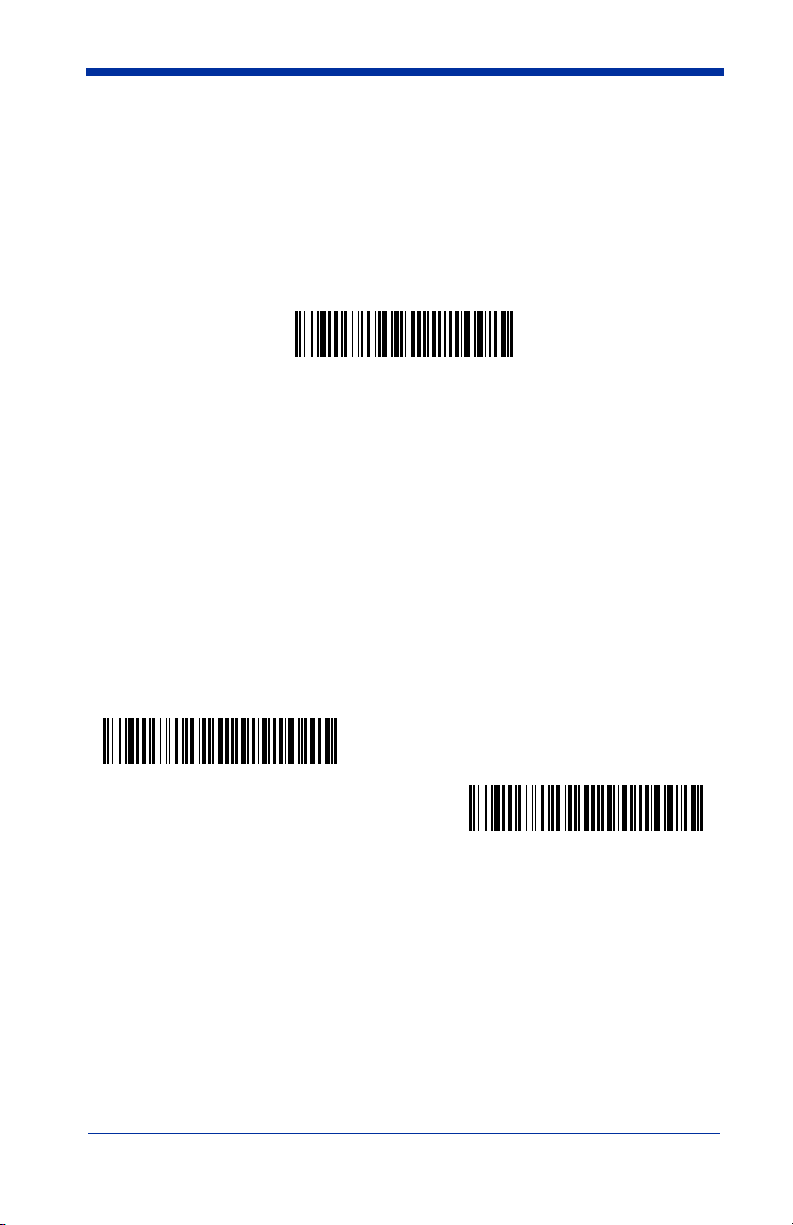
Secondary RS-232 Connection
All communication parameters between the imager and terminal must match for
correct data transfer through the serial port using RS-232 protocol.
RS-232 programmable selections are used by both the primary and secondary
interfaces. Changing an RS-232 parameter (e.g., baud rate or parity), while in
primary
RS-232 settings, refer to RS-232 Baud Rate, page 2-9.
or
secondary mode will affect both interfaces. If you want to change the
RS-232 Interface
Secondary Code 39 Wand Emulation
Note: See "Imager Models" on page 6-1 to determine which interfaces apply to
your imager.
In Wand Emulation mode, the imager decodes the bar code then sends data in
the same format as a wand imager. The Code 39 Format converts all
symbologies to Code 39. The Same Code Format transmits UPC, EAN, Code
128, Codabar, and Interleaved 2 of 5 without any changes, but converts all other
symbologies to Code 39. 2D symbologies are converted to Code 128. These
codes set the transmission rate to 25 inches per second and the output polarity
to black, high.
The
Code 39 Format
Code Format
Default = Code 39 Format.
bar code below sets the terminal ID to 61, and the
bar code sets the terminal ID to 64.
Same
Wand Emulation
Same Code Format
Wand Emulation
Code 39 Format
Wand Emulation Multi Block
Note: See "Imager Models" on page 6-1 to determine which interfaces apply to
your imager.
Note: Changing secondary wand emulation settings also changes the primary
wand emulation settings (see Wand Emulation on page 2-13).
6 - 2 4600g, 4600r, 4800i User’s Guide
Page 87

Delay Between Blocks
This sets the delay time between data blocks.
5ms
150ms
Default = 50ms.
* 50ms
500ms
Overall Checksum
When this option is turned on, a computed check character is added at the end
of the entire message. The check character is the character which when
Exclusive-OR’d with every preceding character of the message yields a result of
0x00 (00H).
Default = Off.
On
* Off
4600g, 4600r, 4800i User’s Guide 6 - 3
Page 88

Wand Emulation Transmission Rate
The Transmission Rate is limited by the terminal’s ability to receive data without
dropping characters.
10
40
120
200
Default = 25 inches/second.
* 25
80
150
Wand Emulation Polarity
The Polarity can be sent as standard with black bars high, or reversed with white
bars high.
Default = Black High.
* Black High
White High
6 - 4 4600g, 4600r, 4800i User’s Guide
Page 89

Wand Emulation Idle
The idle describes the state of the imager when no data is being transmitted.
When in Wand Emulation mode, you must set the imager’s idle state to match
the idle state for the device to which the imager is connected.
* Idle High
Default = Idle High
Idle Low
Data Block Size
.
This transmits the data in smaller blocks to prevent buffer overflow.
20
60
Default = 40.
* 40
80
Secondary Trigger Mode
Manual/Serial Trigger
You can activate the imager either by pressing the trigger, or using a serial trigger
command (see Trigger Commands on page 12-4). When in manual trigger
mode, the imager scans until a bar code is read, or until the trigger is released.
4600g, 4600r, 4800i User’s Guide 6 - 5
Page 90

When in serial mode, the imager scans until a bar code has been read or until
the deactivate command is sent. In serial mode, the imager can also be set to
turn itself off after a specified time has elapsed (see Read Time-Out, which
follows).
* Manual/Serial Trigger
Read Time-Out
Use this selection to set a time-out (in milliseconds) of the imager’s trigger when
using serial commands to trigger the imager, or if the imager is in manual trigger
mode. Once the imager has timed out, you can activate the imager either by
pressing the trigger or using a serial trigger command. After scanning the
Time-Out
scanning digits from the inside back cover, then scanning
bar code, set the time-out duration (from 0-300,000 milliseconds) by
Save
.
Default = 0
Read
(infinite, or no time-out).
Read Time-Out
Note: Programming Read Time-Out in the secondary interface also programs it
in the primary interface.
Manual Trigger, Low Power
Note: Does not apply to the 4600r.
The imager powers down until the trigger is pulled. When the trigger is pulled,
the imager powers up and operates until there is no triggering for the time set
with the
second in operation when the imager is first triggered, but there is no delay when
operating in low power time-out mode.
Low Power Time-Out
bar code below. There is a delay of up to one
Manual Trigger, Low Power
Note: Manual Trigger, Low Power cannot be used with keyboard wedge
applications.
Low Power Time-Out Timer
Scan the Low Power Time-Out bar code to change the time-out duration (in
seconds). Then scan the time-out duration (from 0-300 seconds) from the inside
back cover, and
Save
.
Default = 120 seconds.
6 - 6 4600g, 4600r, 4800i User’s Guide
Page 91

If the unit remains idle during the low power time-out interval, the unit goes into
low power mode. Whenever the trigger is enabled, the low power time-out timer
is reset.
Low Power Time-Out
Note: This time-out does not begin until the imager time-out setting has expired.
Note: Programming Low Power Time-Out in the secondary interface also
programs it in the primary interface.
Hands Free Time-Out
The Automatic Trigger and Presentation Modes are referred to as “hands free”
modes. If the imager’s trigger is pulled when using a hands free mode, the
imager changes to manual trigger mode. You can set the time the imager should
remain in manual trigger mode by setting the Hands Free Time-Out. Once the
time-out value is reached, (if there have been no further trigger pulls) the imager
reverts to the original hands free mode.
Note: If you change the time-out duration for the secondary interface, the
duration of the primary interface will also be changed.
Scan the
0-300,000 milliseconds) from the inside back cover, and
ms.
Hands Free Time-Out
Hands Free Time-Out
bar code, then scan the time-out duration (from
Save
.
Default = 5,000
4600g, 4600r, 4800i User’s Guide 6 - 7
Page 92

Scan Stand Mode
When a unit is in Scan Stand mode, it remains idle as long as it sees the Scan
Stand symbol. (See
is presented, the Imager is triggered to read the new code.
Note: The imager automatically adjusts the illumination LEDs to the lowest light
level possible to maintain a good lock on the Scan Stand symbol. When
a symbol is presented, the imager’s light levels adjust to the saved setting
(see LED Power Level on page 3-9).
Scan Stand Symbol
Scan Stand Mode
that follows.) When a different code
Scan Stand Symbol
When a unit is in Scan Stand mode, the LEDs shine at the Scan Stand symbol
on the base of the stand which tells it to remain idle.
symbol is covered, the imager turns the LEDs on at the configured power level
(Default High) and attempts to find and decode bar codes in its field of view.
Scan Stand Symbol
When the Scan Stand
Presentation Mode
This programs the imager to work in Presentation mode. The LEDs are either off
or at the lowest power for ambient conditions until a bar code is presented to the
imager. Then the LEDs turn on automatically to read the code. Presentation
Mode uses ambient light to detect the bar codes. If the light level in the room is
not high enough, Presentation Mode may not work properly.
Presentation Mode
6 - 8 4600g, 4600r, 4800i User’s Guide
Page 93

7
Symbologies
This programming section contains the following menu selections. Refer to
Chapter 12 for settings and defaults.
• All Symbologies
• 4-CB (4-State Customer Bar
Code)
• Australian Post • Matrix 2 of 5
• Aztec Code • MaxiCode
• British Post • MicroPDF417
• Canadian Post • MSI
• China Post • PDF417
• Codabar • Planet Code
• Codablock F • Plessey Code
• Code 11 • PosiCode A and B
• Code 128 • Postnet
• Code 16K • QR Code
• Code 39 • RSS Expanded
• Code 49 • RSS Limited
• Code 93 • RSS-14
• Data Matrix • Straight 2 of 5 IATA
• EAN/JAN-13
• EAN/JAN-8
• EAN•UCC Composite Codes • Telepen
• Interleaved 2 of 5 • UPC-A
• ID-tag (UPU 4-State)
• Japanese Post
• Kix (Netherlands)
Post
• Korea Post
• Straight 2 of 5
Industrial
• TCIF Linked Code 39
(TLC39)
• UPC-A/EAN-13 with
Extended Coupon
Code
4600g, 4600r, 4800i User’s Guide 7 - 1
Page 94

All Symbologies
If you want to decode all the symbologies allowable for your imager, scan the
Symbologies On
particular symbology, scan All Symbologies Off followed by the On symbol for
that particular symbology.
All Symbologies On
code. If on the other hand, you want to decode only a
All Symbologies Off
All
Message Length Description
You are able to set the valid reading length of some of the bar code symbologies.
If the data length of the scanned bar code doesn’t match the valid reading length,
the imager will issue an error beep. You may wish to set the same value for
minimum and maximum length to force the imager to read fixed length bar code
data. This helps reduce the chances of a misread.
EXAMPLE: Decode only those bar codes with a count of 9-20 characters.
EXAMPLE: Decode only those bar codes with a count of 15 characters.
For a value other than the minimum and maximum message length defaults,
scan the bar codes included in the explanation of the symbology, then scan the
digit value of the message length and Save bar codes on the Programming Chart
inside the back cover of this manual. The minimum and maximum lengths and
the defaults are included with the respective symbologies.
Min. length = 09 Max. length = 20
Min. length = 15 Max. length = 15
7 - 2 4600g, 4600r, 4800i User’s Guide
Page 95

Codabar
<Default All Codabar Settings>
Codabar
* On
Off
Codabar Start/Stop Characters
Start/Stop characters identify the leading and trailing ends of the bar code. You
may either transmit, or not transmit Start/Stop characters.
Default = Don’t Transmit
Transmit
.
* Don’t Transmit
Codabar Check Character
Codabar check characters are created using different “modulos.” You can
program the imager to read only Codabar bar codes with Modulo 16 check
characters.
No Check Character
data with or without a check character.
When Check Character is set to
read Codabar bar codes printed with a check character, and will transmit this
character at the end of the scanned data.
4600g, 4600r, 4800i User’s Guide 7 - 3
Default = No Check Character.
indicates that the imager reads and transmits bar code
Validate and Transmit
, the imager will only
Page 96

When Check Character is set to
read Codabar bar codes printed
Validate, but Don’t Transmit
with
a check character, but will not transmit the
, the unit will only
check character with the scanned data.
* No Check Character
Validate Modulo 16, but
Don’t Transmit
Validate Modulo 16
and Transmit
Codabar Concatenation
Codabar supports symbol concatenation. When you enable concatenation, the
imager looks for a Codabar symbol having a “D” start character, adjacent to a
symbol having a “D” stop character. In this case the two messages are
concatenated into one with the “D” characters omitted.
Character
Stop Start StopStart
Codabar
A12D D34A
Default = On.
7 - 4 4600g, 4600r, 4800i User’s Guide
Page 97

Select Require to prevent the imager from decoding a single “D” Codabar symbol
q
without its companion. This selection has no effect on Codabar symbols without
Stop/Start D characters.
On
* Off
uire
Re
Codabar Message Length
Scan the bar codes below to change the message length. Refer to Message
Length Description (page 7-2) for additional information. Minimum and
Maximum lengths = 2-60. Minimum Default = 4, Maximum Default = 60.
Minimum Message Length
Maximum Message Length
4600g, 4600r, 4800i User’s Guide 7 - 5
Page 98

Code 39
< Default All Code 39 Settings >
Code 39
* On
Off
Code 39 Start/Stop Characters
Start/Stop characters identify the leading and trailing ends of the bar code. You
may either transmit, or not transmit Start/Stop characters.
Transmit.
Transmit
Default = Don’t
* Don’t Transmit
Code 39 Check Character
No Check Character indicates that the imager reads and transmits bar code
data with or without a check character.
7 - 6 4600g, 4600r, 4800i User’s Guide
Page 99

When Check Character is set to Validate, but Don’t Transmit, the unit only
reads Code 39 bar codes printed with a check character, but will not transmit the
check character with the scanned data.
When Check Character is set to Validate and Transmit, the imager only reads
Code 39 bar codes printed with a check character, and will transmit this character
at the end of the scanned data.
* No Check Character
Validate and Transmit
Default = No Check Character.
Validate, but Don’t Transmit
Code 39 Message Length
Scan the bar codes below to change the message length. Refer to Message
Length Description (page 7-2) for additional information. Minimum and
Maximum lengths = 0-48. Minimum Default = 0, Maximum Default = 48.
Minimum Message Length
Maximum Message Length
4600g, 4600r, 4800i User’s Guide 7 - 7
Page 100

Code 39 Append
This function allows the imager to append the data from several Code 39 bar
codes together before transmitting them to the host computer. When this
function is enabled, the imager stores those Code 39 bar codes that start with a
space (excluding the start and stop symbols), and does not immediately transmit
the data. The imager stores the data in the order in which the bar codes are read,
deleting the first space from each. The imager transmits the appended data
when it reads a Code 39 bar code that starts with a character other than a space.
Default = Off.
On
* Off
Code 32 Pharmaceutical (PARAF)
Code 32 Pharmaceutical is a form of the Code 39 symbology used by Italian
pharmacies. This symbology is also known as PARAF.
7 - 8 4600g, 4600r, 4800i User’s Guide
