Page 1
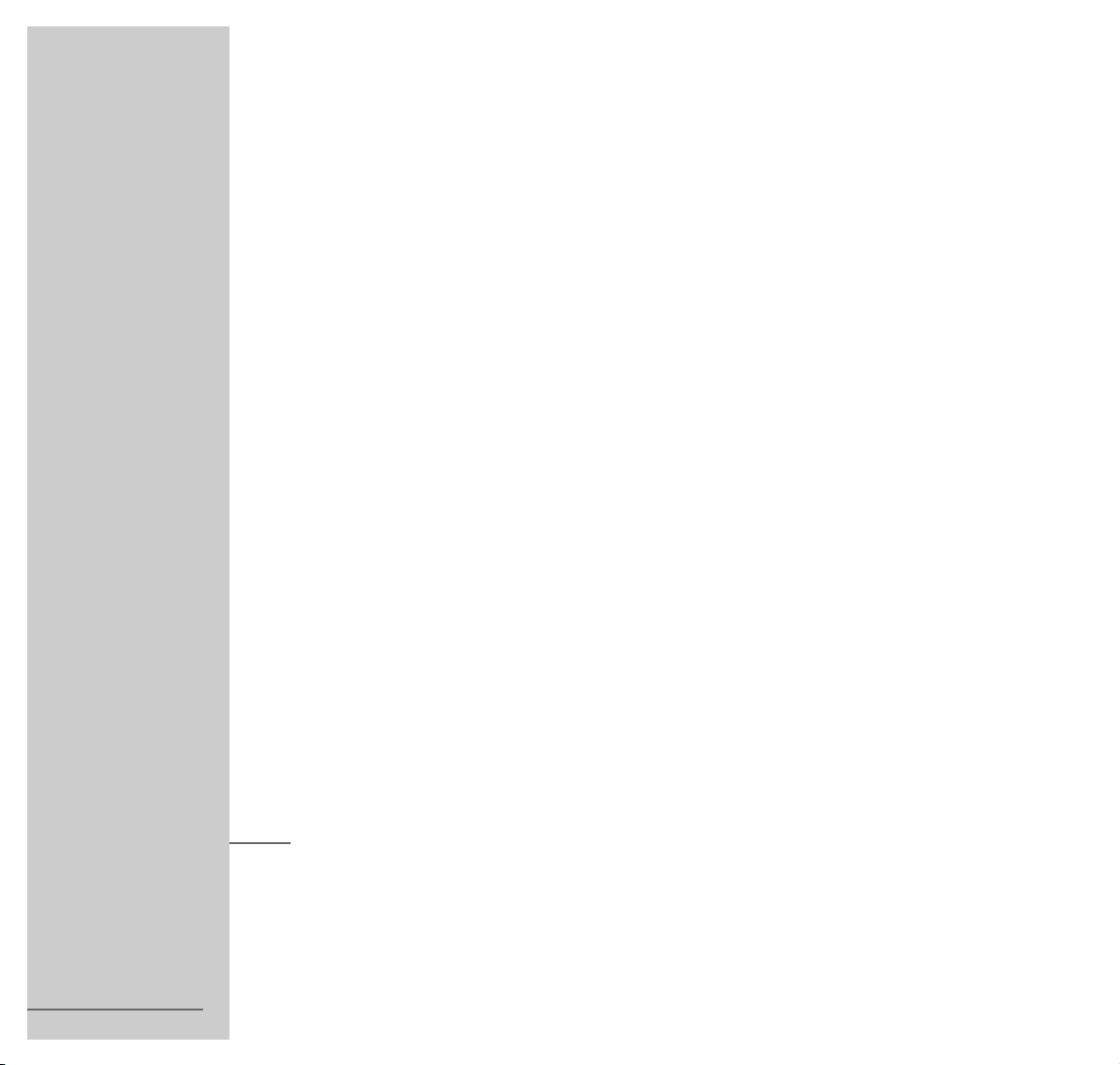
HIFI STEREO MICRO SYSTEM
ǵ
ENGLISH
VERTIGA
UMS 5101 CDC
72011 401 4900
Page 2
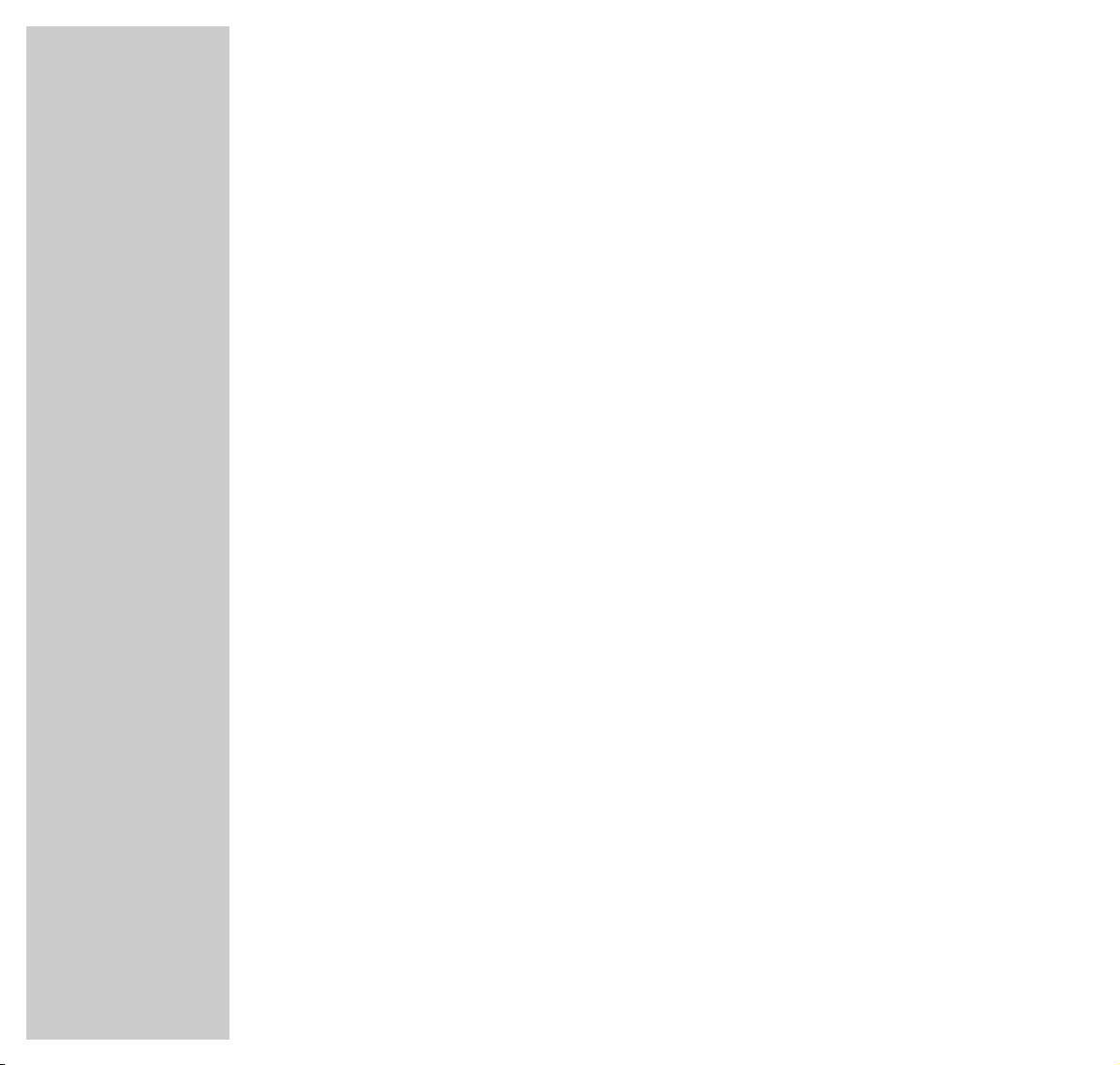
2
CONTENTS
________________________________________________________________________
3 Set-up and safety
4 Overview
Controls on the stereo system
The display on the stereo system
The back of the stereo system
The remote control
11 Connection and preparation
14 Settings
Setting the clock
Setting radio stations
Deleting settings
17 General functions
19 Tuner mode
RDS station service
24 CD mode
Basic CD mode functions
Special CD mode features
Creating a track memory – playing back tracks in selected order
31 Timer mode
Setting the switch-on timer
Setting the sleep timer
34 Information
Cleaning the CD unit
Technical data, additional information for units sold in the UK.
Rectifying minor problems
GRUNDIG Service
Page 3
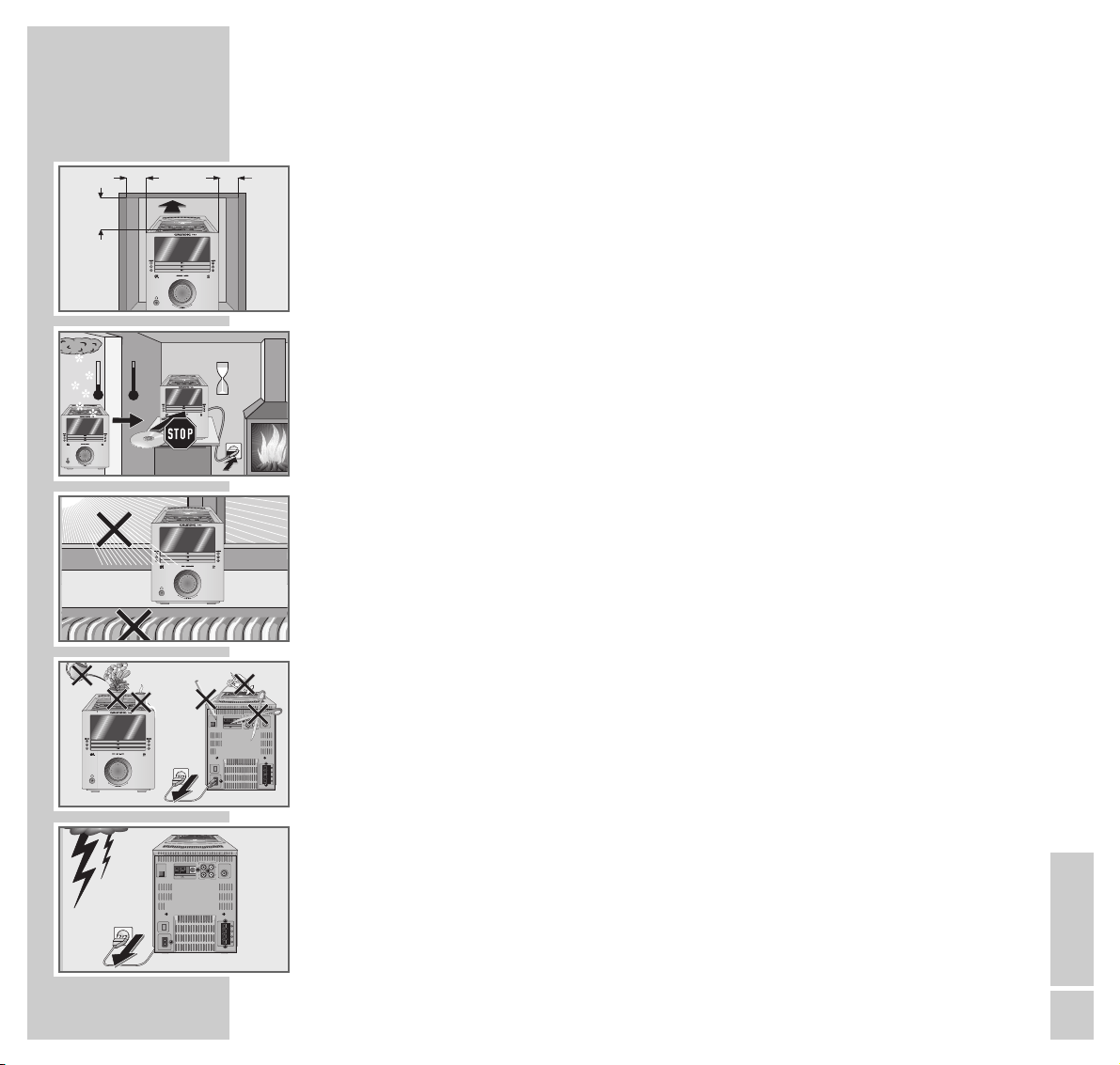
ENGLISH
3
SET-UP AND SAFETY
______________________________________________
Please note the following information when setting up the system:
This stereo system is designed for the playback of audio signals. Any other use
is expressly prohibited.
If you want to set up the stereo system on wall shelves or in cupboards, please
ensure that the device is adequately ventilated. There must be at least 10 cm of
space at the side, above and at the back of the device.
Please note when setting up the stereo system that furniture surfaces are coated
with various types of paint and plastic, which often contain chemical additives.
These additives may cause corrosion to the feet of the unit. This may leave stains
on the surface of the furniture which can be difficult or impossible to remove.
If the stereo system is exposed to sudden changes in temperature, for example
when taken from the cold into a warm room, wait at least two hours before
using it.
The stereo system is designed for use in dry rooms. If you do use it in the open,
please ensure that it is protected from moisture, such as rain or water splashes.
Do not place the stereo system close to heating units or in direct sunlight, as this
will impair cooling.
Do not place any vessels such as vases on the stereo system. Do not insert any
foreign bodies in the CD compartment.
Do not open the stereo system under any circumstances. The manufacturer will
not accept any liability for damage resulting from improper handling.
Thunderstorms are a danger to all electrical devices. Even if the stereo system
is switched off, it can be damaged by a lightning strike to the mains or the
antenna cable. Always disconnect the mains and antenna plugs during a storm.
10
cm
10
cm
10
cm
10
cm
°C
2h
°C
SUB WOOFER
OUT PUT
˜
AC IN
AUX IN
LINE OUT
LLR
R
OPTICAL
DIGITAL
OUT PUT
ANTENNA
COAXIAL
75Ω
AM
LOOP
AM EXT FM EXT
L
L
SPEAKERS
IMPEDANCE MIN. 4 Ω
! SERVICE !! SERVICE !! SERVICE !
SUB WOOFER
OUT PUT
˜
AC IN
AUX IN
LINE OUT
LLR
R
OPTICAL
DIGITAL
OUT PUT
ANTENNA
COAXIAL
75Ω
AM
LOOP
AM EXT FM EXT
L
L
SPEAKERS
IMPEDANCE MIN. 4 Ω
Page 4

4
OVERVIEW
_______________________________________________________________________
Controls on the stereo system
Controls on the front
O Infrared receiver for remote control signals.
• Stand-by indicator.
y Headphone jack for connecting a stereo
headphone set with a jack plug
(ø 3.5 mm).
The loudspeakers of the stereo system
are automatically switched off.
MULTI JOG Function wheel for various settings.
DISC 1, 2, 3 Start playback of CD 1, 2
DISC PLAY s and 3.
DISC 1, 2, 3 Open and close CD compartments 1,
DISC EJECT
ə 2 and 3.
Controls on the top
Ǽ
Switches the device into and out of
stand-by mode.
TIMER For setting the switch-on timer;
for ending the switch-on timer.
DISPLAY For calling up various information in the
display; activates the time setting.
TIMER SET For saving the clock and timer settings.
ertiga
V
DISC 3
DISC 2
DISC 1
DISC EJECTDISC PLAY
MULTI JOG
ertiga
V
D
S
C
TUNER/BAND
V
O
C
A
L
66
X
-
B
A
S
S
6
VOLUME
CD
AUX
6
+
ALL EJECT
R
E
M
I
T
Y
A
L
P
S
I
D
T
E
S
R
E
M
I
T
Page 5

OVERVIEW
__________________________________________________________________________________
ENGLISH
5
– VOLUME
+ Adjust the volume.
X-BASS
For boosting the bass.
VOCAL Switches the VOCAL sound setting on
and off.
DSC Selects the various sound settings.
AUX mode
AUX Selects the input source »AUX«
(external device).
Tuner mode
TUNER/BAND Selects the input source »TUNER«; selects the frequency
bands »FM « or »MW«.
5as6
Holding down starts the station search; pressing briefly
changes the frequency in small steps.
CD mode
CDıII Selects the »CD« input source; starts and interrupts CD
playback.
■ Ends CD playback; pressing twice deletes a track memory.
s6
Press briefly to select the next track. Hold down to look for a
particular passage.
5a
Press briefly to return to the beginning of the current track.
Hold down to look for a particular passage.
ALL EJECT
Opens and closes all CD compartments.
ertiga
V
D
S
C
TUNER/BAND
V
O
C
A
L
66
X
-
B
A
S
S
6
VOLUME
CD
AUX
6
+
ALL EJECT
R
E
M
I
T
Y
A
L
P
S
I
D
T
E
S
R
E
M
I
T
Page 6
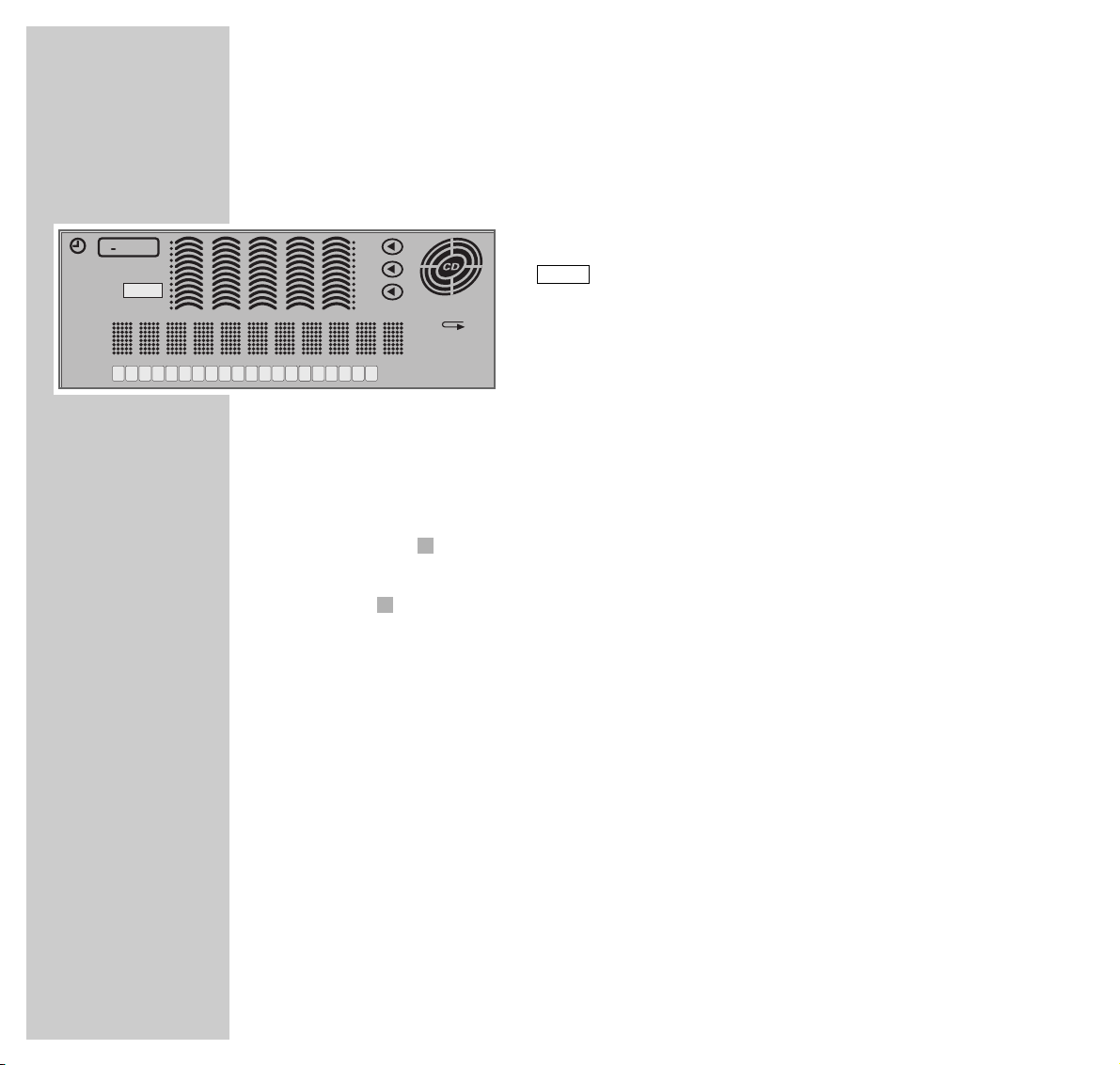
OVERVIEW
__________________________________________________________________________________
6
The display on the stereo system
J
Show the level of the input
source.
Indicates that the bass is boosted.
SURROUND Surround sound is activated.
VOCAL The VOCAL sound setting is activated.
FM100.60MHz Displays the waveband and the frequency
(MHz for FM, kHz for MW).
FANTASY Displays the name of an RDS channel.
R
•D•S Indicates that an RDS channel is being received.
P 3 »P 3« flashes when a radio station is stored on a preset
position.
Displays the preset position of the current radio station.
EON Indicates that an RDS station with EON (Enhanced Other
Network) is being received.
TA The EON function for traffic announcements is activated.
NEWS The EON function for news is activated.
INFO The EON function for messages and reports is activated.
ST Indicates stereo reception.
MONO Indicates mono reception.
RT Indicates that an RDS station with ”Radiotext” is being received.
5
3
X-BASS
BASS
X
SURROUND
VOCAL
SNOOZE
R•D•S
EON
TA
NEWS
123456789
INFO
SLEEP
10 11 12 13 15 16 17 18 19 2014
3
2
1
OVER
PROGRAM
RANDOM
ALL 1 DISC
ST MONO
Page 7
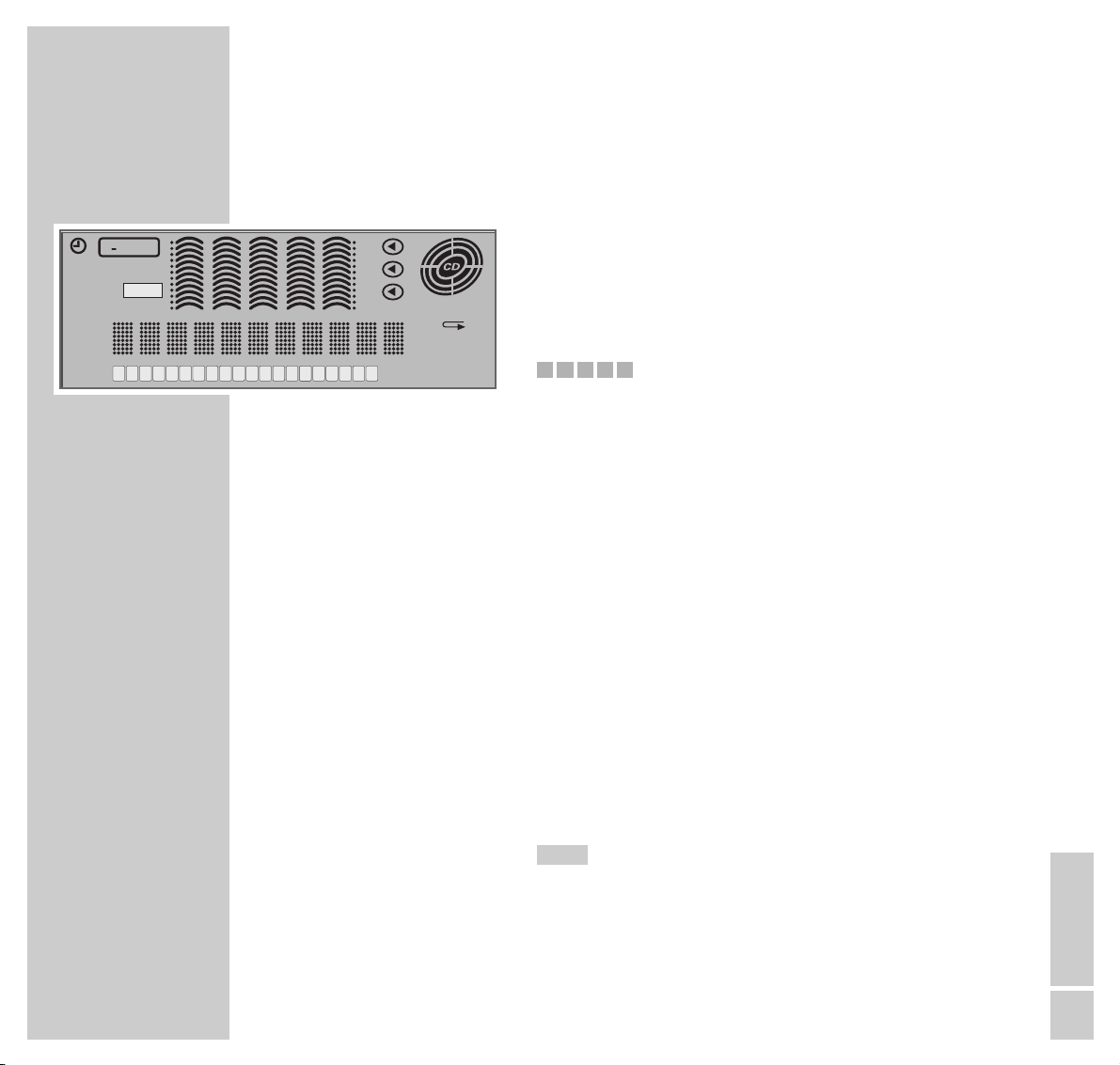
OVERVIEW
__________________________________________________________________________________
ENGLISH
7
G
Show the number of the CD ready for
playback.
CD 24 74.59 Shows the total number of tracks and the
total playing time of a CD.
F Indicates CD playback.
Music calendar: indicates the number of
CD tracks in Stop position and the
remaining tracks during playback;
shows the tracks stored in a track memory.
OVER Indicates that a CD has more than twenty
tracks.
PROGRAM Indicates that a track memory is being
created or played back.
RANDOM Indicates that CD tracks are played back
in random order.
r Indicates that a CD track is being repea-
ted.
r 1 DISC Indicates that a CD is being repeated.
r ALL Indicates that all CDs are being repeated.
Ȅ
The switch-on timer is activated.
The sleep timer is activated.
SLEEP
54321
BASS
X
SURROUND
VOCAL
SLEEP
SNOOZE
R•D•S
EON
TA
NEWS
123456789
INFO
10 11 12 13 15 16 17 18 19 2014
3
2
1
OVER
PROGRAM
RANDOM
ALL 1 DISC
ST MONO
Page 8
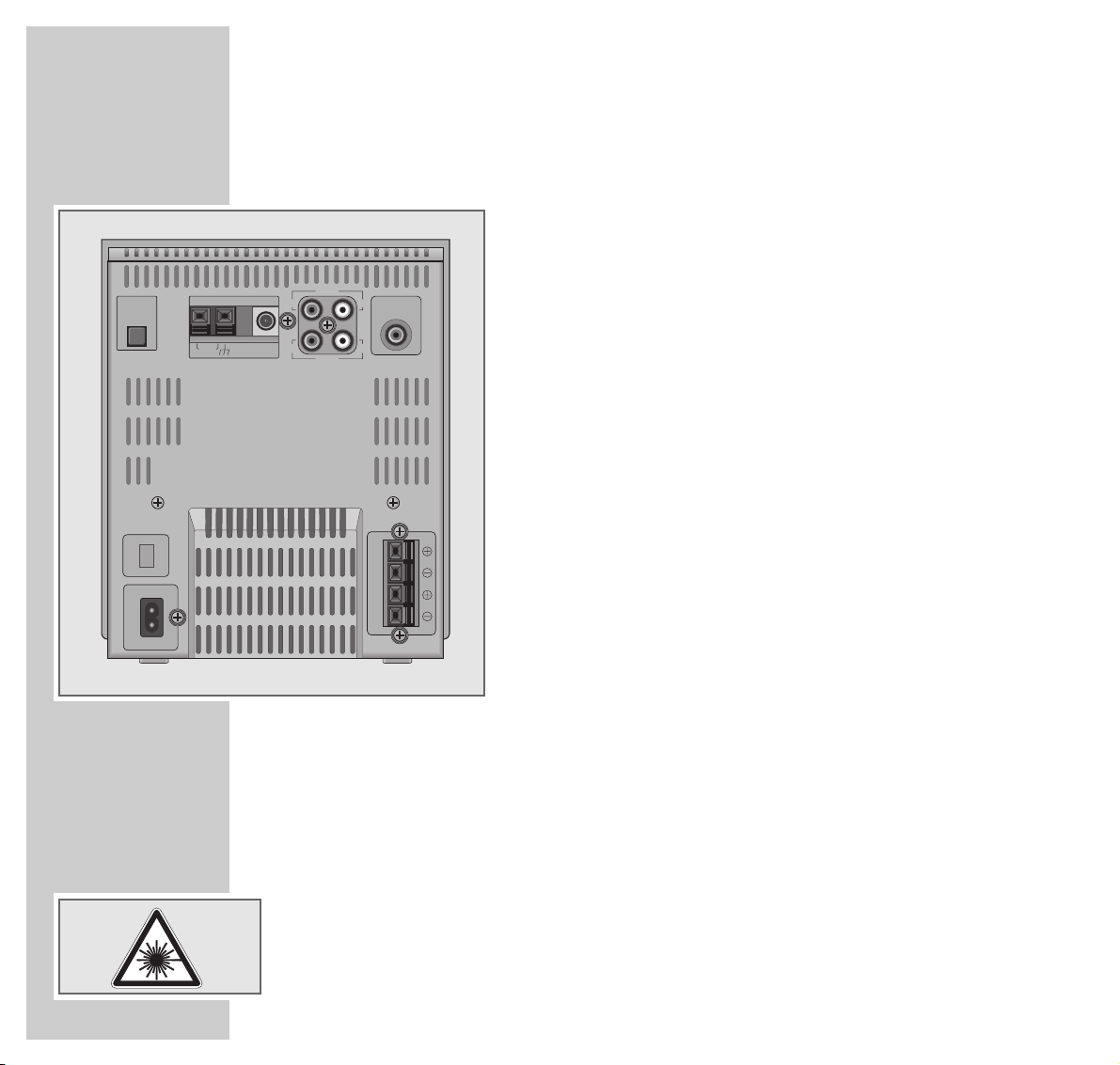
8
OVERVIEW
__________________________________________________________________________________
The back of the stereo system
FM EXT Antenna socket for the rooftop antenna
or the supplied wire aerial.
AM EXT Aerial terminals for the wire antenna
supplied.
OPTICAL Digital output for copying a CD onto a
DIGITAL OUT digital recording device.
R AUX IN L Audio signal input for an external device.
R LINE OUT L Unregulated audio signal output for an
external device.
SUBWOOFER Output for connecting an active
OUTPUT subwoofer.
SPEAKERS Connections for the loudspeakers
xRyxLy
supplied.
R = right channel, L = left channel.
~ AC IN Socket for power cord.
The only way to separate the stereo
system from the mains is to pull out the
mains plug.
General instructions for laser devices
The laser installed in the device conforms to LASER CLASS 1 and is designed to
ensure that the maximum permissible emission value cannot be exceeded under
any circumstances.
Caution:
If operating devices or methods other than those specified here are employed,
it may lead to dangerous exposure to emissions. Invisible laser radiation is
emitted if the CD compartment is opened or the safety locking mechanism is
shorted. Do not expose yourself to this radiation.
OPTICAL
DIGITAL
OUT PUT
˜
AC IN
AM EXT FM EXT
AM
COAXIAL
LOOP
ANTENNA
75Ω
AUX IN
LINE OUT
SUB WOOFER
R
R
OUT PUT
L
L
L
IMPEDANCE MIN. 4 Ω
L
SPEAKERS
Page 9

ENGLISH
9
OVERVIEW
__________________________________________________________________________________
The remote control
9 Switches the stereo system into and out of stand-by mode.
SLEEP For activating and setting the sleep timer.
DIMMER Switches the display between three brightness levels.
X-BASS
For boosting the bass.
DSC Selects the various sound settings.
VOCAL Switches the VOCAL sound setting on and off.
CT In tuner mode: switches surround sound on and off.
PTY/EON In tuner mode: activates the search for program types; calls
up the EON (Enhanced Other Network) functions.
FM MODE In tuner mode: switches between stereo and mono reception.
AUTO PRESET In tuner mode: starts the automatic search programming.
REPEAT In CD mode: repeats a track, the entire CD or all CDs.
RANDOM In CD mode: activates the playback of tracks in random order.
DISC 1, 2, 3 In CD mode: select and start CD 1, 2 or 3.
DISPLAY In tuner mode: for calling up various information in the display.
In CD mode: switches between CD mode and the time.
SLEEPDIMMER
X-BASS
AUTO PRESET REPEAT
+
DSC
VOCAL
CT
DISC
123
10UP
AUX
PTY/EON
DISC
PROGRAM
UP
SET
DOWN
CD
FM MODE
RANDOM
DISC
PROGRAM
BAND
TUNER
6
DISPLAY
VOLUME
ǵ
Page 10

10
OVERVIEW
__________________________________________________________________________________
PROGRAM In tuner mode: for step-by-step selection of stored
UP/DOWN radio stations.
In CD mode: for selecting CD tracks in order to create a
track memory.
SET In tuner mode: for manually storing radio stations.
In CD mode: for storing CD tracks in order to create a track
memory.
+
10 UP In CD mode: selects tracks in steps of ten when creating a
track memory.
PROGRAM In CD mode: for creating a track memory; calls up an existing
track memory.
AUX Selects the » AUX« input source.
CD
ıII Selects the input source »CD«; in CD mode: starts CD play-
back, pauses playback.
BAND/TUNER Selects the input source »TUNER« and selects the frequency
bands »FM« or »MW«.
5a
In tuner mode: press briefly to change the frequency
s6
in small steps. Hold down to start the station search.
In CD mode: press briefly to select a track.
Hold down to search for a particular passage.
■ In CD mode: ends playback of the CD.
+ VOLUME – Adjust the volume.
SLEEPDIMMER
X-BASS
AUTO PRESET REPEAT
DSC
CT
PTY/EON
6
VOCAL
FM MODE
RANDOM
DISC
DISC
123
PROGRAM
+
10UP
DOWN
AUX
VOLUME
DISC
DISPLAY
UP
PROGRAM
SET
CD
BAND
TUNER
ǵ
Page 11
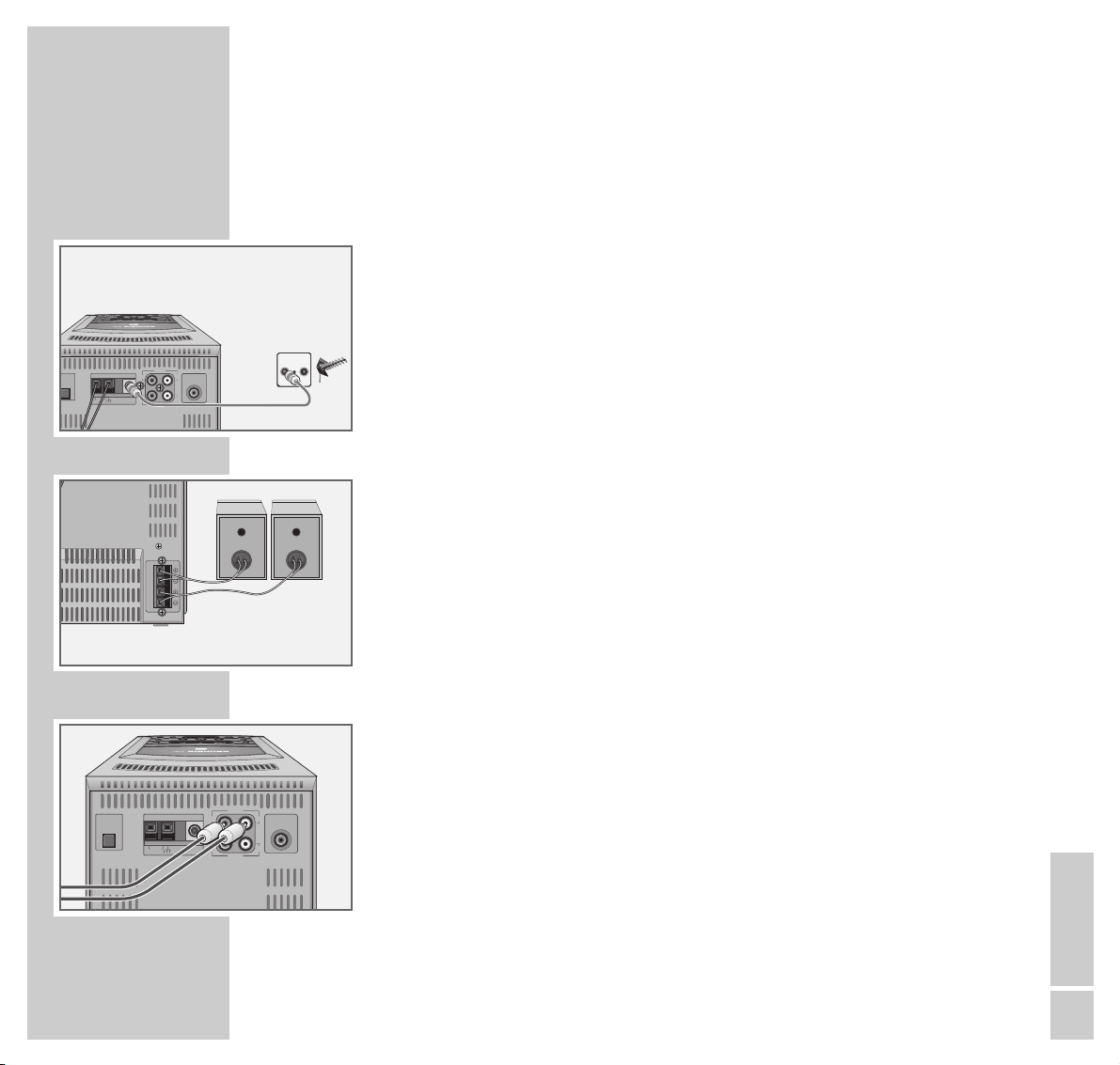
ENGLISH
11
CONNECTION AND PREPARATION
_______
Connecting the antenna
1 Insert the rooftop antenna in the antenna socket »FM EXT« on the stereo
system.
Note:
If no rooftop antenna is available, use the auxiliary aerial supplied. This
aerial provides reasonably good reception of local FM (VHF) stations.
Do not shorten the auxiliary antenna.
2 Insert the wire frame antenna into the »AM EXT« terminals on the stereo
system. Adjust the position of the wire aerial until reception is at its best.
Connecting the loudspeakers
1 Connect the loudspeaker cables to the »SPEAKERS xR
yxLy
« terminals
on the stereo system and the »+ INPUT –« terminals on the loudspeakers.
Connect the cables labelled in red to »+«.
Connecting an external device
1 Connect the audio output sockets of the external device (for example, a
television or DVD player) to the »AUX IN« sockets on the stereo system
using a cinch cable.
2 Use cinch cables to connect the audio input sockets of the external device
(e.g. a cassette recorder) to the »R LINE OUT L« sockets on the stereo
system.
Note:
Switch off the stereo system when connecting external devices. Make sure the
stereo channels are properly connected:
R = right channel (red), L = left channel (white).
P
U
TVR
ANTENNA
COAXIAL
75Ω
AUX IN
LLR
LINE OUT
R
SUB WOOFER
OUT PUT
AM EXT FM EXT
TICAL
IGITAL
T PUT
AM
LOOP
L
IMPEDANCE MIN. 4 Ω
L
SPEAKERS
COAXIAL
AUX IN
SUB WOOFER
L
R
OUT PUT
L
LINE OUT
R
75Ω
OPTICAL
DIGITAL
OUT PUT
AM EXT FM EXT
AM
LOOP
ANTENNA
Page 12
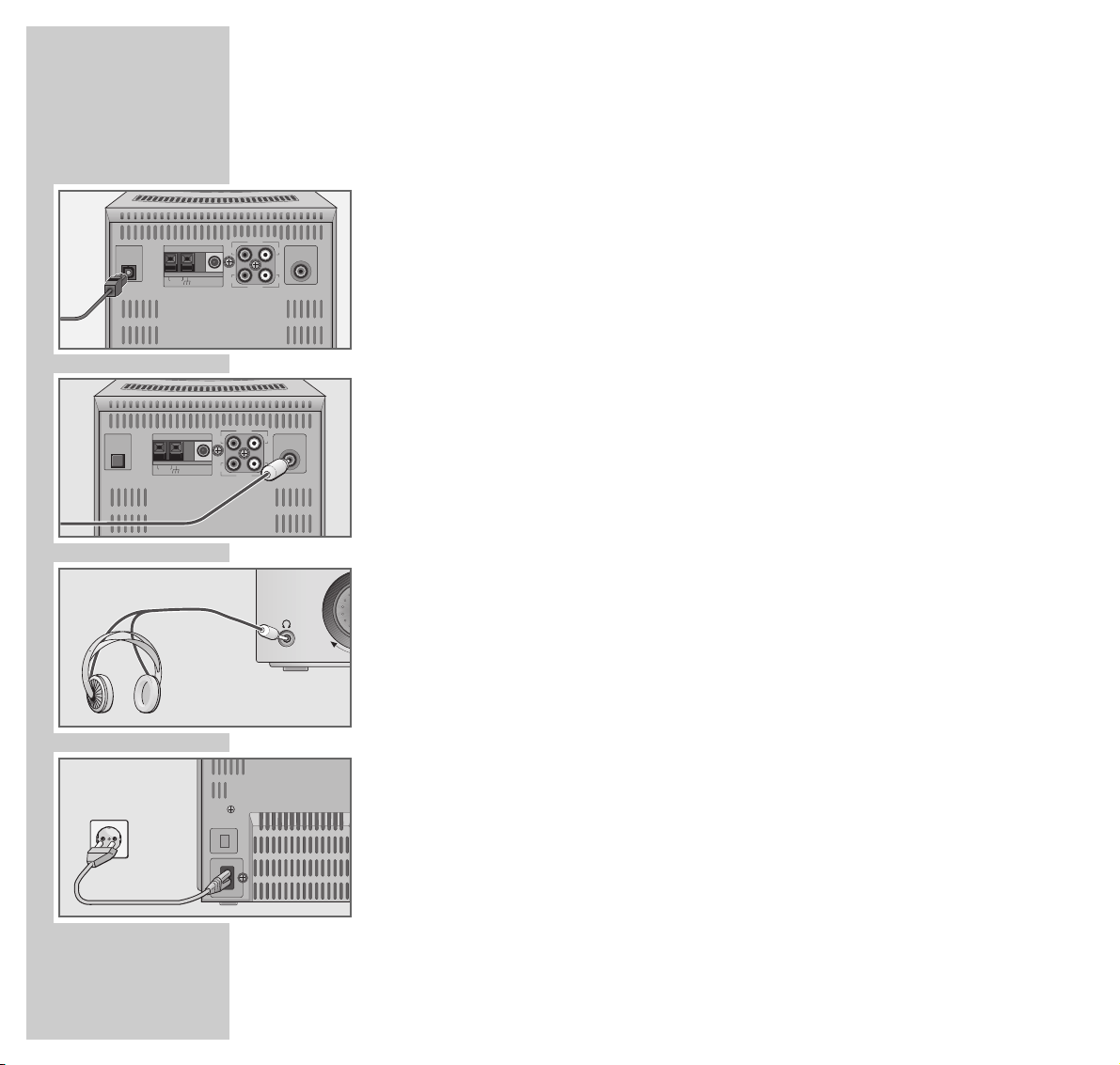
12
CONNECTION AND PREPARATION
_______________________________________
Connecting a digital recording device
1 Connect the »DIGITAL OPTICAL OUT« socket on the stereo system to
the appropriate socket on the external device (e.g., MD or CDR) with an
OPTICAL cable.
Note:
This socket enables you to record CD playback with a digital recording
device.
Connecting a sub-woofer
1 Plug a standard cinch cable into the »SUBWOOFER OUTPUT« socket on
the stereo system and into the appropriate sockets on the subwoofer.
Connecting headphones
1 Insert the headphone plug (ø 3.5 mm) into the »
y
« socket on the front of
the stereo system.
– The loudspeakers of the stereo system are switched off.
Connecting the mains cable
Note:
Check that the mains voltage on the type plate (on the back of the device)
corresponds to your local mains supply.
The only way to disconnect the device from the mains supply is to pull out the
plug.
1 Plug the mains cable supplied into the »~AC IN« socket on the device.
2 Insert the power cord plug in the socket.
OPTICAL
DIGITAL
OUT PUT
OPTICAL
DIGITAL
OUT PUT
AM EXT FM EXT
AM
LOOP
ANTENNA
AM EXT FM EXT
AM
COAXIAL
LOOP
ANTENNA
AUX IN
SUB WOOFER
L
R
OUT PUT
COAXIAL
L
AUX IN
LINE OUT
LINE OUT
R
R
R
SUB WOOFER
OUT PUT
75Ω
L
L
75Ω
AC IN
˜
Page 13

ENGLISH
13
CONNECTION AND PREPARATION
_______________________________________
Inserting batteries in the remote control
1 Open the battery compartment by pushing down the lid of the battery
compartment.
2 When inserting the batteries (Mignon type, for example AA, R6, UM3),
observe the polarity marked on the base of the battery compartment.
Note:
If the device no longer reacts properly to remote control commands, the
batteries may be flat. Always remove flat batteries. No liability is accepted
for damage resulting from leaking batteries.
Environmental note:
Batteries, including those which are free of heavy metal, must not be
disposed of with household waste. Please dispose of used batteries in an
environmentally sound manner. Observe the legal regulations which apply in
your area.
Page 14

14
SETTINGS
____________________________________________________________________________
Setting the clock
Setting the time manually
The time can be manually set while the device is in operation.
1 Press and hold down » DISPLAY« on the device.
– Display: the time, with the hours flashing.
2 Set the hour with the »MULTI JOG« function wheel and confirm with
» TIMER SET«.
– Display: the minutes flash.
3 Set the minutes with the »MULTI JOG« function wheel and confirm with
» TIMER SET«.
– Display: the current time.
4 You can display or conceal the time by pressing » DISPLAY« while the
device is on.
Note:
You must reset the time after a power failure or when the mains plug is pulled
out.
Automatically updating the time
Some RDS stations offer RDS time information. This function enables you to
automatically update the time on the device in RDS mode.
1 Press » CT« on the remote control in tuner mode to switch the RDS time
synchronisation on and off.
– Display: »C T ON« or »C T OFF«.
Note:
The time display is transmitted by the station once a minute. You must receive
the RDS station for several minutes before the time information can be
transferred to the stereo system (see also page 20).
16:43
18:43
18:57
CT ON
Page 15

ENGLISH
15
SETTINGS
____________________________________________________________________________________
Tuning to radio stations …
… with the automatic station search
With the activation of this function, the device automatically searches for the first
signals it receives on the FM and MW bands. You can store up to thirty-five
radio stations (twenty FM and fifteen MW).
1 Press »TUNER/BAND« to switch on the device.
– Display: The frequency band (» FM « or » MW«) and the frequency.
2 Select the frequency band (FM or MW) by pressing the »TUNER/BAND«
button.
3 Hold down the »AUTO PRESET« button on the remote control to activate
the station search.
– Display: the preset position indicators » « flash in succession, and the
frequency is displayed continuously.
Note:
The stations previously stored on the preset positions are deleted.
2
FM87.50MHz
FM87.70MHz
2
Page 16

16
SETTINGS
____________________________________________________________________________________
… with the manual search
1 Press »TUNER/BAND« to switch on the device.
– Display: The frequency band (» FM « or » MW«) and the frequency.
2 Select the frequency band (FM or MW) by pressing the »TUNER/BAND«
button.
3 Press »
5a
« or »s6« to tune to the required station. Hold down »
5a
«or
»s6« to start a search for the next radio station, or briefly press »5a«or
»s6« to change the frequency in small steps.
4 Tune to the station you want and then briefly press »SET« on the remote
control.
– Display: »SET« flashes.
5 Select the preset position with »PROGRAM UP/DOWN« on the remote
control.
– Display: e.g. »P8« flashes.
6 Press »SET« on the remote control to store the station.
– Display: »STORED«, then frequency band and frequency or the station
name, along with the preset position, e.g. » «.
7 To store more stations, repeat steps 3 to 6.
Note:
If a station transmits RDS information, the stereo system will store its name.
– Display: e.g. » F M 95.70«, followed by the station name.
Deleting stations
Stored stations are deleted if you
– re-start the automatic station search;
– assign new stations to individual preset positions.
8
FM87.50MHz
SET
P 8
8
STORED
8
RADIO Z
8
Page 17

ENGLISH
17
GENERAL FUNCTIONS
_________________________________________
Switching on and off
1
Switch the stereo system on out of stand-by mode by pressing
»9«.
– Display: Briefly, »H ELLO«.
– The last input source used is automatically selected.
Note:
The following buttons on the device can also be used to switch on the stereo
system:
»TUNER /BAND« – Tuner mode
»CD
ı
II« – CD mode
»AUX« – External device mode
2
To switch the stereo system to stand-by mode, press
»9«.
– Display: briefly, »GOOD BYE«, then the red stand-by indicator.
Note:
The only way to separate the stereo system from the mains supply is to pull
the plug.
Selecting the input source
1
Select the input source
by pressing »TUNER /BAND«, »CD« or »AUX« on
the device or on the remote control
.
– Display :»FM 87.50«, e.g. »CD 1« or »AUX«.
Adjusting the volume
1
Adjust the volume
with the »– VOLUME +« buttons.
– Display: briefly, »VOL « (from »0 « to »50«) .
Adjusting the brightness of the display
1
Use
»DIMMER« on the remote control to switch between the three
brightness levels.
FANTASY
9
CD 1
GOOD BYE
VOLUME 14
Page 18

18
GENERAL FUNCTIONS
______________________________________________________________
Sound settings
You can select between seven different sound settings:
You can select between ”FLAT”, ”LIVE”, ”PHANTOM”, ”EXCITE”, ”POP”,
”BEAT”, according to the type of music you are listening to.
1 Select the sound setting with »DSC«.
– Display: » FLAT«, » LIVE«, » PHANTOM«, » EXCITE«, » POP«, » BEAT«
or »CLEAR«.
Note:
When using the sound settings ”LIVE”, ”PHANTOM” and ”EXCITE”, the
settings »
SURROUND« (surround sound) and »VOCAL« are automatically
activated. The »VOCAL« setting can be de-activated by pressing »VOCAL«
(display: briefly, »VOCAL OFF«).
Selecting the VOCAL sound setting
1 Select the sound setting by pressing »VOCAL«.
– Display: »VOCAL« and, briefly, »VOCAL ON«.
2 Switch off the sound setting by pressing »VOCAL«.
– Display: briefly, »VOCAL OFF«; »
VOCAL« disappears.
Note:
Activation of VOCAL deletes the sound settings »FLAT«, »POP«, »BEAT«
and »CLEAR«.
Boosting the bass
1 Press »X-BASS« to switch the bass boost on or off.
– Display: » «.
X-BASS
EXCITE
SURROUND
VOCAL
VOCAL ON
SURROUND
VOCAL
VOCAL OFF
SURROUND
X-BASS
Page 19

ENGLISH
19
TUNER MODE
________________________________________________________________
Selecting the tuner input source
1 Select the input source using the »TUNER/BAND« button.
– Display: the most recently selected radio station.
Selecting the preset position
1 Select the frequency band (FM or MW) by pressing the »TUNER/BAND«
button.
2 Select a preset position step by step with the »MULTI JOG« function wheel
on the device or with »PROGRAM UP/DOWN« on the remote control.
– Display: Preset position, e.g. » « then e.g. » F M 87.50« or the station
name.
Stereo/mono reception
If the device is receiving an FM stereo station, »ST« appears in the display.
However, if the signal from the FM stereo station is weak, you can improve the
sound quality by switching to mono reception.
1 Press »FM MODE« on the remote control to switch to mono reception.
– Display: »MONO«.
2 To switch back to FM stereo, press »FM MODE« on the remote control.
– Display: »ST«.
4
RADIO Z
8
BAYERN 4
4
ENERGY
MONO
9
ENERGY
ST
9
Page 20

20
TUNER MODE
_____________________________________________________________________________
RDS station service and program types (PTY)
RDS (Radio Data System) is an information system which is transmitted additionally by most FM stations.
If the device is currently receiving an RDS station, it displays the station name,
for example »FANTASY«, and »R•D•S«.
Note:
It may take some time before all the RDS information is available.
Calling up RDS information
1 Press »
DISPLAY
« repeatedly on the remote control.
– The display first shows the station type (PTY), then the Radiotext, then the
RDS synchronisation, the frequency, the time and finally the station name
again. However, not every RDS station transmits all this information.
RDS time
If the RDS time information is transmitted via an RDS station, the time is set automatically.
1 Call up RDS time synchronisation by pressing »CT« on the remote control.
– Display: e.g. »CT ON«.
– The RDS time synchronisation is activated.
2 If you wish, you can switch off the RDS time synchronisation by pressing
»CT« on the remote control.
– Display: briefly, »CT OFF«.
Note:
The time display is updated every minute. You must receive the RDS station
for several minutes before the time information can be transferred to the
device. However, not every RDS station transmits the time signal.
R•D•S
FANTASY
ST
7
CT ON
CT OFF
Page 21

ENGLISH
21
TUNER MODE
_____________________________________________________________________________
Radiotext
Some RDS stations offer Radiotext as additional information. Radiotext appears
as ticker text in the display. As this information is transmitted character by
character, it may take some time before the text is received in full.
1 To call up Radiotext, press »
DISPLAY
« until »RT« appears in the display.
– The information appears after a short time.
Note:
If reception is poor there may be gaps in the ”Radiotext” message.
If the station does not provide Radiotext, »NO RT« appears in the display.
Program types (PTY)
Many RDS stations transmit a program type code (PTY) along with the radio
program currently being broadcast. If an RDS station is received, the program
type can be briefly called up in the display.
1 Select the desired RDS station directly with »PROGRAM UP/DOWN« on
the remote control.
2 To call up the program type, press the »DISPLAY« button once.
– The current program type is displayed.
Note:
If no program type code is transmitted, »NONE« (no code) appears in the
display.
RT
Pop M
Hoerertelefon
Page 22

TUNER MODE
_____________________________________________________________________________
22
Searching for program types
1 Call up the PTY search function by pressing »PTY/EON« on the remote
control.
– Display: »PTY SELECT«.
2 Select the program type using »
5a
« or »s6« on the remote control.
– Display: e.g. »Classics« flashes.
3 To start the search function again, press »PTY/EON« on the remote
control.
– Display: alternately, »SEARCH« and, for example, »CLASSICS«.
– A channel position with the desired program type is searched for.
– If an appropriate channel position is not found, »NOT FOUND« appears
briefly in the display. The device returns to the most recently selected
radio station.
The EON (Enhanced Other Network) function
The EON (Enhanced Other Network) function is an additional RDS service
which automatically switches over to stations with traffic news (TA), news
(NEWS) or information (INFO) for a brief period. The EON function only works
when an RDS station which offers EON is being received. If this is the case,
»EON« appears in the display next to »R•D•S«.
Activating the EON function
1 When receiving an RDS station, press »PTY/EON« twice on the remote
control.
– Display: »EON SELECT«.
2 Select the EON data type using »
5a
« or »s6« on the remote control.
– Display: »TA«, »TA« flashes; »NEWS«, »NEWS« flashes; or »INFO«,
»INFO« flashes.
PTY SELECT
Classics
SEARCH
NOT FOUND
R•D•S
BAYERN 4
ST
EON
4
EON SELECT
NEWS
News
Page 23

TUNER MODE
_____________________________________________________________________________
ENGLISH
23
3 To confirm the selected setting press »PTY/EON« again on the remote
control.
– Display: »TA«, »NEWS« or »INFO«.
– The EON function is activated. If another RDS station in the chain offers
the selected EON data type, the EON function automatically switches to
this station. In the display »TA«, »NEWS« or »INFO« flashes. When transmission of the selected EON data type is finished, »EON END« appears in
the display and EON switches to the most recently selected station.
Switching off the EON function
1 To call up the EON function, press »PTY/EON« twice on the remote
control.
– Display: »EON SELECT«.
2 Keep pressing »
5a
« or »s6« on the remote control until »OFF« appears
in the display.
– The EON function is switched off.
Note:
The EON function is also switched off when you select another input source
(CD, AUX).
R•D•S
BAYERN 4
ST
EON
4
NEWS
R•D•S
BAYERN 3
ST
EON
3
NEWS
EON SELECT
OFF
Page 24

24
CD MODE
___________________________________________________________________________
Basic CD mode functions
The stereo system is suitable for music CDs displaying the logo shown here or
for CD-Rs with audio data.
Always keep the disc compartment closed to prevent dust from collecting on
the laser optics. Do not attach adhesive labels to CDs. Keep the surfaces of
CDs clean. Normal 12 cm CDs as well as 8 cm CDs can be played back. An
adapter is not required.
Selecting the CD input source
1 Select the input source using the »CD
ı
II« button.
– The device checks the currently selected CD compartment. In the display,
e.g. »CD 2« flashes; the CD compartment indicator shows the corresponding CD number, e.g. »G«.
– If there is no CD in the compartment, »CD NO DISC« appears in the
display.
– If a CD has already been inserted, »CD 2« flashes, for example, then the
number of tracks and the total playing time appear. The corresponding CD
number appears in the CD compartment display, e.g. »G«. In addition, all the tracks on the CD are shown in the music calendar (if the CD has
more than 20 tracks, »OVER« appears additionally in the number field.)
Inserting CDs
The CD player can accommodate up to three CDs at the same time. You can
play the CDs individually or one after the other. Additionally, specially chosen
titles from the 3 CDs can be played back in any desired order.
1 Open the CD compartment by pushing »DISC 1 DISC EJECT
ə
« on the
device.
2 Insert the desired CD in the compartment with its label facing upwards.
3 Press »DISC 1 DISC EJECT
ə
« on the device to close the CD compartment.
– The CD, the number of tracks and the total playing time appear in the display.
4 To insert a CD in CD compartments 2 and 3, repeat steps 1 to 3;
or
G
CD 2
NO DISC
CD 10 45:49
10987654321
Page 25

ENGLISH
25
CD MODE
____________________________________________________________________________________
1 Open all CD compartments by pressing »ALL EJECT« on the device.
– Display: »CD ALL OPEN«.
2 Insert the desired CDs in the compartment with the labels facing upward.
3 To close the CD compartments, press »ALL EJECT« on the device.
– Display: the number of the most recently played CD flashes, for example
»CD 3«, then the number of tracks and the total playing time appear. The
corresponding CD number appears in the CD compartment indicator, for
example »H«.
Playing back one CD
1 If more than one CD is inserted, select the CD you wish to play with »DISC
1/2/3 DISC PLAY« on the device or »DISC 1 DISC 2 DISC 3« on the
remote control.
– Playback of the selected CD starts automatically.
– Display: »CD«, the current track number and the elapsed playing time of
the track; the number of tracks remaining appears in the music calendar.
CD playback
1 Press »CD
ı
II« to start playback.
– Playback begins with the first track from »CD 1«.
– Display: »CD«, the current track number and the elapsed playing time of
the track; the number of remaining tracks appears in the music calendar.
– Playback stops at the end of »CD 3«.
Note:
If no CD is present in CD compartment 1, start playback by pressing »DISC 2
DISC PLAY« on the device or »DISC 2« the remote control.
2 To pause playback, press » CD
ı
II«.
– Display: the elapsed playing time of the track flashes.
– To resume playback, press »CD ıII«.
3 Press »■ « to end playback.
CD ALL OPEN
CD 5 0:49
1098765
CD 6 1:57
109876
Page 26

26
CD MODE
____________________________________________________________________________________
Replacing individual CDs
You can replace a CD which is currently not being used during playback.
1 Open the compartment of the unused CD by pressing, e.g., »DISC 1 DISC
EJECT ə« on the device.
– CD compartment 1 opens.
2 Replace the inserted CD.
3 To close the CD compartment, press »DISC 1 DISC EJECT
ə
« on the
device.
Querying track playing times
1 While the device is stopped, keep pressing »
s6
« on the remote control until
the number of the track you want to hear appears in the display.
– Display: the playing time of the track flashes.
2 Press »
s6
« repeatedly on the remote control to switch from the current to the
following CD.
3 Press »
5a
« repeatedly on the remote control to return to the starting point,
for example track 1 (CD 1).
Selecting a different track
1 To select a previous or subsequent track on the current CD during playback,
press »5a« or »s6« repeatedly on the remote control until the number of
the desired track appears in the display.
– Playback of the track starts automatically.
Repeating the current track
1 During playback, press »
5a
« on the remote control.
– The track is repeated from the beginning.
CD 6 5:08
109876
Page 27

ENGLISH
27
CD MODE
____________________________________________________________________________________
Special CD mode features
Searching for a passage within a track
1 During playback, press »
5a
« or »s6« on the remote control and hold it
down until you find the desired passage.
Playback begins as soon as you let go of the »
5a
« or »s6« button.
Note:
During the search, the volume is reduced.
Playing back tracks in random order
1 Select this function when the device is stopped by pressing »RANDOM«
on the remote control.
– Display: »RANDOM«.
– Playback starts automatically.
– The tracks on the CD are played back in random order.
– If more than one CD is inserted, the tracks from all the CDs are played
back in random order.
2 To end this function, press »■ «.
– The »RANDOM« indicator disappears.
Note:
If you press »REPEAT« on the remote control while you are in RANDOM
mode, a new selection starts when the current random selection is over.
CD 10 45:49
RANDOM
10987654321
CD 10 45:49
RANDOM
10987654321
CD 10 45:49
10987654321
r
ALL
Page 28

28
CD MODE
____________________________________________________________________________________
Repeating a track (Repeat One)
1 Select the desired track using »
5a
« or »s6« on the remote control.
2 Select the Repeat function by pressing »REPEAT« once on the remote
control.
– Display: »r«.
3 Press »CD
ı
II« to start playback.
– The track is repeated.
4 To terminate the function, press »REPEAT« on the remote control three
times.
Note:
The Repeat function can be employed when the CD is in ”Stop” position as
well as during playback. The track currently being played back is then
repeated.
Repeating all tracks on a CD (Repeat Disc)
1 Select the Repeat function by pressing »REPEAT« twice on the remote
control.
– Display: »r1 DISC«, all of the tracks are repeated.
2 To terminate the function, press »REPEAT« twice on the remote control.
Repeating all the inserted CDs (Repeat All)
1 Select the Repeat function by pressing »REPEAT« on the remote control
three times.
– Display: »r ALL«, the tracks on all the CDs are repeated.
2 To terminate the function, press »REPEAT« once on the remote control.
CD 3 1:12
r
109876543
CD 4 0:36
r
10987654
1 DISC
CD 7 3:42
r
121110987
ALL
Page 29

CD MODE
____________________________________________________________________________________
ENGLISH
29
Playing back tracks in selected order – creating a
track memory
You can create a track memory of up to 20 tracks for the current CD in any
order you choose and then play them back in that sequence. The same track
may be saved more than once.
Selecting and storing tracks and playing back the
track memory
1 Insert CDs in the CD compartments.
Note:
The stereo system must be in stop mode.
2 Select the function by pressing »PROGRAM« on the remote control.
– Display: »PROGRAM« and »CD --P --«.
3 Select the desired CD with »DISC 1/2/3« on the remote control.
– Display: e.g. »H«, »PROGRAM« and »CD 1 P --«.
4 Select the desired track using »PROGRAM UP/DOWN« and, if required,
»+10 UP« on the remote control.
– Display: e.g. »CD 3« and » P --«.
5 Press »SET« to confirm.
– Display: »CD 3« and »P 01« (for memory position 1); » « appears in
the music calendar.
Note:
To save more tracks, repeat steps 3 to 5.
6 To start playback of the track memory, press »CD
ı
II«.
– Playback begins with the first stored track.
Checking the track memory
1 When the CD is in the ”STOP” position, the programmed tracks can be
called up with »PROGRAM«.
– Display: the programmed tracks are displayed in succession.
3
H
PROGRAM
CD
--
P
--
H
PROGRAM
CD 1 P
--
H
PROGRAM
CD 3 P
--
H
PROGRAM
CD 3 P 01
3
Page 30

CD MODE
____________________________________________________________________________________
30
Adding more tracks
1 During playback of track memory, press »
7
«.
2 Select the desired track using »PROGRAM UP/DOWN« on the remote
control.
– Display: e.g. »CD 8« and » P 15«.
3 Press »SET« to confirm your entry.
– Display: » CD 8« and »P 16« (for memory position 16); » « appears
in the music calendar.
Repeating the track memory
1 During playback, press »REPEAT« once on the remote control.
– Display: »r«.
– The current track is repeated.
2 During playback, press »REPEAT« twice on the remote control.
– Display: »r ALL«.
– All of the programmed tracks are repeated.
Deleting the track memory
The track memory is deleted when you:
– press »
7
« when the CD is in ”STOP” position
– press »DISC EJECT ə« on the device to open one of the CD compartments
– press »9« to switch off the device.
8
G
PROGRAM
CD 8 P 15
G
PROGRAM
CD 8 P 16
CD 3 1:12
r
1410963
CD 7 3:42
r
1410963
ALL
Page 31

ENGLISH
31
TIMER MODE
__________________________________________________________________
Your stereo system has two timer modes:
– The switch-on timer, which switches the stereo system on and off at a pre-set
time.
– The sleep timer, which switches the stereo system off at a pre-set time.
Switch-on timer
Setting the switch-on timer
Note:
You can only perform this setting when the device is on.
The clock on the device must already be set.
1 Press »TIMER« on the device.
– Display: »
Ȅ
«.
2 Press »TIMER SET« on the device.
– Display: »
Ȅ
«, »ON«, the hours display flashes.
3 Set the switch-on time with the »MULTI JOG« function wheel and press
»TIMER SET« to confirm.
– Display: »
Ȅ
«, »ON«, the minutes display flashes.
4 Set the minutes for the switch-on time with the »MULTI JOG« function
wheel and press »TIMER SET« to confirm.
– Display: »
Ȅ
«, »OFF«, the hours display flashes.
5 Set the switch-on time with the »MULTI JOG« function wheel and press
»TIMER SET« to confirm.
– Display: »
Ȅ
«, »OFF«, the minutes display flashes.
6 Set the minutes for the switch-off time with the »MULTI JOG« function
wheel and press »TIMER SET« to confirm.
– Display: »
Ȅ
«, the current program type flashes, e.g. »TUNER«.
Ȅ
FM 87.50MHz
Ȅ
ON 0:00
Ȅ
ON 6:00
Ȅ
OFF 0:00
Ȅ
OFF 7:00
Ȅ
TUNER
Page 32

32
TIMER MODE
______________________________________________________________________________
7 Select the desired input source (»CD«, »TUNER« or »AUX«) with the
»MULTI JOG«function wheel on the device and press »TIMER SET« to
confirm.
– Display: »VOLUME«, e.g. »15« flashes.
8 Select the desired volume (»VOLUME 0« to »VOLUME 50«, then
»VOLUME--«) with the »MULTI JOG«function wheel on the device and
press »TIMER SET« to confirm.
Note:
If you select »VOLUME 0...50«, the alarm volume increases gradually
until reaching the set volume. If you select »VOLUME--«, the device
switches on at the most recently selected volume.
9 If you select »TUNER«, select your preferred radio station before
switching off the device.
10
Press
»9«
to switch the device to stand-by mode.
– The unit automatically switches on and off again at the set time.
Note:
If you switch the stereo to stand-by during the activation period by pressing
»9«
, the alarm setting remains intact for the following day.
Deactivating the switch-on timer
1 To deactivate the alarm, press »TIMER« on the device while it is on.
– Display: »w« disappears.
– The alarm is deactivated.
Ȅ
VOLUME 15
BAYERN 4
Page 33

ENGLISH
33
TIMER MODE
______________________________________________________________________________
Sleep timer
Setting the sleep timer
1
Press
»9« to switch on the device.
2 Select the function by pressing »SLEEP« on the remote control.
– Display: »SLEEP«, »30« flashes.
3 Enter the required time (in 30 minute intervals from 30 to 120 minutes) by
pressing »SLEEP«.
– Display: » «. The brightness of the display is reduced to its lowest
level.
– The stereo system switches off after the selected time has elapsed.
Note:
To check how much playing time remains, press »SLEEP« once.
Ending the sleep timer
1 To switch off the sleep timer, switch off the device with »9« or keep pres-
sing »SLEEP« on the remote control until »SLEEP« disappears from the
display (in which case the device remains switched on).
SLEEP
SLEEP 30
SLEEP 90
SLEEP 58
Page 34

34
INFORMATION
_____________________________________________________________
Cleaning the CD unit
If the device is unable to scan CDs perfectly, use a standard, commercially available cleaning CD to
clean the laser optics. Other cleaning methods may damage the laser optics.
To clean CDs use a lint-free cloth and wipe them in a straight line from the centre of the disc outwards.
Do not use cleaning fluid for vinyl records or other solvents or scouring agents.
Always keep the CD compartment closed to prevent dust from collecting on the laser optics.
Technical data
This device is noise-suppressed
according to the applicable EU
directives.
This product fulfils the European
directives 89/336/EEC, 73/23/EEC
and 93/68/EEC.
This device conforms to the
safety regulation DIN EN 60065
(VDE 0860) and therefore the
international safety regulation
IEC 60065.
Amplifier unit
Output:
Sine wave power 2 x 15W
Music signal power 2 x 25W
Input sensitivity/
impedance
400 mV/22 kΩ
Receiver unit
Reception range
FM 87.5 ...108.0 MHz
MW 522 ... 1629 kHz
CD unit
Frequency response
20 Hz ... 20 kHz
Noise-voltage ratio:
(wtd.) > 90 dB
System
Power supply:
Operating voltage 230 V~
Mains frequency 50/60 Hz
Max. power consumption 75 W
Power consumption in stand-by
< 2 W
Dimensions and weight
Device dimensions
W x H x L 188 x 230 x 269 mm
Device weight 4.65 kg
Loudspeaker dimensions
W x H x L 170 x 225 x 192 mm
Weight per speaker 1.85 kg
Page 35

ENGLISH
35
INFORMATION
__________________________________________________________________________
Additional information for units sold in the UK.
Units sold in the UK are suitable for operation from a 240V ac, 50Hz mains supply.
The range of multi-system receivers is built to work in most European countries. However, the mains plug and
socket system for the UK differs from many European countries.
This appliance has been supplied with a fitted, non-removable, approved converter plug for use in the UK. This
converter plug is fitted with a 5A rated fuse.
In case this appliance is supplied with a moulded 2-pin Euro plug only, which is unsuitable for UK operation, this
must be cut off and immediately disposed of. An approved 13A, 3-pin UK plug should then be fitted by a
qualified electrician.
Note:
The severed Euro plug must be destroyed to avoid a possible shock hazard should it be inserted into a socket
elsewhere.
If a non-rewireable 3-pin plug or a rewireable 13A (BS1363) 3-pin plug is used, it must be fitted with a 5A ASTA
or BSI approved BS1362 fuse. If any other type of plug is used it must be protected by a 5A fuse either in the
plug, or at the distribution board. If this type of plug becomes defective, ensure that the fuse is removed before
disposal, to eliminate potential shock hazard.
If it is necessary to change the fuse in the non-rewireable plug, the correct type and rating (5A ASTA or BSI
approved BS1362) must be used and the fuse cover must be refitted. If the fuse cover is lost or damaged, the lead
and plug must not be used until a replacement is obtained. Replacement fuse covers should be obtained from
your dealer.
Important:
The wires in the mains lead are colour coded in accordance with the following code:
BLUE – NEUTRAL
BROWN – LIVE
As the colours of the wires in the mains lead of your appliance may not correspond with the coloured marking
identifying terminals in your plug, proceed as follows:
Connect the BLUE coloured wire to plug terminal marked with the letter “N” or coloured black.
Connect the BROWN coloured wire to the plug terminal marked with the letter “L” or coloured red.
In no circumstance must any of the wires be connected to the terminal marked with the letter “E”, earth symbol
“
z”, coloured green, or green & yellow.
Replacement mains lead sets can be obtained from your local dealer, or by contacting Grundig Consumer
Relations (01788 570088)
Moulded 3-pin lead set, suitable for UK use:
Ref: Leadset UK 8290-991-224
Moulded 2-pin Euro lead set, not suitable for UK use:
Ref: Leadset Euro 8290-991-316
Page 36

36
INFORMATION
__________________________________________________________________________
Rectifying minor problems
Not every kind of sound interference is caused by a defect in your stereo system. Impairment can also be caused by leads having been accidentally pulled out, damaged CDs and
worn out batteries in the remote control. If the following measures do not bring about satisfactory results, consult an authorised dealer.
Fault
No sound.
The system does not respond when
buttons are pressed.
The remote control does not work.
Poor radio reception.
Tracks on a CD are skipped.
Possible cause/remedy
The volume setting is too low – increase the volume.
The headphones are plugged in – disconnect the
headphones.
The power cord is incorrectly connected. Connect it
properly.
Mute is activated
Static electrical discharge. Switch off the device – disconnect the power cable and plug it in again after a few
seconds
The batteries are flat – replace the batteries.
The remote control is out of range of the stereo.
Weak antenna signal – check the antenna.
If stereo reception is unsatisfactory, switch from stereo to
mono.
Interference from electrical devices such as televisions,
video recorders, computers, neon lamps, thermostats or
motors. Keep the stereo away from such devices.
The CD is damaged or dirty – replace the CD or clean it.
The PROGRAM (track memory) or RANDOM functions
are active. Deactivate the functions.
Technical and optical modifications reserved!
Page 37

ENGLISH
37
INFORMATION
__________________________________________________________________________
GRUNDIG Service
GRUNDIG BELUX N.V.
Deltapark, Weihoek 3, Unit 3G
B-1930 Zaventem
+32/2-7 16 04 00
GRUNDIG UK LTD.
Elstree Way, Borehamwood,
Herts, WD6 1RX
GB Großbritannien/Great
Britain
+44/1 81-3 24 94 00
Technical Service
Unit 35, Woodside Park, Wood
Street
Rugby, Warwickshire, CV21
2NP
Großbritannien/Great Britain
+44/1 78-8 57 00 88
GRUNDIG IRELAND LTD.
2 Waverley Office Park, Old
Naas Road
EIR Dublin 12
+3 53/1-4 50 97 17
GRUNDIG FRANCE S.A.
5 Boulevard Marcel Pourtout
F-92563 Rueil Malmaison
Cedex
+33/1-41 39 26 26
GRUNDIG SCHWEIZ AG
Steinacker Straße 28
CH-8302 Kloten
+41/1-8 15 81 11
GRUNDIG PORTUGUESA
Comércio de Artigos Electrónicos, Lda.
Rua Bento de Jesus Caraça 17
P-1495 Cruz Quebrada,
Lisboa
+3 51/1-4 19 75 70
GRUNDIG ESPAÑA S.A.
Solsonés, 2 planta baja B3
Edificio Muntadas (Mas Blau)
E-08820 El Prat De Llobregat (Barcelona)
+34/93-4 79 92 00
GRUNDIG NORGE A.S.
Glynitveien 25, Postboks 234
N-1401 Ski
+47/64 87 82 00
GRUNDIG DANMARK A/S
Lejrvej 19
DK-3500 Værløse
+45/44 48 68 22
GRUNDIG OY
Luoteisrinne 5
SF-02271 Espoo
+3 58/9-8 04 39 00
GRUNDIG SVENSKA AB
Albygatan 109 d, Box 4050
S-17104 Solna
+46/8-6 29 85 30
GRUNDIG POLSKA SP.Z.O.O.
Ul. Czéstochowska 140
PL-62800 Kalisz
+48/62-7 66 77 70
GRUNDIG AUSTRIA Ges.m.b.H.
Breitenfurter Straße 43-45
A-1120 Wien
+43/1-81 11 70
GRUNDIG NEDERLAND B.V.
Gebouw Amstelveste
Joan Muyskenweg 22
NL-1096 CJ Amsterdam
+31/20-5 68 15 68
GRUNDIG ITALIANA S.P.A.
Via G.B. Trener, 8
I-38100 Trento
+39/4 61-89 31 11
GRUNDIG Deutschland
Ihre regionale Kundendienst-Stelle in Deutschland erreichen Sie unter:
Telefon 0180/523 1852* • Telefax 0180/523 18 46*
*gebührenpflichtig
Page 38

Grundig AG • Beuthener Str. 41 • D-90471 Nürnberg • http://www.grundig.com
