Page 1
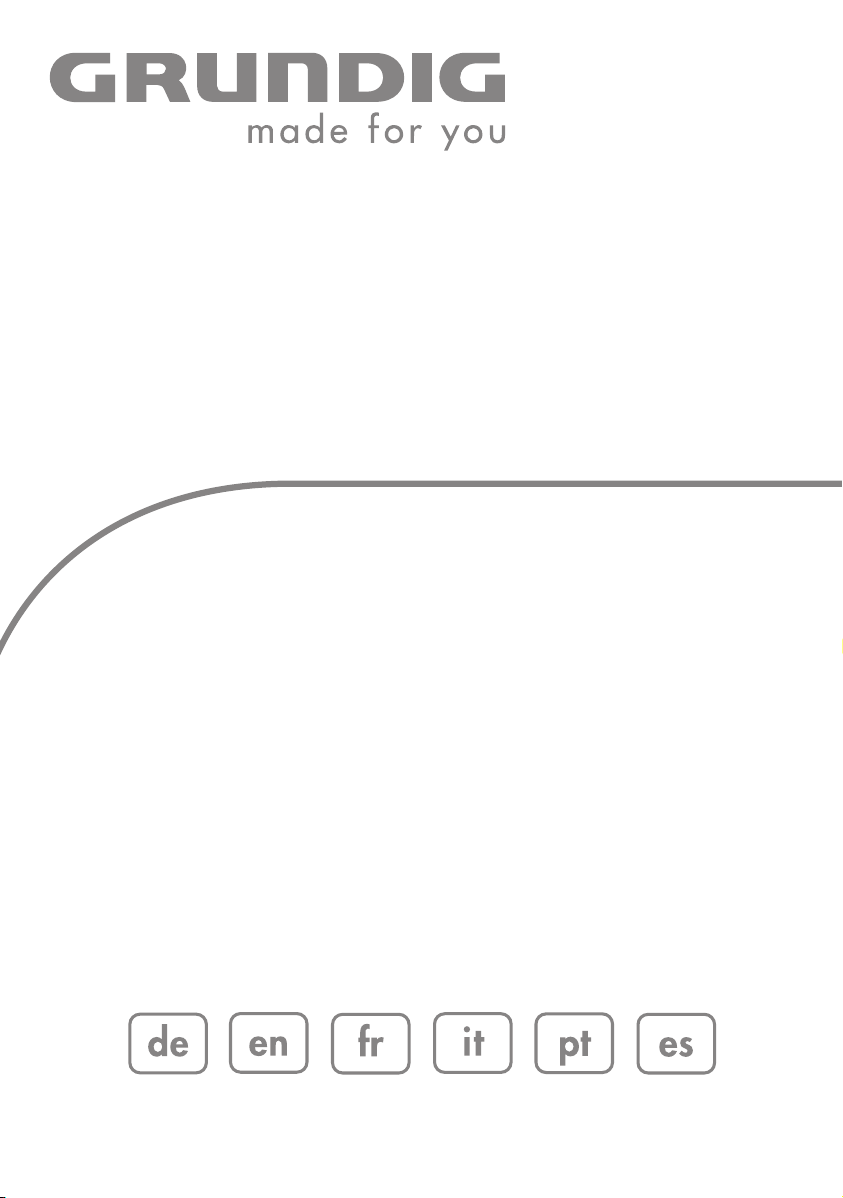
HIFI STEREO
MICRO SYSTEM
UMS 4700 SPCD
Page 2
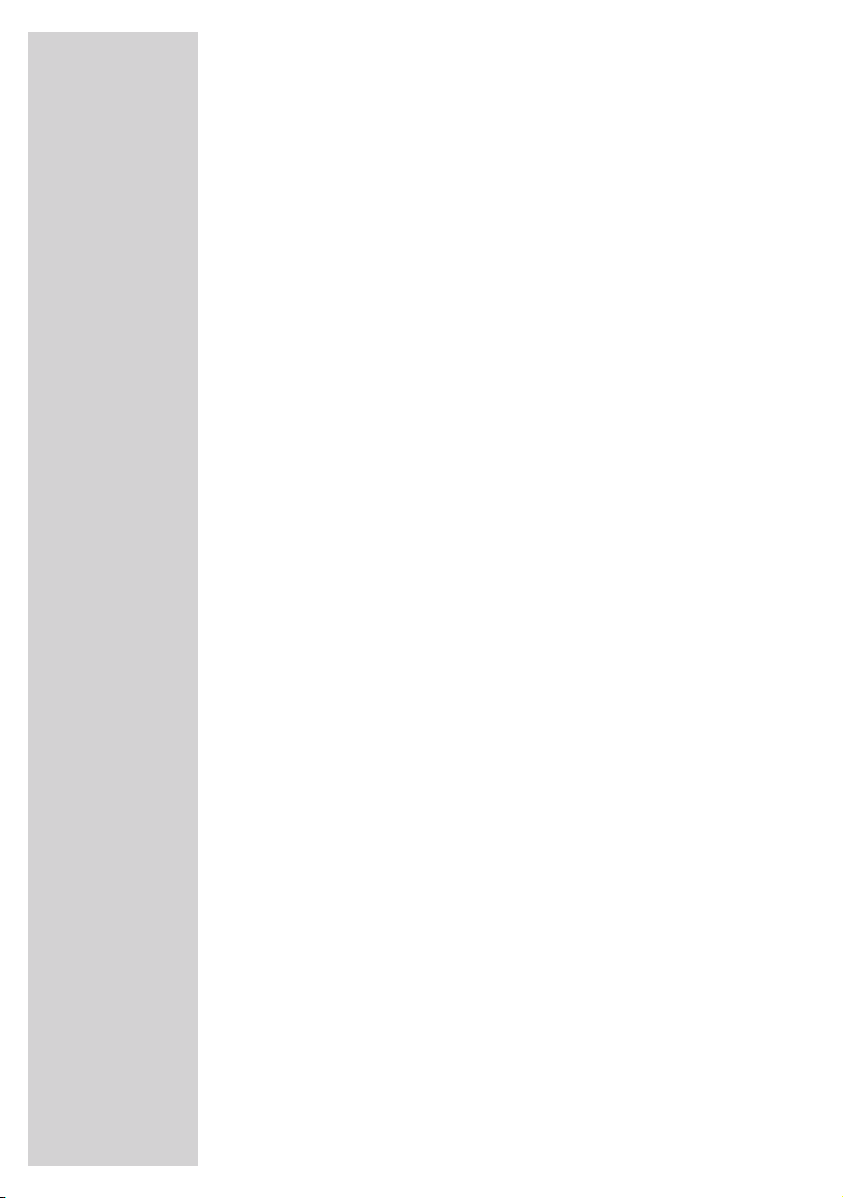
CONTENTS
------------------------------------------------------------------------------------------------
4 SET-UP AND SAFETY
5 OVERVIEW
5 The hi-fi system controls
8 The hi-fi system displays
11 The remote control
13 CONNECTION AND PREPARATION
13 Connecting the antennas
13 Connecting the loudspeakers
13 Connecting the power cord
14 Connecting external devices
14 Connecting the headphones
14 Putting batteries in the remote control
15 SETTINGS
15 Setting the time
15 Tuning and storing radio stations
17 GENERAL FUNCTIONS
17 Switching on and off
17 Selecting the input source
17 Adjusting the volume
17 Selecting sound settings
18 Switching the Ultra Bass System on and off
18 Muting
19 TUNER MODE
19 Selecting the tuner input source
19 Selecting presets in steps
19 Selecting presets directly
19 Stereo/mono reception
20 RDS information
21 CD MODE
21 Selecting the CD input source
22 Inserting and playing CDs
22 Pausing and resuming playback
22 Repeating the current track
23 Selecting another track
23 Searching for a passage within a track
23 Selecting albums and tracks (only MP3/WMA)
23 MP3/WMA displays
24 Repeating a track (Repeat One)
24 Repeating all tracks of a CD (Repeat All)
24 Repeating all tracks of a folder (Repeat Folder) (MP3/WMA only)
24 Playing tracks in random order
25 Playing the start of each track (Intro)
25 Creating a playlist
2
2
Page 3
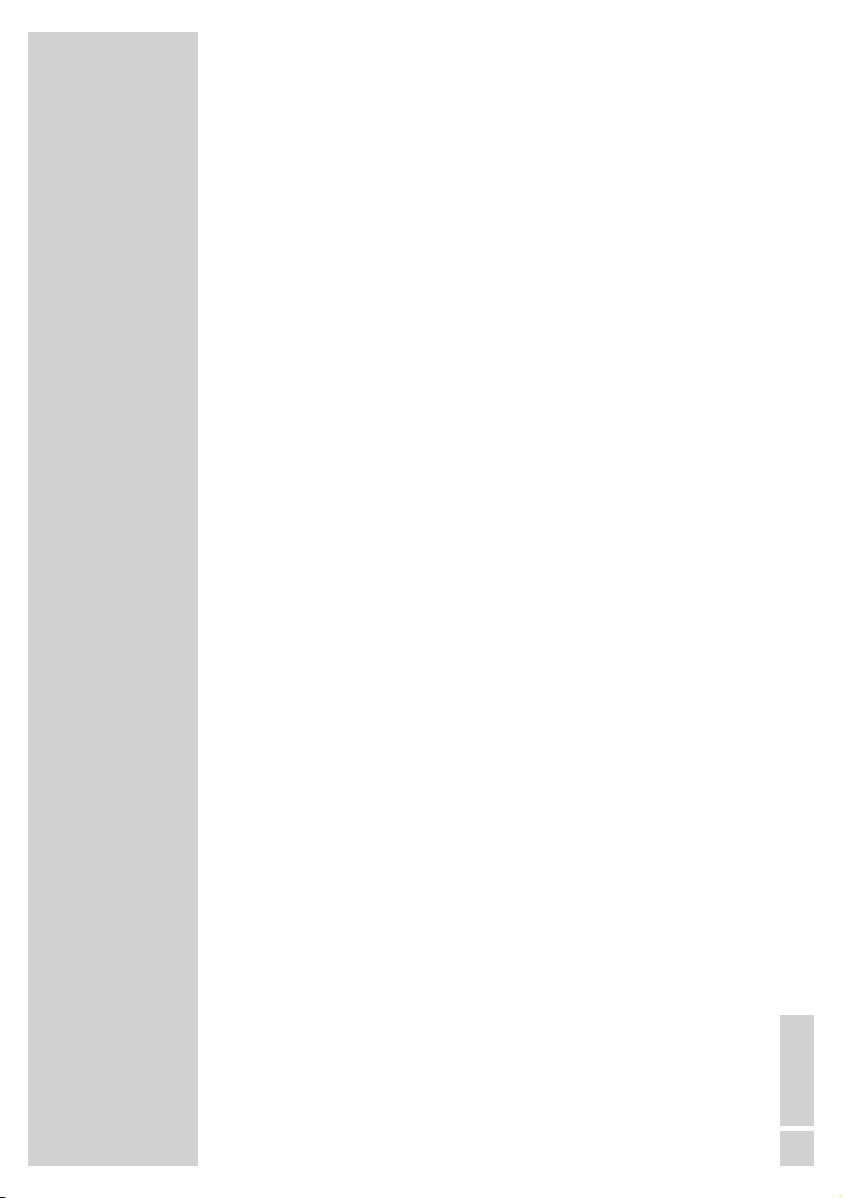
CONTENTS
------------------------------------------------------------------------------------------------
27 TAPE MODE
27 Selecting the tape input source
27 Tape playback
27 Fast forward and reverse search
27 Recording onto tape
28 Recording from the radio
28 Recording from a CD
29 CD synchro recording
30 TIMER MODE
30 Switch-on timer
31 Sleep timer
32 INFORMATION
32 Cleaning the CD unit
32 Cleaning the tape drive
32 Environmental note
33 Technical data
33 General information on laser devices
34 Troubleshooting
ENGLISH
3
Page 4
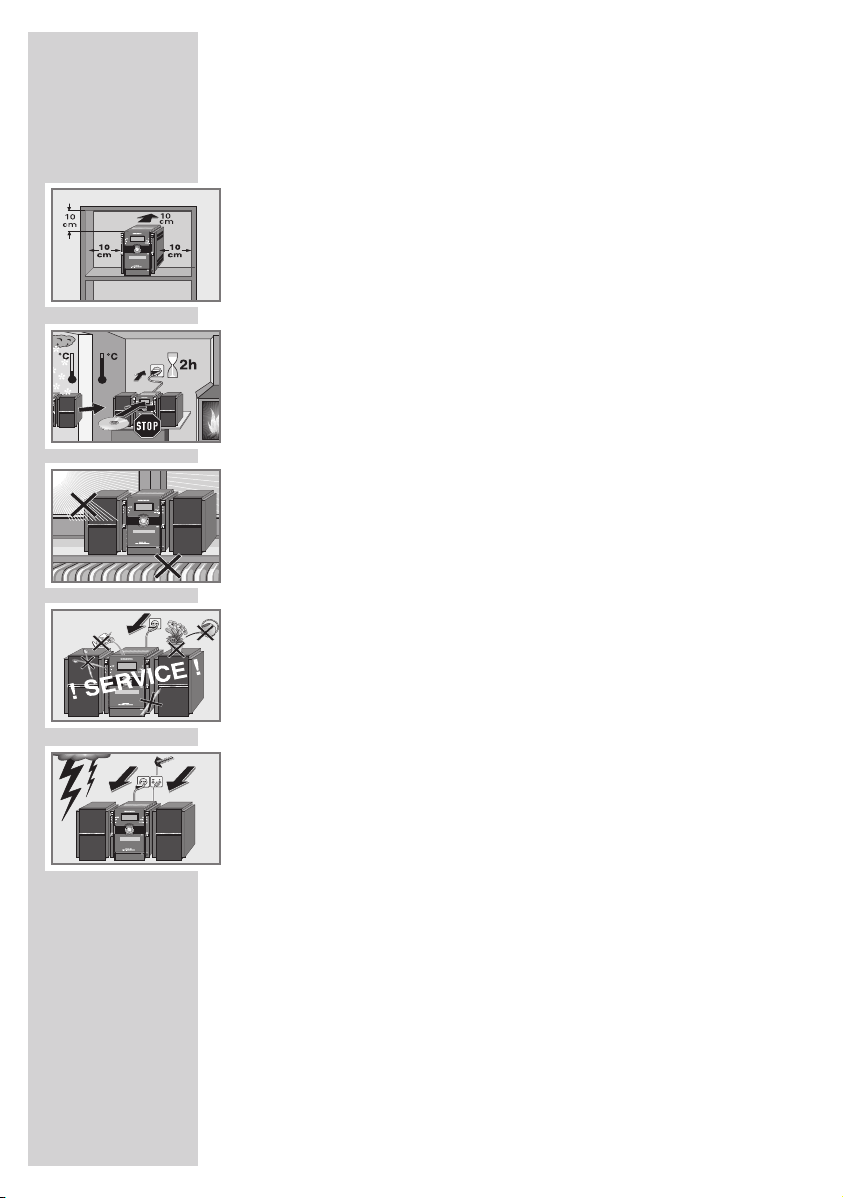
SET-UP AND SAFETY
Please note the following instructions when setting up the system:
The hi-fi system is designed for the playback of audio signals. Any
other use is expressly prohibited.
If you want to set up the hi-fi system on wall shelves or in cupboards,
please ensure that it is adequately ventilated. There must be at least
10 cm of space at the side, above and behind the hi-fi system.
Do not cover the hi-fi system with newspapers, table cloths, curtains,
etc.
When setting up the hi-fi system, remember that furniture is often
coated with various types of varnish and plastic, which often contain
chemical additives. These additives may cause corrosion to the feet
of the unit. This may leave stains on the surface of the furniture which
can be difficult or impossible to remove.
If the hi-fi system is exposed to sudden changes in temperature, for
example when taken from the cold into a warm room, wait at least
two hours before using it.
The hi-fi system is designed for use in dry rooms. If you do use it
outdoors, make sure it is protected from moisture such as dripping or
splashing water.
Only use the hi-fi system in a moderate climate.
Do not place the hi-fi system close to heating units or in direct sunlight,
as this will impair cooling.
Do not place any vessels containing liquids, such as vases, on the hi-
fi system. Do not insert any foreign objects in the CD compartment.
Do not place any objects such as burning candles on the hi-fi system.
Do not open the hi-fi system casing under any circumstances.
Warranty claims are excluded for damage resulting from improper
handling.
Thunderstorms are a danger to all electrical devices. Even if the hi-fi
system is switched off, it can be damaged by a lightning strike to the
mains or the antenna cable. Always disconnect the mains and
antenna plugs during a storm.
Note:
Do not connect any other equipment while the device is switched
on. Switch off the other devices as well before connecting them.
Only plug the device into the mains socket after you have connected
the external devices.
Make sure the power plug is freely accessible.
------------------------------------------------------------
4
Page 5
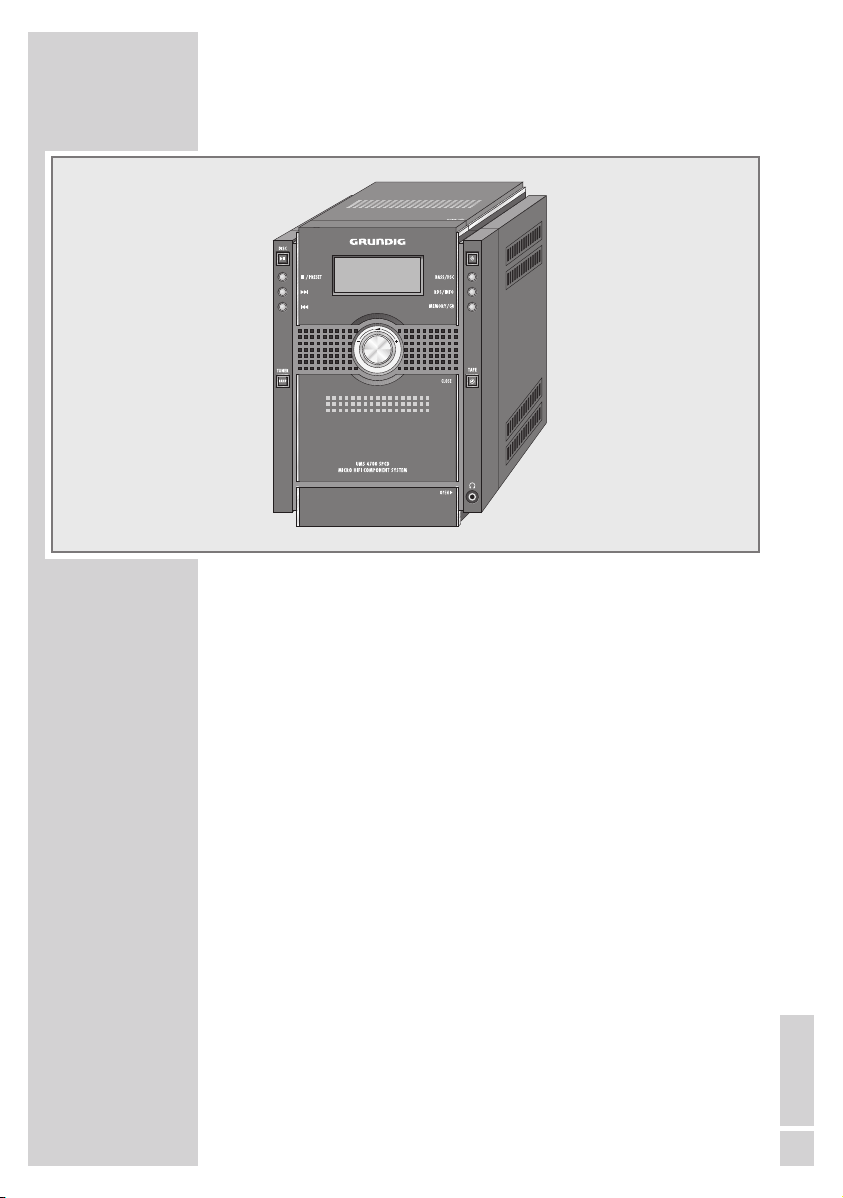
OVERVIEW
----------------------------------------------------------------------------------------------
The hi-fi system controls
The front of the device
DISC
II Selects the CD input source. In CD mode:
e
7
/PRESET In CD mode: ends playback.
9 In tuner mode: press and hold down to start a
8 forward or reverse frequency search.
TUNER BAND Selects the tuner input source. In tuner mode:
CLOSE Press here to close the tape compartment.
starts and pauses playback.
Pressing twice deletes a playlist.
In tuner mode: switches to the next preset in
steps.
Press briefly to change the frequency backwards or forwards in steps.
In CD mode: select tracks forwards or backwards in steps.
Press and hold down to search for a certain
passage forwards or backwards.
switches between the FM (VHF) and MW
(medium wave) frequency bands.
ENGLISH
5
Page 6
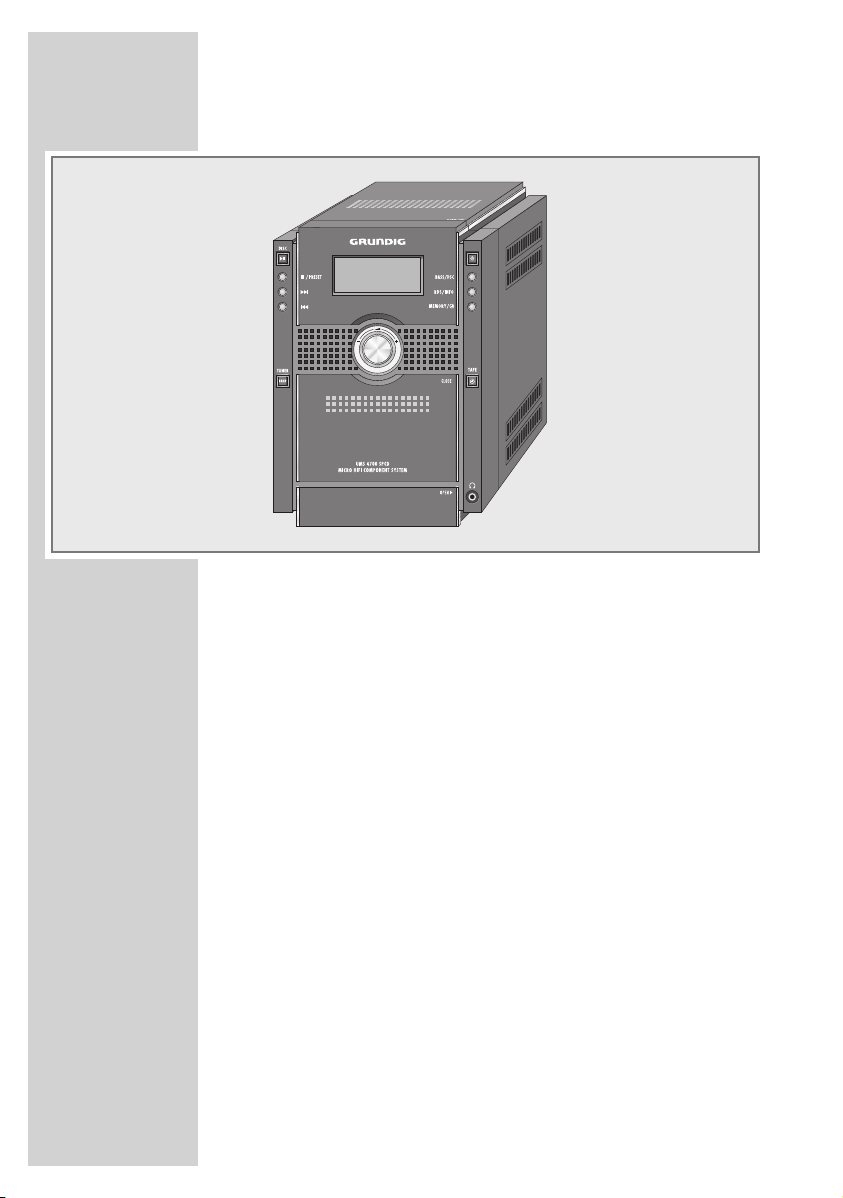
OVERVIEW
ß
–
•
BASS/DSC Selects the preset sound settings FLAT,
RDS/INFO In tuner mode: for RDS reception, opens RDS
MEMORY/
+
8 Switches the hi-fi system to and from standby
¥
----------------------------------------------------------------------------------------------
Adjust the volume.
Infra-red sensor for remote control signals.
mode.
Standby indicator in the button. Lights up blue
when the hi-fi system is in standby mode.
The only way to completely disconnect the
hi-fi system from the mains supply is to pull out
the plug.
CLASSIC, POP, JAZZ, ROCK and FLAT
again.
Press and hold down to switch the Ultra Bass
system on and off.
station information such as frequency and station name (PS).
In tuner mode: saves radio stations to presets.
Activates and saves clock settings.
66
Page 7
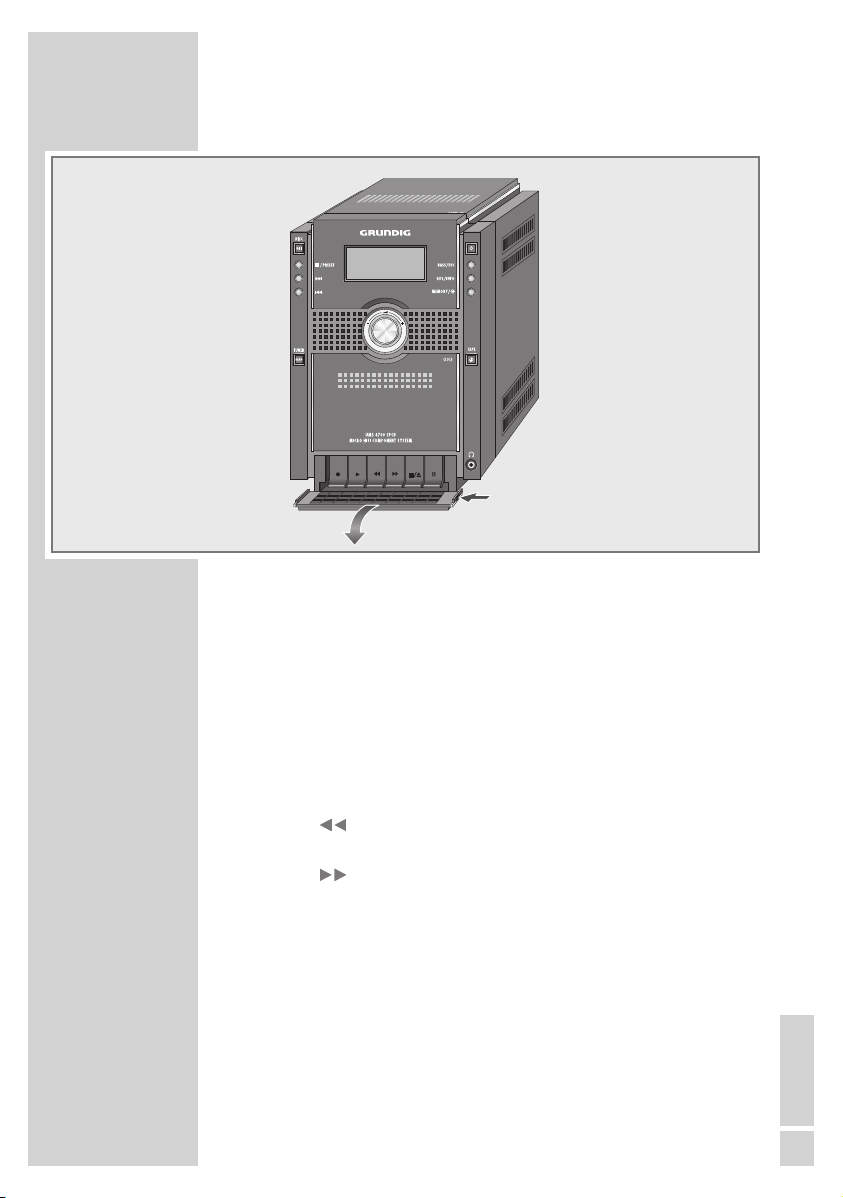
OVERVIEW
----------------------------------------------------------------------------------------------
TAPE
≈
Selects the TAPE input source. In standby
mode: activates and saves timer settings.
U Headphone jack for connecting a stereo
headphone set with a jack plug (ø 3.5 mm).
This automatically switches off the loud speakers.
Under the front flap
•
e
7
/
.
II In tape mode: pauses recording and play-
On the top
. OPEN
In tape mode: starts recording.
In tape mode: starts playback.
In tape mode: rewinds the tape to the
beginning.
In tape mode: fast forwards the tape to the
end.
In tape mode: ends playback/recording of
the tape and opens the tape compartment.
back.
Opens the CD compartment.
ENGLISH
7
Page 8
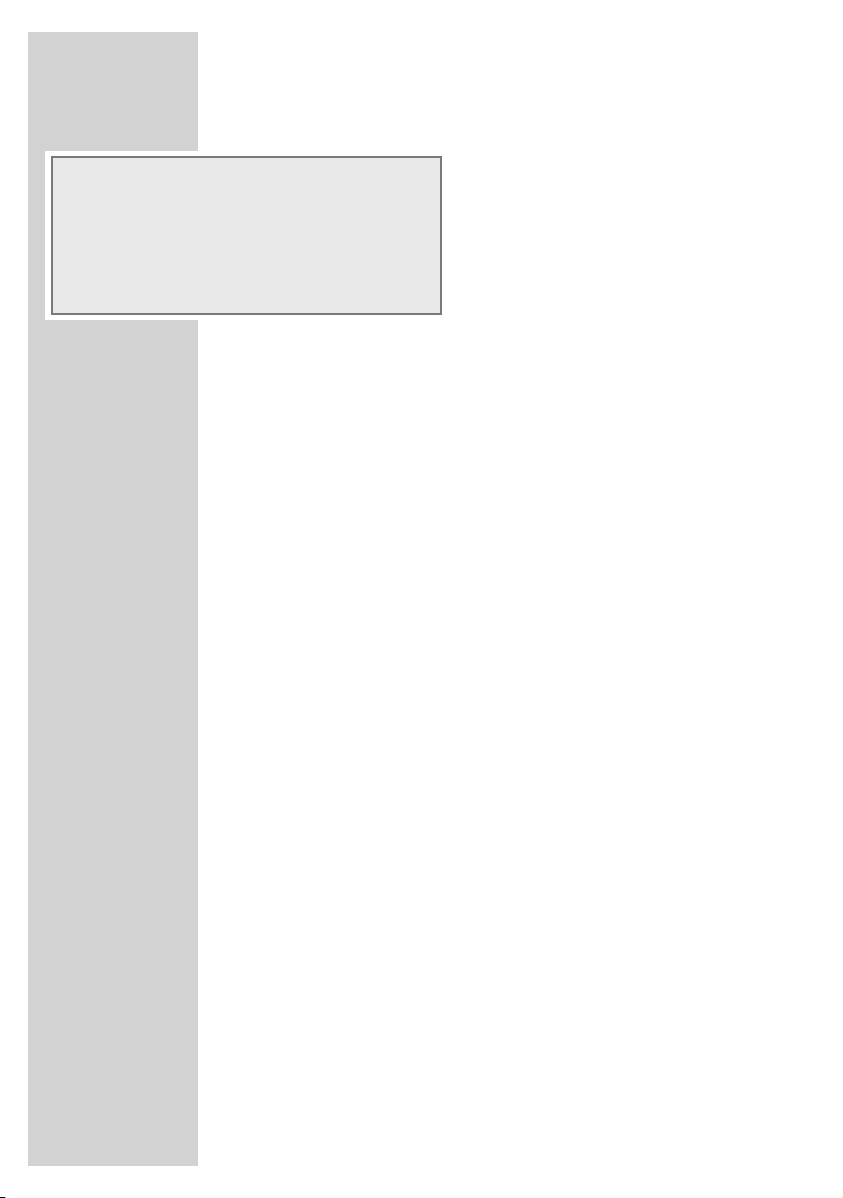
OVERVIEW
----------------------------------------------------------------------------------------------
The hi-fi system displays
RANDOM
MEMORY
8
II
FOLDER REPEAT ALL
SLEEP RESUME BASS
CD MP3 WMA ID3
000000:00
RADIOZ CDZ
000000.00 Displays the volume setting (»VOL MIN« to »VOL 31«,
00 In tuner mode: displays the preset for a saved radio station.
ST. In tuner mode: a stereo FM station is being received.
RDS In tuner mode: an RDS station is being received.
MHz In tuner mode: the frequency in MHz (VHF).
kHz In tuner mode: the frequency in kHz (MW).
RANDOM In CD mode: tracks are played back in random order.
SLEEP The sleep timer is activated.
RESUME In CD mode: CD playback ends and continues with the
BASS The Ultra Bass System is activated.
INTRO In CD mode: a short introduction to the track is played in
INTRO
ST.
RDS
.
MHz
kHz
»
VOL MAX«);
displays the preset sound settings.
In tuner mode: displays the frequency band and frequency,
the station name and the station type provided RDS information is being received.
In MP3 mode: displays the total number of files, the
number of the current file and the elapsed playing time of
the current file. Ticker text in ID3 tag mode.
In CD-DA mode: displays the total number of tracks, the
number of the current track, the total playing time and the
elapsed playing time of the current track.
In MP3 mode: displays total number of folders and the
number of the current folder.
same track.
succession.
8
Page 9
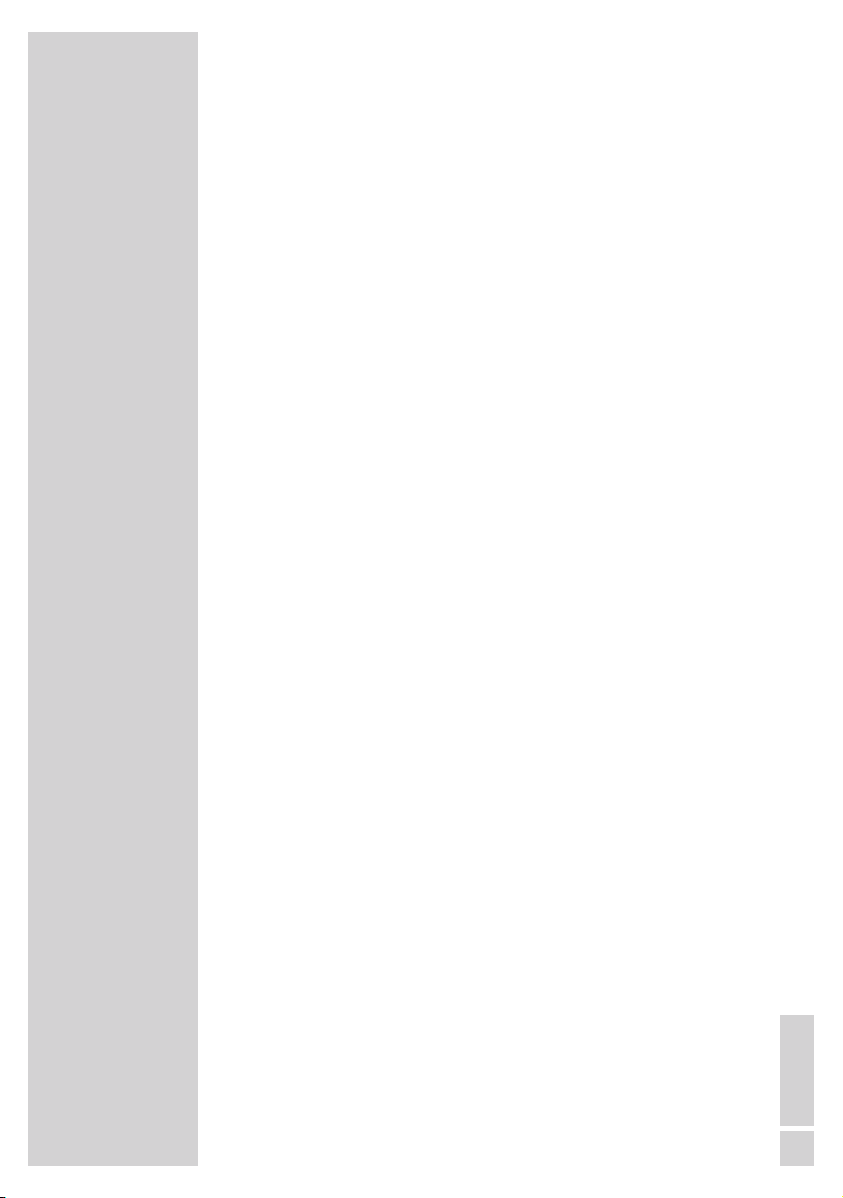
OVERVIEW
MEMORY In CD mode: a playlist is created or played back.
CD In CD-mode: a CD-DA track is repeated.
MP3 In CD-mode: an MP3 track is being played.
WMA In CD-mode: an WMA track is being played.
ID3 In MP3/WMA-mode: information is displayed as ticker
----------------------------------------------------------------------------------------------
text in ID3 mode.
FOLDER In MP3/WMA mode: the folder number is displayed.
8 In CD mode: playback.
II In CD mode: flashes in pause.
REPEAT In CD mode: the current track is repeated.
REPEAT In CD mode: all tracks are repeated.
ALL
FOLDER
REPEAT folder are repeated.
RADIOZ The switch-on timer for the tuner input source is active.
CDZ The switch-on timer for the CD input source is active.
In MP3/WMA mode: all tracks in the current
ENGLISH
9
Page 10
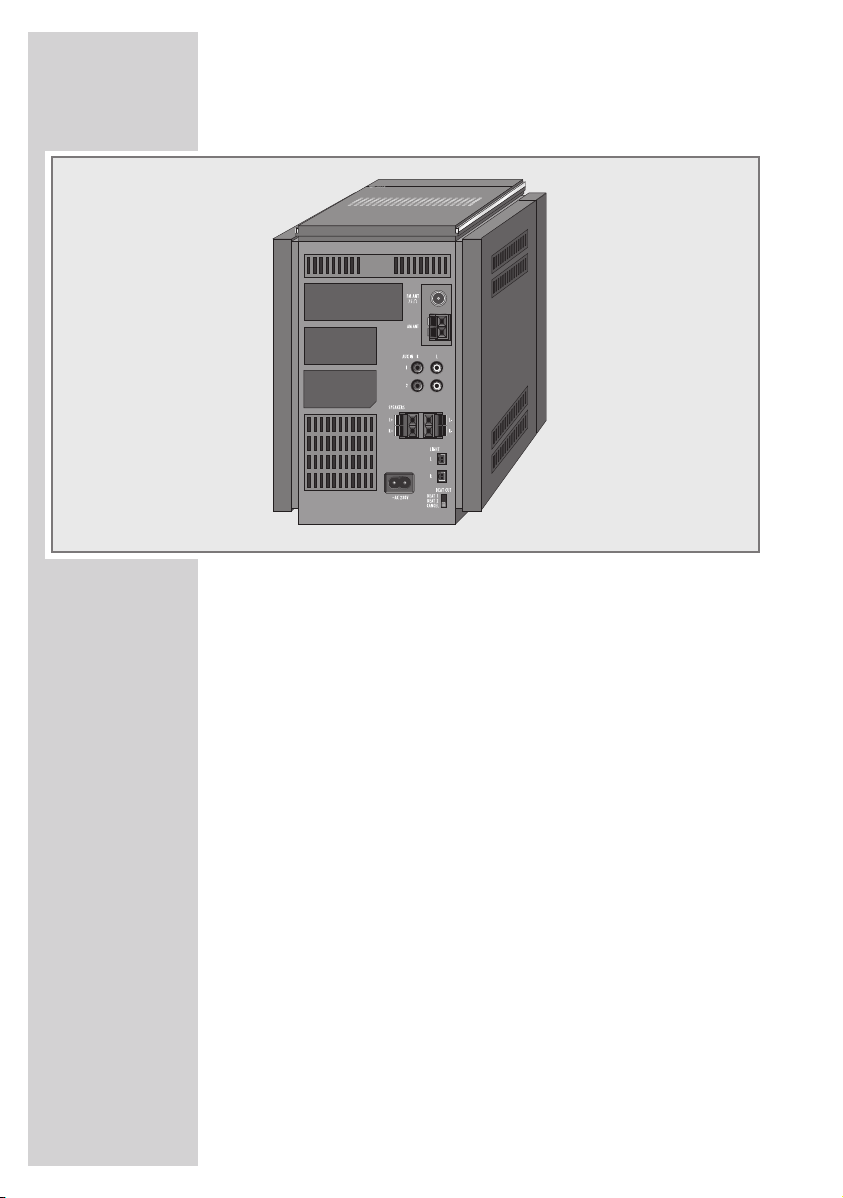
OVERVIEW
The back of the device
FM ANT 75Ω Antenna socket for the outdoor antenna cable
AM ANT Terminals for connecting the MW loop
AUX IN Audio signal input for connecting
1 L/R 2 L/R two external devices.
SPEAKERS Terminals for connecting the loudspeaker
L+ L– cable.
R+ R– L = left channel, R = right channel.
LIGHT Sockets for connecting the additional cable
L R for the left and right loudspeaker
∼AC 230V Socket for connecting the power supply unit.
BEAT CUT In tape mode: removes interference from
BEAT 1 MW radio stations (Beat Cut) when
BEAT 2 recording.
CANCEL
----------------------------------------------------------------------------------------------
or the wire antenna supplied (VHF).
antenna (medium wave) supplied.
illumination.
The only way to fully disconnect the hi-fi
system from the mains is to pull out the plug.
10
10
Page 11
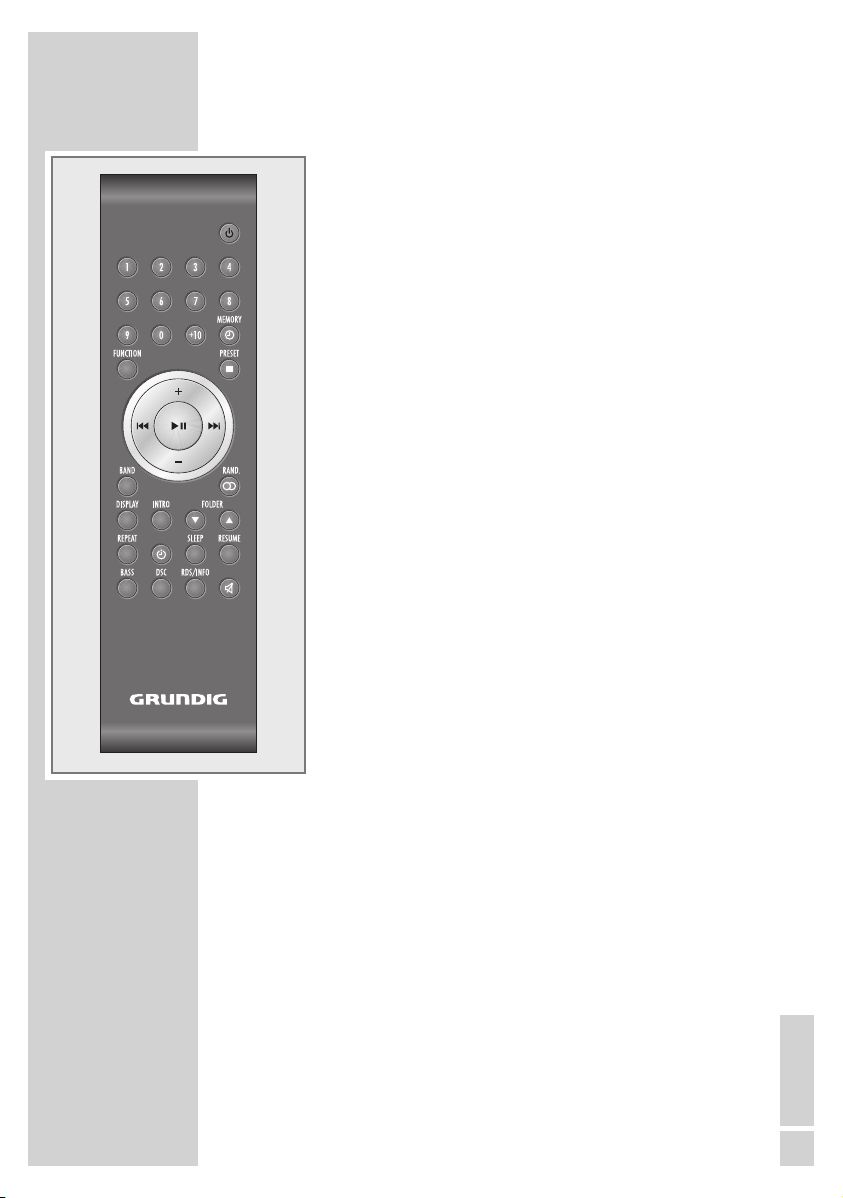
OVERVIEW
The remote control
----------------------------------------------------------------------------------------------
8 Switches the hi-fi system to standby mode and
from standby mode to the last input source
selected.
1 ... 0 Number buttons: select the preset 1 to 9
+10 To select the tens for presets from 10 to 15 or
MEMORY ¥In tuner mode: activates the memory function;
FUNCTION Switches between the TUNER, CD, TAPE and
PRESET
8 9 In tuner mode: press and hold down to start
+ – Adjust the volume; set the time and the
II In CD mode: starts and pauses playback.
e
BAND In tuner mode: switches between the FM
directly in tuner mode. Select the track number
up to 9 in CD mode.
for track numbers from 10 upwards.
stores radio stations as presets.
In CD mode: activates the function for creating a playlist; saves the track when creating
a playlist.
In standby mode: activates the time setting.
AUX input sources.
7
In tuner mode: switches to the next preset in
steps.
In CD mode: ends playback; deletes a playlist.
the automatic station search; press briefly to
change the frequency in steps.
In CD mode: press briefly for forwards or reverse.
Press and hold down to search for a certain
passage forwards or backwards.
switch-on timer.
(VHF) and MW (medium wave) frequency
bands.
ENGLISH
11
Page 12

OVERVIEW
----------------------------------------------------------------------------------------------
RAND. ) In tuner mode: switches between FM stereo
DISPLAY In CD-DA mode: switches between elapsed
INTRO In CD mode: for playing brief introductions to
FOLDER In MP3/WMA mode: select folders.
SA
REPEAT
≈
SLEEP For setting the sleep timer; switches the sleep
RESUME In CD mode: starts with the track last selected
BASS Switches the Ultra Bass System on and off.
DSC Selects the preset sound settings FLAT,
RDS/INFO In tuner mode: for RDS reception, opens RDS
p Switches the loudspeakers of the hi-fi system
and mono reception.
In CD mode: plays back tracks in random
order.
playing time of the track, remaining playing
time of the track and remaining playing time
of the CD.
tracks.
In CD-DA mode: for repeating a track or the
entire CD.
In MP3/WMA mode: for repeating a track,
all tracks on the CD or all tracks in the current
folder.
Activates the switch-on timer settings.
timer off.
from stop mode.
CLASSIC, POP, JAZZ, ROCK and FLAT again.
station information such as frequency and station name (PS).
to mute and back on again.
1212
Page 13

CONNECTION AND PREPARATION
Connecting the antennas
1 Plug the roof antenna cable into the antenna socket »FM ANT
75Ω
« on the hi-fi system.
2 Insert the wires from the loop antenna cable supplied into the
»
AM ANT« terminals on the hi-fi system.
Note:
If no roof antenna is available, use the auxiliary antenna
supplied. When suitably positioned, this antenna provides
reasonably good reception of local FM (VHF) channels. Do not
shorten the auxiliary antenna.
Connecting the loudspeakers
1 Insert the wires of the loudspeaker cable into the terminals for
»
SPEAKERS L+ L– R+ R–«.
– Observe the left and right channels (
R = right channel).
– Connect the cables marked in red to the red terminals.
Connecting the loudspeaker illumination
You can illuminate the front panel of the loudspeaker similar to the
hi-fi system.
1 Insert the loudspeaker cable plug into the »LIGHT L« and
»
LIGHT R« sockets on the hi-fi system.
L = left channel,
----
Connecting the power cord
Note:
Check that the mains voltage on the type plate (on the back of
the hi-fi system) corresponds to your local mains supply. If this is
not the case, contact your specialist dealer.
1 Insert the supplied mains cable into the »∼AC 230V« socket on
the hi-fi system.
2 Plug the power cord into the wall socket.
Caution:
The hi-fi system is connected to the mains with the power cord. Pull
out the power plug if you want to completely disconnect the hi-fi
system from the mains.
Pull out the mains plug to disconnect the hi-fi system from the
mains. Make sure the power plug is easily accessible during operation and not hindered by other objects.
ENGLISH
13
Page 14

CONNECTION/PREPARATION
Connecting external devices
Note:
Switch the hi-fi system off before you connect external devices.
1 Use standard audio cables to connect the audio outputs of the
external device to the »
the hi-fi system.
Connecting the headphones
1 Insert the headphone plug (ø 3.5 mm) into the »U« socket on the
front side of the hi-fi.
– The loudspeakers of the hi-fi system are switched off.
Note:
Excessive sound pressure from the earphones or headphones can
cause hearing loss.
Putting batteries in the remote control
1 Open the battery compartment by pressing down on the catch
and then remove the lid.
2 Observe the polarity marked on the base of the battery
compartment when inserting the batteries (micro batteries,
2 x 1.5 V, R 6/UM 4/AAA).
Notes:
Do not expose the batteries to extreme heat, caused for example
by direct sunlight, heaters or fire.
Remove the batteries when they are flat or when you know that
the hi-fi system will not be used for a long period of time. The
manufacturer accepts no liability for damage caused by leaking
batteries.
Environmental note:
Batteries, including those which do not contain heavy metal,
should not be disposed of with household waste. Always dispose
of used batteries in accordance with local environmental
regulations.
AUX IN 1« or »AUX IN 2« sockets on
----------------------
14
14
Page 15

SETTINGS
----------------------------------------------------------------------------------------------------
Setting the time
The first time you connect the hi-fi system to the mains, it switches to
standby. The time appears in the display. You can only set this in
standby mode.
24 H
00:00
12:00
12:23
FM 93.5
1 To activate the setting, press and hold down »MEMORY ¥«.
– Display: »
2 Select the hour format (12 or 24 hours) with »–
hi-fi system or »
»
MEMORY ¥«.
– Display: the hours flash.
3 Select the time with »–
on the remote control and confirm with »
– The minutes flash.
4 Set the minutes with »–
on the remote control and confirm with »
– Display: the current time.
Notes:
The current time is displayed in standby mode.
The time must be reset after a power failure or after disconnecting
from the mains.
24 H« flashes.
+« or »–« on the remote control and confirm with
ß
ß
Tuning and storing radio stations
You can store up to 15 station in the FM (VHF) frequency range and
up to 15 stations in the MW (medium wave) frequency range on
preset presets.
1 Switch on the hi-fi system by pressing »8«.
2 Select the TUNER input source with »TUNER BAND« on the
hi-fi or »
FUNCTION« on the remote control.
3 Press »BAND« to select the frequency band (FM or MW).
4 Set the radio station by briefly pressing »9« or »8«
repeatedly.
MHz
– Display: the frequency changes in steps of 50 kHz
or
ß
+
« on the
+
« on the hi-fi system or »+« or »–«
MEMORY ¥«.
+
« on the hi-fi system or »+« or »–«
MEMORY ¥«.
1515
ENGLISH
15
Page 16

1 100.60
8 100.60
SETTINGS
press and hold down »9« or »8« until the frequency changes
to rapid run-through.
– The search stops when a station with good reception is found.
MHz
MHz
5 Open the memory function by pressing »MEMORY ¥«.
– Display: the preset »
6 Select presets (1 to 15) with »1 ... 0« on the remote control.
For presets from 10 to 15, first press »
or
select the preset with »PRESET 7« step by step.
7 To store the radio station, press »MEMORY ¥«.
8 To search and save more radio stations, repeat steps 3 to 7.
----------------------------------------------------------------------------------------------------
I« flashes.
+10«
16
16
Page 17

22:45
TUNER
VOL 16
GENERAL FUNCTIONS
----------------------------------------------------
Switching on and off
The only way to disconnect the hi-fi system from the mains supply is
to pull out the plug.
1 Switch on the hi-fi system from standby mode by pressing »8«.
– The last input source used is automatically selected.
2 Switch the hi-fi system to standby mode by pressing »8«.
– Display: the current time.
Selecting the input source
1 Select the input source (TUNER, CD, TAPE, AUX I or AUX 2) with
»
FUNCTION« on the remote control.
– Display: »
Note:
All the input sources except AUX can be selected with »TUNER
BAND
system.
TUNER«, »READING«, »TAPE«, »AUX I« or »AUX 2«.
« (TUNER), »DISC
II« (CD) or »TAPE
e
Adjusting the volume
ß
1 Adjust the volume with »–
»
–« on the remote control.
– Display: briefly »
VOL« (from »MIN«, »I« to »31«, above »MAX«).
+
« on the hi-fi system or »+« and
« on the hi-fi
≈
CLASSIC
1717
Selecting sound settings
You can choose between the preset sound settings FLAT, CLASSIC,
POP, JAZZ, ROCK and FLAT again.
1 Select the sound setting using »DSC«.
– Display: »
FLAT«, »CLASSIC«, »POP«, »JAZZ« or »ROCK«.
ENGLISH
17
Page 18

BASS
FANTASY
MUTE
GENERAL FUNCTIONS
----------------------------------------------------
Switching the Ultra Bass System on and off
1 Switch the Ultra Bass System on and off by pressing »BASS« on
ST.
RDS
MHz
the remote control.
– Display: »BASS« or »BASS« disappears
or
press and hold down »BASS/DSC« on the hi-fi system.
Muting
You can switch the hi-fi speakers to and from mute mode with this
function.
1 Activate mute with »p« on the remote control.
– Display: »
2 Deactivate mute with »p« on the remote control.
– Display: »
MUTE« flashes.
MUTE« disappears.
18
18
Page 19

4 98.50
8 100.60
TUNER MODE
------------------------------------------------------------------------------------
Selecting the tuner input source
1 Select the TUNER input source with »TUNER BAND« on the
MHz
hi-fi system or »
– Display: »
– The most recently selected station is played (Last Station
Memory).
– Display: the preset, the frequency and the station name.
FUNCTION« on the remote control.
TUNER« and the frequency.
Selecting presets in steps
1 Press »PRESET 7« to move up and down presets one at a time.
– Display: for example, »
name.
2« with the frequency or the station
Selecting presets directly
1 Select presets 1 to 9 with the number keys »1« to »9« directly on
the remote control.
MHz
– Display: for example, »
name.
2 Select presets 10 to 15 by first entering the tens with the number
key »
+10« and then the units with »0« to »5«.
– Display: for example, »
name.
8« with the frequency or the station
14« with the frequency or the station
VILRADIO
Stereo/mono reception
If the hi-fi system is receiving a stereo broadcast, »ST.« appears in the
display. If the signal from the stereo channel is weak, you can
improve the sound quality by switching to mono reception.
1 Press »RAND. )« on the remote control to switch to mono
reception.
– Display: »
ST.
2 To switch back to stereo, press »RAND. )« on the remote
RDS
MHz
control.
– Display: »
ST.« disappears.
ST.«.
ENGLISH
19
Page 20

FANTASY
FM 89.50
TUNER MODE
RDS information
RDS (Radio Data System) is an information system which is trans -
ST.
RDS
MHz
ST.
RDS
MHz
mitted additionally by most FM stations.
When the hi-fi system receives an RDS station, the station name
appears in the display, for example »
Notes:
It may take some time before all the RDS information is available.
GRUNDIG has no influence on the correctness of this information.
Searching for RDS stations
1 Search for the RDS station by pressing »8« or »9« repeatedly
until an RDS station is received and »
display.
– If the reception is strong enough, the station name appears
after a short time.
Viewing RDS information
If an RDS station is being received, information can be opened up
in the display.
1 Press »RDS/INFO« repeatedly.
– The display shows one after the other the frequency, station
name (PS) and then the frequency again.
------------------------------------------------------------------------------------
FANTASY« and »RDS«.
RDS« appears in the
20
20
Page 21

CD MODE
The hi-fi system is suitable for music CDs bearing the logo shown
here (CD-DA), and for CD-Rs and CD-RWs with audio data or
MP3/WMA formats.
In MP3/WMA mode, the terms “album” and “file” are very
important. “Album” corresponds to a folder on a PC, “file” to a file
on a PC or a CD-DA track. An MP3/WMA CD may not contain
more than 999 tracks/folders in total.
The hi-fi system sorts the folders, or the tracks in a folder by name into
alphabetical order. If you wish to order them differently, change the
name of the track or folder on your PC – before burning the CD –
and put a number before the name.
When burning CD-R and CD-RWs with audio files, various problems
may arise which could lead to problems with playback. This can be
caused by faulty software or hardware settings or by the CD being
used. Should such problems arise, contact the customer services of
your CD burner or software manufacturer or look for relevant
information, for example on the Internet.
When you are making audio CDs, observe all legal guidelines and
ensure that the copyright of third parties is not infringed.
Always keep the CD compartment closed to prevent dust from
collecting on the laser optics. Do not attach adhesive labels to CDs.
Keep the surfaces of CDs clean.
You can play standard 12 cm CDs as well as 8 cm CDs on your
hi-fi system. An adapter is not necessary.
----------------------------------------------------------------------------------------------------
8
MP3
001 OO:01
CD
8
01 00:01
Selecting the CD input source
1 Press »FUNCTION« to select the CD input source on the remote
control.
– If there is no CD in the compartment, »
display after a short time.
– In MP3/WMA mode, if there is a CD already inserted: the
hi-fi system scans the contents of the CD (Display: »
»
MP3« or »WMA« appears in the display. Playback starts
automatically with the first track of the first folder.
– In CD-DA mode when a CD is already inserted: the hi-fi system
scans the contents of the CD (Display: »
appears in the display. Playback starts automatically with the
first track.
NO DISC« appears in the
READING«). »CD«
READING«).
ENGLISH
21
Page 22

OPEN
READING
8
MP3
003 00:12
MP3
II
004 01:22
CD MODE
----------------------------------------------------------------------------------------------------
Inserting and playing CDs
1 Press ».OPEN« to open the CD compartment on the hi-fi system.
– Display: »
2 Insert your CD in the compartment with its label facing upwards.
3 Close the lid of the CD compartment by pressing »
the hi-fi.
– Display: »
automatically.
– Playback always starts with the first track of the first folder
(MP3/WMA) or with the first track (CD-DA).
– Display in MP3/WMA mode: »
track and the elapsed playing time of the track.
– Display in CD-DA mode: »
and the elapsed playing time of the track.
– Playback stops at the end of the CD.
4 Pause playback by pressing »eII«.
– Display: »II« the elapsed playing time of the track flashes.
5 Continue playback with »eII«.
6 To stop playback, press »PRESET 7«.
OPEN«.
READING«, the CD is being scanned. Playback starts
8«, the number of the current
8«, the number of the current track
Pausing and resuming playback
1 Press »PRESET 7« to end playback.
–In the display, the total number of tracks (CD-DA) or the total
number of tracks and folders (MP3/WMA) appears.
2 Continue playback by pressing »RESUME« on the remote
control.
– The hi-fi system continues playback from the beginning of the
same track you last selected.
.
OPEN
« on
22
22
Repeating the current track
1 During playback, press »8« briefly.
– The track is repeated from the beginning.
Page 23

CD MODE
----------------------------------------------------------------------------------------------------
Selecting another track
1 During playback, press »8« or »9« repeatedly until the
number of the track appears in the display.
– Playback of the selected track starts automatically
or
select the track with »1 ... 0« on the remote control. For track
numbers from 10 onwards, first press »
Note:
You can also select tracks in stop mode. However, you must then
start playback of the track with »
+10«.
II«.
e
Searching for a passage within a track
1 During playback press »8« or »9« and keep it pressed until
the passage has been found.
– Playback begins if you release »
Note:
During the search the volume is reduced.
8« or »9«.
Selecting albums and tracks (only MP3/WMA)
1 During playback, select the folder with »FOLDER S« or
»
FOLDER A« on the remote control.
2 Select the track by pressing »8« or »9«.
– Playback of the track starts automatically after a short time.
Notes:
You can also select folders and tracks in the stop position.
However, you must then start playback of the track with »
The root folder is shown as number 1. However, a folder can only
be shown and selected if it actually contains MP3/WMA tracks.
II«.
e
MP3 ID3
TINA TURN
MP3/WMA displays
You are provided with information on the artist, folder and track if
such information is stored on the CD.
– Display: »
If there is no information provided, the elapsed playing time of the
track with its number and folder number appears in the display.
ID3«.
ENGLISH
23
Page 24

8
8
8
FOLDER REPEAT
MP3
011 00:16
REPEAT
MP3
023 00:38
REPEAT ALL
MP3
004 00:12
CD MODE
----------------------------------------------------------------------------------------------------
Repeating a track (Repeat One)
1 Press »REPEAT« once on the remote control during playback.
– Display: »
– The current track is repeated.
2 To quit this function, press »REPEAT« repeatedly until »REPEAT«
disappears from the display.
REPEAT«.
Repeating all tracks of a CD (Repeat All)
1 During playback, press »REPEAT« on the remote control twice.
– Display: »
– All the tracks on the CD are played back repeatedly.
2 To quit this function, press »REPEAT« repeatedly until »REPEAT«
disappears from the display.
REPEAT ALL«.
Repeating all tracks of a folder
(Repeat Folder) (MP3/WMA only)
1 During playback, press »REPEAT« on the remote control three
times.
– Display: »
– All the tracks on the current folder are played back repeatedly.
2 To quit this function, press »REPEAT« repeatedly until »REPEAT«
disappears from the display.
FOLDER REPEAT«.
RANDOM
8
006 01:10
24
24
MP3
Playing tracks in random order
1 Press »RAND. )« on the remote control during playback.
– Display: »
– Random playback starts automatically.
– All tracks on the CD are played back once in random order.
2 To quit this function, press »RAND. )« again on the remote
control during playback.
– Display: »
RANDOM«.
RANDOM« disappears.
Page 25

8
MP3
004 00:09
MEMORY
P00 000
MEMORY
P01 000
CD MODE
----------------------------------------------------------------------------------------------------
Playing the start of each track (Intro)
INTRO
1 Press »INTRO« on the remote control during playback.
– Display: »
– Intro playback starts automatically.
– The first ten seconds of all the remaining tracks on the CD are
played.
2 To end this function, press »INTRO« again on the remote control.
– Display: »
INTRO«.
INTRO« disappears.
Creating a playlist
You can create a track memory of up to 99 tracks from different
folders (MP3/WMA) or up to 99 tracks (CD-DA) on the current CD
in any order you choose and then play them back in that sequence.
A track may be saved more than once. Programming is only possible
in stop mode.
Selecting and storing tracks (MP3/WMA only)
1 Open the function with »MEMORY ¥«.
– Display: »
2 During playback, select the folder with »FOLDER S« or
»
FOLDER A« on the remote control and confirm with
»
MEMORY ¥«.
3 Select the track with »8« or »9« and save it with »MEMORY
P00 000« and »MEMORY«.
¥«.
– Display: »
4 To store more tracks, repeat steps 2 and 3.
P01 000« and »MEMORY«.
Selecting and storing tracks (CD-DA only)
1 Open the function with »MEMORY ¥«.
– Display: »
2 Select the track with »8« or »9« and save it with »MEMORY
P00 000« and »MEMORY«.
¥«.
– Display: »
3 To store more tracks, repeat step 2.
P01 000« and »MEMORY«.
ENGLISH
25
Page 26

MEMORY MP3
8
008 00:01
MEMORY
8
MEMORY
8
MEMORY
MP3
010 00:22
REPEAT
MP3
025 00:11
REPEAT ALL
P06 000
CD MODE
----------------------------------------------------------------------------------------------------
Playing a playlist
1 Start playback of the playlist with »eII«.
– Display: »
– Playback begins with the first programmed track.
2 Press »PRESET 7« to end playback.
3 To play the playlist again, press »eII«.
8« and »MEMORY«.
Repeating the playlist
1 Press »REPEAT« once on the remote control during playback.
– Display: »
– The current track is played repeatedly
or
during playback, press »REPEAT« on the remote control twice.
– Display: »
– All of the programmed tracks are played repeatedly.
2 To quit this function, press »REPEAT« repeatedly until »REPEAT«
disappears from the display.
REPEAT« and »MEMORY«.
REPEAT ALL« and »MEMORY«.
Adding to the playlist
1 In stop mode, press »MEMORY ¥« .
– Display: for example, »P06 000« and »MEMORY«.
2 Select the track with »8« or »9« and add it by pressing
»
MEMORY ¥«.
26
26
Deleting the playlist
1 End playback of the playlist with »PRESET 7« and then press
»
PRESET 7« again
or
open the CD compartment with »
or
press »FUNCTION« to select another input source
or
switch the hi-fi system to standby mode by pressing »8«.
.
OPEN
«
Page 27

TAPE
TAPE MODE
----------------------------------------------------------------------------------
Selecting the tape input source
1 Select the tape input source with »TAPE≈« on the hi-fi system or
»
FUNCTION« on the remote control.
– Display: »
– When a tape is inserted, playback starts automatically
or
select the tape input source with »TAPE ≈« on the hi-fi system or
»
FUNCTION« on the remote control.
– Display: »
Open the tape compartment with »7/.« (under the front flap).
Put a tape in the compartment with the open side facing down-
wards and the full reel on the left side.
Press »
TAPE«.
TAPE«.
CLOSE« to close the tape compartment.
Tape playback
1 Start playback with »e« (under the front flap).
– Playback ends at the end of the side.
2 Pause playback with »II« (under the front flap).
3 Resume playback with »II« (under the front flap).
4 End playback with »7/.« (under the front flap).
7
Open the tape compartment by pressing »
the front flap).
/.« again (under
Fast forward and reverse search
1 In stop mode, press » « or » « (under the front flap).
– » « rewinds to the beginning, » « fast forwards to the
end.
Recording onto tape
Erase protection
Each new recording writes over the previous recording.
You can protect your recordings against inadvertent deletion by
breaking the protection tab in the opening in the spine of the tape.
Purchased recordings on music tapes are already protected against
accidental deletion.
If you wish to record on a protected tape, seal the opening with
adhesive tape.
ENGLISH
27
Page 28

TAPE MODE
Notes:
Only use NORMAL-type tapes (IEC I) for recording. CHROME
(IEC II) or METAL (IEC IV) tapes are not suitable.
The Ultra Bass System does not affect recording.
--------------------------------------------------------------------------------------------
Recording from the radio
1 Insert the tape without deletion protection and go to the position
you want with » « or » « (under the front flap).
2 Select the TUNER input source with »FUNCTION« on the remote
control and set the radio station you want.
3 Start recording with »•« (under the front flap).
– The »
– The hi-fi system automatically stops recording at the end of the
Note:
If there is any disturbance, such as whistling, when recording from
MW radio stations, change the position of the »
(Beat 1, Beat 2) button on the back of the hi-fi system.
4 Switch to pause recording with »II« (under the front flap).
5 Resume recording with »II« (under the front flap).
6 End the recording prematurely with »7/.« (under the front flap).
« button is automatically engaged.
e
tape.
BEAT CUT«
2828
Recording from a CD
1 Insert the tape without deletion protection and go to the position
you want with » « or » « (under the front flap).
2 Press »FUNCTION« to select the CD input source on the remote
control.
3 Pause the CD during playback at the position you want by
pressing »
4 Start recording with »•« (under the front flap).
– The »
starts automatically.
– At the end of the tape, the CD switches to playback pause
automatically.
5 Turn over the tape and resume recording with »•« (under the
front flap).
II«.
e
« button is automatically engaged and CD playback
e
Page 29

TAPE MODE
--------------------------------------------------------------------------------------------
CD synchro recording
1 Insert the tape without deletion protection and go to the position
you want with » « or » « (under the front flap).
2 Press »FUNCTION« to select the CD input source on the remote
control.
3 Start recording with »•« (under the front flap).
– The »
– At the end of the tape, the CD switches to playback pause
« button is automatically engaged. CD playback
e
automatically starts from the beginning of the CD or from the
start of the stored playlist, if you have already pressed
»
MEMORY ¥« on the remote control.
automatically.
ENGLISH
29
Page 30

T 00:00
T 06:00
T OFF
T ON
RADIO Z
TIMER MODE
Your hi-fi system has two timer modes:
– The switch-on timer, which switches the hi-fi system on at the set
time and wakes you with the input source you selected.
– The sleep timer, which switches the hi-fi system off at a preset time.
----------------------------------------------------------------------------------------
Switch-on timer
Setting the switch-on timer
The time must be set on the hi-fi system. Timer settings can only be
performed in standby mode.
When this setting is being made, if no button is pushed for more than
10 seconds, the hi-fi system will end the process automatically. You
then have to start again.
1 Press and hold down »TAPE ≈« on the hi-fi system or »≈« on the
remote control.
– Display: »
2 Enter the hours with »–
»
–« on the remote control and confirm with »TAPE ≈« on the hi-
fi system or »
– Display: for example, »
time flash.
3 Enter the minutes with »–
»
–« on the remote control and confirm with »TAPE ≈« on the hi-
fi system or »
– Display: »
4 Press »–
remote control to select from timer on, tuner, CD or timer off
(»
TON«/»RADIO«/»CD«/»T OFF«) and confirm with »TAPE
the hi-fi system or »
– Display: for »
Note:
If you select the CD alarm input source, make sure you have in-
serted the appropriate medium.
T 00:00«, the hours of the switch-on time flash.
ß
+
« on the hi-fi system or »+« and
« on the remote control.
≈
« on the remote control.
≈
T OFF« flashes.
ß
+
T ON« for example »RADIOZ«.
T 06:00«, the minutes of the switch-on
ß
+
« on the hi-fi system or »+« and
« on the hi-fi system or »+« and »–« on the
« on the remote control.
≈
« on
≈
30
Resetting the switch-on timer
1 To alter the current timer setting, press and hold down »TAPE ≈«
on the hi-fi system or »≈« on the remote control until »T 00:00«
appears in the display and the hours of the switch-on time flash.
Page 31

FANTASY
SLEEP
RADIO Z
90
SLEEP
VILRADIO
TIMER MODE
2 To alter the timer settings, proceed as described in the previous
section from step
Activating and deactivating the alarm
1 To switch off the alarm function, press »T OFF« in the timer menu
(see page 30).
– Display: for example, »
ST.
RDS
MHz
ST.
RDS
MHz
2 To switch on the alarm function again, press »T ON« in the timer
menu (see page 30).
– Display: »
Sleep timer
Setting the sleep timer
1 Switch on the hi-fi system from standby by pressing »8«.
2 Open the function with »SLEEP« on the remote control.
– Display: »
3 Set the switch-off time (»90«, »80«, »70« to »10«) by pressing
»
SLEEP« on the remote control.
– Display: briefly, for example »
source and »
– The hi-fi system switches off after the selected time has elapsed.
Ending the sleep timer prematurely
1 To switch off the sleep timer prematurely, keep pressing »SLEEP«
on the remote control until »
or
switch the hi-fi system to standby mode by pressing »8«.
----------------------------------------------------------------------------------------
2.
RADIOZ« disappears.
RADIOZ«.
90« and »SLEEP«.
30«, then the selected input
SLEEP«.
SLEEP« disappears in the display
ENGLISH
ENGLISH
31
31
Page 32

INFORMATION
------------------------------------------------------------------------------
Cleaning the CD unit
If the device is unable to scan CDs perfectly, use a standard,
commercially available cleaning CD to clean the laser optics.
Other cleaning methods may damage the laser optics.
Use a lint-free cloth for cleaning the CD and always wipe it from
the inside out in a straight line. Do not use cleaning agents for
conventional vinyl discs, nor any solvents or abrasive cleaners.
Cleaning the tape drive
To guarantee good recording and playback quality, the parts
shown (1, 2, 3) should be cleaned after every 50 hours of use, or
once a month.
Open the tape compartment, moisten a cotton swab with alcohol
or a special head-cleaning fluid and clean the idler (3), the
capstan (2) and the magnetic heads (1). Close the tape
compartment. You can also play a cleaning cassette to clean the
magnetic heads (1).
Protect your tapes against moisture, dust, heat and cold.
Do not store your tapes near devices with strong magnetic fields such as
television sets or stereo speakers.
After using a tape, put it back in its protective case.
Environmental note
This product has been made from high-quality parts and materials which
can be re-used and recycled.
Therefore, do not throw the product away with normal household waste at
the end of its service life. Take it to a collection point for recycling electrical
and electronic devices. This is indicated by this symbol on the product, in
the operating manual and on the packaging.
Please find out about collection points operated by your local authority.
Help protect the environment by recycling used products.
32
Page 33

INFORMATION
------------------------------------------------------------------------------
Technical data
This device is noise-suppressed according to the applicable EU directives.
This product fulfils the European directives 2006/95/EC, 2004/108/EC
and 1999/5/EC.
This device conforms to the safety regulation DIN EN 60065 (VDE 0860)
and therefore the international safety regulation IEC 60065.
The type plate is located on the back of the hi-fi system.
Do not open the hi-fi casing under any circumstances. No warranty claims
are accepted for damage caused by incorrect handling.
System
Power supply:
Operating voltage: 230 V
Mains frequency: 50/60 Hz
Max. power consumption: 45 W
Power consumption in standby: ≤ 2 W
~
Amplifier unit
Output:
Sine wave power: 2 x 5 W
Audio power: 2 x 8 W
Receiver unit
Reception range:
FM 87.5 ...108.0 MHz
MW 522 ... 1,620 kHz
CD unit
Frequency response:
20 Hz ... 20 kHz
Noise voltage ratio:
(wtd.) ≥ 68 dB
MP3 features
Folder and track:
max. 999 tracks, including number of folder
File system / file management:
ISO 9660 Level 1 compatible
Tape unit
Sound recording medium: Compact cassette
according to DIN 45516
Track position: International quarter-track
Tape speed: 4.76 cm/sec.
Motor: DC motor
Frequency range: 125 Hz ... 10 kHz
Noise voltage ratio: ≥ 42 dB
Speed fluctuation: ≤ 0,35 %
Dimensions and weight
Device dimensions:
W x H x D 165 x 242 x 205 mm
Device weight: 2.9 kg
Loudspeaker dimensions:
W x H x L 145 x 242 x 155 mm
Loudspeaker weight: 1.74 kg
Technical and design modifications reserved.
CLASS 1
LASER PRODUCT
General information on laser devices
This device is a CLASS 1 LASER PRODUCT. This means that the laser is
designed in such a way as to ensure that the maximum permissible emission
value cannot be exceeded under any circumstances.
Caution:
If operating devices or methods other than those specified here are
employed, it may lead to dangerous exposure to emissions.
This device emits laser radiation. Because of the danger of eye injuries, the
unit may only be opened or serviced by trained personnel.
If settings other than those stated here are used or other procedures are
carried out, this may lead to dangerous exposure to radiation.
ENGLISH
33
Page 34

INFORMATION
------------------------------------------------------------------------------
Troubleshooting
Not every kind of sound interference is caused by a defect in your hi-fi
system. Cables that have accidentally been disconnected, damaged CDs
and flat batteries for the remote control will impair functioning. If the
following measures do not resolve the problem satisfactorily, please visit
www.grundig.com, product range: hi-fi, micro CD stations or contact your
specialist dealer.
Problem
No sound.
The hi-fi system does not react
when the buttons are pressed.
The remote control does not
work.
Poor radio reception.
Tracks on a CD are skipped.
CD-Rs or CD-RWs are not
played back, or are played
back incorrectly.
Poor sound quality for tape
playback.
No tape recording.
Possible cause/remedy
The volume setting is too low – increase the volume. The head phones are plugged in – disconnect the headphones. Power
cable is not properly connected, connect the power cable
properly. Mute is activated, deactivate mute.
Static electrical discharge. Switch off the hi-fi system, disconnect the
power cable and plug it in again after a few seconds.
The batteries are flat. Replace the batteries.
The remote control is out of range of the hi-fi system.
Weak antenna signal, check antenna.
Weak FM stereo signal, switch to mono.
Interference from electrical devices such as televisions, video
recorders, computers, neon lamps, thermostats or motors.
Keep the hi-fi system away from such equipment.
The CD is damaged or dirty – replace the CD or clean it.
The PROGRAM (playlist) or RANDOM functions are active.
Deactivate the functions.
Faulty software or hardware settings during burning or the CD
itself.
Check the components of your CD burner/software or change the
CD being used.
Dust and dirt on magnetic heads, capstan or idler. Clean the
magnetic heads, capstan and idler.
Recording protection tab has been broken off. Cover the opening
with adhesive tape.
3434
Page 35

Page 36

Grundig Multimedia B.V.
Atrium, Strawinskylaan 3105 • NL-1077 ZX Amsterdam • http://www.grundig.com
