Page 1

MICRO HİFİ SYSTEM
UMS 2020
EN
Page 2
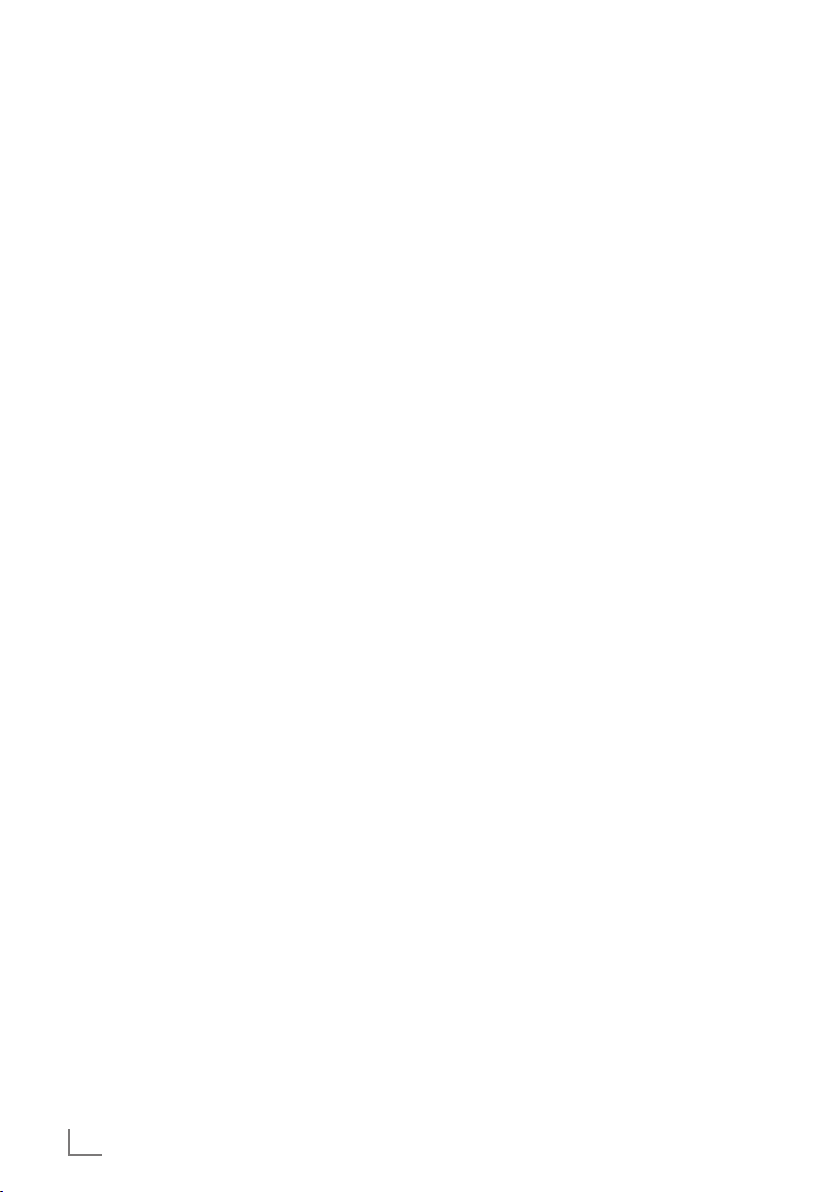
CONTENTS
----------------------------------------------------------------------------------------------------------------------------------
3 SET-UP AND SAFETY
4 OVERVIEW
4 The hi-fi system controls
6 The remote control
7 The hi-fi system displays
8 CONNECTION AND PREPARATION
8 Connecting the loudspeakers
8 Connecting external devices
8 Connecting an MP3 player or a USB
memory stick
9 Inserting a memory card
9 Removing the memory card
9 Connecting the headphones
10 Connecting to the mains supply
10 Putting batteries in the remote control
11 SETTINGS
11 Setting the clock
11 Switch off or on the RDS time
synchronisation
11 Tuning and storing radio stations
12 GENERAL FUNCTIONS
12 Switching on and off
12 Automatic shutdown
12 Selecting the input source
12 Adjusting the volume
12 Selecting sound settings
12 Switching the Ultra Bass System on and
off
12 Muting
12 Displaying the time
13 TUNER MODE
13 Selecting the tuner input source
13 Selecting presets
13 Stereo/mono reception
13 RDS information
14 CD MODE
14 Selecting the CD input source
14 Inserting and playing CDs
15 Pausing and resuming playback
15 Repeat actual track
15 Selecting another track
15 Searching for a passage within a track
15 Repeating a track (Repeat One)
15 Repeating all tracks of a CD (Repeat All)
15 Repeating all files in an album (MP3/
WMA only)
15 Playing tracks in random order
16 MP3/WMA displays
16 Programming track numbers
17 USB AND SD/SDHC/MMC MODE
17 Playing the contents of an MP3 player or
a USB memory stick
17 Playing the contents of an SD/SDHC/
MMC memory card
18 CASSETTE MODE
18 Selecting the cassette input source
18 Playback
18 Fast forward and reverse search
18 Recording onto cassette
19 Synchro recording
19 Recording from the radio
19 AUX MODE
19 Listening to an external source
20 TIMER MODE
20 Timer
20 Sleep Timer
21 INFORMATION
21 Cleaning the device
21 Cleaning the CD unit
21 Cleaning the tape drive
21 Technical data
22 Environmental note
22 General information on laser devices
23 Troubleshooting
2
ENGLISH
Page 3
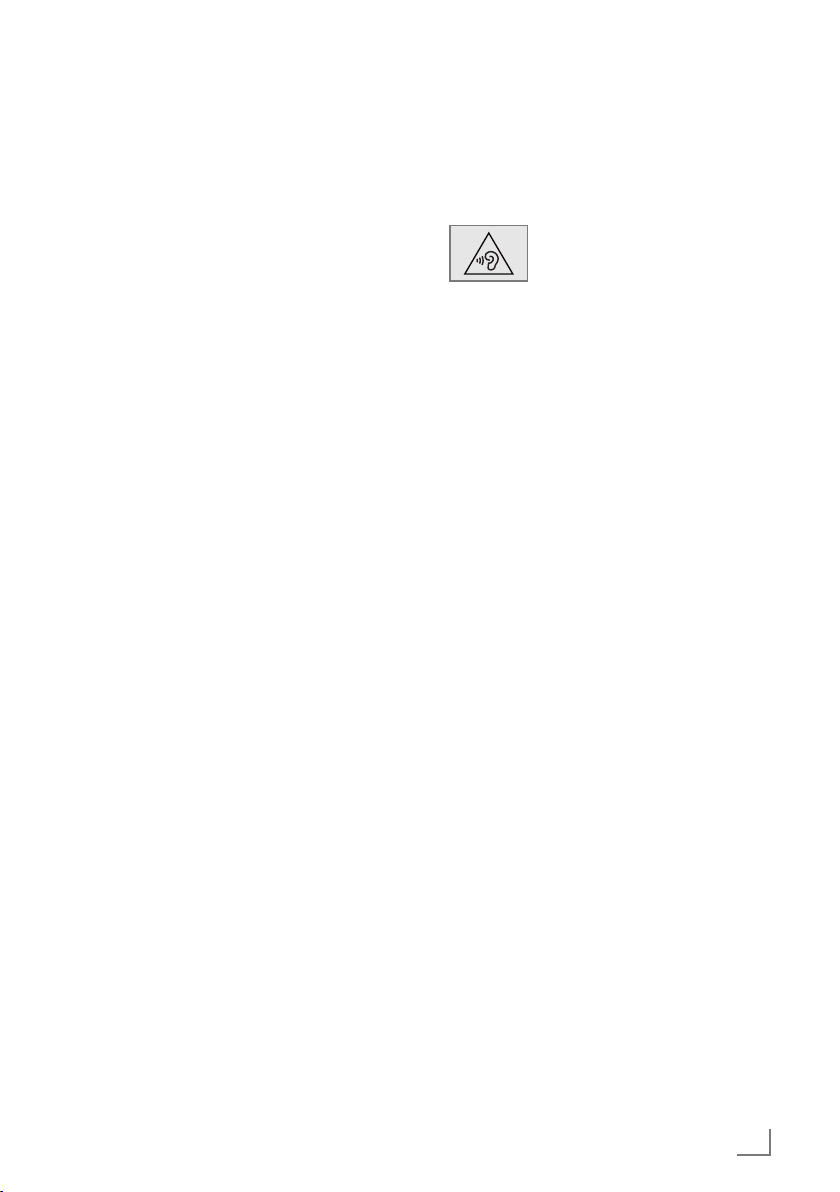
SET-UP AND SAFETY
-----------------------------------------------------------------------------------------------
Please note the following instructions when setting up the system:
7
The hi-fi system is designed for the playback
of audio signals. Any other use is expressly
prohibited.
7
If you want to set up the hi-fi system on wall
shelves or in cupboards, please ensure that
it is adequately ventilated. There must be at
least 10 cm of space at the side, above and
behind the hi-fi system.
7
Do not cover the hi-fi system with newspapers,
table cloths, curtains, etc.
7
When setting up the hi-fi system, remember
that furniture is often coated with various types
of varnish and plastic, which often contain
chemical additives. These additives may cause
corrosion to the feet of the unit. This may leave
stains on the surface of the furniture which can
be difficult or impossible to remove.
7
If the hi-fi system is exposed to sudden changes
in temperature, for example when taken from
the cold into a warm room, wait at least two
hours before using it.
7
The hi-fi system is designed for use in dry
rooms. If you do use it outdoors, make sure it
is protected from moisture such as dripping or
splashing water.
7
Only use the hi-fi system in a moderate climate.
7
Do not place the hi-fi system close to heating
units or in direct sunlight, as this will impair
cooling.
7
Do not place any vessels containing liquids,
such as vases, on the hifi system. Do not insert
any foreign objects in the CD compartment.
7
Do not place any objects such as burning candles on the hi-fi system.
7
Do not open the hi-fi system casing under any
circumstances. Warranty claims are excluded
for damage resulting from improper handling.
7
Thunderstorms are a danger to all electrical
devices. Even if the hi-fi system is switched off,
it can be damaged by a lightning strike to the
mains. Always disconnect the mains plug during a storm.
7
Excessive sound pressure from
the earphones or headphones
can cause hearing loss.
Note:
7
Do not connect any other equipment while
the device is switched on. Switch off the other devices as well before connecting them.
7
Only plug the device into the mains socket
after you have connected the external devices. Make sure the power plug is freely
accessible.
ENGLISH
3
Page 4
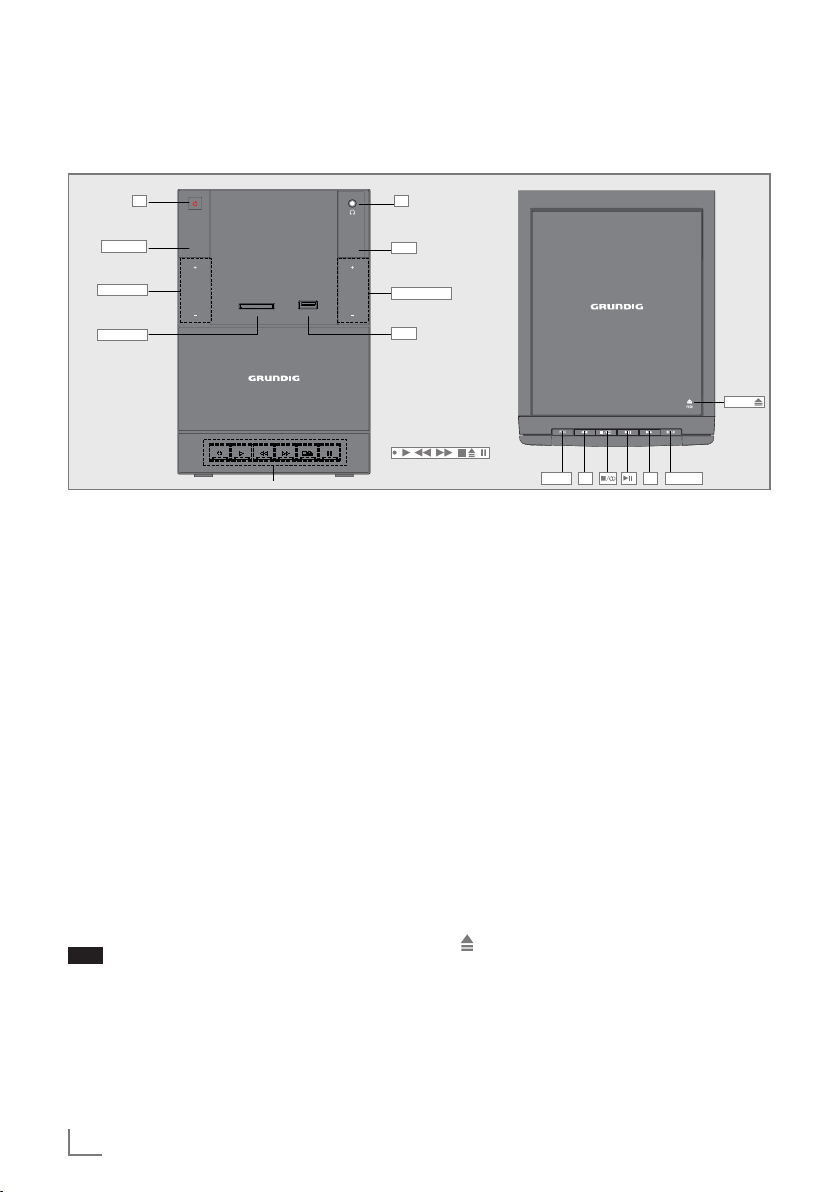
OVERVIEW
SOURCE
PRESET
VOLUME
UBS
OPEN
UMS 2020
SD CARD USB
----------------------------------------------------------------------------------------------------------------------------------
The hi-fi system controls
8 U
SOURCE
+ PRESET -
SD CARD
The front of the device
8 Switches the hi-fi system to and
from standby mode.
The only way to fully disconnect
the hi-fi system from the mains is
to pull out the plug.
SOURCE Switches on the system.
Selects the respective sound
source for CD, TUNER (FM and
AM), SD, USB, CASS and AUX.
+ PRESET - In radio mode: selects a preset
radio station.
In CD/USB/SD mode: selects
the album.
SD CARD Card slot for inserting a memory
USB USB socket for connecting MP3
Display of the hi-fi system,
card (SD, SDHC, MMC).
player, a USB memory stick or
a card-reading device.
for more details, please see
the section “The hi-fi system
displays”.
UBS
+ VOLUME -
USB
3
PROG
Infra-red sensor for remote
•
control signals.
4
REPEAT
U Headphone socket for
connecting a stereo headphone
set with a jack plug (ø 3.5 mm).
This automatically switches off
the loudspeakers.
UBS Switches the ultra bass system
on and off.
+ VOLUME - Adjusts the volume.
Under the front flap (in tape mode)
Starts recording.
•
e Starts playback.
3 Revinds the tape to the beginning.
4 Fast forwards the tape to the
end.
7 Ends playback/recording of
the tape and opens the tape
compartment.
II Pauses recording and
playback.
PUSH
4
ENGLISH
Page 5
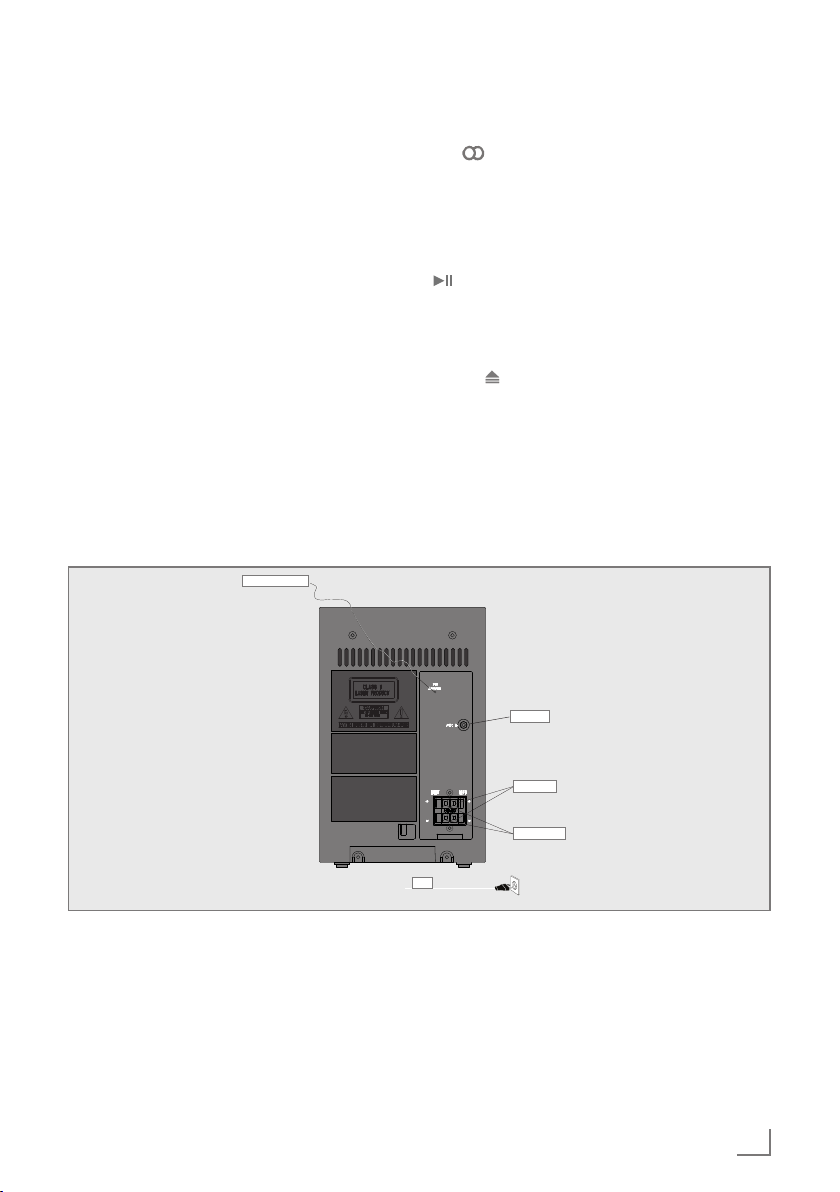
OVERVIEW
----------------------------------------------------------------------------------------------------------------------------------
On the top
PROG In tuner mode: stores radio sta-
3 4 In tuner mode: tunes radio sta-
tions.
In CD/USB/SD mode: programmes tracks and reviews the
playlist.
tions;
press briefly to change the frequency backwards or forwards
in steps.
In CD/USB/SD mode: skips to
the beginning of the current/
next track.
Fast searches back and forward
within a track.
In clock/timer mode: adjusts the
hours and minutes for the clock/
timer function.
The back of the device
FM Antenna
7/ In tuner mode: switches
between FM stereo and mono
reception.
In CD/USB/SD mode: stops
the playback or erases a CD
programme.
In CD /USB/SD mode: starts
and pauses playback.
REPEAT Repeats a track/disc/album/all
programmed tracks.
PUSH Opens or closes the CD
compartment.
FM Antenna Wire antenna for FM reception.
AUX In Audio signal input for connect-
ing an external source (ø 3.5
mm).
LEFT+/– Terminals for connecting the
loudspeaker cable, left channel.
AUX In
LEFT+/–
RIGHT+/–
Ü
RIGHT+/– Terminals for connecting the
loudspeaker cable, right channel.
Ü Mains cable.
Note
7
The only way to fully disconnect the hi-fi sys--
tem from the mains is to pull out the plug.
ENGLISH
5
Page 6

OVERVIEW
----------------------------------------------------------------------------------------------------------------------------------
The remote control
CD
Switches the loudspeakers of the
hi-fi system to mute and back on
again.
TUNERSD CARDUSB
AUX CASS
DISPLAYSLEEP
8 Switches the hi-fi system to standby
mode and from standby mode to
the last input source selected.
CD Selects the sound source for CD
mode.
USB Selects the sound source for the
USB mode.
SD CARD Selects the sound source for the SD
mode.
TUNER Selects the sound source for Tuner
mode.
TIMER
ON/OFF Switches the timer on or off.
TIMER SET Sets the timer.
AUX Selects the sound source for
external devices.
CASS Selects the sound source for Cass
mode.
EQ Selects the preset sound settings
ROCK, POP, JAZZ and CLASSIC.
UBS Switches the ultra bass system on
and off.
In tuner mode: selects a preset
radio station.
In CD/USB/SD mode: selects the
album.
‒ + Adjusts the volume.
In CD/USB/SD mode: starts and
pauses playback.
SLEEP Setting the sleep time.
DISPLAY In tuner mode: changes the RDS
informations.
In CD/USB/SD mode: displays the
current track number and remaining
time during playback.
56 In CD/USB/SD mode: skips to the
beginning of the current/previous
track.
In stand by/timer mode: adjusts the
hours and minutes for the clock/
timer function.
3 4 In tuner mode: tunes radio stations
manually;
press briefly to change the frequency backwards or forwards in
steps.
In CD/USB/SD mode: starts the fast
searches back and forward within a
track.
PROG In tuner mode: stores radio stations.
In CD/USB/SD mode: programmes
tracks and reviews the programme.
In stand by mode: sets the clock.
REP In tuner mode: starts the PTY search.
In CD/USB/SD mode: repeats a
track/disc/album/all programmed
tracks.
RAND Plays tracks in random order.
7/ In tuner mode: switches between
mono and stereo reception.
In CD/USB/SD mode: stops
playback.
6
ENGLISH
Page 7
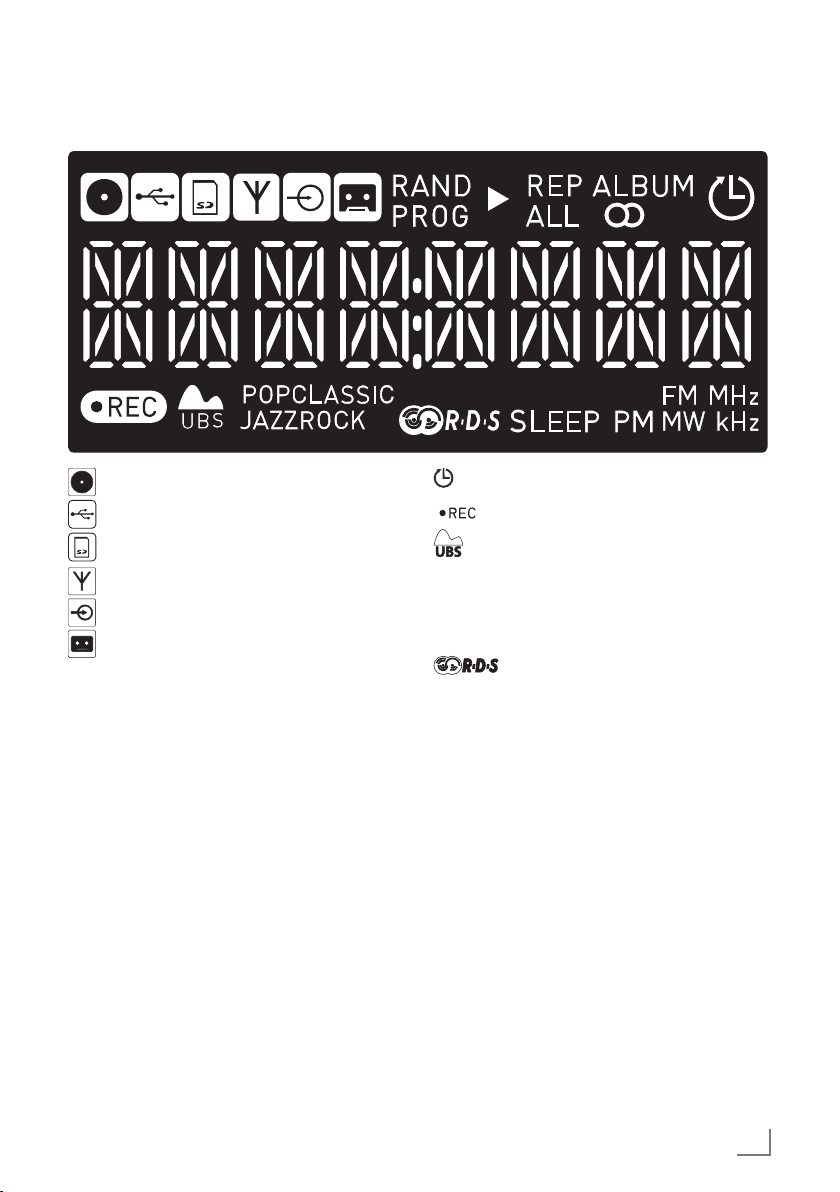
OVERVIEW
----------------------------------------------------------------------------------------------------------------------------------
The hi-fi system displays
The CD source is selected.
The USB source is selected.
The CARD source is selected.
The TUNER source is selected.
The AUX source is selected.
The CASS source is selected.
RAND In CD/USB/SD mode: all
tracks are played in random
order.
PROG In CD/USB/SD mode: tracks
are programmed.
In tuner mode: preset is
selected.
8 In CD/USB/SD mode:
playback. Flashes in pause.
REP In CD/USB/SD mode: current
track is repeated.
REP ALL In CD/USB/SD mode: all
tracks are repeated.
ALBUM In CD/USB/SD mode: all
files in the current album are
repeated.
! In tuner mode: a stereo station
is being received.
Timer is activated.
In tape mode: recording.
POP/CLASSIC
JAZZ/ROCK
SLEEP The sleep timer is activated.
PM In clock mode: shows PM if
FM/ MW In tuner mode: FM or MW
MHz/ kHz In tuner mode: the frequency
The ultra bass system is
activated.
The sound setting is selected
using »EQ« on the remote
control.
The hi-fi system is receiving an
RDS station.
12H is selected.
station is received.
of station in MHz or kHz.
ENGLISH
7
Page 8
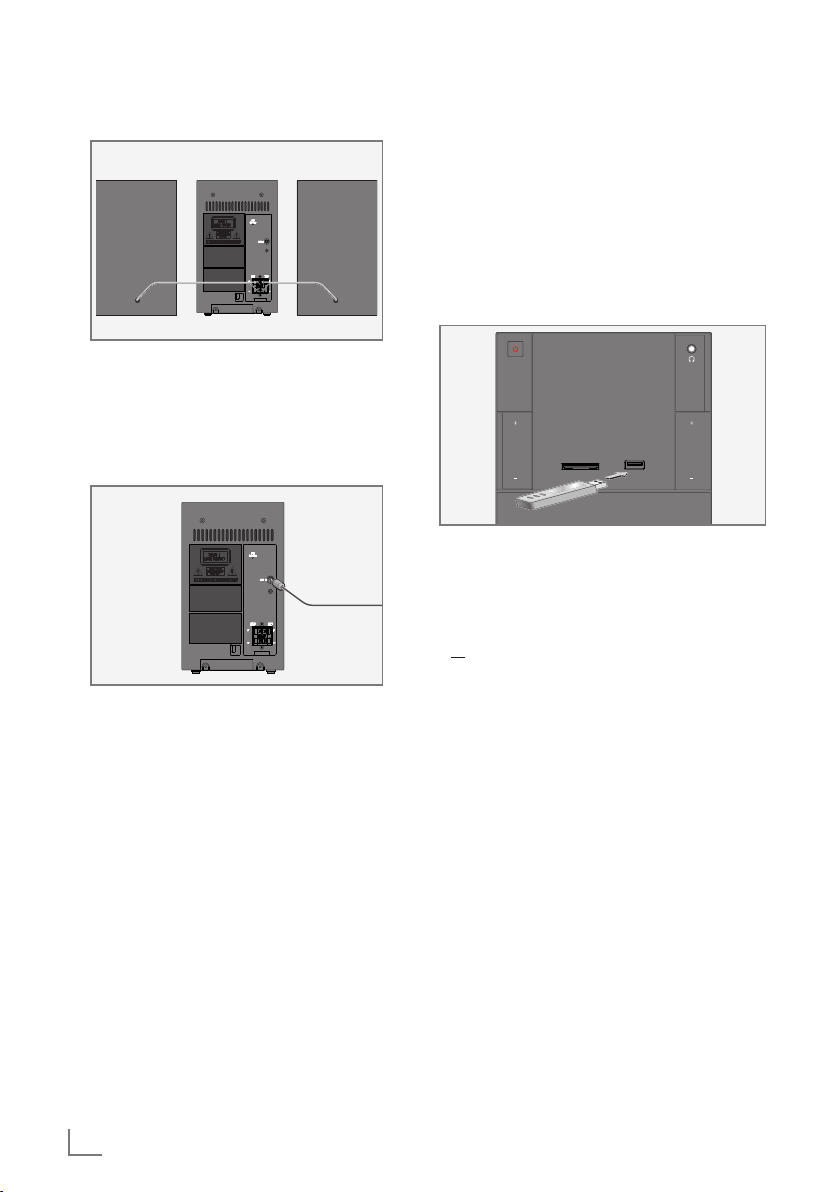
CONNECTION AND PREPARATION
---------------------------------------
Connecting the loudspeakers
1 Insert the wires of the loudspeaker cable into
the terminals »RIGHT+/–« and »LEFT+/–«.
– Connect the cables marked in red to the red
terminals.
Connecting external devices
Note:
7
Switch the hi-fi system off before you connect
external devices.
1 Use standard audio adapter to connect the
audio outputs of the external device to the
»AUX In« (ø 3.5 mm) socket on the back of
the hi-fi system.
Connecting an MP3 player or a
USB memory stick
The hi-fi system supports most MP3 players and
USB memory sticks.
Caution:
7
The hi-fi system must be switched off while
the USB connection is being made. If it is not
switched off, data can be lost.
UMS 2020
SOURCE
PRESET
SD CARD USB
1 Switch off the hi-fi system by pressing »8«.
2 Connect the USB interface of the MP3 player
to the »USB« socket on the hi-fi, using a stan-
dard USB cable;
or
insert the USB plug of the USB memory stick in
the »USB« socket on the hi-fi system.
Notes:
7
To remove the MP3 player or the USB mem-
ory stick, switch off the hi-fi system and pull
out the cable for the data medium.
7
The USB socket on the hi-fi system does not
support a connection for a USB extension
cable and is not designed for directly connecting to a computer.
UBS
VOLUME
8
ENGLISH
Page 9

CONNECTION AND PREPARATION
---------------------------------------
Inserting a memory card
The hi-fi system supports SD/SDHC and MMC
memory cards.
Caution:
7
The hi-fi system must be switched off while
the memory card is being inserted. If it is not
switched off, data can be lost.
UMS 2020
SOURCE
PRESET
SD CARD USB
1 Switch off the hi-fi system by pressing »8«.
2 Insert the card carefully into the »SD« card slot
until it latches into place.
Notes:
7
Do not use excessive force when inserting
the memory card. Only apply slight pressure.
7
The memory cards are resistant to dirt and
moisture, but may only be inserted into the
hi-fi system in a dry and clean condition.
7
Never remove memory cards during operation. This can damage the memory card.
This type of damage will invalidate your
warranty.
UBS
VOLUME
Connecting the headphones
UMS 2020
SOURCE
PRESET
SD CARD USB
1 Insert the headphone plug (ø 3.5 mm) into
the »U« socket on the front side of the hi-fi
system.
– The loudspeakers of the hi-fi system are
switched off.
Note:
7
Excessive sound pressure from the ear-
phones or headphones can cause hearing
loss.
UBS
VOLUME
Removing the memory card
Caution:
7
The hi-fi system must be switched off while
the memory card is removed. If it is not
switched off, data can be lost.
1 Remove the memory card from the card slot by
pressing the card inwards slightly until the latch
is released. Then pull out the card.
ENGLISH
9
Page 10

CONNECTION AND PREPARATION
---------------------------------------
Connecting to the mains supply
Notes:
7
Check that the mains voltage on the type
plate (on the back of the hi-fi system) corresponds to your local mains supply. If this is
not the case, contact your specialist dealer.
7
Before connecting the AC power cord to the
wall socket, ensure that all other connections have been made.
1 Plug the power cord into the wall socket.
Caution:
7
The hi-fi system is connected to the mains
with the power cord. Pull out the power plug
if you want to completely disconnect the hi-fi
system from the mains.
7
Make sure the power plug is easily acces-
sible during operation and not hindered by
other objects.
Putting batteries in the remote
control
2
1
1 Open the battery compartment by pressing
down on the catch and then remove the lid.
2 Observe the polarity marked on the base of
the battery compartment when inserting the
batteries (micro batteries, 2 x 1.5 V, R 03 /
UM 4/AAA).
3 Close the lid of the battery compartment.
Notes:
7
Do not expose the batteries to extreme heat,
caused for example by direct sunlight, heaters or fire.
7
Remove the batteries when they are flat or
when you know that the hi-fi system will not
be used for a long period of time. The manufacturer accepts no liability for damage
caused by leaking batteries.
3
10
ENGLISH
Environmental note:
7
Batteries, including those which do not con-
tain heavy metal, should not be disposed
of with household waste. Always dispose
of used batteries in accordance with local
environmental regulations.
Page 11

SETTINGS
---------------------------------------------------------------------------------------------------------------------------------------
Setting the clock
The first time you connect the hi-fi system to the
mains, it switches to standby.
1 In standby mode, press and hold »PROG« on
the remote control for 2 seconds.
– Display: »12 H« or »24 H«.
2 Press »3« or »4« on the hi-fi system or
»5« or »6« on the remote control to select
the hour format (12 or 24 hours) and confirm
with »PROG«.
– Display: The clock digits for the hours flash.
3 Select the hours with »3« or »4« on the
hi-fi system or with »5« or »6« on the remote
control and confirm with »PROG«.
– Display: The clock digits for the minutes flash.
4 Select the minutes with »3« or »4« on
the hi-fi system or with »5« or »6« on the remote control and confirm with »PROG«.
– Display: the current time.
Switch off or on the RDS time
synchronisation
Some RDS stations transmit an RDS time signal.
If the selected RDS station transmits time information, the time is updated automatically, if you
have set »CT ON«. This takes about five minutes.
1 Switch on the hi-fi system from standby mode
by pressing »8« or »SOURCE«.
2 Select the input source TUNER with »SOURCE«
on the hi-fi system or with »TUNER« on the remote control.
3 Press and hold »DISPLAY« on the remote
control for 2 seconds.
– Display: »CT ON« flashes.
4 Switch the RDS time synchronisation off or on
with with »3« or »4« on the hi-fi system
or »5« or »6« on the remote control.
Notes:
7
The current time is displayed in standby
mode – with reduced brightness.
7
The time must be reset after a power failure
or after disconnecting from the mains.
Tuning and storing radio stations
You can store up to 30 stations in the FM and
10 stations in the AM frequency range on presets.
Note:
7
For the best FM (VHF) reception, it is sufficient to direct the wire antenna accorddingly.
Programming radio stations
1 Switch on the hi-fi system from standby mode
by pressing »8« or »SOURCE«.
2 Select the input source TUNER by pressing
»SOURCE« on the hi-fi system or by pressing
»TUNER« on the remote control.
3 Select the desired wave range (FM or AM)
by pressing »SOURCE« on the hi-fi system or
»TUNER« on the remote control.
4 Set the radio station by briefly pressing »3«
or »4« repeatedly.
– Display: the frequency changes in steps of
50 kHz;
or
press and hold down »3« or »4« until
the frequency changes to rapid run-through.
5 To store the radio station, press »PROG«, se-
lect preset by pressing »+ PRESET -« on the
hi-fi system or by pressing »V« or »Λ« on the
remote control and confirm with »PROG«.
6 To search and save more radio stations, repeat
steps 3 to 5.
ENGLISH
11
Page 12

GENERAL FUNCTIONS
---------------------------------------------------------------------------------------
Switching on and off
The only way to disconnect the hi-fi system from
the mains supply is to pull out the plug from the
wall socket.
1 Switch on the hi-fi system from standby mode
by pressing »8« or »SOURCE« on the hi-fi system.
– The system switches to the last selected
source.
Note
7
If you use the remote control, you can press
»8« or one of the buttons »CD«, »USB«,
»SD«, »TUNER«, »CASS« or »AUX«.
2 Switch the hi-fi system to standby mode by
pressing »8«.
– Display: the current time.
Automatic shutdown
If the device is in the “Stop“ position or on socket
»AUX In« is no audio signal available, the device switches automatically to Stand-by mode
after 15 minutes. For further using switch on the
device again.
Selecting the input source
1 Select the input source (TUNER, CD, USB,
SD, CASS, AUX ) with »SOURCE« on the
hi-fi system; or by using the remote control,
press one of the buttons »CD«, »USB«, »SD«,
»TUNER«, »CASS« or »AUX«.
– Display: » CD«, » USB«, » CARD«
» 100.60« (frequency of the radio station), » CASS« or » AUX«.
Selecting sound settings
You can choose between the preset sound settings FLAT, CLASSIC, ROCK, POP and JAZZ.
1 Select the sound setting using »EQ« on the re-
mote control.
– Display: »FLAT«, »CLASSIC«, »ROCK«,
»POP« or »JAZZ«.
Switching the Ultra Bass System
on and off
1 Switch the Ultra Bass System on and off by
pressing »UBS« on the remote control or hi-fi
system.
– Display: » «, if the UBS is activated, disap-
pears if function is deactivated.
Muting
You can switch the hi-fi speakers to and from
mute mode with this function.
1 Activate mute with » « on the remote control.
– Display: »MUTING«.
2 Deactivate mute with » « on the remote con-
trol.
– Display: »MUTING« disappears.
Displaying the time
1 Display the time by pressing »DISPLAY«.
2 Press »DISPLAY« again to switch off the time.
Adjusting the volume
1 Adjust the volume with »+ VOLUME -« on
the hi-fi system; or »+« and »–« on the remote
control.
– Display: briefly »VOL« from »0« to »31« then
»MAX«.
ENGLISH
12
Page 13

TUNER MODE
----------------------------------------------------------------------------------------------------------------------
Selecting the tuner input source
1 Select the TUNER input source with
»SOURCE« on the hi-fi system or »TUNER«
on the remote control.
– The most recently selected station is played
(Last Station Memory).
– Display: » « and station name or the fre-
quency.
Selecting presets
1 Press »+ PRESET –« on the hi-fi system or
press » « or » « on the remote control.
Stereo/mono reception
If the hi-fi system is receiving a stereo broadcast,
»!« appears in the display. If the signal from
the stereo channel is weak, you can improve the
sound quality by switching to mono reception.
1 Press »7/!« to switch to mono reception.
– Display: »!« disappears.
2 To switch back to stereo, press »7/!«
again.
– Display: »!«.
RDS information
RDS (Radio Data System) is an information system which is transmitted additionally by most FM
stations.
When the hi-fi system receives an RDS station,
the station name appears in the display, for example »FANTASY« and » «.
Notes:
7
It may take some time before all the RDS
information is available.
7
GRUNDIG has no influence on the correct-
ness of this information.
Searching for RDS stations
1 Search for the RDS station by pressing »3«
or »4« repeatedly until an RDS station is received and » « appears in the display.
– If the reception is strong enough, the station
name appears after a short time.
Viewing RDS information
If an RDS station is being received, information
can be opened up in the display.
1 Press »DISPLAY« repeatedly to cycle through
the information.
BAY 3
(example)
POP M
(example)
Text Displays the message about the sta-
18:00
(example)
97.90
(example)
Displays the name of the radio station
being listened to.
Displays the type of station being listened to, e.g. Pop, Classic, News, etc.
If no station type code is transmitted,
»NO PTY« appears on the display.
tion being listened to as ticker text (if
offered).
Current time.
Displays the waveband and the frequency of station being listened to.
RDS time synchronisation
Some RDS stations transmit a time signal. If reception is good, the time information will update
the time if you have selected the »CT ON« option during the time setting, refer to "Setting the
clock„ at the "SETTINGS" section.
Time synchronisation can take several minutes,
and even with good reception the accuracy depends on the time signal being transmitted. The
automatic time setting is always activated when
the device is switched from standby to tuner
mode and receives a RDS station.
Station types search (PTY)
1 Press »REP« to call up the station type search.
2 Repeatedly press »3« or »4« select the
desired station type and confirm with »REP«.
– The search stops once a station of the se-
lected type is found.
3 Press »REP« to stop the search.
ENGLISH
13
Page 14

CD MODE
---------------------------------------------------------------------------------------------------------------------------------------
The hi-fi system is suitable for
music CDs bearing the logo
shown here (CD-DA), and for
CD-Rs (CD-Recordables) and
CD-RW s ( CD- Rewri tab les )
with audio data or MP3 and WMA formats.
Not suitable are CD-ROM, CD-I, CDV, VCD,
DVD or computer CDs.
In MP3/WMA mode, the terms “album” and
“file” are very important. “Album” corresponds
to an album on a PC, “file” to a title on a PC or
CD-DA track.
When burning CD-R and CD-RWs with audio
files, various problems may arise which could
lead to problems with playback. This can be
caused by faulty software or hardware settings
or by the CD being used. Should such problems
arise, contact the customer services of your CD
burner or software manufacturer or look for relevant information, for example on the Internet.
When you are making audio CDs, observe all
legal guidelines and ensure that the copyright of
third parties is not infringed.
Always keep the CD compartment closed to prevent dust from collecting on the laser optics.
Do not attach adhesive labels to CDs. Keep the
surfaces of CDs clean.
You can play standard 12 cm CDs as well as 8
cm CDs on your hi-fi system. An adapter is not
necessary.
Selecting the CD input source
1 Press »SOURCE« on the hi-fi system repeat-
edly or press »CD« on the remote control.
– Display: » CD«.
– If there is no CD in the compartment,
»NO DISC« appears in the display after a
short time.
– If a CD has been inserted, it is scanned and
»READ« flashes in the display.
Inserting and playing CDs
Warning
7
The lens of the CD player should never be
touched.
1 Press »PUSH « on the hi-fi system to open
the CD compartment.
– Display: »OPEN«.
2 Insert your CD in the compartment with its la-
bel facing upwards.
3 Close the lid of the CD compartment by press-
ing »PUSH « on the hi-fi system.
– Display: »READ«, the CD is being scanned
and then the total number of tracks is shown.
– Display in MP3/WMA mode: total number
of albums and files.
– Display in CD-DA mode: the total playing
time.
4 Press » « to start playback.
– Display in MP3/WMA mode: the number of
the current file, then the track name and the
elapsed playing time of the track.
– Display in CD-DA mode: the number of the
current track and the elapsed playing time of
the track.
Notes:
7
To change an album in MP3/WMA mode,
press » « or » « on the remote control.
7
To select additional title information, press
»DISPLAY«.
5 Press »7/ « to stop playback.
Notes:
CD playback also stops when:
7
the CD compartment is opened;
7
the disc has reached the end;
7
you select another source: TUNER, CASS,
CARD, USB or AUX;
7
you select standby;
7
you press the tape deck »8« button.
14
ENGLISH
Page 15

CD MODE
---------------------------------------------------------------------------------------------------------------------------------------
Pausing and resuming playback
1 Press » « during playback to pause.
– In the display, the elapsed playing time
flashes.
2 Continue playback by pressing » «.
Repeat actual track
1 During playback, press »3« on the hi-fi sys-
tem or press »5« or »6« on the remote control.
– Playback starts from the beginning.
Selecting another track
1 During playback, press »3« or »4« on
the hi-fi system or »5« or »6« on the remote
control once or repeatedly until the number of
the desired track appears in the display.
– Playback of the selected track starts auto-
matically.
Note:
7
You can also select tracks in stop mode.
However, you must then start playback of
the track with » «.
Searching for a passage within
a track
1 During playback, press and hold down »3«
or »4«.
– Playback is at high speed and without vol-
ume.
2 Release »3« or »4« when the passage
has been found.
– Playback continues.
Repeating a track (Repeat One)
1 During playback press »REP« once on the re-
mote control or »REPEAT« on the hi-fi system
during playback.
– Display: »REP«.
– The current track is repeated.
2 To quit this function, press »REP« on the remote
control or »REPEAT« on the hi-fi system repeat-
edly until »REP« disappears from the display.
Repeating all tracks of a CD
(Repeat All)
1 During playback, press »REP« on the remote
control or »REPEAT« on the hi-fi system twice.
– Display: »REP ALL«.
– All the tracks on the CD are played back
repeatedly.
2 To quit this function, press »REP« on the remote
control or »REPEAT« on the hi-fi system repeat-
edly until »REP ALL« disappears from the display.
Repeating all files in an album
(MP3/WMA only)
1 During playback, press »REP« on the remote
control repeatedly until »REP ALBUM« ap-
pears on display.
– Display: »REP ALBUM«.
– All the files on the current album are played
back repeatedly.
2 To quit this function, press »REP« on the re-
mote control repeatedly until »REP ALBUM«
disappears from the display.
Playing tracks in random order
1 During playback press »RAND« on the re-
mote control.
– Display: »RAND«.
– Random playback starts automatically.
– All tracks on the CD are played back once in
random order.
2 To quit this function, press »RAND« again on
the remote control during playback.
– Display: »RAND« disappears.
Notes:
7
The random cannot be combined with pro-
gramme.
7
The random or repeat functions cannot be
used simultaneously.
ENGLISH
15
Page 16

CD MODE
---------------------------------------------------------------------------------------------------------------------------------------
MP3/WMA displays
You are provided with information of the artist,
album and title if such information is stored on
the CD, USB or SD (ID3 tag and ticker text).
1 Press »DISPLAY« on the remote control re-
peatedly to cycle through the information.
Programming track numbers
Programme in the stop position to select and
store your disc tracks in the desired sequence.
If youlike, store any track more than once. Up to
32 tracks can be stored in the memory.
Selecting and storing tracks
1 Press »PROG« in the stop position.
– Display: »PROG« flashes, and »01« is dis-
played briefly.
2 Press »3« or »4« on the hi-fi system or
»5« or »6« on the remote control to select
your desired track number and confirm it with
»PROG«.
– Display: »PROG« flashes, and »02« is dis-
played briefly.
Note:
7
If you used a MP3/WMA file, select first the
album with »5« or »6« on the remote control and confirm with »PROG«, then select
the desired track number and confirm it with
»PROG«.
3 Repeat step 2 to select and store all desired
tracks.
Playing the playlist
1 Start the playback with » « .
– Display: »4« and »PROG«.
– The playback starts with the first track.
2 Stop playback with »7/ «.
3 Start playback again with » «.
16
Deleting the programme
1 Delete the programme by:
opening the CD compartment;
or
selecting another source.
– »PROG« disappears from the display.
ENGLISH
Page 17

USB AND SD/SDHC/MMC MODE
----------------------------------------------
For MP3/WMA mode with MP3 player, USB
memory stick or SD/SDHC/MMC memory
card, the same playback and search functions
are available as for CD mode (see CD Mode
section).
Playing the contents of an MP3
player or a USB memory stick
1 Switch off the hi-fi system with »8«.
2 Connect the USB interface of the MP3 player
to the »USB« socket on the hi-fi system using a
standard USB cable;
or
insert the USB plug of the USB memory stick in
the »USB« socket on the hi-fi system.
3 Switch on the hi-fi system with »8«.
4 Select the USB input source with »SOURCE«
on the hi-fi system or »USB« on the remote
control.
– Display: » USB«, the hi-fi system scans
the contents of the USB, »READ« flashes. After a short time the total number of albums
and files appears.
– If there is no USB memory stick inserted,
»NO USB« appears in the display.
5 Press » « to start playback with the first file of
the first album.
– Display: elapsed playing time and informa-
tion of the file appear in the display.
Note:
7
To select an album, press »+« or »–« on the
hi-fi system or » « or » « on the remote
control, for selecting a file press »3« or
»4« on the hi-fi system or »5« or »6«
on the remote control.
Start playback by pressing » «.
6 Stop playback with »7/ «.
Notes:
7
The USB socket of this device is a standard
socket. Due to rapid developments in technology and new manufacturers appearing
every day, the compatibility of USB memory
sticks can only be partially guaranteed.
7
The USB socket on the hi-fi system does not
support a connection for a USB extension
cable and is not designed for directly connecting to a computer.
7
If USB operation is impaired or is not possible, this does not indicate a malfunction of
the hi-fi system.
7
Bi-directional data transfer as defined for
ITE devices in EN 55022/EN 555024 is
not possible.
7
USB transfer is not in itself an operating
mode. It is only an additional function.
Caution:
7
Never remove USB devices during operation. This can damage the USB device and
the hi-fi system. This type of damage will invalidate your warranty.
Playing the contents of an SD/
SDHC/MMC memory card
1 Switch off the hi-fi system with »8«.
2 Insert the card carefully with its label side fac-
ing upwards and gold contacts first into the
»SD« card slot on the hi-fi system until it latches
into place.
3 Switch on the hi-fi system with »8«.
4 Select the CARD input source with »SOURCE«
on the hi-fi system or »SD CARD« on the re-
mote control.
– Display: » CARD«, the hi-fi system scans
the contents of the memory card, »READ«
flashes. After a short time the total number
of albums and files appears.
– If there is no memory card inserted,
»NO CARD« appears in the display.
ENGLISH
17
Page 18

USB AND SD/SDHC/MMC MODE
----------------------------------------------
5 Press » « to start playback with the first file of
the first album.
– Display: elapsed playing time and informa-
tion of the file appear in the display.
Note:
7
To select an album, press »+« or »–« on the
hi-fi system or » « or » « on the remote
control, to select a file press »3« or
»4« on the hi-fi system or »5« or »6«
on the remote control.
Start playback by pressing » «.
CASSETTE MODE
-----------------------------------------------------------------------------------------------------------
Selecting the cassette input
source
1 Select the cassette input source with »SOURCE«
on the hi-fi system or »CASS« on the remote con-
trol.
– Display: »CASS«.
Playback
1 Open the front flap which is marked with
»OPEN« on the front panel.
2 Press »7J« to open the tape compartment.
3 Insert a cassette in the compartment with the
open side facing downwards and the full reel
on the left side and close the compartment.
4 Press »8« to start playback.
– The button is automatically released at the
end of the tape, except if pause function has
been activated.
5 To pause playback press »II« and resume
playback by pressing »II« again.
6 End playback with »7J«.
Note:
7
The source cannot be changed while play-
ing or recording a cassette.
6 Stop playback with »7/ «.
Caution:
7
Never remove memory cards during operation. This can damage the memory card and
the hi-fi system. This type of damage will invalidate your warranty.
Fast forward and reverse search
1 In stop mode, press »3« or »4«.
– »3« rewinds to the beginning, »4«
fast forwards to the end.
Recording onto cassette
Erase protection
Each new recording writes over the previous recording.
You can protect your recordings against inadvertent deletion by breaking the protection tab in
the opening in the spine of the tape.
Purchased recordings on music tapes are already protected against accidental deletion.
If you wish to record on a protected tape, seal
the opening with adhesive tape.
Notes:
7
Only use NORMAL-type cassettes (IEC I) for
recording. CHROME (IEC II) or METAL (IEC
IV) tapes are not suitable.
7
The Ultra Bass System does not affect re-
cording.
18
ENGLISH
Page 19

CASSETTE MODE
-----------------------------------------------------------------------------------------------------------
Synchro recording
1 Press »SOURCE« on the hi-fi system repeat-
edly or press »CD«, »USB« or »SD CARD«
on the remote control.
2 Insert a disc, connect the MP3 player or insert
the memory card and if desired, select the programme track numbers.
3 Press »7J« to open the cassette compart-
ment.
4 Insert a suitable cassette in the compartment
and close the compartment.
5 Press » « to start recording.
– Playback of the file starts automatically after
7 seconds.
6 To pause, press »II«. Press again to resume.
7 To stop recording, press »7J«.
Recording from the radio
1 Select the TUNER input source with
»SOURCE« on the hi-fi system or »TUNER«
on the remote control.
– Display: » « and the frequency.
2 To select the preset press »+ PRESET –« on
the hi-fi system or press » « or » « on the
remote.
3 Press »7J« to open the cassette compart-
ment.
4 Insert a suitable cassette in the compartment
and close the compartment.
5 Press » « to start recording.
6 To pause, press »II«. Press again to resume.
7 To stop recording, press »7J«.
AUX MODE
--------------------------------------------------------------------------------------------------------------------------------
Listening to an external source
You can listen to the sound of the connected external device (e.g. a MP3 player) through your
system’s speakers.
1 Select the AUX source with »SOURCE« on the
hi-fi system or » AUX« on the remote control.
– Display: » « and »AUX«.
2 Use a standard audio adapter (not supplied)
to connect »AUX In« socket (ø 3.5 mm ) on
the back of the hi-fi system to an »AUDIO
OUT« or »U « headphone socket on an exter-
nal equipment (such MP3 player).
ENGLISH
19
Page 20

TIMER MODE
--------------------------------------------------------------------------------------------------------------------------
Your hi-fi system has two timer modes:
– The timer, which switches the hi-fi system
on at the set time, wakes you with the input
source you selected and then switches off.
– The sleep timer, which switches the hi-fi sys-
tem off at a preset time.
Notes
7
The settings for the Timer mode can only
operated with the buttons on the remote
control.
7
The time must be set on the hi-fi system.
7
When this setting is being made, if no button
is pushed for more than 10 seconds, the hifi
system will end the process automatically.
You then have to start again.
Timer
Setting the timer
1 In standby mode, press and hold »TIMER SET«
on the remote control.
– Display: »ON TIME« appears, then the clock
digits for the hours flash.
2 Setting the switch on time, press »5« or »6« to
set the hours sand confirm with »TIMER SET«.
Press »5« or »6« to set the minutes and confirm with »TIMER SET«.
– Display: »OFF TIME« appears, then the clock
digits for the hours flash.
3 Setting the switch off time, press »5« or »6« to
set the hours and confirm with »TIMER SET«.
Press »5« or »6« to set the minutes and confirm with »TIMER SET«.
– Display: the source appears.
4 Select the desired sound source (TUNER, CD,
USB or SD) with »5« or »6«.
Confirm your desired mode with »TIMER SET«.
– Display: the volume appears.
Note:
7
If CD/USB/SD source is selected and
there is an error, TUNER will be selected
automatically.
5 Select the desired volume with »5« or »6«.
Confirm with »TIMER SET«.
– Display: » «.
– The timer is now set and activated.
Activating and deactivating the
timer
1 In standby or during playback, press
»TIMER ON/OFF« on the remote control
once.
– Display shows » « if activated, and disap-
pears if deactivated.
Sleep Timer
Setting the sleep timer
1 Switch on the hi-fi system from standby by
pressing »8«.
2 Open the function with »SLEEP«.
– Display: »SLP 90« and »SLEEP« appears.
3 Set the switch-off time (»90«, »80« till »10«,
»OFF«) by pressing »SLEEP«.
– Display: briefly, for example »SLP 30«, then
the selected input source and »SLEEP«.
– The hi-fi system switches off after the selected
time has elapsed.
Ending the sleep timer prematurely
1 To switch off the sleep timer prematurely, keep
pressing »SLEEP« on the remote control until
»OFF« appears and »SLEEP« disappears in the
display;
or
switch the hi-fi system to standby mode by
pressing »8«.
20
ENGLISH
Page 21

INFORMATION
------------------------------------------------------------------------------------------------------------------
Cleaning the device
Pull out the power cord from the wall socket.
Clean the device by using a soft cloth slightly
moistened with a mild detergent solution. Do not
use a solution containing alcohol, spirits, ammonia or abrasives.
Cleaning the CD unit
If the device is
unable to scan
CDs perfectly,
use a standard, commercially available
cleaning CD to
clean the laser optics.
Other cleaning methods may damage the laser
optics.
Use a lint-free cloth for cleaning the CD and always wipe it from the inside out in a straight line.
Do not use cleaning agents for conventional vinyl
discs, nor any solvents or abrasive cleaners.
Cleaning the tape drive
To ensure good
recording and
playback quality, clean the
heads (A), the
capstan(s) (B),
and pressure roller(s) (C) after every 50 hours of
tape operation.
Use a cotton swab slightly moistened with cleaning fluid or alcohol.
You can also clean the heads by playing a cleaning tape once.
Technical data
This device is noise-suppressed
according to the applicable EU
directives.
This product fulfils the European
directives 2004/108/EC, 2006/95/EC and
2009/125/EC.
The type plate is located on the back of the hi-fi
system.
System
Power supply
Operating voltage: 230 V
Mains frequency: 50/60 Hz
Max. power consumption: 25 W
Power consumption in standby: ≤ 1 W
~
Amplifier unit
Output power: 2 x 2 W
Impedance of loudspeakers: 8 Ω
Signal to Noise ratio: ≥ 65 dBA
Receiver unit
Reception range: FM 87.5 ... 108.0 MHz,
MW 522 ... 1.620 kHz
CD unit
Frequency response: 100 Hz ... 18 kHz
Signal to Noise ratio: 65 dBA
MP3/WMA features
Albums and files:
Max. 999 albums and 9999 files per CD
File system/file management:
ISO 9660 Level 1 compatible
USB
USB 2.0 compatible FAT 32/16
Tape unit
Frequency response: 125Hz ... 8 kHz
Signal to Noise ratio: 45 dBA
Dimensions and weight
Device dimensions:
W x H x D 150 x 235 x 203 mm
Device weight: 1.9 kg
Loudspeaker dimensions:
W x H x L 140 x 235 x 136 mm
Loudspeaker weight: 0.98 kg
Technical and design modifications reserved.
ENGLISH
21
Page 22

INFORMATION
------------------------------------------------------------------------------------------------------------------
Environmental note
This product has been manu-
factured with high quality parts
and materials which can be
reused and are suitable for re-
cycling.
Therefore, do not dispose the product with normal domestic waste at the end of its service life.
Take it to a collection point for the recycling of
electrical and electronic equipment. This is indicated by this symbol on the product, in the operating manual and on the packaging.
Please consult your local authorities to learn the
nearest collection point.
Help protect the environment by recycling used
products.
General information on laser
devices
This device is a
CLASS 1
LASER PRODUCT
way as to ensure that the maximum permissible
emission value cannot be exceeded under any
circumstances.
CLASS 1 LASER
PRODUCT. This
means that the laser
is designed in such a
Caution:
If operating devices or
methods other than those
specified here are employed, it may lead to
dangerous exposure to
emissions.
This device emits laser radiation. Because of
the danger of eye injuries, the unit may only be
opened or serviced by trained personnel.
If settings other than those stated here are used
or other procedures are carried out, this may
lead to dangerous exposure to radiation.
ENGLISH
22
Page 23

INFORMATION
------------------------------------------------------------------------------------------------------------------
Troubleshooting
Not every kind of sound interference is caused
by a defect in your hi-fi system. Cables that have
accidentally been disconnected, damaged CDs
and flat batteries for the remote control will
impair functioning.
Problem Possible cause
Insert a disc.
Check if the disc is inserted upside down.
“NO DISC” is displayed.
Radio reception is poor.
Recording or playback
cannot be made.
The system does not react
when buttons are pressed.
Sound cannot be heard or
is of poor quality.
The left and right sound
outputs are reversed.
The remote control does not
function properly.
The time is not working.
The Clock/Timer setting is
erased.
CD-Rs or CD-RWs are not
played back, or are played
back incorrectly.
While playing a track, the
device switches to another
folder.
Wait until the moisture condensation at the lens has cleared.
Replace or clean the disc, see “INFORMATION”.
Use a finalized CD-RW or CD-R.
If the signal is too weak, adjust the antenna or connect an external
antenna for better reception.
Increase the distance between the Mini HiFi System and your TV.
Clean deck parts, see “INFORMATION”.
Use only NORMAL (IEC I) tape.
Apply a piece of adhesive tape over the missing tab space.
Remove and reconnect the AC power plug and switch on the system
again.
Adjust the volume.
Disconnect the headphones.
Check that the speakers are connected correctly.
Check if the stripped speaker wire is clamped.
Check the speaker connections and location.
Select the source (CD or TUNER, for example) before pressing the
function button.
Reduce the distance between the remote control and the system.
Insert the batteries with their polarities (+/– signs) aligned as
indicated.
Replace the batteries.
Point the remote control directly towards the IR sensor.
Set the clock correctly.
Press »TIMER ON/OFF« to switch on the timer.
If recording or tape dubbing is in progress, stop recording.
Power has been interrupted or the power cord has been
disconnected. Reset the clock/timer.
Faulty software or hardware settings during burning or the CD itself.
Check the components of your CD burner/software or change the CD
being used.
If there is a defective or invalid track or file in the current playing
folder, then the device switches to another folder.
Delete the defective file from the folder.
If the following measures do not resolve the
problem satisfactorily, please visit
www.grundig.com, product range: hi-fi, micro
CD stations or contact your specialist dealer.
ENGLISH
23
Page 24

Grundig Intermedia GmbH
Beuthener Strasse 41
90471 Nürnberg
www.grundig.com
72011 411 2500 12/42
