Grundig TVD 55-2502/7 TOP Manual
COLOUR TELEVISION
ELEGANCE 21 FLAT TVD 55-2502/7 TOP
ENGLISH
POLSKI

CONTENTS ____________________________________________
3Set-up and safety
4Connection and preparation
4 |
Connecting the antenna and the power cable |
4 |
Inserting batteries in the remote control |
5-8 |
Overview |
5-7 |
The remote control |
8 |
The front of the television |
9-13 |
Settings |
9 |
Tuning television channels automatically |
9-11 |
Changing stored channels |
11 |
Picture settings |
12-13 |
Audio settings |
14 |
Television operation |
15-16 |
Teletext mode |
15 |
TOP text or FLOF text mode |
15 |
Normal text mode |
15-16 |
Additional functions |
17-18 |
Convenience functions |
17-18 |
Convenience functions with the »FEATURES« menu |
19-29 |
DVD mode |
19 |
Special DVD features |
19 |
Disc formats |
20-22 |
Preparation |
23-24 |
Using a DVD, video CD or audio CD |
25-26 |
Additional functions during DVD or video CD playback |
27Using an MP3 CD or JPEG CD
28Additional JPEG CD playback functions
29Repeat functions
29 Creating and playing a playlist
30-31 |
DVD settings |
30 |
Selecting the setup menu |
30-31 |
Menu options |
32-35 |
Using external devices |
32 |
Decoder or satellite receiver |
32Headphones
33Video recorder or set top box
34Camcorder
35Connecting a multi-channel amplifier or digital two channel audio system
36-38 |
Special settings |
36-38 |
Setting television channels |
39-42 |
Information |
39-42 |
Technical data, service information for dealers, |
|
|
|
General instructions for laser devices, troubleshooting, |
2 |
|
|
|
Additional Information for units sold in the UK |
|
|
|
|
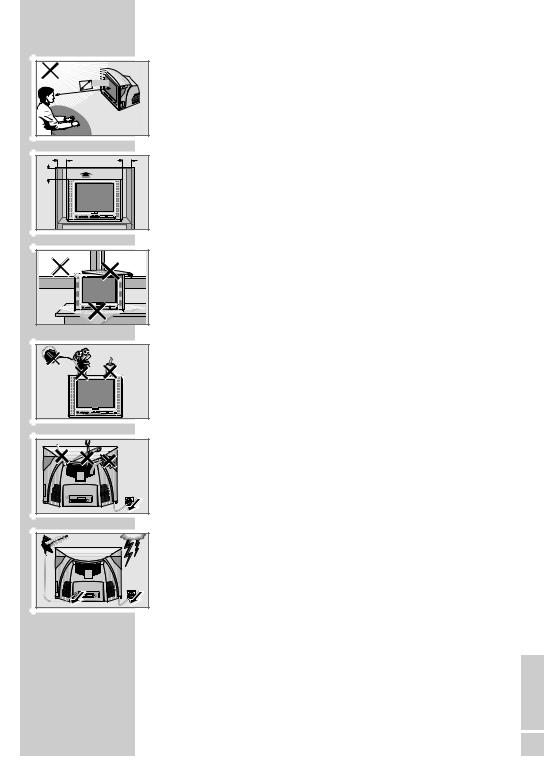
5 x |
10 |
10 |
cm |
cm |
20 |
20 cm |
cm |
|
Golf |
gam |
Krie |
VICE |
! |
|
|
! SER |
|
SET-UP AND SAFETY___________________________
Please note the following information when setting up your television set.
This television set is designed to receive and display video and audio signals. Any other use is expressly prohibited.
The ideal viewing distance is 5 times the screen diagonal.
External light falling on the screen impairs picture quality.
Ensure sufficient clearance between the TV and the wall cabinet.
The television set is designed for use in dry rooms. If you do use it in the open, please ensure that it is protected from moisture, such as rain or splashing water. Do not expose the television set to any moisture.
If the television is subject to sudden changes in temperature, for example if it is brought in from the cold to a warm room, connect it to the mains supply and let it stand for at least two hours before you insert a disc.
Do not place any vessels such as vases on the television, as they may spill liquid, thus presenting a safety risk.
Place the television set on a solid, level surface. Do not place any objects such as newspapers on the television set or cloth or similar items beneath it.
Do not place the television set close to heating units or in direct sunlight, as this will impair cooling.
Heat build-up can be dangerous and shortens the operating life of the television set. For reasons of safety, have a specialist remove any dirt deposits in the set from time to time.
Keep the television set away from magnetic fields (loudspeaker boxes, for example).
Do not open the television set under any circumstances. No warranty claims are accepted for damage resulting from improper handling.
Ensure that the mains cable is not damaged.
Thunderstorms are a danger to all electrical devices. Even if the television set is switched off, it can be damaged by a lightning strike to the mains or the antenna cable. Always disconnect the mains and antenna plugs during a storm.
Do not insert foreign objects in the disc compartment.
If the device is unable to scan discs perfectly, use a standard, commercially available cleaning CD to clean the laser optics. Other cleaning methods may damage the laser optics.
Always keep the disc compartment closed to prevent dust from collecting on the laser optics.
Clean the screen with a soft, damp cloth. Only use plain water.
ENGLISH
3
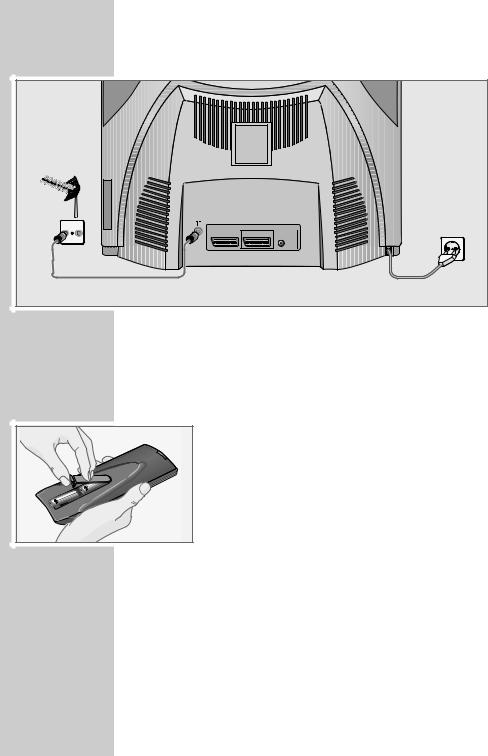
CONNECTION AND PREPARATION__
Connecting the antenna and the mains cable
1
2 |
TV |
R |
|
|
|
|
AV1 |
AV2 |
COAXIAL |
1Plug the antenna cable of the rooftop antenna into the »Ä« antenna socket on the television.
2Plug the mains cable into the wall socket.
Inserting batteries in the remote control
1 Open the battery compartment by removing the lid.
2 Insert batteries (micro type, e.g. LR 03 or AAA, 2 x 1.5 V). Observe the polarity (marked on the base of the battery compartment).
3 Close the battery compartment.
Note:
If the television no longer reacts properly to remote control commands, the batteries may be flat. Be sure to remove used batteries.
The manufacturer accepts no liability for damage resulting from leaking batteries.
Environmental note
Batteries, including those which contain no heavy metal, may not be disposed of with household waste. Please dispose of used batteries in an environmentally sound manner. Find out about the legal regulations which apply in your area.
4
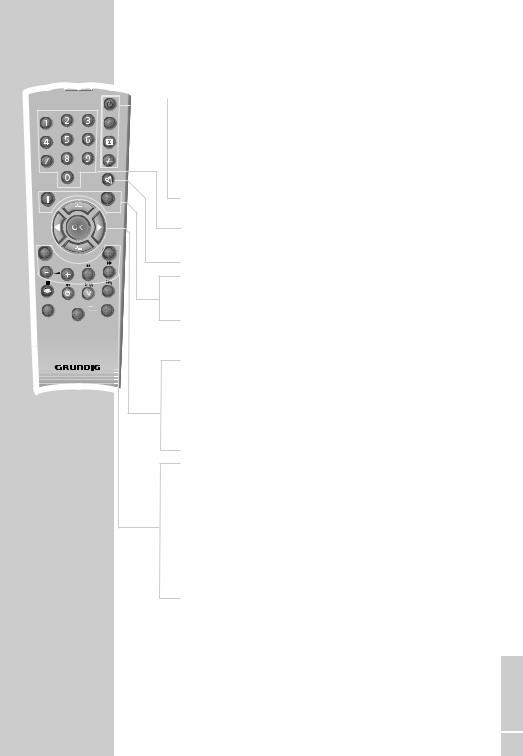
|
|
|
TV |
|
|
|
DVD |
|
|
|
ZOOM |
|
|
|
PROGRAM |
GO TO |
|
|
DVD MENU |
|
|
|
z |
DVD SETUP |
|
|
TITLE |
TXT |
|
|
AV |
|
|
SUB |
UPDATE |
|
|
|
|
|
|
|
d |
VCR |
|
|
DVD |
SAT |
|
EXT. |
|
|
|
Tele Pilot 165 C
OVERVIEW____________________________________________
The remote control
TV operation
 Switches off the television set (stand-by).
Switches off the television set (stand-by).
TV/DVD Switches the remote control from TV mode to
DVD mode and back.
ESwitches between picture formats.
Switches to double character size in teletext mode.
-/-- Switches between singleand double-digit preset channels.
1…0 Switch the television on from standby mode. Select channels directly.
d Sound on/off (mute).
iOpens the menu.
Switches to previous TV menu page.
ZSwitches between the two television channels most recently selected.
Page hold in teletext mode.
P+, P- |
Switch the television on from standby. |
|
Select channels step-by-step. |
|
Move the cursor up and down. |
OK |
Calls up the station list. |
|
Activates various functions. |
Move cursor to the left/right. |
|
TXT |
Switches between teletext and TV modes. |
|
Hides the menu. |
AV |
Selects the AV channels and the most recently viewed |
|
television channel. |
– + Adjust the volume. |
|
SUB |
Shows the time. |
|
Selects sub-pages in teletext mode. |
UPDATE |
Updates the page in teletext mode. |
ENGLISH
5

|
|
|
TV |
|
|
|
DVD |
|
|
|
ZOOM |
|
|
|
PROGRAM |
GO TO |
|
|
DVD MENU |
|
|
|
z |
DVD SETUP |
|
|
TITLE |
TXT |
|
|
AV |
|
|
SUB |
UPDATE |
|
|
|
|
|
|
|
d |
VCR |
|
|
DVD |
SAT |
|
EXT. |
|
|
|
Tele Pilot 165 C
OVERVIEW____________________________________________
zSelects various picture settings. Moves back a page in teletext mode.
Moves to the next page in teletext mode.
Selects a chapter in teletext mode.
FSelects various sound settings. Selects a topic in teletext mode.
VCR, SAT Switches to operating a GRUNDIG videorecorder, DVD EXT. a GRUNDIG satellite receiver or a GRUNDIG
DVD player.
Keep the appropriate button (»VCR«, »SAT«, »DVD EXT.«) pressed down. Then press the appropriate button.
Note:
The functions available depend on the model of the device you are using.
Just try it out.
6
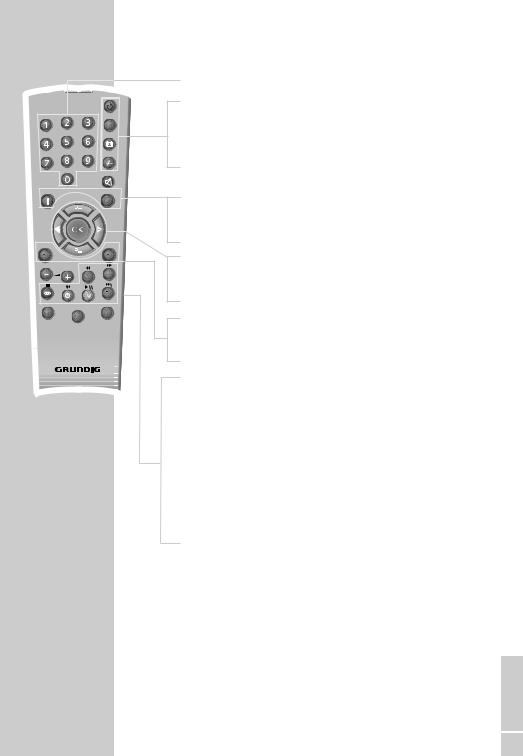
|
|
TV |
|
|
DVD |
|
|
ZOOM |
|
|
PROGRAM |
GO TO |
|
DVD MENU |
|
|
z |
DVD SETUP |
|
TITLE |
TXT |
|
AV |
|
SUB |
UPDATE |
|
|
d

VCR |
|
DVD |
|
SAT |
EXT. |
||
|
Tele Pilot 165 C
OVERVIEW____________________________________________
DVD mode
1…0 Numerical keys for various inputs.
TV/DVD Switches the remote control from TV mode to DVD mode and back.
ZOOM Zooms in/out on scenes during playback.
PROGRAM For programming a playback list for the inserted disc.
GO TO Opens the info menu of DVD unit.
DVD During playback, opens the disc menu* on a DVD.
MENU
P+, P- Select various functions in the menus.
OK |
Confirms functions. |
DVD Opens the main menu on the DVD unit.
SETUP
TITLE Calls up the DVD title menu* during playback.
3Switches to reverse frame search at various speeds during playback.
4Switches to forward frame search at various speeds during playback.
7Interrupts all drive functions.
5a |
Selects the previous title or section during playback. |
8! |
Starts playback. |
|
Freeze-frame for DVDs and video CDs. |
|
Pause for audio CDs and MP3 CDs. |
s6 |
Selects the next title or section during playback. |
|
* Depends on the DVD in use |
ENGLISH
7
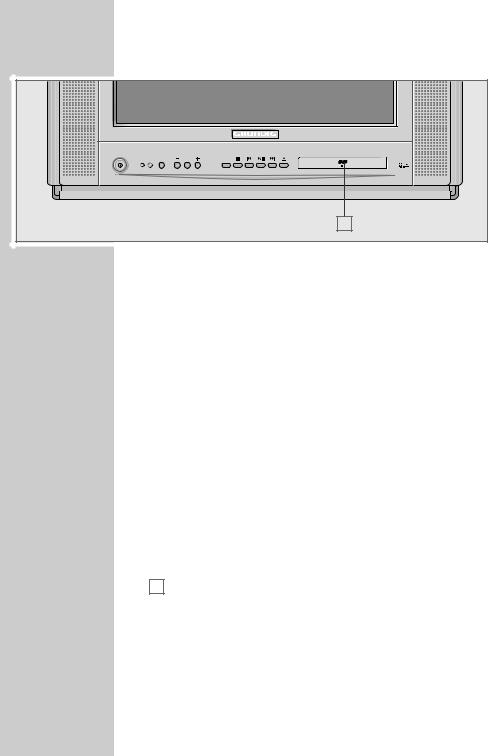
OVERVIEW____________________________________________ |
||
The front of the television set |
||
MENU |
PROG/VOL |
TV/DVD |
|
|
MP3 |
|
|
A |
|
|
Switches the television into and out of standby mode. |
MENU |
Opens the TV menu, switches to the previous page in the |
|
TV menu. |
|
Opens the main menu of the DVD unit. |
PROG/VOL |
Preset button for volume or channel selection. |
–Channel selection down. Reduce volume.
+Switches the television on from stand-by. Channel selection up.
Increase volume.
TV/DVD Switches the device from TV mode to DVD mode and back.
7Interrupts all drive functions.
5a |
Selects the previous title or section during playback. |
8/! |
Starts playback. |
|
Freeze-frame for DVDs and video CDs. |
|
Pause for audio CDs and MP3 CDs; |
|
activates menu functions. |
s6 |
Selects the next title or section during playback. |
Opens and closes the disc compartment.
ACompartment for CD media.
Headphone jack (3.5 mm ø jack plug).
VIDEO |
Video signal input for camcorder. |
R AUDIO L |
Audio signal input for camcorder. |
8
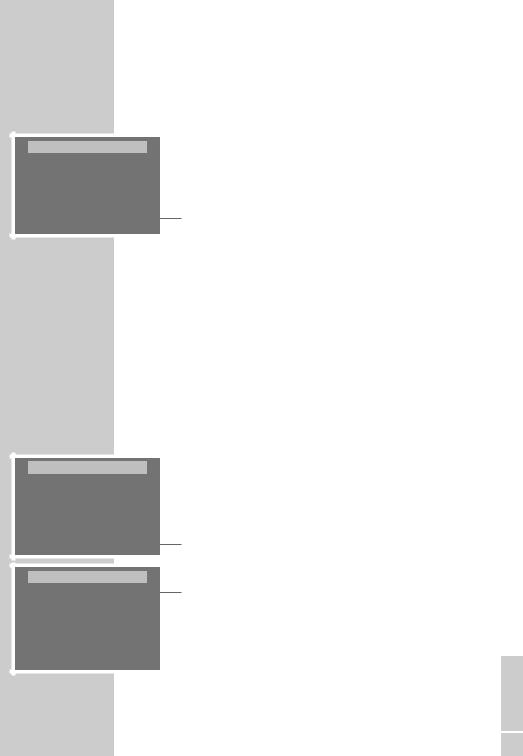
LANGUAGE
ENGLISH
POLSKI
RUSSKIJ
âE·TINA
EΠΠHNIKA
ROMANESTE
SETTINGS ______________________________________________
1Switch on the television with » « on the television set, then press »P+« on the remote control.
Setting the menu language
1To open the »MENU« press »i«.
–The »MENU« menu appears.
2Select »FEATURES« with »P+« or »P-« and press »OK« to confirm.
–The »FEATURES« menu appears.
3Select »LANGUAGE« with »P+« or »P-« and press »OK« to confirm.
–The »LANGUAGE« menu appears.
4Select the language with »P+« or »P-« and press »OK« to confirm.
5Press »TXT« to finish the setting.
Tuning television channels automatically
SETUP
CANAL |
C 06 |
|
SYSTEM |
BG |
|
SEARCH |
|
|
FINE TUNE |
00 |
|
|
||
PROG NUMBER |
01 |
|
AUTOPROGRAM |
|
|
STORE |
|
|
COUNTRY SELECTION
ÖSTERREICH |
NETHERLANDS |
BELGIUM |
NORGE |
CZECH REP. |
POLSKA |
DANMARK |
PORTUGAL |
SUOMI |
RUSSIA |
FRANCE |
ESPAÑA |
DEUTSCHLAND |
SVERIGE |
ELLADA |
SCHWEIZ |
HUNGARY |
TÜRK˚YE |
IRELAND |
U.K. |
ITALIA |
Others |
The television set is equipped with an automatic station search system.
You start the search and can then sort the television channels into your order of preference.
There are 100 preset positions, to which you can assign television channels from the antenna or from the cable connection.
You can also delete television channels from the channel list which were found more than once or which have poor reception.
1To open the »MENÜ« press »i«.
–The »MENÜ« menu appears.
2Select »SETUP« with »P+« or »P-« and press »OK« to confirm.
–The »SETUP« menu appears.
3Select »AUTOPROGRAM« with »P+« or »P-« and press »OK« to confirm.
–The »COUNTRY SELECTION« menu appears.
4Select the country with »P+«, »P-«, » « or » « .
5Press »OK« to start the search.
–The automatic search may last a few minutes, depending on the number of television channels found.
–After the search, the television switches to channel 1.
ENGLISH
9
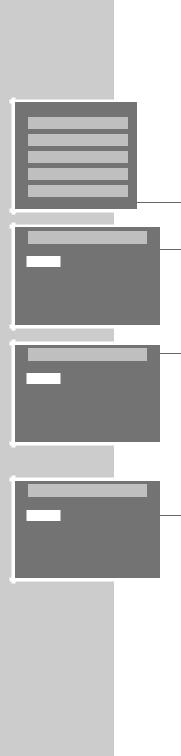
SOUND PICTURE PROGRAM EDIT SETUP FEATURES
PROGRAM EDIT
00 |
|
05 PRO 7 |
10 |
|
|
01 |
ARD |
06 |
BR-3 |
11 |
|
02 |
ZDF |
07 |
ARD |
12 |
VOX |
03 |
RTL |
08 |
|
13 |
KABEL |
04 |
SAT1 |
09 |
|
14 |
S RTL |
III DELETE |
|
|
III NAME |
||
III INSERT |
|
|
III SKIP |
||
PROGRAM EDIT
00 |
|
05 PRO 7 |
10 |
|
|
01 |
ARD |
06 |
BR-3 |
11 |
|
02 |
ZDF |
07 |
ARD |
12 |
VOX |
03 |
RTL |
08 |
|
13 |
KABEL |
04 |
SAT1 |
09 |
|
14 |
S RTL |
III DELETE |
|
|
III NAME |
||
III INSERT |
|
|
III SKIP |
||
PROGRAM EDIT
00 |
|
05 PRO 7 |
10 |
|
|
01 |
ARD |
06 |
BR-3 |
11 |
|
02 |
ZDF |
07 |
ARD |
12 |
VOX |
03 |
RTL |
08 |
|
13 |
KABEL |
04 |
SAT1 |
09 |
|
14 |
S RTL |
III DELETE |
|
|
III NAME |
||
III INSERT |
|
|
III SKIP |
||
SETTINGS ______________________________________________
Changing preset channels
You can delete stations that have been stored more than once during the automatic search. You can also store stations in a different preset position, change or enter the name of a station as well as skip channels.
Deleting stations
1Press »i« to open the »MENU«.
–The »MENU« appears.
2Select »PROGRAM EDIT« with »P+« or »P-« and press »OK« to confirm.
–The »PROGRAM EDIT« menu appears.
3Select the station to delete with »P+«, »P-«, » « or » «.
4Press » « (yellow) to delete the station.
Sorting television stations
1In the »PROGRAM EDIT« menu, select the channel to be moved with »P+«, »P-«, » « or » «.
2Press » « (green) to highlight the station.
3Select a new channel position with »P+«, »P-«, » « or » « and press » « (green) to confirm.
– All of the channels that follow move up one position.
Note:
To sort the other television channels, repeat steps 1 to 3.
Entering station names (max. of 5 characters)
1In the »PROGRAM EDIT« menu, select the station with »P+«, »P-«, » « or » «.
2Press »F« (blue) to highlight the station.
3Press »P+«, »P-« to select the letters or numbers, then » « or » « to move to the next position and repeat.
4Press »F« (blue) to save the station name.
Note:
To enter more station names, repeat steps 1 to 4.
10
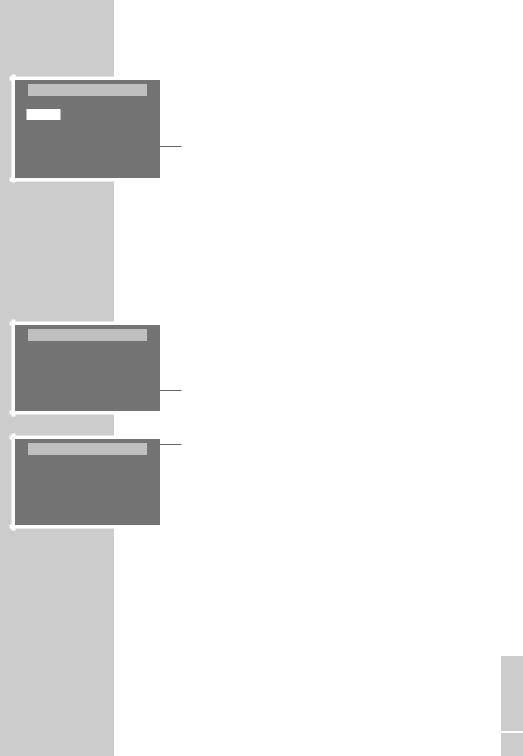
PROGRAM EDIT
00 |
|
05 PRO 7 |
10 |
|
|
01 |
ARD |
06 |
BR-3 |
11 |
|
02 |
ZDF |
07 |
ARD |
12 |
VOX |
03 |
RTL |
08 |
|
13 |
KABEL |
04 |
SAT1 |
09 |
|
14 |
S RTL |
III DELETE |
|
|
III NAME |
||
III INSERT |
|
|
III SKIP |
||
SETTINGS ______________________________________________
Skipping television stations
You mark stations to be skipped with »P+«, »P-«. You can still select the stations using the numerical buttons.
1In the »PROGRAM EDIT« menu, select the station with »P+«, »P-«, » « or » «.
2Press »z« (red) to highlight the station.
–The station is now displayed on a red background.
–You can deselect the station by pressing the red button again.
Finishing the settings
1 Press »TXT« to finish the settings.
Picture settings
PICTURE
BRIGHTNESS |
32 |
|
|
||
CONTRAST |
40 |
|
|
||
COLOUR |
32 |
|
|
||
SHARPNESS |
20 |
|
|
||
SMART CONT. |
USER |
|
STORE |
|
|
PICTURE |
|
|
BRIGHTNESS |
32 |
|
|
||
CONTRAST |
40 |
|
|
||
COLOUR |
32 |
|
|
||
SHARPNESS |
20 |
|
|
||
SMART CONT. |
USER |
|
STORE |
|
|
Setting the brightness, colour, contrast and picture sharpness
1Press »i« to open the »MENU«.
–The »MENU« appears.
2Select »PICTURE« with »P+« or »P-« and press »OK« to confirm.
–The »PICTURE« menu appears.
3Select »BRIGHTNESS«, »CONTRAST«, »COLOUR« or »SHARPNESS« with »P+«, »P-« and select the level with » « or » «.
4Select »STORE« with »P+« or »P-« and press »OK« to confirm.
–The »STORED« message appears.
Note:
The settings are saved as the »USER« default picture setting.
Picture settings
You can select four different picture settings.
1Select »SMART CONT.« with »P+«, »P-« and select the picture setting with » « or » «.
Finishing the settings
1 Press »TXT« to finish the settings.
ENGLISH
11
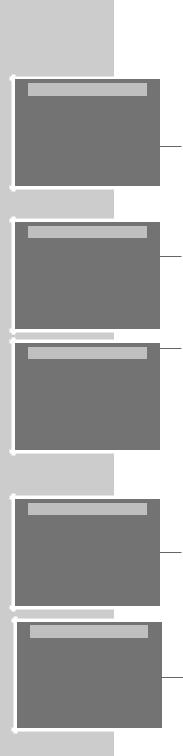
SETTINGS ______________________________________________
Sound settings
SOUND
VOLUME |
08 |
|
|
||
BALANCE |
00 |
|
|
||
SOUND TYPE |
MONO |
|
SOUND MODE |
NORMAL |
|
AVL |
ON |
|
EQUALIZER |
|
|
HEADPHONE |
|
|
STORE |
|
|
SOUND |
|
|
VOLUME |
08 |
|
|
||
BALANCE |
00 |
|
|
||
SOUND TYPE |
MONO |
|
SOUND MODE |
NORMAL |
|
AVL |
ON |
|
EQUALIZER |
|
|
HEADPHONE |
|
|
STORE |
|
|
SOUND |
|
|
VOLUME |
08 |
|
|
||
BALANCE |
00 |
|
|
||
SOUND TYPE |
MONO |
|
SOUND MODE |
NORMAL |
|
AVL |
ON |
|
EQUALIZER |
|
|
HEADPHONE
STORE
SOUND
VOLUME |
08 |
|
|
||
BALANCE |
00 |
|
|
||
SOUND TYPE |
MONO |
|
SOUND MODE |
NORMAL |
|
AVL |
ON |
|
EQUALIZER |
|
|
HEADPHONE |
|
|
STORE |
|
|
SOUND |
|
|
VOLUME |
08 |
|
|
||
BALANCE |
00 |
|
|
||
SOUND TYPE |
MONO |
|
SOUND MODE |
NORMAL |
|
AVL |
ON |
|
EQUALIZER |
|
|
HEADPHONE
STORE
1Press »i« to open the »MENU«.
–The »MENU« appears.
2Select »SOUND« with »P+« or »P-« and press »OK« to confirm.
–The »SOUND« menu appears.
Note:
Further operation is explained in the following sections.
Volume
You can set the default volume here. This is the volume of the device after switching on.
1Select »VOLUME« with »P+« or »P-« and adjust the setting with » « or » «.
2Select »STORE« with »P+« or »P-« and press »OK« to confirm.
Balance
1Select »BALANCE« with »P+« or »P-« and adjust the setting with » « or » «.
2Select »STORE« with »P+« or »P-« and press »OK« to confirm.
Stereo/two channel, mono
If the device receives two channel programmes, e.g. a film with the original sound on sound channel B (display: »Dual II«) and the dubbed version on sound channel A (display: »DUAL I«), you can select the sound channel you want to hear.
If the device receives stereo or Nicam programmes, it switches automatically to stereo sound (display: »STEREO«).
You can switch the sound to »MONO« if the stereo reception quality is poor.
1Select »SOUND TYPE« with »P+« or »P-« and adjust the setting with » « or » «.
2Select »STORE« with »P+« or »P-« and press »OK« to confirm.
Stereo width
Broadens the sound output for stereo programmes and improves the sound with mono reception.
1Select »SOUND MODE« with »P+« or »P-« and select »SPATIAL« with » « or » «.
2Select »STORE« with »P+« or »P-« and press »OK« to confirm.
12
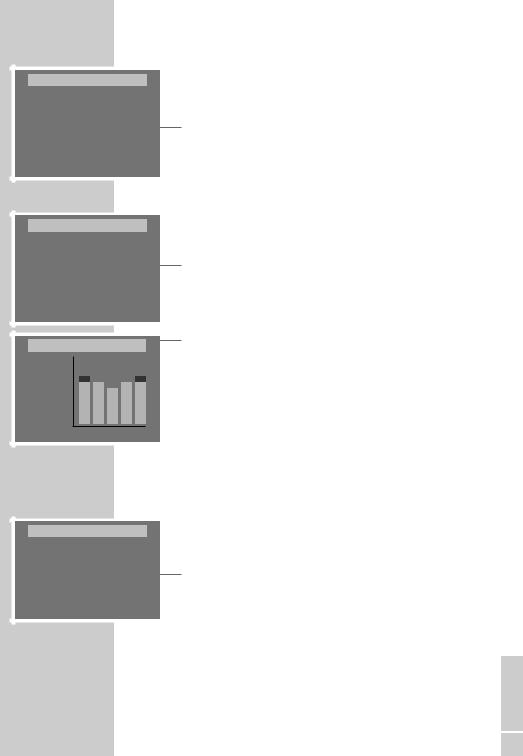
SOUND
VOLUME |
08 |
|
|
||
BALANCE |
00 |
|
|
||
SOUND TYPE |
MONO |
|
SOUND MODE |
NORMAL |
|
AVL |
ON |
|
EQUALIZER |
|
|
HEADPHONE |
|
|
STORE |
|
|
SETTINGS ______________________________________________
Automatic volume
Television stations broadcast at different volumes. The automatic volume limiting (AVL) function means the volume is kept the same when you switch between channels.
1Select »AVL« with »P+« or »P-« and then select »ON« with » « or » «.
2Select »STORE« with »P+« or »P-« and press »OK« to confirm.
Equaliser
SOUND
VOLUME |
08 |
|
|
||
BALANCE |
00 |
|
|
||
SOUND TYPE |
MONO |
|
SOUND MODE |
NORMAL |
|
AVL |
ON |
|
EQUALIZER |
|
|
HEADPHONE |
|
|
STORE |
|
|
EQUALIZER
MUSIC 12 SPORTS CINEMA SPEECH USER
(dB) 0
-12
(kHz) 0.1 0.3 |
1 3.3 10 |
The equaliser offers you four preset sound settings (Music, Sport, Cinema and Dialogue) and one which you can create yourself (Own).
1Select »EQUALIZER« by pressing »P+« or »P-« and press »OK« to confirm.
–The »EQUALIZER« menu appears.
2Select the »USER« audio setting using »P+« or »P-« and press »OK« to confirm.
–The »0.1 Hz« frequency band is activated.
3Set the value using »P+« or »P-« and select the next frequency band by pressing » « or » «.
4Press »OK« to save the setting.
5Return to the »SOUND« menu by pressing »z« (red).
Finishing the settings
1 Press »TXT« to finish the settings.
Dynamic bass
You can amplify the bass effect using this setting.
FEATURES
PICTURE FORMAT |
4:3 |
CHILD LOCK |
OFF |
SLEEP TIMER |
OFF |
ON TIMER |
OFF |
LANGUAGE |
|
DYNAMIC BASS |
OFF |
AUTO AV |
OFF |
1Press »i« to open the »MENU«.
2Select »FEATURES« with »P+« or »P-« and press »OK« to confirm.
3Select »DYNAMIC BASS« with »P+« or »P-«.
4Press » « or » « to activate the function (ON).
5Press »TXT« to finish the setting.
ENGLISH
13
