Page 1
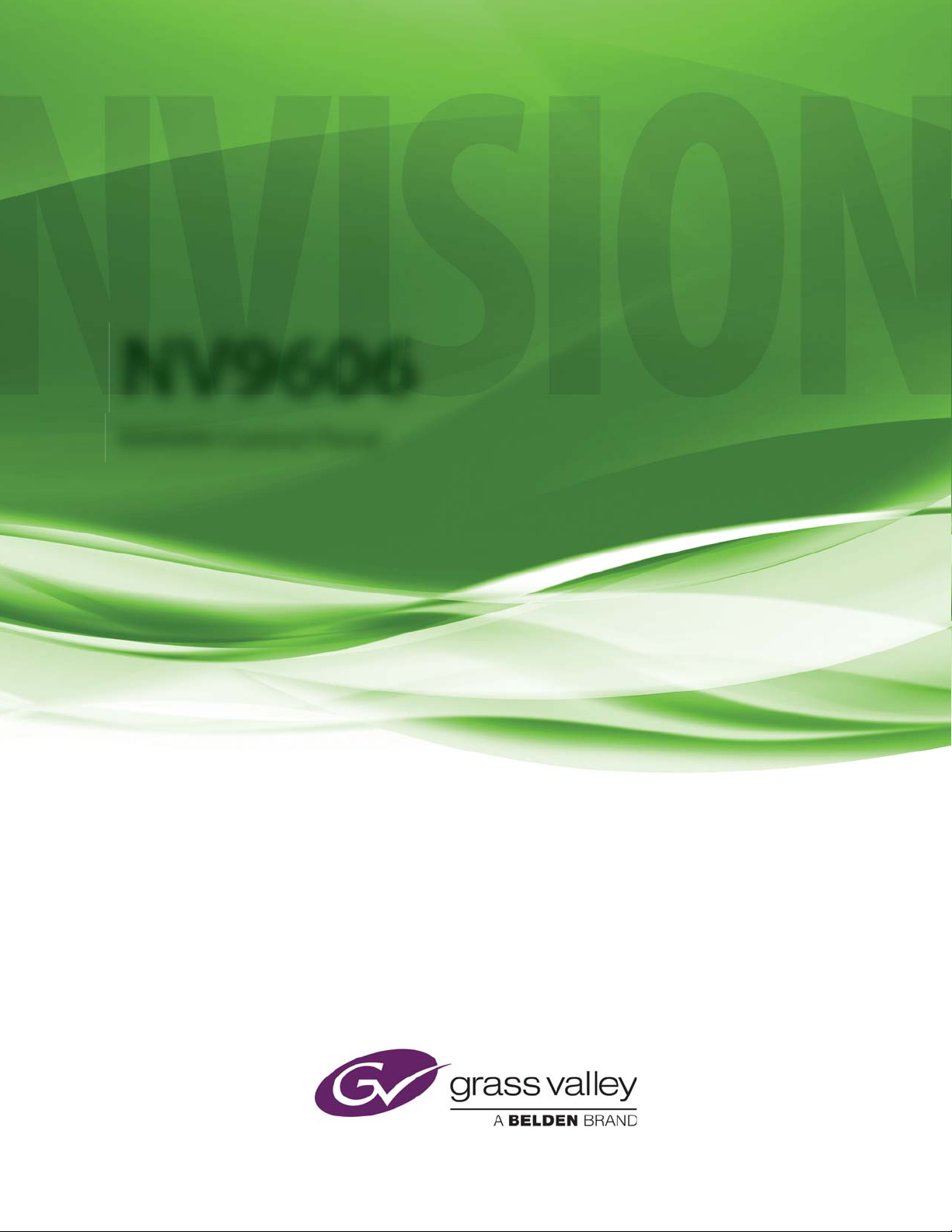
NV9606
NV9000 Control Panel
User’s Guide
UG0044-01
14 Nov 2014
Page 2

Copyright & Trademark Notice
Copyright © 2014 Grass Valley. All rights reserved.
Belden, Belden Sending All The Right Signals, and the Belden logo are trademarks or
registered trademarks of Belden Inc. or its affiliated companies in the United States and
other jurisdictions. Grass Valley, NVISION, NV9000, NV9000-SE Utilities, and NV9606 are
trademarks or registered trademarks of Grass Valley. Belden Inc., Grass Valley, and other
parties may also have trademark rights in other terms used herein.
Terms and Conditions
Please read the following terms and conditions carefully. By using NV9606 documentation,
you agree to the following terms and conditions.
Grass Valley hereby grants permission and license to owners of NV9606 routers to use their
product manuals for their own internal business use. Manuals for Grass Valley products may
not be reproduced or transmitted in any form or by any means, electronic or mechanical,
including photocopying and recording, for any purpose unless specifically authorized in
writing by Grass Valley.
A Grass Valley manual may have been revised to reflect changes made to the product during
its manufacturing life. Thus, different versions of a manual may exist for any given product.
Care should be taken to ensure that one obtains the proper manual version for a specific
product serial number.
Information in this document is subject to change without notice and does not represent a
commitment on the part of Grass Valley.
Warranty information is available in the support section of the Grass Valley web site
(www.grassvalley.com).
Title NV9606 User’s Guide
Part Number UG0044-01
Revision 1.1 (14 Nov 14)
ii
Page 3
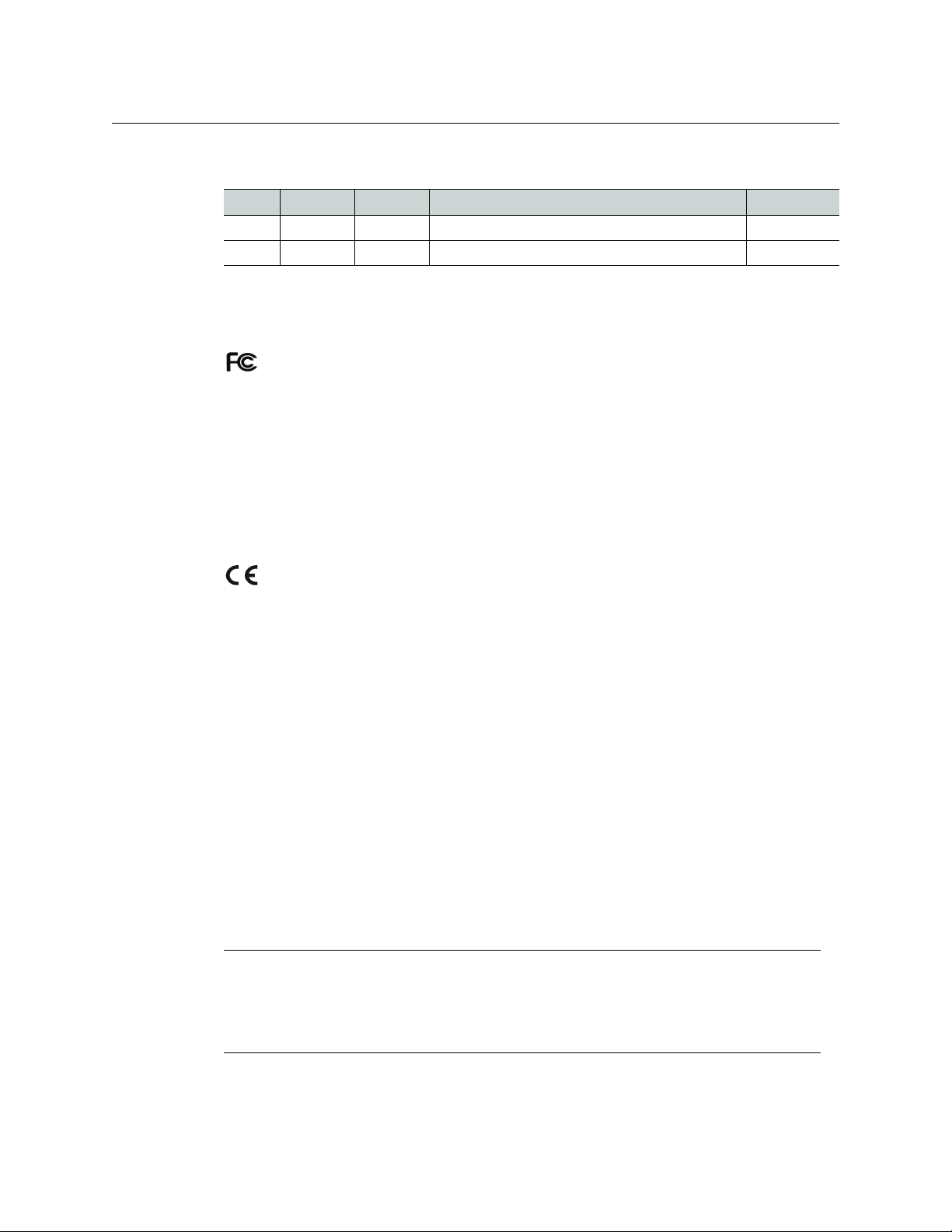
Change History
Rev. Date ECO Description Approved
1.0 05 Nov 10 17286 Initial release. D. Cox
1.1 14 Nov 14 19357 Reformatted. D.Cox
Safety Compliance
FCC Statement
This equipment has been tested and found to comply with the limits for a Class A digital
device, pursuant to part 15 of the FCC Rules. These limits are designed to provide reasonable
protection against harmful interference when the equipment is operated in a commercial
environment. This equipment generates, uses, and can radiate radio frequency energy and,
if not installed and used in accordance with the instruction manual, may cause harmful
interference to radio communications. Operation of this equipment in a residential area is
likely to cause harmful interference in which case the user will be required to correct the
interference at his own expense.
NV9606
User’s Guide
Declaration of Conformance (CE)
All of the equipment described in this manual has been designed to conform with the
required safety and emissions standards of the European Community. Products tested and
verified to meet these standards are marked as required by law with the CE mark.
When shipped into member countries of the European Community, this equipment is
accompanied by authentic copies of original Declarations of Conformance on file in the
Grass Valley offices in Grass Valley, California USA.
Software License Agreement and Warranty Information
Contact Grass Valley for details on the software license agreement and product warranty.
Important Safeguards and Notices
This section provides important safety guidelines for operators and service personnel.
Specific warnings and cautions appear throughout the manual where they apply. Please
read and follow this important information, especially those instructions related to the risk
of electric shock or injury to persons.
WAR NIN G
Any instructions in this manual that require opening the equipment cover or enclosure are
for use by qualified service personnel only. To reduce the risk of electric shock, do not
perform any service other than that contained in the operating instructions unless you are
qualified to do so.
iii
Page 4
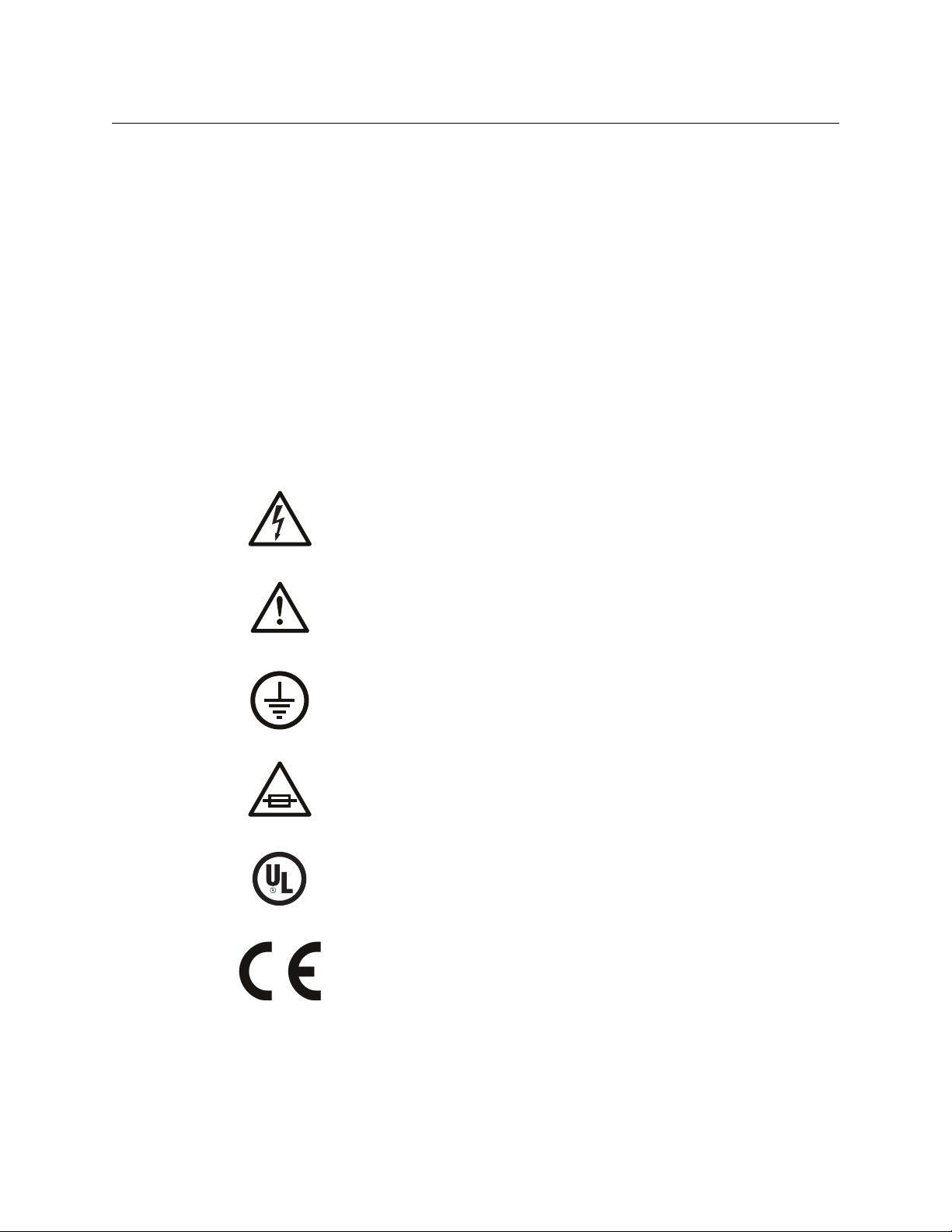
Restriction on Hazardous Substances (RoHs)
Grass Valley is in compliance with EU Directive RoHS 2002/95/EC governing the restricted
use of certain hazardous substances and materials in products and in our manufacturing
processes.
Grass Valley has a substantial program in place for RoHS compliance that includes significant
investment in our manufacturing process, and a migration of Grass Valley product electronic
components and structural materials to RoHS compliance.
It is our objective at Miranda GVD to maintain compliance with all relevant environmental
and product regulatory requirements. Detailed information on specific products or on the
RoHS program at Grass Valley is available from Grass Valley Customer Support at
1-800-719-1900 (toll-free) or
1-530-265-1000 (outside the U.S.).
Symbols and Their Meanings
The lightning flash with arrowhead symbol within an equilateral triangle alerts the
user to the presence of dangerous voltages within the product’s enclosure that
may be of sufficient magnitude to constitute a risk of electric shock to persons.
The exclamation point within an equilateral triangle alerts the user to the presence
of important operating and maintenance/service instructions.
The Ground symbol represents a protective grounding terminal. Such a terminal
must be connected to earth ground prior to making any other connections to the
equipment.
The fuse symbol indicates that the fuse referenced in the text must be replaced
with one having the ratings indicated.
The presence of this symbol in or on Grass Valley equipment means that it has been
designed, tested and certified as complying with applicable Underwriter’s
Laboratory (USA) regulations and recommendations.
The presence of this symbol in or on Grass Valley equipment means that it has been
designed, tested and certified as essentially complying with all applicable
European Union (CE) regulations and recommendations.
iv
Page 5
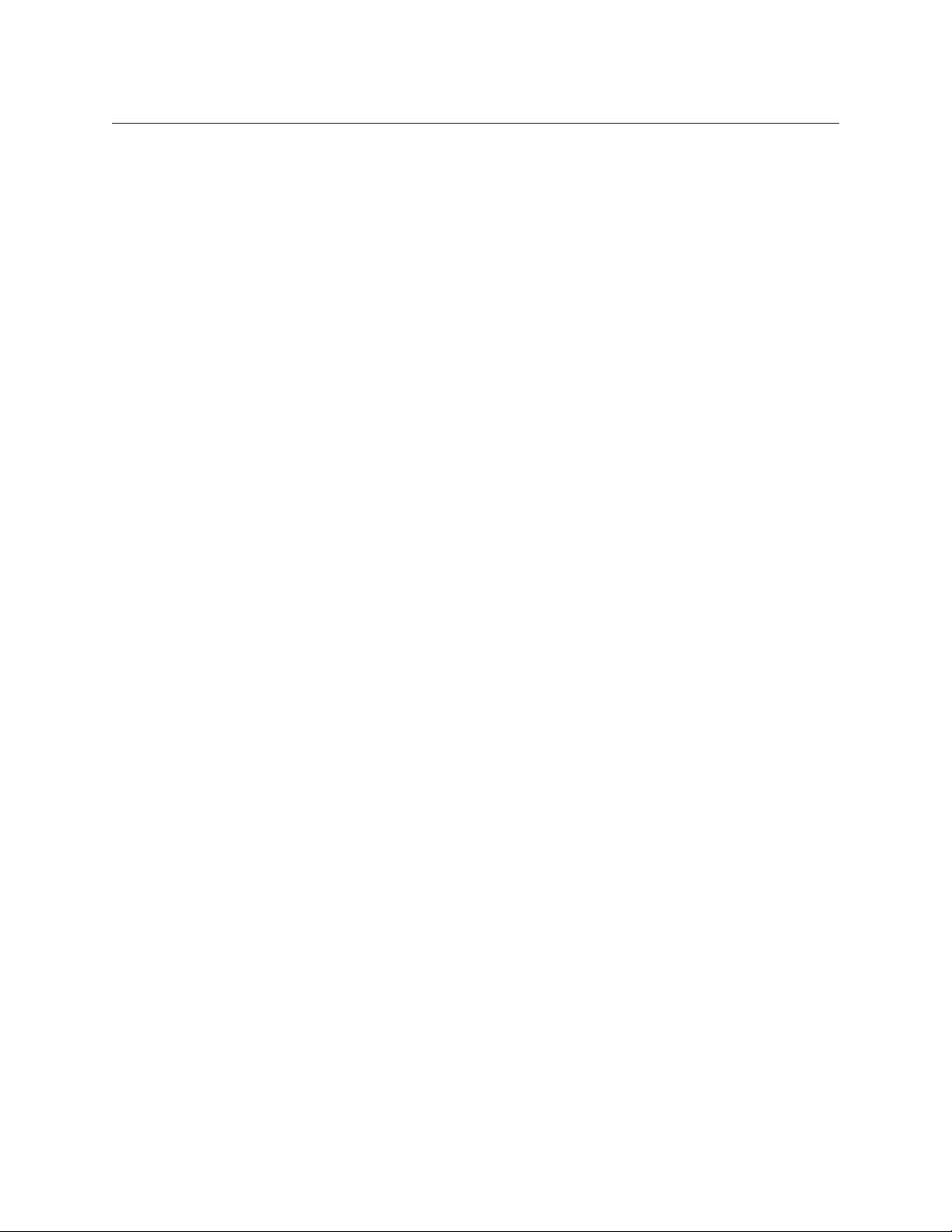
NV9606
User’s Guide
General Warnings
A warning indicates a possible hazard to personnel which may cause injury or death.
Observe the following general warnings when using or working on this equipment:
• Heed all warnings on the unit and in the operating instructions.
• Do not use this equipment in or near water.
• This equipment is grounded through the grounding conductor of the power cord. To
avoid electrical shock, plug the power cord into a properly wired receptacle before connecting the equipment inputs or outputs.
• Route power cords and other cables so they are not likely to be damaged.
• Disconnect power before cleaning the equipment. Do not use liquid or aerosol cleaners; use only a damp cloth.
• Dangerous voltages may exist at several points in this equipment. To avoid injury, do
not touch exposed connections and components while power is on.
• Do not wear rings or wristwatches when troubleshooting high current circuits such as
the power supplies.
• To avoid fire hazard, use only the specified fuse(s) with the correct type number, voltage
and current ratings as referenced in the appropriate locations in the service instructions or on the equipment. Always refer fuse replacements to qualified service personnel.
• To avoid explosion, do not operate this equipment in an explosive atmosphere.
• Have qualified service personnel perform safety checks after any service.
General Cautions
A caution indicates a possible hazard to equipment that could result in equipment damage.
Observe the following cautions when operating or working on this equipment:
• When installing this equipment, do not attach the power cord to building surfaces.
• To prevent damage to equipment when replacing fuses, locate and correct the problem
that caused the fuse to blow before re-applying power.
• Use only the specified replacement parts.
• Follow static precautions at all times when handling this equipment.
• This product should only be powered as described in the manual. To prevent equipment damage, select the proper line voltage on the power supply(ies) as described in
the installation documentation.
• To prevent damage to the equipment, read the instructions in the equipment manual
for proper input voltage range selection.
• Some products include a backup battery. There is a risk of explosion if the battery is
replaced by a battery of an incorrect type. Dispose of batteries according to instructions.
• Products that have (1) no on/off switch and (2) use an external power supply must be
installed in proximity to a main power outlet that is easily accessible.
• To reduce the risk of electrical shock, plug each power supply cord into a separate
branch circuit having a separate service ground.
v
Page 6
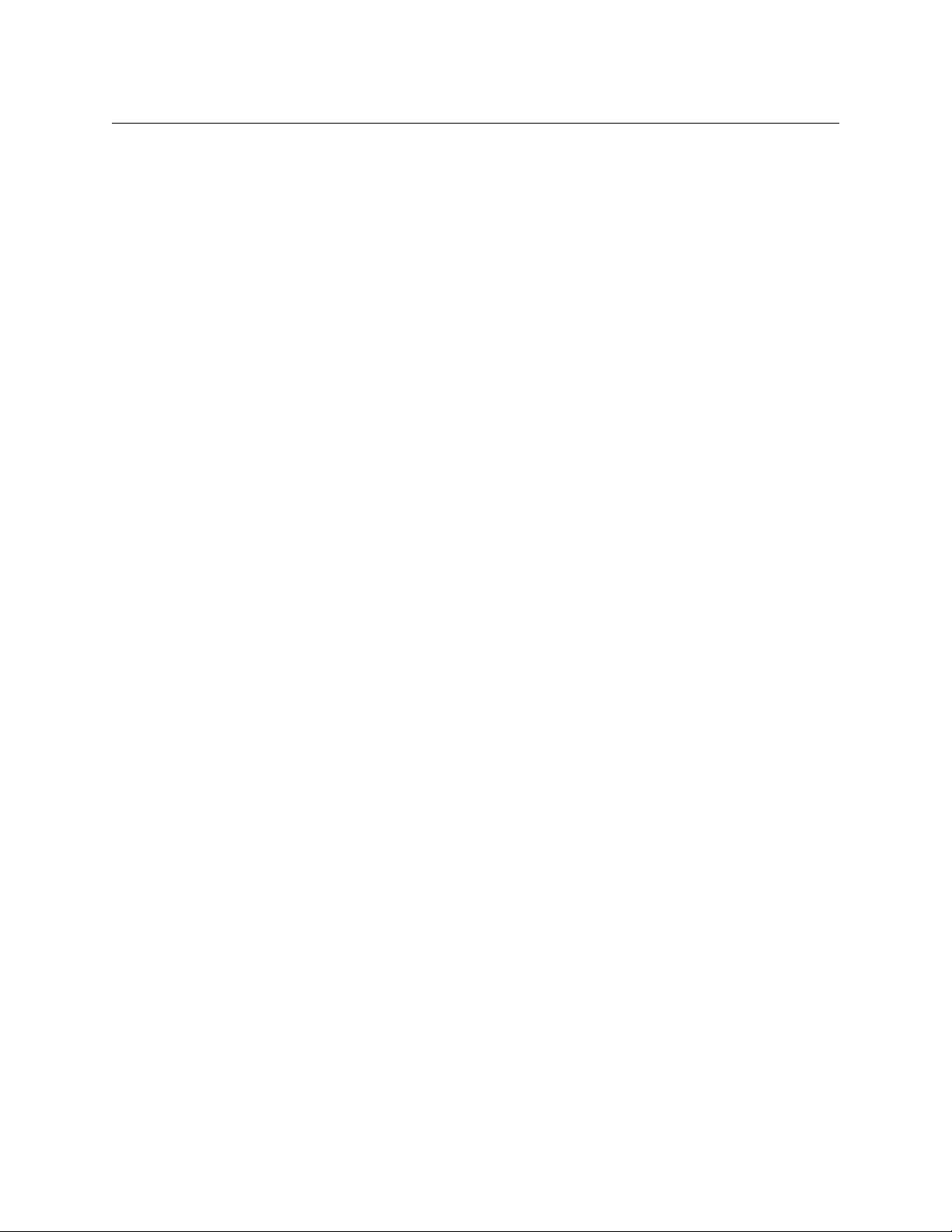
vi
Page 7
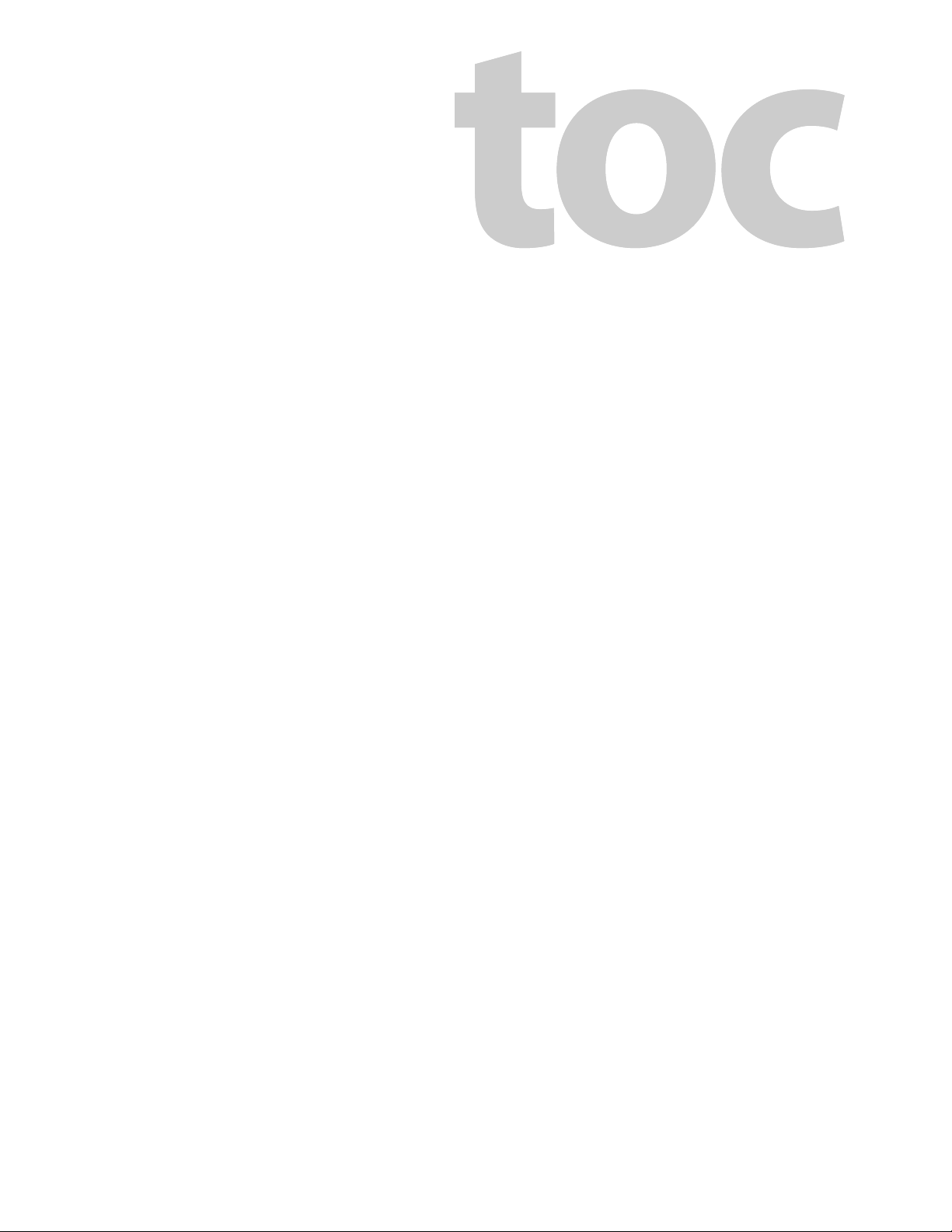
Table of Contents
1 Preface . . . . . . . . . . . . . . . . . . . . . . . . . . . . . . . . . . . . . . . . . . . . . . . . 1
Chapter Structure . . . . . . . . . . . . . . . . . . . . . . . . . . . . . . . . . . . . . . . . . . . . . . . . . . . . . . . . . . . . . . . . . . . . . . . . . . . . . . 1
The PDF Document . . . . . . . . . . . . . . . . . . . . . . . . . . . . . . . . . . . . . . . . . . . . . . . . . . . . . . . . . . . . . . . . . . . . . . . . . . . . . 1
Terms, Conventions and Abbreviations . . . . . . . . . . . . . . . . . . . . . . . . . . . . . . . . . . . . . . . . . . . . . . . . . . . . . . . . . . 2
Other Documentation and Software . . . . . . . . . . . . . . . . . . . . . . . . . . . . . . . . . . . . . . . . . . . . . . . . . . . . . . . . . . . . 2
2 Introduction . . . . . . . . . . . . . . . . . . . . . . . . . . . . . . . . . . . . . . . . . . . 3
Function Buttons . . . . . . . . . . . . . . . . . . . . . . . . . . . . . . . . . . . . . . . . . . . . . . . . . . . . . . . . . . . . . . . . . . . . . . 3
Tally Interface . . . . . . . . . . . . . . . . . . . . . . . . . . . . . . . . . . . . . . . . . . . . . . . . . . . . . . . . . . . . . . . . . . . . . . . . . 4
Modes of Operation . . . . . . . . . . . . . . . . . . . . . . . . . . . . . . . . . . . . . . . . . . . . . . . . . . . . . . . . . . . . . . . . . . . 4
Multi-Destination Mode . . . . . . . . . . . . . . . . . . . . . . . . . . . . . . . . . . . . . . . . . . . . . . . . . . . . . . . . . . . . . . . . . . . . 5
Secondary Modes . . . . . . . . . . . . . . . . . . . . . . . . . . . . . . . . . . . . . . . . . . . . . . . . . . . . . . . . . . . . . . . . . . . . . . . . . . 5
Other NV9606 Functions . . . . . . . . . . . . . . . . . . . . . . . . . . . . . . . . . . . . . . . . . . . . . . . . . . . . . . . . . . . . . . . . . . . . . . . . 5
3 Installation. . . . . . . . . . . . . . . . . . . . . . . . . . . . . . . . . . . . . . . . . . . . . 7
Package Contents . . . . . . . . . . . . . . . . . . . . . . . . . . . . . . . . . . . . . . . . . . . . . . . . . . . . . . . . . . . . . . . . . . . . . . . . . . . . . . 7
Installation . . . . . . . . . . . . . . . . . . . . . . . . . . . . . . . . . . . . . . . . . . . . . . . . . . . . . . . . . . . . . . . . . . . . . . . . . . . . . . . . . . . . . 7
Installing Software and Documentation. . . . . . . . . . . . . . . . . . . . . . . . . . . . . . . . . . . . . . . . . . . . . . . . . . . . . . . . . . 8
Initialization . . . . . . . . . . . . . . . . . . . . . . . . . . . . . . . . . . . . . . . . . . . . . . . . . . . . . . . . . . . . . . . . . . . . . . . . . . . . . . . . . . . . 8
Setting the Panel ID . . . . . . . . . . . . . . . . . . . . . . . . . . . . . . . . . . . . . . . . . . . . . . . . . . . . . . . . . . . . . . . . . . . . . . . . . . . . 9
Testing . . . . . . . . . . . . . . . . . . . . . . . . . . . . . . . . . . . . . . . . . . . . . . . . . . . . . . . . . . . . . . . . . . . . . . . . . . . . . . . . . . . . . . . . 10
4 Configuration . . . . . . . . . . . . . . . . . . . . . . . . . . . . . . . . . . . . . . . . . 13
Summary . . . . . . . . . . . . . . . . . . . . . . . . . . . . . . . . . . . . . . . . . . . . . . . . . . . . . . . . . . . . . . . . . . . . . . . . . . . . . . . . . . . . . . 13
Adding a Panel to an NV9000 Configuration . . . . . . . . . . . . . . . . . . . . . . . . . . . . . . . . . . . . . . . . . . . . . . . . . . . . 13
NV9606 Panel Configuration Page . . . . . . . . . . . . . . . . . . . . . . . . . . . . . . . . . . . . . . . . . . . . . . . . . . . . . . . . . . . . . . 16
Regions of the Configuration Page. . . . . . . . . . . . . . . . . . . . . . . . . . . . . . . . . . . . . . . . . . . . . . . . . . . . . . . . . 16
Configuration Tasks . . . . . . . . . . . . . . . . . . . . . . . . . . . . . . . . . . . . . . . . . . . . . . . . . . . . . . . . . . . . . . . . . . . . . . . 17
Commitment Buttons . . . . . . . . . . . . . . . . . . . . . . . . . . . . . . . . . . . . . . . . . . . . . . . . . . . . . . . . . . . . . . . . . . . . . . . . . 17
Panel Options. . . . . . . . . . . . . . . . . . . . . . . . . . . . . . . . . . . . . . . . . . . . . . . . . . . . . . . . . . . . . . . . . . . . . . . . . . . . . . . . . . 17
Button Definitions . . . . . . . . . . . . . . . . . . . . . . . . . . . . . . . . . . . . . . . . . . . . . . . . . . . . . . . . . . . . . . . . . . . . . . . . . . . . . 18
Button Specification. . . . . . . . . . . . . . . . . . . . . . . . . . . . . . . . . . . . . . . . . . . . . . . . . . . . . . . . . . . . . . . . . . . . . . . 19
Button Types . . . . . . . . . . . . . . . . . . . . . . . . . . . . . . . . . . . . . . . . . . . . . . . . . . . . . . . . . . . . . . . . . . . . . . . . . . . . . 19
5 Operation. . . . . . . . . . . . . . . . . . . . . . . . . . . . . . . . . . . . . . . . . . . . . 25
Summary . . . . . . . . . . . . . . . . . . . . . . . . . . . . . . . . . . . . . . . . . . . . . . . . . . . . . . . . . . . . . . . . . . . . . . . . . . . . . . . . . . . . . . 25
Modes of Operation . . . . . . . . . . . . . . . . . . . . . . . . . . . . . . . . . . . . . . . . . . . . . . . . . . . . . . . . . . . . . . . . . . . . . . 25
Limited X-Y Mode . . . . . . . . . . . . . . . . . . . . . . . . . . . . . . . . . . . . . . . . . . . . . . . . . . . . . . . . . . . . . . . . . . . . 26
Single-Destination Mode . . . . . . . . . . . . . . . . . . . . . . . . . . . . . . . . . . . . . . . . . . . . . . . . . . . . . . . . . . . . . 26
Single-Destination Mode with Breakaway . . . . . . . . . . . . . . . . . . . . . . . . . . . . . . . . . . . . . . . . . . . . . 26
Multi-Destination Mode . . . . . . . . . . . . . . . . . . . . . . . . . . . . . . . . . . . . . . . . . . . . . . . . . . . . . . . . . . . . . . 26
vii
Page 8
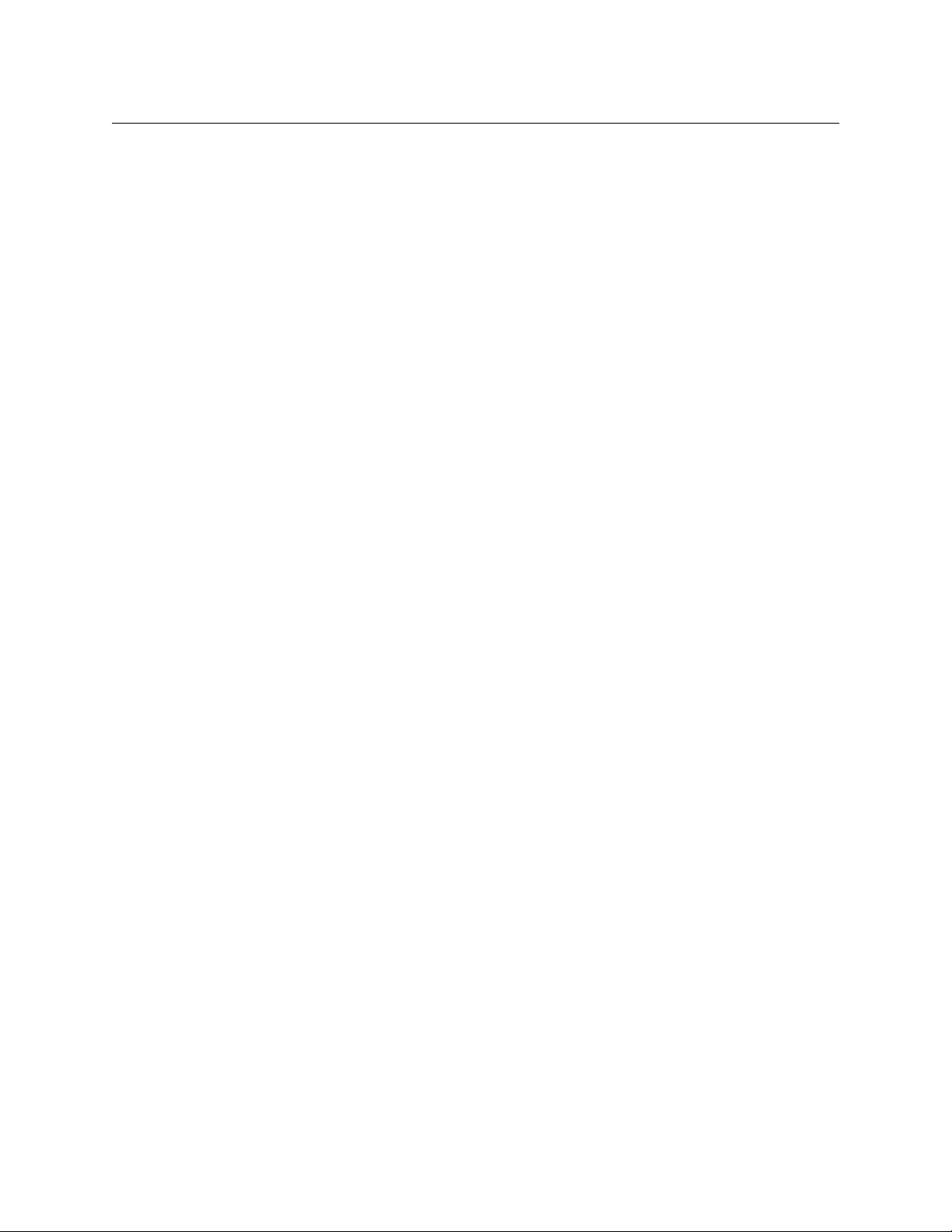
Table of Contents
Secondary Modes . . . . . . . . . . . . . . . . . . . . . . . . . . . . . . . . . . . . . . . . . . . . . . . . . . . . . . . . . . . . . . . . . . . . . . . . . 27
Button Legends . . . . . . . . . . . . . . . . . . . . . . . . . . . . . . . . . . . . . . . . . . . . . . . . . . . . . . . . . . . . . . . . . . . . . . . . . . . 27
Operating Concepts. . . . . . . . . . . . . . . . . . . . . . . . . . . . . . . . . . . . . . . . . . . . . . . . . . . . . . . . . . . . . . . . . . . . . . . . . . . . 27
Source Shift . . . . . . . . . . . . . . . . . . . . . . . . . . . . . . . . . . . . . . . . . . . . . . . . . . . . . . . . . . . . . . . . . . . . . . . . . . . . . . 27
Destination Shift . . . . . . . . . . . . . . . . . . . . . . . . . . . . . . . . . . . . . . . . . . . . . . . . . . . . . . . . . . . . . . . . . . . . . . . . . . 28
Levels . . . . . . . . . . . . . . . . . . . . . . . . . . . . . . . . . . . . . . . . . . . . . . . . . . . . . . . . . . . . . . . . . . . . . . . . . . . . . . . . . . . . 28
Breakaway . . . . . . . . . . . . . . . . . . . . . . . . . . . . . . . . . . . . . . . . . . . . . . . . . . . . . . . . . . . . . . . . . . . . . . . . . . . 28
Hold . . . . . . . . . . . . . . . . . . . . . . . . . . . . . . . . . . . . . . . . . . . . . . . . . . . . . . . . . . . . . . . . . . . . . . . . . . . . . . . . . . . . . . 28
Breakaway . . . . . . . . . . . . . . . . . . . . . . . . . . . . . . . . . . . . . . . . . . . . . . . . . . . . . . . . . . . . . . . . . . . . . . . . . . . 28
Limited X-Y. . . . . . . . . . . . . . . . . . . . . . . . . . . . . . . . . . . . . . . . . . . . . . . . . . . . . . . . . . . . . . . . . . . . . . . . . . . 29
Source Preview . . . . . . . . . . . . . . . . . . . . . . . . . . . . . . . . . . . . . . . . . . . . . . . . . . . . . . . . . . . . . . . . . . . . . . . . . . . 29
Buttons . . . . . . . . . . . . . . . . . . . . . . . . . . . . . . . . . . . . . . . . . . . . . . . . . . . . . . . . . . . . . . . . . . . . . . . . . . . . . . . . . . . 30
Broadcast . . . . . . . . . . . . . . . . . . . . . . . . . . . . . . . . . . . . . . . . . . . . . . . . . . . . . . . . . . . . . . . . . . . . . . . . . . . . 30
Chop . . . . . . . . . . . . . . . . . . . . . . . . . . . . . . . . . . . . . . . . . . . . . . . . . . . . . . . . . . . . . . . . . . . . . . . . . . . . . . . . 30
Default State . . . . . . . . . . . . . . . . . . . . . . . . . . . . . . . . . . . . . . . . . . . . . . . . . . . . . . . . . . . . . . . . . . . . . . . . . 31
Destination . . . . . . . . . . . . . . . . . . . . . . . . . . . . . . . . . . . . . . . . . . . . . . . . . . . . . . . . . . . . . . . . . . . . . . . . . . 31
Destination Lock . . . . . . . . . . . . . . . . . . . . . . . . . . . . . . . . . . . . . . . . . . . . . . . . . . . . . . . . . . . . . . . . . . . . . 31
Destination Protect . . . . . . . . . . . . . . . . . . . . . . . . . . . . . . . . . . . . . . . . . . . . . . . . . . . . . . . . . . . . . . . . . . 31
Destination Shift . . . . . . . . . . . . . . . . . . . . . . . . . . . . . . . . . . . . . . . . . . . . . . . . . . . . . . . . . . . . . . . . . . . . . 32
Free Source . . . . . . . . . . . . . . . . . . . . . . . . . . . . . . . . . . . . . . . . . . . . . . . . . . . . . . . . . . . . . . . . . . . . . . . . . . 32
Hold . . . . . . . . . . . . . . . . . . . . . . . . . . . . . . . . . . . . . . . . . . . . . . . . . . . . . . . . . . . . . . . . . . . . . . . . . . . . . . . . . 32
Information . . . . . . . . . . . . . . . . . . . . . . . . . . . . . . . . . . . . . . . . . . . . . . . . . . . . . . . . . . . . . . . . . . . . . . . . . . 32
Level . . . . . . . . . . . . . . . . . . . . . . . . . . . . . . . . . . . . . . . . . . . . . . . . . . . . . . . . . . . . . . . . . . . . . . . . . . . . . . . . 32
Menu . . . . . . . . . . . . . . . . . . . . . . . . . . . . . . . . . . . . . . . . . . . . . . . . . . . . . . . . . . . . . . . . . . . . . . . . . . . . . . . . 32
Name Set Toggle . . . . . . . . . . . . . . . . . . . . . . . . . . . . . . . . . . . . . . . . . . . . . . . . . . . . . . . . . . . . . . . . . . . . . 33
None/All . . . . . . . . . . . . . . . . . . . . . . . . . . . . . . . . . . . . . . . . . . . . . . . . . . . . . . . . . . . . . . . . . . . . . . . . . . . . . 33
Page Down . . . . . . . . . . . . . . . . . . . . . . . . . . . . . . . . . . . . . . . . . . . . . . . . . . . . . . . . . . . . . . . . . . . . . . . . . . 33
Page Up . . . . . . . . . . . . . . . . . . . . . . . . . . . . . . . . . . . . . . . . . . . . . . . . . . . . . . . . . . . . . . . . . . . . . . . . . . . . . 33
Panel Lock . . . . . . . . . . . . . . . . . . . . . . . . . . . . . . . . . . . . . . . . . . . . . . . . . . . . . . . . . . . . . . . . . . . . . . . . . . . 33
Previous Source . . . . . . . . . . . . . . . . . . . . . . . . . . . . . . . . . . . . . . . . . . . . . . . . . . . . . . . . . . . . . . . . . . . . . . 33
Salvo . . . . . . . . . . . . . . . . . . . . . . . . . . . . . . . . . . . . . . . . . . . . . . . . . . . . . . . . . . . . . . . . . . . . . . . . . . . . . . . . 33
Source . . . . . . . . . . . . . . . . . . . . . . . . . . . . . . . . . . . . . . . . . . . . . . . . . . . . . . . . . . . . . . . . . . . . . . . . . . . . . . . 33
Source is Master . . . . . . . . . . . . . . . . . . . . . . . . . . . . . . . . . . . . . . . . . . . . . . . . . . . . . . . . . . . . . . . . . . . . . . 34
Source Shift . . . . . . . . . . . . . . . . . . . . . . . . . . . . . . . . . . . . . . . . . . . . . . . . . . . . . . . . . . . . . . . . . . . . . . . . . . 34
Undefined. . . . . . . . . . . . . . . . . . . . . . . . . . . . . . . . . . . . . . . . . . . . . . . . . . . . . . . . . . . . . . . . . . . . . . . . . . . . 34
Lock, Protect, and Release . . . . . . . . . . . . . . . . . . . . . . . . . . . . . . . . . . . . . . . . . . . . . . . . . . . . . . . . . . . . . . . . . 35
Locks and Protects with Breakaway . . . . . . . . . . . . . . . . . . . . . . . . . . . . . . . . . . . . . . . . . . . . . . . . . . . 35
Takes . . . . . . . . . . . . . . . . . . . . . . . . . . . . . . . . . . . . . . . . . . . . . . . . . . . . . . . . . . . . . . . . . . . . . . . . . . . . . . . . . . . . . 36
— Stand-Alone Panel, Single-Destination Mode . . . . . . . . . . . . . . . . . . . . . . . . . . . . . . . . 36
Case 1
— Stand-Alone Panel, X-Y Mode . . . . . . . . . . . . . . . . . . . . . . . . . . . . . . . . . . . . . . . . . . . . . . . 36
Case 2
Case 3 — NV9607 Extension, Single-Destination Mode . . . . . . . . . . . . . . . . . . . . . . . . . . . . . . . . 36
— NV9607 Extension, Single-Destination Mode, Breakaway . . . . . . . . . . . . . . . . . . . . . 36
Case 4
Case 5
— NV9607 Extension, Limited X-Y Mode . . . . . . . . . . . . . . . . . . . . . . . . . . . . . . . . . . . . . . . . 37
— NV9607 Extension, Multi-Destination Mode . . . . . . . . . . . . . . . . . . . . . . . . . . . . . . . . . . 37
Case 6
Self-Test . . . . . . . . . . . . . . . . . . . . . . . . . . . . . . . . . . . . . . . . . . . . . . . . . . . . . . . . . . . . . . . . . . . . . . . . . . . . . . . . . . . . . . . 38
6 GPIO. . . . . . . . . . . . . . . . . . . . . . . . . . . . . . . . . . . . . . . . . . . . . . . . . . 39
The Interface. . . . . . . . . . . . . . . . . . . . . . . . . . . . . . . . . . . . . . . . . . . . . . . . . . . . . . . . . . . . . . . . . . . . . . . . . . . . . . . . . . . 39
Input . . . . . . . . . . . . . . . . . . . . . . . . . . . . . . . . . . . . . . . . . . . . . . . . . . . . . . . . . . . . . . . . . . . . . . . . . . . . . . . . . . . . . 39
Output . . . . . . . . . . . . . . . . . . . . . . . . . . . . . . . . . . . . . . . . . . . . . . . . . . . . . . . . . . . . . . . . . . . . . . . . . . . . . . . . . . . 40
GPIO Configuration Concepts . . . . . . . . . . . . . . . . . . . . . . . . . . . . . . . . . . . . . . . . . . . . . . . . . . . . . . . . . . . . . . . . . . 40
The GPIO Section of the NV9606 Page. . . . . . . . . . . . . . . . . . . . . . . . . . . . . . . . . . . . . . . . . . . . . . . . . . . . . . 40
Configuring Outputs . . . . . . . . . . . . . . . . . . . . . . . . . . . . . . . . . . . . . . . . . . . . . . . . . . . . . . . . . . . . . . . . . . . . . . . . . . . 41
Configuring Inputs . . . . . . . . . . . . . . . . . . . . . . . . . . . . . . . . . . . . . . . . . . . . . . . . . . . . . . . . . . . . . . . . . . . . . . . . . . . . . 43
viii
Page 9
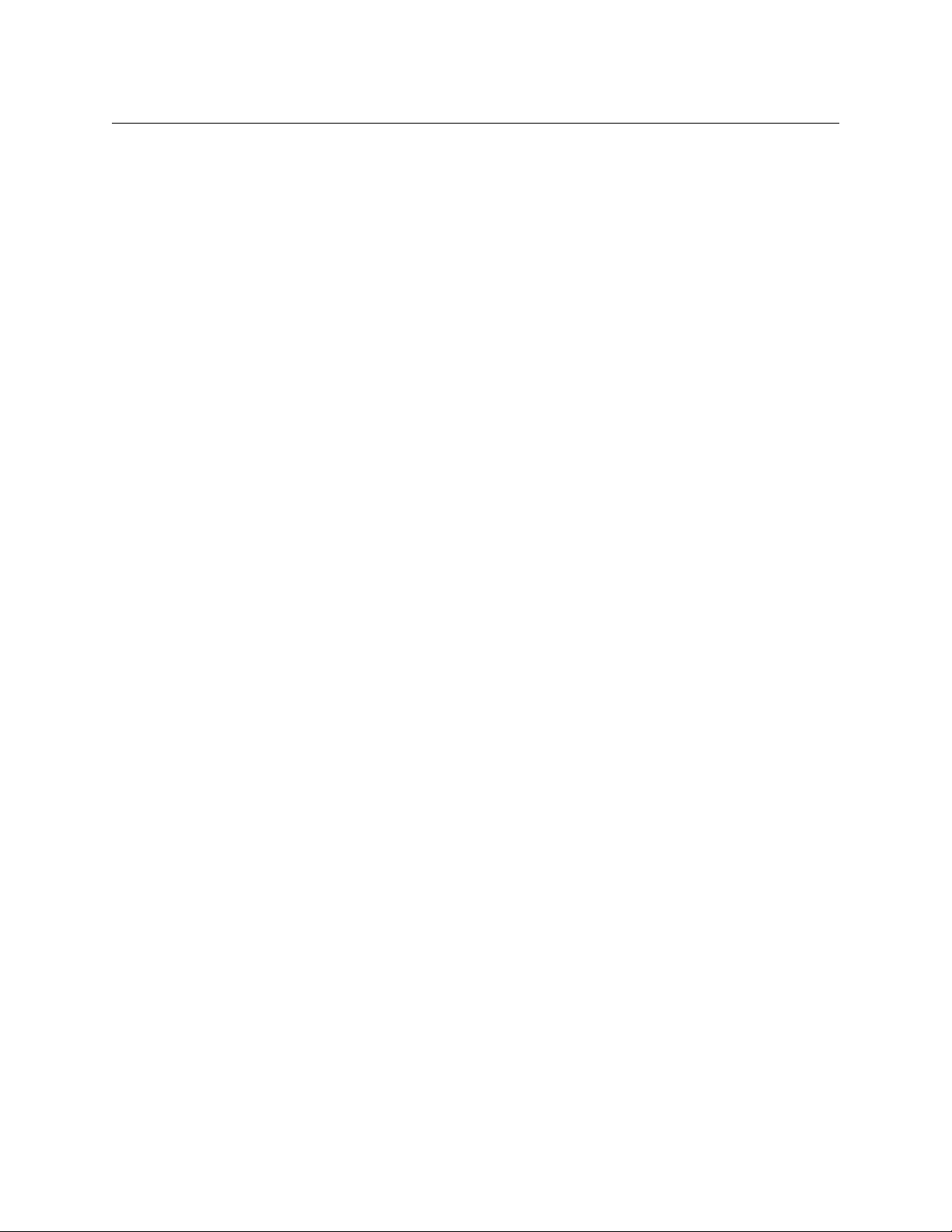
7 Technical Details . . . . . . . . . . . . . . . . . . . . . . . . . . . . . . . . . . . . . . 45
Power Specifications . . . . . . . . . . . . . . . . . . . . . . . . . . . . . . . . . . . . . . . . . . . . . . . . . . . . . . . . . . . . . . . . . . . . . . . . . . . 45
NV9606 Specifications . . . . . . . . . . . . . . . . . . . . . . . . . . . . . . . . . . . . . . . . . . . . . . . . . . . . . . . . . . . . . . . . . . . . . . . . . 46
Environmental Specifications. . . . . . . . . . . . . . . . . . . . . . . . . . . . . . . . . . . . . . . . . . . . . . . . . . . . . . . . . . . . . . . . . . . 47
Defaults . . . . . . . . . . . . . . . . . . . . . . . . . . . . . . . . . . . . . . . . . . . . . . . . . . . . . . . . . . . . . . . . . . . . . . . . . . . . . . . . . . . . . . . 47
Initial Panel State . . . . . . . . . . . . . . . . . . . . . . . . . . . . . . . . . . . . . . . . . . . . . . . . . . . . . . . . . . . . . . . . . . . . . . . . . 47
Configuration Page . . . . . . . . . . . . . . . . . . . . . . . . . . . . . . . . . . . . . . . . . . . . . . . . . . . . . . . . . . . . . . . . . . . . . . . 47
DHCP . . . . . . . . . . . . . . . . . . . . . . . . . . . . . . . . . . . . . . . . . . . . . . . . . . . . . . . . . . . . . . . . . . . . . . . . . . . . . . . . . . . . . 47
Drawings . . . . . . . . . . . . . . . . . . . . . . . . . . . . . . . . . . . . . . . . . . . . . . . . . . . . . . . . . . . . . . . . . . . . . . . . . . . . . . . . . . . . . . 47
8 Misc. Topics . . . . . . . . . . . . . . . . . . . . . . . . . . . . . . . . . . . . . . . . . . . 49
Power Cord Retention . . . . . . . . . . . . . . . . . . . . . . . . . . . . . . . . . . . . . . . . . . . . . . . . . . . . . . . . . . . . . . . . . . . . . . . . . 50
Glossary . . . . . . . . . . . . . . . . . . . . . . . . . . . . . . . . . . . . . . . . . . . . . . . . . 51
Index . . . . . . . . . . . . . . . . . . . . . . . . . . . . . . . . . . . . . . . . . . . . . . . . . . . . 53
NV9640A
User’s Guide
Contact Us . . . . . . . . . . . . . . . . . . . . . . . . . . . . . . . . . . . . . . . . . . . . . . . 59
ix
Page 10
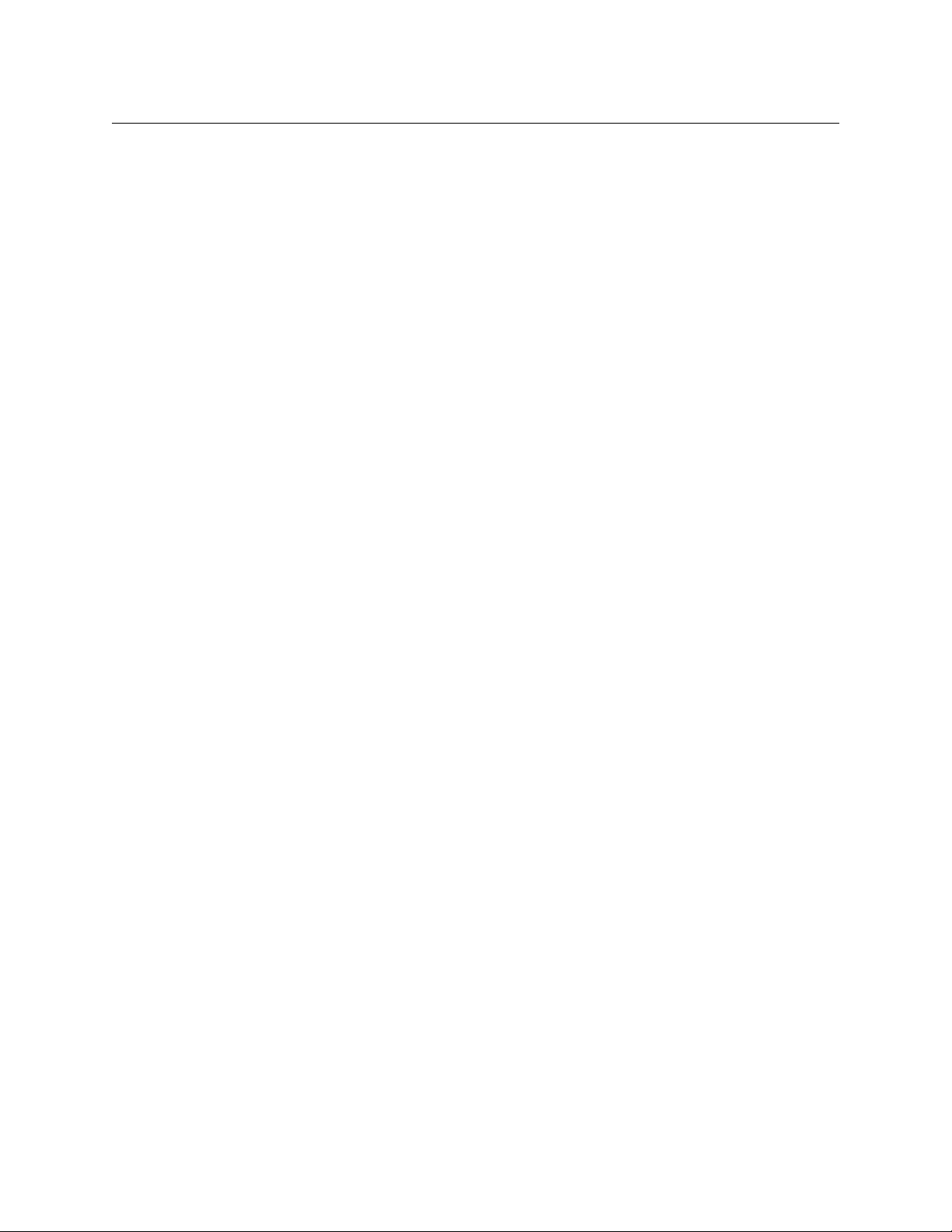
Table of Contents
x
Page 11
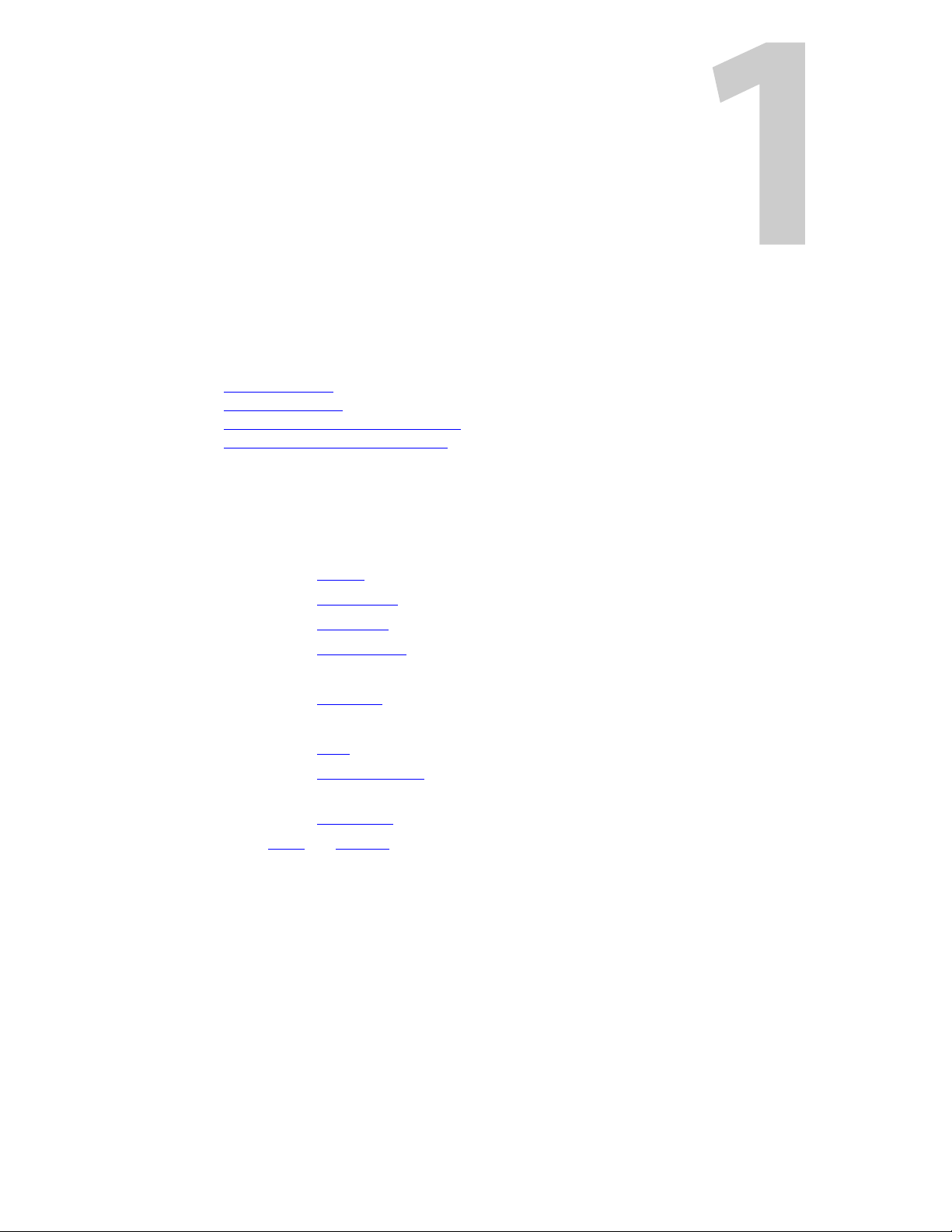
Chapter 1 is an introduction to the NV9606 User’s Guide.
Topics
Chapter Structure . . . . . . . . . . . . . . . . . . . . . . . . . . . . . . . . . . . . . . . . . . . . . . . . . . . . . . . . . . . . . . . . . . . . . . . . . 1
The PDF Document
Terms, Conventions and Abbreviations
Other Documentation and Software
Chapter Structure
The following chapters provide detailed information regarding the NV9606 control panel:
• Chapter 1, Preface, (this chapter) outlines ways to use this guide.
• Chapter 2, Introduction, provides a functional description of the NV9606.
• Chapter 3, Installation, provides installation, connection, and initialization instructions.
• Chapter 4, Configuration, provides configuration instructions.
This chapter is for configurers, primarily.
• Chapter 5, Operation, provides operating instructions.
This chapter is for operators, primarily.
• Chapter 6, GPIO, describes the tally (a.k.a. GPIO) interface and tells you how to configure it.
• Chapter 7, Technica l D e t a i ls , provides electrical, mechanical, and environmental specifica-
tions, product drawings, and default settings.
• Chapter 8, Misc. Topics, presents a glossary and miscellaneous instructions and information.
• An index and glossary are also provided for your reference.
Preface
. . . . . . . . . . . . . . . . . . . . . . . . . . . . . . . . . . . . . . . . . . . . . . . . . . . . . . . . . . . . . . . . . . . . . . . . 1
. . . . . . . . . . . . . . . . . . . . . . . . . . . . . . . . . . . . . . . . . . . . . . . . . . . . . 2
. . . . . . . . . . . . . . . . . . . . . . . . . . . . . . . . . . . . . . . . . . . . . . . . . . . . . . . 2
The PDF Document
This guide is provided in PDF format, allowing you to use Acrobat’s “bookmarks” to navigate to
any desired location. You can also easily print a hardcopy. Please note:
• Use the Table of Contents or the bookmarks page to jump to any desired section.
• Many hyperlinks are provided within the chapters.
• Use the Index to jump to specific topics within a chapter. Each page number in the index is a
hyperlink.
• Use Acrobat’s ‘Go to Previous View’ and ‘Go to Next View’ buttons to retrace your complete
navigational path.
1
Page 12
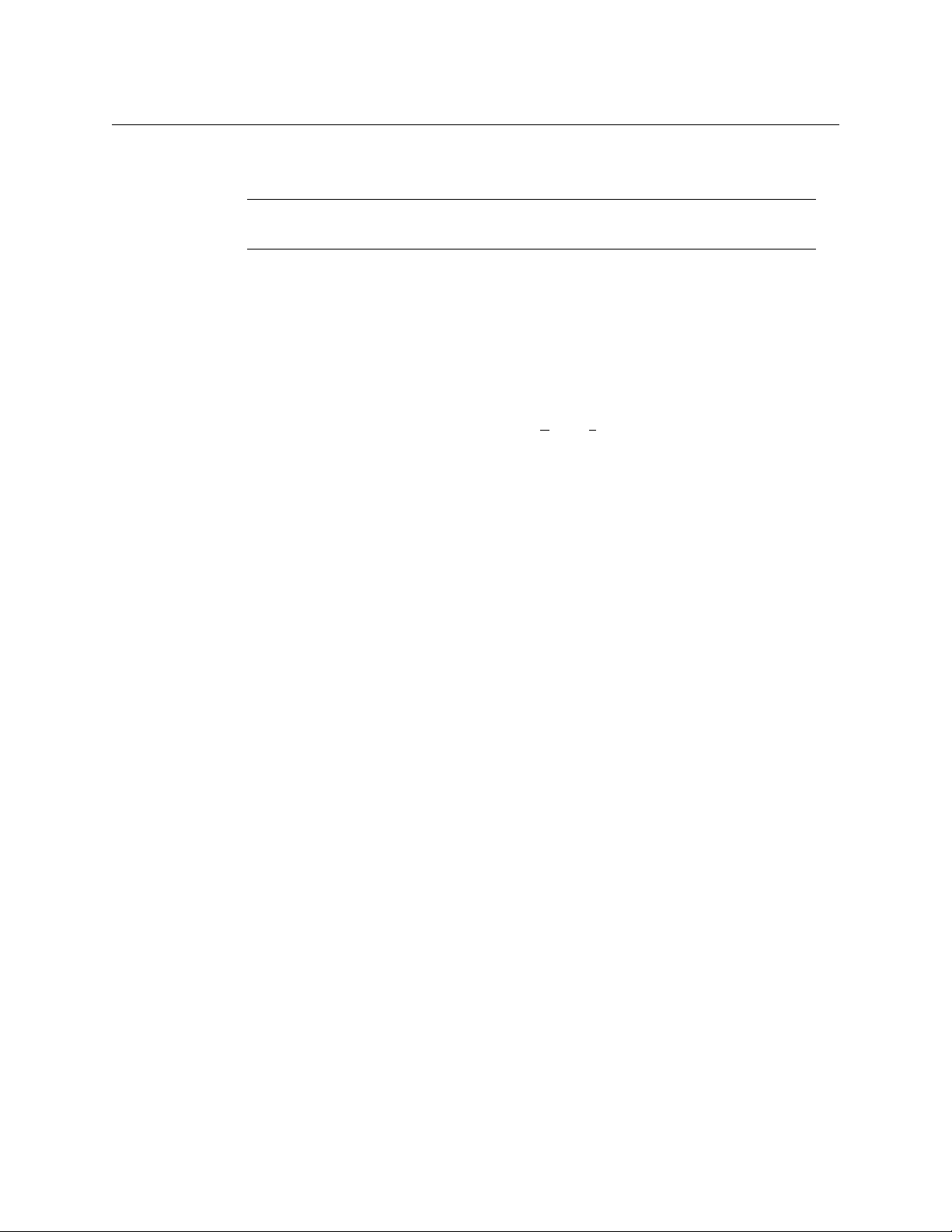
Preface
Terms, Conventions and Abbreviations
Use the ‘First Page’, ‘Previous Page’, and ‘Next Page’, and ‘Last Page’ buttons to go to the first,
previous, next, or last page within a PDF file.
Note
To display the navigation buttons, right-click the Tool Bar area, and check ‘Navigation’.
• Use Acrobat’s extensive search capabilities, such as the ‘Find’ tool and ‘Search’ tool to per-
form comprehensive searches as required.
Terms, Conventions and Abbreviations
The following conventions are used throughout this guide:
• The symbol p denotes either an example or a special message.
• Entries enclosed in single quotation marks or Capital Letters denote physical control panel
buttons, configuration buttons, or menu items.
• Click ‘Apply’ to ...
• Press the SRC 12 button ...
The following terms and abbreviations are used throughout this guide:
• The term “control panel” refers to the NV9606 control panel and to NV96xx control panels, in
general.
• “High tally” means that a button is brightly illuminated.
• “Low tally” means that a button is illuminated at low intensity. Most buttons assume a low
tally state until selected.
• “MD” is an abbreviation for multi-destination.
• “SE” is an abbreviation for NV9000-SE Utilities.
Other Documentation and Software
You should read and be familiar with the material presented in the following documents:
• NV960, NV920, or NV915 Quickstart Guide(s).
• NV9000-SE Utilities User’s Guide (or NV9000-SE Utilities help files).
• The router manuals for whatever routers you have in your system.
You should also be familiar with the NV9000-SE Utilities software and NV9000 family router
control systems.
2
Page 13
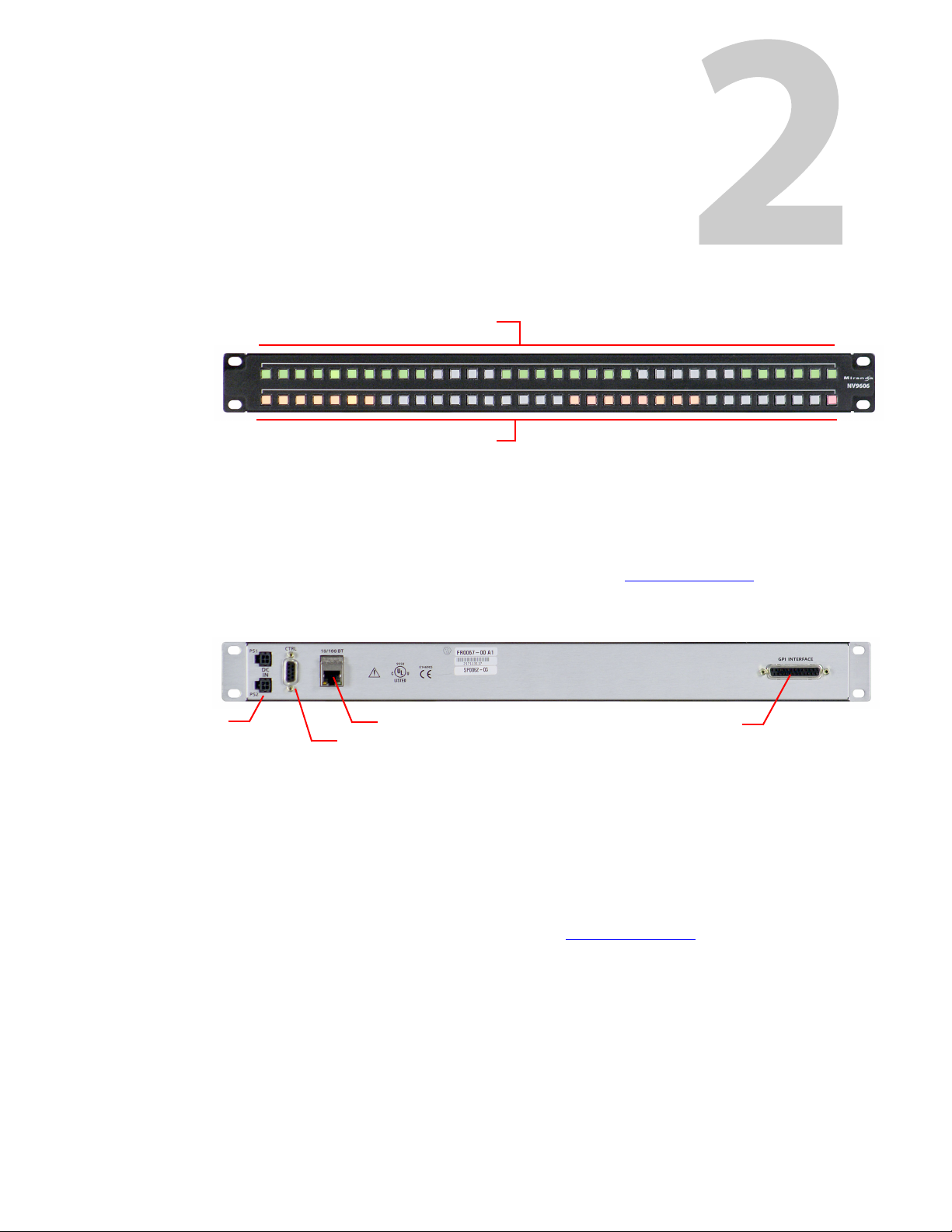
Introduction
Function Buttons
Function Buttons
Ethernet (RJ-45)
GPIO (DB25)
Power
Serial (RS-422)
The NV9606 is a 1RU control panel. It has 68 backlit function buttons:
The NV9606 can operate either by itself as a stand-alone panel or as a extension of an NV9607
control panel.
When the panel is stand-alone, the function buttons are limited: an operator can select sources
and destinations or execute salvos. When the panel is used as an NV9607 extension, the set of
functions is approximately that of the NV9607. As an extension to an NV9607, it can operate in
any of the 4 modes configured for that particular NV9607. See Modes of Operation
The sets of functions differ in the different operating modes.
At the rear of the panel are power, serial control, Ethernet, and GPIO connectors:
, following.
You connect the NV9606 to the NV9000 system using the Ethernet connector.
The serial port is for local diagnostics, as it is for all control panels.
The NV9606 uses external PS0001 power supplies. One will suffice. Two provide redundancy.
The GPIO connector supports the panel’s GPIO functions: 4 outputs and 8 inputs.
Function Buttons
The NV9606 has 2 rows of 34 function buttons. The total is 68 function buttons. The set of
1
, following.)
buttons differ in each of the 4 operating modes. (See Modes of Operation
Physical source buttons represent one of two sets of sources. Physical destination buttons (if
present) represent one of two sets of destinations. The panel can be configured with a ‘Source
Shift’ button that toggles between the two source pages and a ‘Destination Shift’ button that
toggles between the two destination pages.
Each button has three operational levels: high and low tally (green or amber), and off. (Their
material is actually white or light gray.)
The function buttons each have clear plastic keycaps under which you may place plastic inserts
for button legends. It is a simple matter to change button legends.
3
Page 14
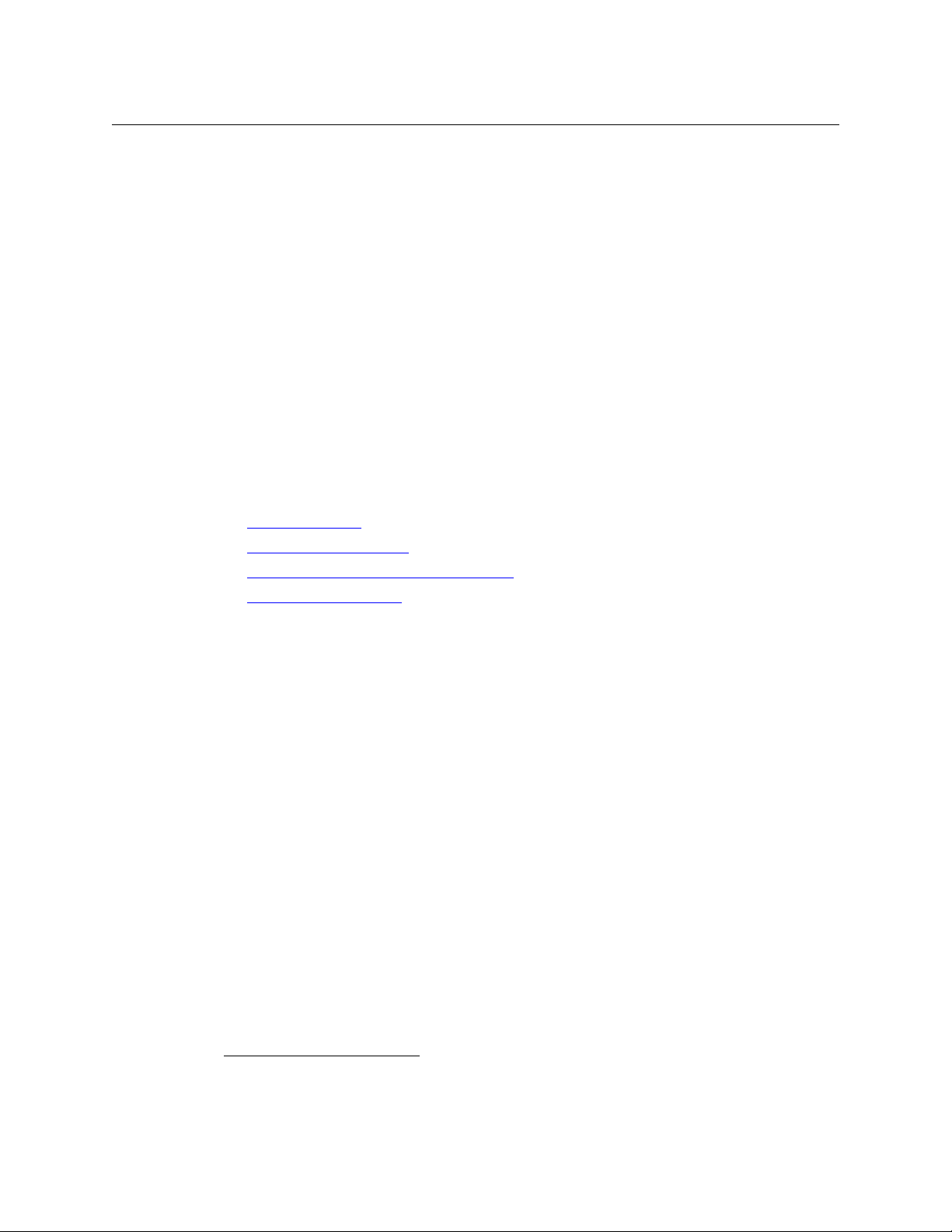
Introduction
Tally Interface
At the rear of the panel is a DB25 connector that provides 8 tally inputs and 4 tally outputs. (The
outputs are solid state relay outputs.) Both inputs and outputs are optically isolated.
During configuration, you can construct Boolean logic that switches the outputs on or off. The
terms of the logic expressions are states of the source and destination devices, etc., controlled
by the NV9000 control system.
During configuration, you can prescribe NV9606 behavior that depends on the tally inputs.
What you connect to the tally interface is, of course, up to you. Miranda provides a breakout
cable (WC0053) that can be used with the tally connector, as a purchase option.
The tally interface is also called a GPIO interface. On the rear of the panel, it is labelled a “GPI
interface.”
Modes of Operation
By itself, the NV9606 operates in a very limited X-Y mode.
As an NV9607 extension, the NV9606 can operate in any of the modes configured for the
NV9607.
• Limited X-Y Mode.
• Single-Destination Mode.
• Single-Destination Mode with Breakaway.
• Multi-Destination Mode.
The panel’s set of button functions varies with the mode.
The modes (or behavioral models) are determined at configuration for both the NV9606 and the
NV9607. The operator cannot switch between different modes.
Limited X-Y Mode
In limited X-Y mode, takes occur from a single source to a single destination (selectable).
Pressing a source button completes a take unless the corresponding NV9607 has a ‘Source
Preview’ button and it is active (high-tally).
Breakaway is possible in this mode if the panel has level buttons. Level buttons selected the
levels on which the take is to occur. Takes occur on all levels when either no levels are selected
or when all levels are selected.
Single-Destination Mode
In single destination mode, the panel’s destination is configured as the default destination and
there are no destination buttons.
Pressing a source button completes a take unless the corresponding NV9607 has a ‘Source
Preview’ button and it is active (high-tally).
Takes are all-level.
1. The NV9606V (virtual panel) has automatically generated button legends. For instance, a source button’s legend is the source name. Depending on the operating mode, the source button might have up
to 3 lines of text: a source from page 1, a source from page 2, and a destination.
4
Page 15
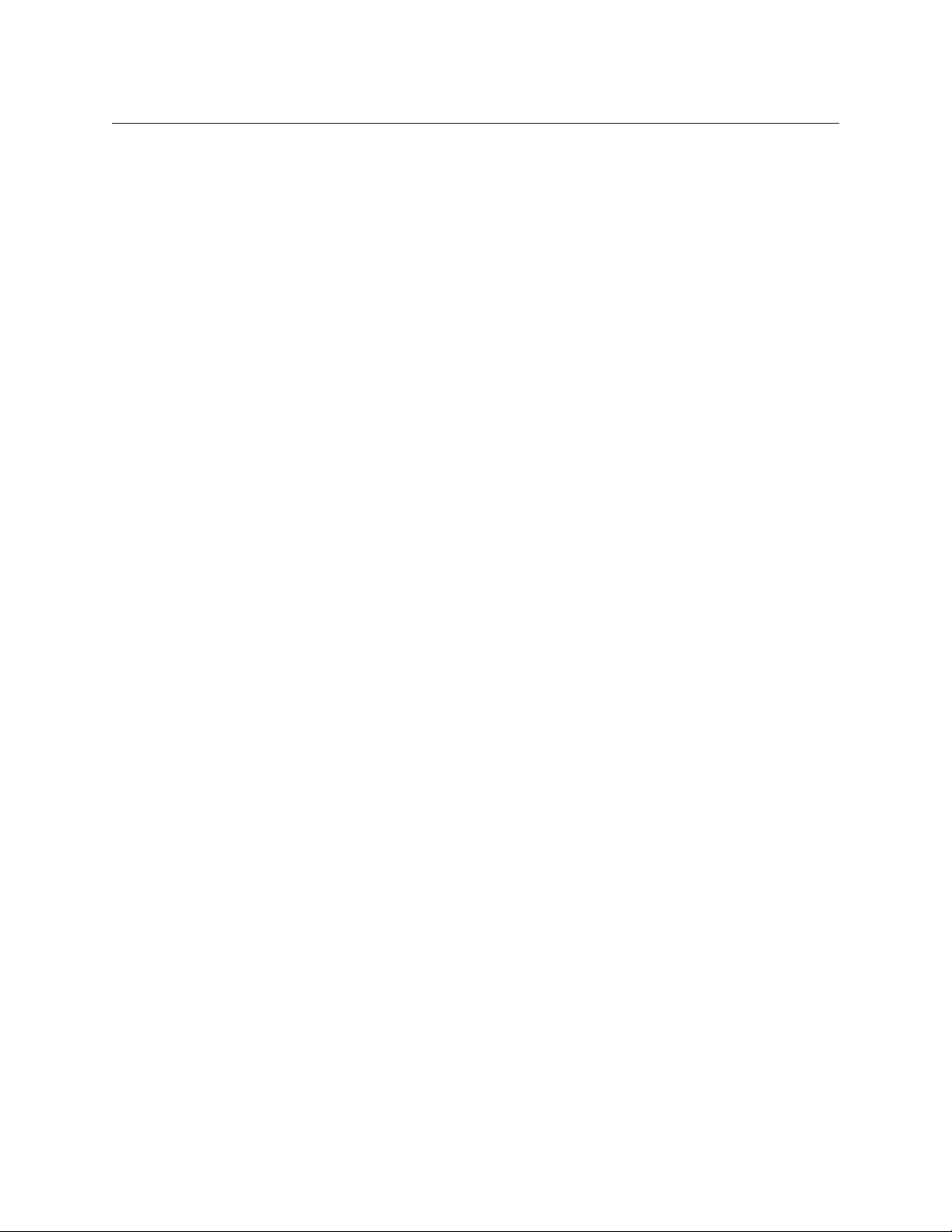
NV9606
User’s Guide
Single-Destination Mode with Breakaway
In this mode too, the single destination is configured as the default destination. There are no
destination buttons.
Pressing a source button completes a take unless the corresponding NV9607 has a ‘Source
Preview’ button and it is active (high-tally).
Breakaway is possible in this mode if the panel has level buttons. Level buttons selected the
levels on which the take is to occur. Takes occur on all levels when either no levels are selected
or when all levels are selected.
Multi-Destination Mode
In this mode, source buttons are configured with destinations as well as sources. Thus, each
source button completes a route to an individual destination. If each button had a different
destination, it would be possible to route to 116 destinations. The typical configuration would
have fewer destinations.
Pressing a source button completes a take unless the corresponding NV9607 has a ‘Source
Preview’ button and it is active (high-tally).
Takes are all-level.
Secondary Modes
The NV9606 of itself has no secondary modes.
The NV9606 has a limited self-test capability, but no setup mode in which to change its panel ID.
To change the panel ID, you must use NV9000-SE Utilities.
Other NV9606 Functions
By itself, the NV9606 can be configured to perform two additional functions:
• System salvos.
As an NV9607 extension, the NV9606 can be configured to perform the following additional
functions:
• System salvos.
• Broadcast data routing.
5
Page 16
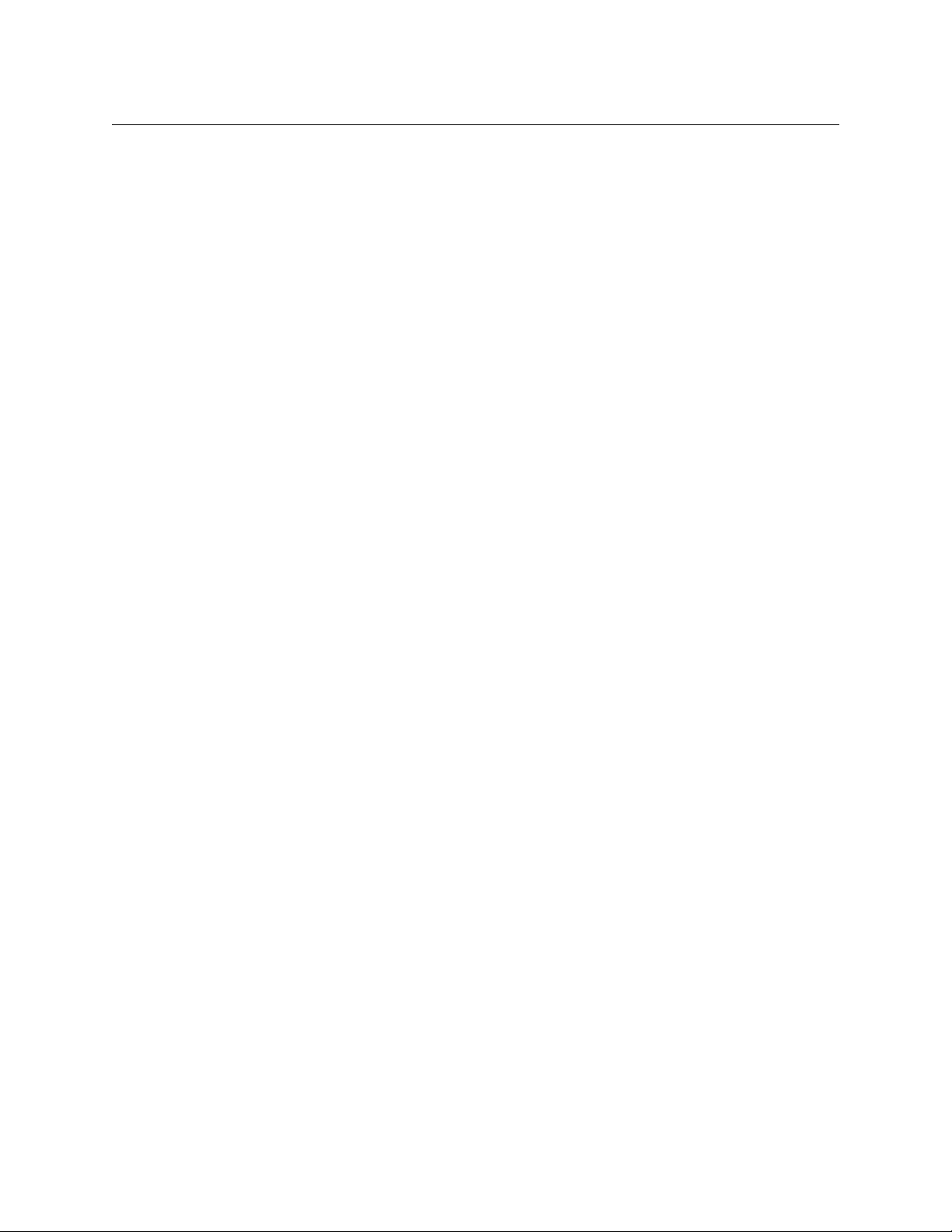
Introduction
Other NV9606 Functions
6
Page 17
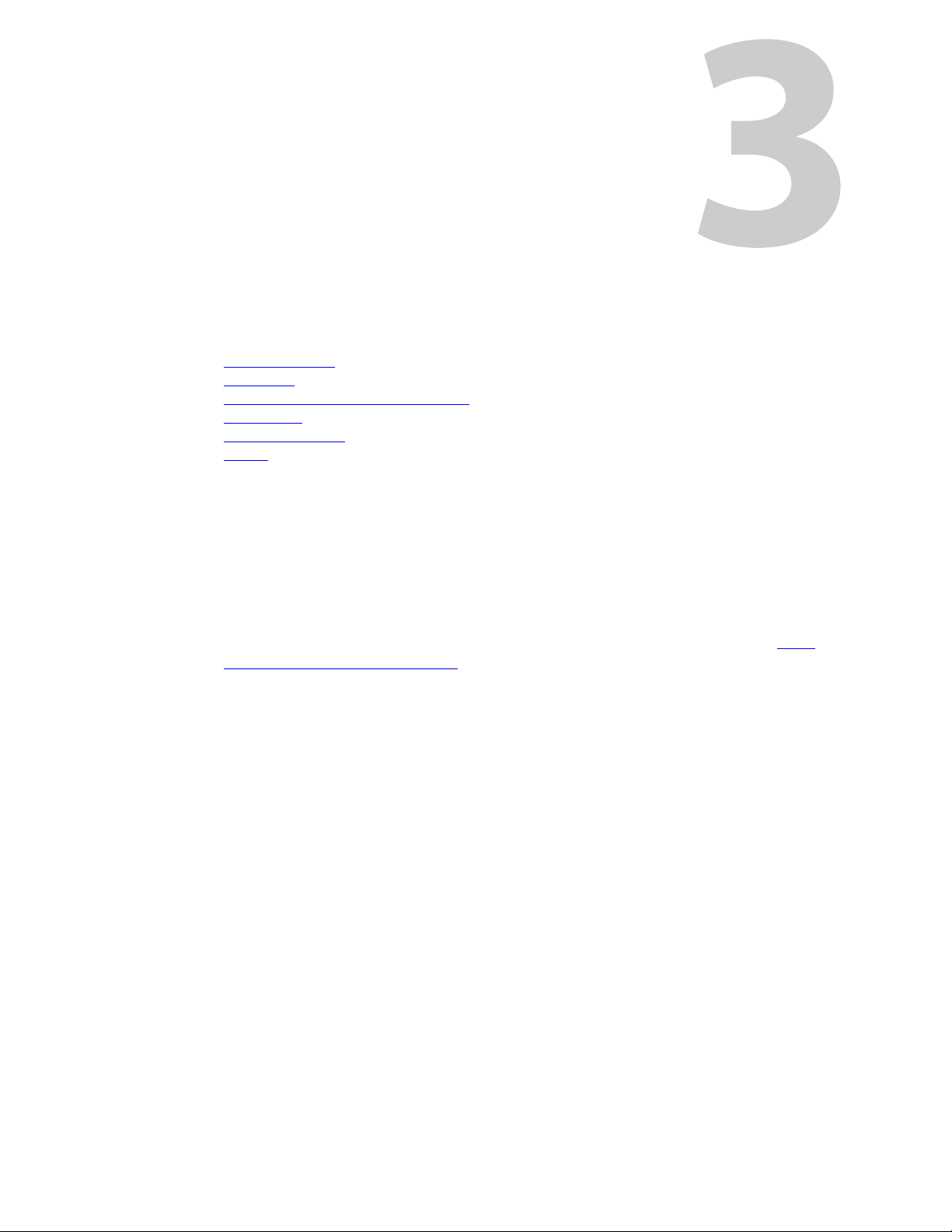
Chapter 3 provides installation and connection instructions.
Topics
Package Contents . . . . . . . . . . . . . . . . . . . . . . . . . . . . . . . . . . . . . . . . . . . . . . . . . . . . . . . . . . . . . . . . . . . . . . . . . 7
Installation
Installing Software and Documentation
Initialization
Setting the Panel ID
Tes ti ng
. . . . . . . . . . . . . . . . . . . . . . . . . . . . . . . . . . . . . . . . . . . . . . . . . . . . . . . . . . . . . . . . . . . . . . . . . . . . . . . . 7
. . . . . . . . . . . . . . . . . . . . . . . . . . . . . . . . . . . . . . . . . . . . . . . . . . . . . . . . . . . . . . . . . . . . . . . . . . . . . . . . . . . 10
Package Contents
If you have ordered one or more NV9606 control panels from Miranda, inspect the shipping
container for damage. If you find any container damage, unpack and inspect the contents. If the
contents are damaged, notify the carrier immediately.
As you unpack the shipping container, look for the packing slip and compare it against the
contents to verify that you received everything as ordered. If anything is missing (or if you find
equipment damage unrelated to shipping), please contact technical support. Refer to Grass
Valley Technical Support on page 59.
Depending on your order, the NV9606 items that can ship include:
• One or more NV9606 control panels.
• One or more power supplies (PS0001) with power cord retention straps.
The package does not contain network cables, serial cables, or mounting screws.
You do not need to take any special precautions regarding ESD.
This document does not address the shipment or installation of any other equipment or software that can be used in conjunction with the NV9606 (including any system controllers, other
NV96xx control panels, EC9700 GUI, EC9710 GUI, and configuration programs such as UniConfig,
MRC, or NV9000-SE Utilities).
This document does briefly address the use of NV9000-SE Utilities and the Panel IP Configuration Utility as they pertain to panel configuration.
Installation
. . . . . . . . . . . . . . . . . . . . . . . . . . . . . . . . . . . . . . . . . . . . . . . . . . . 8
. . . . . . . . . . . . . . . . . . . . . . . . . . . . . . . . . . . . . . . . . . . . . . . . . . . . . . . . . . . . . . . . . . . . . . . . . . . . . . . 8
. . . . . . . . . . . . . . . . . . . . . . . . . . . . . . . . . . . . . . . . . . . . . . . . . . . . . . . . . . . . . . . . . . . . . . . . 9
Installation
Follow these steps to install a NV9606 control panel:
1 Mount, and secure, the panel in the rack.
The NV9606 is designed to mount in a 19” rack. Rack-mounting is not a requirement.
You can also connect the panel using a serial protocol and a serial cable connected at the
panel’s DE9 port. The connection is RS-422. The system controller will require a serial port.
7
Page 18
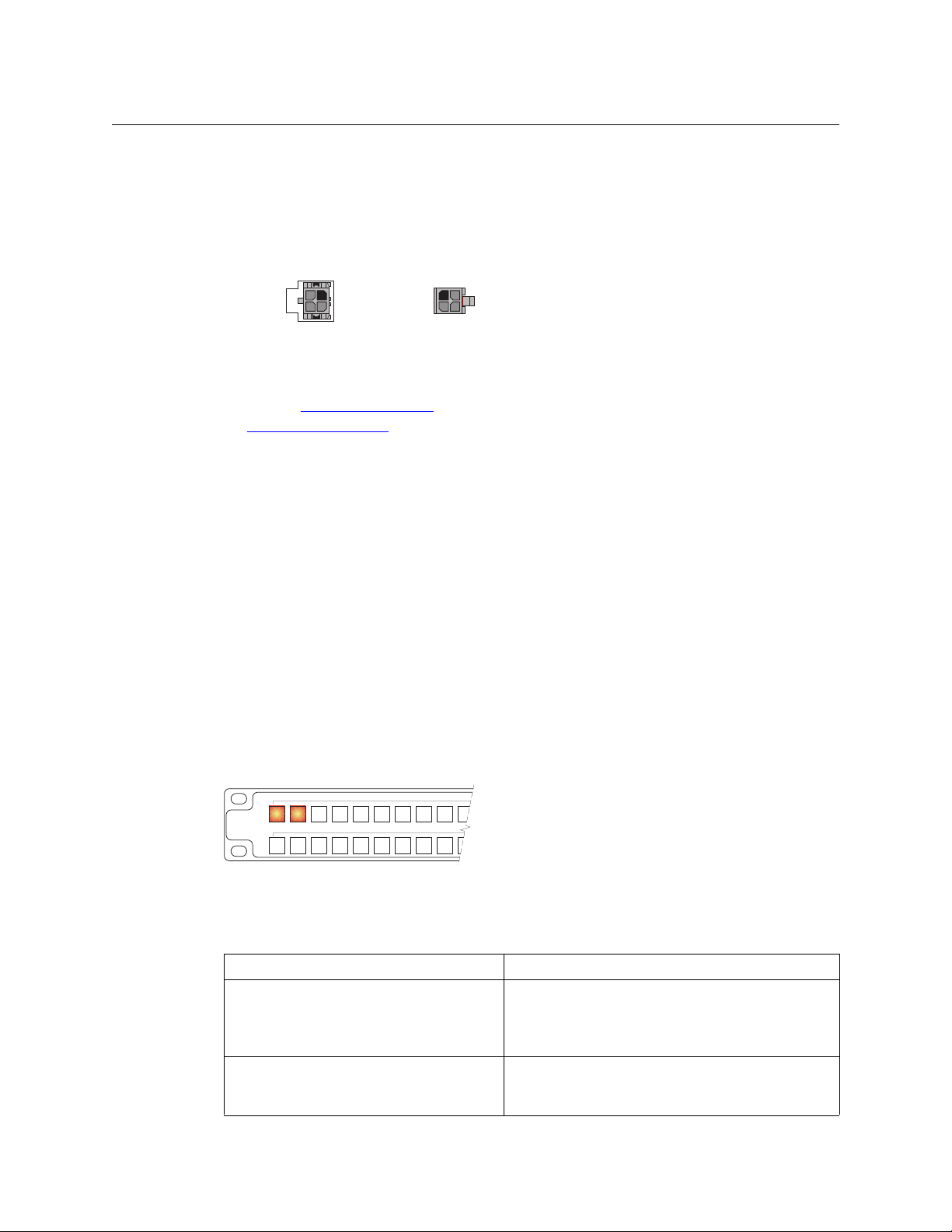
Installation
2
1
4
3
Receptacle
n.c.
n.c.
GND
12VDC
4
3
21GND
12 VDC
n.c.
n.c.
Plug
Installing Software and Documentation
(Then NV960 has several options for a serial card and breakout box for such a connection.)
Refer to the NV9000-SE Utilities User’s Guide for serial configuration options. Contact
Miranda regarding serial interface options.
2 Connect one or both power supplies. First connect the 4-pin connector to PS1 or PS2 on the
rear of the router. The connectors are keyed and snap into place. There is only one way they
fit. Do not force them. Then connect the power supply to AC power.
A second power connection is for redundancy only (protection against failure) and is not a
requirement for operation.
Refer to Power Specifications
Power Cord Retention
on page 45 for details on the PS0001 power supply. See also
on page 50.
Installing Software and Documentation
This document is available through the Miranda web site.
You must use NV9000-SE Utilities to configure the NV9606 control panel. Contact Miranda if you
need to obtain the latest version of this NV9000 configuration software.
You may use the Panel IP Configuration Utility if you want to your NV9606 to have a static IP
address (with respect to the system controller) or to use DHCP. The panel, as it comes from the
factory, defaults to DHCP.
Initialization
Your NV9606 will go through a brief initialization sequence as it starts up.
If your panel has been configured and has a panel ID, it will reach its operating state in a few
seconds. The panel will exhibit a moving pattern of green button illumination as it starts up. If
the panel ID is wrong (or has never been set), the two buttons at the top left will light:
Otherwise, if all is well, the panel buttons will illuminate as they have been configured.
If there are errors, certain buttons will turn red, indicating a panel error. These are the potential
panel errors:
Error Solution
The panel is disconnected from the system
controller. (The lower left button is red.)
The panel has a panel ID already assigned to
another panel. (The two top left buttons are
red.)
Make sure that the panel is connected to an Ethernet
switch that supports 10baseT and that the Ethernet
switch is connected to the system controller’s panel and
router net.
Set the panel ID in NV9000-SE Utilities.
8
Page 19
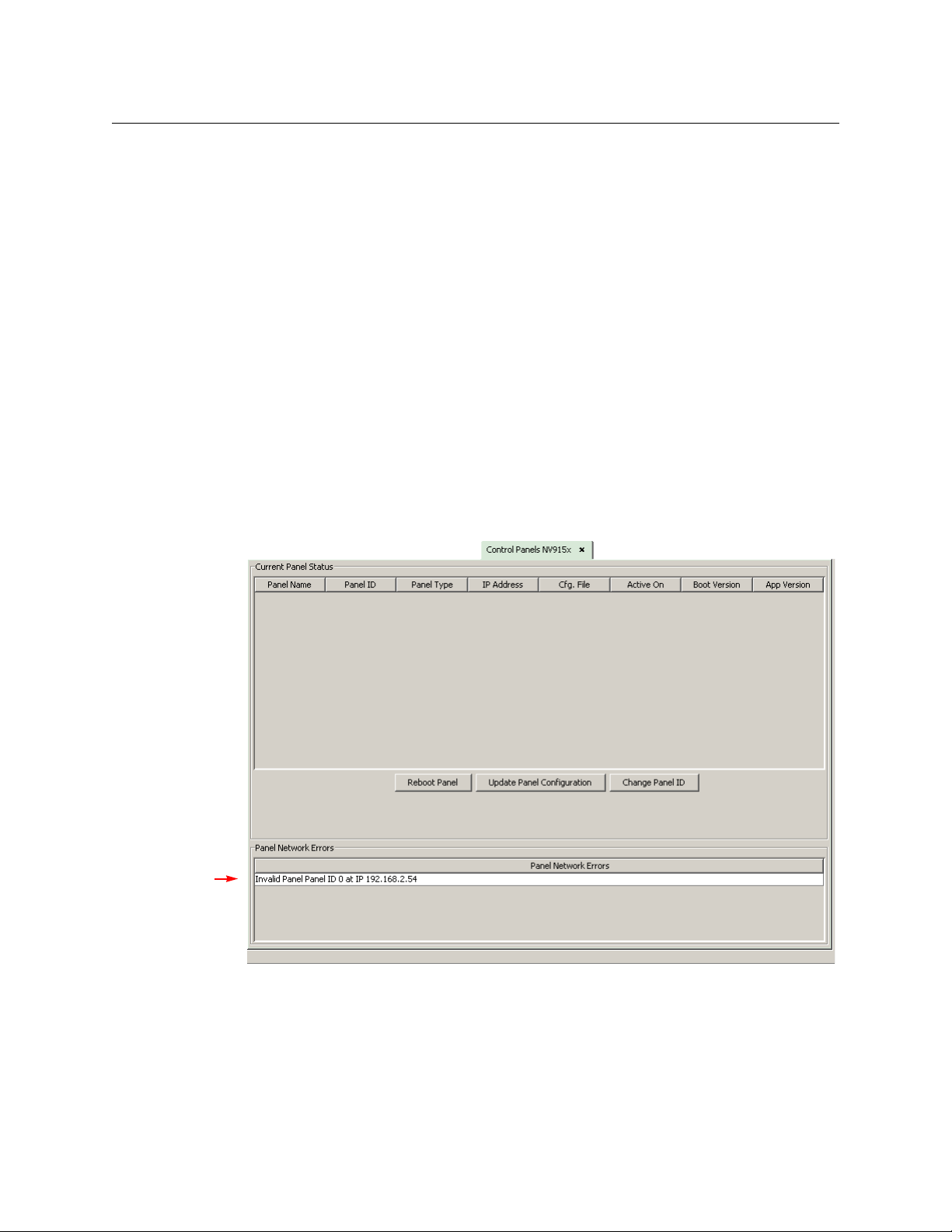
You can now prepare an NV9606 configuration in NV9000-SE Utilities and upload the configura-
Panel Error
Message
tion to the NV9606. You need a panel ID to create a NV9606 configuration. When you upload the
configuration, the panel ID you entered in NV9000-SE Utilities designates the actual panel to
which the upload will occur. If no actual panel has that ID, the upload cannot occur.
Setting the Panel ID
It is not possible to set the panel ID of an NV9606 at the panel itself. You must use NV9000-SE
Utilities to set the panel ID.
Follow these steps to set the panel ID.
1 If you have more than one NV9606 to set up, choose one of them.
2 Apply power to the panel. Connect one panel to the appropriate panel/router network of
your system controller.
3 In NV9000-SE Utilities, click ‘System Management’ in the navigation pane. Click the “+” sign
next to the icon for the applicable system in the ‘System management’ tree at the left. Doing
that expands the information “tree” associated with the system. Then click the
‘Control Panels ...’ entry in the tree.
The control panels page appears:
NV9606
User’s Guide
4 Observe the ‘Panel Network Errors’ list in that window. You should see a network error mes-
sage for the NV9606 you have connected.
This example shows a panel ID of 0. Usually, NV9606 panels from the factory have an ID of 0.
9
Page 20
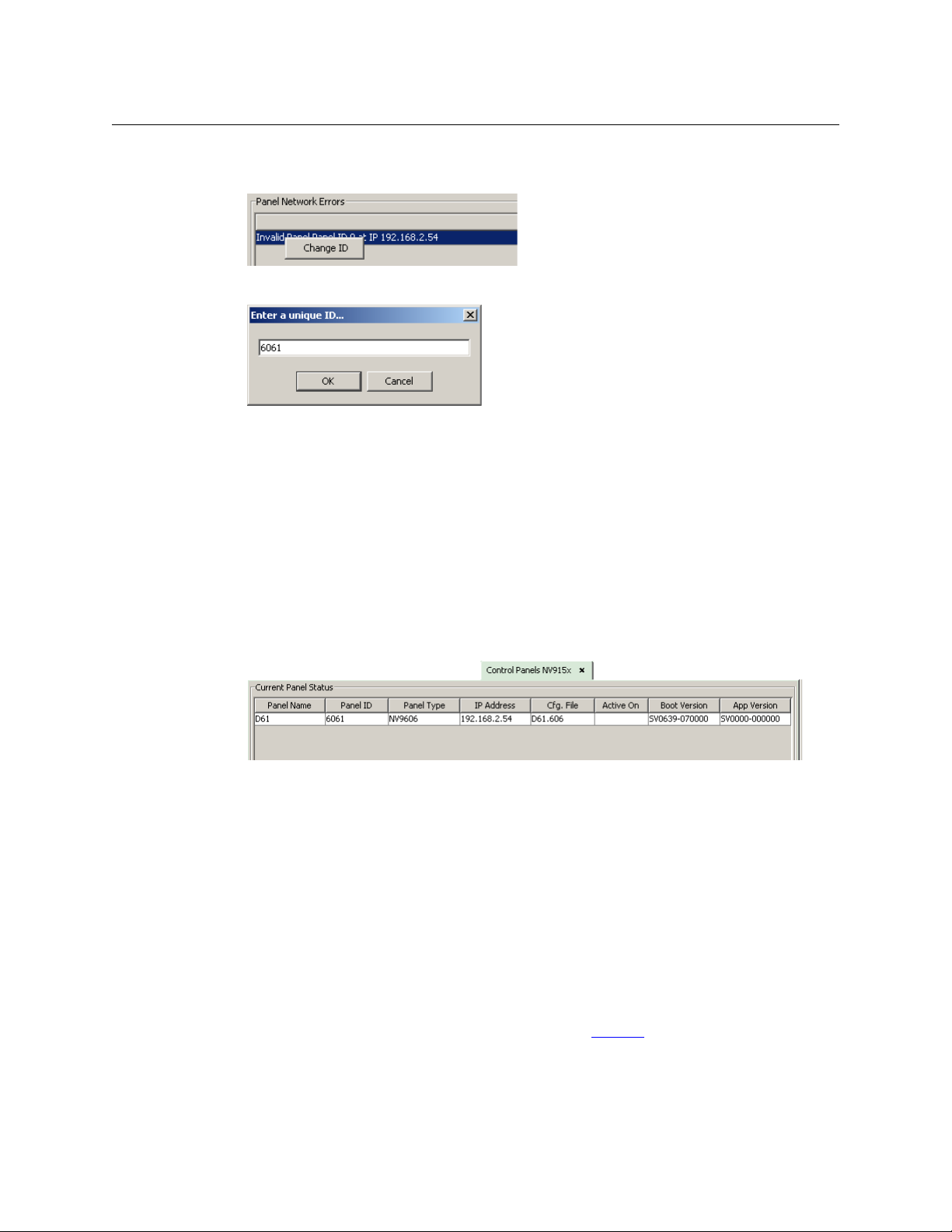
Installation
Testing
5 Right-click that list entry. You will get a ‘Change ID’ message allowing you to change the
panel ID:
6 Click ‘Change ID’. A window appears in which you can enter a new panel ID:
7 Change the panel ID to a suitable value. Make a note of the value.
8 Now click ‘Configuration’ in the navigation pane. Under ‘Configuration’, choose ‘Control Pan-
els’.
9 Click ‘Add Control Panel’ in the ‘Control Panels’ page to create an NV9606 control panel con-
figuration. It is important to give it the panel ID you just assigned to the NV9606. You do not
have to complete the configuration at this time.
10 Return to the ‘System Management’ page for your system. Click ‘Write Configuration ...’ to
write the updated configuration to the NV9000. The NV9000 software will now include a
panel configuration for, and an panel ID for, the NV9606.
If you view the system’s control panel page, the ‘Current Panel Status’ list shows the panel
you just added.
Testing
10
11 Repeat steps 2 through 10 for any additional NV9606s.
You must set the panel ID of only one NV9606 at a time. If you connect multiple NV9606s
(that do not have proper panel IDs) to the system controller, it cannot determine to which
NV9606 you want to assign a panel ID.
You can also right-click the panel entry in the ‘Current Panels’ list (under System Manage-
ment) if you want to change its ID again. If you change its ID, you will have to create another
panel configuration with that panel ID. The easiest way to do that is to create a copy of the
old configuration that has the new panel ID.
A panel test function is available when the NV9606 is disconnected from the system controller.
Run the test to determine the health of your NV9606. See Self-Test
also view the software version numbers under setup mode.
These are points to consider after you install your NV9606 control panel(s):
on page 38 for detail. You can
Page 21
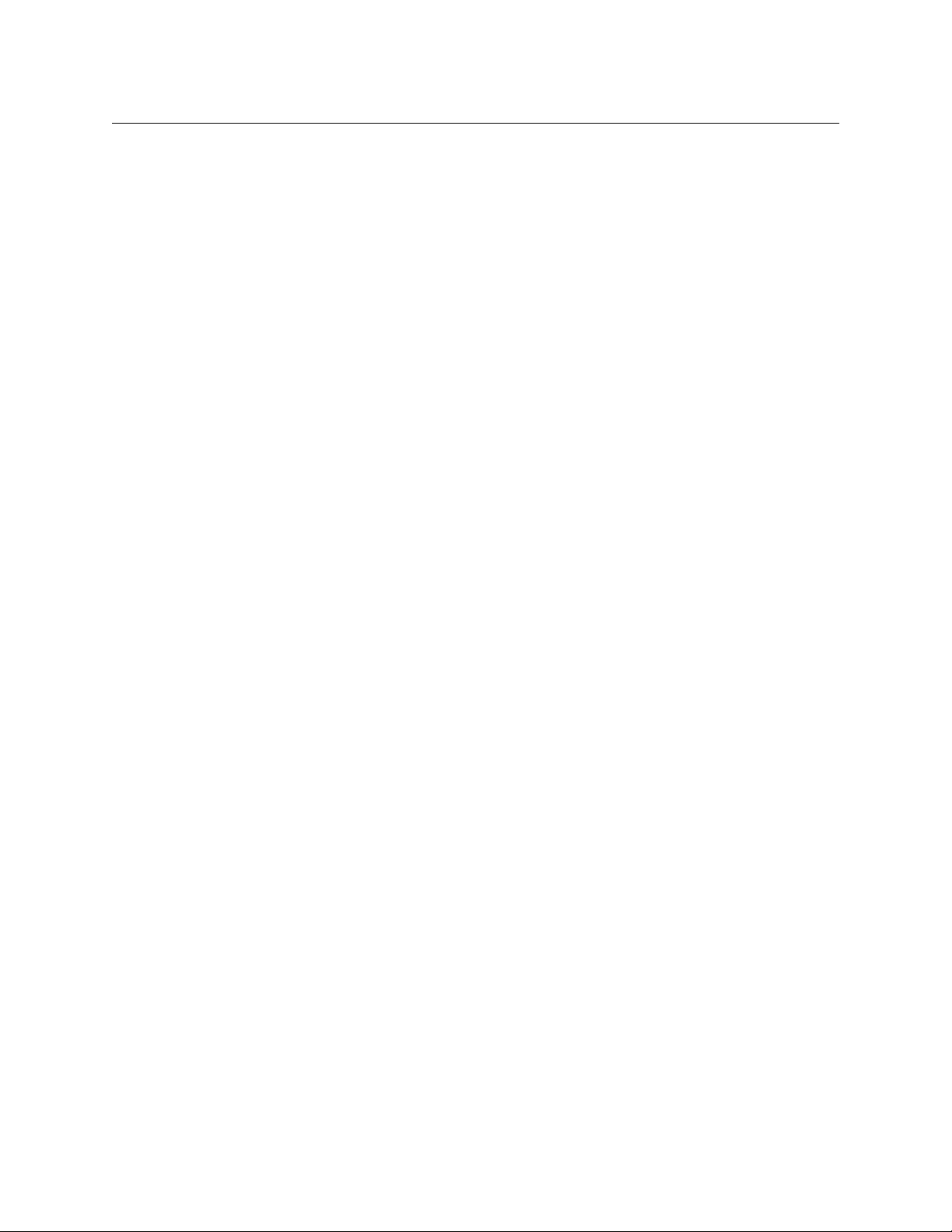
NV9606
User’s Guide
1 Do the buttons illuminate? When an NV9606 powers up, one or more of its buttons are sup-
posed to turn green or amber. Did it pass the panel test mentioned above?
2 When the NV9606 powers up and it is connected to the system controller, it should initialize
completely. (That takes a few seconds.) The NV9000 system should load whatever configuration exists for that panel and the buttons appropriate for its configuration should light.
If you continue to see “No Server,” “ACQUIRE IP ADDRESS,” or “Locating Network,” you have a
problem. Reboot everything and try again.
The NV9606, by default, acquires its IP address through DHCP on the system controller’s
panel/router network. You can use the Panel IP Configuration Utility to force the panel to
have a static IP address.
If (in setup mode) you do not see your designated panel ID in the ‘Preset’ display field, you
have either not initialized the panel or no configuration has been created for your panel in
NV9000-SE Utilities.
3 Is the system controller actually running? With the typical noise levels in a facility, it can
sometimes be difficult to tell. Use the ‘System’ pages of NV9000-SE Utilities to make the
determination.
4 Is NV9000-SE Utilities installed and operating? If so, can you upload a configuration to the
specified panel?
5 Does the configuration actually work? Is it useful? Can the operator perform takes and per-
form other operations?
11
Page 22

Installation
Testing
12
Page 23

Summary
Configuration
Chapter 4 provides configuration instructions for the NV9606.
Topics
Summary . . . . . . . . . . . . . . . . . . . . . . . . . . . . . . . . . . . . . . . . . . . . . . . . . . . . . . . . . . . . . . . . . . . . . . . . . . . . . . . . 13
Adding a Panel to an NV9000 Configuration
NV9606 Panel Configuration Page
Commitment Buttons
Panel Options
Button Definitions
This chapter addresses configurers. Operators and other persons not interested in NV9606
configuration need not read this chapter.
The NV9606 is a relatively simple panel. It has 68 function buttons. It can operate stand-alone or
as an extension to an NV9607 control panel. As an extension, it follows the mode in which the
NV9607 was configured. The NV9607 has 4 operating modes:
• Limited X-Y Mode.
• Single-Destination Mode.
• Single-Destination Mode with Breakaway.
• Multi-Destination Mode.
The button functions for the NV9607 and the NV9606 differ from mode to mode.
NV9000-SE Utilities is the software with which to configure the NV9606. Figure 4-1, following,
shows the default NV9606 panel configuration page from NV9000-SE Utilities.
. . . . . . . . . . . . . . . . . . . . . . . . . . . . . . . . . . . . . . . . . . . . . . . . . . . . . . . . . . . . . . . . . . . . . . . . . . . . 17
. . . . . . . . . . . . . . . . . . . . . . . . . . . . . . . . . . . . . . . . . . . . . . . . . . . . . . . . . . . . . . . . . . . . 17
. . . . . . . . . . . . . . . . . . . . . . . . . . . . . . . . . . . . . . . . . . . . . . . . . . . . . . . . . . . . . . . . . . . . . . . . 18
. . . . . . . . . . . . . . . . . . . . . . . . . . . . . . . . . . . . . . . . . . . . . . . . . . . . . . . . 16
. . . . . . . . . . . . . . . . . . . . . . . . . . . . . . . . . . . . . . . . . . . . . . 13
Adding a Panel to an NV9000 Configuration
You must create configurations for the NV9606 using NV9000-SE Utilities. We assume that you
are familiar enough with NV9000-SE Utilities that you can understand the following material. It
is not difficult material, but some of the concepts might not be familiar to everyone.
It takes only a few seconds to add a new panel configuration.
13
Page 24

Configuration
Adding a Panel to an NV9000 Configuration
After launching NV9000-SE Utilities, choose ‘Control Panels’ from the Configuration pane in the
navigation area. The ‘Control Panels’ configuration page appears:
Click ‘Add Control Panel’ at the bottom of the configuration page. The ‘Add Control Panel’ page
appears:
14
Choose “NV9606” from the ‘Type’ field. In the ID field, enter the panel ID you assigned to the
panel while it was in setup mode. (You can change the panel ID in NV9000-SE Utilities.) Give a
name to the panel in the name field and select a user.
When you are creating a panel configuration you have 3 options. These options are presented in
the ‘Configuration Options’ area:
1 Make a copy of an existing configuration file, giving it a new file name.
2 Use an existing configuration file. (This allows several panels to share a single configuration.)
3 Create an entirely new configuration file.
Page 25

NV9606
User’s Guide
In the first and third cases, you will create a new configuration file whose name you designate.
The file extension for an NV9606 configuration file is
.606. Click ‘Next’ or ‘Finish’ to proceed.
Click ‘Previous’ to go back the previous page. Click ‘Cancel’ to terminate the entry operation.
There are 2 other buttons, ‘Suffix’ and ‘Navigate’, both dim (disabled). These do not apply to
the NV9606.
Return to the ‘Control Panels’ page to view your new entry. To edit an NV9606 configuration,
double-click its list entry:
You will then see the panel configuration page for the selected NV9606.
Following is a discussion of how to use the panel configuration page in which you configure an
NV9606.
15
Page 26

Configuration
Button
Definition
Section
Panel Image
GPIO Sec-
tion
Panel
NV9606 Panel Configuration Page
NV9606 Panel Configuration Page
This is the default NV9606 panel configuration page in NV9000-SE Utilities:
Fig. 4-1: NV9606 Configuration Page (Default)
After you configure buttons, the appearance of the panel buttons will have changed. The panel
buttons on this page will show legends, determined from the button type assigned to the
button. (The panel’s actual buttons have clear plastic keycaps that you can remove and insert
button legends, graphic or text, of your own design.)
At the bottom of the page are two important configuration buttons: ‘Revert to Saved’ and ‘Save’.
The ‘Save’ button commits modifications you have just made. The ‘Revert to Saved’ button
restores the last saved version of the panel configuration, canceling any changes you just made.
Regions of the Configuration Page
Above the ‘Revert to Saved’ and ‘Save’ buttons (always present) there are 4 main regions:
• A graphic representation of the NV9606 panel.
Configurers must click a button “proxy” to select the button for configuration.
• Button definitions.
In this section, configurers make button assignments, using its pull-down menus and text
fields. See Button Definitions
• GPIO definitions.
In this section, configurers may define GPIO logic. The control panel has a rear connector
that provides 4 relay outputs and 8 optically isolated inputs. See GPIO
information. (Note that the graphical buttons represent connector terminals and not actual
buttons.)
, following.
, page 69, for more
16
Page 27

• Panel options.
In this section, configurers may specify the behavioral characteristics of the panel. See Panel
Options, following.
Configuration Tasks
The person configuring an NV9606 panel will want to consider how best to use the buttons to
support the devices and routers in the router control system at hand. Trade-offs must be made.
In support of that effort, the configurer will do the following:
• Determine whether the panel will run as an NV9607 extension.
• Determine in which mode the panel with this configuration will run.
• Select panel options.
• Assign functions to buttons.
• Define logic for some or all of the tally inputs and outputs.
Commitment Buttons
Two buttons at the bottom of the configuration page are self-explanatory and appear on most
configuration pages:
• Revert to Saved. Press this button if you want to discard any recent changes you have made.
• Save. Press this button to commit all your recent changes.
Neither of these actions is reversible.
NV9606
User’s Guide
Panel Options
The panel options section, at the right of the configuration page, has two parts: drop-down
menus and checkbox options. These are the drop-down menus:
These are its drop-down menu options:
Default
Destination
None After a reset, the panel has no default destination. (This is not rec-
ommended in single-destination mode or single-destination-withbreakaway mode.)
‹device› The panel uses the specified device as the destination after a reset.
(The ‘Default State’ button also returns the panel to this destination.)
A specific device is essential for operation in single-destination
mode or single-destination-with-breakaway mode. These modes
are available only when the panel is used as an NV9607 extension.
17
Page 28

Configuration
Button Definitions
Status Monitor None The current source video is not sent to a monitor.
‹device› The current source video for the selected destination appears on
the specified monitor (device).
High-Tally Illumination
Low-Tally Illumination
Use as Slave Panel (The default is
Button Definitions
When the NV9606 operates stand-alone, it has only a few button functions:
Source Previous Source Salvo
Destination Panel Lock
When it is an NV9607 extension, there are three classes of button functions:
• Dedicated functions, such as ‘Default State’ or ‘Chop’.
• Variable functions, such as ‘Source’ or ‘Destination’.
• Special functions, such as ‘Menu’ and ‘Salvo’.
When the panel is an NV9607 extension, the buttons operate as they do for an NV9607. For
example, source buttons on the NV9606 are subject to the source shift function and source
names selected on the NV9606 are displayed on the NV9607 (where names of a name set might
be displayed).
(The default is
100.)
(The default is
60.)
unchecked.)
Sets the panel’s button illumination for high-tally. Use the arrow
buttons to scroll to a value. The values range from 10 to 100 in
increments of 10 (percent).
Sets the panel’s button illumination for low-tally. Use the arrow
buttons to scroll to a value. The values range from 0 to 90 in increments of 10 (percent).
Check this box if the NV9606 is to be used as an extension to an
NV9607. When you do check this box, a drop-down menu appears
in which you can select the NV9607 to which this NV9606 will be an
extension. If there are no entries in the drop-down menu, you cannot use the NV9606 as an extension.
18
Note
During configuration, certain button fields contain a colon (:) and number after the
data in the field. The number is the record ID of the object in the NV9000 configuration
database. The record IDs can be ignored but might be of some use when the configurer is searching for items in the configuration database.
Page 29

NV9606
User’s Guide
Button Specification
The button definition section configures the button you have selected in the image of the
NV9606:
When you choose a button type, additional drop-down menus can appear, depending on the
button type, allowing you to further specify the button’s behavior. Available options and selections vary from button type to button type.
Certain button types are not available in each of the modes. The list that follows identifies in
which modes the buttons can apply.
These codes represent the modes:
S
— single-destination mode
B
— single-destination mode with breakaway
X
— limited X-Y mode
M
— multi-destination mode
All
— all modes
The letter ‘L’ denotes stand-alone operation.
Button Types
These are the button types available for NV9606 configurations:
Type Modes Description
Broadcast X With respect to the machine control level, the button enables a broad-
cast take to an additional controlled device, after a broadcast route has
been initiated with a “source is master” control-level take to the first
controlled device.
The button definition has no fields to configure.
A broadcast button is useful in dubbing applications or when a
backup (redundant) device is in use. See the NV9607 User’s Guide for
more information.
See also the Source Master
Chop All When a chop function is supported by a router, the button is a toggle
that enables and disables rapid switching of the selected destination
device between the current source and the preset source. This chop
function is used to test system timing.
The button definition has no fields to configure.
button, following.
19
Page 30

Configuration
Button Definitions
Type Modes Description
Default state S, B, X The button returns the panel to its most recent power-up state. That is
called the default state.
The button definition has no fields to configure.
Destination X, L The button selects a destination. The destination name appears in the
‘Destination’ display. The destination is the target of an upcoming
take, which will route a source to that destination.
When you assign a destination button, two drop-down menus appear:
‘Destination Device 1’ and ‘Destination Device 2’. These correspond to
the two destination pages. If there is a ‘Destination Shift’ button on
the panel, the operator can switch between the two pages. When the
first page is selected, pressing the button selects device 1. When the
second page is selected, pressing the button selects device 2.
Destination
Lock
S, B, X The button sets or removes a “lock” on the current destination device.
The lock can be removed only by the user that originally set the lock,
or by a panel that has “Force Release” enabled.
The button definition has no fields to configure.
The NV9606 provides no explicit indication, during operation, whether
a destination is locked or unlocked.
Destination
Protect
S, B, X The button sets or removes a “protect” on the current destination
device. The protect can be removed only by the user that originally set
the protect, or by a panel that has “Force Release” enabled.
Note: a protect prevents others from routing to a destination; a lock
prevents anyone
— even the user who issued the lock — from routing
to the destination.
The button definition has no fields to configure.
The NV9606 provides no explicit indication, during operation, whether
a destination is locked or unlocked.
20
Destination
Shift
X The button toggles between the first and second destination sets.
The button definition has no fields to configure.
This button toggles between the two destinations assigned to a ‘Destination’ button. See the Destination
button, above.
Free Source S, B, X The button selects a pre-defined phantom device that can be used to
release or “free” devices on the data (machine control) level. A free
source is also used with tielines to free the tieline for others to use. The
free source is defined in the Level Set Details page of NV9000-SE
Utilities.
The button definition has no fields to configure.
Page 31

NV9606
User’s Guide
Type Modes Description
Hold B, X In single-destination mode with breakaway, this button retains break-
away levels after a take.
In limited X-Y mode, this button allows the operator to perform a gang
(or “dub”) route. In hold mode, destination selections are cumulative,
and not mutually exclusive. See Hold
on page 28.
The hold button is a toggle; press it once to place the panel in “hold
mode.” Press it again to cancel “hold mode.” In the panel options
, you
can specify whether the panel powers up in hold mode.
The button definition has no fields to configure.
Information All The information button displays auxiliary information about level
mapping, breakaway, and perhaps other matters. The operator presses
the information button once to see the information and again to hide
the information.
Level B, X The button selects a level.
The button definition has one field to configure: the level. (Do not
choose ‘None’ for the level.)
Your pa n e l
— configured for single-destination mode with breakaway
— will have multiple level buttons, one for each level you want the
operator to control. The operator selects multiple levels for a breakaway and then presses a source to complete the take.
When all level buttons are deselected, or when all level buttons are
selected, a take is “all-level.” When one or more level buttons are
selected, a take occurs on just those levels.
The operator must select levels before selecting the source
The color of the level buttons reflect the levels of the current destination in a limited way.
See also the None/All
button, following.
Menu All This button puts the NV9607 panel in menu mode and displays a
menu on the buttons that provides access to a variety of panel functions. Without the button, the operator has no access to the menu
functions.
By pressing certain buttons, the operator makes menu selections and
may enter data (such as panel ID) or change brightness values. When
the panel is in menu mode, the menu button cycles through the functions of the menu. See the NV9607 User’s Guide for more information.
The button definition has no fields to configure.
None/All B The button toggles the panel between all levels (of the current desti-
nation) being selected and none of the levels being selected.
The button definition has no fields to configure.
21
Page 32

Configuration
Button Definitions
Type Modes Description
Page Down All The button scrolls the display down one page (either 3 lines or 7 lines
according to the panel’s display configuration).
The button definition has no fields to configure.
Page Up All The button scrolls the display up one page (either 3 lines or 7 lines
according to the panel’s display configuration).
The button definition has no fields to configure.
Panel Lock All, L The button prevents accidental changes to the panel settings, espe-
cially router crosspoints. When the panel is locked, the button array
becomes blank except for the Panel Lock button which becomes high
tally red. Pressing the panel lock button again reverts the panel to its
previous state. (When the panel is in its normal state, the button is
low-tally red.)
The button definition has no fields to configure.
Previous
Source
Salvo All, L The salvo button executes a system salvo immediately.
S, B, X, L The button presets the previously routed source to the currently
selected destination. The operator must next press ‘Take’ to restore
the previous route. This function is useful when an operator makes a
route in error.
The button definition has no fields to configure.
The button does not restore the previous destination. If the user
changed the destination and presses ‘Previous Source’, the take will
not restore the previous route.
During configuration, when you assign a salvo button, a drop-down
menu appears: ‘Salvo’. Choose a salvo from the list. The ‘None’ entry is
merely a placeholder. Do not choose ‘None’.
22
Page 33

NV9606
User’s Guide
Type Modes Description
Source All, L The button selects a source. The source name appears in the ‘Status’
display. Pressing a source button completes a take unless source
preview mode is in effect. In that case, pressing a take button is
required for the completion of the take.
The nature of source buttons differs in the 4 operating modes of the
NV9607:
• Single-destination, single-destination with breakaway, and
limited X-Y modes
When you assign a source button, two drop-down menus appear:
‘Source Device 1’ and ‘Source Device 2’. These correspond to the
two source pages. If there is a ‘Source Shift’ button on the panel,
the operator can switch between the two pages. When the first
page is selected, pressing the button selects device 1. When the
second page is selected, pressing the button selects device 2.
• Multi-destination mode
When you assign a source button, three drop-down menus appear:
‘Source Device 1’, ‘Source Device 2’, and ‘Destination Device’. The
first two correspond to the two source pages. If there is a ‘Source
Shift’ button on the panel, the operator can switch between the
two pages. When the first page is selected, pressing the button
selects device 1. When the second page is selected, pressing the
button selects device 2.
The ‘Destination Device’ field allows you to configure a destination
for every source button. Typically, you will assign one destination
device to one set of sources, another destination to another set of
sources, and so on. At the limit, you could configure up to 184 destinations. (68 in the NV9606 and 116 in the NV9607).
The destination assigned to the button does not change when the
source page changes.
See the NV9607 User’s Guide for more information.
Source
Master
All Means “source is the master” and makes the source device the master.
Otherwise, the destination is the master. This button (and these
concepts) apply only to machine control routes.
The button definition has no fields to configure.
The button is a toggle: Press it once to make the source the master (it
goes high-tally); press it again to make the destination the master (the
button is low-tally).
A panel option allows you to make “source is master” the default. In
this case, the button still toggles between “source is master” and
“destination is master,” and the button, if present, is high-tally by
default.
The ‘Source is Master’ button is also used to initiate “broadcast”
machine control routes. See the NV9607 User’s Guide for more
information.
23
Page 34

Configuration
Button Definitions
Type Modes Description
Source Shift All The button toggles between the first and second source sets.
The button definition has no fields to configure.
The button affects the operation of any source button (in any mode).
Source buttons represent two sources. One belongs to one source set
and the other belongs to the other source set.
Undefined All, L This button type is a placeholder: during configuration, it makes the
button undefined and inactive. On the actual panel, the undefined
button remains inactive and unlit (dark).
24
Page 35

Summary
Operation
Chapter 5 provides operating instructions for the NV9606 control panel.
Topics
Summary . . . . . . . . . . . . . . . . . . . . . . . . . . . . . . . . . . . . . . . . . . . . . . . . . . . . . . . . . . . . . . . . . . . . . . . . . . . . . . . . 25
Operating Concepts
Self-Test
This chapter is intended specifically for the NV9606 panel operator.
As an NV9606 operator, you will be confronted initially with a relatively simple panel — 68
buttons (and no display). The NV9606 can operate either as a stand-alone panel or as an extension to an NV9607. As an NV9607 extension, it follows the mode and methods of the NV9607.
The panel’s buttons can have arbitrary legends. Some buttons can be applied differently in
other modes (such as menu mode). Operators and configurers will have to communicate about
the meaning of the buttons.
At any particular time, some of the buttons are high-tally; some are low-tally; and some might
be undefined. Active buttons are usually of two colors, green and amber, but are sometimes red.
Red means “locked.” Green generally represents sources and source functions; amber generally
represents destinations and destination functions, but the colors are also used for other
functions.
Please refer to the NV9000-SE Utilities User’s Guide (or the NV9000-SE Utilities help files) if you
. . . . . . . . . . . . . . . . . . . . . . . . . . . . . . . . . . . . . . . . . . . . . . . . . . . . . . . . . . . . . . . . . . . . . . . . . . . . . . . . . . 38
are unfamiliar with the concepts used in this chapter.
. . . . . . . . . . . . . . . . . . . . . . . . . . . . . . . . . . . . . . . . . . . . . . . . . . . . . . . . . . . . . . . . . . . . . . 27
Modes of Operation
As a stand-alone panel, the NV9606 has no modes, but can operate either as a single-destination panel (using the default destination) or it can operate as an X-Y panel.
As an NV9607 extension, it operates in one of 4 modes (or behavioral models):
• Limited X-Y Mode.
• Single-Destination Mode.
• Single-Destination Mode with Breakaway.
• Multi-Destination Mode.
The panel’s set of button functions varies with the mode (or model).
Generally, to operate the panel, you choose a destination, (possibly) choose desired breakaway
levels, and choose a source. Choosing a source for a destination completes the take unless
source preview mode is active. In that case, pressing a ‘Take’ button is required for the completion of the take. This paradigm has slight variations in the different modes.
25
Page 36

Operation
Summary
Limited X-Y Mode
In limited X-Y mode, takes occur from a single source to a single destination. Destinations are
selectable and there are two pages of destinations in addition to the two pages of sources.
Breakaway is possible if the panel has level buttons.
Pressing a source button completes a take unless source preview mode is active (when the
panel is an NV9607 extension). In that case, pressing a ‘Take’ button is required for the completion of the take.
Operators can use a ‘Source Shift’ button to toggle between two sets of sources. Similarly, operators can use a ‘Destination Shift’ button to toggle between two sets of destinations.
Single-Destination Mode
In single-destination mode, the panel’s destination is configured as the default destination and
there are no destination buttons. You cannot select a destination
Takes are performed on all levels of the currently selected destination.
You can use a ‘Source Shift’ button to toggle between two sets of sources.
Takes occur as soon as a source button is pressed unless source preview mode is active. In that
case, pressing a ‘Take’ button is required for the completion of the take.
— it is already selected.
Single-Destination Mode with Breakaway
This mode is an extension of single-destination mode that includes level buttons on the panel
and that allows breakaway.
Here too, the single destination is configured as the default destination and you cannot select a
destination because it is already selected.
Level buttons selected the levels on which the take is to occur. Takes occur on all levels when
either no levels are selected or when all levels are selected.
You can use a ‘Source Shift’ button to toggle between two sets of sources.
Takes occur as soon as a source button is pressed unless source preview mode is active. In that
case, pressing a ‘Take’ button is required for the completion of the take.
Multi-Destination Mode
In this mode, source buttons are configured with destinations as well as sources. Thus, each
source button completes a route to its own assigned destination. If each button had a different
destination, it would be possible to route to as many as 38 destinations. The typical configuration would assign one destination to one set of sources, another destination to another set of
sources, and so on.
Takes are all-level.
Operators can use a ‘Source Shift’ button to toggle between two sets of sources. There is no
destination shift and a button’s destination does not change when you press a ‘Source Shift’
button.
26
Page 37

NV9606
User’s Guide
Secondary Modes
As a stand-alone panel, the NV9606 has no secondary modes.
When it is an NV9607 extension, the secondary modes are:
• Source preview mode — exists (in any operating mode) when you press a ‘Source Preview’
button. In source preview mode, the display shows the source you select in the ‘Preview’ column of the display. Further, in source preview mode, pressing a ‘Take’ button is required for
the completion of takes. When the panel is not in source preview mode, pressing a source
button is enough to complete a take.
• Self-test mode — where the NV9606 is freshly powered up, but disconnected from the net-
work. In this mode, you can perform certain panel tests. See Self-Test
• Menu mode — pressing a menu button places the NV9606 in “menu” mode. In menu mode,
the buttons lose their normal functions and become part of a menu that changes as needed
during menu operation.
There is nothing in the menu that concerns operators except button brightness. An operator
may use the menu to set button brightness. Administrators and configurers may use the
menu to view or change the panel ID, or to determine the software and firmware revisions.
See the NV9607 User’s Guide for more information.
When the panel is not in setup mode or menu mode, we say it is in normal mode. “Normal”
means the panel is functioning in one of the 4 operating modes.
on page 38.
Button Legends
There are about 22 different button functions. Some might not be available on your panel
depending on the operating mode in which it was configured. It is possible for buttons to have
graphic or text legends that are plastic inserts placed under the clear button caps. Because the
buttons of the NV9606 are small, it is not easy to create legend inserts. There is room above the
buttons for customers to place adhesive-backed legends.
Buttons are also color-coded to a limited degree. Green represents sources. Amber represents
destinations. Those colors are used for other functions, however. High-tally (bright) buttons are
those that are selected; low-tally (dim) buttons are those that are not selected. Dark (white or
gray) buttons are those that are disabled. Red indicates that either a destination is locked or
protected or that the panel is locked.
Operating Concepts
Source Shift
Source shift applies in all modes.
Each source button can represent two sources. A ‘Source Shift’ button selects which of the two
sources the source button will select. (The concept is similar to the shift key or the ‘caps lock’ key
on a keyboard.)
A source shift button is a toggle that enables either the first or second source of source buttons.
The source shift button is low-tally when it has enabled the first source. It is high-tally when it
has enabled the second source.
A source shift button toggles all source buttons.
27
Page 38

Operation
Operating Concepts
Destination Shift
Destination shift applies only in ‘Limited X-Y’ mode.
Each destination button can represent two destinations. A ‘Destination Shift’ button selects
which of the two destinations the destination button will select.
A destination shift button is a toggle that enables either the first or second destination of destination buttons. The destination shift button is low-tally when it has enabled the first
destination. It is high-tally when it has enabled the second destination.
A destination shift button toggles all destination buttons.
Levels
In NV9000-SE Utilities and in the NV9000 router control system, routes occur on levels. A level is
typically SD, HD, analog video, AES, analog audio, or machine control. Various devices are
defined as sending and receiving signals on certain levels. The set of levels handled by a device
belong to what is called a level set.
A source can be routed to a destination if it has the same set of levels, i.e., it belongs to the same
named level set. A source can be routed to a destination in a different level set if the NV9000
configuration has the appropriate inter-level set mapping.
The effect of this is that when you, the operator, choose a destination, the NV9000 recognizes
which source devices are allowed to be routed to the destination and limits your selection to
those sources.
Breakaway
Routes can be all-level in which case they are taken on all levels defined for the destination. The
acceptable sources for a route have the same levels as, or some configured mapping to, the
levels of the destination.
A breakaway is where you take different sources to the same destination
It is not possible to take different sources to the destination on the same level. For instance, you
cannot take SD from two different sources. The outcome would be noise even if you could do it.
(That is because routers are not mixers.)
— on different levels.
Hold
Hold mode (and hold buttons) apply in ‘Single Destination with Breakaway’ mode and ‘Limited
X-Y’ mode.
Breakaway
In single-destination mode with breakaway, a hold button retains breakaway levels after a take.
Simply press the hold button at any time before the take.
A hold button is a toggle. Press it once to put the panel in hold mode; press it again to remove
hold mode.
28
Page 39

NV9606
User’s Guide
Limited X-Y
In limited X-Y mode, this button allows you to perform a gang (or “dub”) switch. In hold mode,
destination selections are cumulative, and not mutually exclusive.
Follow these steps to route a source to more than one destination:
1 Select the first destination to which you want to route the source. Use a ‘Destination Shift’
button if necessary to access the destination. The destination tallies bright amber and its
name appears in the destination display.
2 Press the hold button. If the panel is in hold mode, the hold button will be high-tally. (Press
the hold button again if it is not.)
3 Select the additional destinations you require. As you select each destination, its name
appears in the destination display. You can toggle these additional destinations on or off.
4 Select a source. Use a ‘Source Shift’ button if necessary to access the source. The take to the
multiple destinations is immediate.
5 As long as hold remains enabled, you can route other sources to the same group of destina-
tions.
To cl ea r h o l d m o de :
1 Press the hold button. If it does not go low-tally, press it again.
2 Select any destination.
Source Preview
If your NV9606 is an NV9607 extension, your NV9607 panel can have a ‘Source Preview’ button.
This button turns “source preview mode” on or off. Source preview mode can be used in any of
the 4 operating modes.
When source preview mode is off, pressing a source button completes a take.
When source preview mode is on, all buttons except source buttons, source-related buttons
(such as source shift), the ‘Source Preview’ button, and a ‘Take’ button (on the NV9607) are
disabled and dark.
In source preview mode, pressing a source button does not complete a take. Instead, the source
name appears in the ‘Preview’ column of the NV9607 display and a take button (if your panel
has one) turns red. It is necessary to press the take button to complete the take. After the take,
the take button goes dark once again.
To cancel a pending take in source preview mode, simply press the ‘Source Preview’ button
again. The panel exits source preview mode and all of its buttons become re-enabled.
After you turn it on, source preview mode remains in effect until you turn it off.
29
Page 40

Operation
Operating Concepts
Buttons
As a stand-alone panel, the NV9606 has 5 button types:
Destination
Previous Source Salvo
Source Panel Lock
As an NV9607, the NV9606 has 21 button types, not including “undefined” which is not an actual
button type:
Broadcast Free Source Page Up
Chop Hold Panel Lock
Default State Information Previous Source
Destination Level Salvo
Destination Lock Menu Source
Destination Protect None/All Source is Master
Destination Shift Page Down Source Shift
In comparison, the NV9607 has 26 button types. The button types not available on the NV9606
are:
Name Set Toggle Source/Destination Take
Source Preview Source/Dest Toggle
In the following function descriptions, the modes in which the functions operate are indicated
(to the left) as follows:
S
— single-destination mode
B
— single-destination mode with breakaway
X
— limited X-Y mode
M
— multi-destination mode.
All
— all modes.
Additionally, the letter ‘L’ identifies button types that are available for a stand-alone NV9606.
30
X Broadcast
A broadcast button applies to a data (or machine control) level only. The button assigns one
controlling device (the master) to multiple controlled devices (the slaves). The function is useful
in dubbing applications. See the NV9607 User’s Guide for more information.
Pressing the ‘Broadcast’ button turns off the ‘Source is Master’ button and vice versa.
All Chop
When a “chop” function is supported by a router, the button is a toggle that enables and
disables “chop.” Chop is a rapid switching of the current destination device between the one
source and another source.
The chop function is used to test system timing and would not be used during normal
operation.
The use of the chop function varies according to the operating mode. See the NV9607 User’s
Guide for more information.
Page 41

S, B, X Default State
The ‘Default State’ button returns the panel to its most recent power-up state. That is called the
default state. (It does not cause any changes to the routers, control system, or its signals.)
L, X Destination
The button selects a destination. The destination name appears in the ‘Destination’ display. The
destination is the target of an upcoming take, which will route a source to that destination.
S, B, X Destination Lock
This button is a toggle that sets or clears a lock on the current destination. The lock can be
removed at the panel that originally set the lock, at a panel that has the same user ID, or by a
forced release at any panel.
Unless your panel is configured for forced release, you cannot unlock or unprotect a destination
locked or protected by someone else. The display will show “NotOwner” briefly.
You cannot take a source to a locked destination. The display will read “Locked” and show the
user’s name.
Locks and protects apply to the default destination in single-destination mode, with or without
breakaway. They apply to the currently selected destination in limited X-Y mode. They are not
available in multi-destination mode.
When you lock a destination, the ‘Destination Lock’ button goes high-tally red. When you select
a destination that is locked, the ‘Destination Lock’ button goes high-tally red. If you select
another destination that is not locked, the ‘Destination Lock’ button returns to low-tally amber.
If you attempt to take a source to a destination that is locked (or protected by another user),
the message “Some levels did not switch” appears in the display.
Locks apply to selected levels in single-destination mode with breakaway.
The NV9606 provides no explicit indication, during operation, whether a destination is
locked or unlocked.
NV9606
User’s Guide
S, B, X Destination Protect
This button is a toggle that sets or clears a protect on the current destination device. The protect
can be removed at the panel that originally set the protect, at any panel that has the same user
ID, or by a forced release at any panel.
Unless your panel is configured for forced release, you cannot unlock or unprotect a destination
locked or protected by someone else. The display will show “NotOwner” briefly.
You cannot take a source to a protected destination if someone else protected it. The display will
read “Protect” and show the user’s name. However, you can take a source to a protected destination if you protected it or it is protected at another panel that has your username. Doing so does
not remove the protection.
Locks and protects apply to the default destination in single-destination mode, with or without
breakaway. They apply to the currently selected destination in limited X-Y mode. They are not
available in multi-destination mode.
When you protect a destination, the ‘Destination Protect’ button goes high-tally green. Any
‘Destination Lock’ button remains unaffected. Note that you cannot protect a locked
destination.
31
Page 42
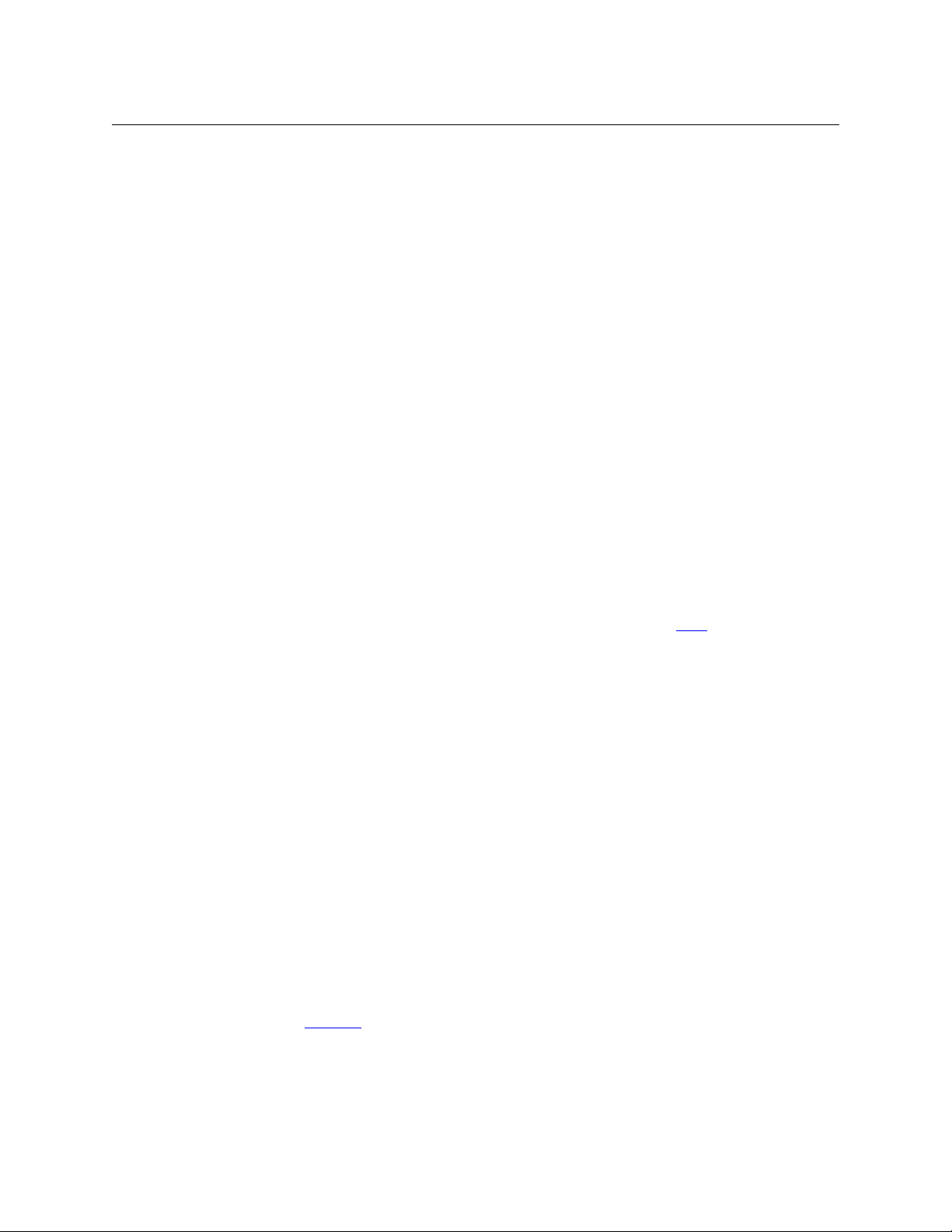
Operation
Operating Concepts
X Destination Shift
S, B, X Free Source
B, X Hold
Protects apply to selected levels in single-destination mode with breakaway.
The NV9606 provides no explicit indication, during operation, whether a destination is
locked or unlocked.
The ‘Destination Shift’ button toggles between the first and second destination sets (which are
available only in limited X-Y mode).
When you press a ‘Destination’ button, it will select the destination from the chosen set.
The names of destination devices appear in the ‘Destination’ display.
The button selects a pre-defined phantom device that can be used to release or “free” devices
on the data (machine control) level. A free source is also used with tielines to free the tieline for
others to use. The actual free source used is defined in the NV9000 configuration.
Use this button as if it were a source button.
The button is a toggle; press it once to place the panel in “hold mode.” Press it again to cancel
“hold mode.” (The panel might or might not be configured to power up in hold mode.)
In single-destination mode with breakaway, this button retains breakaway levels after a take.
In limited X-Y mode, this button allows you to perform a gang (or “dub”) switch. In hold mode, destination selections are cumulative, and not mutually exclusive. See Hold
The ‘Destination’ field of the display shows the most recently selected destination under hold
mode.
The button definition has no fields to configure.
on page 28.
32
All Information
The ‘Information’ button presents auxiliary information on the alphanumeric display. The information button is inactive (dark) unless there is information to display.
B Level
The button selects a level.
The button exists only when your panel is configured for single-destination mode with breakaway. Presumably, it will have several level buttons, one for each level you need to control.
You will select one or more levels for a breakaway and then press a source button to complete
the take. When all level buttons are deselected, or when all level buttons are selected, a take is
“all-level.” When one or more level buttons are selected, a take occurs on just those levels.
You must select levels before selecting the source.
The color of the level buttons reflect the levels of the current destination in a limited way.
See also the None/All
button function, following.
All Menu
This button puts the panel in menu mode and produces a menu on the buttons and in the
displays that provides access to a variety of panel functions.
Page 43

Without the button, the operator has no access to the menu functions.
By pressing certain buttons, you makes menu selections and enter data (such as panel ID) or
change brightness values. When the panel is in menu mode, you must press the ‘Menu’ button
to cycle through the functions of the menu. See the NV9607 User’s Guide for more information.
The button definition has no fields to configure.
All Name Set Toggle
An ‘Name Set Toggle’ button toggles the panel between its default name set and the “system
name” set. Whichever name set you select becomes the “active” name set.
B None/All
The ‘None/All’ button toggles the panel between all levels (of the current destination) being
selected and none of the levels being selected.
All Page Down
This button scrolls the alphanumeric display down. Scrolling is necessary when the number of
lines to display is greater than the number of lines available, either 3 or 7 depending on the
configuration of the display. The ‘Page Down’ button becomes enabled when it is possible to
scroll down and is disabled when it is not possible.
NV9606
User’s Guide
All Page Up
This button scrolls the alphanumeric display up. Scrolling is necessary when the number of lines
to display is greater than the number of lines available, either 3 or 7 depending on the configuration of the display. The ‘Page Up’ button becomes enabled when it is possible to scroll up and
is disabled when it is not possible.
L, All Panel Lock
The button prevents accidental changes to the panel settings, especially router crosspoints.
When the panel is locked, all buttons becomes disabled (dark) except for the panel lock button
which becomes high tally red. When it is not locked, the button is low-tally red.
The button is a toggle: press the panel lock button again to revert the panel to its previous state.
L, S, B, X Previous Source
The button presets the previously routed source (or sources under breakaway) to the currently
selected destination. This function is useful when you make a route in error.
The button does not restore the previous destination. If you changed the destination and press
‘Previous Source’, the take will not restore the previous route.
L, All Salvo
The salvo button executes a system salvo immediately.
L, All Source
The button selects a source. The source name appears in the ‘Status’ display. Pressing a source
button completes a take unless the panel is in source preview mode. In source preview mode,
pressing a ‘Take’ button is required for the completion of a take.
33
Page 44

Operation
Operating Concepts
All Source is Master
The nature of source buttons differs according to the NV9607 panel’s configured operating
mode:
• Single-destination, single-destination with breakaway, and limited X-Y modes
A source button can select one of two sources. The first source belongs to source “page” 1
and the second source belongs to source “page” 2. Pressing a ‘Source Shift’ button toggles
the panel between source page 1 and page 2.
• Multi-destination mode
A source button can select one of two sources, as in the other modes, and it selects a destination.
Typically several source buttons (in MD mode) will share the same destination. Other groups
of source buttons will also share their own common destination.
The destination for a source button does not change under a source shift.
See the NV9607 User’s Guide for more information.
Means “source is the master” and makes the source device the master. Otherwise, the destination is the master. This button (and these concepts) apply only to machine control routes.
The button is a toggle: Press it once to make the source the master (it goes high-tally); press it
again to make the destination the master (the button is low-tally).
The ‘Source is Master’ button is also used to initiate “broadcast” machine control routes. See the
NV9607 User’s Guide for more information.
During data level (i.e., machine control) takes, this button makes the source device the master.
Otherwise, the destination is the master.
The button is a toggle that reverses the direction of data routing. For example, if the destination
is the master and the source is the slave, pressing a ‘Source is Master’ button reverses their roles.
Pressing the button again reverses the roles.
The ‘Source is Master’ button is used to initiate “broadcast” control routes. See the NV9607 User’s
Guide for more information.
The panel can be configured so that “source is master” is the default state or so that “destination
is master” is the default. The button still toggles between “source is master” and “destination is
master.”
Pressing the ‘Source is Master’ button turns off the ‘Broadcast’ button and vice versa.
34
All Source Shift
The ‘Source Shift’ button toggles between the first and second source “pages.”
The button affects the operation of any source button (in any mode). Source buttons represent
two sources (and, in multi-destination mode, a destination). One source belongs to source
“page” 1 and the other belongs to source “page” 2.
L, All Undefined
An undefined button cannot be used and appears dark (unlit) on the panel. The term “undefined” has meaning primarily to the configurer.
Page 45

NV9606
User’s Guide
Lock, Protect, and Release
In a multi-user system, routes made by one user can be made safe from being accidentally or
maliciously change by another user.
Definitions
Owner The user ID of a panel where a lock or protect was issued.
Source lock No one can use the source.
Source protect No one but the owner can use the source.
Destination lock No one can route to the destination.
Destination protect No one but the owner can route to the destination.
Release To remove a lock or protect.
Some control panels can lock or protect both sources and destinations. However, The NV9606
provides locks and protects for destinations only.
A forced release is when the lock or protect is removed by someone other than the owner. A
forced release can be performed:
• At any panel configured with release mode set to “forced release.”
• At any other panel with “force release” enabled.
The ‘Destination Lock’ and ‘Destination Protect’ buttons are toggles. Press the lock (or protect)
button to lock (or protect) the current destination. Press the button again to release the lock (or
protect). (Note that destination locks and protects are not available in MD mode.)
When a destination is locked, its button is red.
Note: a protect prevents others from routing to a destination; a lock prevents anyone — even
the user who issued the lock
You may lock a protected destination, but you cannot change a locked destination to a
protected destination directly. You must first unlock it.
— from routing to the destination.
Locks and Protects with Breakaway
Use this method to lock or unlock selected levels in single-destination mode with breakaway:
1 Verify that the default destination appears in the ‘Destination’ field of the display.
2 Optionally press ‘Source Shift’ to toggle between the source pages.
3 Optionally press a source button. The source currently routed to that destination might
already be what you want. Pressing the source performs a take.
4 Select the levels you want to lock or unlock. Selected levels are high-tally. If your panel has a
‘None/All’ button, you can use it to select either no levels or all levels.
5 Press a ‘Destination Lock’ button.
Use this same method to protect or unprotect selected levels, using a ‘Destination Protect’
button instead.
Note that lock buttons are toggles. Therefore, if you select some levels that are already locked
and some that are unlocked, pressing the lock button will invert their status. Locked levels
become unlocked and those that were unlocked become unlocked. The same is true for protect
buttons.
35
Page 46

Operation
Operating Concepts
Take s
Pressing a source button completes a take, in any mode, unless source preview mode is active.
In that case, it is necessary to press a ‘Take’ button to complete the take.
The NV9606 can operate by itself as a stand-alone panel or as an extension to an NV9607. As an
extension to an NV9607, it operates according to the mode in which the NV9607 is configured.
Following are brief instructions on how to perform a take under the various cases.
Case 1 — Stand-Alone Panel, Single-Destination Mode
The single destination is the one defined as the default destination. Takes all-level.
Press a source button to perform (and complete) a take.
Case 2 — Stand-Alone Panel, X-Y Mode
Takes all-level. Follow these steps:
1 Press a destination button.
2 Press a source button to perform (and complete) a take.
Case 3 — NV9607 Extension, Single-Destination Mode
Takes in single-destination mode are all-level. Follow these steps:
1 Verify that the default destination appears in the ‘Destination’ field of the display.
2 If the ‘Destination’ field does not show the default destination, of course, a problem exists.
Perhaps the panel is malfunctioning or not configured properly or perhaps the destination
has been removed from the NV9000 system. Any of these conditions is rare and the remedy
will depend on your system.
3 If source preview mode is off, press a source button to complete the take. (Optionally press
‘Source Shift’ to toggle between the two source sets.) The ‘Status’ field of the display shows
the source you chose.
4 If source preview mode is on, press a source button. (Optionally press ‘Source Shift’ to toggle
between the two source sets.) The ‘Preview’ field of the display shows the source you chose
and the take button turns red. If that is the correct source, press a ‘Take’ button. If it is not the
correct source, you can press another source and then press a ‘Take’ button.
36
Case 4 — NV9607 Extension, Single-Destination Mode, Breakaway
Takes in single-destination mode with breakaway are meant to be on selected levels. Follow
these steps:
1 Verify that the default destination appears in the ‘Destination’ field of the display.
2 Press one or more level buttons to selected the levels you want to route. The levels that are
available are those of the default destination. If your panel has a ‘None/All’ button, you can
press that button to toggle between all levels being selected and no levels being selected.
3 If source preview mode is off, press a source button to complete the take. (Optionally press
‘Source Shift’ to toggle between the two source sets.) The ‘Status’ field of the display shows
the source you chose.
4 If source preview mode is on, press a source button. (Optionally press ‘Source Shift’ to toggle
between the two source sets.) The ‘Preview’ field of the display shows the source you chose
Page 47

NV9606
User’s Guide
and the take button turns red. If that is the correct source, press a ‘Take’ button. If it is not the
correct source, you can press another source and then press a ‘Take’ button.
A take is all-level when all the level buttons are selected (high-tally) or when none of the
level buttons are selected.
If your panel has a ‘Hold’ button, you can use it to preserve the chosen breakaway levels
after the take. Hold “mode” is active when the hold button is high-tally. When hold mode is
inactive, the destination reverts to all levels after the take.
Case 5 — NV9607 Extension, Limited X-Y Mode
Takes in limited X-Y mode can be all-level or on selected levels. Breakaway is permitted.
Follow these steps:
1 Optionally press ‘Destination Shift’ to toggle between the destination pages.
2 Press a destination button to start the take. The ‘Destination’ field of the display shows the
destination you chose.
3 Optionally press ‘Source Preview’ to turn on source preview mode.
4 If source preview mode is off, press a source button to complete the take. (Optionally press
‘Source Shift’ to toggle between the source sets.) The ‘Status’ field of the display shows the
source you chose.
5 If source preview mode is on, press a source button. (Optionally press ‘Source Shift’ to toggle
between the source sets.) The ‘Preview’ field of the display shows the source you chose and
the take button turns red. If that is the correct source, press a ‘Take’ button. If it is not the correct source, you can press another source and then press a ‘Take’ button.
Case 6 — NV9607 Extension, Multi-Destination Mode
Takes in multi-destination mode are all-level. Source buttons in multi-destination mode specify
the destination to which the source is routed. Follow these steps:
1 Optionally press ‘Source Preview’ to turn on source preview mode.
2 If source preview mode is off, press a source button to complete the take. (Optionally press
‘Source Shift’ to toggle between the source sets.) The ‘Status’ field of the display shows the
source you chose and the ‘Destination’ field of the display shows the destination assigned to
that source button. You might have to scroll the display to locate the destination (and its
source).
3 If source preview mode is on, press a source button. (Optionally press ‘Source Shift’ to toggle
between the source sets.) The ‘Preview’ field of the display shows the source you chose and
the take button turns red. If that is the correct source, press a ‘Take’ button. If it is not the correct source, you can press another source and then press a ‘Take’ button. You might have to
scroll the display to locate the destination (and its pending source).
The way the source buttons on the panel are organized is important to knowing which destination is assigned to any particular source button. See the NV9607 User’s Guide for more
information.
37
Page 48

Operation
Selftest
Selftest
Self-Test
Self-Test
You can perform a short test of the NV9606 when it is disconnected from its network and
powered up.
The panel powers up with the top right button illuminated in green and a moving pattern of
green button illumination on the top row of the panel:
Here we call the button at the top right the “self-test” button. Press the self-test button to
proceed to the color test. This test has 4 parts:
• All buttons turn high-tally amber.
• All buttons turn low-tally amber.
• All buttons turn high-tally red.
• All buttons turn low-tally red.
• All buttons turn high-tally green.
• All buttons turn low-tally green.
To proceed through this test, press the self-test button (still in the same place although it is now
changing color) 5 more times.
Finally, you will reach the button test:
38
All the buttons turn off. Press any button to test it. If the button is working properly, it will flash a
few times rapidly.
Pressing the self-test button will terminate the button test and return your panel to its initial
state. The moving pattern of green button illumination reappears and the self-test button is
illuminated.
Page 49

Chapter 6 provides information about the tally (GPIO) interface.
+
+
7 63 2
13
3
1
25
14
+
21
+
0
5 4
Inputs
1 0
Outputs
Ground
+
+
3
14
+
21
+
0
7 63 2 5 41 0
+5V
Optical
Isolation
C
E
+5V
Tally Input n
to internal bus
10K
Customers
Switch (or
Equivalent
Logic)
Topics
The Interface . . . . . . . . . . . . . . . . . . . . . . . . . . . . . . . . . . . . . . . . . . . . . . . . . . . . . . . . . . . . . . . . . . . . . . . . . . . . . 39
GPIO Configuration Concepts
Configuring Outputs
Configuring Inputs
The Interface
The tally interface includes 8 optically isolated inputs and 4 solid-state relay outputs (also optically isolated). Tally devices you connect to inputs can trigger events
in the router control system. The router control system can trigger events that — through the
relays in the NV9606
The DB25 connector, labeled “GPI Interface” at the rear of the NV9606 presents the tally signals.
There are 8 input signals and 4 pairs of output signals.
GPIO
. . . . . . . . . . . . . . . . . . . . . . . . . . . . . . . . . . . . . . . . . . . . . . . . . . . . . . . . . . . . . 40
. . . . . . . . . . . . . . . . . . . . . . . . . . . . . . . . . . . . . . . . . . . . . . . . . . . . . . . . . . . . . . . . . . . . . . 41
. . . . . . . . . . . . . . . . . . . . . . . . . . . . . . . . . . . . . . . . . . . . . . . . . . . . . . . . . . . . . . . . . . . . . . . 43
— through the NV9606 —
— switch your tally devices.
Fig. 6-1: GPI Interface
Input
The tally inputs expect contact closure to ground, through the ground pins on the connector, to
trigger a GPI input event.
Fig. 6-2: GPI Input
When the input transitions off or transitions on, the NV9606 notifies the router control system,
which carries out the task defined for the input (if a task has been configured).
39
Page 50

GPIO
Optical
Isolation
Customers Load
+5V
499
+
from internal bus
Tally Output n
V
Optional Grounding
GPIO Configuration Concepts
During contact closure, a current of 1.2mA flows. A maximum of 48VDC can be applied to the
tally input for less than 5 seconds without failure. No voltage above 5VDC should be continuously applied.
Output
A tally output is a solid state relay (no audible click) with a maximum resistance of 10 W and
current capability of 150mA. It can withstand 200 VAC.
Fig. 6-3: GPI Output
When a condition (defined for the relay) occurs, the router control system notifies the NV9606
which then opens or closes the relay. The relay switches the customer’s circuit on or off. (It does
not power the circuit. Customers must provide their own power.)
GPIO Configuration Concepts
These are the I/O characteristics of the NV9606’s tally interface:
• Eight optically isolated inputs (sometimes called GPIs) that can be configured to trigger an
event when the input transitions from off to on and to trigger another event on a transition
from on to off. Events include:
• Execute a salvo.
• Route the “previous source” switched by any panel to a destination.
• Route the “previous source” switched by this panel to a destination.
• Route a source to a destination.
• Four relays that can be configured to switch on a number of conditions:
• One or more routes occurring on specific levels.
• Conditions involving output ports (destination, level).
• A transition on one or more of the panel’s tally inputs.
The GPIO Section of the NV9606 Page
SE’s NV9606 configuration page provides a GPIO section, below the tree window:
40
Click on a button under ‘Outputs’ to configure one of the 4 tally outputs.
Click on a button under ‘Inputs’ to configure one of the 8 tally inputs.
There are no actual GPIO buttons on the NV9606 control panel.
Page 51

Configuring Outputs
term
operator
term
operator
term
Clicking an output button (one of 4) displays a “Relay Rule” dialog for the output:
NV9606
User’s Guide
Fig. 6-4: Relay Rule Dialog
In this dialog, you create a Boolean expression involving sources destinations, port status, and
GPI (input) status. When the conditions of the Boolean expression are met (i.e., the expression is
“true”) the relay closes. When the conditions are not met, the relay opens. Figure 6-4 shows one
such Boolean expression.
Boolean expressions comprise terms and operators. The operators include those indicated on
the left: AND, OR, and NOT. Expressions can be parenthesized to control the order of evaluation.
Operator precedence is normally NOT > AND > OR. All parenthesized expressions are evaluated
first; expressions in nested parentheses are evaluated before those in outer parentheses.
Terms (i.e., operands) are generated by choosing entries in the other fields in this dialog and
clicking ‘ADD’. The example shows the following:
Dest. Device: MON2 Dest. Level:SD
Source Device: CAM1 Source Level:SD
Choosing these items (and clicking ADD) produces the Boolean sub-expression:
SD on CAM1 is switched to SD on MON2
In Figure 6-4, that sub-expression is ANDed with another sub-expression
INPUT 3 OR INPUT 8
The relay will turn on when the entire expression is true. That is, when the switch occurs and
either of the inputs (3 or 8) transitions from off to on.
41
Page 52

GPIO
Configuring Outputs
(To allow a relay to switch when an input transitions from on to off, precede the input term by
“NOT.” For example, the expression
INPUT 3 OR NOT INPUT 8
will evaluate TRUE when either input 3 goes on or input 8 goes off.)
You can also include one or more sub-expressions regarding the state of output ports. You must
choose a entry in the drop-down menu. These are the choices:
The operation was successful Destination port locked
Destination port protected Router offline / unavailable
No tieline available Used as master point to point
Used as master without responses Used as broadcast master
Used as slave point to point Used as slave without responses
Used as broadcast slave
As an example, choosing ‘Used as broadcast slave’, device VTR3, and level CTRL for output port
status produces the sub-expression:
CTRL on VTR3 has status of ‘Used as broadcast slave.’
which you can combine with other sub-expressions as you require.
The actual logic takes place in the router control system, based on the state of the NV9606
inputs and other system-wide events. The router control system sends signals to the NV9606
instructing it to open or close its relays.
Four arrow buttons at the lower left corner of the relay dialog allow you to traverse the expression you are building:
The left double arrows highlights the first term or operator in the expression. The right double
arrow positions you at the very end of the expression where you may add more items.
The single arrows select and highlight the previous or next terms, operators, or spaces between
terms and operators. If you wish to change a term, you may highlight it, reconstruct the term in
the appropriate entry fields, and click the ‘Change’ button to effect the change.
Using the arrows is the only way to position between two items or at the end of the expression.
You can double-click a term or an operator to select it directly.
You can click ‘Check Syntax’ to evaluate the syntax of your complete expression. Generally, an
syntax error will have occurred because you forgot an operator between terms or you have an
extra operator at the end. You can click ‘Delete’ to delete a selected term.
This is a summary of Boolean operations:
All operands evaluate either TRUE or FALSE.
AND = true if ALL terms are true; false if ANY term is false.
OR = false if ALL terms are false; true if ANY term is true.
NOT = true if term is false; false if term is true (i.e., negation).
Relay output expressions can be as rich (or complex) as you require.
42
Page 53

Configuring Inputs
Clicking an input button (one of 8) displays the GPI input dialog:
An event is signalled when a transition occurs on the input from on to off or from off to on. You
can configure the NV9606 to recognize either occurrence on any of the 8 inputs, and specify one
of 4 behaviors for each event or both:
1Execute a salvo.
If you choose this behavior, select a salvo ID in the salvo drop-down list.
Note: Although it is not evident in the GPIO input dialog (or anywhere else), a ‘Previous
Source’ command in a salvo chooses the most recent source that is different from the current
source (for a designated destination).
2 Route the “previous source” (that was switched by any control panel) to a destination, even
if it is the same as the current source.
If you choose this behavior, select a destination in the destination drop-down list.
3 Route the “previous source” switched by this panel to a destination, even if it is the same as
the current source.
If you choose this behavior, select a destination in the destination drop-down list.
4 Route a source to a destination.
If you choose this behavior, select a source and a destination in the two drop-down lists.
NV9606
User’s Guide
GPIO Summary
The NV9606 has 4 relays that can switch on or off your external devices, based on (1) NV9606
input transitions and (2) events in the router control system.
Its 8 inputs can be switched on or off by your external devices. When an input transitions on or
off, the NV9606 can respond with one of 4 actions, such as executing a salvo. (It is the system
that actually executes the salvo.)
43
Page 54

GPIO
Configuring Inputs
44
Page 55

Chapter 7 provides electrical and mechanical specifications for the NV9606.
Topics
Power Specifications . . . . . . . . . . . . . . . . . . . . . . . . . . . . . . . . . . . . . . . . . . . . . . . . . . . . . . . . . . . . . . . . . . . . . . 45
NV9606 Specifications
Environmental Specifications
Defaults
Drawings
. . . . . . . . . . . . . . . . . . . . . . . . . . . . . . . . . . . . . . . . . . . . . . . . . . . . . . . . . . . . . . . . . . . . . . . . . . . . . . . . . . 47
. . . . . . . . . . . . . . . . . . . . . . . . . . . . . . . . . . . . . . . . . . . . . . . . . . . . . . . . . . . . . . . . . . . . . . . . . . . . . . . . . 47
Power Specifications
NV9606 Power Specifications
Specification Detail
DC power External power supply: 12 VDC ±10%, 5 A.
Power consumption < 12 W
Regulatory UL listed and CE compliant.
Technical Details
. . . . . . . . . . . . . . . . . . . . . . . . . . . . . . . . . . . . . . . . . . . . . . . . . . . . . . . . . . . . . . . . . . . . 46
. . . . . . . . . . . . . . . . . . . . . . . . . . . . . . . . . . . . . . . . . . . . . . . . . . . . . . . . . . . . . 47
Power Supply Specifications
Specification Detail
AC power 90–264 VAC (127–300 VDC), 47–447 Hz.
Inrush current < 50 A at 230 VAC, cold start, at 25°C,
Input current < 2.0 A rms at 115 VAC; < 1.0 A at 230 VAC.
DC power < 60W, 12 VDC, 5 A (5.4 A peak), Regulation ± 2%. Ripple < 120 mV.
Efficiency Efficiency > 80% at full load typical, 115VAC.
Weight 1.085lb (0.492 kg).
Regulatory UL listed and CE compliant.
The power supply is an Miranda PS0001-00:
45
Page 56

Technical Details
Indicator LED
5.24
[133.0]
2.39
[60.7]
AC Input
1.62
[41.0]
DC Output
n.c.
15
96
TxRx
Gnd
n.c.
n.c.
n.c.
n.c.
n.c.
NV9606 Specifications
Fig. 7-1: The power output has Molex 4-pin plug. See Power Cord Retention on page 50.
NV9606 Specifications
NV9606 Physical Specifications
Specification Detail
Dimensions Height: 1.72 in (43.7.9mm), fits EIA 1 RU (1.75 in or 44.5 mm),
Weight 2.00lb (0.907 kg).
Connectors Power: AC.
Grounding terminal None.
Width: 19.0 in (482.6mm).
Depth:1.52 ± 0.01 in (38.6 mm), enclosure, 1.90 in (48.3 mm) overall.
Requires approximately. 3 in cable clearance.
Ethernet: 1 connector, 10baseT, RJ-45 jack.
RS-232: 1 connector, 9-pin D type, for diagnostics and upgrades.
46
The RS-232 connector has this pinout:
Pins 1, 4, and 6 are tied together and pins 7 and 8 are tied together. None of those pins are
connected to any circuitry.
Page 57

Environmental Specifications
NV9606 Environmental Specifications
Specification Detail
Operating temperature 0–30 ° C, ambient.
Relative humidity 0 to 90%, non-condensing.
Cooling No fan required.
Defaults
Initial Panel State
Destination: the configured default.
Buttons: low-tally is 40% brightness by default and stays at its most recent setting.
Configuration Page
NV9606
User’s Guide
Drawings
The initial NV9606 configuration has no buttons defined. The default panel options are:
Behavioral model: Single-destination.
Release mode: Normal.
Default destination: None.
Status monitor: None
Data routing: Automatic.
Default name set: System names
All other options: Disabled (check boxes clear).
DHCP
The panel is set up to respond to DHCP from the factory. It is possible to assign the panel a fixed
IP address using the Panel IP Configuration Utility.
The drawings on the following pages provide overall and critical dimensions.
47
Page 58

Technical Details
1.25
[31.75]
1.72
[43.7]
19.0 [482.6]
CTRL
10/100 BT
PS1
PS2
DC
IN
GPI INTERFACE
1. 3 9
[35.3]
1.92
[48.8]
0.15 [3.8]
1.25
[31.8]
1.72
[43.7]
19.0 [482.6]
17.6 [447.0]
Drawings
Fig. 7-2: Front, Top, and Rear View of the NV9606
48
Page 59

Misc. Topics
Chapter 8 provides the following.
Topics
Power Cord Retention . . . . . . . . . . . . . . . . . . . . . . . . . . . . . . . . . . . . . . . . . . . . . . . . . . . . . . . . . . . . . . . . . . . . 50
49
Page 60

Misc. Topics
Power Cord Retention
Power Cord Retention
Use the supplied retention strap to keep the AC power cord firmly connected to the power
supply. Follow these steps to use the strap:
1 Firmly insert the AC power cord into the power supply. Examine the last figure in this section
to see how the strap should be applied.
2 Placed the Velcro retention strap, fuzzy side up, on top of the power supply with the buckle
loop approximately 1 inch from the AC input side and the remaining strap around the cord
end and down:
3 Holding the buckle in place, lift the strap up and around the cord end so the strap overlaps
itself:
4 Holding the buckle loop in place, route the strap around the back of the supply diagonally
across so that it sticks out on the left below the output cord:
5 Continue the strap around toward the buckle loop and through the loop. Cinch the strap
tightly. While keeping tension, place the 2 inch strap end (with Velcro loops) down on the
fuzzy part to complete the process:
6 Examine the strap though its path around the cord and power supply. Be sure that no slack
exists and that it is tight the full length of the strap. If necessary, adjust and cinch it more
tightly.
50
Page 61

Glossary
AES/EBU (Audio Engineering Society/European Broadcasting Union). AES and EBU are standards
organizations.
Breakaway A condition where a destination has multiple sources on different levels.
Category A category represents a set of devices. (The concept of categories exists to make it easier to
select devices at a control panel.) A category can contain sources, destinations, or devices that
are both sources and destinations. Each device in the category has a unique selection index
within that category. Each category has a mnemonic ID associated with it.
The NV9640A does not support categories or category selection.
Data routing Data routing (a.ka., machine control routing) is a bidirectional form of routing. Routes are char-
acterized by a controlling device and controlled device(s). The NV9640A provides certain data
routing options including a ‘Broadcast’ button.
Device A “device” is a grouping of input and output ports that define a logical entity. (The logical entity
often represents a real device, but it does not have to be a real entity.) For example, a system
might have 3 levels: video, AES, and time code. A hypothetical device in this system is Camera 1,
which consists of video on input port 1 of the video router, AES on input port 5 of the AES router,
and time code on input port 8 of the time code router.
GPIO General Purpose Input and Output. A generic term for the NV9640A’s tally interface. The tally
interface is called the “GPI Interface” at the rear of the NV9640A.
Level set A level set is a group of virtual levels that are commonly used together when switching devices.
A level set also defines the mapping of each virtual level within the level set to a single physical
level. All levels in a level set have a unique display index within that level set.
Multi-Destination
(Mode)
Operator The term operator (a.k.a. user) usually refers to users other than the system administrator or
Physical level Multiple routers provide different “physical levels” on which to switch the signals of devices. Any
PIN The system administrator may create a single “super user” personal identification number (PIN)
Port A port is the physical connection on a router. A port can only be an input port or an output port.
Salvo A salvo is a stored group of commands that can be recalled and executed at an NV9000 control
Source/
Destination
A mode on an NV9000 control panel that presents many destinations at once, in contrast to X-Y
mode. An operator may route sources to multiple destinations in a single take. Multi-destination
mode does not permit the selection of breakaway levels.
configurer. An operator is responsible for making the routes.
particular device might send or receive HD, SD, AES, time-code, or machine-code signals.
that functions as a passcode. A PIN is 4–6 digits in length. The PIN allows certain operators to
perform functions such as (1) forced release on a control panel that is configured for normal
release or (2) changing the ID of a control panel.
panel.
The term “source device” is used interchangeably with “source” and the term “destination
device” is used interchangeably with “destination.” A source is a device that is connected to one
51
Page 62

Glossary
or more input ports. A destination is a device that is connected to one or more output ports. An
example of such a device would be a monitor.
A device can be both a source and destination. An example of such a device is a VTR.
System
administrator
Tally (1) High or low button illumination.
Virtual level Virtual levels allow the system administrator to define a single physical router level as multiple
X-Y (mode) A mode on an NV9000 control panel that switches one destination at a time, in contrast to multi-
The system administrator is the person responsible for installing, configuring, and maintaining a
router control system.
(2) Tally interface to be defined.
levels. Within a physical level, any port can be mapped to any virtual level. For example, an AES
matrix could be divided into AES 1/2 and AES 3/4 virtual levels.
destination mode. In X-Y mode, some panels can display the virtual levels for the selected destination. Operators using those panels can perform breakaway level selection and level mapping.
52
Page 63

Index
A
ACQ IP (message) . . . . . . . . . . . . . . . . . . . . . . . . . . . . . . . . . . . . 11
Acrobat usage
bookmarks . . . . . . . . . . . . . . . . . . . . . . . . . . . . . . . . . . . . . . . 1
hyperlinks . . . . . . . . . . . . . . . . . . . . . . . . . . . . . . . . . . . . . . . . 1
navigating and searching . . . . . . . . . . . . . . . . . . . . . . . . . 1
Add control panel (button) . . . . . . . . . . . . . . . . . . . . . . . . . . . 14
Add control panel (page) . . . . . . . . . . . . . . . . . . . . . . . . . . . . 14
AES (Audio Engineering Society) . . . . . . . . . . . . . . . . . . . . . 51
AES/EBU . . . . . . . . . . . . . . . . . . . . . . . . . . . . . . . . . . . . . . . . . . . . . 51
Africa, contact . . . . . . . . . . . . . . . . . . . . . . . . . . . . . . . . . . . . . . . 59
Agreement, license . . . . . . . . . . . . . . . . . . . . . . . . . . . . . . . . . . .iii
Americas, contact . . . . . . . . . . . . . . . . . . . . . . . . . . . . . . . . . . . . 59
Asia, contact . . . . . . . . . . . . . . . . . . . . . . . . . . . . . . . . . . . . . . . . . 59
B
Behavioral model . . . . . . . . . . . . . . . . . . . . . . . . . . . . . . . . . . . . 47
Bookmarks, Acrobat . . . . . . . . . . . . . . . . . . . . . . . . . . . . . . . . . . 1
Boolean
expressions . . . . . . . . . . . . . . . . . . . . . . . . . . . . . . . . . . . . . . 41
operators . . . . . . . . . . . . . . . . . . . . . . . . . . . . . . . . . . . . . . . . 41
terms . . . . . . . . . . . . . . . . . . . . . . . . . . . . . . . . . . . . . . . . . . . . 41
Breakaway . . . . . . . . . . . . . . . . . . . . . . . . .21, 25, 28, 32, 35, 51
Breakout cable (WC0053) . . . . . . . . . . . . . . . . . . . . . . . . . . . . . 4
Broadcast (button) . . . . . . . . . . . . . . . . . . . . . . . . . . . . 19, 30, 34
Broadcast data routing . . . . . . . . . . . . . . . . . . . . . . . . . . . . . . . 5
Button
add control panel . . . . . . . . . . . . . . . . . . . . . . . . . . . . . . . . 14
broadcast . . . . . . . . . . . . . . . . . . . . . . . . . . . . . . . . 19, 30, 34
chop . . . . . . . . . . . . . . . . . . . . . . . . . . . . . . . . . . . . . . . . .19, 30
default state . . . . . . . . . . . . . . . . . . . . . . . . . . . . . . . . . .20, 31
destination . . . . . . . . . . . . . . . . . . . . . . . . . . . . . . . 20, 31–32
destination lock . . . . . . . . . . . . . . . . . . . . . . . . . . 20, 31, 35
destination mode . . . . . . . . . . . . . . . . . . . . . . . . . . . . . . . . 32
destination protect . . . . . . . . . . . . . . . . . . . . . . . 20, 31, 35
destination shift . . . . . . . . . . . . . . . . . . . . . . . . . . 20, 26, 29
finish . . . . . . . . . . . . . . . . . . . . . . . . . . . . . . . . . . . . . . . . . . . . 15
free source . . . . . . . . . . . . . . . . . . . . . . . . . . . . . . . . . . .20, 32
hold . . . . . . . . . . . . . . . . . . . . . . . . . . . . . . . . . . . . . . 21, 29, 32
information . . . . . . . . . . . . . . . . . . . . . . . . . . . . . . . . . . . . . 21
level . . . . . . . . . . . . . . . . . . . . . . . . . . . . . . . . . . . . . . . . . .21, 32
menu . . . . . . . . . . . . . . . . . . . . . . . . . . . . . . . . . . . . 21, 27, 32
name set toggle . . . . . . . . . . . . . . . . . . . . . . . . . . . . . . . . . 33
next . . . . . . . . . . . . . . . . . . . . . . . . . . . . . . . . . . . . . . . . . . . . . 15
none/all . . . . . . . . . . . . . . . . . . . . . . . . . . . . . . . . . . . . . .21, 33
page down . . . . . . . . . . . . . . . . . . . . . . . . . . . . . . . . . . 22, 33
page up . . . . . . . . . . . . . . . . . . . . . . . . . . . . . . . . . . . . . 22, 33
panel lock . . . . . . . . . . . . . . . . . . . . . . . . . . . . . . . . . . . . 22, 33
previous source . . . . . . . . . . . . . . . . . . . . . . . . . . . . . . 22, 33
revert to saved . . . . . . . . . . . . . . . . . . . . . . . . . . . . . . . 16–17
salvo . . . . . . . . . . . . . . . . . . . . . . . . . . . . . . . . . . . . . . . . . 22, 33
save . . . . . . . . . . . . . . . . . . . . . . . . . . . . . . . . . . . . . . . . . 16–17
source . . . . . . . . . . . . . . . . . . . . . . . . . . . . . . . . . . . . . . . 23, 33
source is master . . . . . . . . . . . . . . . . . . . . . . . . . . .23, 30, 34
source shift . . . . . . . . . . . . . . . . . . . . . . . .24, 26–27, 29, 34
undefined . . . . . . . . . . . . . . . . . . . . . . . . . . . . . . . . . . . 24, 34
Button classes . . . . . . . . . . . . . . . . . . . . . . . . . . . . . . . . . . . . . . . .18
Button color . . . . . . . . . . . . . . . . . . . . . . . . . . . . . . . . . . . . . 25, 27
Button definition section . . . . . . . . . . . . . . . . . . . . . . . . . 16, 19
Button definitions . . . . . . . . . . . . . . . . . . . . . . . . . . . . . . . . 16, 18
Button functions . . . . . . . . . . . . . . . . . . . . . . . . . . . . . . . . . 18, 30
Button legends . . . . . . . . . . . . . . . . . . . . . . . . . . . . . . . . . . . 3, 27
Button test . . . . . . . . . . . . . . . . . . . . . . . . . . . . . . . . . . . . . . . . . . .38
Button types . . . . . . . . . . . . . . . . . . . . . . . . . . . . . . . . . . . . . . . . .19
Buttons
commitment . . . . . . . . . . . . . . . . . . . . . . . . . . . . . . . . . . . . .17
control panel . . . . . . . . . . . . . . . . . . . . . . . . . . . . . . . . . . . . . 2
function . . . . . . . . . . . . . . . . . . . . . . . . . . . . . . . . . . . . . . . . . .3
C
Cable, breakout (WC0053) . . . . . . . . . . . . . . . . . . . . . . . . . . . . .4
Category (defined) . . . . . . . . . . . . . . . . . . . . . . . . . . . . . . . . . . .51
Cautions . . . . . . . . . . . . . . . . . . . . . . . . . . . . . . . . . . . . . . . . . . . . . . v
CE . . . . . . . . . . . . . . . . . . . . . . . . . . . . . . . . . . . . . . . . . . . . . . . . . . . iii
Change history . . . . . . . . . . . . . . . . . . . . . . . . . . . . . . . . . . . . . . . iii
Chapter structure . . . . . . . . . . . . . . . . . . . . . . . . . . . . . . . . . . . . . 1
Chapters
1, Preface . . . . . . . . . . . . . . . . . . . . . . . . . . . . . . . . . . . . . . . . .1
3, Installation . . . . . . . . . . . . . . . . . . . . . . . . . . . . . . . . . . . . . 7
4, Configuration . . . . . . . . . . . . . . . . . . . . . . . . . . . . . . . . . .13
5, Operation . . . . . . . . . . . . . . . . . . . . . . . . . . . . . . . . . . . . .25
6, GPIO . . . . . . . . . . . . . . . . . . . . . . . . . . . . . . . . . . . . . . . . . .39
7, Technical Details . . . . . . . . . . . . . . . . . . . . . . . . . . . . . . .45
8, Misc. Topics . . . . . . . . . . . . . . . . . . . . . . . . . . . . . . . . . . . .49
China, contact . . . . . . . . . . . . . . . . . . . . . . . . . . . . . . . . . . . . . . .59
Chop (button) . . . . . . . . . . . . . . . . . . . . . . . . . . . . . . . . . . . . 19, 30
Color test . . . . . . . . . . . . . . . . . . . . . . . . . . . . . . . . . . . . . . . . . . . .38
Color, button . . . . . . . . . . . . . . . . . . . . . . . . . . . . . . . . . . . . 25, 27
Commitment buttons . . . . . . . . . . . . . . . . . . . . . . . . . . . . . . . .17
53
Page 64

Index
Configuration . . . . . . . . . . . . . . . . . . . . . . . . . . . . . . . . . . . . . . . . 2
NV9606 . . . . . . . . . . . . . . . . . . . . . . . . . . . . . . . . . . . . . . . . . 13
options . . . . . . . . . . . . . . . . . . . . . . . . . . . . . . . . . . . . . . . . . . 14
page . . . . . . . . . . . . . . . . . . . . . . . . . . . . . . . . . . . . . . . . . . . . 16
page, default . . . . . . . . . . . . . . . . . . . . . . . . . . . . . . . . .16, 47
pane . . . . . . . . . . . . . . . . . . . . . . . . . . . . . . . . . . . . . . . . . . . . 14
tasks . . . . . . . . . . . . . . . . . . . . . . . . . . . . . . . . . . . . . . . . . . . . 17
Connectors . . . . . . . . . . . . . . . . . . . . . . . . . . . . . . . . . . . . . . . . . . 46
DB25 . . . . . . . . . . . . . . . . . . . . . . . . . . . . . . . . . . . . . . . . . .4, 39
GPIO . . . . . . . . . . . . . . . . . . . . . . . . . . . . . . . . . . . . . . . . . . 4, 39
power . . . . . . . . . . . . . . . . . . . . . . . . . . . . . . . . . . . . . . . . . . . . 8
RS-232 . . . . . . . . . . . . . . . . . . . . . . . . . . . . . . . . . . . . . . . . . . 46
tally . . . . . . . . . . . . . . . . . . . . . . . . . . . . . . . . . . . . . . . . . . . 4, 39
Contact Miranda . . . . . . . . . . . . . . . . . . . . . . . . . . . . . . . . . . . . . 59
Control panel . . . . . . . . . . . . . . . . . . . . . . . . . . . . . . . . . . . .2, 7, 51
buttons . . . . . . . . . . . . . . . . . . . . . . . . . . . . . . . . . . . . . . . . . . 2
installation . . . . . . . . . . . . . . . . . . . . . . . . . . . . . . . . . . . . . . . 7
NV96xx . . . . . . . . . . . . . . . . . . . . . . . . . . . . . . . . . . . . . . . .7, 51
Control panels (page) . . . . . . . . . . . . . . . . . . . . . . . . . 10, 14–15
Control system, NV9000 . . . . . . . . . . . . . . . . . . . . . . . . . . . . . 52
Controlled device . . . . . . . . . . . . . . . . . . . . . . . . . . . . . . . . . . . . 30
Controlling device . . . . . . . . . . . . . . . . . . . . . . . . . . . . . . . . . . . 30
Corporate office, contact . . . . . . . . . . . . . . . . . . . . . . . . . . . . . 59
Current panel status (list) . . . . . . . . . . . . . . . . . . . . . . . . . . . . 10
Customer support . . . . . . . . . . . . . . . . . . . . . . . . . . . . . . . . . . . 59
D
Data routing . . . . . . . . . . . . . . . . . . . . . . . . . . . . . . . . . . . . . . . . . . 5
Data routing (defined) . . . . . . . . . . . . . . . . . . . . . . . . . . . . . . . 51
Data routing mode . . . . . . . . . . . . . . . . . . . . . . . . . . . . . . . . . . 47
DB25 connector . . . . . . . . . . . . . . . . . . . . . . . . . . . . . . . . . . . 4, 39
Declaration of Conformance . . . . . . . . . . . . . . . . . . . . . . . . . . iii
Default
destination . . . . . . . . . . . . . . . . . . . . . . . . . . . . . . . . . . .17, 47
NV9606 configuration page . . . . . . . . . . . . . . . . . . .16, 47
Default name set . . . . . . . . . . . . . . . . . . . . . . . . . . . . . . . . . . . . 33
Default name set (option) . . . . . . . . . . . . . . . . . . . . . . . . . . . . 47
Default state (button) . . . . . . . . . . . . . . . . . . . . . . . . . . . . .20, 31
Defaults . . . . . . . . . . . . . . . . . . . . . . . . . . . . . . . . . . . . . . . . . . . . . 47
Destination
default . . . . . . . . . . . . . . . . . . . . . . . . . . . . . . . . . . . . . . .17, 47
locks . . . . . . . . . . . . . . . . . . . . . . . . . . . . . . . . . . . . . . . . . . . . 35
protects . . . . . . . . . . . . . . . . . . . . . . . . . . . . . . . . . . . . . . . . . 35
Destination (button) . . . . . . . . . . . . . . . . . . . . . . . . . . 20, 31–32
Destination (defined) . . . . . . . . . . . . . . . . . . . . . . . . . . . . . . . . 51
Destination (display) . . . . . . . . . . . . . . . . . . . . . . . . . . . . . . . . . 31
Destination field . . . . . . . . . . . . . . . . . . . . . . . . . . . . . . . . . . . . . 37
Destination lock (button) . . . . . . . . . . . . . . . . . . . . . 20, 31, 35
Destination mode (button) . . . . . . . . . . . . . . . . . . . . . . . . . . . 32
Destination protect (button) . . . . . . . . . . . . . . . . . . 20, 31, 35
Destination shift . . . . . . . . . . . . . . . . . . . . . . . . . . . . . . . . . . . . . 28
Destination shift (button) . . . . . . . . . . . . . . . . . . . . . 20, 26, 29
Device (defined) . . . . . . . . . . . . . . . . . . . . . . . . . . . . . . . . . . . . . 51
Devices
switching . . . . . . . . . . . . . . . . . . . . . . . . . . . . . . . . . . . . . . . .51
DHCP . . . . . . . . . . . . . . . . . . . . . . . . . . . . . . . . . . . . . . . 7–8, 11, 47
Dimensions . . . . . . . . . . . . . . . . . . . . . . . . . . . . . . . . . . . . . . 46–47
Disabled buttons . . . . . . . . . . . . . . . . . . . . . . . . . . . . . . . . . . . . .27
Display
destination . . . . . . . . . . . . . . . . . . . . . . . . . . . . . . . . . . . . . .31
status . . . . . . . . . . . . . . . . . . . . . . . . . . . . . . . . . . . . . . . . 23, 33
Display, NV9607, destination . . . . . . . . . . . . . . . . . . . . . . . . .37
Display, NV9607, status . . . . . . . . . . . . . . . . . . . . . . . . . . . . . . .37
Document revision . . . . . . . . . . . . . . . . . . . . . . . . . . . . . . . . . . . iii
Documentation . . . . . . . . . . . . . . . . . . . . . . . . . . . . . . . . . . . . . . . 8
other . . . . . . . . . . . . . . . . . . . . . . . . . . . . . . . . . . . . . . . . . . . . .2
Drawings . . . . . . . . . . . . . . . . . . . . . . . . . . . . . . . . . . . . . . . . . . . .47
NV9606, front view . . . . . . . . . . . . . . . . . . . . . . . . . . . . . . .48
NV9606, rear view . . . . . . . . . . . . . . . . . . . . . . . . . . . . . . . .48
NV9606, top view . . . . . . . . . . . . . . . . . . . . . . . . . . . . . . . .48
Dubbing applications . . . . . . . . . . . . . . . . . . . . . . . . . . . . . . . .30
E
EBU . . . . . . . . . . . . . . . . . . . . . . . . . . . . . . . . . . . . . . . . . . . . . . . . . .51
EC9700 (GUI) . . . . . . . . . . . . . . . . . . . . . . . . . . . . . . . . . . . . . . . . . .7
EC9710 (GUI) . . . . . . . . . . . . . . . . . . . . . . . . . . . . . . . . . . . . . . . . . .7
Electrical specifications
power supply . . . . . . . . . . . . . . . . . . . . . . . . . . . . . . . . . . . .45
Electrostatic discharge . . . . . . . . . . . . . . . . . . . . . . . . . . . . . . . .7
E-mail address . . . . . . . . . . . . . . . . . . . . . . . . . . . . . . . . . . . . . . .59
Environmental specifications . . . . . . . . . . . . . . . . . . . . . . . . .47
ESD . . . . . . . . . . . . . . . . . . . . . . . . . . . . . . . . . . . . . . . . . . . . . . . . . . .7
Europe, contact . . . . . . . . . . . . . . . . . . . . . . . . . . . . . . . . . . . . . .59
European broadcasting union (EBU) . . . . . . . . . . . . . . . . . .51
Examples, symbol for . . . . . . . . . . . . . . . . . . . . . . . . . . . . . . . . . .2
Expressions, Boolean . . . . . . . . . . . . . . . . . . . . . . . . . . . . . . . . .41
Extension, NV9607 . . . . . . . . . . . . . . . . . . . . . . . . . 3, 13, 18, 25
F
Fax number . . . . . . . . . . . . . . . . . . . . . . . . . . . . . . . . . . . . . . . . . .59
FCC statement . . . . . . . . . . . . . . . . . . . . . . . . . . . . . . . . . . . . . . . iii
Figures
NV9606, front view . . . . . . . . . . . . . . . . . . . . . . . . . . . . . . .48
NV9606, rear view . . . . . . . . . . . . . . . . . . . . . . . . . . . . . . . .48
NV9606, top view . . . . . . . . . . . . . . . . . . . . . . . . . . . . . . . .48
Find, Acrobat . . . . . . . . . . . . . . . . . . . . . . . . . . . . . . . . . . . . . . . . .2
Finish (button) . . . . . . . . . . . . . . . . . . . . . . . . . . . . . . . . . . . . . . .15
First page, Acrobat . . . . . . . . . . . . . . . . . . . . . . . . . . . . . . . . . . . .2
Forced release . . . . . . . . . . . . . . . . . . . . . . . . . . . . . . . .31, 35, 51
France, contact . . . . . . . . . . . . . . . . . . . . . . . . . . . . . . . . . . . . . .59
Free source (button) . . . . . . . . . . . . . . . . . . . . . . . . . . . . . 20, 32
Function buttons . . . . . . . . . . . . . . . . . . . . . . . . . . . . . . . . . . . . .3
54
Page 65

NV9640A
User’s Guide
G
Glossary . . . . . . . . . . . . . . . . . . . . . . . . . . . . . . . . . . . . . . . . . . . . . 51
Go to first page, Acrobat . . . . . . . . . . . . . . . . . . . . . . . . . . . . . . 2
Go to last page, Acrobat . . . . . . . . . . . . . . . . . . . . . . . . . . . . . . 2
Go to next page, Acrobat . . . . . . . . . . . . . . . . . . . . . . . . . . . . . 2
Go to next view, Acrobat . . . . . . . . . . . . . . . . . . . . . . . . . . . . . . 1
Go to previous page, Acrobat . . . . . . . . . . . . . . . . . . . . . . . . . 2
Go to previous view, Acrobat . . . . . . . . . . . . . . . . . . . . . . . . . . 1
GPI interface . . . . . . . . . . . . . . . . . . . . . . . . . . . . . . . . . . . . . . . 4, 39
GPIO
connector . . . . . . . . . . . . . . . . . . . . . . . . . . . . . . . . . . . . . 4, 39
inputs . . . . . . . . . . . . . . . . . . . . . . . . . . . . . . . . . . . . . 4, 39, 43
interface . . . . . . . . . . . . . . . . . . . . . . . . . . . . . . . . . . . . . . . . . 4
options . . . . . . . . . . . . . . . . . . . . . . . . . . . . . . . . . . . . . . . . . . 40
outputs . . . . . . . . . . . . . . . . . . . . . . . . . . . . . . . . . . . 4, 39–40
GPIO definitions . . . . . . . . . . . . . . . . . . . . . . . . . . . . . . . . . . . . . 16
GPIO section . . . . . . . . . . . . . . . . . . . . . . . . . . . . . . . . . . . . . . . . 16
H
Hardware symbols . . . . . . . . . . . . . . . . . . . . . . . . . . . . . . . . . . . . iv
Hazardous substance . . . . . . . . . . . . . . . . . . . . . . . . . . . . . . . . . iv
High tally . . . . . . . . . . . . . . . . . . . . . . . . . . . . . . . . . . . . . . . . . . 2, 27
High-tally illumination (option) . . . . . . . . . . . . . . . . . . . . . . 18
Hold (button) . . . . . . . . . . . . . . . . . . . . . . . . . . . . . . . . . 21, 29, 32
Hold (mode) . . . . . . . . . . . . . . . . . . . . . . . . . . . . . . . . . . . . . .28, 32
Hours of operation . . . . . . . . . . . . . . . . . . . . . . . . . . . . . . . . . . 59
How to
initialize the NV9606 . . . . . . . . . . . . . . . . . . . . . . . . . . . . . . 8
install the NV9606 . . . . . . . . . . . . . . . . . . . . . . . . . . . . . . . . 7
perform a gang switch . . . . . . . . . . . . . . . . . . . . . . . . . . . 29
perform a take . . . . . . . . . . . . . . . . . . . . . . . . . . . . . . . . . . . 36
Hyperlinks, Acrobat . . . . . . . . . . . . . . . . . . . . . . . . . . . . . . . . . . . 1
I
ID, panel . . . . . . . . . . . . . . . . . . . . . . . . . . . . . . . 9, 11, 21, 27, 33
Information (button) . . . . . . . . . . . . . . . . . . . . . . . . . . . . . . . . . 21
Initial panel state . . . . . . . . . . . . . . . . . . . . . . . . . . . . . . . . . . . . 47
Initialization . . . . . . . . . . . . . . . . . . . . . . . . . . . . . . . . . . . . . . . . . . 8
Initializing the NV9606 . . . . . . . . . . . . . . . . . . . . . . . . . . . . . . . . 8
Inputs
GPIO . . . . . . . . . . . . . . . . . . . . . . . . . . . . . . . . . . . . . . 4, 39, 43
tally . . . . . . . . . . . . . . . . . . . . . . . . . . . . . . . . . . . . . . . . . . . 4, 39
Installation
NV9606 control panel . . . . . . . . . . . . . . . . . . . . . . . . . . . . . 7
package contents . . . . . . . . . . . . . . . . . . . . . . . . . . . . . . . . . 7
receiving and unpacking . . . . . . . . . . . . . . . . . . . . . . . . . . 7
IP addresses . . . . . . . . . . . . . . . . . . . . . . . . . . . . . . . . . 7–8, 11, 47
IP configuration . . . . . . . . . . . . . . . . . . . . . . . . . . . . . . . . 7–8, 47
K
Keycaps . . . . . . . . . . . . . . . . . . . . . . . . . . . . . . . . . . . . . . . . . . . . . . .3
L
Last page, Acrobat . . . . . . . . . . . . . . . . . . . . . . . . . . . . . . . . . . . .2
Legends, button . . . . . . . . . . . . . . . . . . . . . . . . . . . . . . . . . . 3, 27
Level
breakaway . . . . . . . . . . . . . . . . . . . . . . . . . . . . . . . .21, 28, 32
physical . . . . . . . . . . . . . . . . . . . . . . . . . . . . . . . . . . . . . . 51–52
sets . . . . . . . . . . . . . . . . . . . . . . . . . . . . . . . . . . . . . . . . . . . . . .51
virtual . . . . . . . . . . . . . . . . . . . . . . . . . . . . . . . . . . . . . . . 51–52
Level (button) . . . . . . . . . . . . . . . . . . . . . . . . . . . . . . . . . . . . 21, 32
Level set . . . . . . . . . . . . . . . . . . . . . . . . . . . . . . . . . . . . . . . . . . . . .28
Levels . . . . . . . . . . . . . . . . . . . . . . . . . . . . . . . . . . . . . . . 28, 32–33
License . . . . . . . . . . . . . . . . . . . . . . . . . . . . . . . . . . . . . . . . . . . . . . iii
Limited X-Y (mode) . . . .4, 13, 19, 23, 25–26, 28, 30, 32, 37
Locating network (message) . . . . . . . . . . . . . . . . . . . . . . . . . .11
Locked (message) . . . . . . . . . . . . . . . . . . . . . . . . . . . . . . . . . . . .31
Locks . . . . . . . . . . . . . . . . . . . . . . . . . . . . . . . . . . . . . . . . .20, 31, 35
destination . . . . . . . . . . . . . . . . . . . . . . . . . . . . . . . . . . . . . .35
source . . . . . . . . . . . . . . . . . . . . . . . . . . . . . . . . . . . . . . . . . . .35
Low tally . . . . . . . . . . . . . . . . . . . . . . . . . . . . . . . . . . . . . . . . . . 2, 27
Low-tally illumination (option) . . . . . . . . . . . . . . . . . . . . . . . .18
M
Machine control . . . . . . . . . . . . . . . . . . . . . . . . . . . . . .30, 32, 34
Mapping, virtual to physical level . . . . . . . . . . . . . . . . . . . . .51
MD (abbreviation for multi-destination)
Menu (button) . . . . . . . . . . . . . . . . . . . . . . . . . . . . . . . .21, 27, 32
Menu mode . . . . . . . . . . . . . . . . . . . . . . . . . . . . . . . . . . .21, 27, 32
Messages
acquiring IP address . . . . . . . . . . . . . . . . . . . . . . . . . . . . . .11
locating network . . . . . . . . . . . . . . . . . . . . . . . . . . . . . . . . .11
locked . . . . . . . . . . . . . . . . . . . . . . . . . . . . . . . . . . . . . . . . . . .31
no server . . . . . . . . . . . . . . . . . . . . . . . . . . . . . . . . . . . . . . . .11
not owner . . . . . . . . . . . . . . . . . . . . . . . . . . . . . . . . . . . . . . .31
protected . . . . . . . . . . . . . . . . . . . . . . . . . . . . . . . . . . . . . . . .31
Middle East, contact . . . . . . . . . . . . . . . . . . . . . . . . . . . . . . . . . .59
Miranda, contact . . . . . . . . . . . . . . . . . . . . . . . . . . . . . . . . . . . . .59
Mode
data routing . . . . . . . . . . . . . . . . . . . . . . . . . . . . . . . . . . . . .47
hold . . . . . . . . . . . . . . . . . . . . . . . . . . . . . . . . . . . . . . . . . 28, 32
limited X-Y . . . . . . . . .4, 13, 19, 23, 25–26, 28, 30, 32, 37
menu . . . . . . . . . . . . . . . . . . . . . . . . . . . . . . . . . . . . .21, 27, 32
multi-destination . 5, 13, 19, 23, 25–26, 30, 37, 51–52
normal . . . . . . . . . . . . . . . . . . . . . . . . . . . . . . . . . . . . . . . . . . .27
release . . . . . . . . . . . . . . . . . . . . . . . . . . . . . . . . . . . . . . . . . . .47
setup . . . . . . . . . . . . . . . . . . . . . . . . . . . . . . . . . . . . . . . . 10, 27
single-destination . . . . . . . . 4, 13, 19, 23, 25–26, 30, 36
55
Page 66

Index
single-destination, with breakaway 5, 13, 19, 23, 25–26,
28, . . . . . . . . . . . . . . . . . . . . . . . . . . . . . . . . . . . . . . . .30, 36
source preview . . . . . . . . . . . . . . . . . . . . . . . . . . . . . . . . . . 27
X-Y . . . . . . . . . . . . . . . . . . . . . . . . . . . . . . . . . . . . . . . . . . 51–52
Model, behavioral . . . . . . . . . . . . . . . . . . . . . . . . . . . . . . . . . . . 47
Modes of operation . . . . . . . . . . . . . . . . . . . . . . . . . 4, 19, 25, 30
Monitor, status . . . . . . . . . . . . . . . . . . . . . . . . . . . . . . . . . . . . . . 18
Multi-destination (mode) 5, 13, 19, 23, 25–26, 30, 37, 51–52
N
Name set toggle (button) . . . . . . . . . . . . . . . . . . . . . . . . . . . . 33
Name set, default . . . . . . . . . . . . . . . . . . . . . . . . . . . . . . . . . . . . 33
Name sets . . . . . . . . . . . . . . . . . . . . . . . . . . . . . . . . . . . . . . . . . . . 47
Next (button) . . . . . . . . . . . . . . . . . . . . . . . . . . . . . . . . . . . . . . . . 15
Next page, Acrobat . . . . . . . . . . . . . . . . . . . . . . . . . . . . . . . . . . . 2
Next view, Acrobat . . . . . . . . . . . . . . . . . . . . . . . . . . . . . . . . . . . 1
No server (message) . . . . . . . . . . . . . . . . . . . . . . . . . . . . . . . . . 11
None/all (button) . . . . . . . . . . . . . . . . . . . . . . . . . . . . . . . . .21, 33
Normal mode . . . . . . . . . . . . . . . . . . . . . . . . . . . . . . . . . . . . . . . 27
NotOwner (message) . . . . . . . . . . . . . . . . . . . . . . . . . . . . . . . . 31
NV9000
router control system . . . . . . . . . . . . . . . . . . . . . . . . . . . . . 2
NV9000 configuration . . . . . . . . . . . . . . . . . . . . . . . . . . . . . . . 13
NV9000-SE Utilities . . . . . . . . . . . . . 2, 7–9, 11, 13–14, 16, 25
user’s guide . . . . . . . . . . . . . . . . . . . . . . . . . . . . . . . . . . . . . . 2
NV915 system controller . . . . . . . . . . . . . . . . . . . . . . . . . . . . . . 2
NV920 system controller . . . . . . . . . . . . . . . . . . . . . . . . . . . . . . 2
NV960 system controller . . . . . . . . . . . . . . . . . . . . . . . . . . . . . . 2
NV9606 . . . . . . . . . . . . . . . . . . . . . . . . . . . . . . . . . . . . . . 3, 7–8, 13
configuration . . . . . . . . . . . . . . . . . . . . . . . . . . . . . . . . . . . . 13
front view . . . . . . . . . . . . . . . . . . . . . . . . . . . . . . . . . . . . . . . 48
initialization . . . . . . . . . . . . . . . . . . . . . . . . . . . . . . . . . . . . . . 8
installation . . . . . . . . . . . . . . . . . . . . . . . . . . . . . . . . . . . . . . . 7
rear view . . . . . . . . . . . . . . . . . . . . . . . . . . . . . . . . . . . . . . . . 48
top view . . . . . . . . . . . . . . . . . . . . . . . . . . . . . . . . . . . . . . . . . 48
NV9607 extension . . . . . . . . . . . . . . . . . . . . . . . . . . 3, 13, 18, 25
NV9642 . . . . . . . . . . . . . . . . . . . . . . . . . . . . . . . . . . . . . . . . . . . . . . 2
NV96xx control panels . . . . . . . . . . . . . . . . . . . . . . . . . . . . . 7, 51
O
Office hours . . . . . . . . . . . . . . . . . . . . . . . . . . . . . . . . . . . . . . . . . 59
Operating modes . . . . . . . . . . . . . . . . . . . . . . . . . . . 4, 19, 25, 30
Operating temperature . . . . . . . . . . . . . . . . . . . . . . . . . . . . . . 47
Operator . . . . . . . . . . . . . . . . . . . . . . . . . . . . . . . . . . . . . . . . . . . . 51
Operators, Boolean . . . . . . . . . . . . . . . . . . . . . . . . . . . . . . . . . . 41
Option
high-tally illumination . . . . . . . . . . . . . . . . . . . . . . . . . . . 18
low-tally illumination . . . . . . . . . . . . . . . . . . . . . . . . . . . . 18
use as slave panel . . . . . . . . . . . . . . . . . . . . . . . . . . . . . . . . 18
Options
configuration . . . . . . . . . . . . . . . . . . . . . . . . . . . . . . . . . . . . 14
GPIO . . . . . . . . . . . . . . . . . . . . . . . . . . . . . . . . . . . . . . . . . . . . 40
panel . . . . . . . . . . . . . . . . . . . . . . . . . . . . . . . . . . . . . . . . . . . .17
Other documentation . . . . . . . . . . . . . . . . . . . . . . . . . . . . . . . . .2
Outputs
GPIO . . . . . . . . . . . . . . . . . . . . . . . . . . . . . . . . . . . . . . .4, 39–40
relay . . . . . . . . . . . . . . . . . . . . . . . . . . . . . . . . . . . . . . .4, 39–40
tally . . . . . . . . . . . . . . . . . . . . . . . . . . . . . . . . . . . . . . . . . 39–40
P
Package contents . . . . . . . . . . . . . . . . . . . . . . . . . . . . . . . . . . . . .7
Page (SE)
add control panel . . . . . . . . . . . . . . . . . . . . . . . . . . . . . . . .14
control panels . . . . . . . . . . . . . . . . . . . . . . . . . . . . . . . 14–15
NV9606 configuration . . . . . . . . . . . . . . . . . . . . . . . . . . . .16
Page down (button) . . . . . . . . . . . . . . . . . . . . . . . . . . . . . . 22, 33
Page up (button) . . . . . . . . . . . . . . . . . . . . . . . . . . . . . . . . . 22, 33
Pane, configuration . . . . . . . . . . . . . . . . . . . . . . . . . . . . . . . . . .14
Panel
initial state . . . . . . . . . . . . . . . . . . . . . . . . . . . . . . . . . . . . . . .47
options . . . . . . . . . . . . . . . . . . . . . . . . . . . . . . . . . . . . . . . . . .17
Panel configuration . . . . . . . . . . . . . . . . . . . . . . . . . . . . . . . . . .13
Panel configuration (page) . . . . . . . . . . . . . . . . . . . . . . . . . . .16
Panel ID . . . . . . . . . . . . . . . . . . . . . . . . . . . . . . . . 9, 11, 21, 27, 33
Panel image . . . . . . . . . . . . . . . . . . . . . . . . . . . . . . . . . . . . . . . . .16
Panel IP configuration utility . . . . . . . . . . . . . . . . . . . . . 7–8, 47
Panel lock (button) . . . . . . . . . . . . . . . . . . . . . . . . . . . . . . . 22, 33
Panel network errors (list) . . . . . . . . . . . . . . . . . . . . . . . . . . . . .9
Panel options . . . . . . . . . . . . . . . . . . . . . . . . . . . . . . . . . . . . 16–17
Panel/router network . . . . . . . . . . . . . . . . . . . . . . . . . . . . . . . .11
Panels, control . . . . . . . . . . . . . . . . . . . . . . . . . . . . . . . . . . 2, 7, 51
NV96xx . . . . . . . . . . . . . . . . . . . . . . . . . . . . . . . . . . . . . . . 7, 51
PDF documents . . . . . . . . . . . . . . . . . . . . . . . . . . . . . . . . . . . . . . .1
navigating and searching . . . . . . . . . . . . . . . . . . . . . . . . .1
Phone numbers . . . . . . . . . . . . . . . . . . . . . . . . . . . . . . . . . . . . . .59
Photos
power cord retention . . . . . . . . . . . . . . . . . . . . . . . . . . . .50
Physical level . . . . . . . . . . . . . . . . . . . . . . . . . . . . . . . . . . . . 51–52
Physical specifications . . . . . . . . . . . . . . . . . . . . . . . . . . . . . . . .46
PIN . . . . . . . . . . . . . . . . . . . . . . . . . . . . . . . . . . . . . . . . . . . . . . . . . .51
Port (defined) . . . . . . . . . . . . . . . . . . . . . . . . . . . . . . . . . . . . . . . .51
Power connectors . . . . . . . . . . . . . . . . . . . . . . . . . . . . . . . . . . . . . 8
Power cord retention . . . . . . . . . . . . . . . . . . . . . . . . . . . . . . 7, 50
Power specifications . . . . . . . . . . . . . . . . . . . . . . . . . . . . . . . . .45
power supply . . . . . . . . . . . . . . . . . . . . . . . . . . . . . . . . . . . .45
Power supply . . . . . . . . . . . . . . . . . . . . . . . . . . . . . . . . . . 8, 45, 50
Preface
about PDF documents . . . . . . . . . . . . . . . . . . . . . . . . . . . . 1
chapter structure . . . . . . . . . . . . . . . . . . . . . . . . . . . . . . . . . . 1
terms, conventions and abbreviations . . . . . . . . . . . . . 2
Preview, source . . . . . . . . . . . . . . . . . . . . . . . . . . . . . . . . . . . . . .29
Previous page, Acrobat . . . . . . . . . . . . . . . . . . . . . . . . . . . . . . . . 2
Previous source (button) . . . . . . . . . . . . . . . . . . . . . . . . . 22, 33
Previous view, Acrobat . . . . . . . . . . . . . . . . . . . . . . . . . . . . . . . .1
Protect (message) . . . . . . . . . . . . . . . . . . . . . . . . . . . . . . . . . . . .31
Protects . . . . . . . . . . . . . . . . . . . . . . . . . . . . . . . . . . . . . . . . . . 31, 35
56
Page 67

NV9640A
User’s Guide
destination . . . . . . . . . . . . . . . . . . . . . . . . . . . . . . . . . . . . . . 35
source . . . . . . . . . . . . . . . . . . . . . . . . . . . . . . . . . . . . . . . . . . . 35
PS0001 (power supply) . . . . . . . . . . . . . . . . . . . . . . . . . . . . 8, 45
PS1, PS2 . . . . . . . . . . . . . . . . . . . . . . . . . . . . . . . . . . . . . . . . . . . . . . 8
R
Rack mount . . . . . . . . . . . . . . . . . . . . . . . . . . . . . . . . . . . . . . . . . . 7
Receiving and unpacking shipments . . . . . . . . . . . . . . . . . . 7
Relay outputs . . . . . . . . . . . . . . . . . . . . . . . . . . . . . . . . . . 4, 39–40
Relay rule (dialog) . . . . . . . . . . . . . . . . . . . . . . . . . . . . . . . . . . . 41
Release . . . . . . . . . . . . . . . . . . . . . . . . . . . . . . . . . . . . . . . . . . . . . . 35
forced . . . . . . . . . . . . . . . . . . . . . . . . . . . . . . . . . . . . 31, 35, 51
mode . . . . . . . . . . . . . . . . . . . . . . . . . . . . . . . . . . . . . . . . . . . 47
Restrictions . . . . . . . . . . . . . . . . . . . . . . . . . . . . . . . . . . . . . . . . . . .iv
Revert to saved (button) . . . . . . . . . . . . . . . . . . . . . . . . . 16–17
Revision, document . . . . . . . . . . . . . . . . . . . . . . . . . . . . . . . . . . . iii
RoHS . . . . . . . . . . . . . . . . . . . . . . . . . . . . . . . . . . . . . . . . . . . . . . . . .iv
Router control system . . . . . . . . . . . . . . . . . . . . . . . . . . . . . . . . 2
RS-232 connector . . . . . . . . . . . . . . . . . . . . . . . . . . . . . . . . . . . . 46
Rules, relay . . . . . . . . . . . . . . . . . . . . . . . . . . . . . . . . . . . . . . . . . . 41
S
Source shift (button) . . . . . . . . . . . . . . . . . . .24, 26–27, 29, 34
Special messages, symbol for . . . . . . . . . . . . . . . . . . . . . . . . . .2
Specifications
environmental . . . . . . . . . . . . . . . . . . . . . . . . . . . . . . . . . . .47
environmental, . . . . . . . . . . . . . . . . . . . . . . . . . . . . . . . . . . .47
physical . . . . . . . . . . . . . . . . . . . . . . . . . . . . . . . . . . . . . . . . . .46
power . . . . . . . . . . . . . . . . . . . . . . . . . . . . . . . . . . . . . . . . . . .45
power supply . . . . . . . . . . . . . . . . . . . . . . . . . . . . . . . . . . . .45
Static . . . . . . . . . . . . . . . . . . . . . . . . . . . . . . . . . . . . . . . . . . . . . . . . .7
Status (display) . . . . . . . . . . . . . . . . . . . . . . . . . . . . . . . . . . . 23, 33
Status field . . . . . . . . . . . . . . . . . . . . . . . . . . . . . . . . . . . . . . . . . . .37
Status monitor . . . . . . . . . . . . . . . . . . . . . . . . . . . . . . . . . . . 18, 47
Strap, power cord retention . . . . . . . . . . . . . . . . . . . . . . . 7, 50
Support, contact . . . . . . . . . . . . . . . . . . . . . . . . . . . . . . . . . . . . .59
Switching devices . . . . . . . . . . . . . . . . . . . . . . . . . . . . . . . . . . . .51
Symbols
for examples . . . . . . . . . . . . . . . . . . . . . . . . . . . . . . . . . . . . . .2
for special messages . . . . . . . . . . . . . . . . . . . . . . . . . . . . . .2
Symbols, meaning . . . . . . . . . . . . . . . . . . . . . . . . . . . . . . . . . . . iv
System administrator . . . . . . . . . . . . . . . . . . . . . . . . . . . . . . . .52
System controller . . . . . . . . . . . . . . . . . . . . . . . . . . . . . . . .10–11
System controllers . . . . . . . . . . . . . . . . . . . . . . . . . . . . . . . . . . . .2
System management (page) . . . . . . . . . . . . . . . . . . . . . . . . . . .9
System names . . . . . . . . . . . . . . . . . . . . . . . . . . . . . . . . . . . 33, 47
System salvos . . . . . . . . . . . . . . . . . . . . . . . . . . . . . . . . . . . . . 5, 43
Safeguards . . . . . . . . . . . . . . . . . . . . . . . . . . . . . . . . . . . . . . . . . . .iii
Safety notices . . . . . . . . . . . . . . . . . . . . . . . . . . . . . . . . . . . . . . . .iii
Salvo (button) . . . . . . . . . . . . . . . . . . . . . . . . . . . . . . . . . . . .22, 33
Salvo (defined) . . . . . . . . . . . . . . . . . . . . . . . . . . . . . . . . . . . . . . 51
Salvos . . . . . . . . . . . . . . . . . . . . . . . . . . . . . . . . . . . . . . . . . . . . . . . 33
Salvos, system . . . . . . . . . . . . . . . . . . . . . . . . . . . . . . . . . . . . . 5, 43
Save (button) . . . . . . . . . . . . . . . . . . . . . . . . . . . . . . . . . . . . 16–17
Scenarios, take . . . . . . . . . . . . . . . . . . . . . . . . . . . . . . . . . . . . . . 36
SE (abbreviation for NV9000-SE Utilities)
Search, Acrobat . . . . . . . . . . . . . . . . . . . . . . . . . . . . . . . . . . . . . . . 2
Self-test . . . . . . . . . . . . . . . . . . . . . . . . . . . . . . . . . . . . . . . . . . . . . 38
Setting the panel ID . . . . . . . . . . . . . . . . . . . . . . . . . . . . . . . . . . 9
Setup mode . . . . . . . . . . . . . . . . . . . . . . . . . . . . . . . . . . . . . .10, 27
Shift . . . . . . . . . . . . . . . . . . . . . . . . . . . . . . . . . . . . . . . . . . . . . 27–28
Single-destination (mode) . . . . 4, 13, 19, 23, 25–26, 30, 36
with breakaway . . . . . . . . .13, 19, 23, 25–26, 28, 30, 36
Single-destination mode
with breakaway . . . . . . . . . . . . . . . . . . . . . . . . . . . . . . . . . . 5
Software . . . . . . . . . . . . . . . . . . . . . . . . . . . . . . . . . . . . . . . . . . . . . 8
Software license . . . . . . . . . . . . . . . . . . . . . . . . . . . . . . . . . . . . . .iii
Software, configuration . . . . . . . . . . . . . . . . . . . . . . . . . . . . . . . 2
Source
locks . . . . . . . . . . . . . . . . . . . . . . . . . . . . . . . . . . . . . . . . . . . . 35
protects . . . . . . . . . . . . . . . . . . . . . . . . . . . . . . . . . . . . . . . . . 35
shift . . . . . . . . . . . . . . . . . . . . . . . . . . . . . . . . . . . . . . . . . . . . . 27
Source (button) . . . . . . . . . . . . . . . . . . . . . . . . . . . . . . . . . . .23, 33
Source (defined) . . . . . . . . . . . . . . . . . . . . . . . . . . . . . . . . . . . . . 51
Source is master (button) . . . . . . . . . . . . . . . . . . . . . 23, 30, 34
Source preview . . . . . . . . . . . . . . . . . . . . . . . . . . . . . . . . . . . . . . 29
Source preview mode . . . . . . . . . . . . . . . . . . . . . . . . . . . . . . . 27
T
Tables
environmental specifications . . . . . . . . . . . . . . . . . . . . .47
power specifications, power supply . . . . . . . . . . . . . . .45
Take scenarios . . . . . . . . . . . . . . . . . . . . . . . . . . . . . . . . . . . . . . .36
Takes . . . . . . . . . . . . . . . . . . . . . . . . . . . . . . . . . . . . . . . . . . . . 36, 51
Tally
connector . . . . . . . . . . . . . . . . . . . . . . . . . . . . . . . . . . . . . 4, 39
high . . . . . . . . . . . . . . . . . . . . . . . . . . . . . . . . . . . . . . . . . . . . . .2
inputs . . . . . . . . . . . . . . . . . . . . . . . . . . . . . . . . . . . . . . . . 4, 39
interface . . . . . . . . . . . . . . . . . . . . . . . . . . . . . . . . . . . . . . . . . .4
low . . . . . . . . . . . . . . . . . . . . . . . . . . . . . . . . . . . . . . . . . . . . . . .2
outputs . . . . . . . . . . . . . . . . . . . . . . . . . . . . . . . . . . . . . . 39–40
Technical support . . . . . . . . . . . . . . . . . . . . . . . . . . . . . . . . . . . .59
Temperature, operating . . . . . . . . . . . . . . . . . . . . . . . . . . . . . .47
Terms, Boolean . . . . . . . . . . . . . . . . . . . . . . . . . . . . . . . . . . . . . .41
Terms, conventions and abbreviations . . . . . . . . . . . . . . . . .2
Testing your installation . . . . . . . . . . . . . . . . . . . . . . . . . . . . . .10
Tielines . . . . . . . . . . . . . . . . . . . . . . . . . . . . . . . . . . . . . . . . . . . . . .32
U
Undefined (button) . . . . . . . . . . . . . . . . . . . . . . . . . . . . . . 24, 34
UniConfig . . . . . . . . . . . . . . . . . . . . . . . . . . . . . . . . . . . . . . . . . . . . .7
United Kingdom, contact . . . . . . . . . . . . . . . . . . . . . . . . . . . . .59
Use as slave panel (option) . . . . . . . . . . . . . . . . . . . . . . . . . . .18
User’s guide, chapter structure . . . . . . . . . . . . . . . . . . . . . . . .1
57
Page 68

Index
V
Velcro strap . . . . . . . . . . . . . . . . . . . . . . . . . . . . . . . . . . . . . . . 7, 50
Virtual levels . . . . . . . . . . . . . . . . . . . . . . . . . . . . . . . . . . . . . 51–52
W
Warnings, hardware . . . . . . . . . . . . . . . . . . . . . . . . . . . . . . . . . . v
Warranty . . . . . . . . . . . . . . . . . . . . . . . . . . . . . . . . . . . . . . . . . . . . .iii
WC0053 . . . . . . . . . . . . . . . . . . . . . . . . . . . . . . . . . . . . . . . . . . . . . .4
Web site . . . . . . . . . . . . . . . . . . . . . . . . . . . . . . . . . . . . . . . . . . . . .59
Weight . . . . . . . . . . . . . . . . . . . . . . . . . . . . . . . . . . . . . . . . . . . . . .46
X-Y-Z
X-Y mode . . . . . . . . . . . . . . . . . . . . . . . . . . . . . . . . . . . . . . . . 51–52
58
Page 69

Contact Us
Grass Valley Technical Support
For technical assistance, please contact the Grass Valley Technical Support center nearest you:
Americas
Office hours: 9:00 a.m. – 9:00 p.m. (EST)
Telephone: +1-800-224-7882
Fax: +1-514-335-1614
E-mail: support@miranda.com
Europe, Middle East, Africa, UK
Office hours: 9:00 a.m. – 6:00 p.m. (GMT)
Telephone: +44 118 952 3444
Fax: +44 118 952 3401
E-mail: eurotech@miranda.com
France
Office hours: 9:00 a.m. – 5:00 p.m. (GMT+1)
Telephone: +33 1 55 86 87 88
Fax: +33 1 55 86 00 29
E-mail: eurotech@miranda.com
Asia
Office hours: 9:00 a.m. – 6:00 p.m. (GMT+8)
Telephone: +852 2539 6987
Fax: +852 2539 0804
E-mail: asiatech@miranda.com
China
Office hours: 9:00 a.m. – 6:00 p.m. (GMT+8)
Telephone: +86 10 5873 1814
E-mail: asiatech@miranda.com
Malaysia
Telephone: +60 3 2247 1808
EMERGENCY after hours (global)
Toll free: 1-800-224-7882 (US and Canada)
Telephone: +1 514 333 1772
Corporate Head Office
Grass Valley
3499 Douglas-B.-Floreani
St-Laurent, Quebec H4S 2C6
Canada
Telephone: +1 514 333 1772
Fax: +1 514 333 9828
Web: www.miranda.com
59
Page 70

