Page 1
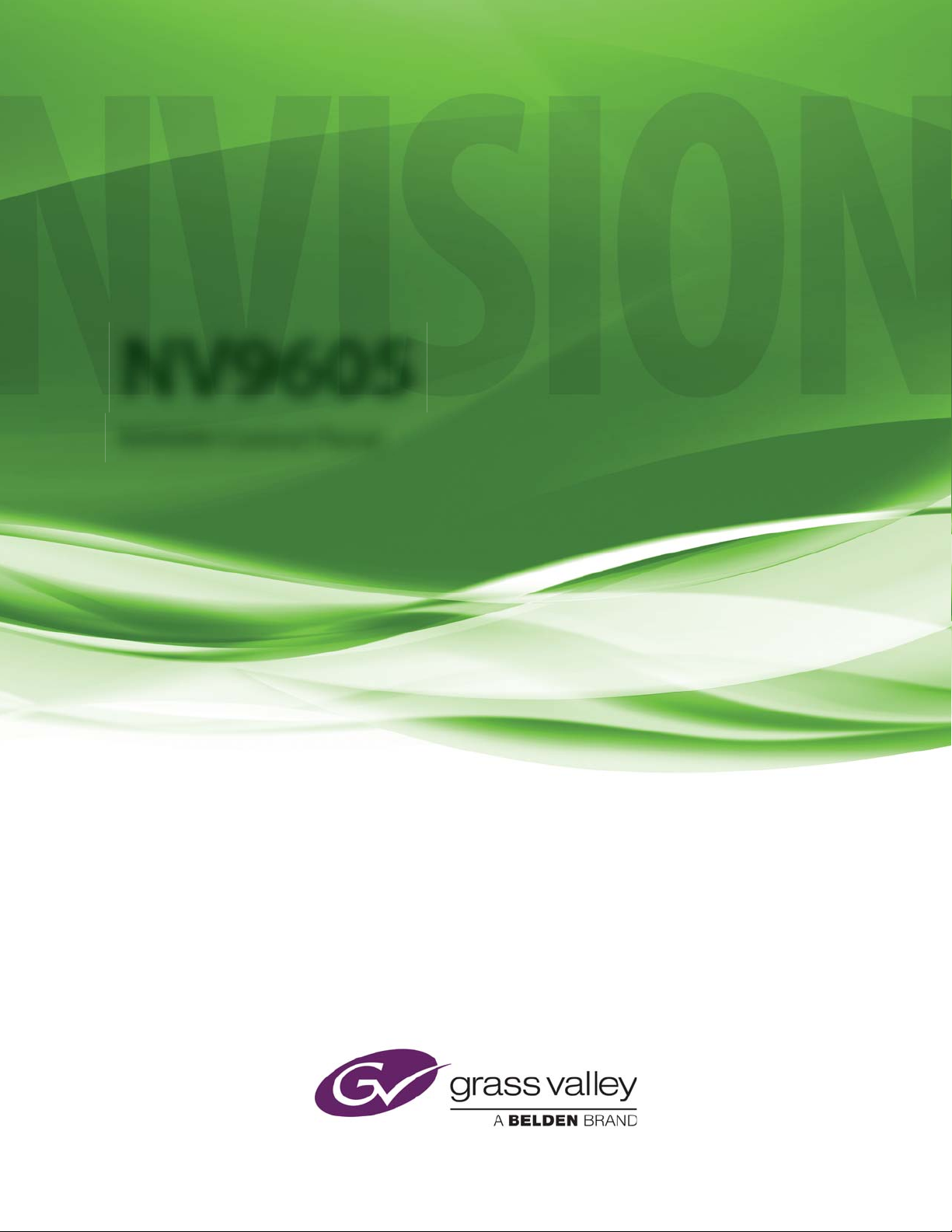
NV9605
NV9000 Control Panel
User’s Guide
UG0043-01
14 Nov 2014
Page 2
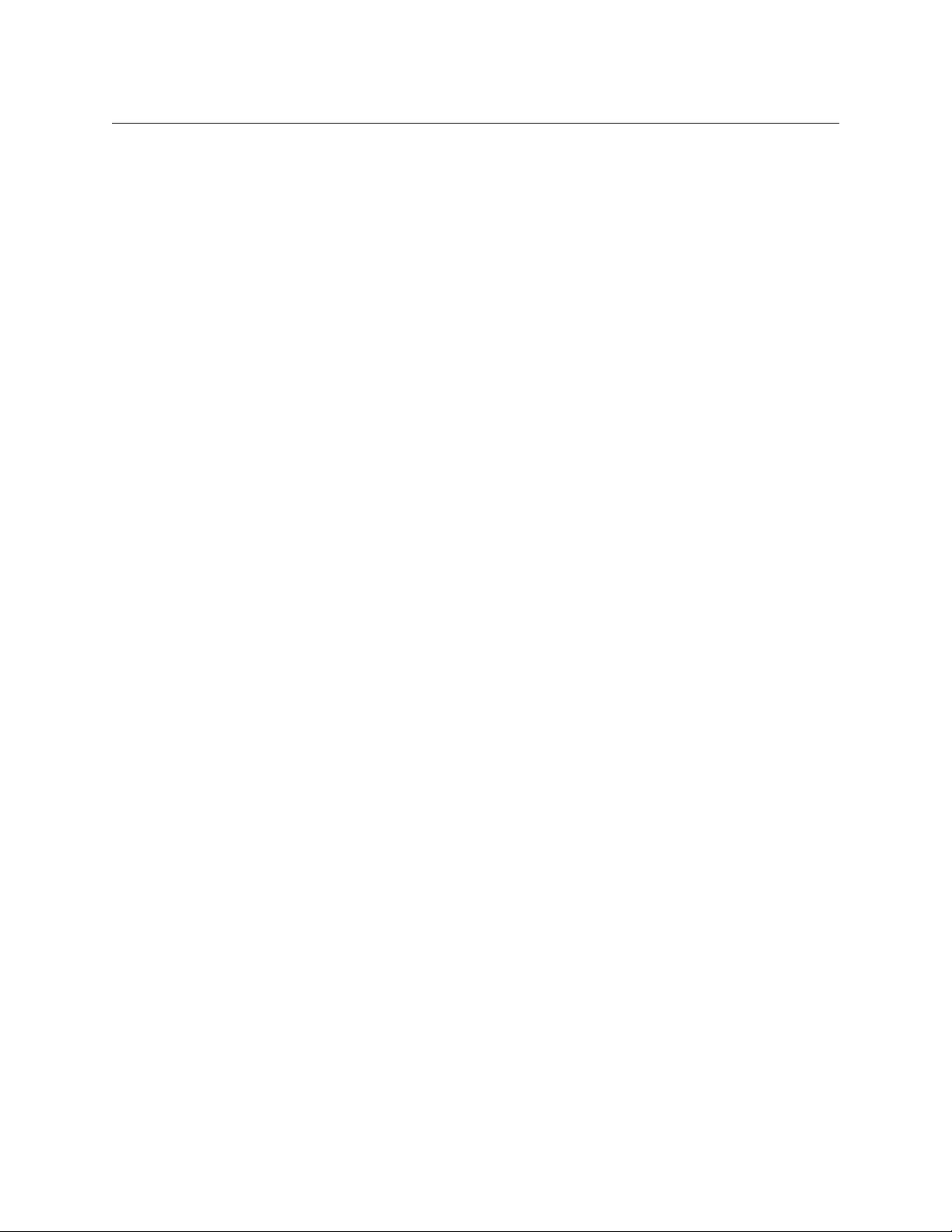
Copyright & Trademark Notice
Copyright © 2014 Miranda. All rights reserved.
Belden, Belden Sending All The Right Signals, and the Belden logo are trademarks or
registered trademarks of Belden Inc. or its affiliated companies in the United States and
other jurisdictions. Miranda, NVISION, NV9000, NV9000-SE Utilities, and NV9605 are
trademarks or registered trademarks of Miranda. Belden Inc., Miranda, and other parties may
also have trademark rights in other terms used herein.
Terms and Conditions
Please read the following terms and conditions carefully. By using NV9605 documentation,
you agree to the following terms and conditions.
Miranda hereby grants permission and license to owners of NV9605 routers to use their
product manuals for their own internal business use. Manuals for Miranda products may not
be reproduced or transmitted in any form or by any means, electronic or mechanical,
including photocopying and recording, for any purpose unless specifically authorized in
writing by Miranda.
A Miranda manual may have been revised to reflect changes made to the product during its
manufacturing life. Thus, different versions of a manual may exist for any given product. Care
should be taken to ensure that one obtains the proper manual version for a specific product
serial number.
Information in this document is subject to change without notice and does not represent a
commitment on the part of Miranda.
Warranty information is available in the support section of the Miranda web site
(www.grassvalley.com).
Title NV9605 User’s Guide
Part Number UG0043-01
Revision 1.1 (14 Nov 14)
ii
Page 3
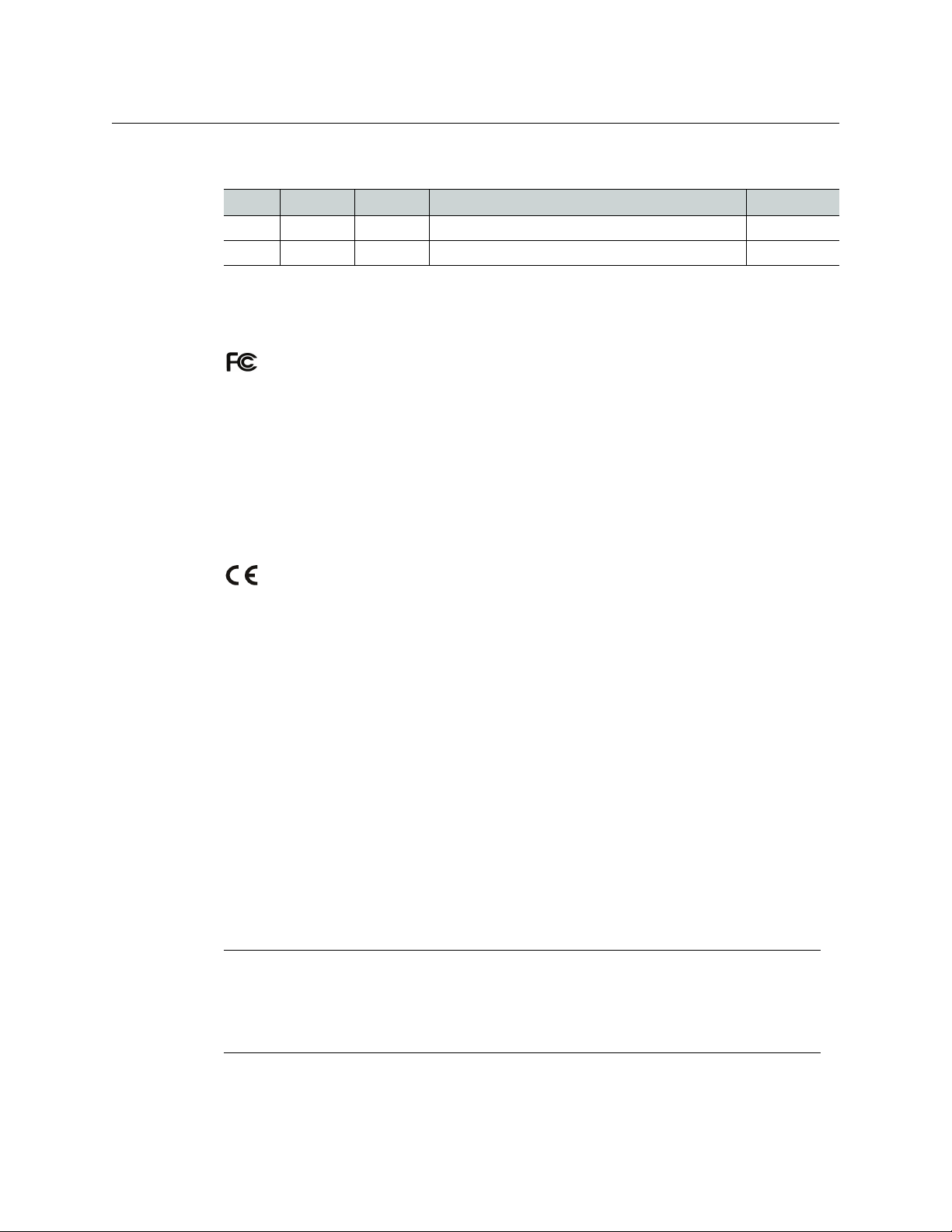
Change History
Rev. Date ECO Description Approved
1.0 05 Nov 10 17286 Initial release. D. Cox
1.1 14 Nov 14 19357 Reformatted. D.Cox
Safety Compliance
FCC Statement
This equipment has been tested and found to comply with the limits for a Class A digital
device, pursuant to part 15 of the FCC Rules. These limits are designed to provide reasonable
protection against harmful interference when the equipment is operated in a commercial
environment. This equipment generates, uses, and can radiate radio frequency energy and,
if not installed and used in accordance with the instruction manual, may cause harmful
interference to radio communications. Operation of this equipment in a residential area is
likely to cause harmful interference in which case the user will be required to correct the
interference at his own expense.
NV9605
User’s Guide
Declaration of Conformance (CE)
All of the equipment described in this manual has been designed to conform with the
required safety and emissions standards of the European Community. Products tested and
verified to meet these standards are marked as required by law with the CE mark.
When shipped into member countries of the European Community, this equipment is
accompanied by authentic copies of original Declarations of Conformance on file in the
Miranda GVD offices in Grass Valley, California USA.
Software License Agreement and Warranty Information
Contact Miranda for details on the software license agreement and product warranty.
Important Safeguards and Notices
This section provides important safety guidelines for operators and service personnel.
Specific warnings and cautions appear throughout the manual where they apply. Please
read and follow this important information, especially those instructions related to the risk
of electric shock or injury to persons.
WAR NIN G
Any instructions in this manual that require opening the equipment cover or enclosure are
for use by qualified service personnel only. To reduce the risk of electric shock, do not
perform any service other than that contained in the operating instructions unless you are
qualified to do so.
iii
Page 4
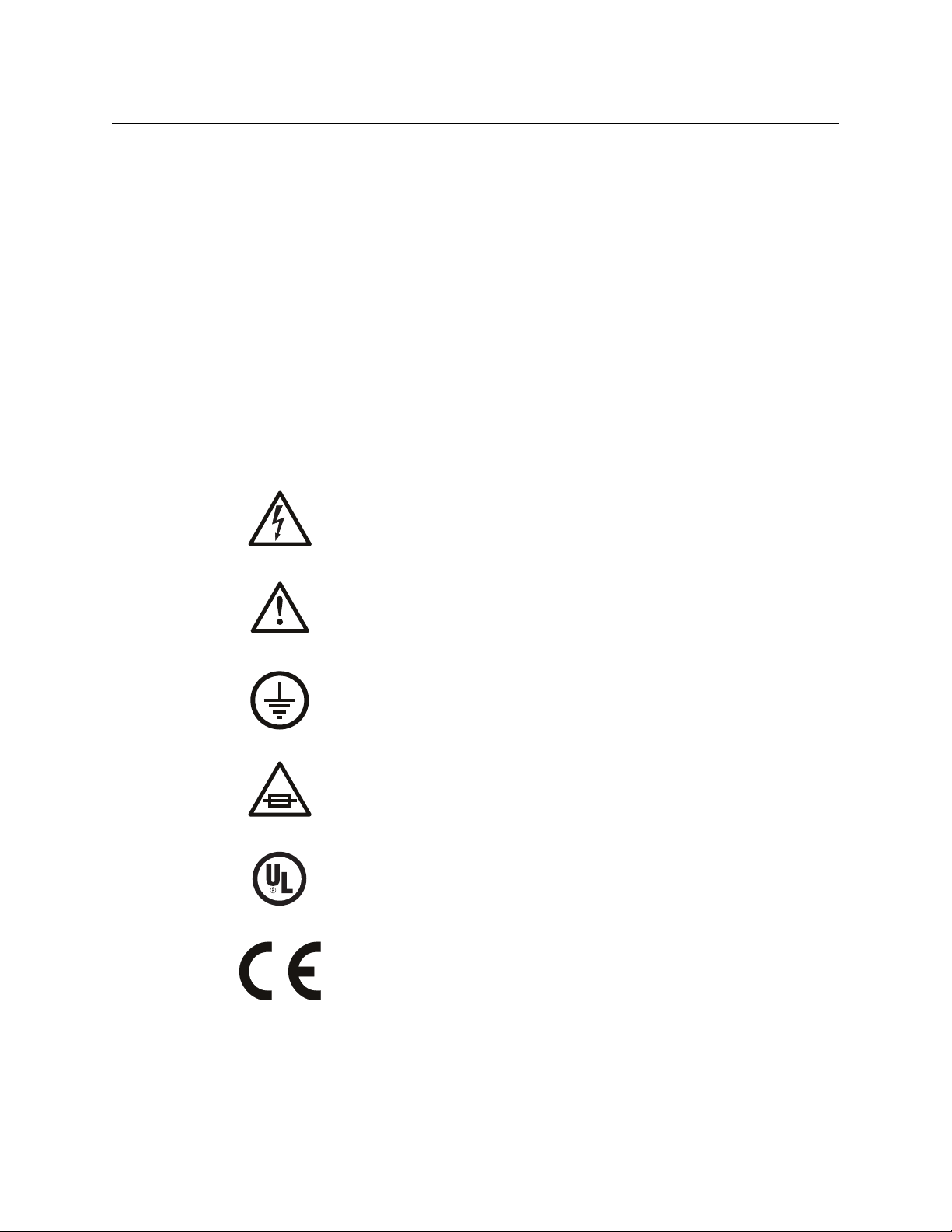
Restriction on Hazardous Substances (RoHs)
Miranda is in compliance with EU Directive RoHS 2002/95/EC governing the restricted use of
certain hazardous substances and materials in products and in our manufacturing
processes.
Miranda has a substantial program in place for RoHS compliance that includes significant
investment in our manufacturing process, and a migration of Miranda product electronic
components and structural materials to RoHS compliance.
It is our objective at Miranda GVD to maintain compliance with all relevant environmental
and product regulatory requirements. Detailed information on specific products or on the
RoHS program at Miranda is available from Miranda Customer Support at
1-800-719-1900 (toll-free) or
1-530-265-1000 (outside the U.S.).
Symbols and Their Meanings
The lightning flash with arrowhead symbol within an equilateral triangle alerts the
user to the presence of dangerous voltages within the product’s enclosure that
may be of sufficient magnitude to constitute a risk of electric shock to persons.
The exclamation point within an equilateral triangle alerts the user to the presence
of important operating and maintenance/service instructions.
The Ground symbol represents a protective grounding terminal. Such a terminal
must be connected to earth ground prior to making any other connections to the
equipment.
The fuse symbol indicates that the fuse referenced in the text must be replaced
with one having the ratings indicated.
The presence of this symbol in or on Miranda equipment means that it has been
designed, tested and certified as complying with applicable Underwriter’s
Laboratory (USA) regulations and recommendations.
The presence of this symbol in or on Miranda equipment means that it has been
designed, tested and certified as essentially complying with all applicable
European Union (CE) regulations and recommendations.
iv
Page 5
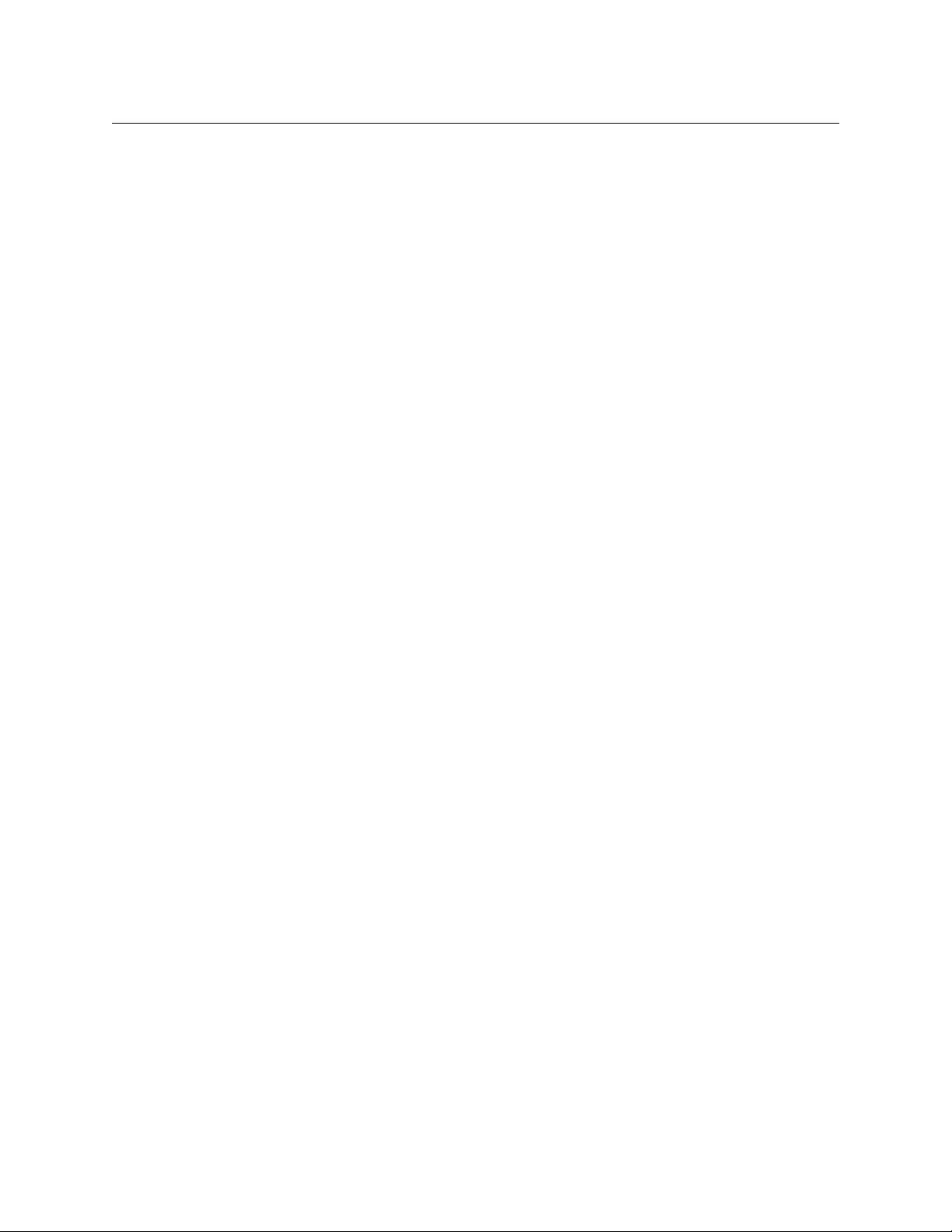
NV9605
User’s Guide
General Warnings
A warning indicates a possible hazard to personnel which may cause injury or death.
Observe the following general warnings when using or working on this equipment:
• Heed all warnings on the unit and in the operating instructions.
• Do not use this equipment in or near water.
• This equipment is grounded through the grounding conductor of the power cord. To
avoid electrical shock, plug the power cord into a properly wired receptacle before connecting the equipment inputs or outputs.
• Route power cords and other cables so they are not likely to be damaged.
• Disconnect power before cleaning the equipment. Do not use liquid or aerosol cleaners; use only a damp cloth.
• Dangerous voltages may exist at several points in this equipment. To avoid injury, do
not touch exposed connections and components while power is on.
• Do not wear rings or wristwatches when troubleshooting high current circuits such as
the power supplies.
• To avoid fire hazard, use only the specified fuse(s) with the correct type number, voltage
and current ratings as referenced in the appropriate locations in the service instructions or on the equipment. Always refer fuse replacements to qualified service personnel.
• To avoid explosion, do not operate this equipment in an explosive atmosphere.
• Have qualified service personnel perform safety checks after any service.
General Cautions
A caution indicates a possible hazard to equipment that could result in equipment damage.
Observe the following cautions when operating or working on this equipment:
• When installing this equipment, do not attach the power cord to building surfaces.
• To prevent damage to equipment when replacing fuses, locate and correct the problem
that caused the fuse to blow before re-applying power.
• Use only the specified replacement parts.
• Follow static precautions at all times when handling this equipment.
• This product should only be powered as described in the manual. To prevent equipment damage, select the proper line voltage on the power supply(ies) as described in
the installation documentation.
• To prevent damage to the equipment, read the instructions in the equipment manual
for proper input voltage range selection.
• Some products include a backup battery. There is a risk of explosion if the battery is
replaced by a battery of an incorrect type. Dispose of batteries according to instructions.
• Products that have (1) no on/off switch and (2) use an external power supply must be
installed in proximity to a main power outlet that is easily accessible.
• To reduce the risk of electrical shock, plug each power supply cord into a separate
branch circuit having a separate service ground.
v
Page 6
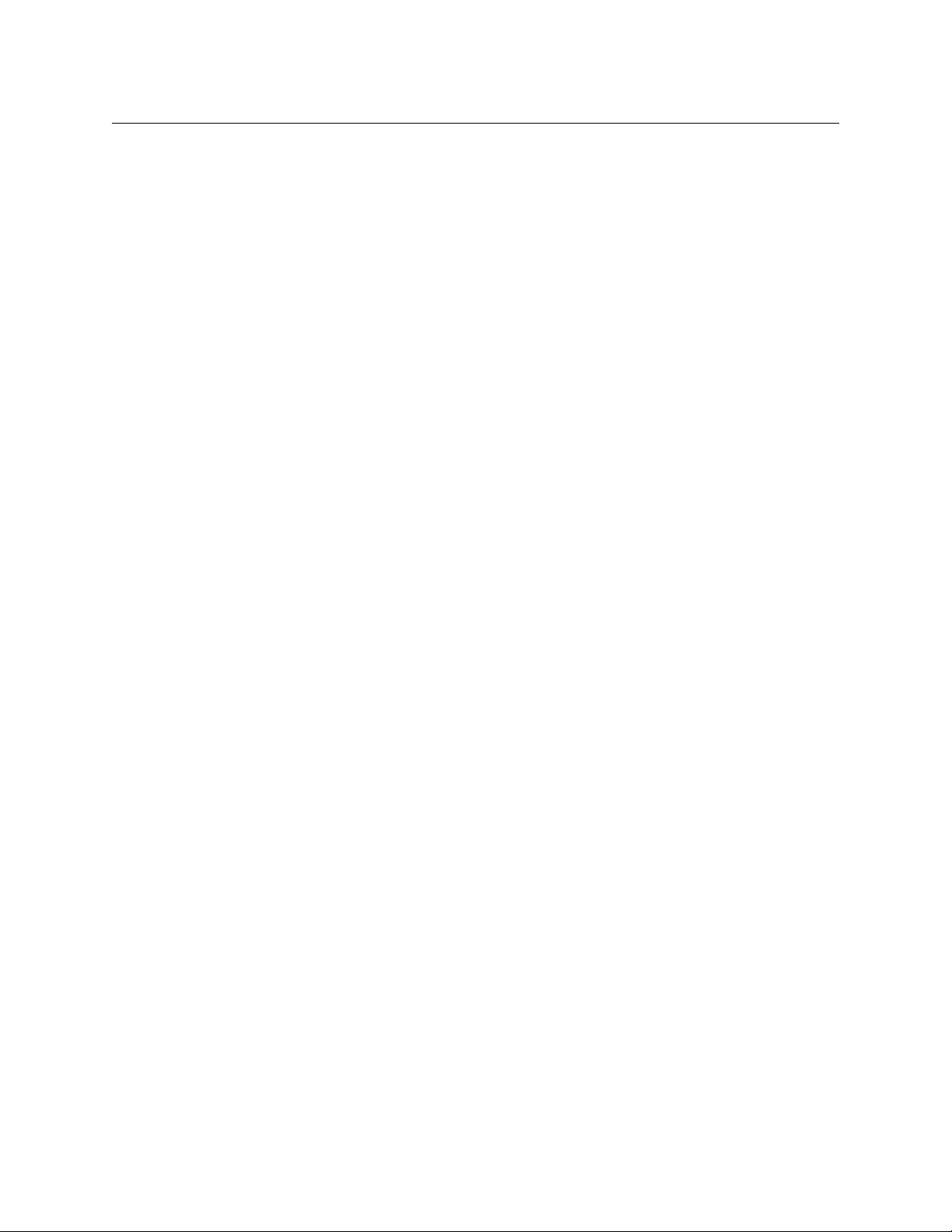
vi
Page 7
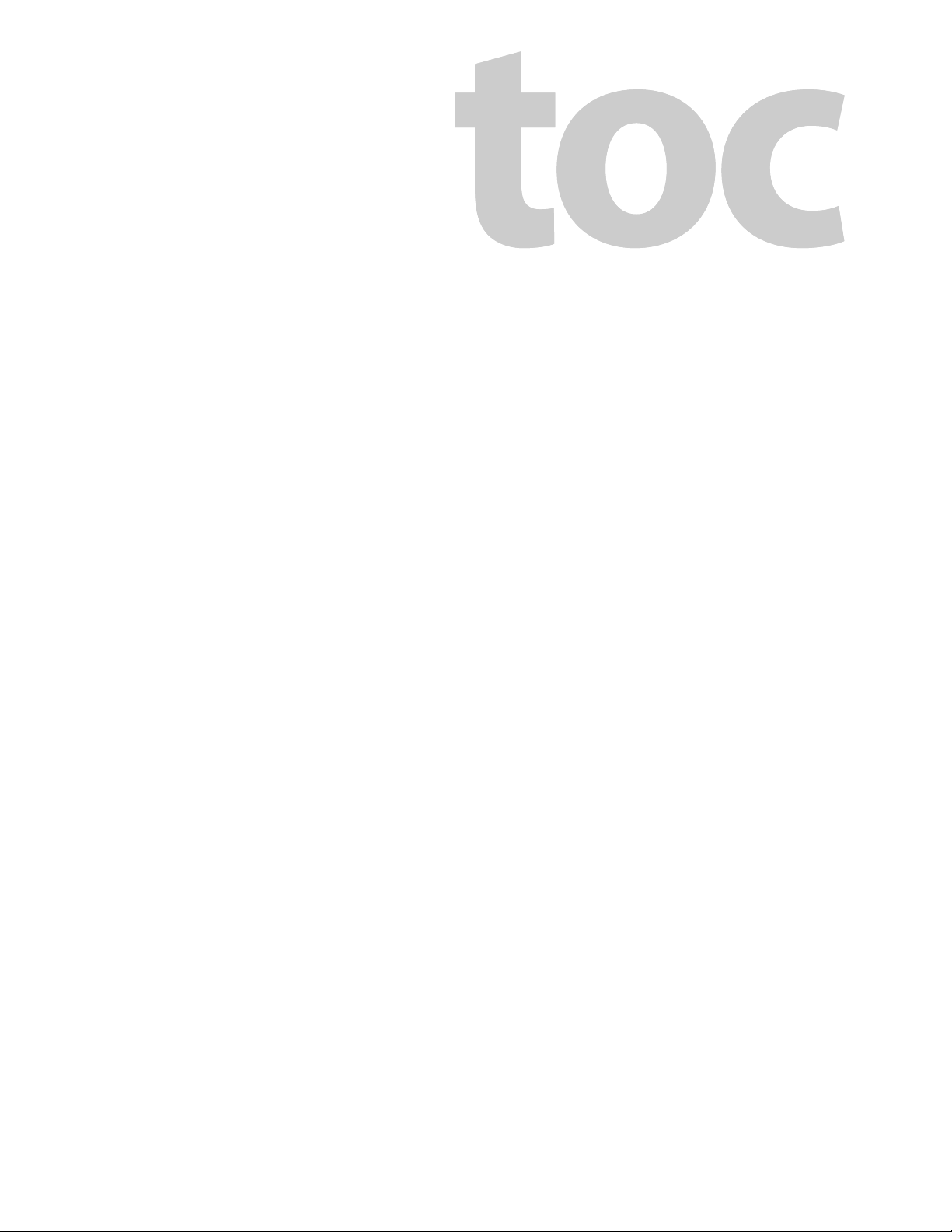
Table of Contents
1 Preface . . . . . . . . . . . . . . . . . . . . . . . . . . . . . . . . . . . . . . . . . . . . . . . . 1
Chapter Structure . . . . . . . . . . . . . . . . . . . . . . . . . . . . . . . . . . . . . . . . . . . . . . . . . . . . . . . . . . . . . . . . . . . . . . . . . . . . . . 1
The PDF Document . . . . . . . . . . . . . . . . . . . . . . . . . . . . . . . . . . . . . . . . . . . . . . . . . . . . . . . . . . . . . . . . . . . . . . . . . . . . . 1
Terms, Conventions and Abbreviations . . . . . . . . . . . . . . . . . . . . . . . . . . . . . . . . . . . . . . . . . . . . . . . . . . . . . . . . . . 2
Other Documentation and Software . . . . . . . . . . . . . . . . . . . . . . . . . . . . . . . . . . . . . . . . . . . . . . . . . . . . . . . . . . . . 2
2 Introduction . . . . . . . . . . . . . . . . . . . . . . . . . . . . . . . . . . . . . . . . . . . 3
Summary . . . . . . . . . . . . . . . . . . . . . . . . . . . . . . . . . . . . . . . . . . . . . . . . . . . . . . . . . . . . . . . . . . . . . . . . . . . . . . . . . . . . . . . 3
Panel Organization . . . . . . . . . . . . . . . . . . . . . . . . . . . . . . . . . . . . . . . . . . . . . . . . . . . . . . . . . . . . . . . . . . . . . . . . . . . . . 4
Function Buttons. . . . . . . . . . . . . . . . . . . . . . . . . . . . . . . . . . . . . . . . . . . . . . . . . . . . . . . . . . . . . . . . . . . . . . . . . . . 4
Differences between the Left and Right Function Buttons. . . . . . . . . . . . . . . . . . . . . . . . . . . . . . . 4
Alphanumeric Display . . . . . . . . . . . . . . . . . . . . . . . . . . . . . . . . . . . . . . . . . . . . . . . . . . . . . . . . . . . . . . . . . . . . . . 5
Display Fields . . . . . . . . . . . . . . . . . . . . . . . . . . . . . . . . . . . . . . . . . . . . . . . . . . . . . . . . . . . . . . . . . . . . . . . . . 5
Flags . . . . . . . . . . . . . . . . . . . . . . . . . . . . . . . . . . . . . . . . . . . . . . . . . . . . . . . . . . . . . . . . . . . . . . . . . . . . . . . . . . 5
Modes of Operation . . . . . . . . . . . . . . . . . . . . . . . . . . . . . . . . . . . . . . . . . . . . . . . . . . . . . . . . . . . . . . . . . . . . . . . . . . . . 5
Limited X-Y Mode . . . . . . . . . . . . . . . . . . . . . . . . . . . . . . . . . . . . . . . . . . . . . . . . . . . . . . . . . . . . . . . . . . . . . . . . . . 6
Multi-Destination Mode . . . . . . . . . . . . . . . . . . . . . . . . . . . . . . . . . . . . . . . . . . . . . . . . . . . . . . . . . . . . . . . . . . . . 6
Secondary Modes . . . . . . . . . . . . . . . . . . . . . . . . . . . . . . . . . . . . . . . . . . . . . . . . . . . . . . . . . . . . . . . . . . . . . . . . . . 6
Other NV9605 Functions . . . . . . . . . . . . . . . . . . . . . . . . . . . . . . . . . . . . . . . . . . . . . . . . . . . . . . . . . . . . . . . . . . . . . . . . 6
3 Installation. . . . . . . . . . . . . . . . . . . . . . . . . . . . . . . . . . . . . . . . . . . . . 7
Package Contents . . . . . . . . . . . . . . . . . . . . . . . . . . . . . . . . . . . . . . . . . . . . . . . . . . . . . . . . . . . . . . . . . . . . . . . . . . . . . . 7
Installation . . . . . . . . . . . . . . . . . . . . . . . . . . . . . . . . . . . . . . . . . . . . . . . . . . . . . . . . . . . . . . . . . . . . . . . . . . . . . . . . . . . . . 7
Installing Software and Documentation. . . . . . . . . . . . . . . . . . . . . . . . . . . . . . . . . . . . . . . . . . . . . . . . . . . . . . . . . . 8
Initialization . . . . . . . . . . . . . . . . . . . . . . . . . . . . . . . . . . . . . . . . . . . . . . . . . . . . . . . . . . . . . . . . . . . . . . . . . . . . . . . . . . . . 8
Testing . . . . . . . . . . . . . . . . . . . . . . . . . . . . . . . . . . . . . . . . . . . . . . . . . . . . . . . . . . . . . . . . . . . . . . . . . . . . . . . . . . . . . . . . . 9
4 Configuration . . . . . . . . . . . . . . . . . . . . . . . . . . . . . . . . . . . . . . . . . 11
Summary . . . . . . . . . . . . . . . . . . . . . . . . . . . . . . . . . . . . . . . . . . . . . . . . . . . . . . . . . . . . . . . . . . . . . . . . . . . . . . . . . . . . . . 11
Adding a Panel to an NV9000 Configuration . . . . . . . . . . . . . . . . . . . . . . . . . . . . . . . . . . . . . . . . . . . . . . . . . . . . 11
NV9605 Panel Configuration Page . . . . . . . . . . . . . . . . . . . . . . . . . . . . . . . . . . . . . . . . . . . . . . . . . . . . . . . . . . . . . . 14
Regions of the Configuration Page. . . . . . . . . . . . . . . . . . . . . . . . . . . . . . . . . . . . . . . . . . . . . . . . . . . . . . . . . 14
Configuration Tasks . . . . . . . . . . . . . . . . . . . . . . . . . . . . . . . . . . . . . . . . . . . . . . . . . . . . . . . . . . . . . . . . . . . . . . . 15
Pages . . . . . . . . . . . . . . . . . . . . . . . . . . . . . . . . . . . . . . . . . . . . . . . . . . . . . . . . . . . . . . . . . . . . . . . . . . . . . . . . . . . . . . . . . 15
Commitment Buttons . . . . . . . . . . . . . . . . . . . . . . . . . . . . . . . . . . . . . . . . . . . . . . . . . . . . . . . . . . . . . . . . . . . . . . . . . 15
Panel Options. . . . . . . . . . . . . . . . . . . . . . . . . . . . . . . . . . . . . . . . . . . . . . . . . . . . . . . . . . . . . . . . . . . . . . . . . . . . . . . . . . 16
Checkbox Options . . . . . . . . . . . . . . . . . . . . . . . . . . . . . . . . . . . . . . . . . . . . . . . . . . . . . . . . . . . . . . . . . . . . . . . . 17
Button Definitions . . . . . . . . . . . . . . . . . . . . . . . . . . . . . . . . . . . . . . . . . . . . . . . . . . . . . . . . . . . . . . . . . . . . . . . . . . . . . 18
Button Specification. . . . . . . . . . . . . . . . . . . . . . . . . . . . . . . . . . . . . . . . . . . . . . . . . . . . . . . . . . . . . . . . . . . . . . . 18
Button Types . . . . . . . . . . . . . . . . . . . . . . . . . . . . . . . . . . . . . . . . . . . . . . . . . . . . . . . . . . . . . . . . . . . . . . . . . . . . . 19
Multi-Destination Configuration . . . . . . . . . . . . . . . . . . . . . . . . . . . . . . . . . . . . . . . . . . . . . . . . . . . . . . . . . . . . . . . 23
Single-Destination Configuration . . . . . . . . . . . . . . . . . . . . . . . . . . . . . . . . . . . . . . . . . . . . . . . . . . . . . . . . . . . . . . 24
vii
Page 8
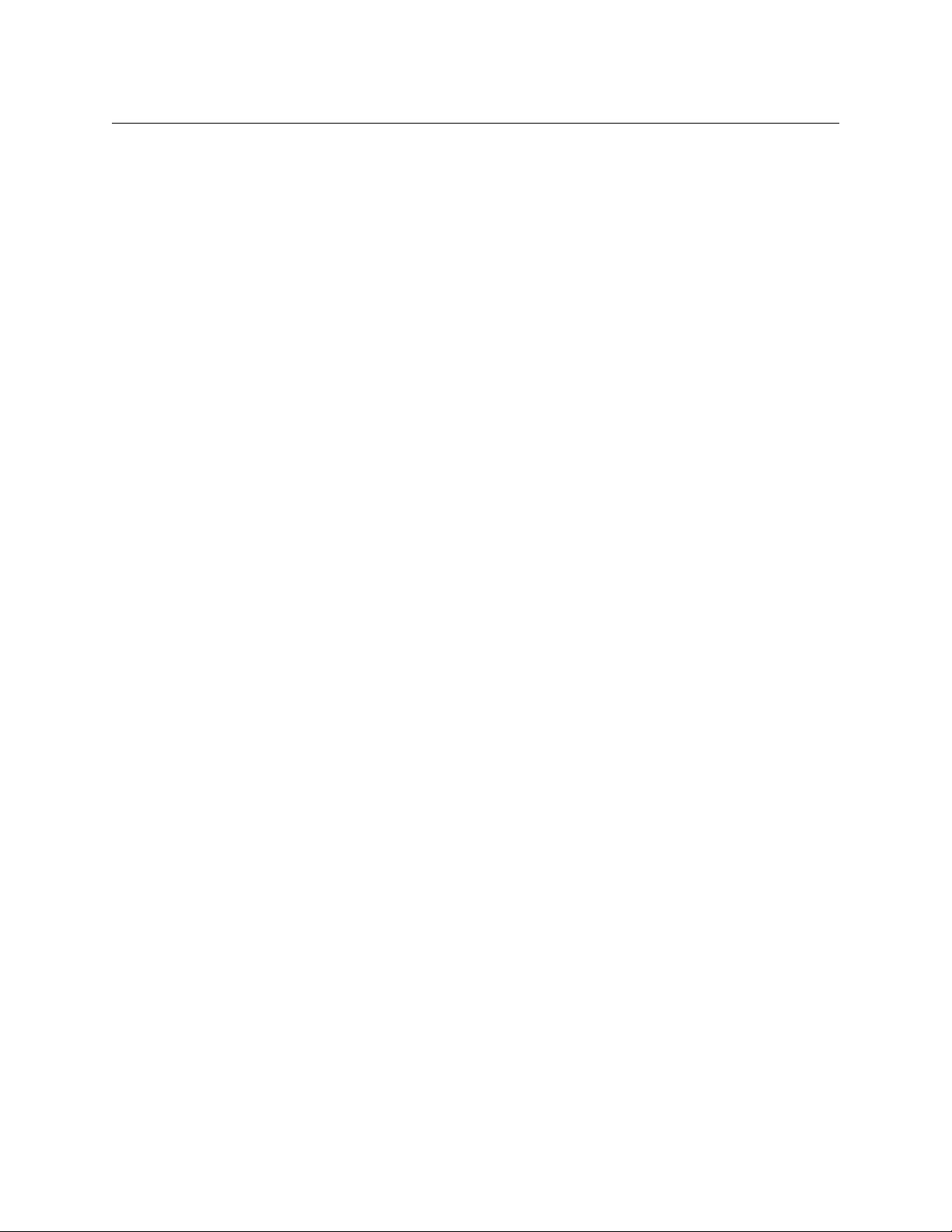
Table of Contents
5 Operation. . . . . . . . . . . . . . . . . . . . . . . . . . . . . . . . . . . . . . . . . . . . . 25
Summary . . . . . . . . . . . . . . . . . . . . . . . . . . . . . . . . . . . . . . . . . . . . . . . . . . . . . . . . . . . . . . . . . . . . . . . . . . . . . . . . . . . . . . 25
Modes of Operation . . . . . . . . . . . . . . . . . . . . . . . . . . . . . . . . . . . . . . . . . . . . . . . . . . . . . . . . . . . . . . . . . . . . . . 25
Limited X-Y Mode . . . . . . . . . . . . . . . . . . . . . . . . . . . . . . . . . . . . . . . . . . . . . . . . . . . . . . . . . . . . . . . . . . . . 26
Multi-Destination Mode . . . . . . . . . . . . . . . . . . . . . . . . . . . . . . . . . . . . . . . . . . . . . . . . . . . . . . . . . . . . . . 26
Single-Destination Operation . . . . . . . . . . . . . . . . . . . . . . . . . . . . . . . . . . . . . . . . . . . . . . . . . . . . . . . . 26
Secondary Modes . . . . . . . . . . . . . . . . . . . . . . . . . . . . . . . . . . . . . . . . . . . . . . . . . . . . . . . . . . . . . . . . . . . . . . . . . 26
Button Legends . . . . . . . . . . . . . . . . . . . . . . . . . . . . . . . . . . . . . . . . . . . . . . . . . . . . . . . . . . . . . . . . . . . . . . . . . . . 27
Operating Concepts. . . . . . . . . . . . . . . . . . . . . . . . . . . . . . . . . . . . . . . . . . . . . . . . . . . . . . . . . . . . . . . . . . . . . . . . . . . . 27
Pages . . . . . . . . . . . . . . . . . . . . . . . . . . . . . . . . . . . . . . . . . . . . . . . . . . . . . . . . . . . . . . . . . . . . . . . . . . . . . . . . . . . . 27
Source Shift . . . . . . . . . . . . . . . . . . . . . . . . . . . . . . . . . . . . . . . . . . . . . . . . . . . . . . . . . . . . . . . . . . . . . . . . . . . . . . 27
Levels . . . . . . . . . . . . . . . . . . . . . . . . . . . . . . . . . . . . . . . . . . . . . . . . . . . . . . . . . . . . . . . . . . . . . . . . . . . . . . . . . . . . 28
Breakaway . . . . . . . . . . . . . . . . . . . . . . . . . . . . . . . . . . . . . . . . . . . . . . . . . . . . . . . . . . . . . . . . . . . . . . . . . . . 28
Hold . . . . . . . . . . . . . . . . . . . . . . . . . . . . . . . . . . . . . . . . . . . . . . . . . . . . . . . . . . . . . . . . . . . . . . . . . . . . . . . . . . . . . . 28
Breakaway . . . . . . . . . . . . . . . . . . . . . . . . . . . . . . . . . . . . . . . . . . . . . . . . . . . . . . . . . . . . . . . . . . . . . . . . . . . 28
Gang Switching . . . . . . . . . . . . . . . . . . . . . . . . . . . . . . . . . . . . . . . . . . . . . . . . . . . . . . . . . . . . . . . . . . . . . . 28
Buttons . . . . . . . . . . . . . . . . . . . . . . . . . . . . . . . . . . . . . . . . . . . . . . . . . . . . . . . . . . . . . . . . . . . . . . . . . . . . . . . . . . . 29
Broadcast . . . . . . . . . . . . . . . . . . . . . . . . . . . . . . . . . . . . . . . . . . . . . . . . . . . . . . . . . . . . . . . . . . . . . . . . . . . . 29
Chop . . . . . . . . . . . . . . . . . . . . . . . . . . . . . . . . . . . . . . . . . . . . . . . . . . . . . . . . . . . . . . . . . . . . . . . . . . . . . . . . 30
Default State . . . . . . . . . . . . . . . . . . . . . . . . . . . . . . . . . . . . . . . . . . . . . . . . . . . . . . . . . . . . . . . . . . . . . . . . . 30
Destination . . . . . . . . . . . . . . . . . . . . . . . . . . . . . . . . . . . . . . . . . . . . . . . . . . . . . . . . . . . . . . . . . . . . . . . . . . 30
Destination Lock . . . . . . . . . . . . . . . . . . . . . . . . . . . . . . . . . . . . . . . . . . . . . . . . . . . . . . . . . . . . . . . . . . . . . 30
Destination Protect . . . . . . . . . . . . . . . . . . . . . . . . . . . . . . . . . . . . . . . . . . . . . . . . . . . . . . . . . . . . . . . . . . 30
Free Source . . . . . . . . . . . . . . . . . . . . . . . . . . . . . . . . . . . . . . . . . . . . . . . . . . . . . . . . . . . . . . . . . . . . . . . . . . 31
Hold . . . . . . . . . . . . . . . . . . . . . . . . . . . . . . . . . . . . . . . . . . . . . . . . . . . . . . . . . . . . . . . . . . . . . . . . . . . . . . . . . 31
Level . . . . . . . . . . . . . . . . . . . . . . . . . . . . . . . . . . . . . . . . . . . . . . . . . . . . . . . . . . . . . . . . . . . . . . . . . . . . . . . . 31
Menu . . . . . . . . . . . . . . . . . . . . . . . . . . . . . . . . . . . . . . . . . . . . . . . . . . . . . . . . . . . . . . . . . . . . . . . . . . . . . . . . 31
Name Set Toggle . . . . . . . . . . . . . . . . . . . . . . . . . . . . . . . . . . . . . . . . . . . . . . . . . . . . . . . . . . . . . . . . . . . . . 32
None/All . . . . . . . . . . . . . . . . . . . . . . . . . . . . . . . . . . . . . . . . . . . . . . . . . . . . . . . . . . . . . . . . . . . . . . . . . . . . . 32
Panel Lock . . . . . . . . . . . . . . . . . . . . . . . . . . . . . . . . . . . . . . . . . . . . . . . . . . . . . . . . . . . . . . . . . . . . . . . . . . . 32
Previous Source . . . . . . . . . . . . . . . . . . . . . . . . . . . . . . . . . . . . . . . . . . . . . . . . . . . . . . . . . . . . . . . . . . . . . . 32
Salvo . . . . . . . . . . . . . . . . . . . . . . . . . . . . . . . . . . . . . . . . . . . . . . . . . . . . . . . . . . . . . . . . . . . . . . . . . . . . . . . . 32
Source . . . . . . . . . . . . . . . . . . . . . . . . . . . . . . . . . . . . . . . . . . . . . . . . . . . . . . . . . . . . . . . . . . . . . . . . . . . . . . . 32
Source is Master . . . . . . . . . . . . . . . . . . . . . . . . . . . . . . . . . . . . . . . . . . . . . . . . . . . . . . . . . . . . . . . . . . . . . . 32
Source Shift . . . . . . . . . . . . . . . . . . . . . . . . . . . . . . . . . . . . . . . . . . . . . . . . . . . . . . . . . . . . . . . . . . . . . . . . . . 33
Undefined. . . . . . . . . . . . . . . . . . . . . . . . . . . . . . . . . . . . . . . . . . . . . . . . . . . . . . . . . . . . . . . . . . . . . . . . . . . . 33
Lock, Protect, and Release . . . . . . . . . . . . . . . . . . . . . . . . . . . . . . . . . . . . . . . . . . . . . . . . . . . . . . . . . . . . . . . . . 33
Locks and Protects with Breakaway . . . . . . . . . . . . . . . . . . . . . . . . . . . . . . . . . . . . . . . . . . . . . . . . . . . 34
Takes . . . . . . . . . . . . . . . . . . . . . . . . . . . . . . . . . . . . . . . . . . . . . . . . . . . . . . . . . . . . . . . . . . . . . . . . . . . . . . . . . . . . . 34
— Limited X-Y Mode . . . . . . . . . . . . . . . . . . . . . . . . . . . . . . . . . . . . . . . . . . . . . . . . . . . . . . . . . . . 34
Case 1
— Multi-Destination Mode . . . . . . . . . . . . . . . . . . . . . . . . . . . . . . . . . . . . . . . . . . . . . . . . . . . . . 35
Case 2
Multi-Destination Operations . . . . . . . . . . . . . . . . . . . . . . . . . . . . . . . . . . . . . . . . . . . . . . . . . . . . . . . . . . . . . 35
Name Sets . . . . . . . . . . . . . . . . . . . . . . . . . . . . . . . . . . . . . . . . . . . . . . . . . . . . . . . . . . . . . . . . . . . . . . . . . . . . . . . . 36
Broadcast Routes . . . . . . . . . . . . . . . . . . . . . . . . . . . . . . . . . . . . . . . . . . . . . . . . . . . . . . . . . . . . . . . . . . . . . . . . . 36
Before You Begin . . . . . . . . . . . . . . . . . . . . . . . . . . . . . . . . . . . . . . . . . . . . . . . . . . . . . . . . . . . . . . . . . . . . . 36
Performing a Broadcast Take
Performing a Broadcast Take
Important Points . . . . . . . . . . . . . . . . . . . . . . . . . . . . . . . . . . . . . . . . . . . . . . . . . . . . . . . . . . . . . . . . . . . . . 37
Data Routing. . . . . . . . . . . . . . . . . . . . . . . . . . . . . . . . . . . . . . . . . . . . . . . . . . . . . . . . . . . . . . . . . . . . . . . . . . . . . . 37
Automatic Data Routing . . . . . . . . . . . . . . . . . . . . . . . . . . . . . . . . . . . . . . . . . . . . . . . . . . . . . . . . . . . . . . 38
Manual Data Routing . . . . . . . . . . . . . . . . . . . . . . . . . . . . . . . . . . . . . . . . . . . . . . . . . . . . . . . . . . . . . . . . . 38
Semi-Automatic Data Routing . . . . . . . . . . . . . . . . . . . . . . . . . . . . . . . . . . . . . . . . . . . . . . . . . . . . . . . . 38
Chop . . . . . . . . . . . . . . . . . . . . . . . . . . . . . . . . . . . . . . . . . . . . . . . . . . . . . . . . . . . . . . . . . . . . . . . . . . . . . . . . . . . . . 39
Case 1—
Case 2
Limited X-Y Mode . . . . . . . . . . . . . . . . . . . . . . . . . . . . . . . . . . . . . . . . . . . . . . . . . . . . . . . . . . . 39
— Multi-Destination Mode . . . . . . . . . . . . . . . . . . . . . . . . . . . . . . . . . . . . . . . . . . . . . . . . . . . . 39
— Limited X-Y Mode . . . . . . . . . . . . . . . . . . . . . . . . . . . . . . . . . . . . . 37
— Multi-Destination Mode . . . . . . . . . . . . . . . . . . . . . . . . . . . . . . . 37
viii
Page 9
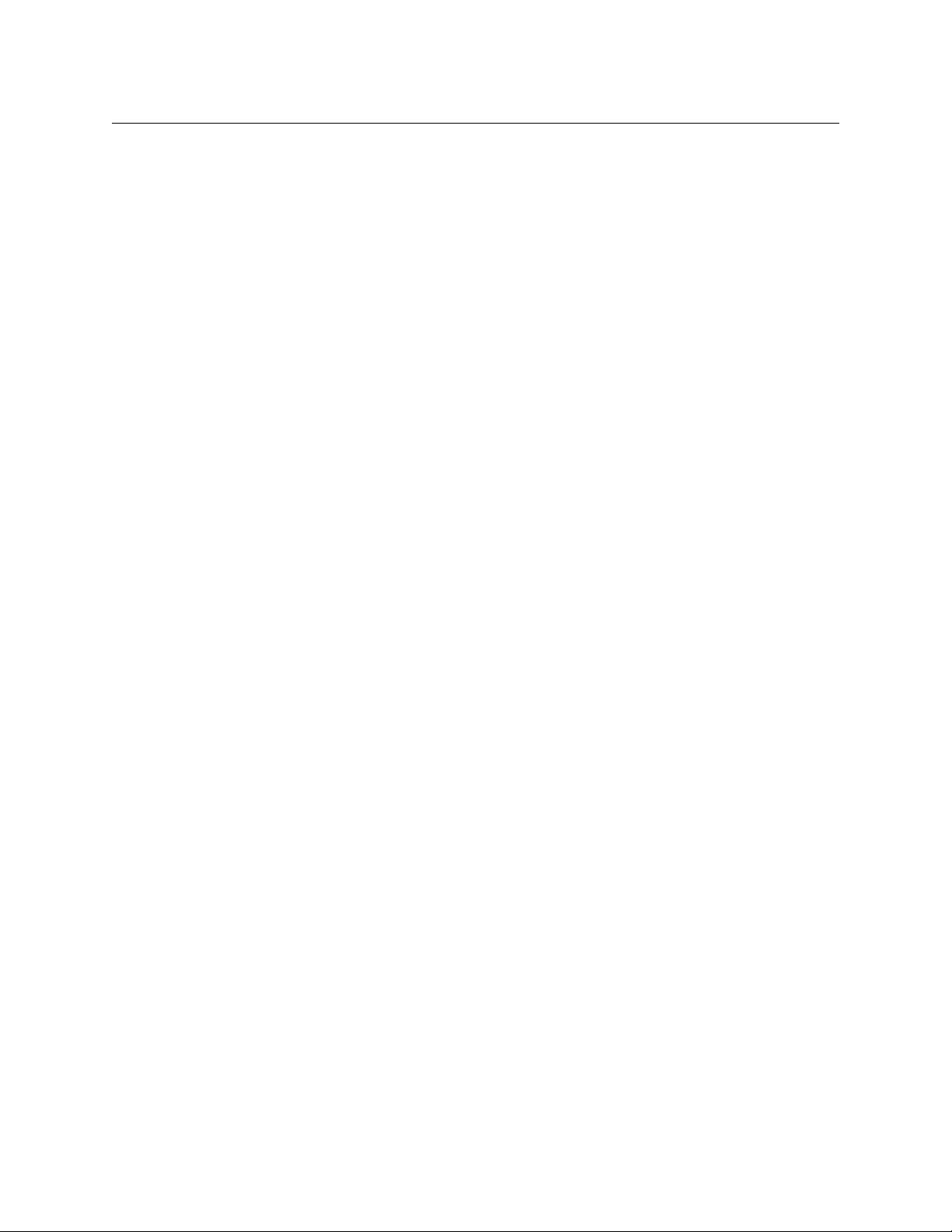
Menu Mode . . . . . . . . . . . . . . . . . . . . . . . . . . . . . . . . . . . . . . . . . . . . . . . . . . . . . . . . . . . . . . . . . . . . . . . . . . . . . . . . . . . 39
Panel ID . . . . . . . . . . . . . . . . . . . . . . . . . . . . . . . . . . . . . . . . . . . . . . . . . . . . . . . . . . . . . . . . . . . . . . . . . . . . . . . . . . 40
Panel Name . . . . . . . . . . . . . . . . . . . . . . . . . . . . . . . . . . . . . . . . . . . . . . . . . . . . . . . . . . . . . . . . . . . . . . . . . . . . . . 40
User ID . . . . . . . . . . . . . . . . . . . . . . . . . . . . . . . . . . . . . . . . . . . . . . . . . . . . . . . . . . . . . . . . . . . . . . . . . . . . . . . . . . . 40
User Name . . . . . . . . . . . . . . . . . . . . . . . . . . . . . . . . . . . . . . . . . . . . . . . . . . . . . . . . . . . . . . . . . . . . . . . . . . . . . . . 40
Software Versions . . . . . . . . . . . . . . . . . . . . . . . . . . . . . . . . . . . . . . . . . . . . . . . . . . . . . . . . . . . . . . . . . . . . . . . . . 41
Button Illumination . . . . . . . . . . . . . . . . . . . . . . . . . . . . . . . . . . . . . . . . . . . . . . . . . . . . . . . . . . . . . . . . . . . . . . . 41
Setup Mode . . . . . . . . . . . . . . . . . . . . . . . . . . . . . . . . . . . . . . . . . . . . . . . . . . . . . . . . . . . . . . . . . . . . . . . . . . . . . . . . . . . 41
6 GPIO. . . . . . . . . . . . . . . . . . . . . . . . . . . . . . . . . . . . . . . . . . . . . . . . . . 45
The Interface. . . . . . . . . . . . . . . . . . . . . . . . . . . . . . . . . . . . . . . . . . . . . . . . . . . . . . . . . . . . . . . . . . . . . . . . . . . . . . . . . . . 45
Input . . . . . . . . . . . . . . . . . . . . . . . . . . . . . . . . . . . . . . . . . . . . . . . . . . . . . . . . . . . . . . . . . . . . . . . . . . . . . . . . . . . . . 45
Output . . . . . . . . . . . . . . . . . . . . . . . . . . . . . . . . . . . . . . . . . . . . . . . . . . . . . . . . . . . . . . . . . . . . . . . . . . . . . . . . . . . 46
GPIO Configuration Concepts . . . . . . . . . . . . . . . . . . . . . . . . . . . . . . . . . . . . . . . . . . . . . . . . . . . . . . . . . . . . . . . . . . 46
The GPIO Section of the NV9605 Page. . . . . . . . . . . . . . . . . . . . . . . . . . . . . . . . . . . . . . . . . . . . . . . . . . . . . . 46
Configuring Outputs . . . . . . . . . . . . . . . . . . . . . . . . . . . . . . . . . . . . . . . . . . . . . . . . . . . . . . . . . . . . . . . . . . . . . . . . . . . 47
Configuring Inputs . . . . . . . . . . . . . . . . . . . . . . . . . . . . . . . . . . . . . . . . . . . . . . . . . . . . . . . . . . . . . . . . . . . . . . . . . . . . . 49
7 Technical Details . . . . . . . . . . . . . . . . . . . . . . . . . . . . . . . . . . . . . . 51
Power Specifications . . . . . . . . . . . . . . . . . . . . . . . . . . . . . . . . . . . . . . . . . . . . . . . . . . . . . . . . . . . . . . . . . . . . . . . . . . . 51
NV9605 Specifications . . . . . . . . . . . . . . . . . . . . . . . . . . . . . . . . . . . . . . . . . . . . . . . . . . . . . . . . . . . . . . . . . . . . . . . . . 52
Environmental Specifications. . . . . . . . . . . . . . . . . . . . . . . . . . . . . . . . . . . . . . . . . . . . . . . . . . . . . . . . . . . . . . . . . . . 53
Defaults . . . . . . . . . . . . . . . . . . . . . . . . . . . . . . . . . . . . . . . . . . . . . . . . . . . . . . . . . . . . . . . . . . . . . . . . . . . . . . . . . . . . . . . 53
Initial Panel State . . . . . . . . . . . . . . . . . . . . . . . . . . . . . . . . . . . . . . . . . . . . . . . . . . . . . . . . . . . . . . . . . . . . . . . . . 53
Configuration Page . . . . . . . . . . . . . . . . . . . . . . . . . . . . . . . . . . . . . . . . . . . . . . . . . . . . . . . . . . . . . . . . . . . . . . . 53
DHCP . . . . . . . . . . . . . . . . . . . . . . . . . . . . . . . . . . . . . . . . . . . . . . . . . . . . . . . . . . . . . . . . . . . . . . . . . . . . . . . . . . . . . 53
Drawings . . . . . . . . . . . . . . . . . . . . . . . . . . . . . . . . . . . . . . . . . . . . . . . . . . . . . . . . . . . . . . . . . . . . . . . . . . . . . . . . . . . . . . 53
NV9640A
User’s Guide
Glossary . . . . . . . . . . . . . . . . . . . . . . . . . . . . . . . . . . . . . . . . . . . . . . . . . 55
Index . . . . . . . . . . . . . . . . . . . . . . . . . . . . . . . . . . . . . . . . . . . . . . . . . . . . 57
Contact Us . . . . . . . . . . . . . . . . . . . . . . . . . . . . . . . . . . . . . . . . . . . . . . . 63
ix
Page 10
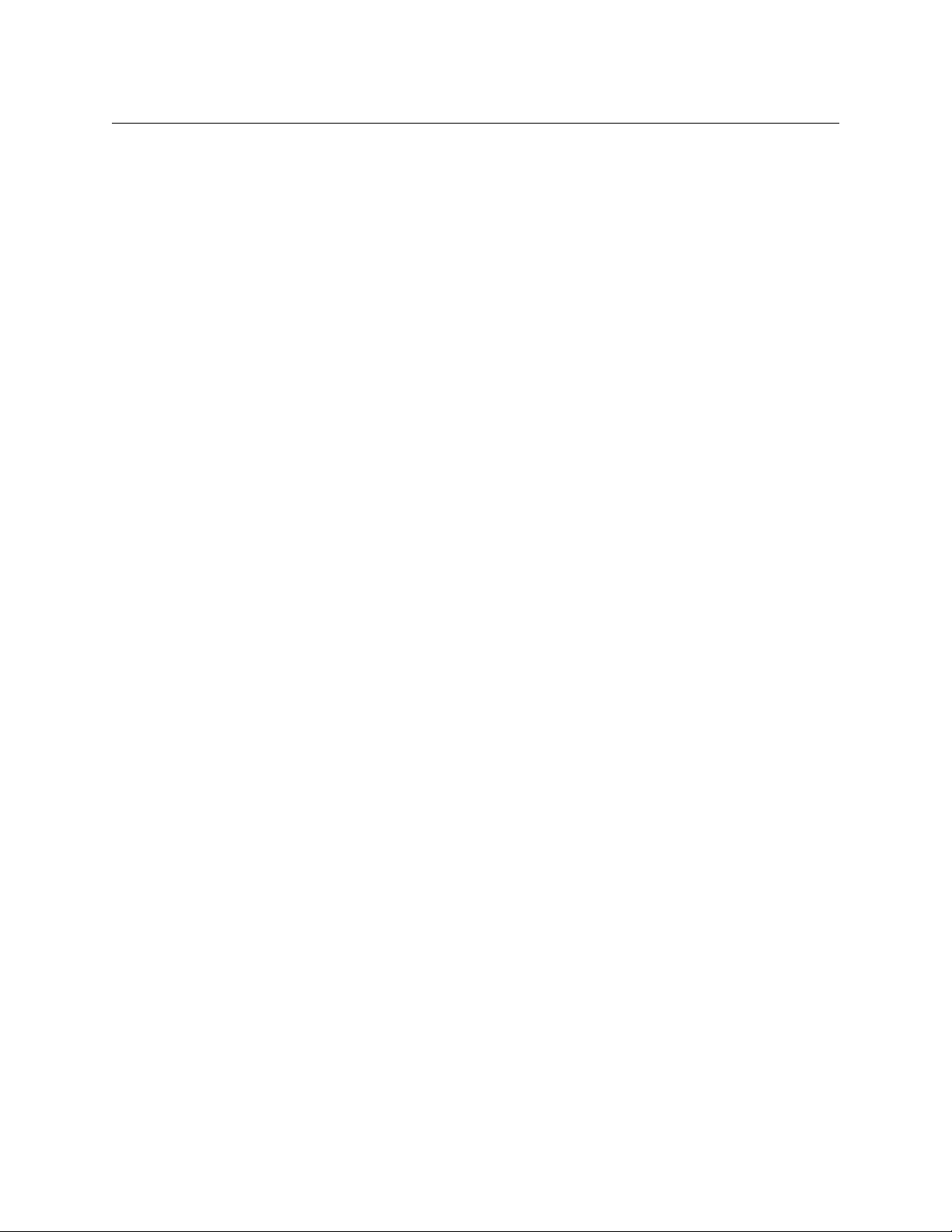
Table of Contents
x
Page 11
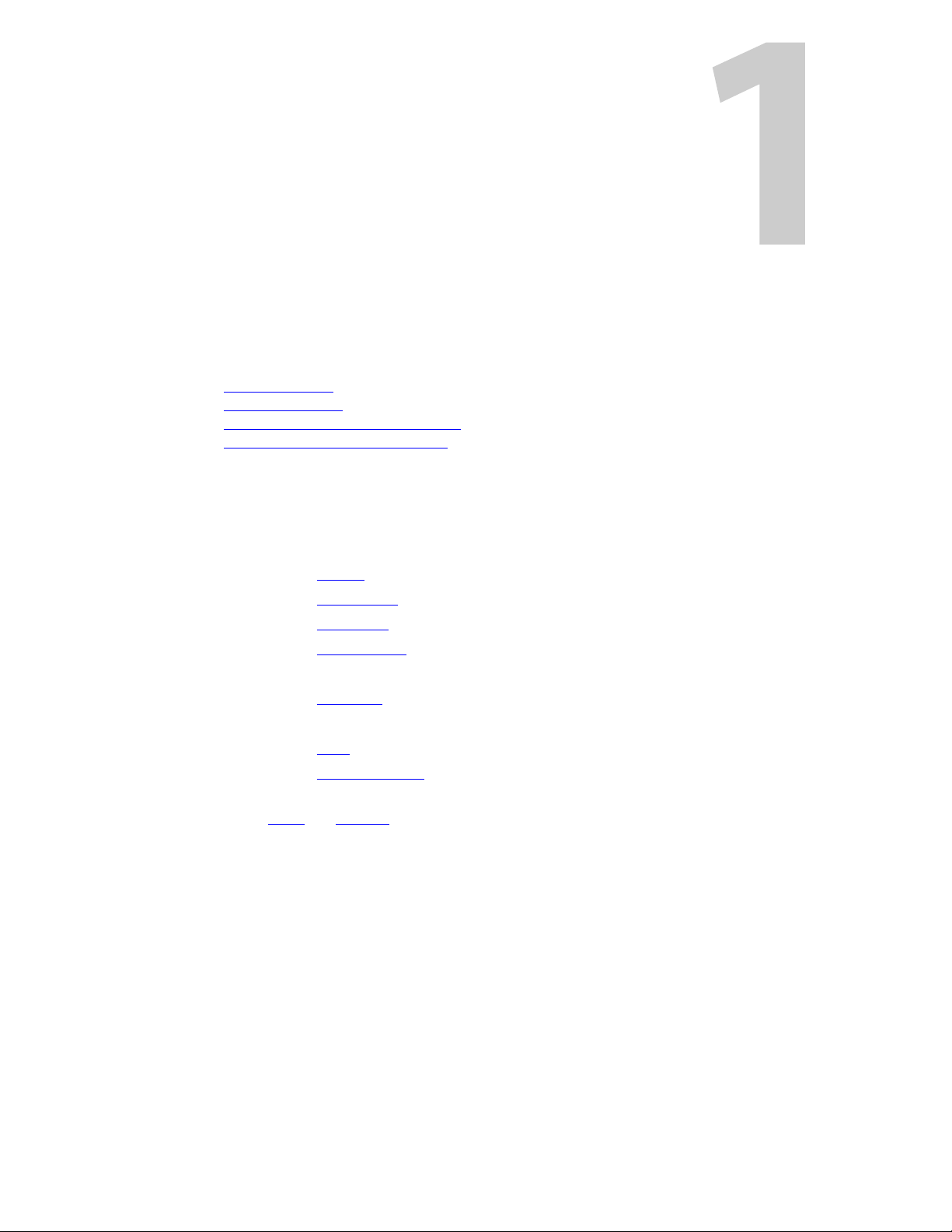
Chapter 1 is an introduction to the NV9605 User’s Guide.
Topics
Chapter Structure . . . . . . . . . . . . . . . . . . . . . . . . . . . . . . . . . . . . . . . . . . . . . . . . . . . . . . . . . . . . . . . . . . . . . . . . . 1
The PDF Document
Terms, Conventions and Abbreviations
Other Documentation and Software
Chapter Structure
The following chapters provide detailed information regarding the NV9605 control panel:
• Chapter 1, Preface, (this chapter) outlines ways to use this guide.
• Chapter 2, Introduction, provides a functional description of the NV9605.
• Chapter 3, Installation, provides installation, connection, and initialization instructions.
• Chapter 4, Configuration, provides configuration instructions.
This chapter is for configurers, primarily.
• Chapter 5, Operation, provides operating instructions.
This chapter is for operators, primarily.
• Chapter 6, GPIO, describes the tally (a.k.a. GPIO) interface and tells you how to configure it.
• Chapter 7, Technical Deta i l s , provides electrical, mechanical, and environmental specifica-
tions, product drawings, and default settings.
• An index and glossary are also provided for your reference.
Preface
. . . . . . . . . . . . . . . . . . . . . . . . . . . . . . . . . . . . . . . . . . . . . . . . . . . . . . . . . . . . . . . . . . . . . . . . 1
. . . . . . . . . . . . . . . . . . . . . . . . . . . . . . . . . . . . . . . . . . . . . . . . . . . . . 2
. . . . . . . . . . . . . . . . . . . . . . . . . . . . . . . . . . . . . . . . . . . . . . . . . . . . . . . 2
The PDF Document
This guide is provided in PDF format, allowing you to use Acrobat’s “bookmarks” to navigate to
any desired location. You can also easily print a hardcopy. Please note:
• Use the Table of Contents or the bookmarks page to jump to any desired section.
• Many hyperlinks are provided within the chapters.
• Use the Index to jump to specific topics within a chapter. Each page number in the index is a
hyperlink.
• Use Acrobat’s ‘Go to Previous View’ and ‘Go to Next View’ buttons to retrace your complete
navigational path.
1
Page 12
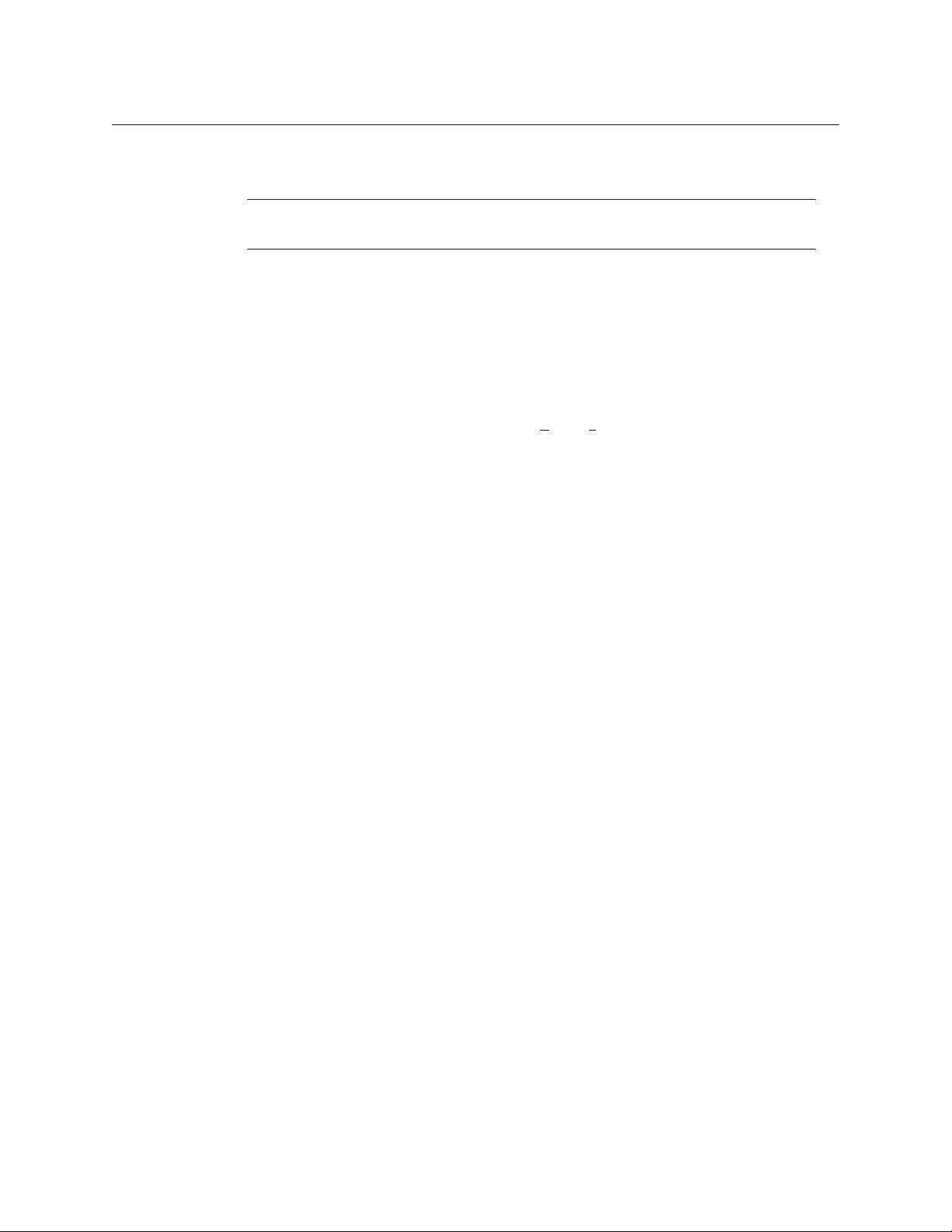
Preface
Terms, Conventions and Abbreviations
Use the ‘First Page’, ‘Previous Page’, and ‘Next Page’, and ‘Last Page’ buttons to go to the first,
previous, next, or last page within a PDF file.
Note
To display the navigation buttons, right-click the Tool Bar area, and check ‘Navigation’.
• Use Acrobat’s extensive search capabilities, such as the ‘Find’ tool and ‘Search’ tool to per-
form comprehensive searches as required.
Terms, Conventions and Abbreviations
The following conventions are used throughout this guide:
• The symbol p denotes either an example or a special message.
• Entries enclosed in single quotation marks or Capital Letters denote physical control panel
buttons, configuration buttons, or menu items.
• Click ‘Apply’ to ...
• Press the SRC 12 button ...
The following terms and abbreviations are used throughout this guide:
• The term “control panel” refers to the NV9605 control panel and to NV96xx control panels, in
general.
• “High tally” means that a button is brightly illuminated.
• “Low tally” means that a button is illuminated at low intensity. Most buttons assume a low
tally state until selected.
• “MD” is an abbreviation for multi-destination.
• “SE” is an abbreviation for NV9000-SE Utilities.
Other Documentation and Software
You should read and be familiar with the material presented in the following documents:
• NV960, NV920, or NV915 Quickstart Guide(s).
• NV9000-SE Utilities User’s Guide (or NV9000-SE Utilities help files).
• The router manuals for whatever routers you have in your system.
You should also be familiar with the NV9000-SE Utilities software and NV9000 family router
control systems.
2
Page 13
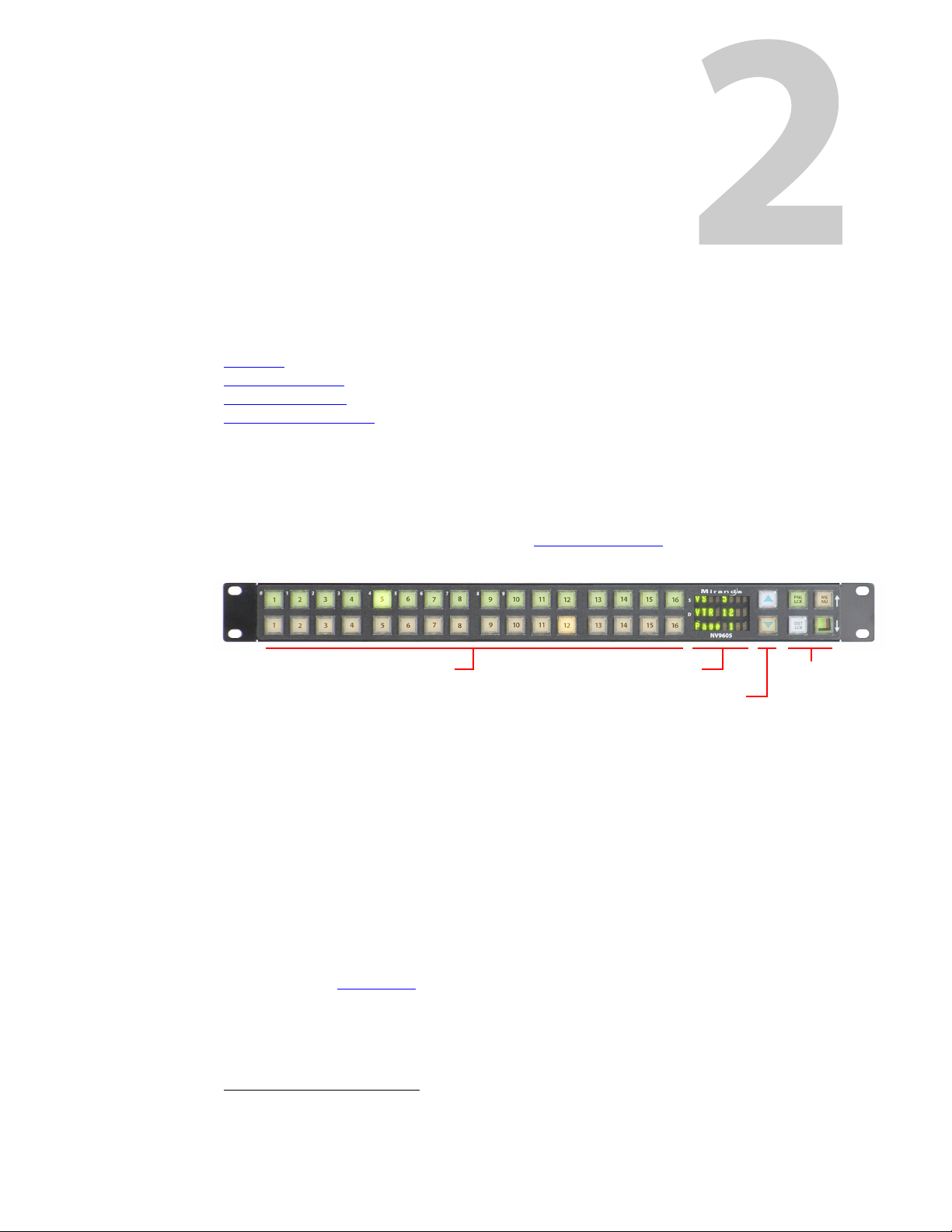
Summary
Display Function ButtonsFunction Buttons
Scroll Buttons
Introduction
Chapter 2 provides a functional description of the NV9605.
Topics
Summary . . . . . . . . . . . . . . . . . . . . . . . . . . . . . . . . . . . . . . . . . . . . . . . . . . . . . . . . . . . . . . . . . . . . . . . . . . . . . . . . . 3
Panel Organization
Modes of Operation
Other NV9605 Functions
The NV96051 is a 1RU panel, 1.75” deep, overall. It has 2 sets of backlit function buttons and a
small display. The display has 3 distinct LED readouts each having 8 characters.
The NV9605 can operate in one of 2 modes. See Modes of Operation
The panel is organized as shown in figures 2-1 and 2-2:
. . . . . . . . . . . . . . . . . . . . . . . . . . . . . . . . . . . . . . . . . . . . . . . . . . . . . . . . . . . . . . . . . . . . . . . . 4
. . . . . . . . . . . . . . . . . . . . . . . . . . . . . . . . . . . . . . . . . . . . . . . . . . . . . . . . . . . . . . . . . . . . . . . 5
. . . . . . . . . . . . . . . . . . . . . . . . . . . . . . . . . . . . . . . . . . . . . . . . . . . . . . . . . . . . . . . . . . . 6
, following.
Fig. 2-1: NV9605 Front
The function buttons select sources or destinations, or perform some task such as locking a
destination. The function buttons are configurable. More functions are available for the rightmost 4 buttons than for the buttons on the left of the display.
The scroll buttons (‘Page Up’ and ‘Page Down’) are not configurable buttons. Using the scroll
buttons, the operator can scroll through 4 “pages” of sources and destinations.
After selecting any one of the pages, the operator can further select one of two sets of sources
using a configured ‘Source Shift’ button. Thus, every source button potentially represents 8
sources, depending on the page in use and the state of the ‘Source Shift’ button.
There is no corresponding ‘Destination Shift’ function. There is only one set of destinations for
each page.
The scroll buttons are also used when the panel is in menu mode (to change the illumination of
the buttons). See Menu Mode
1. An equivalent NV9605V — a GUI that is called a “virtual panel”— is available. It emulates the NV9605.
on page 39.
3
Page 14
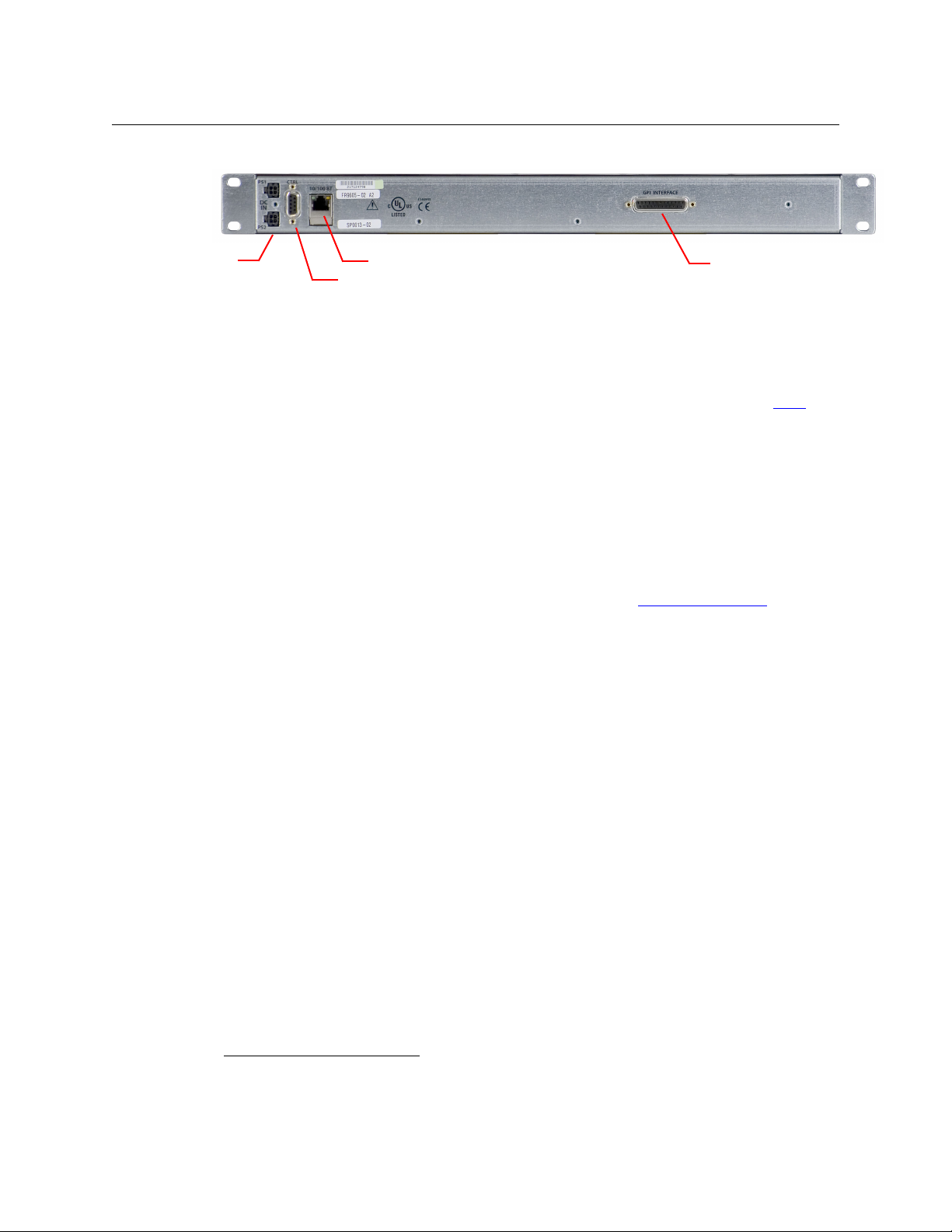
Introduction
Ethernet (RJ-45)
GPIO (DB25)
Power
Serial (RS-422)
Panel Organization
At the rear of the panel are power, serial control, Ethernet, and GPIO connectors:
Fig. 2-2: NV9605 Rear
You connect the NV9605 to the NV9000 system using the Ethernet connector.
The serial port is for local diagnostics, as it is for all control panels.
The NV9605 uses external PS0001 power supplies. One will suffice. Two provide redundancy.
The GPIO connector supports the panel’s GPIO functions: 4 outputs and 8 inputs. See GPIO
page 45.
Panel Organization
Function Buttons
on
The NV9605 has an array of 32 function buttons on the left. Four of the 6 buttons on the right are
function buttons. (The other 2 buttons on the right are scroll buttons.) The buttons’ functions
are only slightly different in each of the 2 operating modes. (See Modes of Operation
The 10 buttons at the top left are labeled with numerals (0–9). These are for menu operations
such as entering the panel ID.
Each button has three operational levels: high and low tally (green or amber), and off. Operators
can adjust the low tally levels in increments of 10% using the panel’s menu. Buttons that are
turned off are said to be “dark.” (Physically, they are actually white or gray.)
Generally, green represents a source or a source function and amber represents a destina-
tion or a destination function.
The function buttons each have clear plastic keycaps under which you may place plastic inserts
for button legends. It is a simple matter to change button legends.
2
, next.)
Differences between the Left and Right Function Buttons
All 32 buttons to the left of the display scroll whenever you press a scroll button. The buttons on
the pages are independent. For instance, a button that is a source on one page need not necessarily be a source button on another page.
The 4 function buttons on the right behave differently when you scroll:
• Source buttons remain source buttons on all pages, although they can represent different
sources on different pages. Destination buttons are destination buttons on all pages,
although they can represent different destinations on different pages.
• Other functions (such as ‘Hold’ or ‘Menu’) are fixed and remain the same for all pages.
2. The NV9605V (virtual panel) has automatically generated button legends. For instance, a source button
might have 2 lines of text: its “unshifted” source and its “shifted” source, selected with a ‘Source Shift’
button.
4
Page 15
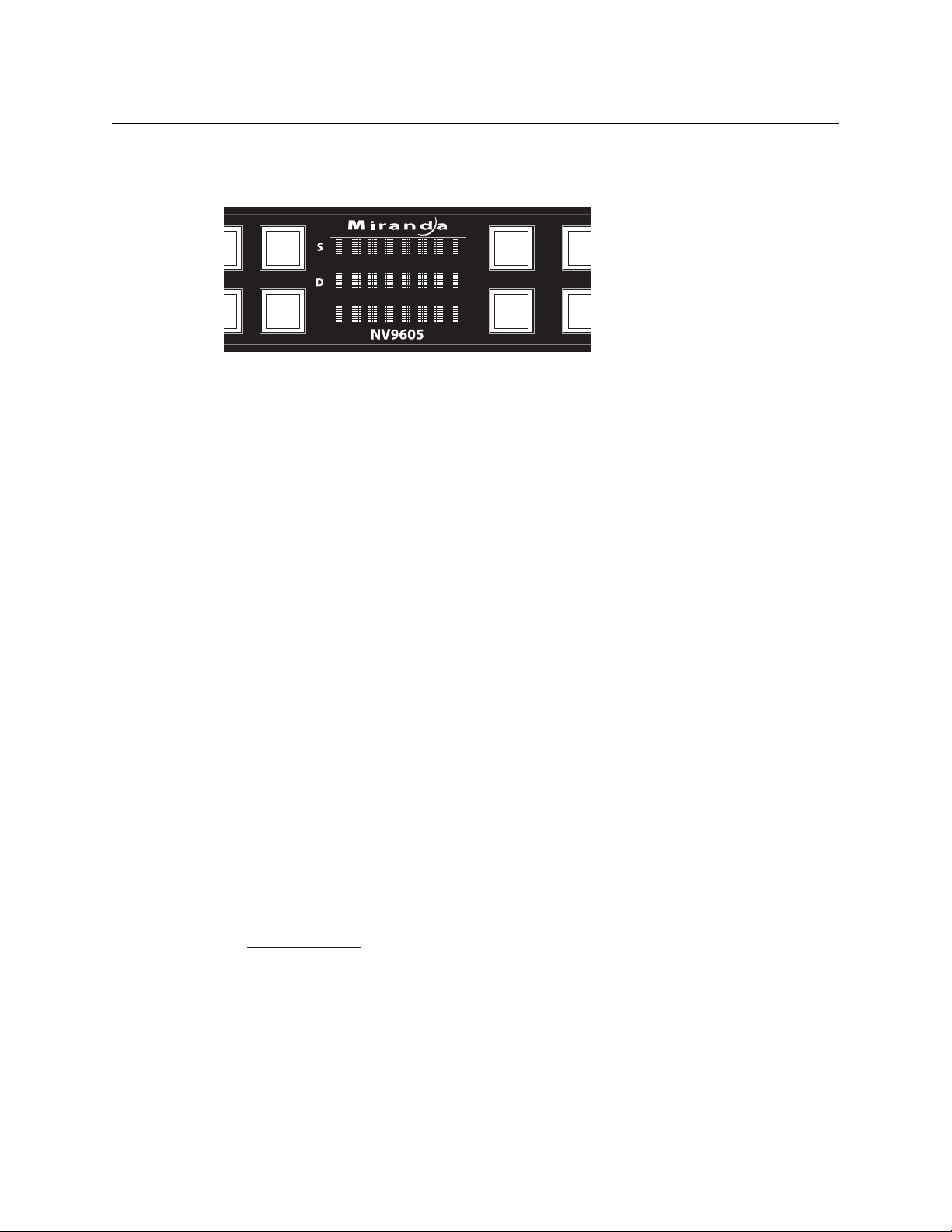
NV9605
User’s Guide
Alphanumeric Display
The display has 3 display fields.
Display Fields
The display has 3 fields of 8 characters:
• Status, labeled “S” on the panel.
The ‘Status’ field always shows the source that was routed to the currently selected destination, which is identified in the ‘Destination’ field.
• Destination, labeled “D” on the panel.
The ‘Destination’ field shows the current destination.
In multi-destination mode, the destination field shows the most recently selected destination and the status field changes to reflect the source most recently routed to that destination.
• Page, unlabeled.
The ‘Page’ field shows the current page (of four).
The ‘Status’ and ‘Destination’ fields can show either names belonging to a name set or system
names depending on (1) the state of the ‘Name Set Toggle’ button (if the panel has one), (2) the
default name set (3) the existence of name sets in the NV9000 configuration.
Flags
When a destination is in breakaway, the ‘Source’ field indicates the breakaway with an asterisk in
its eighth character position.
The asterisk will obscure the last character of the source name if the name has 8 characters.
Modes of Operation
The NV9605 operates in one of 2 modes:
• Limited X-Y Mode.
• Multi-Destination Mode.
The panel’s set of button functions varies slightly with the mode.
The modes (or behavioral models) are determined at configuration. The operator cannot switch
between different modes.
5
Page 16
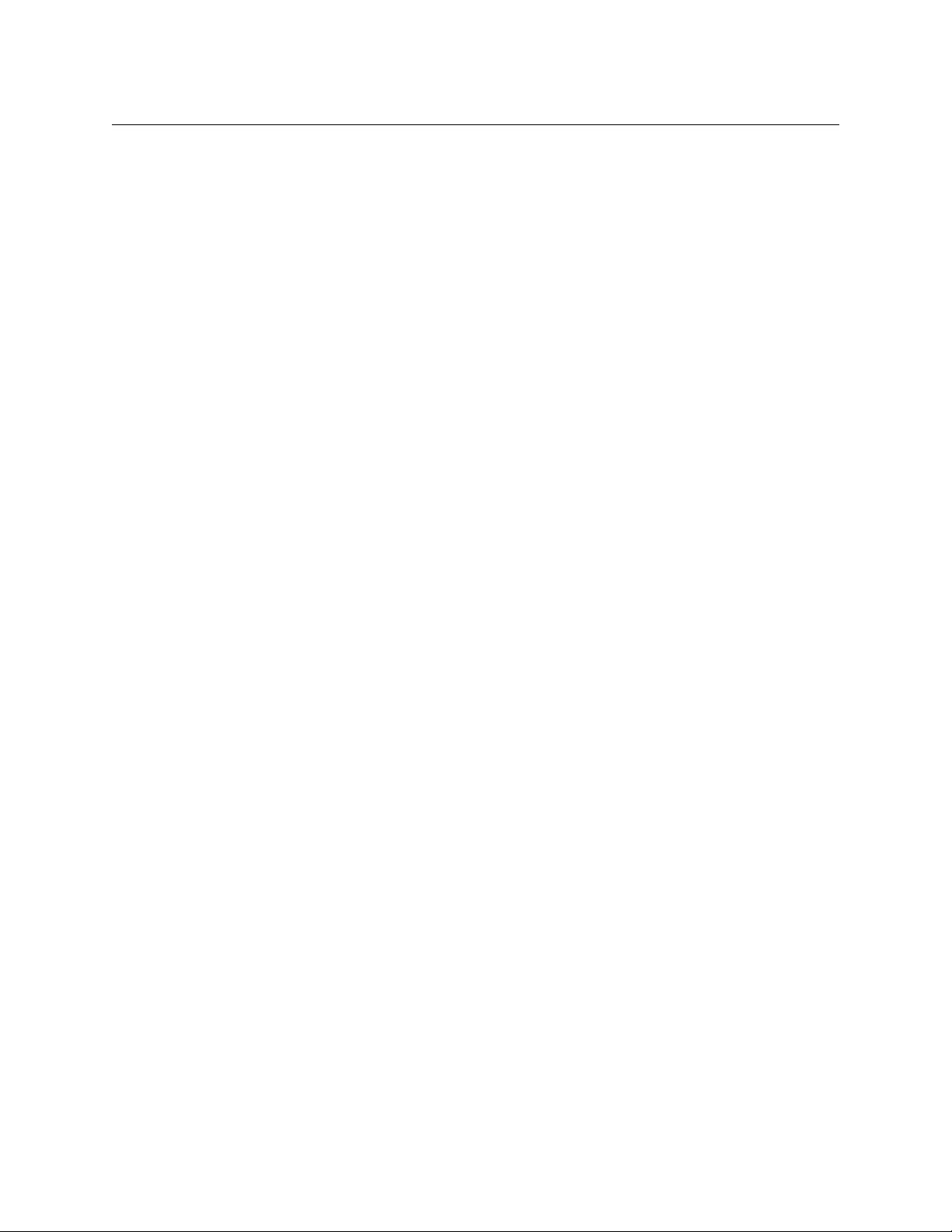
Introduction
Other NV9605 Functions
Limited X-Y Mode
In limited X-Y mode, takes occur from a single selectable source to a single selectable
destination.
If the panel has any level buttons, operators may perform breakaway
fewer than all levels.
Pressing a source button completes the take. There is no ‘Take’ button.
Operators can scroll among 4 pages of sources and destinations and use a ‘Source Shift’ button
to toggle between two sets of sources in each page.
Multi-Destination Mode
In this mode, source buttons are configured with destinations as well as sources. Thus, each
source button completes a route to an individual destination. If each button had a different
destination, it would be possible to route to 32 destinations in each of the 4 pages. The typical
configuration would have fewer destinations. The panel uses spacing to separate the left-hand
buttons into 4 groups. The most natural number of destinations would be 4 (per page), but that
is not a requirement.
There is no ‘Take’ button.
Takes are all-level.
Operators can scroll among 4 pages of sources and destinations and use a ‘Source Shift’ button
to toggle between two sets of sources on each page.
— routing sources on
Secondary Modes
Additional but secondary modes of panel operation are:
• Setup mode — where the NV9605 is freshly powered up, but disconnected from the net-
work. In this mode, you can preset the NV9605’s panel ID and perform a few diagnostic tasks.
• Menu mode — pressing a menu button places the NV9605 in “menu” mode. In menu mode,
the buttons lose their normal functions and become part of a menu that changes as needed
during menu operation.
When the panel is not in setup mode or menu mode, we say it is in normal mode. “Normal”
means the panel is functioning in one of the 2 operating modes.
Other NV9605 Functions
The NV9605 can be configured to perform the following additional functions:
• Previous source and free source.
• System salvos.
• Lock/protect/release for destinations.
• Multiple-level breakaways.
• Broadcast data routing.
6
Page 17
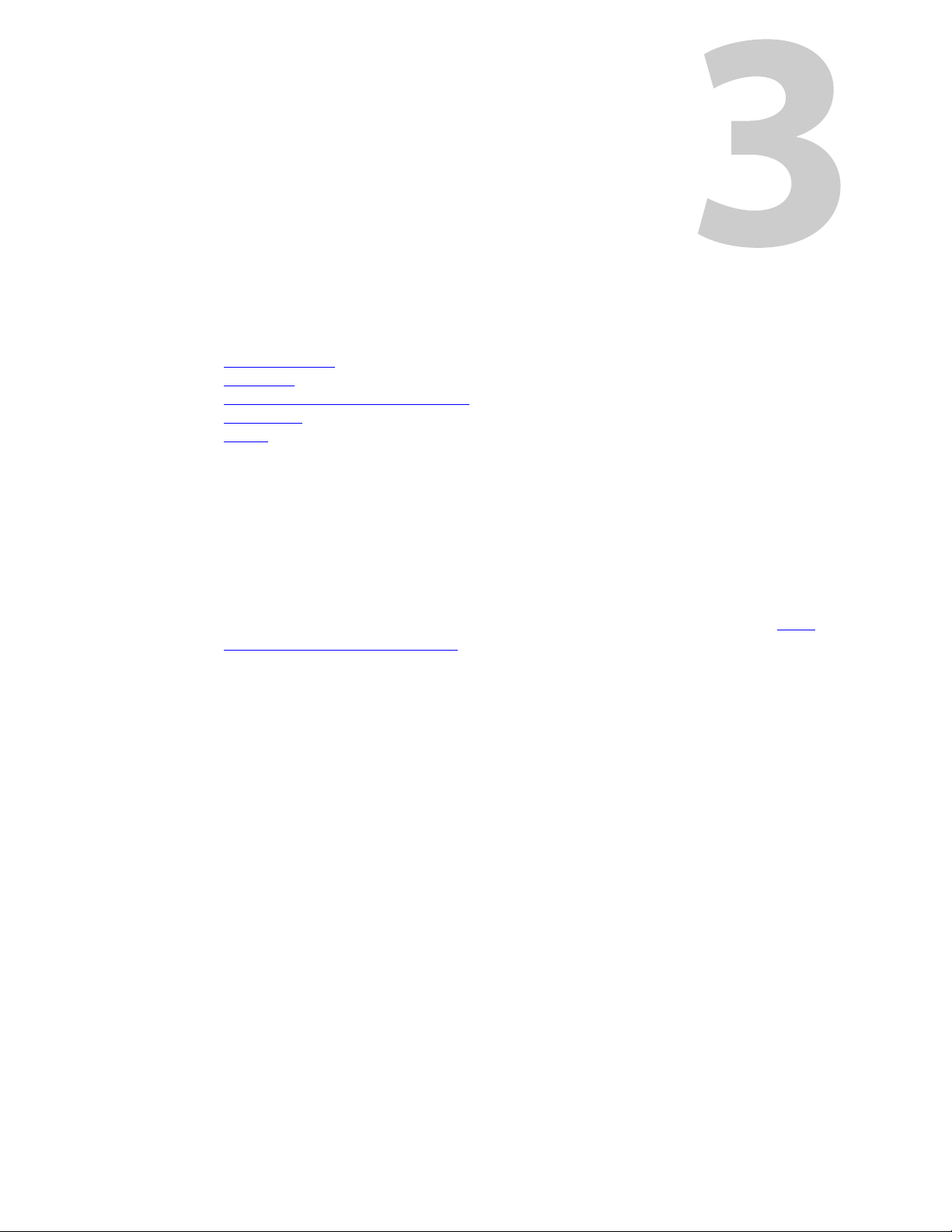
Chapter 3 provides installation and connection instructions.
Topics
Package Contents . . . . . . . . . . . . . . . . . . . . . . . . . . . . . . . . . . . . . . . . . . . . . . . . . . . . . . . . . . . . . . . . . . . . . . . . . 7
Installation
Installing Software and Documentation
Initialization
Tes ti ng
. . . . . . . . . . . . . . . . . . . . . . . . . . . . . . . . . . . . . . . . . . . . . . . . . . . . . . . . . . . . . . . . . . . . . . . . . . . . . . . . 7
. . . . . . . . . . . . . . . . . . . . . . . . . . . . . . . . . . . . . . . . . . . . . . . . . . . . . . . . . . . . . . . . . . . . . . . . . . . . . . . . . . . . 9
Package Contents
If you have ordered one or more NV9605 control panels from Miranda, inspect the shipping
container for damage. If you find any container damage, unpack and inspect the contents. If the
contents are damaged, notify the carrier immediately.
As you unpack the shipping container, look for the packing slip and compare it against the
contents to verify that you received everything as ordered. If anything is missing (or if you find
equipment damage unrelated to shipping), please contact technical support. Refer to Grass
Valley Technical Support on page 63.
Depending on your order, the NV9605 items that can ship include:
• One or more NV9605 control panels.
• One or more power supplies (PS0001) with power cord retention straps.
The package does not contain network cables, serial cables, or mounting screws.
You do not need to take any special precautions regarding ESD.
This document does not address the shipment or installation of any other equipment or software that can be used in conjunction with the NV9605 (including any system controllers, other
NV96xx control panels, EC9700 GUI, EC9710 GUI, and configuration programs such as UniConfig,
MRC, or NV9000-SE Utilities).
This document does briefly address the use of NV9000-SE Utilities and the Panel IP Configuration Utility as they pertain to panel configuration.
Installation
. . . . . . . . . . . . . . . . . . . . . . . . . . . . . . . . . . . . . . . . . . . . . . . . . . . 8
. . . . . . . . . . . . . . . . . . . . . . . . . . . . . . . . . . . . . . . . . . . . . . . . . . . . . . . . . . . . . . . . . . . . . . . . . . . . . . . 8
Installation
Follow these steps to install a NV9605 control panel:
1 Mount, and secure, the panel in the rack.
The NV9605 is designed to mount in a 19” rack. Rack-mounting is not a requirement.
2 We assume that you have an Ethernet switch connected to the “Panel and Router Network”
port of your system controller. Connect an Ethernet cable from that switch to the RJ-45 port
at the rear of the NV9605.
7
Page 18
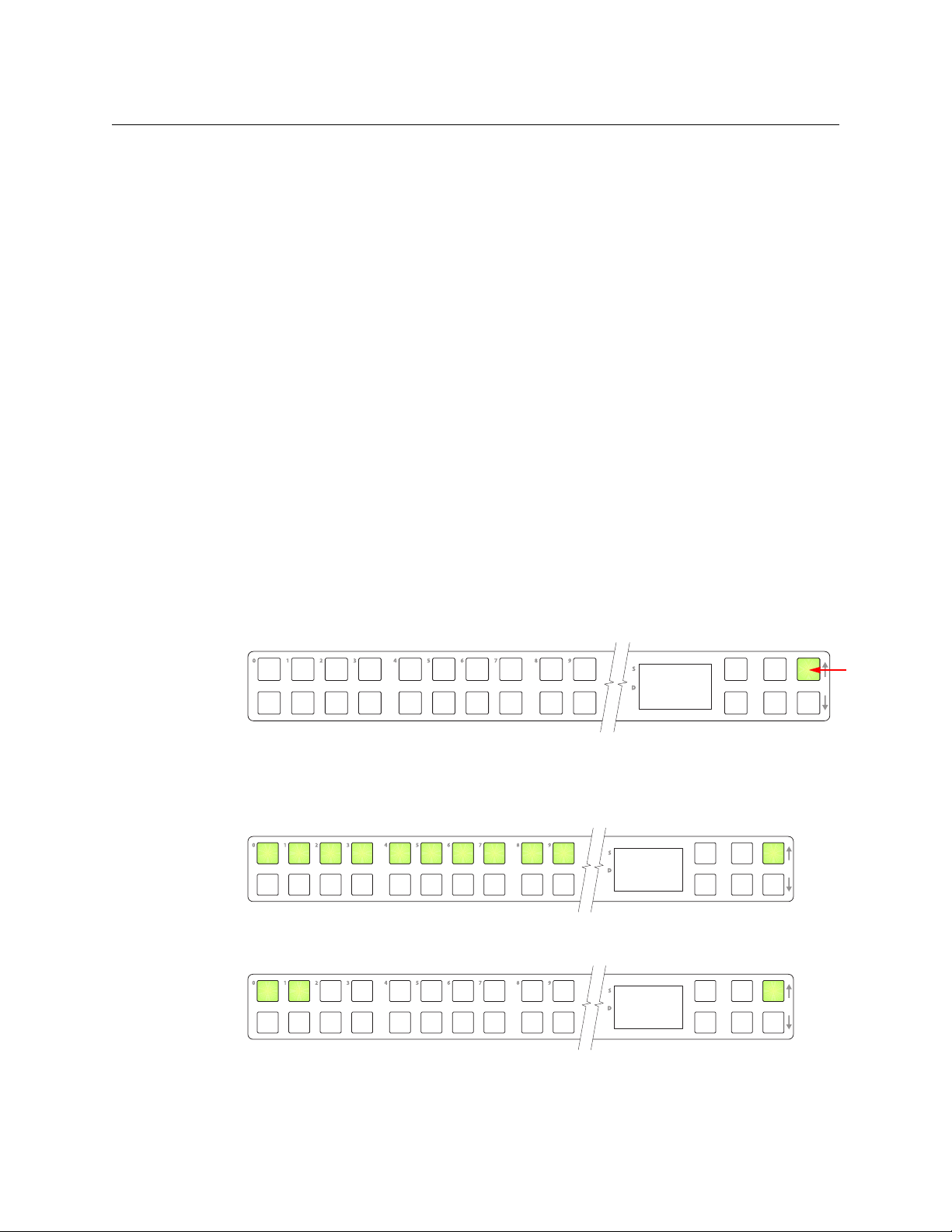
Installation
ACQ IP
0
Setup but-
Panel ID
_____123
0 Cancel
1 Save
Installing Software and Documentation
You can also connect the panel using a serial protocol and a serial cable connected at the
panel’s DE9 port. The connection is RS-422. The system controller will require a serial port.
(The NV960 has several serial card options and breakout boxes for such a connection.) Refer
to the NV9000-SE Utilities User’s Guide for serial configuration options. Contact Miranda
regarding serial interface options.
3 Connect power. It is advisable to connect the power supply to the panel before connecting
the power supply to AC current. You can use two power supplies for redundancy.
Installing Software and Documentation
This document is available through the Miranda web site.
You must use NV9000-SE Utilities to configure the NV9605 control panel. Contact Miranda if you
need to obtain the latest version of this NV9000 configuration software.
You may use the Panel IP Configuration Utility if you want to your NV9605 to have a static IP
address (with respect to the system controller) or to use DHCP. The panel, as it comes from the
factory, defaults to DHCP.
Initialization
Before your system controller can communicate with an NV9605, you must give it a panel ID.
Follow these steps for each NV9605 you are installing:
1 Power up the NV9605. Do not connect its Ethernet cable. (Disconnect it if it is connected.)
After about a minute, the display will show ‘ACQ IP’ at the top and show the panel’s current
panel ID. The top right button is high-tally green:
We call that the “setup” button while the panel is disconnected from the network.
2 Press the setup button. The panel now allows you to enter the panel ID using buttons at the
left that function as a numeric keypad. The numbers of the keypad a printed on the panel.
They range from 0 (at the left) to 9:
Enter the panel ID using the keypad. Then press the setup button again.
3 The panel displays a confirmation message:
Press the left-most button to cancel your entry; press the button to the right of it to save
your entry.
8
Page 19
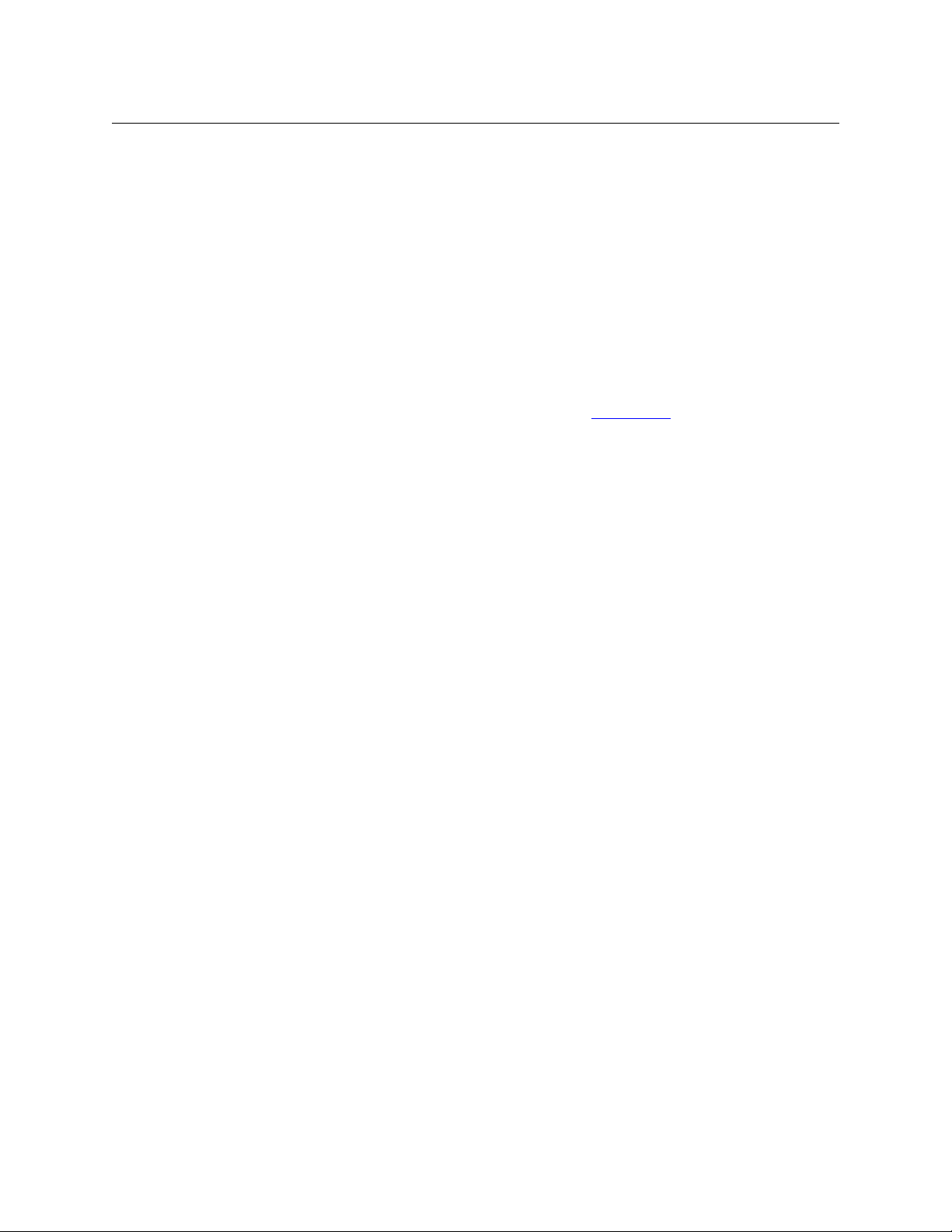
Testing
NV9605
User’s Guide
4 Press the setup button once again and continue to press the setup button until the panel
displays ‘ACQ IP’ once again as in step 1.
5 After you enter the panel ID, reconnect the Ethernet cable. The system controller will detect
your panel in a few seconds. (All panel IDs must be unique.)
You can now prepare an NV9605 configuration in NV9000-SE Utilities and upload the configuration to the NV9605. You need the panel ID to create a NV9605 configuration. When you upload
the configuration, the panel ID you entered in NV9000-SE Utilities designates the actual panel to
which the upload will occur. If no actual panel has that ID, the upload cannot occur.
A panel test function is available when the NV9605 is disconnected from the system controller.
Run the test to determine the health of your NV9605. See Setup Mode
can also view the software version numbers under setup mode.
These are points to consider after you install your NV9605 control panel(s):
1 Do the buttons illuminate? When an NV9605 powers up, one or more of its buttons are sup-
posed to turn green or amber. Did it pass the panel test mentioned above?
2 When the NV9605 powers up and it is connected to the system controller, it should initialize
completely. (That takes a few seconds.) The NV9000 system should load whatever configuration exists for that panel and the buttons appropriate for its configuration should light.
If you continue to see “No Server,” “ACQ IP,” or “Locating Network,” you have a problem.
Reboot everything and try again.
The NV9605, by default, acquires its IP address through DHCP on the system controller’s
panel/router network. You can use the Panel IP Configuration Utility to force the panel to
have a static IP address.
If (in setup mode) you do not see your designated panel ID in the ‘Preset’ display field, you
have either not initialized the panel or no configuration has been created for your panel in
NV9000-SE Utilities.
3 Is the system controller actually running? With the typical noise levels in a facility, it can
sometimes be difficult to tell. Use the ‘System’ pages of NV9000-SE Utilities to make the
determination.
4 Is NV9000-SE Utilities installed and operating? If so, can you upload a configuration to the
specified panel?
5 Does the configuration actually work? Is it useful? Can the operator perform takes and per-
form other operations?
on page 41 for detail. You
9
Page 20
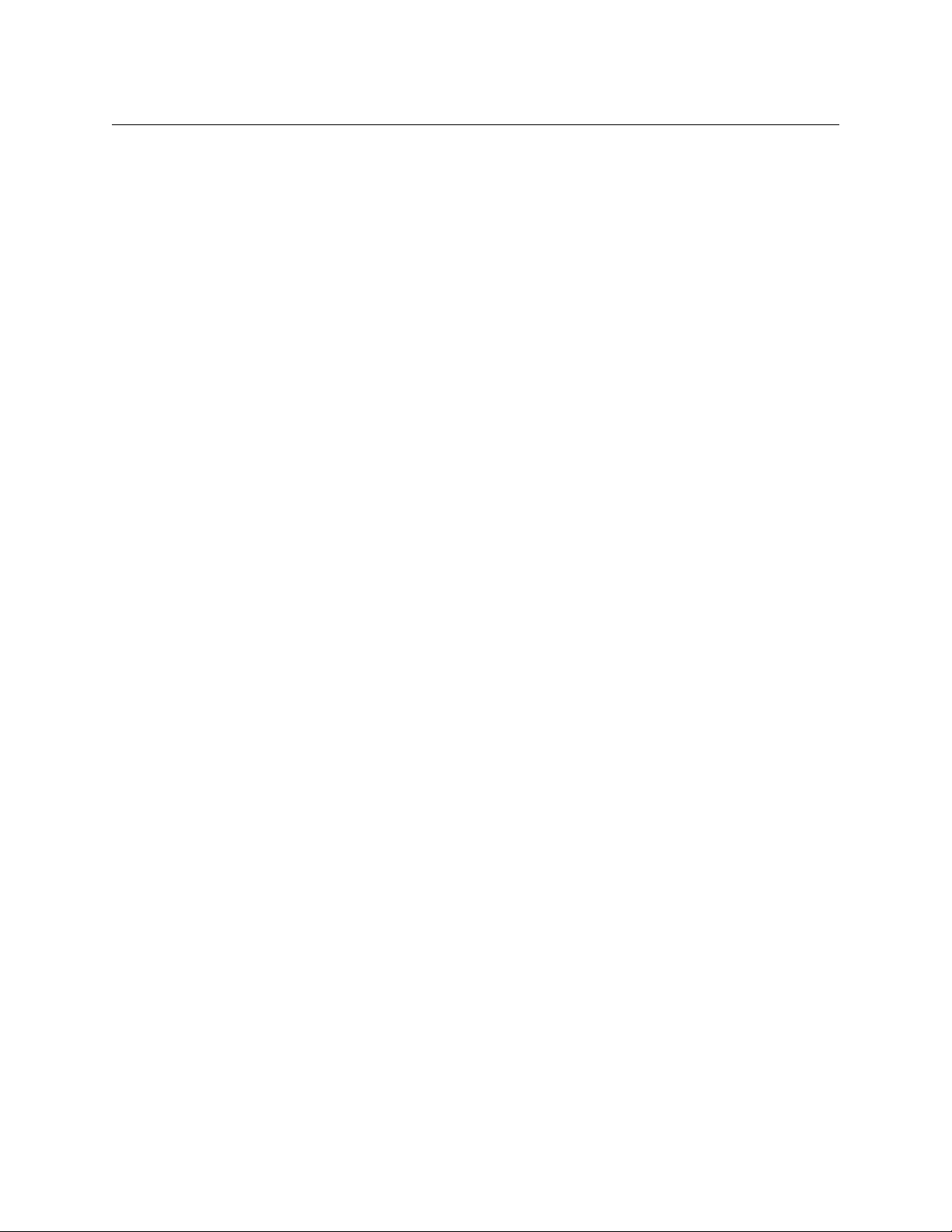
Installation
Testing
10
Page 21

Summary
Configuration
Chapter 4 provides configuration instructions for the NV9605.
Topics
Summary . . . . . . . . . . . . . . . . . . . . . . . . . . . . . . . . . . . . . . . . . . . . . . . . . . . . . . . . . . . . . . . . . . . . . . . . . . . . . . . . 11
Adding a Panel to an NV9000 Configuration
NV9605 Panel Configuration Page
Pages
. . . . . . . . . . . . . . . . . . . . . . . . . . . . . . . . . . . . . . . . . . . . . . . . . . . . . . . . . . . . . . . . . . . . . . . . . . . . . . . . . . . . 15
Commitment Buttons
Panel Options
Button Definitions
Multi-Destination Configuration
Single-Destination Configuration
This chapter addresses configurers. Operators and other persons not interested in NV9605
configuration need not read this chapter.
. . . . . . . . . . . . . . . . . . . . . . . . . . . . . . . . . . . . . . . . . . . . . . . . . . . . . . . . . . . . . . . . . . . . . . . . . . . . 16
. . . . . . . . . . . . . . . . . . . . . . . . . . . . . . . . . . . . . . . . . . . . . . . . . . . . . . . . . . . . . . . . . . . . 15
. . . . . . . . . . . . . . . . . . . . . . . . . . . . . . . . . . . . . . . . . . . . . . . . . . . . . . . . . . . . . . . . . . . . . . . . 18
. . . . . . . . . . . . . . . . . . . . . . . . . . . . . . . . . . . . . . . . . . . . . . . . . . . . . . . . 14
. . . . . . . . . . . . . . . . . . . . . . . . . . . . . . . . . . . . . . . . . . . . . . . . . . . . . . . . . . 23
. . . . . . . . . . . . . . . . . . . . . . . . . . . . . . . . . . . . . . . . . . . . . . . . . . . . . . . . . 24
. . . . . . . . . . . . . . . . . . . . . . . . . . . . . . . . . . . . . . . . . . . . . . 11
The NV9605 is a relatively simple panel. It has 36 function buttons, 2 scroll buttons, and a small
display. It has 2 operating modes.
• Limited X-Y Mode.
• Multi-Destination Mode.
The set of button functions varies slightly between modes.
NV9000-SE Utilities is the software with which to configure the NV9605. Figure 4-1, following,
shows the default NV9605 panel configuration page from NV9000-SE Utilities.
Adding a Panel to an NV9000 Configuration
You must create configurations for the NV9605 using NV9000-SE Utilities. We assume that you
are familiar enough with NV9000-SE Utilities that you can understand the following material. It
is not difficult material, but some of the concepts might not be familiar to everyone.
It takes only a few seconds to add a new panel configuration.
11
Page 22
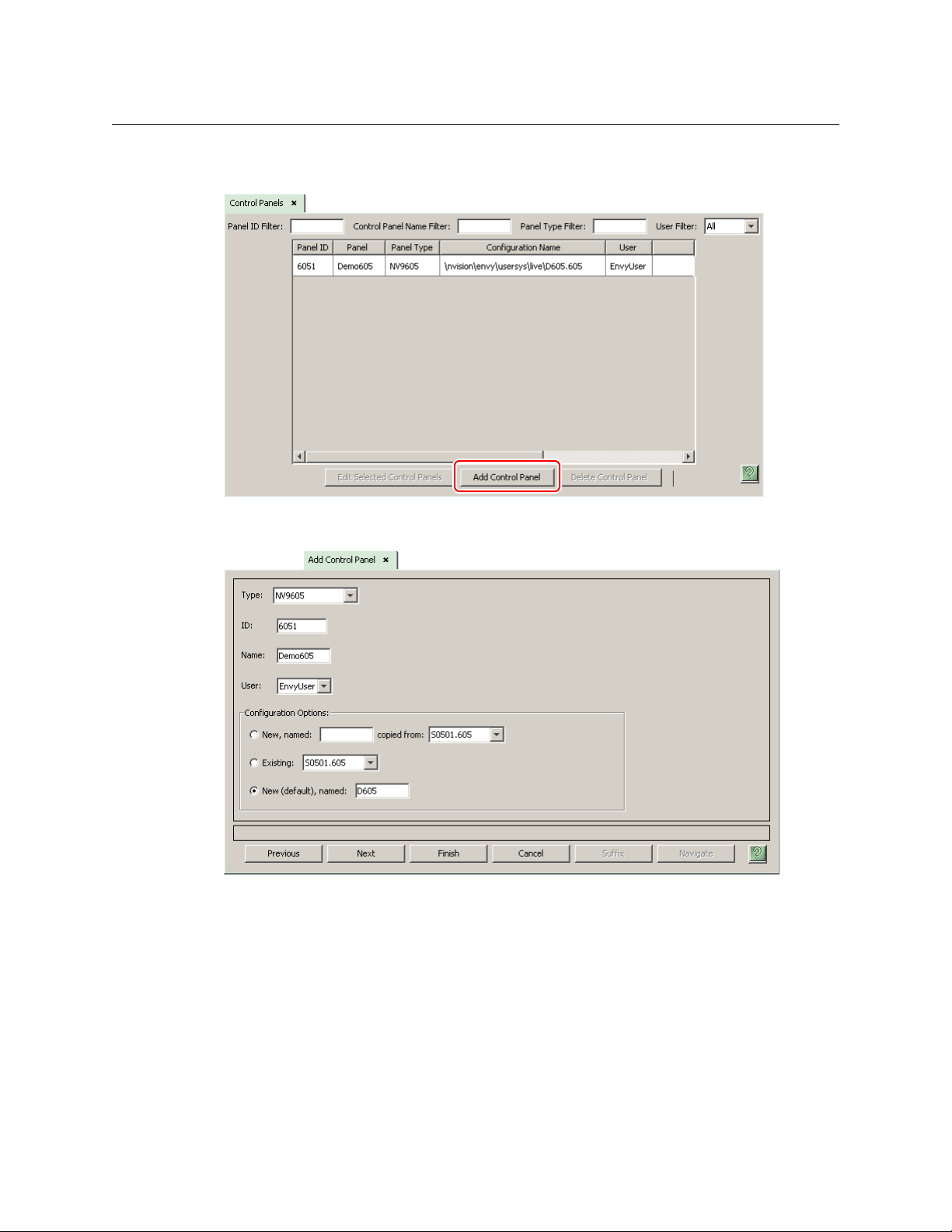
Configuration
Adding a Panel to an NV9000 Configuration
After launching NV9000-SE Utilities, choose ‘Control Panels’ from the Configuration pane in the
navigation area. The ‘Control Panels’ configuration page appears:
Click ‘Add Control Panel’ at the bottom of the configuration page. The ‘Add Control Panel’ page
appears:
12
Choose “NV9605” from the ‘Type’ field. In the ID field, enter the panel ID you assigned to the
panel while it was in setup mode. (You can change the panel ID in NV9000-SE Utilities.) Give a
name to the panel in the name field and select a user.
When you are creating a panel configuration you have 3 options. These options are presented in
the ‘Configuration Options’ area:
1 Make a copy of an existing configuration file, giving it a new file name.
2 Use an existing configuration file. (This allows several panels to share a single configuration.)
3 Create an entirely new configuration file.
Page 23
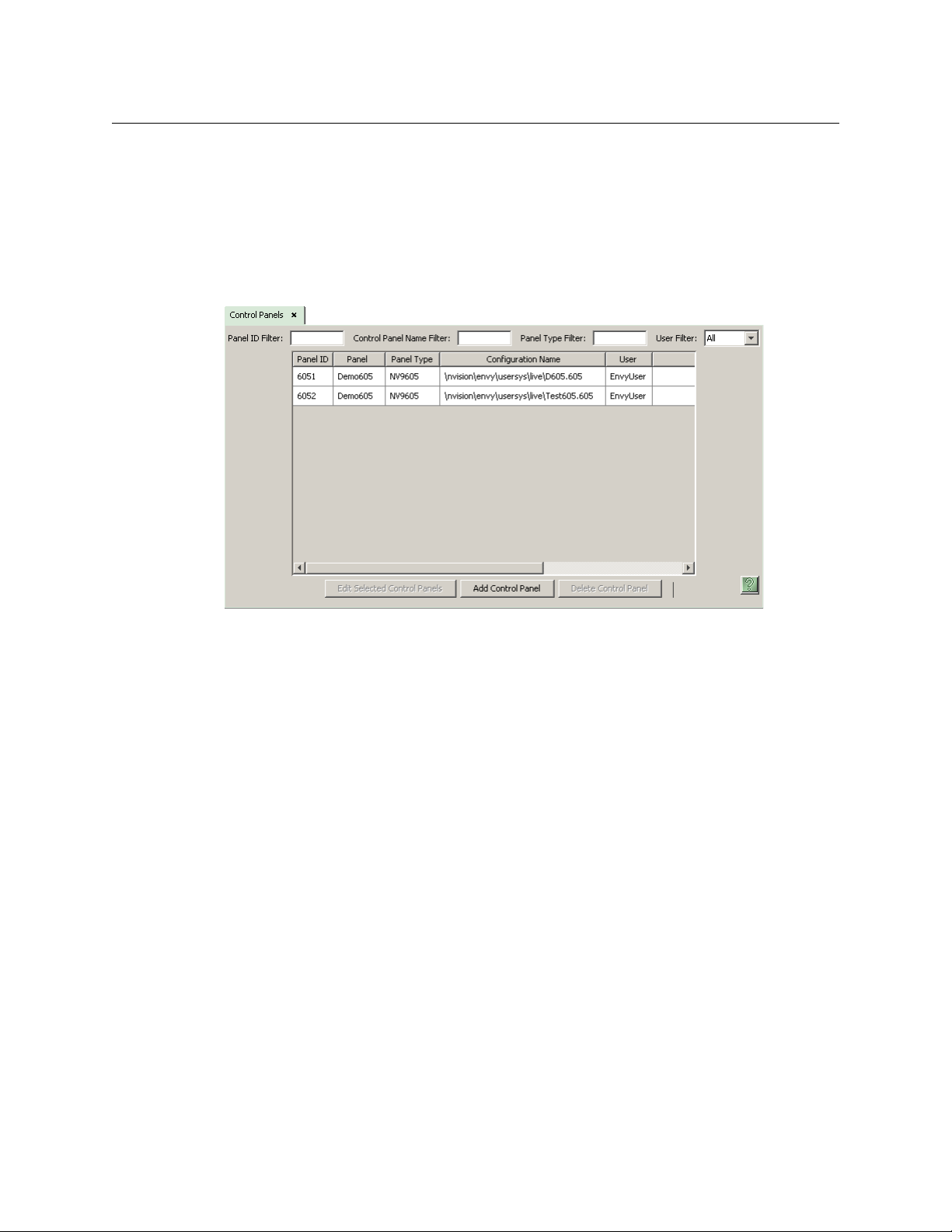
NV9605
User’s Guide
In the first and third cases, you will create a new configuration file whose name you designate.
The file extension for an NV9605 configuration file is
.605. Click ‘Next’ or ‘Finish’ to proceed.
Click ‘Previous’ to go back the previous page. Click ‘Cancel’ to terminate the entry operation.
There are 2 other buttons, ‘Suffix’ and ‘Navigate’, both dim (disabled). These do not apply to
the NV9605.
Return to the ‘Control Panels’ page to view your new entry. To edit an NV9605 configuration,
double-click its list entry:
You will then see the panel configuration page for the selected NV9605.
Following is a discussion of how to use the panel configuration page in which you configure an
NV9605.
13
Page 24

Configuration
Button
Definition
Section
Panel
Options
Panel Image:
GPIO Defi-
nitions
NV9605 Panel Configuration Page
NV9605 Panel Configuration Page
This is the default NV9605 panel configuration page in NV9000-SE Utilities:
Fig. 4-1: NV9605 Configuration Page (Default)
After you configure buttons the appearance of the panel buttons will have changed. The panel
buttons on this page will show legends, determined from the button type assigned to the
button. (The panel’s actual buttons have clear plastic keycaps that you can remove and insert
button legends, graphic or text, of your own design.)
At the bottom of the page are two important configuration buttons: ‘Revert to Saved’ and ‘Save’.
The ‘Save’ button commits modifications you have just made. The ‘Revert to Saved’ button
restores the last saved version of the panel configuration, canceling any changes you just made.
Regions of the Configuration Page
Above the ‘Revert to Saved’ and ‘Save’ buttons (always present) there are 4 main regions:
• A graphic representation of the NV9605 panel.
Configurers must click a button “proxy” to select the button for configuration.
• Button definitions.
In this section, configurers make button assignments, using its pull-down menus and text
fields. See Button Definitions
• Panel options.
In this section, configurers may specify the behavioral characteristics of the panel. See Panel
Options, following.
• GPIO definitions.
In this section, configurers may define GPIO logic. The control panel has a rear connector
that provides 4 relay outputs and 8 optically isolated inputs. See GPIO
, following.
, page 75, for more
14
Page 25

Pages
NV9605
User’s Guide
information. (Note that the graphical buttons represent connector terminals and not actual
buttons.)
Configuration Tasks
The person configuring an NV9605 panel will want to consider how best to use the buttons to
support the devices and routers in the router control system at hand. Trade-offs must be made.
In support of that effort, the configurer will do the following:
• Determine in which of the 4 modes the panel with this configuration will run.
• Select panel options.
• Assign functions to buttons.
• Define logic for some or all of the tally inputs and outputs.
We have no strong recommendations for button types on your panel, but it is likely that a
‘Source Shift’ button will be needed.
The NV9605 has 4 “pages” of sources and destinations. Operators can scroll from page to page
using the scroll buttons immediately to the right of the panel’s display. The name of the current
page is always present in the bottom line of the display.
Configurers can change the names of the pages. To change a page name, click the current page
name in the panel image of the NV9605 configuration page. Scroll to a different page to change
its name.
Configurers must use the scroll buttons (in the NV9605 configuration page) to select the page
they want to configure.
Commitment Buttons
Two buttons at the bottom of the configuration page are self-explanatory and appear on most
configuration pages:
• Revert to Saved. Press this button if you want to discard any recent changes you have made.
• Save. Press this button to commit all your recent changes.
Neither of these actions is reversible.
15
Page 26

Configuration
Panel Options
Panel Options
The panel options section, at the right of the configuration page, has two parts: drop-down
menus and checkbox options. These are the drop-down menus:
These are its drop-down menu options:
Panel Behavioral
Model
Release Mode Normal Release This panel can release “locks” and “protects” set by the designated
Default
Destination
Status Monitor None The current source video is not sent to a monitor.
Data
Routing Mode
Limited X-Y In limited X-Y mode, takes occur from a single source to a single
destination (which is selectable). Takes are all-level.
Multi-destination In multi-destination mode, source buttons are configured with
destinations as well as sources. Thus, each source button completes a route to an individual destination. Takes are all-level.
user (at this panel or any other panel).
Force Release This panel can release locks and protects set by any user.
None After a reset, the panel has no default destination and displays no
destination device. (This is not recommended.)
‹device› The panel uses the specified device as the destination after a reset.
(The ‘Default State’ button also returns the panel to this destination.)
‹device› The current source video for the selected destination appears on
the specified monitor (device).
Automatic If a control (data) level is involved in the route, make the route on
the control level even if the control port is in use on the source or
destination device.
Semi-automatic
(recommended)
Manual A take on the data level must be performed manually as a break-
If the control port is in use on the source or destination device, take
all levels except control and allow the user to perform the control
level route by pressing ‘Take’ a second time. If ‘Take’ is not pressed
again, the route is cancelled.
If the control port is not in use, the control level take occurs automatically.
away on the control level. The control level will never switch as part
of a multi-level take.
16
Page 27

NV9605
User’s Guide
Default Name Set System Name A list of “name sets” appears in the drop-down menu. The name
sets can be defined under the System Management pane of
NV9000-SE Utilities. Choose ‘System Name’ in this list if you do not
want, or do not care about, alternate device names. Do not choose
‘System Name’ if you are configuring any ‘Name Set Toggle’ buttons.
Checkbox Options
The checkbox options section is just below the panel options section, enclosed in the same
region:
A check in the box enables the option. Clearing the checkbox disables the option.
By default, all the check box options are clear.
The following items are the checkbox options:
• User-Programmable ID.
Allows the Panel ID to be changed locally at the control panel (in menu mode).
• Source Master Default.
Makes a control-level source the controlling device (or master device) by default. Otherwise,
the destination is the master, by default. (The option is specifically for use with NVISION
series machine control routers.)
“Source is master” is used for duplication, or broadcast routing, on a machine control level.
“Destination is master” is for machine-to-machine editing. If you do not select the “source
master default” option, you can place a ‘Source is Master’ button on the panel.
Note: a ‘Source is Master’ button is a toggle that reverses the direction of data routing
for devices used in data level (machine control) takes.
• Hold preset default.
When this checkbox is checked, the panel powers up in “hold mode.” Otherwise it powers up
with hold mode off.
Hold mode, under limited X-Y mode, also allows a user to route a source to multiple destinations simultaneously.
Hold mode also allows breakaway level patterns to remain selected after a take.
• Hide sources not configured on this panel.
Causes the names of source devices that are not presently configured for this particular
panel to be effectively hidden. When another panel changes the source to one not configured for this panel, this panel displays asterisks instead.
• Use asterisks for breakaway.
Check the check box if you want to enable asterisks in the last character position of source
names. Cheark the check box if you do not want asterisks enabled.
17
Page 28

Configuration
Button Definitions
Button Definitions
There are three classes of button functions:
• Dedicated functions, such as ‘Default State’ or ‘Chop’.
• Variable functions, such as ‘Source’ or ‘Destination’.
• Special functions, such as ‘Menu’ and ‘Salvo’.
Note
During configuration, certain button fields contain a colon (:) and number after the
data in the field. The number is the record ID of the object in the NV9000 configuration
database. The record IDs can be ignored but might be of some use when the configurer is searching for items in the configuration database.
Button Specification
The button definition section configures the button you have selected in the image of the
NV9605:
When you choose a button type, additional drop-down menus can appear, depending on the
button type, allowing you to further specify the button’s behavior. Available options and selections vary from button type to button type.
Certain button types are not available in each of the modes. The list that follows identifies in
which modes the buttons can apply. These letter codes represent the modes:
X
— limited X-Y mode
M — multi-destination mode
Only a few button types are available for the 32 buttons to the left of the display. These are
designated with the letter code “L.”
18
Page 29

NV9605
User’s Guide
Button Types
These are the button types available for NV9605 configurations:
Type Code Descript ion
Broadcast M, X On the data (machine control) level, the button enables a broadcast
take to an additional controlled device, after a broadcast route has
been initiated with a “source is master” control-level take to the first
controlled device.
The button definition has no fields to configure.
A broadcast button is useful in dubbing applications or when a
backup (redundant) device is in use. See Broadcast Routes
See also the Source Master
Chop M, X When a chop function is supported by a router, the button is a toggle
that enables and disables rapid switching of the selected destination
device between the current source and the preset source. This chop
function is used to test system timing.
The button definition has no fields to configure.
Default state X The button returns the panel to its most recent power-up state. That is
called the default state.
The button definition has no fields to configure.
Destination L, X The button selects a destination. The destination name appears in the
‘Destination’ display. The destination is the target of an upcoming
take, which will route a source to that destination.
When you assign a destination button, two drop-down menus appear:
‘Level Set Filter’ and ‘Destination Device’. Select the device for this
button from the list that appears in the ‘Destination Device’ field.
The button is not available in multi-destination mode.
button, following.
on page 36.
Destination
Lock
M, X The button sets or removes a “lock” on the current destination device.
The lock can be removed only by the user (at this panel or at another)
that originally set the lock, or by a panel that has “Force Release”
enabled.
The button definition has no fields to configure.
The NV9605 provides no explicit indication, during operation, whether
a destination is locked or unlocked.
This button is available, but does not operate, in multi-destination
mode. It is present on the configuration page as a future feature.
19
Page 30

Configuration
Button Definitions
Type Code Descript ion
Destination
Protect
M, X The button sets or removes a “protect” on the current destination
device. The protect can be removed only by the user that originally set
the protect, or by a panel that has “Force Release” enabled.
Note: a protect prevents others from routing to a destination; a lock
prevents anyone
— even the user who issued the lock — from routing
to the destination.
The button definition has no fields to configure.
The NV9605 provides no explicit indication, during operation, whether
a destination is locked or unlocked.
This button is available, but does not operate, in multi-destination
mode. It is present on the configuration page as a future feature.
Free Source M, X The button selects a pre-defined phantom device that can be used to
release or “free” devices on the data (machine control) level. A free
source is also used with tielines to free the tieline for others to use. The
free source is defined in the Level Set Details page of NV9000-SE
Utilities.
The button definition has no fields to configure.
The free source button must be used in conjunction with machine
control router(s). Otherwise, it fails with an ‘Inv Src’ message briefly
appearing in the ‘Status’ field of the display.
This button is available, but does not operate, in multi-destination
mode. It is present on the configuration page as a future feature.
Hold X In limited X-Y mode, this button allows the operator to perform a gang
(or “dub”) route. In hold mode, destination selections are cumulative,
and not mutually exclusive. Hold mode also allows breakaway levels to
be retained after a take. See Hold
on page 28.
The hold button is a toggle; press it once to place the panel in “hold
mode.” Press it again to cancel “hold mode.” In the panel options
, you
can specify whether the panel powers up in hold mode.
The button definition has no fields to configure.
20
Page 31

NV9605
User’s Guide
Type Code Descript ion
Level L, X The button selects a level. (The button is not available in multi-desti-
nation mode.)
The button definition has one field to configure: the level. (Do not
choose ‘None’ for the level.)
This button type applies only in limited X-Y mode. Your panel can have
multiple level buttons, one for each level you want the operator to
control. The operator selects multiple levels for a breakaway and then
presses a source to complete the take.
When all level buttons are deselected, or when all level buttons are
selected, a take is “all-level.” When one or more level buttons are
selected, a take occurs on just those levels.
The operator must select levels before selecting the source.
The color of the level buttons reflect the selected levels of the current
destination in a limited way.
See also the None/All
button, following.
Menu M, X This button puts the NV9605 panel in menu mode and displays a
menu on the buttons that provides access to a variety of panel functions. Without the button, the operator has no access to the menu
functions.
By pressing certain buttons, the operator makes menu selections and
may enter data (such as panel ID) or change brightness values. When
the panel is in menu mode, the menu button cycles through the functions of the menu. See Menu Mode
on page 39.
The button definition has no fields to configure.
Name Set
Togg le
L, M, X The button toggles the panel between its default name set and the
“system name” set. One or the other becomes the active name set.
The button definition has no fields to configure.
If the default name set is the system name set, the button would be a
no-op. Therefore configurers should not create a ‘Name Set Toggle’
button if the default name set is ‘System Names’.
The status, preset, or destination displays use the active name set
—
either the default name set (aliases) or the system name set. However,
that when the panel is displaying aliases, and a device does not have
an alias, the panel displays the system name.
None/All X The button toggles the panel between all levels (of the current desti-
nation) being selected and none of the levels being selected.
The button definition has no fields to configure.
Panel Lock L, M, X The button prevents accidental changes to the panel settings, espe-
cially router crosspoints. When the panel is locked, the button array
becomes blank except for the Panel Lock button which becomes high
tally amber. Pressing the panel lock button again reverts the panel to
its previous state.
The button definition has no fields to configure.
21
Page 32

Configuration
Button Definitions
Type Code Descript ion
Previous
Source
Salvo L, M, X The salvo button executes a system salvo immediately.
Source L, M, X The button selects a source. The source name appears in the ‘Status’
M, X The button presets the previously routed source to the currently
selected destination. The operator must next press ‘Take’ to restore
the previous route. This function is useful when an operator makes a
route in error.
The button definition has no fields to configure.
The button does not restore the previous destination. If the user
changed the destination and presses ‘Previous Source’, the take will
not restore the previous route.
This button type can be used in either mode.
During configuration, when you assign a salvo button, a drop-down
menu appears: ‘Salvo’. Choose a salvo from the list. The ‘None’ entry is
merely a placeholder. Do not choose ‘None’.
This button type can be used in either mode.
display. Pressing a source button completes a take.
The nature of source buttons differs in the operating modes:
• Limited X-Y mode
When you assign a source button, two drop-down menus appear:
‘Source Device 1’ and ‘Source Device 2’. These correspond to two
sets of sources. If there is a ‘Source Shift’ button on the panel, the
operator can switch between the two sets. When the first set is
selected, pressing the button selects device 1. When the second
set is selected, pressing the button selects device 2.
• Multi-destination mode
When you assign a source button, three drop-down menus appear:
‘Source Device 1’, ‘Source Device 2’, and ‘Destination Device’. The
first two correspond to the two sets of sources. If there is a ‘Source
Shift’ button on the panel, the operator can switch between the
two sets. When the first set is selected, pressing the button selects
device 1. When the second is selected, pressing the button selects
device 2.
The ‘Destination Device’ field allows you to configure a destination
for every source button. Typically, you will assign one destination
device to one group of sources, another destination to another
group of sources, and so on. At the limit, you can configure up to
36 destinations in each of the 4 pages.
The destination assigned to the button does not change when the
operator presses the ‘Source Shift’ button.
See Multi-Destination Operations
on page 35.
22
Page 33

NV9605
Dest A Dest B Dest C Dest D Dest E Dest F Dest G D est H Misc.
User’s Guide
Type Code Descript ion
Source
Master
M, X Means “source is the master” and makes the source device the master.
Otherwise, the destination is the master. This button (and these
concepts) apply only to machine control routes.
The button definition has no fields to configure.
The button is a toggle: Press it once to make the source the master (it
goes high-tally); press it again to make the destination the master (the
button is low-tally).
A panel option allows you to make “source is master” the default. In
this case, the button still toggles between “source is master” and
“destination is master,” and the button, if present, is high-tally by
default.
Source Shift M, X The button toggles between the first and second sets of sources.
The button definition has no fields to configure.
The button affects the operation of any source button (in either
limited X-Y mode or multi-destination mode). Source buttons represent two sources. One belongs to one source set and the other
belongs to the other source set.
This button type can be used in either mode.
Undefined — This button type is a placeholder: during configuration, it makes the
button undefined and inactive. On the actual panel, the undefined
button remains unlit (dark).
Multi-Destination Configuration
A panel configured in multi-destination mode has source buttons that represent 2 sources and a
destionation. Pressing a source button selects the source and the destination and performs an
immediate take
switches between the two sources of the source buttons.)
Potentially, all 36 buttons of a NV9605 could be source buttons, each having a unique destination. Thus, at that extreme, a panel in multi-destination mode could represent 36 destinations in
each of the its 4 pages (a total of 144 destinations) and give operators the choice of two sources
for each destination.
A more typical multi-destination configuration will present fewer destinations, organized in
button clusters on the panel. This organization, for example, provides 8 destinations with up to
8 sources available for each one, with the 4 buttons on the right assigned to other functions:
Each of the 4 pages has 8 destinations with 8 sources for each (assuming a ‘Source Shift’ button
on the right). The destinations on different pages can all be different or there can be some duplication. The multiple sources available can all be different or, again, there can be some
duplication. In this example, the limit is 32 different destinations, and 256 different sources.
— to the destination assigned to the source button. (A source shift button
23
Page 34

Configuration
Dest A Dest B Dest C Dest D Misc.
Single-Destination Configuration
As another example, this organization provides 4 destinations with up to 16 sources available
for each one, again with the 4 buttons on the right assigned to other functions:
This is a natural organization because the 32 buttons to the left of the display are spaced into 4
groups.
To configure a panel in multi-destination mode in a useful way, you should organize its source
buttons into groups according to destination. Either of the preceding examples show good
organization.
As a further example, you could organize the buttons by row: if you have only two destinations,
the top row could represent one destination (having 32 potential sources per page) and the
bottom row could represent the other destination (again with 32 potential sources per page).
It is natural to assign the same sources to each destination, but not a requirement. The different
destinations could have disjoint sets of sources.
During operation, every destination configured (on source buttons) for a page will be high-
tally (1) when ‘Source Shift’ is off and its source is among the unshifted sources or (2) when
‘Source Shift’ is on and its source is among the shifted sources.
Single-Destination Configuration
It is possible to configure the panel for single-destination operation in either limited X-Y mode
or multi-destination mode.
In limited X-Y mode, the default destination (a panel option) is the single destination. There
would be no destination buttons supporting other destinations.
In multi-destination mode, all source buttons route to the same destination.
In multi-destination mode, it is also possible to have a “single-destination-per-page” configuration. All the destinations on a single page would be the same.
24
Page 35

Summary
Operation
Chapter 5 provides operating instructions for the NV9605 control panel.
Topics
Summary . . . . . . . . . . . . . . . . . . . . . . . . . . . . . . . . . . . . . . . . . . . . . . . . . . . . . . . . . . . . . . . . . . . . . . . . . . . . . . . . 25
Operating Concepts
Menu Mode
Setup Mode
This chapter is intended specifically for the NV9605 panel operator.
As an NV9605 operator, you will be confronted initially with a relatively small and simple panel
— 38 buttons with three 8-character displays.
The panel’s buttons can have arbitrary legends (using plastic inserts under the button caps). A
button’s legend should indicate its function. Some buttons can be applied differently in other
modes (such as menu mode). Operators and configurers will have to communicate about the
meaning of the buttons.
The alphanumeric display (3 lines of 8 characters) shows the status of completed takes under
normal circumstances. The display presents information or menu items in other cases. It also
displays the name of the currently selected page for sources or destinations. See Alphanumeric
Display on page 5 for information.
Physically, you will find
• Function buttons (e.g., switch source pages or lock a destination).
• Source, destination, and salvo buttons.
• Names of the selected destination and its current source.
At any particular time, some of the buttons are high-tally; some are low-tally; and some might
be undefined. Active buttons are of two colors, green and amber. Green generally represents
sources and source functions; amber generally represents destinations and destination functions, but the colors are also used for other functions.
Please refer to the NV9000-SE Utilities User’s Guide (or the NV9000-SE Utilities help files) if you
are unfamiliar with the concepts used in this chapter.
. . . . . . . . . . . . . . . . . . . . . . . . . . . . . . . . . . . . . . . . . . . . . . . . . . . . . . . . . . . . . . . . . . . . . . . . . . . . . . 39
. . . . . . . . . . . . . . . . . . . . . . . . . . . . . . . . . . . . . . . . . . . . . . . . . . . . . . . . . . . . . . . . . . . . . . . . . . . . . . 41
. . . . . . . . . . . . . . . . . . . . . . . . . . . . . . . . . . . . . . . . . . . . . . . . . . . . . . . . . . . . . . . . . . . . . . 27
Modes of Operation
The NV9605 operates in one of 2 modes (or behavioral models):
• Limited X-Y Mode.
• Multi-Destination Mode.
The panel’s set of button functions varies slightly with the mode (or model).
25
Page 36

Operation
Summary
Generally, to operate the panel, you choose a destination, (possibly) choose desired breakaway
levels, and choose a source. Choosing a source for a destination completes the take. This paradigm has slight variations in the different modes.
There is no ‘Take’ button in any of the modes.
Limited X-Y Mode
In limited X-Y mode, takes generally occur from a single source to a single destination. Destinations are selectable.
In hold mode, however, a single source can be taken to multiple destinations. Hold mode is in
effect when an ‘Hold’ button is high-tally.
Takes are all level unless your panel has level buttons. If your panel has level buttons, you can
select the level(s) on which the take is to occur. The sources of levels not selected remain
unchanged.
In hold mode, your level selection persists from one take the next. Otherwise, the next take is alllevel.
You can scroll through 4 pages to select a source or a destination. Further, you can use a ‘Source
Shift’ button to toggle between two sets of sources in each page.
Pressing a source button completes the take.
Multi-Destination Mode
In this mode, source buttons are configured with destinations as well as sources. Thus, each
source button completes a route to its own assigned destination. If each button had a different
destination, it would be possible to route to as many as 36 destinations per page (144 destinations in total). The typical configuration would have fewer destinations, assigning one
destination to one group of sources, another destination to another group of sources, and so on.
Takes are all-level.
You can scroll through 4 pages to select a source or a destination. Further, you can use a ‘Source
Shift’ button to toggle between two sets of sources in each page.
Pressing a source button completes the take.
Single-Destination Operation
Your panel might have been configured to have a single destination. This is possible in either
operating mode. If that is the case, then all source buttons perform takes to the same
destination.
Secondary Modes
Secondary modes are:
• Source mode — exists (in limited X-Y mode) when you press a ‘Source/Dest Toggle’ button.
Source mode and destination mode affect the operation of ‘Source/Destination’ buttons.
• Destination mode — exists (in limited X-Y mode) when you press a ‘Source/Dest Toggle’ but-
ton.
26
Page 37

NV9605
User’s Guide
• Setup mode — where the NV9605 is freshly powered up, but disconnected from the network.
In this mode, the configurer can preset the NV9605’s panel ID and perform a few diagnostic
tasks.
Usually, only configurers need be concerned with setup mode.
See Setup Mode
on page 41.
• Menu mode — pressing a menu button places the NV9605 in “menu” mode. In menu mode,
the buttons lose their normal functions and become part of a menu that changes as needed
during menu operation.
There is nothing in the menu that concerns operators except button brightness. An operator
may use the menu to set button brightness. Administrators and configurers may use the
menu to view or change the panel ID, or to determine the software and firmware revisions.
See Menu Mode
When the panel is not in setup mode or menu mode, we say it is in normal mode. “Normal”
means the panel is functioning in one of the 4 operating modes.
on page 39.
Button Legends
There are about 18 different button functions. Some might not be available on your panel
depending on the operating mode in which it was configured. Typically, buttons have graphic
or text legends that are plastic inserts placed under the clear button caps.
There are button templates available. Use these or your own to create button graphics. Print the
graphics on clear plastic, cut the button graphics apart and insert these under the button caps.
Buttons are also color-coded to a limited degree. Green represents sources. Amber represents
destinations. Those colors are used for other functions, however. High-tally (bright) buttons are
those that are selected; low-tally (dim) buttons are those that are not selected. Dark (white or
gray) buttons are those that are disabled.
Operating Concepts
Pages
The NV9605 has 4 “pages” of sources and destinations. You can scroll from page to page using
the scroll buttons immediately to the right of the panel’s display. The name of the current page
is always present in the bottom line of the display.
Pages are available in either mode.
Source Shift
Source shift also applies in either mode.
Each source button can represent two sources. A ‘Source Shift’ button selects which of the two
sources the source button will select. (The concept is similar to the shift key or the ‘caps lock’ key
on a keyboard.)
A source shift button is a toggle: it is low-tally when it has enabled the first source. It is high-tally
when it has enabled the second source.
A source shift button affects all source buttons.
27
Page 38

Operation
Operating Concepts
Levels
In NV9000-SE Utilities and in the NV9000 router control system, routes occur on levels. A level is
typically SD, HD, analog video, AES, analog audio, or machine control. Various devices are
defined as sending and receiving signals on certain levels. The set of levels handled by a device
belong to what is called a level set.
A source can be routed to a destination if it has the same set of levels, i.e., it belongs to the same
named level set. A source can be routed to a destination in a different level set if the NV9000
configuration has the appropriate inter-level set mapping.
The effect of this is that when you, the operator, choose a destination, the NV9000 software
recognizes which source devices are allowed to be routed to the destination and limits your
selection to those sources.
Breakaway
Routes can be all-level in which case they are taken on all levels defined for the destination. The
acceptable sources for a route have the same levels as, or some configured mapping to, the
levels of the destination.
A breakaway is where you take different sources to the same destination
most cases, you would take only certain levels of a new source to a destination that already has
a source on its various levels.
It is not possible to take different sources to the destination on the same level. For instance, you
cannot take SD from two different sources. The outcome would be noise even if you could do it.
(That is because routers are not mixers.)
— on different levels. In
Hold
Hold mode (and hold buttons) apply in ‘Limited X-Y’ mode.
Breakaway
In limited X-Y mode (with breakaway), a hold button retains breakaway level selections after a
take.
Simply press the hold button at any time before the take.
A hold button is a toggle. Press it once to put the panel in hold mode; press it again to remove
hold mode.
Gang Switching
In limited X-Y mode, the hold function allows you to perform a gang (or “dub”) switch. In hold
mode, destination selections are cumulative, and not mutually exclusive.
Follow these steps to route a source to more than one destination:
1 Select the first destination to which you want to route the source. The destination tallies
bright amber and its name appears in the destination display.
2 Press the hold button. When the panel is in hold mode, the hold button is high-tally. (Press
the hold button again if it is not.)
3 Select the additional destinations you require. As you select each destination, its name
appears in the destination display. You can toggle these additional destinations on or off.
28
Page 39

NV9605
User’s Guide
4 Select a source. You can scroll through pages and use a ‘Source Shift’ button if necessary to
access the source. The take to the multiple destinations is immediate.
5 As long as hold remains enabled, you can route other sources to the same group of destina-
tions.
To cl e a r hold mode:
1 Press the hold button. If it does not go low-tally, press it again.
2 Select any destination.
Buttons
The NV9605 has 3 classes of button functions:
• Dedicated functions, such as ‘Default State’ and ‘Chop’.
• Variable functions, such as ‘Salvo’, ‘Source’, or ‘Destination’. A salvo button executes a specific
system salvo. A source button selects a specific source and completes a take. A destination
button selects a specific destination.
• Special functions, such as ‘Menu’.
At present, there are about 18 button types, not including “undefined” which is not a true
button type:
Broadcast
Chop Hold Previous Source
Default State Level Salvo
Destination Menu Source
Destination Lock Name Set Toggle Source is Master
Destination Protect None/All Source Shift
Only a limited number of these can appear among the left-hand 32 buttons. Not all of these
apply in multi-destination mode. These codes appear to the left in the following function
descriptions:
X
— limited X-Y mode
M
— multi-destination mode.
L
— the function can appear among the left-hand 32 buttons.
X, M Broadcast
A broadcast button applies to a data (or machine control) level only. The button assigns one
controlling device (the master) to multiple controlled devices (the slaves). The function is useful
in dubbing applications. See Broadcast Routes
Pressing the ‘Broadcast’ button turns off the ‘Source is Master’ button and vice versa.
Free Source Panel Lock
on page 36 for more information.
29
Page 40

Operation
Operating Concepts
X, M Chop
X Default State
X Destination
X, M Destination Lock
When a “chop” function is supported by a router, the button is a toggle that enables and
disables “chop.” Chop is a rapid switching of the current destination device between one source
and another source.
The chop function is used to test system timing and would not be used during normal
operation.
The use of the chop function varies according to the operating mode. See Chop
The ‘Default State’ button returns the panel to its most recent power-up state. That is called the
default state. (It does not cause any changes to the routers, control system, or its signals.)
The button selects a destination. The destination name appears in the ‘Destination’ display. The
destination is the target of an upcoming take, which will route a source to that destination.
This button is a toggle that sets or clears a lock on the current destination. The lock can be
removed at the panel that originally set the lock, at a panel that has the same user ID, or by a
forced release at any panel.
Unless your panel is configured for forced release, you cannot unlock or unprotect a destination
locked or protected by someone else. The display will show “NotOwner” briefly.
You cannot take a source to a locked destination. The display will read “Locked” and show the
user’s name.
Locks and protects apply to the currently selected destination in limited X-Y mode. They are not
available in multi-destination mode.
When you lock a destination, the ‘Destination Lock’ button goes high-tally amber. If you have a
‘Destination Protect’ button, it will also go high-tally amber.
Locks can apply to selected levels in limited X-Y mode.
The NV9605 provides no explicit indication, during operation, whether a destination is
locked or unlocked.
on page 39.
30
X, M Destination Protect
This button is a toggle that sets or clears a protect on the current destination device. The protect
can be removed at the panel that originally set the protect, at any panel that has the same user
ID, or by a forced release at any panel.
Unless your panel is configured for forced release, you cannot unlock or unprotect a destination
locked or protected by someone else. The display will show “NotOwner” briefly.
You cannot take a source to a protected destination if someone else protected it. The display will
read “Protect” and show the user’s name. However, you can take a source to a protected destination if you protected it or it is protected at another panel that has your user name. Doing so does
not remove the protection.
Locks and protects apply to the currently selected destination in limited X-Y mode. They are not
available in multi-destination mode.
Page 41

When you protect a destination, the ‘Destination Protect’ button goes high-tally green. Any
‘Destination Lock’ button remains unaffected. Note that you cannot protect a locked
destination.
Protects can apply to selected levels in limited X-Y mode.
The NV9605 provides no explicit indication, during operation, whether a destination is
locked or unlocked.
X, M Free Source
The button selects a pre-defined phantom device that can be used to release or “free” devices
on the data (machine control) level. A free source is also used with tielines to free the tieline for
others to use. The actual free source used is defined in the NV9000 configuration.
Use this button as if it were a source button.
X Hold
The button is a toggle; press it once to place the panel in “hold mode.” Press it again to cancel
“hold mode.” (The panel might or might not be configured to power up in hold mode.)
In limited X-Y mode, this button retains breakaway levels after a take.
In limited X-Y mode, this button allows you to perform a gang (or “dub”) switch. In hold mode, destination selections are cumulative, and not mutually exclusive. See Hold
The ‘Destination’ field of the display shows the most recently selected destination under hold
mode.
The button definition has no fields to configure.
NV9605
User’s Guide
on page 28.
X Level
The button selects a level.
The button exists only when your panel is configured for limited X-Y mode. Presumably, it will
have several level buttons, one for each level you need to control.
You will select one or more levels for a breakaway and then press a source button to complete
the take. When all level buttons are deselected, or when all level buttons are selected, a take is
“all-level.” When one or more level buttons are selected, a take occurs on just those levels.
You must select levels before selecting the source.
The color of the level buttons reflect the levels of the current destination in a limited way.
See also the None/All
X, M Menu
This button puts the panel in menu mode and produces a menu on the buttons and in the
displays that provides access to a variety of panel functions.
Without the button, the operator has no access to the menu functions.
By pressing certain buttons, you makes menu selections and enter data (such as panel ID) or
change brightness values. When the panel is in menu mode, you must press the ‘Menu’ button
to cycle through the functions of the menu. See Menu Mode
The button definition has no fields to configure.
button function, following.
on page 39.
31
Page 42

Operation
Operating Concepts
L, X, M Name Set Toggle
An ‘Name Set Toggle’ button toggles the panel between its default name set and the “system
name” set. Whichever name set you select becomes the “active” name set.
X None/All
The ‘None/All’ button toggles the panel between all levels (of the current destination) being
selected and none of the levels being selected.
L, X, M Panel Lock
The button prevents accidental changes to the panel settings, especially router crosspoints.
When the panel is locked, the button array becomes blank except for the Panel Lock button
which becomes high tally amber.
The button is a toggle: press the panel lock button again to revert the panel to its previous state.
X, M Previous Source
The button presets the previously routed source to the currently selected destination. To restore
the previous route, you must next press ‘Take’ assuming you have not changed the destination.
This function is useful when you make a route in error.
The button does not restore the previous destination. If you changed the destination and press
‘Previous Source’, the take will not restore the previous route.
L, X, M Salvo
The salvo button executes a system salvo immediately.
L, X, M Source
The button selects a source. The source name appears in the ‘Status’ display. Pressing a source
button completes a take.
The nature of source buttons differs according to the panel’s configured operating mode:
• Limited X-Y mode
A source button can select one of two sources. The first source belongs to source set 1 and
the second source belongs to source set 2. Pressing a ‘Source Shift’ button toggles the panel
between set 1 and set 2.
• Multi-destination mode
A source button can select one of two sources, as in limited X-Y mode, and it selects a destination.
Typically several source buttons (in MD mode) will share the same destination. Other groups
of source buttons will also share their own common destination.
The destination for a source button does not change under a source shift.
See Multi-Destination Operations
X, M Source is Master
Means “source is the master” and makes the source device the master. Otherwise, the destination is the master. This button (and these concepts) apply only to machine control routes.
on page 35.
32
Page 43

The button is a toggle: Press it once to make the source the master (it goes high-tally); press it
again to make the destination the master (the button is low-tally).
The ‘Source is Master’ button is also used to initiate “broadcast” machine control routes. See
Broadcast Routes
During data level (i.e., machine control) takes, this button makes the source device the master.
Otherwise, the destination is the master.
The button is a toggle that reverses the direction of data routing. For example, if the destination
is the master and the source is the slave, pressing a ‘Source is Master’ button reverses their roles.
Pressing the button again reverses the roles.
The ‘Source is Master’ button is used to initiate “broadcast” control routes. See Broadcast Routes
on page 36.
The panel can be configured so that “source is master” is the default state or so that “destination
is master” is the default. The button still toggles between “source is master” and “destination is
master.”
Pressing the ‘Source is Master’ button turns off the ‘Broadcast’ button and vice versa.
X, M Source Shift
The ‘Source Shift’ button toggles between the first and second source “pages.”
The button affects the operation of any source button (in any mode). Source buttons represent
two sources (and, in multi-destination mode, a destination). One source belongs to source
“page” 1 and the other belongs to source “page” 2.
NV9605
User’s Guide
on page 36.
Undefined
An undefined button cannot be used and appears dark (unlit) on the panel. The term “undefined” has meaning primarily to the configurer.
Lock, Protect, and Release
In a multi-user system, routes made by one user can be made safe from being accidentally or
maliciously change by another user.
Definitions
Owner The user ID of a panel where a lock or protect was issued.
Source lock No one can use the source.
Source protect No one but the owner can use the source.
Destination lock No one can route to the destination.
Destination protect No one but the owner can route to the destination.
Release To remove a lock or protect.
Some control panels can lock or protect both sources and destinations. However, The NV9605
provides locks and protects for destinations only.
A forced release is when the lock or protect is removed by someone other than the owner. A
forced release can be performed:
• At any panel configured with release mode set to “forced release”.
• At any other panel with “force release” enabled.
33
Page 44

Operation
Operating Concepts
The ‘Destination Lock’ and ‘Destination Protect’ buttons are toggles. Press the lock (or protect)
button to lock (or protect) a destination. Press the button again to release the lock (or protect).
Note: a protect prevents others from routing to a destination; a lock prevents anyone — even
the user who issued the lock
You may lock a protected destination, but you cannot change a locked destination to a
— from routing to the destination.
protected destination directly. You must first unlock it.
Locks and Protects with Breakaway
Use this method to lock or unlock selected levels in limited X-Y mode under breakaway:
1 Optionally press ‘Source Shift’ to toggle between the source sets.
2 Optionally press a source button. The source currently routed to that destination might
already be what you want. Pressing the source performs a take.
3 Select the levels you want to lock or unlock. Selected levels are high-tally. If your panel has a
‘None/All’ button, you can use it to select either no levels or all levels.
4 Press a ‘Destination Lock’ button.
Use this same method to protect or unprotect selected levels, using a ‘Destination Protect’
button instead.
Note that lock buttons are toggles. Therefore, if you select some levels that are already locked
and some that are unlocked, pressing the lock button will invert their status. Locked levels
become unlocked and those that were unlocked become unlocked. The same is true for protect
buttons.
Takes
Pressing a source button completes a take, in either mode. Following are brief instructions on
how to perform a take.
Case 1 — Limited X-Y Mode
Takes in limited X-Y mode are all-level by default, but breakaway is possible.
Follow these steps:
1 Press a destination button to start the take. The ‘Destination’ field of the display shows the
destination you chose.
2 Press one or more level buttons to selected the levels you want to route. The levels that are
available are those of the default destination. If your panel has a ‘None/All’ button, you can
press that button to toggle between all levels being selected and no levels being selected.
A take with no levels selected is the same as a take with all levels selected. It occurs on all
levels. What the ‘None’ function does is allow you to clear the levels easily prior to
selecting just one level or only a few levels.
3 Optionally press ‘Source Shift’ to toggle between the source pages.
4 Press a source button to complete the take. The ‘Status’ field of the display shows the source
you chose.
A take is all-level when all the level buttons are selected (high-tally) or when none of the
level buttons are selected.
34
Page 45

NV9605
Dest A Dest B Dest C Dest D Dest E Dest F Dest G D est H Misc.
Dest A Dest B Dest C Dest D Misc.
User’s Guide
If your panel has a ‘Hold’ button, you can use it to preserve the chosen breakaway levels
after the take. Hold “mode” is active when the hold button is high-tally. When hold mode is
inactive, the destination reverts to all levels after the take.
Case 2 — Multi-Destination Mode
Takes in multi-destination mode are all-level. Source buttons in multi-destination mode specify
the destination to which the source is routed. Follow these steps:
1 Optionally scroll through pages or press ‘Source Shift’ to toggle between the source sets.
2 Press a source button to start and complete the take. The ‘Status’ field of the display shows
the source you chose and the ‘Destination’ field of the display shows the destination
assigned to that source.
The way the source buttons on the panel are organized is important to knowing which destination is assigned to any particular source button. See Multi-Destination Operations
, next.
Multi-Destination Operations
A panel that is configured in multi-destination mode has source buttons that represent 2
sources and a destination. Pressing a source button selects the source and the destination and
performs an immediate take
button switches between the two sources of the source buttons.) There are no destination
buttons.
Potentially, all 36 configurable buttons of a NV9605 could be source buttons, each having a
unique destination. Thus, at that extreme, a panel in multi-destination mode could represent 36
destinations for each of the 4 pages or 144 destinations in total. Each source button give operators the choice of two sources for each destination in whatever page is selected.
A more typical multi-destination configuration will present fewer destinations, organized in
button clusters on the panel. This organization, for example, provides 8 destinations and up to 8
sources available for each one, with 6 buttons assigned to other functions:
— to the destination assigned to the source button. (A source shift
As another example, this organization provides 4 destinations and up to 16 sources available for
each one, again with 6 buttons assigned to other functions:
This is a natural organization because the 32 buttons to the left of the display are spaced into 4
groups.
Your panel
— if it is in multi-destination mode — might or might not be organized as in these
examples. Consult your administrator to determine the organization of buttons.
To perform a take, simply select a source. The take occurs immediately. You might need to press
a source shift button to make available the source you want.
35
Page 46

Operation
Operating Concepts
When you press a source button, the destination and the selected source appear in the destination and status displays, respectively.
Source buttons are typically labeled (with clear plastic inserts) with mnemonics for the two
sources assigned to each of the buttons.
Name Sets
NV9000-SE Utilities allows configurers to define multiple name sets. Each name set contains
alternate names for any and all devices in the NV9000 system. The alternate names can appear
in the displays of your panel.
Further, your panel can have a ‘Name Set Toggle’ buttons that allows you to switch between the
“default” name set and the “system name” set. Whichever name set you are currently using is
the active name set.
There is always a ‘System Name’ set. That name set includes the device names defined within
the NV9000 configuration. Any other name sets are optional.
Note that when the panel is displaying alternate names, and a device does not have an alternate
name, the panel displays the system name.
Broadcast Routes
It is easy to route a source to multiple destinations for audio and video routers. You place the
panel in hold mode with the hold button.
In contrast, machine control routes are typically point-to-point. Therefore, to control multiple
machines requires that you perform a “broadcast” operation using a ‘Broadcast’ button.
In “broadcast mode,” the source device issues control commands to all destination devices
but only one destination (the first one you connect to the source) can respond with status.
Broadcast routes can be performed in either mode.
“Broadcast” routes are those that involve machine control. An NVISION series machine
control router such as the NV5256 is required.
Before You Begin
1 Ensure that all devices that you want to include in the route are not locked or protected —
and that their machine control levels can be acquired.
2 Ensure that the panel has a ‘Broadcast’ button. If it does not, broadcast routes are not possi-
ble. Consult your administrator.
3 Ensure that your data router has been configured as “data forward.” In this mode, the router
expects the source (e.g., playback device) to control the destination (e.g., recording device).
4 Cue your playback device. (After the take, you must manually start the playback.)
—
36
Page 47

NV9605
User’s Guide
Performing a Broadcast Take — Limited X-Y Mode
Follow these steps:
1 Select a destination and route a source to it. The source becomes the master because the
router is in data forward mode. This destination is the slave and communicates bidirectionally with the master on the machine control level.
2 Press ‘Broadcast’ (so that it is high-tally).
3 Choose a destination and route the same source to it. This destination only receives control
commands; it will not return status.
4 Repeat steps 2 and 3 to connect additional slave destinations.
5 To remove one slave from the group, turn off ‘Broadcast’ and route a source to it that is not
the master (e.g., the free source). This new device must have a machine control connection.
6 To clear the entire broadcast route, turn off ‘Broadcast’ and select the master device as the
destination in a new route. (We recommend that you use the free source as the new source).
The entire broadcast route is cleared, and data connections are removed from all slaves.
Performing a Broadcast Take — Multi-Destination Mode
Follow these steps:
1 Press a source. That source becomes the master because the router is in data forward mode.
This destination (configured on the source button) is the slave and communicates bidirectionally with the master on the machine control level.
2 Press ‘Broadcast’ (so that it is high-tally).
3 Press another source button that has the same source but a different destination. This desti-
nation only receives control commands; it will not return status.
4 Repeat step 2 and 3 to connect additional slave destinations.
5 To remove one slave from the group, turn off ‘Broadcast’ and route a source to it that is not
the master (e.g., the free source). This new device must have a machine control connection.
6 To clear the entire broadcast route, turn off ‘Broadcast’ and select the master device as the
destination in a new route. (We recommend that you use the free source as the new source).
The entire broadcast route is cleared, and data connections are removed from all slaves.
Important Points
• After you perform the complete take, you must start the playback of the source device man-
ually.
• The panel provides no way to determine which devices belong to the “broadcast group.” You
must keep track of this yourself.
• If another operator takes either your master device or the first slave device, the entire broad-
cast group collapses. Any other slave can be removed from the group, however, without collapsing the entire group. Only the primary pair is critical to the group’s integrity.
Data Routing
There are 3 data routing options that affect sources and destinations that have a machine
control level (i.e., a data level). These options govern what happens when a source or destination device is to be used.
37
Page 48

Operation
Operating Concepts
Automatic Data Routing
A take involving a machine control level occurs automatically, without intervention, regardless
of who is using a device.
This option applies in all operating modes.
Manual Data Routing
A take involving a machine control level occurs on all levels except the machine control level.
You must route the machine control level as a breakaway.
When a take involving a machine control level occurs, the status display shows the name of the
machine control level and the destination display shows “In Use.” That is a signal that you need
to take the machine control level as a breakaway.
This option applies only in limited X-Y mode.
Semi-Automatic Data Routing
A take involving a source or a destination having a machine control level might not occur immediately if the source or destination device is in use.
This option applies in all operating modes.
If neither device is “in use” the take occurs immediately. Otherwise, you need to press the source
button again to complete the take.
If the source device is in use, the ‘Status’ display shows “Src Used” and the destination display shows “Retry?”
If the destination device is in use, the ‘Status’ display shows “DestUsed” and the destination
display shows “Retry?”
If both devices are in use, the ‘Status’ display shows “BothUsed” and the destination display
shows “Retry?”
If you do not press the (same) source button again, the take is canceled. (It will time out.)
38
Case 1 — Limited X-Y Mode
1 Press a destination button.
2 Press a source button.
3Examine the display.
4 If the destination display shows “Retry,” press the source button again to complete the take.
The take will time out if you do not press the source button.
Case 2 — Multi-Destination Mode
1 Press a source button.
2Examine the display.
3 If the destination display shows “Retry,” press the source button again to complete the take.
The take will time out if you do not press the source button.
Page 49

NV9605
User’s Guide
Chop
The chop function is a diagnostic function for routers that support chop. It allows you to switch
rapidly between two sources at a particular destination. The chop interval is defined in the
NV9000 configuration. The default chop interval is 6 fields.
Case 1— Limited X-Y Mode
Follow these steps:
1 Press a destination button. The ‘Destination’ field of the display shows the destination you
chose. Scroll to the correct page if necessary.
2 Optionally press ‘Source Shift’ to toggle between the sets of sources.
3 Press a source button. This is the first source. Scroll to the correct page if necessary.
4 Press the chop button.
5 Optionally press ‘Source Shift’ to toggle between the sets of sources.
6 Press another source button. Scroll to the correct page if necessary. This is the second
source. The chop is immediately activated on the routers (of the default destination) that
support chop.
To terminate the chop, (1) press the chop button again to turn it off, (2) select the destination
you had chosen for the chop, then (3) select any source.
Case 2 — Multi-Destination Mode
Follow these steps:
1 Optionally press ‘Source Shift’ to toggle between the sets of sources.
2 Press a source button. This is the first source. Scroll to the correct page if necessary.
3 Press the chop button.
4 Optionally press ‘Source Shift’ to toggle between the sets of sources.
5 Press another source button that uses the same destination as the first. This becomes the sec-
To terminate the chop, (1) press the chop button again to turn it off, then (3) select any source.
Menu Mode
The NV9605 enters menu mode if it has a menu button and you press the menu button.
The menu uses some of the buttons on your panel. The legends and functions of these
While the panel is in menu mode, you will use the menu button to cycle through the various
parts of the menu. There are 8 parts:
Configurers should ensure that the menu button is not part of the numeric keypad that
becomes available in the panel ID submenu. See Panel ID
ond source for the chop. Scroll to the correct page if necessary. The chop is immediately activated on the routers (of the default destination) that support chop.
buttons in normal operating mode do not apply while the panel is in menu mode.
• Panel ID•Panel name
• User ID•User name
• Software version•Boot version
• Application version•Low button illumination level
, following.
39
Page 50

Operation
Panel ID
6051
Menu button, in
these examples
0 Cancel
1 Save
Panl Nam
NV9605_4
User ID
1
User Nam
EnvyUser
Menu Mode
Panel ID
The panel ID submenu appears first when you press the menu button:
The panel now allows you to enter the panel ID using buttons at the left that function as a
numeric keypad. The numbers of the keypad a printed on the panel. They range from 0 (at the
left) to 9.
To use the keypad, you will have to disregard whatever legends are on the buttons.
After you enter a panel ID, press the menu button again. A confirmation message appears:
Press the left-most button to cancel the operation or press the button to its right to save your
new panel ID. After you save the panel ID, the panel continues to the next item in the menu.
If you do not want to change the panel ID, simply press the menu button again to skip to the
‘Panel Name’ submenu.
Panel Name
The second submenu merely displays the configured panel name. You cannot change it.
User ID
The third submenu merely displays the configured user ID. You cannot change it.
User Name
The fourth submenu merely displays the configured user name. You cannot change it.
40
Page 51

Software Versions
S SV0921
-06
B SV0639
010000
A SV0000
000000
Illum Lo
Up 10%
Down 10%
The fifth submenu displays the software version:
The sixth submenu displays the boot version:
The seventh submenu displays the application version:
NV9605
User’s Guide
Button Illumination
The last submenu displays the illumination setting:
The button at the far left indicates the low illumination level. The button to its right indicates
high-tally illumination.
The scroll buttons change the low illumination level up or down by 10%. The default level for
low illumination is 40%. The default level for high illumination is 100%.
Press the low illumination button to change the low illumination level. Press the high illumination button to change the high illumination level. Press the scroll buttons at the right to change
the illumination level.
When you are satisfied with the illumination level you have chosen, press the menu button once
again. At this last step, the panel leaves menu mode and returns to normal mode.
Setup Mode
Setup mode occurs when the NV9605 is disconnected from its network and is freshly powered
up. In setup mode, you can set or change the panel ID, identify the software version, and
perform a test of the panel’s buttons. It is in setup mode that you must initially set the panel ID.
It can take several seconds for the buttons to appear.
41
Page 52

Operation
ACQ IP
0
Setup button
Panel ID
0
Panel ID
_____123
0 Cancel
1 Save
SV0639-0
7 A0
Setup Mode
The panel powers up with 1 button (here called the “setup” button) illuminated in green and a
display of the current panel ID. The panel ID is usually set to 0 at the factory:
Press the setup button to proceed to the first part of setup which is to set the panel ID:
The panel now allows you to enter the panel ID using buttons at the left that function as a
numeric keypad. The numbers of the keypad a printed on the panel. They range from 0 (at the
left) to 9:
Press the setup button to complete the entry. A confirmation message appears:
Press 1 (the button on the left) to cancel your entry or press 2 (the button on the right) to save
your entry. Thereafter, your panel will have the panel ID you assigned, unless you or someone
else changes it.
If you do not want to change the panel ID, just press the setup button again, without entering a
number, to proceed to the next step.
Following the panel ID is the display of the software version:
The software part number and its revision number wrap around the first two lines of the display.
In the illustration above, the part number is SV0639-07 and the revision is A0. The CPLD version
number is 00.
Press the setup button to proceed to the pixel test:
42
In this test, all the dots in each character of the 2 displays should be illuminated.
Page 53

NV9605
User’s Guide
Press the setup button to proceed to the color test. This test has 4 parts:
• All buttons turn low-tally amber.
• All buttons turn high-tally amber.
• All buttons turn low-tally green.
• All buttons turn high-tally green. This is an example:
To proceed through this test, press the setup button (still in the same place although it is now
changing color) 3 more times.
Finally, you will reach the button test:
Press any button to test it. The button will flash a few times rapidly.
Pressing the setup button will terminate the button test and return you to the initial display of
setup mode. At this point
— if you have a assigned your NV9605 a suitable panel ID — you may
connect your NV9605 to the panel network of your NV9000 system.
43
Page 54

Operation
Setup Mode
44
Page 55

Chapter 6 provides information about the tally (GPIO) interface.
+
+
7 63 2
13
3
1
25
14
+
21
+
0
5 4
Inputs
1 0
Outputs
Ground
+
+
3
14
+
21
+
0
7 63 2 5 41 0
+5V
Optical
Isolation
C
E
+5V
Tally Input n
to internal bus
10K
Customers
Switch (or
Equivalent
Logic)
Topics
The Interface . . . . . . . . . . . . . . . . . . . . . . . . . . . . . . . . . . . . . . . . . . . . . . . . . . . . . . . . . . . . . . . . . . . . . . . . . . . . . 45
GPIO Configuration Concepts
Configuring Outputs
Configuring Inputs
The Interface
The tally interface includes 8 optically isolated inputs and 4 solid-state relay outputs (also optically isolated). Tally devices you connect to inputs can trigger events
in the router control system. The router control system can trigger events that — through the
relays in the NV9605
The DB25 connector, labeled “GPI Interface” at the rear of the NV9605 presents the tally signals.
There are 8 input signals and 4 pairs of output signals.
GPIO
. . . . . . . . . . . . . . . . . . . . . . . . . . . . . . . . . . . . . . . . . . . . . . . . . . . . . . . . . . . . . 46
. . . . . . . . . . . . . . . . . . . . . . . . . . . . . . . . . . . . . . . . . . . . . . . . . . . . . . . . . . . . . . . . . . . . . . 47
. . . . . . . . . . . . . . . . . . . . . . . . . . . . . . . . . . . . . . . . . . . . . . . . . . . . . . . . . . . . . . . . . . . . . . . 49
— through the NV9605 —
— switch your tally devices.
Fig. 6-1: GPI Interface
Input
The tally inputs expect contact closure to ground, through the ground pins on the connector, to
trigger a GPI input event.
Fig. 6-2: GPI Input
When the input transitions off or transitions on, the NV9605 notifies the router control system,
which carries out the task defined for the input (if a task has been configured).
45
Page 56

GPIO
Optical
Isolation
Customers Load
+5V
499
+
from internal bus
Tally Output n
V
Optional Grounding
GPIO Configuration Concepts
During contact closure, a current of 1.2mA flows. A maximum of 48VDC can be applied to the
tally input for less than 5 seconds without failure. No voltage above 5VDC should be continuously applied.
Output
A tally output is a solid state relay (no audible click) with a maximum resistance of 10 W and
current capability of 150mA. It can tolerate 200VAC.
Fig. 6-3: GPI Output
When a condition (defined for the relay) occurs, the router control system notifies the NV9605
which then opens or closes the relay. The relay switches the customer’s circuit on or off. (It does
not power the circuit. Customers must provide their own power.)
GPIO Configuration Concepts
These are the I/O characteristics of the NV9605’s tally interface:
• Eight optically isolated inputs (sometimes called GPIs) that can be configured to trigger an
event when the input transitions from off to on and to trigger another event on a transition
from on to off. Events include:
• Execute a salvo.
• Route the “previous source” switched by any panel to a destination.
• Route the “previous source” switched by this panel to a destination.
• Route a source to a destination.
• Four relays that can be configured to switch on a number of conditions:
• One or more routes occurring on specific levels.
• Conditions involving output ports (destination, level).
• A transition on one or more of the panel’s tally inputs.
The GPIO Section of the NV9605 Page
SE’s NV9605 configuration page provides a GPIO section, below the tree window:
46
Click on a button under ‘Outputs’ to configure one of the 4 tally outputs.
Click on a button under ‘Inputs’ to configure one of the 8 tally inputs.
There are no actual GPIO buttons on the NV9605 control panel.
Page 57

Configuring Outputs
term
operator
term
operator
term
Clicking an output button (one of 4) displays a “Relay Rule” dialog for the output:
NV9605
User’s Guide
Fig. 6-4: Relay Rule Dialog
In this dialog, you create a Boolean expression involving sources destinations, port status, and
GPI (input) status. When the conditions of the Boolean expression are met (i.e., the expression is
“true”) the relay closes. When the conditions are not met, the relay opens. Figure 6-4 shows one
such Boolean expression.
Boolean expressions comprise terms and operators. The operators include those indicated on
the left: AND, OR, and NOT. Expressions can be parenthesized to control the order of evaluation.
Operator precedence is normally NOT > AND > OR. All parenthesized expressions are evaluated
first; expressions in nested parentheses are evaluated before those in outer parentheses.
Terms (i.e., operands) are generated by choosing entries in the other fields in this dialog and
clicking ‘ADD’. The example shows the following:
Dest. Device: MON2 Dest. Level:SD
Source Device: CAM1 Source Level:SD
Choosing these items (and clicking ADD) produces the Boolean sub-expression:
SD on CAM1 is switched to SD on MON2
In Figure 6-4, that sub-expression is ANDed with another sub-expression
INPUT 3 OR INPUT 8
The relay will turn on when the entire expression is true. That is, when the switch occurs and
either of the inputs (3 or 8) transitions from off to on.
47
Page 58

GPIO
Configuring Outputs
(To allow a relay to switch when an input transitions from on to off, precede the input term by
“NOT.” For example, the expression
INPUT 3 OR NOT INPUT 8
will evaluate TRUE when either input 3 goes on or input 8 goes off.)
You can also include one or more sub-expressions regarding the state of output ports. You must
choose a entry in the drop-down menu. These are the choices:
The operation was successful Destination port locked
Destination port protected Router offline / unavailable
No tieline available Used as master point to point
Used as master without responses Used as broadcast master
Used as slave point to point Used as slave without responses
Used as broadcast slave
As an example, choosing ‘Used as broadcast slave’, device VTR3, and level CTRL for output port
status produces the sub-expression:
CTRL on VTR3 has status of ‘Used as broadcast slave.’
which you can combine with other sub-expressions as you require.
The actual logic takes place in the router control system, based on the state of the NV9605
inputs and other system-wide events. The router control system sends signals to the NV9605
instructing it to open or close its relays.
Four arrow buttons at the lower left corner of the relay dialog allow you to traverse the expression you are building:
The left double arrows highlights the first term or operator in the expression. The right double
arrow positions you at the very end of the expression where you may add more items.
The single arrows select and highlight the previous or next terms, operators, or spaces between
terms and operators. If you wish to change a term, you may highlight it, reconstruct the term in
the appropriate entry fields, and click the ‘Change’ button to effect the change.
Using the arrows is the only way to position between two items or at the end of the expression.
You can double-click a term or an operator to select it directly.
You can click ‘Check Syntax’ to evaluate the syntax of your complete expression. Generally, an
syntax error will have occurred because you forgot an operator between terms or you have an
extra operator at the end. You can click ‘Delete’ to delete a selected term.
This is a summary of Boolean operations:
All operands evaluate either TRUE or FALSE.
AND = true if ALL terms are true; false if ANY term is false.
OR = false if ALL terms are false; true if ANY term is true.
NOT = true if term is false; false if term is true (i.e., negation).
Relay output expressions can be as rich (or complex) as you require.
48
Page 59

Configuring Inputs
Clicking an input button (one of 8) displays the GPI input dialog:
An event is signalled when a transition occurs on the input from on to off or from off to on. You
can configure the NV9605 to recognize either occurrence on any of the 8 inputs, and specify one
of 4 behaviors for each event or both:
1Execute a salvo.
If you choose this behavior, select a salvo ID in the salvo drop-down list.
Note: Although it is not evident in the GPIO input dialog (or anywhere else), a ‘Previous
Source’ command in a salvo chooses the most recent source that is different from the current
source (for a designated destination).
2 Route the “previous source” (that was switched by any control panel) to a destination, even
if it is the same as the current source.
If you choose this behavior, select a destination in the destination drop-down list.
3 Route the “previous source” switched by this panel to a destination, even if it is the same as
the current source.
If you choose this behavior, select a destination in the destination drop-down list.
4 Route a source to a destination.
If you choose this behavior, select a source and a destination in the two drop-down lists.
NV9605
User’s Guide
GPIO Summary
The NV9605 has 4 relays that can switch on or off your external devices, based on (1) NV9605
input transitions and (2) events in the router control system.
Its 8 inputs can be switched on or off by your external devices. When an input transitions on or
off, the NV9605 can respond with one of 4 actions, such as executing a salvo. (It is the system
that actually executes the salvo.)
49
Page 60

GPIO
Configuring Inputs
50
Page 61

Chapter 7 provides electrical and mechanical specifications for the NV9605.
Topics
Power Specifications . . . . . . . . . . . . . . . . . . . . . . . . . . . . . . . . . . . . . . . . . . . . . . . . . . . . . . . . . . . . . . . . . . . . . . 51
NV9605 Specifications
Environmental Specifications
Defaults
Drawings
. . . . . . . . . . . . . . . . . . . . . . . . . . . . . . . . . . . . . . . . . . . . . . . . . . . . . . . . . . . . . . . . . . . . . . . . . . . . . . . . . . 53
. . . . . . . . . . . . . . . . . . . . . . . . . . . . . . . . . . . . . . . . . . . . . . . . . . . . . . . . . . . . . . . . . . . . . . . . . . . . . . . . . 53
Power Specifications
NV9605 Power Specifications
Specification Detail
DC power External power supply: 12VDC ± 10%, 5A.
Power consumption < 15 W
Regulatory UL listed and CE compliant.
Technical Details
. . . . . . . . . . . . . . . . . . . . . . . . . . . . . . . . . . . . . . . . . . . . . . . . . . . . . . . . . . . . . . . . . . . . 52
. . . . . . . . . . . . . . . . . . . . . . . . . . . . . . . . . . . . . . . . . . . . . . . . . . . . . . . . . . . . . 53
Power Supply Specifications
Specification Detail
AC power 90–264 VAC (127–300VDC), 47–447Hz.
Inrush current < 50A at 230 VAC, cold start, at 25°C,
Input current < 2.0A rms at 115VAC; < 1.0A at 230 VAC.
DC power £ 60W, 12VDC, 5A (5.4A peak), Regulation ± 2%. Ripple £ 120mV.
Efficiency Efficiency > 80% at full load typical, 115VAC.
Weight 1.06 lb (0.48 kg).
Regulatory UL Listed and CE Compliant.
The power supply is an Miranda PS0001-00:
51
Page 62

Technical Details
Indicator LED
5.24
[133.0]
2.39
[60.7]
AC Input
1.62
[41.0]
DC Output
n.c.
15
96
TxRx
Gnd
n.c.
n.c.
n.c.
n.c.
n.c.
NV9605 Specifications
Fig. 7-1: The power output has Molex 4-pin plug. See Power Cord Retention on page 88.
NV9605 Specifications
NV9605 Physical Specifications
Specification Detail
Dimensions Height: 1.72 in (43.7.9mm), fits EIA 1 RU (1.75 in or 44.5 mm),
Weight 2.04 lb (0.927kg).
Connectors Power: 2 connectors, Molex 4-pin, keyed.
Tally Interface (GPIO) Input: £ 5 VDC continuous; £ 48 VDC for less than 5 seconds; 1.2 mA when on.
Grounding terminal None.
Width: 19.0 in (482.6mm).
Depth: 1.75 ± 0.01 in (44.5mm), overall.
Requires approximately. 3 in cable clearance.
Ethernet: 1 connector, 10/100baseT, RJ-45 jack.
RS-232: 1 connector, 9-pin D type, for diagnostics and upgrades.
GPIO: DB25.
Output: £ 150mA; £ 200 VAC.
52
The RS-232 connector has this pinout:
Pins 1, 4, and 6 are tied together and pins 7 and 8 are tied together. None of those pins are
connected to any circuitry.
Page 63

Environmental Specifications
NV9605 Environmental Specifications
Specification Detail
Operating temperature 0–30 °C, ambient.
Relative humidity 0 to 90%, non-condensing.
Cooling No fan required.
Defaults
Initial Panel State
Destination: the configured default.
Buttons: low-tally is 40% brightness by default and stays at its most recent setting.
Configuration Page
NV9605
User’s Guide
Drawings
The initial NV9605 configuration has no buttons defined. The default panel options are:
Behavioral model: Limited X-Y.
Release mode: Normal.
Default destination: None.
Status monitor: None.
Data routing mode: Automatic.
Default name set: System names.
All other options: Disabled (check boxes clear).
DHCP
The panel is set up to respond to DHCP from the factory. It is possible to assign the panel a fixed
IP address using the Panel IP Configuration Utility.
The drawings on the following page provide overall and critical dimensions.
53
Page 64

Technical Details
1.25
[31.8]
1.72
[43.7]
19.0 [482.6]
1.23
[31.2]
1.75
[44.5]
0.15 [3.8]
1.25
[31.8]
1.72
[43.7]
19.0 [482.6]
17.024 [432.4]
Drawings
54
Fig. 7-2: Front, Top, and Rear Views of the NV9605
Page 65

Glossary
AES/EBU (Audio Engineering Society/European Broadcasting Union). AES and EBU are standards
organizations.
Breakaway A condition where a destination has multiple sources on different levels.
Category A category represents a set of devices. (The concept of categories exists to make it easier to
select devices at a control panel.) A category can contain sources, destinations, or devices that
are both sources and destinations. Each device in the category has a unique selection index
within that category. Each category has a mnemonic ID associated with it.
The NV9605 does not support categories or category selection.
Data routing Data routing (a.ka., machine control routing) is a bidirectional form of routing. Routes are char-
acterized by a controlling device and controlled device(s). The NV9605 provides certain data
routing options including a ‘Broadcast’ button.
Device A “device” is a grouping of input and output ports that define a logical entity. (The logical entity
often represents a real device, but it does not have to be a real entity.) For example, a system
might have 3 levels: video, AES, and time code. A hypothetical device in this system is Camera 1,
which consists of video on input port 1 of the video router, AES on input port 5 of the AES router,
and time code on input port 8 of the time code router.
GPIO General Purpose Input and Output. A generic term for the NV9605’s tally interface. The tally
interface is called the “GPI Interface” at the rear of the NV9605.
Level set A level set is a group of virtual levels that are commonly used together when switching devices.
A level set also defines the mapping of each virtual level within the level set to a single physical
level. All levels in a level set have a unique display index within that level set.
Multi-Destination
(Mode)
Operator The term operator (a.k.a. user) usually refers to users other than the system administrator or
Physical level Multiple routers provide different “physical levels” on which to switch the signals of devices. Any
PIN The system administrator may create a single “super user” personal identification number (PIN)
Port A port is the physical connection on a router. A port can only be an input port or an output port.
Salvo A salvo is a stored group of commands that can be recalled and executed at an NV9000 control
Source/
Destination
A mode on an NV9000 control panel that presents many destinations at once, in contrast to X-Y
mode. An operator may route sources to multiple destinations in a single take. Multi-destination
mode does not permit the selection of breakaway levels.
configurer. An operator is responsible for making the routes.
particular device might send or receive HD, SD, AES, time-code, or machine-code signals.
that functions as a passcode. A PIN is 4–6 digits in length. The PIN allows certain operators to
perform functions such as (1) forced release on a control panel that is configured for normal
release or (2) changing the ID of a control panel.
panel.
The term “source device” is used interchangeably with “source” and the term “destination
device” is used interchangeably with “destination.” A source is a device that is connected to one
55
Page 66

Glossary
or more input ports. A destination is a device that is connected to one or more output ports. An
example of such a device would be a monitor.
A device can be both a source and destination. An example of such a device is a VTR.
System
administrator
Tally (1) High or low button illumination.
Virtual level Virtual levels allow the system administrator to define a single physical router level as multiple
X-Y (mode) A mode on an NV9000 control panel that switches one destination at a time, in contrast to multi-
The system administrator is the person responsible for installing, configuring, and maintaining a
router control system.
(2) Tally interface to be defined.
levels. Within a physical level, any port can be mapped to any virtual level. For example, an AES
matrix could be divided into AES 1/2 and AES 3/4 virtual levels.
destination mode. In X-Y mode, some panels can display the virtual levels for the selected destination. Operators using those panels can perform breakaway level selection and level mapping.
56
Page 67

Index
A
ACQ IP (message) . . . . . . . . . . . . . . . . . . . . . . . . . . . . . . . . . . . 8–9
Acrobat usage
bookmarks . . . . . . . . . . . . . . . . . . . . . . . . . . . . . . . . . . . . . . . 1
hyperlinks . . . . . . . . . . . . . . . . . . . . . . . . . . . . . . . . . . . . . . . . 1
navigating and searching . . . . . . . . . . . . . . . . . . . . . . . . . 1
Add control panel (button) . . . . . . . . . . . . . . . . . . . . . . . . . . . 12
Add control panel (page) . . . . . . . . . . . . . . . . . . . . . . . . . . . . 12
AES (Audio Engineering Society) . . . . . . . . . . . . . . . . . . . . . 55
AES/EBU . . . . . . . . . . . . . . . . . . . . . . . . . . . . . . . . . . . . . . . . . . . . . 55
Africa, contact . . . . . . . . . . . . . . . . . . . . . . . . . . . . . . . . . . . . . . . 63
Agreement, license . . . . . . . . . . . . . . . . . . . . . . . . . . . . . . . . . . .iii
Aliases, aliasing . . . . . . . . . . . . . . . . . . . . . . . . . . . . . . . . . . . . . . 17
Alphanumeric display . . . . . . . . . . . . . . . . . . . . . . . . . . . . . .5, 25
Americas, contact . . . . . . . . . . . . . . . . . . . . . . . . . . . . . . . . . . . . 63
Application version . . . . . . . . . . . . . . . . . . . . . . . . . . . . . . . . . . 39
Application version (submenu) . . . . . . . . . . . . . . . . . . . . . . . 41
Asia, contact . . . . . . . . . . . . . . . . . . . . . . . . . . . . . . . . . . . . . . . . . 63
Asterisk . . . . . . . . . . . . . . . . . . . . . . . . . . . . . . . . . . . . . . . . . . . . . . 5
Automatic data routing . . . . . . . . . . . . . . . . . . . . . . . . . . . . . . 38
B
Behavioral model . . . . . . . . . . . . . . . . . . . . . . . . . . . . . . . . . . . . 53
Bookmarks, Acrobat . . . . . . . . . . . . . . . . . . . . . . . . . . . . . . . . . . 1
Boolean
expressions . . . . . . . . . . . . . . . . . . . . . . . . . . . . . . . . . . . . . . 47
operators . . . . . . . . . . . . . . . . . . . . . . . . . . . . . . . . . . . . . . . . 47
terms . . . . . . . . . . . . . . . . . . . . . . . . . . . . . . . . . . . . . . . . . . . . 47
Boot version . . . . . . . . . . . . . . . . . . . . . . . . . . . . . . . . . . . . . . . . . 39
Boot version (submenu) . . . . . . . . . . . . . . . . . . . . . . . . . . . . . 41
BothUsed (message) . . . . . . . . . . . . . . . . . . . . . . . . . . . . . . . . . 38
Breakaway . . . . . . . . . . . . . . . . . . . . . . . .5–6, 26, 28, 31, 34, 55
Broadcast (button) . . . . . . . . . . . . . . . . . . . . . . . . .19, 29, 33, 36
Broadcast data routing . . . . . . . . . . . . . . . . . . . . . . . . . . . . . . . 6
Broadcast routes . . . . . . . . . . . . . . . . . . . . . . . . . . . . . . . . . . . . . 36
Button
add control panel . . . . . . . . . . . . . . . . . . . . . . . . . . . . . . . . 12
broadcast . . . . . . . . . . . . . . . . . . . . . . . . . . . . .19, 29, 33, 36
chop . . . . . . . . . . . . . . . . . . . . . . . . . . . . . . . . . . . . . 19, 30, 39
default state . . . . . . . . . . . . . . . . . . . . . . . . . . . . . . . . . .19, 30
destination . . . . . . . . . . . . . . . . . . . . . . . . . . . . . . . 19, 29–30
destination lock . . . . . . . . . . . . . . . . . . . . . . . . . . 19, 30, 34
destination protect . . . . . . . . . . . . . . . . . . . . . . . 20, 30, 34
finish . . . . . . . . . . . . . . . . . . . . . . . . . . . . . . . . . . . . . . . . . . . . 13
free source . . . . . . . . . . . . . . . . . . . . . . . . . . . . . . . . 6, 20, 31
hold . . . . . . . . . . . . . . . . . . . . . . . . . . . . . . . . . . . . . . 20, 29, 31
level . . . . . . . . . . . . . . . . . . . . . . . . . . . . . . . . . . . . . . . . . 21, 31
menu . . . . . . . . . . . . . . . . . . . . . . . . . . . .6, 21, 27, 29, 31, 39
name set toggle . . . . . . . . . . . . . . . . . . . . . . . . 5, 21, 32, 36
next . . . . . . . . . . . . . . . . . . . . . . . . . . . . . . . . . . . . . . . . . . . . .13
none/all . . . . . . . . . . . . . . . . . . . . . . . . . . . . . . . . . . . . . 21, 32
panel lock . . . . . . . . . . . . . . . . . . . . . . . . . . . . . . . . . . . . 21, 32
previous source . . . . . . . . . . . . . . . . . . . . . . . . . . . . 6, 22, 32
revert to saved . . . . . . . . . . . . . . . . . . . . . . . . . . . . . . . 14–15
salvo . . . . . . . . . . . . . . . . . . . . . . . . . . . . . . . . . . . . . .22, 29, 32
save . . . . . . . . . . . . . . . . . . . . . . . . . . . . . . . . . . . . . . . . . 14–15
source . . . . . . . . . . . . . . . . . . . . . . . . . . . . . . . . . . . .22, 29, 32
source is master . . . . . . . . . . . . . . . . . . . . . . . 17, 23, 29, 32
source shift . . . . . . . . . . . . . . . . . . 6, 23, 26–27, 29, 33, 39
undefined . . . . . . . . . . . . . . . . . . . . . . . . . . . . . . . . . . . 23, 33
Button classes . . . . . . . . . . . . . . . . . . . . . . . . . . . . . . . . . . . . 18, 29
Button color . . . . . . . . . . . . . . . . . . . . . . . . . . . . . . . . . . . . . 25, 27
Button definition section . . . . . . . . . . . . . . . . . . . . . . . . . 14, 18
Button definitions . . . . . . . . . . . . . . . . . . . . . . . . . . . . . . . . 14, 18
Button functions . . . . . . . . . . . . . . . . . . . . . . . . . . . . . . . . . . . . .29
Button illumination . . . . . . . . . . . . . . . . . . . . . . . . . . . . . . . . . .39
Button legends . . . . . . . . . . . . . . . . . . . . . . . . . . . . . . . . . . . 4, 27
Button test . . . . . . . . . . . . . . . . . . . . . . . . . . . . . . . . . . . . . . . . . . .43
Button types . . . . . . . . . . . . . . . . . . . . . . . . . . . . . . . . . . . . . . . . .19
Buttons
commitment . . . . . . . . . . . . . . . . . . . . . . . . . . . . . . . . . . . . .15
control panel . . . . . . . . . . . . . . . . . . . . . . . . . . . . . . . . . . . . . 2
destination . . . . . . . . . . . . . . . . . . . . . . . . . . . . . . . . . . . . . .25
function . . . . . . . . . . . . . . . . . . . . . . . . . . . . . . . . . . . . . . . 3–4
salvo . . . . . . . . . . . . . . . . . . . . . . . . . . . . . . . . . . . . . . . . . . . . .25
source . . . . . . . . . . . . . . . . . . . . . . . . . . . . . . . . . . . . . . . . . . .25
C
Cable, Ethernet . . . . . . . . . . . . . . . . . . . . . . . . . . . . . . . . . . . . 7–8
Category (defined) . . . . . . . . . . . . . . . . . . . . . . . . . . . . . . . . . . .55
cautions . . . . . . . . . . . . . . . . . . . . . . . . . . . . . . . . . . . . . . . . . . . . . . v
CE . . . . . . . . . . . . . . . . . . . . . . . . . . . . . . . . . . . . . . . . . . . . . . . . . . . iii
Change history . . . . . . . . . . . . . . . . . . . . . . . . . . . . . . . . . . . . . . . iii
Chapter structure . . . . . . . . . . . . . . . . . . . . . . . . . . . . . . . . . . . . . 1
Chapters
1, Preface . . . . . . . . . . . . . . . . . . . . . . . . . . . . . . . . . . . . . . . . .1
2, Introduction . . . . . . . . . . . . . . . . . . . . . . . . . . . . . . . . . . . . 3
3, Installation . . . . . . . . . . . . . . . . . . . . . . . . . . . . . . . . . . . . . 7
4, Configuration . . . . . . . . . . . . . . . . . . . . . . . . . . . . . . . . . .11
5, Operation . . . . . . . . . . . . . . . . . . . . . . . . . . . . . . . . . . . . .25
6, GPIO . . . . . . . . . . . . . . . . . . . . . . . . . . . . . . . . . . . . . . . . . .45
7, Technical Details . . . . . . . . . . . . . . . . . . . . . . . . . . . . . . .51
57
Page 68

Index
Checkbox options . . . . . . . . . . . . . . . . . . . . . . . . . . . . . . . . . . . 17
China, contact . . . . . . . . . . . . . . . . . . . . . . . . . . . . . . . . . . . . . . . 63
Chop . . . . . . . . . . . . . . . . . . . . . . . . . . . . . . . . . . . . . . . . . . . . . . . . 39
Chop (button) . . . . . . . . . . . . . . . . . . . . . . . . . . . . . . . . 19, 30, 39
Color test . . . . . . . . . . . . . . . . . . . . . . . . . . . . . . . . . . . . . . . . . . . . 43
Color, button . . . . . . . . . . . . . . . . . . . . . . . . . . . . . . . . . . . . .25, 27
Commitment buttons . . . . . . . . . . . . . . . . . . . . . . . . . . . . . . . . 15
Configuration . . . . . . . . . . . . . . . . . . . . . . . . . . . . . . . . . . . . . . . . 2
multi-destination . . . . . . . . . . . . . . . . . . . . . . . . . . . . . . . . 23
NV9609 . . . . . . . . . . . . . . . . . . . . . . . . . . . . . . . . . . . . . . . . . 11
options . . . . . . . . . . . . . . . . . . . . . . . . . . . . . . . . . . . . . . . . . . 12
page . . . . . . . . . . . . . . . . . . . . . . . . . . . . . . . . . . . . . . . . . . . . 14
page, default . . . . . . . . . . . . . . . . . . . . . . . . . . . . . . . . .14, 53
pane . . . . . . . . . . . . . . . . . . . . . . . . . . . . . . . . . . . . . . . . . . . . 12
tasks . . . . . . . . . . . . . . . . . . . . . . . . . . . . . . . . . . . . . . . . . . . . 15
Connectors . . . . . . . . . . . . . . . . . . . . . . . . . . . . . . . . . . . . . . . . . . 52
DB25 . . . . . . . . . . . . . . . . . . . . . . . . . . . . . . . . . . . . . . . . . . . . 45
Ethernet . . . . . . . . . . . . . . . . . . . . . . . . . . . . . . . . . . . . . . . . . . 7
GPIO . . . . . . . . . . . . . . . . . . . . . . . . . . . . . . . . . . . . . . . . . . . . 45
RJ-45 . . . . . . . . . . . . . . . . . . . . . . . . . . . . . . . . . . . . . . . . . . . . . 7
RS-232 . . . . . . . . . . . . . . . . . . . . . . . . . . . . . . . . . . . . . . . . . . 52
tally . . . . . . . . . . . . . . . . . . . . . . . . . . . . . . . . . . . . . . . . . . . . . 45
Contact Miranda . . . . . . . . . . . . . . . . . . . . . . . . . . . . . . . . . . . . . 63
Control panel . . . . . . . . . . . . . . . . . . . . . . . . . . . . . . . . . . . .2, 7, 55
buttons . . . . . . . . . . . . . . . . . . . . . . . . . . . . . . . . . . . . . . . . . . 2
installation . . . . . . . . . . . . . . . . . . . . . . . . . . . . . . . . . . . . . . . 7
NV96xx . . . . . . . . . . . . . . . . . . . . . . . . . . . . . . . . . . . . . . . .7, 55
Control panels (page) . . . . . . . . . . . . . . . . . . . . . . . . . . . . 12–13
Control system, NV9000 . . . . . . . . . . . . . . . . . . . . . . . . . . . . . 56
Controlled device . . . . . . . . . . . . . . . . . . . . . . . . . . . . . . . . . . . . 29
Controlling device . . . . . . . . . . . . . . . . . . . . . . . . . . . . . . . . . . . 29
Corporate office, contact . . . . . . . . . . . . . . . . . . . . . . . . . . . . . 63
Customer support . . . . . . . . . . . . . . . . . . . . . . . . . . . . . . . . . . . 63
D
Data routing . . . . . . . . . . . . . . . . . . . . . . . . . . . . . . . . . . . . . . . . . . 6
Data routing (defined) . . . . . . . . . . . . . . . . . . . . . . . . . . . . . . . 55
Data routing (options) . . . . . . . . . . . . . . . . . . . . . . . . . . . 37–38
Data routing mode . . . . . . . . . . . . . . . . . . . . . . . . . . . . . . .16, 53
DB25 connector . . . . . . . . . . . . . . . . . . . . . . . . . . . . . . . . . . . . . 45
Declaration of Conformance . . . . . . . . . . . . . . . . . . . . . . . . . . iii
Default
destination . . . . . . . . . . . . . . . . . . . . . . . . . . . . . . . . . . .16, 53
NV9605 configuration page . . . . . . . . . . . . . . . . . . .14, 53
source is master . . . . . . . . . . . . . . . . . . . . . . . . . . . . . . . . . 17
Default name set . . . . . . . . . . . . . . . . . . . . . . . . . . . . . . . . .32, 36
Default name set (option) . . . . . . . . . . . . . . . . . . . . . . . . .17, 53
Default state (button) . . . . . . . . . . . . . . . . . . . . . . . . . . . . .19, 30
Defaults . . . . . . . . . . . . . . . . . . . . . . . . . . . . . . . . . . . . . . . . . . . . . 53
Destination
buttons . . . . . . . . . . . . . . . . . . . . . . . . . . . . . . . . . . . . . . . . . 25
default . . . . . . . . . . . . . . . . . . . . . . . . . . . . . . . . . . . . . . .16, 53
locks . . . . . . . . . . . . . . . . . . . . . . . . . . . . . . . . . . . . . . . . . . . . 33
protects . . . . . . . . . . . . . . . . . . . . . . . . . . . . . . . . . . . . . . . . . 33
Destination (button) . . . . . . . . . . . . . . . . . . . . . . . . . 19, 29–30
Destination (defined) . . . . . . . . . . . . . . . . . . . . . . . . . . . . . . . . .55
Destination (display) . . . . . . . . . . . . . . . . . . . . . . . . . . . . . . 5, 30
Destination field . . . . . . . . . . . . . . . . . . . . . . . . . . . . . . . . . . . . .35
Destination lock (button) . . . . . . . . . . . . . . . . . . . . . .19, 30, 34
Destination mode . . . . . . . . . . . . . . . . . . . . . . . . . . . . . . . . . . . .26
Destination protect (button) . . . . . . . . . . . . . . . . . . .20, 30, 34
DestUsed (message) . . . . . . . . . . . . . . . . . . . . . . . . . . . . . . . . .38
Device (defined) . . . . . . . . . . . . . . . . . . . . . . . . . . . . . . . . . . . . .55
Devices
source . . . . . . . . . . . . . . . . . . . . . . . . . . . . . . . . . . . . . . . . . . .17
switching . . . . . . . . . . . . . . . . . . . . . . . . . . . . . . . . . . . . . . . .55
DHCP . . . . . . . . . . . . . . . . . . . . . . . . . . . . . . . . . . . . . . . . . . . 7–9, 53
Dimensions . . . . . . . . . . . . . . . . . . . . . . . . . . . . . . . . . . . . . . 52–53
Disabled buttons . . . . . . . . . . . . . . . . . . . . . . . . . . . . . . . . . . . . .27
Display . . . . . . . . . . . . . . . . . . . . . . . . . . . . . . . . . . . . . . . . . . . 5, 25
destination . . . . . . . . . . . . . . . . . . . . . . . . . . . . . . . . . . . 5, 30
status . . . . . . . . . . . . . . . . . . . . . . . . . . . . . . . . . . . . . .5, 22, 32
Display, destination . . . . . . . . . . . . . . . . . . . . . . . . . . . . . . . . . .35
Display, status . . . . . . . . . . . . . . . . . . . . . . . . . . . . . . . . . . . . . . .35
Document revision . . . . . . . . . . . . . . . . . . . . . . . . . . . . . . . . . . . iii
Documentation . . . . . . . . . . . . . . . . . . . . . . . . . . . . . . . . . . . . . . . 8
other . . . . . . . . . . . . . . . . . . . . . . . . . . . . . . . . . . . . . . . . . . . . .2
Drawings . . . . . . . . . . . . . . . . . . . . . . . . . . . . . . . . . . . . . . . . . . . .53
NV9605, front view . . . . . . . . . . . . . . . . . . . . . . . . . . . . . . .54
NV9605, rear view . . . . . . . . . . . . . . . . . . . . . . . . . . . . . . . .54
NV9605, top view . . . . . . . . . . . . . . . . . . . . . . . . . . . . . . . .54
Dubbing applications . . . . . . . . . . . . . . . . . . . . . . . . . . . . . . . .29
E
EBU . . . . . . . . . . . . . . . . . . . . . . . . . . . . . . . . . . . . . . . . . . . . . . . . . .55
EC9700 (GUI) . . . . . . . . . . . . . . . . . . . . . . . . . . . . . . . . . . . . . . . . . .7
EC9710 (GUI) . . . . . . . . . . . . . . . . . . . . . . . . . . . . . . . . . . . . . . . . . .7
Electrical specifications
power supply . . . . . . . . . . . . . . . . . . . . . . . . . . . . . . . . . . . .51
Electrostatic discharge . . . . . . . . . . . . . . . . . . . . . . . . . . . . . . . .7
E-mail address . . . . . . . . . . . . . . . . . . . . . . . . . . . . . . . . . . . . . . .63
Environmental specifications . . . . . . . . . . . . . . . . . . . . . . . . .53
ESD . . . . . . . . . . . . . . . . . . . . . . . . . . . . . . . . . . . . . . . . . . . . . . . . . . .7
Ethernet cable . . . . . . . . . . . . . . . . . . . . . . . . . . . . . . . . . . . . . 7–8
Ethernet connector . . . . . . . . . . . . . . . . . . . . . . . . . . . . . . . . . . . 7
Europe, contact . . . . . . . . . . . . . . . . . . . . . . . . . . . . . . . . . . . . . .63
European broadcasting union (EBU) . . . . . . . . . . . . . . . . . .55
Examples, symbol for . . . . . . . . . . . . . . . . . . . . . . . . . . . . . . . . . .2
Expressions, Boolean . . . . . . . . . . . . . . . . . . . . . . . . . . . . . . . . .47
F
Fax number . . . . . . . . . . . . . . . . . . . . . . . . . . . . . . . . . . . . . . . . . .63
FCC statement . . . . . . . . . . . . . . . . . . . . . . . . . . . . . . . . . . . . . . . iii
Figures
NV9605, front view . . . . . . . . . . . . . . . . . . . . . . . . . . . . . . .54
NV9605, front, photo . . . . . . . . . . . . . . . . . . . . . . . . . . . . . .3
58
Page 69

NV9605
User’s Guide
NV9605, rear view . . . . . . . . . . . . . . . . . . . . . . . . . . . . . . . 54
NV9605, rear, photo . . . . . . . . . . . . . . . . . . . . . . . . . . . . . . 4
NV9605, top view . . . . . . . . . . . . . . . . . . . . . . . . . . . . . . . . 54
Find, Acrobat . . . . . . . . . . . . . . . . . . . . . . . . . . . . . . . . . . . . . . . . . 2
Finish (button) . . . . . . . . . . . . . . . . . . . . . . . . . . . . . . . . . . . . . . . 13
First page, Acrobat . . . . . . . . . . . . . . . . . . . . . . . . . . . . . . . . . . . 2
Forced release . . . . . . . . . . . . . . . . . . . . . . . . . . . . .16, 30, 33, 55
France, contact . . . . . . . . . . . . . . . . . . . . . . . . . . . . . . . . . . . . . . 63
Free source (button) . . . . . . . . . . . . . . . . . . . . . . . . . . . 6, 20, 31
Function buttons . . . . . . . . . . . . . . . . . . . . . . . . . . . . . . . . . . .3–4
G
Glossary . . . . . . . . . . . . . . . . . . . . . . . . . . . . . . . . . . . . . . . . . . . . . 55
Go to first page, Acrobat . . . . . . . . . . . . . . . . . . . . . . . . . . . . . . 2
Go to last page, Acrobat . . . . . . . . . . . . . . . . . . . . . . . . . . . . . . 2
Go to next page, Acrobat . . . . . . . . . . . . . . . . . . . . . . . . . . . . . 2
Go to next view, Acrobat . . . . . . . . . . . . . . . . . . . . . . . . . . . . . . 1
Go to previous page, Acrobat . . . . . . . . . . . . . . . . . . . . . . . . . 2
Go to previous view, Acrobat . . . . . . . . . . . . . . . . . . . . . . . . . . 1
GPI interface . . . . . . . . . . . . . . . . . . . . . . . . . . . . . . . . . . . . . . . . . 45
GPIO . . . . . . . . . . . . . . . . . . . . . . . . . . . . . . . . . . . . . . . . . . . . . . . . 14
connector . . . . . . . . . . . . . . . . . . . . . . . . . . . . . . . . . . . . . . . 45
inputs . . . . . . . . . . . . . . . . . . . . . . . . . . . . . . . . . . . . . . . .45, 49
options . . . . . . . . . . . . . . . . . . . . . . . . . . . . . . . . . . . . . . . . . . 46
outputs . . . . . . . . . . . . . . . . . . . . . . . . . . . . . . . . . . . . . 45–46
GPIO definitions . . . . . . . . . . . . . . . . . . . . . . . . . . . . . . . . . . . . . 14
H
Hardware symbols . . . . . . . . . . . . . . . . . . . . . . . . . . . . . . . . . . . . iv
Hazardous substance . . . . . . . . . . . . . . . . . . . . . . . . . . . . . . . . . iv
Hide sources not configured on this panel (option) . . . 17
High tally . . . . . . . . . . . . . . . . . . . . . . . . . . . . . . . . . . . . . . . . . . 2, 27
Hold (button) . . . . . . . . . . . . . . . . . . . . . . . . . . . . . . . . . 20, 29, 31
Hold (mode) . . . . . . . . . . . . . . . . . . . . . . . . . . . . . . . . . . . . . .28, 31
Hold preset default (option) . . . . . . . . . . . . . . . . . . . . . . . . . . 17
Hours of operation . . . . . . . . . . . . . . . . . . . . . . . . . . . . . . . . . . 63
How to
initialize the NV9605 . . . . . . . . . . . . . . . . . . . . . . . . . . . . . . 8
install the NV9605 . . . . . . . . . . . . . . . . . . . . . . . . . . . . . . . . 7
make a broadcast route . . . . . . . . . . . . . . . . . . . . . . . . . . 37
perform a gang switch . . . . . . . . . . . . . . . . . . . . . . . . . . . 28
perform a take . . . . . . . . . . . . . . . . . . . . . . . . . . . . . . . . . . . 34
use semi-automatic data routing mode . . . . . . . . . . 38
Hyperlinks, Acrobat . . . . . . . . . . . . . . . . . . . . . . . . . . . . . . . . . . . 1
I
ID, panel . . . . . . . . . . . . . . . 8–9, 17, 21, 27, 31, 39–40, 42–43
ID, user . . . . . . . . . . . . . . . . . . . . . . . . . . . . . . . . . . . . . . . . . . . . . . 39
Illumination (submenu) . . . . . . . . . . . . . . . . . . . . . . . . . . . . . . 41
Initial panel state . . . . . . . . . . . . . . . . . . . . . . . . . . . . . . . . . . . . .53
Initialization . . . . . . . . . . . . . . . . . . . . . . . . . . . . . . . . . . . . . . . . . . 8
Initializing the NV9605 . . . . . . . . . . . . . . . . . . . . . . . . . . . . . . . . 8
Inputs
GPIO . . . . . . . . . . . . . . . . . . . . . . . . . . . . . . . . . . . . . . . . . 45, 49
tally . . . . . . . . . . . . . . . . . . . . . . . . . . . . . . . . . . . . . . . . . . . . .45
Installation
NV9605 control panel . . . . . . . . . . . . . . . . . . . . . . . . . . . . .7
package contents . . . . . . . . . . . . . . . . . . . . . . . . . . . . . . . . .7
receiving and unpacking . . . . . . . . . . . . . . . . . . . . . . . . . .7
Inv src (message) . . . . . . . . . . . . . . . . . . . . . . . . . . . . . . . . . . . . .20
IP addresses . . . . . . . . . . . . . . . . . . . . . . . . . . . . . . . . . . . . 7–9, 53
IP configuration . . . . . . . . . . . . . . . . . . . . . . . . . . . . . . . . . 7–8, 53
K
Keycaps . . . . . . . . . . . . . . . . . . . . . . . . . . . . . . . . . . . . . . . . . . . . . . .4
L
Last page, Acrobat . . . . . . . . . . . . . . . . . . . . . . . . . . . . . . . . . . . .2
Legends, button . . . . . . . . . . . . . . . . . . . . . . . . . . . . . . . . . . 4, 27
Level
breakaway . . . . . . . . . . . . . . . . . . . . . . . . . . . . . . . . . . . 28, 31
physical . . . . . . . . . . . . . . . . . . . . . . . . . . . . . . . . . . . . . . 55–56
sets . . . . . . . . . . . . . . . . . . . . . . . . . . . . . . . . . . . . . . . . . . . . . .55
virtual . . . . . . . . . . . . . . . . . . . . . . . . . . . . . . . . . . . . . . . 55–56
Level (button) . . . . . . . . . . . . . . . . . . . . . . . . . . . . . . . . . . . . 21, 31
Level set . . . . . . . . . . . . . . . . . . . . . . . . . . . . . . . . . . . . . . . . . . . . .28
Levels . . . . . . . . . . . . . . . . . . . . . . . . . . . . . . . . . . . . . . . 28, 31–32
License . . . . . . . . . . . . . . . . . . . . . . . . . . . . . . . . . . . . . . . . . . . . . . iii
Limited X-Y (mode) . . . . . . 6, 11, 16, 18, 25–26, 28–29, 34,
. . . . . . . . . . . . . . . . . . . . . . . . . . . . . . . . . . . . . . . . . 37–39
Locating network (message) . . . . . . . . . . . . . . . . . . . . . . . . . . .9
Locked (message) . . . . . . . . . . . . . . . . . . . . . . . . . . . . . . . . . . . .30
Locks . . . . . . . . . . . . . . . . . . . . . . . . . . . . . . . . . . . 6, 19, 25, 30, 33
destination . . . . . . . . . . . . . . . . . . . . . . . . . . . . . . . . . . . . . .33
source . . . . . . . . . . . . . . . . . . . . . . . . . . . . . . . . . . . . . . . . . . .33
Low button illumination level . . . . . . . . . . . . . . . . . . . . . . . .39
Low tally . . . . . . . . . . . . . . . . . . . . . . . . . . . . . . . . . . . . . . . . . . 2, 27
M
Machine control . . . . . . . . . . . . . . . . . . . . . . . . . . . . . 29, 31–32
Manual data routing . . . . . . . . . . . . . . . . . . . . . . . . . . . . . . . . .38
Mapping, virtual to physical level . . . . . . . . . . . . . . . . . . . . .55
MD (abbreviation for multi-destination)
Menu
application version . . . . . . . . . . . . . . . . . . . . . . . . . . . . . . .41
boot version . . . . . . . . . . . . . . . . . . . . . . . . . . . . . . . . . . . . .41
illumination . . . . . . . . . . . . . . . . . . . . . . . . . . . . . . . . . . . . . .41
panel ID . . . . . . . . . . . . . . . . . . . . . . . . . . . . . . . . . . . . . . . . .40
59
Page 70

Index
panel name . . . . . . . . . . . . . . . . . . . . . . . . . . . . . . . . . . . . . 40
software version . . . . . . . . . . . . . . . . . . . . . . . . . . . . . . . . . 41
user ID . . . . . . . . . . . . . . . . . . . . . . . . . . . . . . . . . . . . . . . . . . 40
user name . . . . . . . . . . . . . . . . . . . . . . . . . . . . . . . . . . . . . . . 40
Menu (button) . . . . . . . . . . . . . . . . . . . . . . . 6, 21, 27, 29, 31, 39
Menu mode . . . . . . . . . . . . . . . . . . . . . . . . . . . . 6, 21, 27, 31, 39
Message
both used . . . . . . . . . . . . . . . . . . . . . . . . . . . . . . . . . . . . . . . 38
destination used . . . . . . . . . . . . . . . . . . . . . . . . . . . . . . . . . 38
invalid source . . . . . . . . . . . . . . . . . . . . . . . . . . . . . . . . . . . 20
locked . . . . . . . . . . . . . . . . . . . . . . . . . . . . . . . . . . . . . . . . . . . 30
not owner . . . . . . . . . . . . . . . . . . . . . . . . . . . . . . . . . . . . . . . 30
protect . . . . . . . . . . . . . . . . . . . . . . . . . . . . . . . . . . . . . . . . . . 30
retry . . . . . . . . . . . . . . . . . . . . . . . . . . . . . . . . . . . . . . . . . . . . . 38
source used . . . . . . . . . . . . . . . . . . . . . . . . . . . . . . . . . . . . . 38
Messages
acquiring IP address . . . . . . . . . . . . . . . . . . . . . . . . . . . . 8–9
locating network . . . . . . . . . . . . . . . . . . . . . . . . . . . . . . . . . 9
no server . . . . . . . . . . . . . . . . . . . . . . . . . . . . . . . . . . . . . . . . . 9
Middle East, contact . . . . . . . . . . . . . . . . . . . . . . . . . . . . . . . . . 63
Miranda, contact . . . . . . . . . . . . . . . . . . . . . . . . . . . . . . . . . . . . 63
Mode
data routing . . . . . . . . . . . . . . . . . . . . . . . . . . . . . . . . . .16, 53
destination . . . . . . . . . . . . . . . . . . . . . . . . . . . . . . . . . . . . . . 26
hold . . . . . . . . . . . . . . . . . . . . . . . . . . . . . . . . . . . . . . . . . .28, 31
limited X-Y . . . . 6, 11, 16, 18, 25–26, 28–29, 34, 37–39
menu . . . . . . . . . . . . . . . . . . . . . . . . . . . . . . 6, 21, 27, 31, 39
multi-destination . . . . .6, 11, 16, 18–19, 21, 23, 25–26,
. . . . . . . . . . . . . . . . . . . . . . . . . . . . 29, 35, 37–39, 55–56
normal . . . . . . . . . . . . . . . . . . . . . . . . . . . . . . . . . . . . . . . .6, 27
release . . . . . . . . . . . . . . . . . . . . . . . . . . . . . . . . . . . . . . .16, 53
setup . . . . . . . . . . . . . . . . . . . . . . . . . . . . . . . . . . . . . . 6, 27, 41
source . . . . . . . . . . . . . . . . . . . . . . . . . . . . . . . . . . . . . . . . . . . 26
X-Y . . . . . . . . . . . . . . . . . . . . . . . . . . . . . . . . . . . . . . . . . . 55–56
Model, behavioral . . . . . . . . . . . . . . . . . . . . . . . . . . . . . . . .16, 53
Modes of operation . . . . . . . . . . . . . . . . . . . . . . . . . . . . 5, 25, 29
Monitor, status . . . . . . . . . . . . . . . . . . . . . . . . . . . . . . . . . . . . . . 16
Multi-destination (mode) . . . . . . . . 6, 11, 16, 18–19, 21, 23,
. . . . . . . . . . . . . . . . . . . 25–26, 29, 35, 37–39, 55–56
Multi-destination configuration . . . . . . . . . . . . . . . . . . . . . . 23
Multi-destination operations . . . . . . . . . . . . . . . . . . . . . . . . . 35
NV9000 router control system . . . . . . . . . . . . . . . . . . . . . . . . . 2
NV9000 configuration . . . . . . . . . . . . . . . . . . . . . . . . . . . . . . . .11
NV9000-SE Utilities . . . . . . . . . . . . . .2, 7–9, 11–12, 14, 25, 36
user’s guide . . . . . . . . . . . . . . . . . . . . . . . . . . . . . . . . . . . . . . .2
NV915 system controller . . . . . . . . . . . . . . . . . . . . . . . . . . . . . .2
NV920 system controller . . . . . . . . . . . . . . . . . . . . . . . . . . . . . .2
NV960 system controller . . . . . . . . . . . . . . . . . . . . . . . . . . . . . .2
NV9605 . . . . . . . . . . . . . . . . . . . . . . . . . . . . . . . . . . . . . . . . . . 3, 7–8
front view . . . . . . . . . . . . . . . . . . . . . . . . . . . . . . . . . . . . . . . .54
initialization . . . . . . . . . . . . . . . . . . . . . . . . . . . . . . . . . . . . . . 8
rear view . . . . . . . . . . . . . . . . . . . . . . . . . . . . . . . . . . . . . . . . .54
top view . . . . . . . . . . . . . . . . . . . . . . . . . . . . . . . . . . . . . . . . .54
NV9609 . . . . . . . . . . . . . . . . . . . . . . . . . . . . . . . . . . . . . . . . . . . . . .11
configuration . . . . . . . . . . . . . . . . . . . . . . . . . . . . . . . . . . . .11
installation . . . . . . . . . . . . . . . . . . . . . . . . . . . . . . . . . . . . . . . .7
NV9642 . . . . . . . . . . . . . . . . . . . . . . . . . . . . . . . . . . . . . . . . . . . . . . .2
NV96xx control panels . . . . . . . . . . . . . . . . . . . . . . . . . . . . 7, 55
O
Office hours . . . . . . . . . . . . . . . . . . . . . . . . . . . . . . . . . . . . . . . . . .63
Operating in multi-destination mode . . . . . . . . . . . . . . . . .35
Operating modes . . . . . . . . . . . . . . . . . . . . . . . . . . . . . . 5, 25, 29
Operating temperature . . . . . . . . . . . . . . . . . . . . . . . . . . . . . .53
Operator . . . . . . . . . . . . . . . . . . . . . . . . . . . . . . . . . . . . . . . . . . . . .55
Operators, Boolean . . . . . . . . . . . . . . . . . . . . . . . . . . . . . . . . . . .47
Options
checkbox . . . . . . . . . . . . . . . . . . . . . . . . . . . . . . . . . . . . . . . .17
configuration . . . . . . . . . . . . . . . . . . . . . . . . . . . . . . . . . . . .12
default name set . . . . . . . . . . . . . . . . . . . . . . . . . . . . . . . . .17
GPIO . . . . . . . . . . . . . . . . . . . . . . . . . . . . . . . . . . . . . . . . . . . . .46
panel . . . . . . . . . . . . . . . . . . . . . . . . . . . . . . . . . . . . . . . . . . . .15
Other documentation . . . . . . . . . . . . . . . . . . . . . . . . . . . . . . . . .2
Outputs
GPIO . . . . . . . . . . . . . . . . . . . . . . . . . . . . . . . . . . . . . . . . . 45–46
relay . . . . . . . . . . . . . . . . . . . . . . . . . . . . . . . . . . . . . . . . . 45–46
tally . . . . . . . . . . . . . . . . . . . . . . . . . . . . . . . . . . . . . . . . . 45–46
P
N
Name set toggle (button) . . . . . . . . . . . . . . . . . . . 5, 21, 32, 36
Name set, default . . . . . . . . . . . . . . . . . . . . . . . . . . . . . . . . .32, 36
Name sets . . . . . . . . . . . . . . . . . . . . . . . . . . . . . . . . .17, 21, 36, 53
Next (button) . . . . . . . . . . . . . . . . . . . . . . . . . . . . . . . . . . . . . . . . 13
Next page, Acrobat . . . . . . . . . . . . . . . . . . . . . . . . . . . . . . . . . . . 2
Next view, Acrobat . . . . . . . . . . . . . . . . . . . . . . . . . . . . . . . . . . . 1
No server (message) . . . . . . . . . . . . . . . . . . . . . . . . . . . . . . . . . . 9
None/all (button) . . . . . . . . . . . . . . . . . . . . . . . . . . . . . . . . .21, 32
Normal mode . . . . . . . . . . . . . . . . . . . . . . . . . . . . . . . . . . . . .6, 27
Normal release . . . . . . . . . . . . . . . . . . . . . . . . . . . . . . . . . . . . . . 16
NotOwner (message) . . . . . . . . . . . . . . . . . . . . . . . . . . . . . . . . 30
60
Package contents . . . . . . . . . . . . . . . . . . . . . . . . . . . . . . . . . . . . .7
Page (SE)
add control panel . . . . . . . . . . . . . . . . . . . . . . . . . . . . . . . .12
control panels . . . . . . . . . . . . . . . . . . . . . . . . . . . . . . .12–13
NV9605 configuration . . . . . . . . . . . . . . . . . . . . . . . . . . . .14
Pages . . . . . . . . . . . . . . . . . . . . . . . . . . . . . . . . . . . . . . . . . . . . 15, 27
Pane, configuration . . . . . . . . . . . . . . . . . . . . . . . . . . . . . . . . . .12
Panel
initial state . . . . . . . . . . . . . . . . . . . . . . . . . . . . . . . . . . . . . . .53
options . . . . . . . . . . . . . . . . . . . . . . . . . . . . . . . . . . . . . . 14–15
organization . . . . . . . . . . . . . . . . . . . . . . . . . . . . . . . . . . . . . . 4
Panel behavioral model . . . . . . . . . . . . . . . . . . . . . . . . . . . . . .16
Panel configuration . . . . . . . . . . . . . . . . . . . . . . . . . . . . . . . . . .11
Panel configuration (page) . . . . . . . . . . . . . . . . . . . . . . . . . . .14
Page 71

NV9605
User’s Guide
Panel ID . . . . . . . . . . . . . . . . 8–9, 17, 21, 27, 31, 39–40, 42–43
Panel ID (submenu) . . . . . . . . . . . . . . . . . . . . . . . . . . . . . . . . . . 40
Panel image . . . . . . . . . . . . . . . . . . . . . . . . . . . . . . . . . . . . . . . . . 14
Panel IP configuration utility . . . . . . . . . . . . . . . . . . . . 7–8, 53
Panel lock (button) . . . . . . . . . . . . . . . . . . . . . . . . . . . . . . .21, 32
Panel name . . . . . . . . . . . . . . . . . . . . . . . . . . . . . . . . . . . . . . . . . . 39
Panel name (submenu) . . . . . . . . . . . . . . . . . . . . . . . . . . . . . . 40
Panel options . . . . . . . . . . . . . . . . . . . . . . . . . . . . . . . . . . . . .14, 16
Panel/router network . . . . . . . . . . . . . . . . . . . . . . . . . . . . . . . . . 9
Panels, control . . . . . . . . . . . . . . . . . . . . . . . . . . . . . . . . . . .2, 7, 55
NV96xx . . . . . . . . . . . . . . . . . . . . . . . . . . . . . . . . . . . . . . . .7, 55
PDF documents . . . . . . . . . . . . . . . . . . . . . . . . . . . . . . . . . . . . . . 1
navigating and searching . . . . . . . . . . . . . . . . . . . . . . . . . 1
Phone numbers . . . . . . . . . . . . . . . . . . . . . . . . . . . . . . . . . . . . . 63
Photos
NV9605, front . . . . . . . . . . . . . . . . . . . . . . . . . . . . . . . . . . . . . 3
NV9605, rear . . . . . . . . . . . . . . . . . . . . . . . . . . . . . . . . . . . . . 4
Physical level . . . . . . . . . . . . . . . . . . . . . . . . . . . . . . . . . . . . 55–56
Physical specifications . . . . . . . . . . . . . . . . . . . . . . . . . . . . . . . 52
PIN . . . . . . . . . . . . . . . . . . . . . . . . . . . . . . . . . . . . . . . . . . . . . . . . . . 55
Port (defined) . . . . . . . . . . . . . . . . . . . . . . . . . . . . . . . . . . . . . . . . 55
Power cord retention . . . . . . . . . . . . . . . . . . . . . . . . . . . . . . . . . 7
Power specifications . . . . . . . . . . . . . . . . . . . . . . . . . . . . . . . . . 51
power supply . . . . . . . . . . . . . . . . . . . . . . . . . . . . . . . . . . . . 51
Power supply . . . . . . . . . . . . . . . . . . . . . . . . . . . . . . . . . . . . . . . . 51
Preface
about PDF documents . . . . . . . . . . . . . . . . . . . . . . . . . . . . 1
chapter structure . . . . . . . . . . . . . . . . . . . . . . . . . . . . . . . . . 1
terms, conventions and abbreviations . . . . . . . . . . . . . 2
Previous page, Acrobat . . . . . . . . . . . . . . . . . . . . . . . . . . . . . . . 2
Previous source (button) . . . . . . . . . . . . . . . . . . . . . . . 6, 22, 32
Previous view, Acrobat . . . . . . . . . . . . . . . . . . . . . . . . . . . . . . . . 1
Protect (message) . . . . . . . . . . . . . . . . . . . . . . . . . . . . . . . . . . . 30
Protects . . . . . . . . . . . . . . . . . . . . . . . . . . . . . . . . . . . . . . . 6, 30, 33
destination . . . . . . . . . . . . . . . . . . . . . . . . . . . . . . . . . . . . . . 33
source . . . . . . . . . . . . . . . . . . . . . . . . . . . . . . . . . . . . . . . . . . . 33
PS0001 (power supply) . . . . . . . . . . . . . . . . . . . . . . . . . . . . . . 51
R
Rack mount . . . . . . . . . . . . . . . . . . . . . . . . . . . . . . . . . . . . . . . . . . 7
Receiving and unpacking shipments . . . . . . . . . . . . . . . . . . 7
Relay outputs . . . . . . . . . . . . . . . . . . . . . . . . . . . . . . . . . . . . 45–46
Relay rule (dialog) . . . . . . . . . . . . . . . . . . . . . . . . . . . . . . . . . . . 47
Release . . . . . . . . . . . . . . . . . . . . . . . . . . . . . . . . . . . . . . . . 6, 33–34
forced . . . . . . . . . . . . . . . . . . . . . . . . . . . . . . . . .16, 30, 33, 55
mode . . . . . . . . . . . . . . . . . . . . . . . . . . . . . . . . . . . . . . . .16, 53
normal . . . . . . . . . . . . . . . . . . . . . . . . . . . . . . . . . . . . . . . . . . 16
Restrictions . . . . . . . . . . . . . . . . . . . . . . . . . . . . . . . . . . . . . . . . . . .iv
Retry (message) . . . . . . . . . . . . . . . . . . . . . . . . . . . . . . . . . . . . . 38
Revert to saved (button) . . . . . . . . . . . . . . . . . . . . . . . . . 14–15
Revision, document . . . . . . . . . . . . . . . . . . . . . . . . . . . . . . . . . . . iii
RJ-45 connector . . . . . . . . . . . . . . . . . . . . . . . . . . . . . . . . . . . . . . 7
RoHS . . . . . . . . . . . . . . . . . . . . . . . . . . . . . . . . . . . . . . . . . . . . . . . . .iv
Router control system . . . . . . . . . . . . . . . . . . . . . . . . . . . . . . . . 2
RS-232 connector . . . . . . . . . . . . . . . . . . . . . . . . . . . . . . . . . . . .52
Rules, relay . . . . . . . . . . . . . . . . . . . . . . . . . . . . . . . . . . . . . . . . . . .47
S
Safeguards . . . . . . . . . . . . . . . . . . . . . . . . . . . . . . . . . . . . . . . . . . . iii
Safety notices . . . . . . . . . . . . . . . . . . . . . . . . . . . . . . . . . . . . . . . . iii
Salvo (button) . . . . . . . . . . . . . . . . . . . . . . . . . . . . . . . . .22, 29, 32
Salvo (defined) . . . . . . . . . . . . . . . . . . . . . . . . . . . . . . . . . . . . . . .55
Salvo buttons . . . . . . . . . . . . . . . . . . . . . . . . . . . . . . . . . . . . . . . .25
Salvos . . . . . . . . . . . . . . . . . . . . . . . . . . . . . . . . . . . . . . . . . . . . . . .32
Salvos, system . . . . . . . . . . . . . . . . . . . . . . . . . . . . . . . . . . . . 6, 49
Save (button) . . . . . . . . . . . . . . . . . . . . . . . . . . . . . . . . . . . . 14–15
SE (abbreviation for NV9000-SE Utilities)
Search, Acrobat . . . . . . . . . . . . . . . . . . . . . . . . . . . . . . . . . . . . . . . 2
Semi-automatic data routing . . . . . . . . . . . . . . . . . . . . . . . . .38
Setup mode . . . . . . . . . . . . . . . . . . . . . . . . . . . . . . . . .6, 9, 27, 41
Shift . . . . . . . . . . . . . . . . . . . . . . . . . . . . . . . . . . . . . . . . . . . . . . . . .27
Single-destination configuration . . . . . . . . . . . . . . . . . . . . .24
Software . . . . . . . . . . . . . . . . . . . . . . . . . . . . . . . . . . . . . . . . . . . . . .8
Software license . . . . . . . . . . . . . . . . . . . . . . . . . . . . . . . . . . . . . iii
Software version . . . . . . . . . . . . . . . . . . . . . . . . . . . . . . . . . . . . .39
Software version (submenu) . . . . . . . . . . . . . . . . . . . . . . . . . .41
Software, configuration . . . . . . . . . . . . . . . . . . . . . . . . . . . . . . .2
Source
buttons . . . . . . . . . . . . . . . . . . . . . . . . . . . . . . . . . . . . . . . . . .25
devices . . . . . . . . . . . . . . . . . . . . . . . . . . . . . . . . . . . . . . . . . .17
locks . . . . . . . . . . . . . . . . . . . . . . . . . . . . . . . . . . . . . . . . . . . . .33
protects . . . . . . . . . . . . . . . . . . . . . . . . . . . . . . . . . . . . . . . . .33
shift . . . . . . . . . . . . . . . . . . . . . . . . . . . . . . . . . . . . . . . . . . . . .27
Source (button) . . . . . . . . . . . . . . . . . . . . . . . . . . . . . . .22, 29, 32
Source (defined) . . . . . . . . . . . . . . . . . . . . . . . . . . . . . . . . . . . . .55
Source is master
as default . . . . . . . . . . . . . . . . . . . . . . . . . . . . . . . . . . . . . . . .17
Source is master (button) . . . . . . . . . . . . . . . . . . 17, 23, 29, 32
Source mode . . . . . . . . . . . . . . . . . . . . . . . . . . . . . . . . . . . . . . . .26
Source shift (button) . . . . . . . . . . . . . 6, 23, 26–27, 29, 33, 39
Special messages, symbol for . . . . . . . . . . . . . . . . . . . . . . . . . .2
Specifications
environmental . . . . . . . . . . . . . . . . . . . . . . . . . . . . . . . . . . .53
environmental, . . . . . . . . . . . . . . . . . . . . . . . . . . . . . . . . . . .53
physical . . . . . . . . . . . . . . . . . . . . . . . . . . . . . . . . . . . . . . . . . .52
power . . . . . . . . . . . . . . . . . . . . . . . . . . . . . . . . . . . . . . . . . . .51
power supply . . . . . . . . . . . . . . . . . . . . . . . . . . . . . . . . . . . .51
Src used (message) . . . . . . . . . . . . . . . . . . . . . . . . . . . . . . . . . . .38
Static . . . . . . . . . . . . . . . . . . . . . . . . . . . . . . . . . . . . . . . . . . . . . . . . .7
Status (display) . . . . . . . . . . . . . . . . . . . . . . . . . . . . . . . . . 5, 22, 32
Status field . . . . . . . . . . . . . . . . . . . . . . . . . . . . . . . . . . . . . . . . . . .35
Status monitor . . . . . . . . . . . . . . . . . . . . . . . . . . . . . . . . . . . 16, 53
Strap, power cord retention . . . . . . . . . . . . . . . . . . . . . . . . . . . 7
Support, contact . . . . . . . . . . . . . . . . . . . . . . . . . . . . . . . . . . . . .63
Switching devices . . . . . . . . . . . . . . . . . . . . . . . . . . . . . . . . . . . .55
Symbols
for examples . . . . . . . . . . . . . . . . . . . . . . . . . . . . . . . . . . . . . .2
for special messages . . . . . . . . . . . . . . . . . . . . . . . . . . . . . .2
61
Page 72

Index
Symbols, meaning . . . . . . . . . . . . . . . . . . . . . . . . . . . . . . . . . . . .iv
System administrator . . . . . . . . . . . . . . . . . . . . . . . . . . . . . . . . 56
System controller . . . . . . . . . . . . . . . . . . . . . . . . . . . . . . . . . . . 7, 9
System controllers . . . . . . . . . . . . . . . . . . . . . . . . . . . . . . . . . . . . 2
System names . . . . . . . . . . . . . . . . . . . . . . . . . . . . . . . . 32, 36, 53
System salvos . . . . . . . . . . . . . . . . . . . . . . . . . . . . . . . . . 6, 22, 49
T
Tables
environmental specifications . . . . . . . . . . . . . . . . . . . . . 53
power specifications, power supply . . . . . . . . . . . . . . 51
Takes . . . . . . . . . . . . . . . . . . . . . . . . . . . . . . . . . . . . . . . . . . . . .34, 55
Tally
connector . . . . . . . . . . . . . . . . . . . . . . . . . . . . . . . . . . . . . . . 45
high . . . . . . . . . . . . . . . . . . . . . . . . . . . . . . . . . . . . . . . . . . . . . . 2
inputs . . . . . . . . . . . . . . . . . . . . . . . . . . . . . . . . . . . . . . . . . . . 45
interface . . . . . . . . . . . . . . . . . . . . . . . . . . . . . . . . . . . . . . . . 52
low . . . . . . . . . . . . . . . . . . . . . . . . . . . . . . . . . . . . . . . . . . . . . . . 2
outputs . . . . . . . . . . . . . . . . . . . . . . . . . . . . . . . . . . . . . 45–46
Technical support . . . . . . . . . . . . . . . . . . . . . . . . . . . . . . . . . . . 63
Temperature, operating . . . . . . . . . . . . . . . . . . . . . . . . . . . . . 53
Terms, Boolean . . . . . . . . . . . . . . . . . . . . . . . . . . . . . . . . . . . . . . 47
Terms, conventions and abbreviations . . . . . . . . . . . . . . . . 2
Testing your installation . . . . . . . . . . . . . . . . . . . . . . . . . . . . . . 9
Tielines . . . . . . . . . . . . . . . . . . . . . . . . . . . . . . . . . . . . . . . . . . . . . . 31
UniConfig . . . . . . . . . . . . . . . . . . . . . . . . . . . . . . . . . . . . . . . . . . . . .7
United Kingdom, contact . . . . . . . . . . . . . . . . . . . . . . . . . . . . .63
Use asterisks for breakaway (option) . . . . . . . . . . . . . . . . . .17
User ID . . . . . . . . . . . . . . . . . . . . . . . . . . . . . . . . . . . . . . . . . . . . . . .39
User ID (submenu) . . . . . . . . . . . . . . . . . . . . . . . . . . . . . . . . . . .40
User name . . . . . . . . . . . . . . . . . . . . . . . . . . . . . . . . . . . . . . . . . . .39
User name (submenu) . . . . . . . . . . . . . . . . . . . . . . . . . . . . . . . .40
User’s guide, chapter structure . . . . . . . . . . . . . . . . . . . . . . . .1
User-programmable panel ID . . . . . . . . . . . . . . . . . . . . . . . . .17
V
Velcro strap . . . . . . . . . . . . . . . . . . . . . . . . . . . . . . . . . . . . . . . . . . .7
Versions, software . . . . . . . . . . . . . . . . . . . . . . . . . . . . . . . . . . . .39
Virtual levels . . . . . . . . . . . . . . . . . . . . . . . . . . . . . . . . . . . . . 55–56
W
Warnings, hardware . . . . . . . . . . . . . . . . . . . . . . . . . . . . . . . . . . .v
Warranty . . . . . . . . . . . . . . . . . . . . . . . . . . . . . . . . . . . . . . . . . . . . . iii
Web site . . . . . . . . . . . . . . . . . . . . . . . . . . . . . . . . . . . . . . . . . . . . .63
Weight . . . . . . . . . . . . . . . . . . . . . . . . . . . . . . . . . . . . . . . . . . . . . .52
X-Y-Z
U
Undefined (button) . . . . . . . . . . . . . . . . . . . . . . . . . . . . . . .23, 33
X-Y mode . . . . . . . . . . . . . . . . . . . . . . . . . . . . . . . . . . . . . . . . 55–56
62
Page 73

Contact Us
Grass Valley Technical Support
For technical assistance, please contact the Grass Valley Technical Support center nearest you:
Americas
Office hours: 9:00 a.m. – 9:00 p.m. (EST)
Telephone: +1-800-547-8949
Fax: +1-514-335-1614
E-mail: support@miranda.com
Europe, Middle East, Africa, UK
Office hours: 9:00 a.m. – 6:00 p.m. (GMT)
Telephone: +44 118 952 3444
Fax: +44 118 952 3401
E-mail: eurotech@miranda.com
France
Office hours: 9:00 a.m. – 5:00 p.m. (GMT+1)
Telephone: +33 1 55 86 87 88
Fax: +33 1 55 86 00 29
E-mail: eurotech@miranda.com
Asia
Office hours: 9:30 a.m. – 6:00 p.m. (GMT+8)
Telephone: +852 2539 6987
Fax: +852 2539 0804
E-mail: asiatech@miranda.com
China
Office hours: 9:30 a.m. – 6:00 p.m. (GMT+8)
Telephone: +86 10 5873 1814
E-mail: asiatech@miranda.com
Malaysia
Telephone: +60 3 2247 1808
E-mail: asiatech@miranda.com
EMERGENCY after hours (global)
Toll free: 1-800-547-8949 (US and Canada)
Telephone: +1 514 333 1772
Corporate Head Office
Grass Valley
3499 Douglas-B.-Floreani
St-Laurent, Quebec H4S 2C6
Canada
Telephone: +1 514 333 1772
Fax: +1 514 333 9828
Web: www.miranda.com
63
Page 74

