Page 1
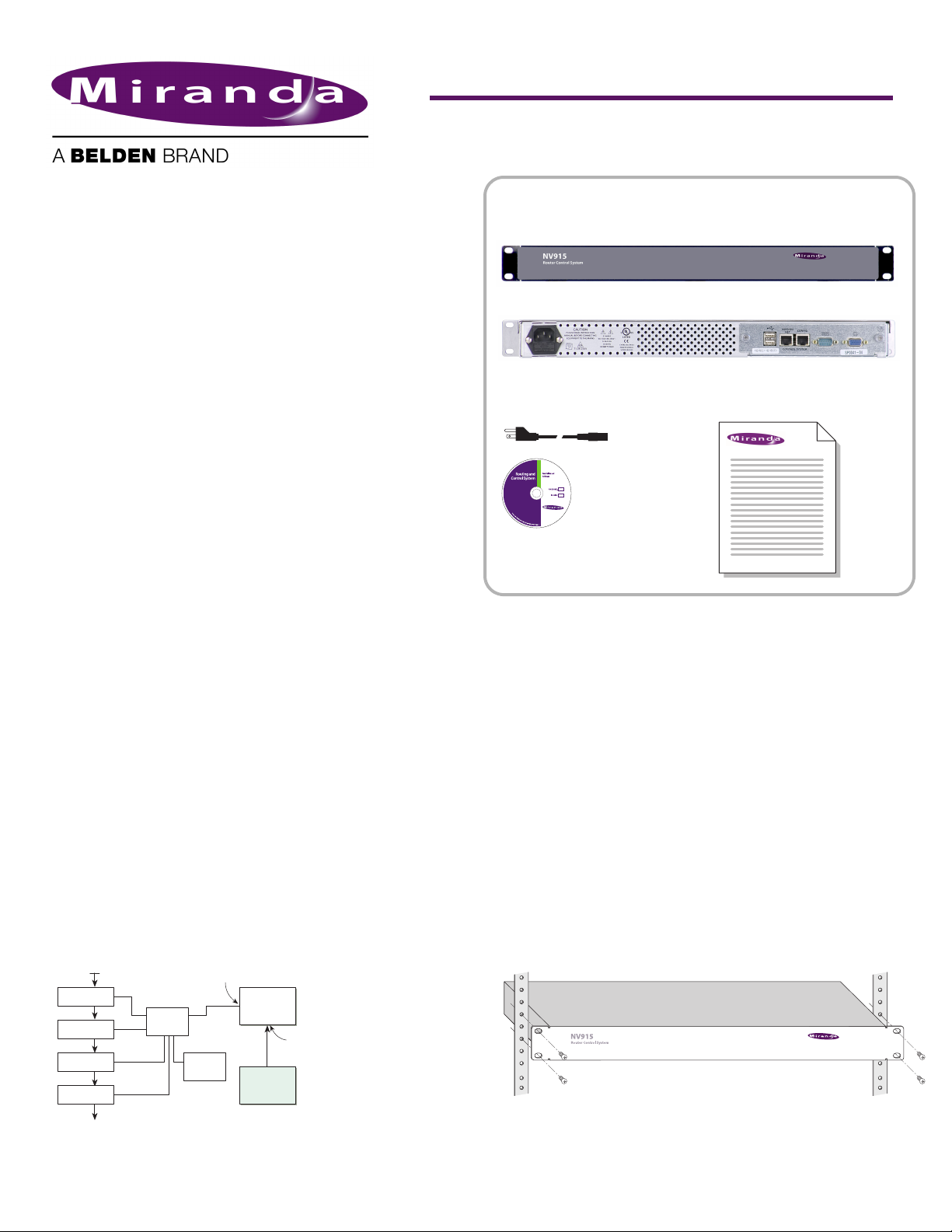
QuickStart Guide
NV915 system controller
and Accessories
NV915 Product Summary
Your Miranda shipment contains an NV915 system controller, power cords, and this Quick Start guide. Depending on
you order options, the shipment might also include cables
and peripheral devices. See Figure 1.
An NV9000 router control system allows you to configure
and operate routers, control panels, and other connected
equipment. The NV9000 control system includes several
parts that work together:
• NV915 system controller.
• NV9000-SE Utilities configuration software.
• PCs running configuration or control software.
• Routers.
• Control panels (physical or virtual).
• Optionally, master control components.
• Optionally, automation, UMD, and other subsystems.
The NV915 system controller’s features include:
• Two Ethernet ports, one for routers and panels, and the
other for configuration.
• Two USB ports, a COM port and a monitor port.
• Flash-based storage.
• Support for up to 32 NV96xx control panels.
• Support for up to 4 NVISION series routers.
• Small size: 1RU, 9″ deep.
NV9000-SE Utilities
NV9000-SE Utilities (NV9000-SE Utilities, for short) is the
“next g ener atio n config urat ion t ool” to be used wit h NV90 00
routing control systems.
You can use it, connected to the NV915 system controller, to
create and upload configurations. You can use it, detached
from the NV915, to create configuration files.
NV9000-SE Utilities is designed to model, as closely as possible, the user’s tasks and facility structure. It leads the user
through the process of configuring a router control system.
NV9000-SE Utilities fits in the NV9000 scheme like this:
Video Ref.
Router
Router
Router
Router
Figure 1. System Block Diagram
NVISION Network Port
Ethernet
Switch
Control
Panel
NV 915
NV9000-SE
Utilities
Config Port
On
Client
PC
Figure 1. Package Contents
NV915(s)
(front view)
(rear view)
AC power cord(s)
1 software and
documentation disk
Quick-Start Guide
(this document)
Installation
To prepare the NV915 system controller for use, you must take
these two steps:
• Install the NV915 hardware.
• Install the NV9000-SE Utilities software on a PC.
To run the NV9000-SE Utilities, you will need a PC that
supports Java 1.5 or later.
Installing the NV915
Perform the steps that follow to install the NV915.
Rack Mounting
S Because the NV915 is small, you might not have enough space to
reach behind it to make connections. In that case, leave this step
until last.
Place the NV915 in the rack where you want it, aligning the
screw holes with holes in your rack frame. Secure the router
using your screws, nuts, and washers.
The mounting holes are spaced 1.25″ (31mm) vertically and
allow approximately 1/8″ (3mm) of play horizontally.
Product Number: QG0007-02 Revision: A0; Date: 4/25/13 1
Page 2
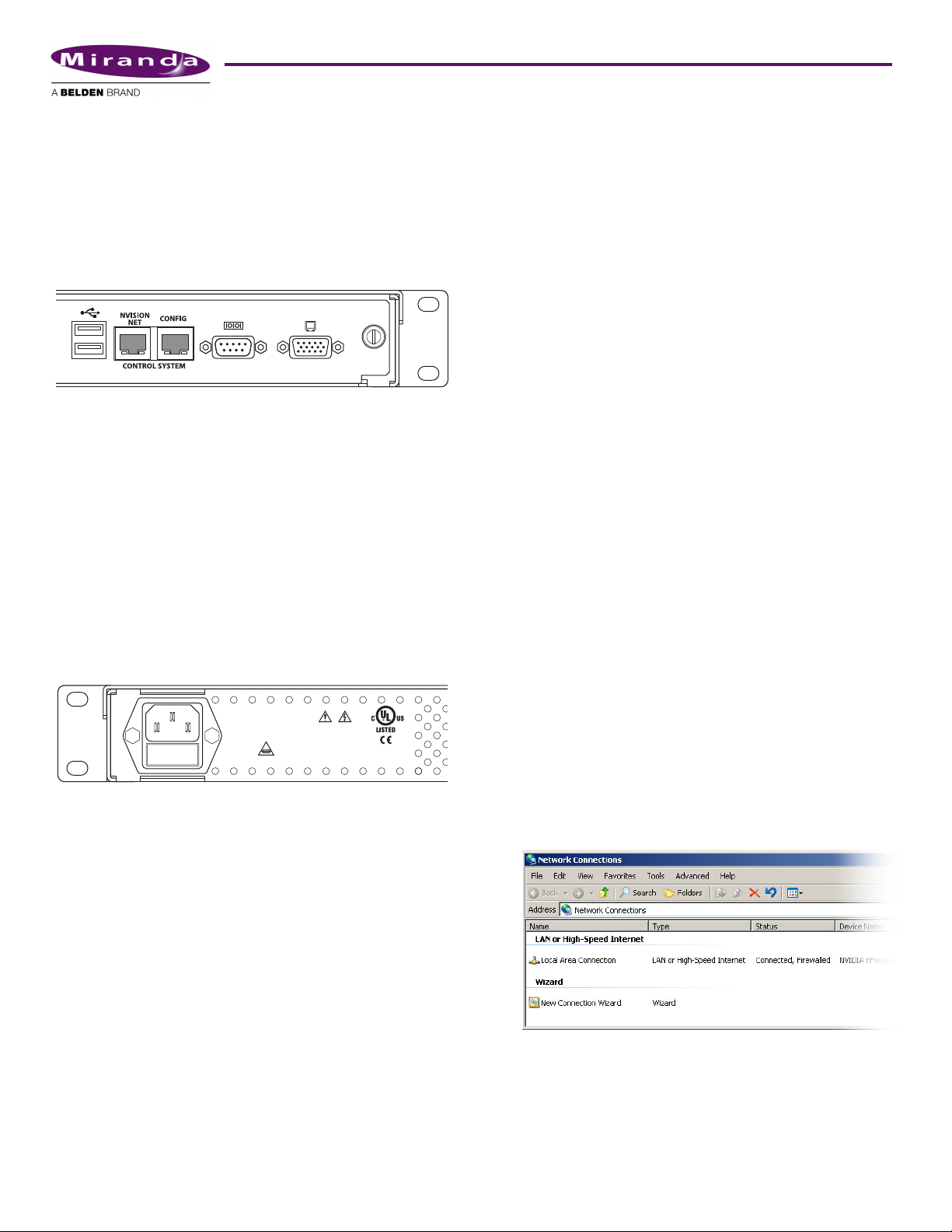
Ethernet Cable
Connect an Ethernet cable (RJ-45) to the “NVISION Net”
port. (See Figure 1.) Connect the other end of that cable to an
Ethernet switch. Connect your routers and control panels to
the Ethernet switch.
Connect an Ethernet cable to the “Config” port. Connect the
other end of that cable to the Ethernet switch. Connect the
Ethernet port of the computer you intend to use for configuration to the switch.
Figure 1. Ethernet Connectors
S Alternatively, use a crossover cable between the Config port and
your PC’s Ethernet port.
You will have to add the “Config” port address to your PC’s
network addresses. You will have to add the NV915 system
controller to NV9000-SE Utilities on your configuration
PC(s). See Configuration.
Power and Ground
The NV915 accepts “universal” power: 90–130/180–250VAC,
50/60Hz, at 0.5/0.3A, with a 30W maximum. Simply plug
the AC cord into a main socket and into the power socket at
the rear of the unit. (There is no on-off switch.) There is no
special grounding requirement.
CAUTION
PLEASE READ INSTRUCTION
MANUAL BEFORE CONNECTING
EQUIPMENT TO THE MAINS
T1.0A 250V
E146905
90-130/180-250V~
0.5A/0.3A
50/60Hz
30 WATTS MAX
CNTRL NO. 9K50
PROFESSIONAL
VIDEO/AUDIO
Installing NV9000-SE Utilities
Insert the Software and Documentation CD (SB0033-xx) in
your CD drive. The CD will auto-play. Click ‘Configuration
Software’ in the main window. A new window appears. Then
cllick ‘Install NV9000-SE Utilities’. The installer will launch.
When you see the first instruction screen, follow the simple
instructions, clicking ‘Next’ as required. The entire installation takes less than a minute.
C:\Program Files\NVISION\NV9000-SE Utilities\
NV9000-SE Utilities.exe.
(You can specify a different pathname during installation.) If
you elect to add the program to the Start menu, its “path” is
Start > Programs > NVISION > NV9000-SE Utilities >
NV9000-SE Utilities
The default pathname of configuration file storage is:
C:\Documents and Settings\current user\CtrlSysConfigs\
where “current user” is a user’s login ID on the PC. Note: SE
creates this folder at its first launch. It is not created at installation. SE will create one such folder for each user that logs in
and runs SE.
That folder contains subfolders holding configuration data.
The subfolder names are the configuration names. The folder
‘ControlSysDB’ is a prototype containing the default configuration and, in fact, when NV9000-SE Utilities launches for
the first time, it opens this configuration. This configuration
is essentially “empty.”
S We recommend that you create a desktop icon for the software.
Configuration
These are the default IP addresses of the NV915’s Ethernet
ports:
• “Config” port — 192.168.97.1
• “Network” port — 192.168.2.1
(You can change these addresses.)
After you have installed the NV915 and NV9000-SE Utilities,
two steps are required to get your system running.
• Place your PC on the NV915’s Config network.
• Add the Config port to NV9000-SE Utilities.
Config Port
Follow these steps to add your PC to the Config network:
1) Launch ‘Settings>Network Configuration’ from you PC’s
Start menu. The following window appears:
(Under Windows)
The default pathname of the NV9000-SE Utilities executable
is:
2 Product Number: QG0007-02 Revision: A0; Date: 4/25/13
Page 3

2) Double-click ‘Local Area Connection’. Then, choose the
General tab and click ‘Properties’.
3) Select Internet Protocol (TCP/IP). Click ‘Properties’ again
here:
1) Launch NV9000-SE Utilities. Choose ‘Add Control System’
from the System menu.
Give your NV915 control system a name. Enter the
NV915’s config port address. Click ‘Add’ and then ‘Save’.
2) The result is a named control system to which you can add
routers and control panels.
Click the ‘System Management’ pane on the left side of
the SE window to see the control system you created:
4) Select ‘Use the following IP address’ and enter an IP
address on the NV915’s Config network. Use the default
subnet mask.
The default IP address of the NV915 on the Config network
is
192.168.97.1. Therefore, choose 192.168.97.3 or a simi-
lar address that is not the same as the NV915’s.
5) Click OK and it is done.
Network Port
To make the NV915 known to NV9000-SE Utilities, follow
these steps:
(It is from the System Management pane that you will
upload configurations to the NV915 and start, stop, and
restart the NV915.)
S If the NV915 icon remains red and does not turn green [ ]
then either you have not specified the network IP address
correctly, the Ethernet connection (through the Ethernet
switch) is faulty, or you have extra firewall protection installed
and active. See Notices, following, for more detail.
3) Exit NV9000-SE Utilities.
Before you continue with NV9000-SE Utilities, read (or at
least browse) all the available documentation.
S The CD contain an NV9000-SE Utilities User’s Guide.
NV9000-SE Utilities itself provides online help.
Beyond those basic steps, configuration of your NV9000 system depends almost entirely on the characteristics of your
system.
We recommend that you follow the order of entries in the
Configuration pane when you are making a configuration:
Network Address
Routers
Level Sets
Devices
Categories
Control Panels
etc.
Product Number: QG0007-02 Revision: A0; Date: 4/25/13 3
Page 4

Notices
1) Personal Security Programs
Some security programs, such as those available from
Norton (or Symantec), will block the NV9000-SE Utilities
from communicating with the NV915.
To use NV9000-SE Utilities to configure the NV915, you
must disable the protection in your personal security software, at least temporarily.
You can create configurations NV9000-SE Utilities
“offline”
upload a configuration, or to start and stop the NV915,
you must disable your personal firewall.
— without the presence of the NV915 — but to
More Information
Contact Miranda if you need information about NVISION
router control systems or third-party automation systems.
www.miranda.com
In the Americas, call toll-free +1-800-224-7882(9 am to 9 pm EST)
In Europe, the Middle East, African or the UK, (9 am to 6 pm, GMT)
call +44 (0) 1491 820222
In France, call +33 1 55 86 87 88(9 am to 5 pm, GMT + 1)
In Asia, call +852-2539-6987(9 am to 5 pm, GMT + 8)
In China, call +86-10-5873-1814
Miranda Technologies, Inc.Tel: 514-333-1772
3499 Douglas B. FloreaniFax: 514-333-9828
Montreal, Quebec
Canada H4S 2C6
Find warranty, RMA notice, tech support, and other notices in the User’s
Guide. Specifications are subject to change without notice. © 2013 Miranda
Technologies. All Rights Reserved. NVISION is a registered trademark of
Miranda Technologies, Inc. All other trademarks are the property of their
respective owners.
4 Product Number: QG0007-02 Revision: A0; Date: 4/25/13
