Page 1
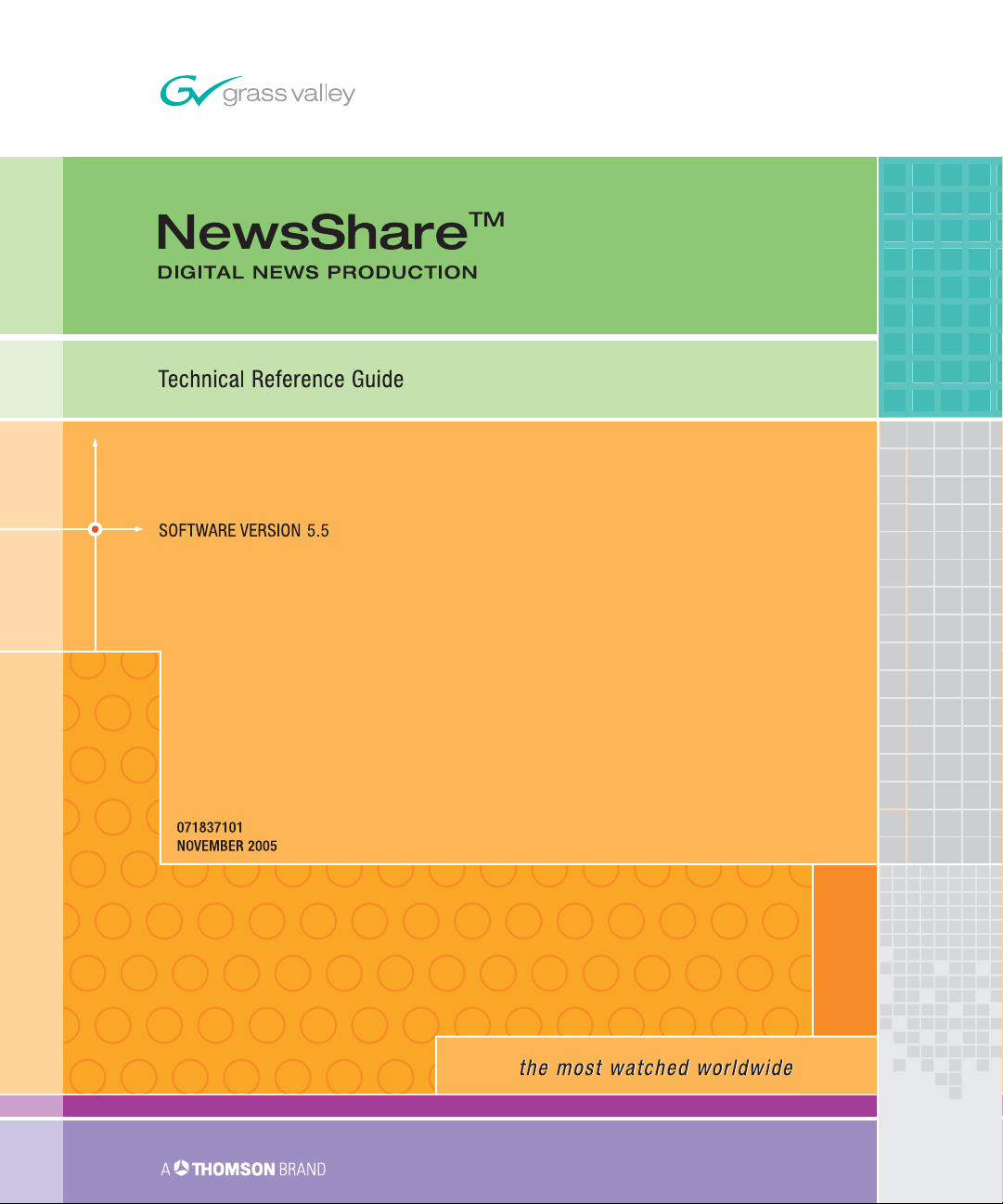
Page 2
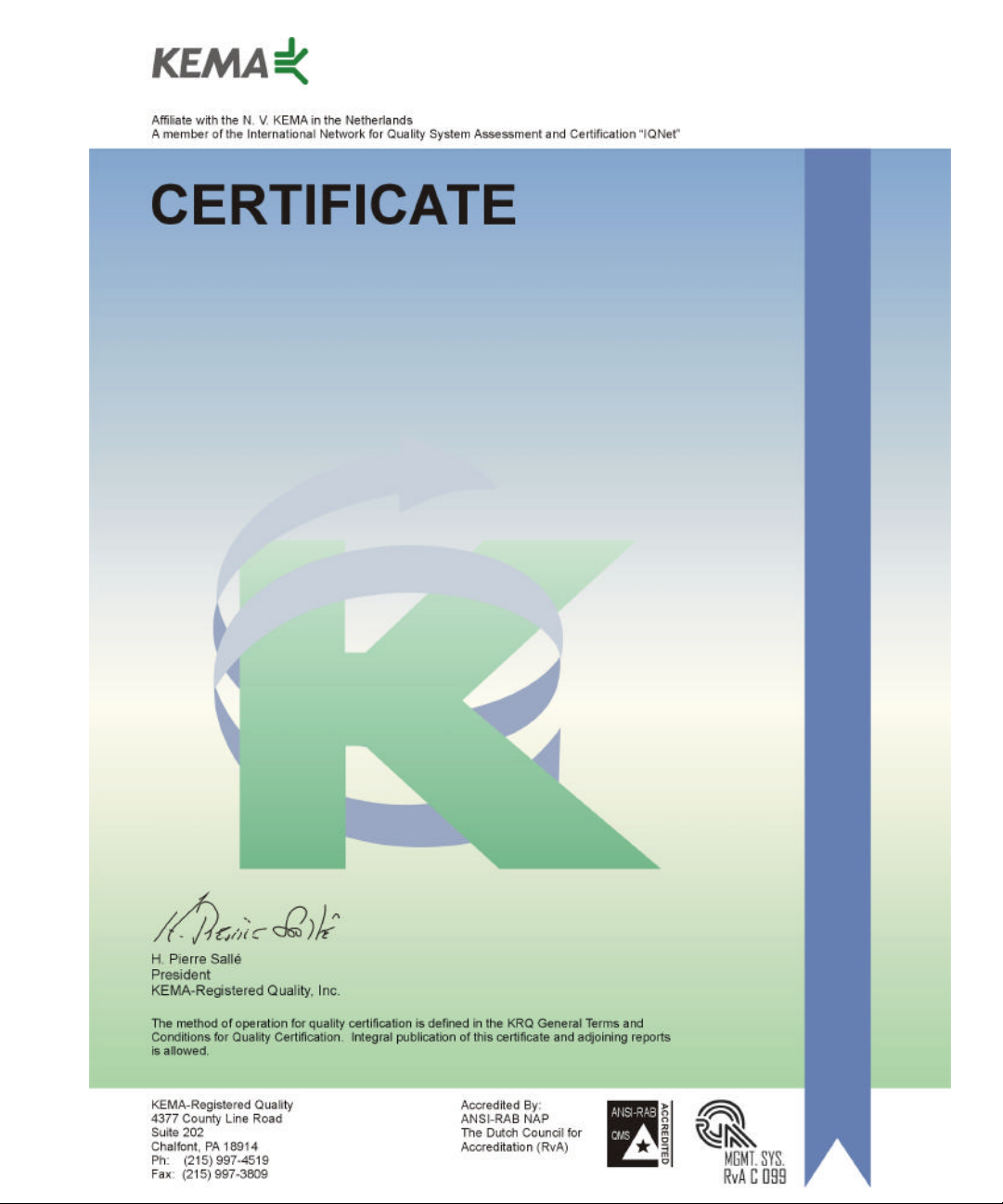
Number: 510057.001
The Quality System of:
Thomson Broadcast & Media Solutions
TBMS TBMS
400 Providence Mine Road 17 rue du Petit Albi-BP 8244
Nevada City, CA 95945 95801 Cergy Pontoise
Cergy, France
TBMS
Weiterstadt, Germany TBMS
Brunnenweg 9 10 Presidential Way, 3rd Floor, Suite 300
D-64331 Weiterstadt, Germany Woburn, MA 08101
TBMS TBMS
15655 SW Greystone Ct. 2300 South Decker Lake Blvd.
Beaverton, OR 97006 Salt Lake City, UT 84119
TBMS TBMS - PCB
Nederland B.V. Rennes, France
4800 RP BREDA Rue du Clos Courtel
The Nederlands Cesson-Sevigne, Cedex
France
TBMS/Nextream TBMS/Nextream
Rennes, France Technopole Brest Iroise
Rue du Clos Courtel CS 73808
Cesson-Sevigne, Cedex 29238 Brest Cedex 3
France France
Including its implementation, meets the requirements of the standard:
ISO 9001:2000
Scope: The design, manufacture and support of video hardware and software products
and related systems.
This Certificate is valid until: June 14, 2006
Revision Date: September 9, 2003
Renewal Date: June 14, 2003
Issued for the first time: June 14, 2000
Page 3
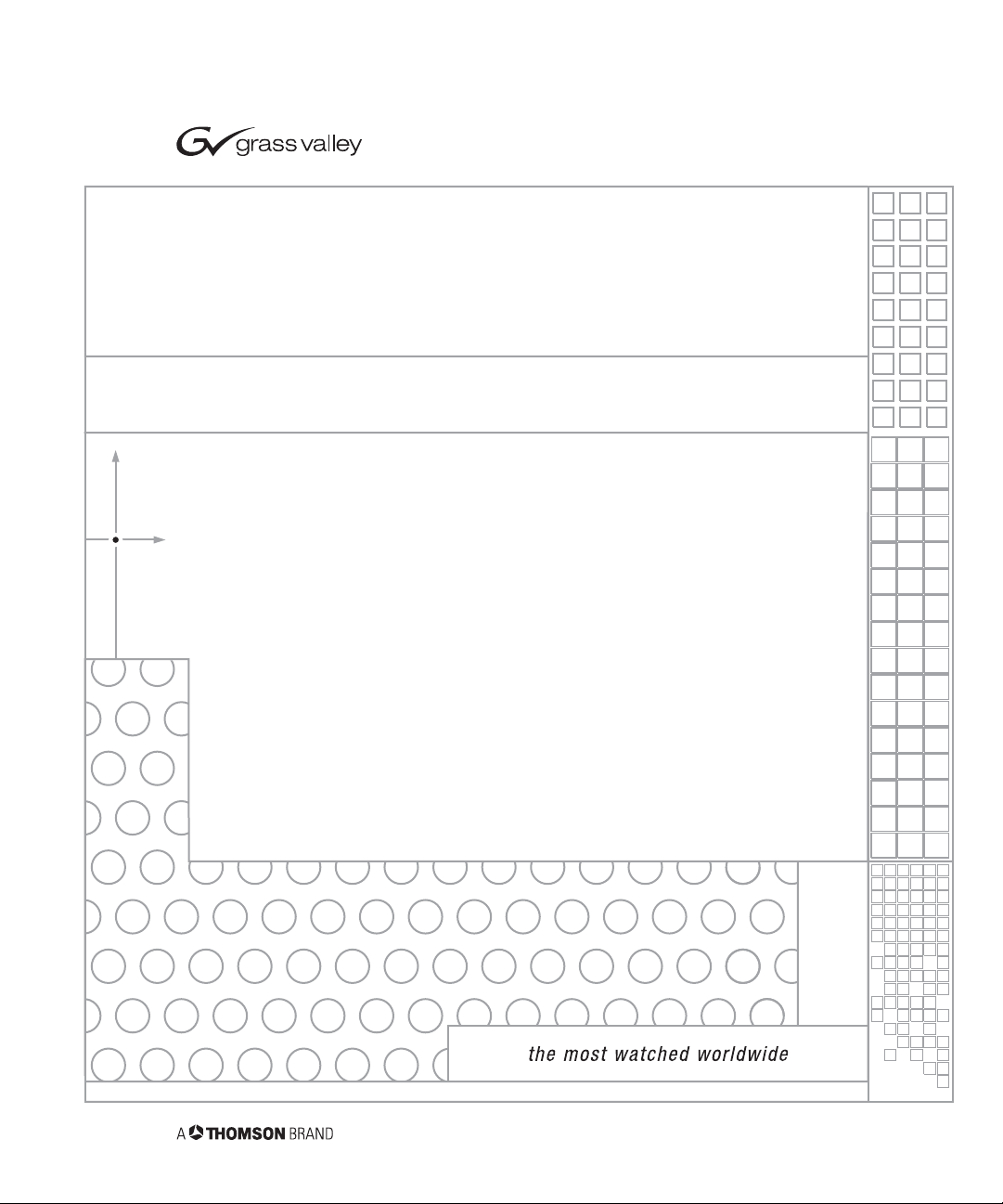
NewsShare
Digital News Production
Technical Reference Guide
SOFTWARE VERSION 5.5
071837101
NOVEMBER 2005
Page 4
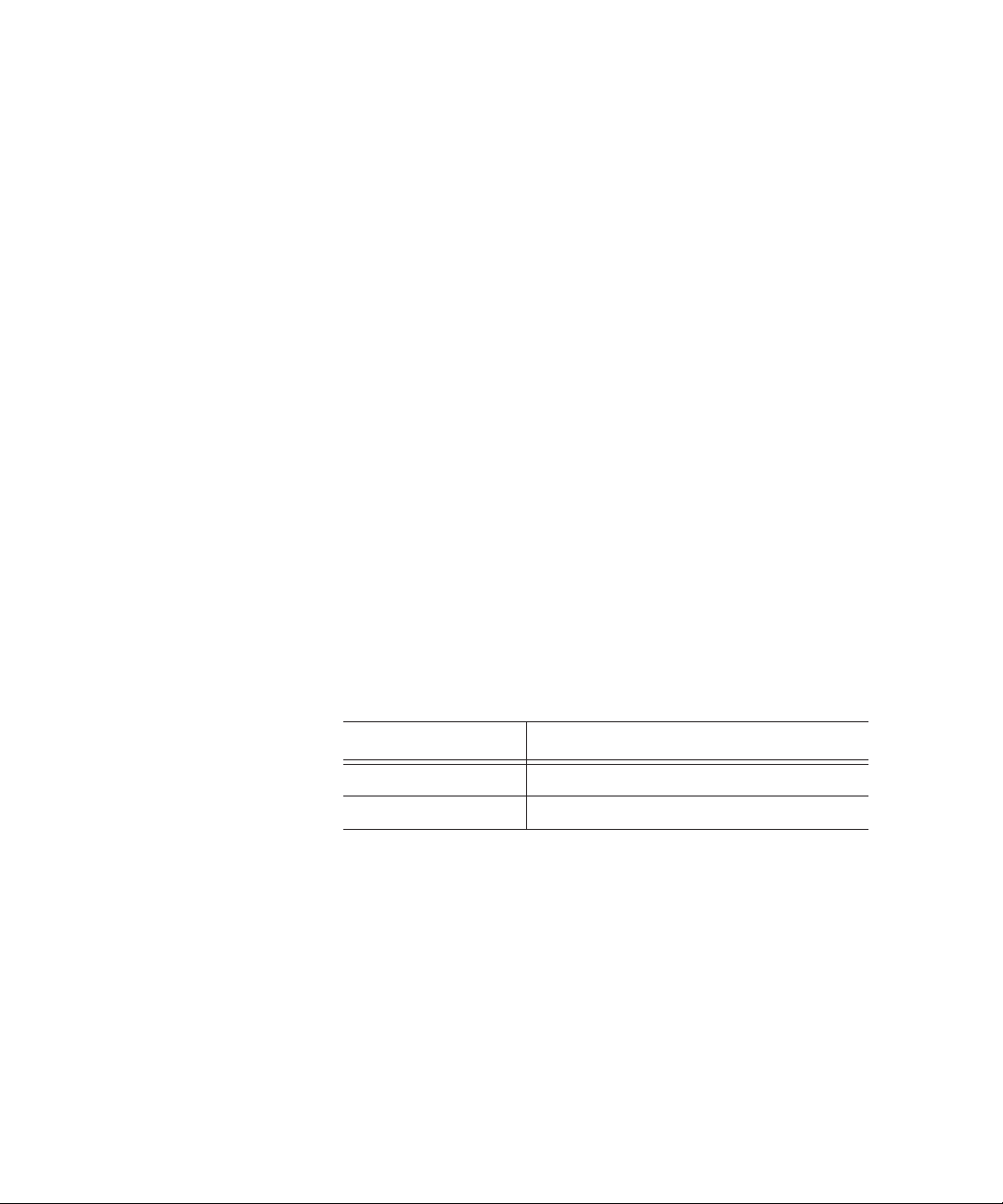
Copyright
Copyright © 2005 Thomson Broadcast and Media Solutions, Inc. All rights
reserved. Printed in the United States of America.
This document may not be copied in whole or in part, or otherwise reproduced
except as specifically permitted under U.S. copyright law, without the prior written
consent of Thomson Broadcast and Media Solutions, Inc., P.O. Box 59900,
Nevada City, California 95959-7900
Trademarks
Disclaimer
U.S. Government
Restricted Rights
Legend
Revision Status
ContentShare, FeedClip, Grass Valley, K2, NewsEdit, NewsQ, NewsShare, and
Profile are either registered trademarks or trademarks of Thomson Broadcast and
Media Solutions, Inc. in the United States and/or other countries. Other trademarks
used in this document are either registered trademarks or trademarks of the
manufacturers or vendors of the associated products. Thomson Broadcast and
Media Solutions, Inc. products are covered by U.S. and foreign patents, issued and
pending. Additional information regarding Thomson Broadcast and Media
Solution, Inc.’s trademarks and other proprietary rights may be found at
www.thomsongrassvalleygroup.com.
Product options and specifications subject to change without notice. The
information in this manual is furnished for informational use only, is subject to
change without notice, and should not be construed as a commitment by Thomson
Broadcast and Media Solutions, Inc. Thomson Broadcast and Media Solutions,
Inc. assumes no responsibility or liability for any errors or inaccuracies that may
appear in this publication.
Use, duplication, or disclosure by the United States Government is subject to
restrictions as set forth in subparagraph (c)(1)(ii) of the Rights in Technical Data
and Computer Software clause at DFARS 252.277-7013 or in subparagraph c(1)
and (2) of the Commercial Computer Software Restricted Rights clause at FAR
52.227-19, as applicable. Manufacturer is Thomson Broadcast and Media
Solutions, Inc., P.O. Box 59900, Nevada City, California 95959-7900 U.S.A.
Rev Date Description
November 19, 2004 Release 071-8371-00 for Software Version 5.1
November 21, 2005 Release 071-8371-01 for Software Version 5.5
Page 5
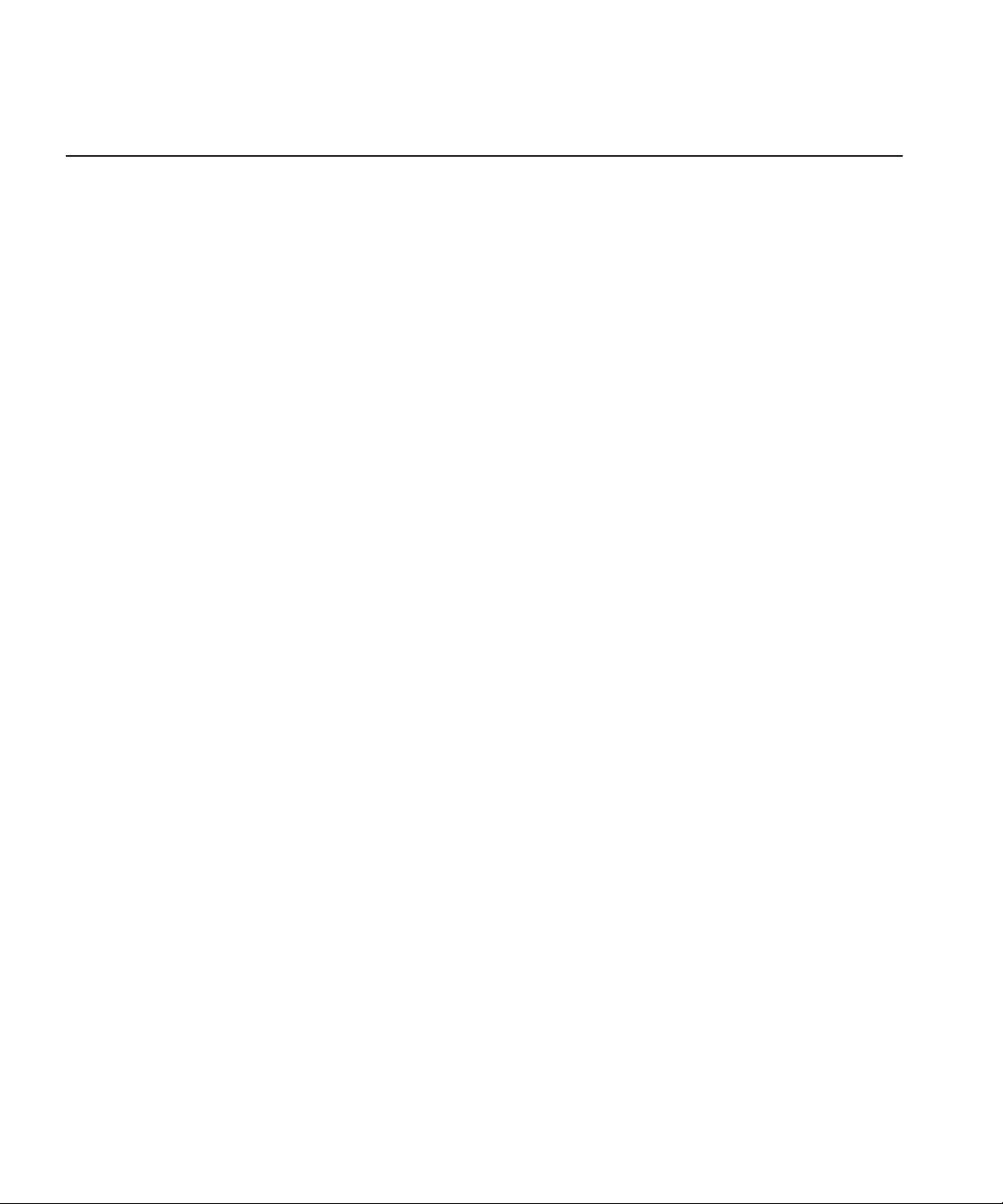
Contents
Preface . . . . . . . . . . . . . . . . . . . . . . . . . . . . . . . . . . . . . . . . . . . . . . . . . . 7
Chapter 1 Introducing NewsShare
NewsShare Components . . . . . . . . . . . . . . . . . . . . . . . . . . . . . . . . . . . 10
Before you Begin . . . . . . . . . . . . . . . . . . . . . . . . . . . . . . . . . . . . . . . . . 11
Open SAN Systems Only. . . . . . . . . . . . . . . . . . . . . . . . . . . . . . . . . 11
Open SAN and NAS Systems . . . . . . . . . . . . . . . . . . . . . . . . . . . . . 12
K2 Systems . . . . . . . . . . . . . . . . . . . . . . . . . . . . . . . . . . . . . . . . . . . 13
Open SAN System . . . . . . . . . . . . . . . . . . . . . . . . . . . . . . . . . . . . . . . . 14
NAS System . . . . . . . . . . . . . . . . . . . . . . . . . . . . . . . . . . . . . . . . . . . . . 16
K2 System . . . . . . . . . . . . . . . . . . . . . . . . . . . . . . . . . . . . . . . . . . . . . . 17
Chapter 2 Installing the Open SAN Hardware
Setting Up a Failover Open SAN System. . . . . . . . . . . . . . . . . . . . . . . 20
Installing the Dual-Port Fibre Channel Card. . . . . . . . . . . . . . . . . . . . . 21
Installing the Fibre Channel Card . . . . . . . . . . . . . . . . . . . . . . . . . . 21
Configuring the SCSI Drivers. . . . . . . . . . . . . . . . . . . . . . . . . . . . . . 21
Configuring the IP Driver . . . . . . . . . . . . . . . . . . . . . . . . . . . . . . . . . 22
Modifying the Registry for Correct Use of the SCSI Fibre Channel Fabric 23
Chapter 3 Setting Up the File System Manager on the Open SAN System
Creating a CVFS license.dat File . . . . . . . . . . . . . . . . . . . . . . . . . . . . . 26
Verifying SQL Server Licensing . . . . . . . . . . . . . . . . . . . . . . . . . . . . . . 27
Installing the NewsShare Server . . . . . . . . . . . . . . . . . . . . . . . . . . . . . 27
Explanation of the Database Installation Elements . . . . . . . . . . . . . 27
Chapter 4 Setting Up Workstations on an Open SAN System
Uninstalling the NewsRoomSuite Software . . . . . . . . . . . . . . . . . . . . . 30
Installing the CentraVision File System (CVFS) . . . . . . . . . . . . . . . . . . 30
Configuring CVFS. . . . . . . . . . . . . . . . . . . . . . . . . . . . . . . . . . . . . . . . . 32
Modifying the Registry for the CVFS Voting Workaround. . . . . . . . . . . 35
Configuration Changes . . . . . . . . . . . . . . . . . . . . . . . . . . . . . . . . . . 35
Verifying the Changes . . . . . . . . . . . . . . . . . . . . . . . . . . . . . . . . . . . 36
Installing the PC Open SAN Software . . . . . . . . . . . . . . . . . . . . . . . . . 37
Installing ContentShare Explorer . . . . . . . . . . . . . . . . . . . . . . . . . . . . . 38
Installing the NewsRoomSuite 5.5 software . . . . . . . . . . . . . . . . . . . . . 39
Chapter 5 Testing Your Open SAN System
Testing NewsEdit . . . . . . . . . . . . . . . . . . . . . . . . . . . . . . . . . . . . . . . . . 42
Testing FeedClip. . . . . . . . . . . . . . . . . . . . . . . . . . . . . . . . . . . . . . . . . . 43
Digital News Production
3
Page 6
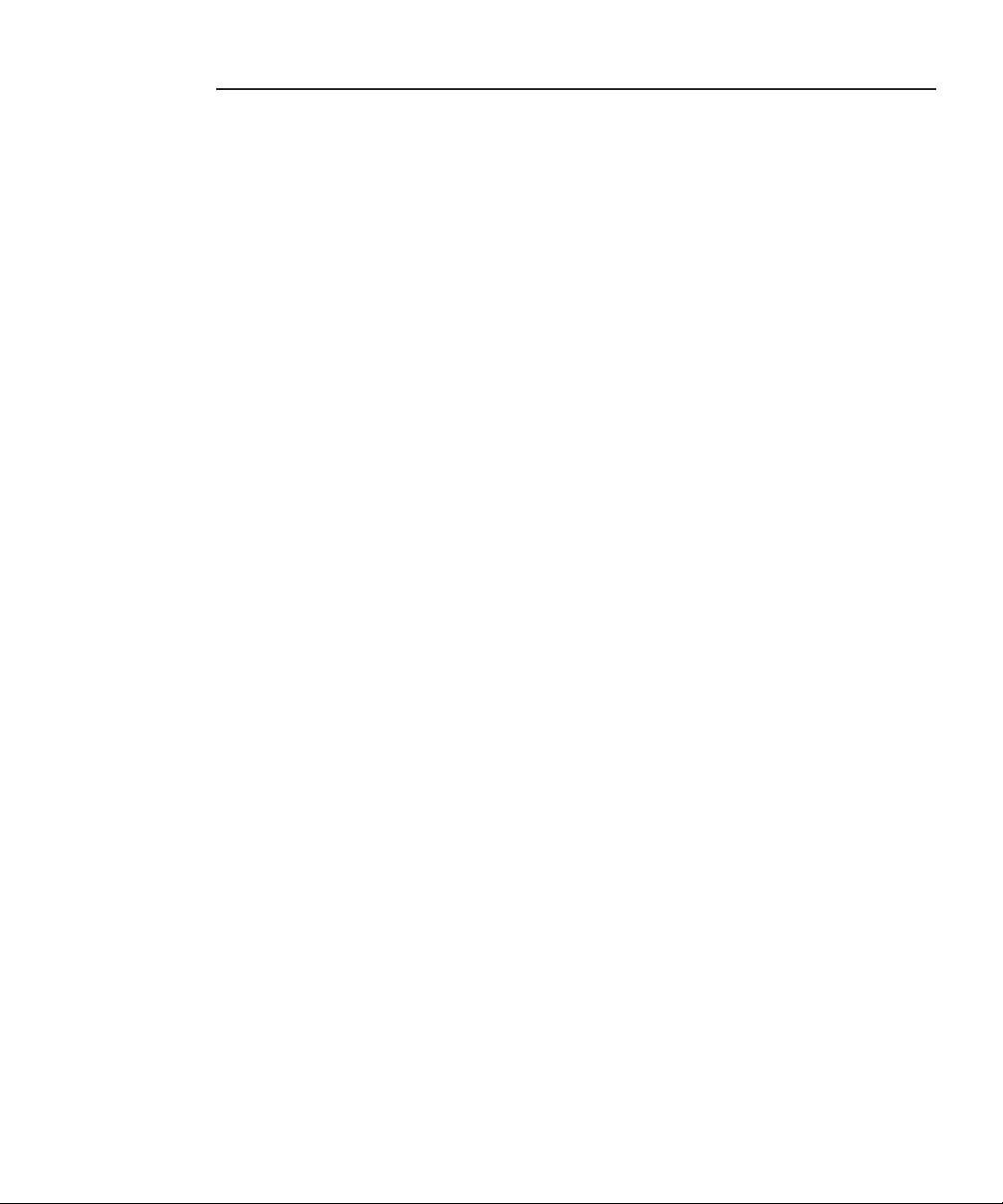
Contents
Chapter 6 Setting Up the Database System Manager on a NAS System
Installing Windows 2000 Server Software . . . . . . . . . . . . . . . . . . . . . . 46
Installing SQL Server . . . . . . . . . . . . . . . . . . . . . . . . . . . . . . . . . . . . . . 46
Upgrading an Existing SQL Server to SP3. . . . . . . . . . . . . . . . . . . . . . 49
Configuring SQL Server . . . . . . . . . . . . . . . . . . . . . . . . . . . . . . . . . . . . 50
Installing the NewsShare Server . . . . . . . . . . . . . . . . . . . . . . . . . . . . . 51
Explanation of the Database Installation Elements . . . . . . . . . . . . . 51
Chapter 7 Setting Up the NAS System
Setting IP Addresses . . . . . . . . . . . . . . . . . . . . . . . . . . . . . . . . . . . . . . 54
Setting the Date and Time . . . . . . . . . . . . . . . . . . . . . . . . . . . . . . . . . . 56
Using Network Time Protocol . . . . . . . . . . . . . . . . . . . . . . . . . . . . . 57
Chapter 8 Setting Up NewsShare Workstations
Uninstalling the NewsRoomSuite Software . . . . . . . . . . . . . . . . . . . . . 60
Installing the XP PC Software . . . . . . . . . . . . . . . . . . . . . . . . . . . . . . . 60
Mounting a NAS Volume . . . . . . . . . . . . . . . . . . . . . . . . . . . . . . . . . . . 61
Installing the NewsRoomSuite 5.5 software. . . . . . . . . . . . . . . . . . . . . 62
Chapter 9 Testing Your NAS System
Testing NewsEdit . . . . . . . . . . . . . . . . . . . . . . . . . . . . . . . . . . . . . . . . . 64
Testing FeedClip . . . . . . . . . . . . . . . . . . . . . . . . . . . . . . . . . . . . . . . . . 65
Chapter 10 Setting Up the Database System Manager on a K2 System
Installing Windows 2003 Server Software . . . . . . . . . . . . . . . . . . . . . . 68
Installing SQL Server . . . . . . . . . . . . . . . . . . . . . . . . . . . . . . . . . . . . . . 68
Upgrading an Existing SQL Server to SP3. . . . . . . . . . . . . . . . . . . . . . 71
Configuring SQL Server . . . . . . . . . . . . . . . . . . . . . . . . . . . . . . . . . . . . 72
Installing the NewsShare Server . . . . . . . . . . . . . . . . . . . . . . . . . . . . . 73
Explanation of the Database Installation Elements . . . . . . . . . . . . . 73
Chapter 11 Setting Up NewsShare Workstations on a K2 Network
Installing the StorNext File System . . . . . . . . . . . . . . . . . . . . . . . . . . . 76
Installing the Microsoft iSCSI Initiator 2.0. . . . . . . . . . . . . . . . . . . . . . . 77
Installing the Generic iSCSI Client Software . . . . . . . . . . . . . . . . . . . . 78
Chapter 12 Setting up a NewsEdit client on a K2 iSCSI Network
Setting Up the K2 Network. . . . . . . . . . . . . . . . . . . . . . . . . . . . . . . . . . 80
Configuring NewsShare Workstations with the K2 Application . . . . . . 80
Calculating NewsShare Workstation Bandwidth . . . . . . . . . . . . . . . 86
4
Digital News Production
Page 7
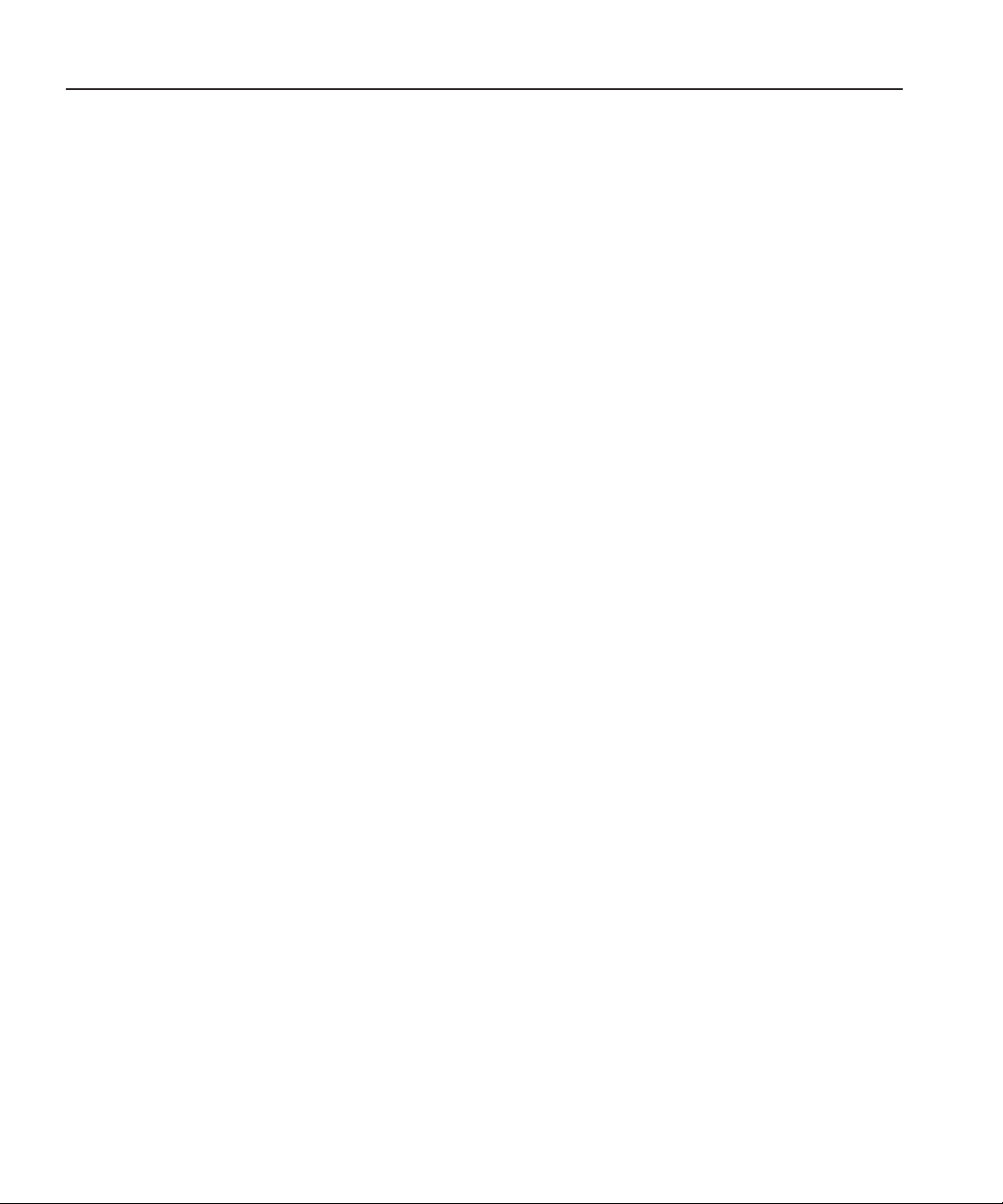
Chapter 13 Installing NewsroomSuite Software
Uninstalling the NewsroomSuite Software . . . . . . . . . . . . . . . . . . . . . . 88
Installing the XP PC Software. . . . . . . . . . . . . . . . . . . . . . . . . . . . . . . . 88
Installing the NewsroomSuite 5.5 software. . . . . . . . . . . . . . . . . . . . . . 89
Chapter 14 Testing Your K2 System
Testing NewsEdit . . . . . . . . . . . . . . . . . . . . . . . . . . . . . . . . . . . . . . . . . 92
Testing FeedClip. . . . . . . . . . . . . . . . . . . . . . . . . . . . . . . . . . . . . . . . . . 93
Appendix A Database Maintenance Utilities . . . . . . . . . . . . . . . . . . . . . . 95
Appendix B Transplanting the News Database . . . . . . . . . . . . . . . . . . . . 107
Contents
Digital News Production
5
Page 8
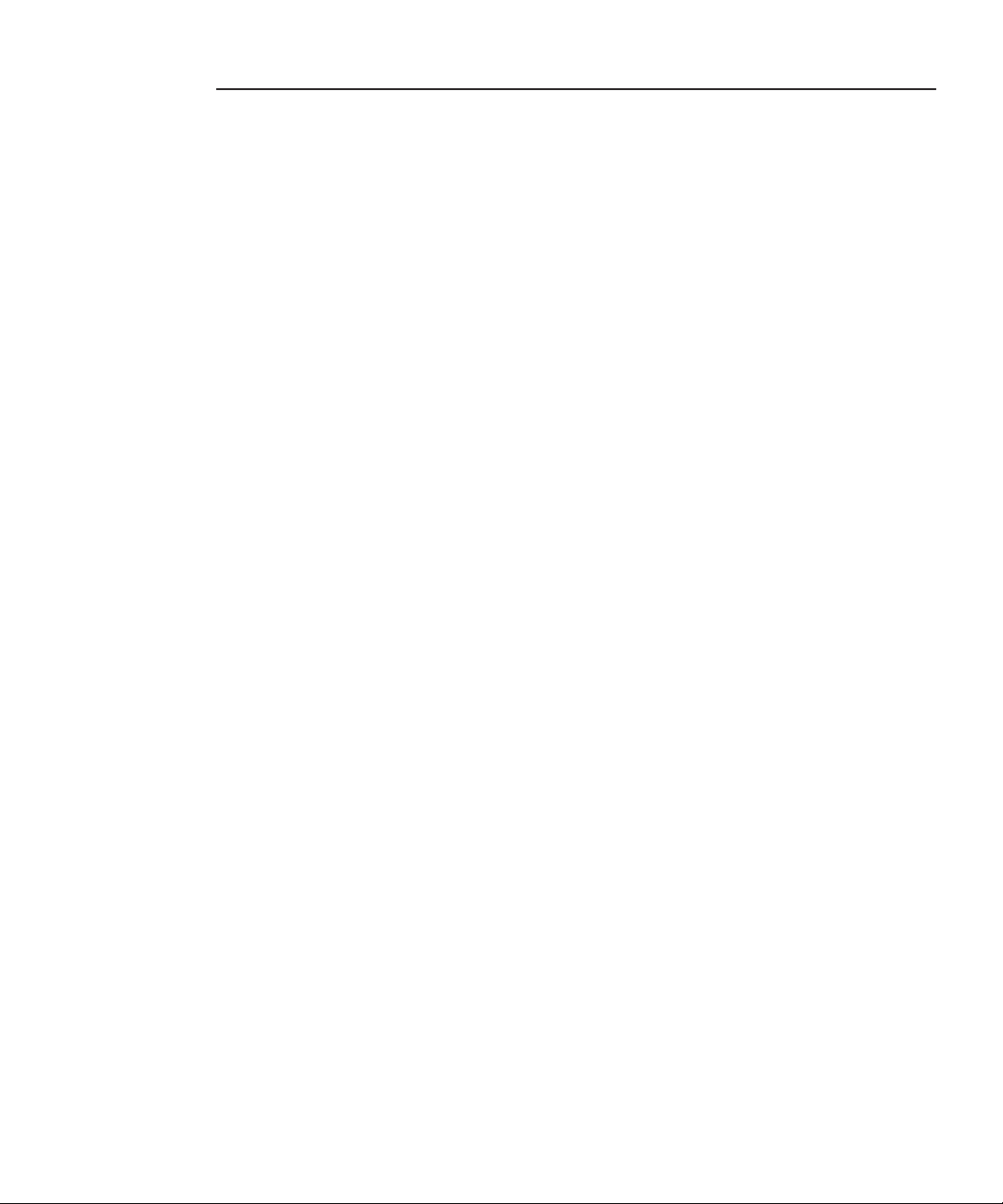
Contents
6
Digital News Production
Page 9
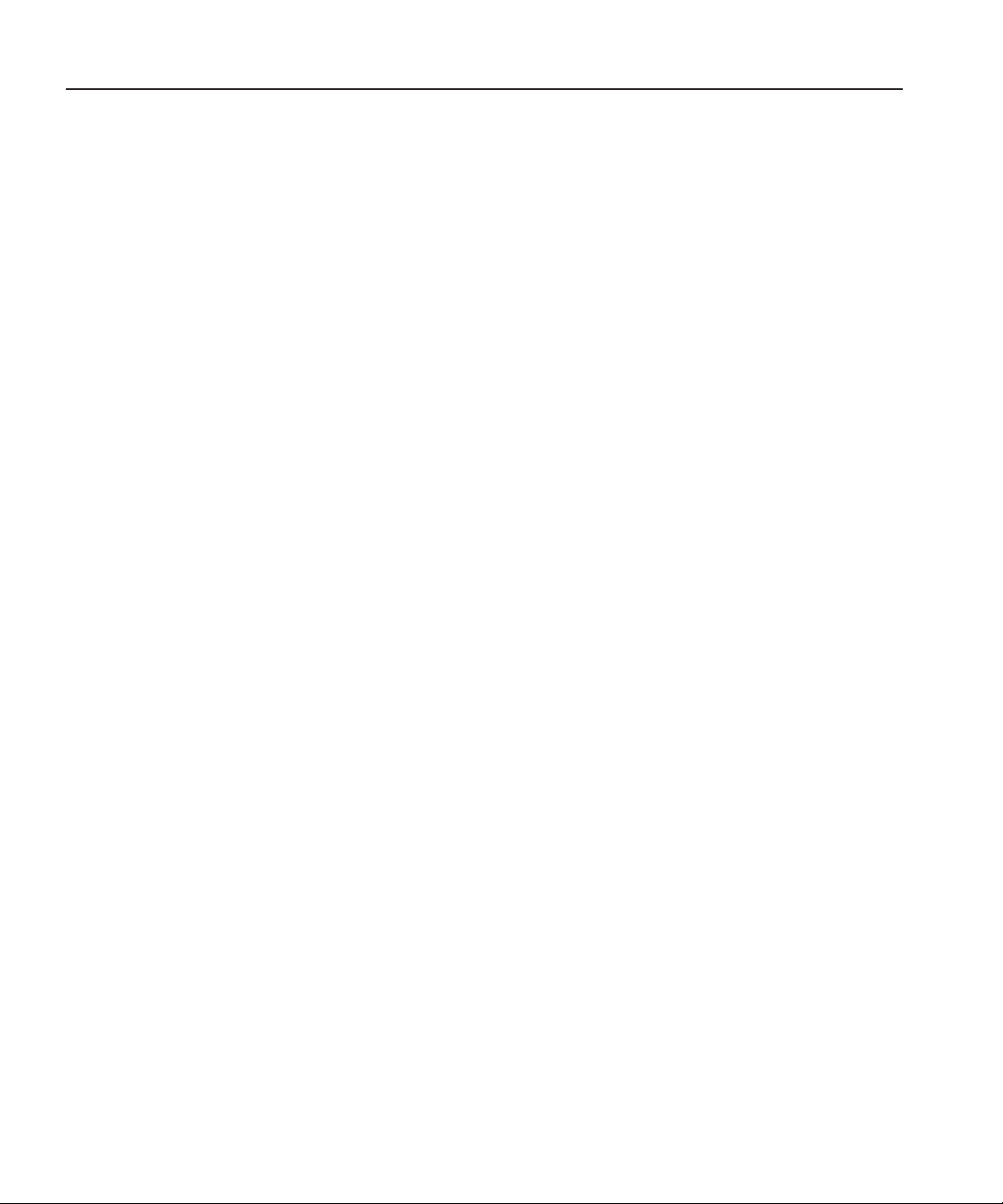
Grass Valley Product Support
To get technical assistance, check on the status of problems, or report new
problems, contact Grass Valley Product Support via e-mail, the Web, or by
phone or fax.
Web Technical Support
To access support information on the Web, visit the product support Web page
on the Grass Valley Web site. You can download software or find solutions to
problems by searching our Frequently Asked Questions (FAQ) database.
Grass Valley Product Support
World Wide Web:
Technical Support E-mail Address:
http://www.thomsongrassvalley.com/support/
gvgtechsupport@thomson.net.
Phone Support
Use the following information to contact product support by phone during
business hours. Afterhours phone support is available for warranty and contract
customers.
United States (800) 547-8949 (Toll Free) France +33 (1) 34 20 77 77
Latin America (800) 547-8949 (Toll Free) Germany +49 6155 870 606
Eastern Europe +49 6155 870 606 Greece +33 (1) 34 20 77 77
Southern Europe +33 (1) 34 20 77 77 Hong Kong +852 2531 3058
Middle East +33 (1) 34 20 77 77 Italy +39 06 8720351
Australia +61 3 9721 3737 Netherlands +31 35 6238421
Belgium +32 2 3349031 Poland +49 6155 870 606
Brazil +55 11 5509 3440 Russia +49 6155 870 606
Canada (800) 547-8949 (Toll Free) Singapore +656379 1390
China +86 106615 9450 Spain + 34 91 512 03 50
Denmark +45 45968800 Sweden +46 87680705
Dubai + 971 4 299 64 40 Switzerland +41 (1) 487 80 02
Finland +35 9 68284600 UK +44 870 903 2022
Digital News Production
7
Page 10
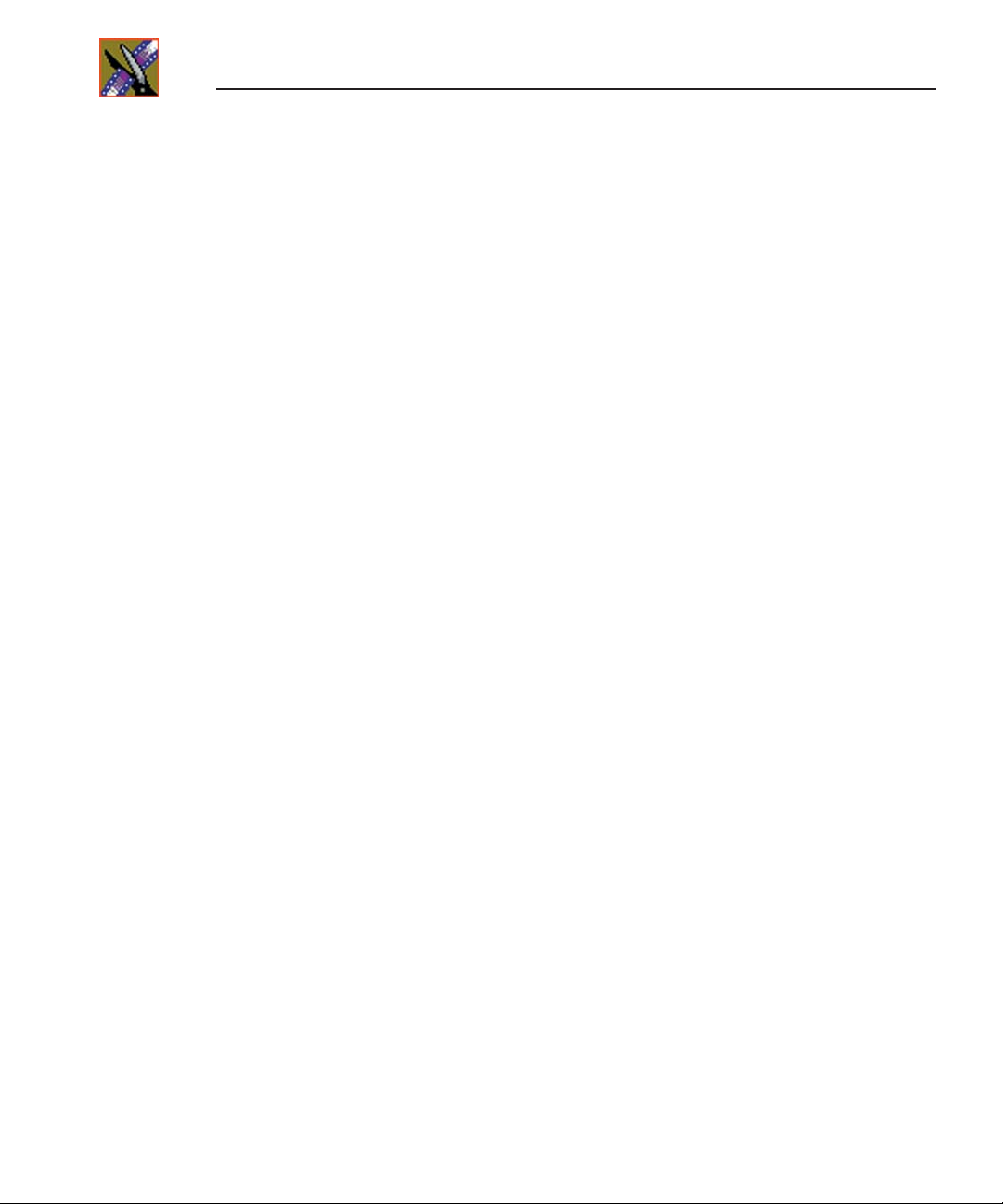
Preface
Authorized Support Representative
Profile Users Group
A local authorized support representative may be available in your country. To
locate the support representative for your country, visit the product support
Web page on the Grass Valley Web site.
You can connect with other Profile XP Media Platform users to ask questions
or share advice, tips, and hints. Send e-mail to profile-users@thomson.net to
join the community and benefit from the experience of others.
8
Digital News Production
Page 11
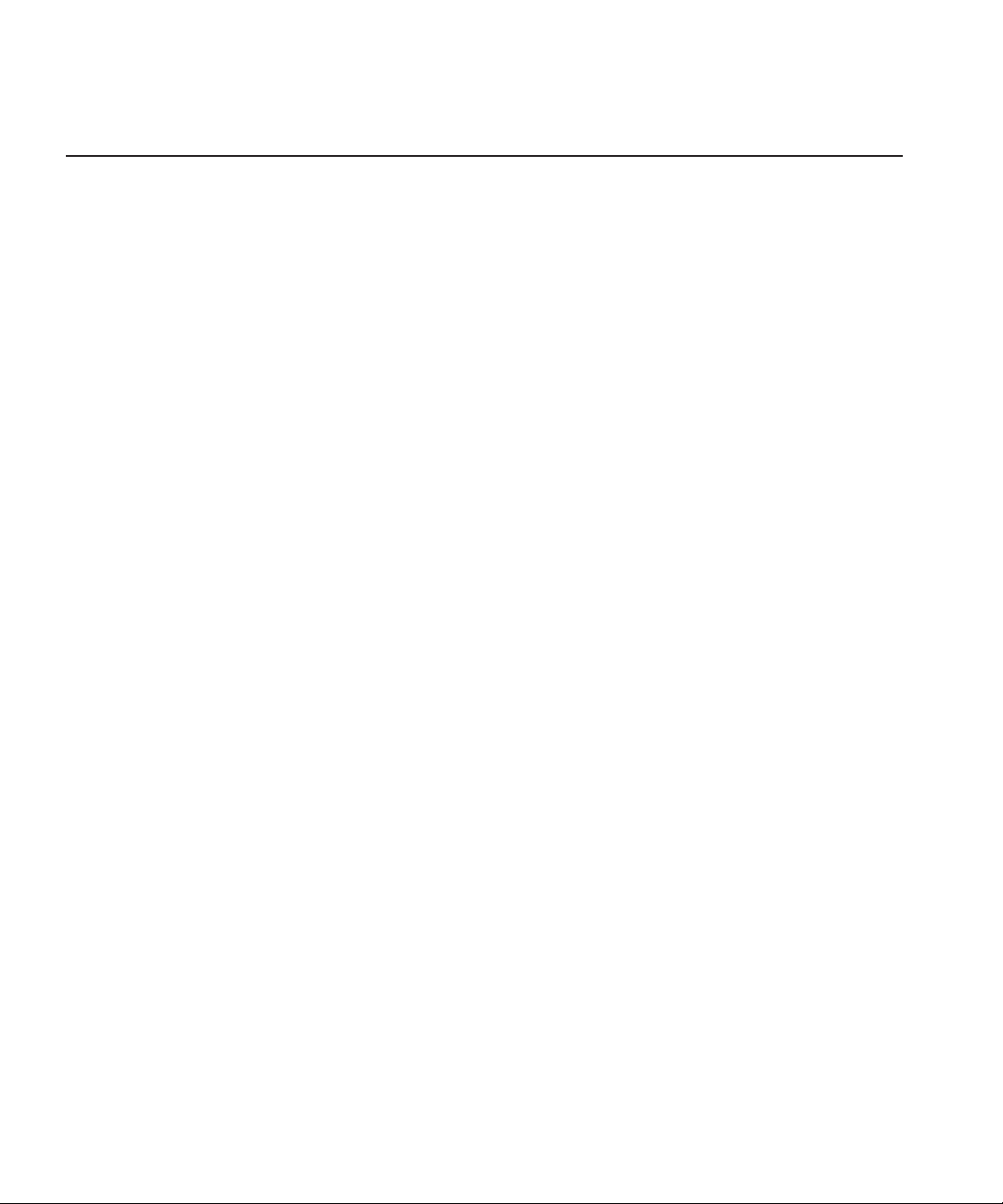
Chapter
1
Introducing NewsShare
NewsShare provides the DNP system with the ability to share a common news
database and common media volumes. This allows newsroom personnel to use
a common media base, making all aspects of the editing process easier to create
and maintain.
This document describes each of the computers that comprise a NewsShare
system, for the Open SAN system, the NAS system, and the K2 system, and
how to install and configure all necessary components. If you are installing a
system that comes from the factory, most of these procedures have already been
done for you. Use this document for reference or when upgrading existing
equipment.
This chapter discusses:
• NewsShare components
• Things you should know before upgrading
• Open SAN system overview
• NAS system overview
• K2 system overview
Digital News Production
9
Page 12
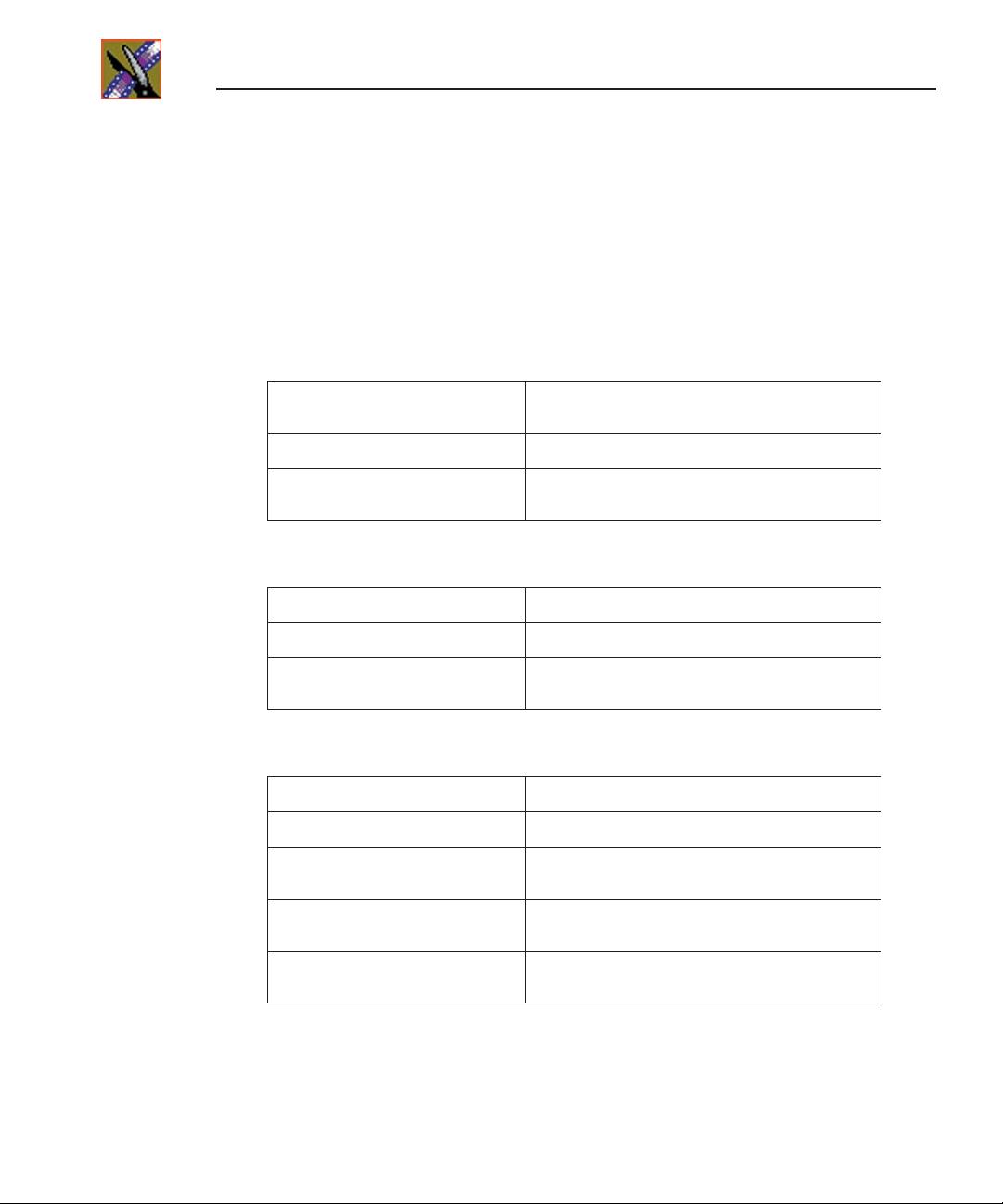
Chapter 1 Introducing NewsShare
NewsShare Components
A DNP NewsShare system includes these components:
• DNP workstations, running NewsEdit XT or SC, FeedClip, and/or NewsQ
• Shared network:
- Open SAN network:
Profile Media Server(s) For encoding and playing out broadcast-quality
RAID arrays Provide storage for all media
File System Manager (FSM) One or two servers control access to the RAID
video
arrays and host asset databases
- NAS network:
NAS Server Manage the network file systems
RAID arrays Provide storage for all media
Database System Manager (DSM) Hosts the News database and optionally the
SmartBin Service
- K2 network:
K2 Media Server Manage the network file systems
RAID arrays Provide storage for all media
Gigabit Ethernet Switch Connects the K2 Media Server and the NewsEdit
Control point PC Hosts the K2 Configuration application used to
client machines
configure the storage system
10
Database System Manager (DSM) Hosts the News database and optionally the
SmartBin Service
• (Optional) XRE Server, used for these services:
- SmartBin Service
- Domain Controller for Open SAN and K2 security
Digital News Production
Page 13
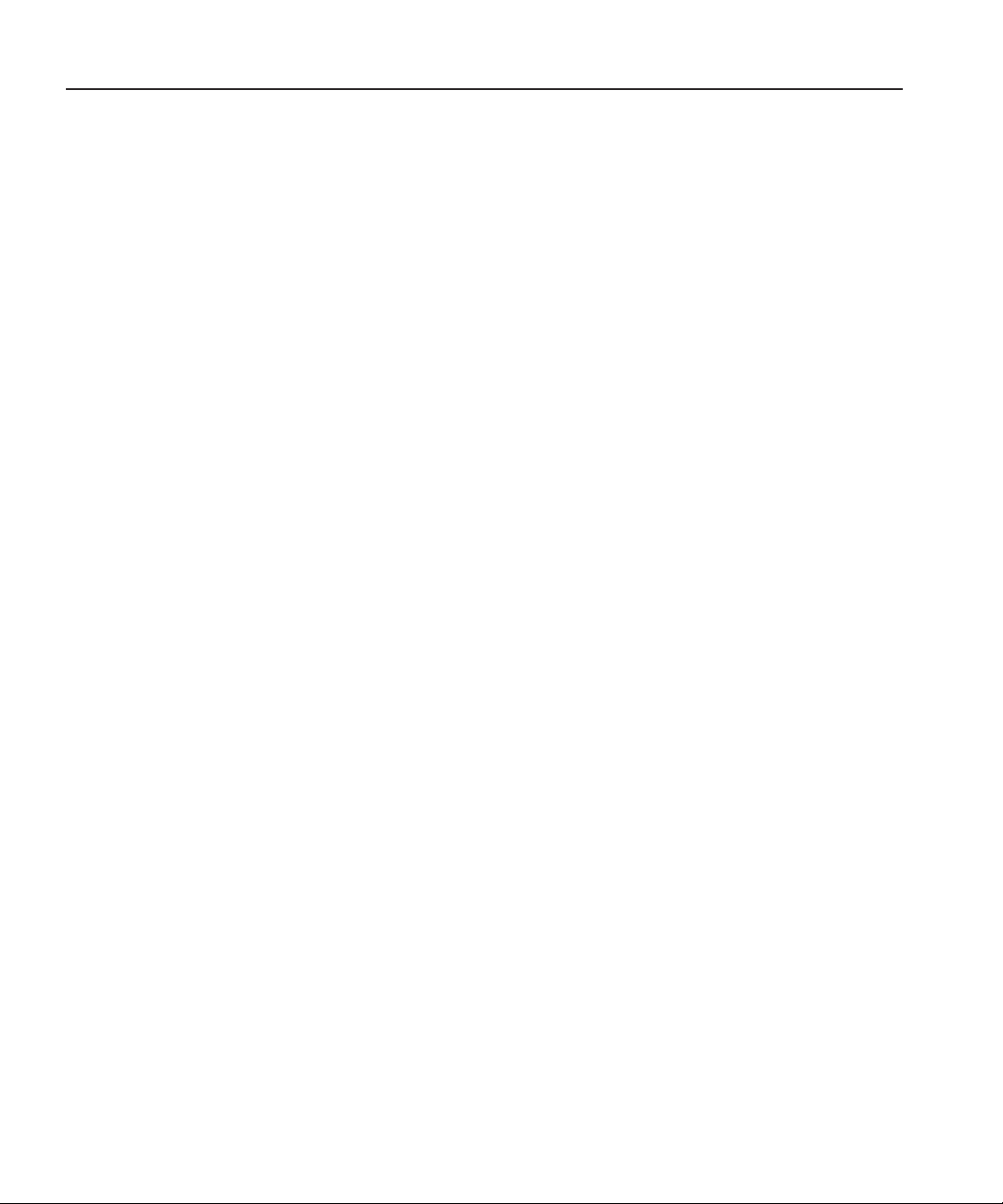
Before you Begin
Please read the following notes before beginning the upgrade process.
Open SAN Systems Only
• Before creating a NewsShare environment, you first need to install and
configure an Open SAN system (MAN).
• Many Open SAN components, particularly the CentraVision File System
(CVFS), require all clients and servers to use fixed IP addresses. If your
network uses a DHCP server, you must create address reservations or a fixed
address subnet.
Complete IP connectivity must exist between all FSMs, Profile Media Servers,
and NewsShare workstations for a particular Open SAN. You may find it
convenient to assign all machines on an Open SAN to the same Workgroup. For
secure configurations, domain membership is necessary as discussed in the
document,
• A Profile Media Server’s Fibre Channel switch cannot handle both SCSI and
IP interfaces. For a NewsShare workstation to work with shared storage, you
must configure one Fibre Channel fabric for SCSI and one for IP.
Open SAN Security Instruction Guide
Before you Begin
.
• An Open SAN cluster is comprised of FSMs, Profile Media Servers, NewsEdit
workstations, and ContentShare Open SAN Servers that share a common
volume. You must use a common-prefix convention (e.g.,
name each machine within a cluster; NewsEdit uses these prefixes to determine
if files can be accessed within the local cluster or whether a stream exchange to
another cluster is necessary.
For example, you could identify one Open SAN cluster as OSAN1; you would
then use that prefix to name all machines in that cluster — a Profile Media
Server could be OSAN1_PRO1 and a NewsEdit workstation could be
OSAN1_EDIT1. Machines in a different Open SAN cluster require a different
prefix (such as OSAN2).
• Note the naming convention that must apply to common-cluster Profile,
DNP, and ContentShare Open SAN Broker machines (the
OPENSAN_MACHINE morphology) in order for winking (shallow copy)
of shared files to work. Without this, send commands will deep-copy
through GXF video networking paths or fail completely if no GXF is
available. The naming convention does not apply to FSMs, which we
prefix_machine)
Digital News Production
to
11
Page 14
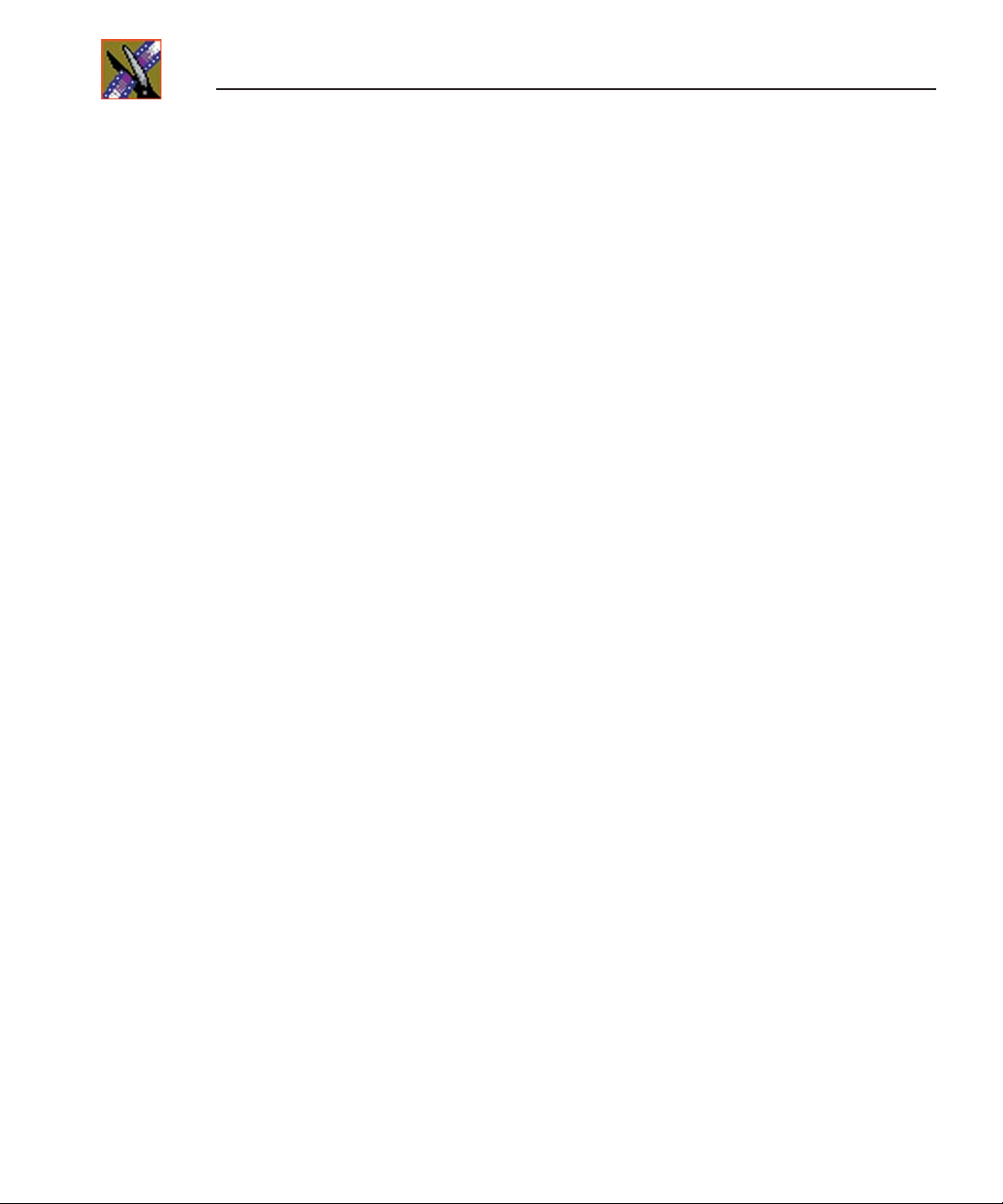
Chapter 1 Introducing NewsShare
recommend to retain their factory names. If you do rename an FSM, you
must also rename the SQL Server that it hosts. See the description of the
changename utility in the
Area Network Instruction Manual.
• For DNP machines, whether running on Windows 2000 or Windows XP
Professional, use the Win2K version of the same CVFS build used by the
FSM and Profile. Use the same settings on all CVFS clients, with one
exception: Configure DNP clients (NewsEdit, NewsQ and FeedClip) to be
File Name Case Insensitive with Preserve Case. Do not change the settings
on the FSMs or Profiles from the normal case-sensitive values specified in
the Media Area Network Instruction Manual. Notwithstanding this
exception to the DNP guide, generally, if the CVFS configuration
specifications for the Open SAN system conflict with this installation guide,
follow the more recent specifications.
Open SAN and NAS Systems
• SDNP requires that all SQL Server instances in its products be updated to
Service Pack 3. These include the SQL Server Standard Edition found on
FSMs, DSMs, and NewsBrowse servers, as well as the SQL Server MSDE
found on NewsEdit, NewsQ, and FeedClip. DNP installer programs will
insist before proceeding that any downlevel version of SQL Server be
upgraded to SP3 or higher. If necessary, follow the
Installation and Update Procedures
the Standard and MSDE editions are decidely different, and that each must
be upgraded only by its indicated service pack. DNP has been increasingly
able to embed the MSDE installation and upgrade in DNP’s main installers;
thus, explicit upgrades to SP3 starting with version 5.0 products are usually
unnecessary.
Reconfigure FSM Settings
document for SP3 upgrades. Note that
section of the Media
Revised SQL Server
12
Digital News Production
Page 15
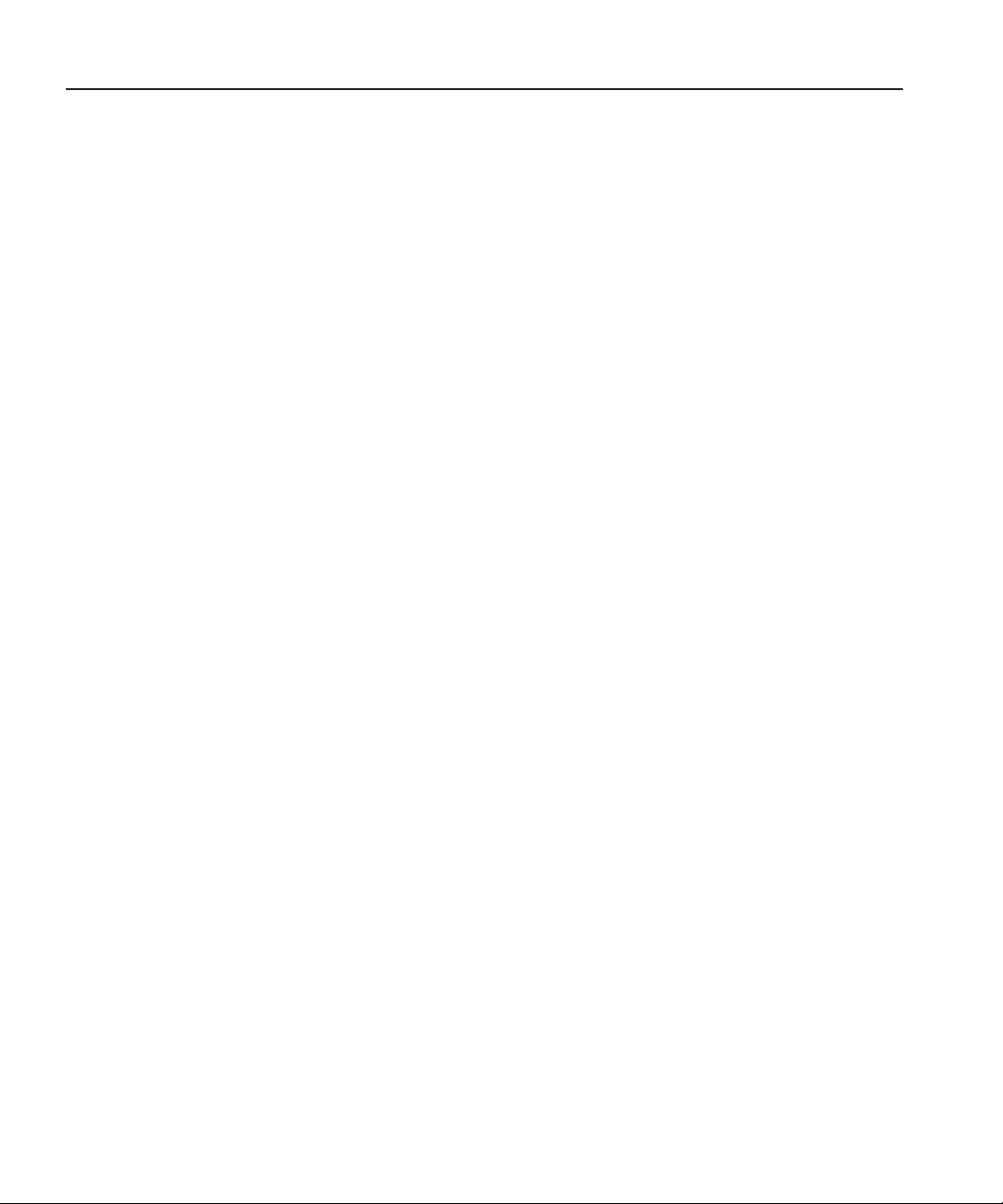
K2 Systems
• Before creating a NewsShare environment, you first need to install and
configure a K2 Media Server (see the
Manual
• Many K2 network components, particularly the StorNext File System
(SNFS), require all clients and servers to use fixed IP addresses. If your
network uses a DHCP server, you must create address reservations or a fixed
address subnet.
Complete IP connectivity must exist between all DSMs, K2 Media Servers, and
NewsShare workstations for a particular K2 network. You may find it
convenient to assign all machines on a K2 network to the same Workgroup.
• An Open SAN cluster is comprised of FSMs, Profile Media Servers, NewsEdit
workstations, and ContentShare Open SAN Servers that share a common
volume. You must use a common-prefix convention (e.g.,
name each machine within a cluster; NewsEdit uses these prefixes to determine
if files can be accessed within the local cluster or whether a stream exchange to
another cluster is necessary.
For example, you could identify one Open SAN cluster as OSAN1; you would
then use that prefix to name all machines in that cluster — a Profile Media
Server could be OSAN1_PRO1 and a NewsEdit workstation could be
OSAN1_EDIT1. Machines in a different Open SAN cluster require a different
prefix (such as OSAN2).
K2 Systems
K2 Storage System Instruction
).
prefix_machine)
to
• SDNP requires that all SQL Server instances in its products be updated to
Service Pack 3. These include the SQL Server Standard Edition found on
FSMs, DSMs, and NewsBrowse servers, as well as the SQL Server MSDE
found on NewsEdit, NewsQ, and FeedClip. DNP installer programs will
insist before proceeding that any downlevel version of SQL Server be
upgraded to SP3 or higher. If necessary, follow the
Installation and Update Procedures
the Standard and MSDE editions are decidely different, and that each must
be upgraded only by its indicated service pack. DNP has been increasingly
able to embed the MSDE installation and upgrade in DNP’s main installers;
thus, explicit upgrades to SP3 starting with version 5.0 products are usually
unnecessary.
document for SP3 upgrades. Note that
Revised SQL Server
Digital News Production
13
Page 16
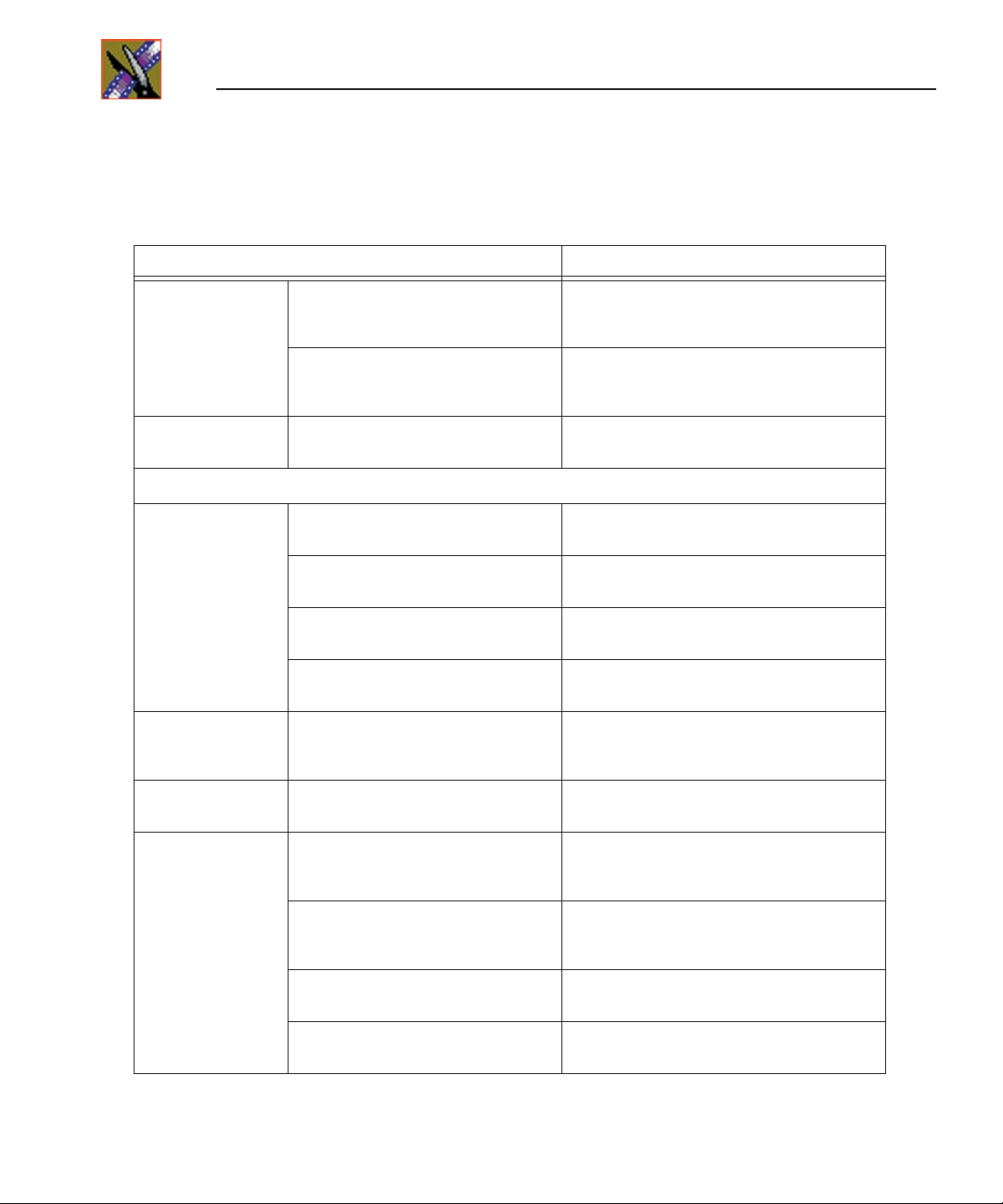
Chapter 1 Introducing NewsShare
Open SAN System
What to do... How to do it...
Hardware If necessary, replace the single-port
For each Profile
Media Server
Software
For each
File System
Manager
On the
ContentShare
Server
On the XRE Server Install SmartBin Service See the
Emulex Fibre Channel card with a
dual-port card and configure each port
Modify Registry entries See “Modifying the Registry for Correct Use
Follow the correct naming convention
for the Open SAN system
Configure the FSM as an Open SAN
component
Create a CVFS license file See “Creating a CVFS license.dat File” on
Verify SQL licensing See “Verifying SQL Server Licensing” on
Run SetupNewsShareServer installer See “Installing the NewsShare Server” on
Install the ContentShare MAN Broker See the manual,
See “Installing the Dual-Port Fibre Channel
Card” on page 21.
of the SCSI Fibre Channel Fabric” on page
23.
See “Setting Up a Failover Open SAN
System” on page 20.
See the
Manual
page 26.
page 27.
page 27.
Installation Instructions and Release Notes
instructions.
Media Area Network Instruction
.
ContentShare MAN Broker
SmartBins Instruction Guide
for
.
14
For each
NewsShare
Workstation
If you are upgrading, uninstall the
current version of the
NewsRoomSuite software.
Install and configure CVFS See “Installing the CentraVision File System
Implement The CVFS voting
accommodation
Install Profile XP software See “Installing the PC Open SAN Software”
Digital News Production
Use Windows Add/Remove Programs and
choose
Automatically Uninstall
(CVFS)” on page 30 and “Configuring
CVFS” on page 32.
See “Modifying the Registry for the CVFS
Voting Workaround” on page 35.
on page 37.
.
Page 17
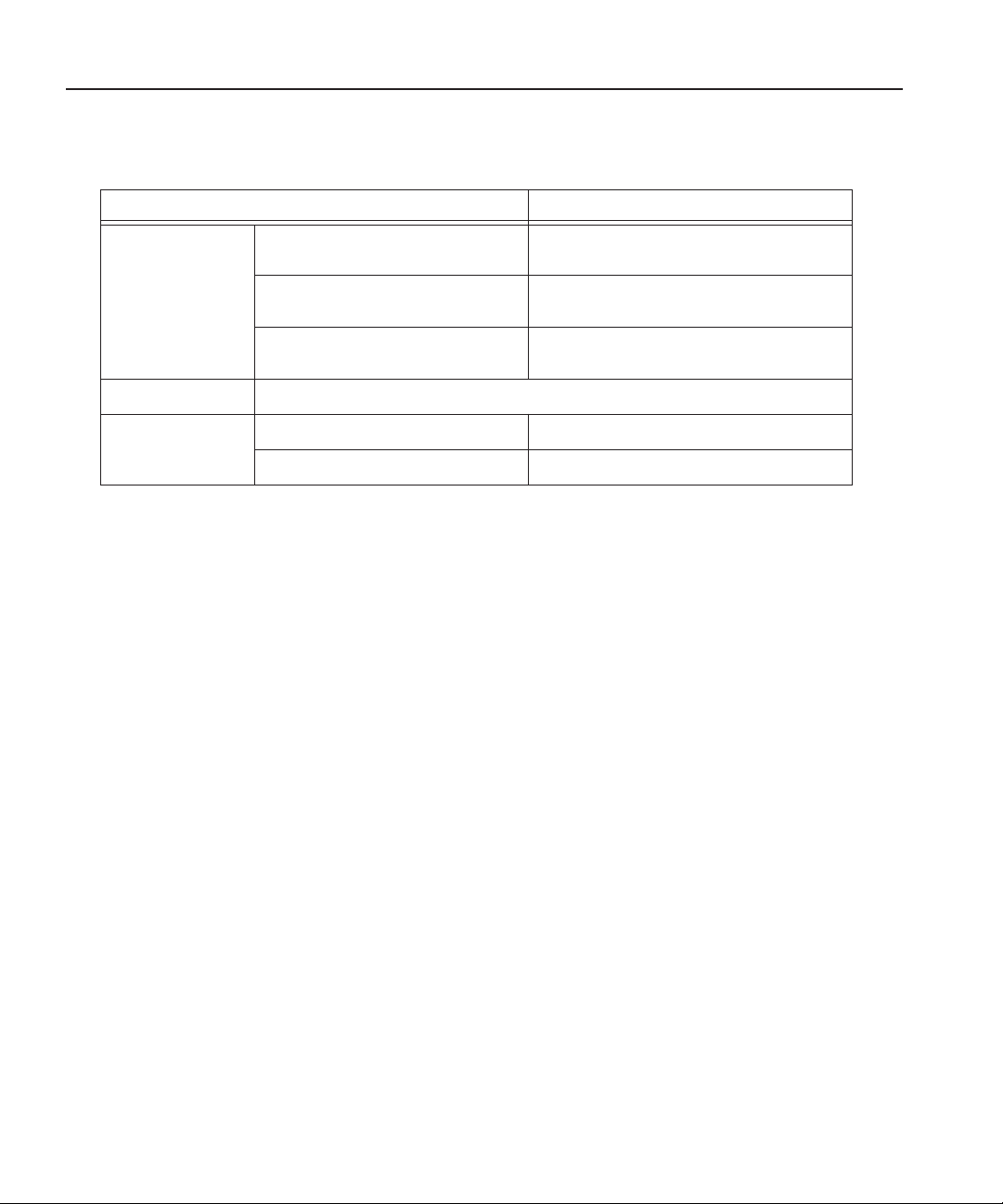
What to do... How to do it...
Open SAN System
For each
NewsShare
Workstation, cont...
Security See the
Test Test NewsEdit functionality See “Testing NewsEdit” on page 42.
Install ContentShare Explorer See “Installing ContentShare Explorer” on
Install the NewsRoomSuite 5.5
software
Create SmartBins See the
Open SAN Security Instruction Guide
Test FeedClip functionality See “Testing FeedClip” on page 43.
page 38.
See “Installing the NewsRoomSuite 5.5
software” on page 39.
SmartBins Instruction Guide
instructions.
for details.
for
Digital News Production
15
Page 18
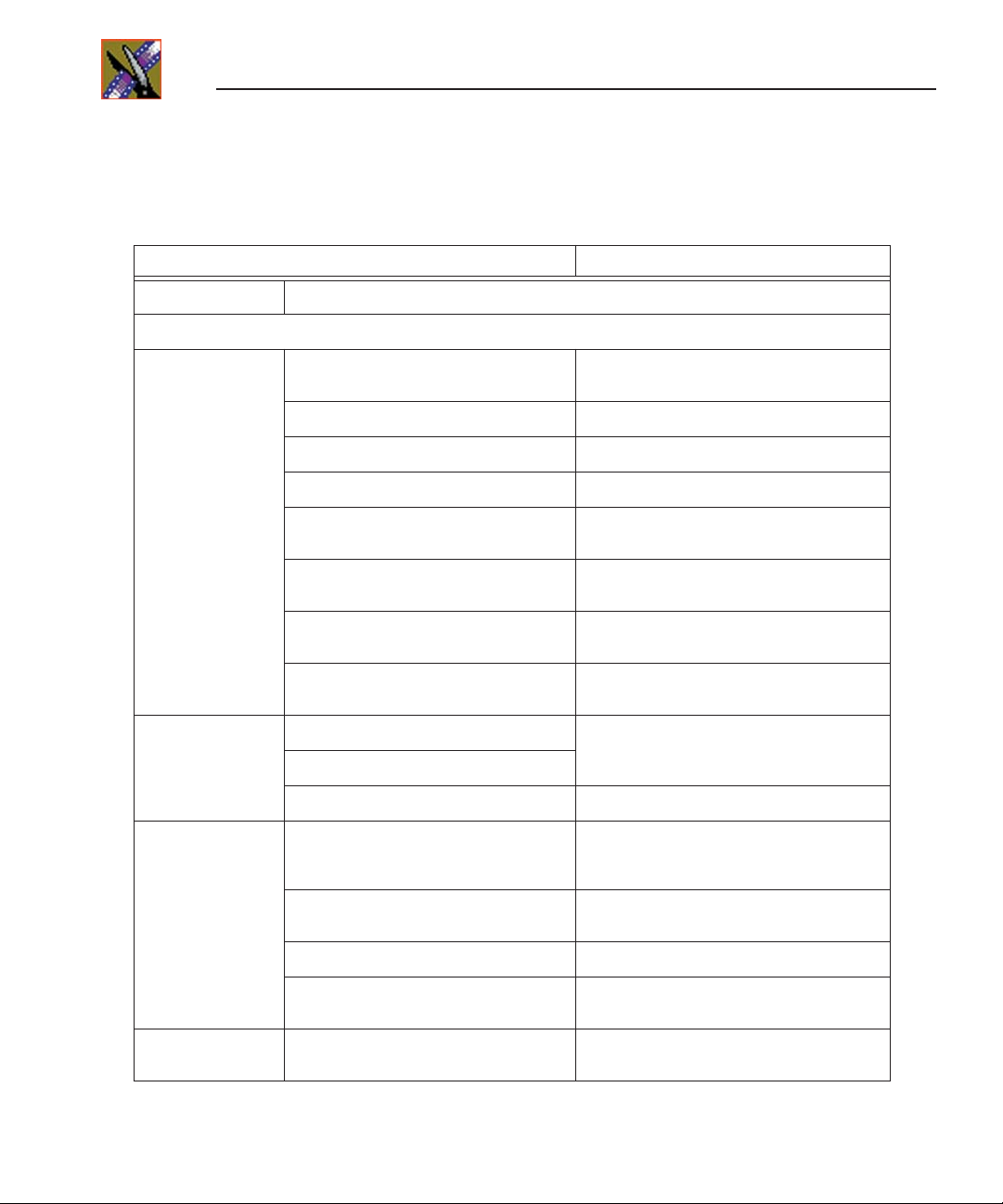
Chapter 1 Introducing NewsShare
NAS System
What to do... How to do it...
Hardware Add a Gigabit Ethernet board and install the drivers
Software
Database System
For each
Manager
On the XRE Server Install and configure SmartBin Service See the
For each
NewsShare
Workstation
Install the Windows 2000 Server See “Installing Windows 2000 Server
Upgrade an existing SQL Server to SP3 See “Installing SQL Server” on page 46.
Install the SQL server See “Installing SQL Server” on page 46.
Configure the SQL server See “Configuring SQL Server” on page 50.
Verify SQL licensing See “Installing the NewsShare Server” on
Run SetupNewsShareServer installer See “Installing the NewsShare Server” on
Set the correct IP addresses for the NAS
heads
Set the date and time for your
newsstation
Set up SmartBins
Mount the NAS volume See “Mounting a NAS Volume” on page 61.
If you are upgrading, uninstall the
current version of the NewsRoomSuite
software.
Software” on page 46.
page 51.
page 51.
See “Setting IP Addresses” on page 54.
See “Setting the Date and Time” on page 56.
Use Windows Add/Remove Programs and
choose
SmartBins Instruction Guide
Automatically Uninstall
.
.
Install the Profile XP software See “Installing the XP PC Software” on
Mount the NAS volume See “Mounting a NAS Volume” on page 61.
Install the NewsRoomSuite 5.5 software See “Installing the NewsRoomSuite 5.5
Test Test NewsEdit and FeedClip
16
Digital News Production
functionality
page 60.
software” on page 62.
See testing procedures on page 64 and page
65.
Page 19
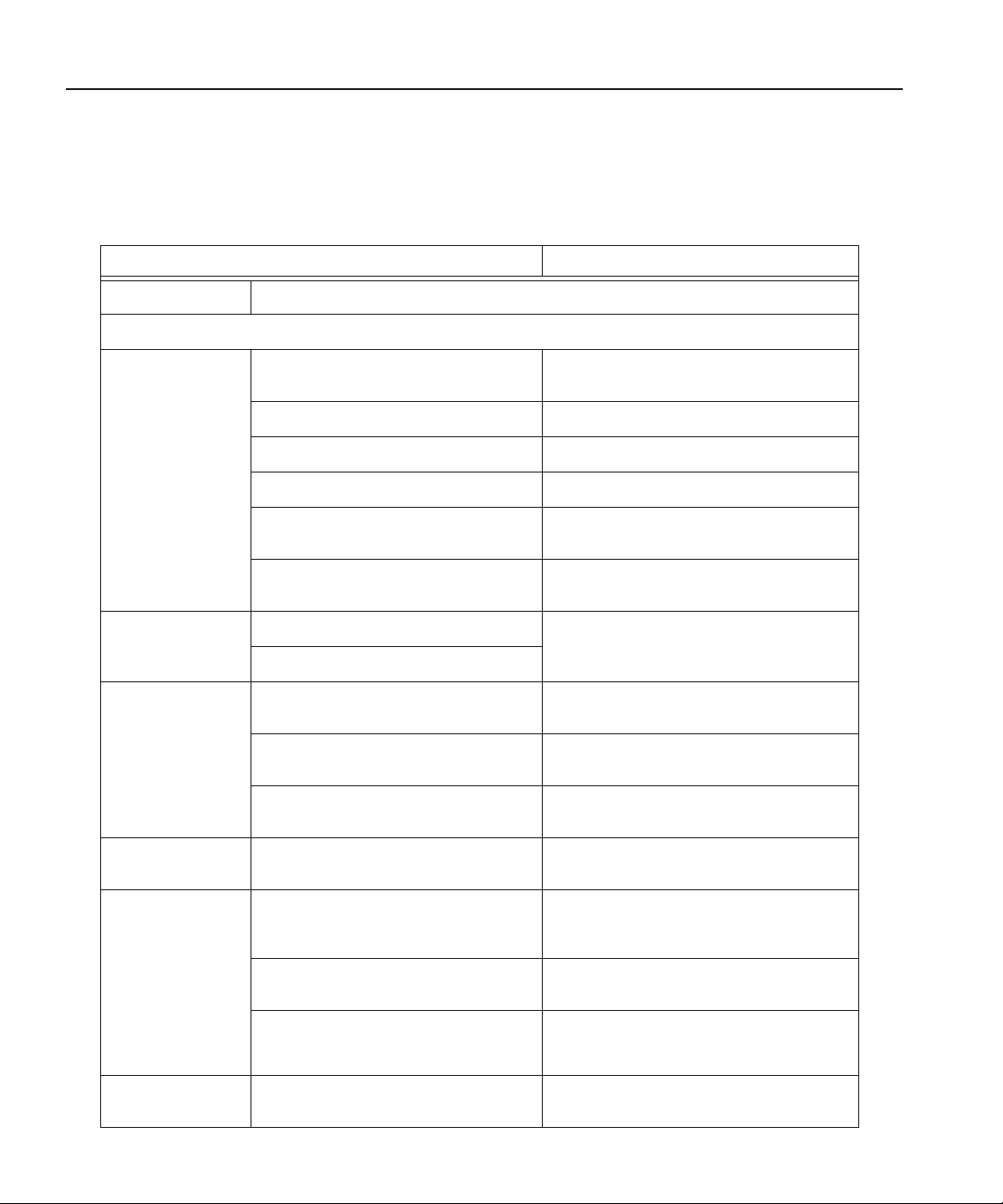
K2 System
What to do... How to do it...
Hardware To each NewsEdit computer, add a dual-Gigabit Ethernet board and install the drivers
Software
K2 System
Database System
For each
Manager
(If you purchased a
new system, this
configuration is
already done for
On the XRE Server Install and configure SmartBin Service See
On each
NewsShare
Workstation
On the Control
Point PC
Install the Windows 2000 Server See “Installing Windows 2000 Server
Upgrade an existing SQL Server to SP3 See“Installing SQL Server” on page 46.
Install the SQL server See “Installing SQL Server” on page 46.
Configure the SQL server See “Configuring SQL Server” on page 50.
you)
Verify SQL licensing See “Installing the NewsShare Server” on
Run SetupNewsShareServer installer See “Installing the NewsShare Server” on
Set up SmartBins
Install StorNext File System See “Installing the StorNext File System” on
Install the Microsoft iSCSI Initiator See “Installing the Microsoft iSCSI Initiator
Install the Generic iSCSI Client
Software
Run the K2 Configuration wizard to set
up each NewsShare Workstation
Software” on page 46.
page 51.
page 51.
NewsroomSuite Installation Guide.
page 76.
2.0” on page 77.
See “Installing the Generic iSCSI Client
Software” on page 78.
See Chapter 12, “Setting up a NewsEdit
client on a K2 iSCSI Network” on page 79.
Chapter 7, “SmartBins,”
in the
On each
NewsShare
Workstation
(The K2
Configuration
Wizard needs to be
run before
installing this
software)
Test Test NewsEdit and FeedClip
If you are upgrading, uninstall the
current version of the NewsRoomSuite
software.
Install the Profile XP software See “Installing the XP PC Software” on
Install the NewsRoomSuite 5.5 software See “Installing the NewsRoomSuite 5.5
functionality
Use Windows Add/Remove Programs and
choose
Automatically Uninstall
page 60.
software” on page 62.
See testing procedures on page 64 and page
65.
.
Digital News Production
17
Page 20
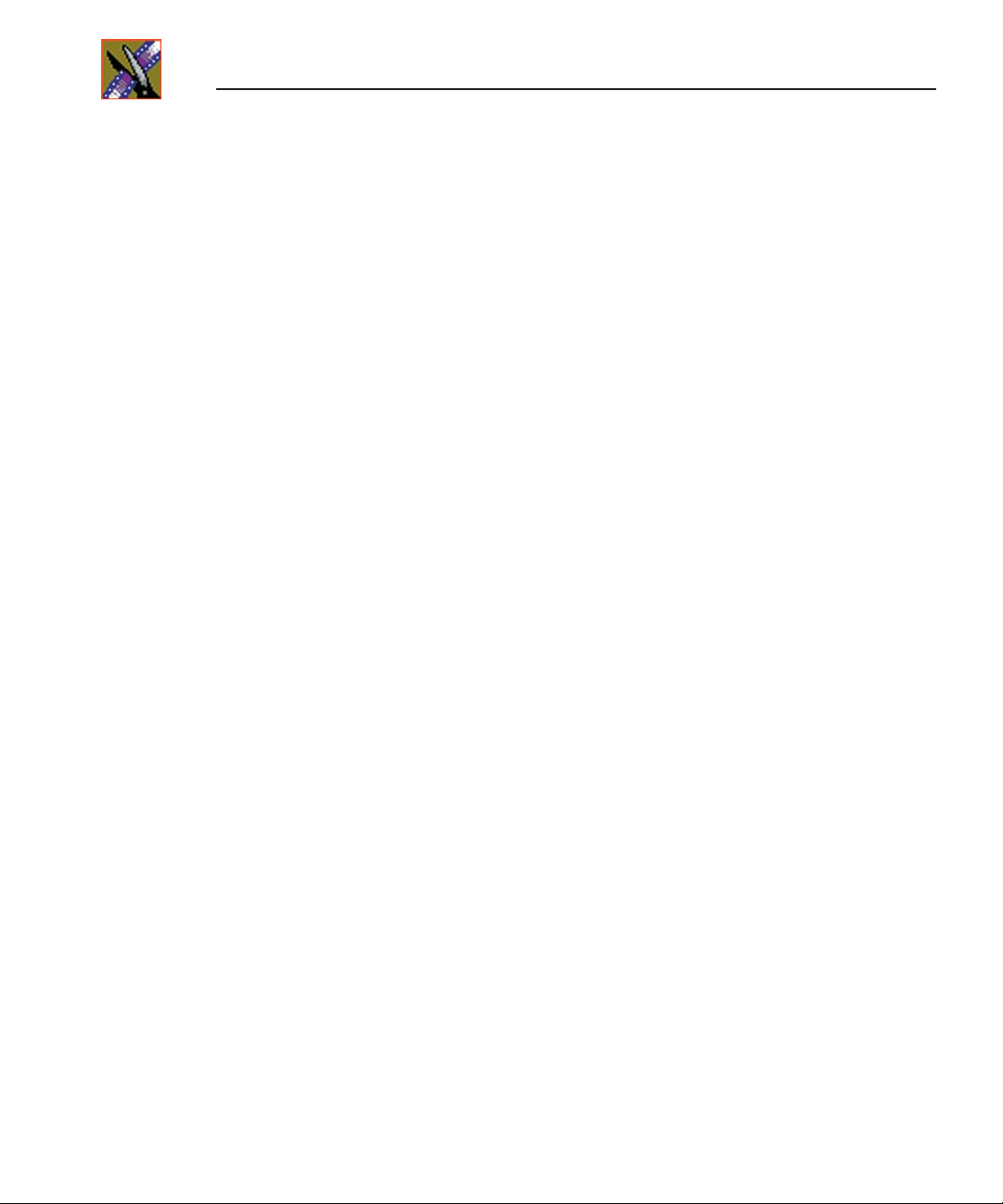
Chapter 1 Introducing NewsShare
18
Digital News Production
Page 21
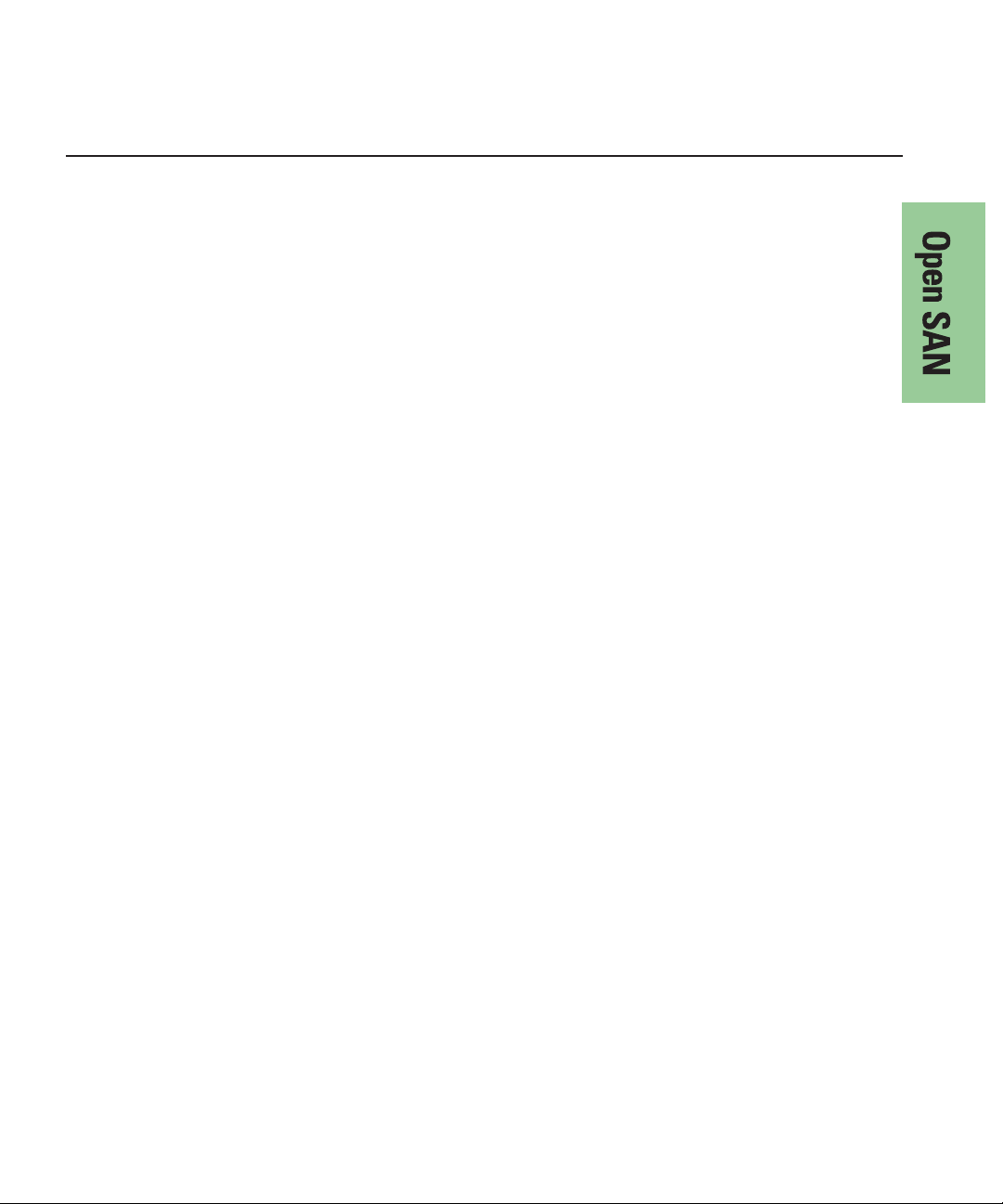
Chapter
2
Installing the Open SAN Hardware
If you are creating an Open SAN NewsShare system using some existing
equipment, i.e., DNP workstations or a Profile Media Server, you may need to
make some changes to your current equipment.
This chapter discusses how to:
• Set up a failover Open SAN system
• Install the dual-port fibre channel card and configure drivers
• Modify the Registry for Correct Use of the SCSI Fibre Channel Fabric
Digital News Production
19
Page 22
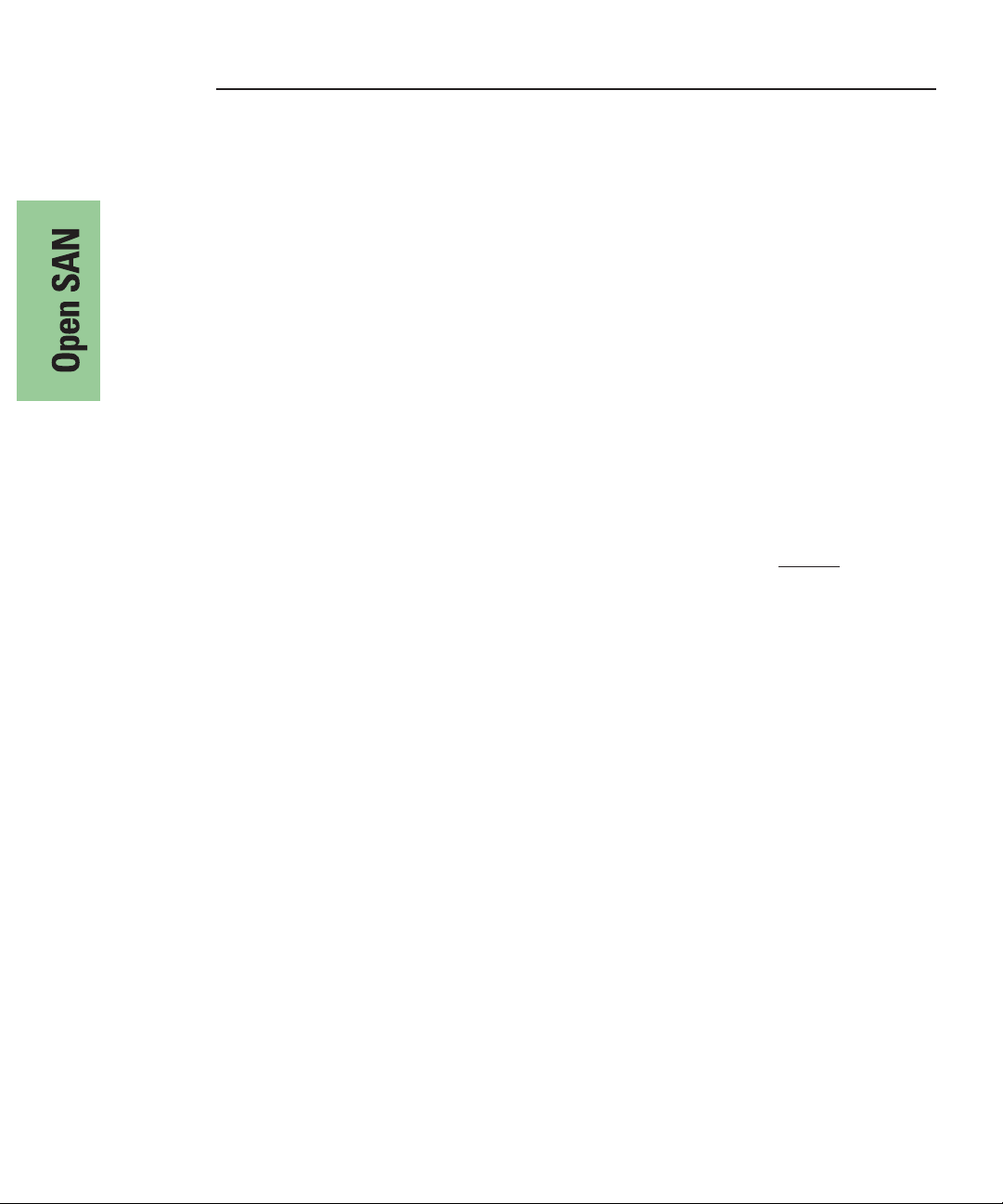
Chapter 2 Installing the Open SAN Hardware
Setting Up a Failover Open SAN System
In a failover-configured Open SAN system that has redundant Fibre Channel
SCSI fabrics, the fabric topology must be configured in a particular way to
assure correct failover performance. This topology is often custom-specified
for individual Open SAN systems; as appropriate, this specification should be
sought and followed. In general, given redundant SCSI fabrics A and B, follow
these guidelines:
• Connect the A ports for all Profile and RAID chassis to the A fabric domain.
• Connect the B ports for all Profile and RAID chassis to the B fabric domain.
• The DNP machines do not have redundant Fibre Channel SCSI ports,
therefor, split the attachment of the DNP equipment between the A and B
domains.
• Assign domain numbers to each Fibre Channel switch such that any Adomain value is less than any B-domain value. Note that the term domain
used here in the Fibre Channel-fabric sense to indicate an FC switch. Do not
confuse this Fibre Channel domain with the semantically distinct Windows
domain.
When used correctly, the NewsShare Open SAN system works as follows:
is
20
• Each FC client will discover, in order, the A then B RAID controllers.
• The DNP machines will select a single, stable, predictable path to the
redundant RAID controllers.
• In the event of a RAID controller failure, a DNP machine, after rebooting if
necessary, will find the alternate path to the RAID chassis.
• In the event of a Fibre Channel switch failure, the DNP machines not
primarily connected to the failed switch will continue to function, though
they may first require rebooting.
Important changes must be made to each DNP NewsShare client in order for it
to function correctly in the Open SAN environment. See Chapter 4, “Setting Up
Workstations on an Open SAN System” for details.
Digital News Production
Page 23
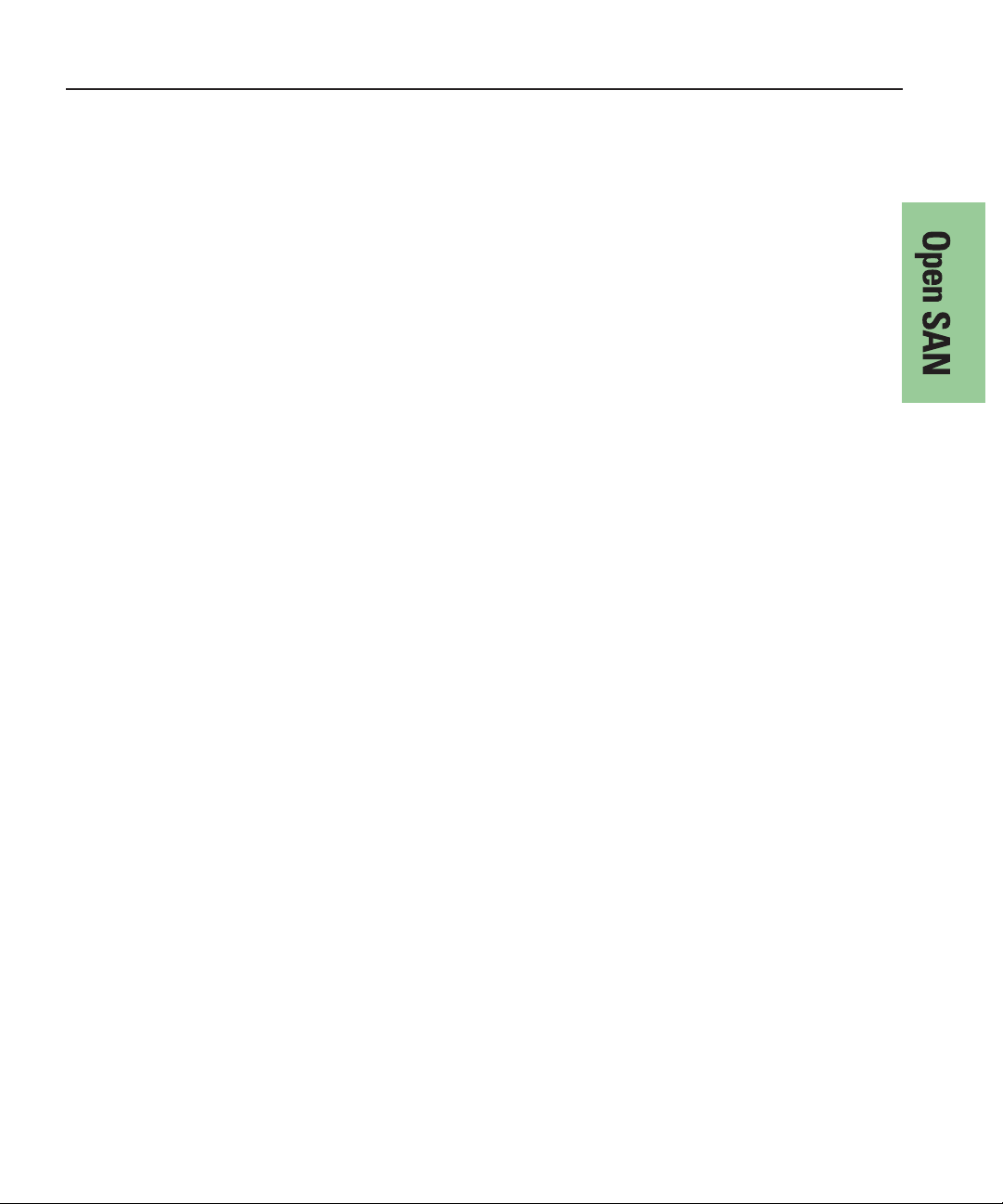
Installing the Dual-Port Fibre Channel Card
Installing the Dual-Port Fibre Channel Card
You need to install a dual-port Fibre Channel card on each DNP NewsShare
system and then configure the two ports.
Installing the Fibre Channel Card
If any exist, you first need to remove old single-port Emulex Fibre Channel
cards and install dual-port Fibre Channel cards.
To install the Fibre Channel card:
1. Remove the Emulex card from each NewsShare workstation.
2. Install a dual-port Fibre Channel card in each NewsShare workstation.
3. Connect the cables to both ports.
4. Power on the system and log into Windows 2000 as
5. Configure the ports as described in the following two sections.
Configuring the SCSI Drivers
You need configure both ports of the Fibre Channel card with SCSI drivers.
To configure the SCSI drivers:
1. Right-click on My Computer and choose
2. Click the
3. Click
Two Fibre Channel controllers appear under
4. Right-click on the first Fibre Channel controller and choose
5. Click the
6. Click
The Upgrade Device Driver Wizard appears.
7. Click
8. Select
9. Insert the media with the Qlogic QLA2342 Dual Fibre Channel SCSI driver.
Hardware
Device Manager
Driver
Update driver
Next
.
Search for a suitable driver for my device
tab.
.
tab.
.
Administrator
Properties
SCSI and RAID Controllers
.
and click
Properties
Next
.
.
.
.
Digital News Production
21
Page 24
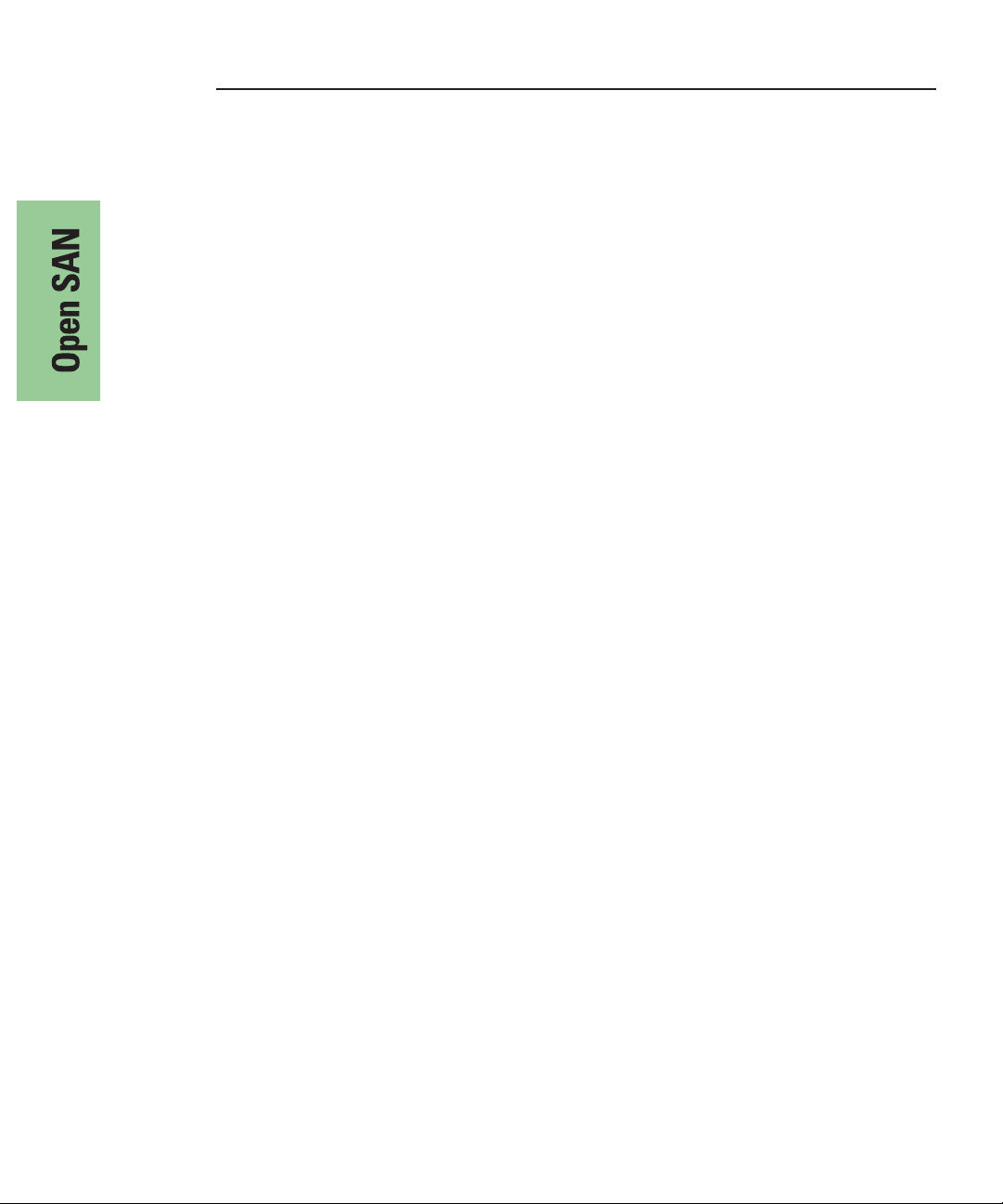
Chapter 2 Installing the Open SAN Hardware
10. Select the device with the SCSI driver from the list and click Next.
The Digital Signature Not Found window appears.
11. Click
12. Click
Yes.
Finish to complete the device driver upgrade.
13. Repeat Steps 4 through 12 for the second Fibre Channel controller.
14. Close the Properties window.
Configuring the IP Driver
You need configure the upper port of the Fibre Channel card with an IP driver.
To configure the IP driver:
1. Choose
The Add/Remove Hardware Wizard appears.
2. Click
3. Select
4. Select
5. Select
6. Select
7. Click
8. Insert the media with the Qlogic QLA2342 Dual Fibre Channel IP driver.
Start | Settings | Control Panel | Add/Remove Hardware.
Next.
Add/Troubleshoot a device and click Next.
Add a new device and click Next.
No, I want to select the hardware from a list and click Next.
Network Adapters from the Network Types list and click Next.
Have Disk.
9. Select the device with the SCSI driver and browse to the
10. Select the
11. Click
12. Select the
13. Click
14. Click
netql2x.int file and click Open.
OK.
QLogic QLA2x00 PCI Adapter and click Next.
Next and then click Yes.
Finish.
15. Reboot the system.
16. Click
22 Digital News Production
Cancel when the Found new Hardware window appears.
/W2K/IP folder
Page 25

Modifying the Registry for Correct Use of the SCSI Fibre Channel Fabric
Modifying the Registry for Correct Use of the
SCSI Fibre Channel Fabric
After normal installation of the QLogic HBA cards (whether done in the factory
or field), certain Registry values must be tuned for correct use of the SCSI Fibre
Channel fabric. (See the topology discussion in this chapter’s section, “Setting
Up a Failover Open SAN System” on page 20.) By hand or by script, effect the
(sparsely specified) values indicated here in Registry script syntax:
[HKEY_LOCAL_MACHINE\SOFTWARE\ADIC\CentraVision File
System\1]
"NoMultiplePaths"=dword:00000001
[HKEY_LOCAL_MACHINE\SYSTEM\CurrentControlSet\Services\ql2
300\Parameters\Device]
"DriverParameters"="UseSameNN=0;buschange=0;SNSGET=2"
"MaximumSGList"=dword:000000fc
"NumberOfRequests"=dword:00000096
Digital News Production 23
Page 26
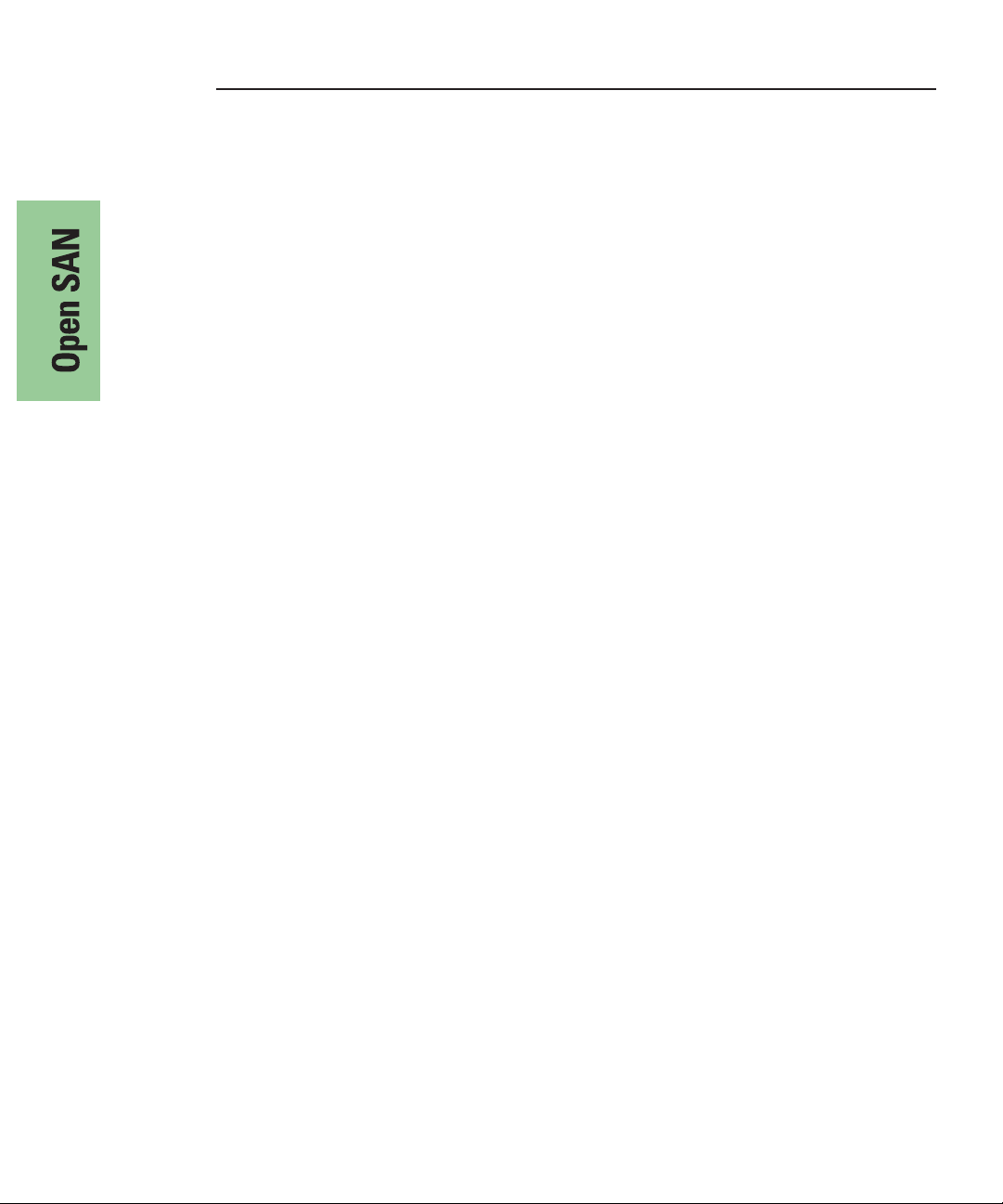
Chapter 2 Installing the Open SAN Hardware
24 Digital News Production
Page 27
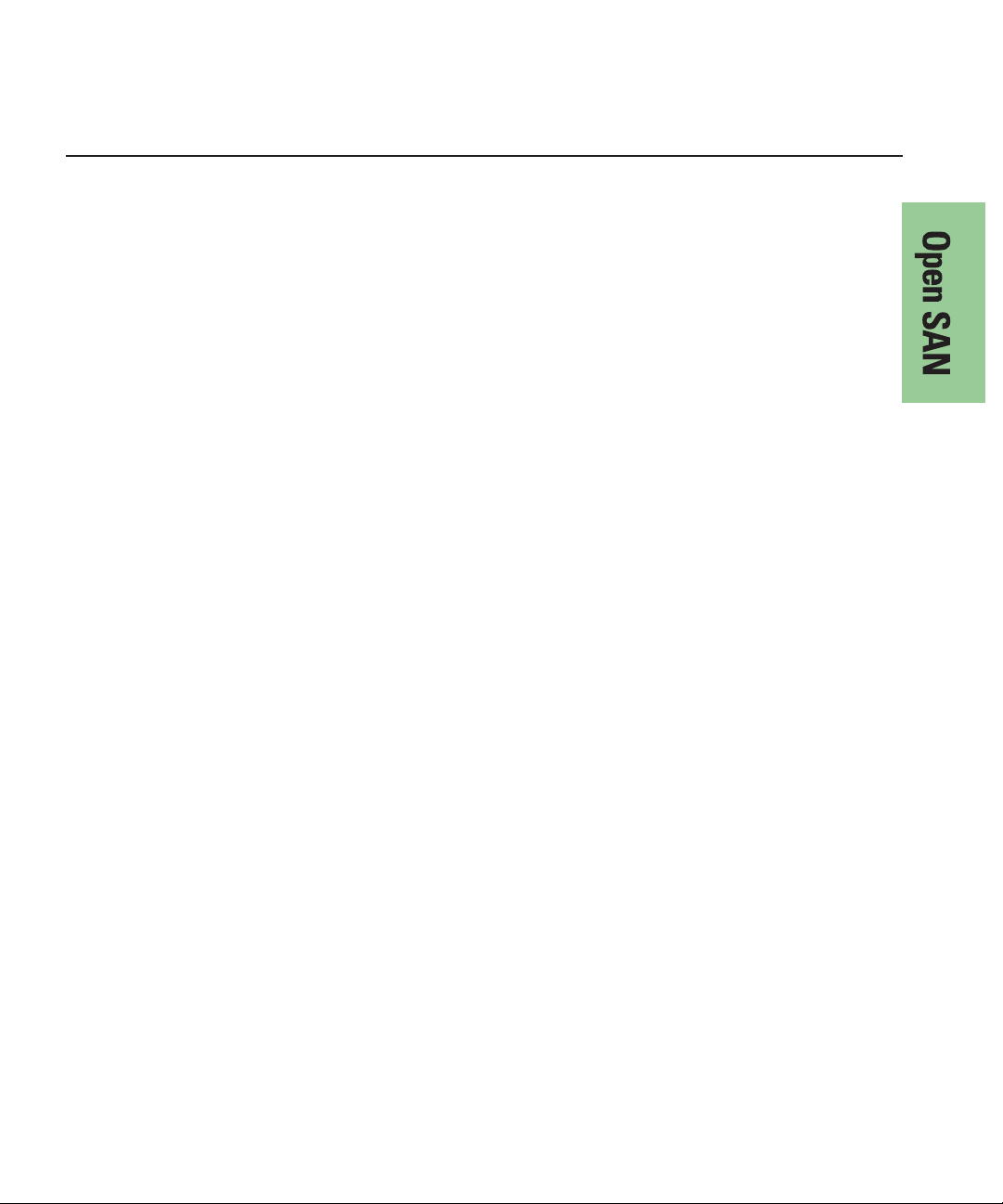
Chapter
3
Setting Up the File System Manager on
the Open SAN System
To accommodate NewsShare on your Open SAN, for each FSM you need to:
• Add licenses to the master CVFS license.dat file for the DNP machines
• Add SQL server licenses for the DNP machines
• Install the NewsShare database
If you need additional information on configuring an FSM for your Open SAN,
refer to Chapters 5 and 6 of the Media Area Network Instruction Manual.
Digital News Production 25
Page 28
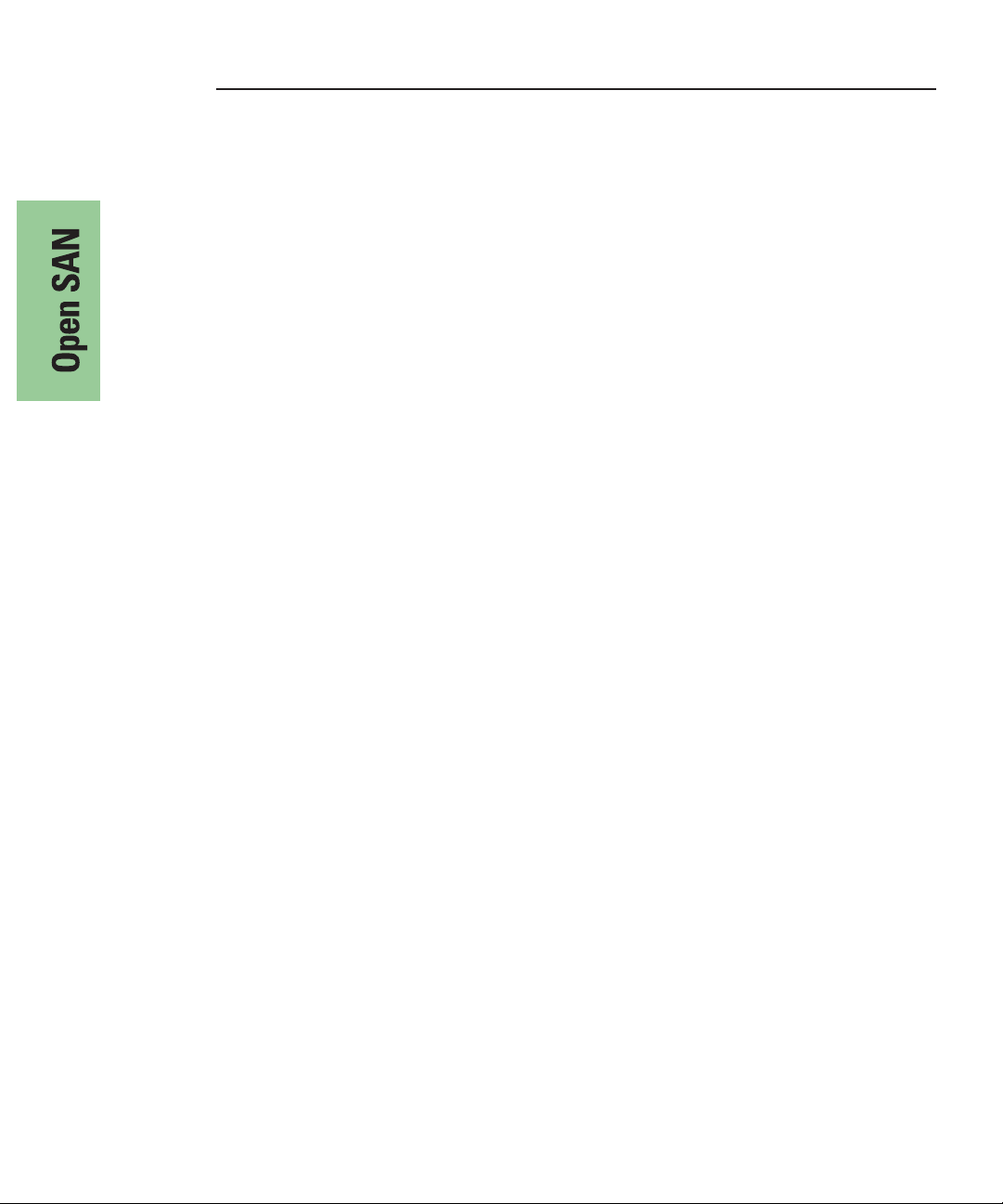
Chapter 3 Setting Up the File System Manager on the Open SAN System
Creating a CVFS license.dat File
Each File System Manager requires a master CVFS license.dat file that contains
the FSM license as well as the licenses from each Profile Media Server and
NewsShare workstation on your shared storage network. If you are using two
FSMs on your Open SAN, each system needs the same master file. If this master
license.dat file was not created at the factory, use a text editor such as NotePad to
compile the license strings.
Depending on how your NewsShare system was assembled and shipped from
the factory, the license.dat file on each FSM may already contain a license
string for each client, or each client may carry its own license string which
needs to be copied to the master license.dat file on each FSM. If the DNP
machines were not originally shipped for use as an Open SAN system, they may
not have CVFS licenses. In this case, contact Thomson Grass Valley to obtain
licenses.
Verify that there exists a correct License Authorization String for each Profile
and NewsShare system in the master license.dat files. For each client, follow
this example to create the license.dat file:
1. On the primary FSM, browse to the
and open the license.dat file in a text editor.
2. For each Profile Media Server and NewsShare workstation, do the
following:
a. Browse to the
license.dat file in a text editor.
b. Locate the license string text. This is an example of license string text:
# System Identifier: B0D0B0C5B1 (XP1)
# Platform: NT
# Expiration Date: Expiration Date: Mon Dec 31 23:59:59 2001
# License Authorization String: client 1 NT B0D0B0C5B1
AAAABNEB8ASCDWFS2Y2SCNL2569SSPHVT8QCU6S6AZSFNPTC4 TSXP1
grassvalleygroup
c. If the text does not exist in the master license.dat file on the FSM, copy it
into that file.
3. Repeat Step 2 for each machine.
4. Save the master license.dat file.
5. Copy the master license.dat file to the backup FSM.
26 Digital News Production
C:\MediaAreaNetwork\config directory
C:\MediaAreaNetwork\config directory and open the
Page 29
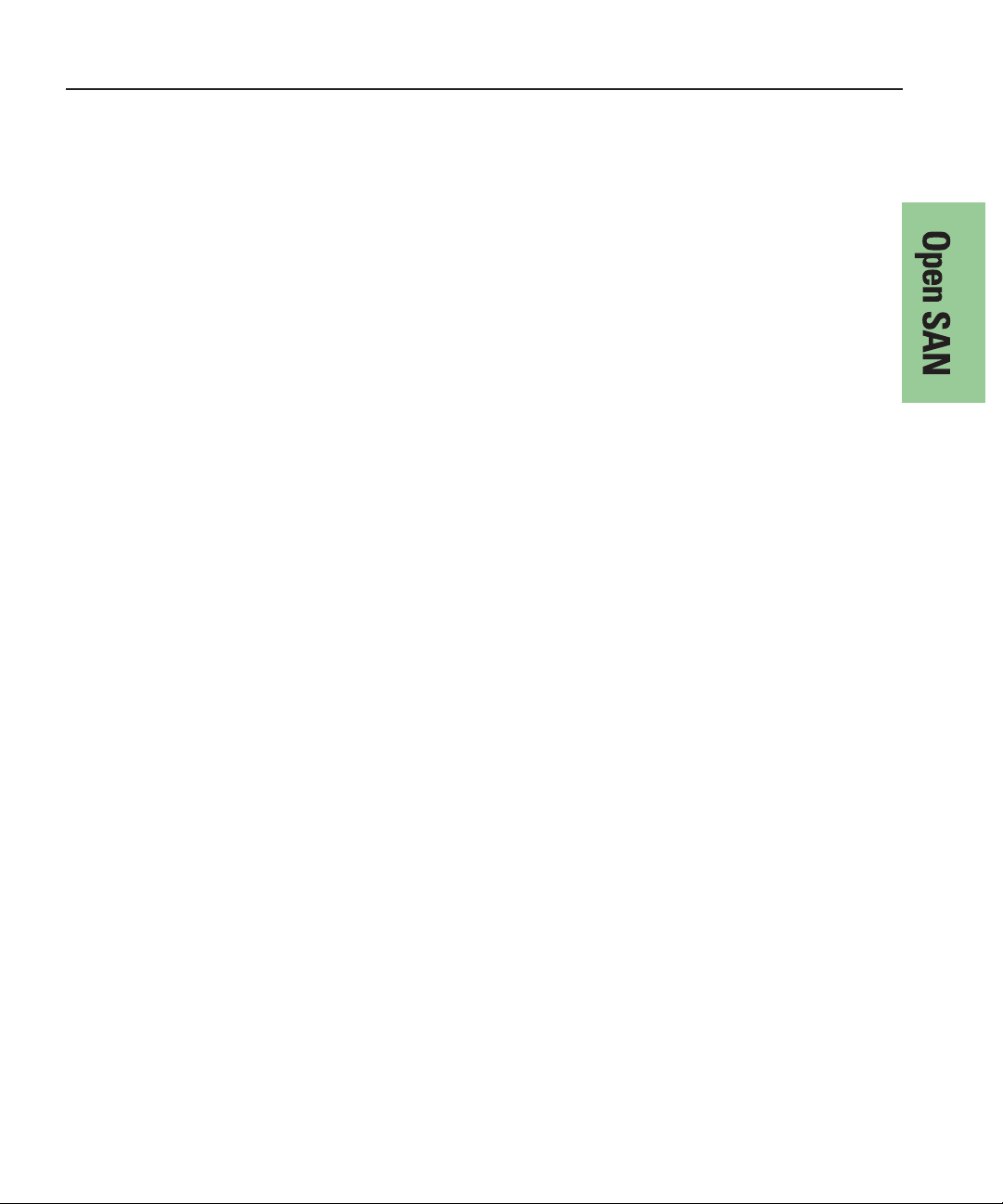
Verifying SQL Server Licensing
For each File System Manager in your Open SAN, verify the following:
• That the maximum per-seat number in the SQL Server license is adequate to
include Profile Media Servers and NewsShare workstations.
Installing the NewsShare Server
The SetupNewsShareServer installer must be run on each FSM in the Open
SAN system. This installer is included in the DNP distribution CD-ROM. It
must be run for both new installations and upgrades, and it may be run before
or after the independent installers for the NewsShare client machines.
The installer will not modify or delete customer data in existing News
databases; it simply makes compatibility changes for programming interfaces.
Nonetheless, it is strongly recommended that backups be made of existing,
server-mounted News databases prior to running the installer. See Appendix ,
Database Maintenance Utilitiesfor available backup utilities.
To install the NewsShare Server:
1. Log in to the FSM machine as Administrator.
Verifying SQL Server Licensing
2. Stop the Failover Monitor Service and make sure the unit is not in active
service to NewsShare clients or SmartBin Services.
3. Navigate to the location of the SetupNewsShareServer installer and doubleclick the installer icon.
The installer can be run directly from a DNP distribution CD-ROM, a
networked volume, or a local drive.
The installer completes in about a minute. You don’t need to reboot. After the
installer has been run on both FSMs, they can be returned to service.
Explanation of the Database Installation Elements
Whether used in shared or local mode, all FeedClip, NewsEdit, and NewsQ
workstations, and all SmartBin servers, install MDAC (Microsoft Data Access
Components), an embedded version of SQL Server called MSDE (Microsoft
SQL Server Desktop Engine), and the DNP database named News. In upgrades,
these components are updated as necessary. For a fresh installation, MDAC and
MSDE are loaded early in the process and the News Database is created late,
possibly after a required reboot.
Digital News Production 27
Page 30
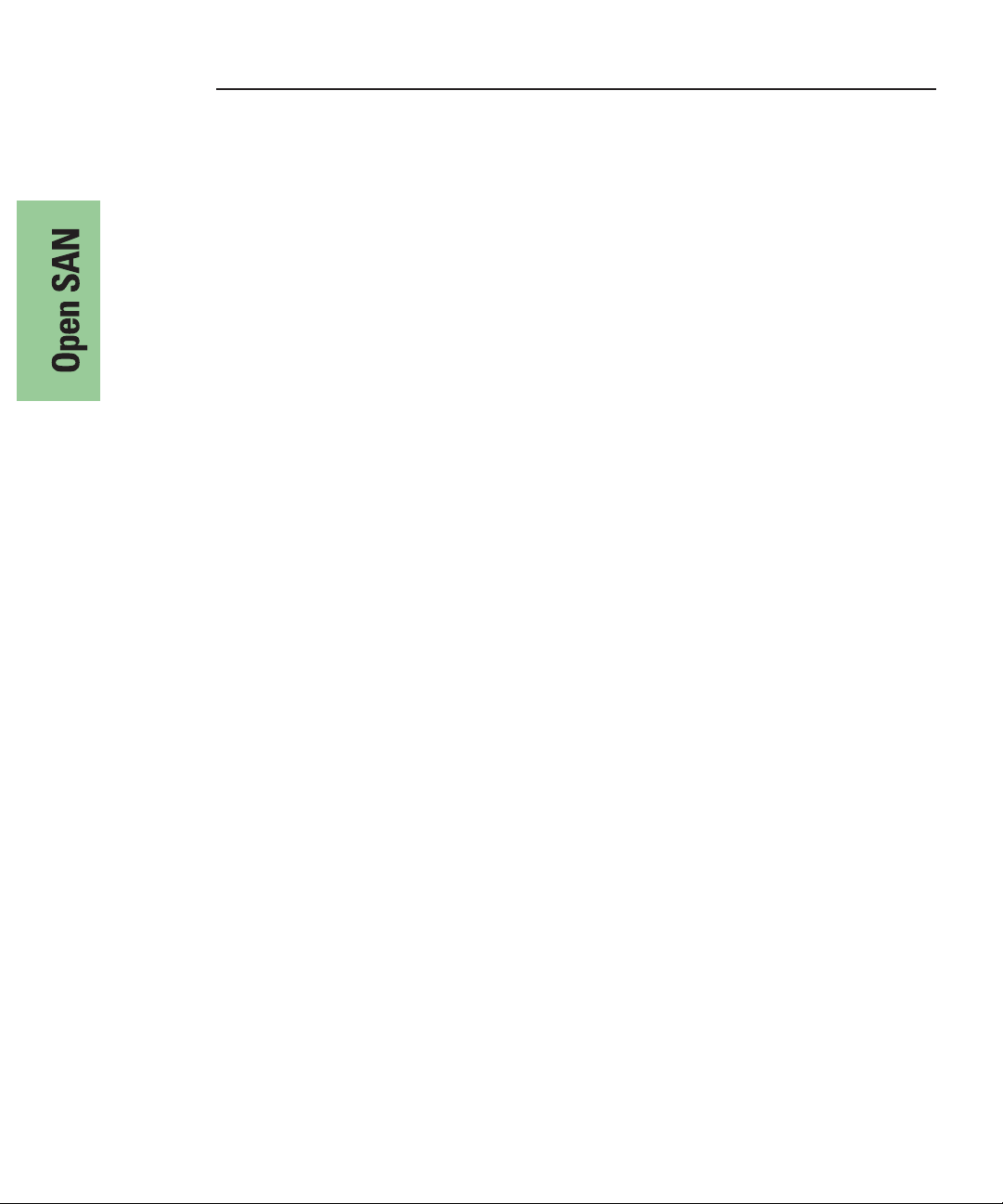
Chapter 3 Setting Up the File System Manager on the Open SAN System
Typically, these components are factory installed, or, if done in the field,
automatically installed with no user interaction. If errors occur, proceed as
directed by Thomson Grass Valley service personnel.
For details on the installation of SQL Server (both Standard and MSDE
editions) for DNP, see the document SqlServerSp3ForGvgDnpProducts.htm.
Starting with version 5.0 of the NewsroomSuite software, the management of
MSDE is substantially embedded in the various installers. You should need to
refer to this document only to maintain or upgrade earlier DNP versions that are
still using MSDE SP2.
For installation or upgrade of the News database on a workstation, in the
directory C:\Program Files\Vibrint 3.0\DB Install, the DNP installer calls the
executable dbInstall.exe with certain parameters. If dbinstall does not
encounter any errors, it exits and returns control to the main installer. If it
encounters a fatal error, it will block with a message that describes the error.
The normal, error-free DB installation does not block, so the command-line
messages are not easily readable. Here is an example of what they would be for
a typical upgrade:
C:\Program Files\Vibrint 3.0\DB Install>dbInstall -nox -FSM1
VMAN_VBRFSM1
Skipping MSDE installation. Ver. 8.00.760 already installed.
Installing skeletal news DB on local MSDE server.
This may take a moment...success.
Updating news DB on this machine.
This may take a moment...success.
Inserting root bins in local news DB.
Revising local DB based on vbrDataSource...success.
Communicated successfully with DB news on server VMAN_VBRFSM1.
Database installation complete.
An analogous executable, svrDbInstall.exe installs and configures the News
database on DSM and FSM servers, and is called by the SetupNewsShareServer
installer.
28 Digital News Production
Page 31

Chapter
4
Setting Up Workstations on an Open SAN
System
For each NewsShare workstation on your Open SAN system, assuming a
NewsroomSuite upgrade, you need to:
• Uninstall the current NewsRoomSuite software
• Install and configure CVFS
• Modify the Registry and network adapter order to accommodate CVFS
voting
• Install the PC Open SAN version of the Profile XP
• Install ContentShare Explorer
• Install the NewsRoomSuite version 5.5 software
Digital News Production 29
Page 32

Chapter 4 Setting Up Workstations on an Open SAN System
Uninstalling the NewsRoomSuite Software
Use the Windows Add/Remove Programs application and select
Automatically Uninstall.
Installing the CentraVision File System (CVFS)
You need to use the Win2K version of CVFS on the NewsShare workstations,
regardless of whether they are running Windows 2000 or XP Professional.
To install CVFS:
1. Insert the CVFS CD-ROM.
The installation program starts automatically.
2. When prompted for a directory name, enter
You cannot use spaces in the directory name.
3. Click
4. When the File System Components screen appears, select
5. When prompted for a Program folder, enter
Yes when prompted to create the directory.
Client Files; do not select Server Files.
C:\MediaAreaNetwork.
Media Area Network.
Help Files and
30 Digital News Production
Page 33

Installing the CentraVision File System (CVFS)
6. When prompted to view the Help Folder, click No.
7. When the Choose Options to Complete the Installation screen appears, leave
the checkbox blank and click
8. When the File System Name Services Locations screen appears, enter the
name or IP address of the File System Manager.
If your Open SAN system has a redundant FSM, enter the redundant FSM name
as well, separated by a comma.
Next.
9. Click
Next and then click Next on the following screen.
10. When you are notified that file system services have started, click
11. When prompted to establish drive mapping and credentials, click
12. Restart Windows when prompted.
13. After the computer restarts, choose
Start | Programs and verify that the
Media Area Network program group was created.
If it is not correct, choose
Start | Settings | Taskbar to change the name of the
program group.
OK.
No.
Digital News Production 31
Page 34
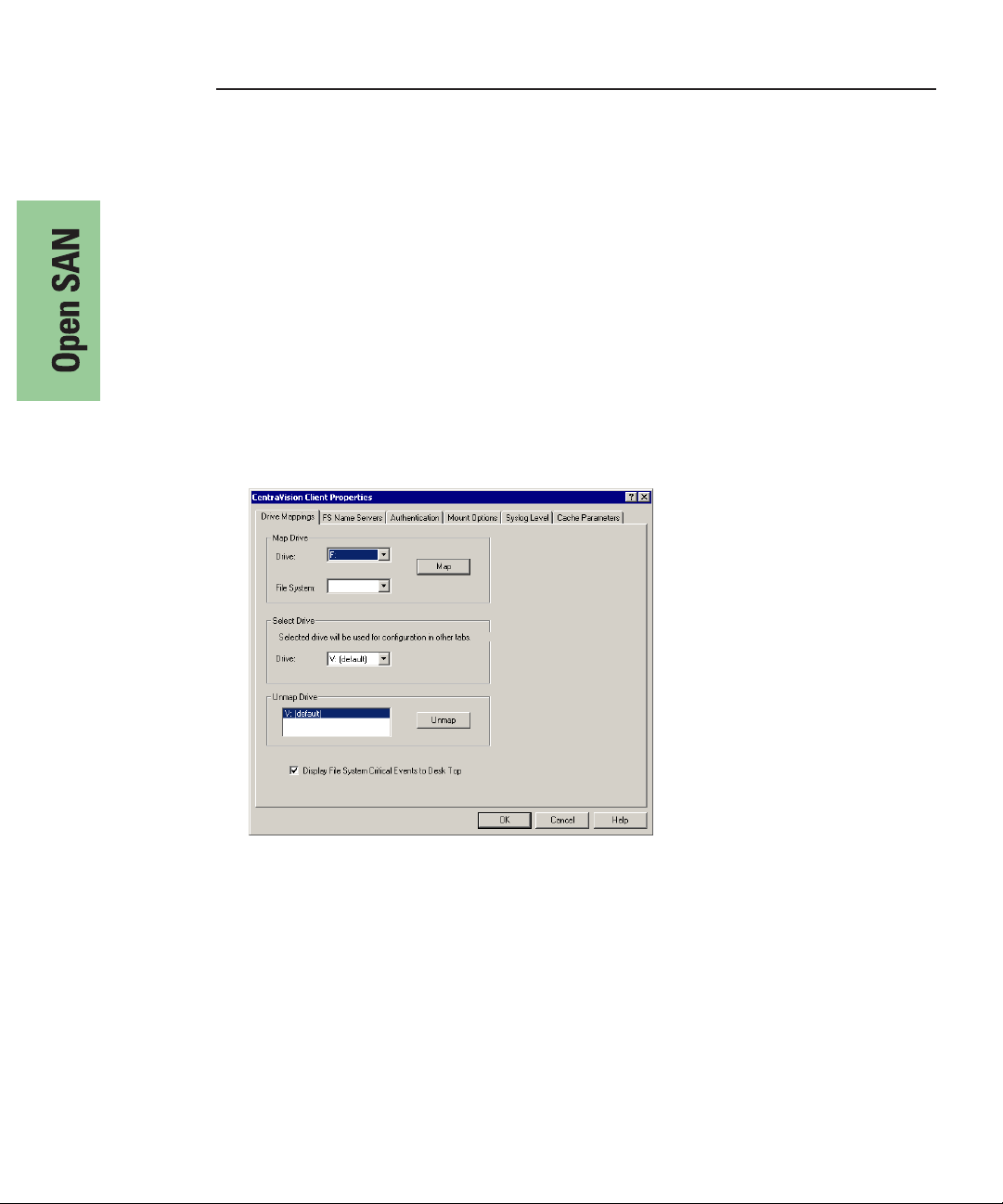
Chapter 4 Setting Up Workstations on an Open SAN System
Configuring CVFS
Configure the DNP machine’s CVFS parameters to exactly match those
specified for the version of Profile that you are using, with this exception: when
configuring the CVFS File System Control Parameters Mount Options, check
the File Name Case Insensitive and Preserve Case checkboxes.
Except for case sensitivity as discussed above, if a newer Profile release
requires parameters set differently from those indicated in this manual, use the
newer Profile settings.
To configure CVFS:
1. Choose
Control Parameters.
2. On the Drive Mappings tab, select default from the Map Drive | File System
drop-down list.
3. In the Map Drive | Drive drop-down list, select
4. Click
Your selected drive and file system appear in the Select Drive | Drive box.
Start | Programs | CentraVision File System | File System
V.
Map.
32 Digital News Production
Page 35

Configuring CVFS
5. Click the Mount Options tab and configure it as described in the table below:
Option Value
Allow Diskless Mount ✔
Fast Failover Detection ✔
Delay Active Updates ✔
File Name Case Insensitive ✔
New File Name Case | Preserve Case ✔
Leave the rest of the settings at their default values.
Digital News Production 33
Page 36

Chapter 4 Setting Up Workstations on an Open SAN System
6. Click the Cache Parameters tab and configure it as described in the table below:
Option Value
Data Buffer Size 4 KB
Attribute Flush Time, non shared 30 seconds
Attribute Flush Time, shared 5 seconds
Leave the rest of the settings at their default values.
7. Click
OK and Yes to save your settings and close the application.
8. Reboot your system when prompted.
34 Digital News Production
Page 37

Modifying the Registry for the CVFS Voting Workaround
Modifying the Registry for the CVFS Voting
Workaround
A voting protocol matter during FSM control-transfer can disable the CVFS
shared file system when multiple DNP machines are attached. This issue affects
all Open SAN systems that have shared storage-attached NewsShare versions
of DNP equipment (FeedClip, NewsEdit and NewsQ).
With multiple NewsShare machines actively attached to the Open SAN, FSM
failover or FSM power-cycle events that should properly cause a particular
FSM to take control of the default volume (the V: drive) instead result in a
suspended volume with no FSS control. A cardinal symptom in this
circumstance is that a proper FSS is elected to service the suspended volume as
soon as all NewsShare (but not Profile) equipment is powered down.
Configuration Changes
To avoid this situation, do the following:
1. For each Windows 2000 (NewsShare) machine on the Open SAN, effect the
Registry value indicated here in Registry script syntax:
[HKEY_LOCAL_MACHINE\System\CurrentControlSet\
Services\Tcpip\Parameters]
"DisableDHCPMediaSense"=dword:00000001
For more information, see Microsoft Knowledge Base Article 239924 at
http://support.microsoft.com:80/support/kb/articles/Q239/9/24.asp&NoWebC
ontent=1.
2. For each DNP machine that has a Fibre Channel adapter for IP (GXF,
Profile), make sure that the machine’s Ethernet adapter has top priority:
a. Select
b. Select
c. Click the Adapters and Bindings tab, observe that the Ethernet adapter has
3. On each CVFS client machine, create a file named
Start | Settings | Control Panel | Network and Dial-up
Connections
Advanced | Advanced Settings.
top priority, followed by the Fibre Channel adapter.
If this is not the case, select adapters as appropriate and use the up- and
down-arrow dialog buttons to order them correctly.
.
Digital News Production 35
Page 38

Chapter 4 Setting Up Workstations on an Open SAN System
C:\MediaAreaNetwork\config\fsroutes and add for each of the FSMs on
the Open SAN system a line of the form:
<FSM machine name> <FSM IP address>
The file might, for example, have these entries:
DNPMAN_FSM1 10.16.56.201
DNPMAN_FSM2 10.16.56.202
The fsroutes file should exist on every CVFS client machine, including Profiles
and FSMs, which latter are usually CVFS clients themselves. You may find it
convenient to create the file on one client and then copy the file onto all the
others.
Verifying the Changes
After you have made these configuration changes, reboot each client, then test
the system as described in the following paragraphs. For either configuration,
you do not need to start any DNP or Profile applications. From a CVFS client
machine, you can verify correct FSS election by creating and deleting a simple
text file on the V: drive.
For a single-FSM system, establish CVFS attachment (a functioning V: drive)
for all clients. Reboot the FSM. It should complete its start-up and
automatically resume control of the CVFS file system.
For a dual-FSM system, similarly establish CVFS attachment for a nominal
primary FSM and cause a failover to an active-backup FSM. The backup FSM
should automatically take control of the CVFS file system. Repeat the test to
fail back to the previous FSM.
36 Digital News Production
Page 39

Installing the PC Open SAN Software
Installing the PC Open SAN Software
You use the Profile XP installation software to install the PC Open SAN
application on each NewsShare workstation.
To install the Profile software:
1. Insert the NewsroomSuite CD into your CD drive.
2. Navigate to
3. Double-click on
Software Installs | Profile
Setup.exe.
version
4. Install the software following these instructions:
On this screen... Do this...
Welcome Click Next.
License Agreement Read and accept, then click
Setup Type Select
Open SAN PC and click Next.
>>> WARNING: The other setup types are for installing
Profile software on a Profile Media Server and
should never be used on a NewsroomSuite computer.
| XP.
Next.
Ready to Install Click Install.
Installation Complete Click
Finish. The computer prompts you to reboot so the new
settings take effect.
Digital News Production 37
Page 40

Chapter 4 Setting Up Workstations on an Open SAN System
Installing ContentShare Explorer
You need to install ContentShare Explorer (version 2.4.0) on each NewsShare
workstation you are using on the Open SAN.
To install ContentShare Explorer:
1. Insert the ContentShare Profile End-User CD.
The Setup program starts automatically. If it does not, browse to the CD and
double-click on
2. Install the software following these instructions:
On this screen... Do this...
Welcome Click Next.
\disk1\setup.
Read Release Notes Click
Choose Destination Location Leave set at the default location and click
Select Installation Type Click
Edit Agent Domain Name Enter an Agent Domain Name (use the host name for
Installation Complete Click
Next.
Next.
Client PC.
one of the Profile storage systems that you configured
during the Profile Setup), then click
NOTE: The Profile system you specify must be online
and the Port Server running in order to run
ContentShare on this client PC.
Finish to close the installation program. The
computer prompts you to reboot so the new settings
take effect.
Next.
38 Digital News Production
Page 41

Installing the NewsRoomSuite 5.5 software
Installing the NewsRoomSuite 5.5 software
The next step of the upgrade process is to install the NewsRoomSuite software:
1. Insert the NewsroomSuite CD into your CD drive and navigate to
Installs | DNP Application
If you are installing NewsEdit SC, navigate to the
.
Software Installs
Software
directory.
2. Double-click on
SetupNewsRoomSuite.exe (or SetupNewsEditSC.exe).
3. Install the software following these instructions:
On this screen... Do this...
Welcome Click Next.
Select Destination Directory Leave set at the default location and click
Select Shared or Local Installation 1. Select
2. If you want to use security on your shared
3. Click
Specify the Servers for the Shared Database Enter the names of the primary and secondary (if
applicable) File System Managers (or Database
System Managers for the NAS system) and click
Specify Directory for Shared Video and Audio Files Leave set at the default location and click
Specify Directory for AV Cache Files Leave set at the default location and click
Shared.
database, check
Next.
Domain Security.
Next.
Next.
Next.
Next.
Specify Location for Shared Thumbnails Leave set at the default location and click
Specify Directory for Local Video and Audio Files Leave set at the default location and click
Specify the shared drives for use with the shared
storage
Ready to Install Click
Installation Complete Click
Enter the drive letter(s) of the drives you are using on
the shared system. Separate multiple drives with
commas, such as V, W, X.
Next to begin the installation.
OK to close the installation program. The
computer prompts you to reboot so the new settings
take effect.
Once the computer reboots, a System Self Test runs, testing your software
configuration and software versions.
Digital News Production 39
Next.
Next.
Page 42

Chapter 4 Setting Up Workstations on an Open SAN System
40 Digital News Production
Page 43

Chapter
5
Testing Your Open SAN System
Once you’ve installed and configured all of the components, you should test the
NewsShare Open SAN system to make sure it’s operating properly.
This chapter discusses how to:
• Test NewsEdit functionality
• Test FeedClip functionality
Digital News Production 41
Page 44

Chapter 5 Testing Your Open SAN System
Testing NewsEdit
To verify that the NewsShare Open SAN system is working properly:
1. Record a short DV, MPEG2, or I-frame-only clip on a Profile Media Server.
2. Start NewsEdit on each NewsShare workstation and verify that the main title
bar indicates that it is running in shared mode.
3. Select the appropriate options for the sequences you recorded.
4. Create and open a test bin, and then open ContentShare Explorer and drag
the clip you recorded on Profile into the new NewsEdit bin.
5. Create a new sequence and drag the clip from the Bin to the Timeline.
6. Cue to the head of the sequence and play it.
7. Leave the sequence open on that workstation.
8. On a second NewsEdit workstation, navigate via the Bin Explorer to the
sequence you created on the first NewsEdit workstation.
9. Open the sequence.
10. Acknowledge the message that the sequence is edit-locked on the first machine.
11. Cue to the head of the sequence and play it.
12. Close the read-only sequence.
13. On the first NewsEdit workstation, save the sequence and close it.
14. Create a send destination for the Open SAN-based Profile Media Server.
15. Send the sequence to that destination.
16. On the Profile Media Server, open the sequence and play it.
42 Digital News Production
Page 45

Testing FeedClip
To ensure that the NewsShare Open SAN system is working properly:
1. Start FeedClip and start a recording with the same compression format you
used in the NewsEdit tests.
2. Mark a few subclips.
3. Leave the recording running and switch context to a NewsEdit instance,
changing to a different machine if necessary.
4. Use NewsEdit’s Bin Explorer to navigate to FeedClip’s recording bin.
5. Using the Bin Trimmer, play part of the still-recording master clip and then
the subclips you marked.
Observe in the Bin Trimmer that the duration continues to update periodically
as the recording continues.
Testing FeedClip
Digital News Production 43
Page 46

Chapter 5 Testing Your Open SAN System
44 Digital News Production
Page 47

Chapter
6
Setting Up the Database System Manager
on a NAS System
To accommodate NewsShare on your NAS system, for each DSM you need to:
• Install Windows 2000 Server software
• Install or upgrade the SQL Server
• Configure the SQL Server
• Install the NewsShare Server
Digital News Production 45
Page 48

Chapter 6 Setting Up the Database System Manager on a NAS System
Installing Windows 2000 Server Software
Install the Windows 2000 Server software following the network configuration
for your news station.
See the Microsoft Windows 2000 Security Configuration Guide or the
Windows 2000 Server Online Help for more information.
Installing SQL Server
To install the SQL Server on the DSM:
1. Insert the Microsoft SQL Server 2000 Standard Edition into the machine’s
CD-ROM drive.
2. The installation program starts automatically and guides you through the
installation process as follows:
On this screen... Do this...
Opening screen Select SQL Server 2000 Components.
Install Components Select
Welcome Click
Computer Name Select
Installation Selection Select
User Information Enter name and company.
License Read and accept, then click
CD Key Enter key.
Install Definition Select
Instance Name Select
Setup Type Select
46 Digital News Production
Install Database Server.
Next.
Local Computer. Verify computer name.
Create a new instance of SQL Server, or install Client
Tools.
Yes.
Server and Client Tools.
Default.
Typical.
Page 49

On this screen... Do this...
Services Accounts
Use the same account for each service.
Select
In Service Settings, select
Authorization Mode
Installing SQL Server
Use the Local System Account.
Select
Mixed Mode, enter and confirm the password triton.
Copy Files View files being copied.
Digital News Production 47
Page 50

Chapter 6 Setting Up the Database System Manager on a NAS System
On this screen... Do this...
Licensing
Per Seat.
Select
Select the maximum number of SQL clients for which your
network is designed.
3. Restart the machine.
4. After restart, open the SQL system tray icon to verify that the database is
running.
48 Digital News Production
Page 51

Upgrading an Existing SQL Server to SP3
Upgrading an Existing SQL Server to SP3
To upgrade a SQL Server to SP3:
1. Make sure you are logged in to the computer as Administrator and stop any
foreground applications.
2. Locate the service pack file
sql2ksp3.exe and double-click its icon. This
unpacks the software into a temporary directory. Use the default location of
C:\sql2ksp3.
3. Bring up
Enter to start the installation.
Start | Run, type c:\sql2ksp3\setup.bat, and then press
4. Install the software following these instructions:
On this screen... Do this...
Welcome Click Next.
License Agreement Read and accept, then click
Instance Name Click
Connect to Server Select
sa Password Warning Enter and confirm the sa password triton in lower case and click
Backward
Compatibility Checklist
Error Reporting Leave unchecked
Start Copying Files Click
Next.
Windows account information and click Next.
Next.
Leave unchecked
the Upgrade Microsoft Search box. Click Continue.
click OK.
Next.
The service pack takes several minutes to install. When the
“backup your master and msdb databases” message appears, click
OK.
Enable cross-database ownership, but check
Automatically send fatal error reports and
Next.
Setup Complete Click
Finish.
Digital News Production 49
Page 52

Chapter 6 Setting Up the Database System Manager on a NAS System
Configuring SQL Server
To set up SQL server properties:
1. Select
2. Expand the Tree view to reveal the DSM machine by clicking the “+” next
3. Right click on the DSM’s icon and select
4. Click
Start | Programs | Microsoft SQL Server | Enterprise Manager.
to “Microsoft SQL Servers” and also next to “SQL Server Group.”
Properties. (Except as noted in the
following steps, do not change default values.)
a. Click the Security tab. Under Authentication, make sure that
and Windows is selected.
b. Click the Memory tab. The
memory radio button should be selected. Use the Maximum slide bar to
set the memory limit to 256 MB less than the server’s memory size. For
example, for a server with 512 MB of memory, the setting is 256 MB.
OK to save settings and close the SQL Server Properties dialog box.
Dynamically configure SQL Server
SQL Server
50 Digital News Production
Page 53

Installing the NewsShare Server
The SetupNewsShareServer installer must be run on each DSM in the NAS
system. This installer is included in the DNP distribution CD-ROM. It must be
run for both new installations and upgrades, and it may be run before or after
the independent installers for the NewsShare client machines.
The installer will not modify or delete customer data in existing News
databases; it simply makes compatibility changes for programming interfaces.
Nonetheless, it is strongly recommended that backups be made of existing,
server-mounted News databases prior to running the installer. See Appendix ,
Database Maintenance Utilitiesfor available backup utilities.
To install the NewsShare Server:
1. Log in to the DSM machine as Administrator.
2. Stop the Failover Monitor Service and make sure the unit is not in active
service to NewsShare clients or SmartBin Services.
3. Navigate to the location of the SetupNewsShareServer installer and doubleclick the installer icon.
The installer can be run directly from a DNP distribution CD, a networked
volume, or a local drive.
Installing the NewsShare Server
The installer completes in about a minute. You don’t need to reboot. After the
installer has been run on both DSMs, they can be returned to service.
Explanation of the Database Installation Elements
Whether used in shared or local mode, all FeedClip, NewsEdit, and NewsQ
workstations, and all SmartBin servers, install MDAC (Microsoft Data Access
Components), an embedded version of SQL Server called MSDE (Microsoft
SQL Server Desktop Engine), and the DNP database named News. In upgrades,
these components are updated as necessary. For a fresh installation, MDAC and
MSDE are loaded early in the process and the News DB is created late, possibly
after a required reboot.
Typically, these components are factory installed, or, if done in the field,
automatically installed with no user interaction. If errors occur, proceed as
directed by Thomson Grass Valley service personnel.
For details on the installation of SQL Server (both Standard and MSDE
editions) for DNP, see the document SqlServerSp3ForGvgDnpProducts.htm.
Digital News Production 51
Page 54

Chapter 6 Setting Up the Database System Manager on a NAS System
Starting with version 5.0 of the NewsroomSuite software, the management of
MSDE is substantially embedded in the various installers. You should need to
refer to this document only to maintain or upgrade earlier DNP versions that are
still using MSDE SP2.
For installation or upgrade of the News database on a workstation, in the
directory C:\Program Files\Vibrint 3.0\DB Install, the DNP installer calls the
executable dbInstall.exe with certain parameters. If dbinstall does not
encounter any errors, it exits and returns control to the main installer. If it
encounters a fatal error, it will block with a message that describes the error.
The normal, error-free DB installation does not block, so the command-line
messages are not easily readable. Here is an example of what they would be for
a typical upgrade:
C:\Program Files\Vibrint 3.0\DB Install>dbInstall -nox -FSM1
VMAN_VBRFSM1
Skipping MSDE installation. Ver. 8.00.760 already installed.
Installing skeletal news DB on local MSDE server.
This may take a moment...success.
Updating news DB on this machine.
This may take a moment...success.
Inserting root bins in local news DB.
Revising local DB based on vbrDataSource...success.
Communicated successfully with DB news on server VMAN_VBRFSM1.
Database installation complete.
An analogous executable, svrDbInstall.exe installs and configures the News
database on DSM and FSM servers, and is called by the SetupNewsShareServer
installer.
52 Digital News Production
Page 55

Chapter
7
Setting Up the NAS System
Before using the NAS system, you need to set the appropriate IP addresses for
the NAS servers and set the date and time. Use any PC that is part of the same
network as the NAS system and that has Internet Explorer software.
This chapter discusses how to:
• Set IP addresses for the NewsShare NAS
• Set the date and time for your newsroom
Digital News Production 53
Page 56

Chapter 7 Setting Up the NAS System
Setting IP Addresses
To set the IP address for the NAS Servers:
1. On any PC on your network with Internet access, right-click on Network
Places and select
2. In the Network & Dial-up Connections window, select the Local Area
Connection for your primary public ethernet port, right-click and select
Properties.
Properties.
3. In that Properties window, select
Properties button.
The Internet Protocol (TCP/IP) Properties window opens:
Internet Protocol (TCP/IP) and click the
4. Click
5. Click
54 Digital News Production
Use the following IP address: and set the IP address and Subnet
mask to the Thomson Grass Valley settings, using an unassigned address on
the same subnet.
OK twice.
Page 57

Setting IP Addresses
6. Using Internet Explorer, logon to the NewsShare NAS application.
The default address is 192.168.50.20:9890.
7. Configure your network ports according to the type of NewsShare NAS
system you have:
- For the NewsShare NAS Fibre Channel Network system, select
Network | Network Port Configuration.
- For the NewsShare NAS Serial ATA Network system, select
Network | Network Ports.
8. Change the IP addresses for both Nodes, if applicable—Public IP, Private IP,
and Netmask, for your network.
NOTE: Private IP is only available with the NewsShare NAS Fibre
Channel Network system.
An example of an appropriate scheme is:
Name Node1 Node2
Public IP 192.168.50.20 192.168.50.21
Private IP 192.168.50.22 192.168.50.23
Netmask 255.255.0.0
9. Click
Save.
10. Reboot your computer.
11. Follow steps 1-5 and reset the IP address for your computer back to its
original settings.
Digital News Production 55
Page 58

Chapter 7 Setting Up the NAS System
Setting the Date and Time
You should set the date and time that NewsShare NAS uses, in order to have all
file times synchronized. After you have set the date and time, NewsShare NAS
maintains the correct date and time even when special events, such as Daylight
Savings and Leap Year, occur.
To set the date and time for your newsroom:
1. Open the NewsShare NAS application in a browser window.
The default address is: http://192.168.50.20:9890.
2. Select
3. If your newsroom uses Network Time Protocol (NTP) to synchronize time,
4. Select your time zone from the drop-down list.
System | System Administration | Date/Time.
see “Using Network Time Protocol” on page 57.
NOTE: To automatically update scheduled time changes such as
daylight savings time, use a city time zone rather than a regional time
zone.
5. Specify the current
6. Specify the current time in
7. Click
56 Digital News Production
Save.
year, month, and day.
hours, minutes, and seconds.
Page 59
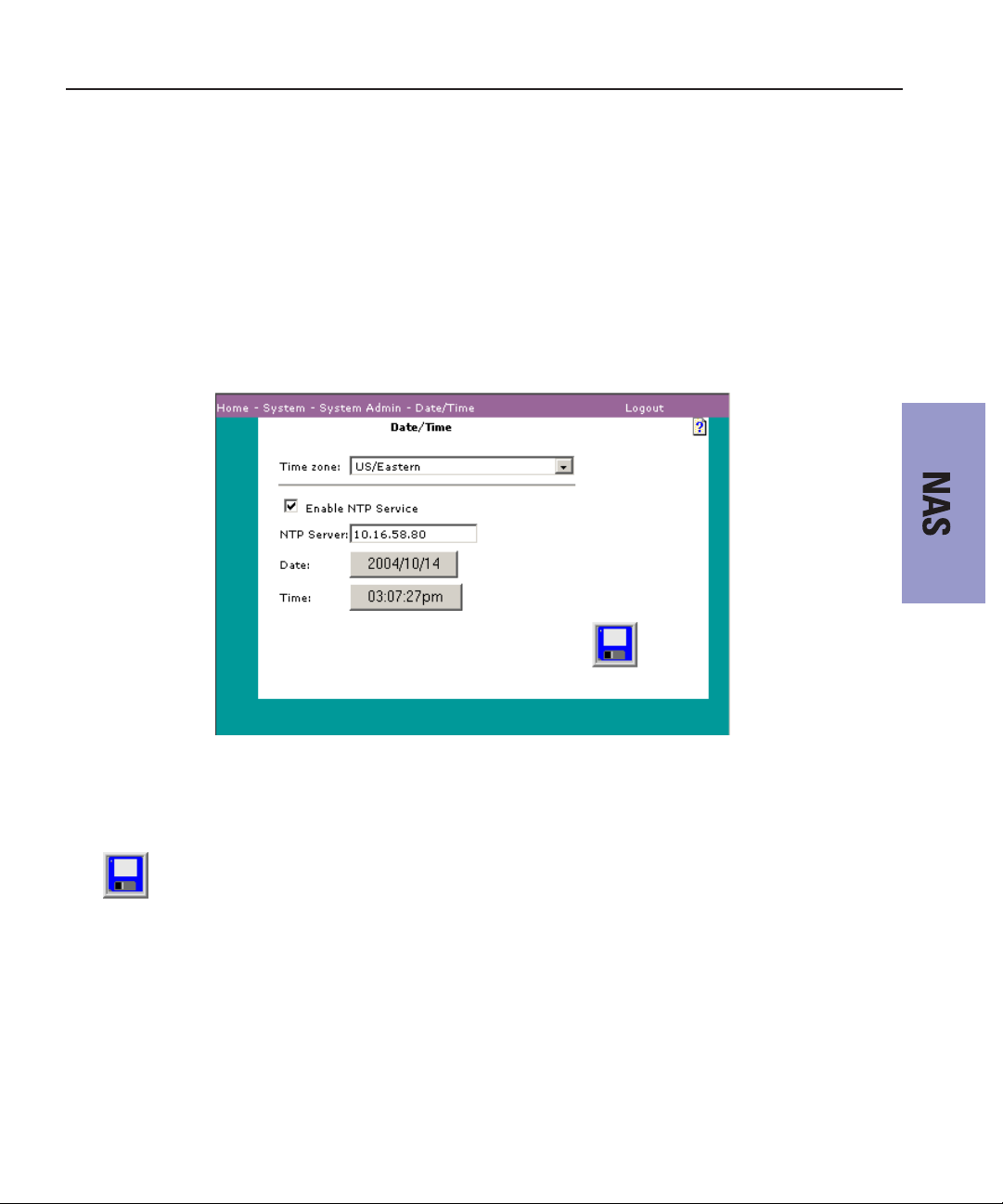
Using Network Time Protocol
Network Time Protocol (NTP) is a protocol that synchronizes the real-time
clock in a computer to the Universal Time Coordinated (UTC) via radio,
satellite, or modem.
To use NTP to set the time for NewsShare NAS:
Using Network Time Protocol
1. In the Date/Time window, check the
The Date/Time window updates:
2. In the NTP Server field, enter the
service to which you subscribe.
The date and time fields are set at the current date and time based on the NTP
time server and cannot be modified.
3. Click
Save.
Enable NTP Service checkbox.
IP address or the host name of the NTP
Digital News Production 57
Page 60

Chapter 7 Setting Up the NAS System
58 Digital News Production
Page 61

Chapter
8
Setting Up NewsShare Workstations
For each NewsShare workstation on your NAS system, assuming a
NewsroomSuite upgrade, you need to:
• Uninstall the current NewsRoomSuite software
• Install the XP PC version of the Profile XP
• Mount the NAS volume
• Install the NewsRoomSuite version 5.5 software
Digital News Production 59
Page 62

Chapter 8 Setting Up NewsShare Workstations
Uninstalling the NewsRoomSuite Software
Use the Windows Add/Remove Programs application and select
Automatically Uninstall.
Installing the XP PC Software
You use the Profile XP installation software to install the XP PC application on
each NewsShare workstation.
To install the Profile software:
1. Insert the NewsroomSuite CD into your CD drive.
2. Navigate to
3. Double-click on
Software Installs | Profile
Setup.exe.
version
4. Install the software following these instructions:
On this screen... Do this...
Welcome Click Next.
License Agreement Read and accept, then click
Setup Type Select
Ready to Install Click
XP PC and click Next.
Install.
| XP.
Next.
Installation Complete Click
60 Digital News Production
Finish. The computer prompts you to reboot so the new
settings take effect.
Page 63

Mounting a NAS Volume
For each client machine and the XRE Server running the SmartBin Service, if
applicable, you need to mount the NAS volume before installing the
NewsroomSuite software. In addition, if the client machines are used by more
than one user login, you need to log in under each user account and mount the
NAS volume.
To mount a NAS volume:
Mounting a NAS Volume
1. On the machine you want to map the drive to, open
Tools | Map Network Drive.
2. Select the NAS drive letter from the drop-down list.
3. Type in the name of the NAS folder where the shared database resides.
4. Check the
Reconnect at login checkbox.
My Computer and select
5. Click
Finish.
Digital News Production 61
Page 64

Chapter 8 Setting Up NewsShare Workstations
Installing the NewsRoomSuite 5.5 software
The next step of the upgrade process is to install the NewsRoomSuite software:
1. Insert the NewsroomSuite CD into your CD drive and navigate to
Installs | DNP Application
If you are installing NewsEdit SC, navigate to the
2. Double-click on
SetupNewsRoomSuite.exe (or SetupNewsEditSC.exe).
.
Software Installs folder.
Software
3. Install the software following these instructions:
On this screen... Do this...
Welcome Click Next.
Select Destination Directory Leave set at the default location and click
Select Shared or Local Installation 1. Select
2. If you want to use security on your shared
3. Click
Specify the Servers for the Shared Database Enter the names of the primary and secondary (if
Specify Directory for Shared Video and Audio
Files
Specify Directory for AV Cache Files Leave set at the default location and click
Specify Location for Shared Thumbnails Leave set at the default location and click
applicable)Database System Managers and click
Leave set at the default location and click
Shared.
datbase, check
Next.
Domain Security.
Next.
Next.
Next.
Next.
Next.
Specify Directory for Local Video and Audio Files Leave set at the default location and click
Specify the shared drives for use with the shared
storage
Ready to Install Click
Installation Complete Click
Enter the drive letter(s) of the drives you are using on the
shared system. Separate multiple drives with commas,
such as V,W,X.
Next to begin the installation.
OK to close the installation program. The
computer prompts you to reboot so the new settings take
effect.
Once the computer reboots, a System Self Test runs, testing your software
configuration and software versions.
62 Digital News Production
Next.
Page 65

Chapter
9
Testing Your NAS System
Once you’ve installed and configured all of the components, you should test the
NewsShare NAS system to make sure it’s operating properly.
This chapter discusses how to:
• Test NewsEdit functionality
• Test FeedClip functionality
Digital News Production 63
Page 66

Chapter 9 Testing Your NAS System
Testing NewsEdit
To verify that the NewsShare NAS system is working properly:
1. Record a short DV, MPEG2, or I-frame-only clip on a Media Server such as
a Profile or M-Series.
2. Start NewsEdit on each NewsShare workstation and verify that the main title
bar indicates that it is running in shared mode.
3. Select the appropriate options for the sequences you recorded.
4. Create and open a test bin, and then open ContentShare Explorer and drag
the clip you recorded on the Media Server into the new NewsEdit bin.
5. Create a new sequence and drag the clip from the Bin to the Timeline.
6. Cue to the head of the sequence and play it.
7. Leave the sequence open on that workstation.
8. On a second NewsEdit workstation, navigate via the Bin Explorer to the
sequence you created on the first NewsEdit workstation.
9. Open the sequence.
10. Acknowledge the message that the sequence is edit-locked on the first machine.
11. Cue to the head of the sequence and play it.
12. Close the read-only sequence.
13. On the first NewsEdit workstation, save the sequence and close it.
14. Create a send destination for the Media Server.
15. Send the sequence to that destination.
16. On the NAS Server, open the sequence and play it.
64 Digital News Production
Page 67

Testing FeedClip
To ensure that the NewsShare NAS system is working properly:
1. Start FeedClip and start a recording with the same compression format you
used in the NewsEdit tests.
2. Mark a few subclips.
3. Leave the recording running and switch context to a NewsEdit instance,
changing to a different machine if necessary.
4. Use NewsEdit’s Bin Explorer to navigate to FeedClip’s recording bin.
5. Using the Bin Trimmer, play part of the still-recording master clip and then
the subclips you marked.
Observe in the Bin Trimmer that the duration continues to update periodically
as the recording continues.
Testing FeedClip
Digital News Production 65
Page 68

Chapter 9 Testing Your NAS System
66 Digital News Production
Page 69

Chapter
10
Setting Up the Database System Manager
on a K2 System
To accommodate NewsShare on your K2 system, for each DSM you need to:
• Install Windows 2003 Server software
• Install or upgrade the SQL Server
• Configure the SQL Server
• Install the NewsShare Server
Digital News Production 67
Page 70

Chapter 10 Setting Up the Database System Manager on a K2 System
Installing Windows 2003 Server Software
Install the Windows 2003 Server software following the network configuration
for your news station.
See the Microsoft Windows 2003 Security Configuration Guide or the
Windows 2003 Server Online Help for more information.
Installing SQL Server
To install the SQL Server on the DSM:
1. Insert the Microsoft SQL Server 2000 Standard Edition into the machine’s
CD-ROM drive.
2. The installation program starts automatically and guides you through the
installation process as follows:
On this screen... Do this...
Opening screen Select SQL Server 2000 Components.
Install Components Select
Welcome Click
Computer Name Select
Installation Selection Select
User Information Enter name and company.
License Read and accept, then click
CD Key Enter key.
Install Definition Select
Instance Name Select
Setup Type Select
68 Digital News Production
Install Database Server.
Next.
Local Computer. Verify computer name.
Create a new instance of SQL Server, or install Client
Tools.
Yes.
Server and Client Tools.
Default.
Typical.
Page 71

On this screen... Do this...
Services Accounts
Use the same account for each service.
Select
In Service Settings, select
Authorization Mode
Installing SQL Server
Use the Local System Account.
Select
Mixed Mode, enter and confirm the password triton.
Copy Files View files being copied.
Digital News Production 69
Page 72

Chapter 10 Setting Up the Database System Manager on a K2 System
On this screen... Do this...
Licensing
Per Seat.
Select
Select the maximum number of SQL clients for which your
network is designed.
3. Restart the machine.
4. After restart, open the SQL system tray icon to verify that the database is
running.
70 Digital News Production
Page 73

Upgrading an Existing SQL Server to SP3
Upgrading an Existing SQL Server to SP3
To upgrade a SQL Server to SP3:
1. Make sure you are logged in to the computer as Administrator and stop any
foreground applications.
2. Locate the service pack file
sql2ksp3.exe and double-click its icon. This
unpacks the software into a temporary directory. Use the default location of
C:\sql2ksp3.
3. Bring up
Enter to start the installation.
Start | Run, type c:\sql2ksp3\setup.bat, and then press
4. Install the software following these instructions:
On this screen... Do this...
Welcome Click Next.
License Agreement Read and accept, then click
Instance Name Click
Connect to Server Select
sa Password Warning Enter and confirm the sa password triton in lower case and click
Backward
Compatibility Checklist
Error Reporting Leave unchecked
Start Copying Files Click
Next.
Windows account information and click Next.
Next.
Leave unchecked
the Upgrade Microsoft Search box. Click Continue.
click OK.
Next.
The service pack takes several minutes to install. When the
“backup your master and msdb databases” message appears, click
OK.
Enable cross-database ownership, but check
Automatically send fatal error reports and
Next.
Setup Complete Click
Finish.
Digital News Production 71
Page 74

Chapter 10 Setting Up the Database System Manager on a K2 System
Configuring SQL Server
To set up SQL server properties:
1. Select
2. Expand the Tree view to reveal the DSM machine by clicking the “+” next
3. Right click on the DSM’s icon and select
4. Click
Start | Programs | Microsoft SQL Server | Enterprise Manager.
to “Microsoft SQL Servers” and also next to “SQL Server Group.”
Properties. (Except as noted in the
following steps, do not change default values.)
a. Click the Security tab. Under Authentication, make sure that
and Windows is selected.
b. Click the Memory tab. The
memory radio button should be selected. Use the Maximum slide bar to
set the memory limit to 256 MB less than the server’s memory size. For
example, for a server with 512 MB of memory, the setting is 256 MB.
OK to save settings and close the SQL Server Properties dialog box.
Dynamically configure SQL Server
SQL Server
72 Digital News Production
Page 75

Installing the NewsShare Server
The SetupNewsShareServer installer must be run on each DSM in the NAS
system. This installer is included in the DNP distribution CD-ROM. It must be
run for both new installations and upgrades, and it may be run before or after
the independent installers for the NewsShare client machines.
The installer will not modify or delete customer data in existing News
databases; it simply makes compatibility changes for programming interfaces.
Nonetheless, it is strongly recommended that backups be made of existing,
server-mounted News databases prior to running the installer. See Appendix ,
Database Maintenance Utilities for available backup utilities.
To install the NewsShare Server:
1. Log in to the DSM machine as Administrator.
2. Stop the Failover Monitor Service and make sure the unit is not in active
service to NewsShare clients or SmartBin Services.
3. Navigate to the location of the SetupNewsShareServer installer and doubleclick the installer icon.
The installer can be run directly from a DNP distribution CD, a networked
volume, or a local drive.
Installing the NewsShare Server
The installer completes in about a minute. You don’t need to reboot. After the
installer has been run it can be returned to service.
Explanation of the Database Installation Elements
Whether used in shared or local mode, all FeedClip, NewsEdit, and NewsQ
workstations, and all SmartBin servers, install MDAC (Microsoft Data Access
Components), an embedded version of SQL Server called MSDE (Microsoft
SQL Server Desktop Engine), and the DNP database named News. In upgrades,
these components are updated as necessary. For a fresh installation, MDAC and
MSDE are loaded early in the process and the News DB is created late, possibly
after a required reboot.
Typically, these components are factory installed, or, if done in the field,
automatically installed with no user interaction. If errors occur, proceed as
directed by Thomson Grass Valley service personnel.
For details on the installation of SQL Server (both Standard and MSDE
editions) for DNP, see the document SqlServerSp3ForGvgDnpProducts.htm.
Digital News Production 73
Page 76

Chapter 10 Setting Up the Database System Manager on a K2 System
Starting with version 5.0 of the NewsroomSuite software, the management of
MSDE is substantially embedded in the various installers. You should need to
refer to this document only to maintain or upgrade earlier DNP versions that are
still using MSDE SP2.
For installation or upgrade of the News database on a workstation, in the
directory C:\Program Files\Vibrint 3.0\DB Install, the DNP installer calls the
executable dbInstall.exe with certain parameters. If dbinstall does not
encounter any errors, it exits and returns control to the main installer. If it
encounters a fatal error, it will block with a message that describes the error.
The normal, error-free DB installation does not block, so the command-line
messages are not easily readable. Here is an example of what they would be for
a typical upgrade:
C:\Program Files\Vibrint 3.0\DB Install>dbInstall -nox -FSM1
VMAN_VBRFSM1
Skipping MSDE installation. Ver. 8.00.760 already installed.
Installing skeletal news DB on local MSDE server.
This may take a moment...success.
Updating news DB on this machine.
This may take a moment...success.
Inserting root bins in local news DB.
Revising local DB based on vbrDataSource...success.
Communicated successfully with DB news on server VMAN_VBRFSM1.
Database installation complete.
An analogous executable, svrDbInstall.exe installs and configures the News
database on DSM and FSM servers, and is called by the SetupNewsShareServer
installer.
74 Digital News Production
Page 77

Chapter
11
Setting Up NewsShare Workstations on a
K2 Network
For each NewsShare workstation on your K2 system you need to install the
following software, in this order:
• StorNext File System
• Microsoft iSCSI Inititator 2.0
• Grass Valley Generic iSCSI Client Installation
Digital News Production 75
Page 78

Chapter 11 Setting Up NewsShare Workstations on a K2 Network
Installing the StorNext File System
The StorNext File System software is located on the NewsroomSuite
CD-ROM.
To install the StorNext software:
1. Navigate to the
2. Double-click on
SNFS/win2K directory.
setup.exe.
3. Install the software following these instructions:
On this screen... Do this...
Welcome (2 screens) Click Next.
License Agreement Click
Choose Destination
Location
StorNext File System
Components
Yes.
Accept the default location and click
Select
Help Files and Client Files; do not select Server Files.
Next.
Select Program Folder Accept the default location and click
Start Copying Files Click
Choose Options to
Complete the Installation
File System Name Service
Locations
76 Digital News Production
Next.
Next.
Leave the checkbox blank and click
Enter the name or IP address of the K2 Media Server and
click
Next.
Next.
Page 79

On this screen... Do this...
Installing the Microsoft iSCSI Initiator 2.0
Confirm File System Name
Services Host List
Establish StorNext File
System Drive Mapping and
Credentials?
StorNext File System Setup Click
Click Next.
Click
No; this will be configured automatically when you run
the K2 Configuration application later.
Finish.
4. Reboot the computer when prompted.
Installing the Microsoft iSCSI Initiator 2.0
The Microsoft iSCSI Initiator 2.0 software is located on the NewsroomSuite
CD-ROM.
To install the iSCSI Initiator:
1. Navigate to the
2. Double-click on
3. Install the software following these instructions:
On this screen... Do this...
Welcome Click Next.
iSCSI Initiator directory.
Setup.exe.
Installation Options Select
License Agreement Read and accept, then click
Installation Complete Click
Initiator Service and Software Initiator; click Next.
Finish.
Next.
Digital News Production 77
Page 80

Chapter 11 Setting Up NewsShare Workstations on a K2 Network
Installing the Generic iSCSI Client Software
The Generic iSCSI Client software is located on the NewsroomSuite CD-ROM.
To install the software:
1. Navigate to the GenericISCSI folder and double-click on the
program.
2. Follow the instructions to install the software.
3. Once the Generic iSCSI install software is installed reboot the NewsEdit
machine.
4. When the machine comes back up make sure that the service
K2 Config is running, as follows:
- Go to
Start | Settings | Control Panel | Administrative Tools |
Services.
setup.exe
Grass Valley
78 Digital News Production
Page 81

Chapter
12
Setting up a NewsEdit client on a K2 iSCSI
Network
Once you’ve installed the required software (see Chapter 11, “Setting Up
NewsShare Workstations on a K2 Network”) on each NewsShare workstation,
you need to:
• Make sure the K2 network is configured to work with NewsShare
workstations
• Run the K2 Configuration application to set up each NewsEdit client
Digital News Production 79
Page 82

Chapter 12 Setting up a NewsEdit client on a K2 iSCSI Network
Setting Up the K2 Network
Following the instructions in the K2 Storage System Instruction Manual, do the
following, if not set up already:
• Set up the Control Point PC
NOTE: The Control Point PC cannot be a NewsShare Workstation,
nor can it be part of a computer that is running any Profile XP
software.
• Run the K2 Configuration application to set up the K2 Server and the GigE
switch
• Connect the NewsShare workstations to the K2 Server via the GigE switch
Configuring NewsShare Workstations with the K2 Configuration Application
You use the K2 Configuration application wizard to configure each of the
NewsShare workstations on the iSCSI network.
To set up a NewsShare client workstation:
1. On the Control Point PC, open the K2 Configuration application.
2. At the login dialog box, log in with the correct administrator account.
By default this is as follows:
- User name: administrator
- Password: adminK2
The K2 System Configuration application appears, displaying a hierarchy of
machines with the K2 Media Server at the top, followed by the GigE switch,
and then each of the NewsShare workstation clients:
80 Digital News Production
Page 83

Configuring NewsShare Workstations with the K2 Configuration Application
3. If you need to add another NewsShare client to the hierarchy:
a. Select the media server and click
b. In the Add Device window, click
Add Device.
iSCSI Client and click OK.
A new iSCSI client device gets added to the heirarchy.
Digital News Production 81
Page 84

Chapter 12 Setting up a NewsEdit client on a K2 iSCSI Network
4. Select the iSCSI Client to be configured in the hierarchy view and click
Configure.
5. At the Client Configuration - Page 1 screen, enter the machine name of the
NewsEdit client you are configuring (such as Client1) and click
82 Digital News Production
Next.
Page 85

Configuring NewsShare Workstations with the K2 Configuration Application
6. At the Network Configuration screen, click Modify to change the IP address
and subnet of any network adapters for this machine, and then click
Digital News Production 83
Next.
Page 86

Chapter 12 Setting up a NewsEdit client on a K2 iSCSI Network
7. At the File System Client Configuration screen, enter the drive letter you
wish to configure as the iSCSI drive on the NewsShare workstation; click
Next.
84 Digital News Production
Page 87

Configuring NewsShare Workstations with the K2 Configuration Application
8. At the iSCSI Initiator Configuration screen, enter client bandwidth:
a. Click
Modify.
b. Enter the total bandwidth requirement for this NewsShare client machine.
(For instructions see the next section, “Calculating NewsShare
Workstation Bandwidth” on page 86).
Digital News Production 85
Page 88

Chapter 12 Setting up a NewsEdit client on a K2 iSCSI Network
c. Click Assign TOE.
9. Click
10. At the Completing the Configuration Wizard screen, click
11. Repeat this procedure for each NewsShare workstation on the K2 network.
Next.
The wizard closes and the NewsShare workstation reboots.
Calculating NewsShare Workstation Bandwidth
One feature of the K2 network is its ability to load balance the NewsShare client
workstation’s iSCSI connection to the K2 storage system. In order to do this,
calculate the amount of bandwidth each client machine will use, using this
formula:
(Video Bit Rate in Mbps x Number of Streams) / 8 (to convert to MB)
1. Determine the highest bit rate you use on the NewsEdit machine.
The bit rates for the DV formats are: DV25 = 28.8 Mbps; DV50 = 57.6 Mbps;
and DV100 = 115.2 Mbps for the NTSC and PAL video formats.
MPEG bit rates are variable; enter the bit rate set in NewsEdit.
2. Multiply the highest bit rate by the number of streams that are licensed on
this machine.
3. Divide that number by 8 to convert Mbps to MB.
4. Round the MB number to the nearest integer.
Finish.
5. Enter this number in the iSCSI Client Bandwidth Input screen in the K2
Configuration application wizard.
86 Digital News Production
Page 89

Chapter
13
Installing NewsroomSuite Software
For each NewsShare workstation on your K2 system, assuming a
NewsroomSuite upgrade, you need to:
• Uninstall the current NewsroomSuite software
• Install the XP PC version of the Profile XP
• Install the NewsroomSuite version 5.5 software
Digital News Production 87
Page 90

Chapter 13 Installing NewsroomSuite Software
Uninstalling the NewsroomSuite Software
Use the Windows Add/Remove Programs application and remove the
NewsroomSuite software.
Installing the XP PC Software
You use the Profile XP installation software to install the XP PC application on
each NewsShare workstation.
To install the Profile software:
1. Insert the NewsroomSuite CD into your CD drive.
2. Navigate to
3. Double-click on
Software Installs | Profile
Setup.exe.
version
4. Install the software following these instructions:
On this screen... Do this...
Welcome Click Next.
License Agreement Read and accept, then click
Setup Type Select
Ready to Install Click
XP PC and click Next.
Install.
| XP.
Next.
Installation Complete Click
88 Digital News Production
Finish. The computer prompts you to reboot so the new
settings take effect.
Page 91

Installing the NewsroomSuite 5.5 software
Installing the NewsroomSuite 5.5 software
The next step of the upgrade process is to install the NewsroomSuite software:
1. Insert the NewsroomSuite CD into your CD drive and navigate to
Installs | DNP Application
If you are installing NewsEdit SC, navigate to the
2. Double-click on
SetupNewsroomSuite.exe (or SetupNewsEditSC.exe).
.
Software Installs folder.
Software
3. Install the software following these instructions:
On this screen... Do this...
Welcome Click Next.
Select Destination Directory Leave set at the default location and click
Select Shared or Local Installation 1. Select
2. If you want to use security on your shared
3. Click
Specify the Servers for the Shared Database Enter the names of the primary and secondary (if
Specify Directory for Shared Video and Audio
Files
Specify Directory for AV Cache Files Leave set at the default location and click
Specify Location for Shared Thumbnails Leave set at the default location and click
applicable)Database System Managers and click
Leave set at the default location and click
Shared.
database, check
Next.
Domain Security.
Next.
Next.
Next.
Next.
Next.
Specify Directory for Local Video and Audio Files Leave set at the default location and click
Specify the shared drives for use with the shared
storage
Ready to Install Click
Installation Complete Click
Enter the drive letter(s) of the drives you are using on the
shared system. Separate multiple drives with commas,
such as V,W,X.
Next to begin the installation.
OK to close the installation program. The
computer prompts you to reboot so the new settings take
effect.
Once the computer reboots, a System Self Test runs, testing your software
configuration and software versions.
Digital News Production 89
Next.
Page 92

Chapter 13 Installing NewsroomSuite Software
90 Digital News Production
Page 93

Chapter
14
Testing Your K2 System
Once you’ve installed and configured all of the components, you should test the
NewsShare K2 system to make sure it’s operating properly.
This chapter discusses how to:
• Test NewsEdit functionality
• Test FeedClip functionality
Digital News Production 91
Page 94
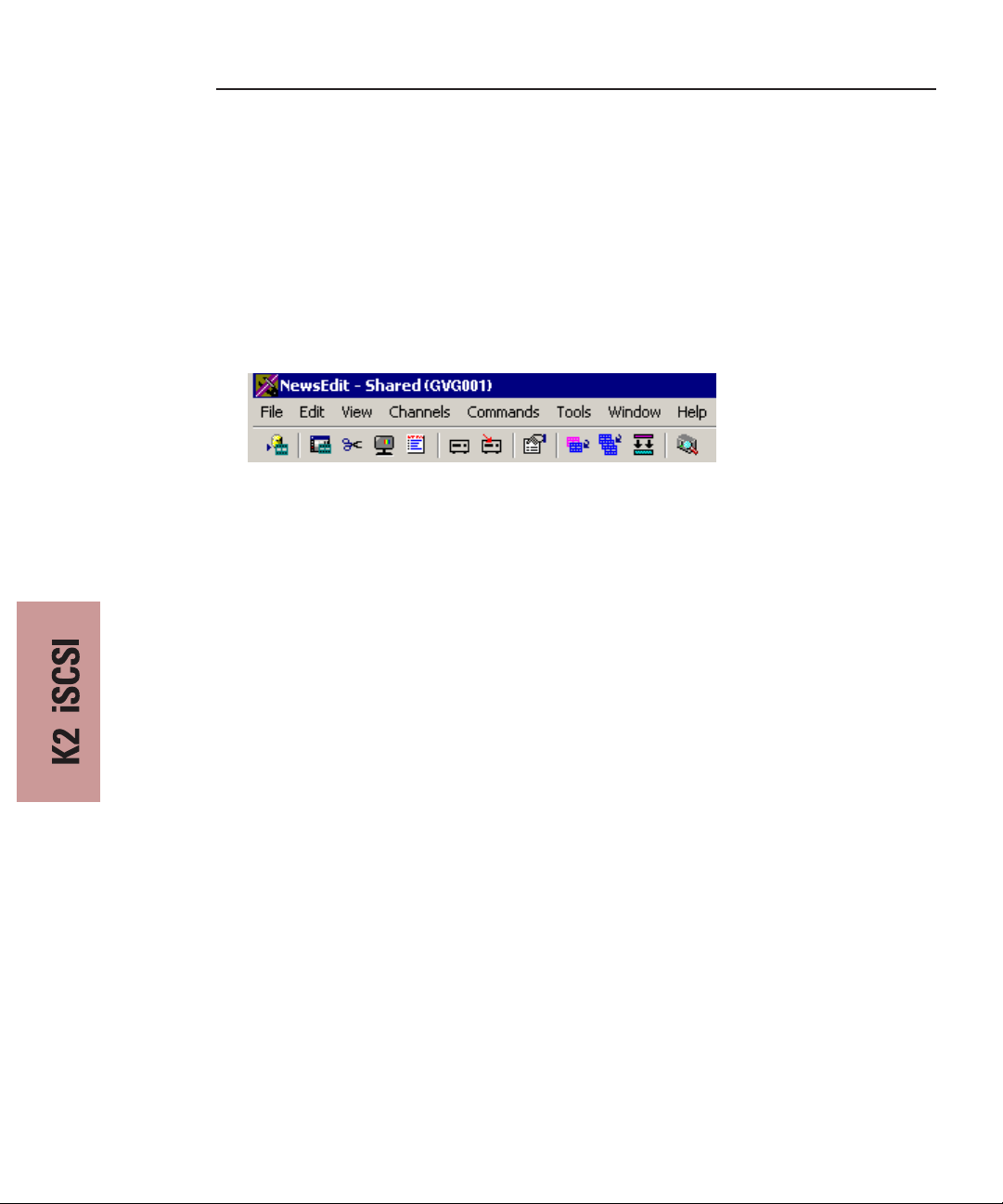
Chapter 14 Testing Your K2 System
Testing NewsEdit
To verify that the NewsShare K2 system is working properly:
1. Record a short DV, MPEG2, or I-frame-only clip on a Media Server such as
a ProfileM-Series, or K2 Media Client.
2. Start NewsEdit on each NewsShare workstation and verify that the main title
bar indicates that it is running in shared mode.
3. Select the appropriate options for the sequences you recorded.
4. Create and open a test bin, and then open the Transfer utility and drag the
clip you recorded on the Media Server into the new NewsEdit bin.
5. Create a new sequence and drag the clip from the Bin to the Timeline.
6. Cue to the head of the sequence and play it.
7. Save the sequence and leave it open on that workstation.
8. On a second NewsEdit workstation, navigate via the Bin Explorer to the
sequence you created on the first NewsEdit workstation.
9. Open the sequence.
10. Acknowledge the message that the sequence is edit-locked on the first machine.
11. Cue to the head of the sequence and play it.
12. Close the read-only sequence.
13. On the first NewsEdit workstation, save the sequence and close it.
14. Create a send destination for the Media Server.
15. Send the sequence to that destination.
16. On the K2 Server, open the sequence and play it.
92 Digital News Production
Page 95

Testing FeedClip
To ensure that the NewsShare K2system is working properly:
1. Start FeedClip and start a recording with the same compression format you
used in the NewsEdit tests.
2. Mark a few subclips.
3. Leave the recording running and switch context to a NewsEdit instance,
changing to a different machine if necessary.
4. Use NewsEdit’s Bin Explorer to navigate to FeedClip’s recording bin.
5. Using the Bin Trimmer, play part of the still-recording master clip and then
the subclips you marked.
Observe in the Bin Trimmer that the duration continues to update periodically
as the recording continues.
Testing FeedClip
Digital News Production 93
Page 96

Chapter 14 Testing Your K2 System
94 Digital News Production
Page 97

Appendix
A
Database Maintenance Utilities
Six command-line utilities are available for maintenance of the 4.1x, 4.5x and
5.x News database that is used by NewsEdit, FeedClip, NewsShare, and
NewsQ. These utilities automatically install on DNP client machines and most
versions of NewsShare servers. If they are not found in the C:\Program
Files\Vibrint 3.0\DB Maintenance directory of a DNP client or server, they can
be installed by running the SetupNewsShareUtilities installer from the DNP
distribution.
This chapter discusses how to:
• Back up the database
• Restore the database from a back up
• Completely uninstall the database
• Recreate an empty news database
• Shrink the database
• Schedule automatic backups of the database
Digital News Production 95
Page 98

Appendix Database Maintenance Utilities
Overview
>>> CAUTION: Use these utilities with great care. The restore and drop
commands, respectively, overwrite and delete existing databases such that
current data will be lost.
When used, the utilities must be run from the C:\Program Files\Vibrint 3.0\DB
Maintenance directory of the machine whose database is being operated upon.
The user must be a member of the system’s Administrators group. For a local,
stand-alone machine, run the utilities at that workstation. For the central News
database of a shared storage system (NewsShare), run the utilities at the FSM
or DSM.
The six database utilities are:
Name Description
newsBackUpDb Backs up the News database
newsRestoreDb Restores the database from a backup
newsDropDb Removes the database (for complete uninstall)
newsInstallDb Recreates an empty News database
newsShrinkDb Shrinks the database
newsInitAutoBack Schedules automatic backups of the News database
To run any of the utilities, open a command window and type the command.
The following sections describe each utility and its usage. Note that filenames
used in the commands must be fully qualified.
Before running any of the utilities, follow these preparatory steps:
• For restore and drop operations, the News database must be servicing no
clients. Close all DNP applications that would use it.
• For FSM- and DSM-based News databases, observe these constraints:
- Back up the database from the primary FSM or DSM.
- If automatic database backups are scheduled, they must be set to occur
during periods of extremely low system utilization, preferably when zero
NewsShare or Profile systems are recording or playing clips.
96 Digital News Production
Page 99

- Stop all access before restoring or dropping the database.
- Take FSMs and DSMs out of service before restoring or dropping the
database. For an FSM-mounted News database, this is especially true of
the Grass Valley FSM Failover Monitor service; be sure that it is stopped.
- Close all SQL applications before restoring or dropping the database.
- Restore the database to the primary FSM or DSM.
Digital News Production 97
Page 100

Appendix Database Maintenance Utilities
Backing Up the Database
Template
newsBackUpDb <backup file name>
Example
C:\Program Files\Vibrint 3.0\DB Maintenance>
newsBackUpDb c:\backups\news.dat
Backing up this machine's News 4.1+ database to location
c:\backups\news.dat
. . .
Contents of log file vNewsBackUpDb.log:
--------------------------------------------------------Tue 11/26/2002
4:38p
Administrator
Backing up news DB from VMAN_VBRFSM3 to file
c:\backups\news.dat.
27 percent backed up.
55 percent backed up.
83 percent backed up.
99 percent backed up.
Processed 432 pages for database 'news', file 'news_dat'
on file 1.
100 percent backed up.
Processed 1 pages for database 'news', file 'news_log' on
file 1.
BACKUP DATABASE successfully processed 433 pages in 0.326
seconds (10.863 MB/sec).
--------------------------------------------------------Press any key to exit . . .
C:\Program Files\Vibrint 3.0\DB Maintenance>
98 Digital News Production
