Page 1
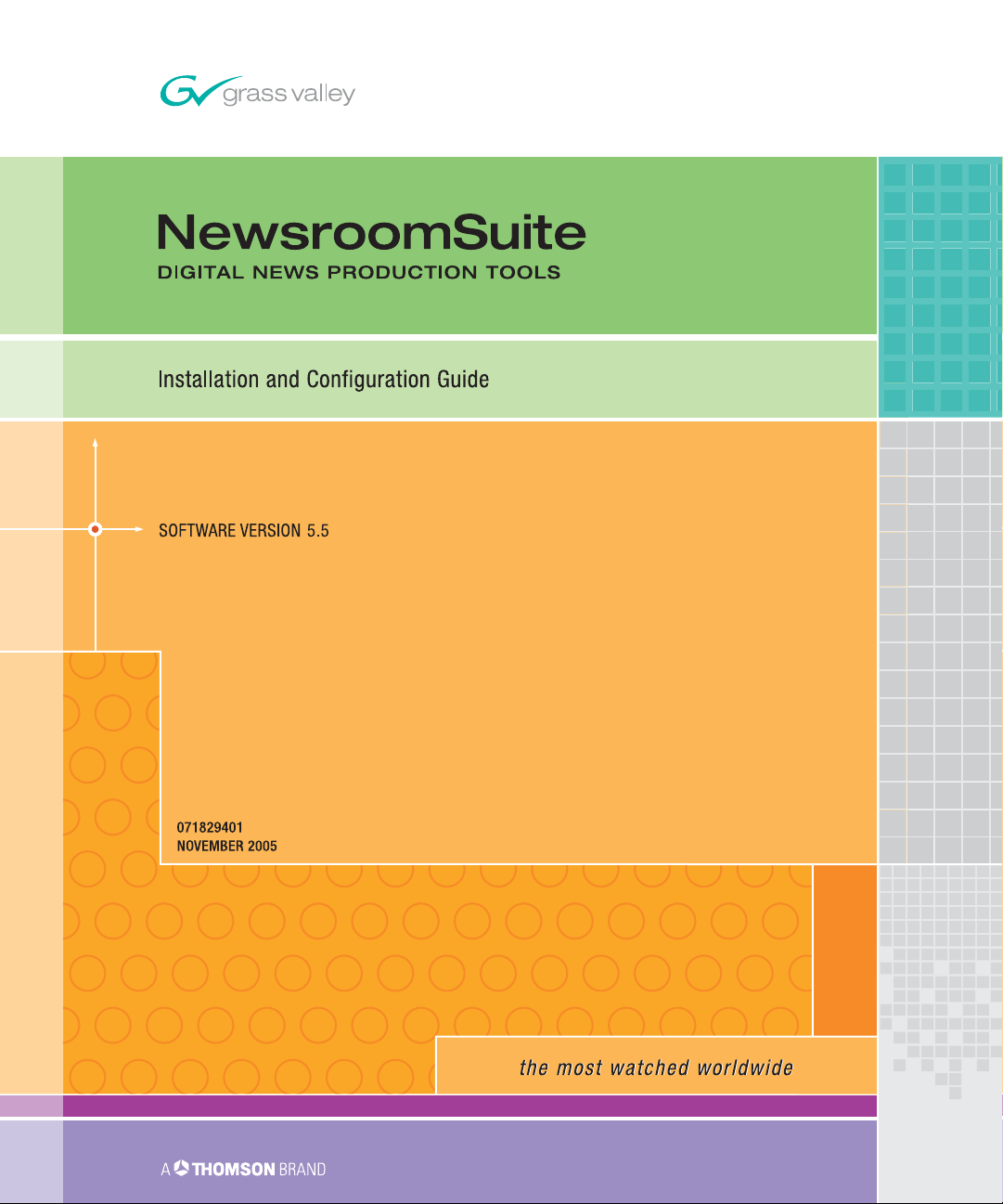
Page 2
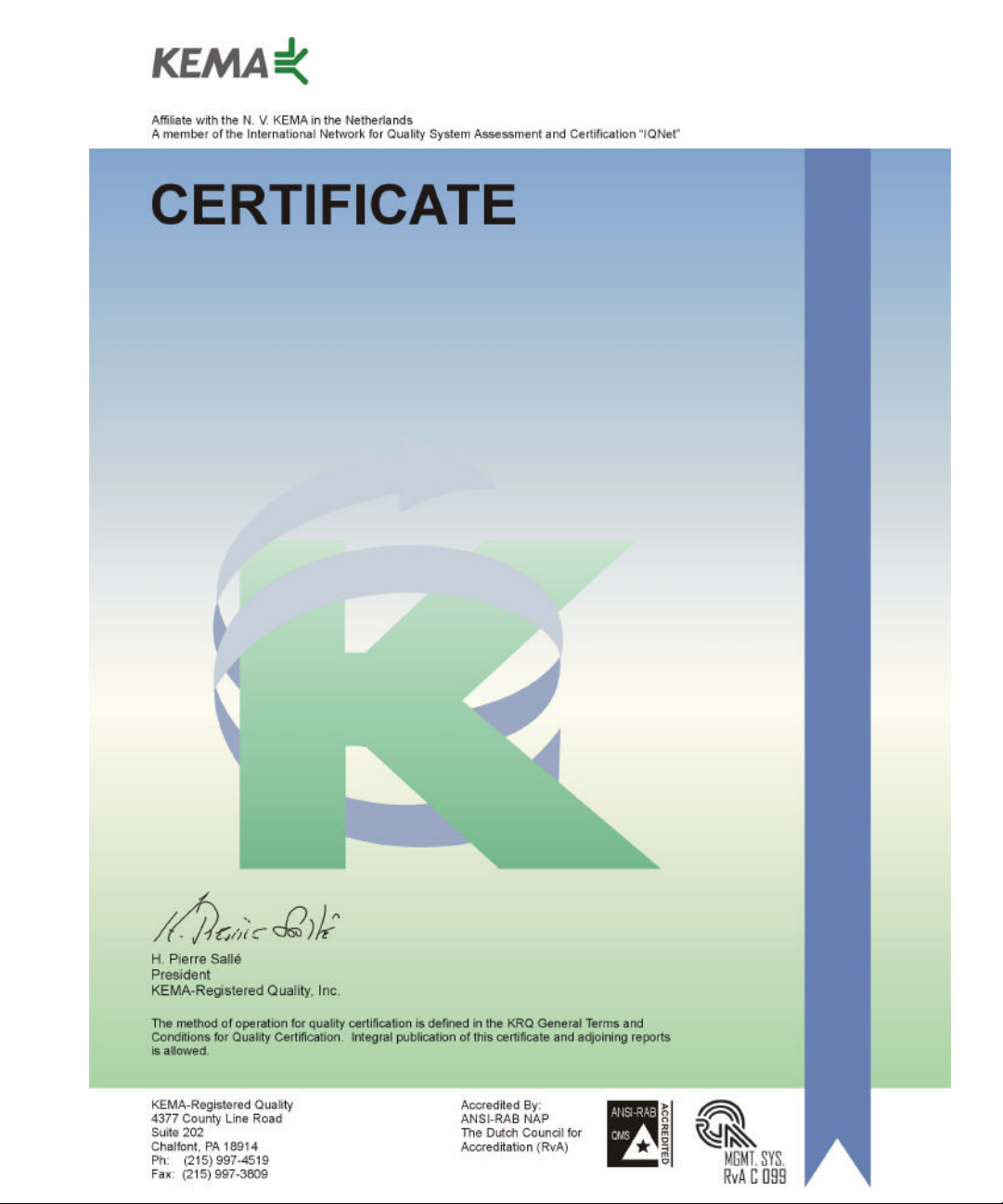
Number: 510057.001
The Quality System of:
Thomson Broadcast & Media Solutions
TBMS TBMS
400 Providence Mine Road 17 rue du Petit Albi-BP 8244
Nevada City, CA 95945 95801 Cergy Pontoise
Cergy, France
TBMS
Weiterstadt, Germany TBMS
Brunnenweg 9 10 Presidential Way, 3rd Floor, Suite 300
D-64331 Weiterstadt, Germany Woburn, MA 08101
TBMS TBMS
15655 SW Greystone Ct. 2300 South Decker Lake Blvd.
Beaverton, OR 97006 Salt Lake City, UT 84119
TBMS TBMS - PCB
Nederland B.V. Rennes, France
4800 RP BREDA Rue du Clos Courtel
The Nederlands Cesson-Sevigne, Cedex
France
TBMS/Nextream TBMS/Nextream
Rennes, France Technopole Brest Iroise
Rue du Clos Courtel CS 73808
Cesson-Sevigne, Cedex 29238 Brest Cedex 3
France France
Including its implementation, meets the requirements of the standard:
ISO 9001:2000
Scope: The design, manufacture and support of video hardware and software products
and related systems.
This Certificate is valid until: June 14, 2006
Revision Date: September 9, 2003
Renewal Date: June 14, 2003
Issued for the first time: June 14, 2000
Page 3
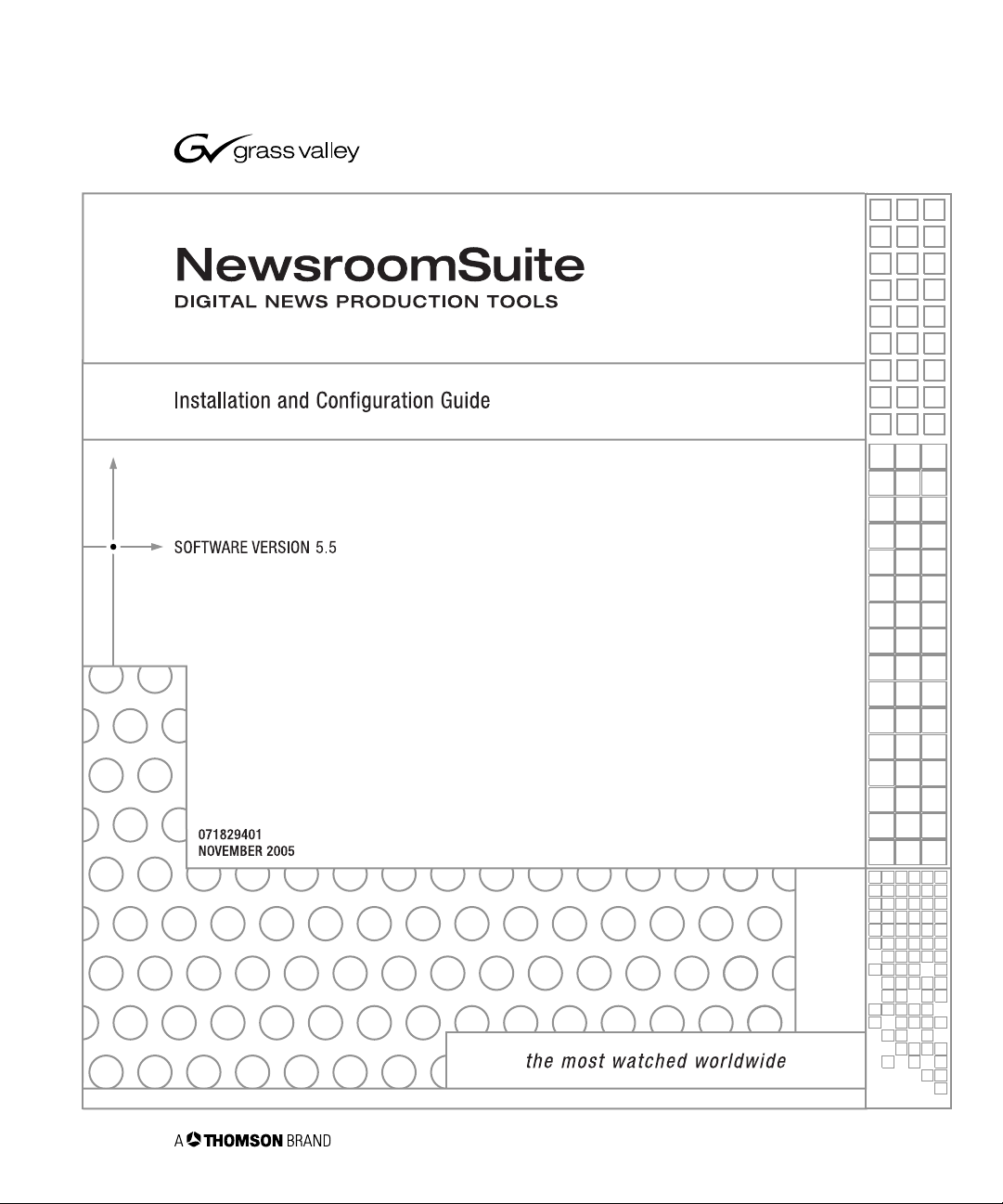
Page 4
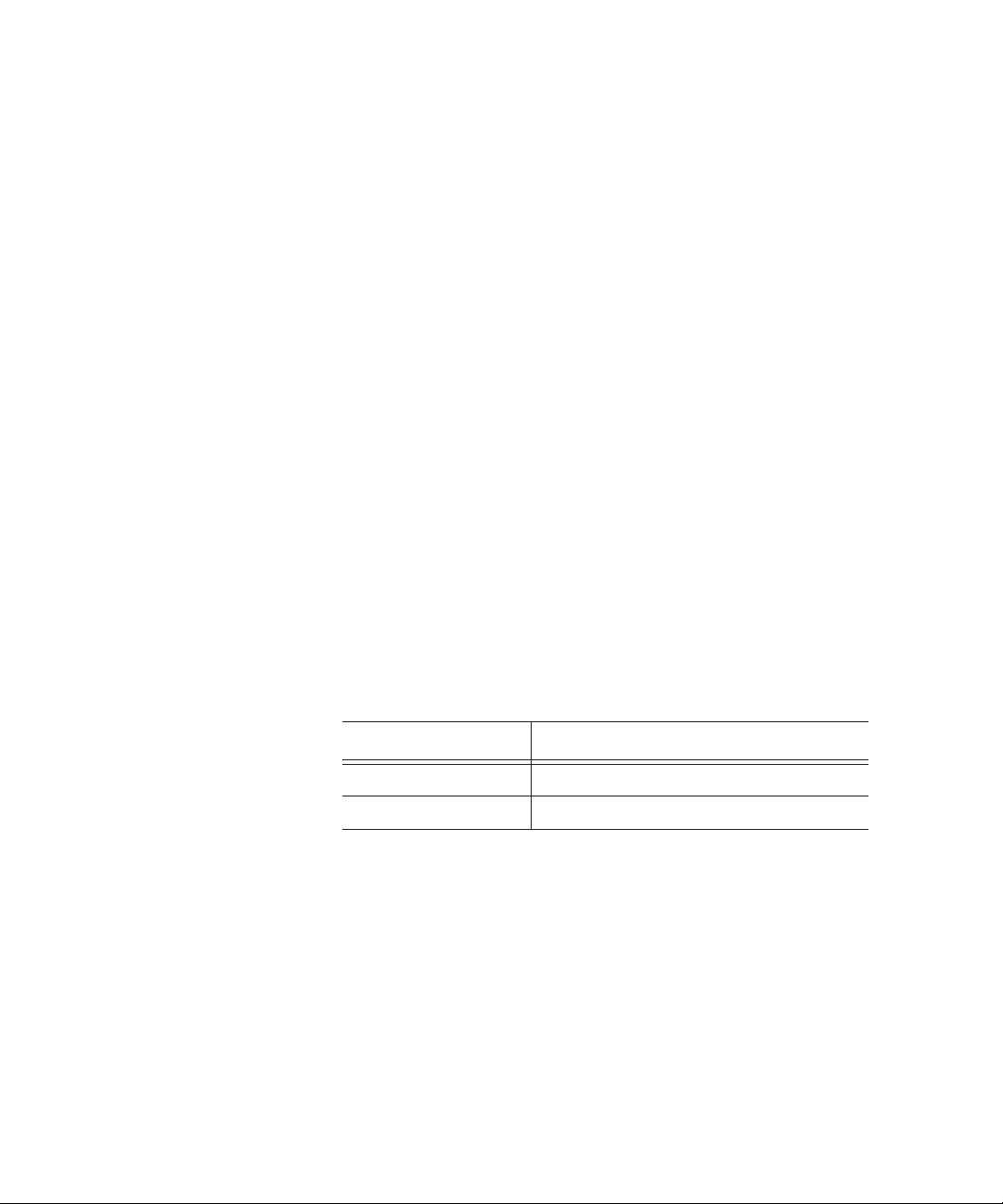
Copyright
Copyright © 2005 Thomson Broadcast and Media Solutions, Inc. All rights
reserved. Printed in the United States of America.
This document may not be copied in whole or in part, or otherwise reproduced
except as specifically permitted under U.S. copyright law, without the prior written
consent of Thomson Broadcast and Media Solutions, Inc., P.O. Box 59900,
Nevada City, California 95959-7900
Trademarks
Disclaimer
U.S. Government
Restricted Rights
Legend
Revision Status
ContentShare, FeedClip, Grass Valley, K2, M-Series, Media Manager, NewsEdit,
NewsQ, NewsShare, and Profile are either registered trademarks or trademarks of
Thomson Broadcast and Media Solutions, Inc. in the United States and/or other
countries. Other trademarks used in this document are either registered
trademarks or trademarks of the manufacturers or vendors of the associated
products. Thomson Broadcast and Media Solutions, Inc. products are covered by
U.S. and foreign patents, issued and pending. Additional information regarding
Thomson Broadcast and Media Solution, Inc.’s trademarks and other proprietary
rights may be found at www.thomsongrassvalleygroup.com.
Product options and specifications subject to change without notice. The
information in this manual is furnished for informational use only, is subject to
change without notice, and should not be construed as a commitment by Thomson
Broadcast and Media Solutions, Inc. Thomson Broadcast and Media Solutions,
Inc. assumes no responsibility or liability for any errors or inaccuracies that may
appear in this publication.
Use, duplication, or disclosure by the United States Government is subject to
restrictions as set forth in subparagraph (c)(1)(ii) of the Rights in Technical Data
and Computer Software clause at DFARS 252.277-7013 or in subparagraph c(1)
and (2) of the Commercial Computer Software Restricted Rights clause at FAR
52.227-19, as applicable. Manufacturer is Thomson Broadcast and Media
Solutions, Inc., P.O. Box 59900, Nevada City, California 95959-7900 U.S.A.
Rev Date Description
March 28, 2005 Initial release, part number 071-8294-00
November 21, 2005 Release 071-8294-01 for Software Version 5.5
Page 5
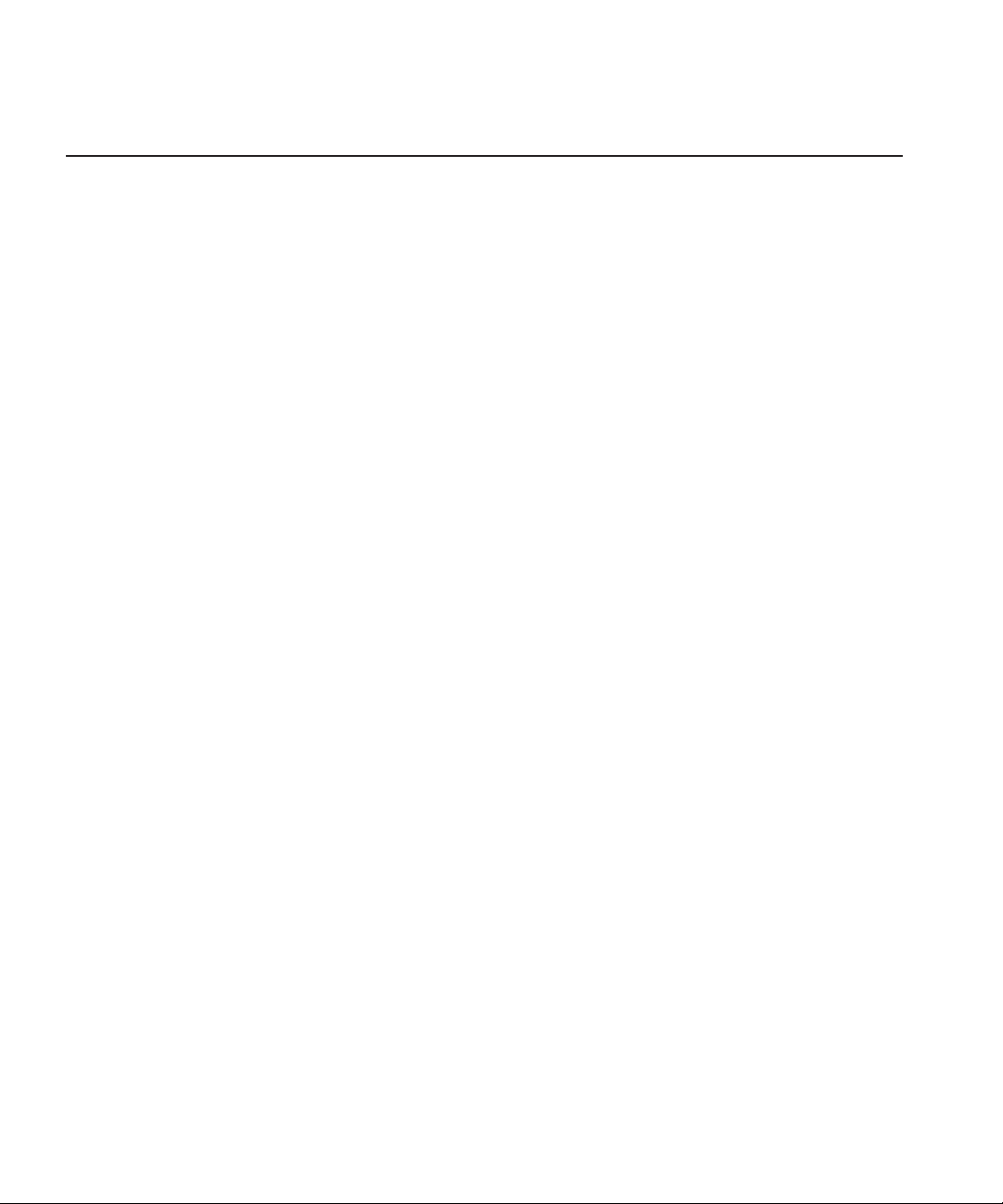
Contents
Preface
Chapter 1 Introducing the NewsroomSuite System
The XT Family Components. . . . . . . . . . . . . . . . . . . . . . . . . . . . . . . . . 18
Computer . . . . . . . . . . . . . . . . . . . . . . . . . . . . . . . . . . . . . . . . . . . . 18
Breakout Box . . . . . . . . . . . . . . . . . . . . . . . . . . . . . . . . . . . . . . . . . 19
Keyboard and Mouse . . . . . . . . . . . . . . . . . . . . . . . . . . . . . . . . . . . 19
Monitor . . . . . . . . . . . . . . . . . . . . . . . . . . . . . . . . . . . . . . . . . . . . . . 19
Software . . . . . . . . . . . . . . . . . . . . . . . . . . . . . . . . . . . . . . . . . . . . . 20
Comparing the NewsEdit Products . . . . . . . . . . . . . . . . . . . . . . . . . . . 20
NewsEdit SC . . . . . . . . . . . . . . . . . . . . . . . . . . . . . . . . . . . . . . . . . . . . 21
NewsEdit LT . . . . . . . . . . . . . . . . . . . . . . . . . . . . . . . . . . . . . . . . . . . . 21
Other Components . . . . . . . . . . . . . . . . . . . . . . . . . . . . . . . . . . . . . . . 22
Storage Options . . . . . . . . . . . . . . . . . . . . . . . . . . . . . . . . . . . . . . . . . . 23
Digital News Production Workgroup Layout . . . . . . . . . . . . . . . . . . . . 24
Chapter 2 Setting Up the Hardware
Site Requirements . . . . . . . . . . . . . . . . . . . . . . . . . . . . . . . . . . . . . . . . 26
Power Requirements . . . . . . . . . . . . . . . . . . . . . . . . . . . . . . . . . . . . 26
Synchronization Requirements . . . . . . . . . . . . . . . . . . . . . . . . . . . . 27
Environmental Requirements. . . . . . . . . . . . . . . . . . . . . . . . . . . . . . 27
Networking Requirements . . . . . . . . . . . . . . . . . . . . . . . . . . . . . . . . 27
Fibre Channel . . . . . . . . . . . . . . . . . . . . . . . . . . . . . . . . . . . . . . . 27
Ethernet Switch . . . . . . . . . . . . . . . . . . . . . . . . . . . . . . . . . . . . . 27
Cabling Guidelines . . . . . . . . . . . . . . . . . . . . . . . . . . . . . . . . . . . . . . . . 28
Connecting System Cables . . . . . . . . . . . . . . . . . . . . . . . . . . . . . . . . . 30
Connecting the Keyboard and Mouse . . . . . . . . . . . . . . . . . . . . . . . 31
Connecting the Computer Monitor . . . . . . . . . . . . . . . . . . . . . . . . . 31
Connecting the Power Cable . . . . . . . . . . . . . . . . . . . . . . . . . . . . . 31
Connecting the Breakout Box . . . . . . . . . . . . . . . . . . . . . . . . . . . . . 32
Pro Digital/Analog Breakout Box . . . . . . . . . . . . . . . . . . . . . . . . 32
Pro Analog Breakout Box . . . . . . . . . . . . . . . . . . . . . . . . . . . . . . 32
Connecting the ATI Input Adapter . . . . . . . . . . . . . . . . . . . . . . . . . . 32
Connecting the Breakout Box Directly . . . . . . . . . . . . . . . . . . . . 32
Using an External Monitor . . . . . . . . . . . . . . . . . . . . . . . . . . . . . 33
Connecting Network Cables . . . . . . . . . . . . . . . . . . . . . . . . . . . . . . . . 33
Ethernet Connection . . . . . . . . . . . . . . . . . . . . . . . . . . . . . . . . . . . . 33
Fibre Channel Connection . . . . . . . . . . . . . . . . . . . . . . . . . . . . . . . 33
Connecting a Video Tape Recorder . . . . . . . . . . . . . . . . . . . . . . . . . . 34
Connecting Audio and Video Cables to the Breakout Box . . . . . . . . . 34
Connecting an Audio Mixer . . . . . . . . . . . . . . . . . . . . . . . . . . . . . . . . . 36
Digital News Production
1
Page 6
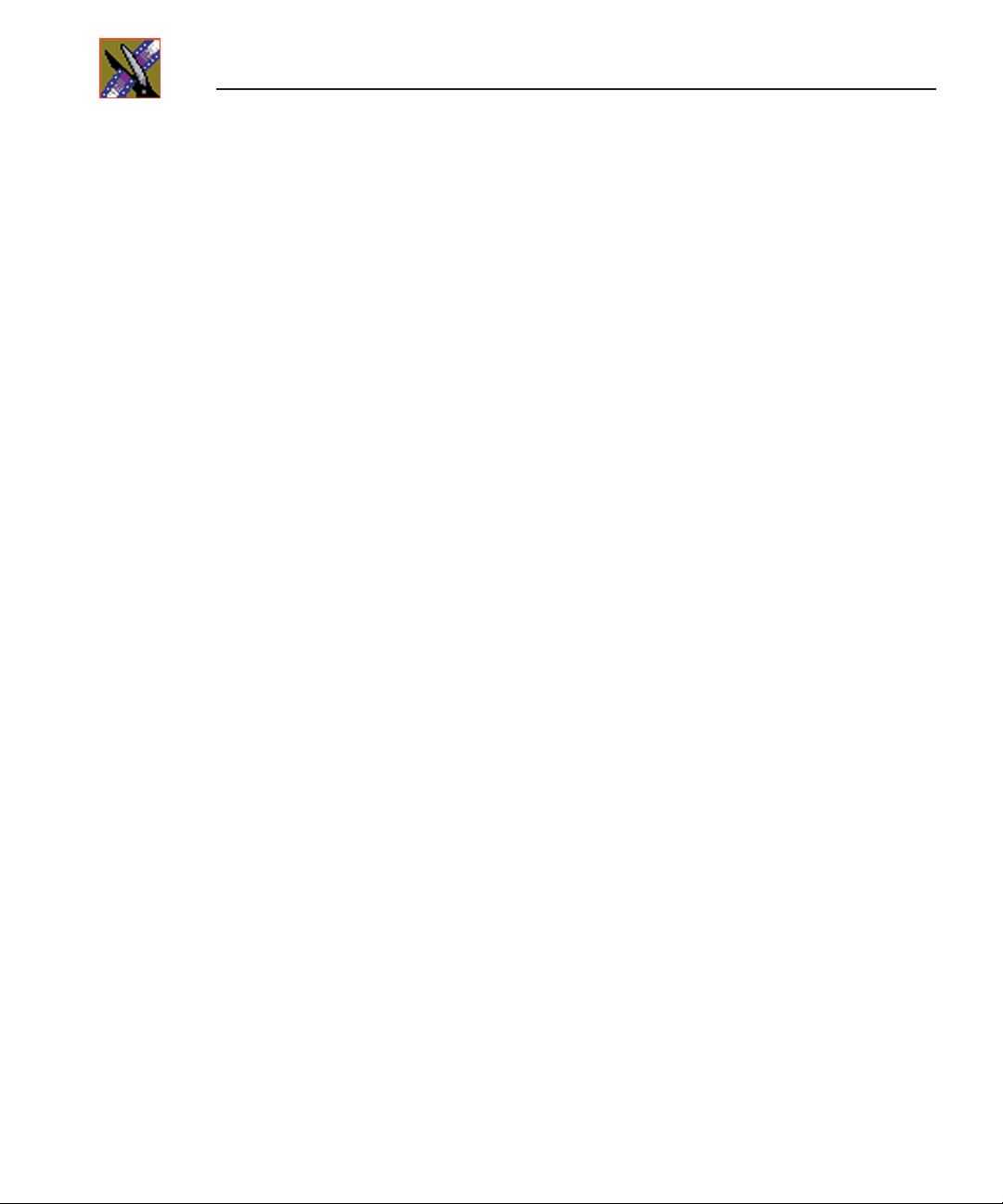
Contents
Chapter 3 Installing the NewsEdit SC Video Board & Breakout Box (Optional)
Installing the XenaSD Board and Breakout Box . . . . . . . . . . . . . . . . . 38
Installing the XenaSD Driver and Control Panel . . . . . . . . . . . . . . . . . 39
Installing the XenaSD Driver . . . . . . . . . . . . . . . . . . . . . . . . . . . . . 39
Installing the XenaSD Control Panel . . . . . . . . . . . . . . . . . . . . . . . 39
Enabling SDI Output on NewsEdit SC . . . . . . . . . . . . . . . . . . . . . . . . 40
Chapter 4 Connecting External Controllers to NewsEdit
Introducing the External Controllers . . . . . . . . . . . . . . . . . . . . . . . . . . 42
Connecting an External Controller to the NewsEdit Workstation . . . . 43
Connecting the Jog/Shuttle Controller . . . . . . . . . . . . . . . . . . . . . . 43
Connecting the Motorized Fader or the Effects Controller . . . . . . . 43
Verifying the COM Port . . . . . . . . . . . . . . . . . . . . . . . . . . . . . . . . . . . . 44
Assigning a COM Port for the Controller . . . . . . . . . . . . . . . . . . . . . . . 45
Chapter 5 Turning On the NewsroomSuite Computer
Powering Up the System . . . . . . . . . . . . . . . . . . . . . . . . . . . . . . . . . . . 48
Standalone System . . . . . . . . . . . . . . . . . . . . . . . . . . . . . . . . . . . . 48
Rackmount System . . . . . . . . . . . . . . . . . . . . . . . . . . . . . . . . . . . . 48
Understanding the System Self Test . . . . . . . . . . . . . . . . . . . . . . . . . . 49
Running the System Self Test Manually . . . . . . . . . . . . . . . . . . . . . 50
Troubleshooting the System Self Test . . . . . . . . . . . . . . . . . . . . . . 51
Launching the NewsroomSuite Applications . . . . . . . . . . . . . . . . . . . . 52
Chapter 6 Installing Software
Installing Profile Software . . . . . . . . . . . . . . . . . . . . . . . . . . . . . . . . . . 54
Installing the NewsroomSuite Software . . . . . . . . . . . . . . . . . . . . . . . . 56
Local Storage System . . . . . . . . . . . . . . . . . . . . . . . . . . . . . . . . . . 57
Shared Storage System . . . . . . . . . . . . . . . . . . . . . . . . . . . . . . . . . 58
Configuring the Disk Volume. . . . . . . . . . . . . . . . . . . . . . . . . . . . . . 59
Obtaining a Software License Number . . . . . . . . . . . . . . . . . . . . . . . . 60
Chapter 7 SmartBins
Understanding SmartBins . . . . . . . . . . . . . . . . . . . . . . . . . . . . . . . . . . 62
SmartBins on an Open SAN System . . . . . . . . . . . . . . . . . . . . . . . 62
SmartBin Folder Synchronization . . . . . . . . . . . . . . . . . . . . . . . . 62
Updating the Databases . . . . . . . . . . . . . . . . . . . . . . . . . . . . . . . 64
SmartBins on a NAS or K2 System . . . . . . . . . . . . . . . . . . . . . . . . 65
Video Server SmartBins . . . . . . . . . . . . . . . . . . . . . . . . . . . . . . . 65
Media Import SmartBins . . . . . . . . . . . . . . . . . . . . . . . . . . . . . . . 66
Installing the Software . . . . . . . . . . . . . . . . . . . . . . . . . . . . . . . . . . . . . 67
2
Digital News Production
Page 7
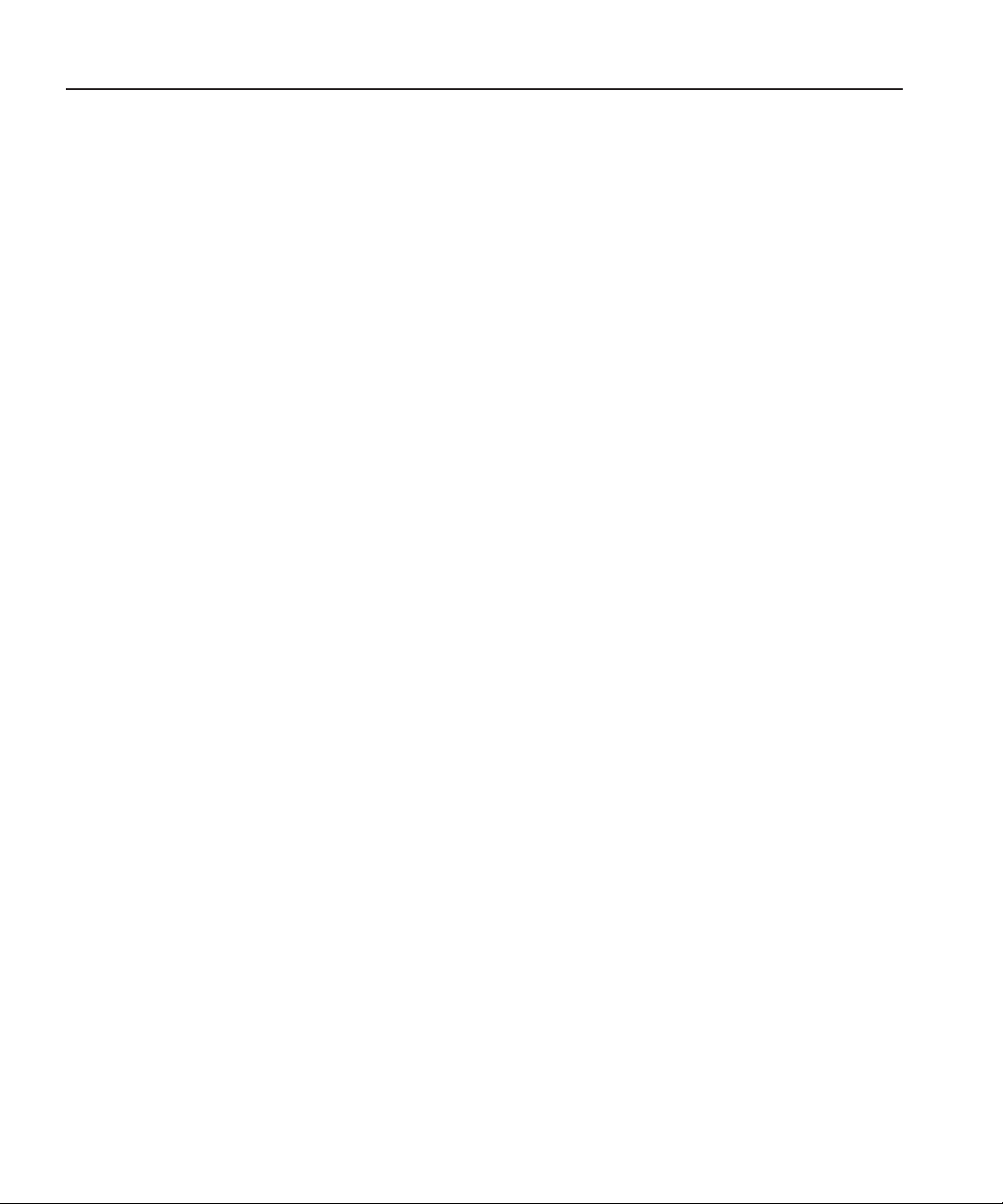
Mounting the NAS Volume . . . . . . . . . . . . . . . . . . . . . . . . . . . . . . . 67
Configuring the SmartBins Server on a K2 Network . . . . . . . . . . . . 68
Installing the Profile Software . . . . . . . . . . . . . . . . . . . . . . . . . . . . . 68
Installing the SmartBins Service . . . . . . . . . . . . . . . . . . . . . . . . . . . 69
Obtaining a Software License Number . . . . . . . . . . . . . . . . . . . . . . 70
Configuring SmartBins Service on a NAS or K2 System . . . . . . . . . . . 71
Creating SmartBins in NewsEdit . . . . . . . . . . . . . . . . . . . . . . . . . . . . . 73
Creating a Video Server SmartBin . . . . . . . . . . . . . . . . . . . . . . . . . 74
Creating a Media Import SmartBin . . . . . . . . . . . . . . . . . . . . . . . . . 75
Chapter 8 Installing the NewsFTP Service
Chapter 9 Configuring Your System
Setting Up the Host Table . . . . . . . . . . . . . . . . . . . . . . . . . . . . . . . . . . 80
Setting Up Media Files for Sharing. . . . . . . . . . . . . . . . . . . . . . . . . . . . 81
Setting Up the NewsEdit Bin . . . . . . . . . . . . . . . . . . . . . . . . . . . . . . . . 82
Organizing Your Bins . . . . . . . . . . . . . . . . . . . . . . . . . . . . . . . . . . . 82
Creating a New Bin . . . . . . . . . . . . . . . . . . . . . . . . . . . . . . . . . . . . . 83
Chapter 10 Configuring NewsEdit Options
Default Configuration Settings . . . . . . . . . . . . . . . . . . . . . . . . . . . . . . . 86
Adding Video Sources to NewsEdit . . . . . . . . . . . . . . . . . . . . . . . . . . . 90
Setting General Source Options . . . . . . . . . . . . . . . . . . . . . . . . . . . 91
Setting Connections . . . . . . . . . . . . . . . . . . . . . . . . . . . . . . . . . . . . 91
Setting Record Channels . . . . . . . . . . . . . . . . . . . . . . . . . . . . . . . . 92
Setting Preroll . . . . . . . . . . . . . . . . . . . . . . . . . . . . . . . . . . . . . . . . . 92
Setting Record Handles . . . . . . . . . . . . . . . . . . . . . . . . . . . . . . . . . 92
Setting Options for Your Newsroom . . . . . . . . . . . . . . . . . . . . . . . . . . 93
Setting General Options . . . . . . . . . . . . . . . . . . . . . . . . . . . . . . . . . 94
Configuring Video Settings . . . . . . . . . . . . . . . . . . . . . . . . . . . . . . . 95
Setting Output Options (NewsEdit XT only) . . . . . . . . . . . . . . . . . . 96
Setting Up a Workgroup . . . . . . . . . . . . . . . . . . . . . . . . . . . . . . . . . 96
Setting Up Send Locations . . . . . . . . . . . . . . . . . . . . . . . . . . . . . . . 97
Setting Handles . . . . . . . . . . . . . . . . . . . . . . . . . . . . . . . . . . . . . . . 101
Setting Timeline Options . . . . . . . . . . . . . . . . . . . . . . . . . . . . . . . . 102
Setting Graphics Options . . . . . . . . . . . . . . . . . . . . . . . . . . . . . . . 102
Setting Controller Options . . . . . . . . . . . . . . . . . . . . . . . . . . . . . . . 103
Setting NewsQ Pro Options . . . . . . . . . . . . . . . . . . . . . . . . . . . . . 103
Contents
Digital News Production
3
Page 8
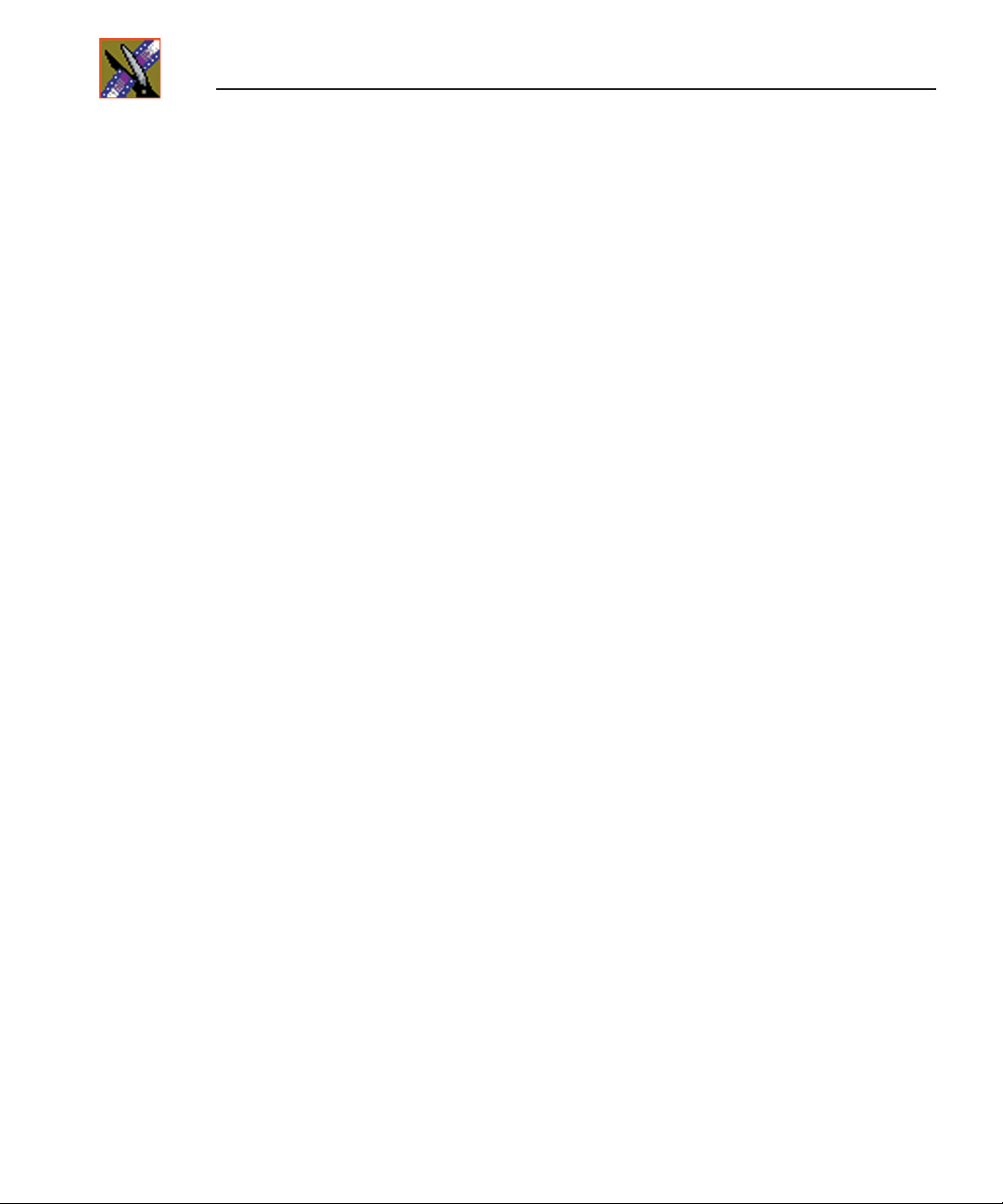
Contents
Chapter 11 Configuring FeedClip Options
Default Configuration Settings . . . . . . . . . . . . . . . . . . . . . . . . . . . . . . 106
Setting Options for Your Newsroom . . . . . . . . . . . . . . . . . . . . . . . . . 110
Setting General Options . . . . . . . . . . . . . . . . . . . . . . . . . . . . . . . . 111
Setting Handles . . . . . . . . . . . . . . . . . . . . . . . . . . . . . . . . . . . . . . 112
Setting Up Your Workgroup . . . . . . . . . . . . . . . . . . . . . . . . . . . . . 112
Setting Up Send Locations . . . . . . . . . . . . . . . . . . . . . . . . . . . . . . 112
Setting Colors . . . . . . . . . . . . . . . . . . . . . . . . . . . . . . . . . . . . . . . . 116
Setting Controller Options . . . . . . . . . . . . . . . . . . . . . . . . . . . . . . 116
Setting NewsQ Pro Options . . . . . . . . . . . . . . . . . . . . . . . . . . . . . 116
Configuring Record Settings . . . . . . . . . . . . . . . . . . . . . . . . . . . . . . . 117
General Settings . . . . . . . . . . . . . . . . . . . . . . . . . . . . . . . . . . . . . . 118
Auto-Marking Settings . . . . . . . . . . . . . . . . . . . . . . . . . . . . . . . . . 119
Input Settings . . . . . . . . . . . . . . . . . . . . . . . . . . . . . . . . . . . . . . . . 119
Output Settings . . . . . . . . . . . . . . . . . . . . . . . . . . . . . . . . . . . . . . . 119
Audio Channel Settings . . . . . . . . . . . . . . . . . . . . . . . . . . . . . . . . 120
Automation Settings . . . . . . . . . . . . . . . . . . . . . . . . . . . . . . . . . . . 120
Configuring Playback Settings . . . . . . . . . . . . . . . . . . . . . . . . . . . . . 121
General Settings . . . . . . . . . . . . . . . . . . . . . . . . . . . . . . . . . . . . . . 122
Slow Motion Settings . . . . . . . . . . . . . . . . . . . . . . . . . . . . . . . . . . 122
Genlock Settings . . . . . . . . . . . . . . . . . . . . . . . . . . . . . . . . . . . . . 123
Output Settings . . . . . . . . . . . . . . . . . . . . . . . . . . . . . . . . . . . . . . . 123
Automation Settings . . . . . . . . . . . . . . . . . . . . . . . . . . . . . . . . . . . 123
Configuring Scheduler Settings . . . . . . . . . . . . . . . . . . . . . . . . . . . . . 124
General Settings . . . . . . . . . . . . . . . . . . . . . . . . . . . . . . . . . . . . . . 125
Color Settings . . . . . . . . . . . . . . . . . . . . . . . . . . . . . . . . . . . . . . . . 125
Chapter 12 Configuring NewsQ Options
Default Configuration Settings . . . . . . . . . . . . . . . . . . . . . . . . . . . . . . 128
Setting Options for Your Newsroom . . . . . . . . . . . . . . . . . . . . . . . . . 130
Setting General Options . . . . . . . . . . . . . . . . . . . . . . . . . . . . . . . . 131
Setting Output Options . . . . . . . . . . . . . . . . . . . . . . . . . . . . . . . . . 132
Setting Up a Workgroup . . . . . . . . . . . . . . . . . . . . . . . . . . . . . . . . 132
Setting Up Send Locations . . . . . . . . . . . . . . . . . . . . . . . . . . . . . . 133
Setting Handles . . . . . . . . . . . . . . . . . . . . . . . . . . . . . . . . . . . . . . 137
Setting NewsQ Pro Options . . . . . . . . . . . . . . . . . . . . . . . . . . . . . 137
Configuring Playback Channel Settings . . . . . . . . . . . . . . . . . . . . . . 138
Configuring GPIO Settings . . . . . . . . . . . . . . . . . . . . . . . . . . . . . . 139
Configuring Genlock Settings . . . . . . . . . . . . . . . . . . . . . . . . . . . . 141
Configuring Automation Settings . . . . . . . . . . . . . . . . . . . . . . . . . 141
4
Digital News Production
Page 9
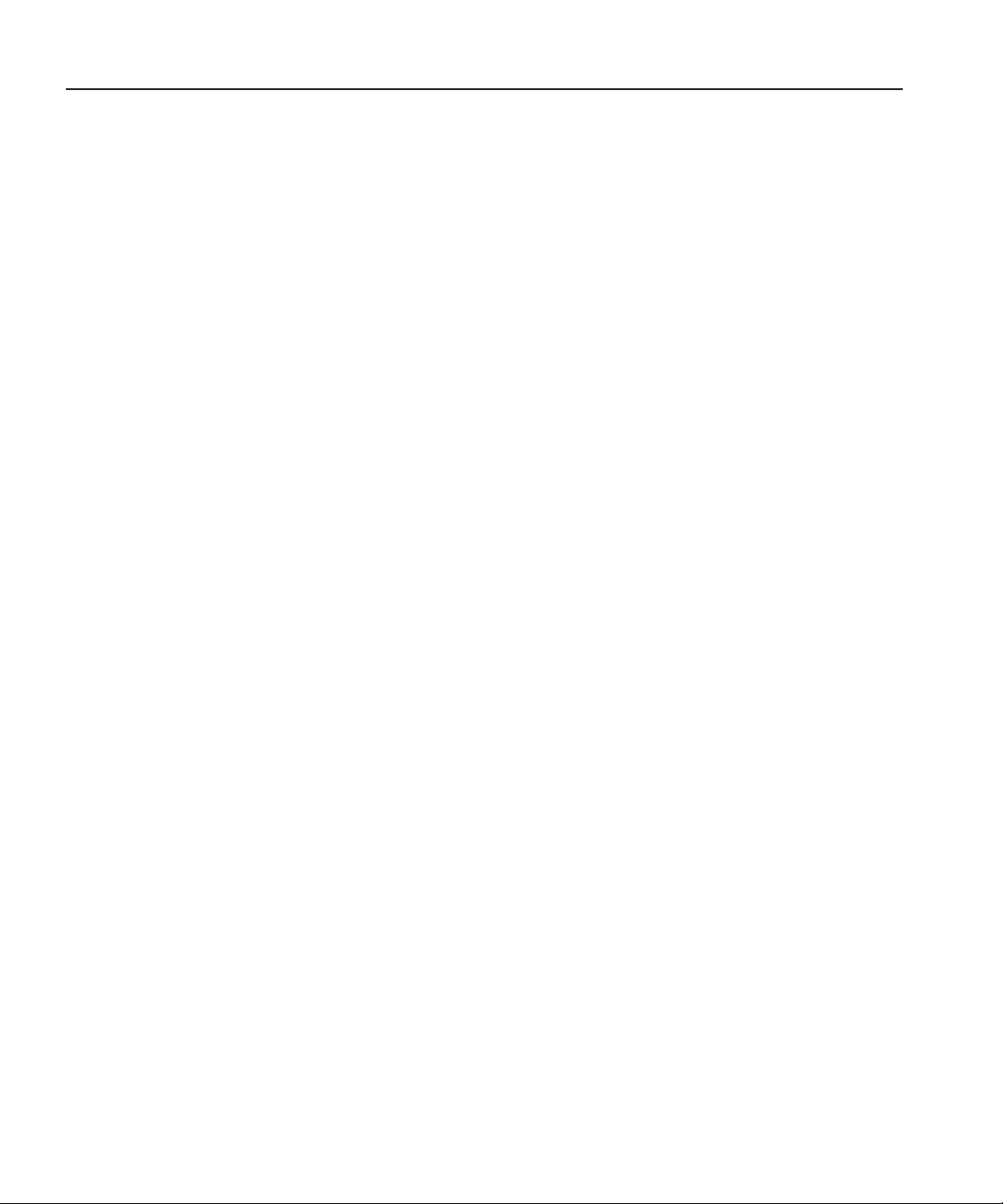
Appendix A Pin Assignments . . . . . . . . . . . . . . . . . . . . . . . . . . . . . . . . . . 143
Appendix B Field Replacable Parts . . . . . . . . . . . . . . . . . . . . . . . . . . . . . 147
Index
Contents
Digital News Production
5
Page 10
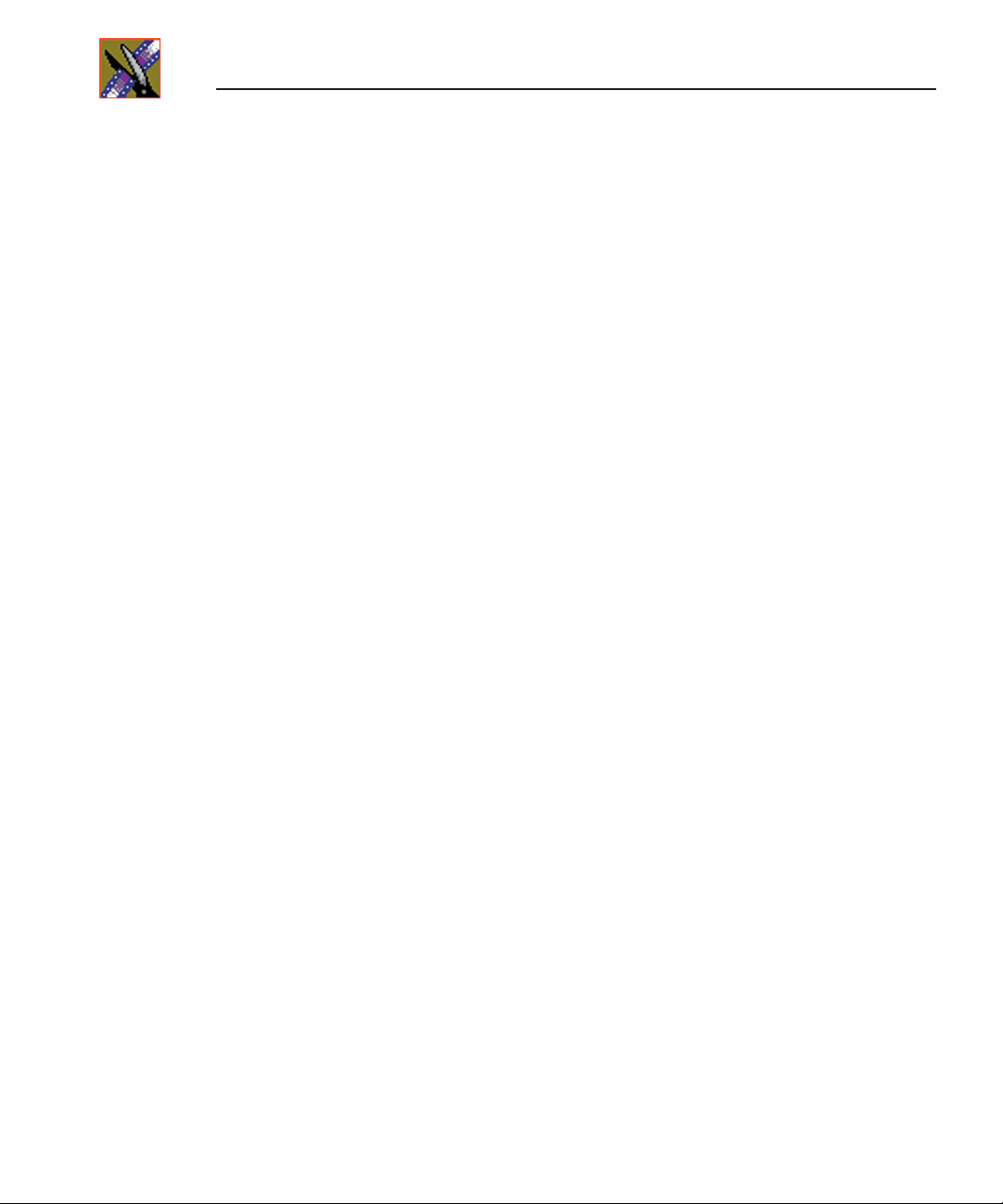
Contents
6
Digital News Production
Page 11
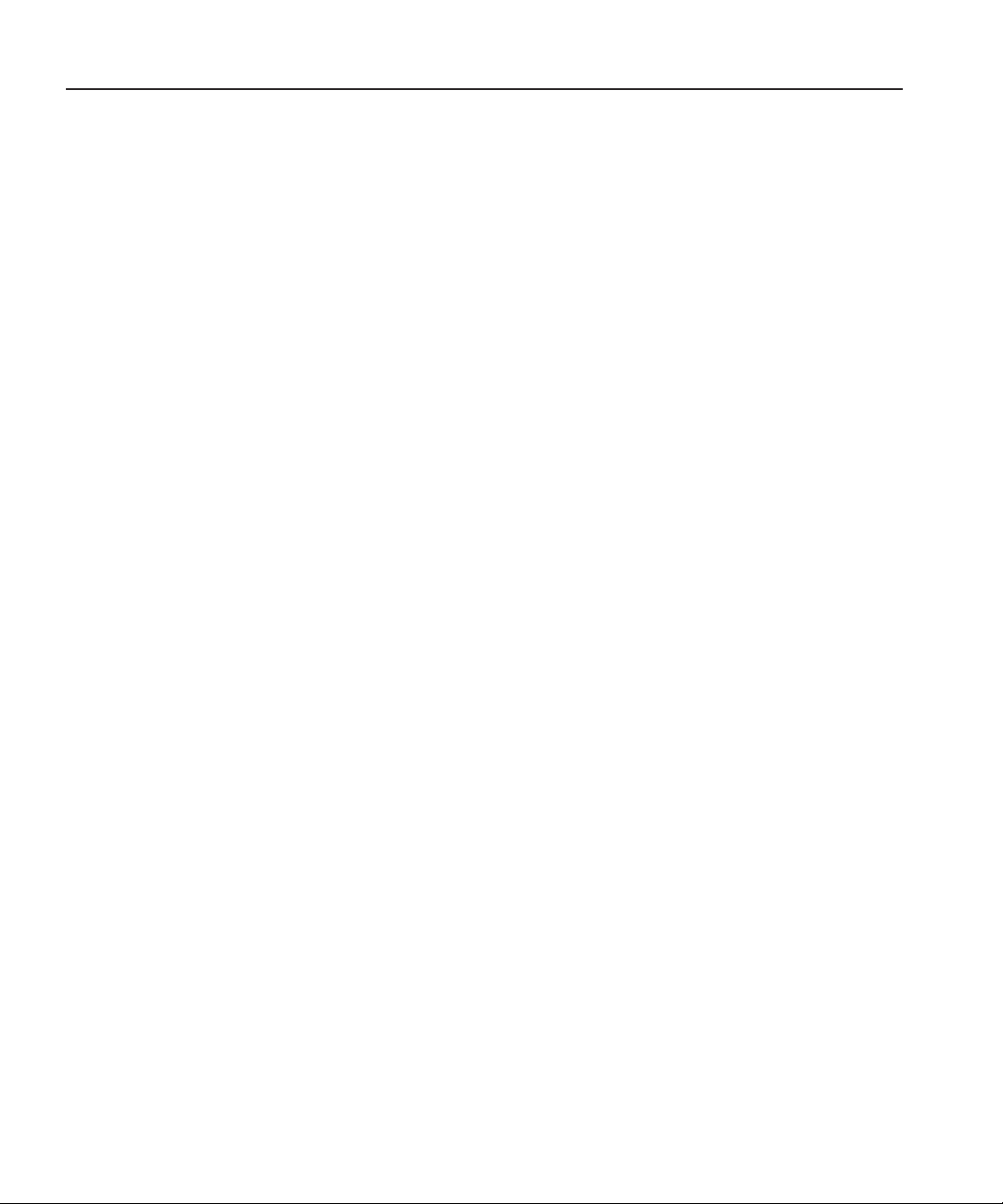
Grass Valley Product Support
To get technical assistance, check on the status of problems, or report new
problems, contact Grass Valley Product Support via e-mail, the Web, or by
phone or fax.
Web Technical Support
To access support information on the Web, visit the product support Web page
on the Grass Valley Web site. You can download software or find solutions to
problems by searching our Frequently Asked Questions (FAQ) database.
Grass Valley Product Support
World Wide Web:
Technical Support E-mail Address:
http://www.thomsongrassvalley.com/support/
gvgtechsupport@thomson.net.
Phone Support
Use the following information to contact product support by phone during
business hours. Afterhours phone support is available for warranty and contract
customers.
United States (800) 547-8949 (Toll Free) France +33 (1) 34 20 77 77
Latin America (800) 547-8949 (Toll Free) Germany +49 6155 870 606
Eastern Europe +49 6155 870 606 Greece +33 (1) 34 20 77 77
Southern Europe +33 (1) 34 20 77 77 Hong Kong +852 2531 3058
Middle East +33 (1) 34 20 77 77 Italy +39 06 8720351
Australia +61 1300 721 495 Netherlands +31 35 6238421
Belgium +32 2 3349031 Poland +49 6155 870 606
Brazil +55 11 5509 3440 Russia +49 6155 870 606
Canada (800) 547-8949 (Toll Free) Singapore +656379 1390
China +86 106615 9450 Spain + 34 91 512 03 50
Denmark +45 45968800 Sweden +46 87680705
Dubai + 971 4 299 64 40 Switzerland +41 (1) 487 80 02
Finland +35 9 68284600 UK +44 870 903 2022
Digital News Production
7
Page 12
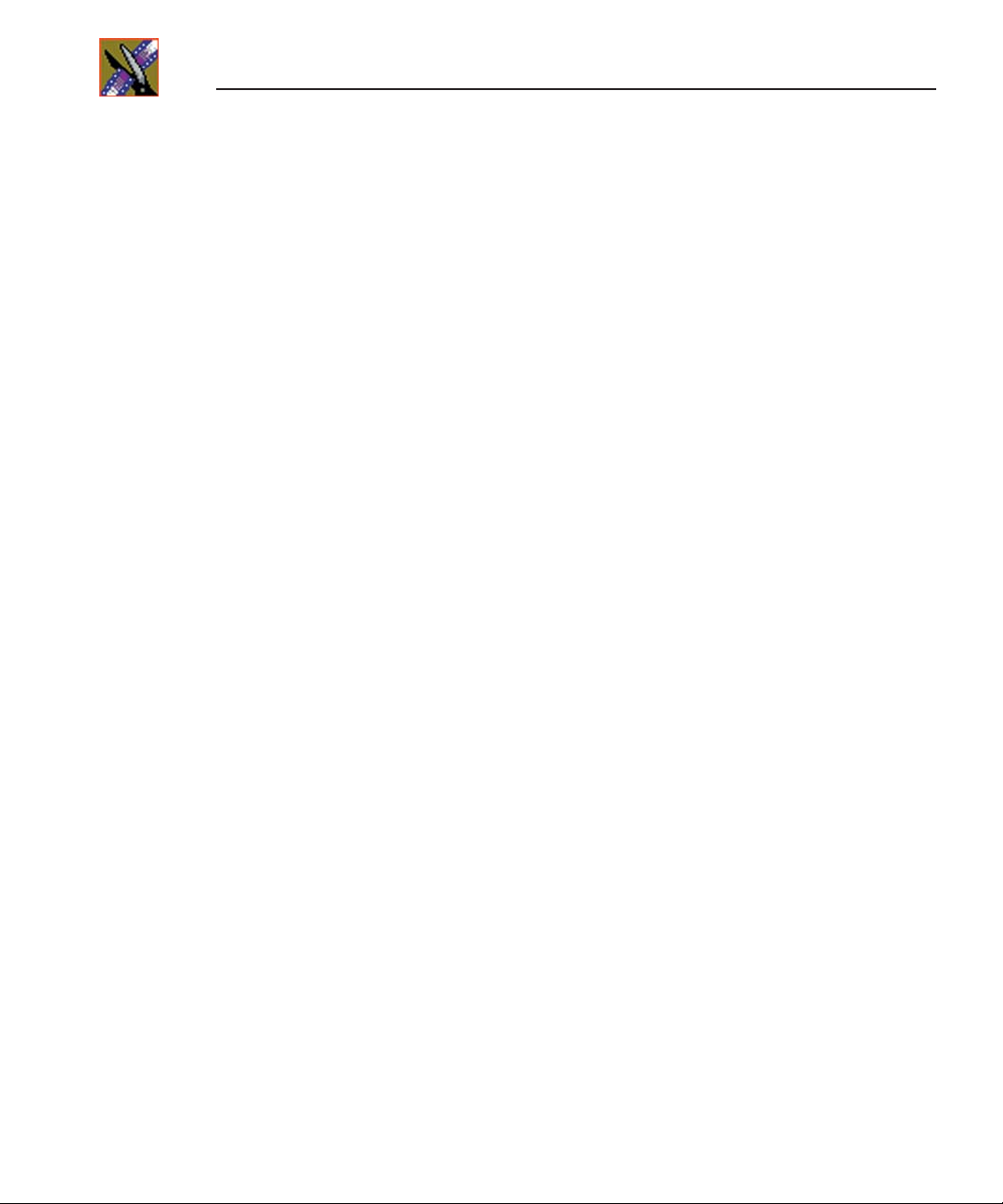
Preface
Authorized Support Representative
A local authorized support representative may be available in your country. To
locate the support representative for your country, visit the product support
Web page on the Grass Valley Web site.
Profile Users Group
You can connect with other Profile XP Media Platform users to ask questions
or share advice, tips, and hints. Send e-mail to profile-users@thomson.net to
join the community and benefit from the experience of others.
8
Digital News Production
Page 13
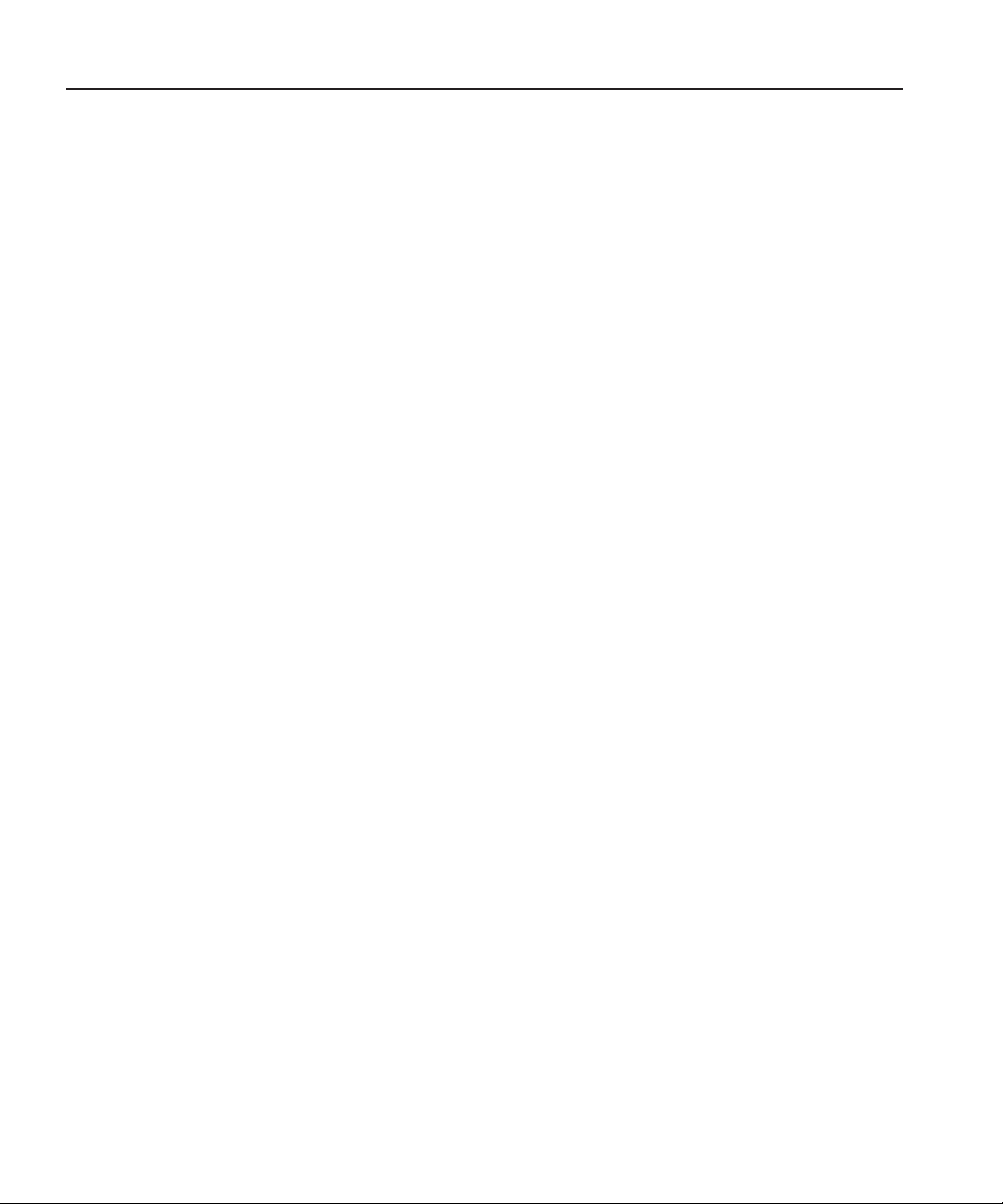
Safety Summaries
General Safety Summary
Review the following safety precautions to avoid injury and prevent damage to
this product or any products connected to it.
Only qualified personnel should perform service procedures.
While using this product, you may need to access other parts of the system.
Read the
cautions related to operating the system.
Review all system operator manuals, including manuals in electronic format on
the system hard drive.
Injury Precautions
General Safety Summary
Safety Summaries
in other system manuals for warnings and
Use Proper Power
Cord
Ground the Product
Do Not Operate
Without Covers
Do Not Operate in
Wet/Damp
Conditions
Do Not Operate in
an Explosive
Atmosphere
Avoid Exposed
Circuitry
To avoid fire hazard, use only the power cord specified for
this product.
This product is grounded through the grounding conductor of
the power cord. To avoid electric shock, the grounding
conductor must be connected to earth ground. Before making
connections to the input or output terminals of the product,
ensure that the product is properly grounded.
To avoid electric shock or fire hazard, do not operate this
product with covers or panels removed.
To avoid electric shock, do not operate this product in wet or
damp conditions.
To avoid injury or fire hazard, do not operate this product in
an explosive atmosphere.
To avoid injury, remove jewelry such as rings, watches, and
other metallic objects. Do not touch exposed connections and
components when power is present.
Digital News Production
9
Page 14
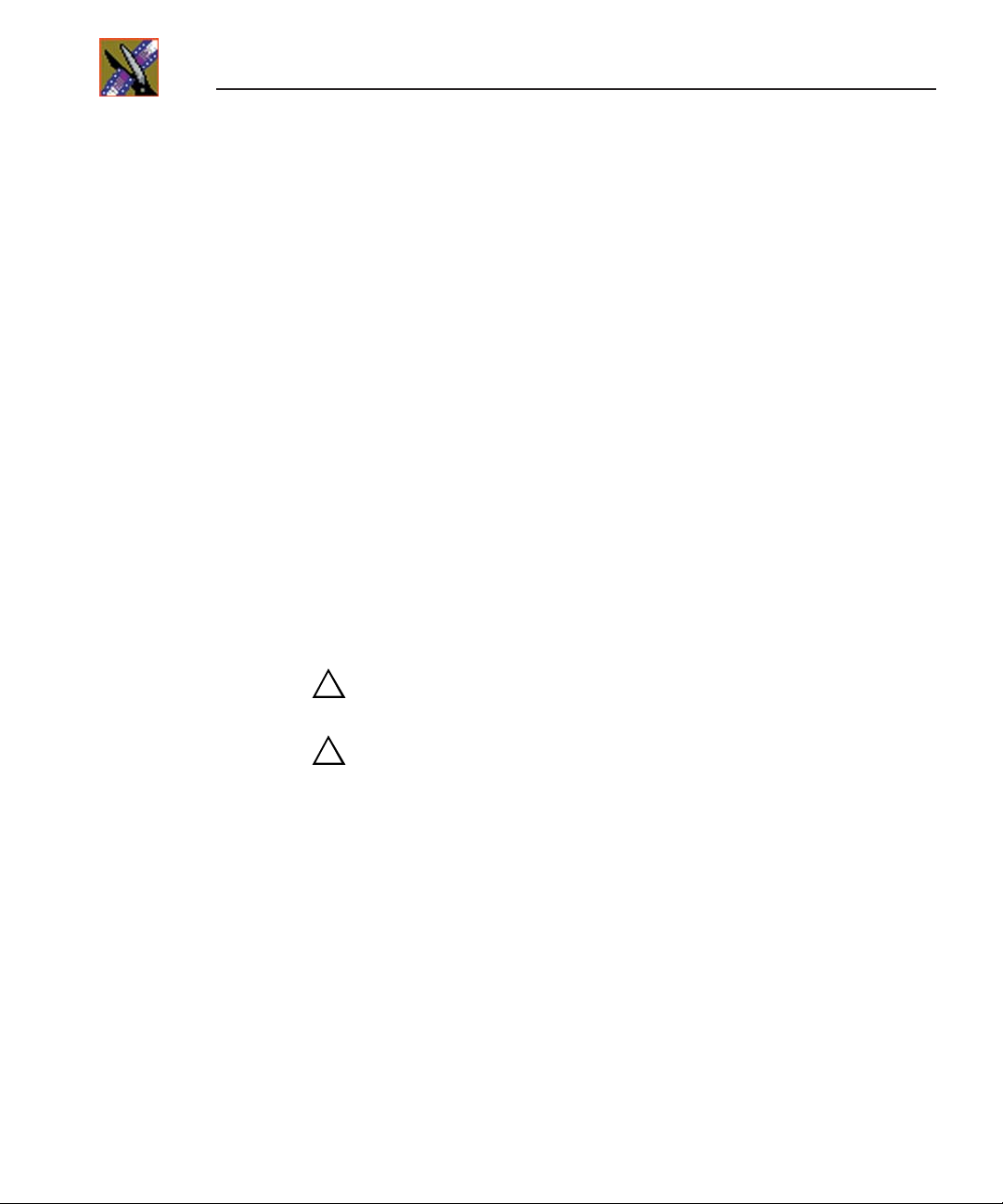
Preface
Product Damage Precautions
Use Proper Power
Source
Provide Proper
Ventilation
Do Not Operate With
Suspected Failures
Battery
Replacement
Do not operate this product from a power source that applies
more than the voltage specified.
To prevent product overheating, provide proper ventilation.
If you suspect there is damage to this product, have it
inspected by qualified service personnel.
To avoid damage, replace only with the same or equivalent
type recommended by the circuit board manufacturer.
Dispose of used battery according to the circuit board
manufacturer’s instructions.
Safety Terms and Symbols
Terms in This
Manual
!
!
These terms may appear in this and other product manuals:
WARNING
: Warning statements identify conditions or
practices that can result in personal injury or loss of life.
CAUTION
: Caution statements identify conditions or
practices that can result in damage to the equipment or other
property.
10
Terms on the
Product
Digital News Production
These terms may appear on the product:
DANGER
indicates a personal injury hazard immediately
accessible as one reads the marking.
WARNING
indicates a personal injury hazard not
immediately accessible as you read the marking.
CAUTION
indicates a hazard to property including the
product.
Page 15
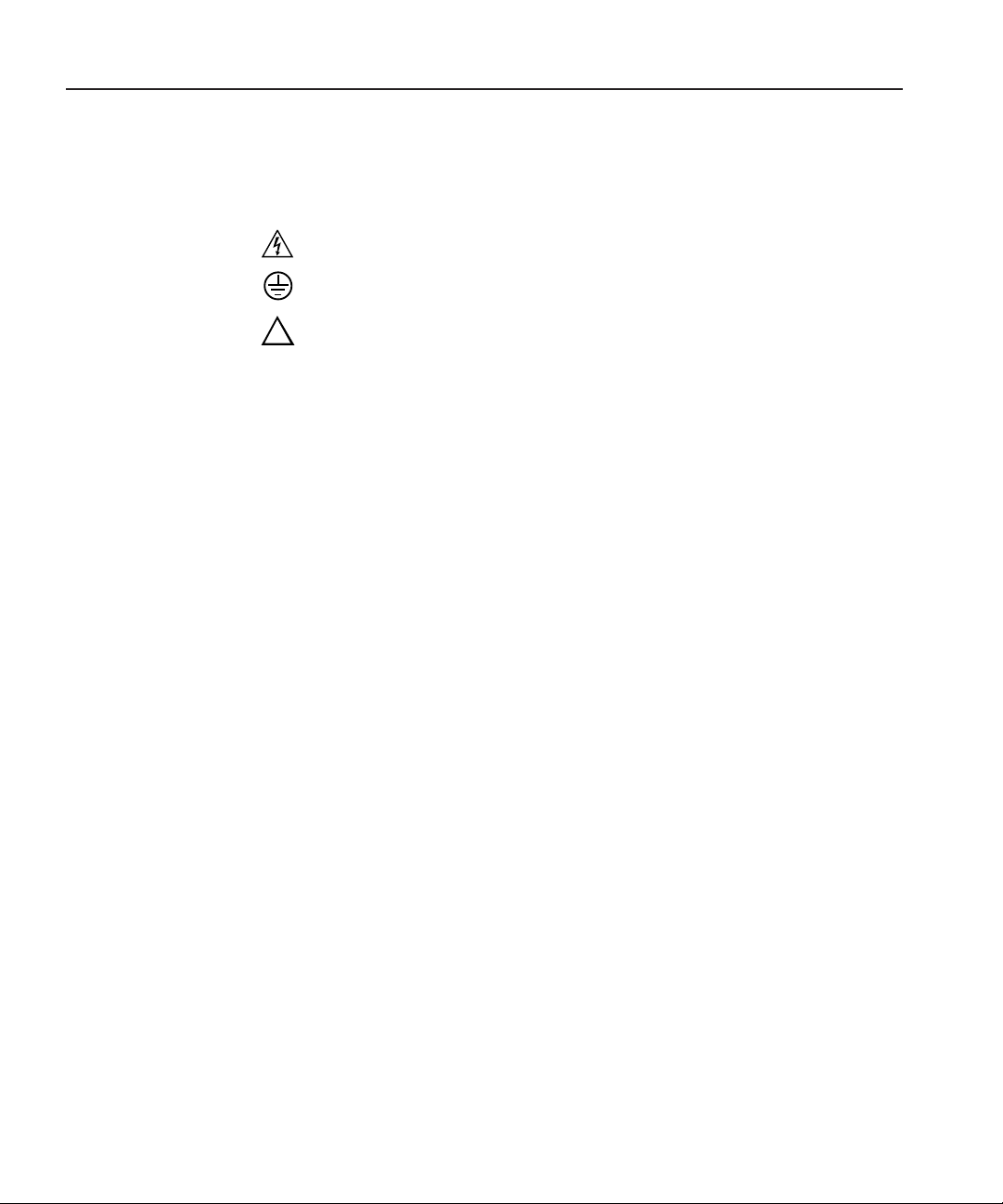
Service Safety Summary
Symbols on the
Product
The following symbols may appear on the product:
DANGER high voltage
Protective ground (earth) terminal
!
ATTENTION – refer to manual
Service Safety Summary
Do Not Service
Alone
No Power Switch
Use Care When
Servicing With
Power On
Do not perform internal service or adjustment of this product
unless another person capable of rendering first aid and
resuscitation is present.
To avoid electric shock, disconnect the main power by means
of the power cord. The power cord is the main power
disconnect. Ensure that the power cord is easily accessible at
the rear of the product or at the power receptacle.
Dangerous voltages or currents may exist in this product.
Disconnect power and remove battery (if applicable) before
removing protective panels, soldering, or replacing
components.
To avoid electric shock, do not touch exposed connections.
Digital News Production
11
Page 16
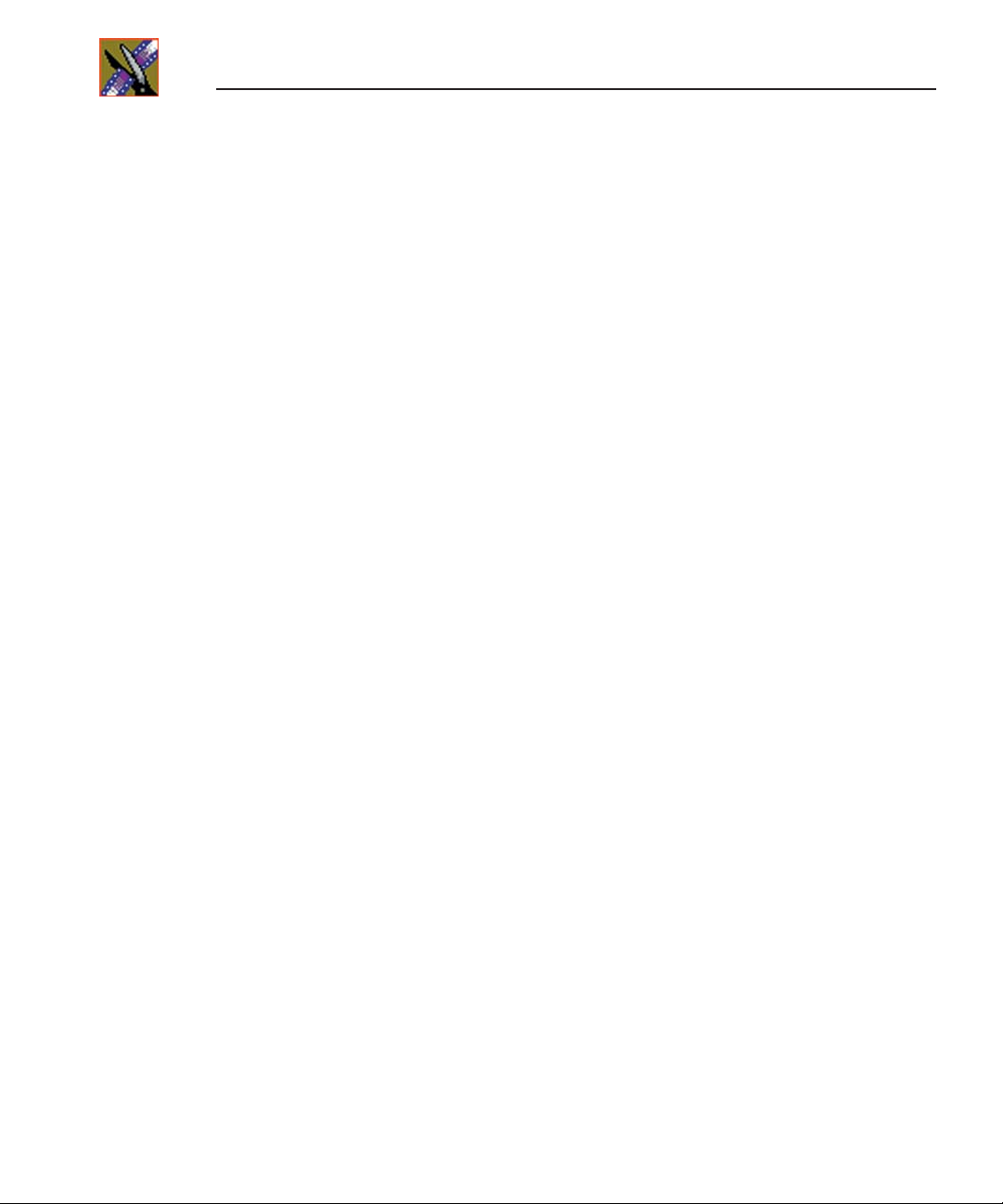
Preface
Certifications and Compliances
Canadian Certified
Power Cords
Canadian approval includes the products and power cords
appropriate for use in the North America power network. All
other power cords supplied are approved for the country of
use.
FCC Emission
Control
Canadian EMC
Notice of
Compliance
This equipment has been tested and found to comply with the
limits for a Class A digital device, pursuant to Part 15 of the
FCC Rules. These limits are designed to provide reasonable
protection against harmful interference when the equipment
is operated in a commercial environment. This equipment
generates, uses, and can radiate radio frequency energy and,
if not installed and used in accordance with the instruction
manual, may cause harmful interference to radio
communications. Operation of this equipment in a residential
area is likely to cause harmful interference in which case the
user will be required to correct the interference at his own
expense. Changes or modifications not expressly approved
by Grass Valley can affect emission compliance and could
void the user’s authority to operate this equipment.
This digital apparatus does not exceed the Class A limits for
radio noise emissions from digital apparatus set out in the
Radio Interference Regulations of the Canadian Department
of Communications.
Le présent appareil numérique n’émet pas de bruits
radioélectriques dépassant les limites applicables aux
appareils numériques de la classe A préscrites dans le
Règlement sur le brouillage radioélectrique édicté par le
ministère des Communications du Canada.
Canadian Certified
EN55022 Class A
12
Digital News Production
AC Adapter
Warning
Canadian approval includes the AC adapters appropriate for
use in the North America power network. All other AC
adapters supplied are approved for the country of use.
For products that comply with Class A. In a domestic
environment this product may cause radio interference in
which case the user may be required to take adequate
measures.
Page 17
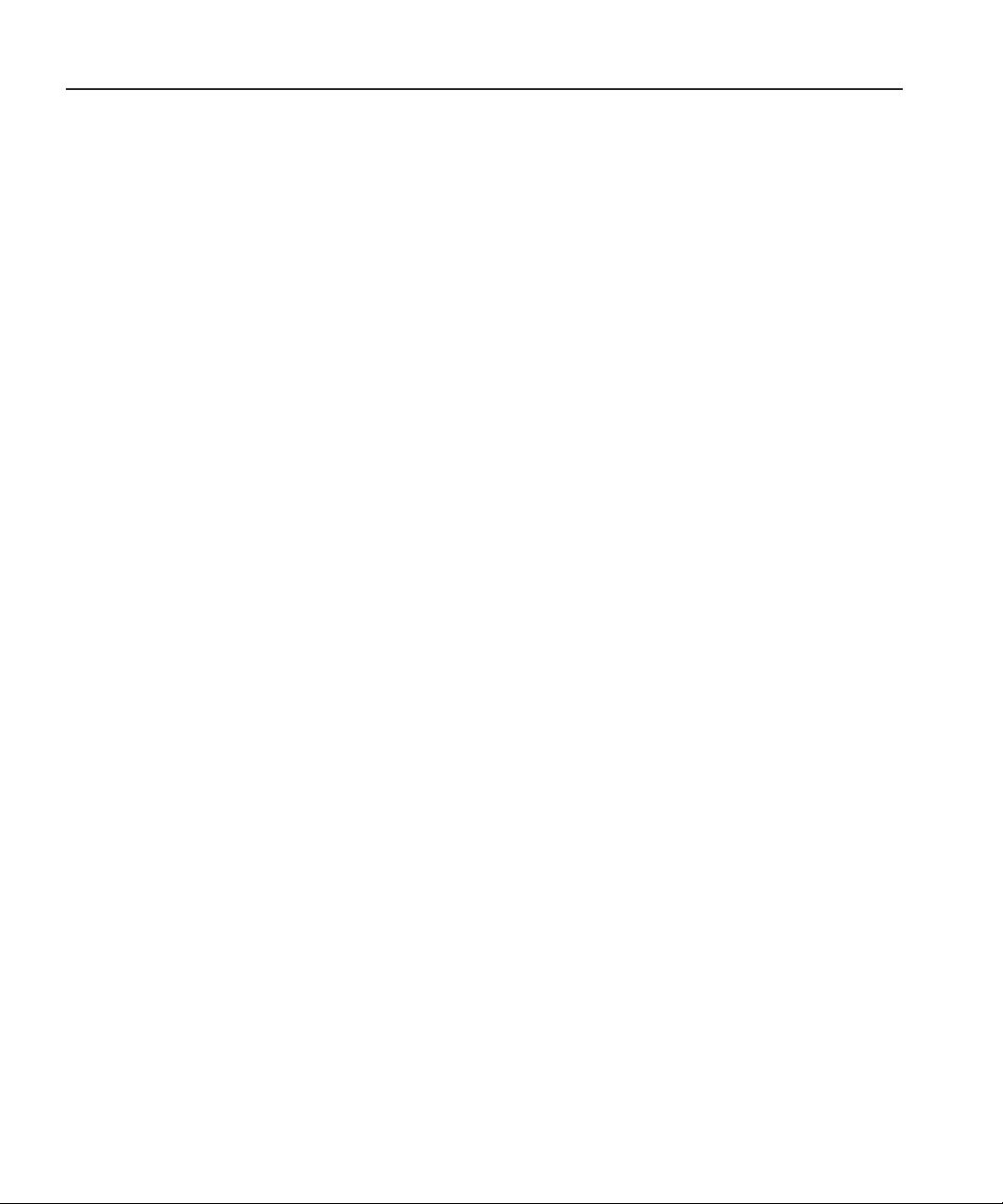
Laser Compliance
Laser Safety
Requirements
Certifications and Compliances
The device used in this product is a Class 1 certified laser
product. Operating this product outside specifications or
altering its original design may result in hazardous radiation
exposure, and may be considered an act of modifying or new
manufacturing of a laser product under U.S. regulations
contained in 21CFR Chapter 1, subchapter J or CENELEC
regulations in HD 482 S1. People performing such an act are
required by law to recertify and reidentify this product in
accordance with provisions of 21CFR subchapter J for
distribution within the U.S.A., and in accordance with
CENELEC HD 482 S1 for distribution within countries using
the IEC 825 standard.
Laser Safety
FCC Emission
Limits
Laser safety in the United States is regulated by the Center for
Devices and Radiological Health (CDRH). The laser safety
regulations are published in the “Laser Product Performance
Standard,” Code of Federal Regulation (CFR), Title 21,
Subchapter J.
The International Electrotechnical Commission (IEC)
Standard 825, “Radiation of Laser Products, Equipment
Classification, Requirements and User’s Guide,” governs
laser products outside the United States. Europe and member
nations of the European Free Trade Association fall under the
jurisdiction of the Comité Européen de Normalization
Electrotechnique (CENELEC).
This device complies with Part 15 of the FCC Rules.
Operation is subject to the following two conditions: (1) This
device may not cause harmful interference, and (2) this
device must accept any interference received, including
interference that may cause undesirable operation.
Digital News Production
13
Page 18
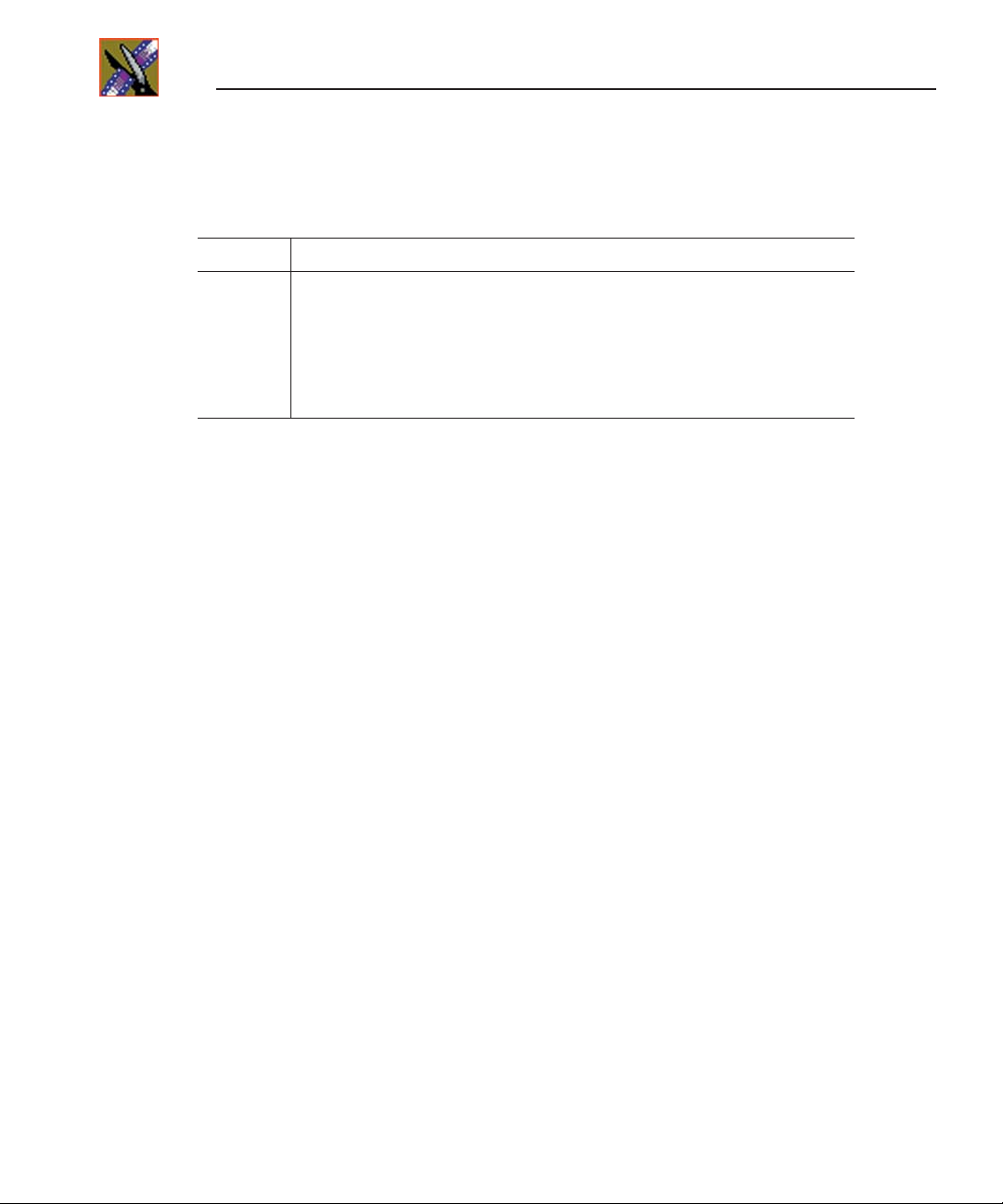
Preface
Certification
Category Standard
Safety
Designed/tested for compliance with:
ANSI/UL60950-2000
IEC 60950
CAN/CSA C22.2, No. 60950-00
EN60950:2000
- Safety of Information Technology Equipment (3rd edition, 1999)
- Safety of Information Technology Equipment
- Safety of Information Technology Equipment
- Safety of Information Technology Equipment (3rd edition)
14
Digital News Production
Page 19
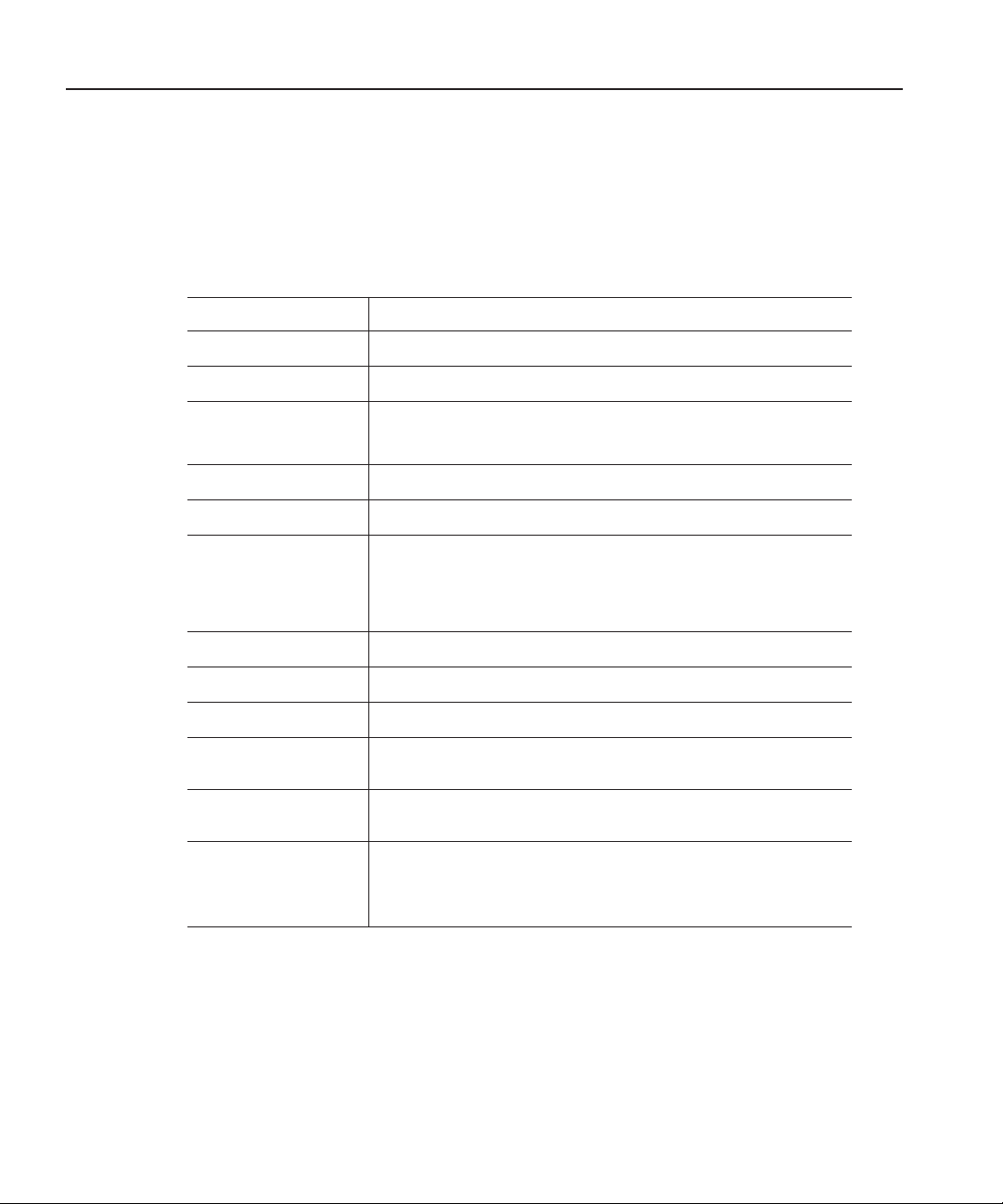
Environmental Criteria
The following table lists the environmental criteria for the NewsroomSuite
system.
Characteristics Description
Environmental Criteria
Operating Temperature
Storage Temperature
Operating Altitude
Storage Altitude
Mechanical Shock
Random Vibration
Transportation
Equipment Type
Equipment Class
Installation Category
Pollution Degree
Relative Humidity
Requirement:
Requirement:
Requirement:
Supplemental Data:
Requirement:
Supplemental Data:
Requirement:
Requirement:
Requirement:
Supplemental Data:
Supplemental Data:
Requirement:
Requirement:
Requirement:
10° to 40°C
-40° to 65°C
To 10,000 feet
To 40,000 feet
Non-Operational: Class 5 Thomson Grass
Thomson Grass Valley 001131500
Category II Local level mains, appliances,
Operating 80% from +30° to +40°C
IEC 60950 compliant to 2000 meters
Class 5 (30G) Grass Valley 001131500
Operational: Class 6 Thomson Grass Valley
001131500
Valley 001131500
Information Technology
Class 1
portable equipment, etc.
Level 2 operating environment, indoor use
only.
Non-Operating 90% from +30° to +60°C
Do not operate with visible moisture on the
circuit boards
Digital News Production
15
Page 20
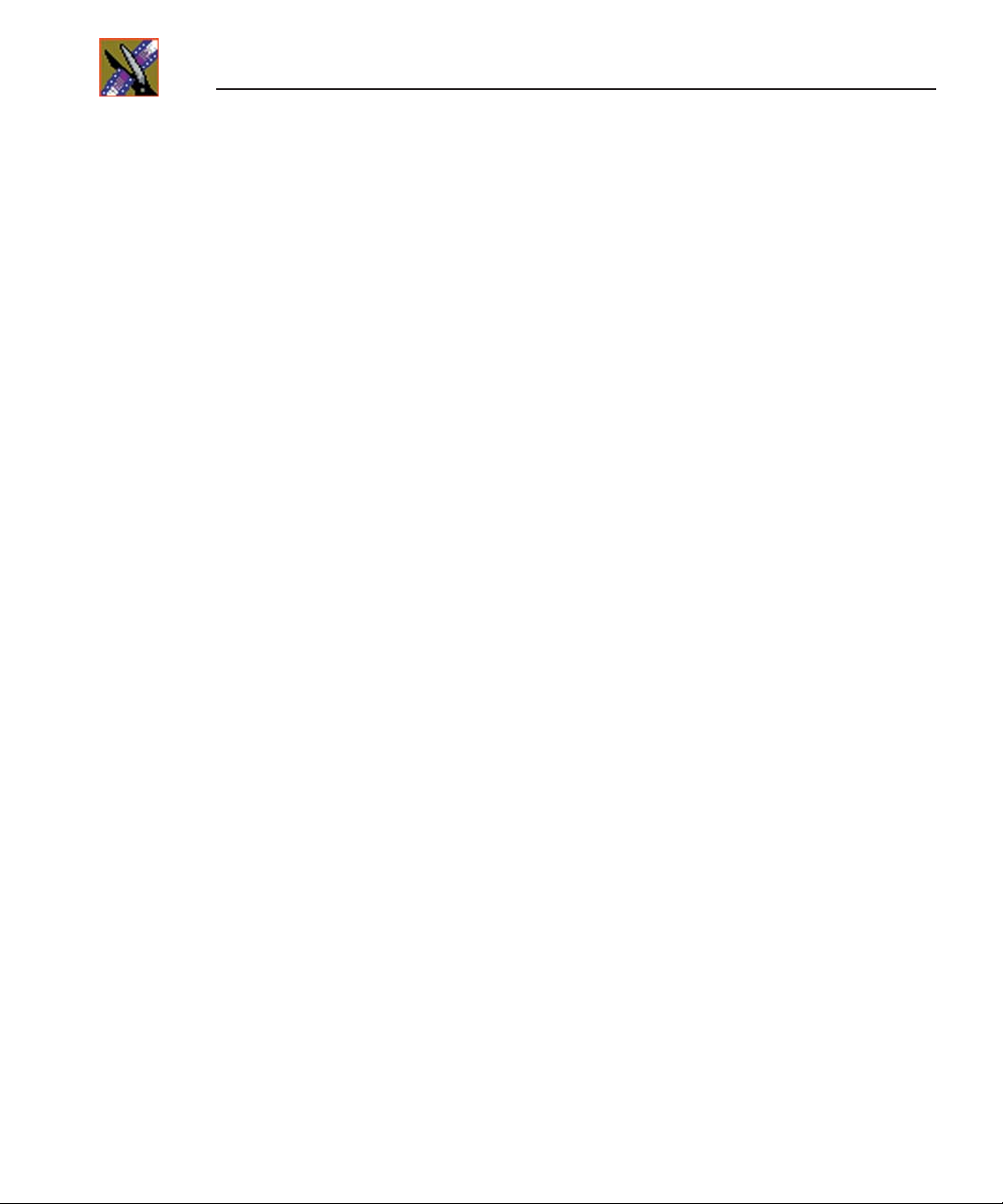
Preface
16
Digital News Production
Page 21
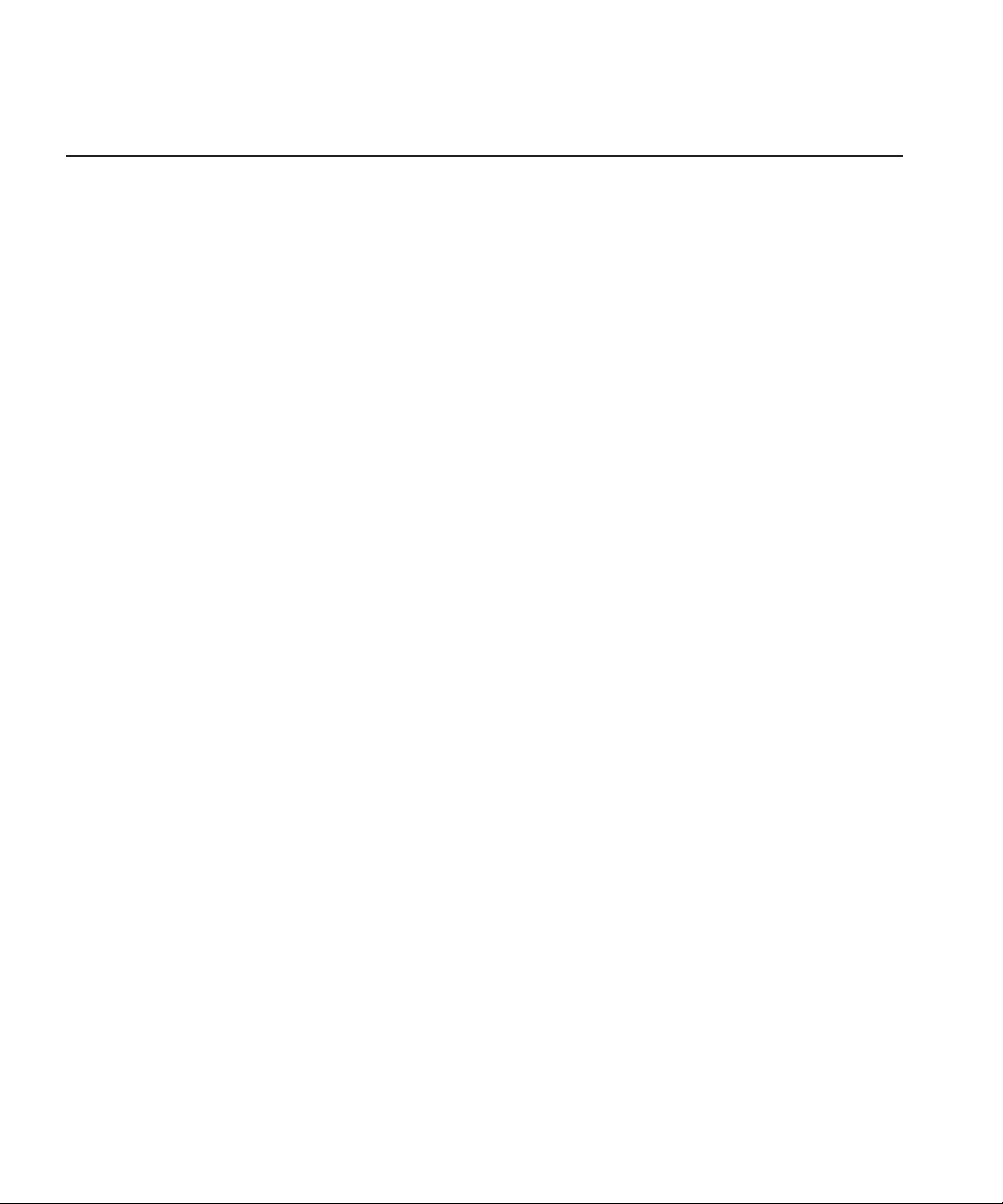
Chapter
1
Introducing the NewsroomSuite System
The NewsroomSuite system is a combination of hardware and software that
provides you with the tools necessary to create and manage content for your
news broadcasts.
The Digital News Production products include the XT family, NewsEdit SC,
and NewsEdit LT. The XT family, which includes NewsEdit, FeedClip, and
NewsQ, provides the most powerful system for news editing. NewsEdit SC
provides editing capabilities in a software codec system, and NewsEdit LT
provides portable editing capability in the field.
This chapter discusses:
• The XT family components
• How the NewsEdit products compare
• NewsEdit SC
• NewsEdit LT
• Other components
• Storage Options
• The Digital News Production workgroup layout
Digital News Production 17
Page 22
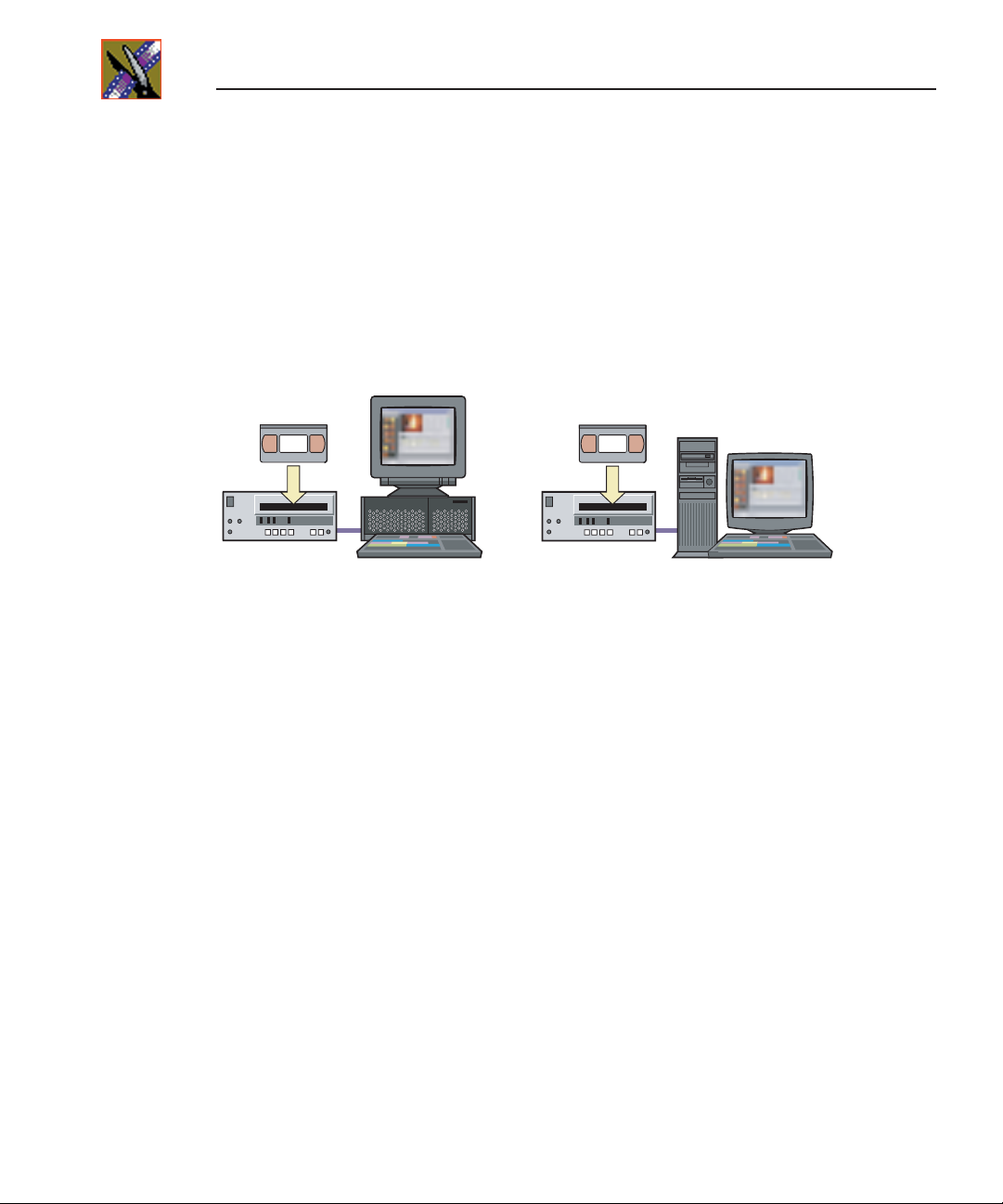
Chapter 1 Introducing the NewsroomSuite System
The XT Family Components
The XT family consists of several components comprising a digital news
production system. All of the NewsroomSuite software applications, NewsEdit
XT, FeedClip, and NewsQ run on the XT platform.
Computer
NewsEdit
The XT computer is a personal computer housing these components:
• One of 4 Targa boards to provide video compression: DV25 (with
MPEG50); DV50; IMX; or Dual DV50 and IMX.
• VGA card
• RS-422 controller card
• Hard drive with NTFS format for operating system
• 3.5 inch floppy drive; reads and writes to 1.44 MB diskettes
• CD-ROM reader; required for installing software
• Media drives (36, 72, or 146 GB)
• Built-in TCP/IP compatible Ethernet LAN connection
NewsEdit
(Tower Configuration)
• Windows2000 operating system
• Two serial ports
• Optional Fibre Channel or Gigabit Ethernet network cards
The XT system is available in either a standalone or rackmount version.
18 Digital News Production
Page 23
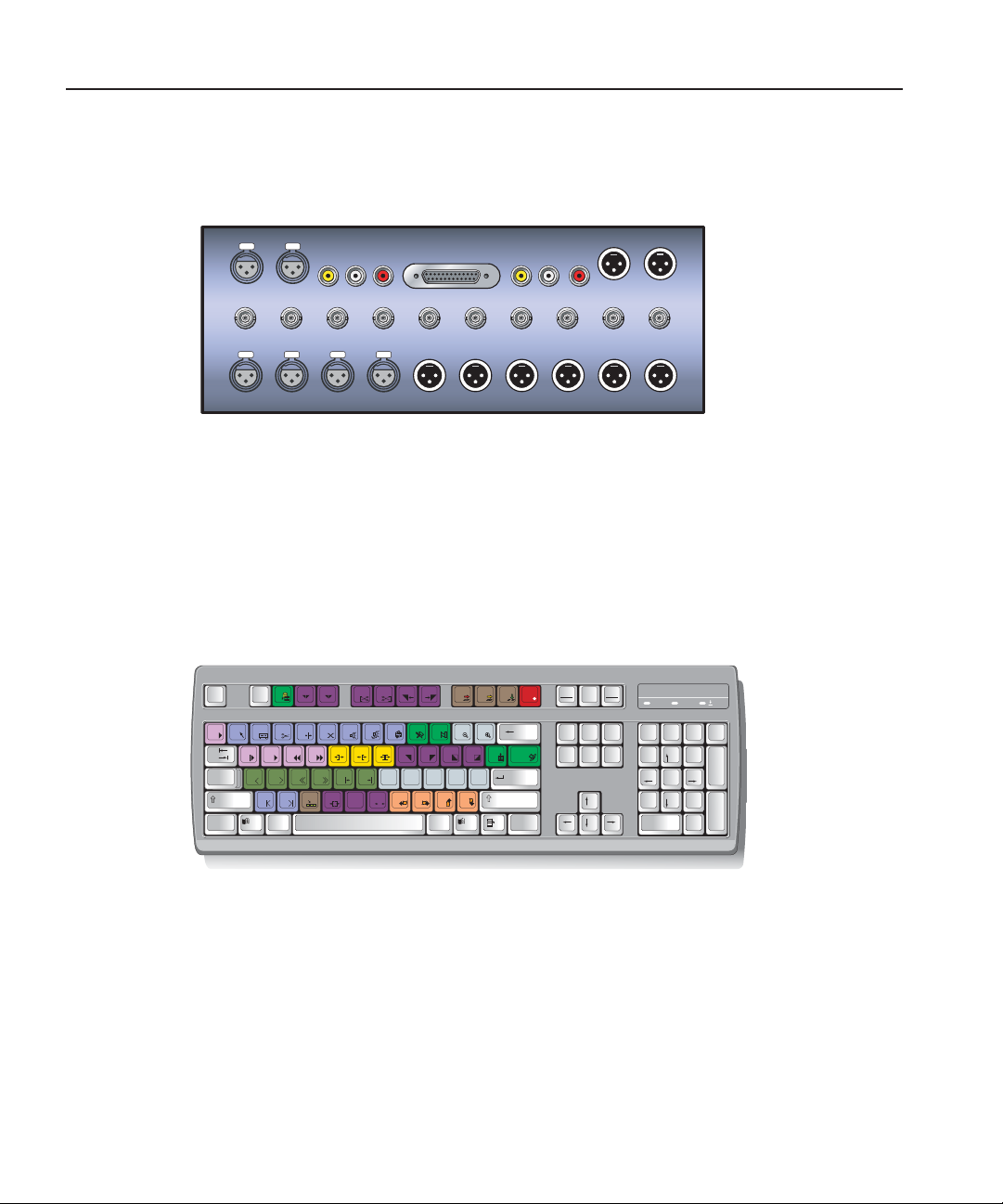
Breakout Box
Breakout Box
1/2 IN--AES/EBU--3/4 IN
PushPush
S/PDIF IN L-IN R-IN TDIF (1-8) L-OUT R-OUT S/PDIF OUT
CMPST IN CMPST OUTY-IN B-Y IN R-Y IN SDI IN SDI OUT Y-OUT B-Y OUT R-Y OUT
1-IN 2-IN 3-IN 4-IN
PushPush
ANALOG 1-4 IN ANALOG 1-6 OUT
Pro Digital/Analog Breakout Box
The NewsroomSuite computer comes with a Breakout Box (BOB) to provide
video and audio input and output. The BOB connects to the NewsroomSuite
computer’s Targa board. All video and audio inputs and outputs to be used with
NewsEdit, FeedClip, and NewsQ plug into the BOB.
There are 2 different types of Breakout Boxes: Pro Analog and Pro
Digital/Analog.
Keyboard and Mouse
Esc F1
~
`
Tab
Caps
Lock
Shift
Ctrl
F2 F31F42F5 F6 F7 F8 F9 F10 F11 F12
!1@2#3$4%5^6&7*8(9)
Q W
A G
RE I O P
T
D FS
Z XHC V
Alt
Y U
B
CTL
1-OUT 2-OUT 3-OUT 4-OUT SPARE 1 SPARE 2
PushPush
_
+
?/>
{[}
"
'A3:;
Backspace
=
|
]
\
Enter
A4
Shift
CtrlAlt Gr
-
0
J
L
V
A1KA2
<
N
M
,
O
.
1/2 OUT--AES/EBU--3/4 OUT
DIGITAL/ANALOG I/O
Print
Pause
Scroll
Scrn
Lock
SysRq
Break
PageUpNum
Insert Home
Page
Delete End
Down
1A
/*-
Lock
7
8
Home
465
2
1
End
0
Ins
9
Pg Up
+
3
Pg Dn
Enter
.
Del
The XT system’s keyboard has color-coded keys that allow you to see editing
commands at a glance. Keys correspond to NewsEdit, FeedClip, and NewsQ
functions. The NewsroomSuite system also includes a standard PS/2 mouse.
Monitor
You can have one or two computer monitors attached to your NewsroomSuite
system. In a dual-monitor configuration, one monitor usually displays multiple
bins, while the rest of the NewsroomSuite applications display on the other
monitor.
Digital News Production 19
Page 24
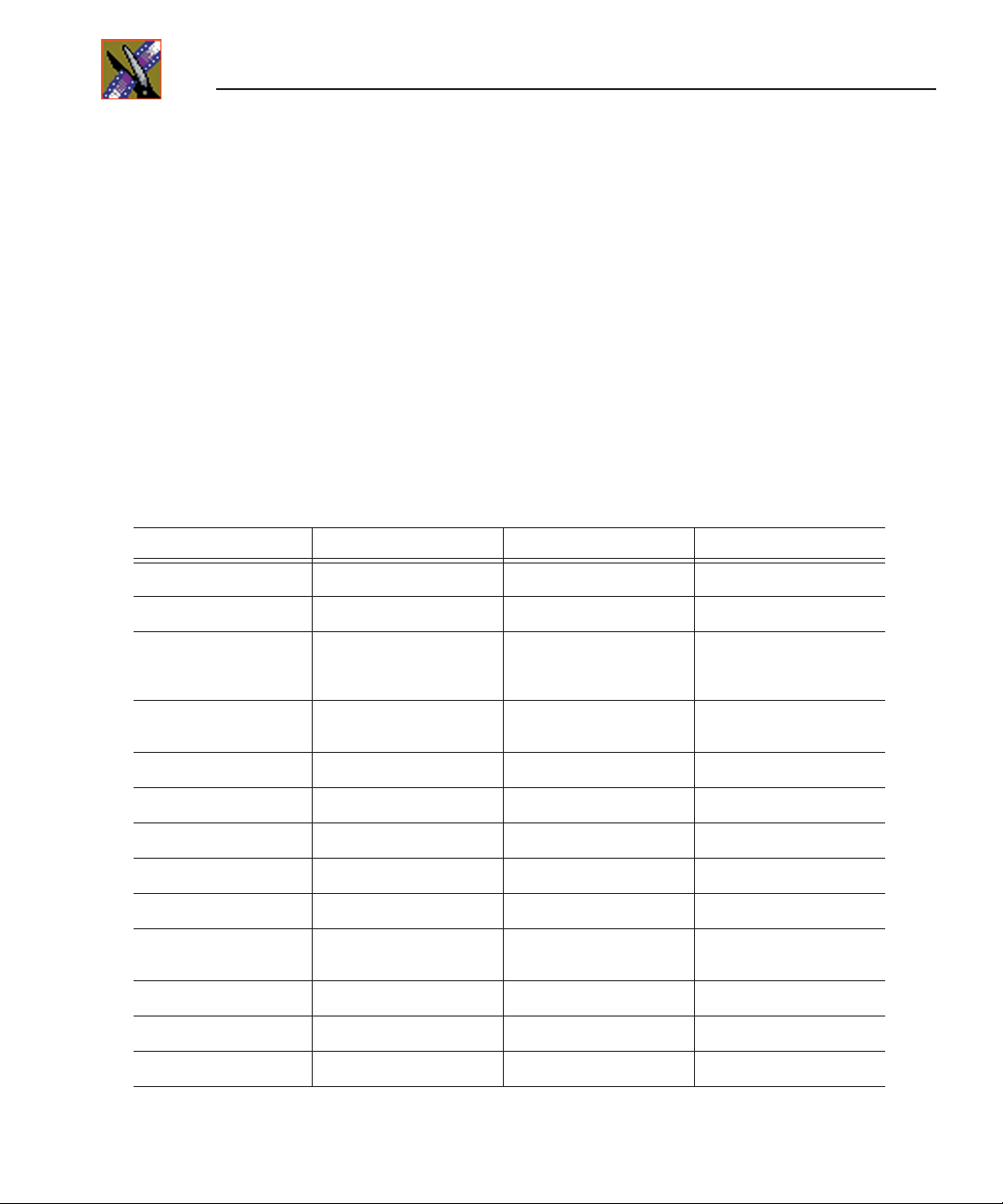
Chapter 1 Introducing the NewsroomSuite System
Software
NewsroomSuite software consists of the following Digital News Production
applications:
• NewsEdit—Nonlinear editor
• FeedClip—Feed capture system, designed for live events and sporting
contests
• NewsQ—Manual playback system
Comparing the NewsEdit Products
This table shows how each of the NewsEdit products, XT, SC, and LT compare
in their features:
NewsEdit XT NewsEdit SC NewsEdit LT
Codec Hardware Targa 3K Software Software
Platform Tower or Rack Tower or Rack Laptop
Media Formats NTSC DV, DVCAM,
Media Formats PAL DV, DVCAM,
Max Data Rate 50 Mb/s 25 Mb/s 25 Mb/s
Breakout Box Required Yes No (IEEE 1394 Firewire) No (IEEE 1394 Firewire)
Ethernet Workgroup Yes Yes Yes
Fibre Channel Option Yes Yes (no for SCE Option) No
GXF Transfer Support Yes Yes Yes
Color Correction and
2D Support
3D Support Yes No No
Titling Options Yes Yes Yes
Cuts and Transitions Yes Yes Yes
DVCPRO, MPEG, IMX
DVCPRO, MPEG, IMX
Yes Yes Yes
DV, DVCAM,
DVCPRO, MPEG
(playback only)
DV, DVCAM, DVCPRO DV, DVCAM, DVCPRO
DV, DVCAM,
DVCPRO, MPEG
(playback only)
20 Digital News Production
Page 25
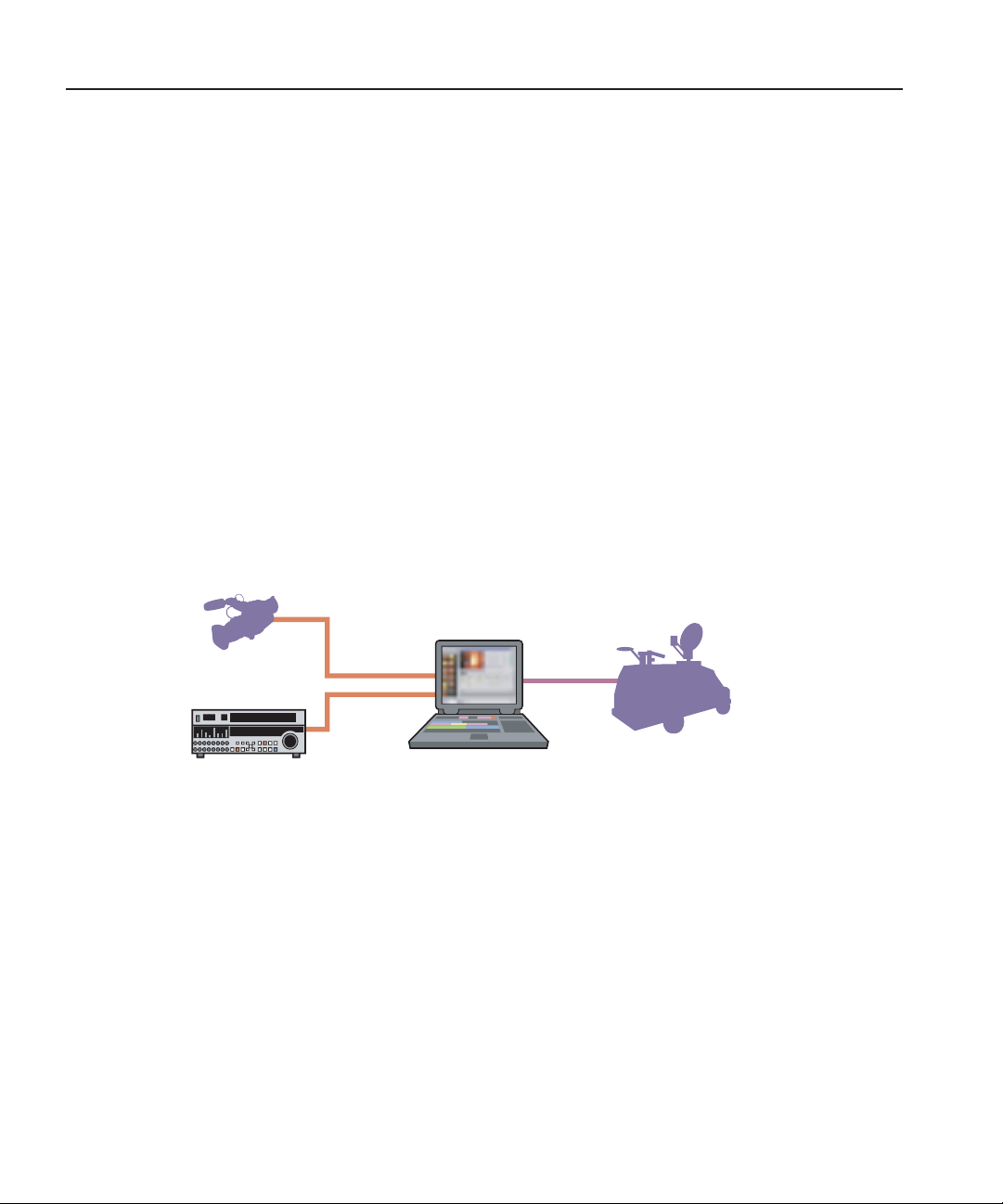
NewsEdit SC
The NewsEdit SC system is the same personal computer as the XT platform
computer, except it has no video compression board; video compression is
accomplished with software. Available with DV25 video compression (and
MPEG compression for playback), it also includes a 1394 card for deck control
and audio/visual interfacing.
NewsEdit SC uses the Windows XP operating system.
Optionally, you can add an AJA XenaSD video compression board and
Breakout Box to provide video output to an external broadcast VGA monitor.
When the AJA board is present, the video output is enabled by default in the
playback channel, the play to tape channel, and the Bin trimmer. An additional
button on the NewsEdit interface lets you enable this mode, available in most
of the Timeline Tools.
NewsEdit LT
DV Camcorder
NewsEdit SC
NewsEdit LT
FireWire
VTR
Designed for field editing, the NewsEdit LT system is a laptop computer with
DV25 video compression accomplished with software, just like the NewsEdit
SC system. It also includes a 1394 network card and 60 GB of internal storage.
NewsEdit LT comes with a color-coded keyboard, like NewsEdit XT, letting
you perform editing functions quickly.
NewsEdit LT uses the Windows XP operating system.
Digital News Production 21
Mobile Uplink
Page 26
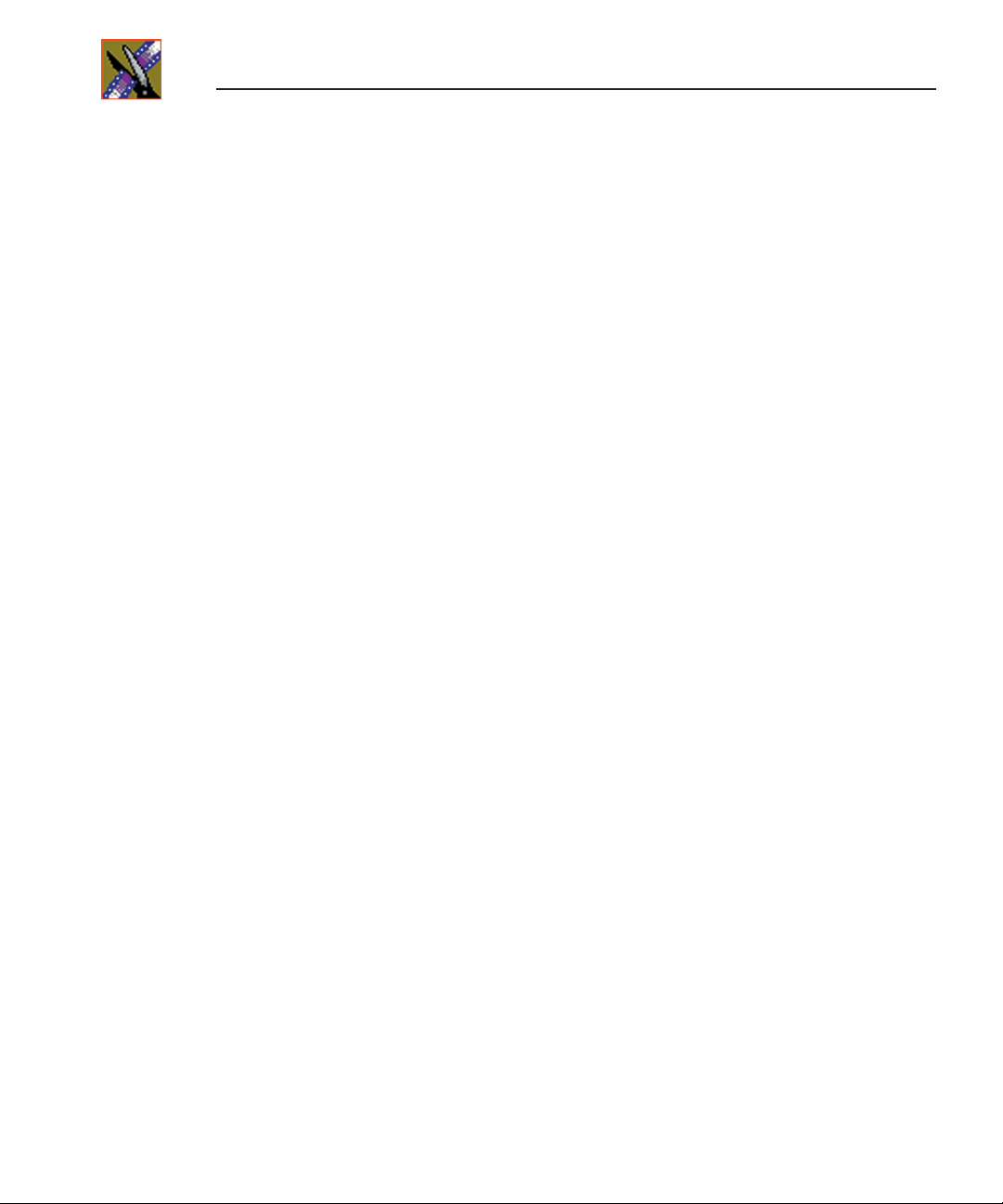
Chapter 1 Introducing the NewsroomSuite System
Other Components
There are several additional components you may wish to use with your
NewsroomSuite system:
• XRE Server, used for these services:
- SmartBin Service (see the SmartBins Instruction Guide, part number
071-8370)
- Domain Controller for Open SAN security (see the Open SAN Security
Instruction Guide, part number 071-8369)
• Video Tape Recorder (VTR)—Allows you to use footage from video tapes.
• External monitor—Displays standard NTSC or PAL output.
• Audio mixer, such as Mackie 1402VLZPro—Allows greater control of
audio input.
• External controllers—The Jog/Shuttle Controller, Motorized Fader
Controller, and Effects Controller (available from Thomson Grass Valley)
allow you to control the NewsroomSuite applications. See Chapter 4,
“Connecting External Controllers to NewsEdit” for more information.
• Speakers
22 Digital News Production
Page 27
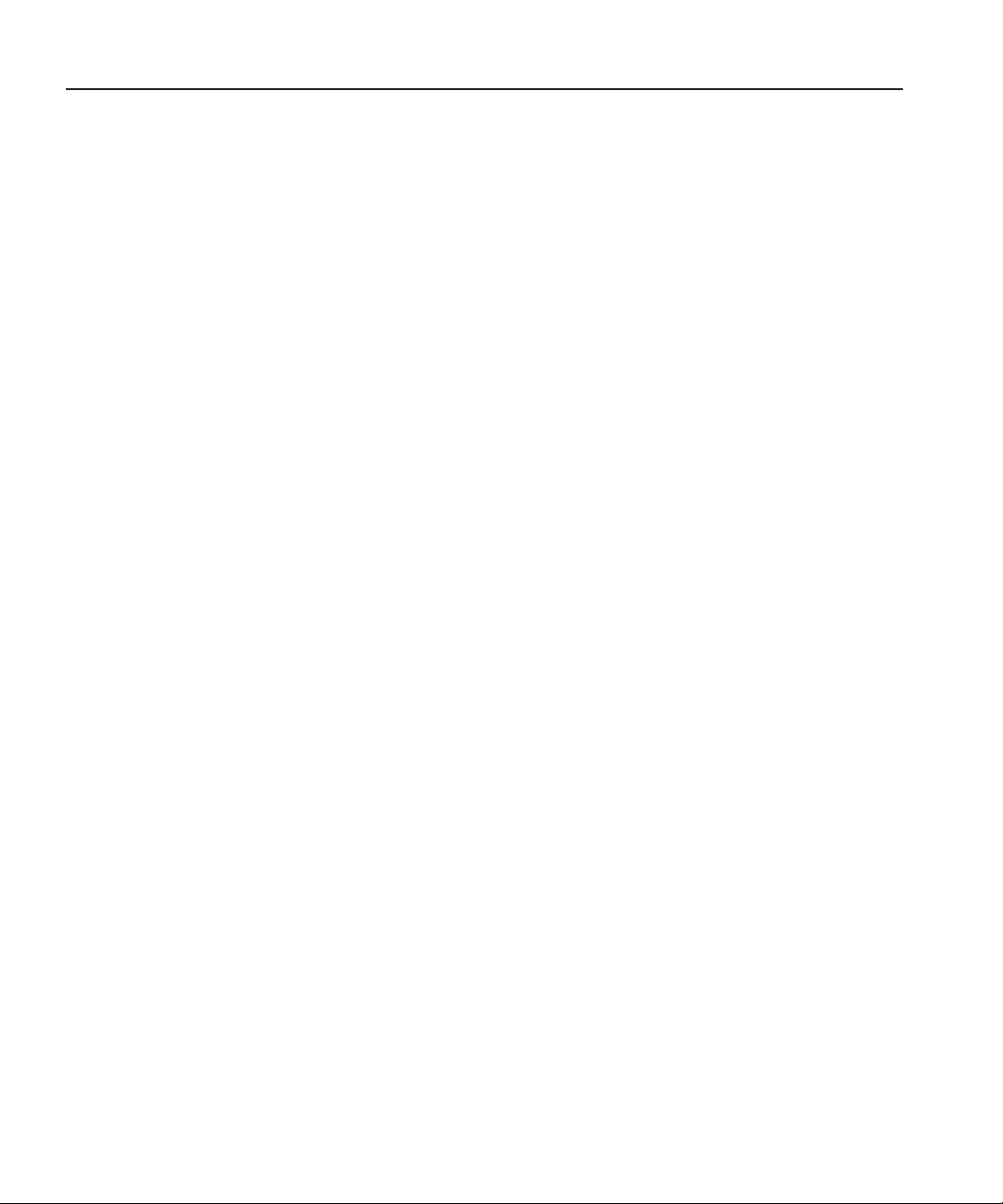
Storage Options
With the NewsroomSuite system, you have four options for storing news files:
• Local storage on the NewsroomSuite computer
• Open SAN network, a shared storage network consisting of these
components:
- Profile Media Server(s), for encoding and playing out broadcast-quality
video
- RAID arrays provide storage for all media
- File System Manager (FSM), one or two servers which control access to
the RAID arrays and host asset databases
• Network Attached Storage (NAS) network, a shared storage network
consisting of these components:
- NAS Server to manage the network file systems
- RAID arrays provide storage for all media
- Database System Manager (DSM), which hosts the News database and
optionally the SmartBin Service
Storage Options
• K2 network, a shared storage network consisting of these components:
- K2 Media Server to manage the network file systems
- RAID arrays provide storage for all media
- Gigabit Ethernet Switch connecting the K2 Media Server and the
NewsEdit client machines
- Control point PC, which hosts the K2 Configuration application used to
configure the storage system
- Database System Manager (DSM), which hosts the News database and
optionally the SmartBin Service
For a detailed discussion of the shared storage network options available with
NewsEdit, see the NewsShare Technical Reference Guide (part number 071-
8371).
Digital News Production 23
Page 28
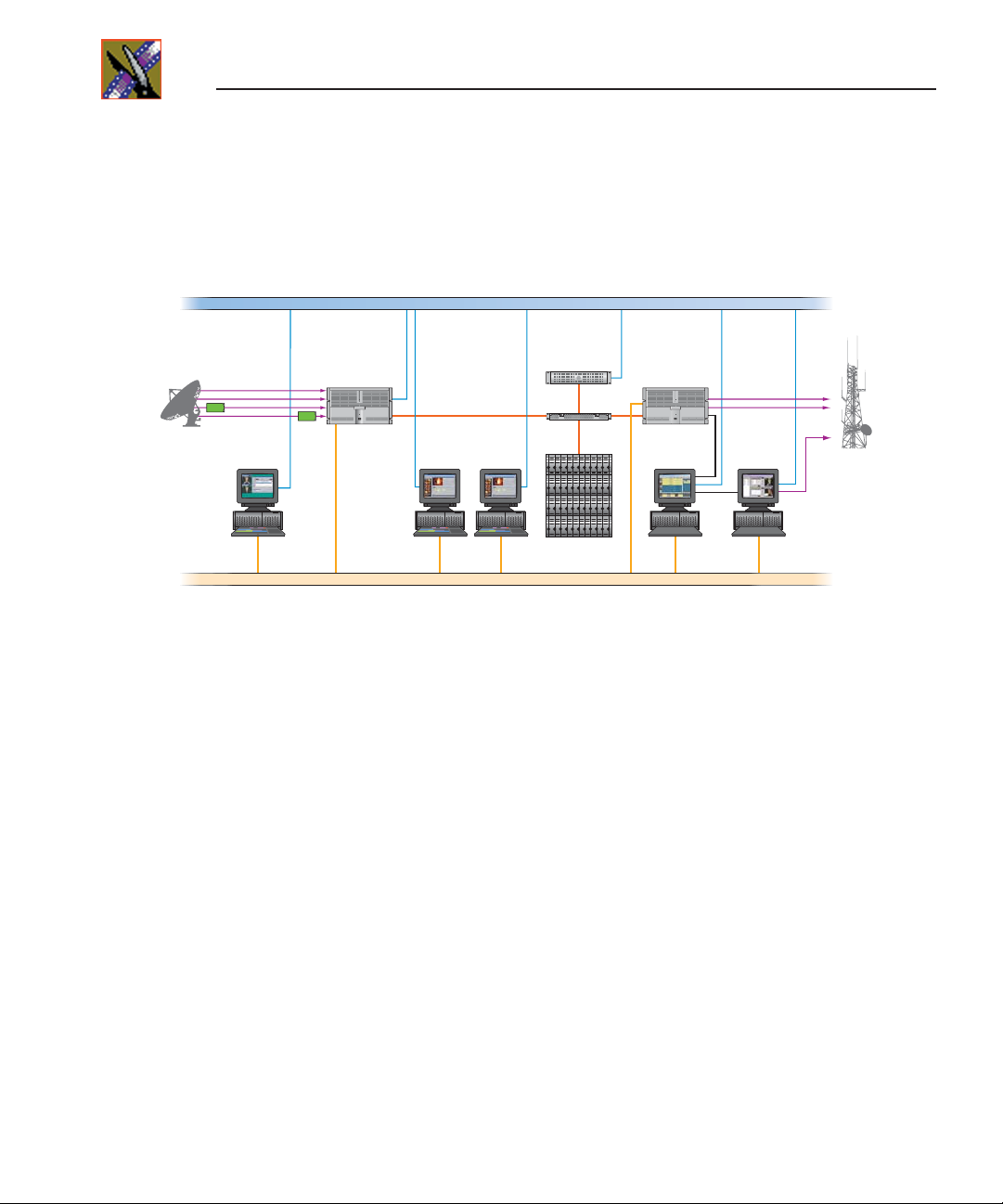
Chapter 1 Introducing the NewsroomSuite System
Digital News Production Workgroup Layout
This illustration shows a typical setup for a NewsroomSuite computer within
the Digital News Production workgroup.
10/100Base-T Ethernet Facility LAN
Grass Valley SAN
High Resolution
Shared Storage
Profile XP
Media Platform
Playout
Embedded SDI
incoming feeds
Profile XP
Media Platform
Feed Capture
FeedClip
Feed Capture
NewsEdit
High Resolution Editing
Fibre Channel LAN
FC Switch
NewsQ Pro
Playout Control
NewsQ Playout
24 Digital News Production
Page 29
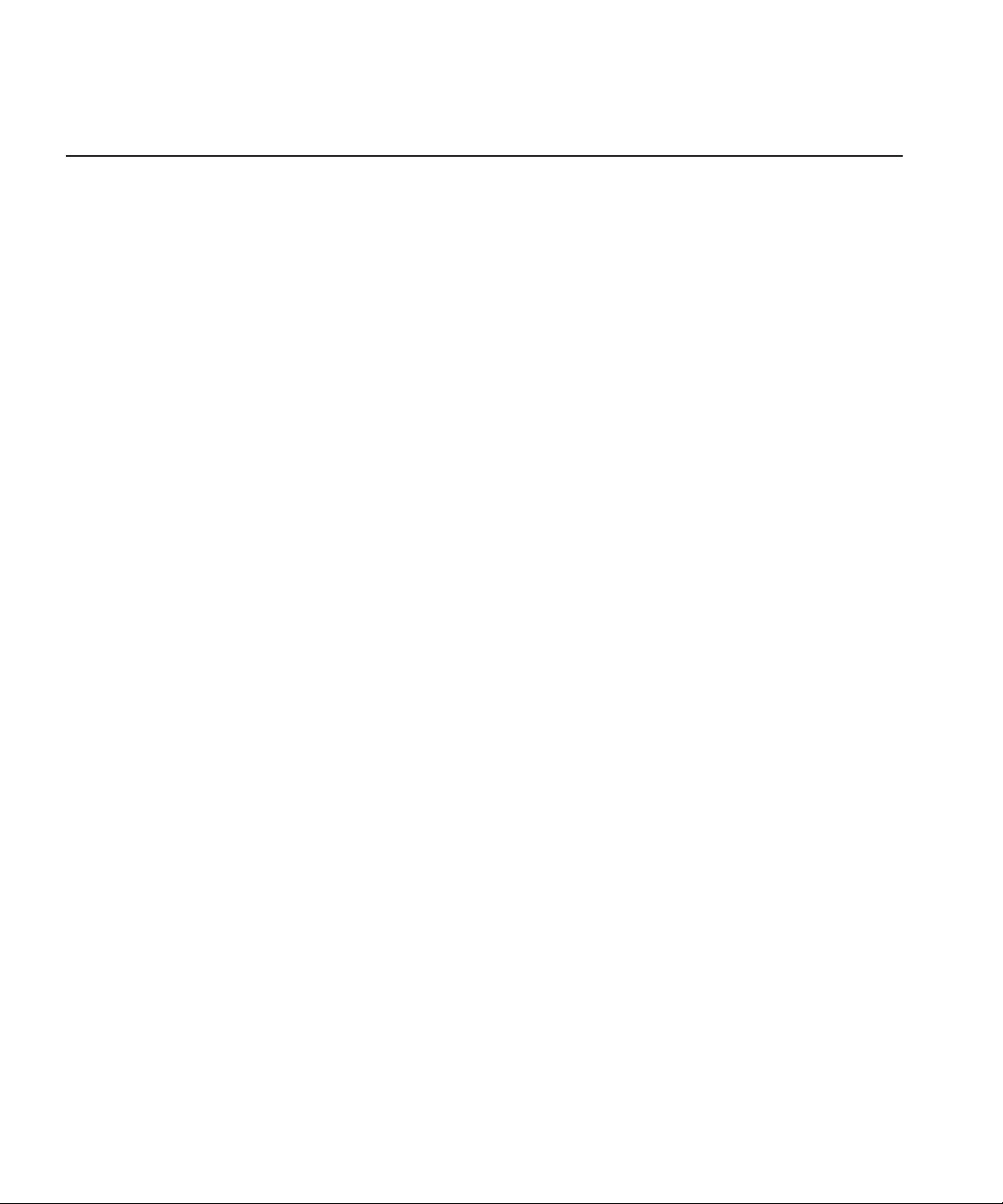
Chapter
2
Setting Up the Hardware
Once you understand the site requirements and cabling guidelines, you can set
up your NewsroomSuite computer system and connect the cables.
This chapter discusses:
• Site requirements
• Guidelines for cabling your NewsroomSuite system
• Connecting system cables
• Connecting network cables
• Connecting a Video Tape Recorder
• Connecting audio and video to the Breakout Box
• Connecting an audio mixer
Digital News Production 25
Page 30
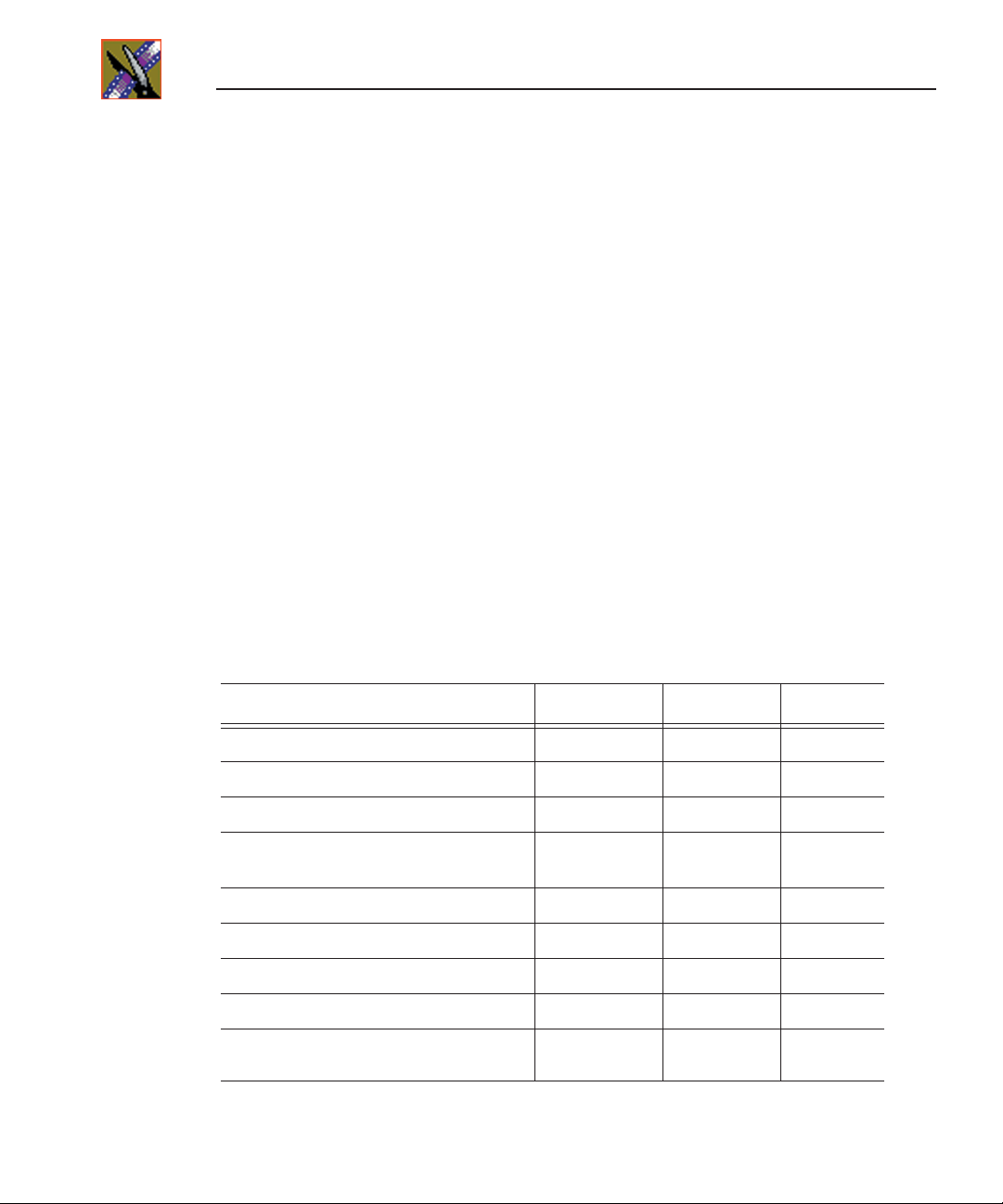
Chapter 2 Setting Up the Hardware
Site Requirements
This section details site requirements for your NewsroomSuite system.
Power Requirements
It is highly recommended that you use a surge protector and an uninterruptible
power supply (UPS) with your system. There must be a 20 A, 110 to 120 V
alternating current, 60 Hz or 10 A, 220 to 224 V alternating current, 50 Hz
circuit breaker and an isolated ground.
Storage upgrades may require additional electrical service. Consider the
equipment nameplate ratings and consult your Thomson Grass Valley
representative.
The NewsroomSuite system is designed to work with a single-phase (threewire) power cord with a grounded neutral conductor. To reduce the risk of
electric shock, always plug the cord into a powered off grounded power outlet.
For best performance, keep all system power connections on the same power
feed distribution panel. Do not connect any other equipment to the same outlet
that is powering the NewsroomSuite equipment.
This table lists the power requirements for the system components.
Component Voltage Frequency Power
NewsroomSuite Computer 120/240 VAC 50/60 300 Watts
Pro Analog Breakout Box N/A N/A N/A
Pro Digital/Analog Breakout Box 120/240 VAC 1.5 Amps
17" Monitor
(optional; spec based on Viewsonic A70)
Mackie 1402VLZ Pro (optional) 120/240 VAC 50/60 25 W
Fostex Speakers (optional) 120 VAC 5 W
Brocade Silkworm 2400 (optional 8 port) 100/240 VAC 50/60 1.5 Amps
Brocade Silkworm 2800 (optional 16 port) 100/240 VAC 50/60 1.5 Amps
Netgear FS516 Ethernet Switch
(optional 16 port)
26 Digital News Production
100/240 VAC 50/60 2 Amps
100/240 VAC 50/60 29 W
Page 31

Synchronization Requirements
You must have a stable video reference source to synchronize the system if you
are playing directly to air. The system needs no reference if the output is not
required to be genlocked. The Pro Analog and Pro Digital/Analog Breakout
Boxes each have Reference In connections.
Environmental Requirements
This table lists the specifications for a standard broadcast environment.
Condition Range
Operating temperature 50 to 75 degrees Fahrenheit
Storage temperature 0 to 140 degrees Fahrenheit
Relative humidity 20% to 80%
Altitude 0 to 6000 ft. (0 to 1829 m)
Networking Requirements
Your system is designed to work over industry-standard local area networks
(LANs) and wide area networks (WANs) using standard TCP/IP networking
protocols. Install all possible network cabling before the equipment arrives and
make note of the network IP addresses that reside within the network.
Synchronization Requirements
Fibre Channel
The NewsroomSuite system transfers files to the playback server through a
Fibre Channel switch connection. Typically, fibre-optic cable is run along or
inside facilities ductwork using 62.5-micron termination connectors, SC type
for the Emulex Fibre Channel card and LC type for the Q-Logic Fibre Channel
card. Contact Thomson Grass Valley for sources for custom or off-the-shelf
length cables.
Ethernet Switch
The Ethernet switch routes data between all NewsroomSuite systems, the
playout server, and newsroom systems. A 100-BaseT Ethernet switch is
required to connect network devices within NewsroomSuite production
workgroups. A Gigabit Ethernet switch is available and used for the Network
Attached Storage product. Status LEDs on the hub show network activity.
Digital News Production 27
Page 32

Chapter 2 Setting Up the Hardware
Cabling Guidelines
Creating a floor plan of your facility with user and equipment locations marked
will help you determine necessary cable lengths. Follow these guidelines to
install your NewsroomSuite system:
• Use all cables delivered with your NewsroomSuite system. All supplied
cables are tested and qualified for Thomson Grass Valley broadcast system
configurations.
• The monitors should be within 6 feet of the NewsroomSuite computer. You
may use VGA cable extensions, though video images degrade with increased
length.
• The keyboard and mouse should be within 6 feet of the NewsroomSuite
computer. Use keyboard and mouse extensions only if necessary.
• The Breakout Box should be within 6 feet of the NewsroomSuite computer.
• The VTR should be within 15 feet of the NewsroomSuite computer for a
standard RS-422 length cable. An extension cable can be added for greater
distances.
• A fibre-channel switch should be within 1650 feet (500 meters) from the
NewsroomSuite computer when using a standard Multimode cable.
These cables ship with your NewsroomSuite system:
Cable Description Length Connects
Standard power cords Up to 6 ft. (1.8m) All physical hardware with designated
Keyboard cable Up to 6 ft. (1.8m)
Mouse cable Up to 6 ft. (1.8m)
Digital tether data
cable
Purple ATI Input
Adapter
28 Digital News Production
(Quality PS/2 extender
cables can be used)
(Quality PS/2 extender
cables can be used)
6 ft. (1.8m) Digital/Analog Breakout Box to video
5 ft. (1.8m) ATI to mini-DIN connection on graphics
power supply
Keyboard to NewsroomSuite computer
Mouse to NewsroomSuite computer
board on NewsroomSuite computer
card on NewsroomSuite computer
Page 33

Cable Description Length Connects
Cabling Guidelines
S-Video cable 6 ft. (1.8m) S-Video connection on Analog Breakout
ATI Output Adapter
Octopus cable
6 inches (approximately) A/V OUT connection on VGA board on
Box to ATI Input Adapter
NewsroomSuite computer to a single or
dual monitor
You need to supply these cables for your NewsroomSuite system:
Cable Description Length Connects
Fibre optic 62.5-micron, SC or LC
Multimode type, up to
1650 ft. (500m)
RJ-45 Cat5 Ethernet Customer desired Ethernet hub or switch to NewsroomSuite
Remote serial Up to 15 ft. (4.6m)
(Quality RS422
extension module can be
used)
BNC video 8 ft. Digital I/O composite or component Y to
BNC video reference Customer desired Reference on Breakout Box
BNC video Customer desired Customer equipment to Breakout Box
Fibre channel switch to server fibre port
computer ethernet port
Remote control from VTR to RS-422 card
on NewsroomSuite computer
ATI Input Adapter
XLR Audio Customer desired Customer supplied equipment to
Breakout Box
Digital News Production 29
Page 34

Chapter 2 Setting Up the Hardware
Connecting System Cables
This illustration shows a typical setup of how each of the components connect
to the NewsroomSuite computer. The following sections describe each
connection in detail.
PushPush
PushPush
PushPush
30 Digital News Production
Page 35

Connecting the Keyboard and Mouse
To connect the keyboard and mouse:
1. Plug the keyboard cable into the purple PS/2 port (or USB port) on the back
of the NewsroomSuite computer.
2. Plug the mouse cable into the green PS/2 port (or USB port) on the back of
the NewsroomSuite computer.
Connecting the Computer Monitor
You can connect one or two computer monitors to your system.
To connect a single monitor:
Connecting the Keyboard and Mouse
1. Plug the ATI output adapter cable into the
NewsroomSuite computer.
2. Plug the
into the monitor cable (for the primary monitor).
3. If necessary, plug the other end of the monitor cable to the
the back of the monitor.
Some computer monitors have the cable permanently attached to the back of
the monitor.
4. Plug the monitor’s power cable into the back of the monitor and into a power
strip or wall outlet.
To connect two computer monitors to your system:
• Follow the instructions for the single monitor, but in addition, plug the
connector on the ATI output adapter cable into the monitor cable for the
second monitor.
VGA1 connector on the other end of the ATI output adapter cable
Connecting the Power Cable
To connect the power cable:
• Plug the power cable from the back of the NewsroomSuite computer to a
power strip or wall outlet.
A/V OUT port on the back of the
VIDEO IN port on
VGA2
Digital News Production 31
Page 36

Chapter 2 Setting Up the Hardware
Connecting the Breakout Box
You connect the Breakout Box to the NewsroomSuite computer. If you are
using two channels with NewsEdit, FeedClip, or NewsQ, you have two
Breakout Boxes; each connect to the NewsroomSuite computer the same way.
See “Connecting Audio and Video Cables to the Breakout Box” on page 34 for
instructions on connecting audio and video cables to the Breakout Box.
Pro Digital/Analog Breakout Box
To connect the Breakout Box:
1. Plug the mini-SCSI cable from the left most port on the back of the Breakout
Box to the mini-SCSI connector on the back of the NewsroomSuite
computer.
2. Plug the power cable from the right most port on the back of the Breakout
Box into the power supply box, and then plug the cable from the power
supply into a power strip or wall outlet.
Pro Analog Breakout Box
To connect the Breakout Box, plug the cable from the back of the Breakout Box
into the mini-SCSI connector on the back of the NewsroomSuite computer.
Connecting the ATI Input Adapter
The purple ATI Input Adapter lets you see video on the computer monitor
through the NewsEdit user interface. You can connect the ATI Input Adapter
in two ways. The first way connects the Breakout Box to the adapter directly;
the second way connects the Breakout Box to an external monitor and then to
the adapter. The adapter then connects to the NewsroomSuite computer.
Connecting the Breakout Box Directly
1. Plug the cable end of the ATI input adapter into the VID IN connector on the
back of the NewsroomSuite computer.
2. Plug one end of a BNC video cable into the yellow Video In connector on
the ATI input adapter and the other end into the
Breakout Box.
NOTE: If you are using the Pro Analog Breakout Box, plug the BNC
video cable into the
32 Digital News Production
S-Video connector on the Breakout Box.
Y OUT connector on the
Page 37

Connecting Network Cables
Using an External Monitor
1. Plug the cable end of the ATI input adapter into the VID IN connector on the
back of the NewsroomSuite computer.
2. Plug one end of a BNC video cable into the yellow Video In connector on
the ATI input adapter and the other end into the VID OUT connector on the
external monitor.
3. Using another BNC video cable, plug one end into the
the external monitor and the other end into the
Breakout Box.
NOTE: If you are using the Pro Analog Breakout Box, plug the BNC
video cable into the
S-Video connector on the Breakout Box.
Connecting Network Cables
Depending on the type of network you have, and the type of storage system
you’ve chosen to use, you have different boards in your NewsroomSuite
system.
Ethernet Connection
If you are using a Network Attached Storage (NAS) system, you are using a
Gigabit ethernet connection.
To connect an ethernet switch to the NewsroomSuite computer:
• Plug the end of the RJ45 cable into the Gigabit port on the back of the
NewsroomSuite computer and the other end into your ethernet switch.
Fibre Channel Connection
If you are using a Profile Media Server as part of your NewsroomSuite system,
or creating a shared storage system with an Open SAN network, you are using
fibre channel connections. You may have a single- or dual-port fibre channel
board.
VID IN connector on
Y OUT connector on the
To connect a fibre channel switch to the NewsroomSuite computer:
• Plug the ends of the network cable into the
of the NewsroomSuite computer and the other ends into your fibre channel
switch.
Digital News Production 33
TX and RX connectors on the back
Page 38

Chapter 2 Setting Up the Hardware
Connecting a Video Tape Recorder
In most situations, you connect a VTR to your system to get footage from tape.
To connect a VTR to your system:
1. Using a remote serial cable, plug one end into the top RS-422 port on the
back of the NewsroomSuite computer.
2. Plug the other end of the cable into the back of the VTR.
Connecting Audio and Video Cables to the Breakout Box
The following illustration and table details how to connect other video and
audio cables to your NewsroomSuite computer system.
ATI Adapter
To
NewsEdit
Push
Push
Video Out
Video In
from VTR
Push
Audio
Channel
1-2 In
PushPushPush
Audio
Channel
1-2 Out
to External
Monitor
34 Digital News Production
Page 39

Connecting Audio and Video Cables to the Breakout Box
Analog Audio
without a Mixer
Digital Audio VTR AES/EBU Channels
Video VTR-SDI Output Breakout Box SDI Input Single BNC-BNC
VTR Channel 1 output Breakout Box balanced IN
VTR Channel 2 output Breakout Box balanced IN
Breakout Box Balanced
Left Out
Breakout Box Balanced
Right Out
Breakout Box Unbalanced
Left Out
Breakout Box Unbalanced
Right Out
1&2 Output
Breakout Box AES/EBU
Channels 1&2 Output
Breakout Box Unbalanced
Left Out
Breakout Box Unbalanced
Right Out
left channel
right channel
VTR Channel 1 input XLR-male to XLR-female
VTR Channel 2 input XLR-male to XLR-female
Left desktop speaker RCA-male to XLR-male or
Right desktop speaker RCA-male to XLR-male or
Breakout Box AES/EBU
Channels 1&2 Input
VTR AES/EBU Channels
1&2 Input
Left desktop speaker RCA-male to XLR-male or
Right desktop speaker RCA-male to XLR-male or
XLR-female to XLR-male
XLR-female to XLR-male
1/4” male
1/4” male
XLR-male to XLR-male
XLR-male to XLR-female
1/4” male
1/4” male
Breakout Box SDI Output VTR SDI Input Single BNC-BNC
VTR Composite Output Breakout Box Composite
Breakout Box Composite
Output
VTR Component Output Breakout Box Component
Breakout Box Component
Output
Input
VTR Composite Input Single BNC-BNC
Input
VTR Component Output Tri BNC-BNC harness
Single BNC-BNC
Tri BNC-BNC harness
Digital News Production 35
Page 40

Chapter 2 Setting Up the Hardware
Connecting an Audio Mixer
You can add an audio mixer to enhance NewsEdit XT’s audio capabilities by
feeding multiple inputs into the editor. The following table is a suggested
configuration on the setup of a mixer and NewsEdit XT, based on the Mackie
1402VLZPro.
Input From To Cable type
Analog Audio
with a Mixer
VTR Channel 1 output Mixer channel 1 line IN XLR-female to 1/4”-male
VTR Channel 2 output Mixer channel 2 line IN XLR-female to 1/4”-male
Main mixer out left channel Breakout Box balanced IN
Main mixer out right
channel
Breakout Box Balanced
Left Out
Breakout Box Balanced
Right Out
Breakout Box Unbalanced
Left Out
Breakout Box Unbalanced
Right Out
left channel
Breakout Box balanced IN
right channel
VTR Channel 1 input XLR-male to XLR-male
VTR Channel 2 input XLR-male to XLR-male
Left desktop speaker RCA-male to XLR-male or
Right desktop speaker RCA-male to XLR-male or
XLR-female to XLR-male
XLR-female to XLR-male
1/4” male
1/4” male
36 Digital News Production
Page 41

Chapter
3
Installing the NewsEdit SC Video Board
and Breakout Box (Optional)
If you want to use an external broadcast VGA monitor to provide video output
with your NewsEdit SC, you need to install the AJA XenaSD board and AJA
KL Breakout Box. The board and Breakout Box are available from Thomson
Grass Valley.
This chapter discusses how to:
• Install the XenaSD board and KL Breakout Box
• Install the XenaSD driver and control panel
• Enable SDI output on NewsEdit SC
Digital News Production 37
Page 42

Chapter 3 Installing the NewsEdit SC Video Board and Breakout Box (Optional)
Installing the XenaSD Board and Breakout Box
The XenaSD board installs in the NewsEdit SC computer and connects to the
Breakout Box.
To install the XenaSD board:
1. Remove the cover from the NewsEdit SC computer.
2. Insert the XenaSD board into an available slot.
3. Replace the cover on the NewsEdit SC computer.
4. Connect the cables as follows:
a. Using the cable provided with the KL Breakout Box, connect the 60-pin
connector and the three BNC connectors (labeled SDI IN, SDI OUT 1,
and SDI OUT 2) to the back of the Breakout Box.
b. Connect the other end of the cable to the XenaSD board in the NewsEdit
SC computer.
NOTE: If you aren’t using the Breakout Box, use the octopus cable
provided with the XenaSD board to connect the board directly to your
components.
5. Connect video and audio cables to the Breakout Box as needed for your
newsroom setup.
External
(loop)
Composite/
Component
Video IN
In
Out
Composite/
Component
Video OUT
Balanced Audio IN
Channels 1 & 2
BALANCED AUDIO
Ch. 1 In Ch. 1 OutCh. 2 In Ch. 2 Out
Balanced Audio OUT
Channels 1 & 2
AES/EBU Audio
IN & OUT
AES/EBU
Audio
Ch. 1/2 In Ch. 1/2 Out
Ch. 1/2
Serial
Digital
IN
In
Out
In
12
Out
SDI Ref Loop Y/CVBS Pb/Y Pr/C
Serial
Digital
Reference
OUT
38 Digital News Production
In
Out
RS-422
Machine
Control
RS-422
Ch.1(L) Ch.2(R)
Analog Audio
Output
Page 43

Installing the XenaSD Driver and Control Panel
Installing the XenaSD Driver and Control Panel
Once you’ve installed the XenaSD board and connected the cables, you need to
install the board’s driver and control panel.
Installing the XenaSD Driver
The driver for the XenaSD board is located on the NewsroomSuite CD, in the
Drivers | AJA directory. You can use either the Found New Hardware Wizard
or the Update Device Driver Wizard to install the XenaSD driver.
Installing the XenaSD Control Panel
1. Insert the NewsroomSuite CD into your CD drive.
2. Navigate to the
3. Navigate to the
4. Double-click on
5. Install the control panel following the instructions on each screen.
Drivers | AJA directory.
XenaSDControlPanel directory.
Setup.exe.
Digital News Production 39
Page 44

Chapter 3 Installing the NewsEdit SC Video Board and Breakout Box (Optional)
Enabling SDI Output on NewsEdit SC
When you have the XenaSD board and Breakout Box connected to your
NewsEdit SC, you can connect an external monitor to your system to view
video output. To enable this feature, on any of the NewsEdit Timeline tools,
click the
Use SDI Output button.
Use SDI Output
The video output appears on the external monitor.
40 Digital News Production
Page 45

Chapter
4
Connecting External Controllers to
NewsEdit
There are three external controllers you can use with NewsEdit: the Motorized
Fader Controller, the Jog/Shuttle Controller, and the Effects Controller.
This chapter discusses how to:
• Connect each of the external controllers to a NewsEdit workstation
• Assign a COM port to a particular controller
• Verify that the COM ports are configured correctly
Digital News Production 41
Page 46

Chapter 4 Connecting External Controllers to NewsEdit
Introducing the External Controllers
An external controller lets you control features of NewsEdit easily and quickly.
Name of Controller Description Supported Products
Jog/Shuttle Lets you control NewsEdit XT or SC
externally, making news editing faster. The
controller incorporates a jog/shuttle wheel for
convenient searching, buttons to minimize
keyboard strokes, and a back-lit LCD timecode
display for accurate editing.
Motorized Fader Lets you control the audio features of NewsEdit
externally, making refining and perfecting the
audio mix of your sequences easier. The
controller features four touch-sensitive,
motorized faders, 16 channel switches, 4
function keys, and bank shift buttons for
control of NewsEdit audio functions.
Effects Lets you control creating and modifying effects
in NewsEdit externally. The controller is a
3–axis joystick mechanism with five rotary
encoders and 10 switches for control of
NewsEdit effect functions.
NewsEdit XT
NewsEdit SC
NewsEdit XT
NewsEdit LT
NewsEdit SC
NewsEdit XT
NewsEdit LT
NewsEdit SC
42 Digital News Production
Page 47

Connecting an External Controller to the NewsEdit Workstation
Connecting an External Controller to the
NewsEdit Workstation
You connect the controller to your NewsEdit computer using an RS-422 port
for the Jog/Shuttle Controller and a USB port for the Fader or Effects
Controller.
The NewsEdit computer comes configured to use COM4 for the Jog/Shuttle
Controller.
Connecting the Jog/Shuttle Controller
1. Plug the controller’s 9-pin connector into the bottom RS-422 port on the
back of the NewsEdit computer (COM4).
2. Plug the controller’s power connector into a DC power adapter connection.
3. Verify that the following information appears on the controller’s display
when it powers up:
Grass Valley
NewsEdit
Rev 1.04
4. Turn on your NewsEdit XT or SC computer as usual.
Connecting the Motorized Fader or the Effects Controller
1. Plug the controller’s USB connector into one of the two available USB ports
on the back of your NewsEdit XT, LT or SC computer (usually COM5 for
the Motorized Fader Controller and COM6 for the Effects Controller).
2. If you are connecting the Motorized Fader Controller, plug the controller’s
power connector into a DC power adapter connection.
The Effects Controller is powered off the USB cable.
3. Turn on your NewsEdit computer as usual.
4. When the New Hardware Wizard appears, follow the directions on the
screen.
5. When asked for the controller’s driver, navigate to:
Files\Vibrint 3.0\Drivers\JLC USB Drivers.
6. Finish the new hardware installation.
Digital News Production 43
C:\Program
Page 48

Chapter 4 Connecting External Controllers to NewsEdit
Verifying the COM Port
To verify that the COM port is set correctly in the Device Manager:
1. Right-click on My Computer and select
Properties.
2. Click the Hardware tab on the System Properties window and click
Manager.
3. Click the
4. Click on
5. Click the Port Settings tab on the Properties tab and click
+ symbol next to the Ports item.
JLCooper USB to Serial (COM#) and select Properties.
Advanced.
Device
6. In the COM Port Number field, select the correct COM port from the pulldown list.
7. Click
8. Click
44 Digital News Production
OK to close the Advanced window.
OK again to close the Properties window.
Page 49

Assigning a COM Port for the Controller
Assigning a COM Port for the Controller
To use any of the controllers, you need to assign a specific COM port in
NewsEdit for the controller. NewsEdit has pre-configured COM ports as
follows:
COM Port Type of Port Configured Device
1 GPIO NewsQ GPIO
2
3 RS-422 Video Tape Recorder (VTR)
4 RS-422 Jog/Shuttle Controller
5 USB Motorized Fader Controller
6 USB Effects Controller
To assign a COM port:
1. In NewsEdit XT/LT/SC, choose
Digital News Production 45
Tools | Options | Controller.
Page 50

Chapter 4 Connecting External Controllers to NewsEdit
2. For the Jog/Shuttle Controller, select the correct COM port from the 422
Controller Comm Port drop-down list; for the other controllers, select the
correct COM port from the
The COM port needs to match the number of the USB port where you
connected the controller.
USB Controller Comm Port drop-down list.
3. Click
OK.
You can now use the controller to control features on NewsEdit.
46 Digital News Production
Page 51

Chapter
5
Turning On the NewsroomSuite Computer
Once your computer is cabled, you are ready to turn it on and launch the
NewsroomSuite applications.
This chapter discusses:
• How to power up the system
• The System Self Test
• How to launch NewsroomSuite applications
Digital News Production 47
Page 52

Chapter 5 Turning On the NewsroomSuite Computer
Powering Up the System
You power up the NewsroomSuite computer differently depending on your
type of system.
Standalone System
The standalone NewsroomSuite computer has two power switches—one on the
back of the computer and one on the front. To power up the system:
1. Turn the power switch on the back of the computer to on.
Power Switch
2. Press the power button on the front of the computer to turn it on.
You can leave the power switch on the back of the computer on and control the
power to the computer using the button on the front of the NewsroomSuite
system.
Rackmount System
The rackmount NewsroomSuite computer only has one power switch.
To power up the system:
Latch to open door
Power Switch
1. On the front of the computer, flip down the right side door.
2. Press the power switch to turn it on.
3. Close the computer door.
48 Digital News Production
Page 53

Understanding the System Self Test
Understanding the System Self Test
The NewsroomSuite computer runs a System Self Test automatically each time
that you boot the computer. The System Self Test looks at three areas:
• Software Installation—Checks for the correct version of Profile software,
Direct X driver, Targa drivers (for NewsEdit XT), operating system and
video drivers (NewsEdit LT and SC), and export and cache service. In an
Open SAN system, this test also checks the CVFS version.
• System Configuration—In NewsEdit XT, checks for the correct version of
Targa board and Breakout Box firmware; in NewsEdit LT and SC, checks
for the correct version of the audio renderer and the VMR.
• AV Disk Performance—Tests the media drives input and output
performance.
As the System Self Test runs, you see the results in the System Self Test
window:
Digital News Production 49
Page 54

Chapter 5 Turning On the NewsroomSuite Computer
Each area tested can have one of three results:
This symbol... Means... Do this...
The test passed. Use your NewsroomSuite computer as usual.
The test is currently
running.
The test failed. See “Troubleshooting the System Self Test”
Wait for the test to complete.
on page 51 for instructions.
If you are using shared storage, the AV Disk Performance Test is skipped and
you see this message: The AV Disk Test detected a shared volume - test skipped.
Running the System Self Test Manually
You can run the System Self Test anytime you want to test the system. Before
running the System Self Test, make sure that the NewsEdit program is not
running.
To run the System Self Test:
• Go to
The Self Test runs.
Program | Startup | System Self Test.
50 Digital News Production
Page 55

Troubleshooting the System Self Test
If any of the three tests fail, use this table to determine the cause and fix the
problem.
If you see this message... It means...
Troubleshooting the System Self Test
Hardware Query Failed
Codi driver ___ is not supported.
Video card driver ___ is not supported.
CVFS client file system ___ is not supported.
DirectX driver version ___ is not supported.
Emulex LAN driver ___ is not approved.
Emulex SCSI driver ___ is not approved.
QLogic LAN driver ___ is not approved.
QLogic SCSI driver ___ is not approved.
No break out box detected.
Unsupported break out box detected.
Bob version ___ is not approved.
Profile Errors:
Installed Profile software is version ___.
Profile software not found.
The approved version of the Profile software
is x.x.
The system can’t find the Targa card.
Reseat the Targa card in its slot and run the System Self
Test again. If the test fails again with the same message,
your Targa board may need replacing. Contact your
Customer Service Representative.
You have an incorrect version of one of the drivers installed
on your system.
1. Insert the NewsroomSuite CD into the CD-ROM
drive on the computer.
2. Navigate to the Drivers directory.
3. Install the latest driver.
Contact your Customer Service Representative for further
details.
1. Check all cable connections from the Breakout Box
and to the NewsroomSuite computer.
2. Check that the power cable is connected correctly to
the Breakout Box.
You have an outdated version of the break out box
firmware.
1. Go to
2. Double-click
C:\Program Files\Vibrint 3.0\Utilities.
ProDABobUpdate.exe.
The update runs and updates your break out box firmware.
The Profile software is either not installed on your machine
or is not the current version.
1. Insert the NewsroomSuite CD into the CD-ROM
drive on the computer.
2. Navigate to the
version/XP directory.
3. Double-click on the file
Software Installs/Profile
Setup.exe.
4. Follow the instructions for “Installing Profile
Software” on page 54.
Digital News Production 51
Page 56

Chapter 5 Turning On the NewsroomSuite Computer
If you see this message... It means...
The XX database server is not compatible.
No boards found or driver not running.
No boards found.
ERROR during AV Disk Test:
remote volume detected.
ERROR during AV Disk Test:
The shared database is not compatible with your version of
NewsroomSuite software.
On your FSM or DSM, run the
utility, which can be found on the NewsroomSuite
CD-ROM.
For more information, see the NewsShare Technical
Reference Guide.
The system can locate the Targa board but the CODI
software isn’t completely installed.
1. Uninstall the NewsroomSuite software.
2. Uninstall the CODI software.
3. Reinstall the NewsroomSuite software.
The CODI software installs with the NewsroomSuite
software.
You are using shared storage. The AV Disk Performance
test checks the local media drives, so the test doesn’t run if
shared storage is used.
Your local disk drive is too slow; it needs to be <12 Mb
read/write.
SetupNewsShareServer
Launching the NewsroomSuite Applications
To launch the application from your local hard drive:
• Double-click the application icon on the computer desktop or open the
program by clicking
Start | Programs | Vibrint |
52 Digital News Production
<name of program>
.
Page 57

Chapter
6
Installing Software
The NewsroomSuite software should already be installed on your computer
when your system arrives. However, if you ever need to install the Profile or
NewsroomSuite software, this chapter provides instructions.
This chapter discusses how to:
• Install Profile software
• Install the NewsroomSuite software
• Obtain a software license number
Digital News Production 53
Page 58

Chapter 6 Installing Software
Installing Profile Software
The Profile software should already be installed on your computer when your
system arrives. However, if you ever need to install the Profile software, follow
these instructions.
NOTE: If you have a version of Profile software installed on your
machine, you need to uninstall it before installing the latest version
of Profile software.
To install the Profile software:
1. Insert the NewsroomSuite CD into your CD drive.
2. Navigate to
Software Installs | Profile
3. Double-click on
Setup.exe.
version
4. Install the software following these instructions:
On this screen... Do this...
Welcome Click Next.
License Agreement Read and accept, then click
| XP.
Next.
54 Digital News Production
Page 59

On this screen... Do this...
Setup Type
Installing Profile Software
Select your type of setup and click
XP PC—Select this type if your system is part of a local
•
network and using local storage, or is part of a Network
Attached Storage (NAS) system and using shared
storage.
Open SAN PC—Select this type if your system is part of
•
an Open SAN system using shared storage.
>>> WARNING: The other setup types are for installing
Profile software on a Profile Video Server and
should never be used on a NewsroomSuite computer.
Ready to Install Click Install.
Installation Complete Click
Finish. The computer prompts you to reboot so the new
settings take effect.
Next:
Digital News Production 55
Page 60

Chapter 6 Installing Software
Installing the NewsroomSuite Software
The NewsroomSuite software should already be installed on your computer
when your system arrives. If you ever need to install the NewsroomSuite
software, follow these instructions.
NOTE: If you have a version of NewsroomSuite software installed on
your machine, you need to uninstall it before installing the latest
version of NewsroomSuite software.
To install the NewsroomSuite software:
1. Insert the NewsroomSuite CD into your CD drive and navigate to
Installs | DNP Application.
If you are installing NewsEdit LT or SC, navigate to the
directory.
2. Double-click on
SetupNewsEditSC.exe).
3. Follow the directions below for using Local or Shared Storage. If your
system is part of an Open SAN system or connected to Network Attached
Storage (NAS) or a K2 Server, use the instructions for Shared Storage;
otherwise, use the instructions for Local Storage.
SetupNewsRoomSuite.exe (or SetupNewsEditLT.exe or
Software Installs
Software
56 Digital News Production
Page 61

Local Storage System
Follow these instructions if you are installing the NewsroomSuite software on
a system using local storage:
On this screen... Do this...
Welcome Click Next.
Local Storage System
Select Destination Directory Leave set at the default location and click
Select Shared or Local Installation 1. Select
2. If you want to use security on your database, check
3. Click
Specify Directory for Video and
Audio Files
Ready to Install Click
Installation Complete Click
Leave set at the default location and click
to reboot so the new settings take effect.
Local and click Next.
Security.
Next.
Next to begin the installation.
OK to close the installation program. The computer prompts you
Once the computer reboots, NewsEdit sets up a News database to store your
news files and installs necessary drivers. A System Self Test then runs, testing
your software configuration and software versions.
Next.
Domain
Next.
Digital News Production 57
Page 62

Chapter 6 Installing Software
Shared Storage System
Follow these instructions if you are installing the NewsroomSuite software on
a system using shared storage, that is part of an Open SAN system or connected
to a K2 Server or to Network Attached Storage (NAS):
On this screen... Do this...
Welcome Click Next.
Select Destination Directory Leave set at the default location and click
Select Shared or Local Installation 1. Select
2. If you want to use security on your shared
3. Click
Specify the Servers for the Shared Database Enter the names of the primary and secondary (if
Specify Directory for Shared Video and Audio Files Leave set at the default location and click
Specify Directory for AV Cache Files Leave set at the default location and click
Specify Location for Shared Thumbnails Leave set at the default location and click
Specify Directory for Local Video and Audio Files Leave set at the default location and click
Specify the shared drives for use with the shared
storage
Ready to Install Click
Note: If the DiskVolumeConfig window appears, see “Configuring the Disk Volume” on page
59 for instructions.
Installation Complete Click
applicable) File System Managers (or Database
System Manager for the NAS system) and click
Enter the drive letter(s) of the drives you are using on
the shared system. Separate multiple drives with
commas, such as V,W,X.
computer prompts you to reboot so the new settings
take effect.
Shared.
database, check
Next.
Next to begin the installation.
OK to close the installation program. The
Domain Security.
Next.
Next.
Next.
Next.
Next.
Next.
Once the computer reboots, NewsEdit sets up a News database to store your
news files and installs necessary drivers. A System Self Test then runs, testing
your software configuration and software versions. See the NewsShare
Technical Reference Guide (part number 071-8371) for details on the shared
news database.
58 Digital News Production
Page 63

Configuring the Disk Volume
When you install the NewsroomSuite 5.5 software for the first time, the Disk
Volume Configuration window appears during installation. You need to
configure the shared volume for your type of network and equipment. The Disk
Volume Configuration only needs to be done once on each shared volume, on
the first NewsroomSuite system installing the 5.5 version of software.
To configure the disk volume:
Configuring the Disk Volume
1. Select the drive letter of the disk volume to configure, and configure the
volume as follows:
Setting Options Description
Disk Volume Type
Disk Volume Model
Security Options
2. Click
Digital News Production 59
Unknown
LocalDisk
Open SAN
NAS
K2 Storage
Unknown
Grass Valley PFR500,
PFR600, PFR700, PFR800
Ciprico 1700, 2400, 3600
IBM NAS
Supported
Not Supported
Select your type of shared storage.
Open SAN:
Choose Grass Valley PFR500, PFR600, PFR700, or
PFR800; if you don’t know, select PFR600.
NAS:
Ciprico 1700, 2400, 3600, or IBM NAS.
Choose
K2 Storage:
Grass Valley PFR700.
Choose
Select Supported if your system is configured to use
Windows Security; if not, select Not Supported.
OK to save changes and return to the software installer.
Page 64

Chapter 6 Installing Software
Obtaining a Software License Number
Once you’ve installed the NewsroomSuite software, you need to get a License
Number from Grass Valley.
To obtain a License Number:
1. Open Windows Explorer and browse to
Utilities.
2. Double-click the file License.exe to open it.
The Software License Utility opens:
Your System Identification Number appears in the bottom field of the
window.
C: | Program Files | Vibrint 3.0 |
3. Call Grass Valley Product Support at 1-800-547-8949 and provide the
customer service representative with your System Identification Number, as
well as the software version and the original order number for the system.
4. Enter the License Number provided to you by Grass Valley Product Support
and click
60 Digital News Production
Update License.
Page 65

Chapter
7
SmartBins
SmartBins provide a way to automatically synchronize the media in NewsEdit
and Video Server bins. A SmartBin is a NewsEdit bin which monitors a folder
on a Video Server and automatically updates the SmartBin contents when new
or updated media appears.
Video Server SmartBins handle clips from a Profile, an M-Series iVDR, or a K2
media client, and Media Import SmartBins handle QuickTime DV25/DV50
media. SmartBins work differently depending on the type of shared storage you
are using:
• A Profile Media Server on an Open SAN system supports Video Server
• A NAS or K2 system supports Video Server SmartBins and Media Import
SmartBins only.
SmartBins.
NOTE: The NewsBrowse system includes a component called the
SmartBin Encoder, which is different from a Media SmartBin or a
Server SmartBin because it monitors News bins for the creation of
low-resolution proxy material. The SmartBin Encoder is installed on
the NewsBrowse Advanced Encoder and supports NewsBrowse
systems version 3.0 or higher.
This chapter discusses:
• SmartBins on the different types of storage networks
• How to install required software
• How to configure SmartBins Service (for NAS and K2 networks)
• How to create SmartBins in NewsEdit
Digital News Production 61
Page 66

Chapter 7 SmartBins
Understanding SmartBins
SmartBins work differently depending on the type of shared storage network
you are using: Open SAN, NAS, or K2.
SmartBins on an Open SAN System
On an Open SAN system, SmartBins map folders from a bin in the NewsEdit
tree view to a bin in the Profile view. As with drag and drop via ContentShare
Explorer or Media Manager, this automatic synchronization never moves
actual media files—the bin structure represents two different views into the
shared media file system.
When you first create a bin in NewsEdit, you can map that bin to a Profile bin;
after a NewsEdit bin is created, it cannot be mapped. Once an association is
created, the NewsEdit and Profile bins are kept synchronized.
SmartBins support simple (flattened) movies, but not sequences, sub-folders, or
sub-clips that the Profile cannot use directly. Also, SmartBins cannot have subbins.
The computer running the SmartBins SAN service must have a Fibre ChannelSCSI connection to the Open SAN and a CVFS license.
SmartBin Folder Synchronization
When the SmartBins Service starts, it determines which NewsEdit bins are
associated with Profile bins and then queries the Profile database for the movies
in each associated bin. Any movies in Profile bins that are not in the associated
NewsEdit bin are registered to the NewsEdit database. The SmartBins service
does not verify that NewsEdit clips are in the Profile database, so the
synchronization is one way only—Profile to NewsEdit.
No files are moved—a mapping of the folders between the flat and tree views
takes place.
62 Digital News Production
Page 67

Profile
Database
NewsShare
Database
Bin ONE Bin SEVENBin SIXBin FIVEBin FOURBin THREEBin TWO
SmartBins on an Open SAN System
V: Open SAN
Profile
V: Open SAN
NewsShare
Bin ONE
Bin THREEBin TWO
Bin FIVE
Bin FOUR
Bin SIX Bin SEVEN
Bin EIGHT
Digital News Production 63
Page 68

Chapter 7 SmartBins
Updating the Databases
The SmartBins Service constantly monitors both the NewsEdit and Profile
databases. Examples of updates to the database are listed below.
Action Profile Database NewsEdit Database
Rename
clip
Delete
clip
Delete
bin
Add a
movie
Create
master
clip
on Profile Clip renamed. SmartBins service renames clip; if clip
on NewsEdit Clip renamed per NewsEdit unless
there is a conflict, in which case
renaming fails in both databases.
on Profile Clip deleted. SmartBins service deletes clip; if the
on NewsEdit Clip deleted per NewsEdit unless there
is a conflict, in which case deletion
fails in both databases.
on Profile Bin (and all movies contained within) deleted, unless a clip is being used in
NewsEdit in which case the deletion fails in both databases.
on NewsEdit No change; bin not deleted. SmartBin monitoring disabled; bin and
on Profile Movie added. SmartBins service registers clip unless
on NewsEdit SmartBins service registers master clip
when recording is complete.
cannot be renamed, the databases
become out-of-sync.
Clip renamed unless there is a conflict
on the Profile, in which case renaming
fails in both databases.
clip is in use, databases become out-ofsync.
Clip deleted unless there is a conflict
on the Profile, in which case deletion
fails in both databases.
bin contents deleted.
it is a complex movie, in which case
the clip is not registered and the
databases become out-of-sync.
Master clip created while recording
64 Digital News Production
Page 69

SmartBins on a NAS or K2 System
NAS and K2 systems support two types of SmartBins—Video Server
SmartBins, which handle clips from a Profile Media Server , M-Series iVDR,
or K2 Server, and Media Import SmartBins, which handle QuickTime
DV25/DV50 media.
Video Server SmartBins
On a NewsShare NAS or K2 System, SmartBins map folders from a bin in the
NewsEdit tree view to a bin in the video server view. Media is transferred, unidirectionally, via GXF from the video server to the NewsEdit Bin and
registered in the NewsShare database so it can be seen from NewsEdit.
SmartBins use a static directory mapping so all files in a particular video server
bin are monitored and automatically transferred as they arrive to a selected
NewsEdit Bin, and are then (optionally) deleted from the video server.
SmartBins effectively create a buffered recording so that material is protected
and redundantly saved (both on the video server and on the NAS or K2 storage)
while still making the file available for shared editing or immediate playout.
There is a 30-second delay before the recorded material is available on
NewsEdit.
SmartBins on a NAS or K2 System
SmartBins on a NAS or a K2 system require an external XRE Server or DSM
to provide the folder monitoring and transfer services to the NAS system. A
DSM can support up to 4 25-Mbit record streams (2 M-Series chassis). Beyond
four streams, dedicated XRE Servers should be used as necessary, budgeting 6
streams per XRE Server. You also need to mount the NAS or iSCSI volume on
the machine running the SmartBins Service.
Digital News Production 65
Page 70

Chapter 7 SmartBins
Profile
Database
NewsShare
Database
Bin ONE Bin SEVENBin SIXBin FIVEBin FOURBin THREEBin TWO
V: NAS
Profile
V: NAS
NewsShare
Bin ONE
Bin THREEBin TWO
Bin FIVE
Bin FOUR
Bin SIX Bin SEVEN
Bin EIGHT
Media Import SmartBins
Media Import SmartBins allow you to import QuickTime DV25/DV50 .mov
files into NewsEdit so you can use Apple’s Final Cut Pro within a NAS
environment. Once configured, files exported into the source folder are
automatically imported into the NewsEdit bin and converted from .mov to .vmf
format.
Unlike Video Server SmartBins, a file in a Media Import SmartBin must finish
importing before the data is available for editing.
66 Digital News Production
Page 71

Installing the Software
In order to use SmartBins, you need to install Profile PC client software, install
the SmartBins Service and obtain a license for the software for use in your
newsroom. The software should be installed on the system that will be hosting
the SmartBin Server, which may be a DSM or a separate XRE Server.
In addition, if you are using SmartBins on a NAS system, you need to mount
the NAS volume on the machine running the SmartBins Service. If you are
using SmartBins on a K2 system, you need to make sure the machine hosting
the SmartBins Server is properly configured for the K2 network.
Mounting the NAS Volume
If you are using SmartBins on a NAS system, you need to mount the NAS
volume on the machine running the SmartBins Service before installing the
NewsroomSuite software.
To mount a NAS volume:
Installing the Software
1. On the machine you want to map the drive to, open
Tools | Map Network Drive.
2. Select the NAS drive letter from the drop-down list.
3. Type in the name of the NAS folder where the shared database resides.
4. Check the
5. Click
Reconnect at login checkbox.
Finish.
My Computer and select
Digital News Production 67
Page 72

Chapter 7 SmartBins
Configuring the SmartBins Server on a K2 Network
If you are running the SmartBins Service on a K2 network, you need to make
sure that the machine running the SmartBins Server is properly configured. See
the NewsShare Technical Reference Guide (part number 071-8371) for details.
Installing the Profile Software
You need to install the Profile software on the computer that will be running the
SmartBins Service.
To install the Profile software:
1. Insert the NewsroomSuite CD into your CD drive.
2. Navigate to
Software Installs | Profile
3. Double-click on
Setup.exe.
version
4. Install the software following these instructions:
On this screen... Do this...
Welcome Click Next.
License Agreement Read and accept, then click
Setup Type For an Open SAN system, select
Ready to Install Click
system, select XP PC. Click Next.
Install.
| XP.
Next.
Open SAN PC; for a NAS or K2
Installation Complete Click Finish. The computer prompts you to reboot so the new
68 Digital News Production
settings take effect.
Page 73

Installing the SmartBins Service
To install the SmartBins Service:
1. Insert the NewsroomSuite CD into your CD drive and navigate to the
SmartBins Service folder.
Installing the SmartBins Service
2. Double-click on
SetupSmartBinsService.exe.
3. Follow these instructions:
On this screen... Do this...
Welcome Click Next.
Select Destination Directory Leave set at the default location and click
Select SmartBin Option 1. Select
2. If you want to use security on your shared
3. Click
Specify the Servers for the Shared
Database
Specify Directory for Shared Video
and Audio Files (Standard option
only)
Specify Directory for AV Cache
files
Enter the names of the primary and secondary (if
applicable) Database System Managers and click
Next.
Leave set at the default location and click
Leave set at the default location and click
SmartBins Encoder if you are
installing this software on a NewsBrowse
Ingest Encoder; otherwise, select Standard.
NOTE: Selecting
installs the NewsFTP Service. See Chapter 8,
“Installing the NewsFTP Service,” for details.
database, check
Next.
SmartBins Encoder also
Domain Security.
Next.
Next.
Next.
Specify the shared drive(s) for use
with the shared storage
Ready to Install Click
Installation Complete Click
Leave set at the default location and click
Next to begin the installation.
OK to close the installation program. The
computer prompts you to reboot so the new settings
take effect.
Next.
Digital News Production 69
Page 74

Chapter 7 SmartBins
Obtaining a Software License Number
Once you’ve installed the SmartBins Service software, you need to get a
License Number from Grass Valley.
To obtain a License Number:
1. Open Windows Explorer and browse to
Utilities.
2. Double-click the file License.exe to open it.
The Software License Utility opens:
Your System Identification Number appears in the bottom field of the
window.
C: | Program Files | Vibrint 3.0 |
3. Call Grass Valley Product Support at 1-800-547-8949 and provide the
customer service representative with your System Identification Number, as
well as the software version and the original order number for the system.
4. Enter the License Number provided to you by Grass Valley Product Support
and click
70 Digital News Production
Update License.
Page 75

Configuring SmartBins Service on a NAS or K2 System
Configuring SmartBins Service on a NAS or K2
System
If you are using SmartBins on a NAS or K2 system, you need to configure your
M-Series iVDR(s), Profile XP, or K2 Media Server to use SmartBins.
NOTE: You don’t need to configure SmartBins on an Open SAN
system.
To configure the SmartBins Service on a NAS or K2 system:
1. Go to
2. Select the
Start | Programs | Vibrint 3.0 | SmartBins Setup Tool.
The SmartBins Setup Tool opens.
Total Maximum Transfers from the drop-down list.
The Total Maximum Transfers is the total amount of streams for this particular
instance of the SmartBins Service. Select
on the DSM and select
PC.
6 if the SmartBins Service is installed on a standalone
4 if the SmartBins Service is installed
NOTE: Increasing the number of Total Maximum Transfers affects
the bandwidth on the NAS system.
3. Click
Digital News Production 71
Add.
Page 76

Chapter 7 SmartBins
The Edit Server Settings window appears:
4. Enter the name of the Profile Server , M-Series iVDR, or K2 Media Server
you are using.
5. Select the number of
Maximum Transfers per server from the drop-down
list.
If you are installing this software on a DSM, the maximum number of transfers
is 2.
6. Check
Delete movies after __ hours, and enter the number of hours after a
transfer is complete for media to remain in the database before being
automatically removed.
7. Click
OK to close the setup tool.
The SmartBins Service restarts.
72 Digital News Production
Page 77

Creating SmartBins in NewsEdit
Once you’ve installed the SmartBins Service, you can create SmartBins in
NewsEdit which get automatically monitored and updated. A SmartBin
monitors the server folder you specify and updates the content of the SmartBin
automatically when new clips or updated feeds appear. You don’t need to go
into the server bin and copy the media into your NewsEdit bin in order to use it
in for playout.
To create a SmartBin:
1. Open NewsEdit on any client workstation.
Creating SmartBins in NewsEdit
2. Click the
New Bin button on the Bin toolbar.
3. Select the SmartBin Type from the drop-down list:
Video Server SmartBin Allows clips from a Media Server to update automatically in a
NewsEdit Bin.
Media Import SmartBin Allows QuickTime DV25 .mov and DV50 .mov files to import
automatically into a NewsEdit Bin.
4. Follow the directions below for the type of SmartBin you are creating.
Digital News Production 73
Page 78

Chapter 7 SmartBins
Creating a Video Server SmartBin
To create a Video Server SmartBin:
1. Click
Browse to the right of the Server Path field.
The Select Server Bin window appears:
2. Enter the name of the server and hit
Connect (If you have an Open SAN
system, you don’t need to enter the name of the server).
NOTE: You only need to enter the name of the server the first time
you connect; the server connects automatically once you’ve set it up.
3. Select the bin to monitor and click
4. Click
OK to create the SmartBin.
OK.
NewsEdit now monitors the Media Server folder and adds new media to this bin
automatically.
74 Digital News Production
Page 79

Creating a Media Import SmartBin
Media Import SmartBins allow you to automatically import QuickTime DV25
and DV50 .mov files into NewsEdit. This allows you to use Apple’s Final Cut
Pro video editing application, within a NAS environment, to create news
footage and then import it into NewsEdit.
Once set up, whenever you export a file into the source folder, it is
automatically imported into the NewsEdit Bin. You can then use it in a
sequence.
To create a Media Import SmartBin:
Creating a Media Import SmartBin
1. Click
2. Select the folder to monitor and click
3. Click
NewsEdit now monitors the Media Import folder and imports new media to this
bin automatically.
Browse to the right of the Server Path field.
The Browse For Folder window appears:
OK.
The Server Path fills in with the folder location.
OK to create the SmartBin.
Digital News Production 75
Page 80

Chapter 7 SmartBins
76 Digital News Production
Page 81

Chapter
8
Installing the NewsFTP Service
The NewsFTP Service is an FTP server that allows you to view the News
database and serve up news assets as GXF files.
You can use the NewsFTP Service in two ways:
• Integrated with NewsBrowse
• As a an archive system—You can view the News database and transfer clips
from location to another using an FTP client
The NewsFTP service installs on an XRE computer that’s part of your
NewsroomSuite system.
NOTE: If you have installed the SmartBins Service and selected the
SmartBins Encoder option, the NewsFTP Service is already installed.
See “Installing the SmartBins Service” on page 55 for details.
Digital News Production 77
Page 82

Chapter 8 Installing the NewsFTP Service
To install the NewsFTP software:
1. Insert the NewsroomSuite CD into your CD drive and navigate to the
NewsFTP folder.
2. Double-click on
SetupNewsFTP.exe.
3. Install the software following these instructions:
On this screen... Do this...
Welcome Click Next.
Select Destination Directory Leave set at the default location and click
Select Domain Security If you want to use security on your shared database, check
Specify the Servers for the Shared
Database
Specify Directory for Shared Video
and Audio Files
Specify Directory for AV Cache Files Leave set at the default location and click
Specify the shared drive(s) in use
with this system
Security and click Next.
Enter the names of the primary and secondary (if applicable) servers
for your shared storage system:
• For a K2 system, enter the name of the K2 Media Server
• For a NAS system, enter the name of the Database System
Manager (DSM)
• For an Open SAN system, enter the names of the File System
Managers (FSMs)
Leave set at the default location and click
Enter the drive letter(s) of the drives you are using on the shared
system. Separate multiple drives with commas, such as V,W,X.
Next.
Next.
Next.
Domain
Ready to Install Click
Installation Complete Click
Next to begin the installation.
OK to close the installation program. The computer prompts
you to reboot so the new settings take effect.
NOTE: W hen uninstalling the NewsFTP or SmartBins Services on
the NewsBrowse Advanced Encoder, you must reinstall both in order
to get back up to a functioning state. Both applications rely on
synchronous files that are shared; therefore, the removal of one also
results in the removal of the other.
78 Digital News Production
Page 83

Chapter
9
Configuring Your System
Before you can use your NewsEdit, FeedClip, or NewsQ system, you need to
configure some basic settings.
This chapter discusses how to:
• Modify the host table file
• Set up media files for sharing
• Set up the NewsEdit Bin
Digital News Production 79
Page 84

Chapter 9 Configuring Your System
Setting Up the Host Table
The host table is a file that resides on the NewsroomSuite computer. This file
resolves names of NewsroomSuite computers and Profile servers with their IP
addresses. NewsEdit uses this file to make sure that clips sent between
NewsEdit workstations or to Profile servers are sent using TCP/IP.
A sample hosts file looks like this:
On each NewsroomSuite system, set up the hosts files:
1. Open the following file using Notepad, or some other text editor.
C:\WINNT\System 32\Drivers\etc\hosts
2. Enter text in a single line for each NewsroomSuite computer and Profile
server on your network, as follows:
80 Digital News Production
Page 85

Setting Up Media Files for Sharing
Type the IP address, then use the TAB key or Space bar to insert a few
spaces. Then type the machine name, such as NewsEdit1 followed by the
characters _XXX to specify network type, as indicated:
Characters Network Type
FC0 Fibre Channel
HE0 Gigabit Ethernet
LE0 Ethernet
Be sure to use the zero character, not the letter ‘o’.
3. Save the file and exit the text editor.
4. Copy the new hosts file onto all the other NewsEdit machines so you don’t
have to edit each file separately.
Setting Up Media Files for Sharing
Before you can transfer media files to another NewsEdit workstation, you need
to set up your computer for sharing. Your system may already be set up for
sharing.
To share files:
1. In Windows Explorer, open the drive where your media files will be stored,
usually drive D:.
2. Right click on the VibrintAVFiles folder and choose
3. Choose the
VibrintAVFiles.
4. Click
Shared As option button and leave the default share name
OK.
Sharing.
The folder you shared appears with the standard Windows sharing icon.
Digital News Production 81
Page 86

Chapter 9 Configuring Your System
Setting Up the NewsEdit Bin
The Bin window is empty when you open NewsEdit for the first time. Before
you can begin using NewsEdit, you need to create bins to store your work. You
can create and organize your bins to suit your work style. For instance, you
could create a bin for each day of the week and within those set up a bin for each
individual story or for each editor.
Organizing Your Bins
There are several ways to organize your bins, and the organization you choose
depends mostly on your job function as well as your organizational style.
A typical setup for a newsroom might be:
Bins
1-Monday through 7-Sunday are used for
everyday stories.
HFR (Hold For Release) is used when you are
Bin
editing a story on one day but airing it on another.
Imports is set up as a single location where
Bin
other NewsEdit workstations can send clips over
the network to you.
Bin Effects holds saved video effects.
Misc. is a folder to hold any clips to be
Bin
saved, such as Whiteflash, Black, Color Bars
and Tone, Reporter Outcues, repeated effects, etc.
It is also important that, within each day of the week,
you create another bin with the title of the specific
project you are working on. This helps to keep the
bins organized, especially if you have more than one
editor working on the same NewsEdit system.
NewsEdit automatically monitors your bins and refreshes the display if anyone
places a file in one of your bins. For instance, as a breaking story develops,
station staff can place the latest footage in a given directory. It then appears in
your Bin where you can use it in your sequence.
To refresh your Bin manually, press
82 Digital News Production
F5 or select View | Refresh.
Page 87

Creating a New Bin
To create a new bin:
Creating a New Bin
1. In NewsEdit, click the
The Bin Properties window appears:
2. Enter the bin Name.
3. Enter a bin Description.
New Bin button on the Bin toolbar.
4. Enter bin Keywords if desired.
You can use keywords to search for a specific bin.
5. Click
6. Click
If you want to create a SmartBin, see “Creating SmartBins in NewsEdit” on
page 73.
Digital News Production 83
Browse and select a location for the Bin, if different from the default
OK.
Page 88

Chapter 9 Configuring Your System
84 Digital News Production
Page 89

Chapter
10
Configuring NewsEdit Options
Before you can successfully use NewsEdit, you need to configure it for the
particular equipment in your newsroom.
This chapter discusses how to:
• Add video sources to NewsEdit
• Set options for your newsroom
Digital News Production 85
Page 90

Chapter 10 Configuring NewsEdit Options
Default Configuration Settings
Your NewsEdit software sets most configuration options to a default value, as
listed below:
Option Configuration Item Default Value
Add Source/General Source Name <<blank>>
Description <<blank>>
Source Type Video Source
.../Connections Video Input Composite
Audio Input Balanced Analog
Deck Protocol No remote deck controls
Comm Port <<grayed out>>
.../Record Channels Video ✔
Channel 1 Audio A1
Channel 2 Audio A2
Channel 3 Audio A3
Channel 4 Audio A4
.../Preroll Get Preroll From Deck ✔
Preroll 3 seconds
Aux Preroll 3 seconds
.../Record Handles In Handles 1 second
Out Handles 1 second
86 Digital News Production
Page 91

Default Configuration Settings
Option Configuration Item Default Value
Tools/Options/General Video Format NTSC
Has Setup ✔
Database
Connection Mode
Default Bins Location Dependent on software installation choice;
NTSC Timecode SMPTE - Drop Frame
Prompt Before Deleting Items ✔
Reserve COM1 and COM2 for GPIO off
Test for Invalid Video Server
Characters
Map Hot Keys For Non-QWERTY
Keyboards
.../Video Settings Compression Type NewsEdit XT: MPEG2
Bit Rate NewsEdit XT: 16 mbits
Chroma Format NewsEdit XT: 4:2:2
Video Aspect 4:3
Local Dependent on software installation choice
Shared
for a Local system, usually
D:\VibrintAVFiles or E:\VibrintAVFiles,
for a Shared system, usually
V:\VibrintAVFiles
off
off
NewsEdit LT/SC: DV25
NewsEdit LT/SC: 25 mbits
NewsEdit LT/SC: 4:1:1
Video Resolution 720x480
Mix MPEG & IMX Compression
Types
Use Tape ID off
off
Digital News Production 87
Page 92

Chapter 10 Configuring NewsEdit Options
Option Configuration Item Default Value
.../Output (NewsEdit
XT only)
.../Workgroup Share Name VibrintAVFiles
.../Send <<None set up>>
.../Handles Handle Type Import 1 second
.../Timeline Audio Input A1 to A8 1+2
.../Graphics Initial Duration 5 seconds
Video Connections Composite
Audio Connections Balanced Analog
Video Output to VGA Composite
Export 1 second
Trimmer 10 seconds
Consolidation 10 seconds
Render 1 second
Undo/Redo Limit 32
Default Play Speed 200%
Review Edit Duration 3 seconds
Output Channels 2 or 4 Based on Breakout Box
Fade In 10 frames
Fade Out 10 frames
Templates Folder C:/LyricDemo
Enable Right to Left Mode off
.../Controller 422 Controller Comm Port None
USB Controller Comm Port (2) None
88 Digital News Production
Page 93

Default Configuration Settings
Option Configuration Item Default Value
.../NewsQ Pro Primary Database Server localhost
Ports 2000/2001
Backup Database Server <<blank>>
Ports 2002/2003
Thumbnails Server localhost
Path C:\
Categories All
Background Row Color <<as is>>
Text Row Color <<as is>>
Digital News Production 89
Page 94

Chapter 10 Configuring NewsEdit Options
Adding Video Sources to NewsEdit
Before using footage from a particular source, you need to add the source to the
NewsEdit source list. NewsEdit pre-installs two sources for you — a video
source and a clip source:
• The video source, usually a tape deck, allows you to record footage directly
into the Timeline or Bin.
• The clip source allows you to edit a clip as a Timeline source directly in the
Bin, which is useful for large clips so you don’t have to go back and forth
from a tape deck. You only need one clip source; you don’t have to create a
new clip source for each clip you want to use.
To add other sources to NewsEdit:
1. Choose
The Sources window appears, listing the currently configured sources.
2. Click
The Add Source window appears:
3. Go through each Add Source tab to configure the new source.
The following sections describe each tab in the Add Source window.
4. Click
View | Sources.
Add.
OK when you are done setting up the new source.
90 Digital News Production
Page 95

Setting General Source Options
Setting General Source Options
Setting Options Description
Source Name Enter a name for the source, such as Tape Deck.
Description Enter a description for the source.
Source Type
Video Source
Select Video Source for all incoming sources, including audio
sources.
Clip Source
Microphone
1394 Source
Select Clip Source to use an existing clip in the bin as a source.
Select Microphone for any microphone sources.
Select 1394 Source when connecting to a specific 1394 source if
multiple IEEE devices are present.
Setting Connections
Setting Options Description
Video Input
Audio Input
Deck Protocol
Composite
S-Video
Component
Serial D1
IEEE 1394
Balanced Analog
Unbalanced Analog
AES/EBU
SDI/Embedded
TDIFF
IEEE 1394
No remote deck
controls
Sony 422 Protocol
Sony DNW-A100
DV 1394
Select the Video Input option that corresponds to the source’s
connection to NewsEdit.
The S-Video interface requires the Analog Breakout Box; the
Serial Digital interface (
Breakout Box.
Select the Audio Input option that corresponds to the source’s
connection to NewsEdit.
AES/EBU and SDI/Embedded options require the Pro
The
Digital/Analog Breakout Box.
Select the Deck Protocol that corresponds to the type of tape
deck control you are using with NewsEdit.
If you are adding a clip source, video router, or a non-video
source, select
SDI) requires the Pro Digital/Analog
No remote deck controls.
Comm Port
None
COM1 - COM10
Select the Comm Port you are using to connect the source to
NewsEdit.
Input Latency Enter a duration to add an input latency when using a 1394
converter.
Number Loop Tones Enter a duration to set how many seconds exist between loop
record takes; each second a tone plays through the system
speakers.
Digital News Production 91
Page 96

Chapter 10 Configuring NewsEdit Options
Setting Record Channels
Setting Options Description
Video Check Video if you want to record video with this source.
Channel 1 Audio
Channel 2 Audio
Channel 3 Audio A1 to A8
Channel 4 Audio A1 to A8
A1 to A8 Check each audio channel that should record audio from this source
A1 to A8
and select the default audio track (A1–A8) on the Timeline to which
you want the channel routed.
NOTE: Setting up a microphone source that does not record video
(audio-only record) greatly reduces the required disk space.
Setting Preroll
Setting Description
Get Preroll From Deck Check Get Preroll From Deck to use the preroll settings from your tape deck
Preroll Enter the number of seconds of preroll to use when recording from this source.
Aux Preroll Enter the number of seconds of auxiliary preroll you want to use when using an
instead those configured in NewsEdit.
This setting overrides the source’s Preroll setting unless you check
From Deck.
auxiliary input or a non-remote source.
Get Preroll
Setting Record Handles
Setting Description
In Handles
Out Handles
Enter the number of seconds for the In and Out Handle length.
Handles provide the extra frames necessary to trim or add transition effects at
the head or tail of a clip. When you Mark In and Mark Out, NewsEditbegins
recording the specified number of seconds before your Mark In and after your
Mark Out. Only the material between your marks is edited to the Timeline.
92 Digital News Production
Page 97

Setting Options for Your Newsroom
Setting Options for Your Newsroom
You need to configure NewsEdit for your particular newsroom equipment and
workflow.
To configure your NewsEdit system:
1. Choose
The Options window appears:
2. Go through each Options tab to configure NewsEdit.
Tools | Options.
The following sections describe each tab in the Options window.
3. Click
Digital News Production 93
OK when you are done configuring your system.
Page 98

Chapter 10 Configuring NewsEdit Options
Setting General Options
Setting Options Description
Video Format
NTSC
PAL
Select the Video Format you are using.
NTSC has a frame rate of 29.97 frames/second and is used
primarily in the Americas and Japan. PAL has a frame rate of
25 frames/second and is used in Europe, most of Asia, and
Australia.
Has Setup
Database Connection
Mode
On
Off
Local
Shared
Check Has Setup if the analog composite signal carries setup
information.
Select Local if you are using local disk storage and a local
NewsEdit database. You have access to files on your local
machine only.
Shared if you are using shared disk storage and a shared
Select
database. You share the Bin with all NewsEdit workstations
that are part of the NewsShare network, according to security
settings.
Default Bins Location Enter the default path to your media files.
NTSC Timecode
Prompt Before Deleting
Items
Reserve COM1 and
COM2 for GPIO
SMPTE - Drop
Frame
SMPTE
On
Off
On
Off
Recommended setting to avoid the time slipping problems
associated with non-drop frame.
Standard format used to represent timecode.
Check this option to receive a confirmation prompt before
deleting files.
For NewsEdit XT only:
Check this option to keep COM ports 1 and 2 available for an
input device to control NewsEdit XT.
Test for Invalid Video
Server Characters
On
Off
Check this option to have NewsEdit check for invalid
characters when creating files, including creating a new clip,
creating a new sequence, renaming a Bin object, sending a
sequence with a video ID, importing a P2 clip, and editing the
name of the sequence when sending to another destination.
Invalid characters are: * \ | / < > : “ ? [ ] % & ‘
Map Hot Keys For NonQWERY Keyboards
On
Off
Check this option to have NewsEdit keep the color-coded hot
key functions in place regardless of the keyboard input
language; if unchecked, using a non-QWERTY keyboard
causes the hot keys to follow the letter placement on the
keyboard, changing the intended order.
94 Digital News Production
Page 99

Configuring Video Settings
Setting Options Description
Configuring Video Settings
Compression Type
Bit Rate
Chroma Format
Video Aspect
Video Resolution
MPEG2
DV25
DV50
IMX30
IMX40
IMX50
4-50 mbits
4:1:1
4:2:0
4:2:2
4:3
16:9
720 x 512
720 x 480
720 x 576
720 x 608
Select a Compression Type based on your newsroom preference.
DV50 and IMX formats are optional and may not be available on all
The
systems.
Enter the Bit Rate specified by your newsroom engineer. More than 25
mbits is optional.
Select the 4:1:1 Chroma Format if you use DV25 compression.
Select the 4:2:0 Chroma Format if you use MPEG2 compression.
Select the 4:2:0 Chroma Format if you use DV50 or MPEG2
compression. 4:2:2 offers more color resolution than 4:2:0 with MPEG2.
Select 4:3 Video Aspect for regular television format.
Select 16:9 Video Aspect for wide-screen television format.
Select for NTSC systems using MPEG2 compression.
Select for NTSC systems using DV25, DV50, or MPEG2 compression.
You must use
720 x 480 to transfer files to a Profile server.
Select for PAL systems using DV25, DV50, or MPEG2 compression.
You must use
720 x 576 to transfer files to a Profile server.
Select for PAL systems using MPEG2 compression.
Mix MPEG and IMX
Compression Types
Check this option to allow video clips of both MPEG and IMX
compression types to be used on this NewsEdit XT system.
If you are using IMX compression and sending clips to a Profile for
storage and playout, the Profile Server converts the clips to MPEG
compression. Therefore, you want to check this option so you can use
these clips from the Profile Server at a later time.
Use Tape ID Check this option to identify which source tape a particular clip came
from; used in the Source Tool.
Digital News Production 95
Page 100

Chapter 10 Configuring NewsEdit Options
Setting Output Options (NewsEdit XT only)
Setting Options Description
Video Connections
Audio Connections
Video Output to VGA
Composite
S-Video
Component
Serial D1
Balanced Analog
Unbalanced Analog
AES/EBU
SDI Embedded
TDIFF
SPDIF
Composite
S-Video
Setting Up a Workgroup
In order for a NewsEdit workstation to pull media from other NewsEdit
workstations, you need to set up a workgroup. Before setting up the workgroup,
make sure all of the NewsroomSuite machines are powered on and logged in;
otherwise, not all workstations will appear in the workgroup.
To set up a workgroup:
1. Verify that your Share Name matches the folder name you configured for
Default Bins on the General Tab.
If your Default Bins folder has a different name than
it by typing the name in the Share Name field.
Select the Video Connection option that corresponds
to the video source’s connection to NewsEdit.
S-Video connection is for the Analog Breakout
The
Box only.
If you are using the Pro Digital/Analog Breakout Box,
the Component Y output defaults to a second
composite output unless you select
Video.
Select the Audio Connection option that corresponds
to the audio source’s connection to NewsEdit XT.
Select the Video Output type for your VGA card.
Component
VibrintAVFiles, change
2. Click
Update Workgroup List.
The system lists the available machines for file import or export.
3. Click
OK.
In addition to setting up a workgroup, you also need to share your media folder
to receive files from other NewsEdit workstations. See “Setting Up Media Files
for Sharing” on page 81 for instructions.
96 Digital News Production
