Page 1
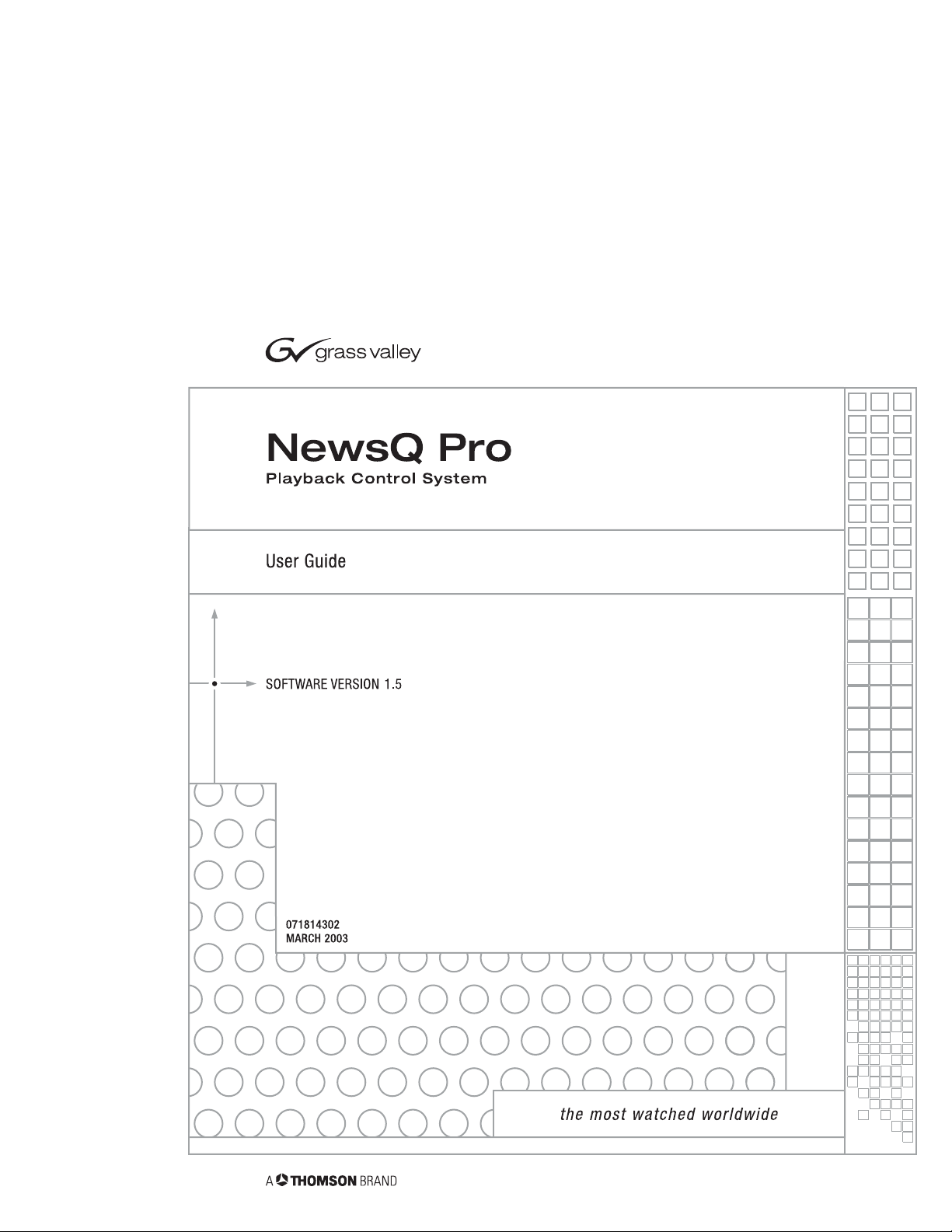
Page 2
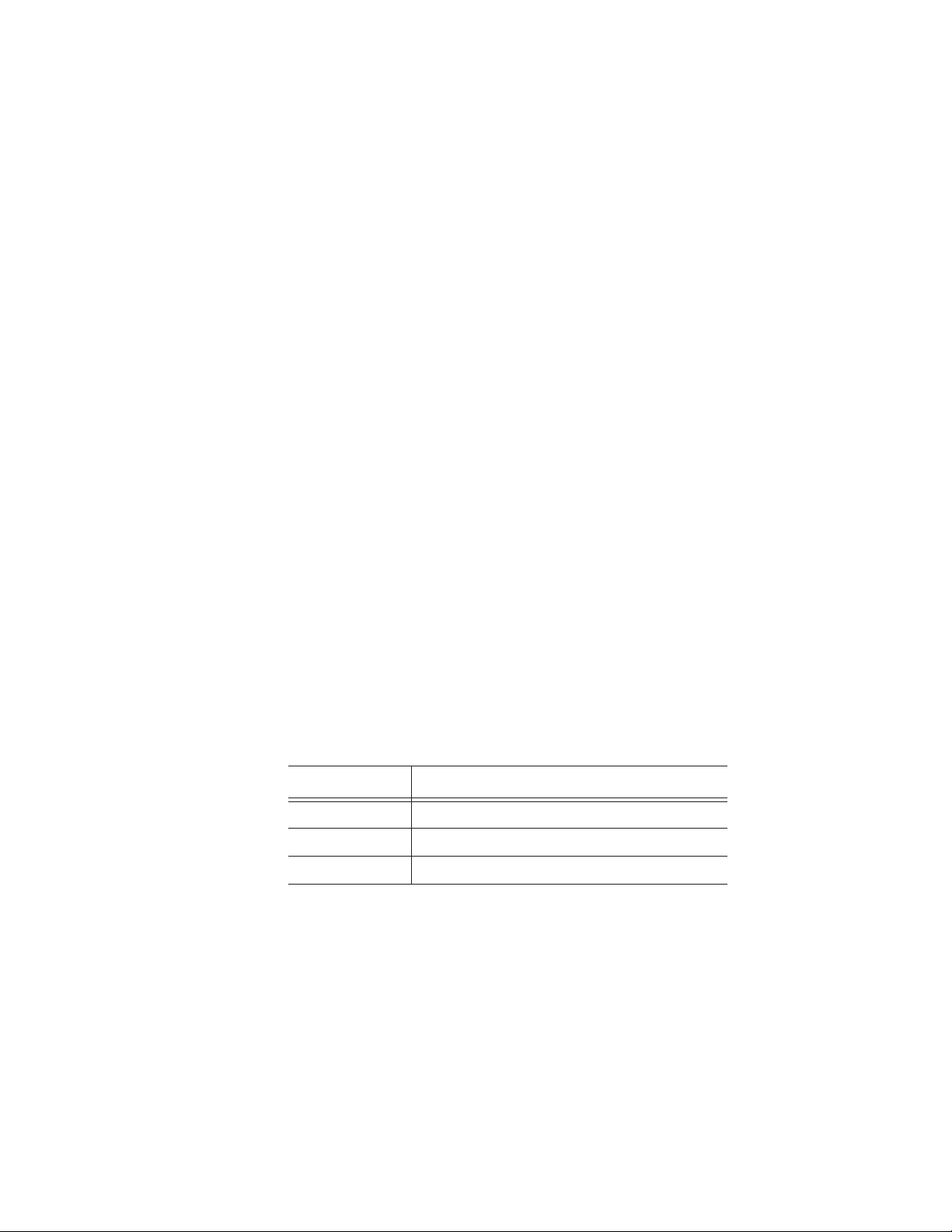
Copyright
Trademarks
Disclaimer
U.S. Government
Restricted Rights
Legend
Revision Status
Copyright © 2003 Grass Valley Inc. All rights reserved. Printed in the United States
of America.
This document may not be copied in whole or in part, or otherwise reproduced
except as specifically permitted under U.S. copyright law, without the prior written
consent of Grass Valley Inc., P.O. Box 59900, Nevada City, California 95959-7900
Grass Valley, NewsEdit, NewsQ, NewsQ Pro and Profile are either registered
trademarks or trademarks of Grass Valley in the United States and/or other
countries. Other trademarks used in this document are either registered
trademarks or trademarks of the manufacturers or vendors of the associated
products. Grass Valley products are covered by U.S. and foreign patents, issued
and pending. Additional information regarding Grass Valley's trademarks and other
proprietary rights may be found at www.thomsongrassvalley.com.
Product options and specifications subject to change without notice. The
information in this manual is furnished for informational use only, is subject to
change without notice, and should not be construed as a commitment by Grass
Valley. Grass Valley assumes no responsibility or liability for any errors or
inaccuracies that may appear in this publication.
Use, duplication, or disclosure by the United States Government is subject to
restrictions as set forth in subparagraph (c)(1)(ii) of the Rights in Technical Data
and Computer Software clause at DFARS 252.277-7013 or in subparagraph c(1)
and (2) of the Commercial Computer Software Restricted Rights clause at FAR
52.227-19, as applicable. Manufacturer is Grass Valley Inc., P.O. Box 59900,
Nevada City, California 95959-7900 U.S.A.
Rev Date Description
December 2001 First Release Part Number 071-8143-00
October 2002 Release for Software Version 1.1 071-8143-01
June 2003 Release for Software Version 1.5 071-8143-02
Page 3
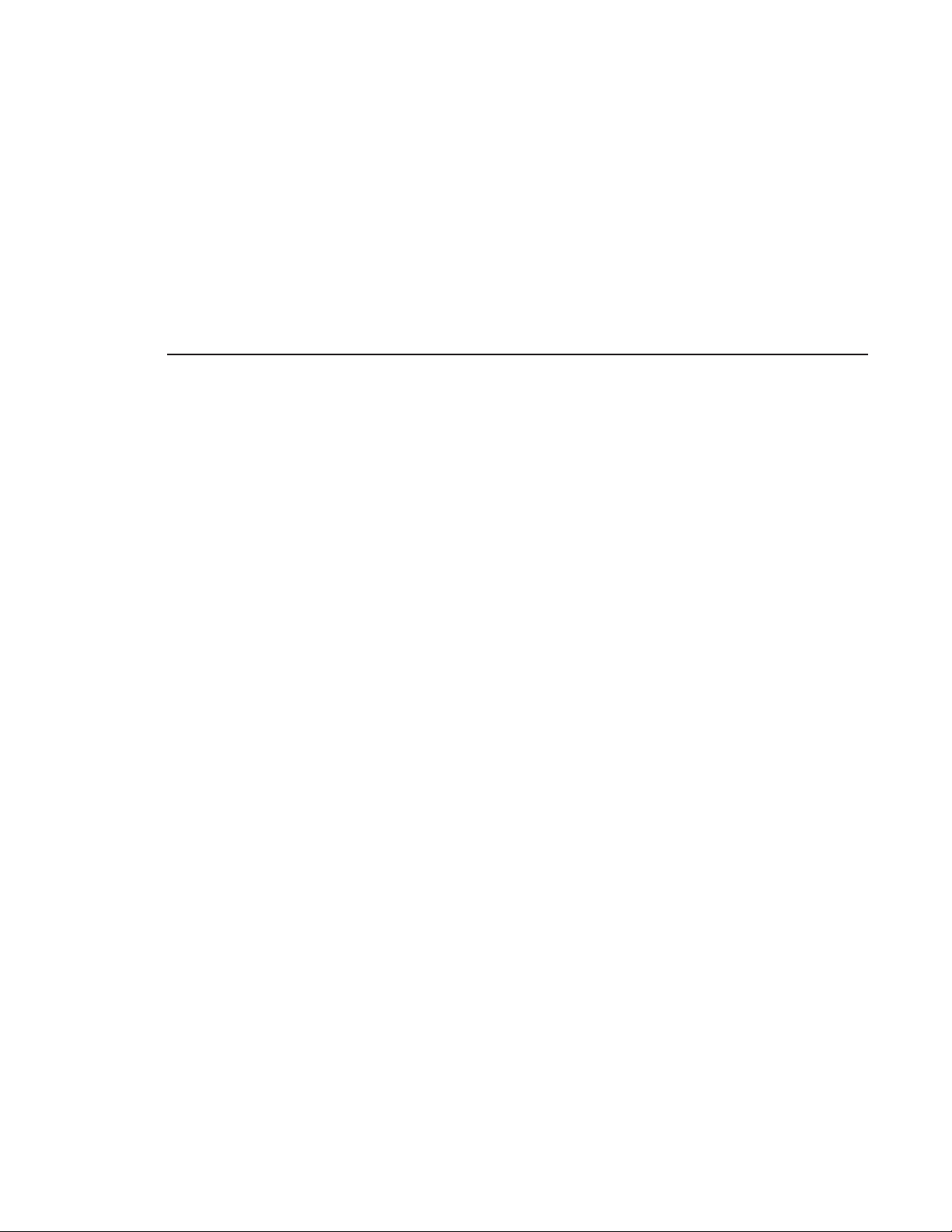
Contents
Contents
Grass Valley Product Support . . . . . . . . . . . . . . . . . . . . . . . . . . . . . . . vii
Safety Summaries . . . . . . . . . . . . . . . . . . . . . . . . . . . . . . . . . . . . . . . . . ix
Safety Terms and Symbols. . . . . . . . . . . . . . . . . . . . . . . . . . . . . . . . . . . x
Service Safety Summary . . . . . . . . . . . . . . . . . . . . . . . . . . . . . . . . . . . . xi
Certifications and Compliances . . . . . . . . . . . . . . . . . . . . . . . . . . . . . . xii
Environmental Criteria . . . . . . . . . . . . . . . . . . . . . . . . . . . . . . . . . . . . . xiv
Chapter 1 Introducing NewsQ Pro
What is NewsQ Pro? . . . . . . . . . . . . . . . . . . . . . . . . . . . . . . . . . . . . . . . 2
Terms You Should Know . . . . . . . . . . . . . . . . . . . . . . . . . . . . . . . . . . . . 3
Using NewsQ Pro in Your Newsroom. . . . . . . . . . . . . . . . . . . . . . . . . . . 4
Linking to a Newsroom Computer System (NCS) . . . . . . . . . . . . . . . 4
Creating a Playlist Manually. . . . . . . . . . . . . . . . . . . . . . . . . . . . . . . . 6
Tour of NewsQ Pro and Plug-ins . . . . . . . . . . . . . . . . . . . . . . . . . . . . . . 8
The NewsQ Pro Application. . . . . . . . . . . . . . . . . . . . . . . . . . . . . . . . 8
The Assignment List Plug-in . . . . . . . . . . . . . . . . . . . . . . . . . . . . . . . 9
The Assignment List Manager. . . . . . . . . . . . . . . . . . . . . . . . . . . . . 10
The Housekeeper Utility. . . . . . . . . . . . . . . . . . . . . . . . . . . . . . . . . . 11
Simple Database Server (SDB) Server . . . . . . . . . . . . . . . . . . . . . . 12
Thumbnail Server. . . . . . . . . . . . . . . . . . . . . . . . . . . . . . . . . . . . . . . 13
XMOS Server. . . . . . . . . . . . . . . . . . . . . . . . . . . . . . . . . . . . . . . . . . 14
Chapter 2 Installing and Configuring NewsQ Pro
Installing NewsQ Pro and Components . . . . . . . . . . . . . . . . . . . . . . . . 16
Installing the Assignment List Plug-in . . . . . . . . . . . . . . . . . . . . . . . 18
Using the Installer . . . . . . . . . . . . . . . . . . . . . . . . . . . . . . . . . . . . 18
Using a Configuration File. . . . . . . . . . . . . . . . . . . . . . . . . . . . . . 21
Configuring the NewsQ Pro Application . . . . . . . . . . . . . . . . . . . . . . . . 23
Setting General Options. . . . . . . . . . . . . . . . . . . . . . . . . . . . . . . . . . 24
Setting Playback Options. . . . . . . . . . . . . . . . . . . . . . . . . . . . . . . . . 25
Setting Channel Configuration. . . . . . . . . . . . . . . . . . . . . . . . . . . . . 26
Configuring the Remote Display Unit (RDU) . . . . . . . . . . . . . . . . . . 27
Setting Cue and Chain Options . . . . . . . . . . . . . . . . . . . . . . . . . . . . 29
Configuring Archive Play . . . . . . . . . . . . . . . . . . . . . . . . . . . . . . . . . 30
Configuring GPI Inputs. . . . . . . . . . . . . . . . . . . . . . . . . . . . . . . . . . . 31
Defining Function Keys . . . . . . . . . . . . . . . . . . . . . . . . . . . . . . . . . . 33
Defining Status Colors. . . . . . . . . . . . . . . . . . . . . . . . . . . . . . . . . . . 35
Configuring the Simple Database (SDB) Server. . . . . . . . . . . . . . . . . . 36
Setting General Options. . . . . . . . . . . . . . . . . . . . . . . . . . . . . . . . . . 36
Setting Up Rundowns on the Profile Server . . . . . . . . . . . . . . . . . . 38
Configuring the Thumbnail Server . . . . . . . . . . . . . . . . . . . . . . . . . . . . 39
Digital News Production
iii
Page 4
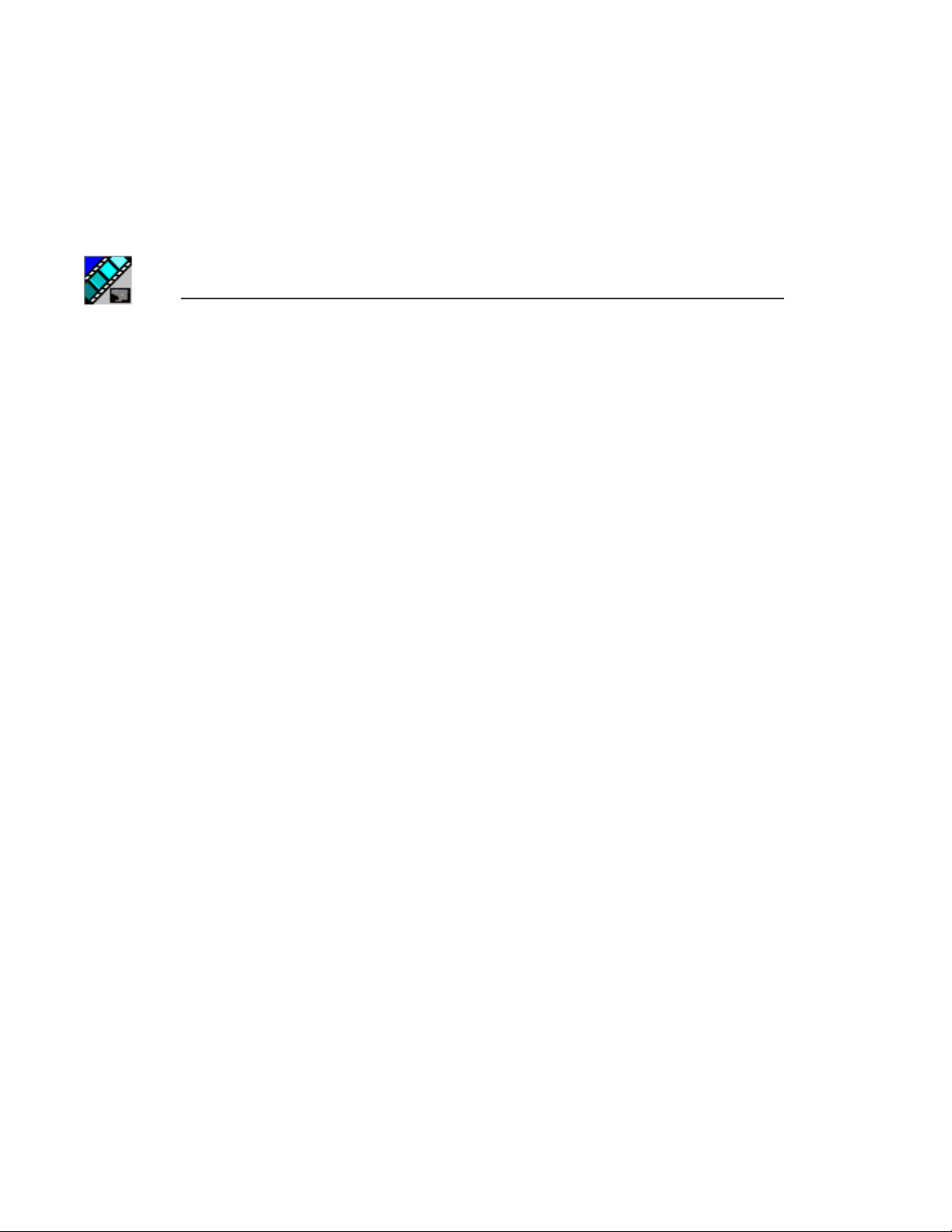
iv
Contents
Creating a Thumbnail Folder. . . . . . . . . . . . . . . . . . . . . . . . . . . . . . 39
Setting Up the Thumbnail Server . . . . . . . . . . . . . . . . . . . . . . . . . . 39
Configuring the XMOS Server . . . . . . . . . . . . . . . . . . . . . . . . . . . . . . . 40
Configuring the Housekeeper Utility. . . . . . . . . . . . . . . . . . . . . . . . . . . 41
Setting General Options . . . . . . . . . . . . . . . . . . . . . . . . . . . . . . . . . 42
Setting Profile Options. . . . . . . . . . . . . . . . . . . . . . . . . . . . . . . . . . . 43
Configuring the Assignment List Manager . . . . . . . . . . . . . . . . . . . . . . 44
Chapter 3 NCS Rundowns and NewsQ Pro
Tour of the Assignment List Plug-In. . . . . . . . . . . . . . . . . . . . . . . . . . . 48
Using ENPS . . . . . . . . . . . . . . . . . . . . . . . . . . . . . . . . . . . . . . . . . . . . . 49
Creating Placeholders Automatically. . . . . . . . . . . . . . . . . . . . . . . . 50
Linking Clips to ENPS Manually . . . . . . . . . . . . . . . . . . . . . . . . . . . 51
Assigning Playout Channels to Clips. . . . . . . . . . . . . . . . . . . . . . . . 52
Using iNews . . . . . . . . . . . . . . . . . . . . . . . . . . . . . . . . . . . . . . . . . . . . . 53
Using the Assignment List Plug-in . . . . . . . . . . . . . . . . . . . . . . . . . . . . 55
Creating Placeholders. . . . . . . . . . . . . . . . . . . . . . . . . . . . . . . . . . . 55
Reassigning Placeholders to Editors. . . . . . . . . . . . . . . . . . . . . . . . 57
Viewing Clip Categories . . . . . . . . . . . . . . . . . . . . . . . . . . . . . . . . . 57
Viewing a Video Thumbnail for a Placeholder. . . . . . . . . . . . . . . . . 58
Chapter 4 Editing and NewsQ Pro
Tour of the Assignment List Manager . . . . . . . . . . . . . . . . . . . . . . . . . 60
Receiving Editing Assignments . . . . . . . . . . . . . . . . . . . . . . . . . . . . . . 61
Sending Completed Clips. . . . . . . . . . . . . . . . . . . . . . . . . . . . . . . . . . . 62
Additional Assignment List Manager Features. . . . . . . . . . . . . . . . . . . 63
Creating New Placeholders. . . . . . . . . . . . . . . . . . . . . . . . . . . . . . . 63
Changing a Clip Assignment. . . . . . . . . . . . . . . . . . . . . . . . . . . . . . 64
Viewing the Assignment List . . . . . . . . . . . . . . . . . . . . . . . . . . . . . . 65
Identifying Missing Clips . . . . . . . . . . . . . . . . . . . . . . . . . . . . . . . . . 65
Chapter 5 Playing Clips to Air
Tour of the NewsQ Pro Application . . . . . . . . . . . . . . . . . . . . . . . . . . . 68
Toolbar . . . . . . . . . . . . . . . . . . . . . . . . . . . . . . . . . . . . . . . . . . . . . . 69
Playlist. . . . . . . . . . . . . . . . . . . . . . . . . . . . . . . . . . . . . . . . . . . . . . . 70
Understanding Playlist Colors. . . . . . . . . . . . . . . . . . . . . . . . . . . 71
Channels . . . . . . . . . . . . . . . . . . . . . . . . . . . . . . . . . . . . . . . . . . . . . 72
Rundowns . . . . . . . . . . . . . . . . . . . . . . . . . . . . . . . . . . . . . . . . . . . . 73
Playlist Overview. . . . . . . . . . . . . . . . . . . . . . . . . . . . . . . . . . . . . . . 74
Creating a Playlist . . . . . . . . . . . . . . . . . . . . . . . . . . . . . . . . . . . . . . . . 75
Linking to a NCS Rundown . . . . . . . . . . . . . . . . . . . . . . . . . . . . . . . 75
Appending Rundowns to a Playlist. . . . . . . . . . . . . . . . . . . . . . . 76
Digital News Production
Page 5
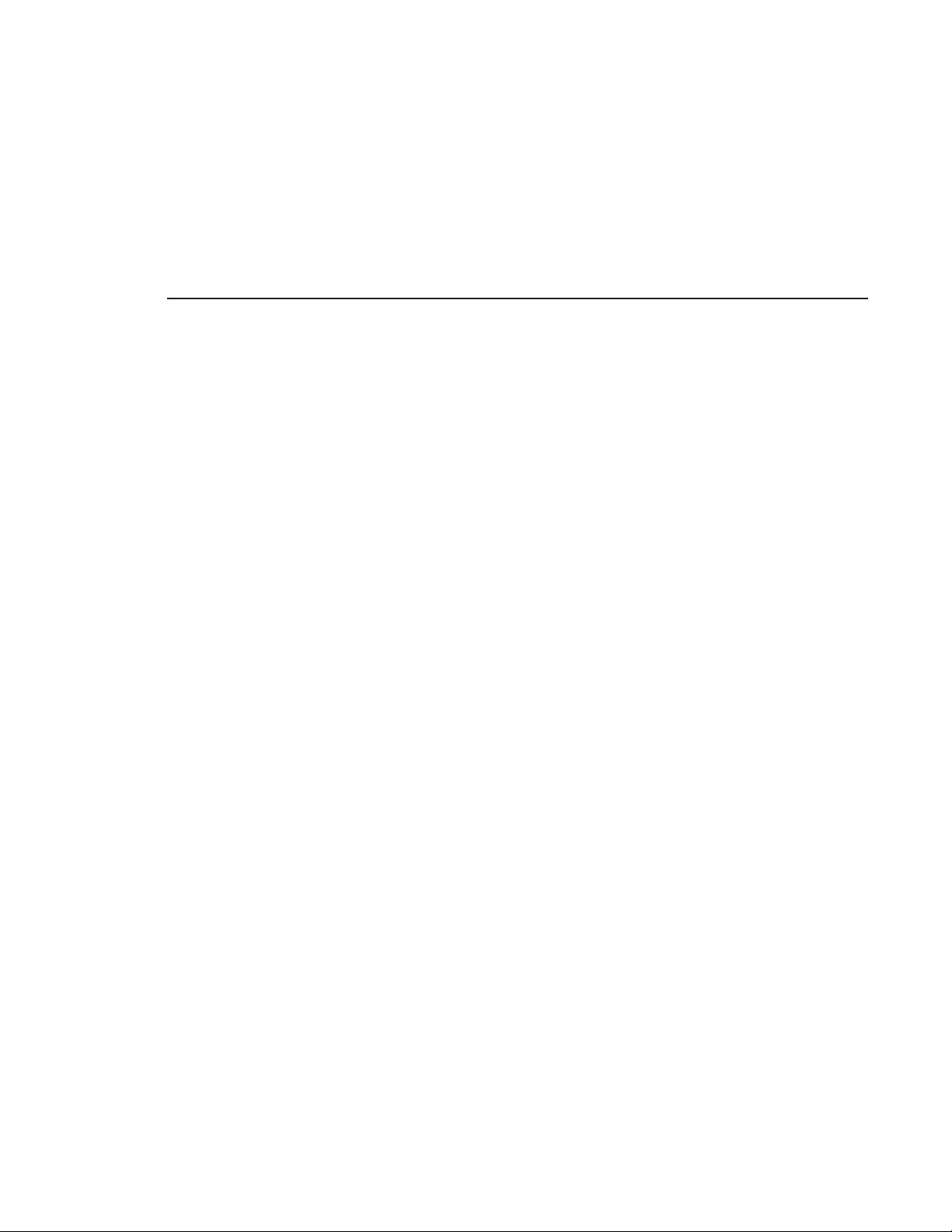
Contents
Previewing Other Rundowns. . . . . . . . . . . . . . . . . . . . . . . . . . . . 77
Manually Creating a New Playlist . . . . . . . . . . . . . . . . . . . . . . . . . . 78
Saving and Opening Local Playlists . . . . . . . . . . . . . . . . . . . . . . 79
Exporting a Playlist . . . . . . . . . . . . . . . . . . . . . . . . . . . . . . . . . . . 80
Chaining Clips in a Playlist . . . . . . . . . . . . . . . . . . . . . . . . . . . . . 80
Cueing and Playing Clips . . . . . . . . . . . . . . . . . . . . . . . . . . . . . . . . . . . 82
Cueing Clips. . . . . . . . . . . . . . . . . . . . . . . . . . . . . . . . . . . . . . . . . . . 82
Playing Clips . . . . . . . . . . . . . . . . . . . . . . . . . . . . . . . . . . . . . . . . . . 83
Archiving Clips. . . . . . . . . . . . . . . . . . . . . . . . . . . . . . . . . . . . . . . . . 84
Additional Playlist Features . . . . . . . . . . . . . . . . . . . . . . . . . . . . . . . . . 85
Rearranging the Layout of a Playlist . . . . . . . . . . . . . . . . . . . . . . . . 85
Viewing Clip Properties . . . . . . . . . . . . . . . . . . . . . . . . . . . . . . . . . . 85
Assigning Clips to Channels . . . . . . . . . . . . . . . . . . . . . . . . . . . . . . 86
Rearranging a Playlist . . . . . . . . . . . . . . . . . . . . . . . . . . . . . . . . . . . 86
Adding New Clips to a Playlist. . . . . . . . . . . . . . . . . . . . . . . . . . . . . 87
Using the Context-Sensitive Playlist Menu. . . . . . . . . . . . . . . . . . . . . . 88
Chapter 6 Managing Clips
Tour of the Housekeeper Utility . . . . . . . . . . . . . . . . . . . . . . . . . . . . . . 90
The Housekeeping Tab . . . . . . . . . . . . . . . . . . . . . . . . . . . . . . . . . . 90
The Clip Import Tab. . . . . . . . . . . . . . . . . . . . . . . . . . . . . . . . . . . . . 91
The Archive Tab. . . . . . . . . . . . . . . . . . . . . . . . . . . . . . . . . . . . . . . . 92
Toolbar. . . . . . . . . . . . . . . . . . . . . . . . . . . . . . . . . . . . . . . . . . . . . . . 93
Deleting Clips From the Clip Database. . . . . . . . . . . . . . . . . . . . . . . . . 94
Moving Files to the Recycle Bin. . . . . . . . . . . . . . . . . . . . . . . . . . . . 94
Emptying the Recycle Bin . . . . . . . . . . . . . . . . . . . . . . . . . . . . . . . . 94
Unprotecting a Clip . . . . . . . . . . . . . . . . . . . . . . . . . . . . . . . . . . . . . 95
Refreshing the Clip List . . . . . . . . . . . . . . . . . . . . . . . . . . . . . . . . . . 95
Deleting Clips From a Profile Video Server Only. . . . . . . . . . . . . . . 96
Importing Clips . . . . . . . . . . . . . . . . . . . . . . . . . . . . . . . . . . . . . . . . . . . 97
Importing Clips from a Profile Video Server. . . . . . . . . . . . . . . . . . . 97
Creating New Placeholders . . . . . . . . . . . . . . . . . . . . . . . . . . . . . . . 98
Archiving Clips . . . . . . . . . . . . . . . . . . . . . . . . . . . . . . . . . . . . . . . . . . 100
Index
Digital News Production
v
Page 6
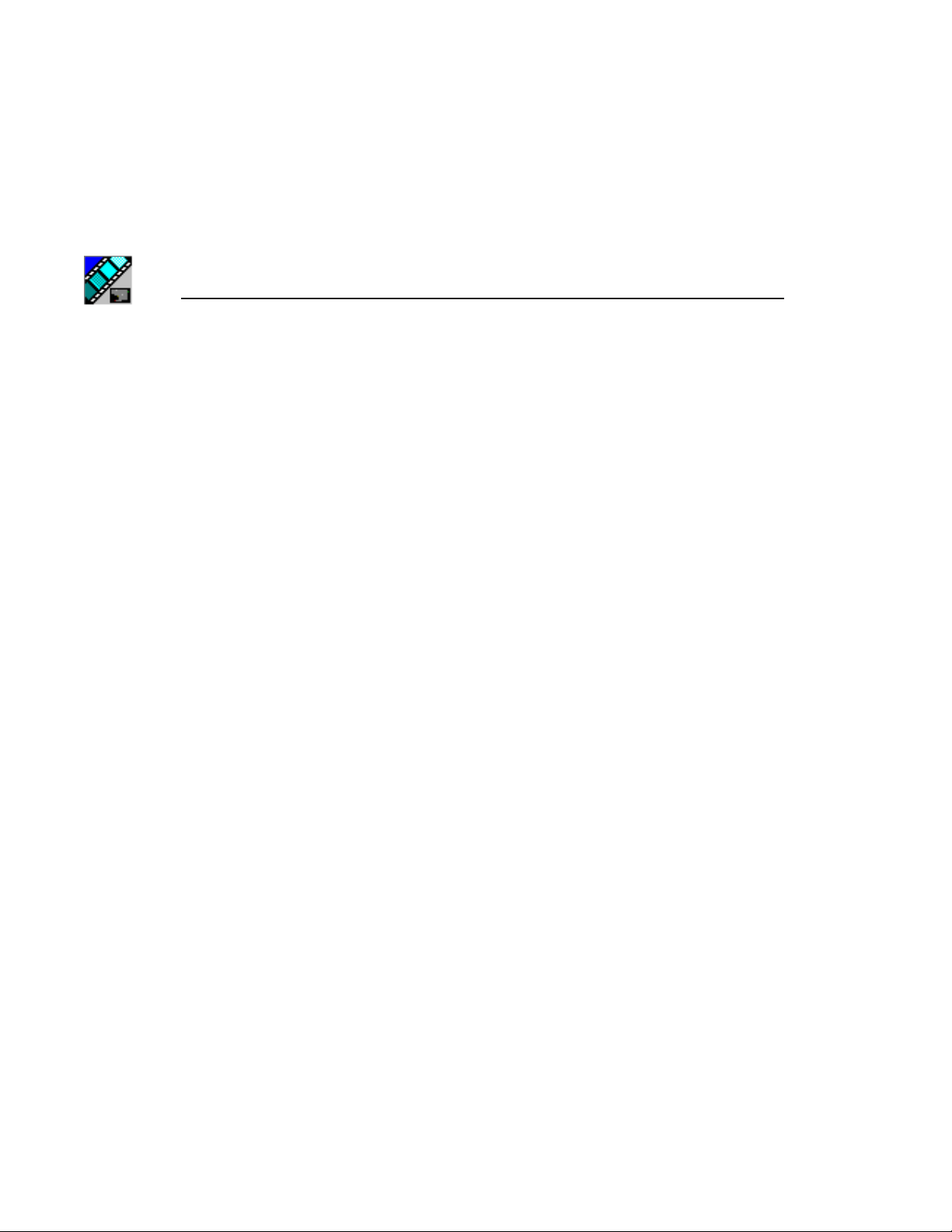
Contents
vi
Digital News Production
Page 7
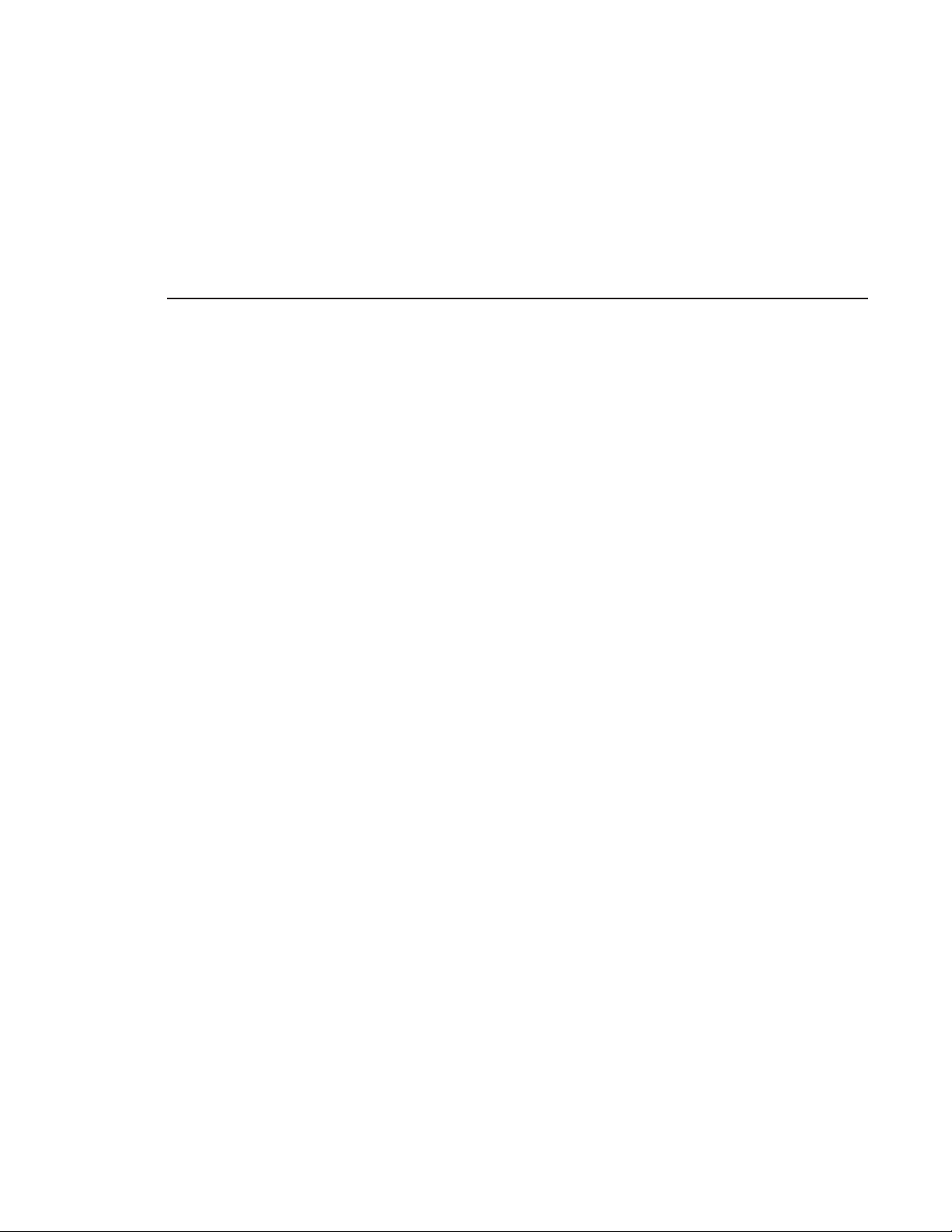
Grass Valley Product Support
To get technical assistance, check on the status of problems, or report new
problems, contact Grass Valley Product Support via e-mail, the Web, or by
phone or fax.
Grass Valley Product Support
Web Technical Support
To access support information on the Web, visit the product support Web page
on the Grass Valley Web site. You can download software or find solutions to
problems by searching our Frequently Asked Questions (FAQ) database.
World Wide Web: http://www.thomsongrassvalley.com/support/
Technical Support E-mail Address:
gvgtechsupport@thomsongrassvalley.com.
Phone Support
Use the following information to contact product support by phone during
business hours. After-hours phone support is available for warranty and
contract customers.
USA and Americas (includes Latin America and Canada)
Telephone (800) 547-8949 (Toll Free)
(530) 478-4148 (Direct Dial Toll Call)
Fax (530) 478-3181
Europe and UK
UK Regional
Service
Location
France Tel +33 145 297 300
Tel +44 1753 218 777
Fax +44 1753 218 757
Fax +33 145 297 302
Italy Tel +39 72 901 428
Germany Tel +49 221 1791 234
Fax +39 72 905 371
Fax +49 221 1791 235
Digital News Production
vii
Page 8
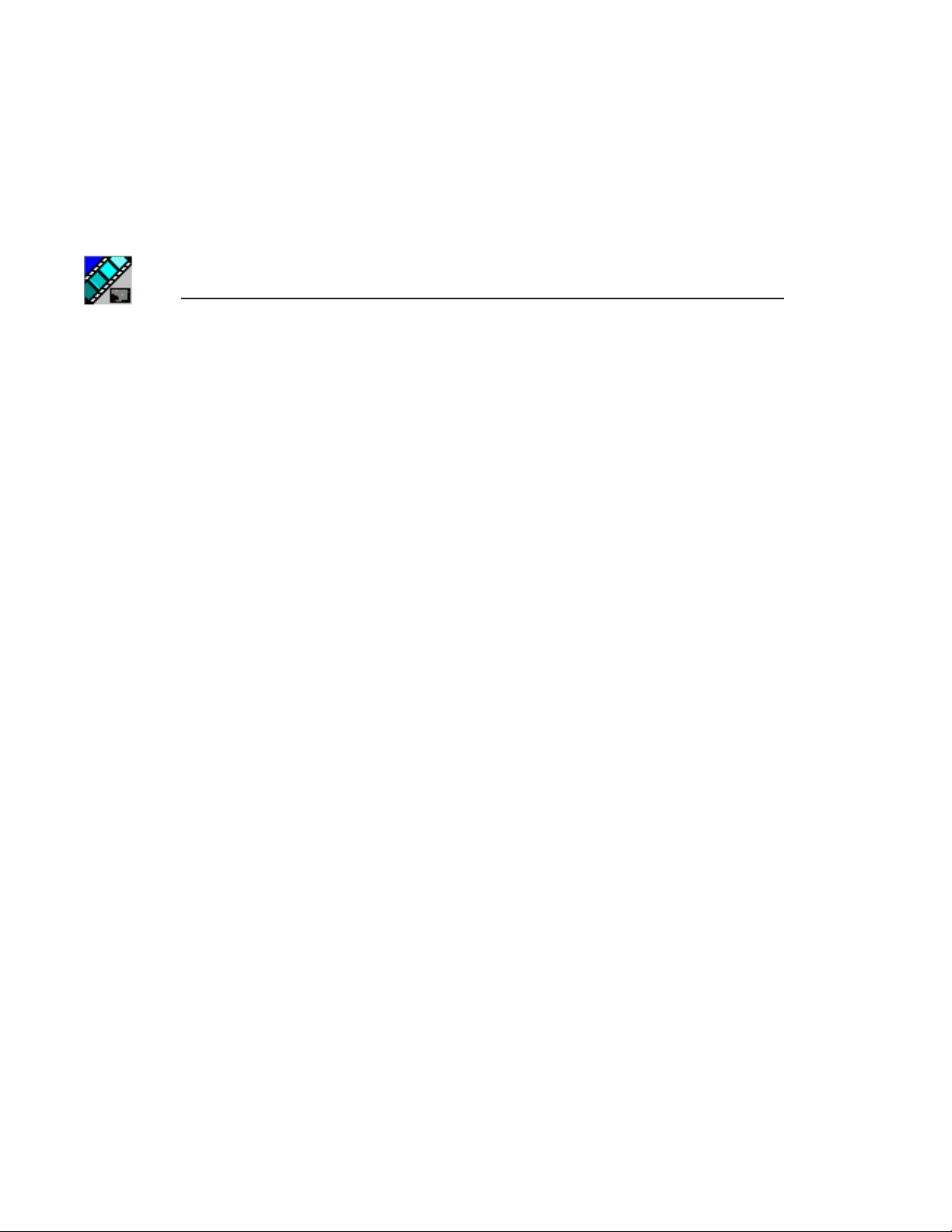
Preface
Asia Pacific
Australia Tel (612) 8877 6800
Fax (612) 8877 6825
China Tel (86) 10 6235 1185
Fax (86)10 6235 1190
Hong Kong Tel (852)-2531-3000
Fax (852)-2802-2996
Authorized Support Representative
A local authorized support representative may be available in your country. To
locate the support representative for your country, visit the product support
Web page on the Grass Valley Web site.
Profile Users Group
You can connect with other Profile XP Media Platform users to ask questions
or share advice, tips, and hints.
Send email to profile-users@thomsongrassvalley.com to join the community
and benefit from the experience of others.
India Tel (91) 11 373 0544
Fax (91) 11 373 0543
Japan Tel (813) 5484 6869
Fax (813) 5484 3775
Southeast
Asia
Tel (65) 7328 729
Fax (65)7327 649
viii
Digital News Production
Page 9
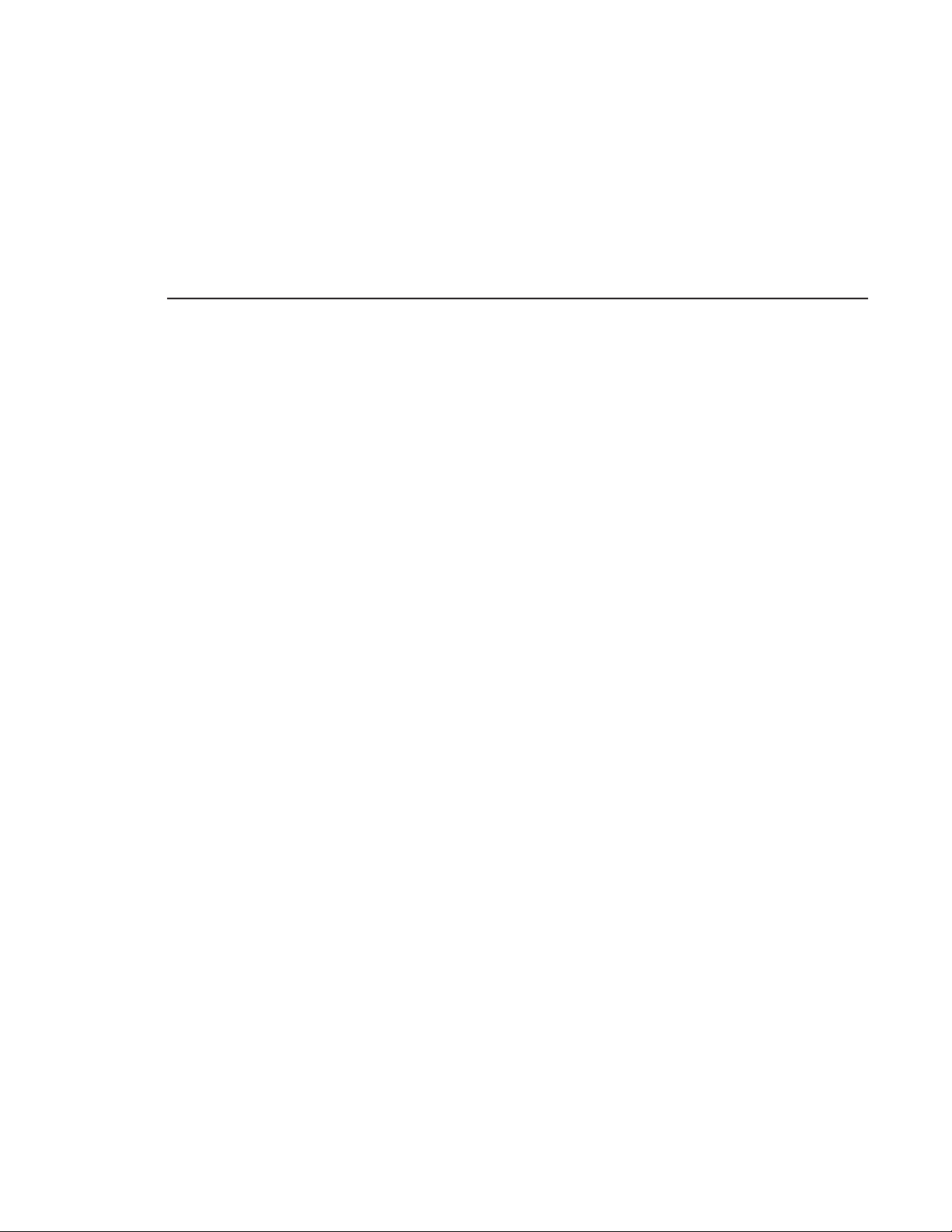
Safety Summaries
General Safety Summary
Review the following safety precautions to avoid injury and prevent damage to
this product or any products connected to it.
Safety Summaries
Only qualified personnel should perform service procedures.
While using this product, you may need to access other parts of the system.
Read the General Safety Summary in other system manuals for warnings and
cautions related to operating the system.
Review all system operator manuals, including manuals in electronic format on
the system hard drive.
Injury Precautions
Use Proper Power
Cord
Ground the Product
Do Not Operate
Without Covers
Do Not Operate in
Wet/Damp
Conditions
To avoid fire hazard, use only the power cord specified for
this product.
This product is grounded through the grounding conductor of
the power cord. To avoid electric shock, the grounding
conductor must be connected to earth ground. Before making
connections to the input or output terminals of the product,
ensure that the product is properly grounded.
To avoid electric shock or fire hazard, do not operate this
product with covers or panels removed.
To avoid electric shock, do not operate this product in wet or
damp conditions.
Do Not Operate in
an Explosive
Atmosphere
Avoid Exposed
Circuitry
To avoid injury or fire hazard, do not operate this product in
an explosive atmosphere.
To avoid injury, remove jewelry such as rings, watches, and
other metallic objects. Do not touch exposed connections and
components when power is present.
Digital News Production
ix
Page 10
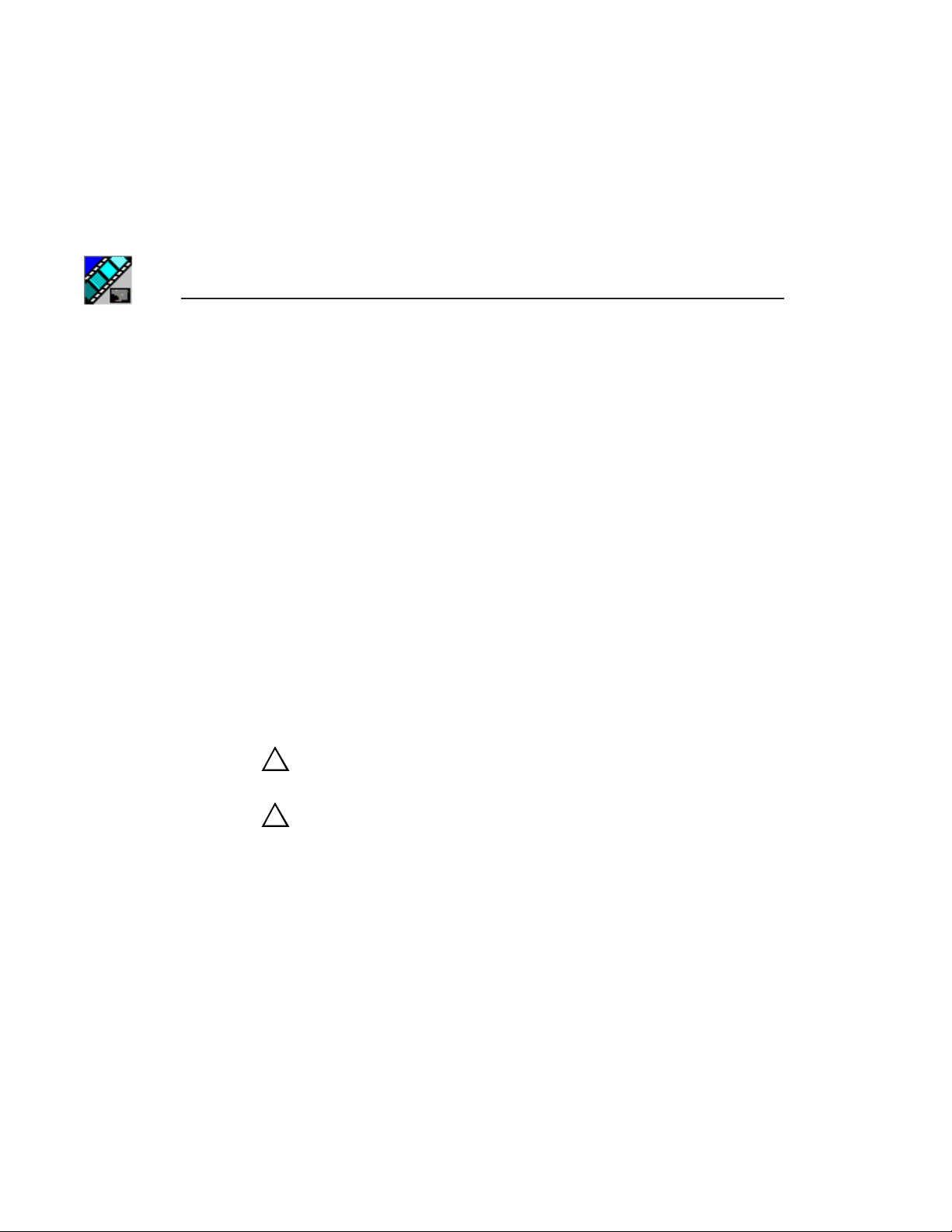
Preface
Product Damage Precautions
x
Use Proper Power
Source
Provide Proper
Ventilation
Do Not Operate With
Suspected Failures
Battery
Replacement
Do not operate this product from a power source that applies
more than the voltage specified.
To prevent product overheating, provide proper ventilation.
If you suspect there is damage to this product, have it
inspected by qualified service personnel.
To avoid damage, replace only with the same or equivalent
type recommended by the circuit board manufacturer.
Dispose of used battery according to the circuit board
manufacturer’s instructions.
Safety Terms and Symbols
Terms in This
Manual
!
!
Terms on the
Product
These terms may appear in this and other product manuals:
WARNING : Warning statements identify conditions or
practices that can result in personal injury or loss of life.
CAUTION : Caution statements identify conditions or practices
that can result in damage to the equipment or other property.
These terms may appear on the product:
DANGER indicates a personal injury hazard immediately
accessible as one reads the marking.
Digital News Production
WARNING indicates a personal injury hazard not immediately
accessible as you read the marking.
CAUTION indicates a hazard to property including the product.
Page 11
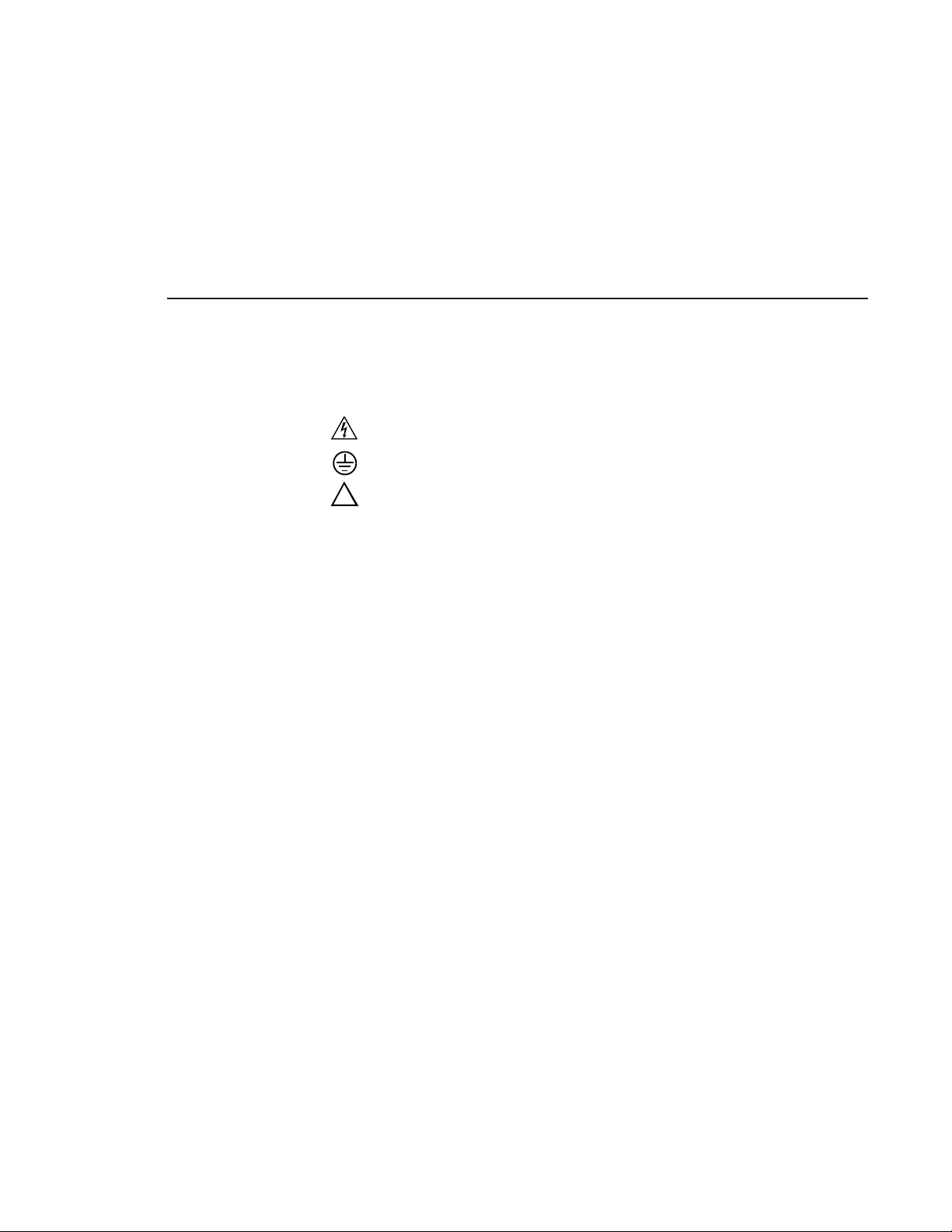
Service Safety Summary
Symbols on the
Product
!
The following symbols may appear on the product:
DANGER high voltage
Protective ground (earth) terminal
ATTENTION – refer to manual
Service Safety Summary
Do Not Service
Alone
No Power Switch
Use Care When
Servicing With
Power On
Do not perform internal service or adjustment of this product
unless another person capable of rendering first aid and
resuscitation is present.
To avoid electric shock, disconnect the main power by means
of the power cord. The power cord is the main power
disconnect. Ensure that the power cord is easily accessible at
the rear of the product or at the power receptacle.
Dangerous voltages or currents may exist in this product.
Disconnect power and remove battery (if applicable) before
removing protective panels, soldering, or replacing
components.
To avoid electric shock, do not touch exposed connections.
Digital News Production
xi
Page 12
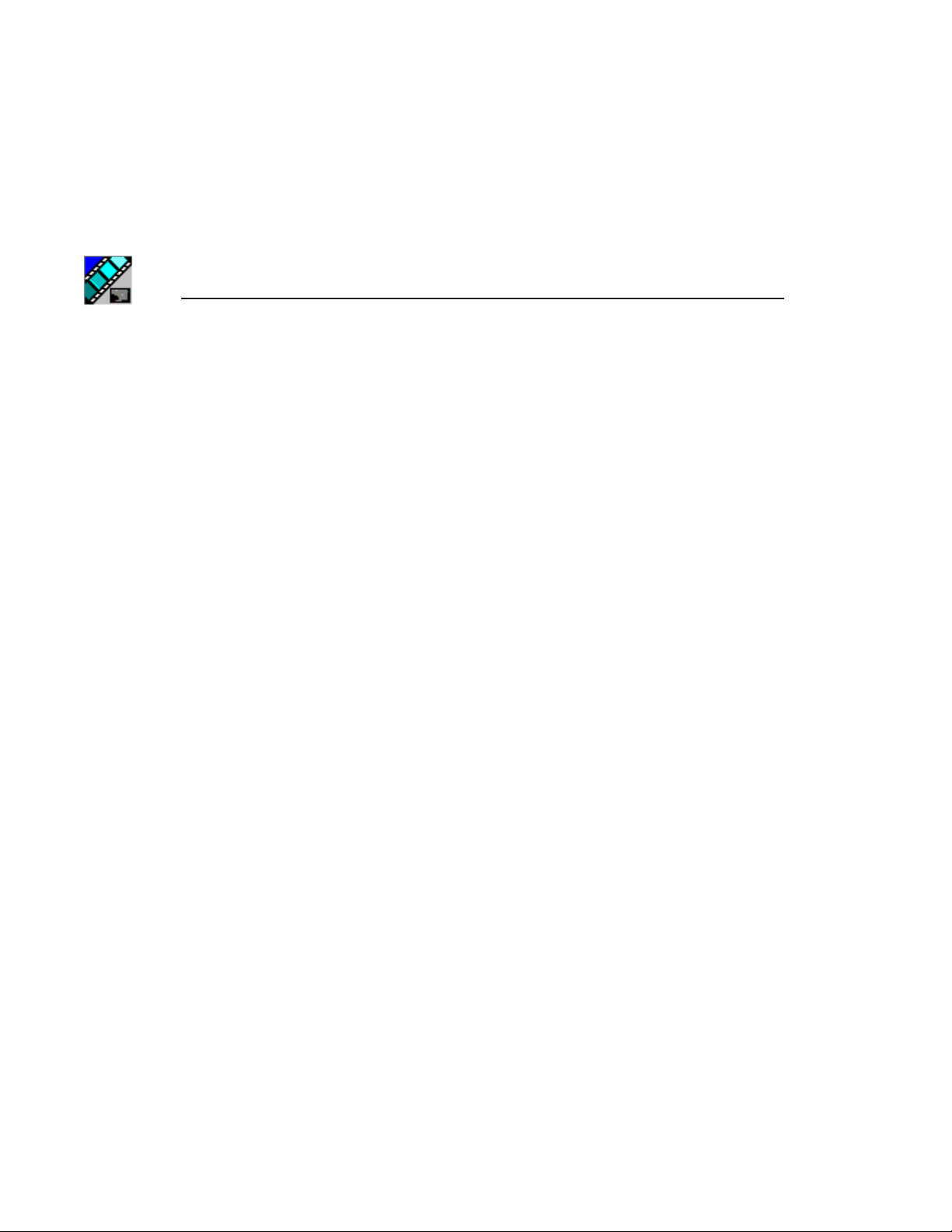
Preface
Certifications and Compliances
Canadian Certified
Power Cords
Canadian approval includes the products and power cords
appropriate for use in the North America power network. All
other power cords supplied are approved for the country of use.
FCC Emission
Control
Canadian EMC
Notice of
Compliance
This equipment has been tested and found to comply with the
limits for a Class A digital device, pursuant to Part 15 of the
FCC Rules. These limits are designed to provide reasonable
protection against harmful interference when the equipment
is operated in a commercial environment. This equipment
generates, uses, and can radiate radio frequency energy and,
if not installed and used in accordance with the instruction
manual, may cause harmful interference to radio
communications. Operation of this equipment in a residential
area is likely to cause harmful interference in which case the
user will be required to correct the interference at his own
expense. Changes or modifications not expressly approved
by Tektronix can affect emission compliance and could void
the user’s authority to operate this equipment.
This digital apparatus does not exceed the Class A limits for
radio noise emissions from digital apparatus set out in the
Radio Interference Regulations of the Canadian Department
of Communications.
Le présent appareil numérique n’émet pas de bruits
radioélectriques dépassant les limites applicables aux
appareils numériques de la classe A préscrites dans le
Règlement sur le brouillage radioélectrique édicté par le
ministère des Communications du Canada.
Canadian Certified
EN55022 Class A
xii
Digital News Production
AC Adapter
Warning
Canadian approval includes the AC adapters appropriate for
use in the North America power network. All other AC
adapters supplied are approved for the country of use.
For products that comply with Class A. In a domestic
environment this product may cause radio interference in which
case the user may be required to take adequate measures.
Page 13
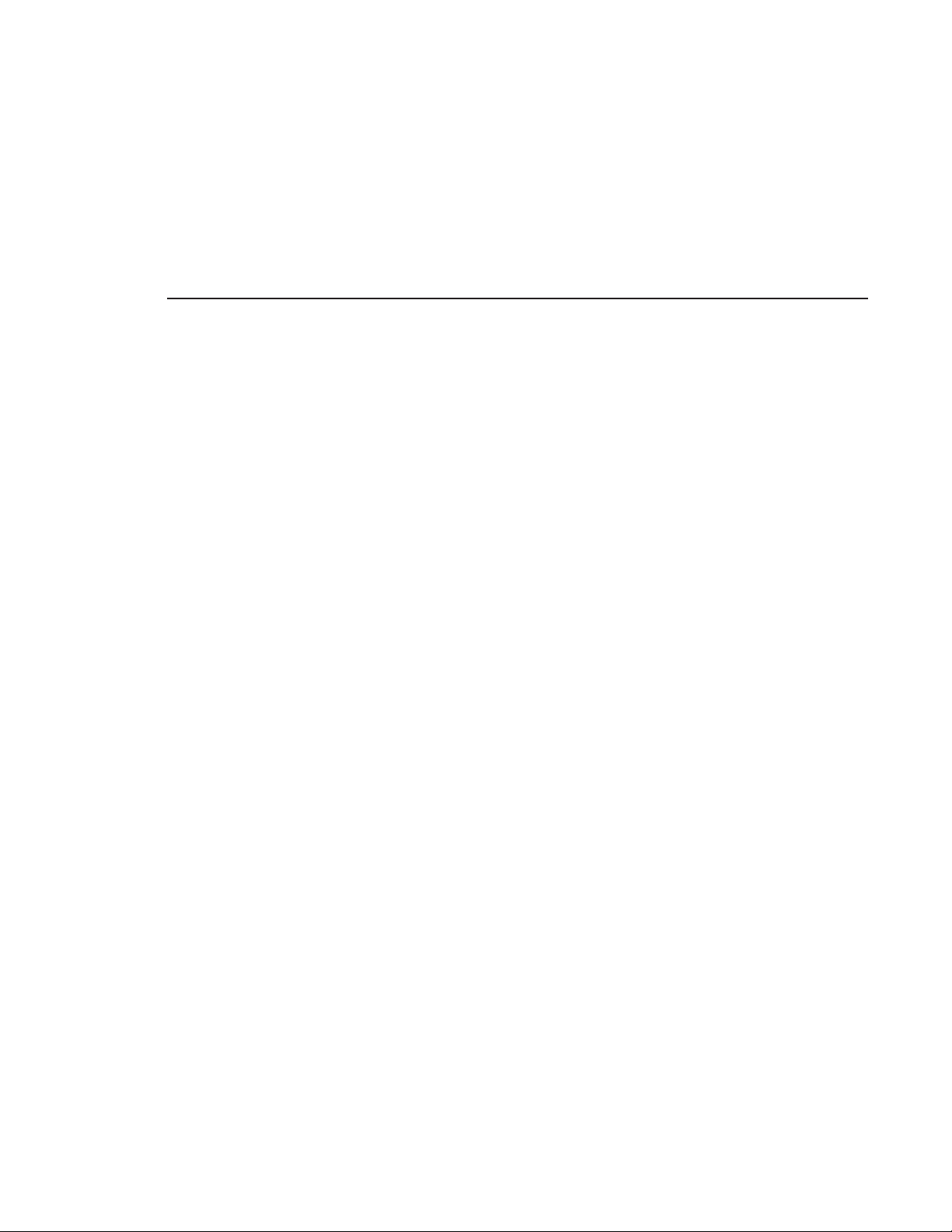
Laser Compliance
Laser Safety
Requirements
Certifications and Compliances
The device used in this product is a Class 1 certified laser
product. Operating this product outside specifications or
altering its original design may result in hazardous radiation
exposure, and may be considered an act of modifying or new
manufacturing of a laser product under U.S. regulations
contained in 21CFR Chapter 1, subchapter J or CENELEC
regulations in HD 482 S1. People performing such an act are
required by law to recertify and reidentify this product in
accordance with provisions of 21CFR subchapter J for
distribution within the U.S.A., and in accordance with
CENELEC HD 482 S1 for distribution within countries using
the IEC 825 standard.
Laser Safety
FCC Emission
Limits
Laser safety in the United States is regulated by the Center for
Devices and Radiological Health (CDRH). The laser safety
regulations are published in the “Laser Product Performance
Standard,” Code of Federal Regulation (CFR), Title 21,
Subchapter J.
The International Electrotechnical Commission (IEC)
Standard 825, “Radiation of Laser Products, Equipment
Classification, Requirements and User’s Guide,” governs
laser products outside the United States. Europe and member
nations of the European Free Trade Association fall under the
jurisdiction of the Comité Européen de Normalization
Electrotechnique (CENELEC).
This device complies with Part 15 of the FCC Rules.
Operation is subject to the following two conditions: (1) This
device may not cause harmful interference, and (2) this
device must accept any interference received, including
interference that may cause undesirable operation.
Digital News Production
xiii
Page 14
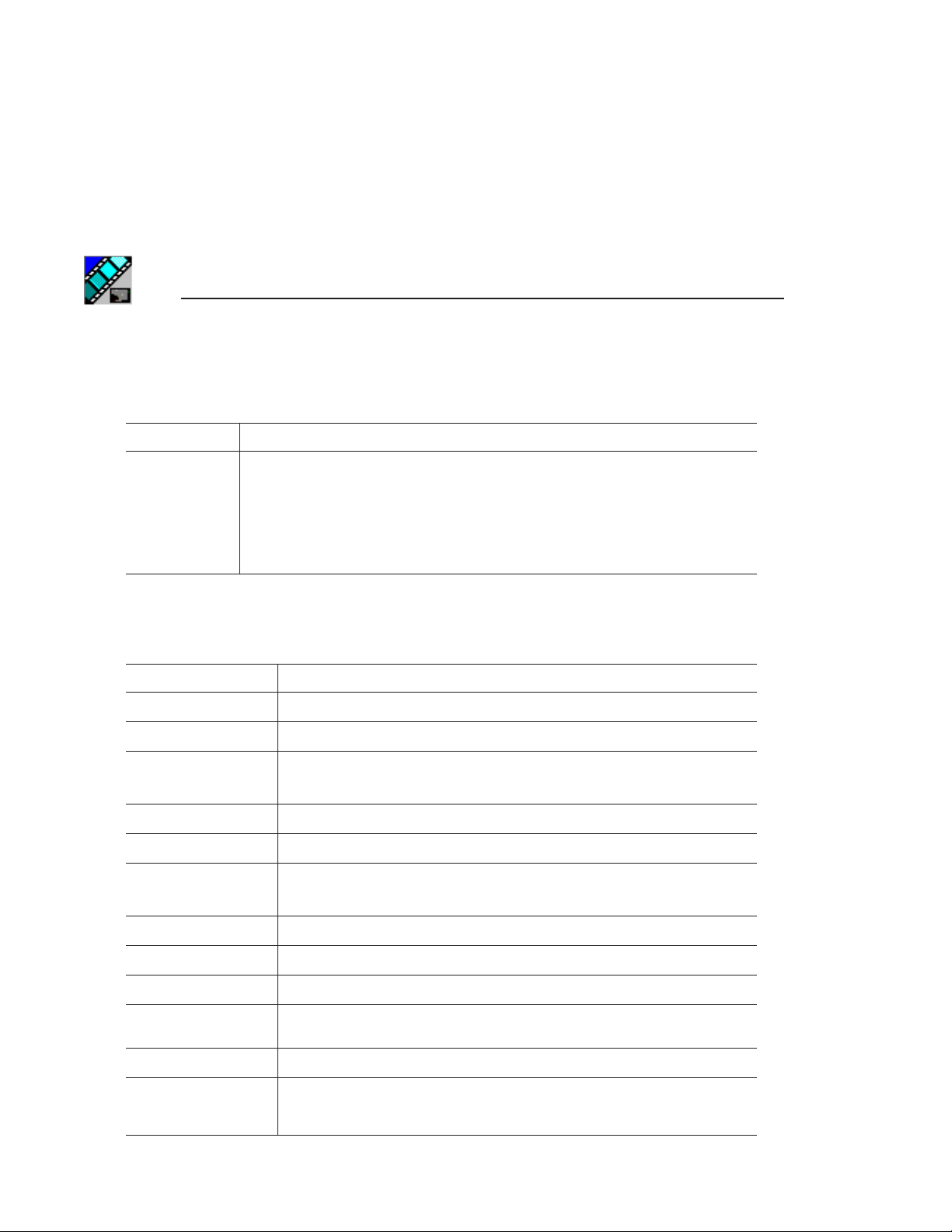
Preface
Certification
Category Standard
Safety
Designed/tested for compliance with:
ANSI/UL60950-2000 - Safety of Information Technology Equipment
IEC 60950 - Safety of Information Technology Equipment (3rd edition, 1999)
CAN/CSA C22.2, No. 60950-00 - Safety of Information Technology Equipment
EN60950:2000 - Safety of Information Technology Equipment (3rd edition)
Environmental Criteria
The following table lists the environmental criteria for the NewsQ Pro.
Characteristics Description
Operating Temperature Requirement: 10° to 40°C
Storage Temperature
Operating Altitude
Storage Altitude
Mechanical Shock
Random Vibration
Requirement: -40° to 65°C
Requirement: To 10,000 feet
Supplemental Data: IEC 60950 compliant to 2000 meters
Requirement: To 40,000 feet
Supplemental Data: Class 5 (30G) Grass Valley 001131500
Requirement:
Requirement: Non-Operational: Class 5 Grass Valley 001131500
Operational: Class 6 Grass Valley 001131500
Transportation
Equipment Type
Equipment Class
Installation Category
Pollution Degree
Relative Humidity
xiv
Digital News Production
Requirement: Grass Valley 001131500
Supplemental Data: Information Technology
Supplemental Data: Class 1
Requirement: Category II Local level mains, appliances,
Requirement:
Requirement: Operating 80% from +30° to +40°C
portable equipment, etc.
Level 2 operating environment, indoor use only.
Non-Operating 90% from +30° to +60°C
Do not operate with visible moisture on the circuit boards.
Page 15
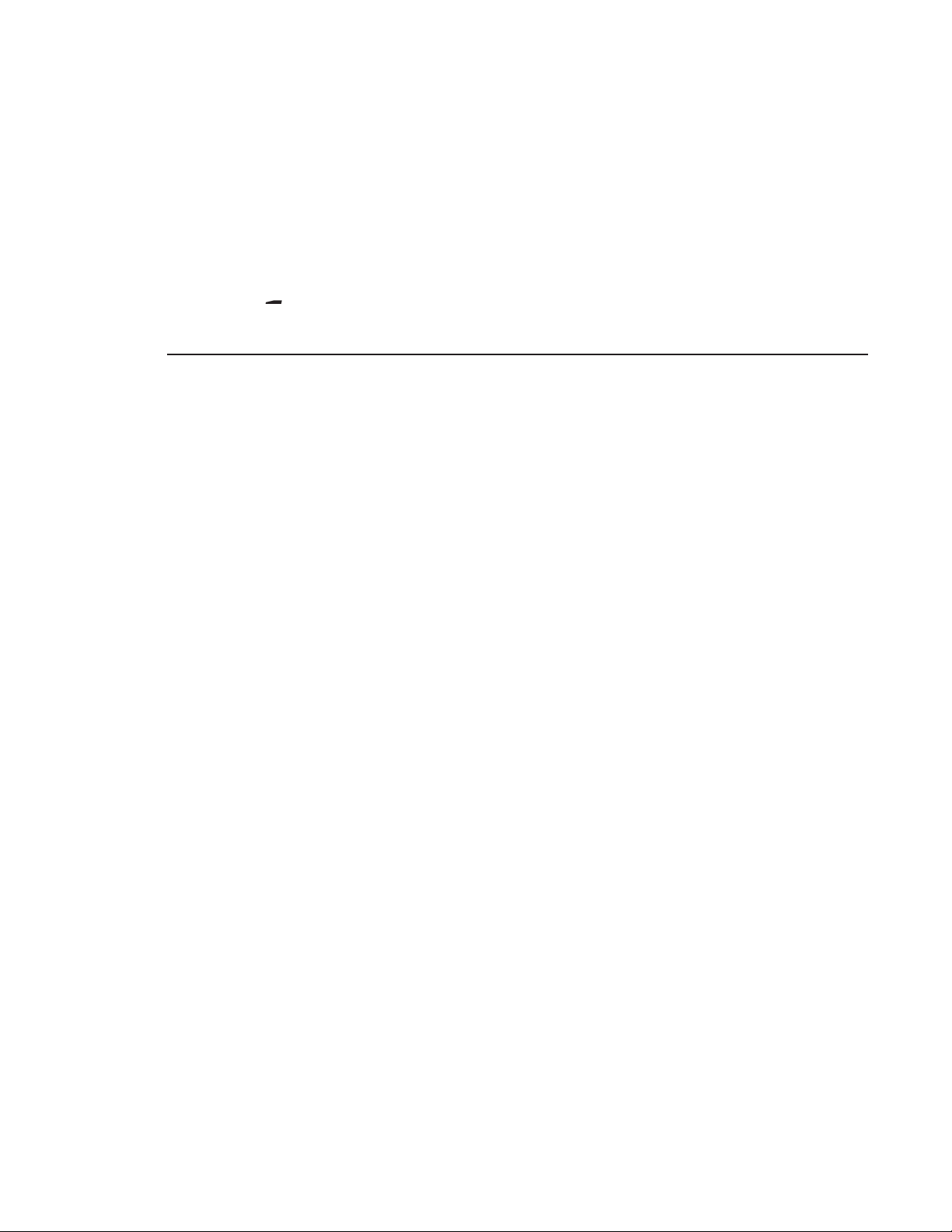
1
Chapter
1
Introducing NewsQ Pro
NewsQ Pro is a news playout control system that works with Grass Valley’s
Profile Video Servers, NewsEdit (version 4.0 and above), and an MOScompatible newsroom computer system, such as the Associated Press
Electronic News Production System (ENPS), version 2.09 and above, or Avid
Technology’s iNews, version 1.5 and above.
NewsQ Pro combines a nonlinear editing system with an electronic news
production system and a media server for a complete digital solution.
This manual shows you how to use NewsQ Pro effectively and efficiently to
play out clips to air using electronic news clips created with NewsEdit.
This chapter discusses:
•What NewsQ Pro is
• Terms you should know
•How to use NewsQ Pro in your newsroom, and the roles of newsroom staff
• The NewsQ Pro software components
For detailed information on installing the NewsQ Pro system in your newsroom,
see the NewsQ Pro Installation Guide.
Digital News Production
1
Page 16
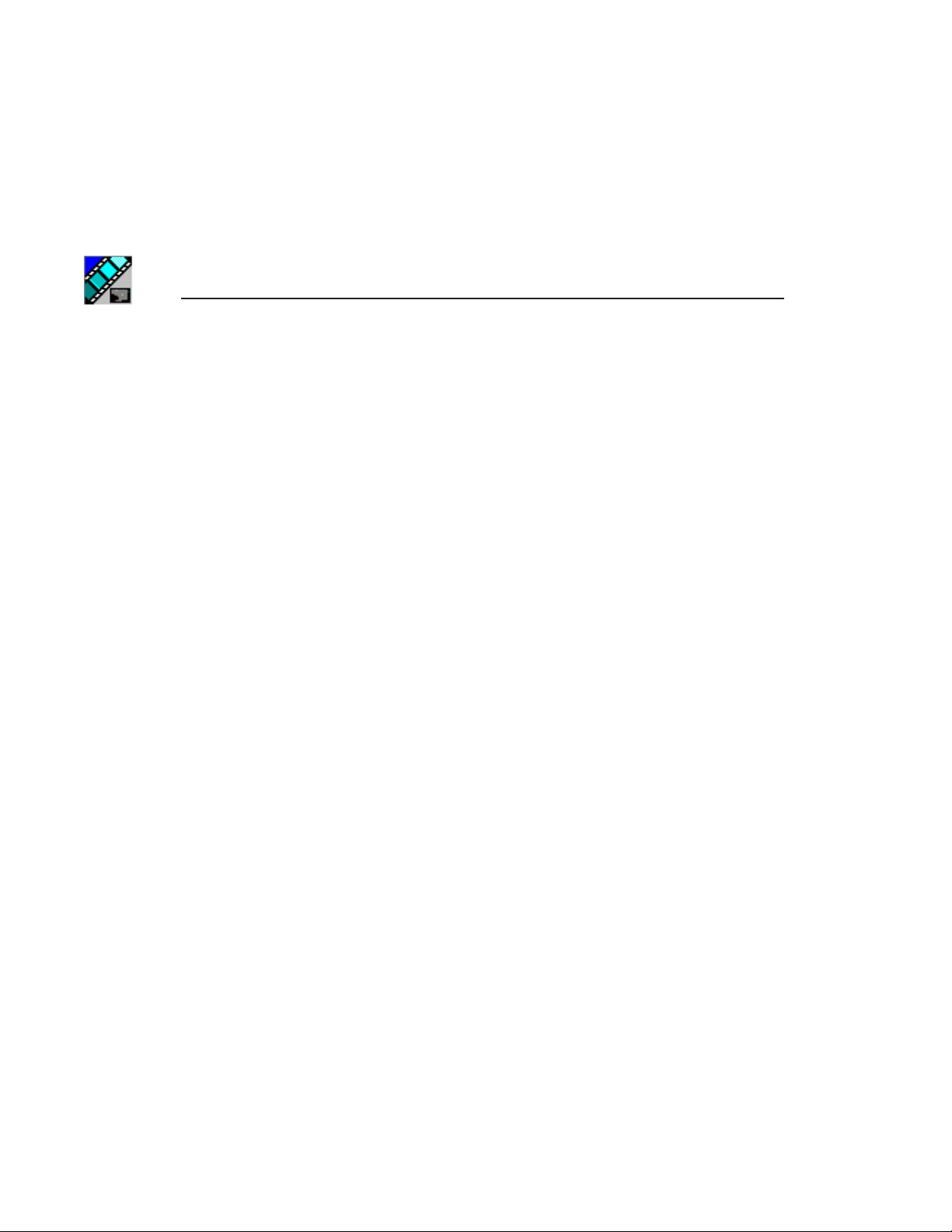
Chapter 1 Introducing NewsQ Pro
What is NewsQ Pro?
NewsQ Pro is a news playout system that controls Profile Video Servers for live
news playback. It includes tools to integrate the news production workflow
between a Profile Video Server, NewsEdit, and optionally a newsroom
computer system. You can also use NewsQ Pro as a manual control system for
Profile Video Servers.
By using NewsQ Pro with a Profile Video Server for news playout you can
effectively replace four to six tape machines. NewsQ Pro displays each channel
simultaneously and you can control playout with a keyboard and mouse.
NewsQ Pro consists of seven software components:
•Main NewsQ Pro application
•Assignment List Plug-in
•Assignment List Manager
•Housekeeper utility
•SDB Server
• Thumbnail Server
• XMOS Server
Each component plays a different role in the newsroom workflow and is
introduced later in this chapter.
2 Digital News Production
Page 17
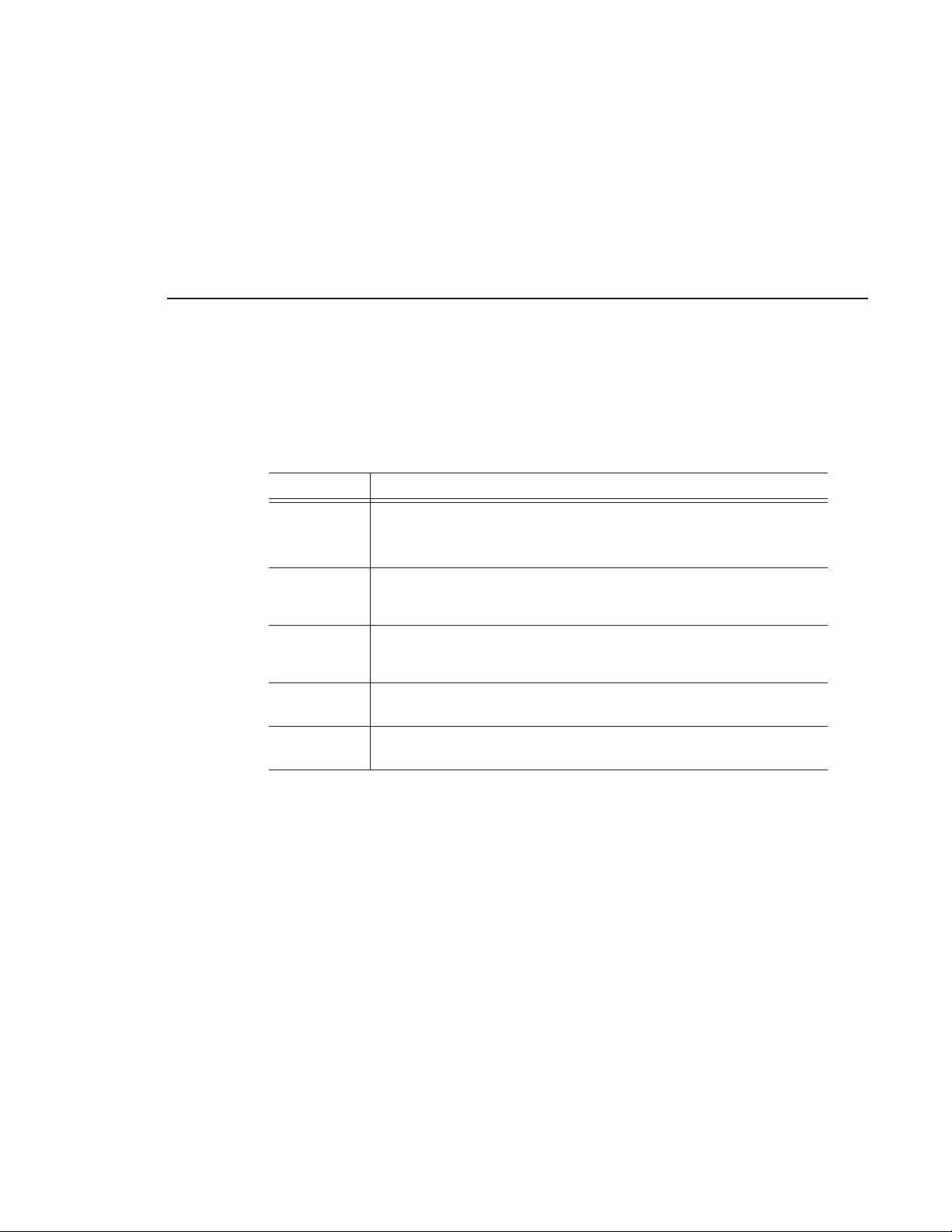
Terms You Should Know
To use NewsQ Pro effectively and efficiently, you should become familiar with
these terms:
Term Definition
Clip A piece of media you can edit, containing video, audio, or both.
Once a sequence is sent from a NewsEdit workstation to a Profile Video Server
it becomes a clip again. All clips and subclips merge into one clip.
Terms You Should Know
Placeholder An item (in the NewsQ Pro Assignment List Plug-in or the Assignment List
Script The textual information for a news story in the newsroom computer system
Sequence Edited media, consisting of different clips and subclips edited using the
Story The story — a collection of clips, sequences, and scripts — is the complete
Manager) reserved for a clip that doesn’t yet exist or is not complete. Clips are
linked in the playlist and played to air.
(NCS) rundown. Scripts can also reference electronic media, such as clips from
the Profile Video Server.
NewsEdit editing system.
news segment that plays to air.
Digital News Production 3
Page 18
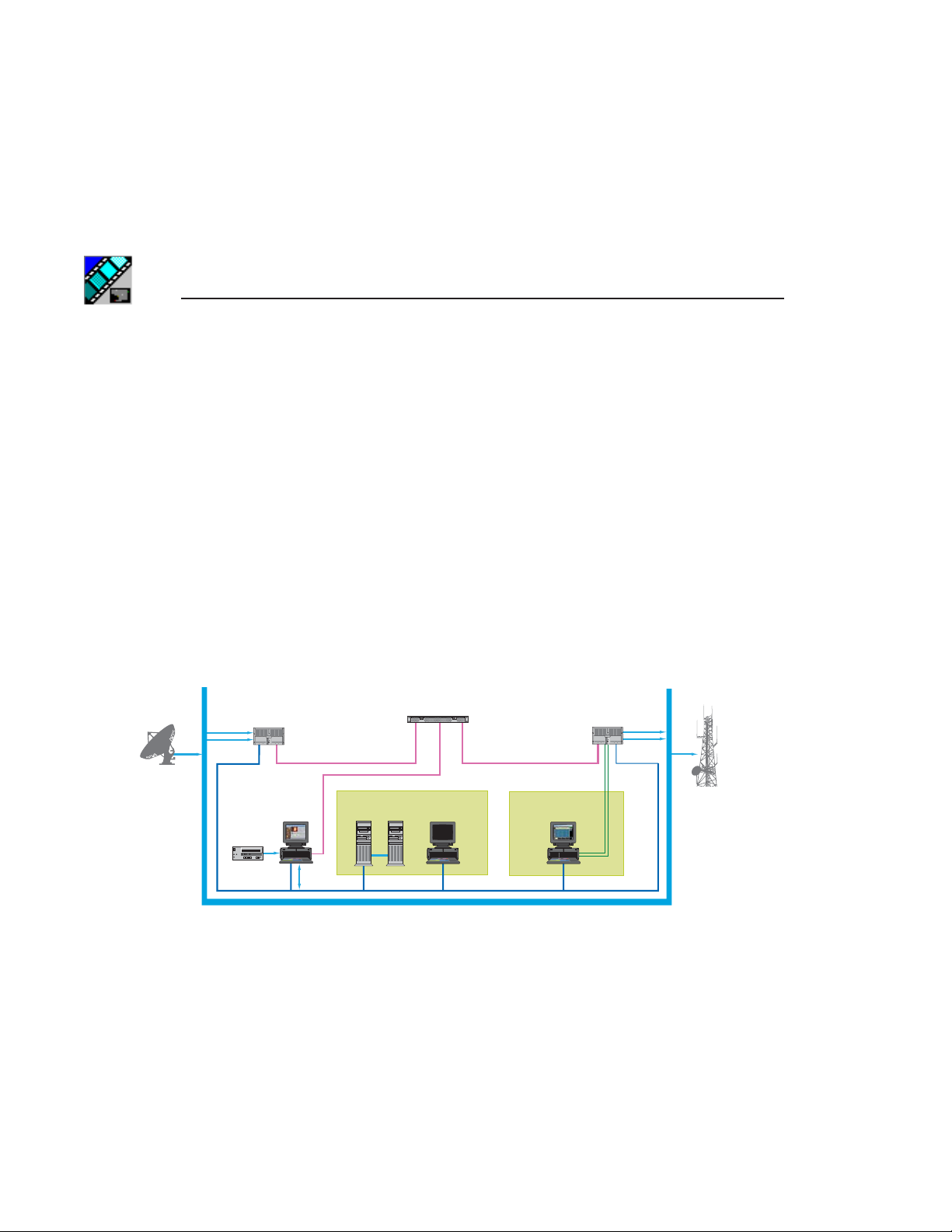
Chapter 1 Introducing NewsQ Pro
Using NewsQ Pro in Your Newsroom
Newsrooms can use NewsQ Pro in two ways:
• To create playlists by linking to a newsroom computer system (NCS)
• To create playlists manually in NewsQ Pro
Linking to a Newsroom Computer System (NCS)
The most efficient way to use NewsQ Pro is with a newsroom computer system
such as the Associated Press Electronic News Production System (ENPS) or
Avid iNews. The producer uses the newsroom computer system to create
rundowns for news shows and links clips created in NewsEdit to rundown
scripts. After the clips are complete, the playback operator uses NewsQ Pro to
play out the clips to air.
Incoming
Feeds
Ethernet LAN
Ingest Profile
Fibre
NewsEdit™ with
Assignment List
ENPS Server and
MOS Gateway
Fibre Channel Switch
ENPS Client with
NewsQ™ Pro Plug-in
Video/Audio Routing System
NewsQ™ Pro
Playout Profile
RS422
On-Air
Transmission
4 Digital News Production
Page 19
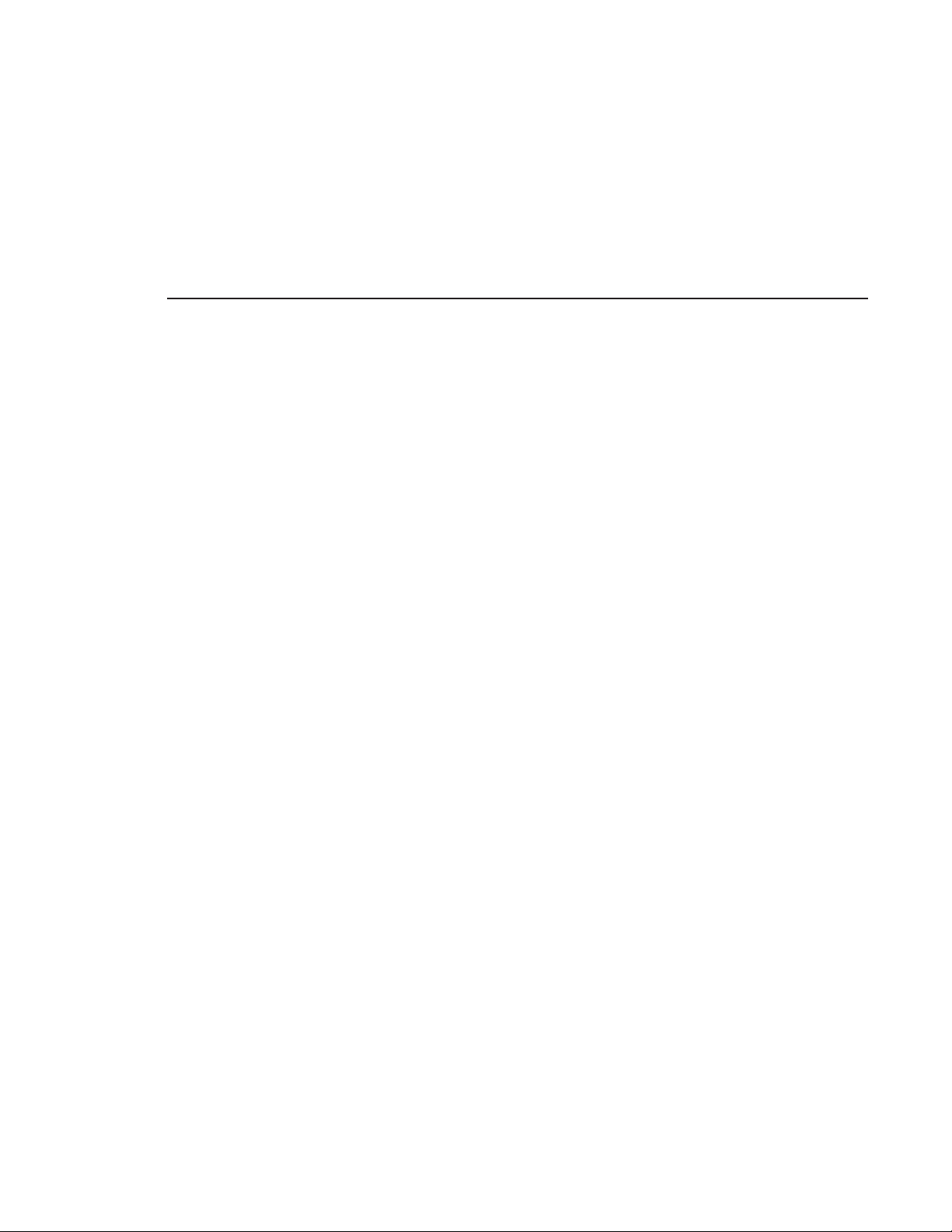
Linking to a Newsroom Computer System (NCS)
A typical newsroom workflow using a newsroom computer system (NCS) is:
• The news producer creates a rundown using NCS
• The news producer uses the NewsQ Pro Assignment List Plug-in to:
-Create placeholders for scripts that require clips
-Assign placeholders to editors
- Link placeholders to scripts in the rundown
• The news producer assigns playback channels within the NCS rundown
• The news editor creates sequences for assignments using NewsEdit
• The news editor uses the NewsQ Pro Assignment List Manager to:
-Receive assignments from the producer
-Create additional clip placeholders
-Reassign placeholders to other editors
- Send completed clips to a Profile Video Server
• The playback operator uses the main NewsQ Pro application to:
-Open the producer’s rundown playlist
-Assign clips to specific channels for playback
-Rearrange, insert, or delete clips prior to broadcast if necessary
- Play back clips during the news broadcast
Digital News Production 5
Page 20
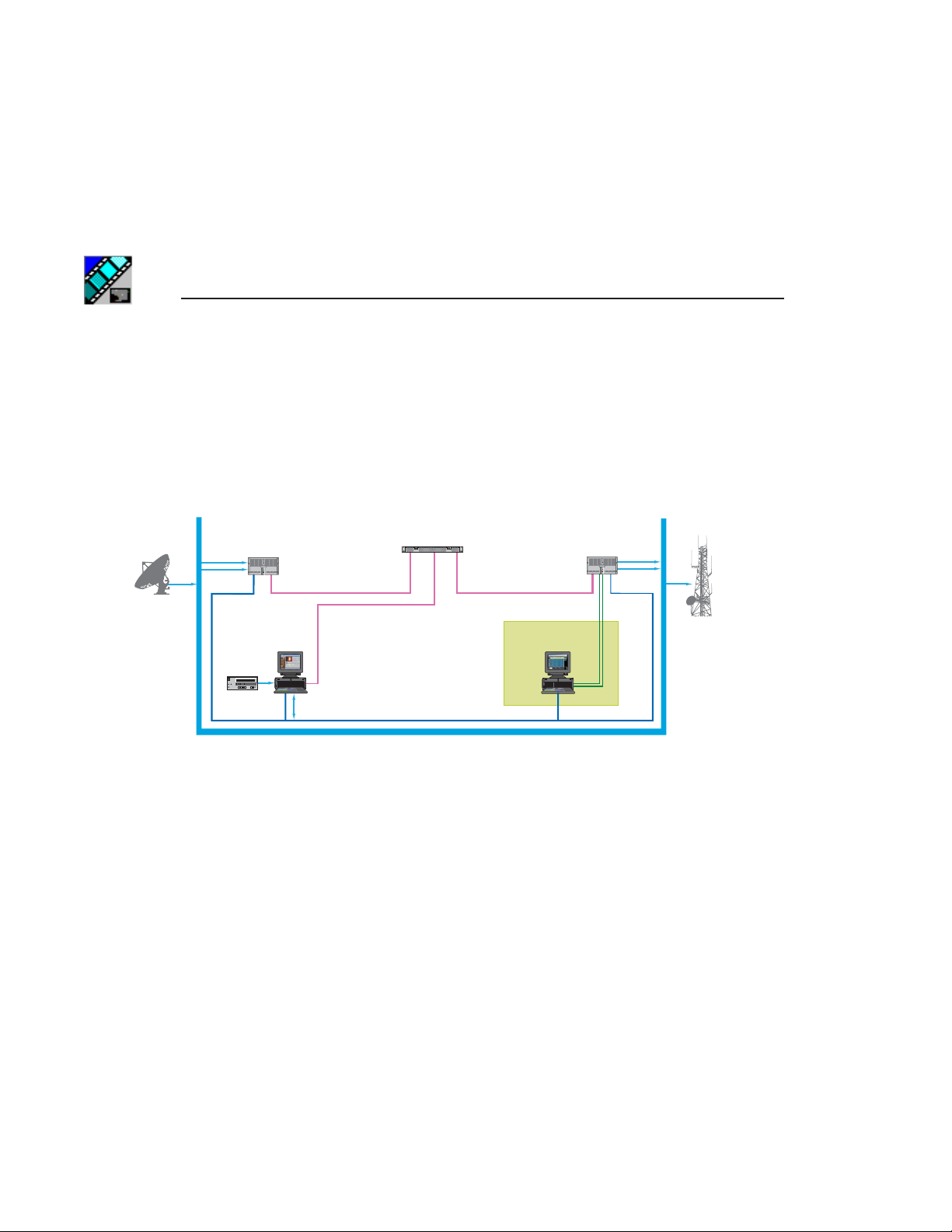
Chapter 1 Introducing NewsQ Pro
Creating a Playlist Manually
Newsrooms without MOS-compatible NCSs can also use the NewsQ Pro
application to manually create rundowns and playlists.
After creating playlists, using placeholders to link to clips created in NewsEdit,
you can cue and play the clips for broadcast.
Incoming
Feeds
Ethernet LAN
Ingest Profile
Fibre
NewsEdit™ with
Assignment List
Fibre Channel Switch
Video/Audio Routing System
NewsQ™ Pro
Playout Profile
RS422
On-Air
Transmission
6 Digital News Production
Page 21
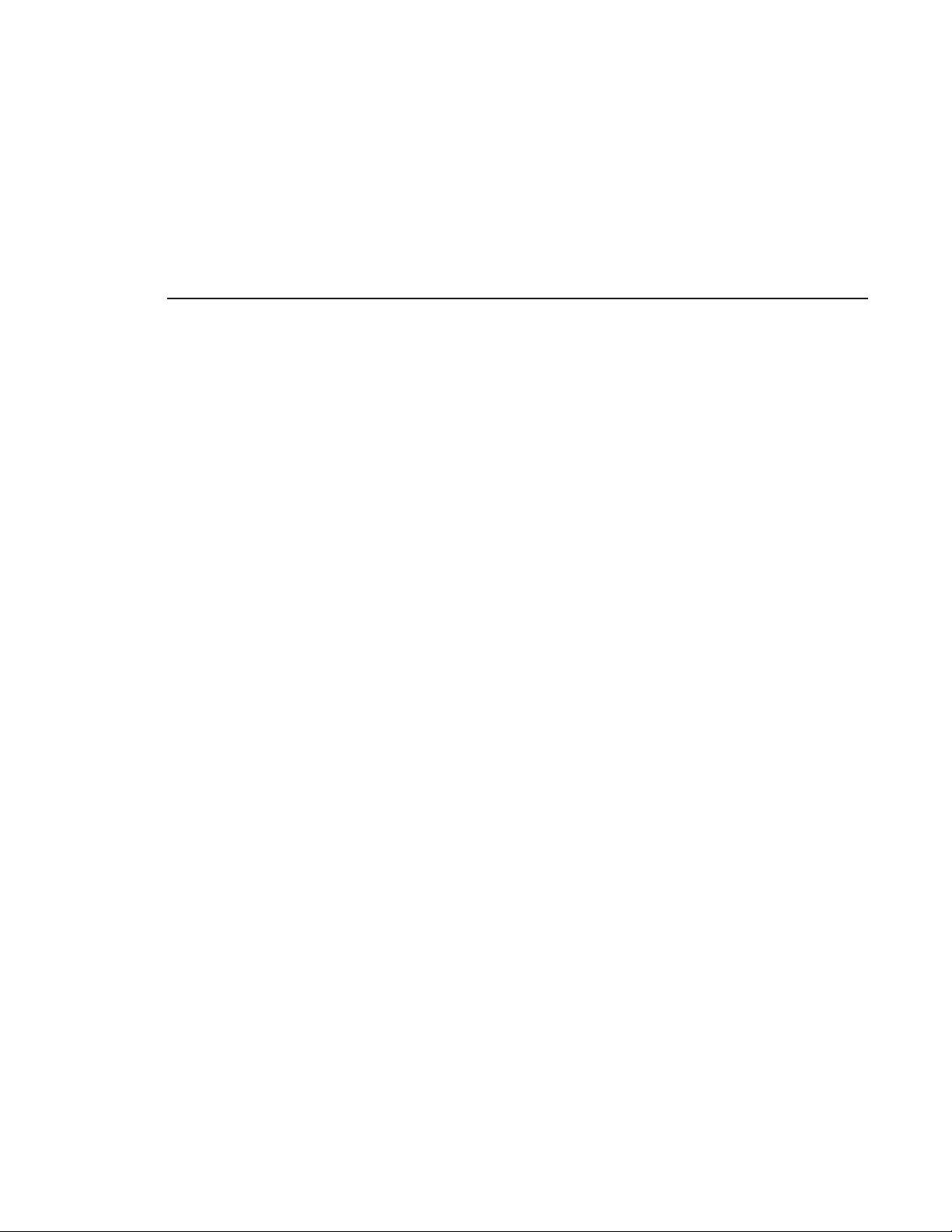
Creating a Playlist Manually
A typical newsroom workflow using NewsQ Pro to create playlists is:
• The news producer creates a rundown
• The news editor creates sequences for assignments using NewsEdit
• The news producer uses the NewsQ Pro Assignment List Manager to:
-Create placeholders for clips
-Assign placeholders to editors
• The news editor uses the NewsQ Pro Assignment List Manager to:
-Create placeholders for clips
-Reassign placeholders to other editors
- Send completed clips to a Profile Video Server
• The playback operator uses the main NewsQ Pro application to:
-Create a new playlist and rundown using the scripts from the producer and
the clip database
-Assign clips to specific channels for playback
-Rearrange, insert, or delete clips prior to broadcast if necessary
- Play back clips during the news broadcast
Digital News Production 7
Page 22
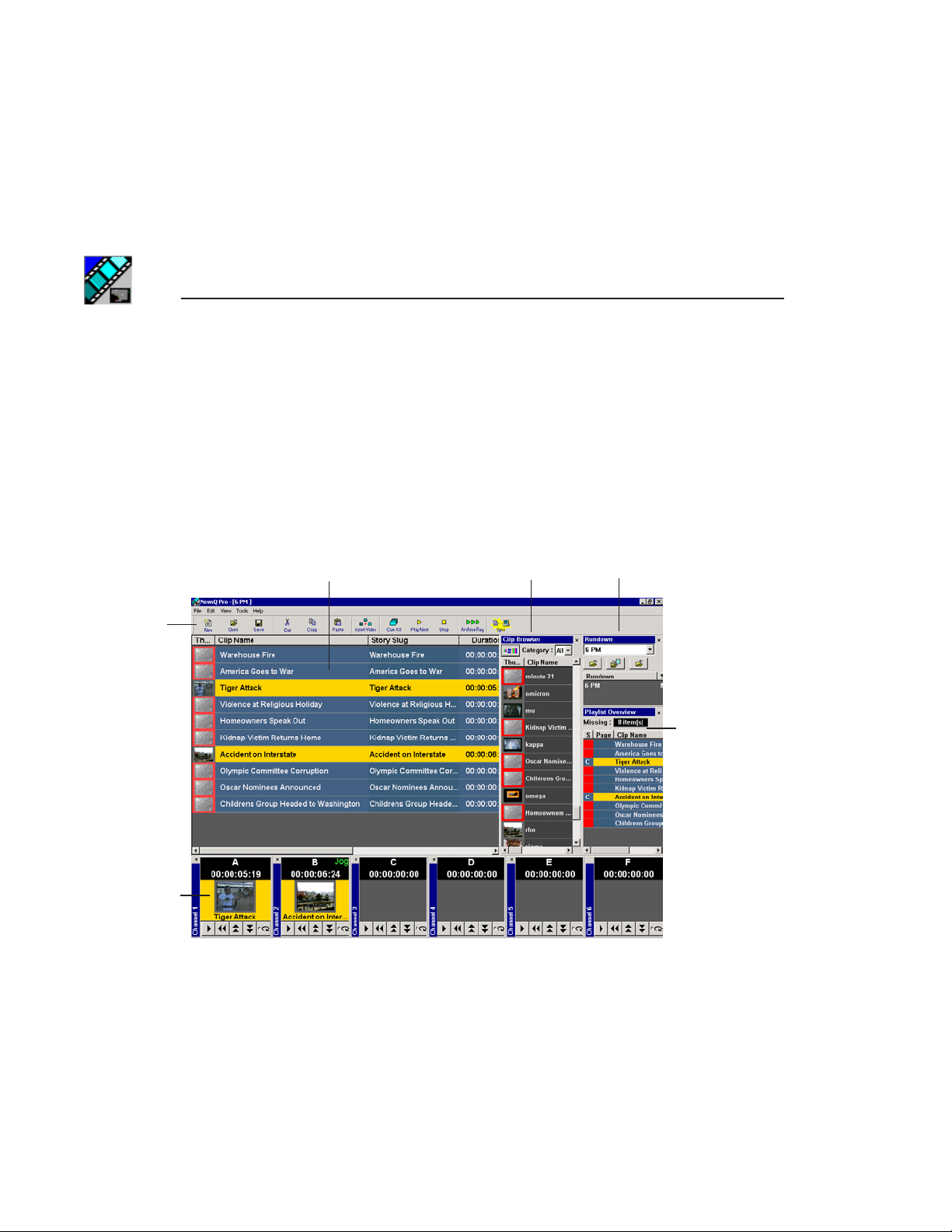
Chapter 1 Introducing NewsQ Pro
Tour of NewsQ Pro and Plug-ins
NewsQ Pro consists of several components to allow newsrooms to coordinate
news playback with a Profile Video Server and a NewsEdit workstation.
The NewsQ Pro Application
Playback operators use the main NewsQ Pro application to control playlists
before and during news broadcasts and to create new playlists.
Playlist
Toolbar
Clip
Browser
Rundowns
Playlist
Overview
Channels
Chapter 5, “Playing Clips to Air,” describes the NewsQ Pro application.
8 Digital News Production
Page 23
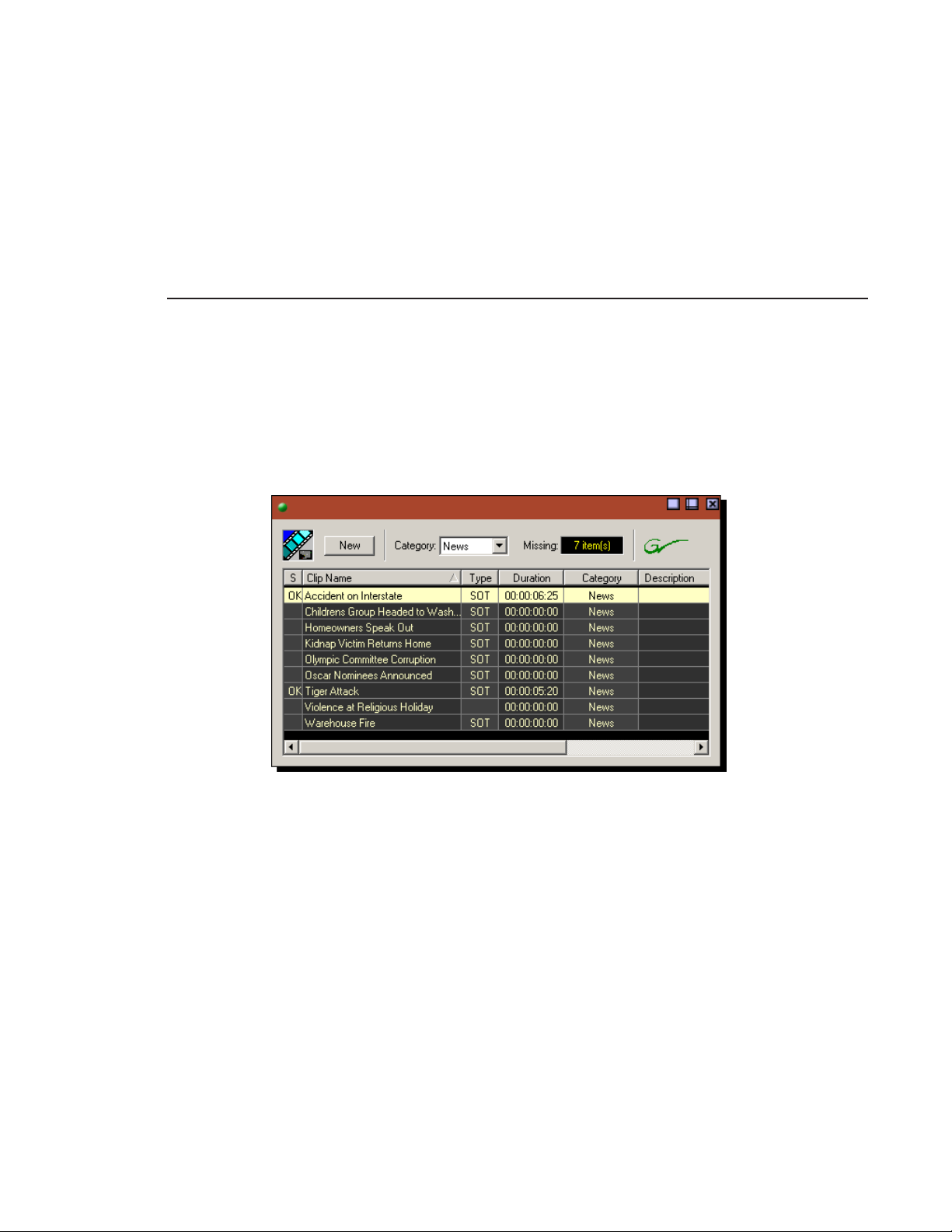
The Assignment List Plug-in
Producers use the NewsQ Pro Assignment List Plug-in to create placeholders
for clips and to coordinate electronic news stories with ENPS or iNews
rundown scripts. The Assignment List Plug-in integrates with the ENPS and
iNews applications.
The Assignment List Plug-in
Chapter 3, “NCS Rundowns and NewsQ Pro,” describes the Assignment List
Plug-in.
Digital News Production 9
Page 24
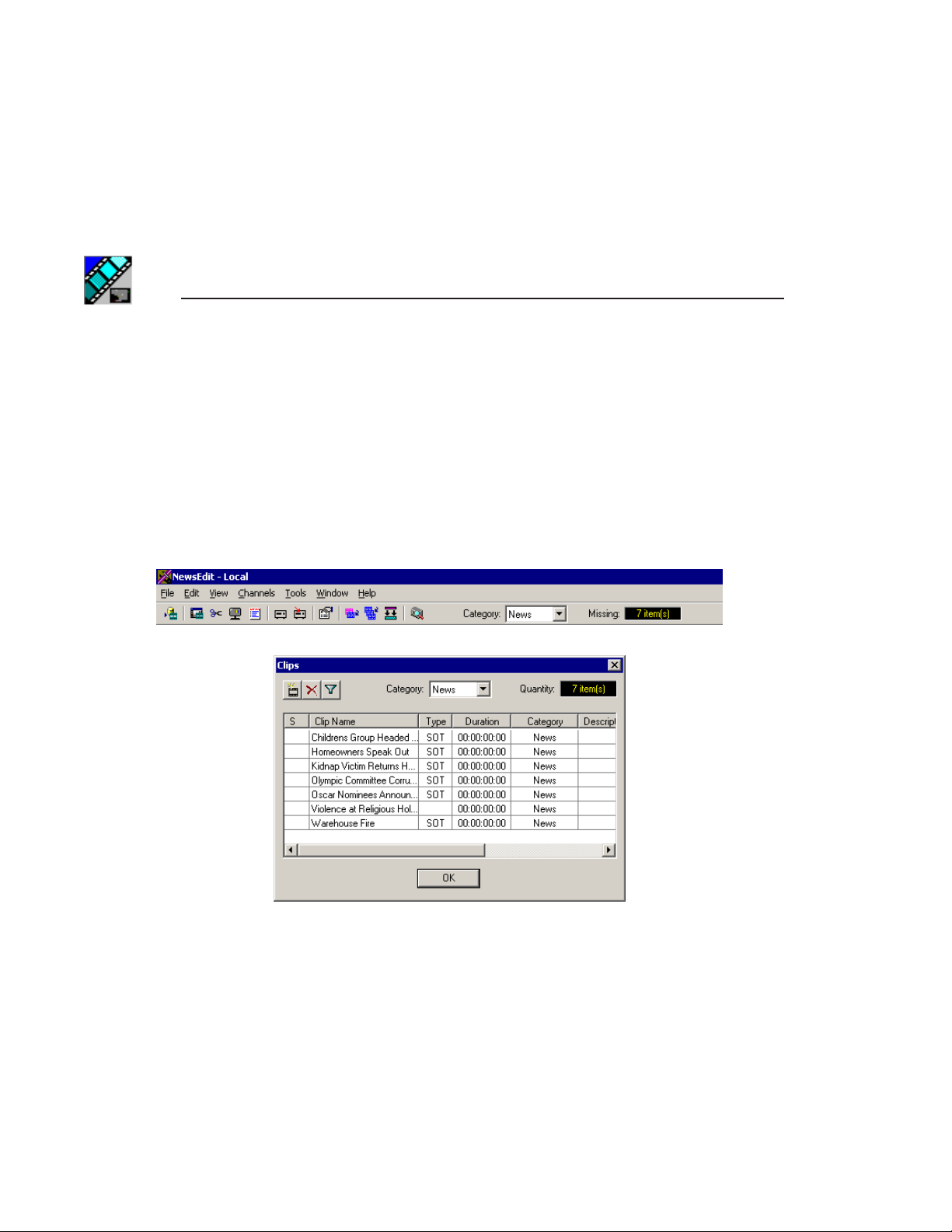
Chapter 1 Introducing NewsQ Pro
The Assignment List Manager
Editors use the Assignment List Manager to receive assignments from the
producer, to create additional placeholders for clips, to reassign placeholders to
other editors, and to send completed clips to a Profile Video Server.
The Assignment List Manager runs on the NewsEdit workstation and integrates
with NewsEdit — the NewsEdit toolbar displays part of the Assignment List
Manager so editors can see at a glance how many stories need video. Opening
the Assignment List Manager provides more detail on specific stories.
Chapter 4, “Editing and NewsQ Pro,” describes the Assignment List Manager.
10 Digital News Production
Page 25
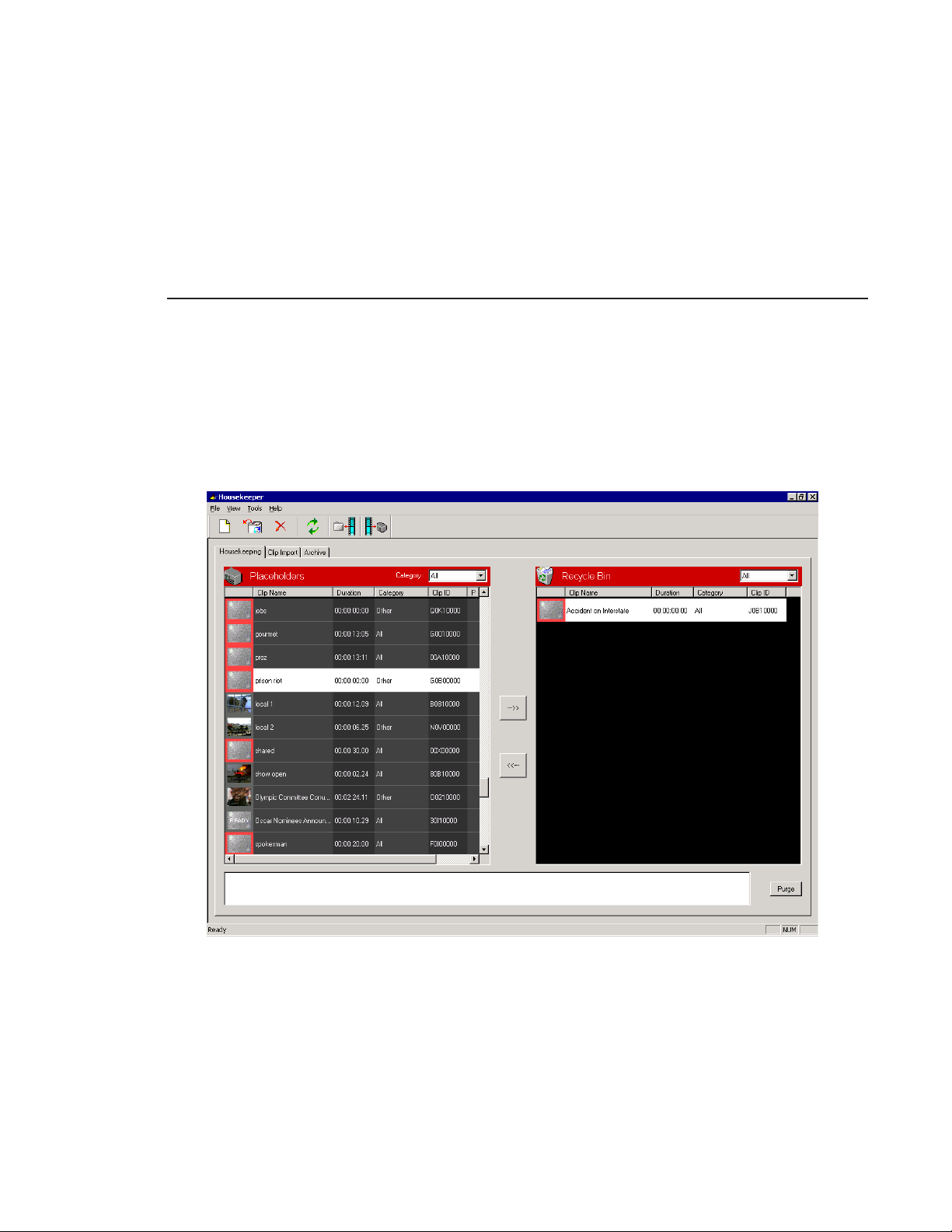
The Housekeeper Utility
Playback operators use the Housekeeper utility to remove files from the clip
database and to import files from Profile Video Servers. The Housekeeper
utility typically runs on the computer with the main NewsQ Pro main
application, though it can be installed on another computer if necessary.
The Housekeeper Utility
Chapter 6, “Managing Clips,” describes the Housekeeper utility.
Digital News Production 11
Page 26
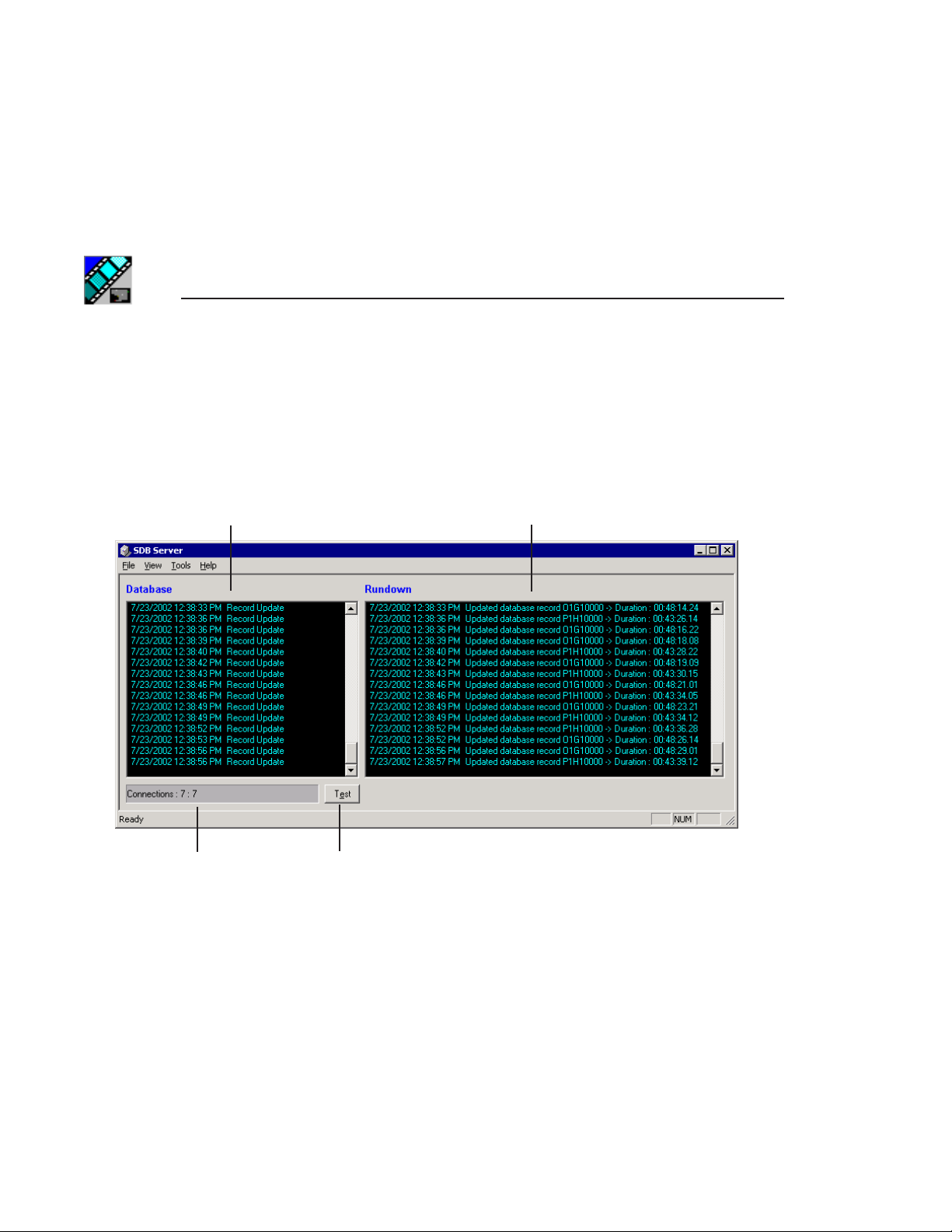
Chapter 1 Introducing NewsQ Pro
Simple Database Server (SDB) Server
The SDB Server provides newsroom staff with status on all NewsQ Pro
playlists associated with ENPS or iNews rundowns. The SDB Server typically
runs on the same computer as the main NewsQ Pro application and on the
system hosting the hot standby backup database, usually a Profile Video Server.
Activity within the
NewsQ Pro database
Connection status Tests the system
Chapter 7, “Understanding the Server Components,” describes the SDB Server.
Activity within rundowns
12 Digital News Production
Page 27
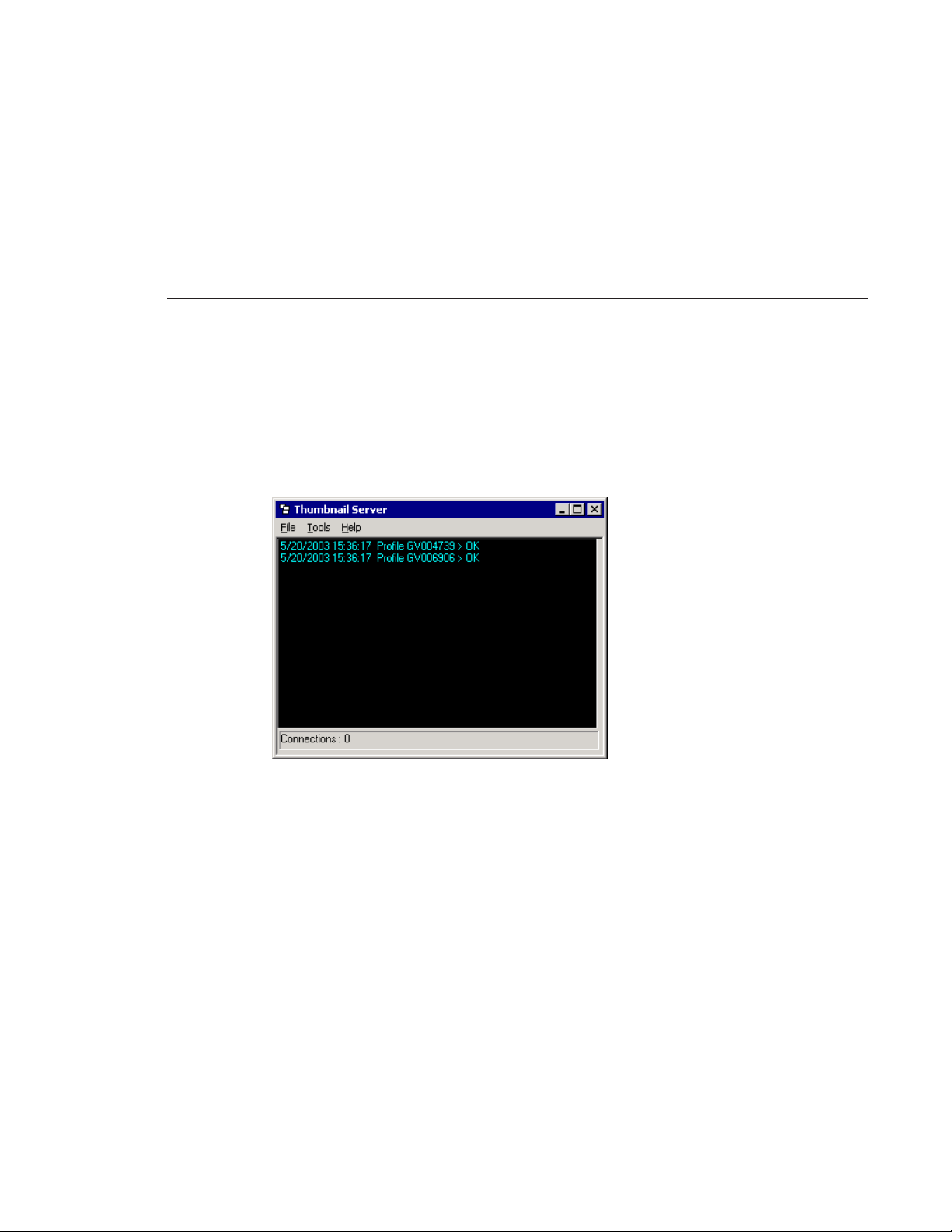
Thumbnail Server
The Thumbnail Server displays connection status to the Profile Media Server(s)
and creates thumbnails for MPEG clips. The Thumbnail Server typically runs
on a Profile Server for flexibility, but can run on the same computer as the other
NewsQ Pro Server Components.
Thumbnail Server
Chapter 7, “Understanding the Server Components,” describes the Thumbnail
Server.
Digital News Production 13
Page 28
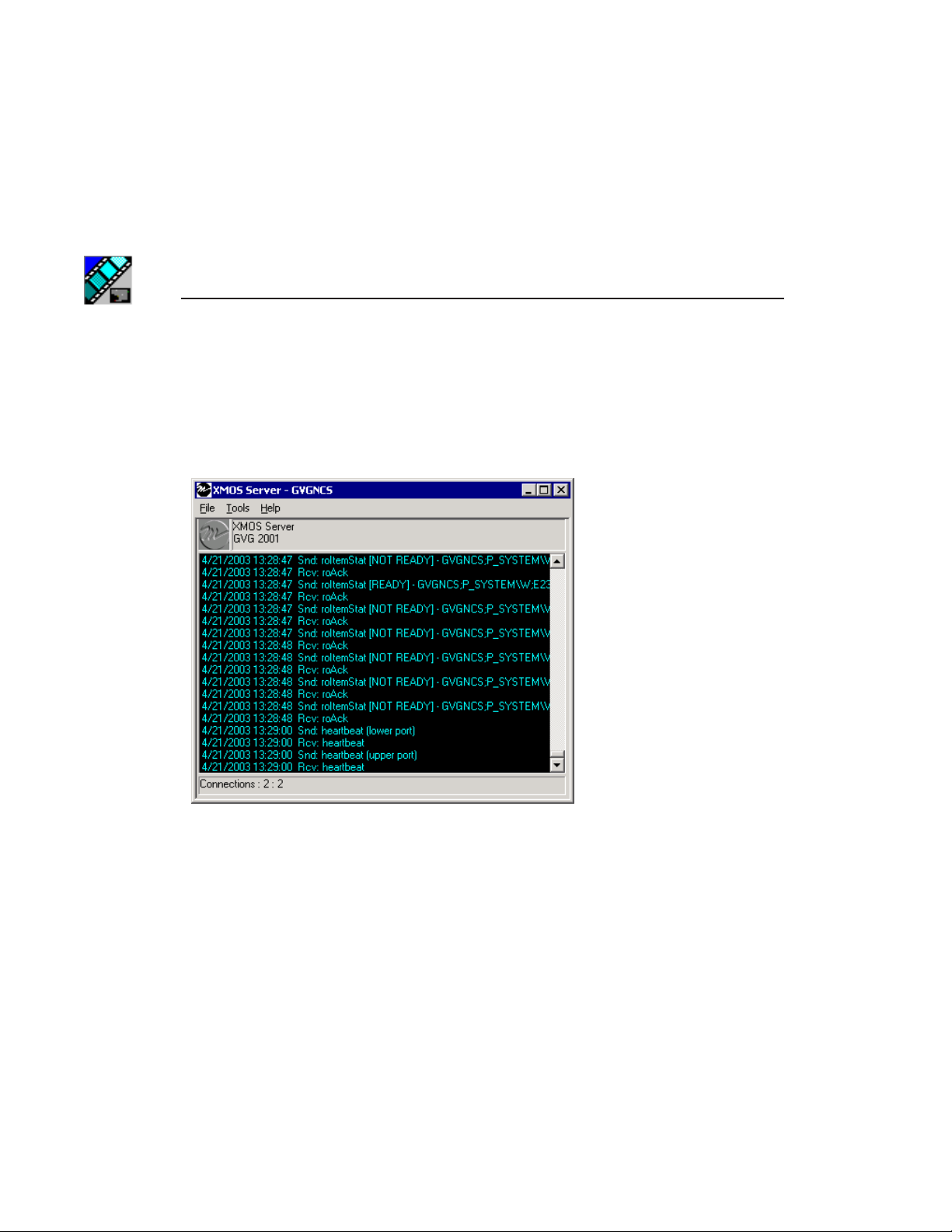
Chapter 1 Introducing NewsQ Pro
XMOS Server
The XMOS Server displays the communication between the Newsroom
Computer System and NewsQ Pro. It typically runs on the same computer as
the other NewsQ Pro Server Components, Housekeeper and the SDB Server.
Chapter 7, “Understanding the Server Components,” describes the XMOS
Server.
14 Digital News Production
Page 29
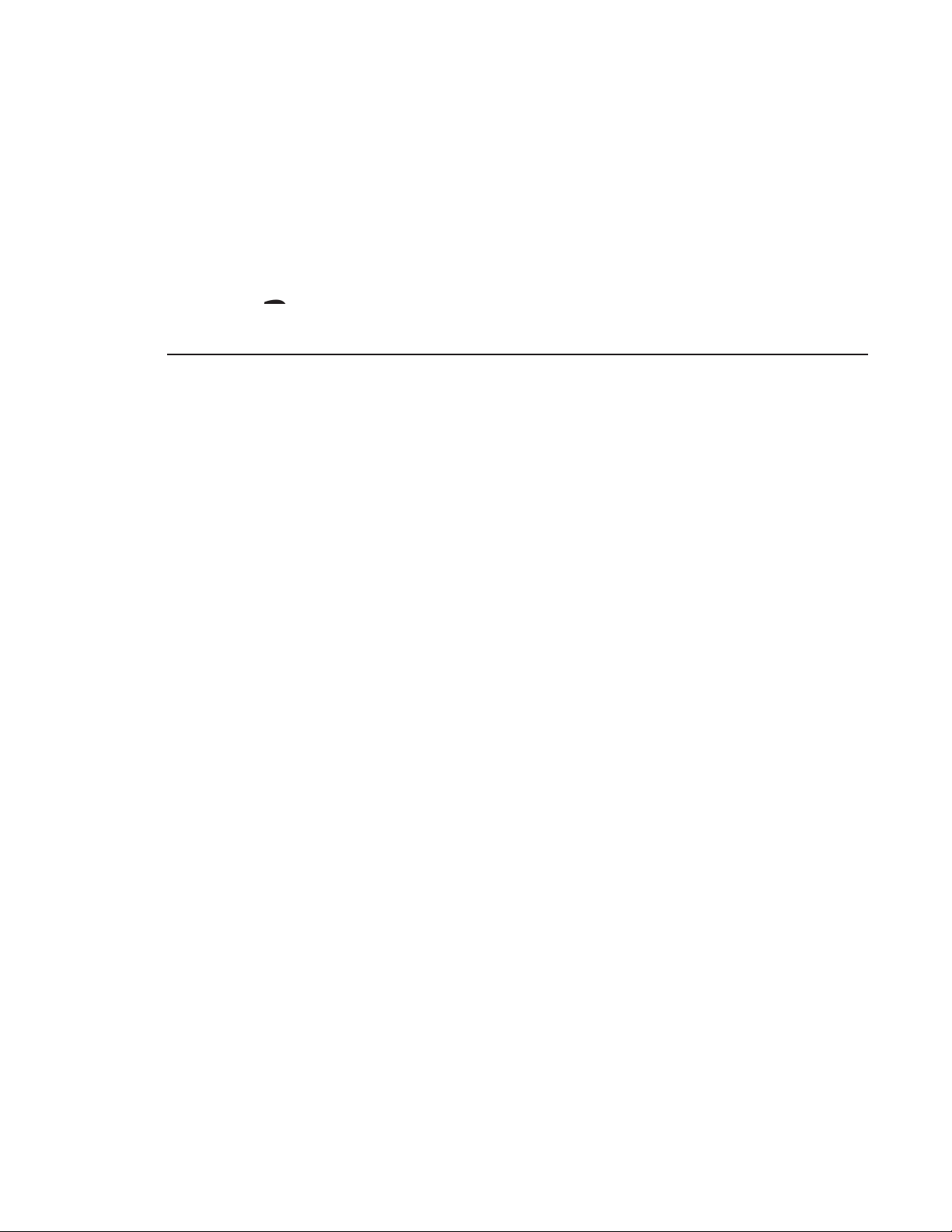
Chapter
22
Installing and Configuring NewsQ Pro
NewsQ Pro consists of several plug-ins and server components in addition to
the main application. You need to install and configure each component.
This chapter discusses how to:
• Install NewsQ Pro software, including components and plug-ins
•Configure these components:
-NewsQ Pro application
-SDB Server
- Thumbnail Server
- XMOS Server
-Housekeeper Utility
-Assignment List Manager
Digital News Production 15
Page 30
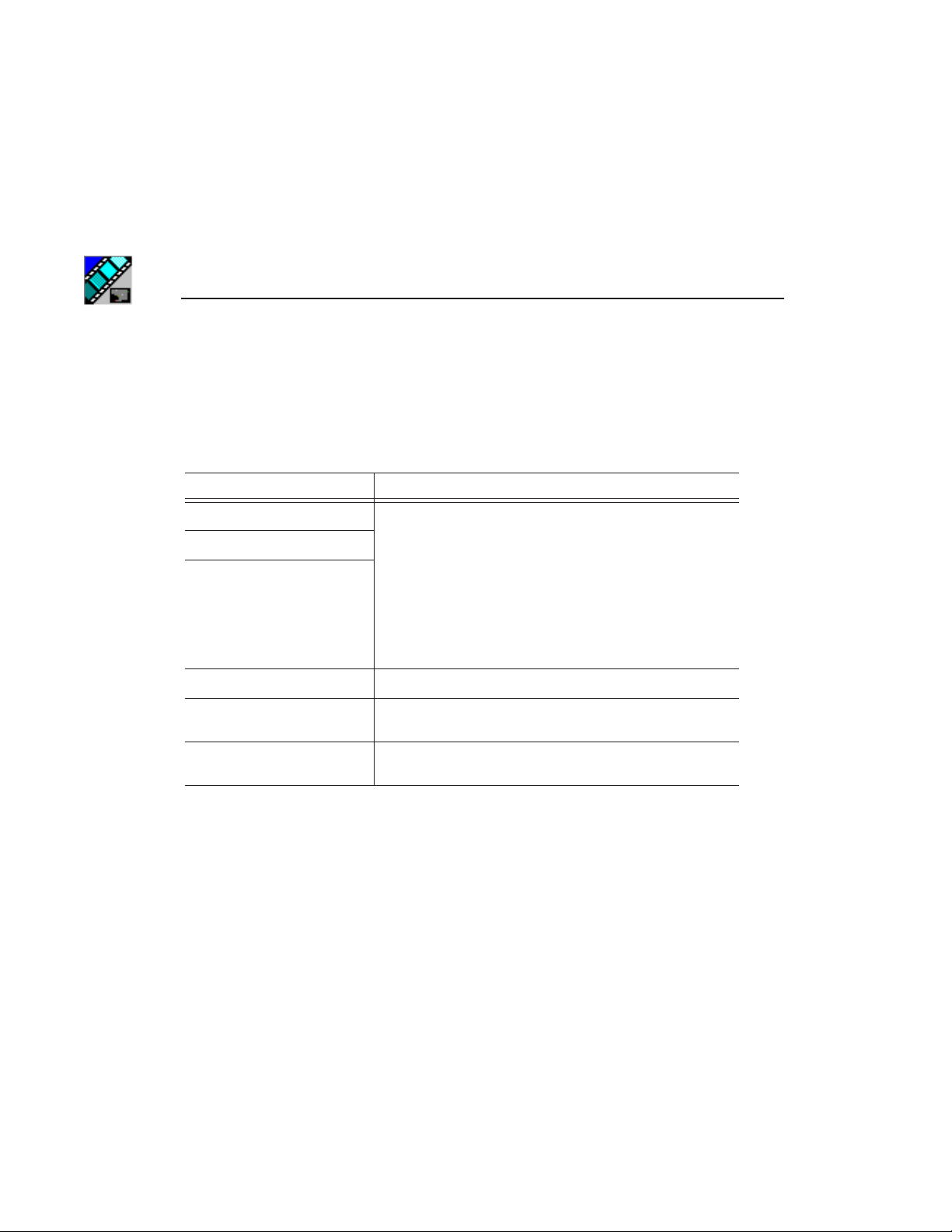
Chapter 2 Installing and Configuring NewsQ Pro
Installing NewsQ Pro and Components
The various NewsQ Pro components reside on multiple computers. The
following table indicates where each component is typically installed:
Component Machine where you install it...
NewsQ Pro application NewsQ Pro computer
Thumbnail Server
NewsQ Pro Server
Components, which includes:
• Housekeeper
• XMOS Server
• SDB Server
Assignment List Manager Non-NCS computers, usually used by Newsroom Producers.
Assignment List Plugin All NCS client computers. See “Installing the Assignment List
Hot Standby Database Server Optional; install on a PC on the same network as the NewsQ
Plug-in” on page 18 for specific installation instructions.
Pro computer.
Because you must configure some components with the locations of other
components, you should plan your overall installation before beginning.
To install the NewsQ Pro application and its components:
1. Insert the NewsQ Pro CD into the CD-ROM drive.
2. Navigate to the CD and double-click
NewsQ Pro 1.5.exe.
16 Digital News Production
Page 31

Installing NewsQ Pro and Components
3. Click Next until you reach the Select Components screen.
4. At the Select Components screen, check the boxes for the component(s) you
want to install.
5. Click
6. Click
Next.
Finish.
7. Configure each component:
NewsQ Pro application See “Configuring the NewsQ Pro Application” on page 23.
Thumbnail Server See “Configuring the Thumbnail Server” on page 39.
Housekeeper See “Configuring the Housekeeper Utility” on page 41.
XMOS Server See “Configuring the XMOS Server” on page 40.
SDB Server See “Configuring the Simple Database (SDB) Server” on
Assignment List Manager See “Configuring the Assignment List Manager” on page 44.
page 36.
Digital News Production 17
Page 32

Chapter 2 Installing and Configuring NewsQ Pro
Installing the Assignment List Plug-in
The Assignment List Plug-in needs to be installed on each NCS computer that
needs to access it. You can install this plug-in on each computer using the
installation CD, or you can create a network installation from which you can
install the plug-in on multiple computers using the same configuration file.
Using the Installer
If you are installing the Assignment List Plug-in on a small number of
computers, the easiest way to install it is to use the installation CD.
To install the Assignment List Plug-in:
1. Insert the NewsQ Pro CD into the CD-ROM drive.
2. Navigate to the CD and double-click
3. Click
Next until you reach the Select Components screen.
NewsQ Pro 1.5.exe.
18 Digital News Production
Page 33

Installing the Assignment List Plug-in
4. At the Select Components screen, check the Assignment List Plugin
checkbox and click
The Assignment List Plugin Configuration Selection window appears:
Next.
5. Select
Configure Assignment List Plugin using installer and click Next.
The Assignment List Plugin Configuration Dialog window appears:
Digital News Production 19
Page 34

Chapter 2 Installing and Configuring NewsQ Pro
6. Enter the following information for your system and click Next:
Name Description
Database Server Enter the name of the server hosting the NewsQ Pro database
Backup Database Server Enter the name of the server hosting the backup NewsQ Pro
Video Standard Select a video standard:
MOS ID Enter your MOS ID; in ENPS, the MOS ID appears in the
Thumbnail Path Enter the fully-qualified path to the thumbnail directory on
7. Click
8. Click
Next.
Finish to complete the installation.
(the NewsQ Pro server).
database, if you have one.
PAL, NTSC - Drop Frame, or NTSC
- Non-drop Frame.
MOS config field.
the computer hosting the Thumbnail Server.
20 Digital News Production
Page 35

Installing the Assignment List Plug-in
Using a Configuration File
If want to install the Assignment List Plug-in on multiple computers with the
same configuration, you can create a network installer to do so.
To prepare the network installer:
1. Copy the NewsQ Pro software installation file,
NewsQ Pro 1.5.exe, from
the CD onto your network.
2. Using a text editor such as Notepad, create a file called setup.ini and enter
the following text:
[AssignmentListPlugin]
DatabaseServer=server_name
BackupDatabaseServer=backup_server_name
MosID=mos_id
ThumbnailPath=thumb_path
VideoStandard=video_standard
The following table describes each entry:
Name Description
DatabaseServer The name of the server hosting the NewsQ Pro database.
BackupDatabaseServer The name of the server hosting the backup NewsQ Pro database.
MOSID Your MOS ID; in ENPS, the MOS ID is displayed in the MOS
Thumbnail Path The fully-qualified path to the thumbnail directory on the
VideoStandard Your video standard:
config field.
computer hosting the Thumbnail Server.
0 for PAL, 1 for NTSC - Drop Frame, or
2 for NTSC - Non-drop Frame.
3. Save the file in the directory with the NewsQ Pro 1.5.exe file.
From each computer on which you are installing the plug-in:
1. Navigate to the network directory where you saved the installer and
configuration file and double-click
2. Click
Next until you reach the Select Components screen.
NewsQ Pro 1.5.exe.
Digital News Production 21
Page 36

Chapter 2 Installing and Configuring NewsQ Pro
3. At the Select Components screen, check the Assignment List Plugin
checkbox and click
Next.
4. Select
5. Click
6. Click
Configure Assignment List Plugin using setup.ini and click Next.
Next.
Finish to complete the installation.
The installer uses the setup.ini file to configure the Assignment List Plug-in.
22 Digital News Production
Page 37

Configuring the NewsQ Pro Application
Configuring the NewsQ Pro Application
NewsQ Pro has several options that you can tailor to your newsroom
environment. NewsQ Pro was configured when it was initially installed; this
chapter describes each setting in case you need to reconfigure your system.
To configure your NewsQ Pro system:
1. Choose
The Options window appears:
2. Go through each tab in the Options window and configure NewsQ Pro using
the descriptions in the following sections.
Tools | Options.
3. Click
4. Click
Apply to apply your settings to each tab.
OK when you are done setting options.
Digital News Production 23
Page 38

Chapter 2 Installing and Configuring NewsQ Pro
Setting General Options
Setting Options Description
Database Server Enter the name of the computer hosting the primary SDB Server.
Backup Database Server Enter the name of the computer hosting the hot-standby SDB
XMOS Server Enter the name of the computer hosting the XMOS Server.
Thumbnail Path Enter the fully-qualified path to the thumbnail directory on the
Disconnect
Warning
Video Standard
Yes
No
PAL
NTSC - Drop Frame
NTSC - Non-drop
Frame
Server.
computer hosting the Thumbnail Server.
Select Yes to be alerted before NewsQ Pro disconnects the
synchronization with the NCS.
Select a video standard.
24 Digital News Production
Page 39

Setting Playback Options
Setting Playback Options
Setting Options Description
Channel
Assignment
Space Bar Play
Counter
Stop Cue Delay Determines the amount of time to freeze a clip on its last frame
Post Roll Stop Determines the amount of time a clip (that was started by pressing
Minimum On-Air Determines the minimum time that a clip must be on the air before
End Blip 1 and 2 Determines the amount of time prior to the end of a clip to display
Soft
Hard
Enabled
Disabled
Count Down
Count Up
Assigns a clip to the first available channel.
Assigns a clip to a specific channel when the clip is added and
maintains that assignment regardless of the available channels.
Enables or disables use of the space bar to play the next cued clip.
Sets the clip duration counter to count time down from the clip
duration to zero, or from zero up to the clip duration.
before cueing the next clip on that channel.
Play Next) continues rolling before playing the next sequential clip
in the playlist (also started by pressing Play Next).
triggering Post Roll and cueing the next clip.
an audio/visual warning.
Digital News Production 25
Page 40

Chapter 2 Installing and Configuring NewsQ Pro
Setting Channel Configuration
To configure a playback channel:
1. Check the checkbox next to each channel NewsQ Pro should use when
automatically assigning channels.
2. Enter a label name for each channel.
3. Select a
4. Select a
5. Click
26 Digital News Production
Primary Port (COM1 through COM10) for each channel.
Backup Port if desired.
OK.
Page 41

Configuring the Remote Display Unit (RDU)
Configuring the Remote Display Unit (RDU)
A Remote Display Unit (RDU) lets you see the clips playing on each channel
and the status of each clip. The RDU usually resides in the control room so that
operators can monitor playback status during a broadcast.
Setting Options Description
Channel Display ID (1-6) Enter the Display ID for each channel on the RDU.
Channel Tally Input (1-2) Enter the
Control Port
Tally Normal Color
Tally On-Air Color
COM1 COM10
Red
Green
Amber
Red
Green
Amber
Select the Control Port you are using for the RDU.
Select the color to display on the RDU.
Select the color to display on the RDU to indicate a GPI on-air trigger.
Tally Input for each channel on the RDU.
Digital News Production 27
Page 42

Chapter 2 Installing and Configuring NewsQ Pro
Setting Options Description
Tally External Color
On-Air and
External Color
Text Font
Red
Green
Amber
Red
Green
Amber
Normal
Spaced
Thin
Small
Select the color to display on the RDU to indicate the Tally Input on
the RDU has triggered. (Tally Input is infrequently used.)
Select the color to display on the RDU to indicate that both the GPI
On-Air and Tally Input are triggered.
Select the text format to display on the RDU.
28 Digital News Production
Page 43

Setting Cue and Chain Options
Setting Cue and Chain Options
Setting Description
Auto Recue Check Auto Recue to automatically recue clips in the playlist when a clip
Auto Cue on Loading Rundown Check
Auto Chain Check
is moved to a new position within the NewsQ Pro playlist or the NCS
rundown.
Auto Cue on Loading Rundown to automatically cue clips into all
available channels when you open a rundown.
Auto Chain to have NewsQ Pro automatically chain two or more
consecutive clips in a playlist that are assigned to the same channel.
Digital News Production 29
Page 44

Chapter 2 Installing and Configuring NewsQ Pro
Configuring Archive Play
For each Channel, specify the Archive Black duration. Archive Black is the
black video that separates each archived clip from the next. The default time is
5 seconds.
30 Digital News Production
Page 45

Configuring GPI Inputs
Configuring GPI Inputs
General Purpose Interface (GPI) inputs allow you to connect a switcher or other
control device to the NewsQ Pro system and use it to control the NewsQ Pro
software. Sixteen GPI inputs are pre-assigned as defaults and let you control the
following functions for each of the six available channels:
GPI Inputs
NewsQ Pro function Channel 1 Channel 2 Channel 3 Channel 4
Play/Stop Cued Clip 1 5 9 13
Recue Current Clip 2 6 10 14
Cue Previous Clip 3 7 11 15
Cue Next Clip 4 8 12 16
To reassign the function of a GPI input, select the GPI number, the channel it
affects, and the function you want the GPI to perform.
Digital News Production 31
Page 46

Chapter 2 Installing and Configuring NewsQ Pro
Setting Options Description
Enable 16-Port GPI
Interface
GPI Input
Channel
GPI Function:
First
Second
Third
On (checked)
Off (unchecked)
1 through 16 Select the GPI input you are configuring.
<none>
Channel 1 label
Channel 2 label
Channel 3 label
Channel 4 label
Channel 5 label
Channel 6 label
Not Channel Specific
Check Enable 16-Port GPI Interrface to control the
NewsQ Pro software via GPI input.
Select the GPI input channel.
Select a function for each GPI input. Each input usually has only one function,
though each GPI can perform up to three functions.
<none>
Play/Stop
Recue
Cue Previous
Cue Next
On-Air
The GPI has no assigned function.
Plays or stops the current clip.
Recues the current clip.
Cues the previous clip in the playlist.
Cues the next clip in the playlist.
Only used with the First GPI function.
Sets the system to monitor an on-air signal. When
NewsQ Pro detects a signal, the channel window
becomes red to indicate the channel is playing to air.
When the clip ends, it goes into post roll for the
specified time and then freezes on the last frame
until the signal ends.
32 Digital News Production
Page 47

Defining Function Keys
Defining Function Keys
The computer function keys (F1 - F12) provide shortcuts to some NewsQ Pro
commands. The function keys are pre-assigned by default and let you control
the following functions for each of the available channels:
Function Key
NewsQ Pro function Channel 1 Channel 2 Channel 3
Play Cued Clip F1 F5 F9
Recue Current Clip F2 F6 F10
Cue Previous Clip F3 F7 F11
Cue Next Clip F4 F8 F12
Digital News Production 33
Page 48

Chapter 2 Installing and Configuring NewsQ Pro
To reassign a function to any of the keys, select the Function Key number, the
channel it affects, and the command you want the function key to perform.
Setting Options Description
Function Key F1 through F12 Select the function key you want to set.
Channel
Command
<none>
Channel 1 label
Channel 2 label
Channel 3 label
Channel 4 label
Channel 5 label
Channel 6 label
<none>
Play/Stop
Recue
Cue Previous
Cue Next
Select the channel on which the function key will operate.
Select the command the function key will perform on the
specified channel.
34 Digital News Production
Page 49

Defining Status Colors
Defining Status Colors
NewsQ Pro uses color to show clip status. To change a color, open the dropdown menu for the color you want to change and select a new color.
Setting Description
Cued The color indicating that a clip is cued.
Roll The color indicating that a clip is playing.
Stopped The color indicating that a clip is stopped during play.
Post Roll The color indicating that a clip is in post roll.
Default Resets the colors to the default system colors.
Digital News Production 35
Page 50

Chapter 2 Installing and Configuring NewsQ Pro
Configuring the Simple Database (SDB) Server
The SDB Server provides you with status on all NewsQ Pro playlists associated
with NCS rundowns.
To configure the SDB Server:
1. Double-click
Programs | NewsQ Pro | SDB Server.
2. Choose
The Options window appears.
3. Go through each tab on the Options window and configure NewsQ Pro using
the descriptions in the following sections. Click
to each tab.
4. Click
OK.
SDB Server on the desktop or click the Start menu and choose
Tools | Options.
Setting General Options
Apply to apply your settings
36 Digital News Production
Page 51

Setting Options Description
Setting General Options
Profile Polling
On
Off
Check Profile Polling to enable the SDB Server to monitor
changes to the Profile file system and update the database with
clip availability, clip duration, etc. You should only enable this
option on one SDB Server (either the main or backup server). If
one of the SDB Servers is down, the mirror automatically starts
its Profile polling feature.
Mirror Server Enter the name of the computer hosting the backup database
server.
XMOS Server Enter the name of the computer hosting the XMOS Server.
Video Standard
PAL
NTSC - Drop Frame
NTSC - Non-drop
Frame
Select a video standard.
Categories Lets you define categories for sorting and assigning placeholders
for story slugs. Enter category names, separating them with
commas.
Categories appear in these locations:
• Assignment List Plug-in
• Assignment List Manager
• Housekeeper
• NewsQ Pro Clip Browser
Durations Lets you set six default durations for new placeholders. Enter
durations in the format hours:minutes:seconds:frames.
Digital News Production 37
Page 52

Chapter 2 Installing and Configuring NewsQ Pro
Setting Up Rundowns on the Profile Server
Before using the SDB Server Utility to monitor rundown status, you need to add
all of your NCS rundowns on each computer hosting a NewsQ Pro database.
1. Enter the name of the Profile Media Server(s) you are using.
2. For each rundown you use in the NCS:
a. Enter the rundown name in the Rundown Profile Map section.
You must enter the name of the rundown exactly as it is used in your NCS,
with no spaces. The name is case-sensitive.
b. Select the Main and Backup Profiles from the drop-down lists.
c. Click
d. Continue to add rundowns and then click
3. Repeat this procedure and configure the backup SDB Server exactly as you
did the main server.
38 Digital News Production
Add.
The information appears in the Rundown section of the window.
OK.
Page 53

Configuring the Thumbnail Server
Configuring the Thumbnail Server
The Thumbnail Server displays connection status to the Profile Media Server(s)
and creates thumbnails for MPEG clips.
Creating a Thumbnail Folder
Before using the Thumbnail Server, you need to create a directory in which to
store video thumbnails.
To create the Thumbnail folder:
1. Navigate to C:\NewsQ Pro.
2. Create a folder and name it
3. Right-click on the folder, select
4. Click
OK.
Thumbnails.
Sharing, and click Share this folder.
Setting Up the Thumbnail Server
To set up the Thumbnail Server:
1. Double-click
choose
2. Choose
The Options window appears:
3. Enter the name of the Profile Media Server where the media resides that will
be used for thumbnails.
Thumbnail Server on the desktop or click the Start menu and
Programs | NewsQ Pro | Thumbnail Server.
Tools | Options.
If you are using multiple servers, separate each name with a comma.
4. Click
OK.
Digital News Production 39
Page 54

Chapter 2 Installing and Configuring NewsQ Pro
Configuring the XMOS Server
The XMOS Server displays communications between the NCS and NewsQ Pro.
To configure the XMOS Server:
1. From the
2. Choose
Start menu, choose Programs | NewsQ Pro | XMOS Server.
Tools | Options; the Options window appears:
3. Enter the following system information:
Setting Description
MOS ID Enter your MOS ID; in ENPS, the MOS ID is displayed in the MOS config field.
NCS ID Enter the name of the server hosting your newsroom computer system (the NCS server).
NCS MOS Server Enter the name of the server hosting the NCS MOS Server component; typically this is
Backup Database
Server
Video Standard Select a video standard:
Write Scripts Check Write Scripts box to have NewsQ Pro to save script files to disk.
Script Path Enter a fully-qualified path to the directory where scripts are stored.
4. Click
40 Digital News Production
the NCS server.
Enter the name of the server hosting the backup NewsQ Pro database.
PAL, NTSC - Drop Frame, or NTSC - Non-drop Frame.
OK.
Page 55

Configuring the Housekeeper Utility
Configuring the Housekeeper Utility
Housekeeper has several options that can be tailored to the requirements and
equipment in your newsroom.
To configure the Housekeeper Utility:
1. Double-click
choose
2. Choose
3. Go through each tab on the Options window and configure NewsQ Pro using
the descriptions in the following sections.
4. Click
OK.
Housekeeper on the desktop or click the Start menu and
Programs | NewsQ Pro | Housekeper.
Tools | Options.
Digital News Production 41
Page 56

Chapter 2 Installing and Configuring NewsQ Pro
Setting General Options
Setting Options Description
Backup Database Server Enter the name of the computer hosting the backup NewsQ Pro
Video Standard
Thumbnail Server Enter the name of the computer hosting the Thumbnail Server.
Thumbnail Path Enter the fully-qualified path to the thumbnail directory on the
Purge Scripts
After __ day(s) Enter the purge delay.
Script Path Enter a fully-qualified path to the directory where scripts are stored.
PAL
NTSC - Drop
Frame
NTSC - Nondrop Frame
On
Off
database.
Select a video standard.
computer hosting the Thumbnail Server.
Check Purge Scripts to have NewsQ Pro to delete script files from the
NewsQ Pro computer.
42 Digital News Production
Page 57

Setting Profile Options
Setting Profile Options
Setting Description
Playout Profile(s) Enter the name of the Profile Media Server you are using for playout.
Importing Profile(s) Enter the name of the Profile Media Server you are using for
Archive Profile Enter the name of the Profile Media Server you are using for
Archive Bin Enter the name of the archive directory on the Profile Server.
importing files.
archiving clips.
Digital News Production 43
Page 58

Chapter 2 Installing and Configuring NewsQ Pro
Configuring the Assignment List Manager
The Assignment List Manager lets producers create placeholders for clips,
assign or reassign placeholders to editors, and monitor clip status.
To configure the Assignment List Manager:
1. Click the
Manager.
The Assignment List Manager appears:
2. Click
The Options window appears:
Start menu and select Programs | NewsQ Pro | Assignment List
Options.
44 Digital News Production
Page 59

Configuring the Assignment List Manager
3. Enter the following system information:
Setting Description
Database Server Name of the server where the NewsQ Pro database resides.
Backup Database Server Name of the server where the backup NewsQ Pro database
Video Standard Select your video standard:
4. Click
OK.
resides.
PAL, NTSC - Drop Frame, or
NTSC - Non-drop Frame.
Digital News Production 45
Page 60

Chapter 2 Installing and Configuring NewsQ Pro
46 Digital News Production
Page 61

Chapter
33
NCS Rundowns and NewsQ Pro
Producers can use NewsQ Pro with a newsroom computer system (NCS) such
as the Associated Press Electronic News Production System (ENPS) or Avid
iNews to create rundowns, create placeholders for editor assignments, and link
clips to the rundown. Producers can also use the NCS to assign clips to a specific
playback channel, eliminating the need for a playback operator to assign
channels for the rundown.
In newsrooms without NCSs, a news editor can follow the producer’s script and
create placeholders using another component of NewsQ Pro, the Assignment
List Manager, and have a playback operator manually create playlists.
This chapter is written for producers and discusses how to use the Assignment
List Plug-in to:
•Create placeholders for news clips
• Link clips to an ENPS or iNews rundown
•Assign a playout channel to clips
•Reassign placeholders to other editors
•View placeholder categories and video thumbnails
Digital News Production 47
Page 62

Chapter 3 NCS Rundowns and NewsQ Pro
Tour of the Assignment List Plug-In
You use your NCS to create rundowns for news shows and add scripts for each
story. The NewsQ Pro Assignment List Plug-in integrates with both ENPS and
iNews and allows you to create placeholders for clips, assign those
placeholders to newsroom editors, and link the resulting clips back to your NCS
rundown.
The Assignment List Plug-in displays the following information for each clip:
Column Description
S (Status) The clip status: displays OK if a clip has been completed, sent to the Profile Video Server,
Clip Name The name of the placeholder clip.
Type The type of clip an editor needs to create: either Voice Over (VO) or Sound on Tape (SOT).
Duration The clip length.
Category The category assigned to the clip; you can assign categories based on the editor to receive the
Description Brief description of the clip an editor needs to create.
Clip ID The clip ID, which is automatically defined when the placeholder is created.
Date The date the placeholder was created.
48 Digital News Production
and is ready for playback. Status is blank if a clip is incomplete and not ready for playback.
assignment, for instance.
Page 63

Using ENPS
The NewsQ Pro Assignment List Plug-in lets you create a placeholder for a clip
and link it to the accompanying story slug in the NCS rundown. With ENPS,
you can create the placeholders and link them manually to your rundown or use
the auto-create feature and create and link the placeholder automatically.
Using ENPS
Rundown
Editing
Window
NewsQ Pro Assignment List Plug-in
Digital News Production 49
Page 64

Chapter 3 NCS Rundowns and NewsQ Pro
Creating Placeholders Automatically
With ENPS, you can automatically create a placeholder linked to a story slug.
To create and link a placeholder automatically:
1. Create a new rundown.
Create a rundown as you normally would. See the ENPS documentation for
details.
2. Create a new story slug in ENPS.
3. Click the
list, and press
A new placeholder is created in the NewsQ Pro Assignment List Plug-in and
is automatically linked to the story slug.
Object AutoCreate field, select the MOS ID from the drop-down
Enter.
50 Digital News Production
Page 65

Linking Clips to ENPS Manually
If you don’t create your placeholder and link it automatically to your rundown,
you need to manually add it and link it to your story slug.
To link a clip to an ENPS rundown:
1. Create a new rundown.
Create a rundown as you normally would. See the ENPS documentation for
details.
2. Create a new story slug in ENPS.
3. Create a new placeholder in the NewsQ Pro Assignment List Plug-in.
See “Creating Placeholders” on page 55 for instructions.
4. Drag the new placeholder from the Assignment List Plug-in to the ENPS
Editing Window.
NewsQ Pro
clip information
Linking Clips to ENPS Manually
When you save the script, the clip is linked and added to the ENPS rundown.
Digital News Production 51
Page 66

Chapter 3 NCS Rundowns and NewsQ Pro
Assigning Playout Channels to Clips
With ENPS and NewsQ Pro you can assign playout channels to stories in a
rundown. When a playback operator opens the rundown, stories are already
assigned to playout channels.
To assign a playout channel in an ENPS rundown:
1. Click the
2. Enter the channel name or number in the box and click
You must enter the channel label exactly as it was set up in NewsQ Pro.
The channel is assigned to that story and appears in the NewsQ Pro
application.
MOS Channel column for the story you want to assign.
OK.
52 Digital News Production
Page 67

Using iNews
To use a NewsEdit sequence in a news story when it plays out to air, you need
to create a placeholder and link it to your NCS rundown.
Using iNews
Queue Panel Story PanelStory Form
NewsQ Pro Assignment List Plug-in
Digital News Production 53
Page 68

Chapter 3 NCS Rundowns and NewsQ Pro
To create a rundown and link it to your story:
1. Create a new rundown.
Create a rundown as you normally would. See the iNews documentation for
details.
2. Create a new story slug in iNews.
3. Create a new placeholder in the NewsQ Pro Assignment List Plug-in.
See “Creating Placeholders” on page 55 for instructions.
4. Verify that the new story slug is highlighted in the Queue Panel and then
drag the new placeholder from the Assignment List Plug-in to the Story
Form window.
The placeholder links with the story and the clip name displays in the Clip
Slug column in the iNews Queue Panel.
54 Digital News Production
Page 69

Using the Assignment List Plug-in
Using the Assignment List Plug-in
With the Assignment List Plug-in, you can create placeholders, assign them to
a news editor, view video thumbnails for a clip, and change viewing categories.
Creating Placeholders
You need to create a placeholder for each news clip you are linking to a
rundown. Placeholders generate assignments for editors, who can then create
news clips for the story and send them to a Profile Video Server for playback.
Placeholders also let you see if clips are complete and ready for air or not.
If you are not using a newsroom computer system, use the Assignment List
Manager instead of the Assignment List Plug-in to create placeholders. Both
components have the same purpose — to create placeholders and assign them
to editors. Chapter , “Editing and NewsQ Pro,” describes the Assignment List
Manager.
To create a new placeholder:
1. In the Assignment List Plug-In window, click
The New Clip Entry window appears:
New.
Digital News Production 55
Page 70

Chapter 3 NCS Rundowns and NewsQ Pro
2. Enter the placeholder information:
Clip Name — Enter a placeholder name. The name identifies the
placeholder in both the Assignment List Plug-in (in the NCS) and the
Assignment List Manager (in the NewsEdit system).
-
Story Type — Select a Story Type from the drop-down menu, either SOT
(Sound On Tape) or
Selecting
SOT will cause the clip duration to be sent to the NCS for show
timing calculations. Selecting
Duration — Enter a duration for the placeholder or select one from the
drop-down list. Once the clip is created the duration is automatically
adjusted to the clip length.
Category — Select a category from the drop-down menu. The category
determines which editors receive the placeholder as an assignment.
Description — Enter a description for the placeholder. The description
helps news editors identify the clip they need to create.
Protected — Check this box to prevent the clip from being erased or
deleted from the database.
VO (Voice Over). You can also leave this field blank.
VO will send 0 (zero) to the NCS.
3. Click
OK.
The new placeholder appears in the Assignment List, and is sent to the news
editors specified in the Category field.
NOTE: The Clip ID and the Date are set automatically when you
create a new placeholder.
56 Digital News Production
Page 71

Reassigning Placeholders to Editors
When you create a new placeholder, the Category field determines which
editors receive that assignment. If you select
select
All in their Assignment List Managers to view the assignment.
You can reassign a placeholders at any time by doing the following:
1. Double-click the clip you want to reassign.
The Clip Properties window appears.
Reassigning Placeholders to Editors
All, your news editors also need to
2. Select a new editor, workstation name, or category from the
3. Click
OK.
The placeholder is automatically sent to the new workstation for completion.
Viewing Clip Categories
In the Assignment List Plug-in, you can view the placeholders and clips based
on Category.
To change the Category of clips to view:
• Select a category from the
The list displays only the placeholders and clips in that category.
All to view all assignment placeholders again.
Select
Category list.
Category list.
Digital News Production 57
Page 72

Chapter 3 NCS Rundowns and NewsQ Pro
Viewing a Video Thumbnail for a Placeholder
The Assignment List Plug-in, in addition to showing a clip’s properties,
displays the first frame of the clip as a thumbnail.
You can only see thumbnails for complete clips, which are identified with an
OK in the Status column; the thumbnail is blank for incomplete clips.
To view a thumbnail:
•Double-click a placeholder.
The Clip Properties window appears, displaying the video thumbnail if the
clip is complete.
video thumbnail
58 Digital News Production
Page 73

Chapter
44
Editing and NewsQ Pro
News editors use the Assignment List Manager component of NewsQ Pro to
receive assignments from the producer and return completed assignments.
The Assignment List Manager runs on the computer with the NewsEdit editing
system. Editors create clips and sequences in NewsEdit as usual and send them
to a Profile Video Server. A playback operator then uses the clips in NewsQ Pro
to create a playlist and control the playback of clips to air.
This chapter is written for news editors and discusses how to use the
Assignment List Manager to:
•Receive assignments from your producer
• Send completed sequences to a Profile Video Server
•Create new clip placeholders
•Change clip assignments
•Update clips
Digital News Production 59
Page 74

Chapter 4 Editing and NewsQ Pro
Tour of the Assignment List Manager
You use the Assignment List Manager to receive assignments from the
producer, to create additional placeholders for clips, to reassign placeholders to
other editors, and to send completed clips to a Profile Video Server.
The Assignment List Manager runs on the NewsEdit workstation and integrates
with NewsEdit: the NewsEdit toolbar displays part of the Assignment List
Manager so you can see the number of assignments you’ve received.
NewsQ Pro Assignment List Manager
To see more detail for each story, double-click the
Clips window:
Deletes
a clip
Creates a
new clip
Lists
assignments
Shows only
list of
missing
clips
Missing box to open the
Displays the number
of placeholders
missing video clips for
the selected category
60 Digital News Production
Page 75

Receiving Editing Assignments
The list of assignments shows each clip placeholder and its properties:
Column Description
S (Status) The clip status: displays OK if a clip has been completed, sent to the Profile
Clip Name The name of the placeholder clip.
Type The type of clip an editor needs to create: either Voice Over (VO) or Sound on
Duration The clip length.
Category The category assigned to the clip; you can assign categories based on the editor
Description Brief description of the clip an editor needs to create.
Clip ID The clip ID, which is automatically defined when the placeholder is created.
Date The date the placeholder was created.
Video Server, and is ready for playback. Status is blank if a clip is incomplete
and not ready for playback.
Tape (SOT).
to receive the assignment, for instance.
Receiving Editing Assignments
Assignments automatically appear in your Assignment List Manager when they
are sent from the producer or assigned from another editor.
Producers create the assignments as clip placeholders for use in an upcoming
news broadcast. You create clips in NewsEdit and link them to the placeholders
in the Assignment List Manager.
Digital News Production 61
Page 76

Chapter 4 Editing and NewsQ Pro
Sending Completed Clips
Once you create a clip or sequence on NewsEdit for a specific placeholder, you
need to send it back to a Profile Video Server so it can be used. Your NewsEdit
workstation must be configured with the Profile Video Server and its default
directory as the default Send Destination. See your NewsEdit documentation
for more information.
To send a clip to a Profile Video Server:
1. select the completed sequence in the NewsEdit Bin.
If you have the completed sequence open in NewsEdit, it is already selected.
2. Press
F2 on your keyboard.
The Send To Selected Destinations window appears, displaying the list of
open NewsQ Pro placeholders.
NOTE: If the list
of placeholders is
grayed out, it means
that you haven’t
selected that send
location as a News Q Pro
send destination.
See your NewsEdit
documentation for
details.
62 Digital News Production
Page 77

Additional Assignment List Manager Features
3. Select the placeholder to assign your completed sequence to and click Send.
The clip is automatically sent to the Profile Video Server. Once the clip is
sent, the placeholder no longer appears in your Assignment List and the
number of missing items at the top of the screen decreases by one.
Additional Assignment List Manager Features
In addition to creating clips for assigned placeholders and sending them to the
server for playback, there are other features of the Assignment List Manager
that you can use.
Creating New Placeholders
In addition to the assignments you receive from your producer, you can create
additional placeholders for clips you want to include in a news broadcast.
To create a new placeholder for a clip:
1. Click the
The New Clip Properties window appears:
New Clip button.
Digital News Production 63
Page 78

Chapter 4 Editing and NewsQ Pro
2. Enter the clip information:
Clip Name — Enter a name for the placeholder. The name identifies the
placeholder in your Assignment List Manager, the Assignment List
Plug-in on the ENPS system, and the NewsQ Pro playlist.
-
Category — Select a category from the drop-down menu. The category
determines who receives the placeholder as an assignment. Selecting
makes the placeholder accessible to all editors who select
Assignment List Manager.
Duration — Enter a placeholder duration or select one from the drop-
down list. Once the clip is created the duration is automatically adjusted
to the clip length.
Description — Enter a description for the placeholder to help identify the
clip you need to create.
Protected — Check this box to prevent the clip from being deleted from
the database.
ALL
ALL in their
3. Click
OK.
The Clip ID and Date are automatically set when you create the placeholder.
Changing a Clip Assignment
If you receive an assignment that isn’t for you or that you need to send to
another editor, you can reassign it as follows:
1. In the Clips window, double-click on the placeholder you want to assign.
2. Select a new editor, workstation name, or category from the
3. Click
OK.
The placeholder is automatically sent to the new workstation for completion.
Category list.
64 Digital News Production
Page 79

Viewing the Assignment List
In the Assignment List Manager, you can choose to view assignments within a
selected category or all of the assignments in the list.
To change the category of assignments to view:
Viewing the Assignment List
• Select a category from the
The list displays only the placeholders and clips in that category.
All to view all assignment placeholders again.
Select
Identifying Missing Clips
In the Assignment List Manager, you can filter the list of clips to show only
missing clips.
To show missing clips:
•Click the
Click the button again to show the entire clip list.
Missing Clips button.
Category drop-down list.
Digital News Production 65
Page 80

Chapter 4 Editing and NewsQ Pro
66 Digital News Production
Page 81

Chapter
55
Playing Clips to Air
Playback operators use the NewsQ Pro application to control the playback of
news clips to air. Using a playlist linked to an ENPS or NewsQ Pro rundown,
playback operators cue and play clips as required during a broadcast.
This chapter is written for playback operators and discusses how to use the
NewsQ Pro application to:
• Link to an ENPS rundown
•Create a playlist manually
•Cue clips and play them to air
•Archive clips to tape
•Add clips to a playlist, rearrange clips, and change clip properties
•Use the context-sensitive Playlist menu
Digital News Production 67
Page 82

Chapter 5 Playing Clips to Air
Tour of the NewsQ Pro Application
You use the NewsQ Pro application to control a playlist before and during a
news broadcast. You can also use it to manually create a new playlist.
Toolbar
Playlist
Clip Browser
Rundowns
The Clip Browser, Rundowns list, Playlist Overview, and channel windows are
all dockable; you can rearrange windows or close windows you aren’t using
(such as unused channels).
To restore a window you have closed, choose the name of the window from the
View menu.To restore all windows to their default locations, choose
Tools | Reset Windows.
68 Digital News Production
Channels
Playlist
Overview
Page 83

Toolbar
The NewsQ Pro Toolbar lets you access common features:
Icon Function Other Ways to Access...
Creates a blank playlist. File | New Playlist or
Ctrl + N
Opens a saved playlist. File | Open Playlist or
Ctrl + O
Saves the current playlist. File | Save Playlist or
Ctrl + S
Cuts selected clips from the playlist to the clipboard. Edit | Cut or Ctrl + X
Copies selected clips from the playlist to the clipboard. Edit | Copy or Ctrl + C
Toolbar
Pastes clips from the clipboard into the playlist. Edit | Paste or Ctrl + V
Opens the Clip Browser, so you can add clips to the playlist. Ctrl + I
Cues all channels specified in the automatic channel assignment. ---------------
Plays the next clip in the playlist. ---------------
Stops playing the current clip. Spacebar (if enabled)
Lets you archive clips to tape. ---------------
Relinks the NewsQ Pro playlist with its associated ENPS rundown. ---------------
Digital News Production 69
Page 84

Chapter 5 Playing Clips to Air
Playlist
The playlist lists each clip and its properties:
Column Description
Thumb Displays a video thumbnail of the clip, if available. To change the thumbnail
Clip Name Displays the name of the clip from the NewsQ Pro Assignment List Plug-in.
Story Slug Displays the name of the story from the NCS rundown.
Duration Displays the clip length.
Page Corresponds to the page of the NCS rundown. This column is blank if you are
70 Digital News Production
size, click the Clip column heading or select View | (Small) or (Large)
Thumbnail.
A red border appears around the thumbnail if the clip is not ready for playback,
not using ENPS with NewsQ Pro or if the producer did not select Freeze Page
Numbers for the rundown properties in ENPS.
Page 85

Column Description
Status Displays the available channels and the status of the clip:
- [Blank] — Clip has not yet been cued.
- Cued — The clip is cued to a specific channel and is ready to play.
- Played — The clip is done playing.
- Roll — The clip is playing to air.
- Stopped — The clip has been manually stopped during play.
Channel Displays the channel on which a clip is playing.
Playlist
Assign Allows you to assign a clip to a channel, overriding automatic channel
ID Displays the clip ID, which is automatically set when you create the placeholder.
Description A brief description of the clip.
assignment.
Understanding Playlist Colors
Each playlist entry appears in a color that identifies its status in NewsQ Pro:
Row Background Color Description
Yellow The clip is cued for playback.
Green The clip is playing.
Orange The clip is stopped during play.
Gray The clip is in post roll.
You can modify row colors by choosing
Color tab. Click the row color box you want to change and select a new color.
Tools | Options and clicking the
Digital News Production 71
Page 86

Chapter 5 Playing Clips to Air
Channels
The channels area displays the channels available on your system. You can
perform the following functions for each channel:
Icon Function
Plays the current clip in the channel. If a clip is playing, clicking this button
pauses the clip; click it again to resume playback.
Recues the current clip.
Cues the previous clip in the channel.
Cues the next available clip.
This symbol indicates that the Profile Media Server is no longer connected to a
channel. Check your network connection; you cannot remotely control the
Profile Video Server while this symbol is present.
72 Digital News Production
Loops playback for the current clip.
Page 87

Rundowns
The rundown area displays the open rundowns and their status, a list of
available rundowns, the number of clips missing from the current rundown, and
the following controls:
Rundowns
Icon Function
Opens the selected rundown and creates a playlist.
Appends the selected rundown to the end of the current playlist.
Removes the selected rundown from the playlist.
You can open up to three rundowns at once; all open rundowns merge into a
composite playlist, allowing seamless control of back-to-back rundowns.
Selecting a rundown from the rundowns list selects all clips in that rundown in
the playlist area.
Digital News Production 73
Page 88

Chapter 5 Playing Clips to Air
Playlist Overview
The playlist overview displays a subset of the playlist columns, allowing you to
see more of the playlist at a glance.
Column Description
Status Displays clip the status:
Page Corresponds to the page of the ENPS rundown.
Clip Name Displays the clip name.
74 Digital News Production
- Blank — The clip has not yet been cued.
-C (Cued) — Clip is cued to a specific channel and is ready to play.
-P (Played) — The clip is done playing.
-R (Roll) — The clip is playing to air.
-S (Stopped) — The clip has been manually stopped during play.
- Red Square — Clip not ready for playback.
This column is blank if you are not using ENPS with NewsQ Pro or if your
Producer didn’t choose the
Freeze Page Numbers option in ENPS.
Page 89

Creating a Playlist
You need to create a playlist before you can play clips to air. There are two
ways to create a playlist: by linking clips to an NCS rundown or by manually
creating a playlist in NewsQ Pro.
Linking to a NCS Rundown
If you use a newsroom computer system such as ENPS or iNews to create news
rundowns, you can link to the NCS rundown and create a playlist automatically.
To open an NCS rundown:
Creating a Playlist
• Select a rundown from the drop-down list and click
Rundowns
The rundown opens in the NewsQ Pro application, displays all clips in the
rundown, and cues clips to channels if specified by automatic channel
assignment. The playlist displays a headframe for each clip; a red border
appears around clips that are not yet ready for playback.
Clips cued to
channels specified
in automatic
channel assignment
Open Rundown.
Name of
Rundown
Digital News Production 75
Page 90

Chapter 5 Playing Clips to Air
Appending Rundowns to a Playlist
With NewsQ Pro and your NCS, you can add rundowns to create a playlist that
includes all of the clips and other information from each of the rundowns.
Appended rundowns are added to the end of the current playlist.
To append a rundown:
1. Select the rundown from the drop-down list.
2. Click
Append Rundown.
The rundown is added to the end of the current Playlist, displays in the
Playlist Overview, and the rundown name is added to the Rundown list. You
can open up to three rundowns in the playlist at one time.
Appended
Rundown
Adds Here
To remove a rundown from a playlist:
1. Select the rundown to remove from the rundown list window.
2. Click
Close Rundown.
The rundown is removed from the playlist.
76 Digital News Production
Page 91

Linking to a NCS Rundown
Previewing Other Rundowns
Sometimes you may want to check to see if other news shows are ready for air
by seeing if all placeholders are complete. You can view other rundowns in
addition to the one displayed in the NewsQ Pro Playlist.
To preview a rundown:
• Select
View | Rundown Preview or press Ctrl + R on the keyboard.
The Rundown Preview window appears, showing all placeholders and
completed clips. A red square in the status column indicates that the clip is
not complete. You can also see at a glance how many clips are missing.
Shows how
many clips
are unavailable
for playback
Indicates
a clip
is not
complete
NOTE: If you can see the number of missing items but not the
rundown itself, expand the window vertically by clicking the
maximize button at the top of the window.
To preview another rundown, select it from the Rundown drop-down list.
Digital News Production 77
Page 92

Chapter 5 Playing Clips to Air
Manually Creating a New Playlist
The second way to create a playlist is manually using NewsQ Pro.
To create a new playlist:
1. Click
New Playlist in the main toolbar.
An empty playlist appears.
2. Click
Insert Video.
The Clip Browser opens, displaying all available clips from the clip database.
Toggles between
viewing large and
small thumbnail sizes
3. Drag a clip into the Playlist window or the Playlist Overview window.
The clip appears in that window.
4. Continue adding clips to the playlist as necessary.
Dragging a clip from the Clip Browser window and dropping it onto the
horizontal scroll bar at the bottom of the Playlist window appends the clip to
the end of the playlist.
78 Digital News Production
Page 93

Manually Creating a New Playlist
Saving and Opening Local Playlists
Sometimes you need to create a playlist and immediately play the clips to air or
a playlist that you can use over again. For example, you could create a playlist
for a 6 PM broadcast and modify it each day to include that day’s clips. To use
a playlist again, you need to save it and reopen it later to make changes.
To save a playlist:
1. When you are done adding clips, click
Save on the main toolbar.
The Save As window appears:
2. Select a location for the playlist and enter a file name.
3. Click
Save.
The playlist is saved with a .pls extension.
To open a saved playlist:
1. Click
Open Playlist on the main toolbar.
Digital News Production 79
Page 94

Chapter 5 Playing Clips to Air
2. Select a playlist and click Open.
The playlist opens and displays the list of clips it contains.
You can modify, review, or play the playlist to air.
Exporting a Playlist
You can also export a playlist, open it in a text editor, and then print it.
To export a playlist:
1. Select
2. Enter a name for the playlist and click
Export Playlist from the File menu.
The Export Playlist window opens.
Export.
The playlist is saved as a .CSV file.
Chaining Clips in a Playlist
Sometimes you may want to group two or more clips together so the clips play
back-to-back as one continuous clip. This grouping is called chaining, and
provides the advantage of playing clips in succession without having to cue and
play each one individually. You can only chain clips on manually created
playlists.
You can also set up your system so that any two or more consecutive clips
assigned to the same channel will chain automatically. See “Setting Cue and
Chain Options” on page 29 for details.
To chain clips:
1. Select the clips you want to chain by clicking on one clip and holding down
the Shift key while selecting the other clip(s).
80 Digital News Production
Page 95

Manually Creating a New Playlist
2. Right-click on one of the selected clips and select Chain Clips.
The clips chain together, indicated by a light blue rectangle around the clips.
Clips
chained
together
To unchain clips:
•Right-click on a chained clip and choose
Unchain clips.
The unchained clips remain in the playlist as independent clips.
Digital News Production 81
Page 96

Chapter 5 Playing Clips to Air
Cueing and Playing Clips
Once you have a playlist, you can cue the clips to the appropriate channels and
play them to air.
Cueing Clips
The playlist automatically cues the first clips according to the automatic
channel assignment, and cues subsequent clips when prior clips have played. If
a clip isn’t ready for playback, the clip is skipped and the next available clip
cues. You can also cue clips manually.
There are several ways to cue clips:
• Select the clip you want to cue and click
All channels are recued as specified in the automatic channel assignment,
starting with the selected clip.
•Manually cue a clip by dragging it to the target channel.
• In the channel window, click one of the following buttons:
Recue Current Clip — Resets the current clip in the channel back to the
-
beginning; the clip is ready to play.
Cue Previous Clip — Cues the previous clip assigned to the particular
-
channel; if no channel assignment is specified, NewsQ Pro cues the first
previously available clip.
Cue Next Clip — Cues the next clip assigned to the particular channel; if no
-
channel assignment is specified, NewsQ Pro cues the next available clip.
Turn Loop Playback On/Off — When on, continuously loops the
-
currently playing clip. To turn loop playback off, click this button again.
Cue All on the toolbar.
82 Digital News Production
Page 97

Playing Clips
During a news broadcast, you play clips either according to the script or when
the director signals you.
To play a clip:
1. Cue the clip to one of the channels if you need to.
To cue a clip, drag and drop it into a channel window.
Playing Clips
2. Click the
The Play Cued Clip button is a toggle and changes to
stop a clip during play, click the
Play Cued Clip icon in the channel window.
Play Cued Clip/Stop
Stop when clicked; to
Stop icon to pause it. Click Play to resume
playing the clip.
You can also play the next clip in the playlist by clicking
Play Next in the
NewsQ Pro toolbar.
In addition, you can control clips in the playlist by using GPI inputs and the
keyboard function keys. See “Configuring the Remote Display Unit (RDU)” on
page 27 and “Defining Function Keys” on page 33 for details.
Digital News Production 83
Page 98

Chapter 5 Playing Clips to Air
Archiving Clips
The Archive Play feature allows you to automatically play all clips in a playlist
on a selected channel and record the output of that channel on a VTR.
To configure Archive Play, you must select the archive channel from the
Archive Play configuration tab (“Configuring Archive Play” on page 30). You
can also change the Archive Black duration on that tab; NewsQ Pro rolls five
seconds of black between each archived clip by default.
To play a clip to archive:
1. Click the
Archive Play button to enable Archive Play.
2. Cue a clip to the archive channel.
Select the first clip and click the
Cue All button on the toolbar.
3. Start recording on the VTR.
4. Click the
5. After all clips have played, stop the VTR and click
Play Cued Clip icon in the channel window.
Archive Play again to
disable Archive Play.
NewsQ Pro logs “as run” data in a comma-delimited log file
(C:\NewsQPro\logs\AsRunLog.log). Each line includes the Date, Time (start time
to the nearest second), Rundown Name, Clip Name, Clip ID, and Duration.
NewsQ Pro appends new data to the log file each time you enable Archive Play.
To start a new log, delete the AsRunLog.log file before enabling Archive Play.
84 Digital News Production
Page 99

Additional Playlist Features
In addition to cueing and playing clips, there are many other features of NewsQ
Pro that let you customize a playlist for your news broadcast.
Rearranging the Layout of a Playlist
You can change the order of the displayed playlist columns by dragging a
column heading to the left or right. The Clip column is always the first column
in the playlist; you can’t move it or move another column in front of it.
Additional Playlist Features
To reset columns to the default positions, select
Viewing Clip Properties
You can check the properties of a clip in the playlist at any time. The clip
properties window displays the clip story type and description, which are not
shown in the playlist.
To display clip properties:
1. Double-click the clip in the Playlist Window.
The Clip Entry window appears:
Tools | Reset Playlist Columns.
2. Click
OK to close the window.
Digital News Production 85
Page 100

Chapter 5 Playing Clips to Air
Assigning Clips to Channels
If you don’t specify a specific channel for a clip, the system automatically
assigns it to the next available channel. However, you can assign a clip to any
channel. For instance, you may have a small clip that you want to play in
between two longer clips to create a smooth transition.
To assign a clip to a specific channel:
•Right-click on a clip in the playlist and select
To change a clip assignment, right-click the clip and select Unassign Clip.
To temporarily override a channel assignment and cue a clip at the same time:
•Drag the clip to the channel you want.
The clip appears in the channel and cues up for play. To remove a clip from
an assigned channel, right-click in the channel window and select
If you are using a local playlist (not associated with a NCS rundown), you can
also let NewsQ Pro reassign the channels for you:
• Select
Tools | Auto Reassign Channels.
New channel assignments appear in the Assign column.
to use this feature, you need to configure NewsQ Pro for
Assignment. See “Setting Playback Options” on page 25 for more
information.
Rearranging a Playlist
You can rearrange clips in a playlist, though doing so breaks the link between
NewsQ Pro and the NCS rundown. Therefore, you won’t see any subsequent
changes made to the NCS rundown.
If you created a playlist manually, you can rearrange clips as necessary.
Using the toolbar icons or keyboard shortcuts, you can cut (
+ C), and paste (Ctrl + V) clips in any order in the playlist. You can drag clips
to another position in the playlist.
Assign to “X”.
Eject.
Hard Channel
Ctrl + X), copy (Ctrl
86 Digital News Production
