Page 1
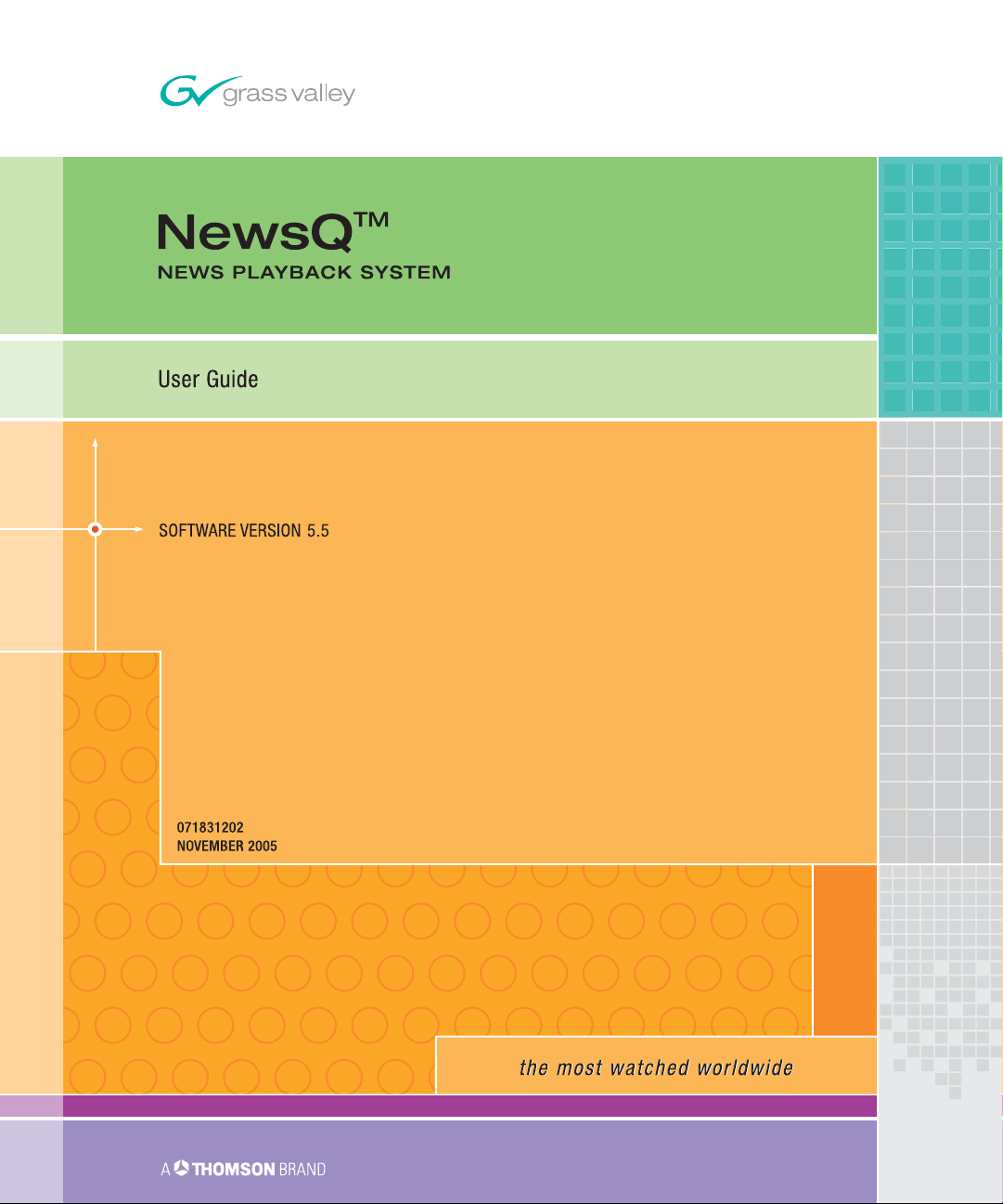
Page 2
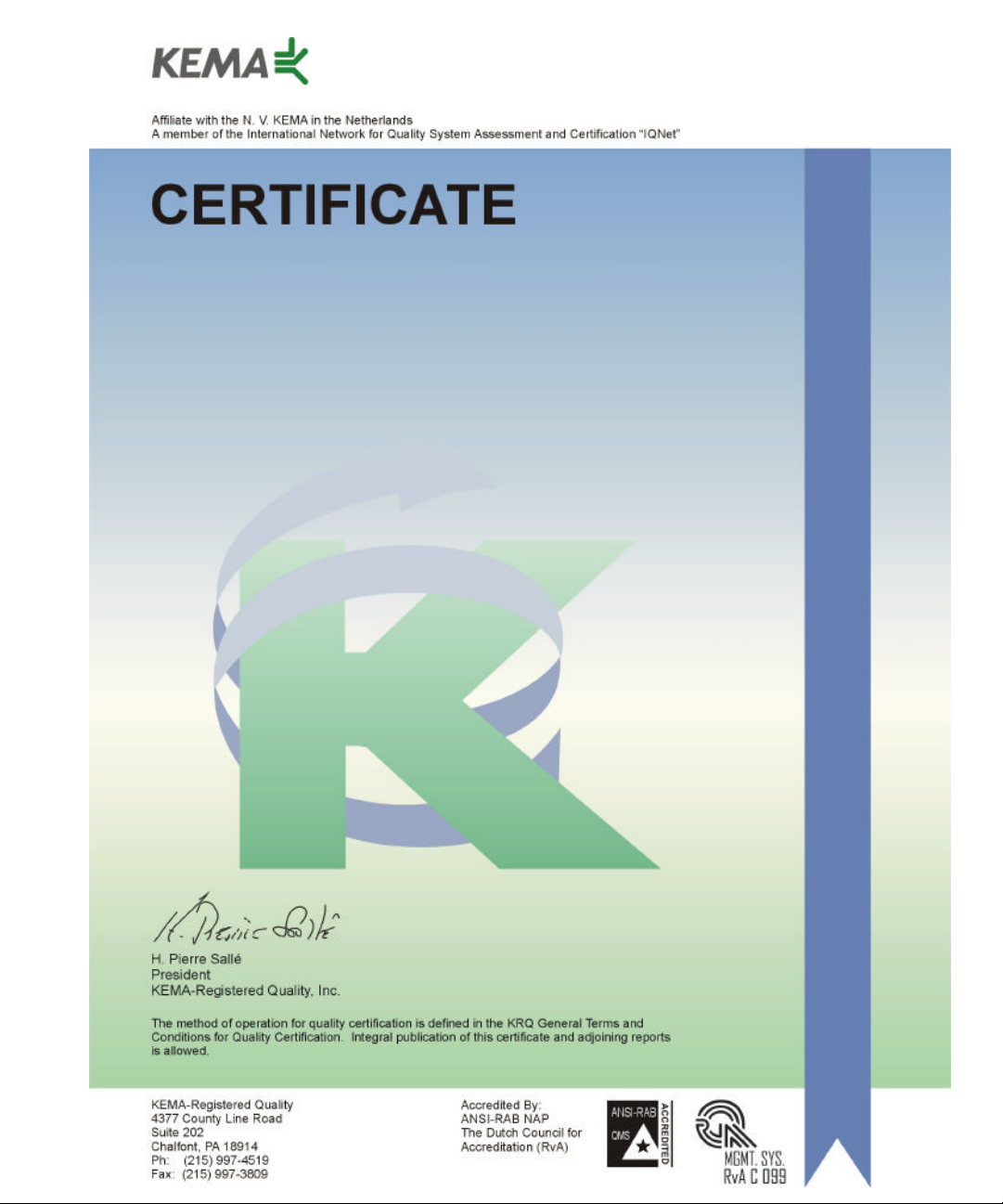
Number: 510057.001
The Quality System of:
Thomson Broadcast & Media Solutions
TBMS TBMS
400 Providence Mine Road 17 rue du Petit Albi-BP 8244
Nevada City, CA 95945 95801 Cergy Pontoise
Cergy, France
TBMS
Weiterstadt, Germany TBMS
Brunnenweg 9 10 Presidential Way, 3rd Floor, Suite 300
D-64331 Weiterstadt, Germany Woburn, MA 08101
TBMS TBMS
15655 SW Greystone Ct. 2300 South Decker Lake Blvd.
Beaverton, OR 97006 Salt Lake City, UT 84119
TBMS TBMS - PCB
Nederland B.V. Rennes, France
4800 RP BREDA Rue du Clos Courtel
The Nederlands Cesson-Sevigne, Cedex
France
TBMS/Nextream TBMS/Nextream
Rennes, France Technopole Brest Iroise
Rue du Clos Courtel CS 73808
Cesson-Sevigne, Cedex 29238 Brest Cedex 3
France France
Including its implementation, meets the requirements of the standard:
ISO 9001:2000
Scope: The design, manufacture and support of video hardware and software products
and related systems.
This Certificate is valid until: June 14, 2006
Revision Date: September 9, 2003
Renewal Date: June 14, 2003
Issued for the first time: June 14, 2000
Page 3
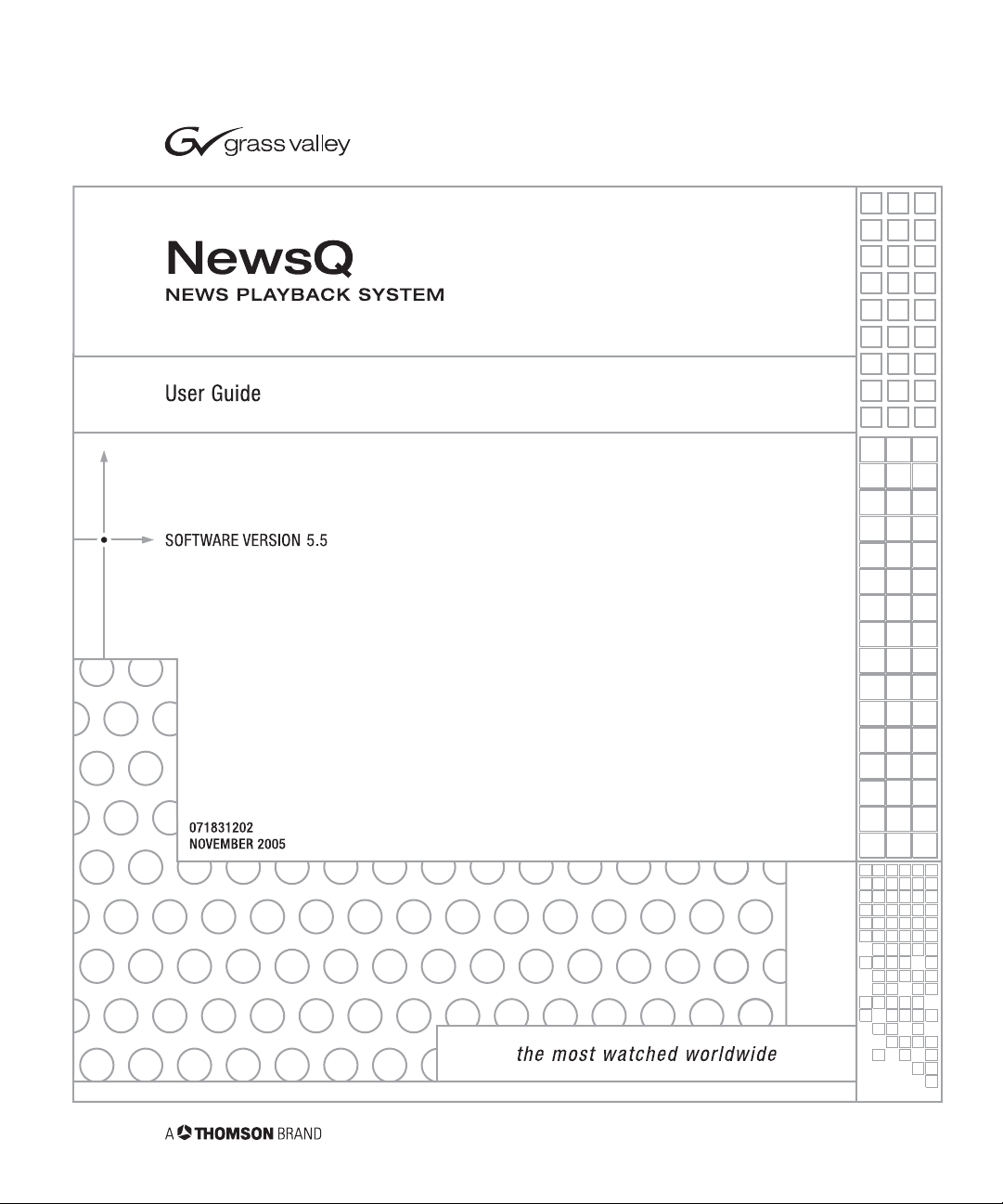
Page 4
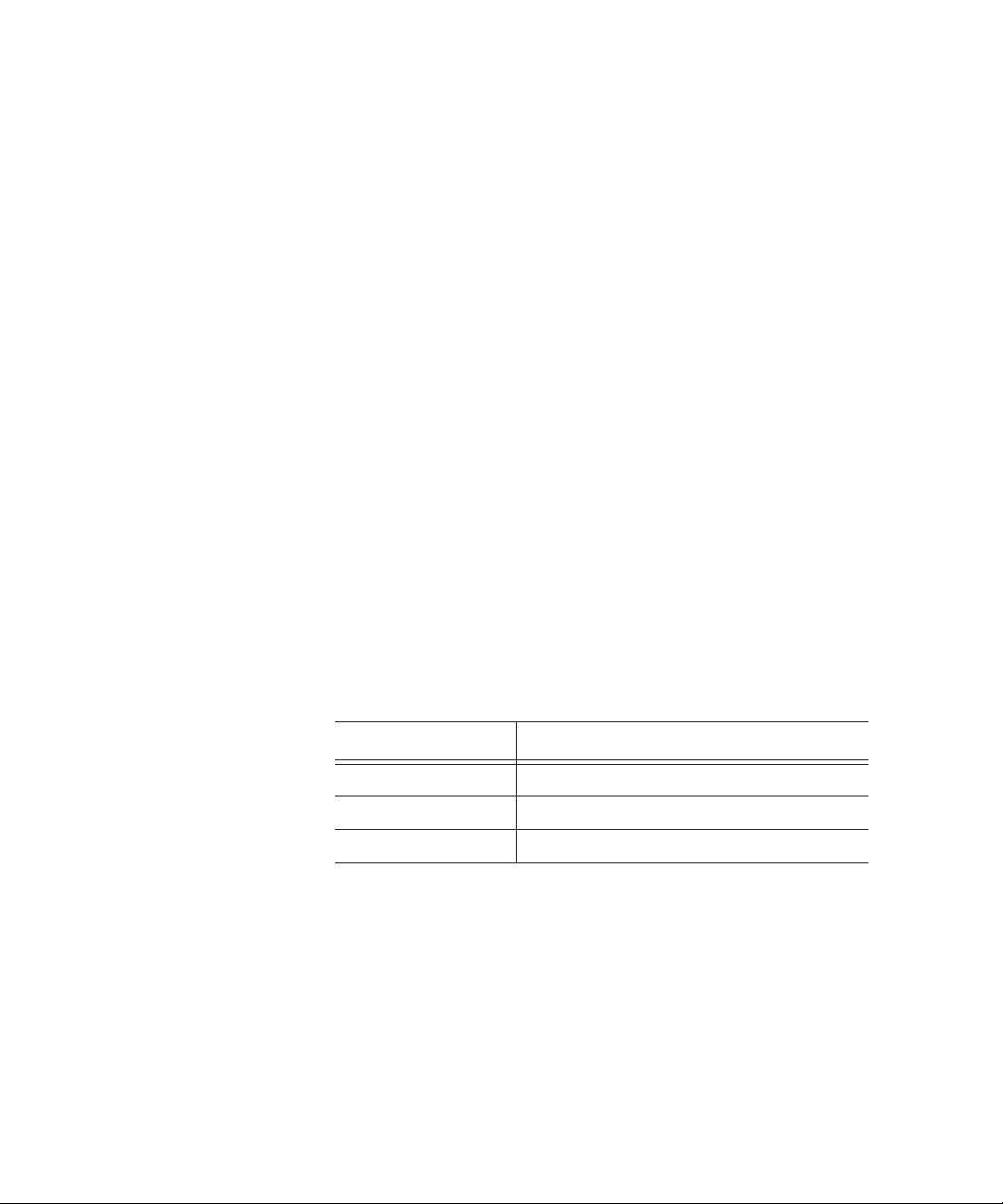
Copyright
Copyright © 2005 Thomson Broadcast and Media Solutions, Inc. All rights
reserved. Printed in the United States of America.
This document may not be copied in whole or in part, or otherwise reproduced
except as specifically permitted under U.S. copyright law, without the prior written
consent of Thomson Broadcast and Media Solutions, Inc., P.O. Box 59900,
Nevada City, California 95959-7900.
Trademarks
Disclaimer
U.S. Government
Restricted Rights
Legend
Revision Status
ContentShare, Grass Valley, K2, M-Series, NewsEdit, NewsQ, NewsShare, Media
Manager, and Profile are either registered trademarks or trademarks of Thomson
Broadcast and Media Solutions in the United States and/or other countries. Other
trademarks used in this document are either registered trademarks or trademarks
of the manufacturers or vendors of the associated products. Thomson Broadcast
and Media Solutions products are covered by U.S. and foreign patents, issued and
pending. Additional information regarding Thomson Broadcast and Media
Solutions’ trademarks and other proprietary rights may be found at
www.thomsongrassvalleygroup.com.
Product options and specifications subject to change without notice. The
information in this manual is furnished for informational use only, is subject to
change without notice, and should not be construed as a commitment by Thomson
Broadcast and Media Solutions. Thomson Broadcast and Media Solutions
assumes no responsibility or liability for any errors or inaccuracies that may appear
in this publication.
Use, duplication, or disclosure by the United States Government is subject to
restrictions as set forth in subparagraph (c)(1)(ii) of the Rights in Technical Data
and Computer Software clause at DFARS 252.277-7013 or in subparagraph c(1)
and (2) of the Commercial Computer Software Restricted Rights clause at FAR
52.227-19, as applicable. Manufacturer is Thomson Broadcast and Media
Solutions, Inc., P.O. Box 59900, Nevada City, California 95959-7900 U.S.A.
Rev Date Description
April 16, 2004 Release 071-8312-00 for Software Version 5.0
November 28, 2004 Release 071-8312-01 for Software Version 5.1
November 21, 2005 Release 071-8312-02 for Software Version 5.5
Page 5

Contents
Preface
Grass Valley Product Support . . . . . . . . . . . . . . . . . . . . . . . . . . . . . . . . 5
Safety Summaries . . . . . . . . . . . . . . . . . . . . . . . . . . . . . . . . . . . . . . . . . 7
Safety Terms and Symbols. . . . . . . . . . . . . . . . . . . . . . . . . . . . . . . . . . . 8
Service Safety Summary . . . . . . . . . . . . . . . . . . . . . . . . . . . . . . . . . . . . 9
Certifications and Compliances . . . . . . . . . . . . . . . . . . . . . . . . . . . . . . 10
Environmental Criteria . . . . . . . . . . . . . . . . . . . . . . . . . . . . . . . . . . . . . 13
Chapter 1 Introducing NewsQ
What is NewsQ?. . . . . . . . . . . . . . . . . . . . . . . . . . . . . . . . . . . . . . . . . . 16
Overview of Using NewsQ . . . . . . . . . . . . . . . . . . . . . . . . . . . . . . . . . . 17
Tour of the NewsQ Application. . . . . . . . . . . . . . . . . . . . . . . . . . . . . . . 18
Main Toolbar . . . . . . . . . . . . . . . . . . . . . . . . . . . . . . . . . . . . . . . . . . 19
Bin . . . . . . . . . . . . . . . . . . . . . . . . . . . . . . . . . . . . . . . . . . . . . . . . . . 20
Playback Channel Window . . . . . . . . . . . . . . . . . . . . . . . . . . . . . . . 21
Playback Viewer Window. . . . . . . . . . . . . . . . . . . . . . . . . . . . . . . . . 22
Navigating in NewsQ . . . . . . . . . . . . . . . . . . . . . . . . . . . . . . . . . . . . . . 23
Using the Mouse . . . . . . . . . . . . . . . . . . . . . . . . . . . . . . . . . . . . . . . 23
Using the Keyboard . . . . . . . . . . . . . . . . . . . . . . . . . . . . . . . . . . . . . 23
Using the Shortcut Menus . . . . . . . . . . . . . . . . . . . . . . . . . . . . . . . . 23
Tour of the NewsQ Keyboard . . . . . . . . . . . . . . . . . . . . . . . . . . . . . . . . 24
Mark Point Buttons . . . . . . . . . . . . . . . . . . . . . . . . . . . . . . . . . . . . . 24
Transport Control Buttons . . . . . . . . . . . . . . . . . . . . . . . . . . . . . . . . 24
Other NewsQ Buttons . . . . . . . . . . . . . . . . . . . . . . . . . . . . . . . . . . . 25
Chapter 2 Setting Up The Bin
The Bin Window . . . . . . . . . . . . . . . . . . . . . . . . . . . . . . . . . . . . . . . . . . 28
Understanding the Bin Toolbar . . . . . . . . . . . . . . . . . . . . . . . . . . . . 29
Creating a New Bin. . . . . . . . . . . . . . . . . . . . . . . . . . . . . . . . . . . . . . . . 30
Working in Shared or Local Mode . . . . . . . . . . . . . . . . . . . . . . . . . . . . 31
Setting Up a SmartBin . . . . . . . . . . . . . . . . . . . . . . . . . . . . . . . . . . . . . 32
Creating a Video Server SmartBin. . . . . . . . . . . . . . . . . . . . . . . . . . 33
Creating a Media Import SmartBin . . . . . . . . . . . . . . . . . . . . . . . . . 34
Viewing the Material in Your Bins. . . . . . . . . . . . . . . . . . . . . . . . . . . . . 35
Thumbnail View . . . . . . . . . . . . . . . . . . . . . . . . . . . . . . . . . . . . . . . . 35
Changing Thumbnail Size. . . . . . . . . . . . . . . . . . . . . . . . . . . . . . 35
Details View . . . . . . . . . . . . . . . . . . . . . . . . . . . . . . . . . . . . . . . . . . . 36
Displaying Columns . . . . . . . . . . . . . . . . . . . . . . . . . . . . . . . . . . 36
Sorting Your Media Files. . . . . . . . . . . . . . . . . . . . . . . . . . . . . . . 37
Using the Context-Sensitive Bin Menu . . . . . . . . . . . . . . . . . . . . . . . . . 38
Digital News Production
3
Page 6
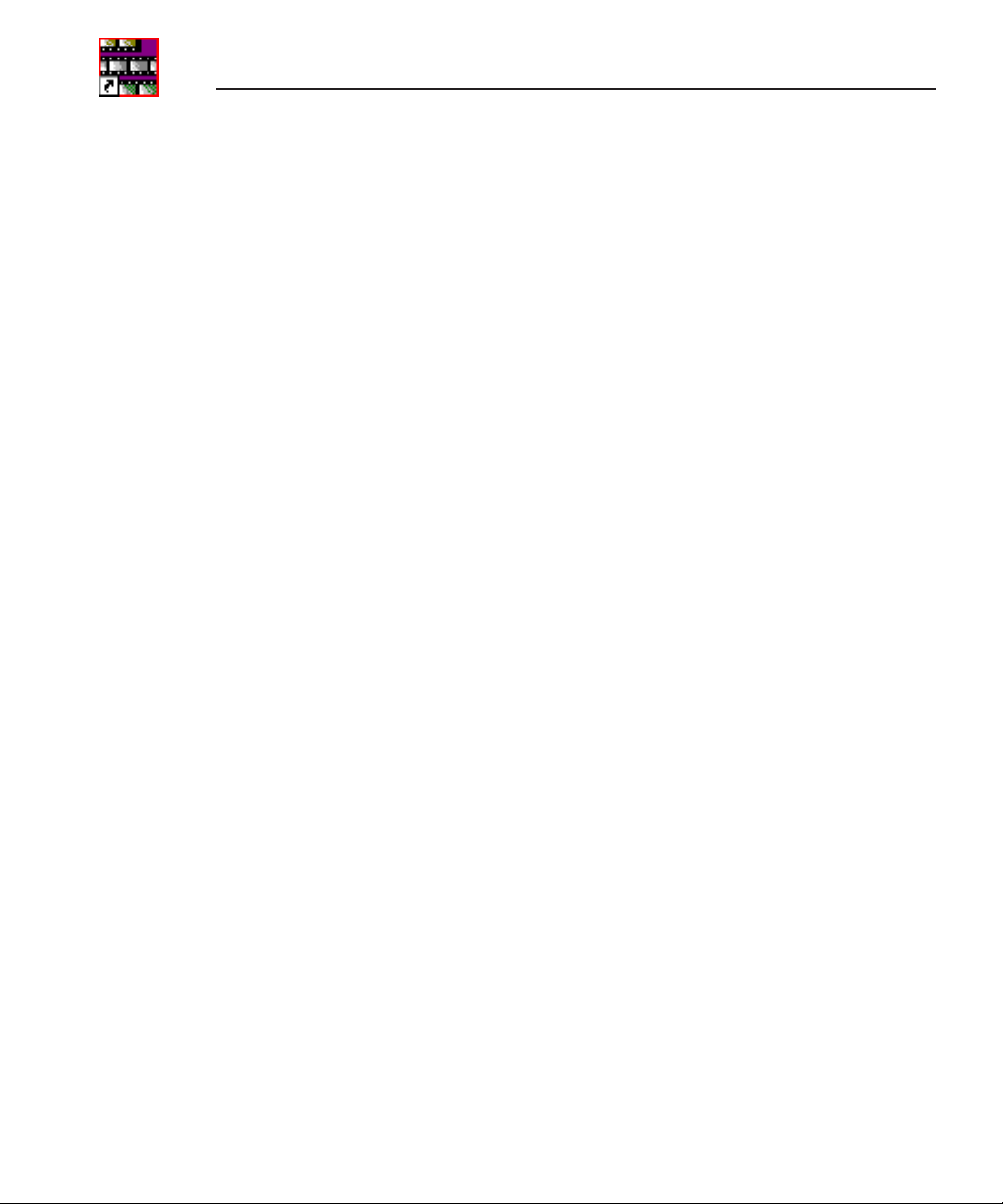
Contents
Chapter 3 Working with Playlists
Creating a Playlist . . . . . . . . . . . . . . . . . . . . . . . . . . . . . . . . . . . . . . . . 40
Rearranging Clips in the Playlist . . . . . . . . . . . . . . . . . . . . . . . . . . . . . 41
Saving Playlists . . . . . . . . . . . . . . . . . . . . . . . . . . . . . . . . . . . . . . . . . . 42
Loading an Existing Playlist . . . . . . . . . . . . . . . . . . . . . . . . . . . . . . . . . 43
Understanding Playback Colors. . . . . . . . . . . . . . . . . . . . . . . . . . . . . . 44
Changing Playback Colors . . . . . . . . . . . . . . . . . . . . . . . . . . . . . . . 45
Viewing Clips in the Playlist . . . . . . . . . . . . . . . . . . . . . . . . . . . . . . . . . 46
Using the Context-Sensitive Playlist Menu. . . . . . . . . . . . . . . . . . . . . . 47
Chapter 4 Trimming Clips in the Playlist
Tour of the Trimmer . . . . . . . . . . . . . . . . . . . . . . . . . . . . . . . . . . . . . . . 50
Navigating and Playing Through Your Clip . . . . . . . . . . . . . . . . . . . . . 51
Trimming Mark In and Out Points. . . . . . . . . . . . . . . . . . . . . . . . . . . . . 53
Using Additional Features of the Trimmer . . . . . . . . . . . . . . . . . . . . . . 54
Using Handles to Add Frames to Your Clips. . . . . . . . . . . . . . . . . . 54
Locking the Duration of a Clip . . . . . . . . . . . . . . . . . . . . . . . . . . . . . 54
Playing Past Out . . . . . . . . . . . . . . . . . . . . . . . . . . . . . . . . . . . . . . . 55
Using Control Track. . . . . . . . . . . . . . . . . . . . . . . . . . . . . . . . . . . . . 55
Chapter 5 Playing Clips to Air
Using Manual Playback . . . . . . . . . . . . . . . . . . . . . . . . . . . . . . . . . . . . 58
Loading a Playlist . . . . . . . . . . . . . . . . . . . . . . . . . . . . . . . . . . . . . . 58
Modifying the Start of a Clip . . . . . . . . . . . . . . . . . . . . . . . . . . . . . . 59
Cueing and Playing Clips to Air. . . . . . . . . . . . . . . . . . . . . . . . . . . . 60
Cueing Clips . . . . . . . . . . . . . . . . . . . . . . . . . . . . . . . . . . . . . . . . 61
Playing Clips. . . . . . . . . . . . . . . . . . . . . . . . . . . . . . . . . . . . . . . . 61
Playing an Entire Playlist Automatically . . . . . . . . . . . . . . . . . . . 62
Viewing Clips While Playing to Air . . . . . . . . . . . . . . . . . . . . . . . 62
Using An External Automation System . . . . . . . . . . . . . . . . . . . . . . . . 63
Configuring NewsQ for Automation. . . . . . . . . . . . . . . . . . . . . . . . . 63
Playing Clips to Air . . . . . . . . . . . . . . . . . . . . . . . . . . . . . . . . . . . . . 65
Adjusting Audio Output. . . . . . . . . . . . . . . . . . . . . . . . . . . . . . . . . . . . . 66
Adjusting the Volume. . . . . . . . . . . . . . . . . . . . . . . . . . . . . . . . . . . . 66
Muting Audio Channels . . . . . . . . . . . . . . . . . . . . . . . . . . . . . . . . . . 66
Appendix A The NewsQ Keyboard . . . . . . . . . . . . . . . . . . . . . . . . . . . . . . 67
Appendix B Configuring NewsQ Options . . . . . . . . . . . . . . . . . . . . . . . . . 71
Index
4
Digital News Production
Page 7
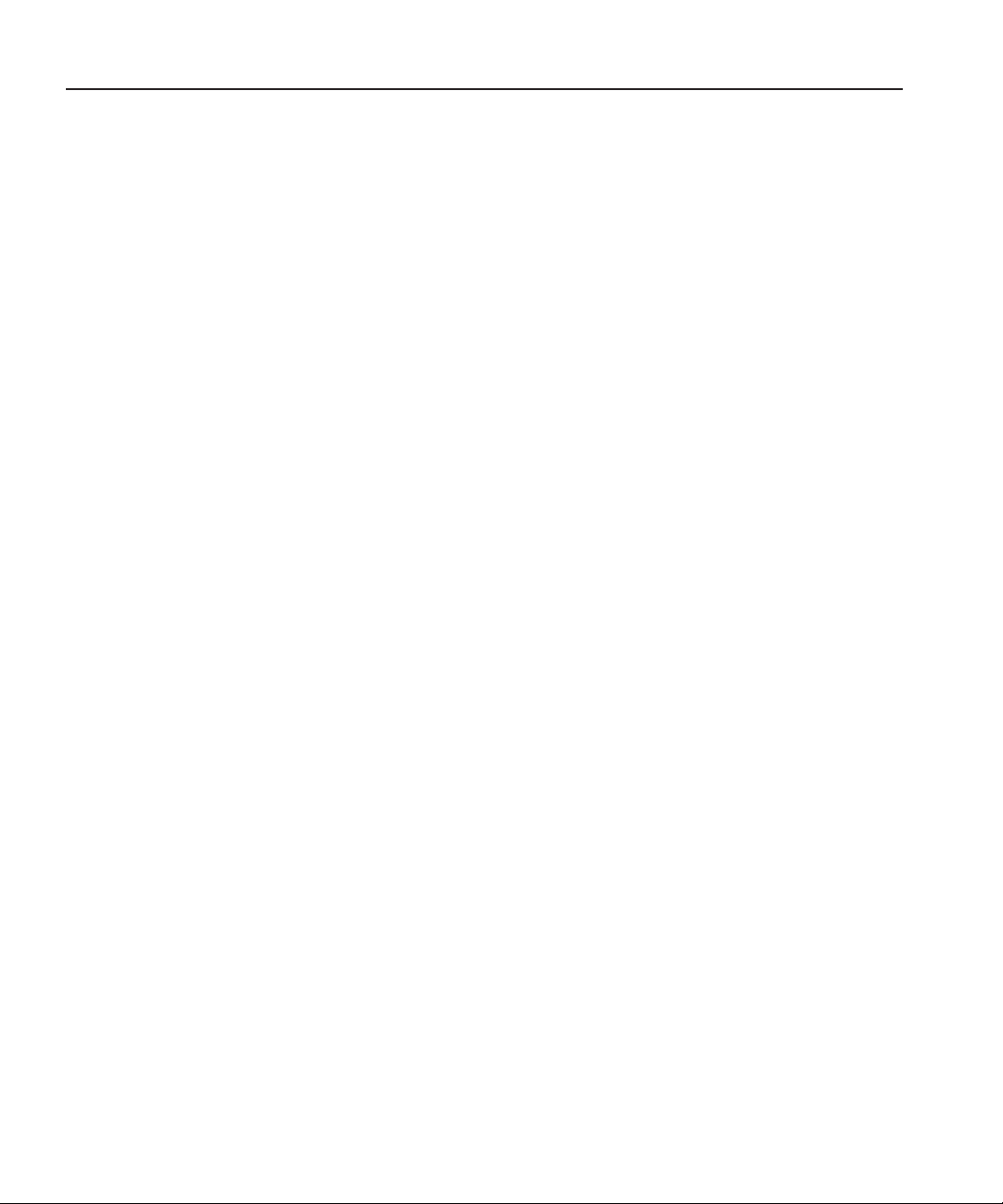
Grass Valley Product Support
To get technical assistance, check on the status of problems, or report new
problems, contact Grass Valley Product Support via e-mail, the Web, or by
phone or fax.
Web Technical Support
To access support information on the Web, visit the product support Web page
on the Grass Valley Web site. You can download software or find solutions to
problems by searching our Frequently Asked Questions (FAQ) database.
Grass Valley Product Support
World Wide Web:
Technical Support E-mail Address:
http://www.thomsongrassvalley.com/support/
gvgtechsupport@thomson.net.
Phone Support
Use the following information to contact product support by phone during
business hours. Afterhours phone support is available for warranty and contract
customers.
United States (800) 547-8949 (Toll Free) France +33 (1) 34 20 77 77
Latin America (800) 547-8949 (Toll Free) Germany +49 6155 870 606
Eastern Europe +49 6155 870 606 Greece +33 (1) 34 20 77 77
Southern Europe +33 (1) 34 20 77 77 Hong Kong +852 2531 3058
Middle East +33 (1) 34 20 77 77 Italy +39 06 8720351
Australia +61 1300 721 495 Netherlands +31 35 6238421
Belgium +32 2 3349031 Poland +49 6155 870 606
Brazil +55 11 5509 3440 Russia +49 6155 870 606
Canada (800) 547-8949 (Toll Free) Singapore +656379 1390
China +86 106615 9450 Spain + 34 91 512 03 50
Denmark +45 45968800 Sweden +46 87680705
Dubai + 971 4 299 64 40 Switzerland +41 (1) 487 80 02
Finland +35 9 68284600 UK +44 870 903 2022
Digital News Production
5
Page 8
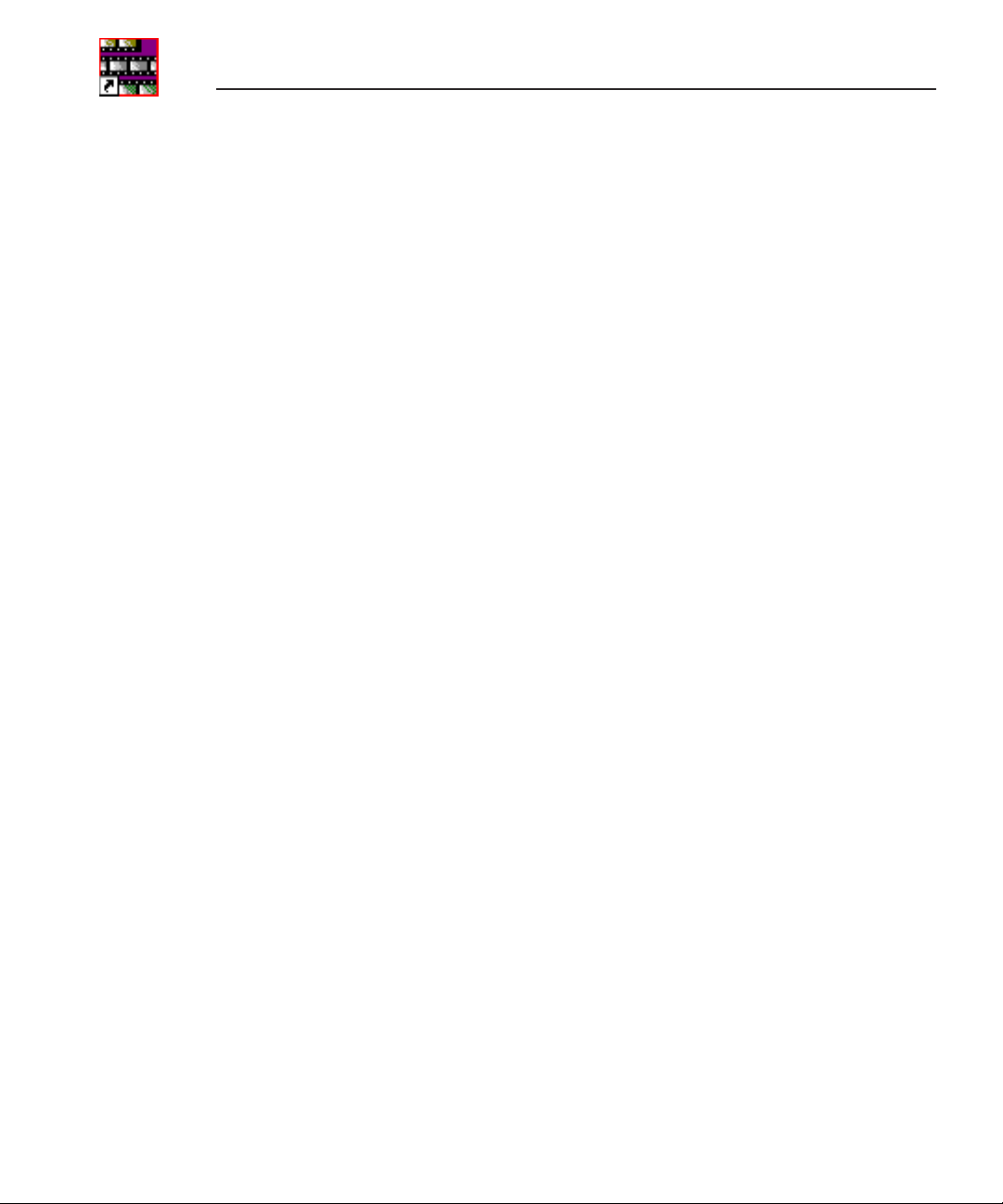
Preface
Authorized Support Representative
A local authorized support representative may be available in your country. To
locate the support representative for your country, visit the product support
Web page on the Grass Valley Web site.
Profile Users Group
You can connect with other Profile XP Media Platform users to ask questions
or share advice, tips, and hints. Send e-mail to profile-users@thomson.net to
join the community and benefit from the experience of others.
6
Digital News Production
Page 9
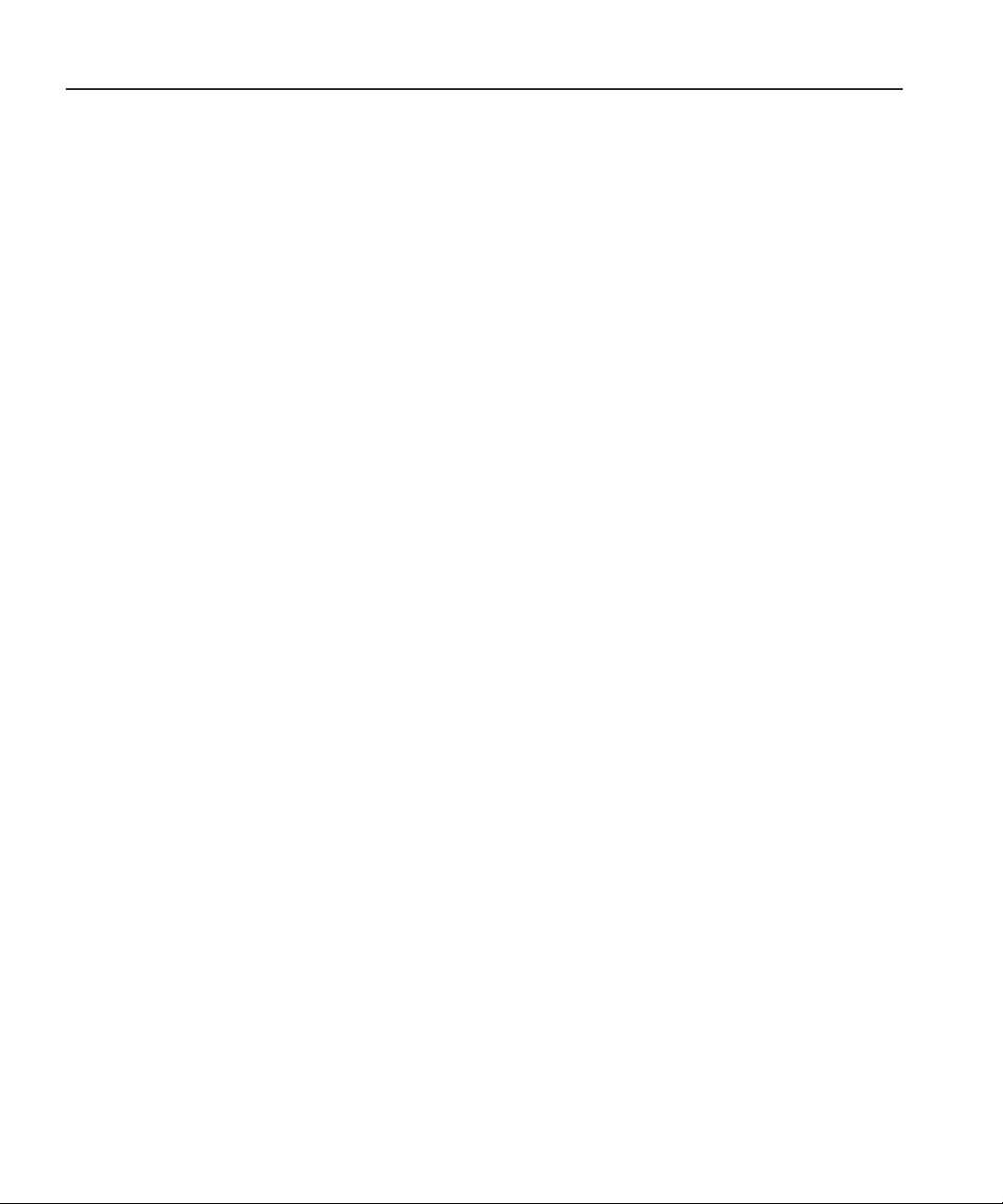
Safety Summaries
General Safety Summary
Review the following safety precautions to avoid injury and prevent damage to
this product or any products connected to it.
Only qualified personnel should perform service procedures.
While using this product, you may need to access other parts of the system.
Read the
cautions related to operating the system.
Review all system operator manuals, including manuals in electronic format on
the system hard drive.
Injury Precautions
General Safety Summary
Safety Summaries
in other system manuals for warnings and
Use Proper Power
Cord
Ground the Product
Do Not Operate
Without Covers
Do Not Operate in
Wet/Damp
Conditions
Do Not Operate in
an Explosive
Atmosphere
Avoid Exposed
Circuitry
To avoid fire hazard, use only the power cord specified for
this product.
This product is grounded through the grounding conductor of
the power cord. To avoid electric shock, the grounding
conductor must be connected to earth ground. Before making
connections to the input or output terminals of the product,
ensure that the product is properly grounded.
To avoid electric shock or fire hazard, do not operate this
product with covers or panels removed.
To avoid electric shock, do not operate this product in wet or
damp conditions.
To avoid injury or fire hazard, do not operate this product in
an explosive atmosphere.
To avoid injury, remove jewelry such as rings, watches, and
other metallic objects. Do not touch exposed connections and
components when power is present.
Digital News Production
7
Page 10
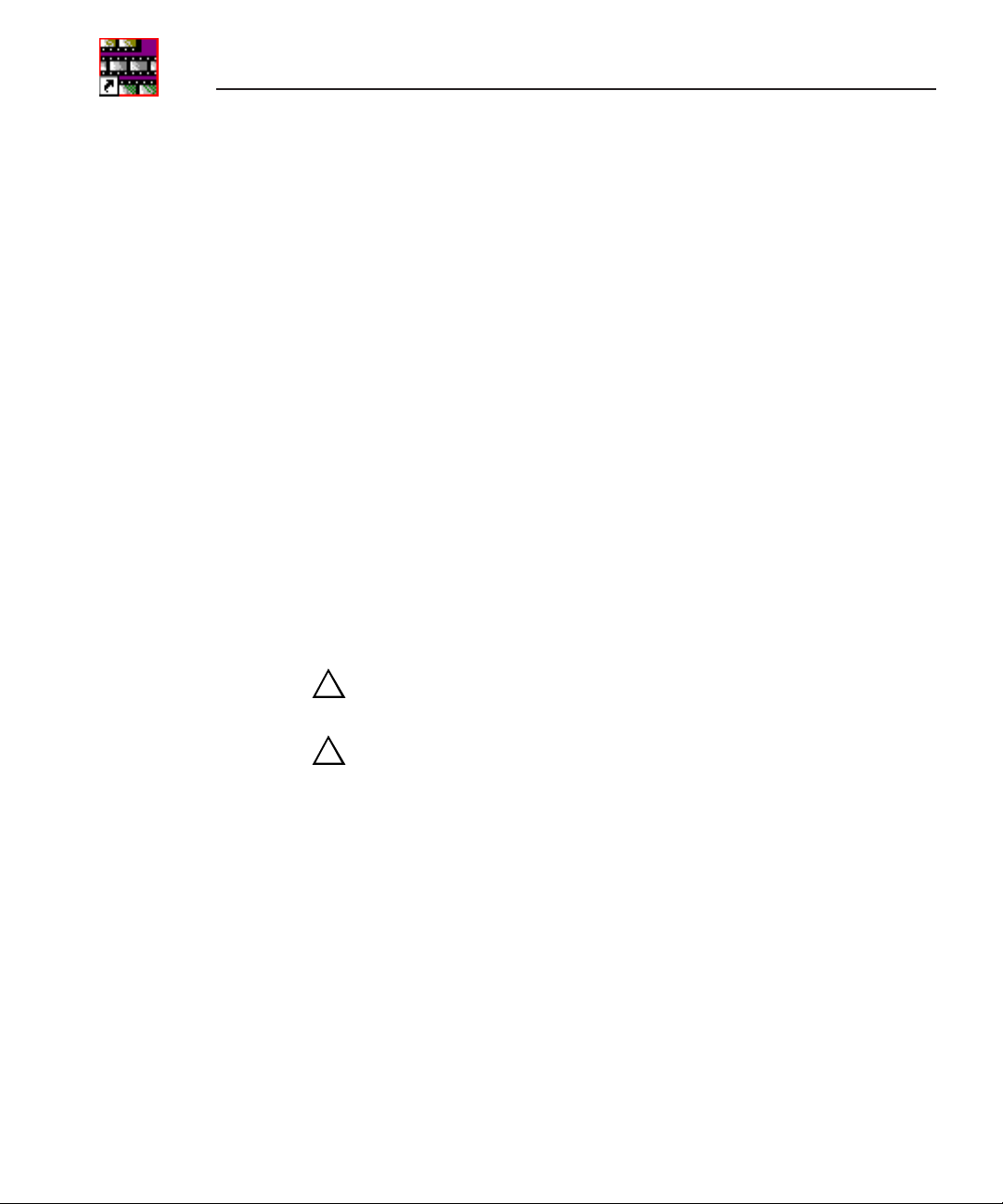
Preface
Product Damage Precautions
Use Proper Power
Source
Provide Proper
Ventilation
Do Not Operate With
Suspected Failures
Battery
Replacement
Do not operate this product from a power source that applies
more than the voltage specified.
To prevent product overheating, provide proper ventilation.
If you suspect there is damage to this product, have it
inspected by qualified service personnel.
To avoid damage, replace only with the same or equivalent
type recommended by the circuit board manufacturer.
Dispose of used battery according to the circuit board
manufacturer’s instructions.
Safety Terms and Symbols
Terms in This
Manual
!
!
These terms may appear in this and other product manuals:
WARNING
: Warning statements identify conditions or
practices that can result in personal injury or loss of life.
CAUTION
: Caution statements identify conditions or
practices that can result in damage to the equipment or other
property.
Terms on the
Product
These terms may appear on the product:
DANGER
indicates a personal injury hazard immediately
accessible as one reads the marking.
WARNING
indicates a personal injury hazard not
immediately accessible as you read the marking.
CAUTION
indicates a hazard to property including the
product.
8
Digital News Production
Page 11
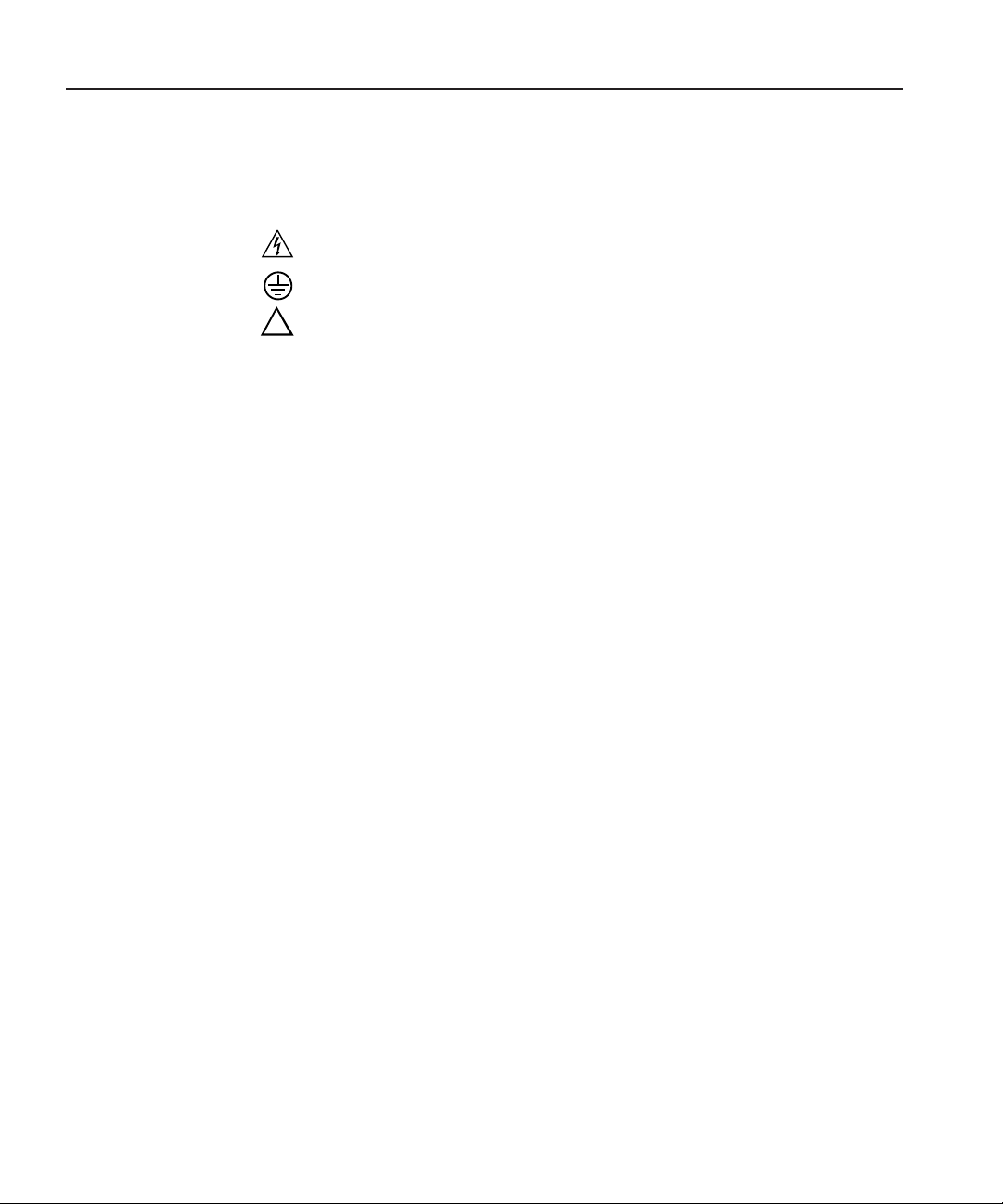
Service Safety Summary
Symbols on the
Product
The following symbols may appear on the product:
DANGER high voltage
Protective ground (earth) terminal
!
ATTENTION – refer to manual
Service Safety Summary
Do Not Service
Alone
No Power Switch
Use Care When
Servicing With
Power On
Do not perform internal service or adjustment of this product
unless another person capable of rendering first aid and
resuscitation is present.
To avoid electric shock, disconnect the main power by means
of the power cord. The power cord is the main power
disconnect. Ensure that the power cord is easily accessible at
the rear of the product or at the power receptacle.
Dangerous voltages or currents may exist in this product.
Disconnect power and remove battery (if applicable) before
removing protective panels, soldering, or replacing
components.
To avoid electric shock, do not touch exposed connections.
Digital News Production
9
Page 12
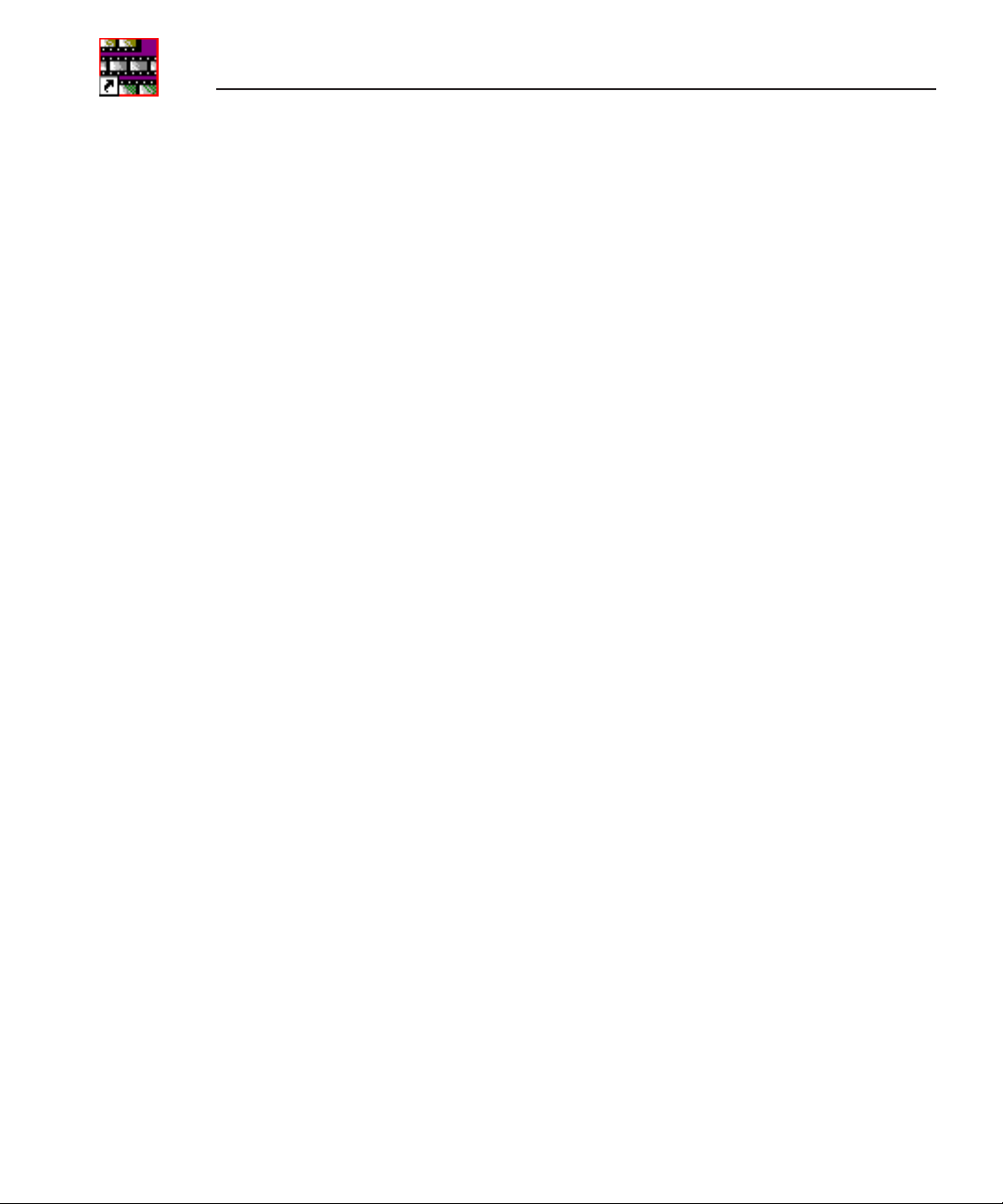
Preface
Certifications and Compliances
Canadian Certified
Power Cords
Canadian approval includes the products and power cords
appropriate for use in the North America power network. All
other power cords supplied are approved for the country of
use.
FCC Emission
Control
Canadian EMC
Notice of
Compliance
This equipment has been tested and found to comply with the
limits for a Class A digital device, pursuant to Part 15 of the
FCC Rules. These limits are designed to provide reasonable
protection against harmful interference when the equipment
is operated in a commercial environment. This equipment
generates, uses, and can radiate radio frequency energy and,
if not installed and used in accordance with the instruction
manual, may cause harmful interference to radio
communications. Operation of this equipment in a residential
area is likely to cause harmful interference in which case the
user will be required to correct the interference at his own
expense. Changes or modifications not expressly approved
by Grass Valley can affect emission compliance and could
void the user’s authority to operate this equipment.
This digital apparatus does not exceed the Class A limits for
radio noise emissions from digital apparatus set out in the
Radio Interference Regulations of the Canadian Department
of Communications.
Le présent appareil numérique n’émet pas de bruits
radioélectriques dépassant les limites applicables aux
appareils numériques de la classe A préscrites dans le
Règlement sur le brouillage radioélectrique édicté par le
ministère des Communications du Canada.
Canadian Certified
EN55022 Class A
10
Digital News Production
AC Adapter
Warning
Canadian approval includes the AC adapters appropriate for
use in the North America power network. All other AC
adapters supplied are approved for the country of use.
For products that comply with Class A. In a domestic
environment this product may cause radio interference in
which case the user may be required to take adequate
measures.
Page 13
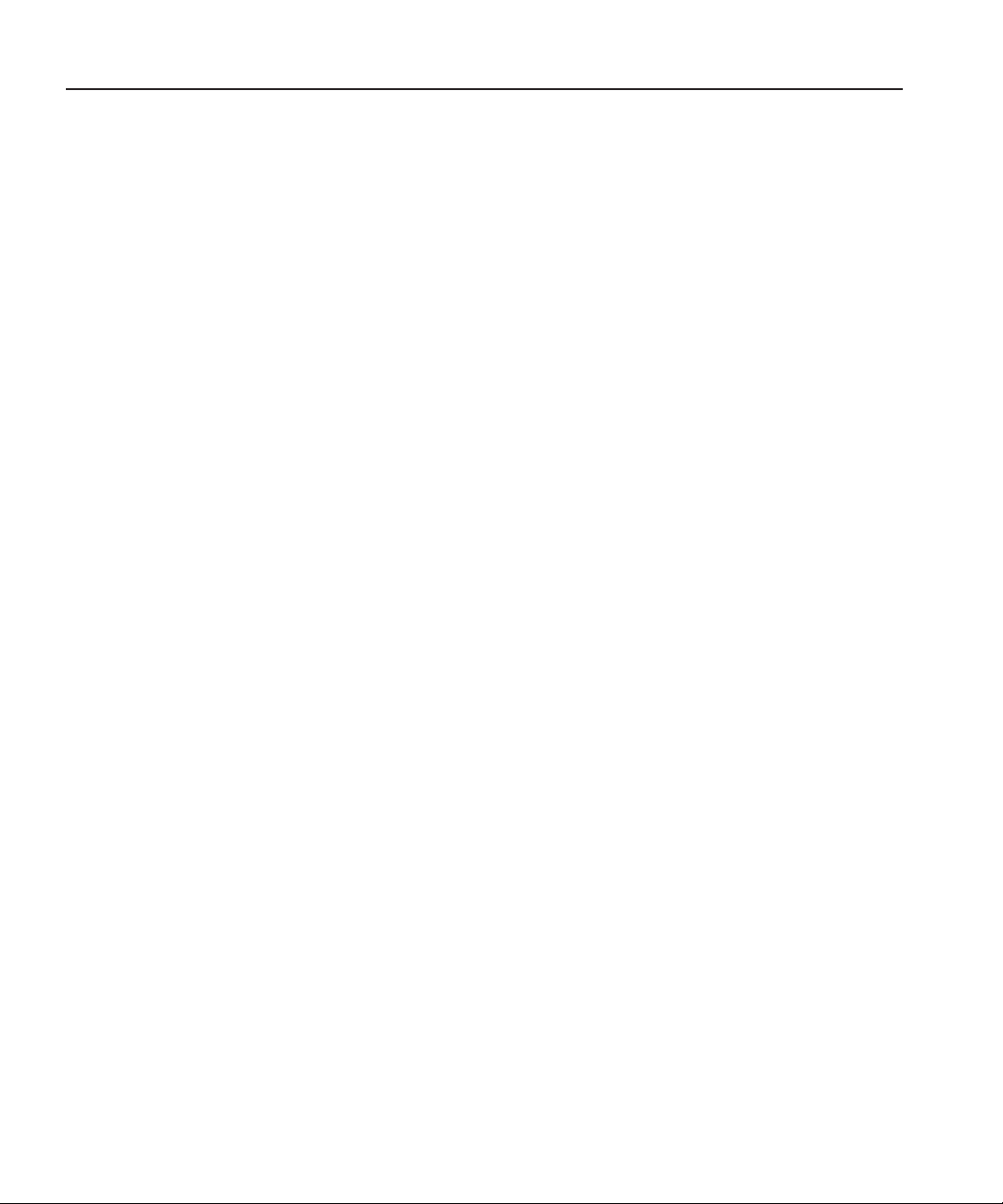
Laser Compliance
Laser Safety
Requirements
Certifications and Compliances
The device used in this product is a Class 1 certified laser
product. Operating this product outside specifications or
altering its original design may result in hazardous radiation
exposure, and may be considered an act of modifying or new
manufacturing of a laser product under U.S. regulations
contained in 21CFR Chapter 1, subchapter J or CENELEC
regulations in HD 482 S1. People performing such an act are
required by law to recertify and reidentify this product in
accordance with provisions of 21CFR subchapter J for
distribution within the U.S.A., and in accordance with
CENELEC HD 482 S1 for distribution within countries using
the IEC 825 standard.
Laser Safety
FCC Emission
Limits
Laser safety in the United States is regulated by the Center for
Devices and Radiological Health (CDRH). The laser safety
regulations are published in the “Laser Product Performance
Standard,” Code of Federal Regulation (CFR), Title 21,
Subchapter J.
The International Electrotechnical Commission (IEC)
Standard 825, “Radiation of Laser Products, Equipment
Classification, Requirements and User’s Guide,” governs
laser products outside the United States. Europe and member
nations of the European Free Trade Association fall under the
jurisdiction of the Comité Européen de Normalization
Electrotechnique (CENELEC).
This device complies with Part 15 of the FCC Rules.
Operation is subject to the following two conditions: (1) This
device may not cause harmful interference, and (2) this
device must accept any interference received, including
interference that may cause undesirable operation.
Digital News Production
11
Page 14
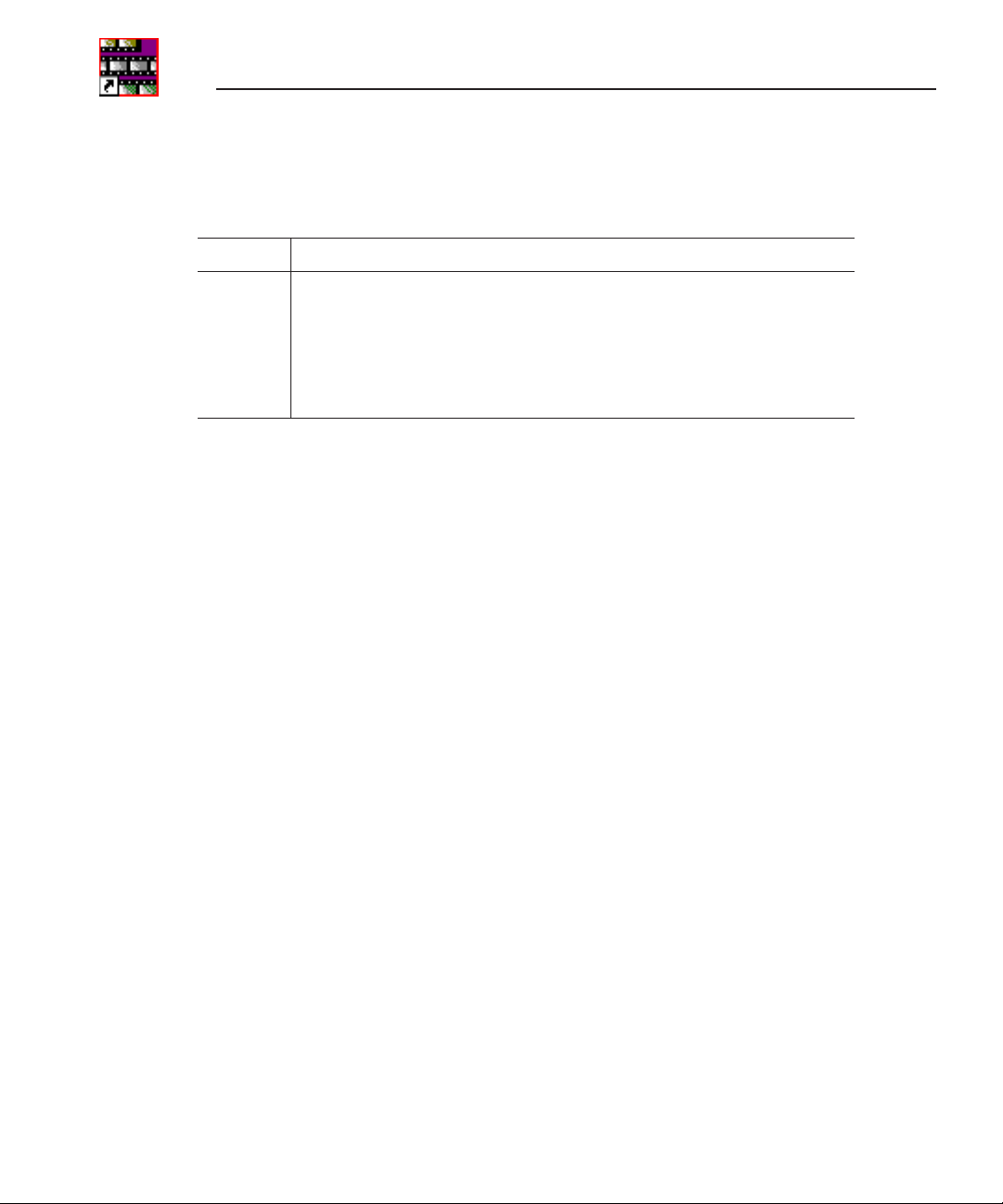
Preface
Certification
Category Standard
Safety
Designed/tested for compliance with:
ANSI/UL60950-2000
IEC 60950
CAN/CSA C22.2, No. 60950-00
EN60950:2000
- Safety of Information Technology Equipment (3rd edition, 1999)
- Safety of Information Technology Equipment
- Safety of Information Technology Equipment
- Safety of Information Technology Equipment (3rd edition)
12
Digital News Production
Page 15
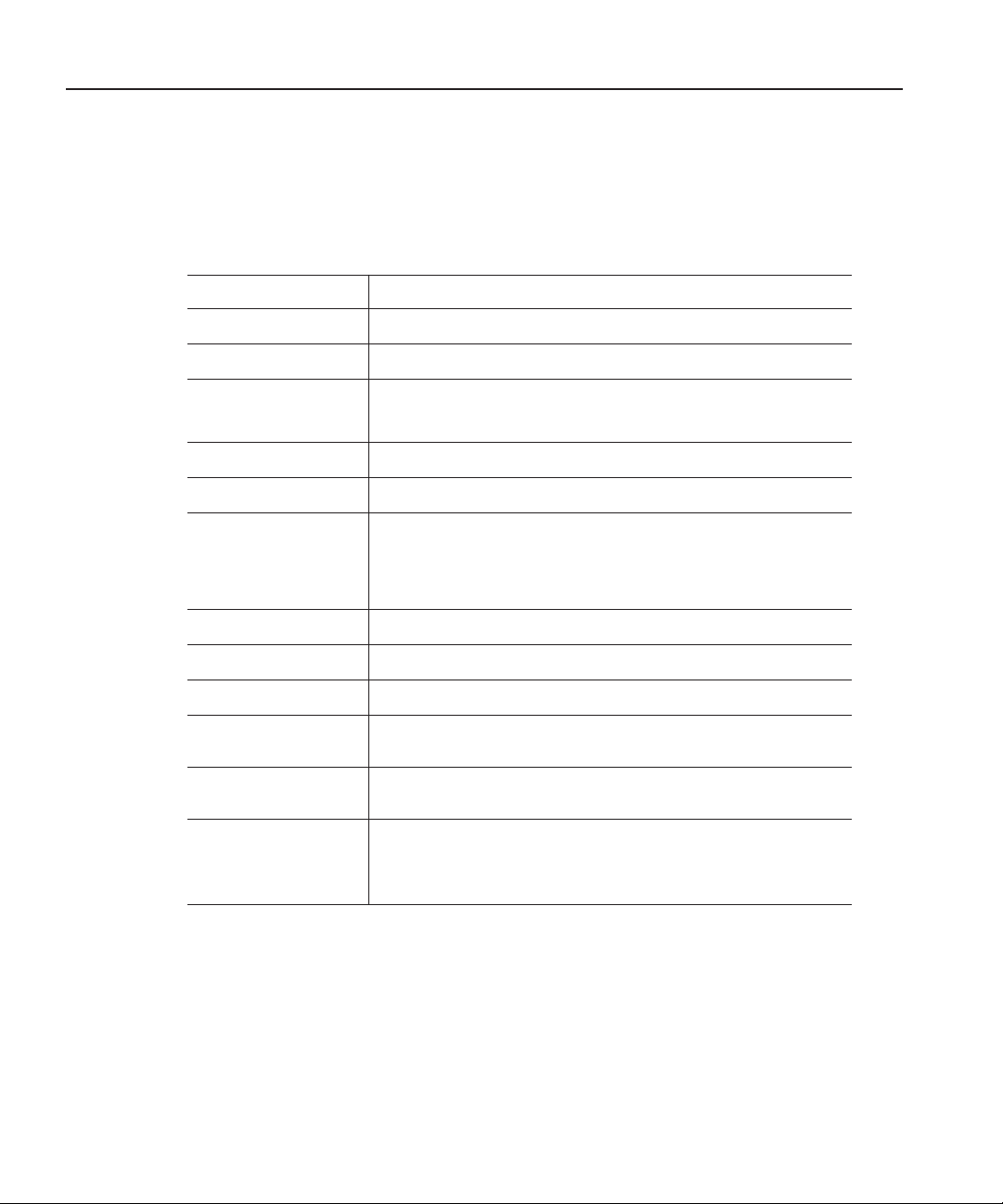
Environmental Criteria
The following table lists the environmental criteria for NewsQ.
Characteristics Description
Environmental Criteria
Operating Temperature
Storage Temperature
Operating Altitude
Storage Altitude
Mechanical Shock
Random Vibration
Transportation
Equipment Type
Equipment Class
Installation Category
Pollution Degree
Relative Humidity
Requirement:
Requirement:
Requirement:
Supplemental Data:
Requirement:
Supplemental Data:
Requirement:
Requirement:
Requirement:
Supplemental Data:
Supplemental Data:
Requirement:
Requirement:
Requirement:
10° to 40°C
-40° to 65°C
To 10,000 feet
To 40,000 feet
Non-Operational: Class 5 Grass Valley
Grass Valley 001131500
Category II Local level mains, appliances,
Operating 80% from +30° to +40°C
IEC 60950 compliant to 2000 meters
Class 5 (30G) Grass Valley 001131500
Operational: Class 6 Grass Valley
001131500
001131500
Information Technology
Class 1
portable equipment, etc.
Level 2 operating environment, indoor use
only.
Non-Operating 90% from +30° to +60°C
Do not operate with visible moisture on the
circuit boards
Digital News Production
13
Page 16
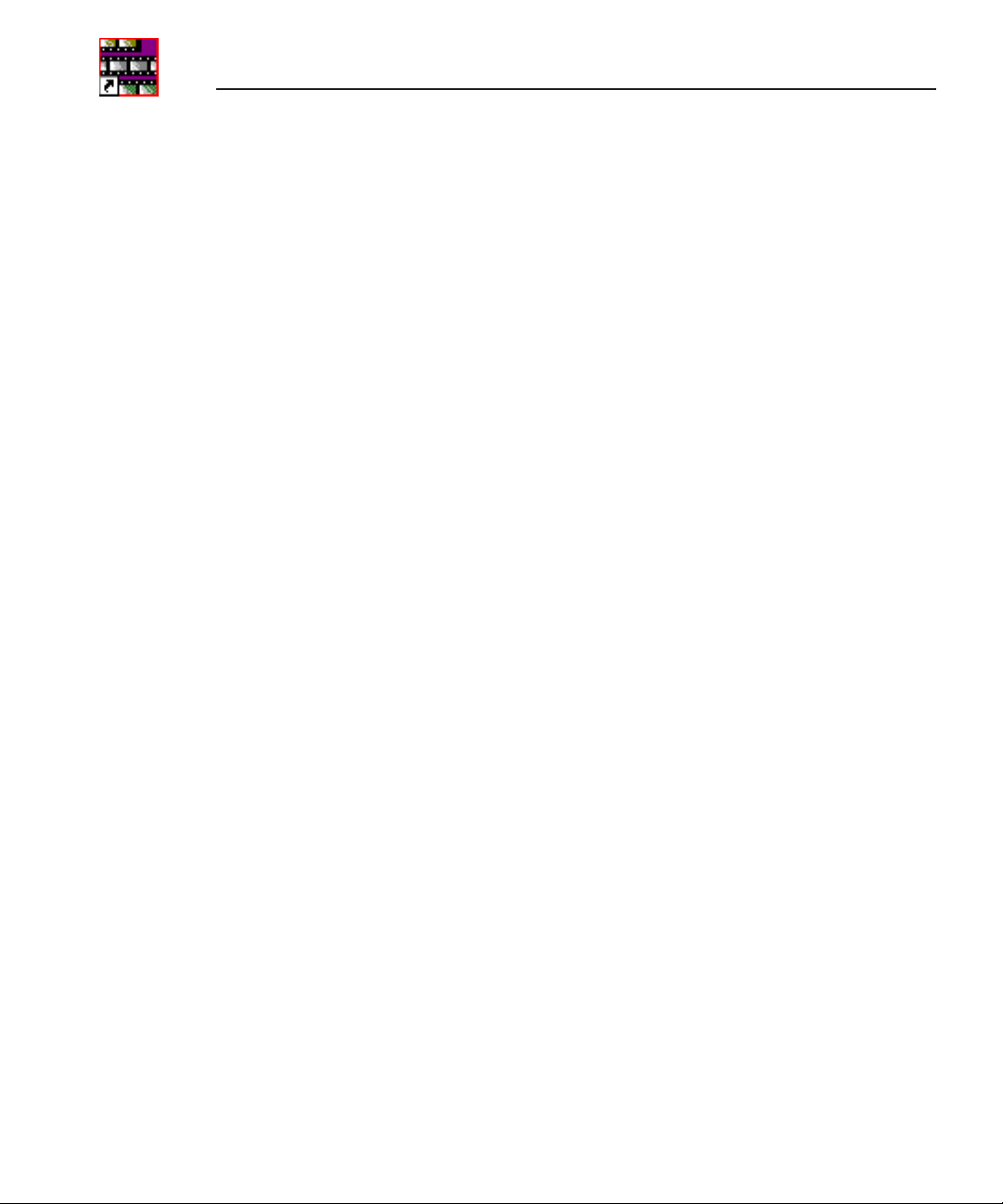
Preface
14
Digital News Production
Page 17
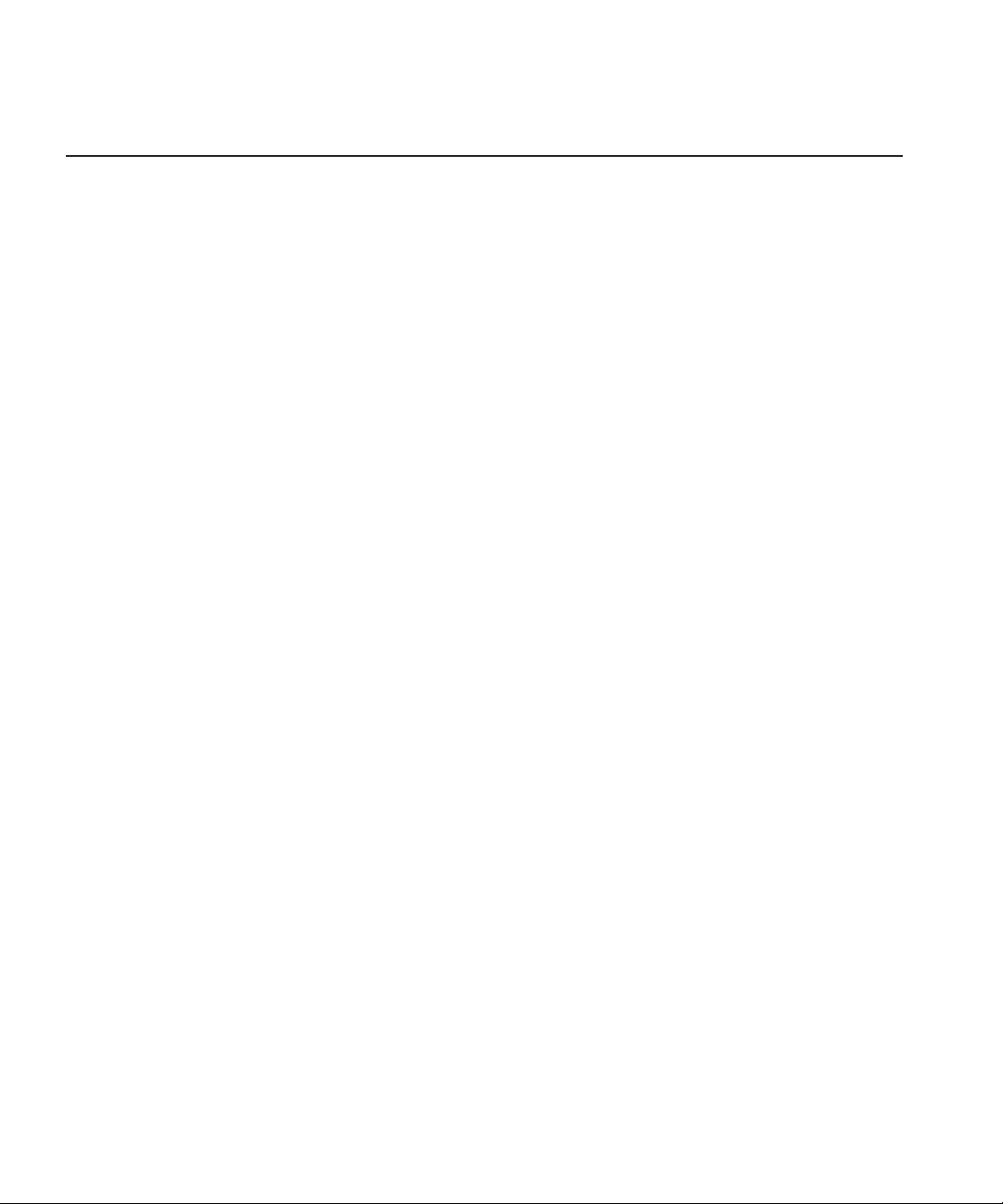
Chapter
1
Introducing NewsQ
NewsQ is a news playout control system designed for instant roll, two-channel
manual or automated playout. With NewsQ, you can quickly create a running
order of stories and clips, cue the stories, and manually trigger them for play to
air. You can also configure NewsQ to be controlled by an external automation
system such as NewsQ Pro.
This manual shows you how to use NewsQ effectively and efficiently to create
playlists and play out clips to air using electronic news clips.
This chapter discusses:
• What NewsQ is
• How to use NewsQ to playback clips
• The NewsQ interface
• How to navigate around NewsQ
• How to use the NewsQ keyboard
Digital News Production
15
Page 18
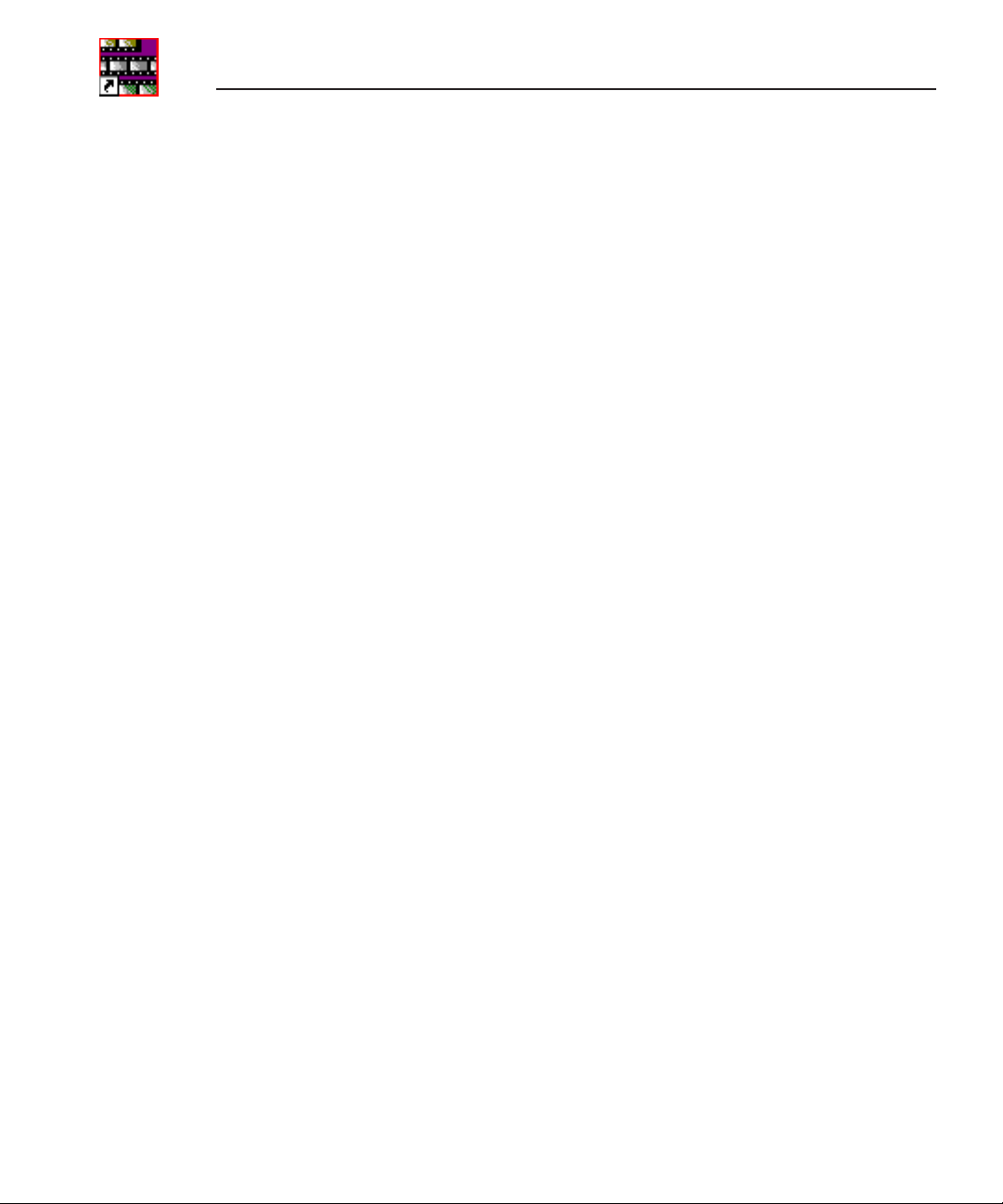
Chapter 1 Introducing NewsQ
What is NewsQ?
Designed for instant roll, two-channel playout, NewsQ provides a manual
playback solution for broadcasters that do not have an existing playback server
or control system. You can also use NewsQ with an automated playout system
like NewsQ Pro.
Using NewsQ for manual playback, you can quickly enter a running order of
stories and clips, assigning each to an A list or B list. NewsQ then cues the
stories, letting you manually trigger them for play to air. A countdown clock
helps you monitor the progress of each story during playback.
NewsQ accommodates last-minute timing changes, allowing you to trim the
beginning and end frames of clips with frame accuracy. You can also insert,
move, or delete items from a playlist without interrupting playback.
Using an external automation system with NewsQ allows you to play to air
without the use of a Profile Media Server. Playlists reside on your network or
as part of the automation system, and you use the external automation system
to play them to air using NewsQ as the server.
Another use for NewsQ is as a backup control system. In newsrooms where a
Profile system is the primary playback device, you can send clips to both the
NewsQ player and a Profile Media Server, thereby creating a backup for the
Profile system.
16
NewsQ also includes enhanced audio features, including support for more
audio channels—two out or four out. For greater audio control and monitoring,
the system includes audio output metering and level controls.
Digital News Production
Page 19
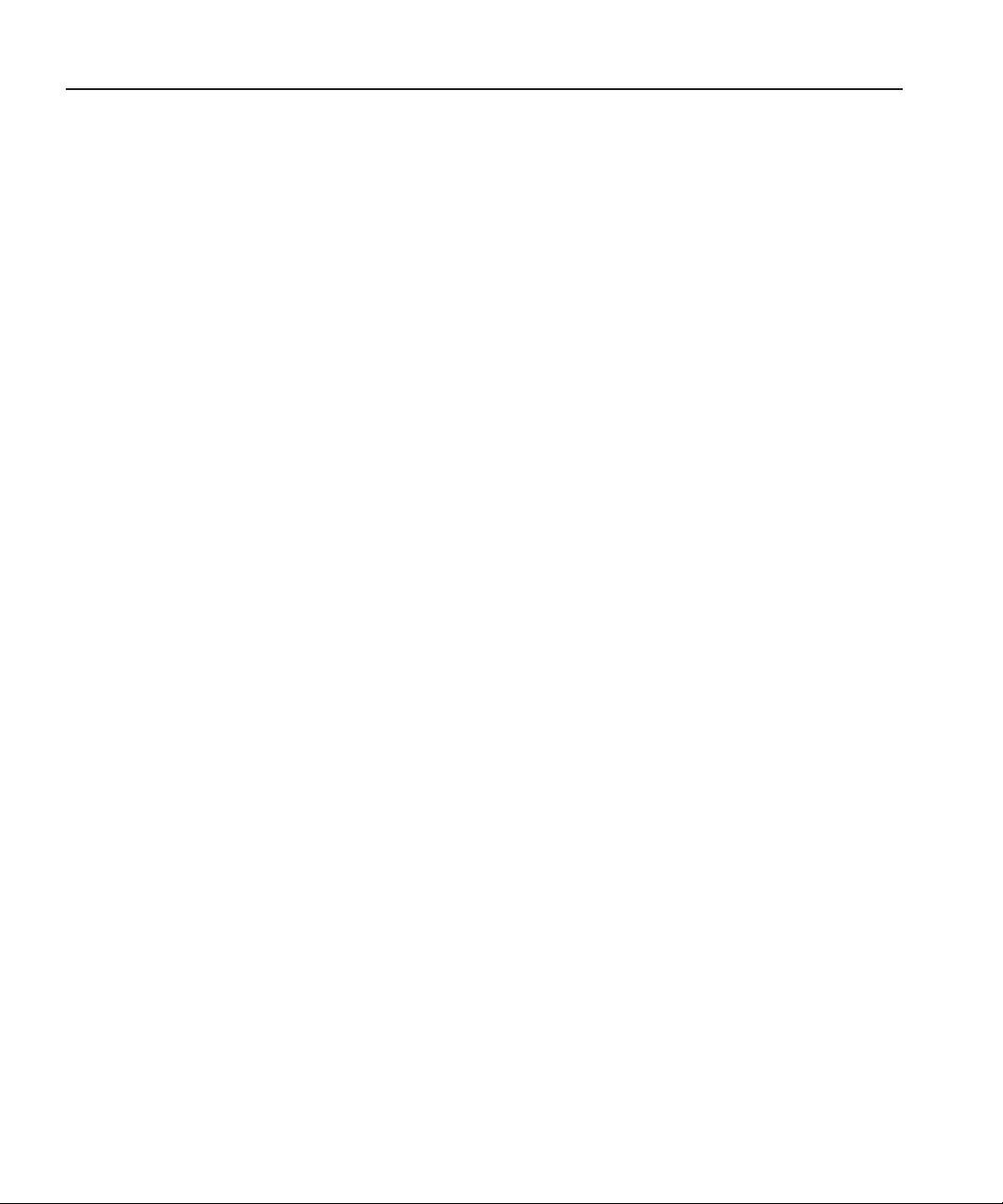
Overview of Using NewsQ
With manual playout, you play clips to air with NewsQ in three stages:
1. Create a new playlist using digitized news clips stored in the Bin.
You can also open an existing playlist. Importing clips from another
workstation or media server is another way to put clips in your playlist.
2. Trim any clips in the playlist, if necessary.
Change the starting or ending point of a clip.
3. Cue the clips in the playlist and play them to air during a news broadcast.
Cue clips automatically or manually. Play each clip to air when needed.
Change the starting point of a clip during playback.
If you are using NewsQ with an automation system, you follow these steps:
1. Configure NewsQ to use automation.
See “Using An External Automation System” on page 63 for instructions.
2. Load the playlist into the automation system.
Overview of Using NewsQ
3. Play the clips to air using the external automation system.
This manual takes you through the process of playing clips to air with NewsQ.
Digital News Production 17
Page 20
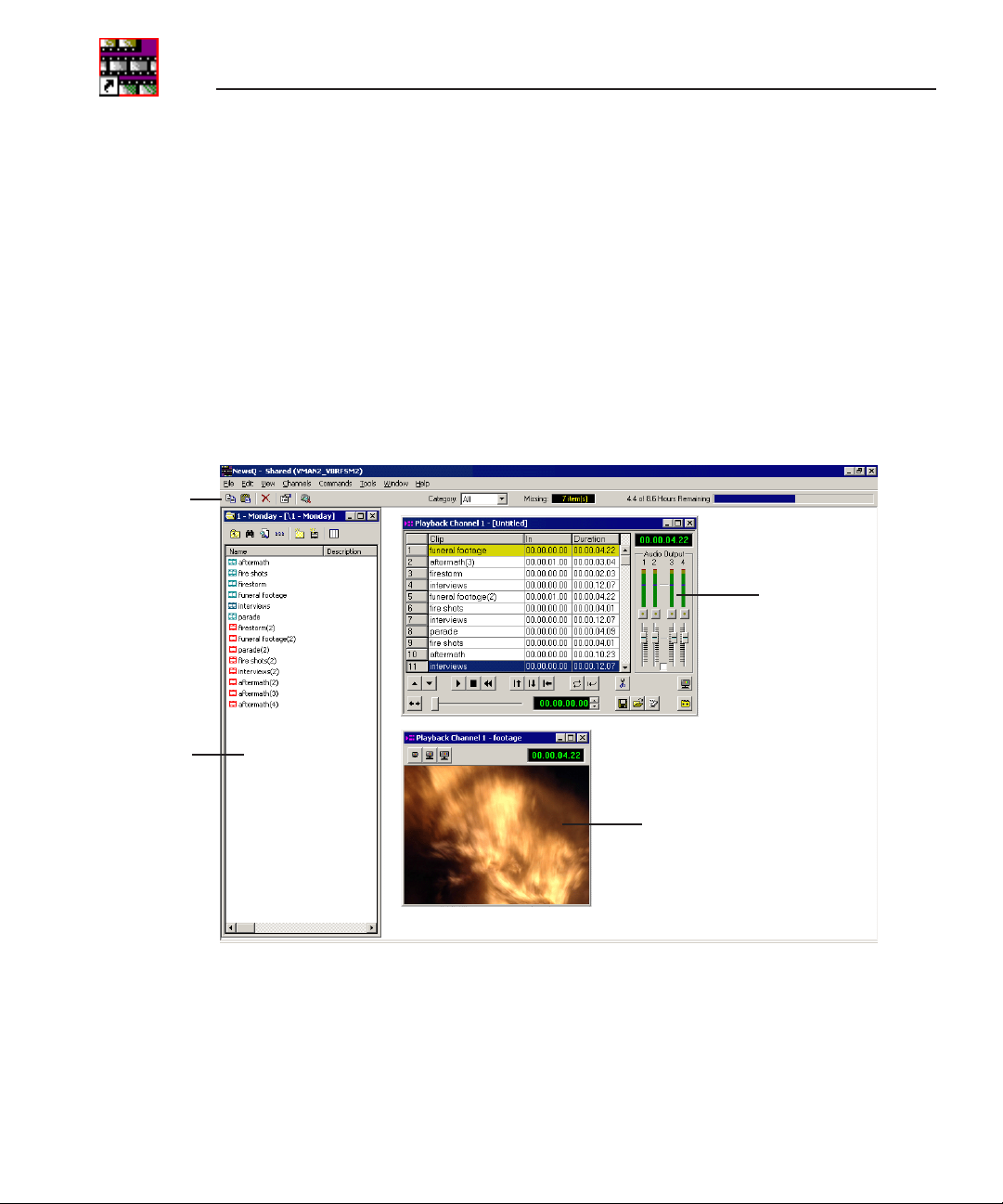
Chapter 1 Introducing NewsQ
Tour of the NewsQ Application
The NewsQ application consists of a main toolbar, a Bin to hold your files, the
Playback Channel window, and a Playback Viewer window. If you are using
two channels for NewsQ playback, you have two Playback Channel windows
(one for each channel), and two viewer windows.
NOTE: If you are using NewsQ in a shared environment, you do not
have a Playback Viewer window. See “Working in Shared or Local
Mode” on page 31 for more information.
Main
Toolbar
Playback
Channel
Window
Bin
Playback
Viewer
Window
18 Digital News Production
Page 21
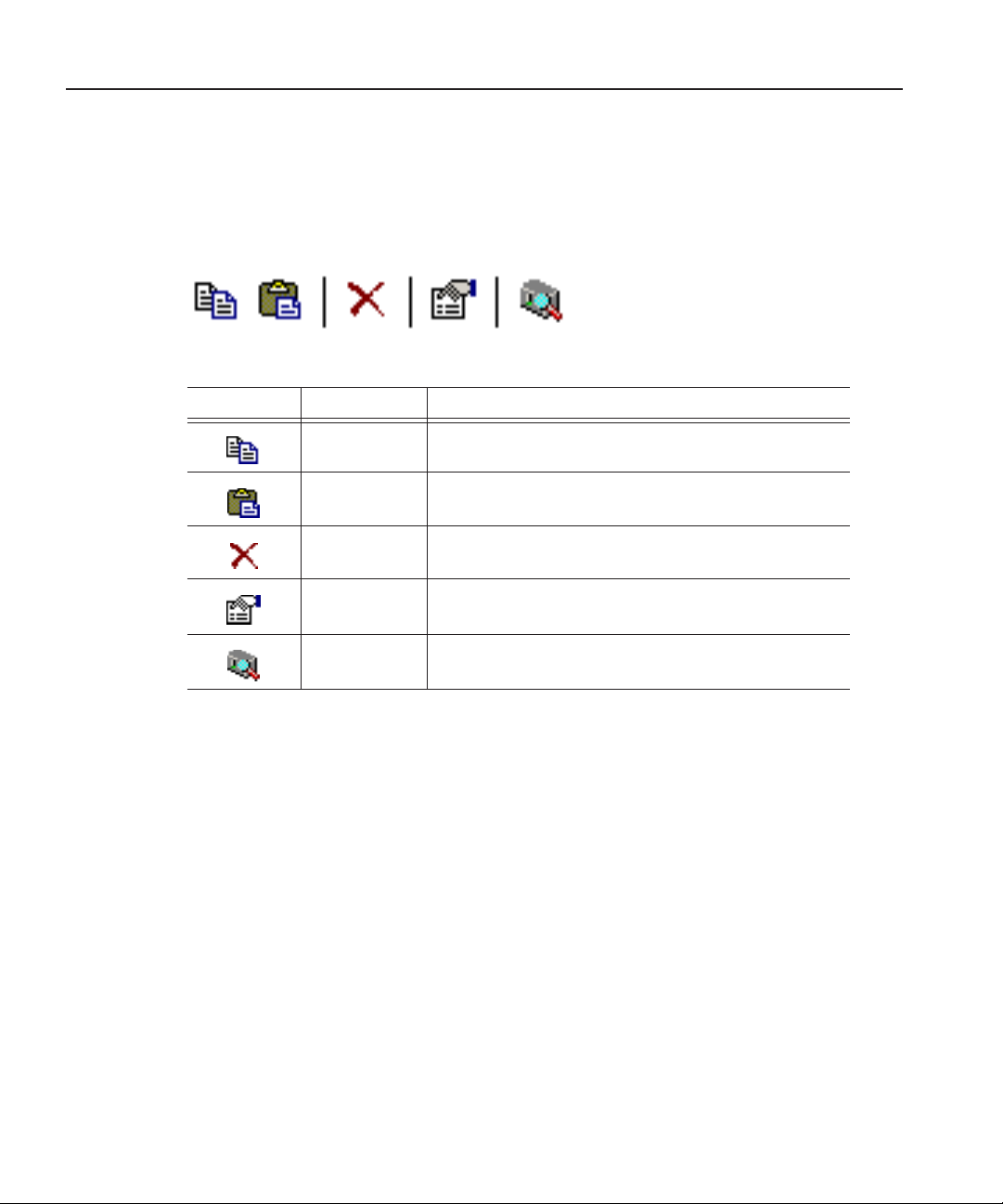
Main Toolbar
The Main Toolbar lets you access common NewsQ functions:
Icon Function Description
Main Toolbar
Copy Lets you copy a clip from the Bin into your playlist.
Paste Lets you paste a clip from the Bin into your playlist.
Delete Deletes the selected clip from the playlist or Bin.
Properties Opens the Sequence or Master Clip Properties window
ContentShare
Explorer
showing you the properties of the selected clip or sequence.
Opens the ContentShare Explorer program, which allows
you to obtain and manage media files from your network.
Digital News Production 19
Page 22
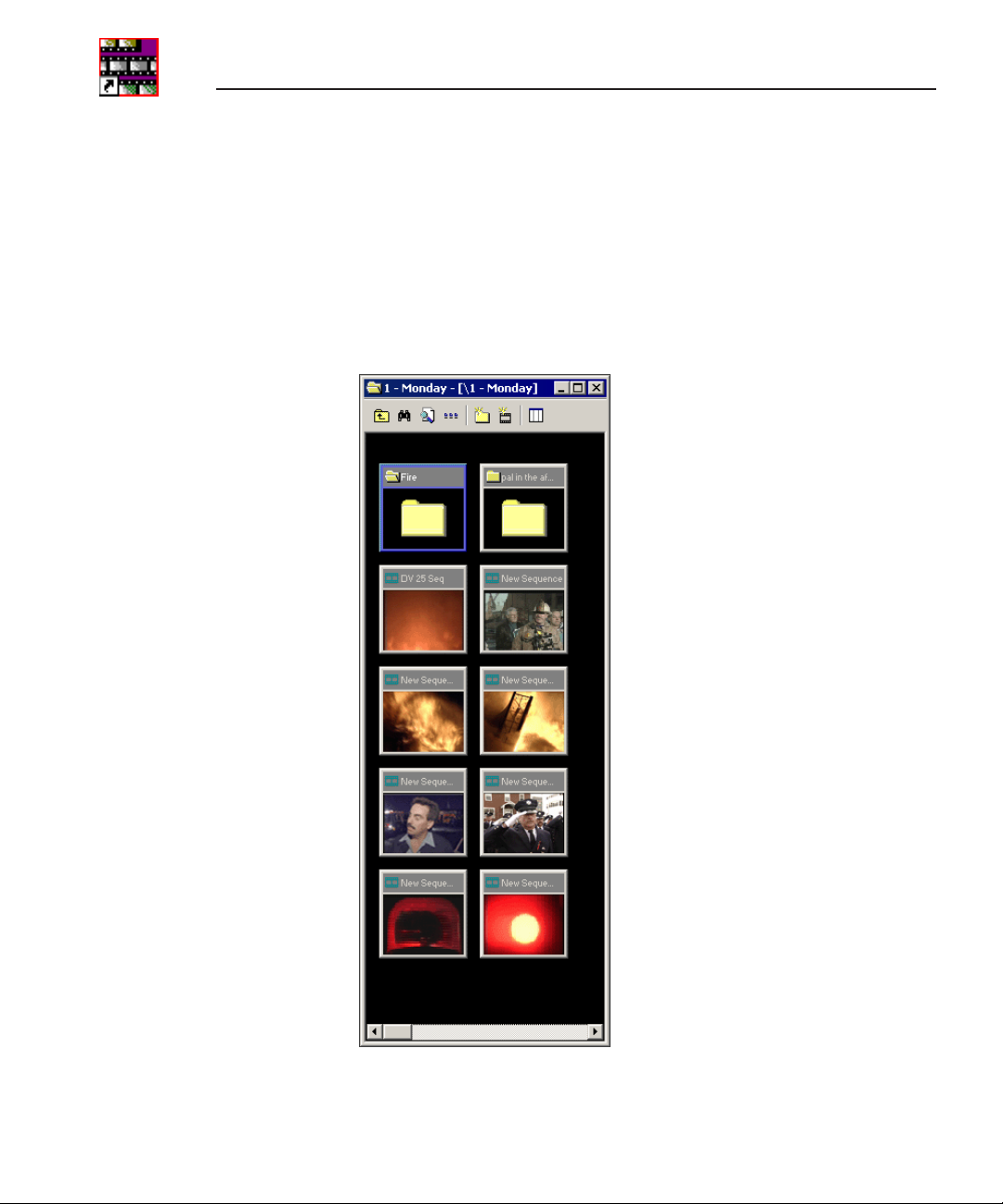
Chapter 1 Introducing NewsQ
Bin
The Bin is a database where clips and sequences are stored and organized. The
top-level bin appears by default when you start NewsQ.
You can create additional bins to organize your media. You can also customize
the information about each clip and then search specific fields in the database.
See “Setting Up The Bin” on page 27 for details on using the Bin.
20 Digital News Production
Page 23
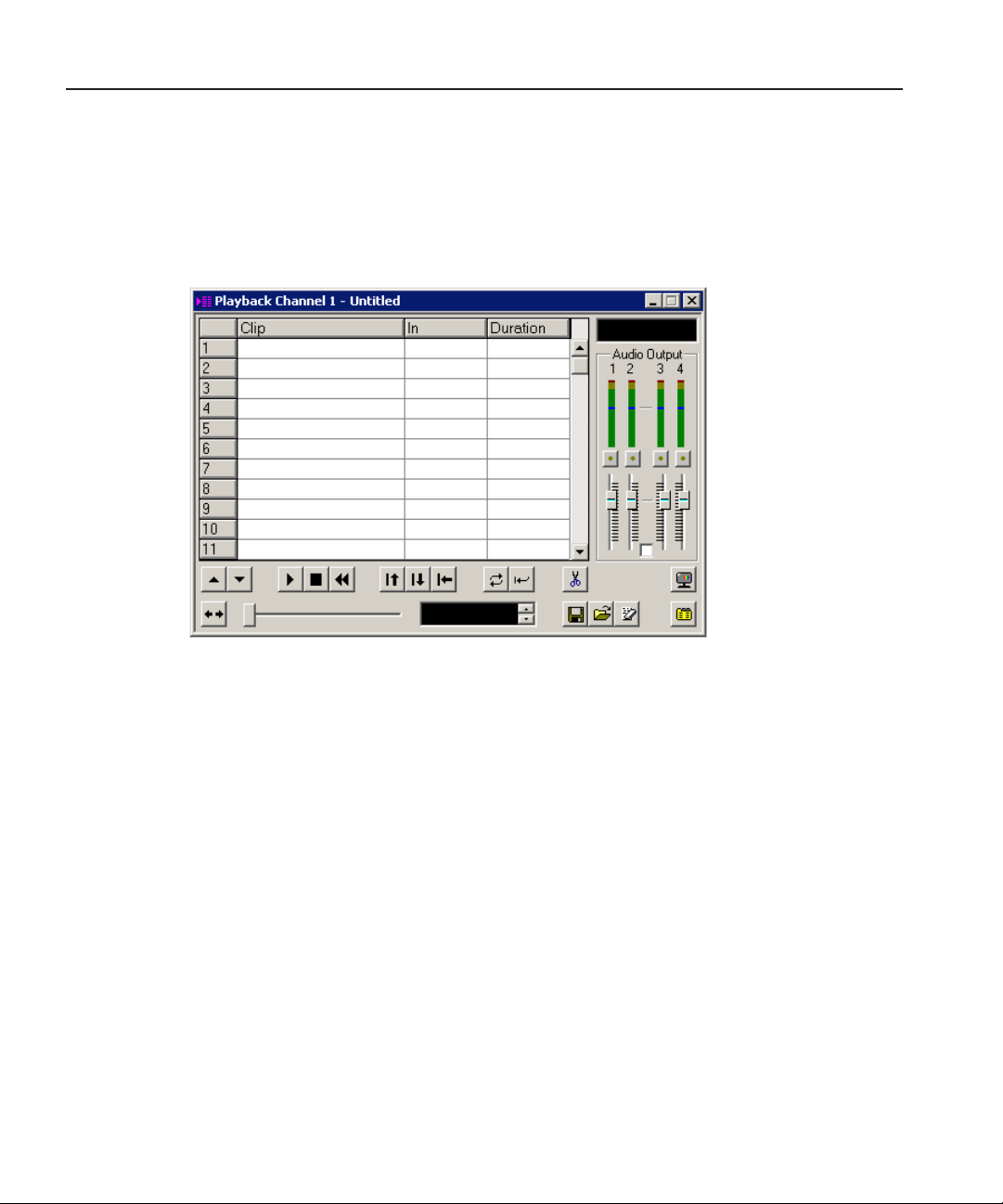
Playback Channel Window
You create your playlist in the Playback Channel window, as well as cue and
play clips to air. You can also adjust the audio output.
Playback Channel Window
See Chapter 3, “Working with Playlists” and Chapter 5, “Playing Clips to Air”
for details on creating playlists and playing clips to air.
Digital News Production 21
Page 24
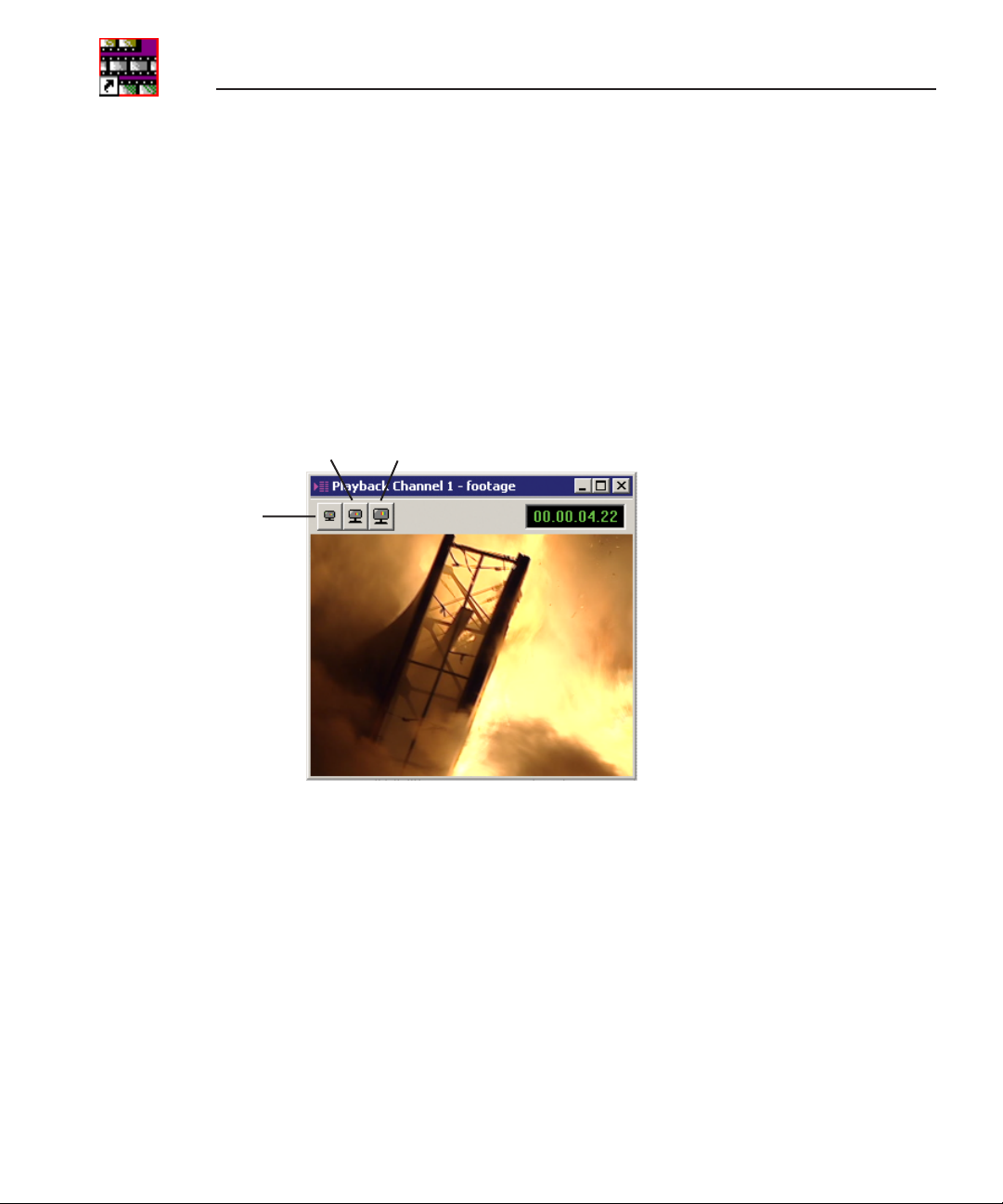
Chapter 1 Introducing NewsQ
Playback Viewer Window
The Playback Viewer window allows you to simultaneously monitor your
media as you are playing it to air. You can also use the Playback Viewer to
preview clips on the channel you are not using for playback. You can view the
video at full size, half size, or quarter size.
NOTE: If you are using NewsQ in a shared environment, you do not
have a Playback Viewer window.
View
1/4
Size
View
1/2
Size
View
Full
Size
22 Digital News Production
Page 25
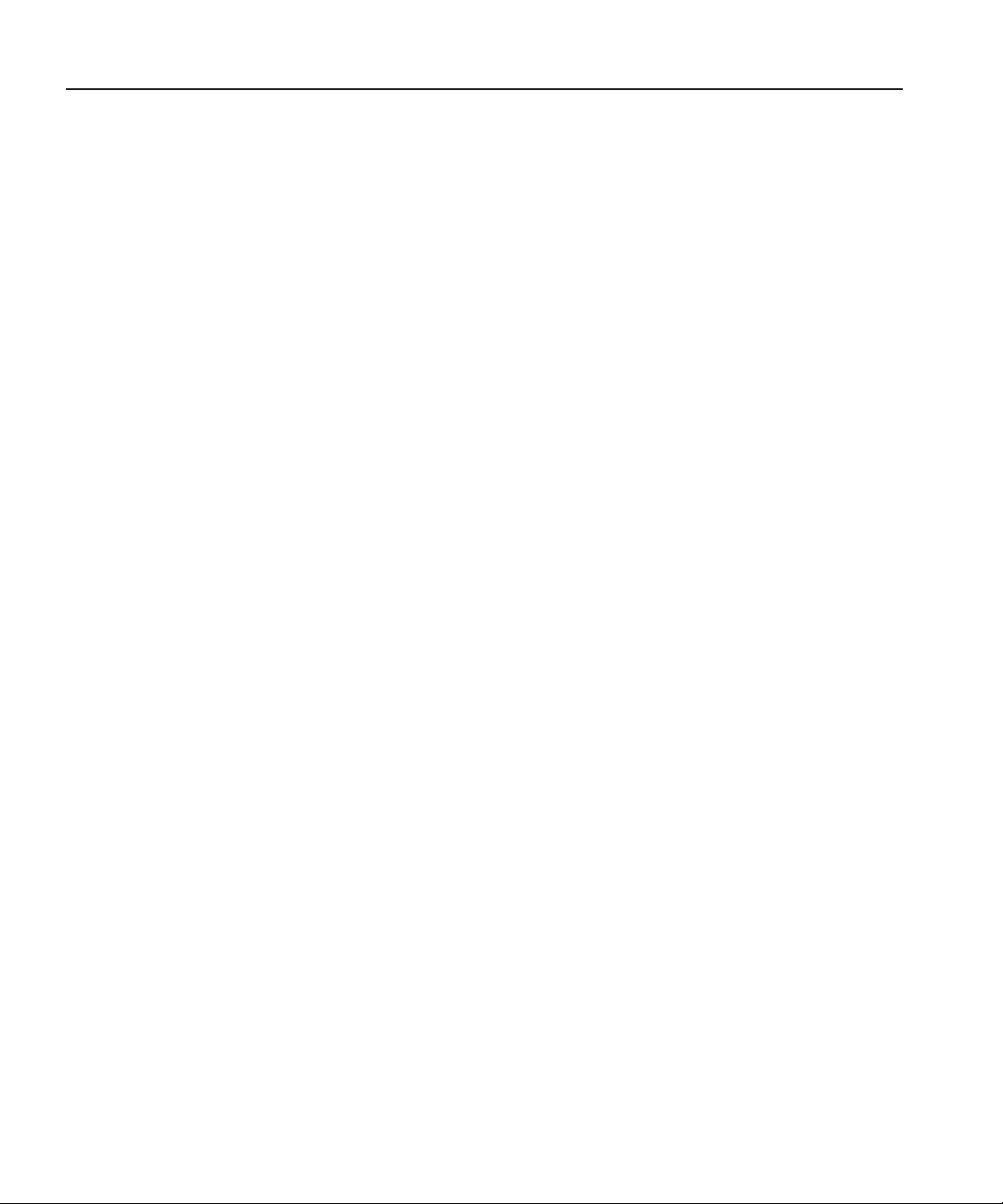
Navigating in NewsQ
You work in NewsQ with the mouse, the keyboard, or a combination of both.
This manual includes instructions for both mouse and keyboard commands,
allowing you to use the method you prefer.
Using the Mouse
To execute a mouse command, move the mouse pointer to a given menu or
button, then click the left mouse button. This manual uses the term click when
you press the mouse button once; double-click when you press the mouse
button twice in quick succession; press when you press and hold the mouse
button.
You can also use the mouse to drag clips from the Bin into the Playback List.
Place the mouse pointer on the title bar of the clip you want to move. Press the
mouse button and drag the clip to the Playlist.
Using the Keyboard
The keyboard is customized with color-coded keys that allow you to see
commands at a glance. Keyboard commands are either a single keystroke or a
key combination. You execute key combinations such as
and holding the first key in the combination, while simultaneously pressing the
second key. A complete list of the keyboard keys and functions is in
Appendix A.
Navigating in NewsQ
Ctrl+TAB by pressing
Using the Shortcut Menus
NewsQ also makes use of right-click shortcut menus. Shortcut menus provide
a quick way to access relevant commands without having to move the mouse
pointer to the toolbar or menu bar. To access these menus, press the rightmouse button once and a menu appears. The commands that appear depend on
the position of the mouse pointer when you right-click. For example, when you
right-click in the Bin, the shortcut menu provides quick access to bin
management commands.
If you are comfortable using a mouse, shortcut menus provide a valuable means
of accessing commands quickly.
Digital News Production 23
Page 26
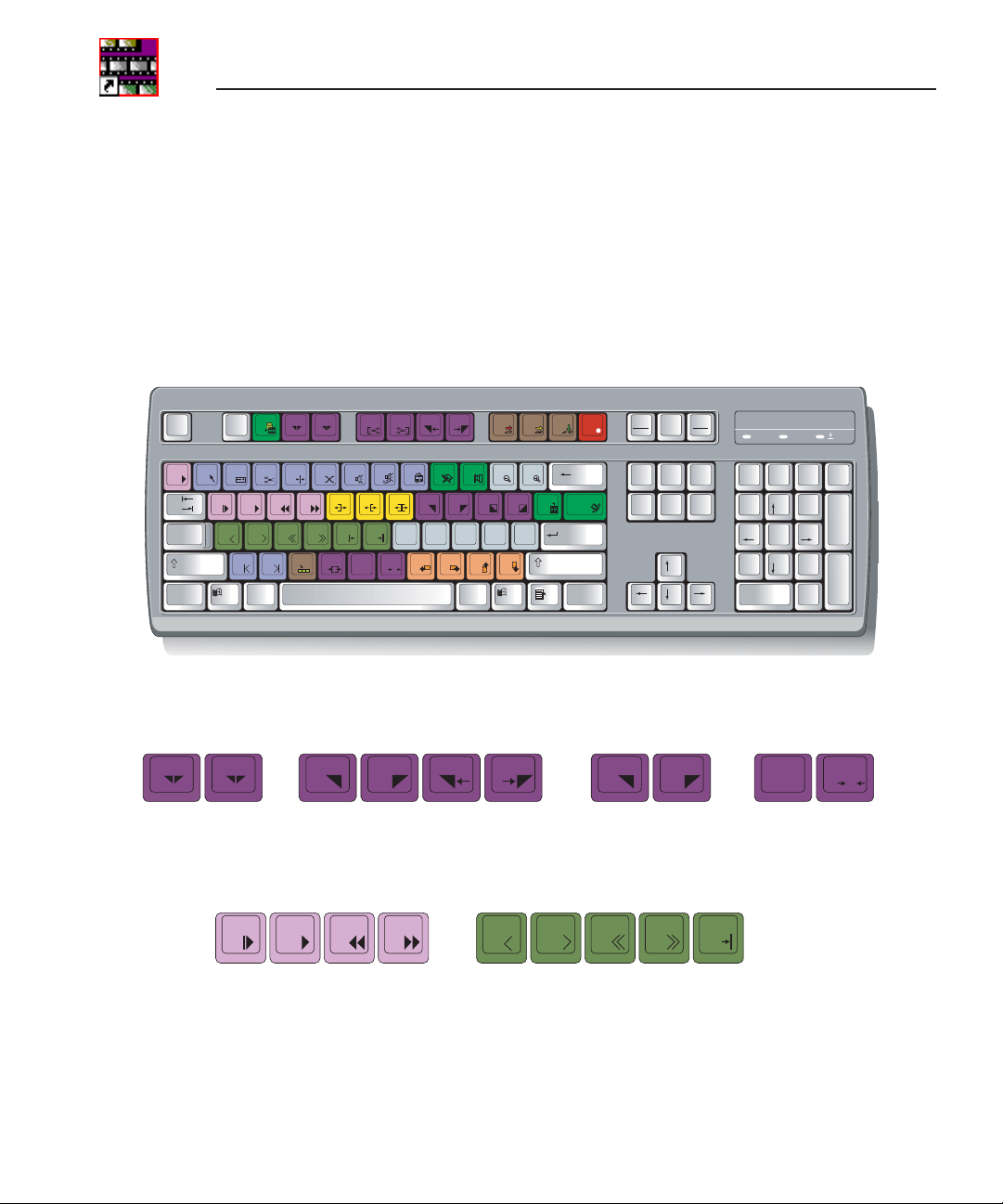
Chapter 1 Introducing NewsQ
Tour of the NewsQ Keyboard
NewsQ’s keyboard uses color-coded keys that correspond to NewsQ functions.
The keyboard you use with NewsQ is the same keyboard you use with other
Digital News Production products, including NewsEdit. Some of the keys are
used exclusively for NewsEdit and are not used with NewsQ. Keys listed here
apply to NewsQ functions. For a complete key reference, see Appendix A.
Esc F1
~
!1@2#3$4%5^6&7*8(9)
`
Tab
Caps
Locks
Shift
Ctrl
F2 F31F4
Q W
A G
Z XHC V
RE I O P
D FS
Alt
F5 F6 F7 F8 F9 F10 F11 F12
2
T
Y U
J
V
A1KA2
B
N
CTL
<
M
,
O
Mark Point Buttons
F3
F4
1
2
F5 F6 F7 F8
You use the dark purple buttons to set and control the mark In and Out points.
Transport Control Buttons
Q W RE
Print
Scrn
SysRq
_
+
-
0
{[}
:
L
A3
;
?/>
.
Backspace
=
|
]
\
"
Enter
A4
'
Shift
CtrlAlt Gr
Insert
Delete End
I O
Scroll
Lock
Home
Pause
Break
PageUpNum
Page
Down
1A
/*-
Lock
8
7
Home
465
2
1
End
0
Ins
B
CTL
9
Pg Up
+
3
Pg Dn
Enter
.
Del
N
O
D FS HA
You use the light purple buttons for playing a sequence in the Trimmer; these
buttons act like deck controls. You use the avocado green buttons to control
movement within a clip.
24 Digital News Production
Page 27
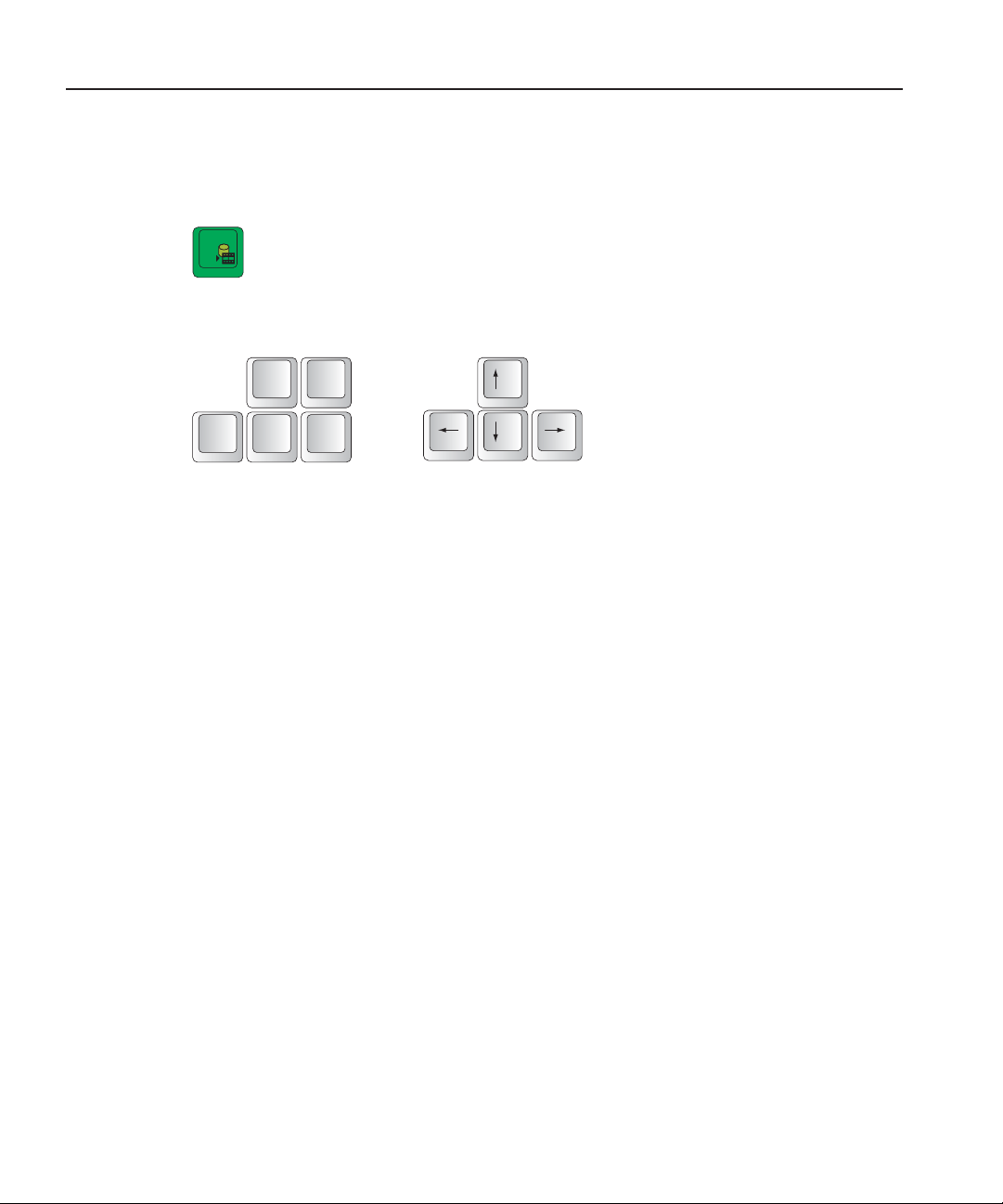
Other NewsQ Buttons
F2
You use this green button to send clips to other workstations or video servers.
The black buttons round out the NewsQ application.
Other NewsQ Buttons
Home
Delete End
Page
Up
Page
Down
Digital News Production 25
Page 28
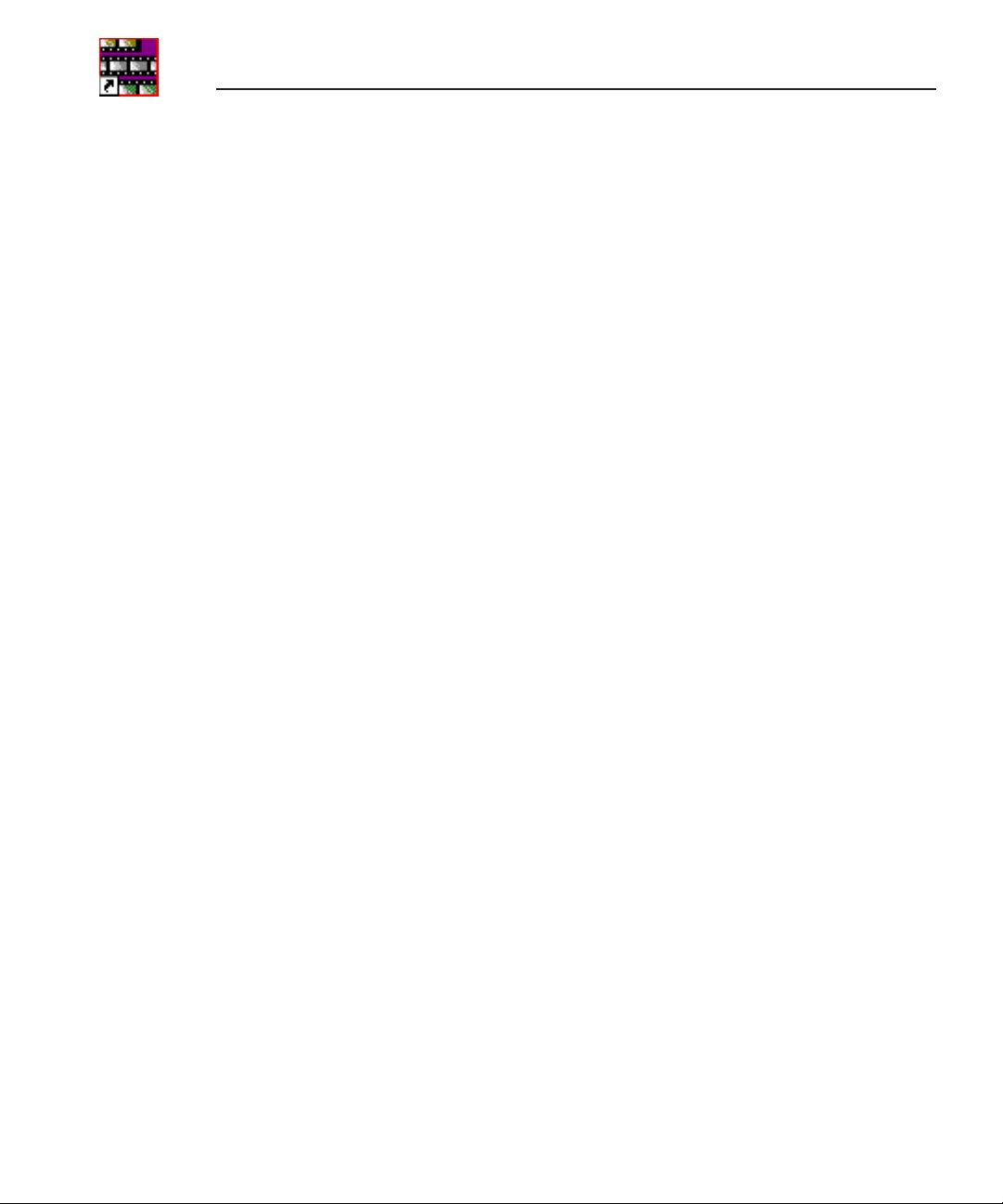
Chapter 1 Introducing NewsQ
26 Digital News Production
Page 29
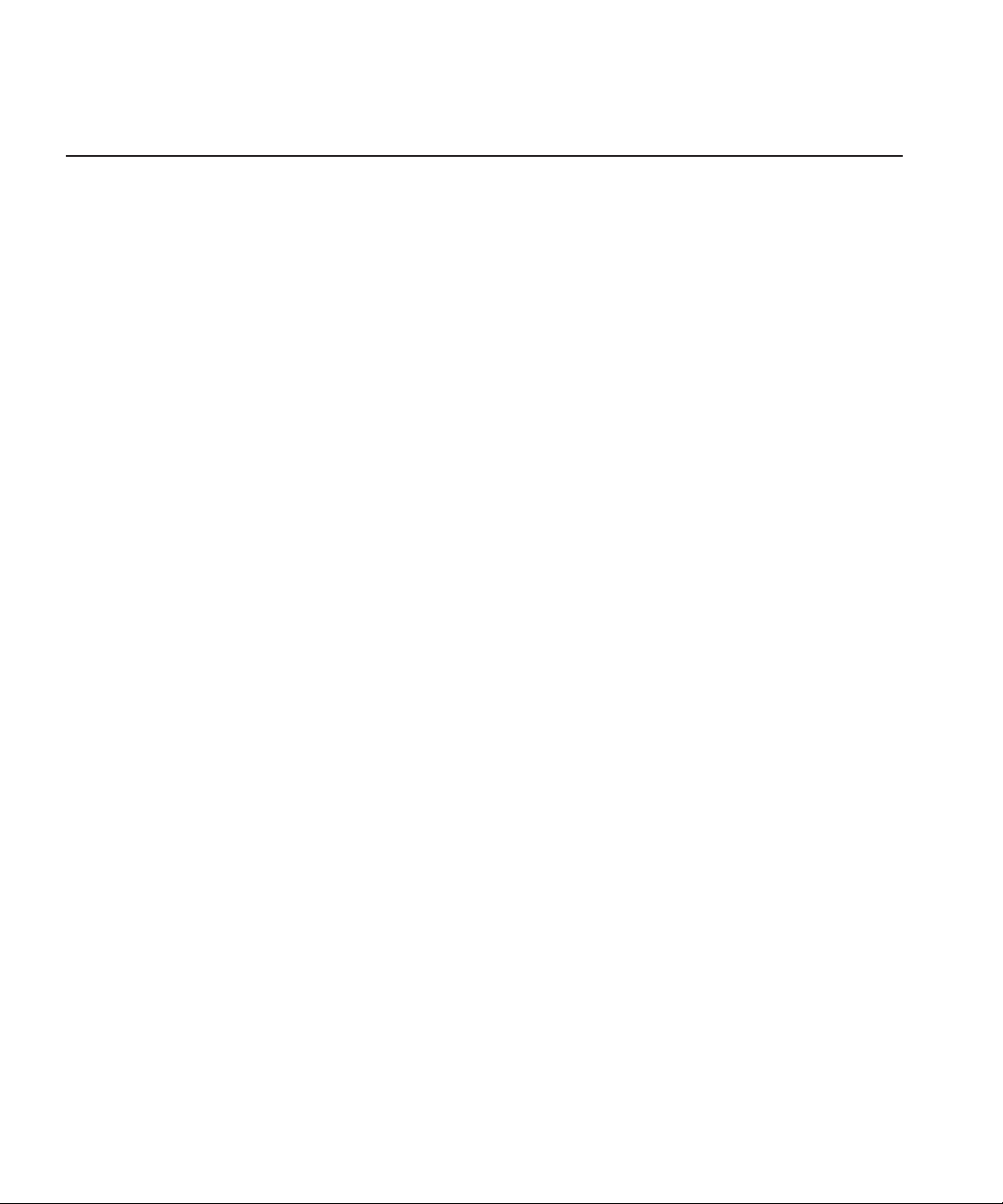
Chapter
1
Setting Up The Bin
NewsQ uses Bins to hold all of your media clips, sequences and raw footage. A
bin is like a database; you can create as many bins as you need to organize your
work. NewsQ uses the same Bin as NewsEdit, another Digital News Production
product from Grass Valley. If you are also using NewsEdit, the Bin may already
be set up.
This chapter discusses how to:
• Create a new bin
• Work in Local or Shared mode
• Set up a SmartBin
• View your bins
• Use the context-sensitive Bin menu
Digital News Production 27
Page 30
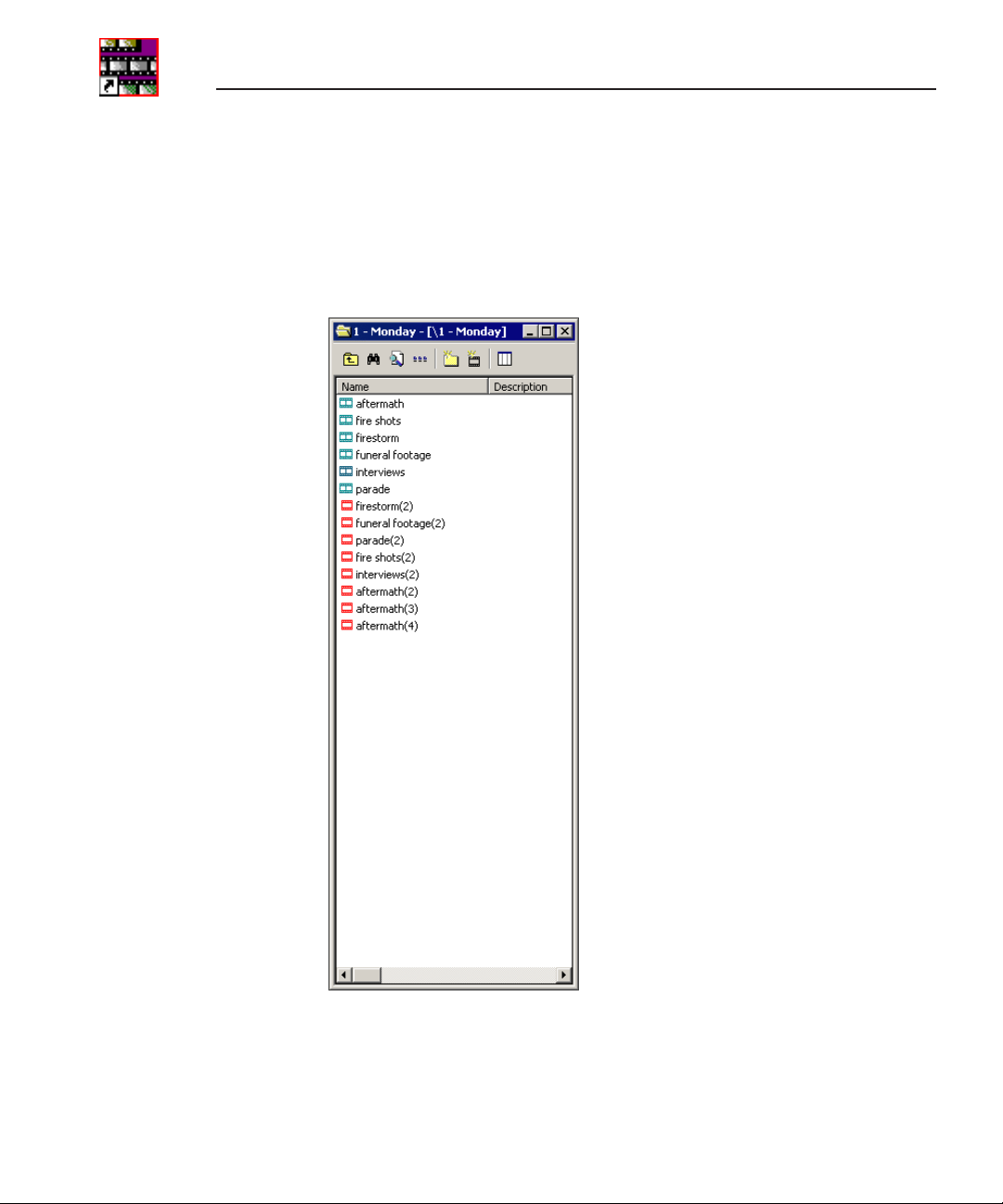
Chapter 1 Setting Up The Bin
The Bin Window
The Bin window consists of two main components — a toolbar and the area that
holds your files. The toolbar lets you create new bins, search for specific files,
and change the way you view bins.
28 Digital News Production
Page 31

Understanding the Bin Toolbar
Icon Function
View the bins at the next highest level.
Search for a specific clip or sequence.
Toggle between displaying bins and search results.
Toggle between displaying your clips and sequences as text or as thumbnails.
Create a new bin.
Understanding the Bin Toolbar
Import clips from other workstations.
Select the columns to view in your bin; only available when viewing bin
contents as text, not as thumbnails.
Digital News Production 29
Page 32

Chapter 1 Setting Up The Bin
Creating a New Bin
If you are using NewsEdit with NewsQ, the Bin displays all of the clips and
sequences created on NewsEdit. You may need to create new bins from time to
time while using NewsQ.
To create a new bin:
1. Click the
The Bin Properties window appears:
2. Enter the Bin Name.
3. Enter a bin Description.
New Bin button on the Bin toolbar.
4. Enter bin Keywords.
You can use the keywords to search for a specific bin.
5. Click
If you want to create a SmartBin, see “Setting Up a SmartBin” on page 32.
30 Digital News Production
OK.
NOTE: To change a bin’s properties, highlight the bin folder and
choose
Edit | Properties.
Page 33

Working in Shared or Local Mode
Working in Shared or Local Mode
You can use NewsQ either in shared or local mode:
• Shared mode uses a shared database. All NewsQ workstations access the
same bins; the bins are locked so two editors can’t make changes to the same
file at the same time.
• Local mode uses your computer’s local disk storage and a local media
database. Each NewsQ workstation has its own Bin on the NewsQ machine,
and cannot share the Bin. In order to use someone else’s files, you need to
import them into the Bin.
You can change modes from the General Options menu; see “Setting General
Options” on page 75.
NewsQ indicates your current mode at the top of the window.
NewsQ in Shared Mode
You create playlists in NewsQ the same way regardless of what mode you are
working in. The main difference is that your Bin is shared, and all editors using
a NewsQ workstation have access to the same media files you do.
NOTE: When you are working in shared mode, the
Viewer button is grayed out. This is done in order to preserve the
ability to view real-time effects and transitions on the output video
without having to render.
Digital News Production 31
Show/Hide
Page 34

Chapter 1 Setting Up The Bin
Setting Up a SmartBin
If you are using NewsQ in shared mode, you can have clips from a Media
Server appear in one of your bins automatically. This type of Bin is called a
SmartBin. NewsQ monitors the server folder you specify and updates the
SmartBin automatically when new clips or updated feeds appear. You don’t
need to go into the server directory and copy the media into your NewsQ bin in
order to use it for playout.
To create a SmartBin:
1. Click the
New Bin button on the Bin toolbar.
2. Select the SmartBin Type from the drop-down list:
Video Server SmartBin Allows clips from a Media Server to update automatically in a
NewsQ Bin.
Media Import SmartBin Allows QuickTime DV25 .mov and DV50 .mov files to import
automatically into a NewsQ Bin.
3. Follow the directions below for the type of SmartBin you are creating.
32 Digital News Production
Page 35

Creating a Video Server SmartBin
To create a Video Server SmartBin:
Creating a Video Server SmartBin
1. Click
Browse to the right of the Server Path field.
The Select Server Bin window appears:
2. If you are using a Network Attached Storage server, enter the name of the
server and hit
Connect; if you are using a Profile or M-Series iVDR server,
the Server field is grayed out.
NOTE: You only need to enter the name of the server the first time
you connect; the server connects automatically once you’ve set it up.
3. Select the bin to monitor and click
OK.
The Server Path fills in with the selected Bin and the Enable SmartBin
checkbox gets checked.
4. Click
OK to create the SmartBin.
NewsQ now monitors the Media Server folder and adds new media to this bin
automatically.
Digital News Production 33
Page 36

Chapter 1 Setting Up The Bin
Creating a Media Import SmartBin
Media Import SmartBins allow you to automatically import files of non-native
format into NewsQ. Once set up, whenever you export a file into the source
folder, it is automatically imported into the NewsQ Bin. You can then use it in
a sequence.
To create a Media Import SmartBin:
1. Click
2. Select the folder to monitor and click
3. Click
NewsQ now monitors the Media Import folder and imports new media to this
bin automatically.
Browse to the right of the Server Path field.
The Browse For Folder window appears:
OK.
The Server Path fills in with the folder location.
OK to create the SmartBin.
34 Digital News Production
Page 37

Viewing the Material in Your Bins
Viewing the Material in Your Bins
There are two ways to view the information in your bins: Thumbnail view or
Details view.
Thumbnail View
In this view, each clip or sequence is represented by a single frame, allowing
you to see the content of the material. The Thumbnail view provides a visual
representation of the type of media file in each bin.
Bin
Audio clip
Subclip
Sequence
Clip
Graphic
Video Effect
Changing Thumbnail Size
NewsQ offers three different sizes of thumbnails in this view: small, medium,
and large. The default size is small.
To change the size of the thumbnails:
1. Click the
View Thumbnails button on the Bin toolbar.
2. Choose the thumbnail size you want from the View menu.
Digital News Production 35
Page 38

Chapter 1 Setting Up The Bin
Details View
Displaying Columns
You can hide or display multiple text columns in the Bin:
In this view, each clip or sequence is represented by
an icon, the name of the file, and other information
about the file, such as timecode, description, and
keywords.
The information acts as a database that you can
customize by entering information about your clips.
You can also search the information for clips that
match certain criteria.
1. Click the
2. Double-click on a bin to open it.
If you are in the highest-level bin, you will not see all of the column choices.
3. Click the
4. Select the columns you want to display or click the
all of the columns. A checkmark appears next to the selected options:
- Name — Displays the name of the clip or sequence.
- Description — Displays the description of the clip or sequence.
- Keywords — Displays any keywords you entered; these keywords help
to identify and search for specific clips.
- Created — Displays the date the clip or sequence was created.
- Folder — Displays the directory where the clip files are stored.
- Duration — Displays the length of the clip or sequence.
36 Digital News Production
View Thumbnails button in the Bin toolbar.
Column Manager button in the Bin Toolbar.
Reset button to display
Page 39

Details View
- Mark In — Displays the Mark In timecode.
- Mark Out — Displays the Mark Out timecode.
- Video Format — Displays the video format used for the clip or sequence,
NTSC or PAL.
- Video Aspect — Displays the video aspect for the clip or sequence, 4:3
or 16:9.
- Video Resolution — Displays the video resolution for the clip or
sequence.
- Compression — Displays the video compression type for the clip or
sequence, DV25, DV50, or MPEG2.
- Chroma Format — Displays the chroma ratio for the clip or sequence,
4:1:1, 4:2:0 or 4:2:2.
- Tracks — Displays the tracks present in the clip.
- Tape ID — Displays the name of the source VTR tape where the media
in this clip came from.
- Modified — Displays the date of the last time the clip was modified.
5. Click
OK.
The Bin displays your column choices.
Sorting Your Media Files
You can arrange clips in numeric or alphabetical order according to the
columns you select. For example, you can sort the Bin by the Mark In column
to display all of the clips in timecode order.
To sort the Bin:
1. Click the heading of the column by which you want to sort the Bin.
The clips and sequences display in alphabetical or numerical order
depending on the column you selected.
2. Click the column again to reverse the order of the sort.
3. Right-click in the Bin and select
original sort order.
Digital News Production 37
Restore Default Sort to return to the
Page 40

Chapter 1 Setting Up The Bin
Using the Context-Sensitive Bin Menu
Several NewsQ features are available by right-clicking in the Bin window when
the Bin is highlighted. The menu is context-sensitive, that is, you will see a
different list of available features depending on what is selected.
Menu Item Description
Details Changes the view of the Bin to Details View.
Thumbnails Changes the view of the Bin to Thumbnails View.
Copy Lets you copy a clip or sequence in the Bin.
Paste Lets you paste a clip or sequence in the Bin.
Delete Deletes the selected clip from the Bin.
Rename Lets you change the name of a bin, clip, or sequence.
Copy to Channel 1 Copies the selected clip to the playlist for Channel 1.
Copy to Channel 2 Copies the selected clip to the playlist for Channel 2.
New Bin Creates a new Bin in the currently selected Bin.
Import Clip Opens the Import Clip dialog box so you can select a file to import.
Send to File Lets you send a clip or sequence to another destination.
Find Opens the Find dialog box so you can search for a specific clip or
Find in Workgroup Lets you search for clips or sequences on other NewsEdit
Go to Item Bin After a search, opens the Bin where the found item resides in the
Show Item Bin After a search, displays the Bin where the found item resides in a
Restore Default Sort Restores the default sort order in the Details View of the Bin
Column Manager Opens the Column Manager so you can change the columns you
Properties Lets you view and change the properties of a clip or sequence.
sequence.
workstations in your workgroup.
same bin window.
new bin window.
window.
view in the Bin.
38 Digital News Production
Page 41

Chapter
1
Working with Playlists
The purpose of NewsQ is to play clips to air during a news broadcast. To do this,
you need to create a playlist consisting of the clips for your broadcast. If you
have two channels with NewsQ, you can use the second channel as another
playout source or to preview clips before playing them to air.
This chapter discusses how to:
• Create a new playlist
• Adjust the position of the playlist items
• Save playlists
• Load an existing playlist
• Understand and change playlist colors
• View clips in the playlist
• Use the context-sensitive Playback menu
Digital News Production 39
Page 42

Chapter 1 Working with Playlists
Creating a Playlist
If you want to send sequences directly to air from NewsQ, you use a playlist. A
playlist is a list of clips in running order for your news broadcast.
To create a playlist:
1. Choose
Channels | Open Playback Channel. (If you are using two
channels, you can select to open Channel 1 or Channel 2).
The Playback Channel window opens:
Save
Playlist
2. Open the Bin (or bins) where the clips reside.
Load
Playlist
Clear
Playlist
3. Add clips to your playlist using one of these methods:
- Highlight the clip and drag it into a numbered slot in the window.
- Right-click on the clip in the Bin and select
- Right-click on the clip in the Bin, select
playlist and select
Paste.
Copy to Channel 1 (or 2).
Copy, then right-click in the
NOTE: You can select multiple clips in the Bin and add them to the
playlist in one operation.
40 Digital News Production
Page 43

Rearranging Clips in the Playlist
NewsQ makes it easy to change the position of any clip in your playlist. You
can move clips up or down in the playlist, as well as delete any clips you no
longer need.
If you are using a dual-channel system, you can copy and paste clips from one
channel’s playlist into the other playlist.
To change the order of the clips:
Rearranging Clips in the Playlist
• Highlight the clip you want to move and press the
Down button in the playlist.
Reorder clip
up or down
To delete a clip, highlight the clip and press
Reorder Up or Reorder
Delete on your keyboard.
Digital News Production 41
Page 44

Chapter 1 Working with Playlists
Saving Playlists
Sometimes you’ll want to create your playlist and immediately play the clips to
air. Other times you may want to create a playlist that you can use again later.
For example, you could create a playlist for the 6 PM broadcast and each day
modify the playlist to include that day’s clips. To use a playlist again, you need
to save it.
To save a playlist:
1. When you are done adding your clips, click the
Channel window.
The Save Playlist window opens:
Type name of playlist
Click to save playlist
2. Type the name of the playlist and click
Save.
Save button in the Playback
42 Digital News Production
Page 45

Loading an Existing Playlist
If you create and save a playlist, you can load it into the Playback Channel
window to add or remove clips, rearrange the order of the playlist, or play the
clips to air.
To load an existing playlist:
Loading an Existing Playlist
1. Click the
File | Load List.
The Load Playlist window opens:
Select name of playlist
Click to load playlist
2. Select the name of the playlist you want and click
The playlist loads into the Playback Channel window.
Load button in the Playback Channel window or select
Load.
You can now modify, review, or play the playlist to air.
Digital News Production 43
Page 46

Chapter 1 Working with Playlists
Understanding Playback Colors
In the playback list, row colors indicate the playback status of clips. Row colors
let you know quickly what state a clip is in. While NewsQ has default colors,
you can change any row color you wish. The default colors are:
Row Color Description
Yellow The clip is cued up for play.
Gold The clip has played down.
Red The clip is playing.
Green The clip has played.
Blue A clip is being dragged from the Bin into the playlist.
Clips have played
Clip is currently playing
44 Digital News Production
Page 47

Changing Playback Colors
You can change the color of any row in the playback to suit your individual
needs.
To change the playback colors:
Changing Playback Colors
1. Choose
Channels | Playlist Colors.
The Playlist Colors window opens:
2. Click Change for the row color you wish to change.
3. Pick the new color and click
OK.
4. Change other colors, if you wish.
5. When you are done, click
You can return to the default colors at any time by clicking the
OK.
Use Defaults
button.
Digital News Production 45
Page 48
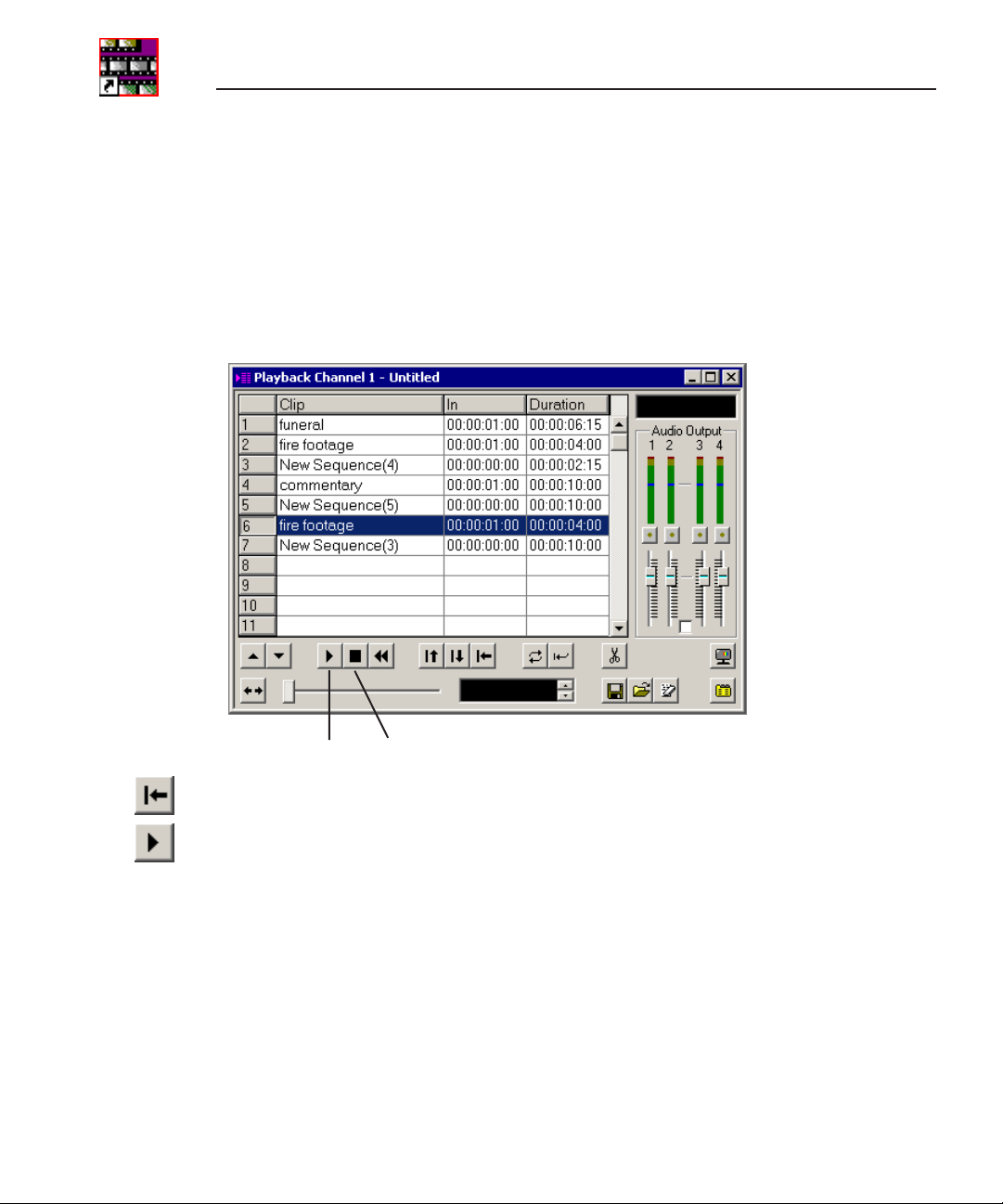
Chapter 1 Working with Playlists
Viewing Clips in the Playlist
Before you playout clips to air, you may want to preview a clip. Make sure
NewsQ isn’t cabled out to air before previewing clips. If you are using two
channels for NewsQ, you can preview clips on one channel without disturbing
playout on the other channel.
To play a clip:
Play Stop
1. Highlight the clip and click the
2. Click the
3. Press the
previewing.
While viewing a clip, you may decide to trim it. See Chapter 4, “Trimming
Clips in the Playlist”.
46 Digital News Production
Play button or press W on your keyboard.
space bar on your keyboard or click the Stop button when done
Cue Selected button to cue it.
Page 49

Using the Context-Sensitive Playlist Menu
Using the Context-Sensitive Playlist Menu
Several NewsQ features are available by right-clicking in the Playback Channel
window. The menu is context-sensitive, that is, you will see a different list of
available features depending on what is selected.
Menu Item Description
Copy Lets you copy a clip or sequence in the playlist.
Paste Lets you paste a clip or sequence in the playlist.
Delete Deletes the selected clip from the playlist.
Trim Selection Lets you trim the beginning or end of a clip in the playlist.
Properties Lets you view and change the properties of a clip or sequence.
Digital News Production 47
Page 50

Chapter 1 Working with Playlists
48 Digital News Production
Page 51

Chapter
1
Trimming Clips in the Playlist
As you add clips to your playlist, you may need to trim a clip to fit or edit out
bad frames. You may also need to modify the start point for a clip. NewsQ
provides a method for trimming clips so you can create accurate playback to air.
This chapter discusses how to:
• Use the NewsQ Trimmer
• Navigate and play through your clip
• Trim the mark in and out points of a clip
• Use additional features of the Trimmer
Digital News Production 49
Page 52

Chapter 1 Trimming Clips in the Playlist
Tour of the Trimmer
If you need to trim any of the clips in your playlist, you can do it without going
back to the original clip in the Bin; instead, you trim clips in NewsQ using the
Trimmer.
To open the Trimmer, highlight the clip you want to trim and click the
button in the Playback Channel window.
You can also right-click on the clip and select
Trimmer
Trim Selection.
Clip
Navigation
Buttons
Control
Track
Reset
Control
Track
Clip
Playback
Buttons
Play
Past
Out
Mark
Out
Mark
In
Loop
Playback
Go to
Mark
In
Add
Handles
Go to
Mark
Out
Lock
Duration
Reset
50 Digital News Production
Page 53

Navigating and Playing Through Your Clip
Navigating and Playing Through Your Clip
NewsQ provides some quick ways to navigate through your clips to find the
frames you need for trimming.
You can either click the buttons in the Trimmer or press the corresponding keys
on the keyboard.
Clip
Navigation
Buttons
Clip
Playback
Buttons
Use these tools to navigate through your clip:
Icon Keyboard Key Description
A Move back 1 frame
S Move forward 1 frame
D Move back 10 frames
F Move forward 10 frames
Digital News Production 51
Page 54

Chapter 1 Trimming Clips in the Playlist
Use these tools to play through your clip:
Icon Keyboard Key Description
Q Play from start of clip
E Rewind clip
~ or W Play clip
R Fast forward through clip
space bar Stop playing clip
52 Digital News Production
Page 55

Trimming Mark In and Out Points
Trimming Mark In and Out Points
You will often need to shorten your clips or change the starting or ending frame.
With NewsQ, you trim clips in your playlist by changing the Mark In and Mark
Out points. You set the Mark Points using the Mark In and Mark Out buttons
in the Trimmer window.
Sets a
Mark In
point
Sets a
Mark Out
point
Shows
duration
of clip
Moves to
Mark In
point
Moves to
Mark Out
point
Locks
duration
of clip
To modify the mark points:
1. If you need to trim the beginning of the clip, press
W to play the clip and stop
at the frame where you want the clip to start.
You can also use the slider to move to the approximate In point and then use
A, S, D, and F keys on the keyboard to jog through the clips in 1-frame
the
or 10-frame increments.
2. Press
I on the keyboard to mark a new In point.
3. If you want to trim the end of the same clip, play the clip again and stop at
the frame where you want the clip to end.
4. Press
5. Click
Digital News Production 53
O on the keyboard to mark a new Out point.
OK when done.
Page 56

Chapter 1 Trimming Clips in the Playlist
Using Additional Features of the Trimmer
In addition to basic trimming, there are other features of NewsQ that you can
use.
Using Handles to Add Frames to Your Clips
If the clips you are using include handles, you have additional frames to choose
from when trimming.
To use handles:
1. Click the
The handles appear as additional frames on the slider in the Trimmer.
2. Mark new In and Out points for your clip using the additional material.
NOTE: If the
additional handle material is available for this clip.
Add Handles button in the Trimmer window.
Add Handles button is grayed out, it means that no
Locking the Duration of a Clip
Sometimes you need to maintain the length of the clip, but still need to trim it.
Using the Lock Duration feature, you can keep the exact length of the clip intact
while trimming. NewsQ uses the extra frames in the handles and adjusts the
clip. For instance, if you move the Mark In point 5 frames from the beginning
of the clip, the Mark Out point moves automatically 5 frames to keep the
duration time intact.
To lock the duration of a clip:
1. Click the
2. Trim your clip as usual.
Lock Duration button in the Trim tool.
54 Digital News Production
Page 57

Playing Past Out
Playing Past Out allows you to create an Out point on the fly while continuing
to view media after the Mark Out point. This is useful if you’re not sure if the
Out point is in the right place.
To play past the Out point:
Playing Past Out
1. Click the
Mark Out point.
2. Click the
3. Play your clip.
The clip continues playing past the Mark Out point, letting you see the rest
of the footage in the clip.
Add Handles button so you can see the handle material past the
Play Past Out button in the Trimmer window.
Using Control Track
Control track is a way to see the actual count of a clip instead of using the
timecode.
Control track is available in the Trimmer.
To use control track:
• Click the
The timecode field changes and the text becomes yellow.
To switch back to viewing the timecode, click the Control Track button again.
To reset the control track to zero:
• Click the
Control Track button.
Reset Control Track button while in Control Track mode.
Digital News Production 55
Page 58

Chapter 1 Trimming Clips in the Playlist
56 Digital News Production
Page 59

Chapter
1
Playing Clips to Air
You use NewsQ to control the playback of news clips to air. Using a playlist,
you cue and play clips as needed during a news show.
This chapter discusses how to:
• Use NewsQ as a manual playback system
• Use an external automation system with NewsQ
• Adjust audio output
Digital News Production 57
Page 60

Chapter 1 Playing Clips to Air
Using Manual Playback
To manually play clips to air, you need to load a playlist (or create a new one),
cue the clips, and play them to air. You can also modify the start of clips if you
need to.
Loading a Playlist
You can either use an existing playlist or create a new one for playout. An
existing playlist could be from a previous news broadcast or one that you
created earlier for a specific broadcast.
If you need to create a new playlist, see “Creating a Playlist” on page 40 for
instructions.
You may want to open the playlist prior to the broadcast to make any last
minute changes.
To load a playlist:
1. Click the
The Load Playlist window opens:
Select name of playlist
Click to load playlist
2. Select the name of the playlist you want and click Load.
The playlist loads into the Playback Channel window.
You can now play or review the playlist.
Load button in the Playback Channel window.
58 Digital News Production
Page 61

Modifying the Start of a Clip
Sometimes you want to change the starting frame of a clip while playing to air,
but don’t want to trim the clip in the playlist. You can change the start of a clip
in NewsQ, known as scrubbing down, before playing to air. Scrubbing won’t
change the length of the clip—the starting frame is changed only for this
playout.
Play
the
Clip
Modifying the Start of a Clip
Scrub
Down
Playback
Slider
Cue Next
After Playback
To scrub down a clip:
1. Click the
2. Click the
Cue Selected button to cue the clip you want to modify.
Scrub Down button on the Playback Channel window.
Loop Playback must be disabled for Scrub Down to be available.
3. Select a new starting point for the clip.
Move the playback slider to find the new start point.
4. When you are satisfied with the new position, click the
Scrub Down button
again.
The clip background turns brown indicating the clip has been scrubbed
down.
5. Click
Digital News Production 59
Play to play the clip from the new position.
Page 62

Chapter 1 Playing Clips to Air
Cueing and Playing Clips to Air
You use the playlist to control the playout of clips to air. During a news
broadcast, you air the clips according to a script or when the director signals
you.
Playing clips to air with NewsQ involves these basic steps:
1. Cue the clip in the playlist.
2. Play the clip to air.
3. Repeat steps 1 and 2 for each clip during the broadcast.
There are several ways to cue and play clips, depending on the setup of your
playlist and your broadcast requirements.
Show/
Hide
Viewer
Play Re-cue
Stop
Cue
Previous Next Selected
60 Digital News Production
CueCue
Loop
Playback
Cue Next
After Playback
Page 63

Cueing and Playing Clips to Air
Cueing Clips
There are several ways to cue clips before playing them to air. When you load
a playlist, NewsQ automatically cues the first clip in the list.
If you are playing the clips to air in the same order as the playlist, you can click
Cue Next After Playback button. Once the current clip has finished
the
playing, NewsQ automatically cues the next clip in the playlist. If you prefer to
manually cue clips, you can click the
done playing.
You can also cue clips out of order using one of these methods:
Cue Next button after the current clip is
• Highlight a clip and click the
Cue Selected button in the Playback Channel
window.
• Click the
Cue Previous button in the Playback Channel window.
Playing Clips
Once a clip is cued, it can be played to air.
To play a clip:
• Click the
If you need to stop a clip during play, click
window or press the
continue playing from the point where the clip was stopped.
You can click
that clip again from the beginning.
Play button in the channel window.
Stop in the Playback Channel
space bar on the keyboard. Click Play again to
Re-cue in the Playback Channel window if you want to play
Digital News Production 61
Page 64

Chapter 1 Playing Clips to Air
Playing an Entire Playlist Automatically
If you are playing clips to air in the order of the playlist (one after the other),
you can set NewsQ to play the clips automatically. With this method, you don’t
need to manually play each clip to air.
To play clips automatically:
1. Click the
2. Click the
Loop Playback button to turn it off, if you need to.
Cue Next After Playback button in the Playback Channel window
to turn it on.
3. Make sure the first clip in the playlist is selected.
4. Press
Ctrl + Shift on the keyboard and simultaneously click the Play button
in the Playback Channel window.
NewsQ cycles through the playlist, playing each clip in succession. When
done playing the list, NewsQ continuously loops the entire playlist.
Viewing Clips While Playing to Air
While you are playing the clips to air, you have the option of viewing the
footage. To view your clips, click the
The Playback Channel Viewer window opens:
View Half
Size
View Quarter
Size
View Full
Size
Show/Hide Viewer button.
NOTE: If you are using NewsQ in a shared environment, you do not
have a Playback Viewer window.
62 Digital News Production
Page 65

Using An External Automation System
Using An External Automation System
When you use NewsQ with an external automation system, such as NewsQ Pro,
NewsQ becomes a server for playing clips to air. You control playout of the
clips from the automation system.
Configuring NewsQ for Automation
Before you can use an external automation system, you need to configure
NewsQ to use automation.
To set up NewsQ to use automation:
1. Choose
channels, you can select to open Channel 1 or Channel 2).
The Playback Channel opens:
2. Click the
The Playback Settings window opens.
Channels | Open Playback Channel. (If you are using two
Settings button.
Digital News Production 63
Page 66

Chapter 1 Playing Clips to Air
3. Click the Automation tab.
4. Select
Odetics Control Protocol from the Protocol drop-down list.
5. Select the Comm Port that this channel will use to connect to the automation
system; each channel uses a different Comm Port.
6. Enter the Bin location used to store media that is ready to play to air.
7. Click
OK.
The Playback Channel window displays the 2 available slots that the
automation system uses to play out clips to air.
64 Digital News Production
Page 67

Playing Clips to Air
Once NewsQ is configured to use automation, you use the automation system
to control playout to air. See your external automation system documentation
for instructions.
Playing Clips to Air
While NewsQ is under automation control, you have access to the Playback
Channel settings and the Bin. NewsQ buttons that control cueing and playback
are disabled, as these functions are performed through the automation system.
To switch from automation control back to manual playback, choose
Settings | Automation | Protocol and select None from the drop-down list.
Digital News Production 65
Page 68

Chapter 1 Playing Clips to Air
Adjusting Audio Output
While playing to air, you can adjust the audio output to customize the audio for
your particular needs. You can adjust the entire playlist or a single clip as
needed.
Output meters
Drag the
sliders to
adjust the
volume
Adjusting the Volume
You use the Master Audio Sliders to adjust the output level for the playout of
clips:
• Drag the slider for the appropriate channel up or down to set the output
volume.
Check the Master Gang box to adjust both channels simultaneously.
Muting Audio Channels
By default, NewsQ plays all audio channels. You can mute specific channels or
mute multiple channels at a time.
Click to
mute a
channel
Check to
gang both
channels
To Mute a specific track:
• Click the
Master Mute button for the channel (or channels) you want to
mute.
To turn off muting, click the Master Mute button again.
66 Digital News Production
Page 69

Appendix
A
The NewsQ Keyboard
This appendix lists all of the keyboard functions that control NewsQ, including
key combinations using the Control and Shift keys.
The keyboard you use with NewsQ is the same keyboard you use with other
Digital News Production products, including NewsEdit. Some of the keys are
used exclusively for NewsEdit and are not used with NewsQ.
Keys listed in this appendix apply to NewsQ functions.
Digital News Production 67
Page 70

Appendix The NewsQ Keyboard
Icon Key Name Function
F2 Send From the Bin, lets you send a clip or sequence
F3 Copy to Channel 1 Copies the selected clip to the playlist on
1
Ctrl + F3 Scrubdown Lets you temporarily change the starting frame
F4 Copy to Channel 2 Copies the selected clip to the playlist on
2
F5 Play Channel 1 Starts playing the selected clip.
F6 Stop Channel 1 Stops playing the selected clip.
F7 Cue Next on Channel 1
Go to Mark In
Ctrl + F7 Cue Previous on Channel 1 Cues the previous clip in the playlist.
F8 Re-cue on Channel 1
Go to Mark Out
Ctrl + F8 Cue Selected on Channel 1 Cues the selected item in the playlist.
~ Play Plays a clip.
to another destination.
Channel 1.
of a clip when playing to air.
Channel 2.
Cues the next item in the playlist.
In the Trimmer, moves to the Mark In point.
Re-cues the selected item in the playlist.
In the Trimmer, moves to the Mark Out point.
F9 Play Channel 2 Starts playing the selected clip.
F10 Stop Channel 2 Stops playing the selected clip.
F11 Cue Next on Channel 2 Cues the next item in the playlist.
Ctrl + F11 Cue Previous on Channel 2 Cues the previous clip in the playlist.
F12 Re-cue on Channel 2 Re-cues the selected item in the playlist.
Ctrl + F12 Cue Selected on Channel 2 Cues the selected item in the playlist.
68 Digital News Production
Page 71

Icon Key Name Function
Q Play From Start Plays a clip starting at the beginning.
W Play Plays the selected clip in the playlist.
Shift + W Reverse Play Plays the selected clip in the playlist in reverse.
E Rewind Rewinds the current clip in the playlist.
R Fast Forward Fast Forwards the current clip in the playlist.
I Mark In In the Trimmer, marks an In point.
Ctrl + I Go to Mark In In the Trimmer, moves to the Mark In point.
O Mark Out In the Trimmer, marks an Out point.
Ctrl + O Go to Mark Out In the Trimmer, moves to the Mark Out point.
A Back 1 Frame Moves position one frame to the left.
S Forward 1 Frame Moves position one frame to the right.
Ctrl + S Save Saves your sequence.
D Back 10 Frames Moves position 10 frames to the left.
Ctrl + D Back 1 Second Moves position 1 second to the left.
F Forward 10 Frames Moves position 10 frames to the right.
Ctrl + F Forward 1 Second Moves position 1 second to the right.
A2
CTL
Ctrl + L Load playlist Allows you to open a previously saved playlist.
Ctrl + C Copy Copies the selected clip from its source, the Bin
or the playlist.
Ctrl + V Paste Pastes the selected clip into the Bin or playlist.
B Control Track In the Trimmer, toggles between Timecode and
Control Track.
Digital News Production 69
Page 72

Appendix The NewsQ Keyboard
Icon Key Name Function
O
Home
Page
Up
Delete
End
Page
Down
N Reset Control Track In the Trimmer, resets the Control Track to 0.
Home Go to Start Moves the position to the beginning of a clip.
Page Up Page Up In the playlist, cues the previous clip in the
Delete Delete Deletes the selected clip from the playlist.
End Go to End Moves the position to the end of a clip.
Page Down Page Down In the playlist, cues the next clip in the playlist;
Left arrow Shuttle Rewind In the Trimmer, shuttles left in increments of -
Right arrow Shuttle Fast Forward In the Trimmer, shuttles right in increments of
Up arrow Select Previous Selects the previous clip in the playlist.
Ctrl +
Up arrow
Down arrow Select Next Selects the next clip in the playlist.
Reorder Up Moves the selected clip up one position in the
playlist; in the Trimmer, moves the clip
forward 1/5 of the way with each button press.
in the Trimmer, moves the clip backward 1/5 of
the way with each button press.
50%, -75%, -1x, -2x, -3x.
+50%, +75%, -1x, -2x, -3x.
playlist.
Ctrl +
Down arrow
Numberpad 4 Left 1 frame In the Trimmer, moves the position indicator to
Ctrl +
Numberpad 4
Numberpad 6 Right 1 frame In the Trimmer, moves the position indicator to
Ctrl +
Numberpad 6
Space Bar Play/Stop In the playlist, stops playing a clip; in the
Reorder Down Moves the selected clip down one position in
the playlist.
the left one frame.
Left 10 frames In the Trimmer, moves the position indicator to
the left 10 frames.
the right one frame.
Right 10 frames In the Trimmer, moves the position indicator to
the right 10 frames.
Trimmer, toggles between playing and
stopping a clip.
70 Digital News Production
Page 73

Appendix
A
Configuring NewsQ Options
NewsQ has many options that let you define how your system is set up. While
your NewsQ system was pre-configured at the factory, you may want to adjust
some options based on how you use NewsQ in your newsroom.
This appendix discusses how to:
• Set options for your newsroom
• Configure playback channel settings
• Set security permissions
Digital News Production 71
Page 74

Appendix Configuring NewsQ Options
Default Configuration Settings
Your NewsQ software sets most configuration options to a default value, as
listed below:
Option Configuration Item Default Value
Tools/Options/General Video Format NTSC
Has Setup ✔
Database
Connection Mode
Default Bins Location E:\VibrintAVFiles
NTSC Timecode SMPTE - Drop Frame
Prompt Before Deleting Items ✔
Test for Invalid Video Server
Characters
Map Hot Keys For Non-QWERTY
Keyboards
.../Output Video Connections Composite
Audio Connections Balanced Analog
Channels 1
.../Workgroups Share Name VibrintAVFiles
.../Send <<None set up>>
.../Handles Handle Type Import 1 second
Local Dependent on software installation choice
Shared
off
off
Trimmer 10 seconds
Consolidation 10 seconds
Render 1 second
72 Digital News Production
Page 75

Option Configuration Item Default Value
.../NewsQ Pro Primary Database Server localhost
Ports 2000/2001
Backup Database Server <<blank>>
Ports 2002/2003
Thumbnails Server localhost
Path C:\
Categories All
Background Row Colors <<as is>>
Text Row Colors <<as is>>
Playback
Settings/GPIO
.../Genlock Enable Genlock off
.../Automation Protocol None
Enable Triggers off
Trigger 1 Channel <None>
Commands (First, Second, Third) <None>
Horizontal Phase 0
Subcarrier Phase 0
Comm Port <None>
Default Bin <<blank>>
Digital News Production 73
Page 76

Appendix Configuring NewsQ Options
Setting Options for Your Newsroom
You can configure NewsQ for the specific equipment you are using in your
newsroom.
To configure your NewsQ system:
1. Choose
The Options window opens:
2. Go through each tab on the Options window and configure NewsQ using the
descriptions in the sections below.
Tools | Options.
3. Click
74 Digital News Production
OK when you are done configuring your system.
Page 77

Setting General Options
Setting Options Description
Video Format
NTSC
PAL
Select the Video Format you are using.
NTSC has a frame rate of 29.97 frames/second and is used
primarily in the Americas and Japan. PAL has a frame rate
of 25 frames/second and is used in Europe, most of Asia,
and Australia.
Has Setup
Database Connection
Mode
On
Off
Local
Shared
Check Has Setup if the analog composite signal carries
setup information.
Select Local if you are using local disk storage and a local
NewsQ database. You have access to files on your local
machine only.
Shared if you are using shared disk storage and a
Select
shared database. You share the Bin with all NewsQ
workstations that are part of the NewsShare network.
Default Bins Location Enter the default path to your media files.
NTSC Timecode
Prompt Before Deleting
Items
Test for Invalid Video
Server Characters
SMPTE - Drop
Frame
SMPTE
On
Off
On
Off
Recommended setting to avoid the time slipping problems
associated with non-drop frame.
Standard format used to represent timecode.
Check this option to receive a confirmation prompt before
deleting files. The default is On.
Check this option to have NewsQ check for invalid
characters when creating files, including creating a new
clip, creating a new sequence, renaming a Bin object,
sending a sequence with a video ID, and editing the name
of the sequence when sending to another destination.
Invalid characters are: * \ | / < > : “ ? [ ] % & ‘
Map Hot Keys For NonQWERTY Keyboards
On
Off
Check this option to have NewsQ keep the color-coded hot
key functions in place regardless of the keyboard input
language; if unchecked, using a non-QWERTY keyboard
causes the hot keys to follow the letter placement on the
keyboard, changing the intended order.
Digital News Production 75
Page 78

Appendix Configuring NewsQ Options
Setting Output Options
Setting Options Description
Video Connections
Audio Connections
Channels
Composite
S-Video
Component
Serial D1
Balanced Analog
Unbalanced Analog
AES/EBU
SPDIF
TDIFF
SDI Embedded
1
2
Setting Up Workgroups
In order for each NewsQ workstation to be able to pull media from other Digital
News Production workstations, you need to set up a workgroup.
To set up a workgroup:
1. Make sure that your Share Name is
2. Click
Update Workgroup List.
The system lists the available machines for file import or export. This may
take several minutes while the network is searched.
Select the Video Connection option that corresponds to the
video source’s connection to NewsQ.
If you are using the Pro D&A Break Out Box, the
Component Y output defaults to a second composite
output unless you select
Select the Audio Connection option that corresponds to
the audio source’s connection to NewsQ.
Select the channel you are currently setting output options
for.
Component video.
VibrintAVFiles.
3. Click
OK.
76 Digital News Production
Page 79

Setting Up Send Locations
In addition to creating playlists, you can send a clip or sequence from your Bin
to a playout machine or to a network video server. To send completed
sequences or individual clips, you first need to configure NewsQ with each of
your send locations.
A send location can be a NewsEdit XT workstation, a Media Server, or a Bin
you specify. If you want to store clips on your computer, you can also add a
send location for your PC.
To set up a send location:
1. Click
Add.
The Add Named Destination to Send List window appears.
2. Enter the name of the send location.
3. Select the type of location from the drop-down list:
Send Type Description
Vibrint
Profile
Publish
SeaChange
GXF ftp
GXF file
Select Vibrint when the send location is another NewsEdit, FeedClip, or
NewsQ workstation, or a NewsQ Pro system.
Select Profile when the send location is a Profile Media Server, a K2
Server, or an M-Series iVDR.
Select Publish when you are using NewsQ Pro to control NewsQ in a
shared environment.
Select SeaChange when the send location is a SeaChange server.
Select GXF ftp to send the completed sequence as a GXF stream which
can be used for a generic FTP site.
Select GXF file to send the completed sequence as a GXF file.
Digital News Production 77
Page 80

Appendix Configuring NewsQ Options
4. Configure the send location based on the location type:
Send Type Option Description
Vibrint
Profile
Use Video ID
Include Graphics
Send to
Use Video ID
Include Graphics
Send to
Host Name
User Name
Password
Check Use Video ID if you will be linking to
stories on a Newsroom Computer System
(NRCS) that contain Video IDs. When you send
a sequence to this location, the system uses the
Video ID for the name of the file that gets sent.
Check Include Graphics if you want all
graphics to remain with the sequence.
Click Browse and select the file destination
path.
Check Use Video ID if you will be linking to
stories on a Newsroom Computer System
(NRCS) that contain Video IDs. When you send
a sequence to this location, the system uses the
Video ID for the name of the file that gets sent.
Check Include Graphics if you want all
graphics to remain with the sequence.
Open Media Manager, click on the desired
destination directory, and drag the folder from
Media Manager into this field.
Automatically fills in with the computer name
for the Profile Video Server.
Automatically fills in as movie; leave as is.
Leave this field blank.
NewsQ Pro
Destination
Send as LGOP
Check NewsQ Pro Destination if this send
location is a NewsQ Pro server.
Check Send as LGOP to send the sequence as a
GXF stream with MPEG2 LGOP compression.
To adjust the MPEG options, click the Settings
button.
78 Digital News Production
Page 81

Send Type Option Description
Publish
SeaChange
Use Video ID
Include Graphics
Send to
Render All Effects
NewsQ Pro
Destination
Use Video ID
Include Graphics
Send to
Host Name
Check Use Video ID if you will be linking to
stories on a Newsroom Computer System
(NRCS) that contain Video IDs. When you send
a sequence to this location, the system uses the
Video ID for the name of the file that gets sent.
Check Include Graphics if you want all
graphics to remain with the sequence.
Click Browse and select the file destination
path.
Check Render All Effects if you want all
transitions and effects rendered before sending.
Check NewsQ Pro Destination if this send
location is a NewsQ Pro server.
Check Use Video ID if you will be linking to
stories on a Newsroom Computer System
(NRCS) that contain Video IDs. When you send
a sequence to this location, the system uses the
Video ID for the name of the file that gets sent.
Check Include Graphics if you want all
graphics to remain with the sequence.
Click Browse and select the file destination
path.
Enter the name of the server computer.
User Name
Password
Enter your user name.
Enter the password for the send location, if you
have one.
Digital News Production 79
Page 82

Appendix Configuring NewsQ Options
Send Type Option Description
GXF FTP
GXF File
Use Video ID
Include Graphics
Send to
Host Name
User Name
Password
Send as LGOP
Use Video ID
Include Graphics
Check Use Video ID if you will be linking to
stories on a Newsroom Computer System
(NRCS) that contain Video IDs. When you send
a sequence to this location, the system uses the
Video ID for the name of the file that gets sent.
Check Include Graphics if you want all
graphics to remain with the sequence.
Click Browse and select the file destination
path.
Enter the name of the server computer.
Enter your user name.
Enter the password for the send location, if you
have one.
Check Send as LGOP to send the sequence as a
GXF stream with MPEG2 LGOP compression.
To adjust the MPEG options, click the Settings
button.
Check Use Video ID if you will be linking to
stories on a Newsroom Computer System
(NRCS) that contain Video IDs. When you send
a sequence to this location, the system uses the
Video ID for the name of the file that gets sent.
Check Include Graphics if you want all
graphics to remain with the sequence.
Send to
Click Browse and select the file destination
path.
Send as LGOP
Check Send as LGOP to send the sequence as a
GXF stream with MPEG2 LGOP compression.
To adjust the MPEG options, click the Settings
button.
5. Click OK.
80 Digital News Production
Page 83

Setting Handles
Setting Description
Handle Type
Import
Trimmer
Consolidation
Render
Select Import when you are importing a file from another workstation
to your own.
Select Trimmer when you are trimming a clip with the Trim Tool and
trim the set duration from either side of your clip.
Select Consolidation when you are consolidating a clip or sequence,
which reduces the file size by removing unused footage.
Select Render when you are using media with effects and transitions;
handles provide additional media between clips in case you need it.
To change the handle durations, select the handle type from the drop-down
menu and enter the new duration in the In or Out fields.
Setting NewsQ Pro Options
Setting Description
Primary Database Server Enter the server name where the primary NewsQ Pro database resides.
Ports Enter the port numbers used to access the primary NewsQ Pro database.
Backup Database Server Enter the server name where the secondary NewsQ Pro database resides.
Ports Enter the port numbers used to access the secondary NewsQ Pro database.
Thumbnails Server Enter the server name where NewsQ Pro stores video clip thumbnails.
Path Enter the path to the thumbnail directory.
Categories Lists the currently configured NewsQ Pro categories. If you are using
Background Row Colors Displays the Background and Text Rows in different colors to alert other
Text Row Colors
NewsQ Pro version 1.5 or later, you don’t need to add categories here.
Categories are set in the SDB Server options and propagated to NewsEdit.
To add a category:
Click
Add, enter a category name, and click OK.
editors that this sequence is being edited.
Digital News Production 81
Page 84

Appendix Configuring NewsQ Options
Configuring Playback Channel Settings
You need to configure NewsQ for the type of playback you are using in your
newsroom.
To configure playback channel settings:
1. Click the
The Playback Settings window opens:
2. Go through the tabs and configure NewsQ using the descriptions in the
sections below.
Settings button on the Playback Channel window.
3. Click
82 Digital News Production
OK when you are done configuring playback channel settings.
Page 85

Configuring GPIO Settings
General Purpose Interface (GPIO) inputs allow you to connect a switcher or
other control device to the NewsQ system and use it as an input device to
control the NewsQ software application.
For example, you set GPI01 to
Cue Selected as the first function and Play as
the second function. When you activate GPI trigger 1 on the controller, the
selected clip will cue up and then play.
To reassign the function of any of the GPI inputs, select the GPI trigger number
and the function you want the GPI to perform.
Setting Options Description
Enable Triggers
Trigger Single-channel system:
On
Off
GPI01 - GPI06
Dual-channel system:
GPI01 - GPI03 for Channel 1
GPI01 - GPI03 for Channel 2
Check this option if you want to use GPI inputs to
control the NewsQ software.
Select the number of the GPI trigger you are
configuring.
Digital News Production 83
Page 86

Appendix Configuring NewsQ Options
Setting Options Description
First, Second, and
Third Functions
<None>
Re-Cue
Cue Next
Cue Previous
Cue Selected
Play
Reorder Down
Reorder Up
Select Next
Select Previous
Stop
No action selected.
Re-cues the currently selected clip in the playback
list.
Cues the next clip in the playback list.
Cues the previous clip in the playback list.
Cues the selected clip in the playback list.
Plays the cued clip.
Moves the selected clip down one space in the
playback list.
Moves the selected clip up one space in the
playback list.
Selects the next clip in the playlist.
Selects the previous clip in the playlist.
Stops playing a clip.
84 Digital News Production
Page 87

Configuring Genlock Settings
Setting Options Description
Enable Genlock
Horizontal Phase
Subcarrier Phase
Use Defaults Click this option to return Genlock settings to their default
On
Off
-5148 to +5148
-180 to +180
Check this option to use Genlock with NewsQ. Genlock is the
synchronization of two television signals at the vertical,
horizontal, and chroma phase levels such that the signals may
be cut, mixed, or cross-faded without noticeable roll, jump, or
chroma shift.
Select the appropriate Horizontal Phase by moving the slider,
typing the number, or using the up and down arrows.
Select the appropriate Subcarrier Phase by moving the slider,
typing the number, or using the up and down arrows.
positions.
Configuring Automation Settings
Setting Options Description
Protocol
Comm Port
Default Bin Enter the default path to your media files for playout.
None
Odetics Control
Protocol
None
through COM10
COM3
Select Odetics Control Protocol if you are using an automation
system, like NewsQ Pro, to control your NewsQ workstation;
otherwise, select None.
If you are using the Odetics Control Protocol, select the COM
Port to which it is connected.
Digital News Production 85
Page 88

Appendix Configuring NewsQ Options
Setting Security Permissions
If you want to use security with your Open SAN DNP system, refer to the Open
SAN Security Instruction Guide for details on setting up a domain controller and
configuring your system for security.
This section describes how to set security permissions for the NewsQ system.
You need to be an Administrator to perform this function.
You can set all permissions from one NewsQ machine. You need to set
permissions in three different places—in the V:\ directory, in NewsQ options,
and in the NewsQ bins. You need to be logged in as Domain Administrator in
order to set security permissions.
If you using NewsQ in shared mode and have set permissions in NewsEdit XT,
you don’t need to set them again.
Setting Initial Shared Volume Permissions
This task assures a uniform starting point in setting volume permissions,
essentially establishing the secure volume’s permissions to be identical to
either a CVFS volume that does not implement Windows Security, or a default
NTFS volume.
To set shared volume permissions:
1. Open a cmd window, switch to the V: drive, and type the following:
cacls V:\* /T /G Everyone:F
2. Open Windows Explorer, select the V: volume, right-click and select
Properties.
3. Click the
4. If necessary, add the user Everyone and allow Full Control.
5. Click
objects and enable propagation of inheritable permissions.
86 Digital News Production
Security tab.
Advanced... and check the box Reset permissions on all child
Page 89

6. Click OK and click Yes in response to the dialog This will remove explicitly
defined permissions... Do you wish to continue?
7. Click OK to exit the Properties window.
Digital News Production 87
Page 90

Appendix Configuring NewsQ Options
Setting High Level Shared Volume Permissions
Permissions on the V:\ folders are set using Windows Explorer. First you add
the group(s) to the drive and then set security permissions for that group. For
the folders that are inheriting permissions from the folder above it, you don’t
need to set them; they automatically use the permissions they inherit.
Domain Admins
V:\
V:\media
V:\PDR
V:\Thumbnails (inherit Full Control from V:\)
V:\VibrintAttic (inherit Full Control from V:\)
FFF FF
FFFF F*F*
Everyone
F* F*
SYSTEM
F = Full Control
* = Inherits permissions from the folder directly above it
To set permissions on the V:\ folders:
1. Open Windows Explorer and navigate to the V:\ drive.
2. Right-click on the desired folder and select
The default V:\ Properties window opens:
Archivists
Editors
Ingestors
Producers
Properties.
Viewers
Profile Services
Vibrint Services
88 Digital News Production
Page 91

3. Under the Security tab, click Add.
The Select Users, Computers, or Groups window opens.
4. Select the group you want to add to the drive folder and click
Add.
The group adds to the bottom pane of the window.
5. Click
OK.
6. Check the box for Full Control in the Allow column.
7. Click
OK.
8. Give Full Control permission to the other groups—Domain Admins,
Everyone, and SYSTEM.
9. Select the V:\PDR drive and do the following:
a. Uncheck
this object.
Allow inheritable permissions from parent to propogate to
b. Add these groups: Profile Services, Editors, and Ingestors.
c. Set Full Control permissions for these groups.
Digital News Production 89
Page 92

Appendix Configuring NewsQ Options
Setting NewsQ Root Level Permissions
Permissions for V:\VibrintAVFiles are set in NewsQ options. First you add the
group(s) to the drive and then set security permissions for that group. You need
to login to this machine as Domain Administrator to set root permissions.
Domain Admins
Everyone
SYSTEM
Archivists
Editors
Ingestors
Producers
Viewers
Profile Services
Vibrint Services
V:\VibrintAVFiles
F = Full Control
L = List Folder Contents
R = Read
To set permissions for VibrintAVFiles:
1. Open NewsQ and select
The Permissions for V:\VibrintAVFiles opens:
F F L R L R L R L R L R F F
Tools | Set Root Permissions.
90 Digital News Production
Page 93

2. Uncheck Allow inheritable permissions from parent to propogate to this
object.
A Security message appears:
3. Select
Copy.
4. Remove the current permissions.
5. Select the Everyone group and click
Remove.
6. Add each of the groups you created for your newsroom (if you are using the
typical security schema, add the groups Archivists, Editors, Ingestors,
Producers, and Viewers).
7. Set permissions for each group according to the chart on page 90.
8. Click
OK.
Digital News Production 91
Page 94

Appendix Configuring NewsQ Options
Setting NewsQ Bin Permissions
Permissions for the NewsQ bins are set in the Properties tab for each Bin.
Follow the instructions below and set the permissions for each bin in your toplevel NewsQ bin.
Monday-Sunday
Bins
Feeds Bin
HFR Bin
Archive Bin
F = Full Control
L = List Folder Contents
R = Read
W = Write
D = Delete
- = Deny
* = Inherits permissions from the folder directly above it
** = Inheritance is blocked at this level
Domain Admins
F* F* -W -D W D -W -D W -D L R*
F* F* W -D -W -D W D -W -D L R*
F* F* -W -D W -D -F W D L R*
F* F* W D W -D W -D W -D L R*
Everyone
SYSTEM
Archivists
Editors
Ingestors
Producers
Viewers
Profile Services
92 Digital News Production
Page 95

To set permissions for NewsQ bins:
1. In the NewsQ bin, right-click on the first bin and select
The Bin Properties window for that bin opens:
Properties.
2. Click the Security tab.
3. Change permissions for each group listed based on the chart on page 92.
4. Click
Digital News Production 93
OK when you are done setting permissions.
Page 96

Appendix Configuring NewsQ Options
94 Digital News Production
Page 97

Index
A
adding frames to clips 54
audio
adjusting output 66
adjusting volume 66
muting channels 66
automated playback 63
automatic Bin monitoring 32
automation
configuring 85
using 63
B
Bin
automatic server monitoring 32
creating 30
description of 20, 28
Details View 36
displaying columns 36
security permissions 92
SmartBins 32
sorting media files 37
Thumbnail View 35
toolbar 29
using context-sensitive menu 38
viewing 35
buttons
deck control 24
Mark point 24
C
changing playlist colors 44
channel, muting 66
clip
cueing 60
locking duration of 54
modifying start of 59
playing to air 60
rearranging 41
scrubbing down 59
viewing 46
viewing while airing 62
configuring NewsQ
setting general options 75
setting handles 81
setting NewsQ Pro options 81
setting output options 76
setting up send locations 77
setting up Workgroups 76
control track, using 55
creating
new bin 30
playback list 40
cueing clips 60
D
database, shared 31
deck control buttons 24
default configuration settings 72
Details View
description of 36
displaying columns 36
sorting files 37
displaying Bin columns 36
Digital News Production 95
Page 98

Index
E
external automation system 63
G
Genlock settings 85
getting around NewsQ 23
GPIO settings 83
guidelines, safety 7
H
handles
setting 81
using to add frames to clips 54
K
keyboard
deck control buttons 24
description of 24
description of keys 68
Mark Points buttons 24
navigating around NewsQ 23
L
loading playlist 58
local mode 31
locking duration of a clip 54
M
manual playback 58
Mark Point buttons 24
mark points in Trimmer 53
media files, sorting 37
Media Import SmartBin 34
Media Server
automatic monitoring 32
menus
navigating around NewsQ 23
right-click 23
modes, NewsQ 31
modifying start of clip 59
mouse, navigating around NewsQ 23
muting audio channels 66
N
navigating
keyboard 23
mouse 23
shortcut menus 23
navigating in Trimmer 51
NewsQ
creating a playback list 40
definition of 16
keyboard 24
navigating 23
screen interface 18
setting options 74
NewsQ modes 31
O
opening playlists 43
options
automation 85
default settings 72
general 75
Genlock 85
GPIO 83
96 Digital News Production
Page 99

Index
handles 81
NewsQ Pro 81
output 76
playback channel 82
send locations 77
setting for your newsroom 74
workgroups 76
Out Point, making on the fly 55
P
permissions
high level shared volume 88
root level 90
setting for security 86
playback
automated 63
manual 58
playback channel
configuring 82
description 21
playback view, description 22
playing
clips to air 60
past out 55
playlist 62
playlist
changing colors 44
creating 40
loading 43, 58
playing automatically 62
rearranging clips 41
saving 42
using context-sensitive menu 47
viewing 46
precautions 7, 8
product support 5
R
rearranging clips 41
S
safety guidelines 7
saving playlists 42
scrub down 59
security
high level shared volume 88
root level permissions 90
security permissions, setting 86
service safety 9
setting up NewsEdit XT, SmartBin 32
setting up NewsQ 74
automation 85
default settings 72
general options 75
Genlock 85
GPIO settings 83
handles 81
NewsQ Pro options 81
output options 76
playback channel 82
send locations 77
setting workgroups 76
shared mode 31
SmartBin
for Media Import 34
for Video Server 33
setting up 32
support 5
Digital News Production 97
Page 100

Index
T
technical support 5
thumbnails 35
changing size of 35
toolbar, Bin 29
trimmer
navigating 51
overview 50
Trimmer, mark points 53
U
updating workgroups 76
V
Video Server SmartBin 33
viewing Bins 35
Details View 36
Thumbnail View 35
viewing clips 46
during air 62
volume, adjusting 66
W
workgroups, updating 76
98 Digital News Production
