Page 1
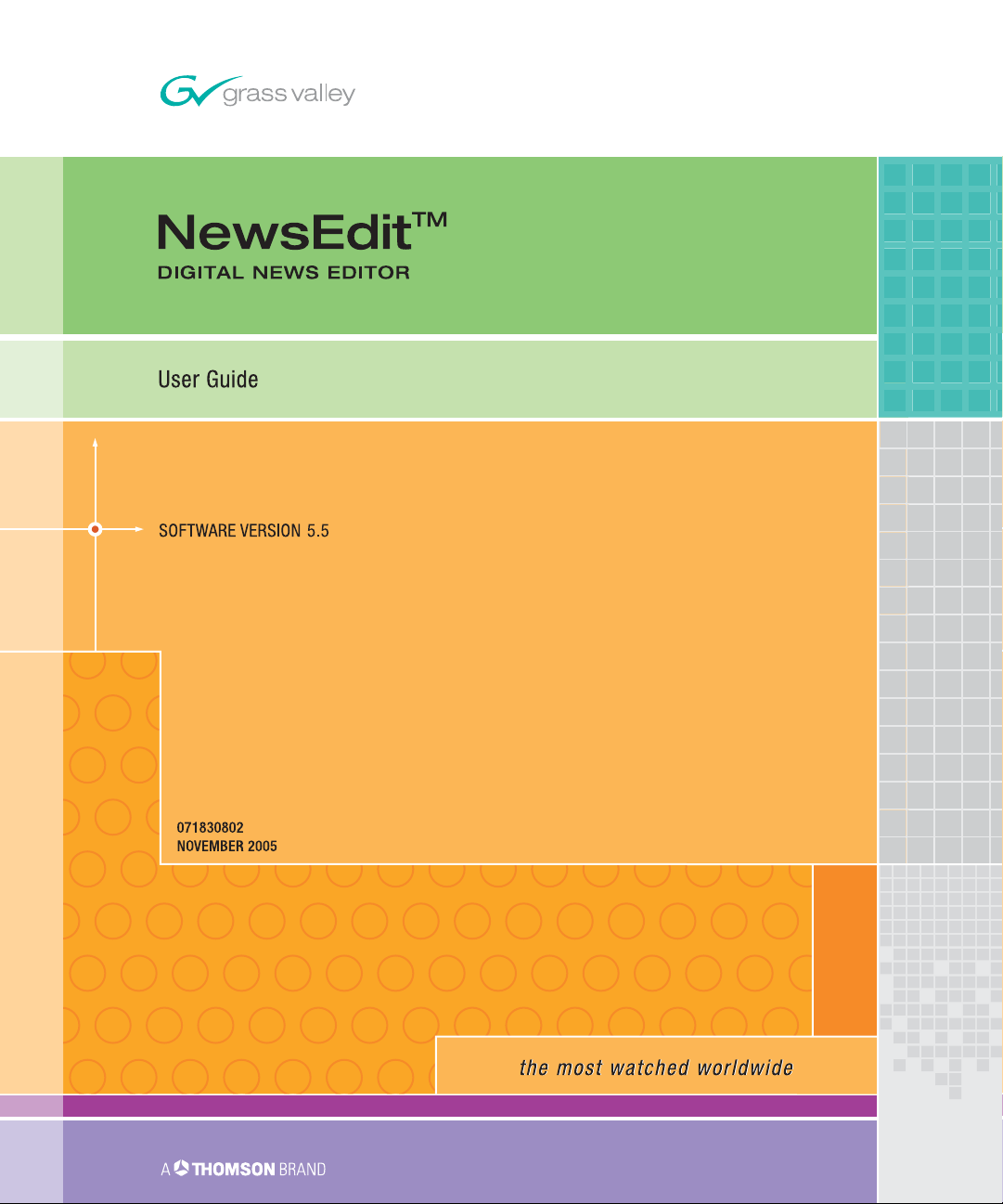
Page 2
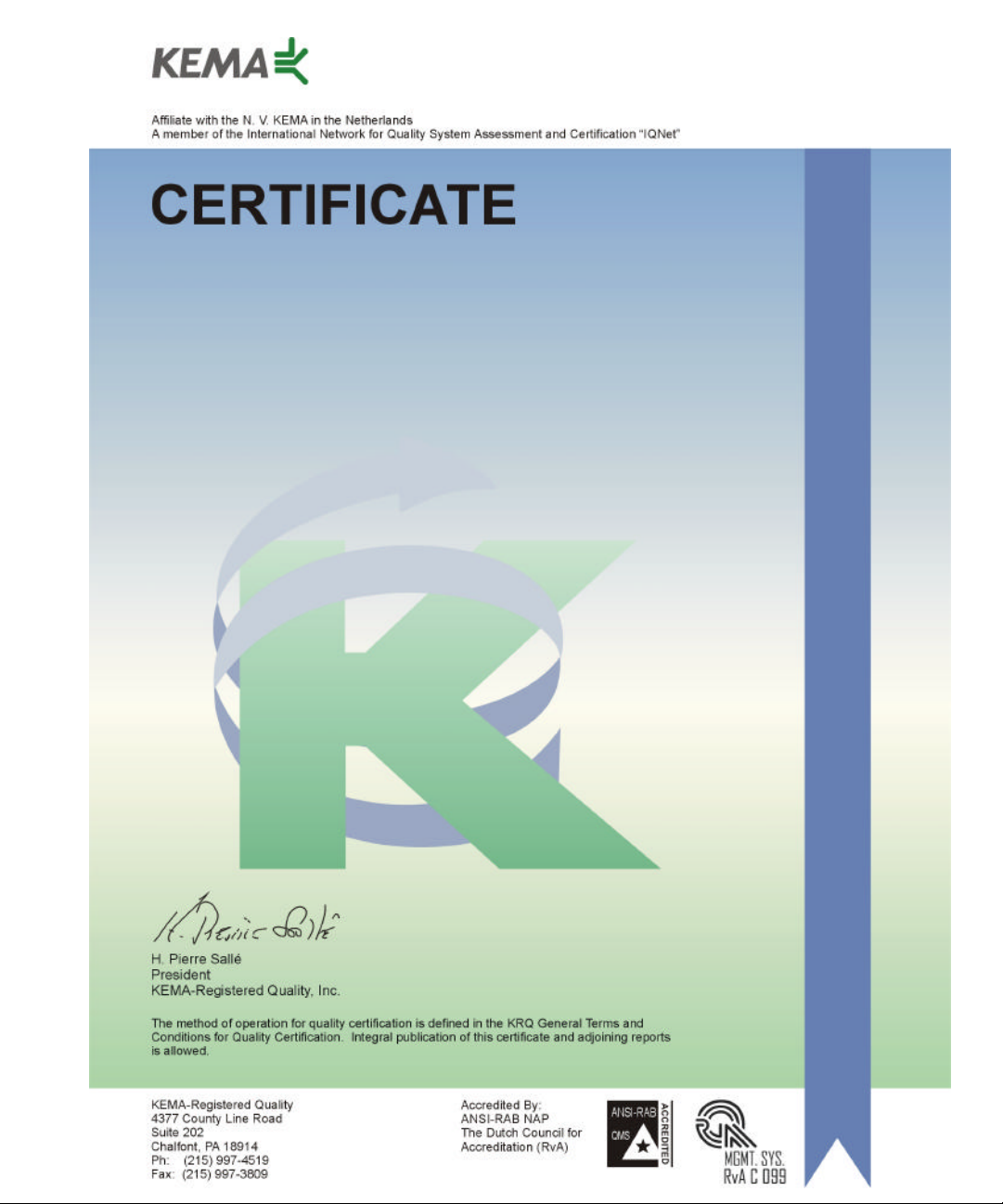
Number: 510057.001
The Quality System of:
Thomson Broadcast & Media Solutions
TBMS TBMS
400 Providence Mine Road 17 rue du Petit Albi-BP 8244
Nevada City, CA 95945 95801 Cergy Pontoise
Cergy, France
TBMS
Weiterstadt, Germany TBMS
Brunnenweg 9 10 Presidential Way, 3rd Floor, Suite 300
D-64331 Weiterstadt, Germany Woburn, MA 08101
TBMS TBMS
15655 SW Greystone Ct. 2300 South Decker Lake Blvd.
Beaverton, OR 97006 Salt Lake City, UT 84119
TBMS TBMS - PCB
Nederland B.V. Rennes, France
4800 RP BREDA Rue du Clos Courtel
The Nederlands Cesson-Sevigne, Cedex
France
TBMS/Nextream TBMS/Nextream
Rennes, France Technopole Brest Iroise
Rue du Clos Courtel CS 73808
Cesson-Sevigne, Cedex 29238 Brest Cedex 3
France France
Including its implementation, meets the requirements of the standard:
ISO 9001:2000
Scope: The design, manufacture and support of video hardware and software products
and related systems.
This Certificate is valid until: June 14, 2006
Revision Date: September 9, 2003
Renewal Date: June 14, 2003
Issued for the first time: June 14, 2000
Page 3
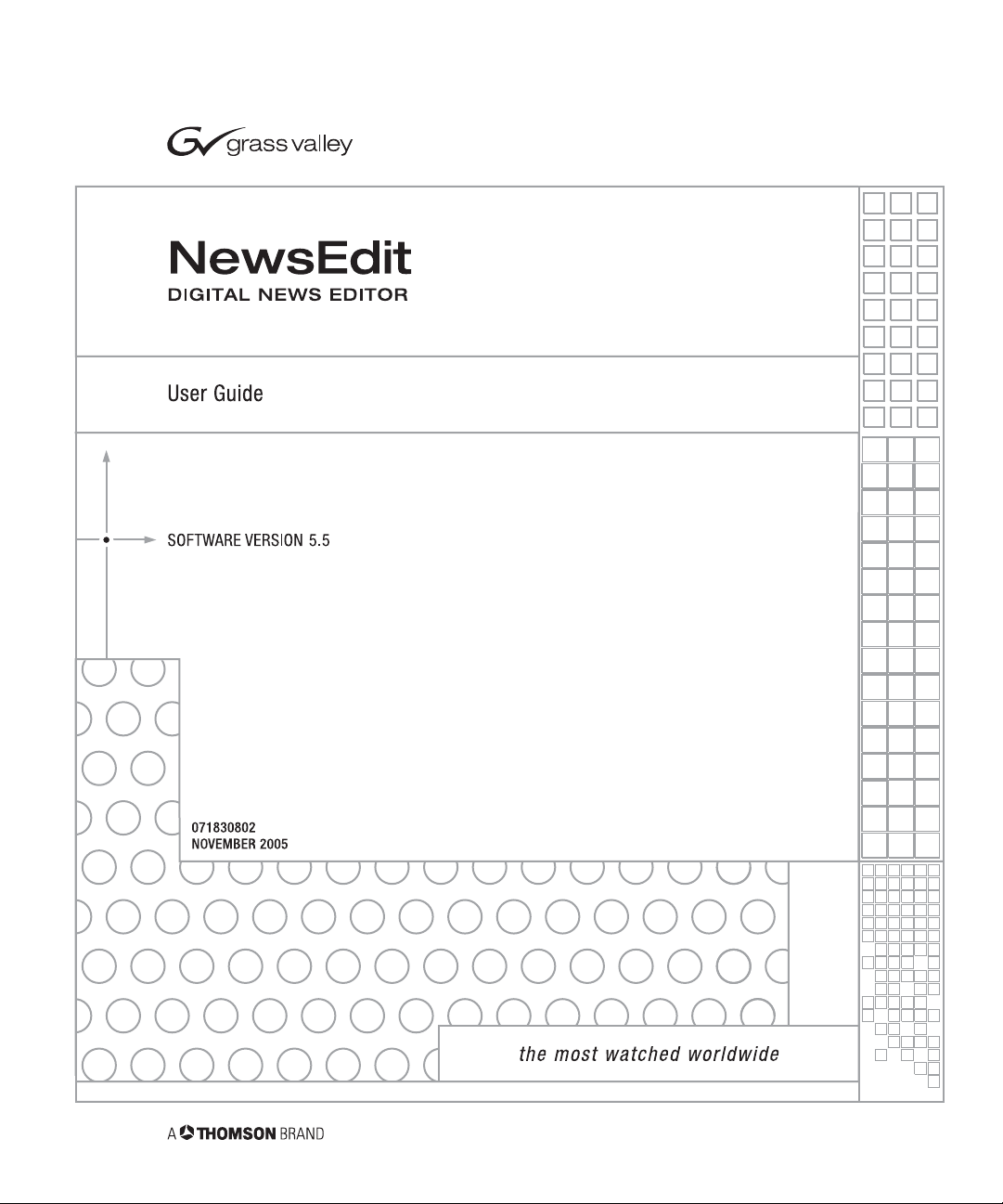
Page 4
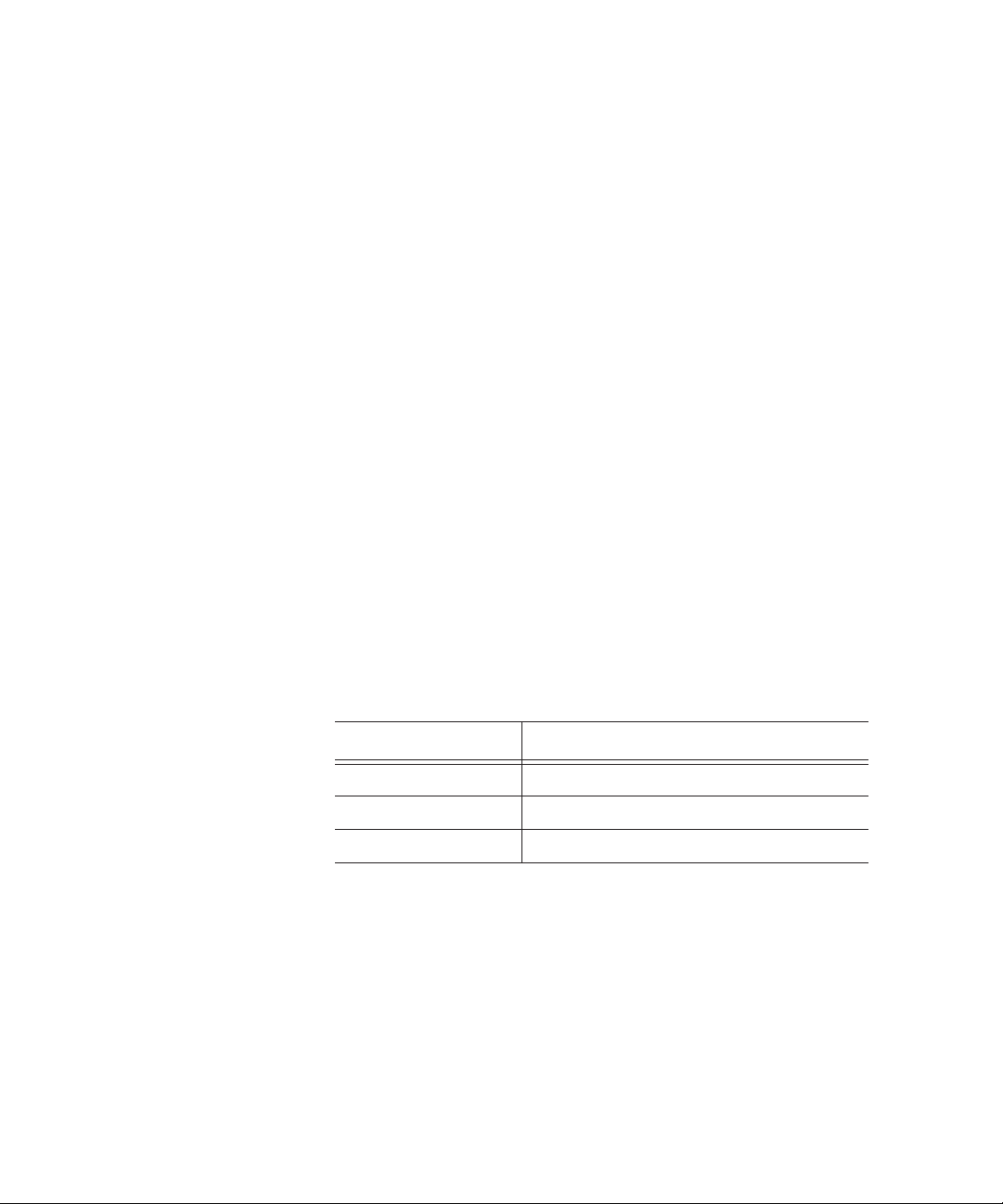
Copyright
Copyright © 2005 Thomson Broadcast and Media Solutions, Inc. All rights
reserved. Printed in the United States of America.
This document may not be copied in whole or in part, or otherwise reproduced
except as specifically permitted under U.S. copyright law, without the prior written
consent of Thomson Broadcast and Media Solutions, Inc., P.O. Box 59900,
Nevada City, California 95959-7900
Trademarks
Disclaimer
U.S. Government
Restricted Rights
Legend
Revision Status
ContentShare, FeedClip, Grass Valley, K2, M-Series, Media Manager, NewsEdit,
NewsQ, NewsShare, and Profile are either registered trademarks or trademarks of
Thomson Broadcast and Media Solutions in the United States and/or other
countries. Other trademarks used in this document are either registered
trademarks or trademarks of the manufacturers or vendors of the associated
products. Thomson Broadcast and Media Solutions products are covered by U.S.
and foreign patents, issued and pending. Additional information regarding
Thomson Broadcast and Media Solutions’ trademarks and other proprietary rights
may be found at www.thomsongrassvalleygroup.com.
Product options and specifications subject to change without notice. The
information in this manual is furnished for informational use only, is subject to
change without notice, and should not be construed as a commitment by Thomson
Broadcast and Media Solutions. Thomson Broadcast and Media Solutions
assumes no responsibility or liability for any errors or inaccuracies that may appear
in this publication.
Use, duplication, or disclosure by the United States Government is subject to
restrictions as set forth in subparagraph (c)(1)(ii) of the Rights in Technical Data
and Computer Software clause at DFARS 252.277-7013 or in subparagraph c(1)
and (2) of the Commercial Computer Software Restricted Rights clause at FAR
52.227-19, as applicable. Manufacturer is Thomson Broadcast and Media
Solutions, Inc., P.O. Box 59900, Nevada City, California 95959-7900 U.S.A.
Rev Date Description
April 20, 2004 Release 071-8308-00 for Software Version 5.0
November 30, 2004 Release 071-8308-01 for Software Version 5.1
November 21, 2005 Release 071-8308-02 for Software Version 5.5
Page 5
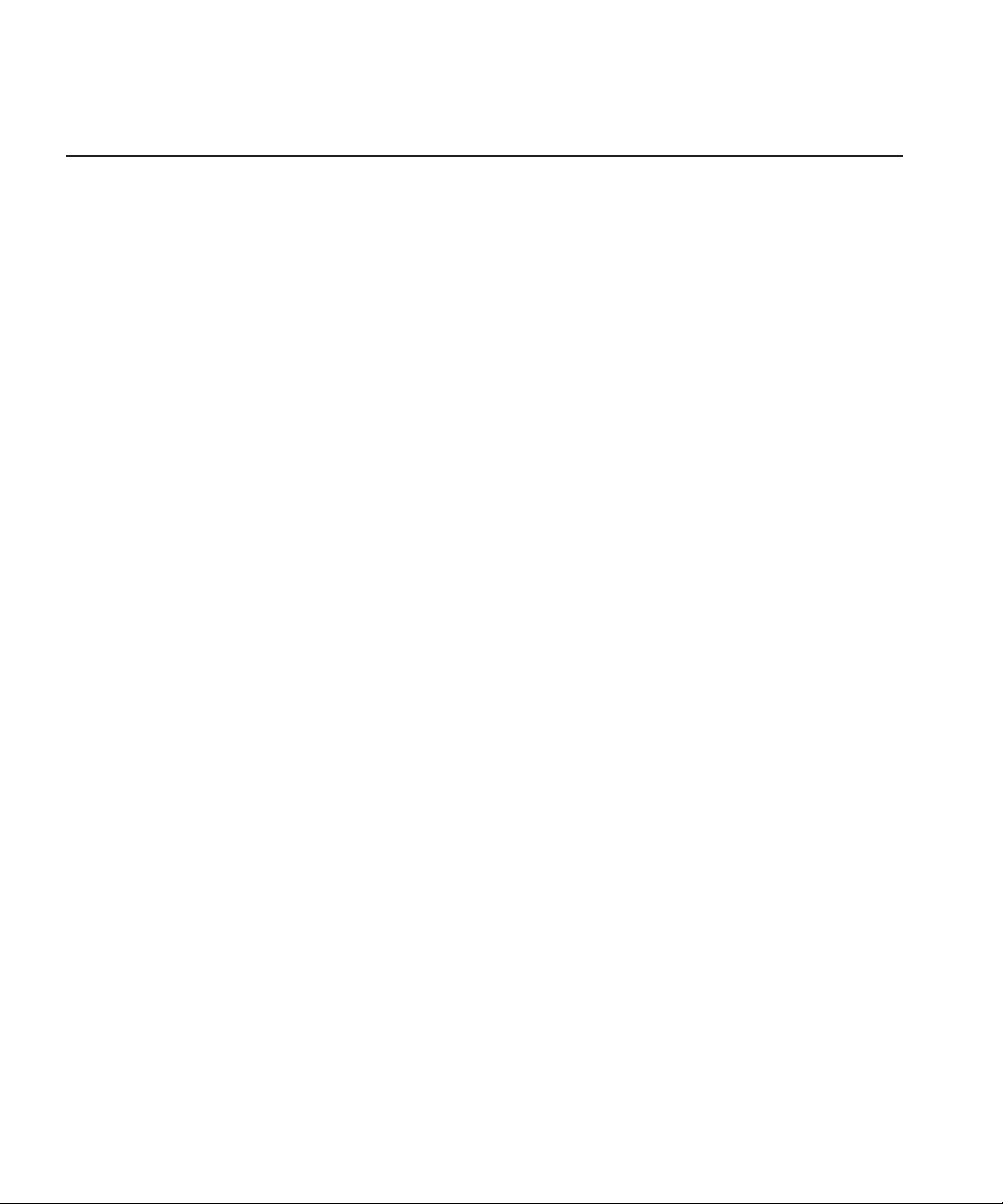
Contents
Preface
Chapter 1 Introducing NewsEdit
What is NewsEdit? . . . . . . . . . . . . . . . . . . . . . . . . . . . . . . . . . . . . . . . . 22
Quick Overview of Editing with NewsEdit. . . . . . . . . . . . . . . . . . . . . . . 22
Tour of the NewsEdit Window . . . . . . . . . . . . . . . . . . . . . . . . . . . . . . . 23
Main Toolbar . . . . . . . . . . . . . . . . . . . . . . . . . . . . . . . . . . . . . . . . . . 24
Bin . . . . . . . . . . . . . . . . . . . . . . . . . . . . . . . . . . . . . . . . . . . . . . . . . . 24
Timeline . . . . . . . . . . . . . . . . . . . . . . . . . . . . . . . . . . . . . . . . . . . . . . 25
Tools . . . . . . . . . . . . . . . . . . . . . . . . . . . . . . . . . . . . . . . . . . . . . . . . 27
Navigating in NewsEdit. . . . . . . . . . . . . . . . . . . . . . . . . . . . . . . . . . . . . 32
Using the Mouse . . . . . . . . . . . . . . . . . . . . . . . . . . . . . . . . . . . . . . . 32
Using the Keyboard . . . . . . . . . . . . . . . . . . . . . . . . . . . . . . . . . . . . . 32
Using the Shortcut Menus . . . . . . . . . . . . . . . . . . . . . . . . . . . . . . . . 32
Tour of the NewsEdit Keyboard . . . . . . . . . . . . . . . . . . . . . . . . . . . . . . 33
Chapter 2 Setting Up The Bin
The Bin Window . . . . . . . . . . . . . . . . . . . . . . . . . . . . . . . . . . . . . . . . . . 38
Understanding the Bin Toolbar . . . . . . . . . . . . . . . . . . . . . . . . . . . . 39
Creating a New Bin. . . . . . . . . . . . . . . . . . . . . . . . . . . . . . . . . . . . . . . . 40
Working in Shared or Local Mode . . . . . . . . . . . . . . . . . . . . . . . . . . . . 41
Setting Up Your Bins . . . . . . . . . . . . . . . . . . . . . . . . . . . . . . . . . . . . . . 42
Setting Up a SmartBin . . . . . . . . . . . . . . . . . . . . . . . . . . . . . . . . . . . . . 43
Creating a Video Server SmartBin . . . . . . . . . . . . . . . . . . . . . . . . . 44
Creating a Media Import SmartBin . . . . . . . . . . . . . . . . . . . . . . . . . 45
Viewing the Material in Your Bins. . . . . . . . . . . . . . . . . . . . . . . . . . . . . 46
Thumbnail View . . . . . . . . . . . . . . . . . . . . . . . . . . . . . . . . . . . . . . . . 46
Details View . . . . . . . . . . . . . . . . . . . . . . . . . . . . . . . . . . . . . . . . . . . 48
Using the Context-Sensitive Bin Menu . . . . . . . . . . . . . . . . . . . . . . . . . 50
Digital News Production
3
Page 6
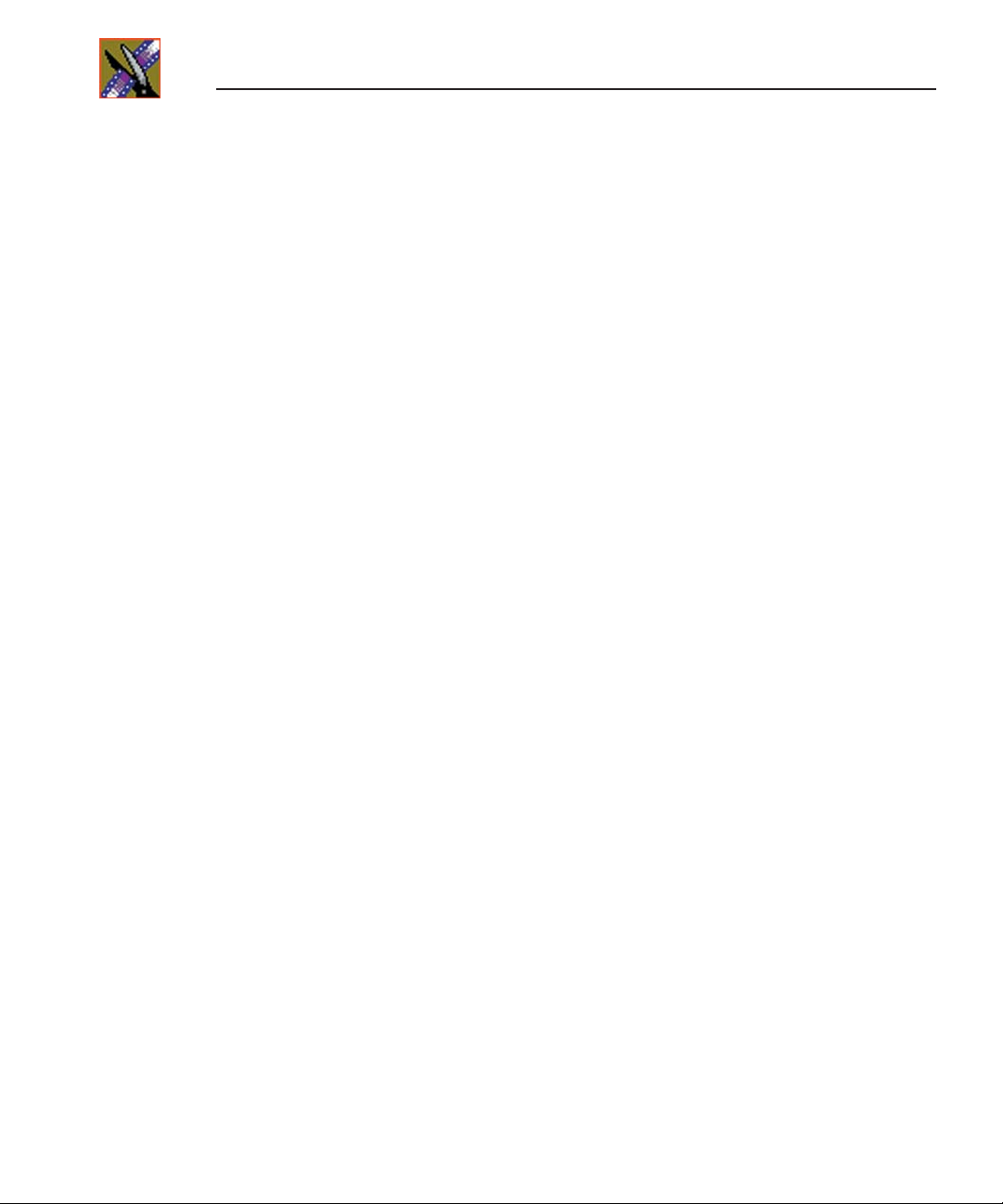
Contents
Chapter 3 Editing In the Timeline
Editing Overview . . . . . . . . . . . . . . . . . . . . . . . . . . . . . . . . . . . . . . . . . 52
Understanding the Timeline and Source Tools . . . . . . . . . . . . . . . . . . 53
The Timeline Tool . . . . . . . . . . . . . . . . . . . . . . . . . . . . . . . . . . . . . . 53
The Source Tool . . . . . . . . . . . . . . . . . . . . . . . . . . . . . . . . . . . . . . . 55
Controlling a Deck from NewsEdit. . . . . . . . . . . . . . . . . . . . . . . . . . 56
Creating a New Sequence . . . . . . . . . . . . . . . . . . . . . . . . . . . . . . . . . . 57
Changing Sequence Properties. . . . . . . . . . . . . . . . . . . . . . . . . . . . 58
Selecting and Deselecting Tracks . . . . . . . . . . . . . . . . . . . . . . . . . . . . 59
Toggling tracks on the fly. . . . . . . . . . . . . . . . . . . . . . . . . . . . . . . . . 59
Setting Up Your Edit in the Timeline Tool . . . . . . . . . . . . . . . . . . . . . . 60
Marking In and Out Points. . . . . . . . . . . . . . . . . . . . . . . . . . . . . . . . 60
Setting Up a Split Edit . . . . . . . . . . . . . . . . . . . . . . . . . . . . . . . . . . . 61
Setting Up Your Edit in the Source Tool. . . . . . . . . . . . . . . . . . . . . . . . 62
Marking In and Out Points. . . . . . . . . . . . . . . . . . . . . . . . . . . . . . . . 62
Using Variable Speed Record . . . . . . . . . . . . . . . . . . . . . . . . . . . . . 62
Setting Up a Split Edit . . . . . . . . . . . . . . . . . . . . . . . . . . . . . . . . . . . 63
Routing Audio Tracks . . . . . . . . . . . . . . . . . . . . . . . . . . . . . . . . . . . 63
Using Input Tools. . . . . . . . . . . . . . . . . . . . . . . . . . . . . . . . . . . . . . . 64
Naming Source Tapes. . . . . . . . . . . . . . . . . . . . . . . . . . . . . . . . . . . 68
Selecting Your Source . . . . . . . . . . . . . . . . . . . . . . . . . . . . . . . . . . . . . 69
Using a Clip Source. . . . . . . . . . . . . . . . . . . . . . . . . . . . . . . . . . . . . 69
Changing Sources. . . . . . . . . . . . . . . . . . . . . . . . . . . . . . . . . . . . . . 70
Using Auxiliary Input . . . . . . . . . . . . . . . . . . . . . . . . . . . . . . . . . . . . 70
Creating Your Clips . . . . . . . . . . . . . . . . . . . . . . . . . . . . . . . . . . . . . . . 71
Playing a Sequence. . . . . . . . . . . . . . . . . . . . . . . . . . . . . . . . . . . . . 71
Saving a Sequence . . . . . . . . . . . . . . . . . . . . . . . . . . . . . . . . . . . . . . . 72
4
Digital News Production
Page 7
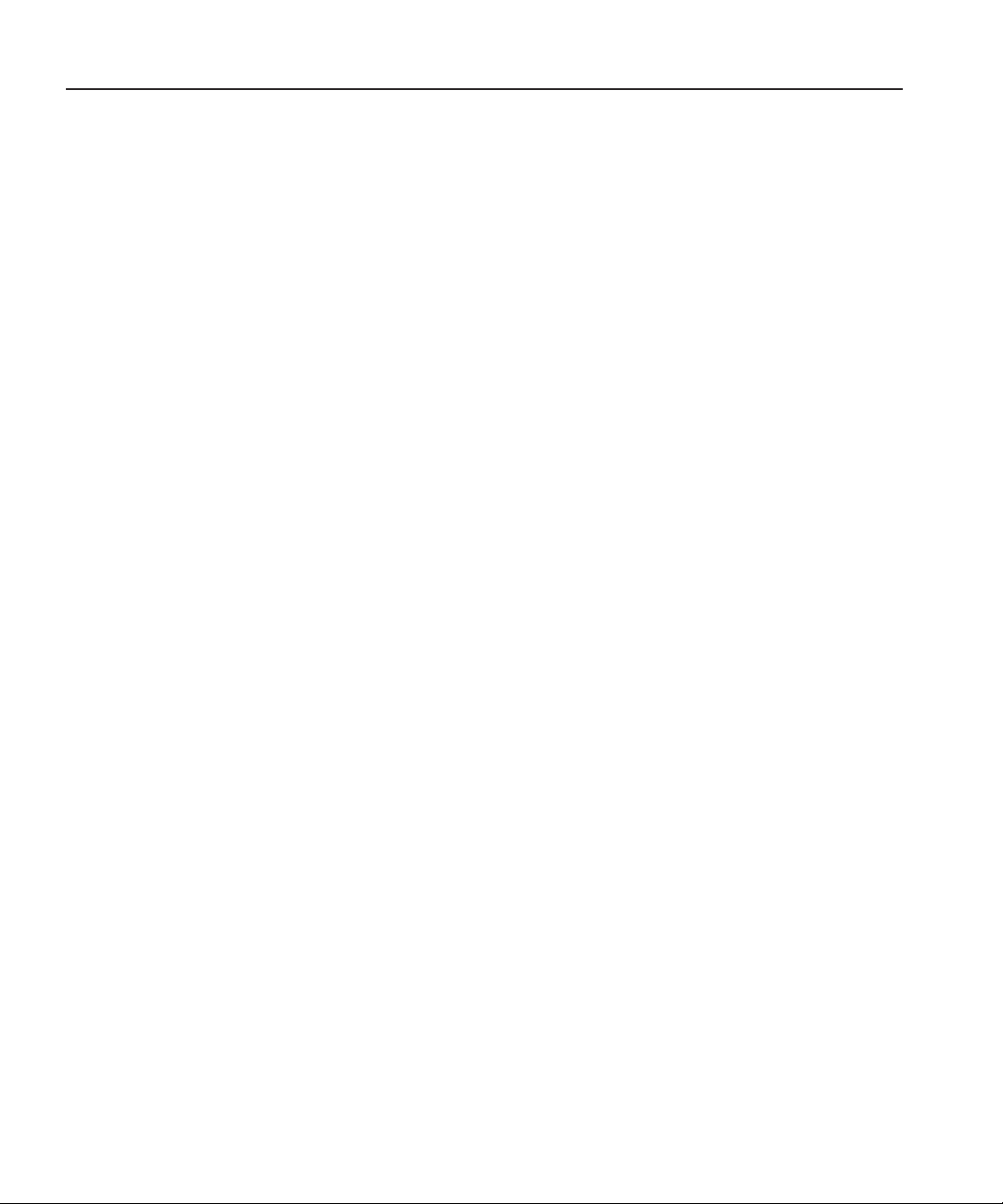
Chapter 4 Other Ways to Edit with NewsEdit
Using Clips Stored in the Bin . . . . . . . . . . . . . . . . . . . . . . . . . . . . . . . . 74
Using Files from Removable Media . . . . . . . . . . . . . . . . . . . . . . . . . . . 75
Using Files from Proximity artbox . . . . . . . . . . . . . . . . . . . . . . . . . . . . 76
Finding Clips in Your Workgroup . . . . . . . . . . . . . . . . . . . . . . . . . . . . . 77
Linking to an Existing News Story . . . . . . . . . . . . . . . . . . . . . . . . . . . . 78
Recording to the Bin . . . . . . . . . . . . . . . . . . . . . . . . . . . . . . . . . . . . . . . 82
Batch Recording . . . . . . . . . . . . . . . . . . . . . . . . . . . . . . . . . . . . . . . . . . 84
Creating a Batch Capture List . . . . . . . . . . . . . . . . . . . . . . . . . . . . . 85
Rearranging the Batch Capture List. . . . . . . . . . . . . . . . . . . . . . . . . 86
Saving a Batch Capture List . . . . . . . . . . . . . . . . . . . . . . . . . . . . . . 87
Loading a Batch Capture List. . . . . . . . . . . . . . . . . . . . . . . . . . . . . . 88
Recording Clips to the Bin . . . . . . . . . . . . . . . . . . . . . . . . . . . . . . . . 89
Moving Clips and Sequences . . . . . . . . . . . . . . . . . . . . . . . . . . . . . . . . 90
Copying a Clip or Sequence . . . . . . . . . . . . . . . . . . . . . . . . . . . . . . 90
Moving a Clip or Sequence . . . . . . . . . . . . . . . . . . . . . . . . . . . . . . . 90
Renaming Bins and Media Files. . . . . . . . . . . . . . . . . . . . . . . . . . . . . . 91
Deleting Clips and Sequences . . . . . . . . . . . . . . . . . . . . . . . . . . . . . . . 91
Searching for a Clip or Sequence. . . . . . . . . . . . . . . . . . . . . . . . . . . . . 92
Changing Master Clip Properties . . . . . . . . . . . . . . . . . . . . . . . . . . . . . 93
Chapter 5 Importing and Exporting Files
Importing Files from a Media Server . . . . . . . . . . . . . . . . . . . . . . . . . . 96
Importing Files . . . . . . . . . . . . . . . . . . . . . . . . . . . . . . . . . . . . . . . . . . . 96
Importing Clips. . . . . . . . . . . . . . . . . . . . . . . . . . . . . . . . . . . . . . . . . 97
Importing DiskCam Media Files . . . . . . . . . . . . . . . . . . . . . . . . . . . . 98
Importing EDL Files . . . . . . . . . . . . . . . . . . . . . . . . . . . . . . . . . . . . . 99
Importing Effects . . . . . . . . . . . . . . . . . . . . . . . . . . . . . . . . . . . . . . 100
Importing Graphic Files . . . . . . . . . . . . . . . . . . . . . . . . . . . . . . . . . 101
Importing Media . . . . . . . . . . . . . . . . . . . . . . . . . . . . . . . . . . . . . . . 103
Importing a TGA Animation Sequence . . . . . . . . . . . . . . . . . . . . . 105
Exporting Files . . . . . . . . . . . . . . . . . . . . . . . . . . . . . . . . . . . . . . . . . . 107
Exporting Audio Tracks . . . . . . . . . . . . . . . . . . . . . . . . . . . . . . . . . 108
Exporting EDLs . . . . . . . . . . . . . . . . . . . . . . . . . . . . . . . . . . . . . . . 109
Exporting Effects . . . . . . . . . . . . . . . . . . . . . . . . . . . . . . . . . . . . . . 111
Exporting Graphic Files . . . . . . . . . . . . . . . . . . . . . . . . . . . . . . . . . 112
Exporting Media. . . . . . . . . . . . . . . . . . . . . . . . . . . . . . . . . . . . . . . 113
Exporting Files for Final Cut Pro . . . . . . . . . . . . . . . . . . . . . . . . . . 117
Working with Audio OMF Files . . . . . . . . . . . . . . . . . . . . . . . . . . . . . 118
Exporting a NewsEdit Sequence . . . . . . . . . . . . . . . . . . . . . . . . . 119
Adding Audio Enhancements . . . . . . . . . . . . . . . . . . . . . . . . . . . . 120
Importing Enhanced OMF Files Back into NewsEdit . . . . . . . . . . 126
Contents
Digital News Production
5
Page 8
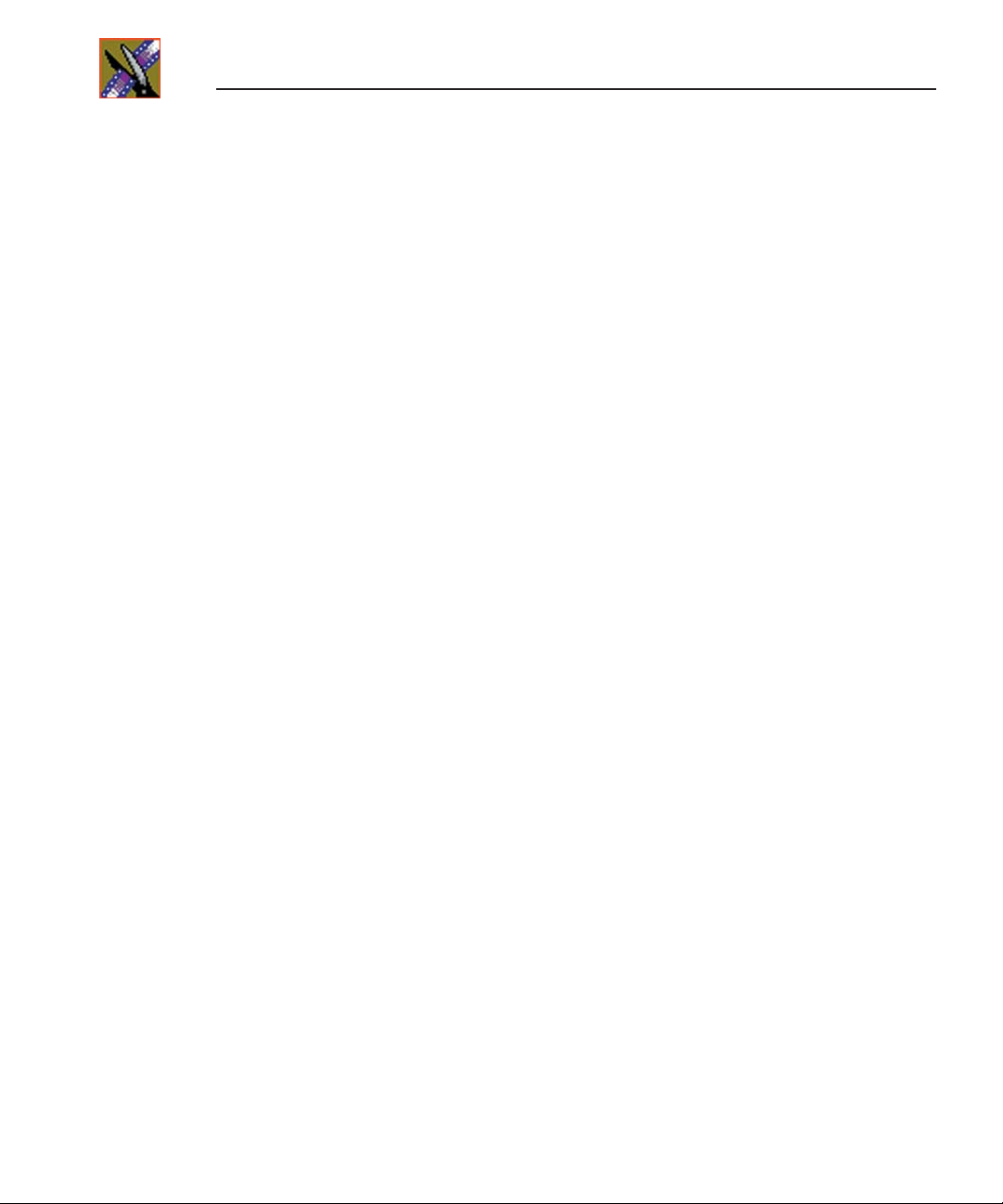
Contents
Chapter 6 Trimming Your Clips
Trimming Clips . . . . . . . . . . . . . . . . . . . . . . . . . . . . . . . . . . . . . . . . . . 128
Using the Trim Tool . . . . . . . . . . . . . . . . . . . . . . . . . . . . . . . . . . . . 128
Trimming Your Clips . . . . . . . . . . . . . . . . . . . . . . . . . . . . . . . . . . . 129
Using Handles to Add Frames to Your Clips. . . . . . . . . . . . . . . . . 130
Locking the Duration of a Clip . . . . . . . . . . . . . . . . . . . . . . . . . . . . 130
Playing Past Out . . . . . . . . . . . . . . . . . . . . . . . . . . . . . . . . . . . . . . 130
Changing Cut Points Between Adjacent Clips . . . . . . . . . . . . . . . . . . 131
Using the Cut Point Edit Tool . . . . . . . . . . . . . . . . . . . . . . . . . . . . 131
Changing Cut Points . . . . . . . . . . . . . . . . . . . . . . . . . . . . . . . . . . . 132
Extending Your Edits. . . . . . . . . . . . . . . . . . . . . . . . . . . . . . . . . . . 135
Extending Your Edits . . . . . . . . . . . . . . . . . . . . . . . . . . . . . . . . . . . . . 136
Trimming Your Media Clips in the Bin . . . . . . . . . . . . . . . . . . . . . . . . 137
Creating SubClips . . . . . . . . . . . . . . . . . . . . . . . . . . . . . . . . . . . . . 138
Copying a Clip to the Timeline. . . . . . . . . . . . . . . . . . . . . . . . . . . . 138
A Quick Way to Edit. . . . . . . . . . . . . . . . . . . . . . . . . . . . . . . . . . . . 138
Chapter 7 Fine Tuning and Advanced Editing
Moving Clips in the Timeline . . . . . . . . . . . . . . . . . . . . . . . . . . . . . . . 140
Moving Audio Clips . . . . . . . . . . . . . . . . . . . . . . . . . . . . . . . . . . . . 140
Copying and Pasting Clips . . . . . . . . . . . . . . . . . . . . . . . . . . . . . . . . . 141
Selected Items. . . . . . . . . . . . . . . . . . . . . . . . . . . . . . . . . . . . . . . . 141
Selected Area . . . . . . . . . . . . . . . . . . . . . . . . . . . . . . . . . . . . . . . . 142
Saving the Timeline Track Configuration . . . . . . . . . . . . . . . . . . . . . 142
Changing the Editing Mode . . . . . . . . . . . . . . . . . . . . . . . . . . . . . . . . 143
Using Quick Edit Mode. . . . . . . . . . . . . . . . . . . . . . . . . . . . . . . . . . . . 143
Splitting Clips . . . . . . . . . . . . . . . . . . . . . . . . . . . . . . . . . . . . . . . . . . . 144
Lifting Clips From the Timeline. . . . . . . . . . . . . . . . . . . . . . . . . . . . . . 145
Deleting a Clip from Your Sequence . . . . . . . . . . . . . . . . . . . . . . . . . 147
Inserting Filler Between Clips. . . . . . . . . . . . . . . . . . . . . . . . . . . . . . . 149
Creating a Fit To Fill. . . . . . . . . . . . . . . . . . . . . . . . . . . . . . . . . . . . . . 151
Adding a Freeze Frame To Your Sequence. . . . . . . . . . . . . . . . . . . . 153
Varying the Speed of a Clip . . . . . . . . . . . . . . . . . . . . . . . . . . . . . . . . 154
Creating Split Edits. . . . . . . . . . . . . . . . . . . . . . . . . . . . . . . . . . . . . . . 155
Using Control Track . . . . . . . . . . . . . . . . . . . . . . . . . . . . . . . . . . . . . . 156
Using Match Frame . . . . . . . . . . . . . . . . . . . . . . . . . . . . . . . . . . . . . . 156
Match Frame to Bin . . . . . . . . . . . . . . . . . . . . . . . . . . . . . . . . . . . . 156
Match Frame to Source. . . . . . . . . . . . . . . . . . . . . . . . . . . . . . . . . 157
Working with Apple Final Cut Pro . . . . . . . . . . . . . . . . . . . . . . . . . . . 158
Converting Existing NewsEdit Files to .mov Format . . . . . . . . . . . 158
Exporting a NewsEdit Sequence as a Final Cut Pro EDL . . . . . . 158
Importing a NewsEdit Sequence on Final Cut Pro . . . . . . . . . . . . 159
Opening a NewsEdit Clip on Final Cut Pro . . . . . . . . . . . . . . . . . . 160
Exporting a Final Cut Pro File . . . . . . . . . . . . . . . . . . . . . . . . . . . . 161
6
Digital News Production
Page 9
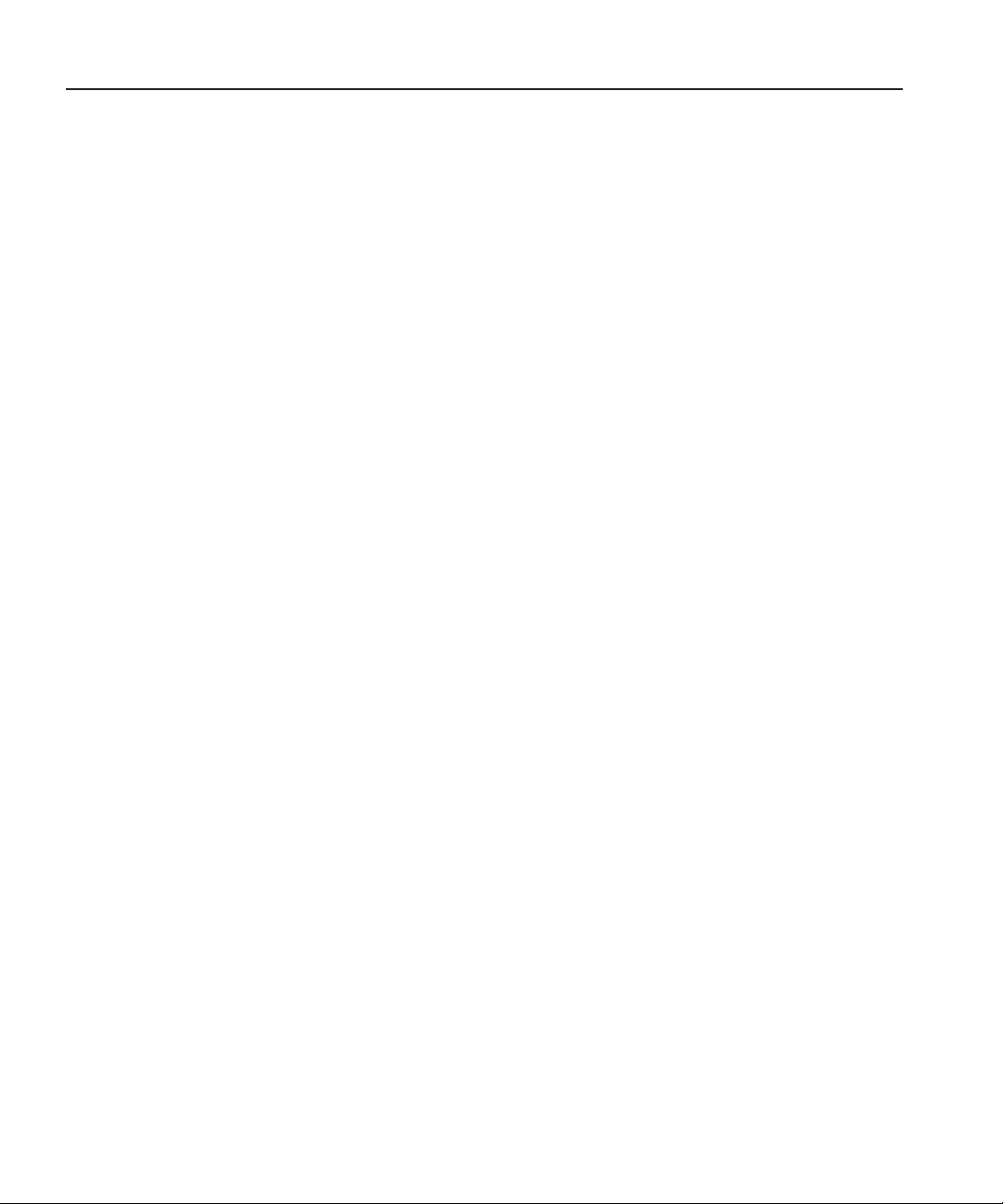
Chapter 8 Adding Transitions to Your Sequences
Using the Transition Tool . . . . . . . . . . . . . . . . . . . . . . . . . . . . . . . . . . 164
Adding Transitions to Your Sequences . . . . . . . . . . . . . . . . . . . . . . . 165
Creating a Transition . . . . . . . . . . . . . . . . . . . . . . . . . . . . . . . . . . . 165
Changing Transitions. . . . . . . . . . . . . . . . . . . . . . . . . . . . . . . . . . . 167
Rendering Transitions . . . . . . . . . . . . . . . . . . . . . . . . . . . . . . . . . . 167
Creating Transitions For an Area of the Sequence . . . . . . . . . . . . 168
Deleting Transitions . . . . . . . . . . . . . . . . . . . . . . . . . . . . . . . . . . . . 169
Understanding Transition Types. . . . . . . . . . . . . . . . . . . . . . . . . . . . . 170
Dissolves . . . . . . . . . . . . . . . . . . . . . . . . . . . . . . . . . . . . . . . . . . . . 170
Wipes. . . . . . . . . . . . . . . . . . . . . . . . . . . . . . . . . . . . . . . . . . . . . . . 171
Pushes. . . . . . . . . . . . . . . . . . . . . . . . . . . . . . . . . . . . . . . . . . . . . . 173
Slides . . . . . . . . . . . . . . . . . . . . . . . . . . . . . . . . . . . . . . . . . . . . . . . 173
Page Curls (3D Option — NewsEdit XT only) . . . . . . . . . . . . . . . . 174
Adding Audio Crossfades . . . . . . . . . . . . . . . . . . . . . . . . . . . . . . . . . . 176
Applying Crossfades to the Audio Tracks Only . . . . . . . . . . . . . . . 176
Applying Crossfades Automatically With Transitions. . . . . . . . . . . 176
Chapter 9 Adding and Adjusting Audio
Using the Audio Mixer Tool. . . . . . . . . . . . . . . . . . . . . . . . . . . . . . . . . 178
Adjusting Audio Levels . . . . . . . . . . . . . . . . . . . . . . . . . . . . . . . . . . . . 179
Viewing Audio Levels on the Timeline . . . . . . . . . . . . . . . . . . . . . . 179
Changing Audio Levels in a Clip . . . . . . . . . . . . . . . . . . . . . . . . . . 180
Removing Fade Control Points . . . . . . . . . . . . . . . . . . . . . . . . . . . 181
Ganging and Adjusting Multiple Audio Tracks . . . . . . . . . . . . . . . . 181
Setting the Pan Control . . . . . . . . . . . . . . . . . . . . . . . . . . . . . . . . . 182
Monitoring Audio Tracks. . . . . . . . . . . . . . . . . . . . . . . . . . . . . . . . . . . 183
Soloing a Track . . . . . . . . . . . . . . . . . . . . . . . . . . . . . . . . . . . . . . . 183
Muting a Track . . . . . . . . . . . . . . . . . . . . . . . . . . . . . . . . . . . . . . . . 184
Using the Master Audio Sliders to Set Output Level . . . . . . . . . . . 185
Channel Routing . . . . . . . . . . . . . . . . . . . . . . . . . . . . . . . . . . . . . . 186
Adjusting Audio Gain . . . . . . . . . . . . . . . . . . . . . . . . . . . . . . . . . . . . . 187
Using Audio Automation . . . . . . . . . . . . . . . . . . . . . . . . . . . . . . . . . . . 188
Showing Audio Automation . . . . . . . . . . . . . . . . . . . . . . . . . . . . . . 188
Removing Audio Automation . . . . . . . . . . . . . . . . . . . . . . . . . . . . . 189
Crossfading Audio . . . . . . . . . . . . . . . . . . . . . . . . . . . . . . . . . . . . . . . 189
Adding Audio Narration . . . . . . . . . . . . . . . . . . . . . . . . . . . . . . . . . . . 190
Contents
Digital News Production
7
Page 10
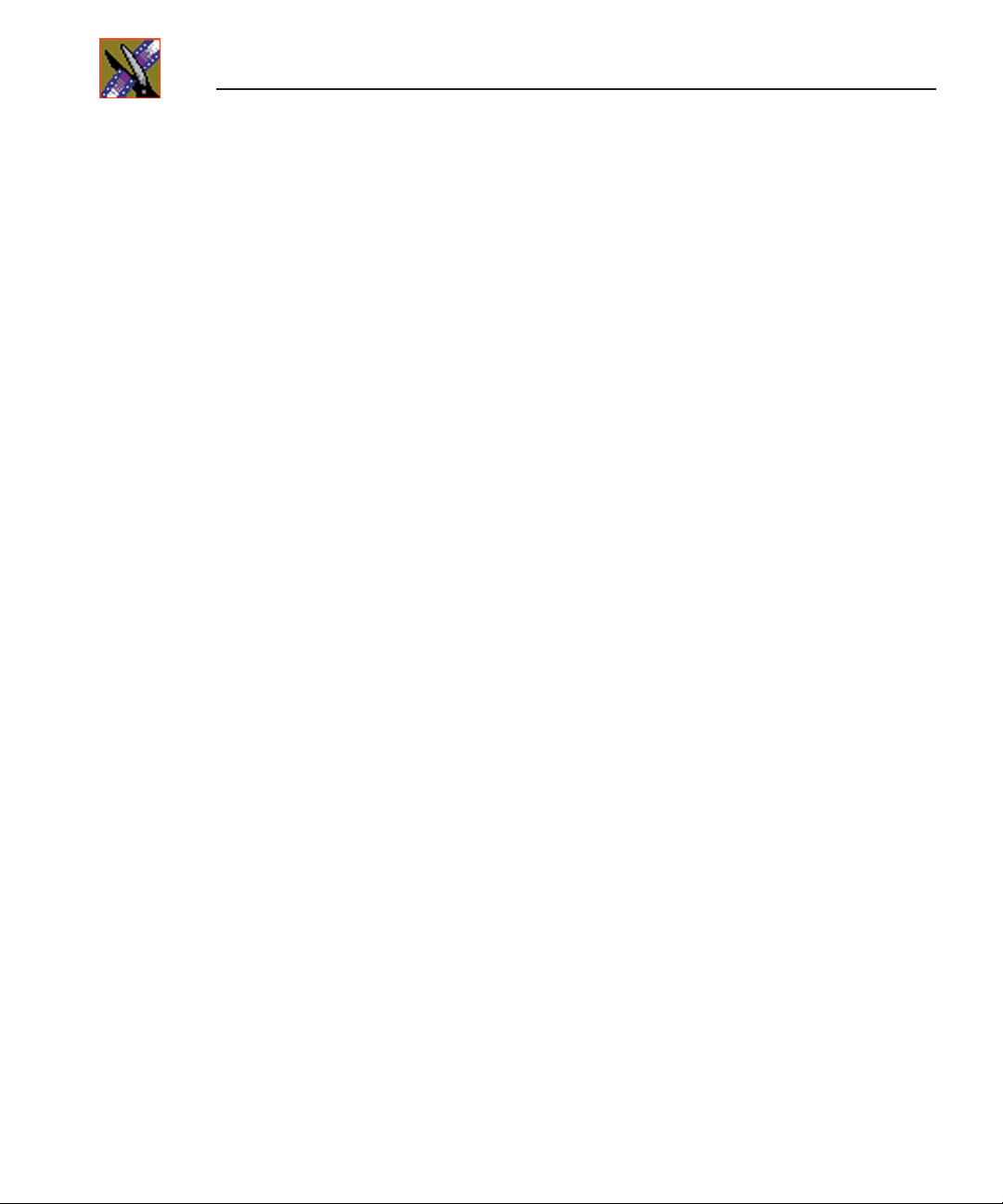
Contents
Chapter 10 Creating Audio Effects
Using the Audio Effects Tool . . . . . . . . . . . . . . . . . . . . . . . . . . . . . . . 194
Equalizing Audio in a Recorded Sequence . . . . . . . . . . . . . . . . . . . . 195
Adjusting the Frequency . . . . . . . . . . . . . . . . . . . . . . . . . . . . . . . . 197
Adjusting the Gain . . . . . . . . . . . . . . . . . . . . . . . . . . . . . . . . . . . . . 197
Adjusting the Mid Band Q . . . . . . . . . . . . . . . . . . . . . . . . . . . . . . . 197
Disguising a Voice in a Clip . . . . . . . . . . . . . . . . . . . . . . . . . . . . . . . . 198
Adjusting the Pitch and Randomizing the Voice . . . . . . . . . . . . . . 199
Chapter 11 Creating Video Effects (Option)
Video Effects Overview . . . . . . . . . . . . . . . . . . . . . . . . . . . . . . . . . . . 202
Understanding Video Effects . . . . . . . . . . . . . . . . . . . . . . . . . . . . . . . 203
Moving the Foreground Image Within the Viewer Window . . . . . . 203
Defining 3D Source and Target Space (NewsEdit XT only) . . . . . 206
Using the Video Effects Tool . . . . . . . . . . . . . . . . . . . . . . . . . . . . . . . 209
Adding an Effect to the Timeline . . . . . . . . . . . . . . . . . . . . . . . . . . . . 210
Using Saved Effects in Your Sequence. . . . . . . . . . . . . . . . . . . . . 211
Importing Effects . . . . . . . . . . . . . . . . . . . . . . . . . . . . . . . . . . . . . . 212
Defining Your Video Effect . . . . . . . . . . . . . . . . . . . . . . . . . . . . . . . . . 213
Choosing a Video Effect . . . . . . . . . . . . . . . . . . . . . . . . . . . . . . . . 213
Using 3D Transformations (NewsEdit XT only). . . . . . . . . . . . . . . 215
Using Effect Options . . . . . . . . . . . . . . . . . . . . . . . . . . . . . . . . . . . 217
Defining Effect Properties . . . . . . . . . . . . . . . . . . . . . . . . . . . . . . . 219
Working with Keyframes. . . . . . . . . . . . . . . . . . . . . . . . . . . . . . . . . . . 220
Inserting Keyframes. . . . . . . . . . . . . . . . . . . . . . . . . . . . . . . . . . . . 221
Modifying Keyframes. . . . . . . . . . . . . . . . . . . . . . . . . . . . . . . . . . . 222
Setting a Path for the Effect . . . . . . . . . . . . . . . . . . . . . . . . . . . . . . . . 223
Viewing Effects Within Your Sequence . . . . . . . . . . . . . . . . . . . . . . . 224
Saving Video Effects . . . . . . . . . . . . . . . . . . . . . . . . . . . . . . . . . . . . . 225
Rendering Video Effects. . . . . . . . . . . . . . . . . . . . . . . . . . . . . . . . . . . 225
Layering Effects . . . . . . . . . . . . . . . . . . . . . . . . . . . . . . . . . . . . . . . . . 226
Exporting Video Effects . . . . . . . . . . . . . . . . . . . . . . . . . . . . . . . . . . . 226
8
Digital News Production
Page 11
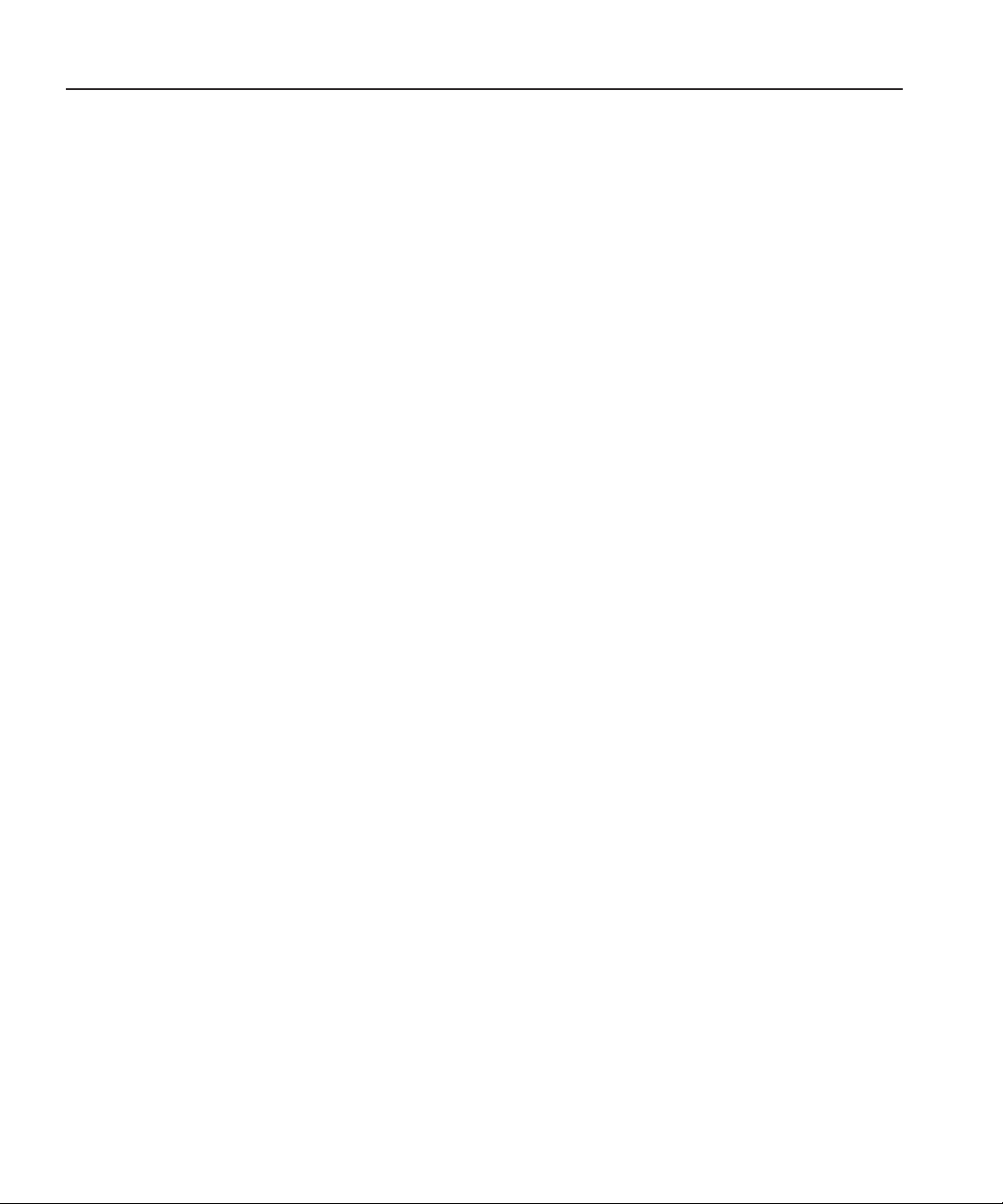
Chapter 12 Adding Titles (Option)
Using the Title Tool. . . . . . . . . . . . . . . . . . . . . . . . . . . . . . . . . . . . . . . 228
Using Title Templates. . . . . . . . . . . . . . . . . . . . . . . . . . . . . . . . . . . . . 229
Modifying a Template for Your Sequence . . . . . . . . . . . . . . . . . . . . . 231
Selecting a Text Field . . . . . . . . . . . . . . . . . . . . . . . . . . . . . . . . . . 232
Editing Text . . . . . . . . . . . . . . . . . . . . . . . . . . . . . . . . . . . . . . . . . . 232
Changing Text Properties . . . . . . . . . . . . . . . . . . . . . . . . . . . . . . . 233
Changing Edge Properties. . . . . . . . . . . . . . . . . . . . . . . . . . . . . . . 234
Advanced Titling . . . . . . . . . . . . . . . . . . . . . . . . . . . . . . . . . . . . . . . . . 236
Understanding the Lyric Plug-in. . . . . . . . . . . . . . . . . . . . . . . . . . . 237
Changing the Title Background . . . . . . . . . . . . . . . . . . . . . . . . . . . 239
Importing Graphics. . . . . . . . . . . . . . . . . . . . . . . . . . . . . . . . . . . . . 239
Adding Text . . . . . . . . . . . . . . . . . . . . . . . . . . . . . . . . . . . . . . . . . . 240
Adding Fonts. . . . . . . . . . . . . . . . . . . . . . . . . . . . . . . . . . . . . . . . . . . . 241
Chapter 13 Sending & Storing Completed Sequences
Sending Sequences to Another NewsEdit or a Playback Server . . . . 244
Associating a Sequence with a NewsQ Pro Placeholder. . . . . . . . 246
Recording Completed Sequences to Tape. . . . . . . . . . . . . . . . . . . . . 247
Storing Sequences on NewsEdit . . . . . . . . . . . . . . . . . . . . . . . . . . . . 250
Creating a Playback List. . . . . . . . . . . . . . . . . . . . . . . . . . . . . . . . . . . 251
Playing Sequences in the Playback List . . . . . . . . . . . . . . . . . . . . 253
Trimming Sequences in the Playlist. . . . . . . . . . . . . . . . . . . . . . . . 255
Changing Playback Colors. . . . . . . . . . . . . . . . . . . . . . . . . . . . . . . 256
Archiving Sequences on Tape . . . . . . . . . . . . . . . . . . . . . . . . . . . . . . 257
Contents
Appendix A The NewsEdit Keyboard . . . . . . . . . . . . . . . . . . . . . . . . . . . . 259
Appendix B Video Effects . . . . . . . . . . . . . . . . . . . . . . . . . . . . . . . . . . . . . 269
Appendix C Configuring NewsEdit . . . . . . . . . . . . . . . . . . . . . . . . . . . . . . 305
Appendix D Troubleshooting . . . . . . . . . . . . . . . . . . . . . . . . . . . . . . . . . . 335
Index
Digital News Production
9
Page 12
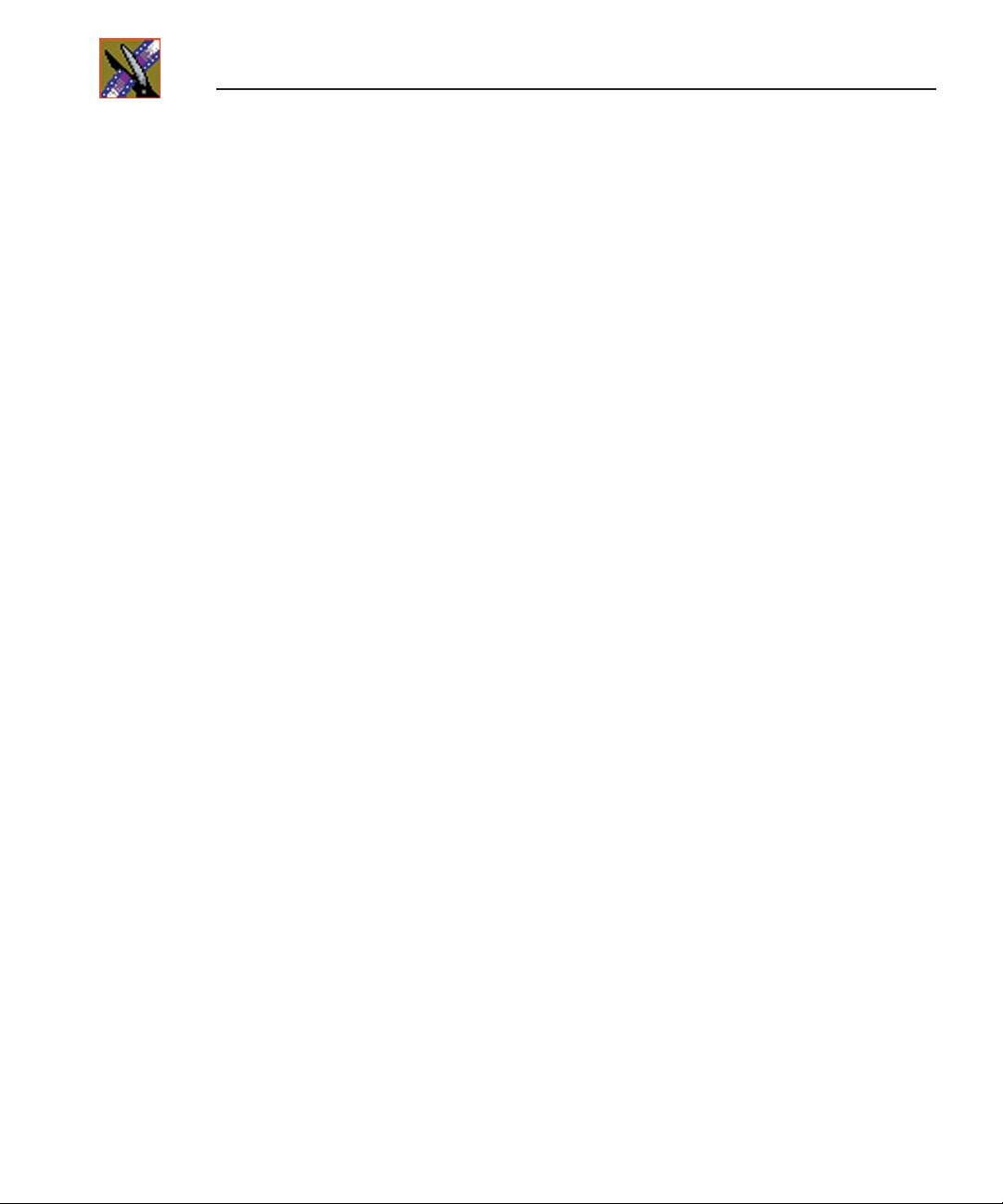
Contents
10
Digital News Production
Page 13
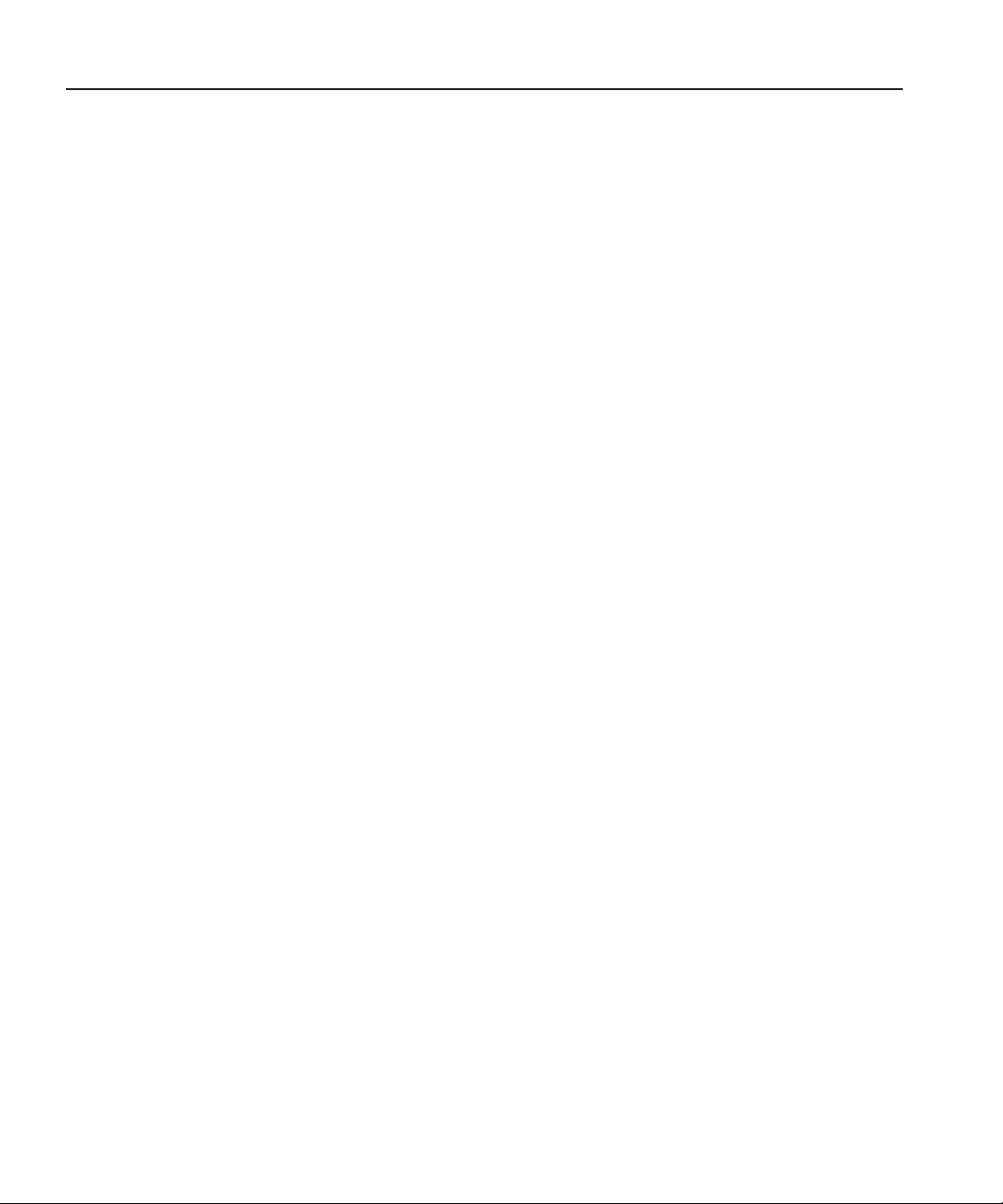
Grass Valley Product Support
To get technical assistance, check on the status of problems, or report new
problems, contact Grass Valley Product Support via e-mail, the Web, or by
phone or fax.
Web Technical Support
To access support information on the Web, visit the product support Web page
on the Grass Valley Web site. You can download software or find solutions to
problems by searching our Frequently Asked Questions (FAQ) database.
Grass Valley Product Support
World Wide Web:
Technical Support E-mail Address:
http://www.thomsongrassvalley.com/support/
gvgtechsupport@thomson.net.
Phone Support
Use the following information to contact product support by phone during
business hours. Afterhours phone support is available for warranty and contract
customers.
United States (800) 547-8949 (Toll Free) France +33 (1) 34 20 77 77
Latin America (800) 547-8949 (Toll Free) Germany +49 6155 870 606
Eastern Europe +49 6155 870 606 Greece +33 (1) 34 20 77 77
Southern Europe +33 (1) 34 20 77 77 Hong Kong +852 2531 3058
Middle East +33 (1) 34 20 77 77 Italy +39 06 8720351
Australia +61 1300 721 495 Netherlands +31 35 6238421
Belgium +32 2 3349031 Poland +49 6155 870 606
Brazil +55 11 5509 3440 Russia +49 6155 870 606
Canada (800) 547-8949 (Toll Free) Singapore +656379 1390
China +86 106615 9450 Spain + 34 91 512 03 50
Denmark +45 45968800 Sweden +46 87680705
Dubai + 971 4 299 64 40 Switzerland +41 (1) 487 80 02
Finland +35 9 68284600 UK +44 870 903 2022
Digital News Production
11
Page 14
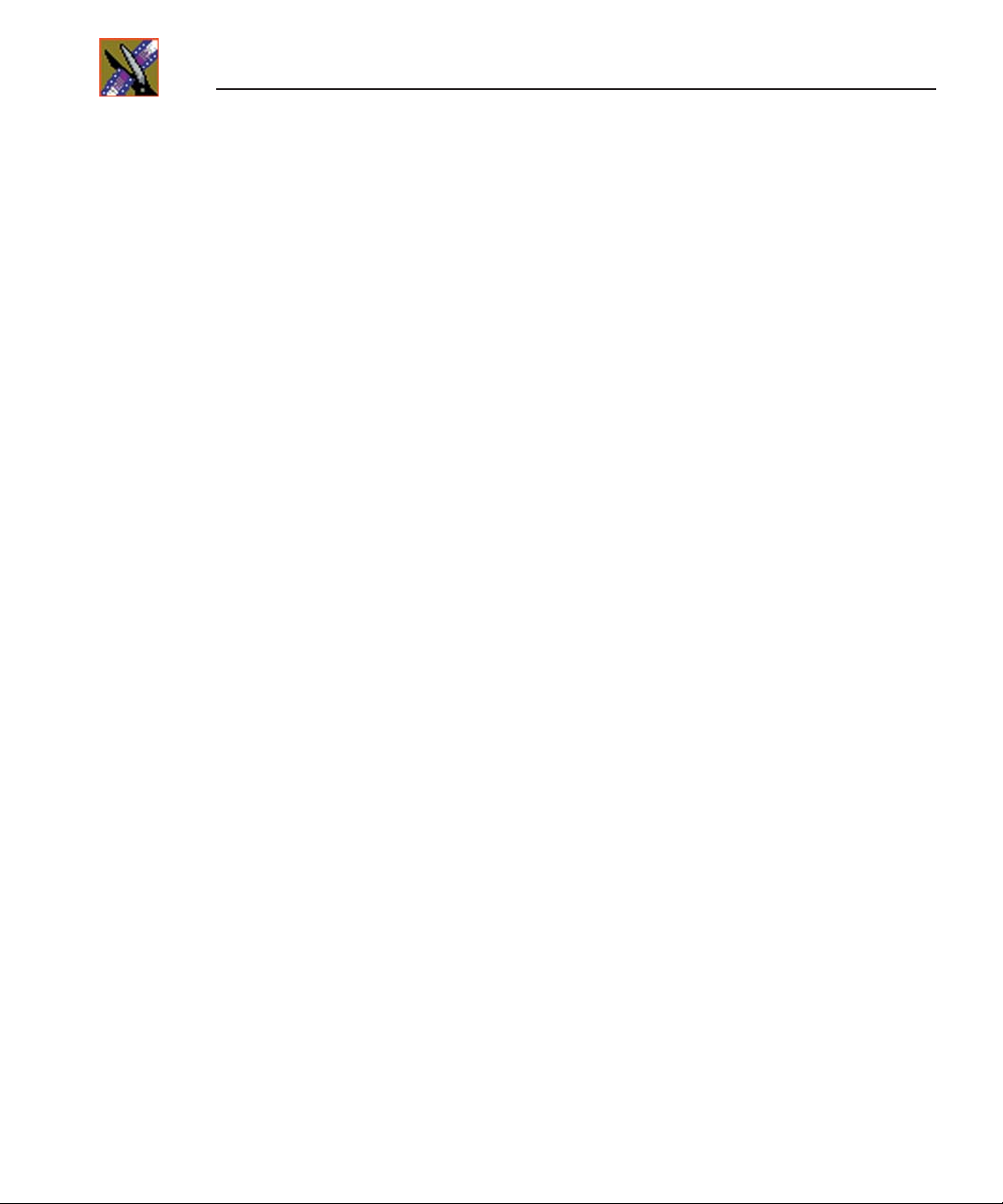
Preface
Authorized Support Representative
A local authorized support representative may be available in your country. To
locate the support representative for your country, visit the product support
Web page on the Grass Valley Web site.
Profile Users Group
You can connect with other Profile XP Media Platform users to ask questions
or share advice, tips, and hints. Send e-mail to profile-users@thomson.net to
join the community and benefit from the experience of others.
12
Digital News Production
Page 15
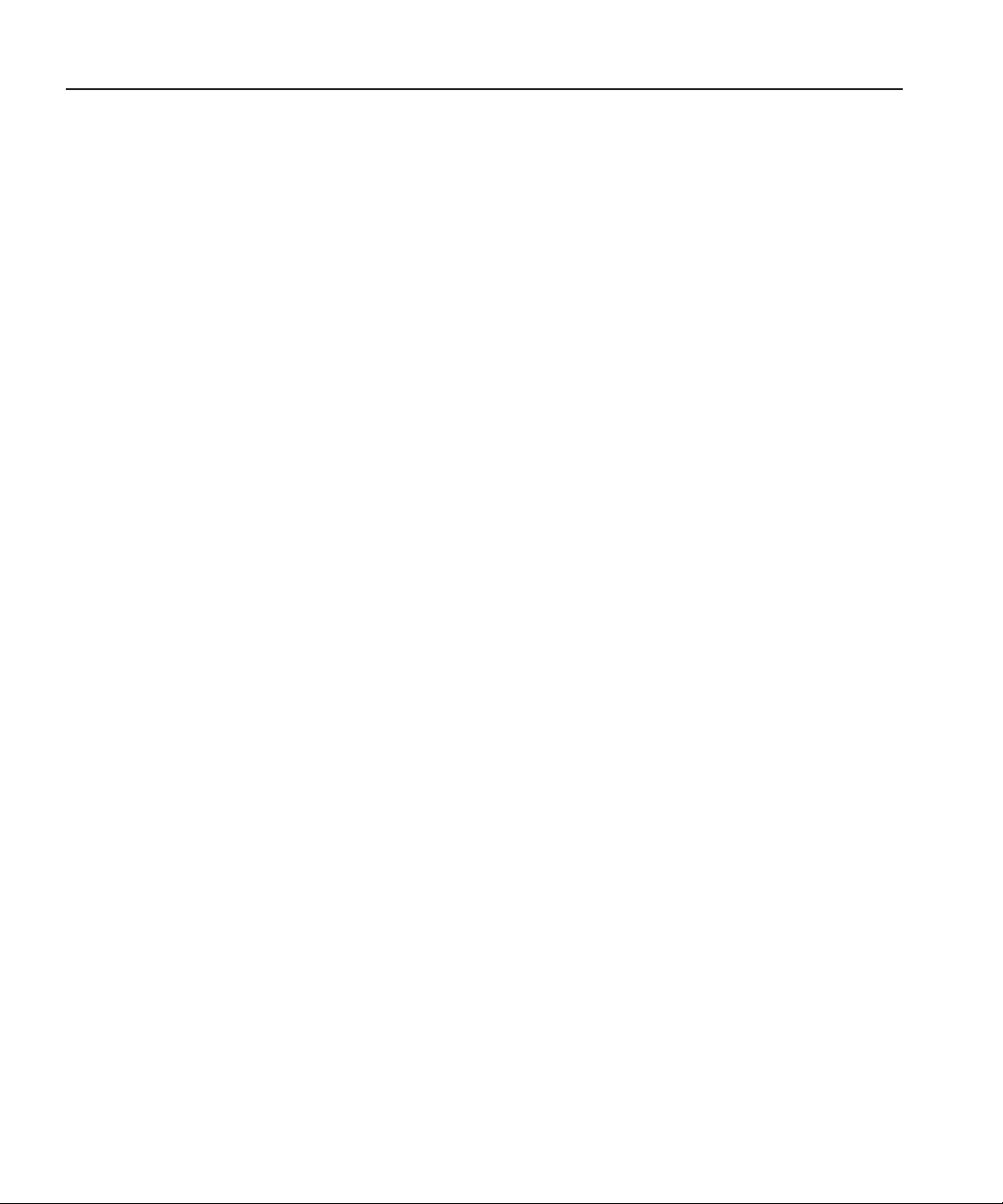
Safety Summaries
General Safety Summary
Review the following safety precautions to avoid injury and prevent damage to
this product or any products connected to it.
Only qualified personnel should perform service procedures.
While using this product, you may need to access other parts of the system.
Read the
cautions related to operating the system.
Review all system operator manuals, including manuals in electronic format on
the system hard drive.
Injury Precautions
General Safety Summary
Safety Summaries
in other system manuals for warnings and
Use Proper Power
Cord
Ground the Product
Do Not Operate
Without Covers
Do Not Operate in
Wet/Damp
Conditions
Do Not Operate in
an Explosive
Atmosphere
Avoid Exposed
Circuitry
To avoid fire hazard, use only the power cord specified for
this product.
This product is grounded through the grounding conductor of
the power cord. To avoid electric shock, the grounding
conductor must be connected to earth ground. Before making
connections to the input or output terminals of the product,
ensure that the product is properly grounded.
To avoid electric shock or fire hazard, do not operate this
product with covers or panels removed.
To avoid electric shock, do not operate this product in wet or
damp conditions.
To avoid injury or fire hazard, do not operate this product in
an explosive atmosphere.
To avoid injury, remove jewelry such as rings, watches, and
other metallic objects. Do not touch exposed connections and
components when power is present.
Digital News Production
13
Page 16
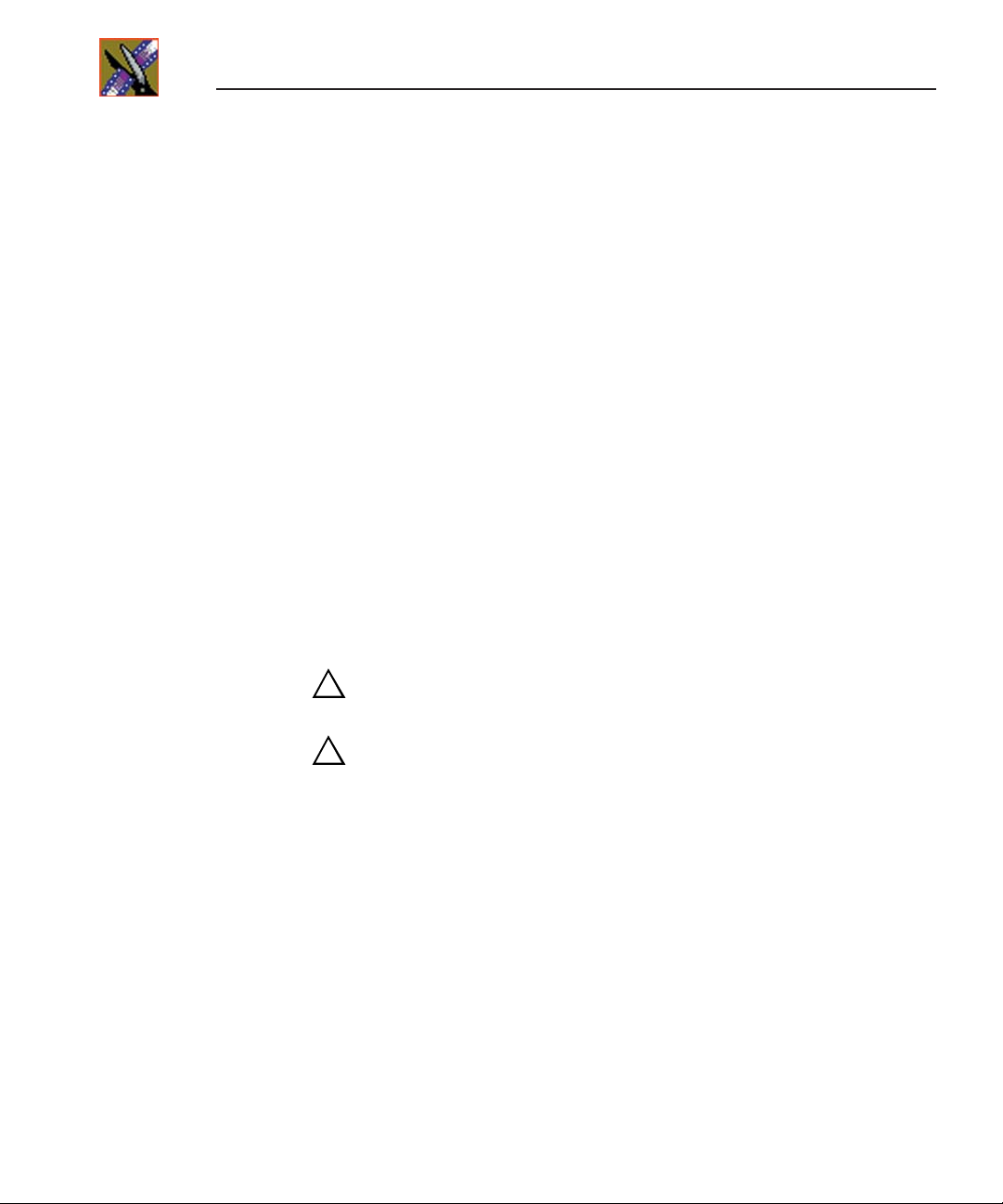
Preface
Product Damage Precautions
Use Proper Power
Source
Provide Proper
Ventilation
Do Not Operate With
Suspected Failures
Battery
Replacement
Do not operate this product from a power source that applies
more than the voltage specified.
To prevent product overheating, provide proper ventilation.
If you suspect there is damage to this product, have it
inspected by qualified service personnel.
To avoid damage, replace only with the same or equivalent
type recommended by the circuit board manufacturer.
Dispose of used battery according to the circuit board
manufacturer’s instructions.
Safety Terms and Symbols
Terms in This
Manual
!
!
These terms may appear in this and other product manuals:
WARNING
: Warning statements identify conditions or
practices that can result in personal injury or loss of life.
CAUTION
: Caution statements identify conditions or
practices that can result in damage to the equipment or other
property.
14
Terms on the
Product
Digital News Production
These terms may appear on the product:
DANGER
indicates a personal injury hazard immediately
accessible as one reads the marking.
WARNING
indicates a personal injury hazard not
immediately accessible as you read the marking.
CAUTION
indicates a hazard to property including the
product.
Page 17
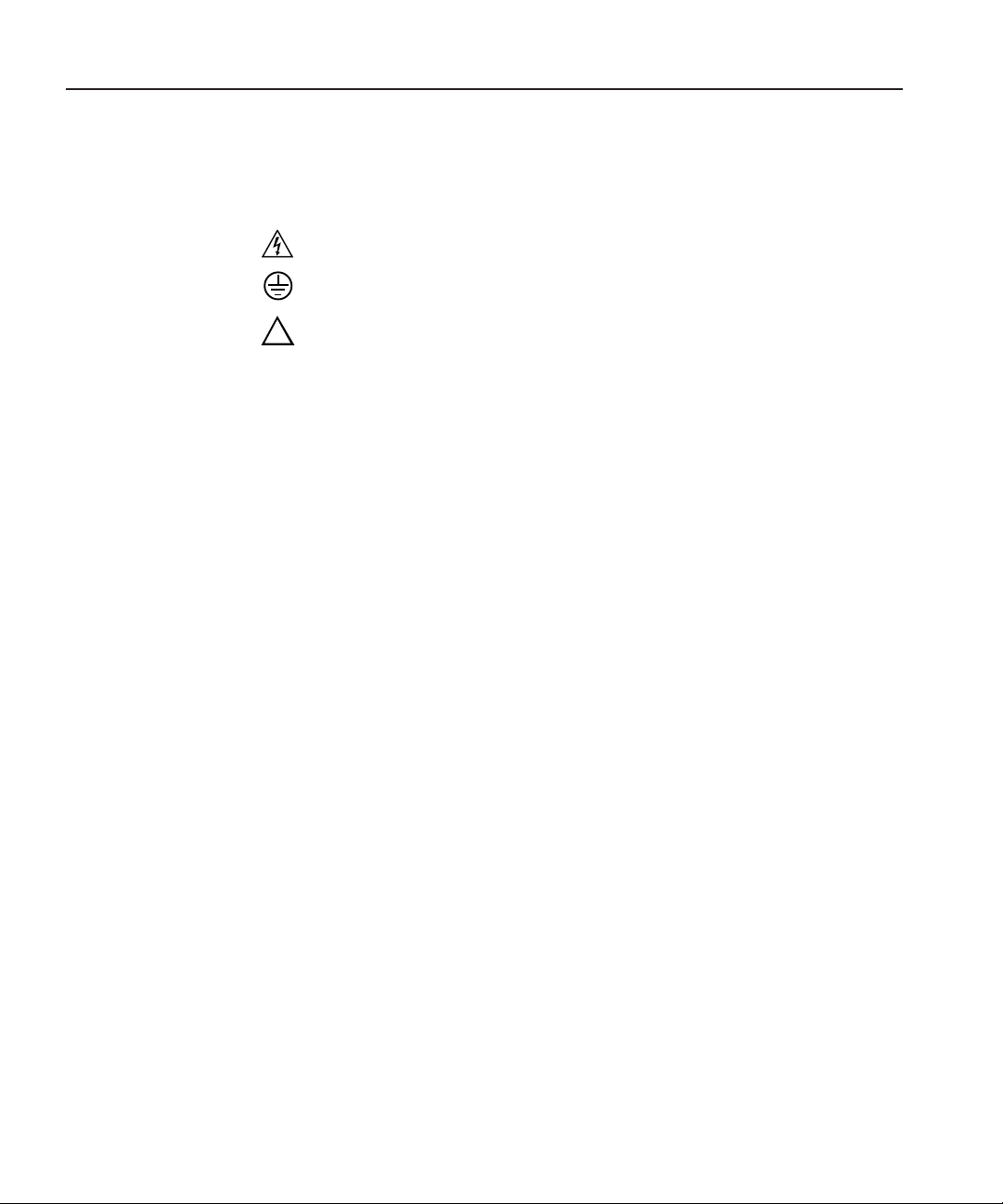
Service Safety Summary
Symbols on the
Product
The following symbols may appear on the product:
DANGER high voltage
Protective ground (earth) terminal
!
ATTENTION – refer to manual
Service Safety Summary
Do Not Service
Alone
No Power Switch
Use Care When
Servicing With
Power On
Do not perform internal service or adjustment of this product
unless another person capable of rendering first aid and
resuscitation is present.
To avoid electric shock, disconnect the main power by means
of the power cord. The power cord is the main power
disconnect. Ensure that the power cord is easily accessible at
the rear of the product or at the power receptacle.
Dangerous voltages or currents may exist in this product.
Disconnect power and remove battery (if applicable) before
removing protective panels, soldering, or replacing
components.
To avoid electric shock, do not touch exposed connections.
Digital News Production
15
Page 18
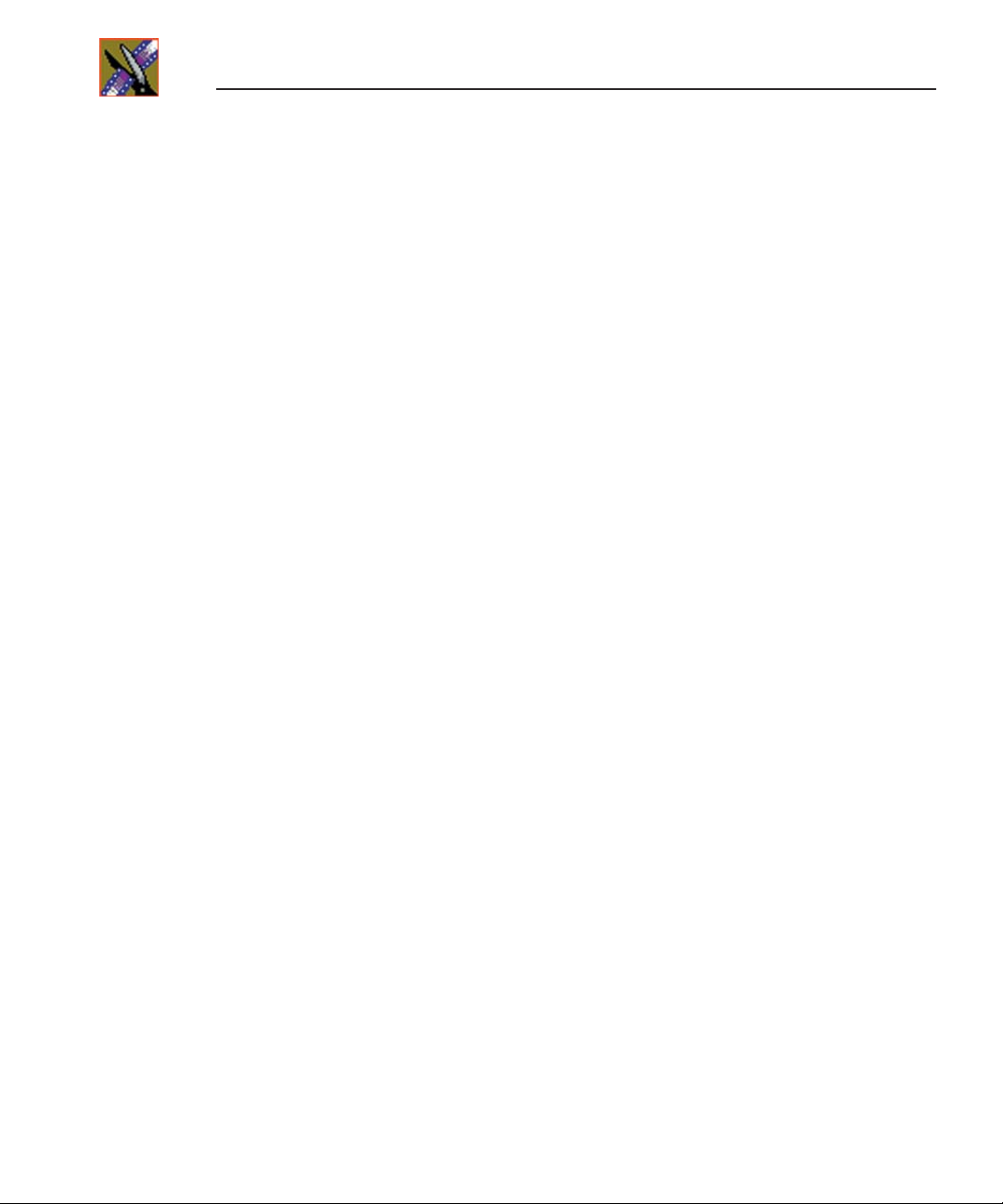
Preface
Certifications and Compliances
Canadian Certified
Power Cords
Canadian approval includes the products and power cords
appropriate for use in the North America power network. All
other power cords supplied are approved for the country of
use.
FCC Emission
Control
Canadian EMC
Notice of
Compliance
This equipment has been tested and found to comply with the
limits for a Class A digital device, pursuant to Part 15 of the
FCC Rules. These limits are designed to provide reasonable
protection against harmful interference when the equipment
is operated in a commercial environment. This equipment
generates, uses, and can radiate radio frequency energy and,
if not installed and used in accordance with the instruction
manual, may cause harmful interference to radio
communications. Operation of this equipment in a residential
area is likely to cause harmful interference in which case the
user will be required to correct the interference at his own
expense. Changes or modifications not expressly approved
by Grass Valley can affect emission compliance and could
void the user’s authority to operate this equipment.
This digital apparatus does not exceed the Class A limits for
radio noise emissions from digital apparatus set out in the
Radio Interference Regulations of the Canadian Department
of Communications.
Le présent appareil numérique n’émet pas de bruits
radioélectriques dépassant les limites applicables aux
appareils numériques de la classe A préscrites dans le
Règlement sur le brouillage radioélectrique édicté par le
ministère des Communications du Canada.
Canadian Certified
EN55022 Class A
16
Digital News Production
AC Adapter
Warning
Canadian approval includes the AC adapters appropriate for
use in the North America power network. All other AC
adapters supplied are approved for the country of use.
For products that comply with Class A. In a domestic
environment this product may cause radio interference in
which case the user may be required to take adequate
measures.
Page 19
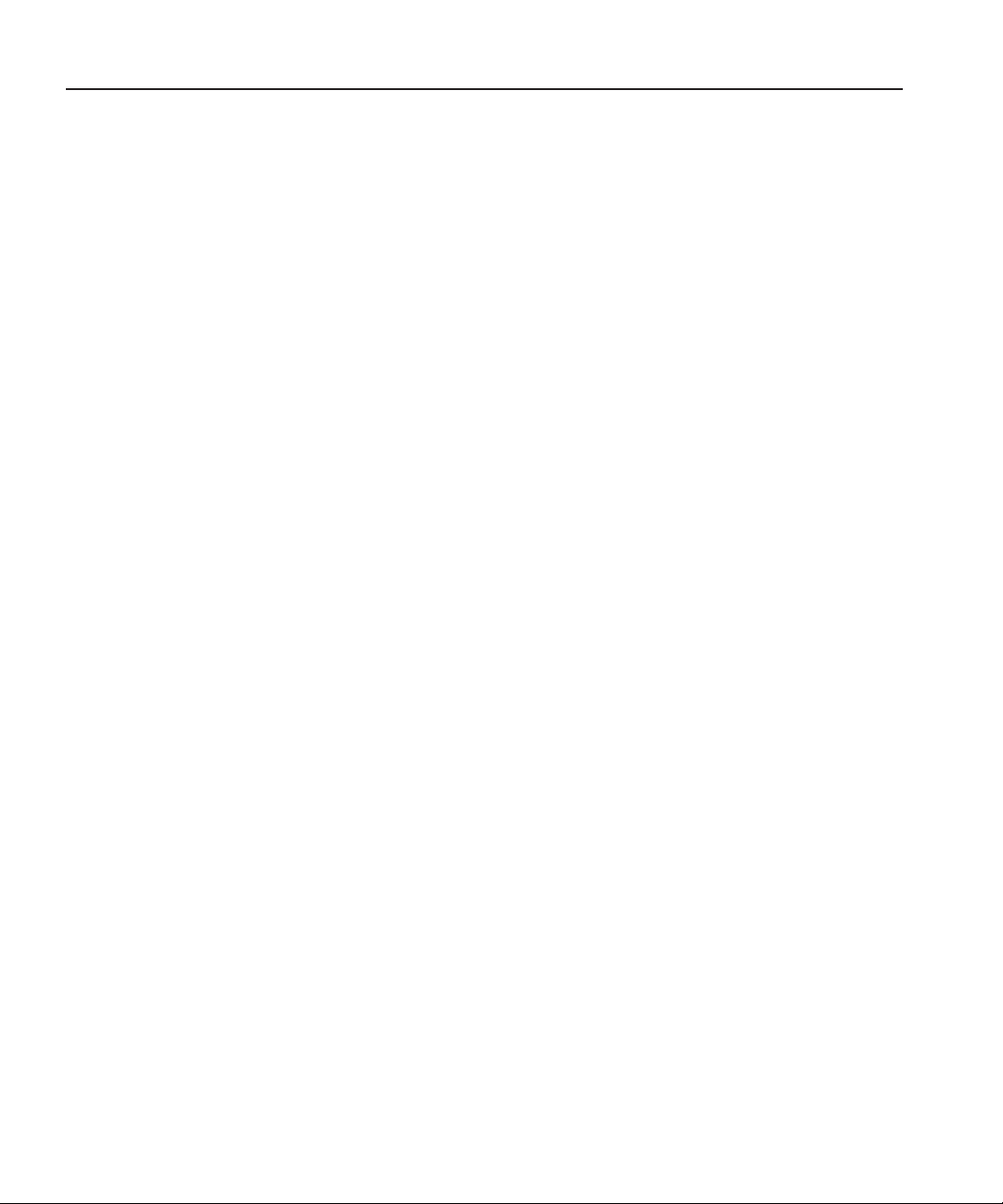
Laser Compliance
Laser Safety
Requirements
Certifications and Compliances
The device used in this product is a Class 1 certified laser
product. Operating this product outside specifications or
altering its original design may result in hazardous radiation
exposure, and may be considered an act of modifying or new
manufacturing of a laser product under U.S. regulations
contained in 21CFR Chapter 1, subchapter J or CENELEC
regulations in HD 482 S1. People performing such an act are
required by law to recertify and reidentify this product in
accordance with provisions of 21CFR subchapter J for
distribution within the U.S.A., and in accordance with
CENELEC HD 482 S1 for distribution within countries using
the IEC 825 standard.
Laser Safety
FCC Emission
Limits
Laser safety in the United States is regulated by the Center for
Devices and Radiological Health (CDRH). The laser safety
regulations are published in the “Laser Product Performance
Standard,” Code of Federal Regulation (CFR), Title 21,
Subchapter J.
The International Electrotechnical Commission (IEC)
Standard 825, “Radiation of Laser Products, Equipment
Classification, Requirements and User’s Guide,” governs
laser products outside the United States. Europe and member
nations of the European Free Trade Association fall under the
jurisdiction of the Comité Européen de Normalization
Electrotechnique (CENELEC).
This device complies with Part 15 of the FCC Rules.
Operation is subject to the following two conditions: (1) This
device may not cause harmful interference, and (2) this
device must accept any interference received, including
interference that may cause undesirable operation.
Digital News Production
17
Page 20
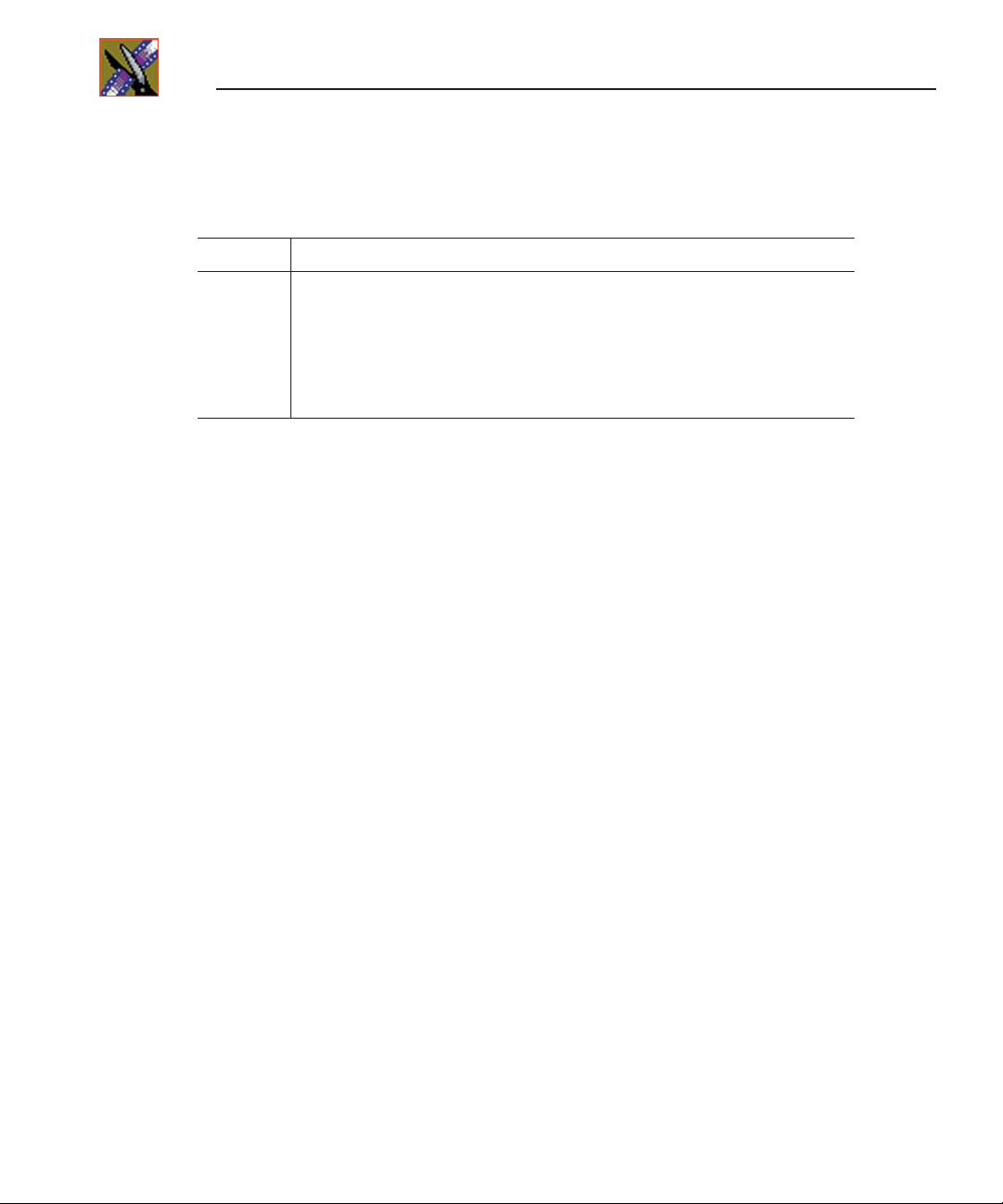
Preface
Certification
Category Standard
Safety
Designed/tested for compliance with:
ANSI/UL60950-2000
IEC 60950
CAN/CSA C22.2, No. 60950-00
EN60950:2000
- Safety of Information Technology Equipment (3rd edition, 1999)
- Safety of Information Technology Equipment
- Safety of Information Technology Equipment
- Safety of Information Technology Equipment (3rd edition)
18
Digital News Production
Page 21
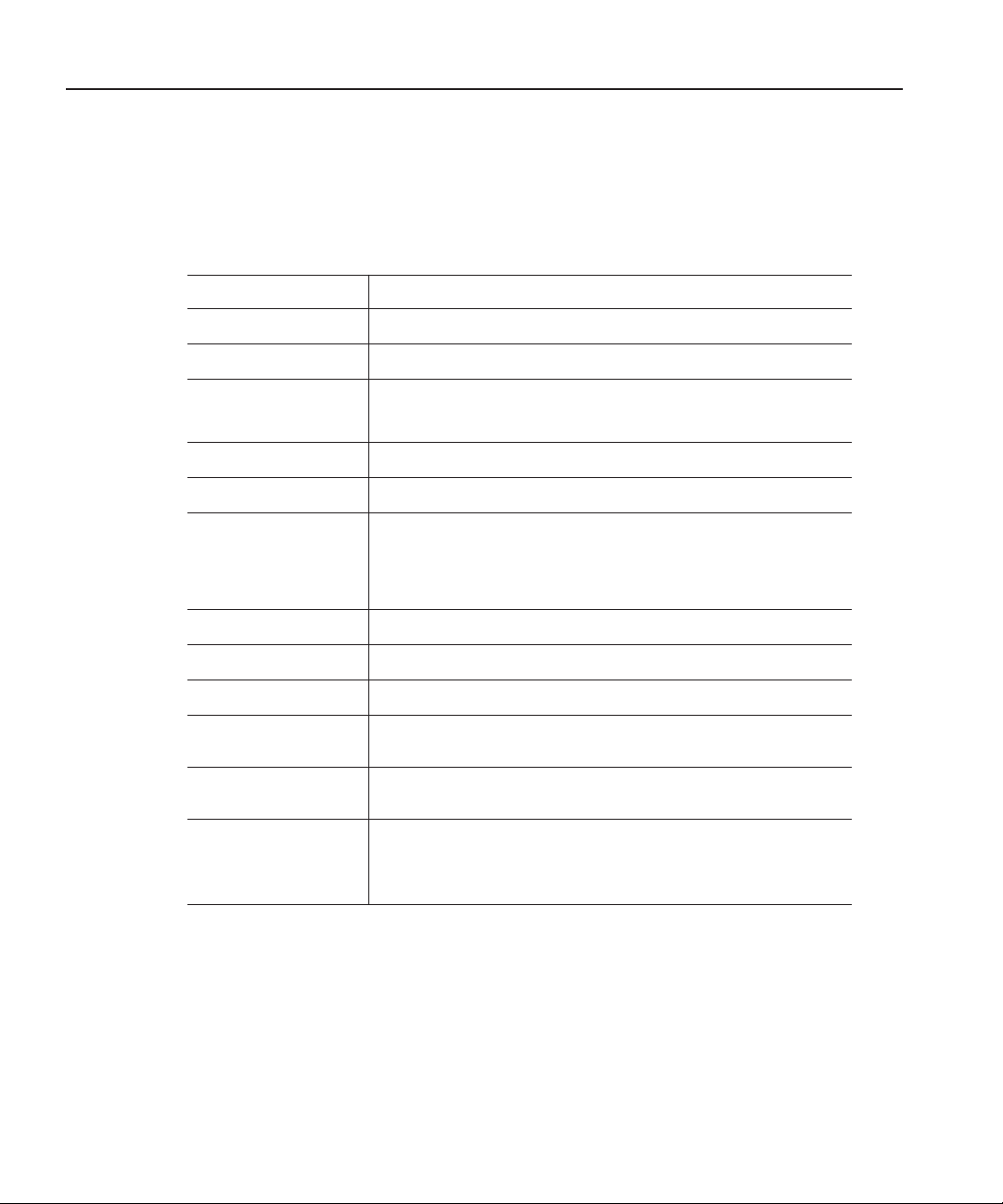
Environmental Criteria
The following table lists the environmental criteria for the NewsEdit system.
Characteristics Description
Environmental Criteria
Operating Temperature
Storage Temperature
Operating Altitude
Storage Altitude
Mechanical Shock
Random Vibration Requirement: Operational: Class 6 Grass Valley
Transportation Requirement: Grass Valley 001131500
Equipment Type Supplemental Data: Information Technology
Equipment Class Supplemental Data: Class 1
Installation Category Requirement: Category II Local level mains, appliances,
Pollution Degree Requirement: Level 2 operating environment, indoor use
Relative Humidity Requirement: Operating 80% from +30° to +40°C
Requirement:
Requirement:
Requirement:
Supplemental Data:
Requirement:
Supplemental Data:
Requirement: Non-Operational: Class 5 Grass Valley
10° to 40°C
-40° to 65°C
To 10,000 feet
IEC 60950 compliant to 2000 meters
To 40,000 feet
Class 5 (30G) Grass Valley 001131500
001131500
001131500
portable equipment, etc.
only.
Non-Operating 90% from +30° to +60°C
Do not operate with visible moisture on the
circuit boards
Digital News Production
19
Page 22
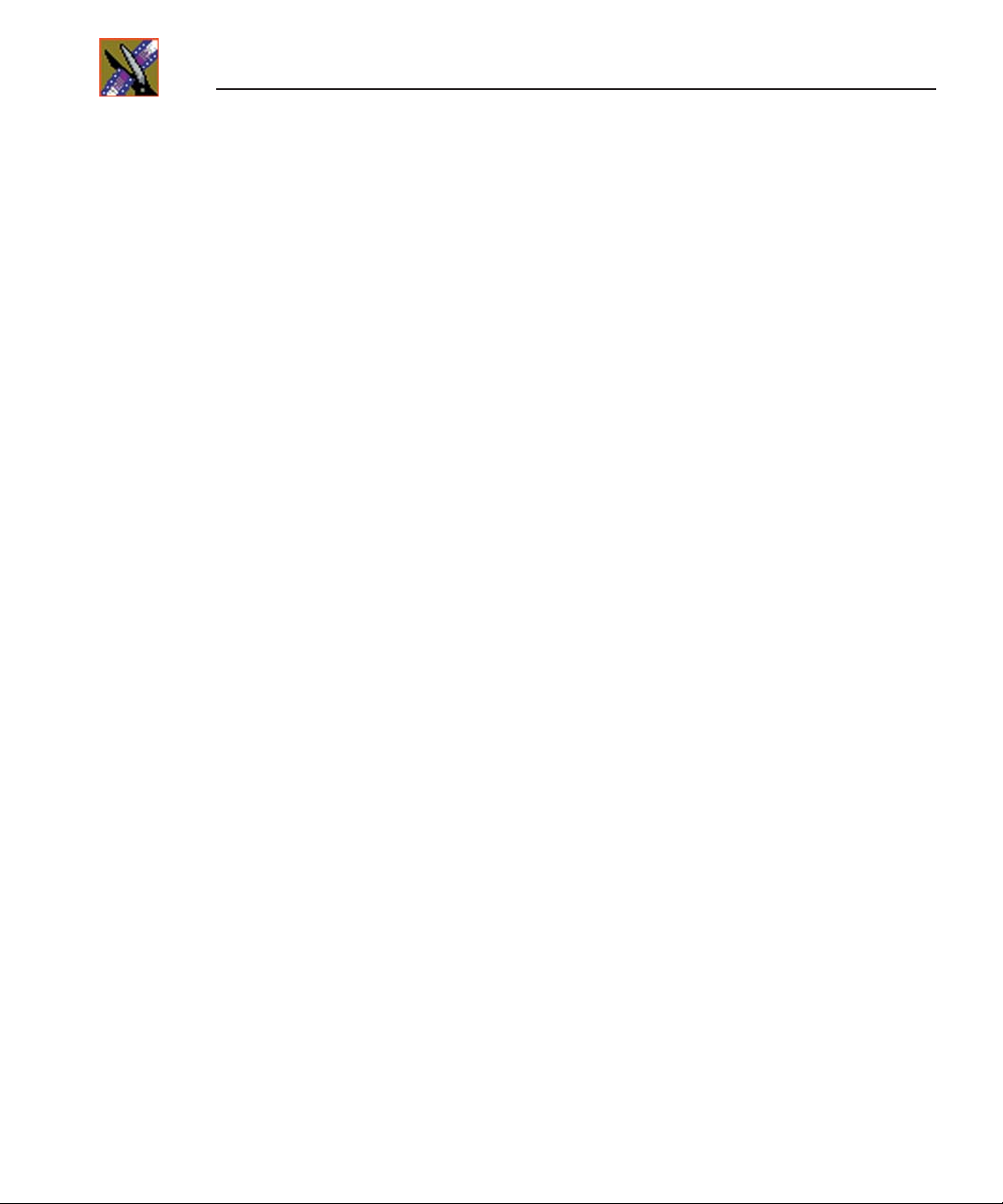
Preface
20 Digital News Production
Page 23
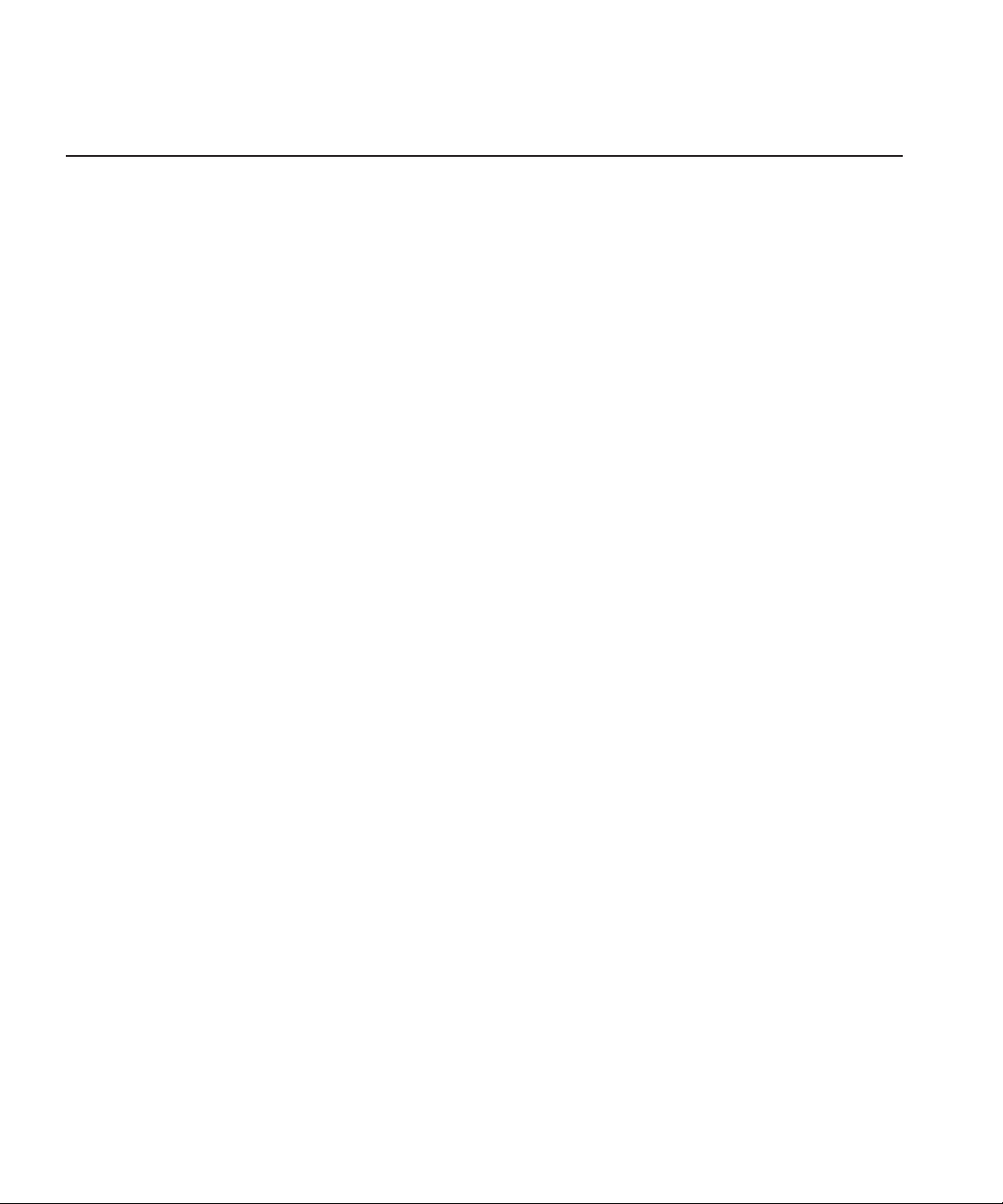
Chapter
1
Introducing NewsEdit
NewsEdit is a digital nonlinear editing system for news applications, combining
all of the functionality and speed of deck-to-deck editing with the power and
performance of a nonlinear system.
This manual shows you how to use NewsEdit effectively and efficiently to
produce quality on-air news stories.
This chapter discusses:
• What NewsEdit is
• The NewsEdit editing process
• The NewsEdit window
• NewsEdit navigation
• The NewsEdit keyboard
Digital News Production 21
Page 24
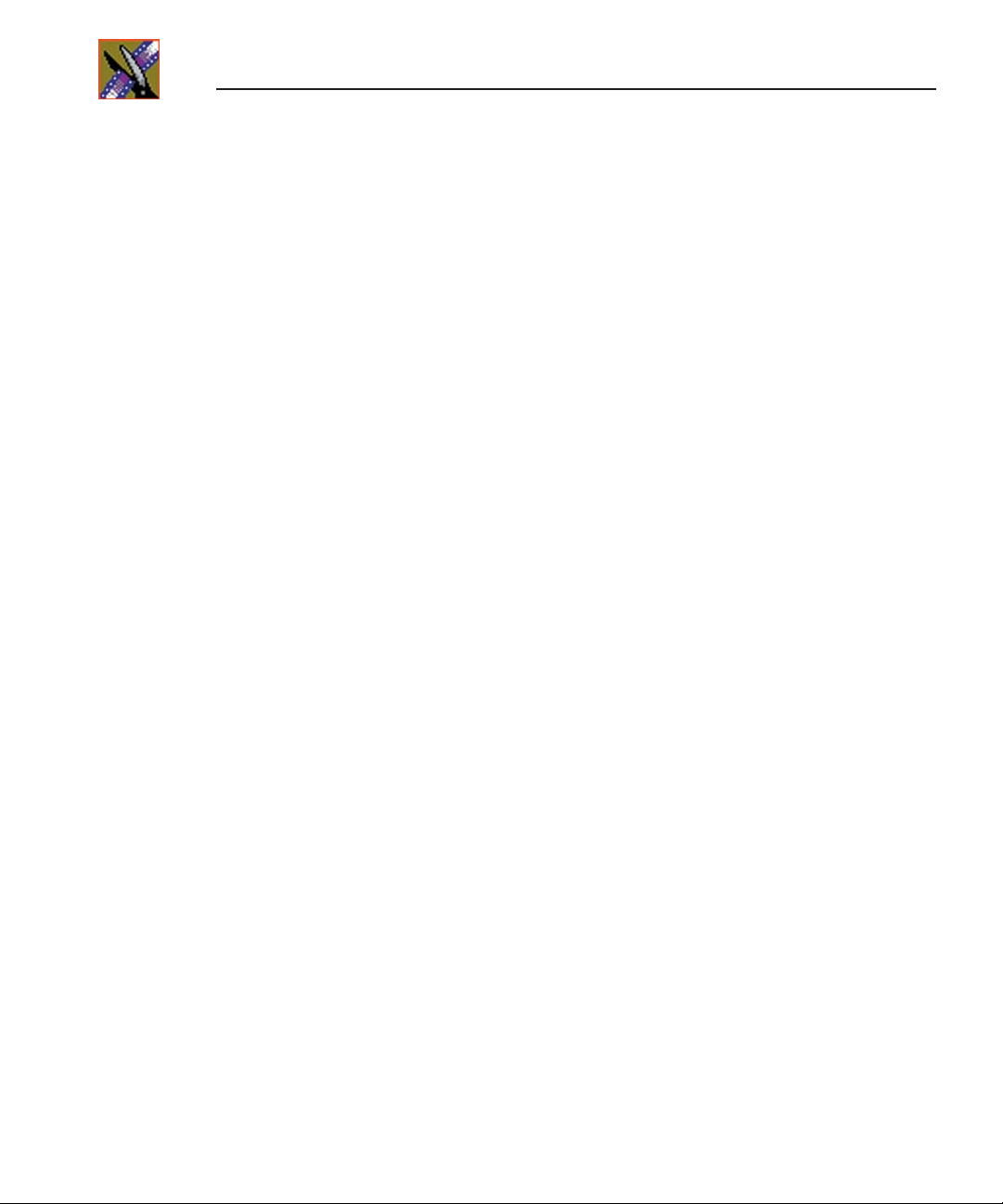
Chapter 1 Introducing NewsEdit
What is NewsEdit?
NewsEdit is a digital nonlinear editing solution designed specifically for
editing news stories. It replaces your record deck and effects switcher by
displaying your edits in real time so you can quickly move on to your next edit
without going back to review a completed edit.
Nonlinear editing systems provide greater efficiency, accuracy, and flexibility
than analog tape-based systems. For instance, you do not need to edit the first
shot first and the last shot last — you can edit shots in any order without rerecording all of your edits after a change. You can also update breaking stories
quickly, save them, and then create different versions.
Re-editing stories, fixing mistakes, and adding shots in a tape-to-tape
environment can require valuable time in a business where time isn’t always
available. With nonlinear editing, however, you can make changes to cuts,
transitions, and audio levels at any time during the editing process. NewsEdit
trims precious minutes down to seconds with just a few keystrokes.
The NewsEdit interface is designed for ease of use. It consists of a bin, a
record/playback viewing monitor, a four-track audio mixer, a trim tool, and an
editing Timeline. NewsEdit’s unique dynamic display updates automatically to
provide you, the editor, with the tools you need for every edit.
Because the audio and video are stored digitally, you can repeatedly use and
manipulate media without duplication or degradation.
Quick Overview of Editing with NewsEdit
You create a news story with NewsEdit in three stages:
1. Record your raw footage or feed directly to the NewsEdit Timeline or Bin.
You can also to import clips and sequences from other third-party sources or
other NewsEdit workstations.
2. Edit the story and fine-tune it.
Use basic editing procedures to create simple cuts. Add dissolve, wipe, or
slide transitions. Add video effects such as blurs, color effects, or Picture-inPicture. Adjust the audio or add new audio. Add graphics or titles.
3. Save your final story to a network server, record it to tape for airing, or play
it directly to air with your NewsEdit playlist.
22 Digital News Production
Page 25
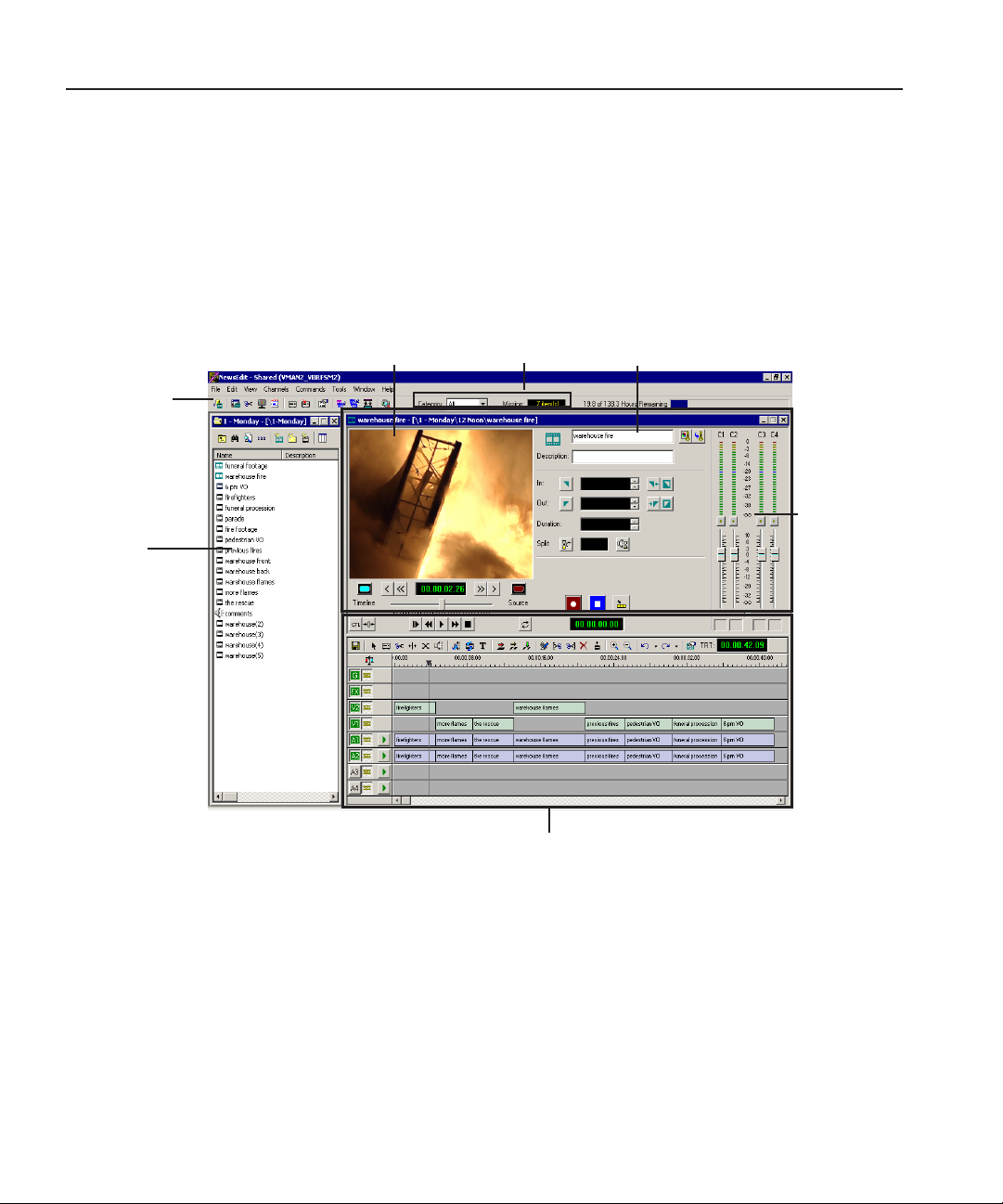
Tour of the NewsEdit Window
The NewsEdit window consists of a main toolbar, a Bin to hold your files, a
record/playback monitor, a four-track audio mixer, an editing Timeline, and a
dynamic window that changes depending on the tool you are using.
Tour of the NewsEdit Window
Main
Toolbar
Bin
Record/Playback
Viewing Window
NewsQ Pro
Information
Editing Timeline
Dynamic
Window
Audio
Mixer
If you are using the NewsQ Pro Assignment List Manager with NewsEdit, you
see the Category pull-down list and the number of missing stories for NewsQ
Pro in your NewsEdit window. See the NewsQ Pro documentation for further
information.
Digital News Production 23
Page 26
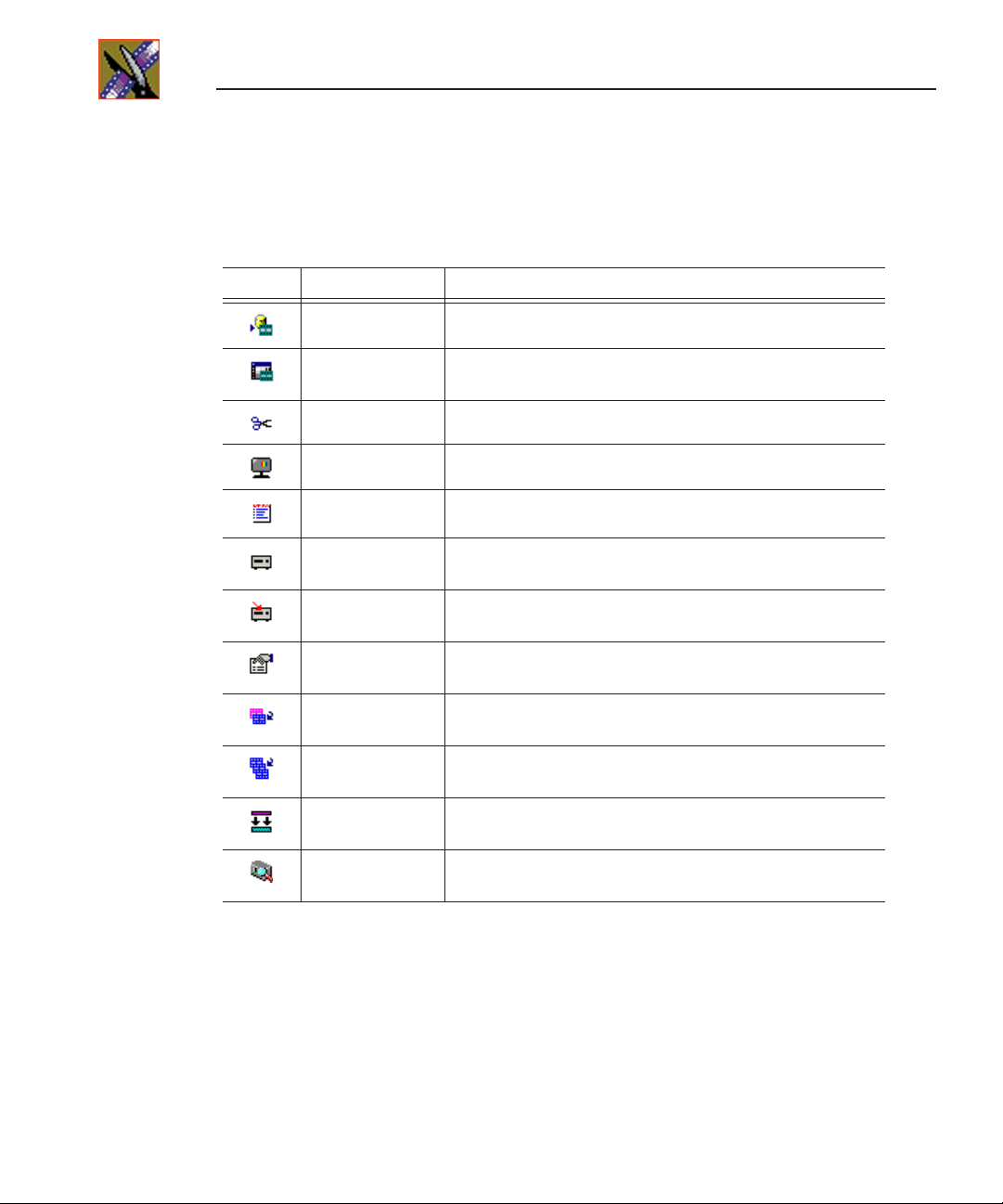
Chapter 1 Introducing NewsEdit
Main Toolbar
The Main Toolbar lets you access common NewsEdit functions:
Icon Name Function
Send to File Sends a clip or sequence to another destination.
Timeline View Displays the main view with the selected sequence on the
Trimmer View Opens the selected clip in the Trimmer for editing.
Player View Displays the video in another player window.
Story View Displays the script for the selected sequence, if there is one.
Record to Bin Records clips directly into your Bin; not available in NewsEdit
Play to Tape Records the selected clip or sequence to tape; not available in
Properties Displays the properties for the currently selected clip or
Render Effects Renders the currently selected transitions or other selected
Render All Renders all unrendered transitions and effects in the current
Mix Down Collapses a video effect into the video clip below it, allowing
Media Explorer Opens the Media Explorer program, which allows you to obtain
Timeline.
SCE.
NewsEdit SCE.
sequence, including the description, creation date, and location.
effects.
sequence.
you to apply another effect to the same clip.
and manage media files from your network.
Bin
The Bin is a database where clips and sequences are stored and organized. The
top-level bin appears by default when you start NewsEdit. You can create
additional bins to organize your media. You can also customize the information
about each clip and then search specific fields in the database.
See “Setting Up The Bin” on page 37 for details on using the Bin.
24 Digital News Production
Page 27
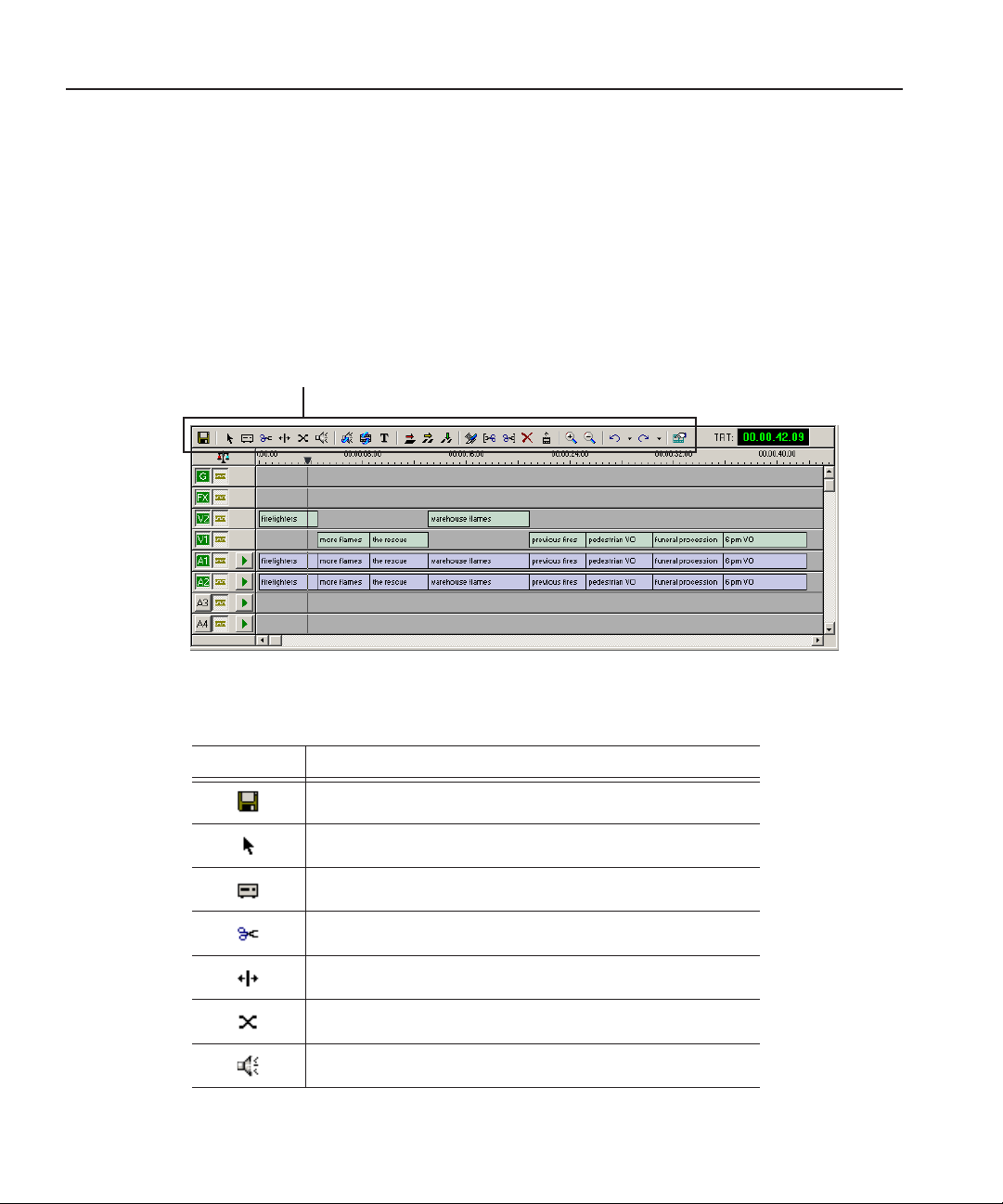
Timeline
The Timeline is an all-purpose editing window that replaces a record deck in
the editing process. The Timeline provides a graphic representation of your
sequence in a single window, displaying its tracks, the name of each clip, and
the current frame’s location.
The Timeline window has its own Toolbar:
Timeline
Timeline Toolbar
The Timeline Toolbar provides access to each of the NewsEdit tools and lets
you select your editing mode:
Icon Function
Saves your sequence in the Bin.
Selects the Timeline Tool.
Selects the Source Tool.
Selects the Trim Tool.
Selects the Cut Point Edit Tool.
Selects the Transition Tool.
Selects the Audio Mixer Tool.
Digital News Production 25
Page 28
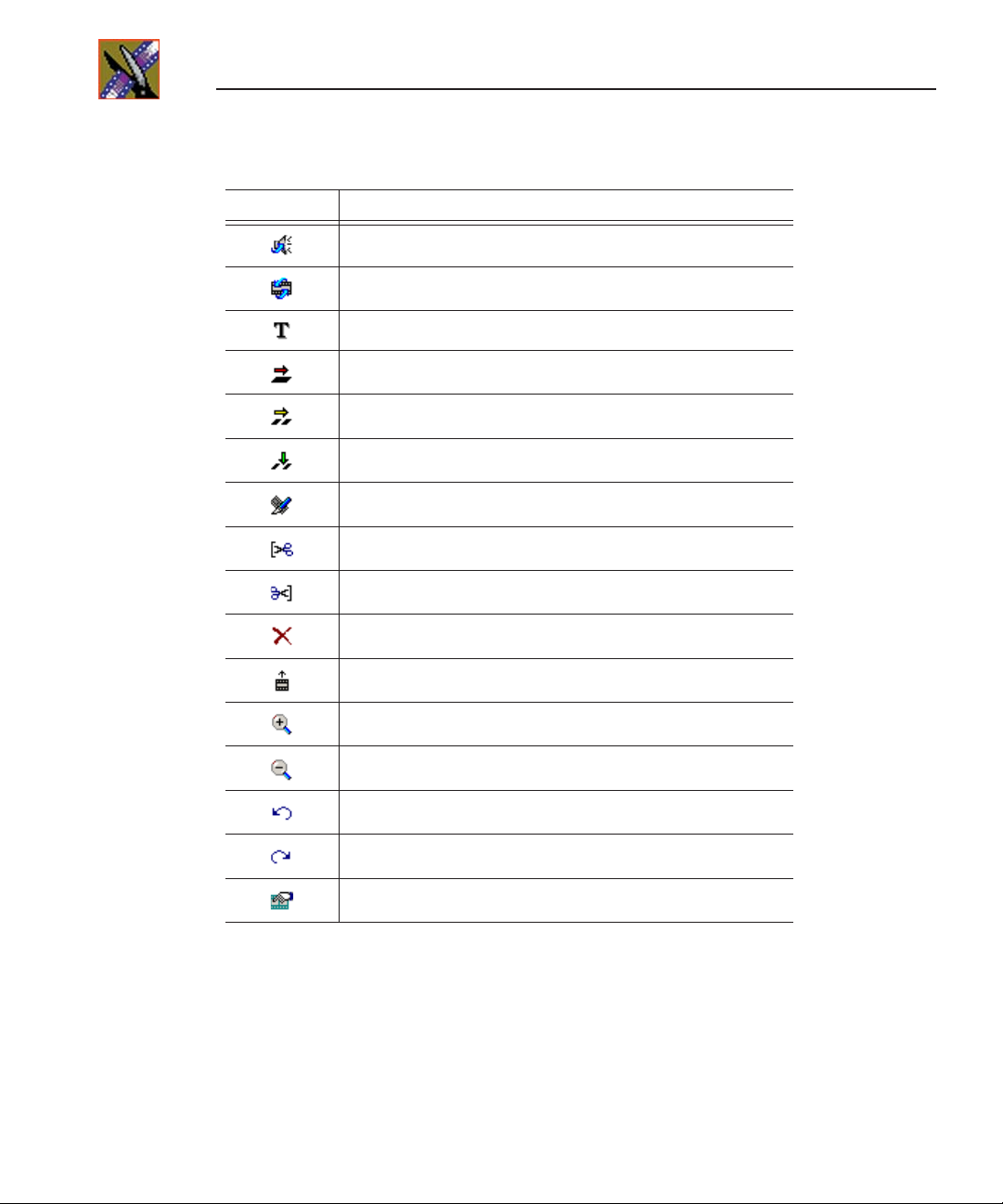
Chapter 1 Introducing NewsEdit
Icon Function
Selects the Audio Effects Tool.
Selects the Video Effects Tool.
Selects the Title Tool.
Selects Overwrite Edit Mode.
Selects Splice Edit Mode.
Activates Fit To Fill.
Splits a clip at the cursor point.
Trims the top of the selected clip on the Timeline.
Trims the tail of the selected clip on the Timeline.
Deletes selected clips.
26 Digital News Production
Lifts selected clips off the Timeline.
Zooms in the view in the Timeline.
Zooms out the view in the Timeline.
Undo.
Redo.
Opens the Sequence Properties window.
Page 29
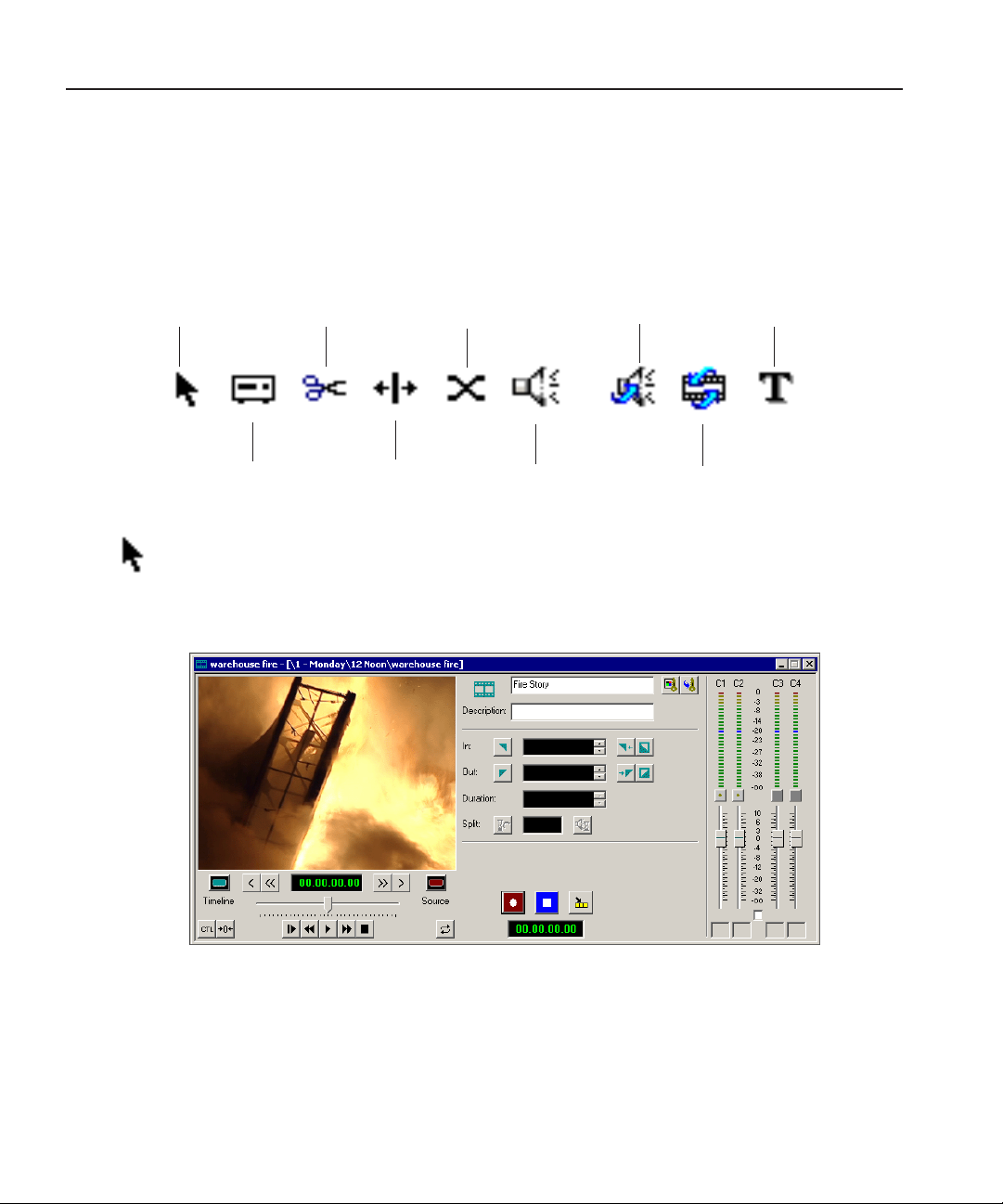
Tools
Tools
Each of the nine NewsEdit tools displays in the dynamic window, leaving the
Timeline unchanged. You select the tools from the Timeline toolbar.
Timeline Tool
Source Tool
The Timeline Tool
The Timeline Tool opens by default when you first create a sequence. You can
select and move clips or audio tracks, play sequences, mark in and out points,
and adjust master output audio sliders.
Trim Tool Transition Tool
Cut Point
Edit Tool
Audio Mixer Tool Video Effects Tool
Audio Effects Tool Title Tool
Digital News Production 27
Page 30
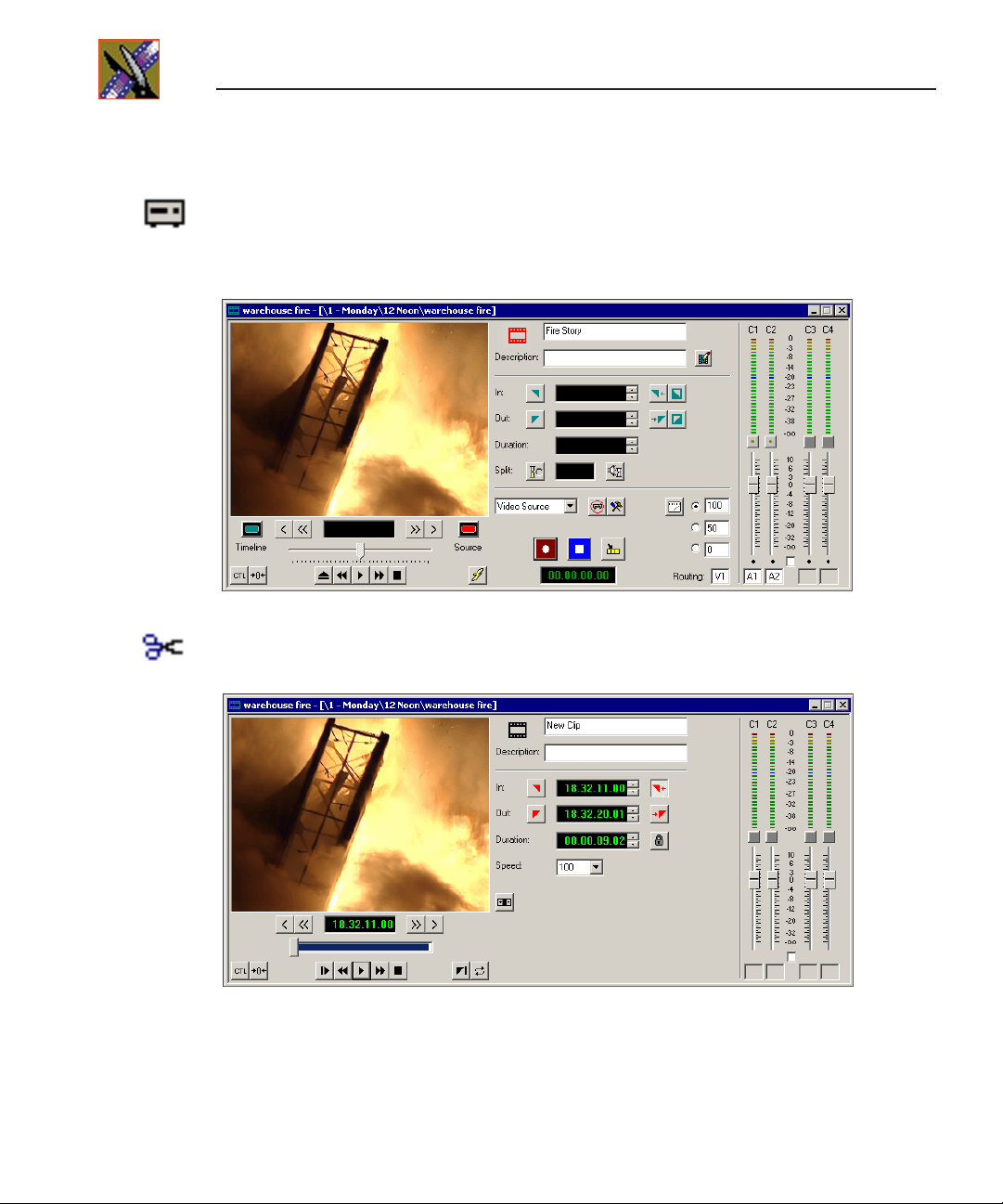
Chapter 1 Introducing NewsEdit
The Source Tool
The Source Tool digitizes raw material directly to the Timeline. This is the
fastest and most efficient way to generate clips from a source tape. You can also
use other sources for your footage, such as video feeds or microphones.
The Trim Tool
The Trim Tool changes the head or tail of a clip to change its duration.
28 Digital News Production
Page 31

The Cut Point Edit Tool
The Cut Point Edit Tool changes the edit points between clips in the Timeline.
You can easily create split edits by only selecting audio or video. If you have
handles on your clips, you can access unused portions of a clip without
returning to the source tape and redoing the edit.
Tools
The Transition Tool
The Transition Tool creates transition effects between clips in a sequence. You
can create dissolves or wipes between any two edits by selecting the transition
you want and clicking at the point you want the effect to appear.
Digital News Production 29
Page 32

Chapter 1 Introducing NewsEdit
The Audio Mixer Tool
The Audio Mixer Tool adjusts the audio settings in a sequence, including the
level, the pan, and output channel routing. You can raise or lower the audio on
each audio track, or ride the audio on the fly using the Write Automation option.
The Audio Effects Tool
The Audio Effects Tool adjusts the frequency and gain within a clip by
adjusting the audio EQ. For instance, you could disguise a subject’s face and
voice by modifying the audio and using a mosaic or blur effect for video.
30 Digital News Production
Page 33

The Video Effects Tool
The Video Effects Tool is optional and creates effects for one or two video
tracks, depending on the effect. An effects track on the Timeline lets you create
the effect using keyframes and review the clip with the effect applied to it.
The Title Tool
The Title Tool is optional and adds text and graphics to your sequences. A
graphics track on the Timeline lets you create the effect, modify its properties,
and review the clip with the title applied to it.
Tools
Digital News Production 31
Page 34

Chapter 1 Introducing NewsEdit
Navigating in NewsEdit
NewsEdit supports any combination of mouse and keyboard navigation. This
manual includes instructions for both mouse and keyboard commands.
Using the Mouse
To execute a mouse command, move the mouse pointer to a menu or button and
click the left mouse button. This manual uses the term click when you press the
mouse button once, double-click when you press the mouse button twice in
quick succession, and press when you press and hold the mouse button.
You can also drag clips from the Bin directly into the Timeline. Place the mouse
pointer on the title bar of the clip you want to move, press and hold the mouse
button, drag the clip to the Timeline, and release the mouse button. This method
of editing is track specific, so make sure you have the proper video and audio
tracks enabled on the Timeline before performing the edit.
Using the Keyboard
The NewsEdit keyboard has color-coded keys that allow you to see editing
commands at a glance. Keyboard commands can be single keystrokes or key
combinations. You execute key combinations such as
and holding the first key in the combination, while simultaneously pressing the
second key. See Appendix A for a complete list of keyboard keys and functions.
Ctrl + TAB by pressing
Using the Shortcut Menus
This application also makes use of right-click shortcut menus. Shortcut menus
provide a quick way to access relevant commands without having to move the
mouse pointer to the toolbar or menu bar. To access these menus, press the
right-mouse button once and a menu appears. The commands that appear
depend on the position of the mouse pointer when you right-click. For example,
when you right-click in the Bin, the shortcut menu provides quick access to bin
management commands.
If you are comfortable using a mouse, shortcut menus provide a valuable means
of accessing commands quickly.
32 Digital News Production
Page 35

Tour of the NewsEdit Keyboard
NewsEdit’s keyboard uses color-coded keys that correspond to NewsEdit
functions. NewsEdit LT uses a slightly different keyboard than NewsEdit XT
and NewsEdit SC. The different sections of each keyboard are introduced
below. See Appendix A for a detailed key reference.
Tour of the NewsEdit Keyboard
NewsEdit LT
keyboard
NewsEdit XT
and SC
keyboard
Esc F1
~
!1@2#3$4%5^6&7*8(9)
`
Tab
Caps
Lock
Shift
Ctrl
F2 F31F4
Q W
A G
RE I O P
D FS
Z XHC V
Alt
F5 F6 F7 F8 F9 F10 F11 F12
2
T
Y U
B
CTL
Esc
SuspendF1Setup
~
`
Tab
Caps Lock
Ctrl Fn
N
F2 F3 F10 F12
F4 F5 F6 F7 F8 F9
1
2
1
2
!1@2#3$4%5^6&7*8(9)
Q W
A G
Shift
J
O
V
A1KA2
<
M
,
Z XHC V
L
0
.
RE I O P
T
Y U
D FS
B
N
CTL
Alt
_
+
-
{[}
:
A3
;
?/>
Backspace
=
|
]
\
"
Enter
A4
'
Shift
CtrlAlt Gr
J
V
M
O
Print
Scrn
SysRq
Insert Home
Delete End
Scroll
Lock
Prnt Scrn
SysRq
L
A1KA2
<
,
Alt
Pause
Break
PageUpNum
Page
Down
Num Lk
Scroll Lk
F11
0
Pause
Break
_
+
-
=
{[}
"
:
'
;
A4
A3
?
/>.
Ctrl
1A
/*-
Lock
8
7
Home
465
2
1
End
0
Ins
Insert Home Page Up
Delete End Page Dn
Backspace
|
]
\
Enter
Shift
9
Pg Up
+
3
Pg Dn
Enter
.
Del
Digital News Production 33
Page 36

Chapter 1 Introducing NewsEdit
These keys correspond to NewsEdit functions:
• The Record Key—The record key starts recording.
F12
F12
• Main Tool Selection Keys—The first eight dark blue keys activate the
corresponding NewsEdit tools. The last two dark blue keys move clips
between cut points in the Timeline.
!
@
#
$
%
^
&
*
1
2
3
4
5
6
7
8
Z X
• Track Selection Keys—The light blue keys zoom the view in the Timeline
and select clip tracks.
_
+
-
=
J
V A1
K
L
A2
"
:
;
A3
A4
'
• Mark Point Keys—The dark purple keys set and control the mark In and Out
points.
F31F4
2
2
F7 F8F6F5
F8F5 F6F31F4
F7
I O P
I O P
{
[
{
[
BONV
CTL
B N
V
CTL
• Deck Control Keys—The light purple keys act as deck controls for playing
sequences.
O
~
Q W RE
`
• Transport Command Keys—The avocado green keys control movement
within a clip.
34 Digital News Production
D FS HA G
Page 37

Tour of the NewsEdit Keyboard
• Edit Mode Keys—The gray keys select the different edit modes.
F9 F10 F11
C
F9 F10
F11
C
• Clip and Track Selection Keys—The peach keys select clips and tracks on
the Timeline.
<
M
,
?
>
/
.
• Cut Point Edit Tool Keys—The yellow keys perform cut point edits.
T Y U
• Other NewsEdit Keys—The green and black keys perform miscellaneous
editing functions.
F2
F2
Pause
Break
~
`
(
9
Insert Home
)
0
)
0
Page
Up
}
|
]
\
}
]
|
\
Pause
Break
Delete End
Delete EndHome
Page
Down
Page DnPage Up
Digital News Production 35
Page 38

Chapter 1 Introducing NewsEdit
36 Digital News Production
Page 39

Chapter
2
Setting Up The Bin
NewsEdit uses Bins to hold all of your media clips, sequences, and raw footage.
You can create as many bins as you need to organize your work.
This chapter discusses how to:
• Create a new bin
• Work in Shared or Local mode
• Set up your bins
• Set up a SmartBin
• View your bins
• Use the context-sensitive Bin menu
Digital News Production 37
Page 40

Chapter 2 Setting Up The Bin
The Bin Window
The Bin window consists of two main components — a toolbar and the area that
holds your files. The toolbar lets you create new bins and sequences, search for
specific files, and change the way you view bins.
38 Digital News Production
Page 41

Understanding the Bin Toolbar
The Bin Toolbar lets you access common bin functions:
Button Function
View the bins at the next highest level.
Search for a specific clip or sequence.
Toggle between displaying bins and search results.
Toggle between displaying your clips and sequences as text or as thumbnails.
Understanding the Bin Toolbar
Create a new sequence in your bin.
Create a new bin.
Import clips from other workstations.
Select the columns to view in your bin; available only when viewing bin
contents as text, not as thumbnails.
Digital News Production 39
Page 42

Chapter 2 Setting Up The Bin
Creating a New Bin
The Bin window is empty when you open NewsEdit for the first time. Before
you can begin using NewsEdit, you need to create bins to store your work. You
can create and organize your bins to suit your work style. For instance, you
could create a bin for each day of the week and within those set up a bin for each
individual story or for each editor.
To create a new bin:
1. Click the
The Bin Properties window appears:
2. Enter the bin Name.
3. Enter a bin Description.
New Bin button on the Bin toolbar.
4. Enter bin Keywords if you want to.
You can use the keywords to search for a specific bin.
5. Click
6. Click
If you want to create a SmartBin, see “Setting Up a SmartBin” on page 43.
40 Digital News Production
Browse and select a location for the Bin, if different than the default.
OK.
Page 43

Working in Shared or Local Mode
Working in Shared or Local Mode
You can use NewsEdit either in shared or local mode:
• Shared mode uses a shared media database. All NewsEdit workstations
access the same bins; the bins are locked so two editors can’t make changes
to the same file at the same time.
• Local mode uses your computer’s local disk storage and a local media
database. Each NewsEdit workstation has its own Bin on the NewsEdit
machine, and cannot share the Bin. In order to use someone else’s files, you
need to import them into your Bin.
You can change modes from the General Options menu; see “Setting General
Options” on page 315 for instructions.
NewsEdit indicates your current mode at the top of the window.
NewsEdit in shared mode
You create sequences in NewsEdit the same way regardless of what mode you
are working in. The main difference is that your Bin is shared, and all editors
using a NewsEdit workstation have access to the same media files you do,
according to security settings.
Digital News Production 41
Page 44

Chapter 2 Setting Up The Bin
Setting Up Your Bins
There are several ways to organize your bins, and the organization you choose
depends mostly on your job function as well as your organizational style.
A typical setup for a newsroom might be:
1-Monday through 7-Sunday are used for
Bins
everyday stories.
Bin
Imports is set up as a single location where
other NewsEdit workstations can send clips over
the network to you.
Misc. is a folder to hold any clips to be
Bin
saved, such as Whiteflash, Black, Color Bars
and Tone, Reporter Outcues, repeated effects, etc.
HFR (Hold For Release) is used when you are
Bin
editing a story on one day but airing it on another.
Bin Effects holds saved video effects.
It is also important that, within each day of the week,
you create another bin with the title of the specific
project or newscast you are working on. This helps
to keep the bins organized, especially if you have
more than one editor working on the same NewsEdit
system.
NewsEdit automatically monitors your bins and refreshes the display if anyone
places a file in one of your bins. For instance, as a breaking story develops,
station staff can place the latest footage in a given directory. It then appears in
your Bin where you can use it in your sequence.
To refresh your Bin manually, press
42 Digital News Production
F5 or select View | Refresh.
Page 45

Setting Up a SmartBin
If you are using NewsEdit in shared mode, you can have clips from a Media
Server appear in one of your bins automatically. This type of Bin is called a
SmartBin. NewsEdit monitors the server folder you specify and updates the
SmartBin automatically when new clips or updated feeds appear. You don’t
need to go into the server directory and copy the media into your NewsEdit bin
in order to use it for playout.
To create a SmartBin:
Setting Up a SmartBin
1. Click the
New Bin button on the Bin toolbar.
2. Select the SmartBin Type from the drop-down list:
Video Server SmartBin Allows clips from a Media Server to update automatically in a
Media Import SmartBin Allows QuickTime DV25 .mov and DV50 .mov files to import
NewsEdit Bin.
automatically into a NewsEdit Bin.
3. Follow the directions below for the type of SmartBin you are creating.
Digital News Production 43
Page 46

Chapter 2 Setting Up The Bin
Creating a Video Server SmartBin
To create a Video Server SmartBin:
1. Click
Browse to the right of the Server Path field.
The Select Server Bin window appears:
2. If you are using a Network Attached Storage server, enter the name of the
server and hit
Connect; if you are using a Profile or MSeries iVDR server,
the Server field is grayed out.
NOTE: You only need to enter the name of the server the first time
you connect; the server connects automatically once you’ve set it up.
3. Select the bin to monitor and click
OK.
The Server Path fills in with the selected Bin and the Enable SmartBin
checkbox gets checked.
4. Click
OK to create the SmartBin.
NewsEdit now monitors the Media Server folder and adds new media to this bin
automatically.
44 Digital News Production
Page 47

Creating a Media Import SmartBin
Media Import SmartBins allow you to automatically import QuickTime DV25
and DV50 .mov files into NewsEdit. This allows you to use Apple’s Final Cut
Pro video editing application, within a NAS environment, to create news
footage and then import it into NewsEdit.
Once set up, whenever you export a file into the source folder, it is
automatically imported into the NewsEdit Bin. You can then use it in a
sequence.
To create a Media Import SmartBin:
Creating a Media Import SmartBin
1. Click
2. Select the folder to monitor and click
3. Click
NewsEdit now monitors the Media Import folder and imports new media to this
bin automatically.
Browse to the right of the Server Path field.
The Browse For Folder window appears:
OK.
The Server Path fills in with the folder location.
OK to create the SmartBin.
Digital News Production 45
Page 48

Chapter 2 Setting Up The Bin
Viewing the Material in Your Bins
There are two ways to view the contents of your Bin: Thumbnail view or
Details view.
Thumbnail View
In this view, each clip or sequence is represented by a single frame, allowing
you to see the content of the material. The Thumbnail view provides a visual
representation of the type of media file in each bin.
Bin
Audio clip
Subclip
Sequence
Master Clip
Graphic
Video Effect
46 Digital News Production
Page 49

Thumbnail View
Changing Thumbnail Size
NewsEdit offers three different sizes of thumbnails in this view: small,
medium, and large. The default size is small.
To change the size of the thumbnails:
1. Click the
View Thumbnails button on the Bin Toolbar.
2. Choose the thumbnail size you want from the View menu.
Selecting the Head Frame
Each clip or sequence in Thumbnail view is represented by a single frame,
called the head frame. By default, NewsEdit uses the first frame from the clip
or sequence. However, you can choose any frame within the clip or sequence
to represent the file in the view.
To select a different frame for the Thumbnail:
1. Double-click the clip or sequence to open it.
Clips open in the Trimmer window; sequences open in the Timeline Tool.
2. Play through the clip until you find the frame you want to use.
3. Click
4. Click
Set Head Frame From Current Frame.
OK.
Digital News Production 47
Page 50

Chapter 2 Setting Up The Bin
Details View
Displaying Columns
You can hide or display multiple text columns in the Bin:
In this view, each clip or sequence is represented by
an icon, the name of the file, and other information
about the file, such as timecode, description, and
keywords.
The information acts as a database that you can
customize by entering information about your clips.
You can also search the information for clips that
match certain criteria.
1. Click the
2. Double-click on a bin to open it.
If you are in the highest-level bin, you will not see all of the column choices.
3. Click the
4. Select the columns you want to display or click the
all of the columns. A checkmark appears next to the selected options:
- Name — Displays the name of the clip or sequence.
- Description — Displays the description of the clip or sequence.
- Keywords — Displays any keywords you entered; these keywords help
to identify and search for specific clips.
- Created — Displays the date the clip or sequence was created.
- Folder — Displays the directory where the clip files are stored.
- Duration — Displays the length of the clip or sequence.
48 Digital News Production
View Thumbnails button in the Bin Toolbar.
Column Manager button in the Bin Toolbar.
Reset button to display
Page 51

Details View
- Mark In — Displays the Mark In timecode.
- Mark Out — Displays the Mark Out timecode.
- Video Format — Displays the video format used for the clip or sequence,
NTSC or PAL.
- Video Aspect — Displays the video aspect for the clip or sequence, 4:3
or 16:9.
- Video Resolution — Displays the video resolution for the clip or
sequence.
- Compression — Displays the video compression type for the clip or
sequence, DV25, DV50, or MPEG2.
- Chroma Format — Displays the chroma ratio for the clip or sequence,
4:1:1, 4:2:0 or 4:2:2.
- Tracks — Displays the tracks present in the clip.
- Tape ID — Displays the name of the source VTR tape where the media
in this clip came from.
- Modified — Displays the date of the last time the clip was modified.
5. Click
OK.
The Bin displays your new column choices.
Sorting Your Media Files
You can arrange clips in numeric or alphabetical order according to the
columns you select. For example, you can sort the Bin by the Mark In column
to display all of the clips in timecode order.
To sort the Bin:
1. Click the heading of the column by which you want to sort the Bin.
The clips and sequences display in alphabetical or numerical order
depending on the column you selected.
2. Click the column again to reverse the order of the sort.
3. Right-click in the Bin and select
original sort order.
Restore Default Sort to return to the
Digital News Production 49
Page 52

Chapter 2 Setting Up The Bin
Using the Context-Sensitive Bin Menu
Many NewsEdit features are available by right-clicking in the Bin window.
This menu displays available commands depending on where you click.
Menu Item Description
Details Changes the Bin view to Details View.
Thumbnails Changes the Bin view to Thumbnails View.
Copy Copies a clip or sequence from the Bin to the clipboard.
Paste Pastes a clip or sequence from the clipboard to the Bin.
Delete Deletes the selected clip from the Bin.
Rename Changes the name of a bin, clip, or sequence.
Consolidate Strips a clip or sequence of any unused data, reducing the file size.
Copy to Timeline Copies the selected clips in the Bin to the Timeline.
Copy to Source Tool Copies the selected clips into the Source Tool.
Send to File Send a clip or sequence to another destination.
View Player Previews the selected clip or sequence in a viewer window.
View Trimmer Opens the bin trimmer.
View Timeline Opens the Timeline window.
Import Clip Opens the Import Clip dialog box so you can select a file to import.
Record to Bin Records a clip directly into the Bin instead of the Timeline.
Play to Tape Records sequences onto videotape.
Find Opens the Find dialog box so you can search for a clip or sequence.
Find in Workgroup Searches for clips or sequences on other workstations in your workgroup.
Restore Default Sort Restores the default sort order in the Details View of the Bin window.
Column Manager Opens the Column Manager so you can change the columns in the Bin.
Show References Displays all places a clip is used (sequences, sub-clips, and master clips).
Properties Opens the Properties window so you change the properties of a file.
50 Digital News Production
Page 53

Chapter
3
Editing In the Timeline
To edit a story with NewsEdit, you need to move the video and audio media
from tapes or feeds to a digital format on your computer. The most efficient way
to create stories is to edit directly to the Timeline.
This chapter discusses how to:
• Use the Timeline Tool and Source Tool for editing
• Create a new sequence
• Select and deselect tracks
• Mark In and Out points
• Set up a split edit
• Use variable speed recording
• Route audio input
• Use Input Tools to adjust video and audio
• Name Source tapes for ingest
• Select a source for input
• Use a clip as an input source
• Create your clips
• Play your sequence
• Save your sequences
Digital News Production 51
Page 54

Chapter 3 Editing In the Timeline
Editing Overview
Editing directly to the Timeline is the fastest and most efficient way to use
NewsEdit and produce sequences. Editing in the Timeline involves these basic
steps:
1. Create a new sequence.
2. Select the tracks you want to record in the Timeline.
3. From the Timeline Tool, you may optionally:
- Mark In and Out points
- Set up a split edit
- Route the audio output
4. Press
5. Select the source you are using to edit.
6. Play the source to find footage you want to use in your NewsEdit sequence.
7. Press
8. Press the
9. Play your sequence if you want to.
10. Repeat steps 6-9 for each clip.
11. Save your sequence.
This chapter discusses each of these steps.
2 to select the Source Tool and optionally:
- Mark In and Out points
- Route the audio output
- Change the speed of a clip
- Set up a split edit
F12 to record.
spacebar to stop recording when your clip is complete.
If you’ve marked an Out point, the system will stop recording at that point.
52 Digital News Production
Page 55

Understanding the Timeline and Source Tools
Understanding the Timeline and Source Tools
Editing in the Timeline involves using both the Timeline Tool and the Source
Tool.
The Timeline Tool
The Timeline Tool opens when you create a new sequence. It is the tool you use
to select clips, mark in and out points, and play sequences.
To use the Timeline Tool, press
button in the Timeline Toolbar.
Transport
Controls
Start
Recording
1 on your keyboard or click the Timeline Tool
Mark Point
Controls
Output
Audio
Controls
Stop
Recording
Copy To
Timeline
Digital News Production 53
Page 56

Chapter 3 Editing In the Timeline
Changing the Timeline View
You can zoom in and out of the Timeline to see a specific area of the Timeline
or to get an overall perspective of your sequence. There are two ways to change
the Timeline view—you can change it manually or use Auto Scale to have the
view adjust automatically when your sequence extends beyond the Timeline
view.
To manually change the Timeline view:
• Right-click the
Turn Auto Scale On/Off button and select an increment to
the Timeline view to display.
You can also press
+ on your keyboard or click the Zoom In button in the
Timeline Toolbar to zoom in the Timeline view. Press
zoom out the Timeline view.
To have the Timeline view adjust automatically:
- or click Zoom Out to
• Click the
Turn Auto-Scale On/Off button in the Timeline.
The Timeline view compresses and displays the entire sequence in the
Timeline each time the sequence extends beyond the Timeline window. To
turn off Auto-Scale, click
NOTE: Auto-Scale turns off automatically once you click
Zoom Out on the Timeline toolbar.
54 Digital News Production
Turn Auto-Scale On/Off again.
Zoom In or
Page 57

The Source Tool
The Source Tool is the place where you view your footage, taking media from
the input source into the Timeline for editing.
The Source Tool
To select the Source Tool, press
button in the Timeline Toolbar.
Control
Track
Controls
Quick
Edit
Mode
2 on your keyboard or click the Source Tool
Tape
ID
Input
Audio
Controls
Variable
Speed
Controls
Input
Available
Sources
Tools
Use
Aux
Input
Digital News Production 55
Page 58

Chapter 3 Editing In the Timeline
Controlling a Deck from NewsEdit
If you are using a tape deck, you can control it from the NewsEdit window or
keyboard. NewsEdit provides transport control buttons like those on a tape
deck, which control the Timeline, clip source, and Deck.
Use these controls to locate the material you want to record as a clip. Then use
the marking controls to mark the clip or use the transport control buttons on
your deck to locate your Mark In and Mark Out points. The deck controls are:
Button Function
Ejects the tape.
Rewinds the tape.
Plays the tape.
Fast forwards the tape.
Stops the tape.
56 Digital News Production
Moves through the tape (drag the shuttle forward or backward).
Jogs one frame back.
Jogs 10 frames back.
Jogs one frame forward.
Jogs 10 frames forward.
Shuttles left in increments of -50%, -75%, -1x, -2x, -3x.
Shuttles right in increments of +50%, +75%, +1x, +2x, +3x.
Resets shuttle speed to the default (50%); to change the default speed select
View | Options | Timeline | Default Play Speed and enter the new speed.
Selects previous shuttle speed.
Page 59

Creating a New Sequence
The first thing you need to do is to create a new sequence. The new sequence
must be inside a bin in order for you to use it.
To create a new sequence:
Creating a New Sequence
1. Click the
The Sequence Properties window appears:
2. Enter a name for the sequence.
3. Enter a Description (optional).
4. Enter Keywords for the clip (optional).
New Sequence button on the Bin toolbar.
You can use keywords to search for a specific sequence in your bin.
5. To use a Start Time other than 00:00:00:00, enter another time.
6. Select the number of Video and Audio Tracks to use for this sequence.
Audio Tracks refers to the number of tracks in the Timeline for mixing, not
the number of output tracks.
7. Check the Video Effects Track checkbox if you are adding video effects to
this sequence.
Digital News Production 57
Page 60

Chapter 3 Editing In the Timeline
8. Check the Graphics Track checkbox if you are adding graphics or text to this
sequence.
9. Click
OK.
The new sequence appears in your Bin and the Timeline opens. You are now
ready to add footage to the Timeline.
Changing Sequence Properties
After creating a sequence, you can change any of the sequence properties as
necessary.
To edit sequence properties:
1. If the sequence is open in the Timeline, click the
Timeline toolbar. If you are in the Bin, right-click on a sequence and choose
Properties.
The Sequence Properties window appears:
Properties button in the
2. Make any necessary changes.
3. Click
58 Digital News Production
OK to save your changes.
Page 61

Selecting and Deselecting Tracks
Selecting and Deselecting Tracks
You can select which tracks you want to record to in the Timeline. NewsEdit
lets you work with two video tracks and up to eight audio tracks. You can edit
from any source audio track onto any record track in the Timeline.
To select or deselect tracks:
• Click once in the track indicator on the Timeline for each track you want to
select or deselect.
Selected track buttons are green in the Timeline.
Graphics track selected
Video track selected
Audio track selected
Audio track deselected
Toggling tracks on the fly
While you are editing in the Timeline, you can select and deselect tracks at the
same time you add clips.
Use the instructions above for selecting and deselecting tracks.
Digital News Production 59
Page 62

Chapter 3 Editing In the Timeline
Setting Up Your Edit in the Timeline Tool
Before you record clips in the Timeline, there are several features you can use:
• Mark In and Out points on the Timeline
• Set up a split edit
• Route the audio output
Marking In and Out Points
You can set the Mark Points using the Mark In and Mark Out buttons in either
the Timeline Tool or the Source Tool. The steps to create a mark point are the
same regardless of which tool you are using, but you will be setting different
mark points in the two tools. In the Timeline Tool, you are setting mark points
for your sequence; in the Source Tool, you are setting mark points for the input
source.
When you make the first edit in a sequence, you can mark In and Out points if
you want to. If you don’t set a Mark In point, recording starts at the current
position of the cursor. If you don’t set a Mark Out, NewsEdit creates an Out
when you stop recording and the clip is edited into the Timeline. The Timeline
automatically moves the cursor to the end of each edit in preparation for the
next edit.
Sets a
Mark In
Point
Sets a
Mark Out
Point
Shows
Duration
of Clip
60 Digital News Production
Moves to
Mark In
Point
Clears
Mark In
Point
Clears
Mark Out
Point
Moves to
Mark Out
Point
Page 63

Setting Up a Split Edit
To Mark In and Out Points:
1. Move to the Mark In or Mark Out point in any of the following ways:
- Click the point on the Timeline where you want to place the points.
- Press the
A, S, D, or F keys on the keyboard to jog through clips in 1-frame
or 10-frame increments.
- Press
- Press
2. Press
G to move back to the previous cutpoint.
H to move forward to the next cutpoint.
I on the keyboard to Mark In and press O to Mark Out.
Setting Up a Split Edit
NewsEdit lets you set In and Out points to create a pre-defined split edit from
the Timeline Tool. To delay one of the tracks at the beginning of a clip, set
different In points for the video and audio, with one starting after the other. You
can also extend one track after the other at the end of a clip.
If your clips are already recorded to the Timeline, you can create a split edit
using the Cut Point Edit Tool (see “Changing Cut Points Between Adjacent
Clips” on page 131) or by extending the edit (see page 136).
To create a split edit:
1. Press
2. Press
3. Click the
1 to select the Timeline Tool.
I on the keyboard to mark an In point for the video track.
Show Audio Marks button.
Blue icons indicate audio mark in and out points.
4. Select a Mark In Point for the audio track.
The duration of the split appears in the Duration field.
5. Record your clip.
Digital News Production 61
Page 64

Chapter 3 Editing In the Timeline
Setting Up Your Edit in the Source Tool
There are also several features in the Source Tool you can use before you begin
recording:
• Mark In and Out points on the Timeline
• Use a variable speed for recording
• Set up a split edit
• Route the audio output
• Use Input Tools to adjust the video and audio before recording
• Name Source tapes for ingest
Marking In and Out Points
Marking In and Out Points in the Source Tool is identical to marking points in
the Timeline Tool. See “Marking In and Out Points” on page 60.
Using Variable Speed Record
NewsEdit lets you take advantage of the Dynamic Motion Control on most tape
decks and create a slow-motion or fast-motion record on the fly. In the Source
Tool, you set the speed in percentages and click them when you want a change
in speed. The default speeds are 75%, 50%, and 0, which you use to create a
freeze frame. Variable speed record also works with clip sources.
To create a variable speed record:
1. Press
2. Click
3. Choose one of the three default speeds or enter a new percentage.
4. Press
62 Digital News Production
2 to select the Source Tool.
Enable variable speed controls.
The percentage windows become active.
You can enter positive or negative numbers, as your deck allows.
F12 to record your clip.
The clip records to the Timeline with the speed you chose.
NOTE: If you are using a deck source, you can change the speed
while recording the clip by clicking one of the other percentage fields.
Page 65

Setting Up a Split Edit
Setting up a split edit in the Source Tool is the same as setting up a split edit in
the Timeline Tool. See “Setting Up a Split Edit” on page 61.
Routing Audio Tracks
You can edit audio from any source track onto any record track in the Timeline.
You can work with up to eight audio tracks in the Timeline, though you can
record only four tracks per clip. If you have two audio inputs you may need to
assign a different track to your audio source.
To route an audio track:
Setting Up a Split Edit
1. Press
2. Click the
2 to select the Source Tool.
Audio Channels
C1 of input
routed to
A1 (track 1)
of Timeline
Track Assign
Track Assign box for the Audio Input channel you need to
reassign.
3. Select the new audio track location.
NOTE: If your source only has one input audio channel, pathing to
the Timeline is automatic. The channel from the source goes directly
to the selected track regardless of the routing indication.
Digital News Production 63
Page 66

Chapter 3 Editing In the Timeline
Using Input Tools
Using the Source Tool, you can set up two features to adjust the video and audio
before you record the footage—Proc Amp and Audio Equalization. Proc Amp
lets you adjust video levels to alter the image. Audio EQ lets you monitor and
control live input audio while you are recording a clip.
NOTE: Proc Amp works with NewsEdit XT only, not NewsEdit LT or
SC. Input EQ works with NewsEdit XT and for clip sources in
NewsEdit LT and SC.
Adjusting the Proc Amp (NewsEdit XT only)
Adjusting the Proc Amp lets you alter the video image before it’s recorded. You
can adjust the Gain, Chroma, Setup and Hue of the image.
The Proc Amp features vary depending on which Breakout Box (BOB) you
have as part of your NewsEdit system—the Digital/Analog BOB lets you adjust
Gain, Chroma, and Setup, but not Hue; the Analog BOB lets you adjust all four
controls.
Proc Amp is also dependent on the type of video and audio source being used
for NewsEdit. With an SDI or 1394 source, Proc Amp is unavailable.
To adjust the Proc Amp:
1. Press
2. Press
64 Digital News Production
2 on your keyboard or click the Source Tool button.
9 on your keyboard or click the Input Tools button.
The Input Tools window appears:
Page 67

3. Click the On button.
4. Adjust the video levels as necessary:
Using Input Tools
Option Range Description
Gain -100 to +100 -100 appears black and +100 washes out with brightness.
Chroma -100 to +100 -100 appears black and white while +100 boosts the color
Setup -100 to +100 -100 crushes the black levels while +100 increases the
Hue -180 to +180 The sweep from -180 to 180 cycles through the entire
To restore Proc Amp to default values, click
0 is the default.
scheme. 0 is the default.
brightness. 0 is the default.
spectrum of colors altering the image.
Reset Input Proc Amp.
5. Record your clip.
Digital News Production 65
Page 68

Chapter 3 Editing In the Timeline
Equalizing the Audio Input
You can adjust the Audio EQ of a clip while it’s being recorded using Input
Tools. This functionality is the same as the Audio EQ in the Audio Effects
Tool; the difference is that you need to turn on the Input EQ for the channel you
want to adjust while recording. Once on, adjustments you make occur in real
time and cannot be undone once recorded. See “Equalizing Audio in a
Recorded Sequence” on page 195 for details on using the Audio Effects Tool.
To adjust the audio EQ while recording a clip:
1. Press
2. Press
2 on your keyboard or click the Source Tool button.
9 on your keyboard or click the Input Tools button.
The Input Tools window appears.
3. Click the Input EQ tab; the Input EQ window appears:
4. Select the channel you want to adjust (
On button.
C1, C2, C3, C4, or All) and click the
66 Digital News Production
Page 69

Using Input Tools
The On and channel input buttons turn red.
Audio EQ
turned on
5. Start recording your clips.
6. While you are recording clips, adjust the frequency and gain as necessary by
clicking the dial with your mouse and dragging it to a new setting.
You can make adjustments at any time while you are recording, which are
automatically added to your recorded clip.
7. When you stop recording, close the Input EQ window.
NOTE: You can also adjust the audio Input EQ using a clip source. Drag the
clip from the Bin into the Viewing Window and follow the steps above. The
clip on the Timeline displays the characteristics of an unrendered EQ clip.
Digital News Production 67
Page 70

Chapter 3 Editing In the Timeline
Naming Source Tapes
You can identify which Source tape source video material comes from using
Tape ID. Tape ID lets you add a name for the Source tape before recording; you
can view the tape name in the Properties tab for the clip.
To name a Source tape:
1. Enable Tape ID by choosing
Use Tape ID.
2. Press
3. Click the
2 on your keyboard or click the Source Tool button.
Tape ID button:
Tools | Options | Video Settings and clicking
The Tape ID window appears:
4. Enter a name for the tape and click
OK.
You can view the Tape ID by highlighting the clip in the Bin, right-clicking and
selecting
Properties:
68 Digital News Production
Page 71

Selecting Your Source
You can select your input source from the equipment your newsroom has set up
for you. Sources can include tape decks, feeds, or routers.
NOTE: If you are using NewsEdit SCE, you can only use a clip
source; no video sources are available.
Selecting Your Source
1. Press
2. Select a source from the drop-down menu.
2 to select the Source Tool.
The image in the viewing monitor changes to reflect the new source.
Using a Clip Source
You can load any clip from your Bin into the Source Tool, which effectively
treats the clip like a live source such as a tape deck.
To use a clip as a clip source, drag the clip into the viewer or press
load the clip. After loading a clip as a clip source, you can edit to the Timeline
as you would with a tape deck.
Patching Audio Tracks
If you select a clip for a clip source with more audio tracks than the Timeline,
the Select Source Channel window appears and you can route the tracks.
Shift + C to
Digital News Production 69
Page 72

Chapter 3 Editing In the Timeline
Changing Sources
You can connect and configure a variety of video and audio sources as input
devices to NewsEdit, which is normally done by your newsroom engineer.
You can also configure a non-remote source, such as a microphone or a router,
as an input source and specify the tracks to select when using that input source.
To change a source:
1. Press
2. Select a source from the drop-down menu.
2 to select the Source Tool.
The image in the viewing monitor changes to reflect the new source.
Using Auxiliary Input
You can also connect an auxiliary source as an input for creating sequences,
which is helpful if you are using an A-B switch for controlling your sources.
When you enable auxiliary input, NewsEdit disables deck control from the
Timeline and your keyboard so you can use the device’s external controls.
To use auxiliary input:
1. Press
2. Click the
2 to select the Source Tool.
Use Aux Input button.
The deck controls on NewsEdit gray out; you can use the external controls
of the auxiliary device.
70 Digital News Production
Page 73

Creating Your Clips
To create a clip in your sequence, follow these steps. Repeat the steps for each
additional clip in your sequence.
1. Play the source to find the media you want.
Creating Your Clips
2. Press
3. Press the
F12 to start recording.
spacebar to stop recording immediately, or press O on your
keyboard to stop recording after adding Out handles.
4. Play the sequence, if you want to.
Playing a Sequence
As you create a sequence, you may want to review the progress. With
NewsEdit, you can play the sequence as part of the editing process in the
Timeline.
To play a sequence:
1. Press
2. Select one of these commands to play or work through the sequence:
1 on the keyboard to select the Timeline tool.
Command Icon Keyboard
Move 1 Frame Left
Move 1 Frame Right
Move 10 Frames Left
Key
A
S
D
Description
Moves the position indicator one frame
to the left.
Moves the position indicator one frame
to the right.
Moves the position indicator ten
frames to the left.
Move 10 Frames Right
Play From Start
Rewind
F
Q
E
Moves the position indicator ten
frames to the right.
Starts playing from the beginning of
the sequence.
Rewinds the sequence.
Digital News Production 71
Page 74

Chapter 3 Editing In the Timeline
Command Icon Keyboard
Play
Fast Forward
Stop
Loop Playback
N/A
N/A
N/A
N/A
Key
W or
Spacebar
R
Spacebar
--
Left
arrow
Right
arrow
Up arrow
Down
Starts playing from the position of the
cursor.
Fast Forwards the sequence.
Stops playing the sequence.
Plays the sequence in a continuous
loop.
Shuttles left in increments of -50%,
-75%, -1x, -2x, -3x.
Shuttles right in increments of +50%,
+75%, +1x, +2x, +3x.
Resets shuttle speed to default,
which is 50%.
Selects previous shuttle speed.
Description
arrow
You can drag the shuttle slider with your mouse to scrub through the
Timeline.
Saving a Sequence
You need to save your sequence periodically to your workstation Bin or to the
shared database.
To save a sequence:
• Click
NewsEdit saves the sequence in the Bin where you created it.
72 Digital News Production
Save in the Timeline toolbar or press Ctrl + S on the keyboard.
Page 75

Chapter
4
Other Ways to Edit with NewsEdit
NewsEdit lets you access media clips from other computer systems. You can
also use a news script as a guide in creating your sequence.
This chapter discusses how to:
• Use clips already residing in the Bin
• Use files from P2 or XDCAM removable media
• Use files from Proximity artbox
• Search for clips in the Bin or your workgroup
• Link to an existing news story
• Record to the Bin
• Batch record files
• Move, rename and delete clips and sequences
• Change master clip properties
Digital News Production 73
Page 76

Chapter 4 Other Ways to Edit with NewsEdit
Using Clips Stored in the Bin
If you created clips in the Bin before starting a sequence, you can copy them to
the Timeline and use them in a new sequence.
To copy a clip from the bin to the Timeline:
1. Navigate through your Bin until you find the clip you want.
2. Click once on the clip to select it.
3. Copy the clip to the Timeline using one of the following methods:
- Click the
- Press
- Drag the clip to the Timeline.
- Right-click on the clip in the Bin and select
Copy To Timeline button.
C on the keyboard.
Copy To Timeline.
74 Digital News Production
Page 77

Using Files from Removable Media
Using Files from Removable Media
NewsEdit XT can import and use files from two types of removable
media—Panasonic P2 cards and Sony XDCam Professional Disks. Media on
these cards is stored in MXF and metadata files.
P2 and XDCam removable media can be accessed by using an internal drive on
your PC or an external drive connected via USB (for P2) or 1394 (for XDCam).
NOTE: You need to have the removable media mounted or inserted
into the drive in order to see it in NewsEdit.
To import files into NewsEdit:
1. Make sure you have the P2 or XDCam driver installed on your NewsEdit
machine.
The drivers are located on the NewsroomSuite CD-ROM.
2. Insert the P2 or XDCam removable media into the drive.
3. In NewsEdit, select
The Bin opens and operates the same as the NewsEdit Bin:
View as Tape
View | Removable Media Bin.
Digital News Production 75
Page 78

Chapter 4 Other Ways to Edit with NewsEdit
4. Import the files into NewsEdit using one of the following ways:
- Double-click to open a file in the Trimmer, mark In and Out points to
select the footage you want, and either create a subclip or copy to the
Timeline.
- Drag the clip into the viewing window of the Timeline or Source Tools;
footage becomes a clip source and can be used to mark clips.
- Drag a clip (or a selection of clips) from the P2 (or XDCam Bin into the
NewsEdit Bin.
To view all clips on the removable media as one long file, click
in the P2 Bin toolbar.
NOTE: View as Tape is not available for XDCam media.
If you change cards, you need to refresh NewsEdit—the contents of the Bin
won’t refresh automatically.
Using Files from Proximity artbox
Proximity artbox is a product that catalogs and stores media content, such as
graphics files. You can use these files in your NewsEdit sequences.
To copy files from artbox:
1. Login to artbox on the same computer where NewsEdit resides.
2. Open NewsEdit.
3. In artbox, select the file you want to copy and click
located under the graphic file.
4. When
Drag this to desktop appears, drag the selected file over the
NewsEdit taskbar and hold, which brings NewsEdit to the front of your
desktop, and drop the graphic into the desired NewsEdit bin.
The artbox file copies into the NewsEdit bin as a graphic file, and can be
brought onto the graphics track of the Timeline in a NewsEdit sequence.
Click here to download
View as Tape
76 Digital News Production
Page 79

Finding Clips in Your Workgroup
Finding Clips in Your Workgroup
If your NewsEdit workstation is part of a network workgroup with other
NewsEdit workstations, you can import clips from the NewsEdit
VibrintAVFiles folder on those workstations to use in your sequences.
See “Setting Up a Workgroup” on page 317 to configure a workgroup.
To find clips in your workgroup:
1. Choose
Find in Workgroup.
The Find in Workgroup window appears:
Tools | Find in Workgroup or right-click in the Bin and select
2. Check the boxes for the NewsEdit workstations you want to search.
3. Click
4. Select the clip you want to import and click
Find Now.
The found files appear in the box below the workstation listing.
Import.
NewsEdit copies the clip into the current Bin.
Digital News Production 77
Page 80

Chapter 4 Other Ways to Edit with NewsEdit
Linking to an Existing News Story
NewsEdit can link to scripts on iNews, NewStar, and AP/ENPS Newsroom
computer systems, which you can use as an aid for creating your sequence.
You can link to a news story when you create a new sequence, as described
below, or to an existing sequence by opening Sequence Properties and clicking
Link to Story.
To link to a news story:
1. Click the
New Sequence button in the Bin toolbar.
The Sequence Properties window appears:
2. Click the arrow next to Link To Story and select your newsroom system.
78 Digital News Production
Select
Newsroom
System
Page 81

Linking to an Existing News Story
3. Click Link to Story.
A Browse window appears, displaying the available stories:
If you select NewsQ Pro as your newsroom system, the NewsQ Pro Items
window appears:
Digital News Production 79
Page 82

Chapter 4 Other Ways to Edit with NewsEdit
NOTE: Once a NewsQ Pro story is linked, the row color for the
selected story changes to reflect that the story is being edited. You can
change this color in
Tools | Options | NewsQ Pro.
4. Select the file you need and click
Open.
The Sequence Properties window appears with the file title and Video ID
filled in (if you are set up to use Video IDs with your NRCS):
5. Click
OK.
The Timeline opens.
6. Click the
Story View button in the Main Toolbar.
80 Digital News Production
Page 83

The script opens:
Linking to an Existing News Story
You can leave the script open and create a sequence to match the story.
Digital News Production 81
Page 84

Chapter 4 Other Ways to Edit with NewsEdit
Recording to the Bin
You can record media directly to the Bin to use later. Once you open a bin, you
can record from your tape deck or any other source directly into that bin. You
later edit that material in the Bin or bring it into the Timeline.
To record to the bin:
1. Open the bin where you want the media to reside.
Record
Window
2. Click the
Record to Bin button in the menu bar.
The Record to Bin window appears:
Type name
of clip
Choose your
record source
Add clip
description
3. Enter the name of the clip and add a description, if you want to.
You can also use Tape ID as a way to identify where your source video
originated. See “Naming Source Tapes” on page 68 for details.
4. Choose the record source using the drop-down menu.
5. Play or cue the tape to the place where you want to start recording.
6. Mark an In point by pressing
82 Digital News Production
I on the keyboard.
Page 85

If you don’t set a Mark In, NewsEdit uses the current position.
Recording to the Bin
7. Press
F12 to start recording.
The recording appears in the Record Window.
8. When you are done recording, press the
space bar to stop, or press O on the
keyboard to stop recording after adding Out handles.
If you marked an Out point, recording stops at that point.
NewsEdit automatically saves the clip into the selected bin.
9. Close this window by clicking the
X in the upper right corner.
Digital News Production 83
Page 86

Chapter 4 Other Ways to Edit with NewsEdit
Batch Recording
You can record multiple clips at a time using Batch Capture. Batch Capture lets
you mark clips from a Source tape and add them to a Batch Capture list. You
can also use footage from multiple Source tapes in the same Batch Capture list.
Once you create your list, you can record the clips to the Bin.
Batch
Capture
List
Enable
Batch
Capture
84 Digital News Production
Name of
Source Tape
Page 87

Creating a Batch Capture List
Before you can record clips to the Bin, you need to create a Batch Capture List:
1. Insert a tape into the VTR.
2. Open the bin where you want the media to reside.
Creating a Batch Capture List
3. Click the
Record to Bin button in the menu bar.
The Record to Bin window appears:
4. Click the
Batch Capture button; the Batch Capture window expands as part
of the Record to Bin window:
Batch Capture
Digital News Production 85
Page 88

Chapter 4 Other Ways to Edit with NewsEdit
5. Type a name for the first tape you are getting footage from in the Tape ID
box.
6. Click
Play in the Record to Bin window to begin playing the tape.
7. Use the transport controls to locate the material you want to record.
8. Create a Mark In and Mark Out point for the clip.
9. Click
Add or press C on the keyboard to add the clip to the Batch Capture
list.
10.Repeat steps 6-8 to create additional clips.
11. To use additional tapes, insert a new tape into the VTR and repeat the steps
above.
NewsEdit asks you for the new tape name when you add the first clip to the
Batch Capture list.
12. When you are done creating your Batch Capture list, you can save it or
record the clips to the Bin (see the sections below for instructions).
Rearranging the Batch Capture List
If you need to, you can rearrange clips on the Batch Capture list:
Button Function
Clears the Batch Capture list.
86 Digital News Production
Moves the selected clip down in the list.
Moves the selected clip up in the list.
Deletes the selected clip.
Replaces the selected clip with the new
Settings. Click
marking a new clip.
Replace instead of Add after
Page 89

Saving a Batch Capture List
Once you’ve created a list, you can save it and record it later.
To save a Batch Capture list:
Saving a Batch Capture List
1. Click the
The Save As window appears:
2. Navigate to the directory where you want to save the list.
NOTE: To easily organize and keep track of files, you can create a
separate folder to store all of the batch capture files.
3. Name the file and click
The batch record list gets saved as a DNP Batch Log File with a .vlg extension.
Save button in the Batch Capture window.
Save.
Digital News Production 87
Page 90

Chapter 4 Other Ways to Edit with NewsEdit
Loading a Batch Capture List
You can also load a previously created Batch Capture list from other systems.
NewsEdit supports these types of batch lists:
• DNP Batch Log Files (.vlg)
• Avid Log Exchange (.ale)
• CMX EDL Files (.edl)
• CSV—Comma delimited files (.csv)
To load a Batch Capture list:
1. Click the
The Open window appears:
2. Locate the file containing the list and click
The file loads into the Batch Capture and is ready to record.
Load button in the Batch Capture window.
Open.
88 Digital News Production
Page 91

Recording Clips to the Bin
After you’ve created a batch capture list, you can record the clips to the Bin.
To batch record:
1. Load the Batch Capture list into the window, if it isn’t already open, or create
a new one as described on page 85.
Recording Clips to the Bin
2. Press
F12 or click Record.
NewsEdit records the clips from the current tape in the VTR first or asks you
to insert a specific tape.
Each of the clips records to the Bin.
Recording Status
Clip is recording Clip is done recording
You can bring the clips into the Timeline to use in a sequence.
NOTE: When marking clips from a tape with discontinuous timecode,
you can switch to
CTL Track and add the clip to the list. NewsEdit
dynamically switches from TC to CTL Track depending on how the clips
were originally marked.
In case of a failure during recording, a Batch Capture Log can be found in
C:\Program Files\Vibrint 3.0\Logs. This log files contains error events which
describe the problem during capture.
Digital News Production 89
Page 92

Chapter 4 Other Ways to Edit with NewsEdit
Moving Clips and Sequences
You can copy clips and sequences between bins or move clips or sequences
from one bin to another.
For information on rearranging clips on the Timeline, see “Copying and Pasting
Clips” on page 141.
Copying a Clip or Sequence
To copy an item:
1. Select the item you want to copy.
2. Right-click on the item and choose
3. Open the bin where you want to paste the item.
4. Right-click and choose
NOTE: If you copy a master clip, NewsEdit pastes it as a subclip.
Paste.
Moving a Clip or Sequence
To move a item into another bin:
1. Choose
2. In the second Bin window, navigate to the destination bin.
3. Drag the sequence or clip from the first Bin window to the second.
View | Bins to open a second Bin window.
Copy.
90 Digital News Production
Page 93

Renaming Bins and Media Files
If you want to change the name of any bin, clip or sequence:
1. Select the item you want to rename.
Renaming Bins and Media Files
2. Choose
You can also press
choose
3. Enter the new name of the item.
Edit | Rename.
Shift + R on the keyboard or right-click on the item and
Rename.
Deleting Clips and Sequences
You can delete unused clips or sequences you no longer need. However, you
cannot delete files if they are being used in any existing sequences or subclips.
To delete a clip or sequence:
1. Select the clip or sequence you want to remove. Hold down the
select multiple items.
2. Press
3. Click
Delete on the keyboard.
A dialog box prompts you to confirm the deletion.
Yes to delete the file.
Ctrl key to
Digital News Production 91
Page 94

Chapter 4 Other Ways to Edit with NewsEdit
Searching for a Clip or Sequence
You can search for clips and sequences in the Bin. You can search for all clips
that meet specific criteria or for a specific clip.
To search for a clip or sequence:
1. Click the
The Find In View window appears:
2. Choose the appropriate options:
- Fields — Check the boxes for the field(s) on which you want to search.
- Query — Enter the text you want to search for.
- Match case — Check this checkbox to do a case-sensitive search.
Find button in the Bin Toolbar.
- Match whole query only — Check this checkbox to search only for clips
with text matching the query text exactly.
- All bins — Select this option to search all NewsEdit bins.
- Viewed bin and sub-bins — Select this option if you want to search all
of the bins within the bin you selected.
- Viewed bin only — Select this option if you want to search the bin you
are currently viewing.
92 Digital News Production
Page 95

Changing Master Clip Properties
3. Click OK.
Clips and sequences matching your search result appear in the Bin window.
When you are done with your search, click the
restore the normal bin view and allow you to continue working in the Bin. To
see your search results again, click the
Search Results button on.
Search Results button off to
Changing Master Clip Properties
You can change the video aspect of a master clip, add a description and
keywords, and view file information.
To change master clip properties:
1. Highlight the clip in the Bin, right-click and select
The Master Clip Properties window appears:
2. Add a description for the clip, or add keywords that can be used to search for
this file.
Properties.
3. Select the video aspect for the clip:
4. Click
OK.
4:3 or 16:9.
Digital News Production 93
Page 96

Chapter 4 Other Ways to Edit with NewsEdit
94 Digital News Production
Page 97

Chapter
5
Importing and Exporting Files
NewsEdit lets you import files from other NewsEdit workstations or other
machines, as well as import various file formats. You can also export NewsEdit
sequences in a variety of formats for further enhancement on other newsroom
systems.
This chapter discusses how to:
• Import files from a Media Server
• Import files, including video and audio clips, DiskCam files, EDL files,
video effects, graphics, and media files
• Export files, including audio tracks, effects, graphics, and media files
• Work with audio OMF files
Digital News Production 95
Page 98

Chapter 5 Importing and Exporting Files
Importing Files from a Media Server
If you use a media server, such as a Profile, K2, or M-Series iVDR, as part of
your news production system, you can obtain media files from ContentShare
Explorer, MediaFrame Explorer, or the Transfer utility.
To import files from a media server:
1. Verify that NewsEdit is configured to work with a media server.
See the NewsroomSuite Installation and Configuration Guide for
instructions on connecting a NewsEdit workstation to a media server.
2. Open the ContentShare Explorer, MediaFrame Explorer, or Transfer
application.
3. Place the new window over the top of the NewsEdit application.
4. Select the clip you want in ContentShare Explorer or MediaFrame Explorer.
5. Drag the clip into the desired NewsEdit bin.
The clip appears in your Bin as a master clip, ready for you to use in a
sequence.
Importing Files
NewsEdit can import various formats of clips, DiskCam files, EDL files, video
effects, graphic files, and media.
To import a file, choose your import type from the
96 Digital News Production
File | Import menu:
Page 99

Importing Clips
You can import media clips from your computer network or other NewsEdit
workstations. Imported clips appear in your Bin so you can use it in sequences.
To import a clip:
Importing Clips
1. Choose
The Import Clips window appears:
2. Use the
3. Highlight the clip and click
A progress bar indicates the import status.
File | Import | Clip or click the Import Clip button in the Bin toolbar.
Look in list or Browse button to find the clip you want to import.
Open. Press the Ctrl key to select multiple clips.
The imported file appears in the Bin; you can use it just like any other clip.
Digital News Production 97
Page 100

Chapter 5 Importing and Exporting Files
Importing DiskCam Media Files
NewsEdit can import DiskCam files from NLTEK digital cameras. See
http://www.nltek.com for more information on NLTEK and DiskCam.
1. Choose
The Import DiskCam Media window appears:
2. Navigate to the DiskCam file you want to import and select it.
3. Click
File | Import | DiskCam.
Open; the NLTEK DiskCam bin opens:
98 Digital News Production
