Page 1
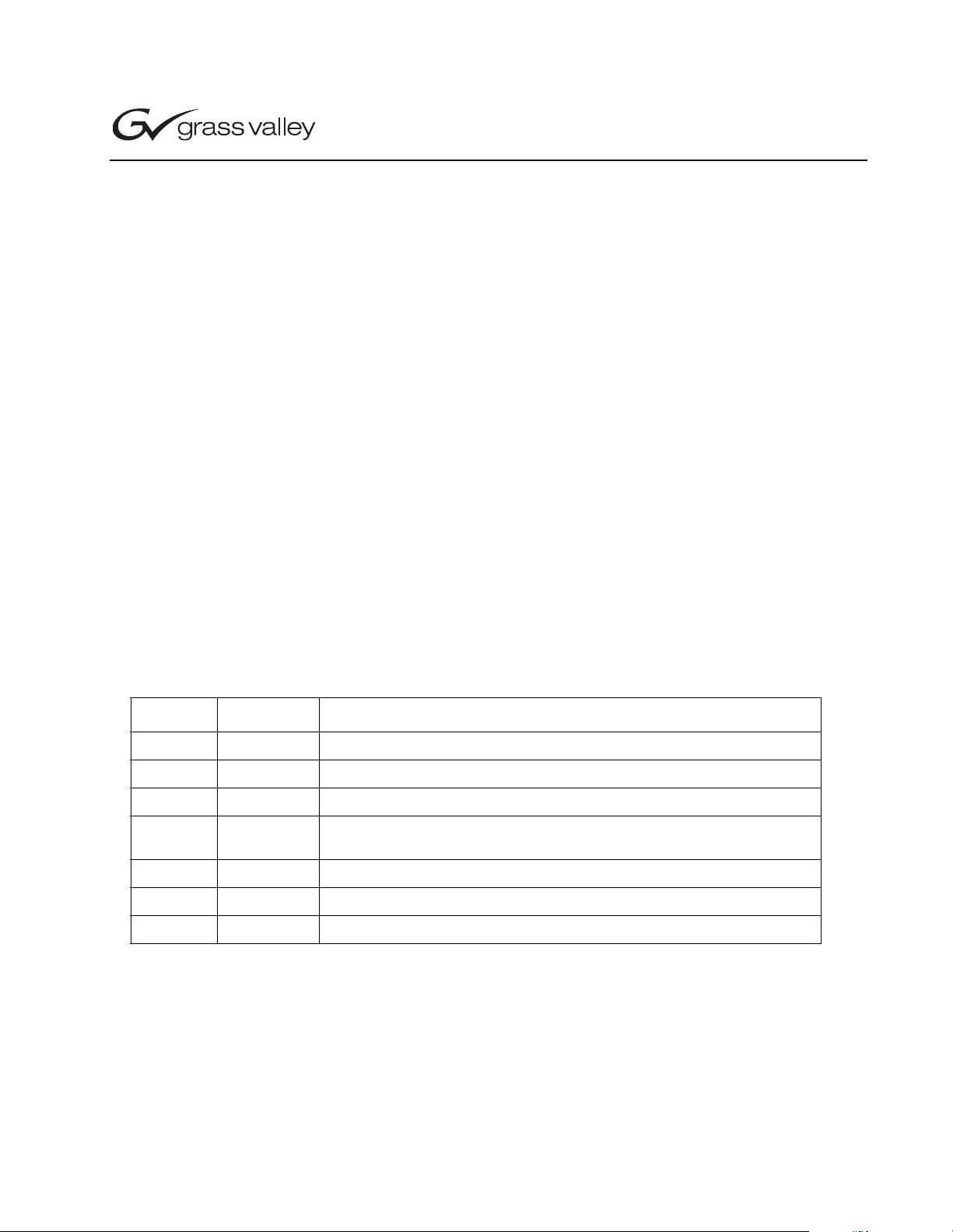
*071-8377-00*
NewsBrowse XRE Conformance Server
Distribution
Table of Contents
Introduction ............................................................................................................1
Features new in 2.0............................................................................................1
Hardware Components...........................................................................................2
Software Components.............................................................................................2
XRE Folder Structure.........................................................................................3
Configuration Files............................................................................................3
Web.Config....................................................................................................3
Machine.Config.............................................................................................4
Permissions........................................................................................................4
Installation Procedure............................................................................................4
Initial Testing.....................................................................................................5
Testing IIS installation..................................................................................6
Testing Conform Service Installation............................................................6
Notes on Shared Environments...............................................................................7
Revision Date Description
0.0 02/28/2003 Original draft
0.1 03/10/2003 Added Version Tag to build the package
0.2 03/11/2003 Fixed file version
1.0 09/22/2003 OS now is Win 2000 server
Add Section on how to build XRE
1.1 10/16/2003 Added step to configure XRE server in section 4
2.0 09/07/2004 Added 2.0 features
2.0.1 09/07/2004 Added section on initial testing
Copyright © 2004 Thomson Broadcast and Media Solutions, Inc. All rights reserved. Printed in the United States of America.
This document may not be copied in whole or in part, or other wise reproduced exc ept as speci fically permitted under U.S. copyright law, without the prior written consent of
Thomson Broadcast and Media Solutions, Inc.., P.O. Box 59900, Nevada City, California 95959-7900
Grass Valley, Profile and Profile XP are either registered trademarks or tr ademarks of Thomson Broadcast and Media Solutions, Inc. in the U nited Stat es and/or other coun-
tries. Ot he r t r adem ar ks u sed i n t his do cu men t a r e eith er r eg is ter ed tr ad emar ks o r t rad em ar ks of t he manu f actu r ers or ve nd or s of the as sociat ed pr oducts . Thom son Bro adcas t
and Media Solutions, Inc. pr oducts are covered by U.S. and foreign patents, issued and pending. Addi tional informatio n regardi ng Thomson Broadcast and Me dia Solutions,
Inc.s trad emarks and oth er proprietary right s may be found at www.thomsongrassvalley.com.
Product opt ion s an d sp ec ifi cat i on s su bject t o chan ge wit ho ut not i ce . The inf or mat ion in t hi s ma nual is f urn is he d f or in f orma ti on al us e on ly , is su bj ec t t o chan ge wit ho ut no ti ce ,
and should not be con st rued as a comm it ment by T hom son B roa dca st an d Medi a S ol utio ns , Inc .. Thom so n Bro ad ca st and Med ia So lut io ns, Inc. assumes no responsibility or
liability for any errors or inaccuracies that may appear in this publication.
Page 2
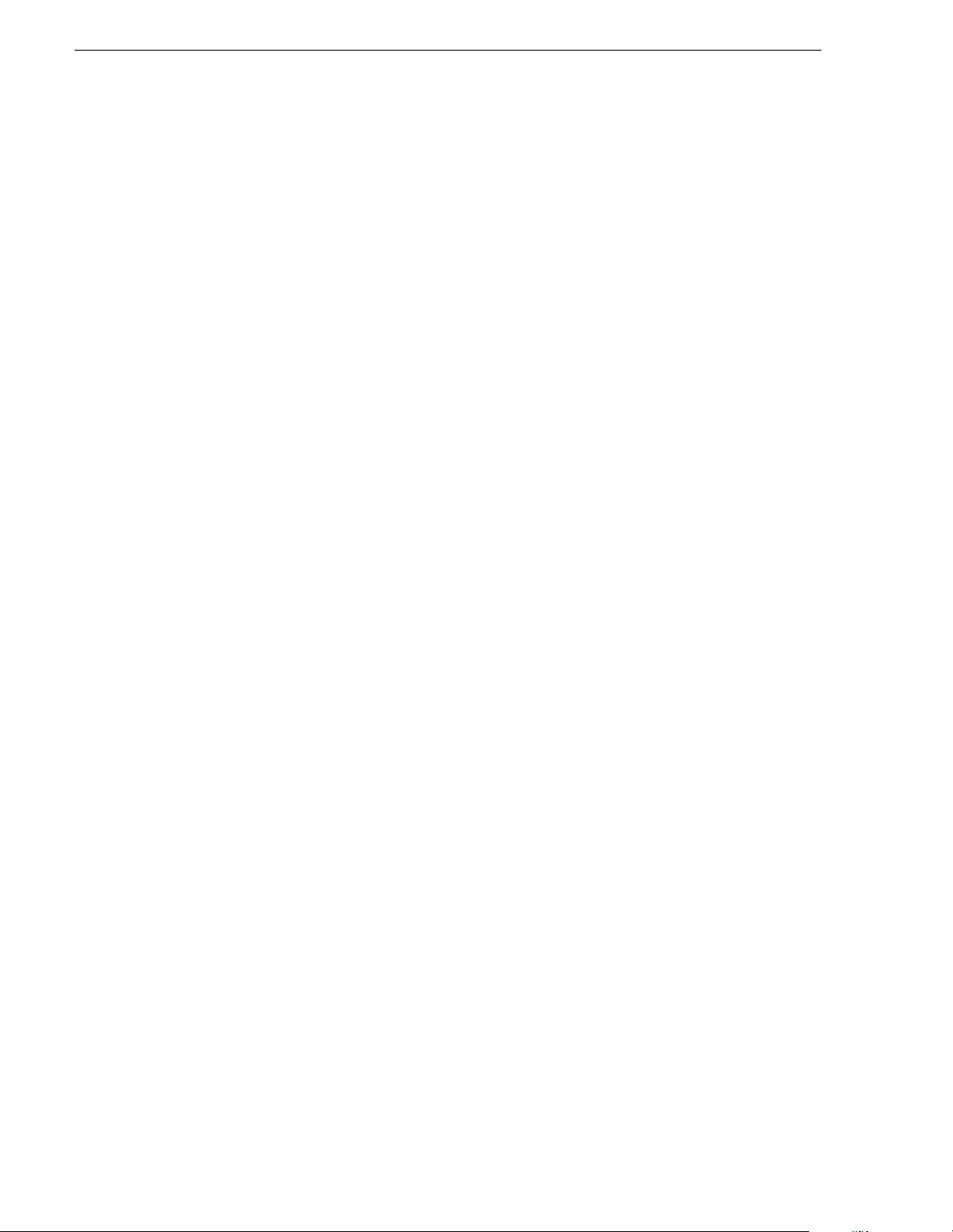
NewsBrowse XRE Conf ormance Server Distributio n
Introduction
This document describes the components that need to be assembled together to create
a NewsBrowse XRE Conformance Server. The XRE server conforms an EDL created
by the NewsBrowse Advanced Edit to High Resolution movies on the Profile XP
server. The hardware components are listed in the next section, followed by the
software modules.
Features new in 2.0
• Audio Voice-overs. NewsEdit AdvancedEdit 2.0 supports audio voice-overs.
These voice-over clips can the be conformed and sent to a Profile.
• Rendering of se lected Video Transitions. NewsEdit AE 2.0 supports the
following transitions: Dissolve, Push, Slide. Video Compression types supported
by XRE ConformServe r 2.0 are: DV25, DVCPro25, DV50, MPEG2 (I-frame
only).
Hardware Components
The XRE server is designed to run on a Windows 2000 Server platform. The
minimum hardware configuration is as follows:
• 1.0 GHz Pen tium 4 processor
• 512 Mby te s of RA M
• Ethernet card (On-board Gigabit Eth er net in the case of DEL L 1650 or 2650)
• Fiber Channel Card (Qlogic or Emulex)
• 40 Gbytes hard disk (longer movies require larger drives)
The current hardware platform tested in Engineering is Dell 2650. The XRE server is
connected to two separate IP subnets. The first subnet, connected via the Ethernet
card, is shared with all the NewsBrowse Advanced Edit work stations. The second
subnet is connected via the Fiber Channel card to communicate with the Profile XP
servers.
Software Components
The following software components are required to run the XRE server:
• Microsoft Windows 2000 Server Service Pack 4
• Microsoft IIS 5.0
• Microsoft .NET Framework Redistributable
• Microsoft SQL Server 2000 Desktop Engine (MSDE 2000)
• GrassValley Profile Client software
• GrassValley Vibrint DLLs:
• CDRip.dll
• ProfileObject.dll
2 NewsBrowse XRE Conformance Server Distribution October 26, 2004
Page 3
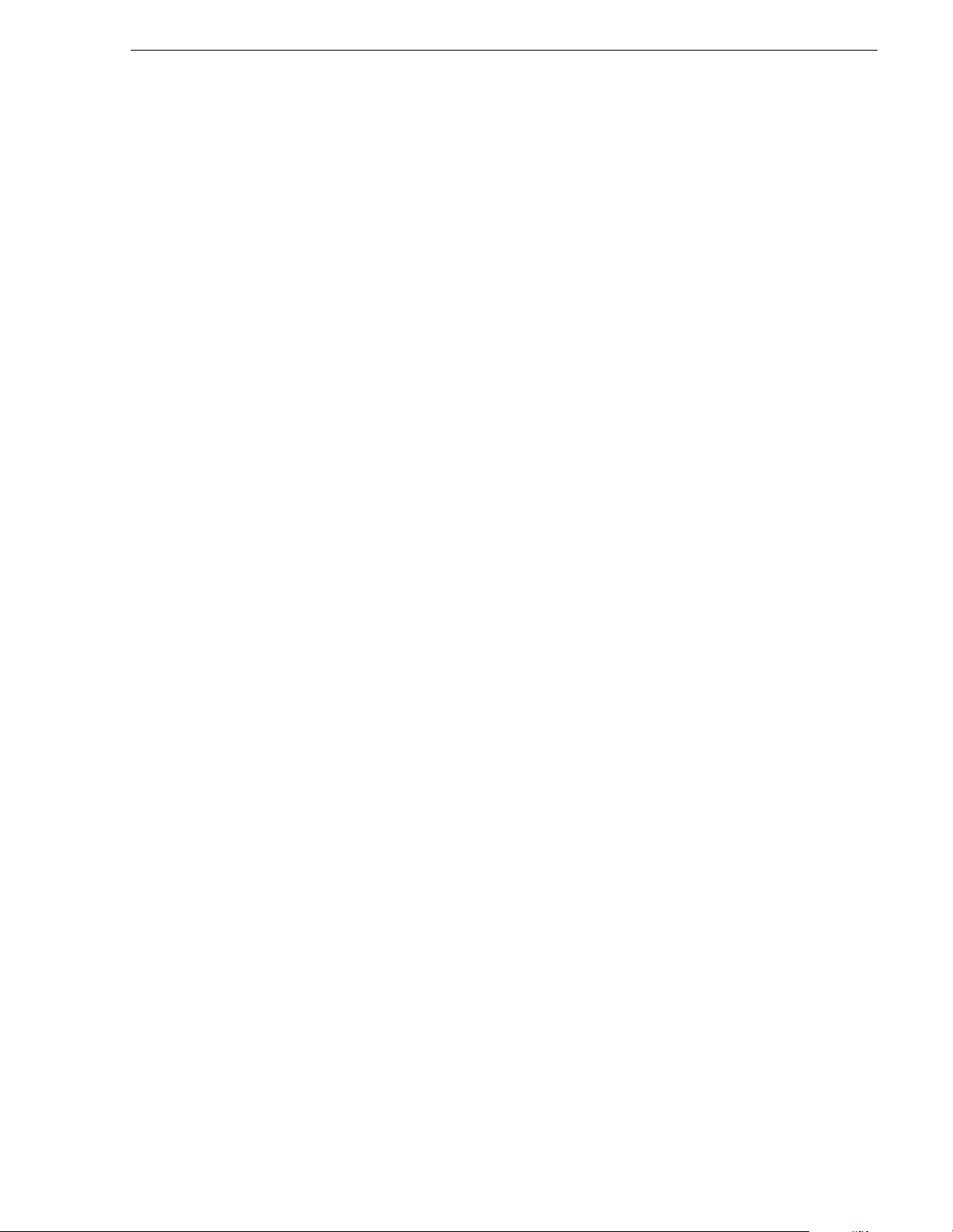
XRE Folder Structure
• tstream.dll
• vbrAudioImport.dll
• vbrDataObject.dll
• vbrDataSource.dll
• vbrEDLReader.dll
• vbrFileInfo.dll
• vbrFileStream.dll
• vbrFileTransfer.dll
•vbrRenderList.dll
• vbrSurfObject.dll
• vbrXBoxConform.dll
• New for 2.0: DV1000.dll, vbrMPISrcFilter.ax, vbrVideoSwitch.ax,
vbrAudioMixer.ax, vbrVideoFxFilter.ax, vbrVideoResizer.ax,
vbrVMRG ra bber.ax, vbr1394Stream.dll, vbrDVRender.dll, MainConcept
DVCPro and MPEG codec.
• XRE DLLs
XRE Folder Structure
XRE is a .NET module that is called by the IIS service. Therefore, it has to reside
under th e wwwroot IIS folder. The following is a suggested directory structure for the
XRE co m ponents
C:\InetPub\wwwroot\xre\
Services.asmx (Web Service entry point file)
_vti_cnf \ (leave empty, used by IIS)
_vti_pvt \ (leave empty, used by IIS)
_vti_script\ (leave empt y, us ed by IIS )
_vti_ctxt\ (leave empty, used by IIS)
bin\ (XRE DLLs)
xBox.dll
Interop.VBRINFILESTREAMLib.dll
Interop.VBRXBOXCONFORMLib.dll
Interop.VBRFILETRANSFERLib.dll
DLLs\ (Vibrint DLLs)
vbrAudioImport.dll, …, vbrXBoxConform.dll
October 26, 2004 NewsBrowse XRE Conformance Server Distribution 3
Page 4

NewsBrowse XRE Conf ormance Server Distributio n
Configurat ion Files
Web.Config
The XRE contains a configuration file called Web.config that resides in the
\InetPub\wwwroot\xre folder. This configuration file is in the form of XML. Most of
the settings in this file are used by IIS. The XRE adds several parameters in the
appSettings section as in the following example:
<appSettings>
<add key=”resolverURL” value=”http://10.16.57.161/AMUI/AM_ResolverService.asmx” />
<add key=”resolverUserId” value=”nbadmin”/>
<add key=”resolverPwd” value=”news@10”/>
<add key=”xBoxAVFiles” value=”V:\XreAVFiles” />
<add key=”DefaultVideoCompression” value = “mpeg2”/>
</appSettings>
resolverURL. This parameter tells the XRE the URL address of the ResolverService.
The XRE uses this service to lo cate the High Reso lution media d escribed in the EDL.
ResolverUserId. The resolver service is configured to allow access only for requests
that is accompanied by certain credentials. This parameter sets the UserId part of that
credential.
ResolverPwd. This parameter sets the Password part of the above credential.
XBoxAVFiles. This parameter tells the XRE service the location in the file system
the Root bin of the temporary workspace. It uses this area in disk for downloading
High Resolution material from the Profile.
DefaultVideoCompression. When conforming audio-only clips (e.g. from
voice-over), the server needs to know what the default video compression setting is.
Machine.Config
The XRE Conform server need to access files in the NewsBrowse NAS server.
Therefore, it needs to run under a user with SYSTEM privileges. To do that, you need
to edit the machine.config file.
This configuration file is located in the dotNet installation folder which depends on
the version of dotNet framework that is installed in the server. E.g.
C:\WINNT\Microsoft.NET\Framework\v1.1.4322\CONFIG
Find the section <processModel />. In this section, change the UserName from
“machine” to “SYSTEM”.
Permissions
With NewsEdit, the DLL COM objects are loaded by the NewsEdit executable,
usually under the Administrator account. The XRE module, on the other hand, is
executed in the context of a .NET executable called aspnet_wp.exe under the
aspnet_wp user account. Therefore, certain registry settings must be configured such
that the XRE modules can manipulate them. For example, we need to give aspnet_wp
user full R/W access to the [HKLM]\SOFTWARE\Vibrint registry tree.
4 NewsBrowse XRE Conformance Server Distribution October 26, 2004
Page 5

Installation Procedure
This section contains general installation procedure using the Dell 1650 server with
the on-board Gigabit Ethernet.
1. Install Windows 2000 Server with SP4 (or later) and IIS 5.0
2. Install FiberChannel card
3. Install CVFS. Make sure FC IP MTU is same as other NewsEdit Clients
4. Install GVG Profile Client Software
5. When using Gigabit Ethernet, turn off TOE proc essing. On Property page of the
adapter, hit the Configure button. Then select the Advanced tab. Make sure the
following are OFF:
• Offload Receive TCP Checksum
• Offload Transmit IP Checksum
• Offload Transmit TCP Checksum
6. Install MSDE 2000 client
Installation Procedure
7. Install XRE distribution software
8. Create an XRE Application:
• In Admin Tools , in vo ke the Int e r net S ervi c e s Man a ger
• Expand the Default Web Site no de
• Right-click and open the Properties of the xre folder
• Press the Create xre Application button
9. Open the Computer Management dialog. Under System Tools, find the Local
Users and Gr oups icon. Add the ASPNET user to the Administrators Group .
10.To test the install, use IE and type in the following url http://<servername>/ xre/
Services.asmx . You should get a web page showing the different entry points to
the Conform web services.
11.C onfigure t he XRE server using the ConformWebConfig.exe utility which can be
found in C:\Program Files\Vibrint 3.0\Utilities:
• News Browse IP (Name or IP addre ss of the News Browse server. e. g. nbnas,
nbnas.acme.com, 192.168.1.3, etc.)
• Username (UserId for the XRE to use to login to the NewsBrowse Server)
• Password (Password for the XRE to use to login to the NewsBrowse Server)
• AVFiles (path to the XRE tmp work folder. e.g. D:\VibrintAVFiles (for local
mode. Note: the drive letter depend s on where the me di a drive is),
V:\XreAVFiles (for MAN shared mode), etc.). Note that in a shared
environment, you need to use a folder other than the standard VibrintAVFiles.
• Video Compression (mpeg2, DV25, or DV50. This setting specifies the Video
Compression type to tag audio-only files that are genera ted e.g. by voice-overs).
October 26, 2004 NewsBrowse XRE Conformance Server Distribution 5
Page 6

NewsBrowse XRE Conf ormance Server Distributio n
12.Change the username from “machine” to “System” in the machine.config file. See
“Machine.Config” on page 4.
13.To stop and restart the XRE server, go to task manager and find the process
aspnet_wp.exe. Select this process and hit the End Process button. The process will
be automatically re-spawned by IIS.
NOTE: With 2.0, sometimes the standard Windows Tas k Manager is not able to kill
the aspnet_wp process. However, a free Process Explorer from
www.sysinternals.com can kill the aspnet_wp process.
Initia l Te sting
You can do a quick test on the XRE machine to verify that the Conform server has
been installed correctly.
Testing IIS installation
On the XRE Conform Server machine, do the following:
1. Launch Internet Explorer
2. Go to the following URL: http://<XreServerName>
3. You should get an IIS 5.1 page that says something like “Your Web Service is Now
Running”
4. If not, you should check the IIS installation procedure
(Please replace <XreServerName> with the actual IP name of your server).
Testing Conform Service Installation
On the XRE Conform Server machine, do the following:
1. Using IE, go to the following URL: http://<XreServerName>/xre/Services.asmx
2. You should get a screen similar to the one shown.
6 NewsBrowse XRE Conformance Server Distribution October 26, 2004
Page 7

Initia l Testing
3. Select the “QueryBoxInfo ” link and you should get a page describing what the
QueryBoxInfo command does.
4. Under the Test section, press the “Invoke” button. You should get an XML page
with information about the XRE server including the Software Revision number,
number of jobs in the queues, the length of time the service had been UP, etc..
5. This gives some level of confidence that the Conform Server is up and running.
6. You can then go to a NewsEdit Advanced Edit 2.0 (NBAE) client and open the
Conform Manager tool. It should be able to see the server and tell you how many
jobs are in the queue (which is probably 0) at this point.
7. From the NBAE client, submit a conform Job via the Send command and examine
the progress bar.
If there is any error, inspect the log file that can be found in
C:\Inetpub\wwwroot\xre\log\log.txt using Notepad or similar text viewer. You can
also look at the log file remotely via the following URL: http://<XreServerName>/
xre/log/log.txt.
October 26, 2004 NewsBrowse XRE Conformance Server Distribution 7
Page 8

NewsBrowse XRE Conf ormance Server Distributio n
Notes on Shared Environments
• CVFS hard-link. In a SAN environment, the XRE server does a fast media import
using hard-links in the CVFS file system. A naming convention is in place for
systems that share the same SAN storage. All machines on the same SAN have the
same prefix, e.g. MANX_foo, MANX_bar, and so on. Therefore, if the XRE is
installed as part of a SAN system, it too needs to have the same prefix, e.g.
MANX_xre.
• MDI name mapping. During a Conform operation, the XRE server receives a path
of the HiRes media. This path is generated by the NewsBrowse Resolver from the
MDI names. Currently, the only way to make this name map ping t o work is to set
the MDI name identical to the Profile name that it represents.
• Working with UIMs. A UIM is a device that provides 100BaseT connection to a
Profile. In order to make the XRE work with a Profile behind a UIM, you need to
add an ETH0 entry in the etc\Hosts file. For example, if the Profile name is Foo,
you need to add an entry of Foo_eth0 and give it the Ethernet IP address of the
UIM.
8 NewsBrowse XRE Conformance Server Distribution October 26, 2004
