Grandstream GXV3611IRHD User Manual

Grandstream Networks, Inc.
GXV3611IR_HD
Indoor Infrared Fixed Dome HD IP Camera
GXV3611IR_HD User Manual www.grandstream.com
Firmware Version 1.0.3.5 http://esupport.grandstream.com
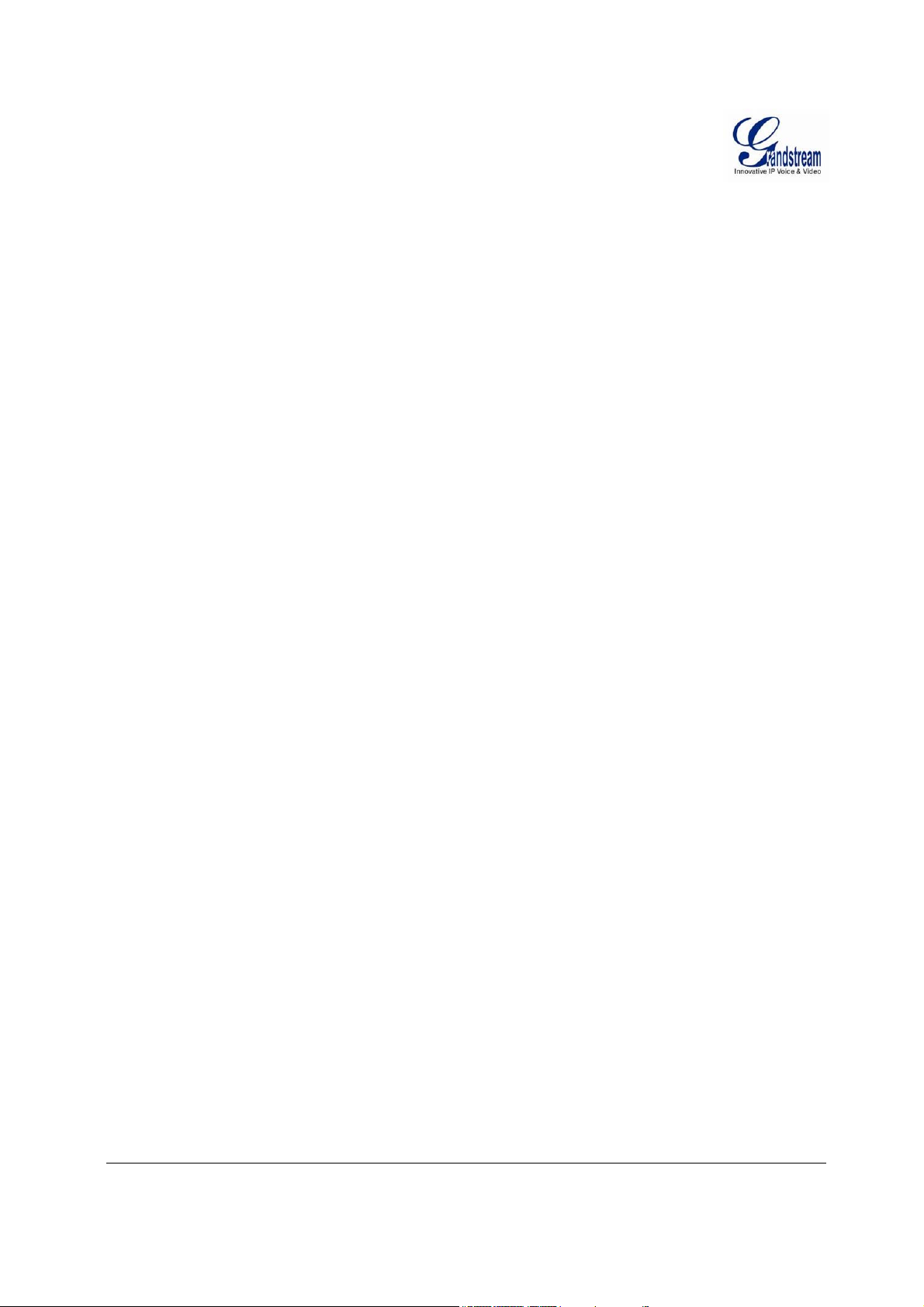
This page intentionally left blank
Grandstream Networks, Inc. GXV3611IR_HD User Manual Page 2 of 64
Firmware Version 1.0.3.5 Last Updated: 11/2014
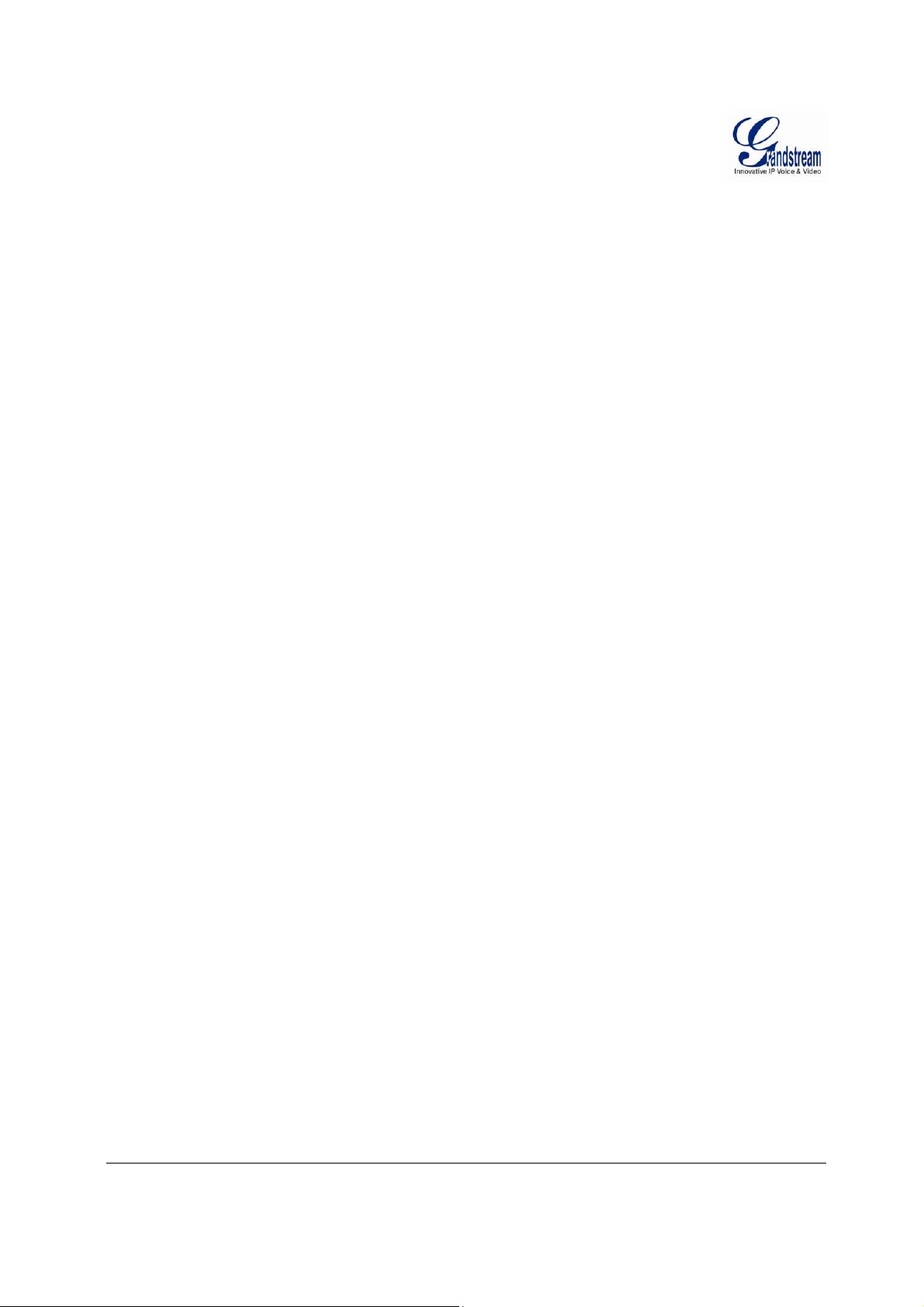
T
ABLE OF CONTENTS
GXV3611IR_HD User Manual
WELCOME.................................................................................................................................................... 7
SAFETY COMPLIANCES ................... .... .... .... .... ... .... ........ ... .... .... .... ... .... .... .... ... ........ .... .... ... .... .................. 8
FCC CAUTION .......................................................................................................................................... 9
RF EXPOSURE INFORMATION (SAR) .................................................................................................... 9
WARRANTY ..................................... ..................................... ...................................... ........................... .... 10
CONNECT YOUR GXV3611IR_HD .......................................................................................................... . 11
E
QUIPMENT PACKAGE CONTENTS
C
ONNECTING THE
GXV3611IR_HD ........................................................................................................... 12
.............................................................................................................. 11
PRODUCT OVERVIEW ...................................................................................................................... ........ 13
GXV3611IR_HD C
GXV3611IR_HD S
AMERA
........................................................................................................................ 13
PECIFICATIONS
............................................................................................................. 15
Table 1: GXV3611IR_HD Technical Specifications ............................................................................... 15
INSTALLATION GUIDE ............................................................................................................................. 17
M
INIMUM RECOMMENDED COMPUTER SYSTEM REQUIREMENT
C
ONFIGURE THE
GXV3611IR_HD
VIA WEB BROWSER
..................................................................... 17
............................................................................... 17
Windows Platform: ................................................................................................................................... 19
Apple Platform: ........................................................................................................................................ 21
C
ONNECT TO THE CAMERA USING STATIC
IP ............................................................................................... 23
GXV3611IR_HD APPLICATION SCENARIOS .......................................................................................... 25
B
ATTERY POWER OR NO NETWORK
LAN W/O I
LAN
GXV3611IR_HD A
NTERNET
WITH INTERNET
................................................................................................................................... 26
.................................................................................................................................. 27
PPLICATION PERIPHERAL CONNECTION
............................................................................................................ 25
......................................................................... 28
GXV3611IR_HD HOME WEB PAGE ......................................................................................................... 29
GXV3611IR_HD C
ONFIGURATION & LANGUAGE PAGE
............................................................................... 30
BASIC SETTINGS EXPLANATION .................................................................... .... .... .... ... .... ........ .... ........ 31
S
YSTEM SETTINGS PAGE
V
IDEO & AUDIO SETTING PAGE
OSD S
ETTING PAGE
CMOS S
N
ETWORKING SETTING PAGE
DDNS S
SIP S
S
TATUS PAGE
ETTINGS PAGE
ETTINGS PAGE
ETTING PAGE
............................................................................................................................................ 41
........................................................................................................................... 31
.................................................................................................................. 32
.................................................................................................................................. 34
............................................................................................................................. 35
..................................................................................................................... 36
............................................................................................................................. 37
.................................................................................................................................... 38
ADVANCED SETTINGS EXPLANATION .................................................................................................. 42
U
SER MANAGEMENT PAGE
M
AINTENANCE PAGE
SMTP S
FTP S
A
T
A
M
S
R
L
ETTING PAGE (EMAIL ALARM
ETTINGS PAGE (UPLOAD ALARM
LARM SERVER SETTING PAGE
IME LAPSE PHOTOGRAPHY
LARM EVENT
OTION DETECTION
YSLOG SETTINGS
ECORD
IVE STORAGE
........................................................................................................................................... 51
..................................................................................................................................... 56
.................................................................................................................................................... 57
........................................................................................................................................... 58
......................................................................................................................... 42
.................................................................................................................................. 43
) ........................................................................................................ 45
) ...................................................................................................... 47
.................................................................................................................. 49
....................................................................................................................... 50
................................................................................................................................... 53
SOFTWARE UPGRADE ............................................. ................................................................ ................ 59
I
NSTRUCTIONS FOR LOCAL FIRMWARE UPGRADE USING
TFTP
SERVER
: ........................................................ 60
Grandstream Networks, Inc. GXV3611IR_HD User Manual Page 3 of 64
Firmware Version 1.0.3.5 Last Updated: 11/2014
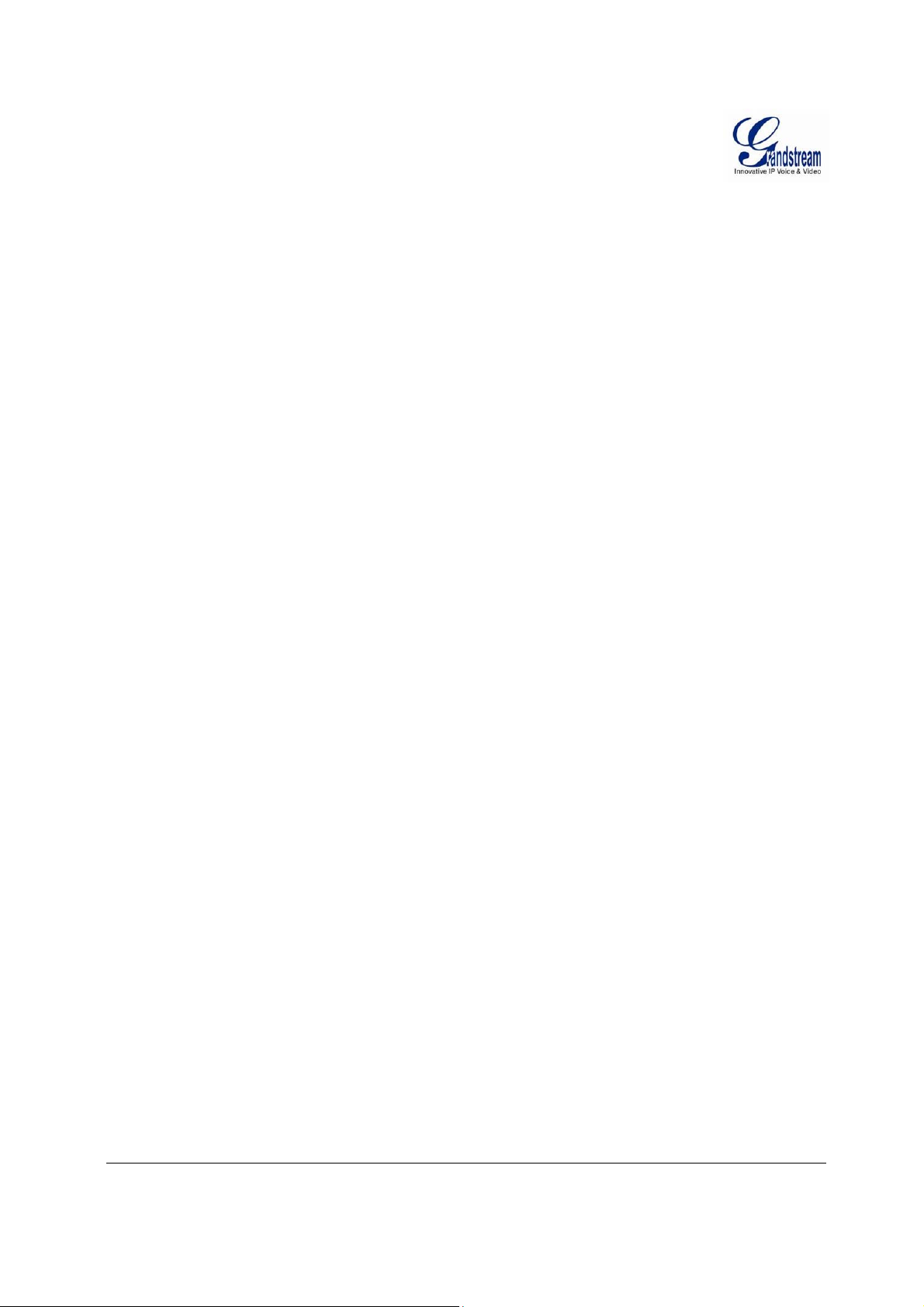
C
ONFIGURATION FILE DOWNLOAD
RESTORE FACTORY DEFAULT SETTING ...................... ... .... .... .... ... .... ........ ... .... .... .... .... ... .... .... ....... .... . 61
R
ESET FROM WEB INTERFACE
IP SURVEILLANCE FAQ ........................................................................................................................... 62
.............................................................................................................. 60
.................................................................................................................... 61
Grandstream Networks, Inc. GXV3611IR_HD User Manual Page 4 of 64
Firmware Version 1.0.3.5 Last Updated: 11/2014
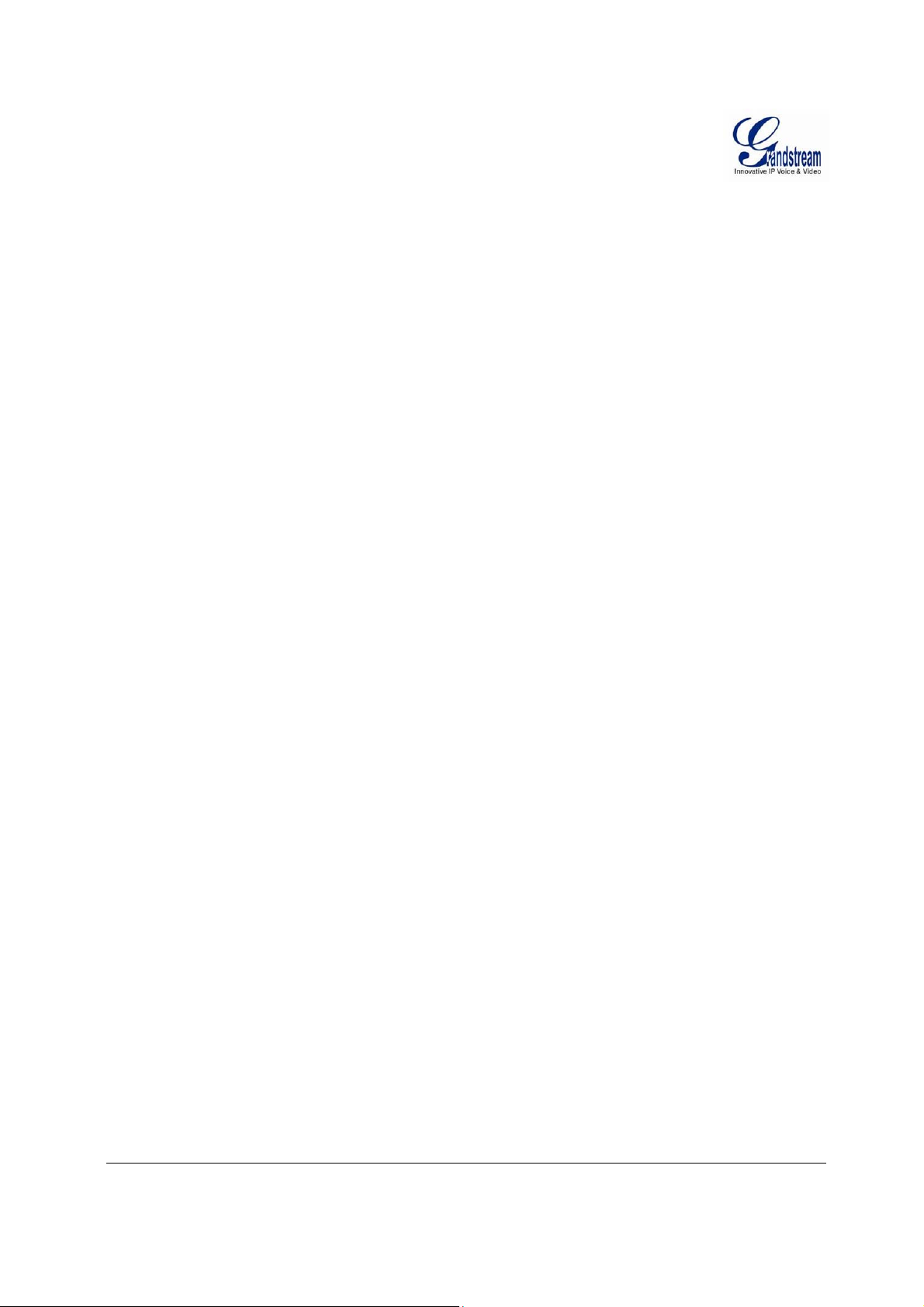
T
ABLE OF FIGURES
GXV3611IR_HD U
IGURE 1:
F
F
IGURE 2:
F
IGURE 3: WINDOWS “NETWORK” SHOWING
F
IGURE 4:
F
IGURE
F
IGURE
F
IGURE
F
IGURE
F
IGURE
F
IGURE 7: APPLICATION PERIPHERAL CONNECTION FOR
F
IGURE 8: HOME PAGE OF
F
IGURE 9: WEB LANGUAGE SWITCH
F
IGURE
F
IGURE
F
IGURE
F
IGURE
F
IGURE
F
IGURE
F
IGURE
F
IGURE
F
IGURE
F
IGURE
F
IGURE
F
IGURE
F
IGURE
F
IGURE
F
IGURE
F
IGURE
F
IGURE
F
IGURE
F
IGURE
F
IGURE
F
IGURE
F
IGURE
F
IGURE
F
IGURE
F
IGURE
F
IGURE
F
IGURE
F
IGURE
GXV3611IR_HD O
GXV3611IR_HD I
UTSIDE VIEW
NSIDE VIEW
................................................................................................................. 13
.......................................................................... .......................................... 14
GXV3611IR_HD
“GS_S
EARCH” RESULT PAGE OF
5-1: A
PPLE SAFARI “BONJOUR” SETTING PAGE TO DISPLAY
5-2: A
PPLE SAFARI “BONJOUR” SETTING PAGE TO DISPLAY
6-1: GXV3611IR_HD S
6-2: GXV3611IR_HD W
6-3: GXV3611IR_HD W
TANDALONE APPLICATION
ORKING IN
ORKING WITH
GXV3611IR_HD ..................................................................................... 20
LAN ........................................................................... ............................. 26
GVR3550
GXV3611IR_HD ................................................................................................................ 29
............................................................................ ....... ............. ...... ............. ....... ... 30
10: S
YSTEM SETTINGS PAGE
11-1: V
11-2: V
12: OSD S
13: CMOS S
14: N
15: DDNS S
16-1: SIP S
16-2: SIP S
16-3: SIP S
17: S
18: U
19: M
20-1: SMTP S
20-2: SMTP S
21: FTP S
22: P
23: A
24: T
25-1: A
25-2: A
26-1: M
26-2: M
27: S
28: R
29: L
30: F
31: F
IDEO & AUDIO SETTINGS PAGE
IDEO & AUDIO SETTINGS PAGE
ETTINGS PAGE
ETTINGS PAGE
ETWORKING SETTING PAGE
ETTING PAGE
ETTING PAGE
ETTING PAGE
ETTING PAGE
TATUS PAGE
SER MANAGEMENT PAGE
AINTENANCE PAGE
RIVACY MASKS CONFIGURATION PAGE
LARM
IME LAPSE PHOTOGRAPHY CONFIGURATION PAGE
LARM_IN ACTION CONFIGURATION PAGE
LARM EVENT TIME SCHEDULE CONFIGURATION PAGE
OTION DETECTION CONFIGURATION PAGE
OTION DETECTION SCHEDULE CONFIGURATION PAGE
YSLOG SETTING PAGE
ECORD SETTING PAGE
IVE STORAGE CONFIGURATION PAGE
IRMWARE UPGRADE AND PROVISIONING
ACTORY RESET FROM WEB INTERFACE
.............................................................................................................................................. 41
ETTING PAGE
ETTING PAGE
ETTING PAGE
HTTP S
ERVER SETTING PAGE
............................................................................................................................. 31
............................................................................................................. 32
............................................................................................................. 33
.................................................................................................................................. 34
............................................................................................................................... 35
............................................................................ .......................................... 36
................................................................................................................................. 37
................................................................................................................................... 38
................................................................................................................................... 39
................................................................................................................................... 40
........................................................................ ................................................. 42
........................................................................... ....................................................... 43
.............................................................................................................................. 45
.............................................................................................................................. 46
..................................................................................................................................... 47
.......................................................................... ............. ................ 49
............................................................................................................................... 56
.............................................................................. ................................................ 57
.......................................................................... ............................. 58
T
GXV3611IR_HD U
ABLE 1:
T
GXV3611IR_HD T
ECHNICAL SPECIFICATIONS
SER MANUAL
AS “OTHER DEVICES” VIA UPN
P ................................ 19
GXV3611IR_HD ................................................ 21
GXV3611IR_HD ................................................ 21
......................................................................... ................ 25
AND/OR GSURF_PRO WITH INTERNET
............................... 27
GXV3611IR_HD .................................................................. 28
.................................................................................................... 48
................................................................................... 50
............................................................................ ................ 51
......................................................................... 52
........................................................................................... 53
......................................................................... 55
........................................................................... ....................... 59
............................................................................. ....................... 61
ABLE OF TABLES
SER MANUAL
............................................................................................. 15
Grandstream Networks, Inc. GXV3611IR_HD User Manual Page 5 of 64
Firmware Version 1.0.3.5 Last Updated: 11/2014
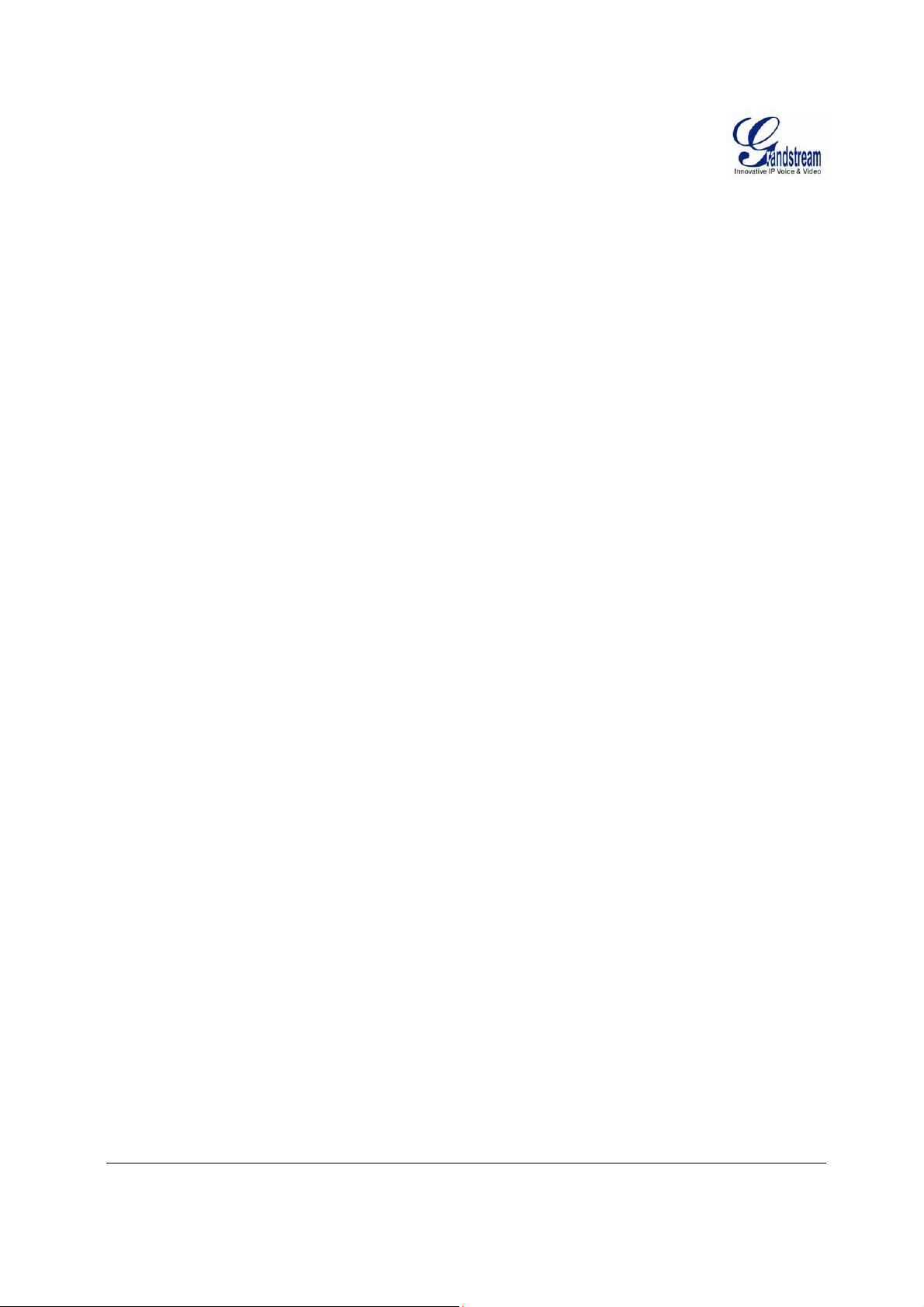
This page intentionally left blank
Grandstream Networks, Inc. GXV3611IR_HD User Manual Page 6 of 64
Firmware Version 1.0.3.5 Last Updated: 11/2014
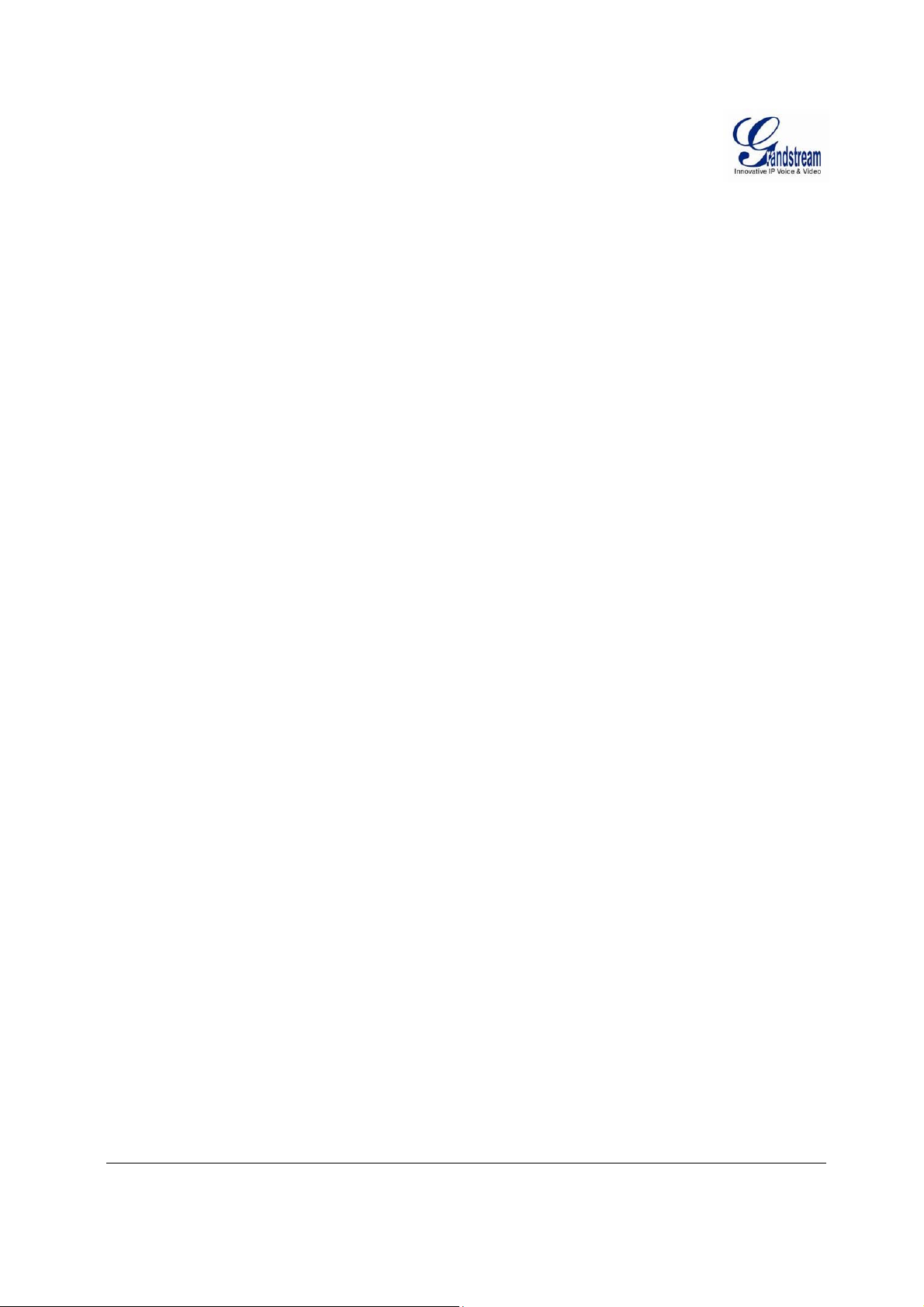
W
ELCOME
Thank you for purchasing Grandstream’s GXV3611IR_HD indoor infrared fixe d dome high definition IP
Camera, an innovative powerful day and night network camera.
GXV3611IR_HD is a next generation fixed dome day/night HD network camera of outstanding
performance and quality. Its advanced ISP (Image Sensor Processor) powered with state-of-the-art autoexposure/auto-white-balance algorithm and a high quality lens, ensures high fidelity video quality that
matches digital still camera color grade in a wide range of light environments. It features cutting edge
H.264 real-time video compression with excellent image clarity, industry leading SIP/VoIP for
2-way audio and video streaming to smartphones and videophones, integrated microphone, speaker, PoE,
IR-CUT for day/night mode, edge storage and advanced security protection.
The GXV3611IR_HD can be managed with GSurf Pro (Grandstream’s intuitive FREE video management
software that controls up to 72 cameras simultaneously), or grouped with GVR3550 Grandstream Network
Video Recorder (NVR) via plug-n-play, as well as other ONVIF compliant video management systems. It
also offers an advanced and flexible HTTP API and an SDK for easy integration with other surveillance
systems.
Designed for indoor environment with 2.8mm lens, the GXV3611IR_HD is ideal for wide angle
monitoring of nearby subjects in environments such as banks, hotels, schools, retail stores and small
warehouses, offices or building entrances, and other small to median sized enclosed environments.
The GXV3611IR_HD is a powerful network camera for advanced indoor surveillance applications.
Grandstream Networks, Inc. GXV3611IR_HD User Manual Page 7 of 64
Firmware Version 1.0.3.5 Last Updated: 11/2014
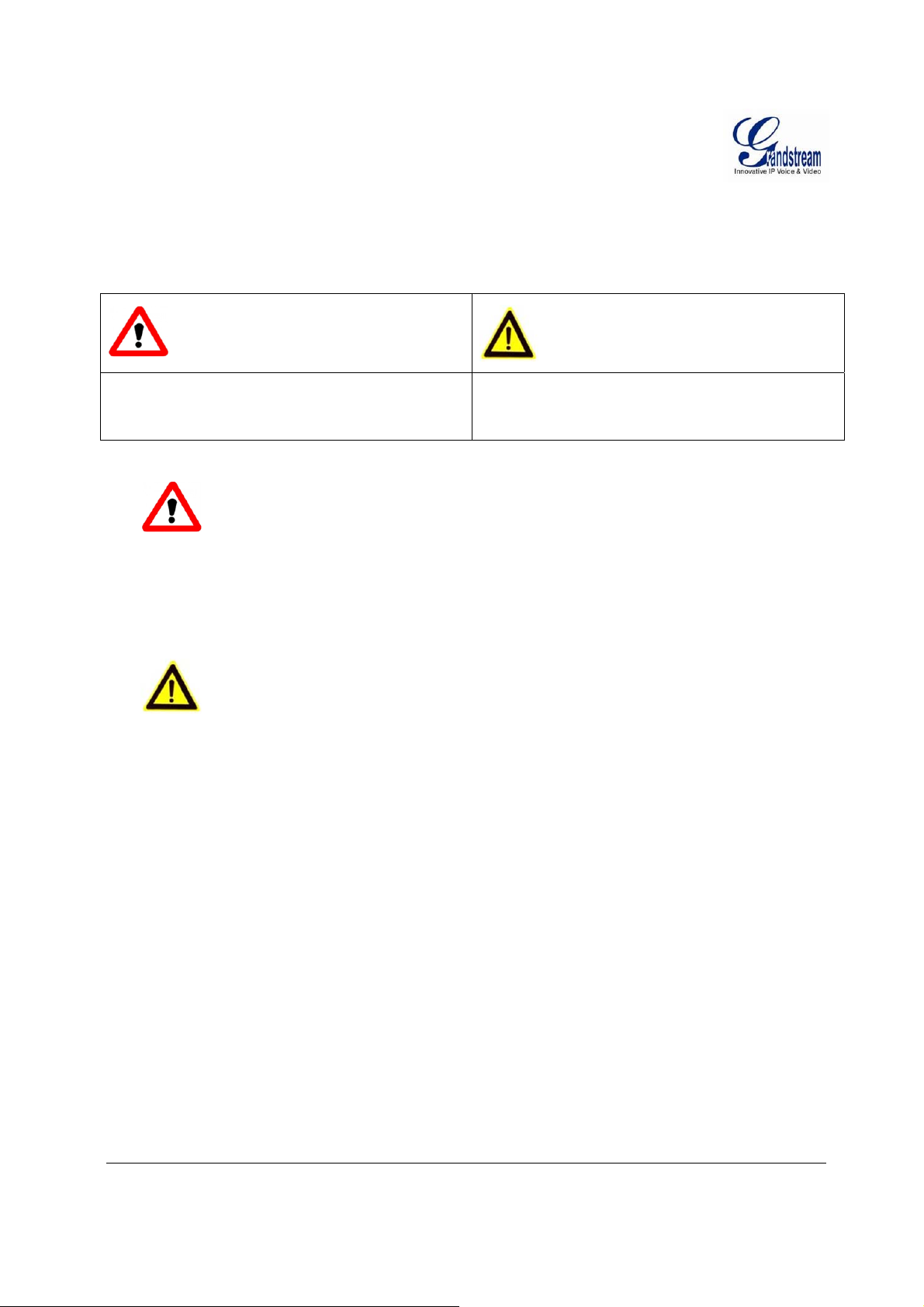
S
AFETY COMPLIANCES
These instructions are intended to assist users to safely operate the GXV3611IR_HD, avoid dangerou s
situations or damage the device.
Warning: May cause serious injury or death if any
of the warnings below are neglected.
Caution: Equipment may be da mged if any of the
following caution messages are neglected.
Warning:
Input voltage should meet both the SELV (Safety Extra Low Voltage) and the Limited
Power
technical
cord.
Source with DC 12V according to the IEC60950-1 standard. Please refer to the
specifications for more
When the device in stalled on the wall or ceiling, make sur e that it is firmly
Caution
:
details.
Do not use a third-party power adapter or power
attached.
Make sure that the power supply voltage is correct before using the
camera.
Do not drop the device or expose it to physical
shock.
Do not expose the device to temperatures outside the rang e of 0 oC to 45oC when t
evice is in
d
Do not expose the device to damp/wet conditions o r high electromagnetism
operation.
radiation.
To avoid heat accumulation, make sure that your operating environment has
ventilation.
he
proper
Do not damage the warranty sti cker.
A few parts (e.g. electrolytic capacitor) of the equipment shall be replaced regularly
to their average lifetime. The average lifetime varies from the differences between
environments and usage history. Regular maintenance checks are recommended for
Please contact your dealer for more
Grandstream Networks, Inc. GXV3611IR_HD User Manual Page 8 of 64
Firmware Version 1.0.3.5 Last Updated: 11/2014
details.
according
operating
all
users.
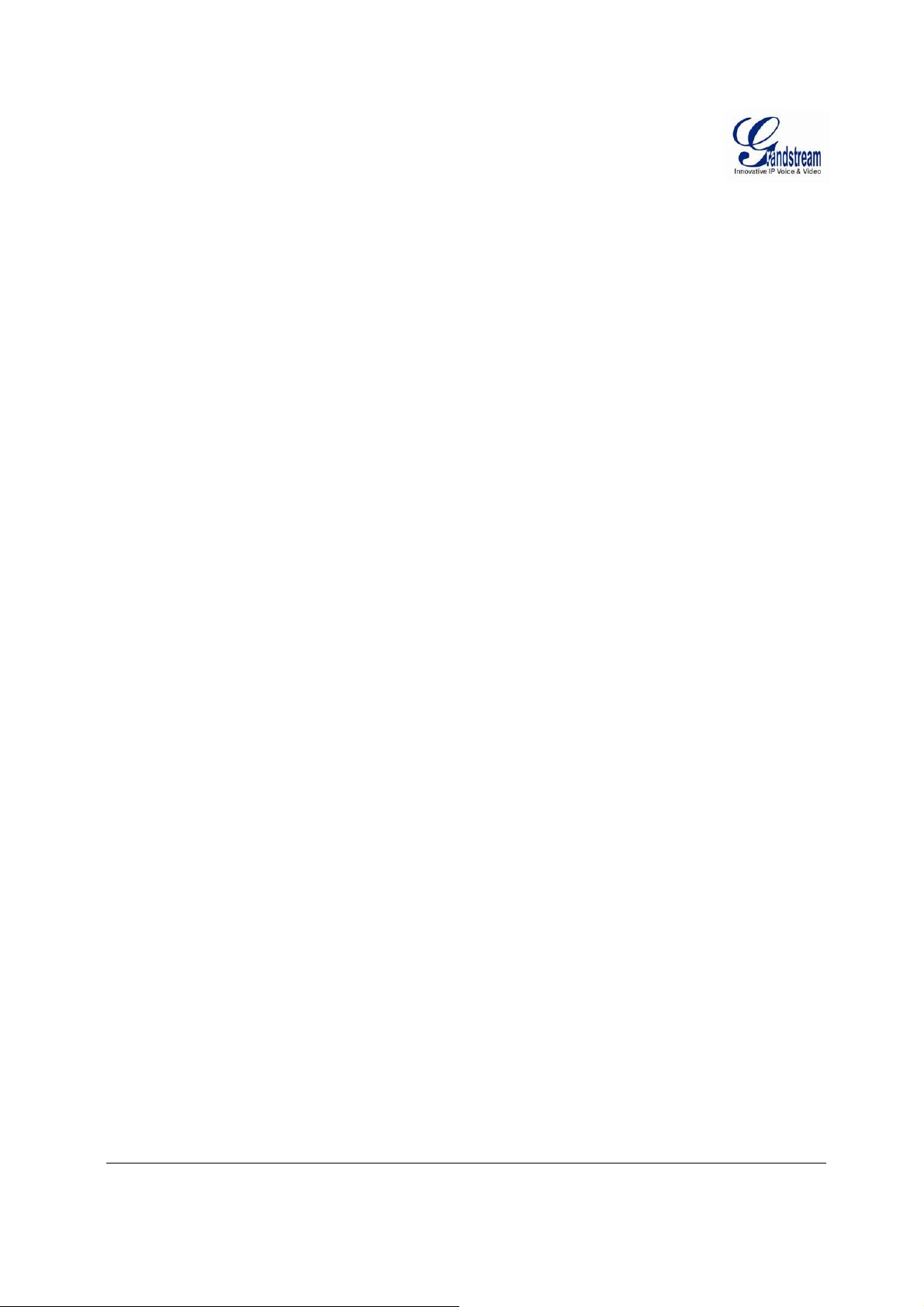
FCC CAUTION
Any Changes or modifications not expressly approved by the party responsible for compliance
could void the user's authority to operate the equipment. This device complies with part 15 of the
FCC Rules. Operation is subject to the following two conditions:
1) This device may not cause harmful interference.
2) This device must accept any interference received, including interference that may cause
undesired operation.
Note: This equipment has been tested and found to comply with the limits for a Class B digital
device, pursuant to part 15 of the FCC Rules.
These limits are designed to provide reasonable protection against harmful interference in a
residential installation. This equipment generates uses and can radiate radio frequency energy and,
if not installed and used in accordance with the instructions, may cause harmful interference to
radio communications. However, there is no guarantee that interference will not occur in a
particular installation. If this equipment does cause harmful interference to radio or television
reception, which can be determined by turning the equipment off and on, the user is encouraged to
try to correct the interference by one or more of the following measures:
— Reorient or relocate the receiving antenna.
— Increase the separation between the equipment and receiver.
— Connect the equipment into an outlet on a circuit di fferent from that to which the receiver
is connected.
— Consult the dealer or an experienced radio/TV technician fo r help.
RF EXPOSURE INFORMATION (SAR)
This device is designed and man ufactured not to be exceeded the emis sion limits for exposure to
radio frequency RF energy set by the Federal Communications Commission of the United States.
The exposure standard for wireless devices employing a unit of measurement is known as the
Specific Absorpti on Rate (SAR), and the SAR limit set by FCC is 1. 6 W/kg.
This device is complied with SAR for general population/uncontrolled exposure limits in
ANSI/IEEE C95.1-1992, and has been tested in accordance with th e measurement methods and
procedures specified in OET Bulletin 65 Sup plement C. This device has been tested, and meets
the FCC RF exposure guidelines when tested with the device directly contacted to the body. RF
exposure compliance with anybody-worn accessory, which contains metal, was not tested and
certified, and uses such body-worn accessor y, s hould be avoi ded.
Changes or modifications not expressly approved by the party respon sible for compliance could
void the user’s authority to operate the equipment.
Hereby, Grandstream declares that this device is in compliance with the essential requirements
and other relevant provisions of Directive 1999/5/EC.
Grandstream Networks, Inc. GXV3611IR_HD User Manual Page 9 of 64
Firmware Version 1.0.3.5 Last Updated: 11/2014
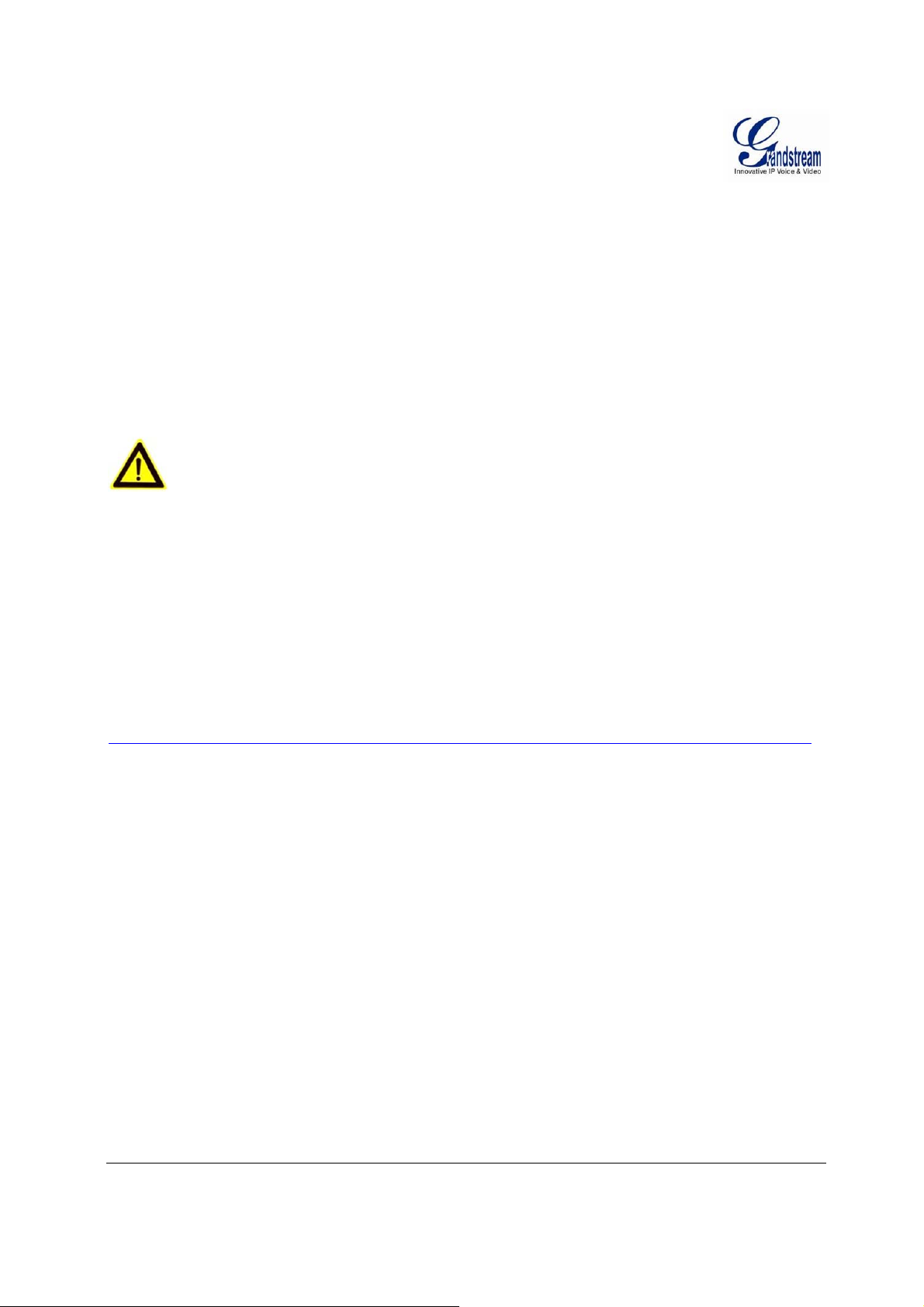
W
ARRANTY
If the GXV3611IR_HD was purchased from a reseller, please contact the company where the device wa s
purchased for replacement, repair or refund.
If the device was purchased directly from Grandstream, please contact our technical support team for a
RMA (Return Materials Authorization) number before the product is returned.
Grandstream reserves the right to remedy warranty policy without prior notification.
Caution:
Changes or modifications to this product not expressly approved by Grandstream, or operation of this
product in any way other than as detailed by th is User Manual, could void your manufacturer warranty.
Please do not use a different power adaptor with the GXV3611IR_HD as it may cause damage to the
products and void the manufacturer warranty.
This document is subject to change without notice. The latest electronic version of this user manual is
available for download at:
http://www.grandstream.com/products/surveillance/gxv3611ir/documents/gxv3611ir_hd_um.pdf
Reproduction or transmittal of the entire or any part, in any form or by any means, electronic or print, for
any purpose is not permitted without the express written permission of Grandstream Networks, Inc.
Grandstream Networks, Inc. GXV3611IR_HD User Manual Page 10 of 64
Firmware Version 1.0.3.5 Last Updated: 11/2014
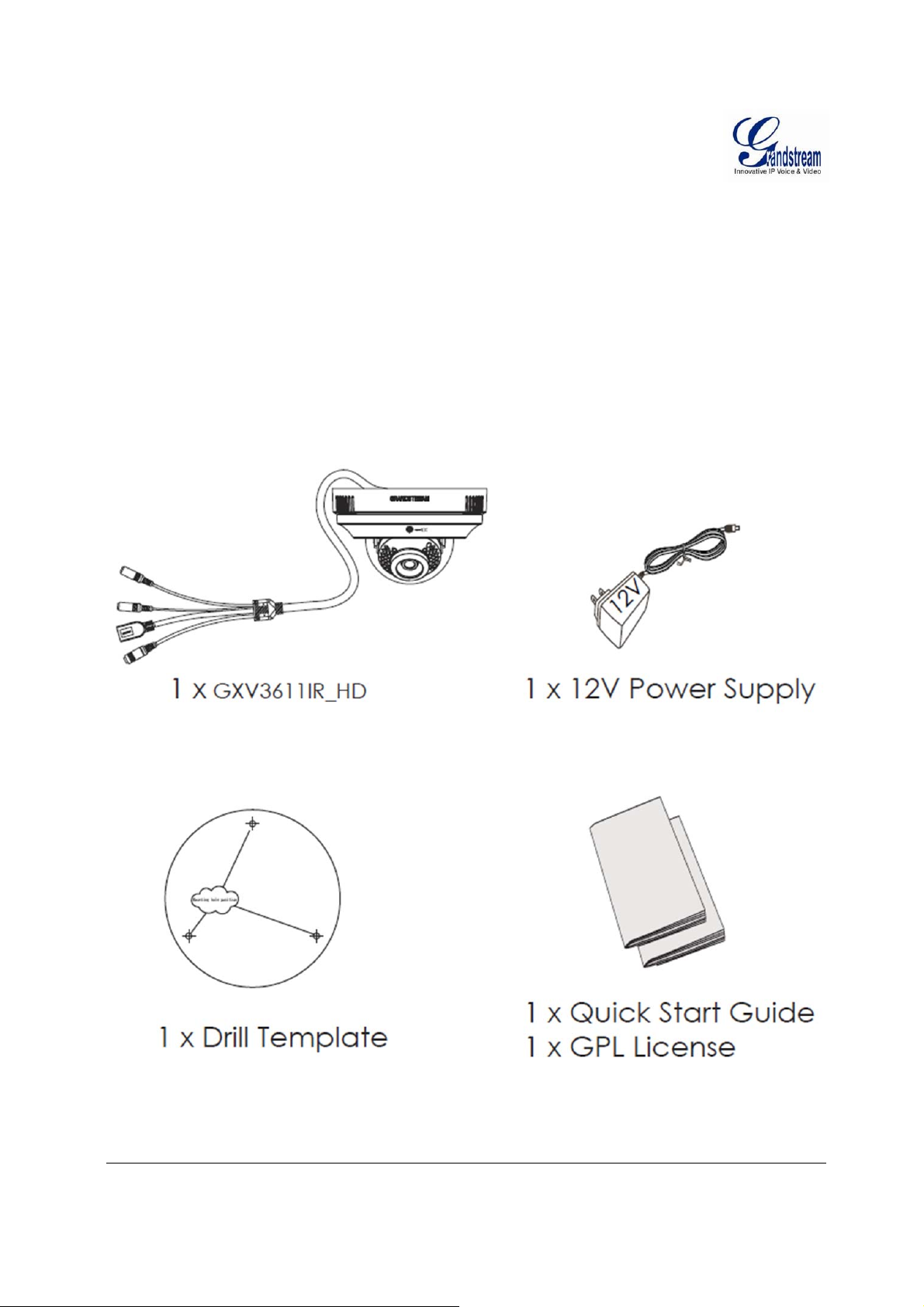
C
ONNECT YOUR
GXV3611IR_HD
Equipment Package Contents
The GXV3611IR_HD package contains:
GXV3611IR_HD IP Camera
12V DC Universal Power Adaptor
1 Drill Template
Quick Installation Guide
GPL License
Grandstream Networks, Inc. GXV3611IR_HD User Manual Page 11 of 64
Firmware Version 1.0.3.5 Last Updated: 11/2014
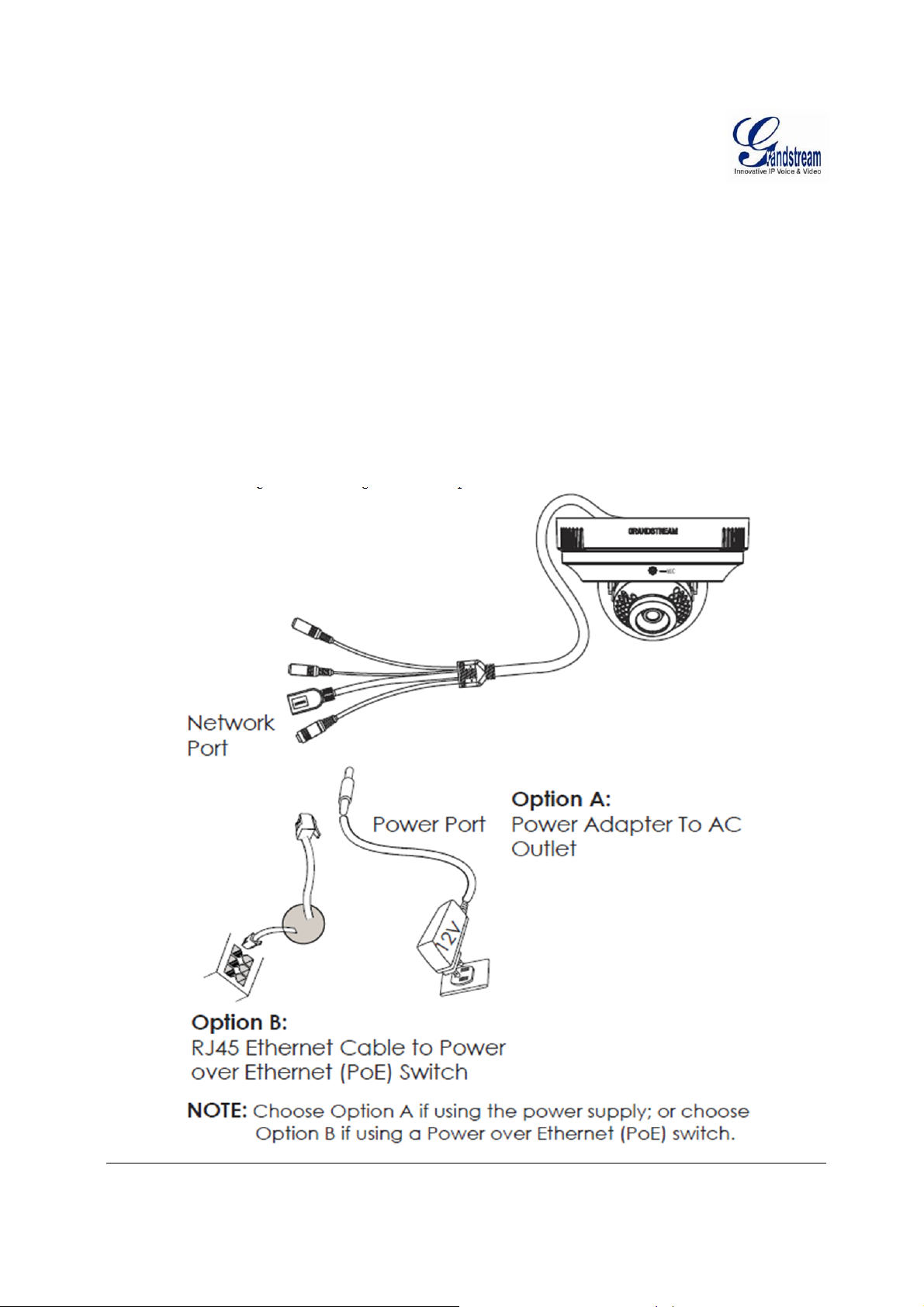
Connecting the GXV3611IR_HD
Using the Power Adapter as power supply
Connect the RJ45 Ethernet cable to the NETWORK port of the GXV3611IR_HD
Connect the other end of the RJ45 cable to your network (switch or router or PC)
Connect the power supply to the DC 12V power jack on the back of the GXV3611IR_HD
Using PoE as power suppl y
Connect the RJ45 Eth e rnet cable to the NETWO RK port of GXV3611IR_H D
Connect the other end of the RJ45 cable to your PoE switch.
Please refer to following connecti on diagram to hook up the camera.
Grandstream Networks, Inc. GXV3611IR_HD User Manual Page 12 of 64
Firmware Version 1.0.3.5 Last Updated: 11/2014
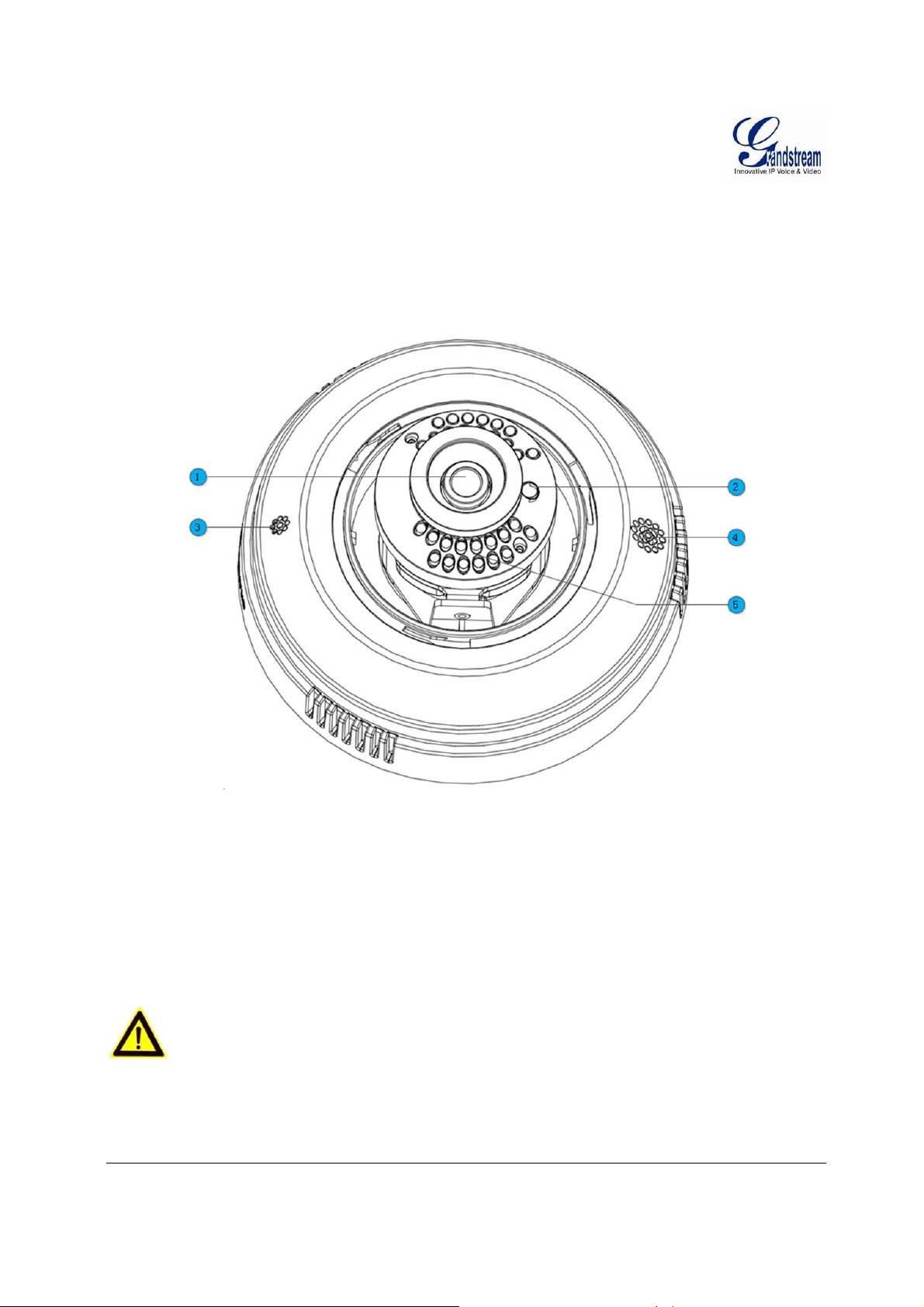
P
RODUCT OVERVIEW
GXV3611IR_HD Camera
Please see below the diagram and explanation of GXV3611IR_HD IP camera:
Figure 1: GXV3611IR_HD Outside View
1. Lens GXV3611IR_HD Lens (2.8mm)
2. Light Sensor for IR-Cut Light Sensor for mechanical IR-Cut switching
3. Microphone Built-in Microphone
4. Speaker Built-in Speaker
5. IR LED Light Array Infrared Light Array
Caution:
Avoid scratch or contaminate the surface of transparent ball cover, which may cause IR reflection at night
to deteriorate image quality.
Grandstream Networks, Inc. GXV3611IR_HD User Manual Page 13 of 64
Firmware Version 1.0.3.5 Last Updated: 11/2014
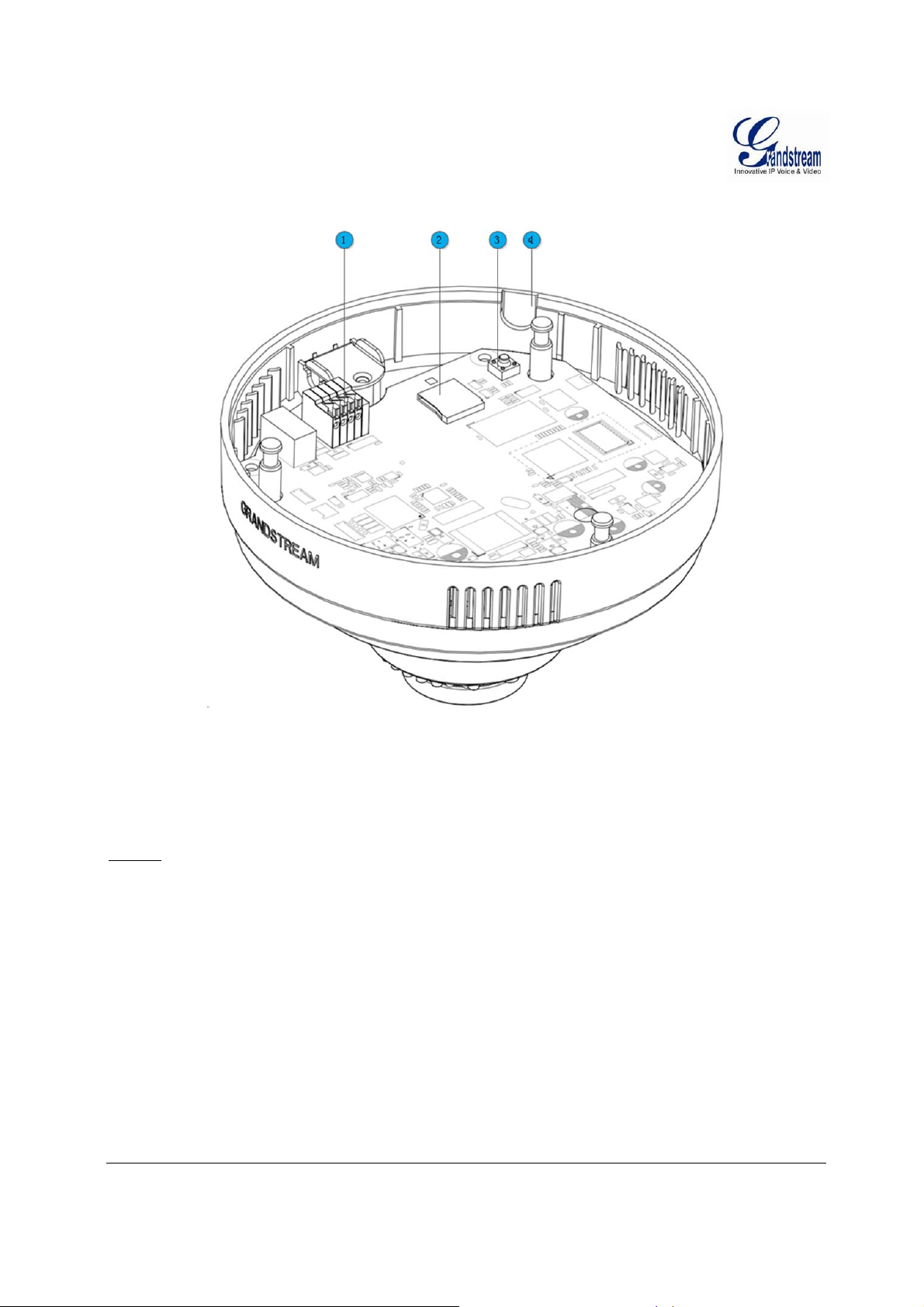
Figure 2: GXV3611IR_HD Inside View
1. Alarm Interface PIN Interface for Alarm_In and Alarm_Out
2. MicroSDHC Slot MicroSD card slot (max. 32GB card, not provided)
3. Reset Button Factory Reset Button
4. Side Wiring Knockout Side knockout opening for wiring
NOTE:
For side wiring installation, please remove side wiring knockout using appropriate tools/cutters,
sanding and smoothing the opening to avoid sharp edge cutting the cable.
To insert the microSD card, taken out the camera body from mounted top cover, gently pushing in
the microSD card until a click sound heard.
To remove the microSD card, pushing further the card until a click sound heard, hold the card
then quickly release the holding force, the spring inside the card slot will push out the microSD
card automatically.
Push inward the orange color Pin Cl ippers to connect the Ala rm_In or Alarm_Out wiri ng.
Recommended using CAT3 an d above wiring cable.
To “hard” factory reset the camera, with the camera powered on, press and hold the “reset”
button for 15 seconds until the IP camera reboot. The internal small red power LED will illustrate
“On Off On”, meaning a successful hard factory reset.
Grandstream Networks, Inc. GXV3611IR_HD User Manual Page 14 of 64
Firmware Version 1.0.3.5 Last Updated: 11/2014
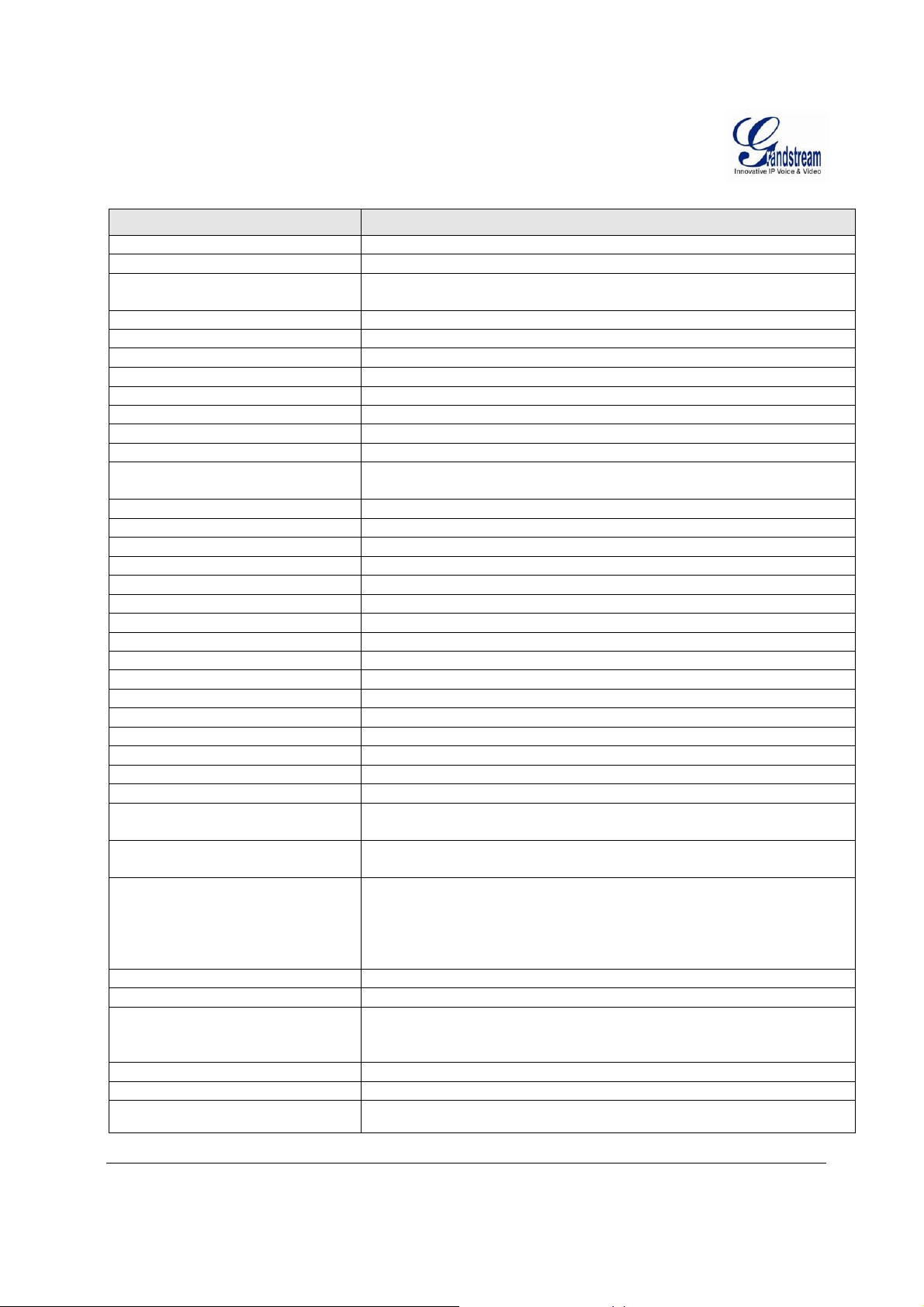
GXV3611IR_HD Specifications
Model GXV3611IR_HD
Video Compression
Image Sensor Resolution
Image Sensor Sensitivity Day/Night mode, Exceptionally low noise, low light levels
Focal Length
Aperture
IR Cut Filter
Day & Night Mode
Minimum Illumination
Pan
Tilt
Sensitivity
Supported Maximum Video
Resolution and Frame Rate
Video Bit Rate
Audio Input
Audio Output
Alarm Input
Alarm Output
Integrated Microphone
Integrated Speaker
SIP/VoIP Support
Privacy Mask Support
Smart IR Support
Time-Lapse Recording
Micro SDHC Card
Snapshots
Audio Compression
Embedded Analytics
Pre-/post-alarm Recording
Power over Ethernet (PoE)
Network Protocol
Cable Connections
Dimensions (D x H)
Weight
Temperature / Humidity
Power Adapter
Casing
Compliance
T
ABLE 1:
GXV3611IR_HD T
ECHNICAL SPECIFICATIONS
H.264, MJPEG
Megapixel Progressive Scan CMOS, 1280H x 720V
Shutter: 1/10000 – 1/30 second
2.8mm
F1.8
Yes, Mechanical
IR LED with Full Software Control
0 Lux
176°
60°
3300mV / (lux-sec)
1280x720 (30fps)
32 Kbps ~ 8 Mbps, Multi-rate for Preview & Recording
Built-in Microphone; 3.5mm Line-In (1.5KΩ)
Built-in Speaker; 3.5mm Line-Out (600Ω, 0.707 Vrms)
Yes, Vin≤15V, PINs
Yes, 125VAC/0.5A, 30VDC/2A, Normal Open, PINs
Yes
Yes
Yes
Yes, 4 Zones
Yes (Optimal White Balance and Exposures)
Yes
Yes (up to 32GB)
Triggered upon Events, Send via email and/or FTP
G.711u/A, AAC
Motion Detection (up to 16 target areas)
Yes
IEEE 802.3af Class 2; 10M/100M Auto-sensing,
2KV Lighting Surge Protection
TCP/UDP/IP, RTP/RTCP, RTSP, DHCP, DDNS, HTTP, HTTPS,
SMTP, FTP, NTP
External: RJ45 Ethernet
3.5mm Line-In
3.5mm Line-Out
Power Input (12VDC/0.5A)
Internal: PINs for Alarm-In & Alarm-Out
138mm (D) x 86mm (H)
0.4kg
Operating: 0°C ~ +45°C (32°F ~ 113°F),
10 – 90% RH (Non–condensing)
Storage: -20°C ~ +60°C (-4°F ~ 140°F)
Output: 12VDC/0.5A; Input: 100–240VAC, 50–60Hz
Plastic Case for Indoor Only
FCC Part 15,Subpart B Class B; EN 55022 Class B, EN 61000-3-2, EN 610003-3, EN 55024, EN 60950-1; RCM AS/NZS CISPR 22/24, AS/NZS 60950
Grandstream Networks, Inc. GXV3611IR_HD User Manual Page 15 of 64
Firmware Version 1.0.3.5 Last Updated: 11/2014
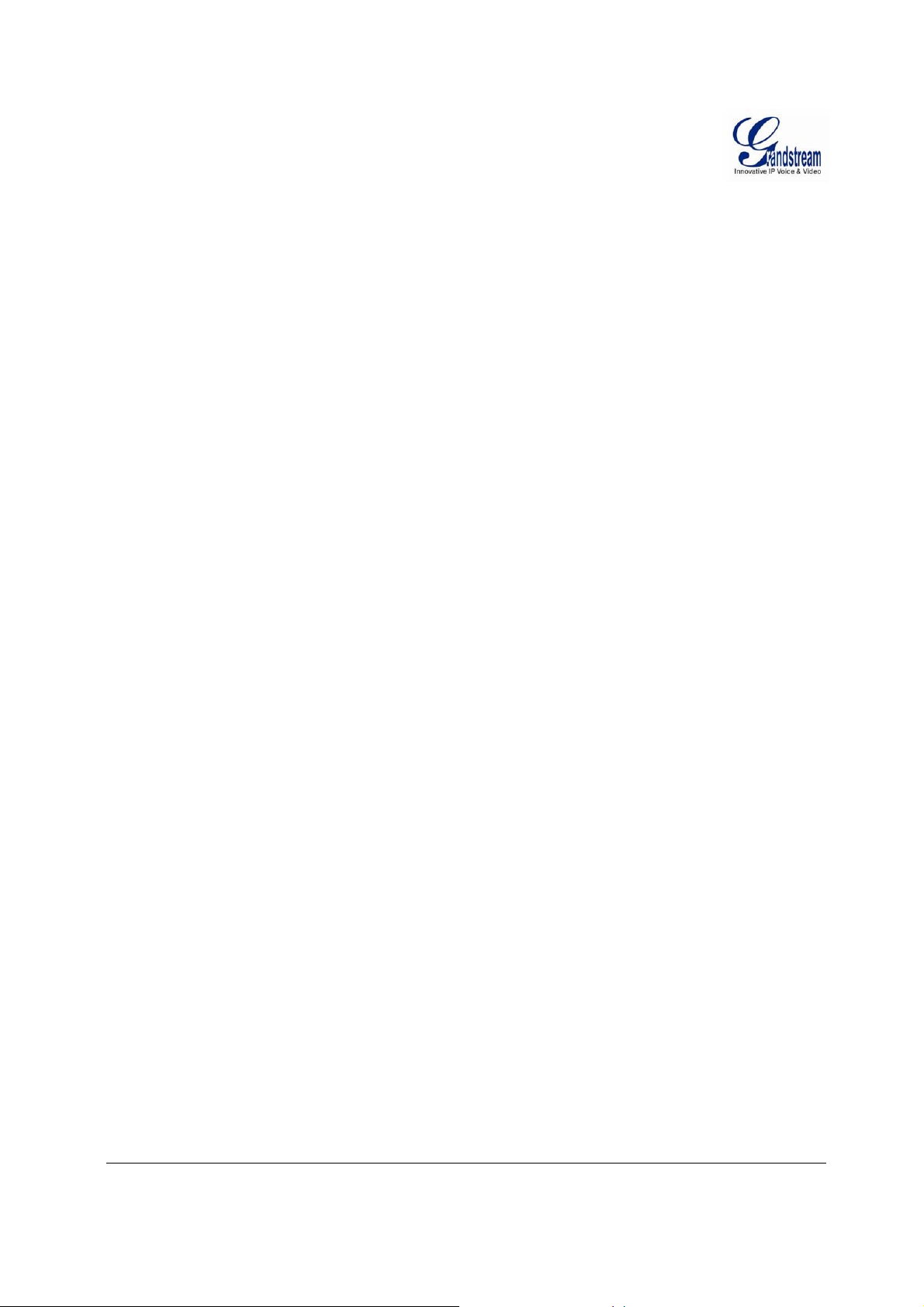
This page intentionally left blank
Grandstream Networks, Inc. GXV3611IR_HD User Manual Page 16 of 64
Firmware Version 1.0.3.5 Last Updated: 11/2014
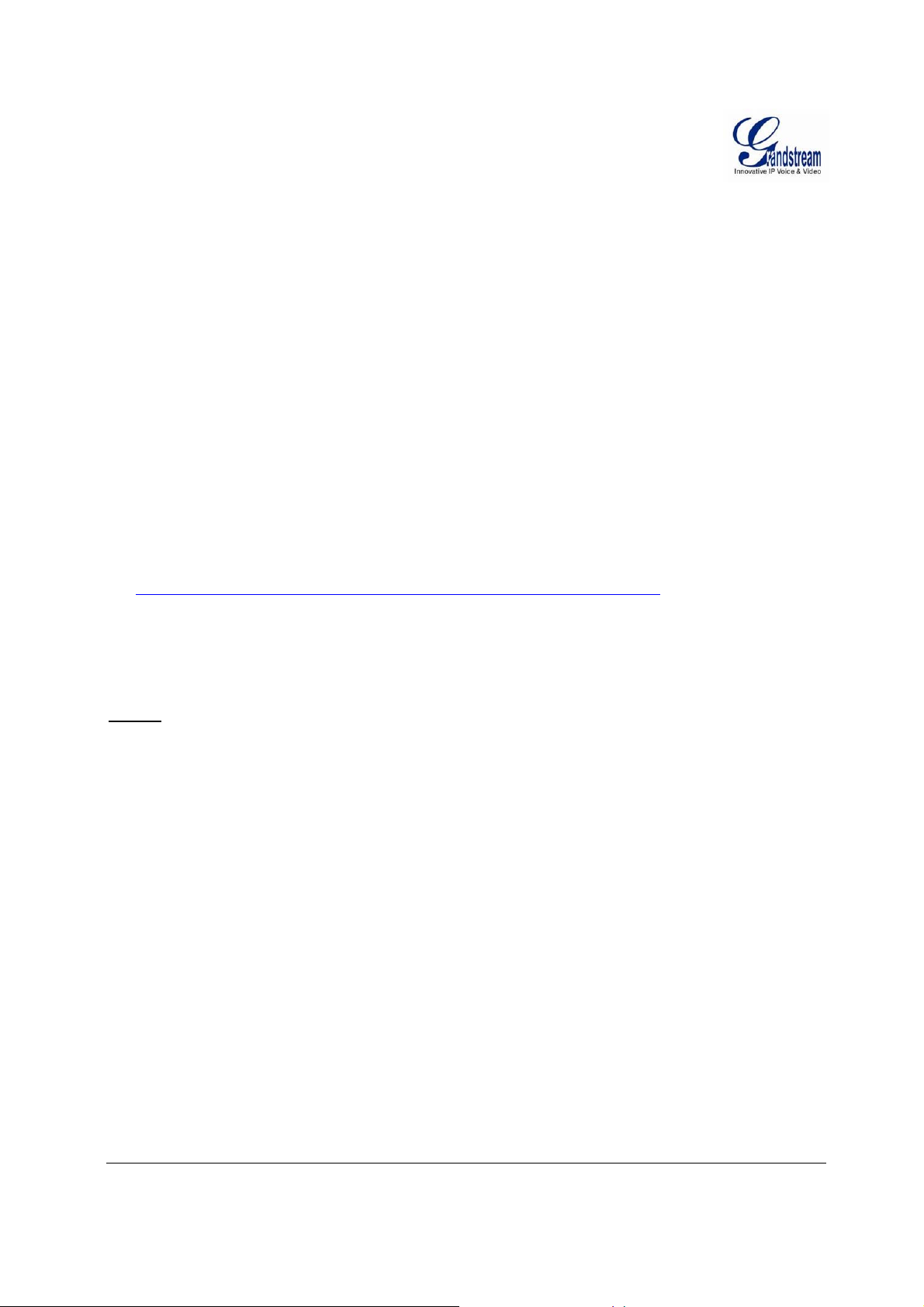
I
NSTALLATION GUIDE
Minimum Recommended Computer System Requirement
To install GXV3611IR_HD, you have to have a computer, PC recommend.
The minimum recommended PC system requirement listed below:
Windows XP, Windows Vista, Windows 7 and Windows 8
CPU: Intel Pentium 4 or higher, 2 GHz
RAM: 2 GB (4 GB recommended for larger systems)
Support for DirectX 8.0 and above.
Configure the GXV3611IR_HD via Web Browser
The GXV3611IR_HD has embedded Web server to respond to HTTP GET/POST requests. Embedded
HTML pages allow user to configure the IP camera through Microsoft Internet Explorer (7.0 or above),
Firefox, Chrome (plug-in from Grandstream required).
Download WebControl Plug-in from Grandstream website:
http://www.grandstream.com/products/tools/surveillance/webcontrl_plugin.zip
For Apple platform OS-X, only MJPEG video coded supported currently.
NOTE:
Please temporarily disable Antivirus or Internet Security Software when download and install the
Grandstream WebControl Plug-in for Firefox/Chrome or “GSViewerX.cab” for Microsoft Internet
Explorer. Please close Browser to install the downloaded Plug-in or Active-X.
Please trust and install the file downlo ad ed if prompted by the Antivi rus or Security software.
Grandstream Networks, Inc. GXV3611IR_HD User Manual Page 17 of 64
Firmware Version 1.0.3.5 Last Updated: 11/2014
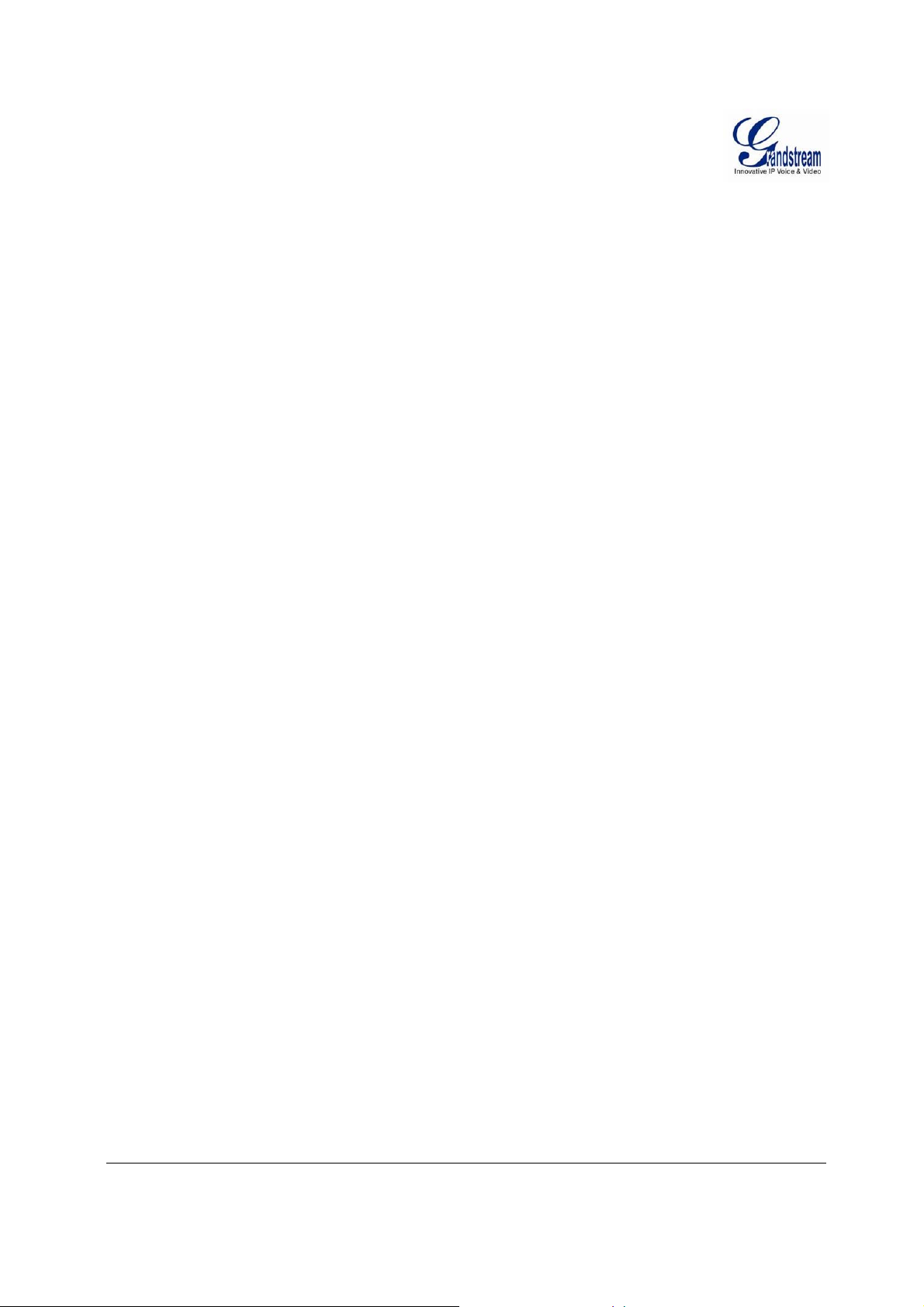
This page intentionally left blank
Grandstream Networks, Inc. GXV3611IR_HD User Manual Page 18 of 64
Firmware Version 1.0.3.5 Last Updated: 11/2014
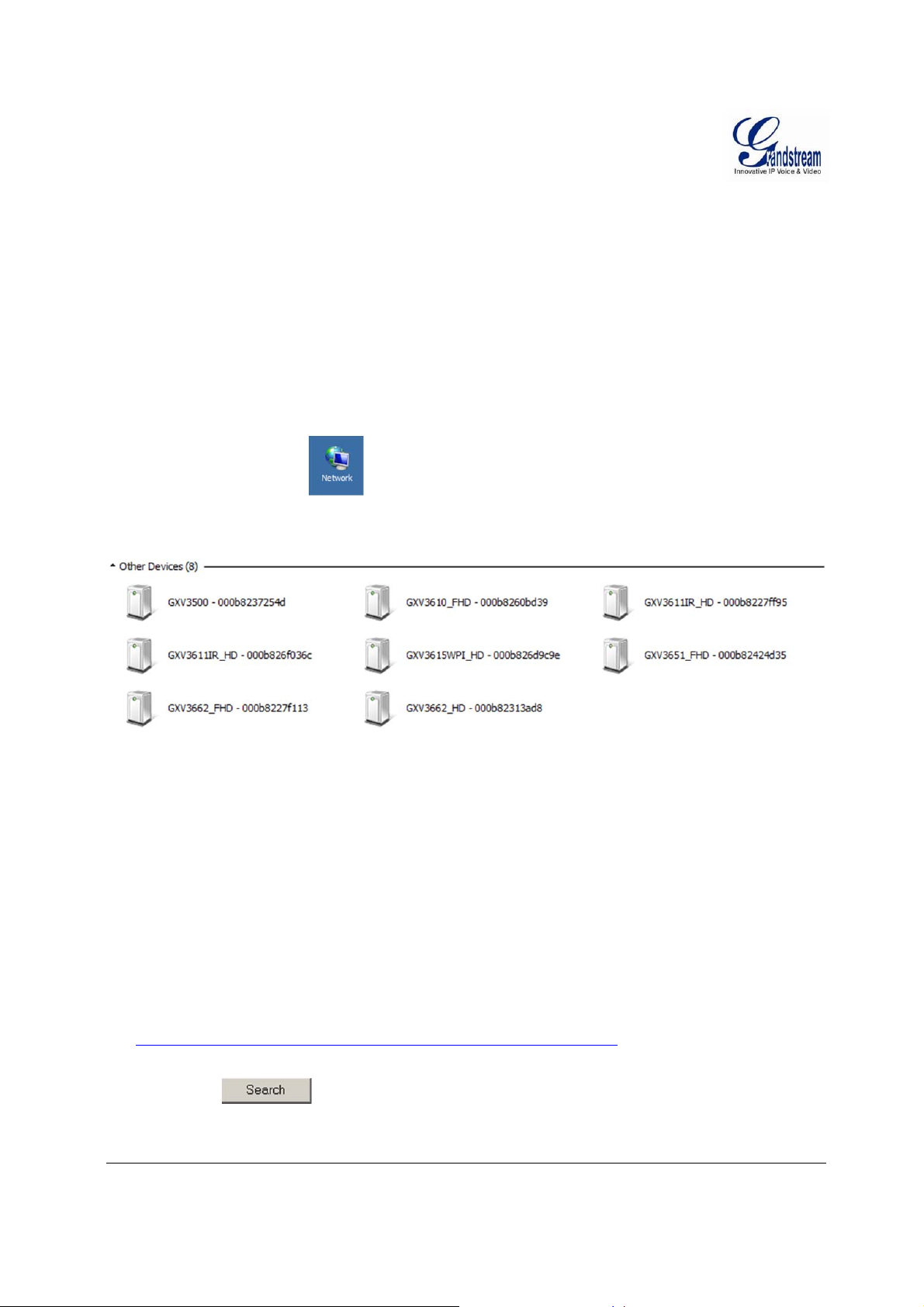
Connect the Camera to network with DHCP server (Recommended)
The GXV3611IR_HD by default enabled as DHCP client, it will automatically get IP address from the
network with DHCP server running.
W
INDOWS PLATFORM:
There are two ways for Windows user to get access to the IP Camera easily:
A. UPnP
By default, the GXV3611IR_HD has the UPnP feature turned ON. For customers using Window network
with UPnP turned on (most SOHO router support UPnP), it is very easy to access the IP camera:
Find the “Network” icon at Windows Desktop.
Click the icon to get into the “Network” and the IP cameras will list as “Other Devices” shown like
below. Refresh the pages if nothing displayed. Otherwise, the UPnP may not active in the network.
Figure 3: Windows “Network” showing GXV3611IR_HD as “Other Devices” via UPnP
Click the displayed icon of related IP camera, the default browser (e.g.: Firefox or Chrome) will open
and connect directly to the camera’s webpage, prompt message will display asking for plug-in
installation.
Disable security or antivirus softwa re, d ownload the plug-in, close browser and inst all the plug-in,
open the browser again, the embedded video will be displayed if clicking the icon of the related IP
Camera.
B. “GS_Search” Utility Tool
User can know the IP address assigned to the camera from DHCP server log or using the Grandstream
GS_Search tool. Following is the instruction for using “GS_Search” utility tool:
1. Download the GS_Search tool from Grandstream website:
http://www.grandstream.com/products/tools/surveillance/GS_Search.zip
2. Run the Grandstream GS_Search tool by double click the unzipped “GS_S earch.exe”.
3. Click on the button to begin device detection
4. The detected devices will appear in the output field like below
Grandstream Networks, Inc. GXV3611IR_HD User Manual Page 19 of 64
Firmware Version 1.0.3.5 Last Updated: 11/2014
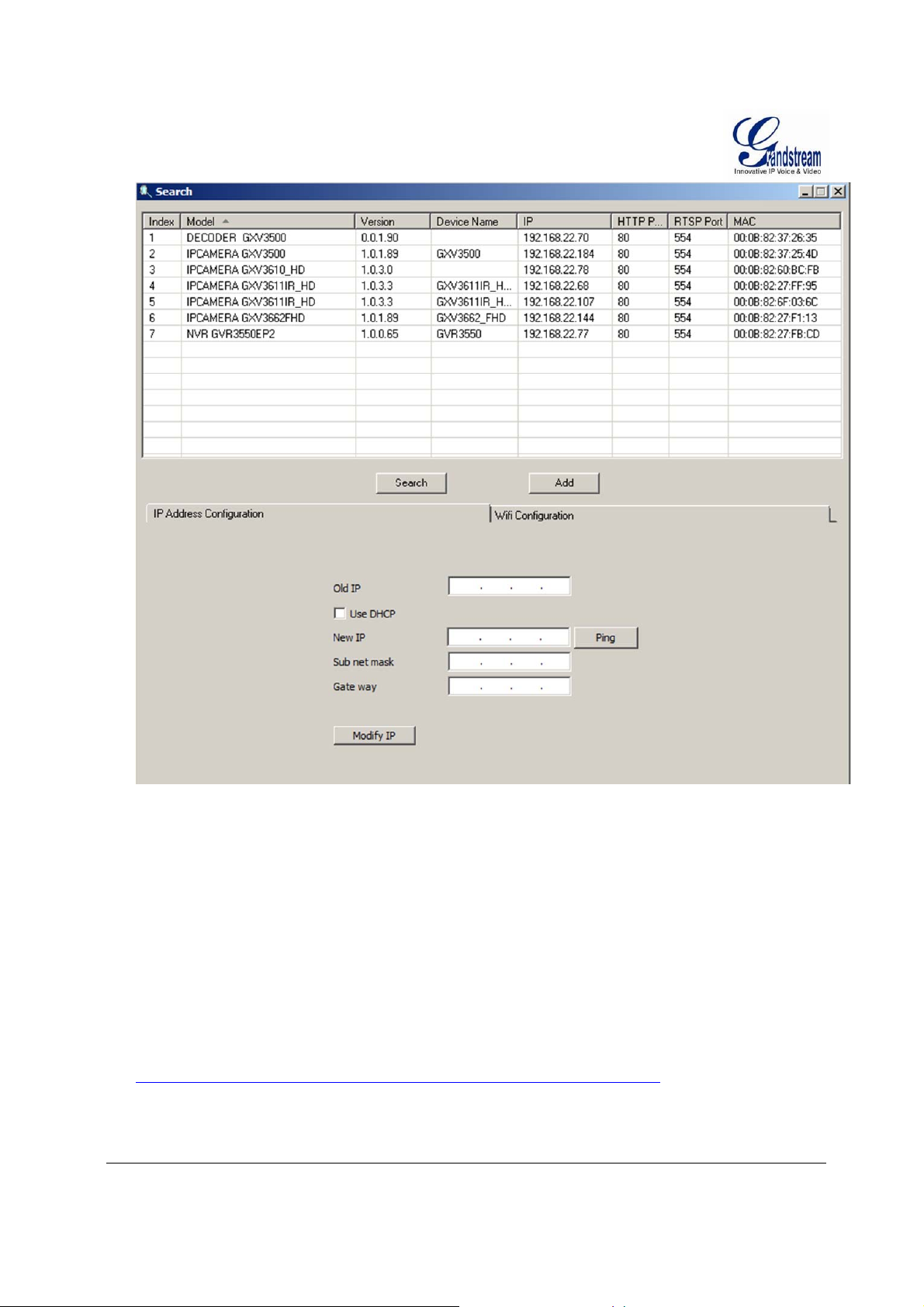
Figure 4: “GS_Search” Result Page of GXV3611IR_HD
5. Double click the column of the detected camera, the browser will au to matically open and link to the
device IP and the web configuration page.
6. The browser will ask for plug-in or ActiveX if not installed, otherwise it will get to Home page and
start to show the video captured by the camera (by default the camera enabled anonymous access)
7. Click “Configuration” icon, the browser will ask cre dentials to authorize configuration.
8. Enter the administrator user name and password to access the Web Configurat ion Interface, the default
user name and password are both set to admin.
9. In step 6, browser will indicate that “This website wants to install the following add-on:
GSViewerX.cab from Grandstream Networks Inc.” Please allow the installation.
10. The plug-in can be download here:
http://www.grandstream.com/products/tools/surveillance/webcontrl_plugin.zip
Grandstream Networks, Inc. GXV3611IR_HD User Manual Page 20 of 64
Firmware Version 1.0.3.5 Last Updated: 11/2014
