Grandstream GXP1405 User Manual

Grandstream Networks, Inc.
GXP1400/GXP1405
Small-Medium Business IP Phone
GXP1400/GXP1405 USER MANUAL
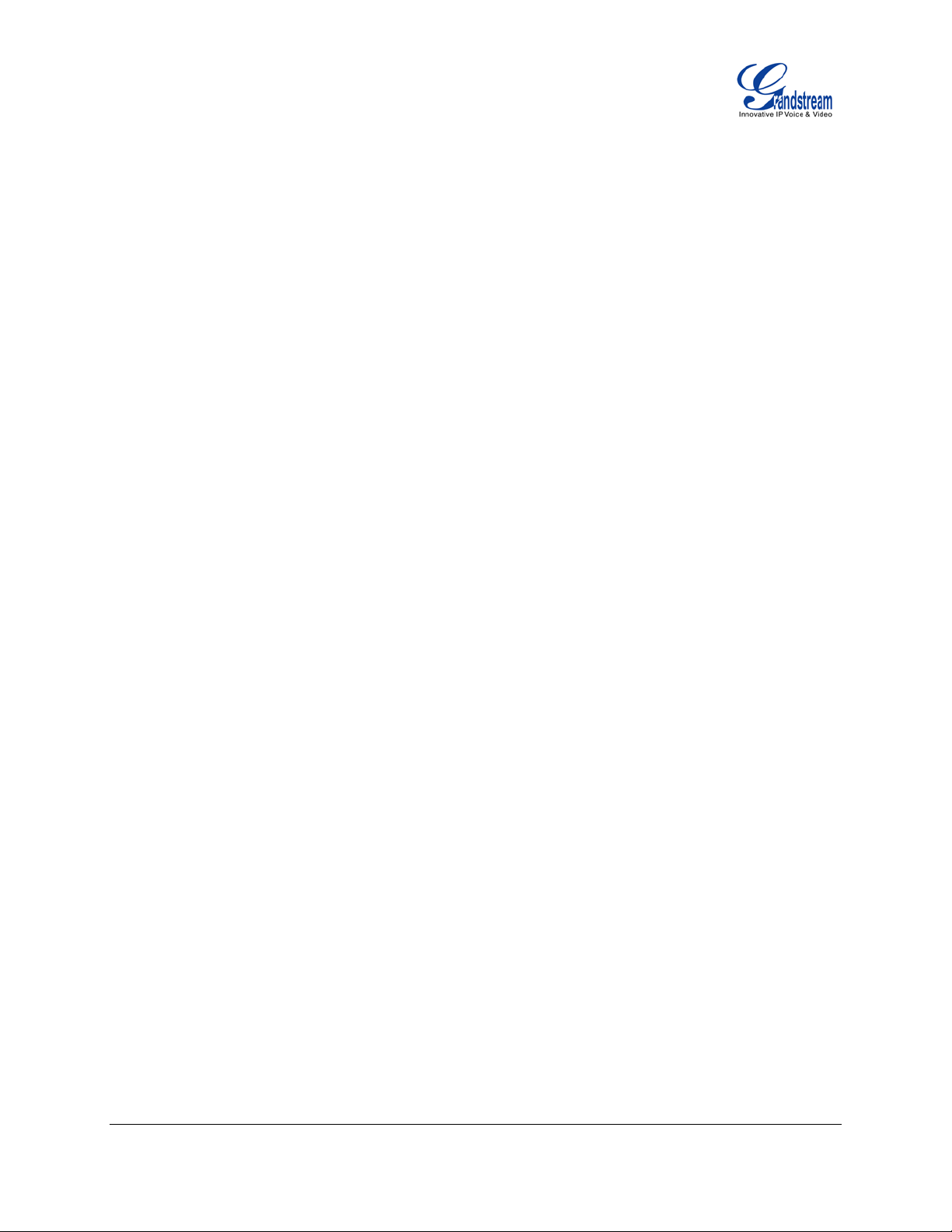
GXP1400/GXP1405 User Manual
Index
GNU GPL INFORMATION ............................................................................ 5
CHANGE LOG ............................................................................................... 6
FIRMWARE VERSION 1.0.4.23 .......................................................................................................... 6
FIRMWARE VERSION 1.0.4.13 .......................................................................................................... 6
WELCOME .................................................................................................... 7
PRODUCT OVER VIEW................................................................................. 8
FEATURE HIGHTLIGHTS ................................................................................................................... 8
GXP1400/GXP1405 TECHNICAL SPECIFICATIONS ......................................................................... 8
INSTALLATION ........................................................................................... 10
EQUIPMENT PACKAGING................................................................................................................ 10
CONNECTING YOUR PHONE .......................................................................................................... 10
SAFETY COMPLIANCES ...................................................................................................................11
WARRANTY .......................................................................................................................................11
USING THE GXP1400/GXP1405................................................................ 12
GETTING FAMILAR WITH THE LCD ................................................................................................ 12
GETTING FAMILAR WITH THE KEYPAD ......................................................................................... 13
MAKING PHONE CALLS ................................................................................................................... 14
HANDSET, SPEAKER AND HEADSET MODE .......................................................................... 14
2 SIP ACCOUNTS AND LINES .................................................................................................. 14
COMPLETING CALLS ................................................................................................................ 15
MAKING CALLS USING IP ADDRESSES .................................................................................. 17
ANSWERING PHONE CALLS ........................................................................................................... 18
RECEIVING CALLS .................................................................................................................... 18
DO NOT DISTURB ..................................................................................................................... 18
DURING A PHONE CALL .................................................................................................................. 19
CALL WAITING/CALL HOLD ...................................................................................................... 19
MUTE ......................................................................................................................................... 19
CALL TRANSFER ...................................................................................................................... 19
3-WAY CONFERENCING ........................................................................................................... 20
VOICE MESSAGES (MESSAGE WAITI NG INDICATOR) .......................................................... 22
FIRMWARE VERS IO N 1 .0.4.23 GXP1400/GXP1405 USER MANUAL Page 2 of 60
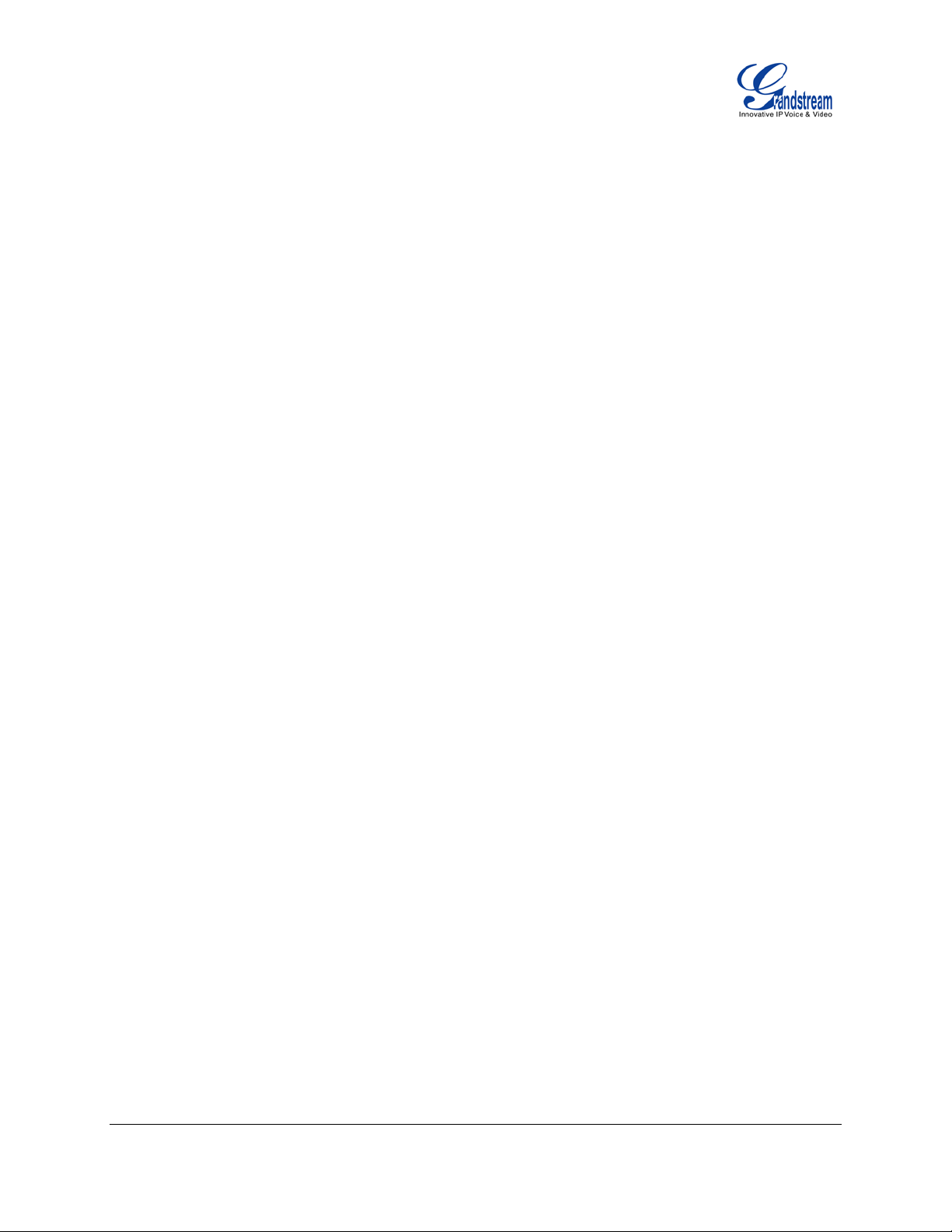
SHARED CALL APPEARANCE (SCA) ....................................................................................... 22
CALL FEATURES .............................................................................................................................. 23
CUSTOMIZED LCD SCREEN & XML ............................................................................................... 24
CONFIGURATION GUIDE .......................................................................... 26
CONFIGURATION VIA KEYPAD ....................................................................................................... 26
CONFIGURATION VIA WEB BROWSER .......................................................................................... 30
DEFINITIONS .................................................................................................................................... 30
STATUS PAGE DEFINITIONS .................................................................................................... 31
ACCOUNT PAGE DEFINITIONS ................................................................................................ 31
SETTINGS/BASIC SETTINGS PAGE ........................................................................................ 39
SETTINGS/ADVANCED SETTINGS PAGE................................................................................ 44
NAT SETTINGS ................................................................................................................................. 51
WEATHER UPDATE .......................................................................................................................... 51
PUBLIC MODE .................................................................................................................................. 52
EDITING CONTACTS AND CLICK-TO-DIAL ..................................................................................... 52
UPGRADI NG AND PROVISI ONING .......................................................... 56
UPGRADE VIA KEYPAD MENU ........................................................................................................ 56
UPGRAGE VIA WEB GUI .................................................................................................................. 56
NO LOCAL TFTP/HTTP SERVERS ................................................................................................... 57
CONFIGURATION FILE DOWNLOAD .............................................................................................. 57
RESTORE FACTORY DEFAULT SETTINGS ............................................ 59
EXPERIENCING THE GXP1400 / GXP1405 ............................................... 60
Table of Tables
GXP1400/GXP1405 User Manual
Table 1: GXP1400/GXP1405 TECHNICAL SPECIFICATIONS ................................................................... 8
Table 2: GXP1400/GXP1405 EQUIPMENT PACKAGING ........................................................................ 10
Table 3: GXP1400/GXP1405 CONNECTORS ...........................................................................................11
Table 4: GXP1400/GXP1405 DISPLAY DEFINITIONS ............................................................................. 12
Table 5: GXP1400/GXP1405 LCD ICONS ................................................................................................ 12
Table 6: GXP1400/GXP1405 KEYPAD DEFINITIONS.............................................................................. 13
Table 7: CALL FEATURES ........................................................................................................................ 23
Table 8: GXP1400/GXP1405 CONFIGURATION MENU .......................................................................... 26
FIRMWARE VERS IO N 1 .0.4.23 GXP1400/GXP1405 USER MANUAL Page 3 of 60
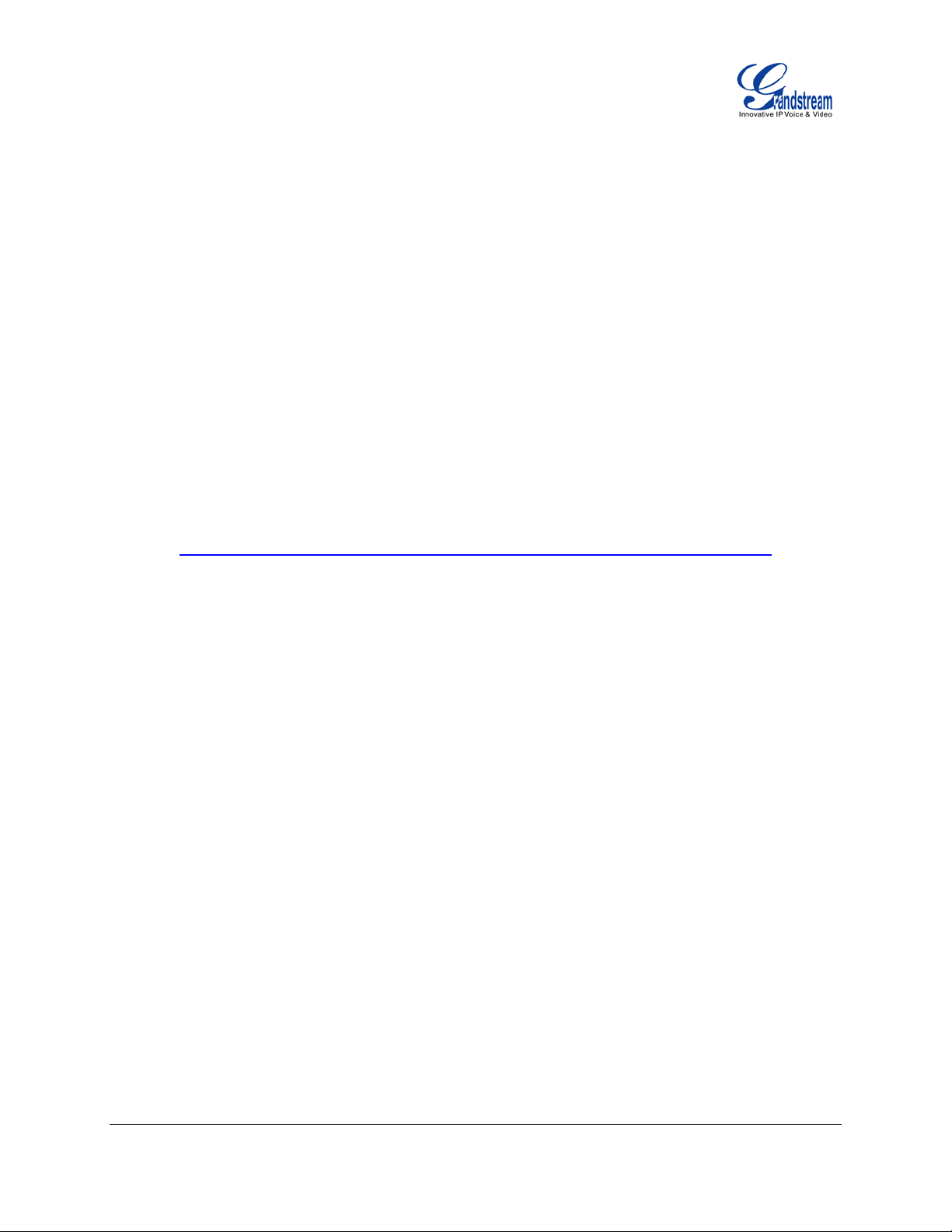
Table of Figur es
GXP1400/GXP1405 User Manual
Figure 1: GXP1400/GXP1405 Ports ......................................................................................................... 10
Figure 2: GXP1400/GXP1405 Keypad MENU Flow .................................................................................. 29
Figure 3: GXP1400/GXP1405 Web GUI - Contacts .................................................................................. 53
Figure 4: GXP1400/GXP1405 Click-to-Dial............................................................................................... 54
GUI Interface Examples
GXP1400/GXP1405 User Manual
http://www.grandstream.com/products/gxp_series/general/documents/gxp21xx_gui.zip
1. Screenshot of Configuration Login Page
2. Screenshot of Status Page
3. Screenshot of Basic Setting Configuration Page
4. Screenshot of Advanced User Configuration Page
5. Screenshot of SIP Account Configuration Page
6. Screenshot of Saved Configuration Changes Page
7. Screenshot of Reboot Page
FIRMWARE VERS IO N 1 .0.4.23 GXP1400/GXP1405 USER MANUAL Page 4 of 60
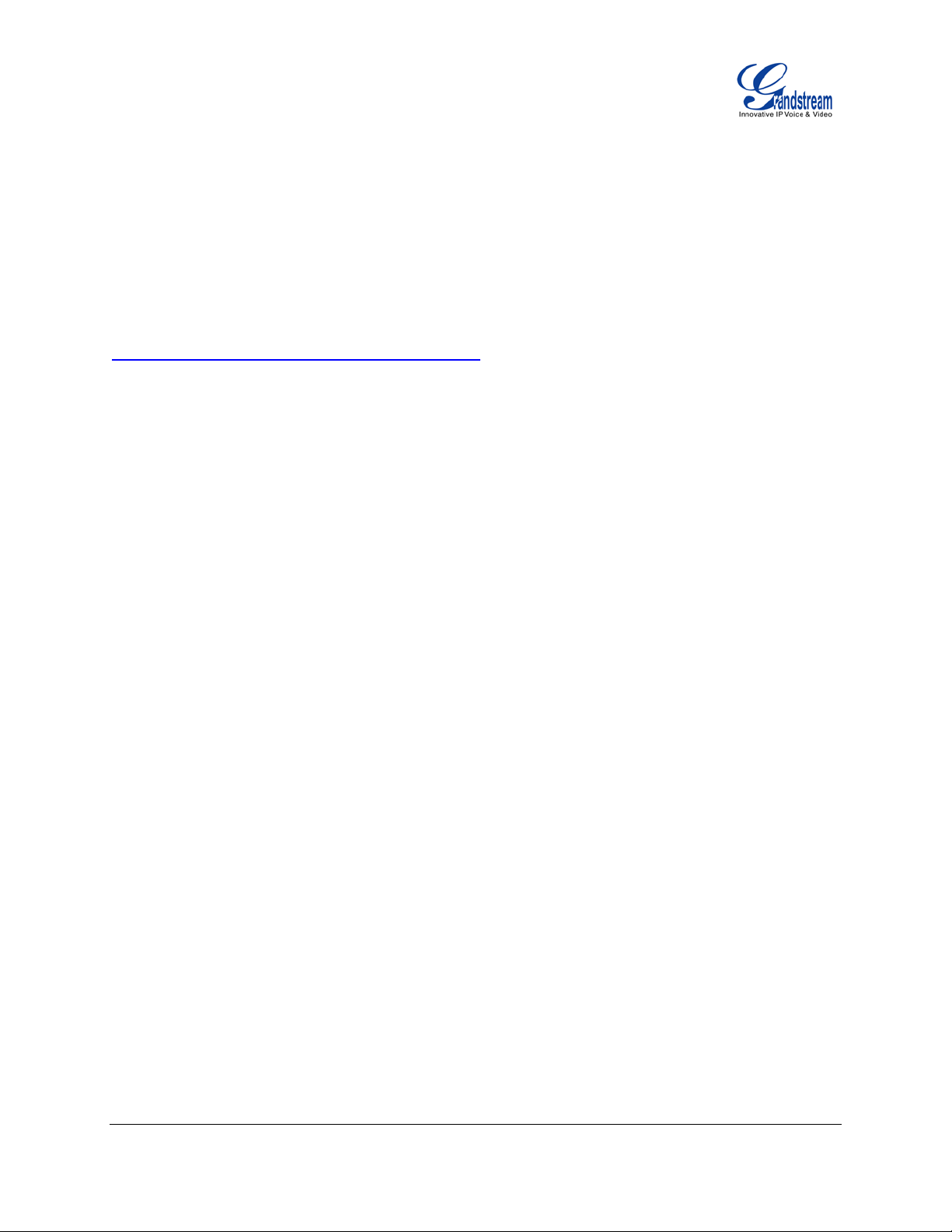
GNU GPL INFORMATION
GXP1400/GXP1405 firmware contains third-party software licensed under the GNU General Public
License (GPL). Grandstream uses software under the specific terms of the GPL. Please see the GNU
General Public License (GPL) for the exact terms and conditions of the license.
Grandstream GNU GPL related source code can be downloaded from Grandstream web site from:
http://www.grandstream.com/support/faq/gnu_gpl.
FIRMWARE VERS IO N 1 .0.4.23 GXP1400/GXP1405 USER MANUAL Page 5 of 60
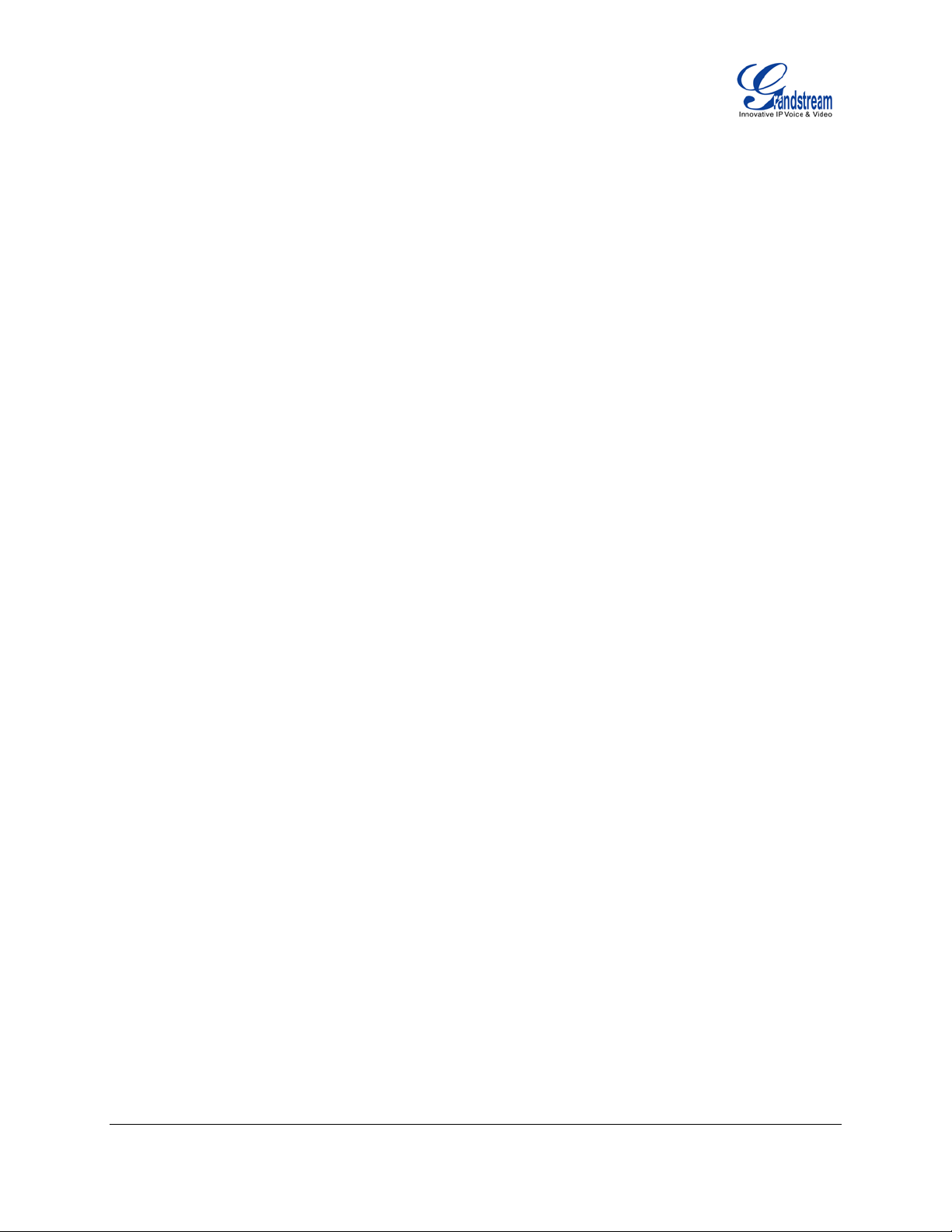
CHANGE LOG
This section documents significant changes from previous versions of GXP1400/GXP1405 user manuals.
Only major new features or major document updates are listed here. Minor updates for corrections or
editing are not documented here.
FIRMWARE VERSION 1.0.4.23
• Added "Use Privacy Header" and "Use P-Preferred-Identity Header" options in web GUI. [ACCOUNT
PAGE DEFINITIONS]
• Added "PUBLISH for Presence" option in web GUI. [ACCOUNT PAGE DEFINITIONS]
• Added customize city code information for weather update feature. [WEATHER UPDATE]
• Updated generic config file cfg.xml information. [CONFIGURATION FILE DOWNLOAD]
FIRMWARE VERSION 1.0.4.13
• Added instructions for connecting the phone. [CONNECTING YOUR PHONE]
• Updated Keypad MENU options and Keypad configuration flow. [CONFIGURATION VIA KEYPAD]
• Added Line Key options Speed Dial, Dial DTMF, Call Return, Transfer, VMsg, Intercom, Call Park,
LDAP Search, and etc. [SETTINGS/BASIC SETTINGS PAGE]
• Added IPv6 configuration options. [SETTINGS/BASIC SETTINGS PAGE]
• Added LDAP options information. [SETTINGS/ADVANCED SETTINGS PAGE]
• Added Public Mode information for hot desking feature. [PUBLIC MODE]
• Added NAT setting information. [NAT SETTINGS]
• Added Matching Incoming Caller ID function in Account Setting. [ACCOUNT PAGE DEFINITIONS]
• Added Editing Contacts and Click-to-Dial information. [EDITING CONTACTS AND CLICK-TO-DIAL]
• Added GNU GPL information. [GNU GPL INFORMATION]
• Added Change Log for this user manual. [CHANGE LOG]
FIRMWARE VERS IO N 1 .0.4.23 GXP1400/GXP1405 USER MANUAL Page 6 of 60
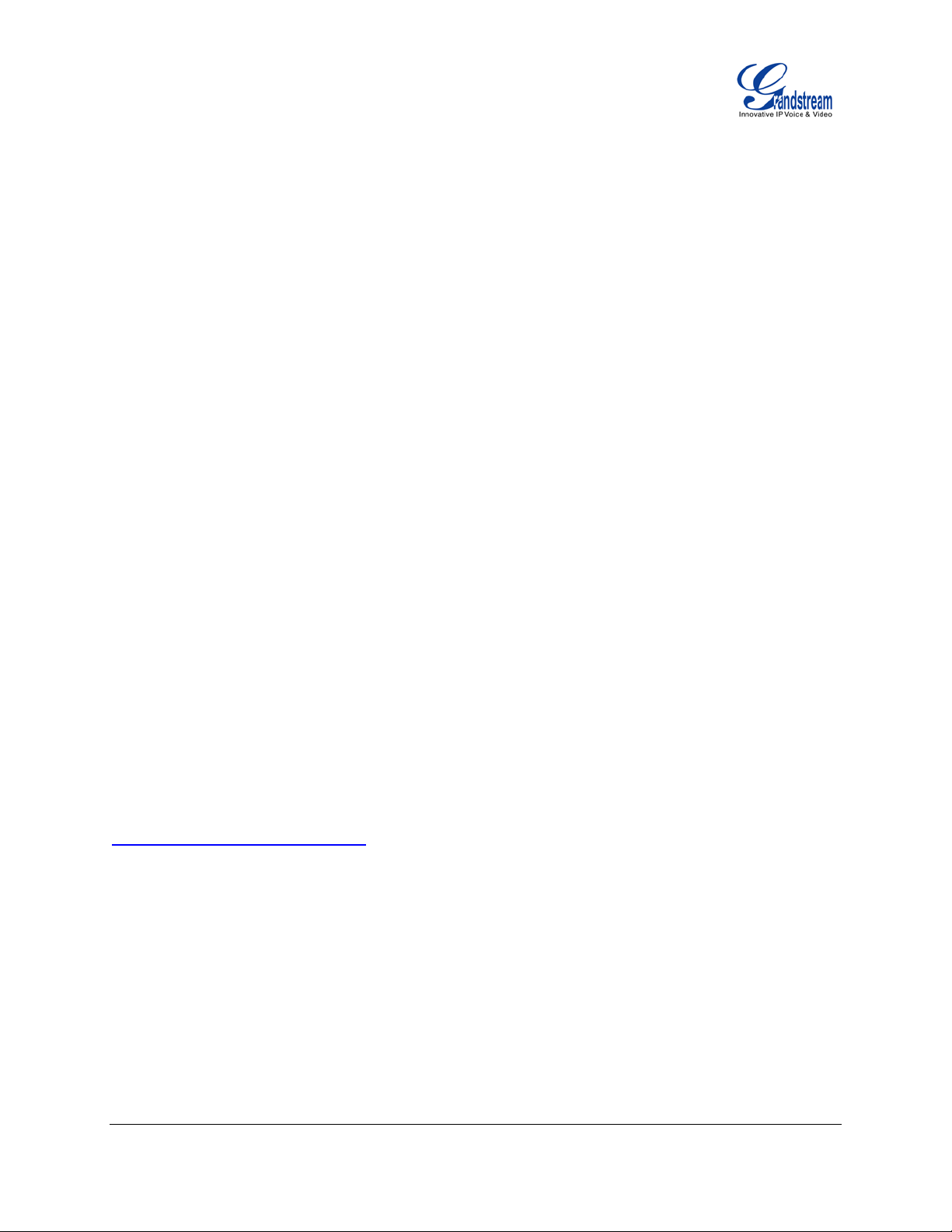
WELCOME
Thank you for purchasing Grandstream GXP1400/GXP1405 Small-Medium Business IP Phone.
GXP1400/1405 is a next generation small-to-medium business IP phone that features 2 lines with 2 SIP
accounts, a 128x40 graphical LCD, 3 XML programmable context-sensitive soft keys, dual network ports
with integrated PoE (GXP1405 only), and 3-way conference. The GXP1400/1405 delivers superior HD
audio quality, rich and leading edge telephony features, personalized information and customizable
application service, automated provisioning for easy deployment, advanced security protection for privacy,
and broad interoperability with most 3rd party SIP devices and leading SIP/NGN/IMS platforms. It is a
perfect choice for small-to-medium businesses looking for a high quality, feature rich IP phone with
affordable cost.
Caution:
Changes or modifications to this product not expressly approved by Grandstream, or operation of this
product in any way other than as detailed by this User Manual, could void your manufacturer warranty.
Warning:
Please do not use a different power adaptor with the GXP1400 as it may cause damage to the products
and void the manufacturer warranty.
This document is subject to change without notice. The latest electronic version of this user manual is
available for download here:
http://www.grandstream.com/support
Reproduction or transmittal of the entire or any part, in any form or by any means, electronic or print, for
any purpose without the express written permission of Grandstream Networks, Inc. is not permitted.
FIRMWARE VERS IO N 1 .0.4.23 GXP1400/GXP1405 USER MANUAL Page 7 of 60
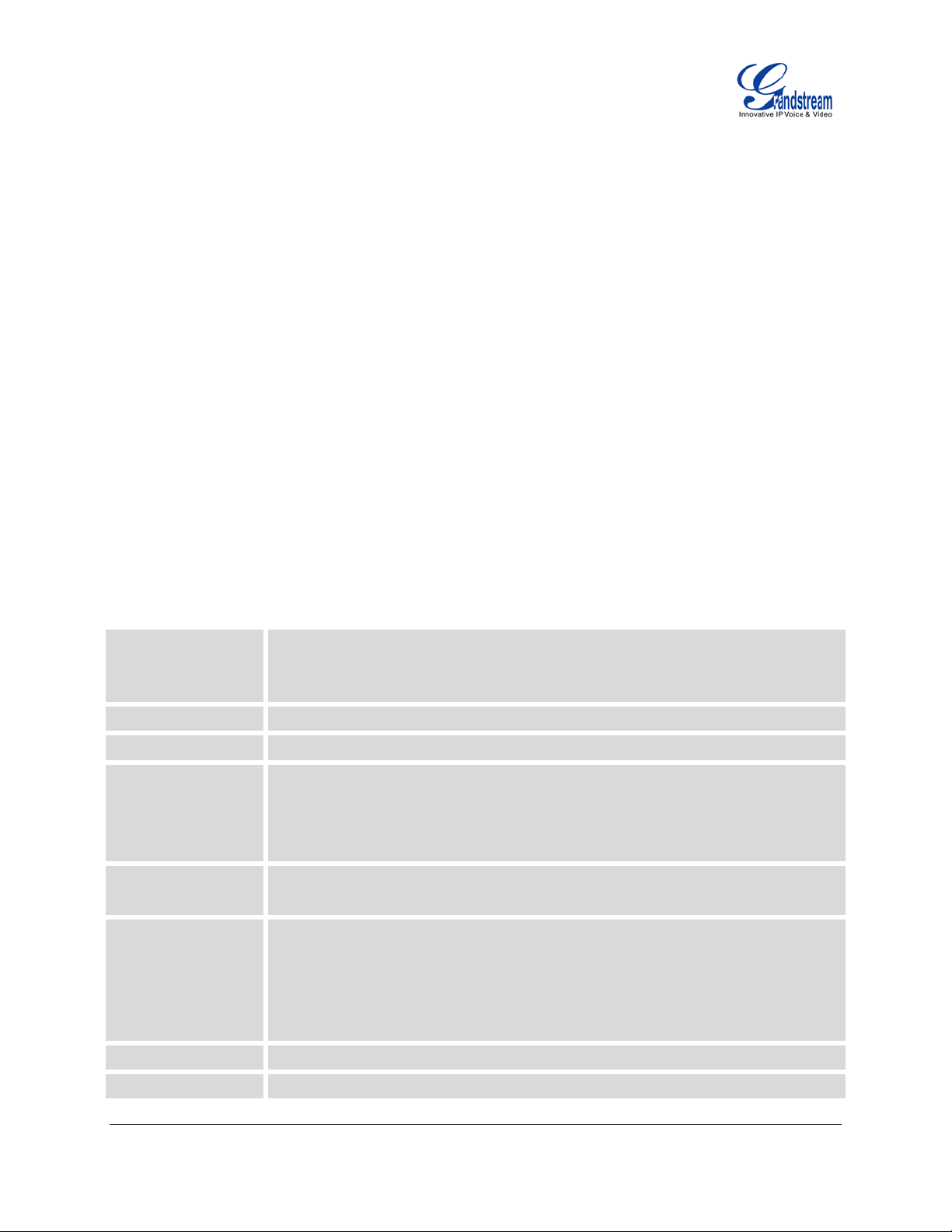
PRODUCT OVERVIEW
Protocols and
, ICMP, DNS
3 XML pr ogrammable context
HEADSET, MUTE, SPEAKERPHONE,
call park, pickup,
appearance (BLA), downloadable
hot desking,
FEATURE HIGHTLIGHTS
• 128x40 pixel graphical LCD display
• 2 line keys with dual-color LED (2 SIP accounts and up to 2 call appearances), 3 XML programmable
context-sensitive soft keys, 3-way conference
• HD wideband handset, hands-free speakerphone with advanced acoustic echo cancellation
• Phonebook with up to 500 contacts and call history with up to 200 records
• Automated personal information service (e.g., local weather), personalized music ring tone/ring back
tone
• Dual switched auto-sensing 10/100Mbps network port, integrated PoE (GXP1405 only)
• Automated provisioning using TR-069 or AES encrypted XML configuration file, SRTP and TLS for
advanced security and privacy protection, 802.1x for media access control, LLDP, IPv6
GXP1400/GXP1405 TECHNICAL SPECIFICATIONS
Table 1: GXP1400/GXP1405 TECHNICAL SPECIFICATIONS
Standards
Network Interfaces Dual switched 10/100Mbps port, integrated PoE (GXP1405 only)
Graphic Display 128x40 graphical LCD display
Feature Keys
Voice Codec
Tel eph ony Featu res
HD Audio Yes, HD handset with support for wideband audio
Headset Jack RJ9 headset jack
FIRMWARE VERS IO N 1 .0.4.23 GXP1400/GXP1405 USER MANUAL Page 8 of 60
SIP RFC3261, TCP/IP/UDP, RTP/RTCP, HTTP/HTTPS, ARP/RARP
(A record, SRV, NAPTR), D HCP, PPPoE, T ELNET, TFTP, NTP, STUN, SIMPLE,
TR-069, 802.1x, LLDP, IPv6, TLS, SRTP
2 line keys with dual-color LED and 2 SIP accounts,
sensitive soft keys, 5 navigation/menu keys, 8 dedicated function keys for HOLD,
TRANSFER, CONFERENCE, VOLUME,
SEND/REDIAL
Support for G.723.1, G.729A/B, G.711u/a, G.726-32, G.722 (wide-band), iLBC,
in-band and out-of-band DTMF (in audio, RFC2833, SIP INFO)
Hold, transfer, forward, 3-way conference,
shared-call-appearance (SCA)/bridged-linephone book (XM L, LDA P, up to 500 items), call waiting, call log (up to 200 records),
off-hook auto dial, auto answer, click-to-dial, flexible dial plan,
personalized music ringtones, server redundancy and fail-over
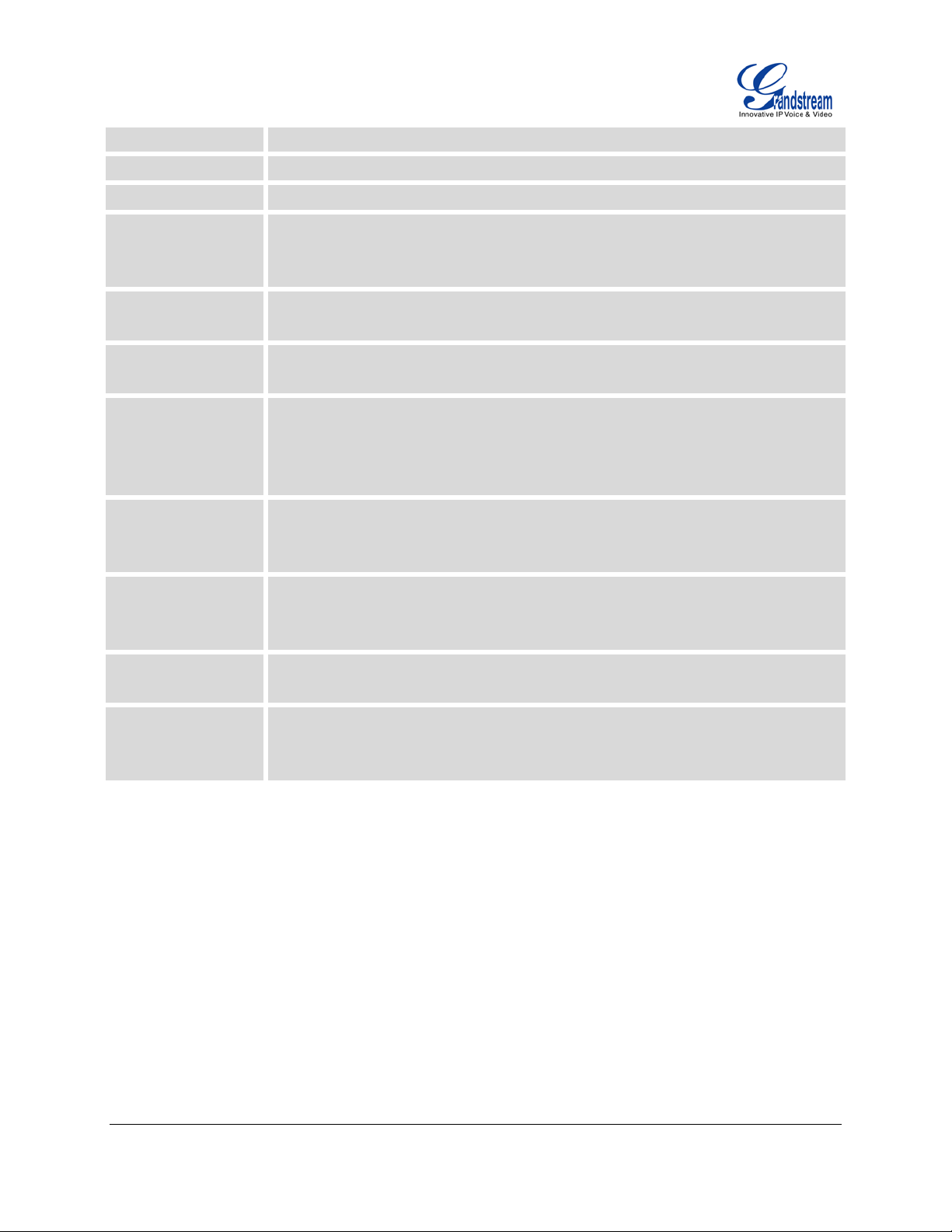
Base Stand Yes, 2-angle positions available
sess based
802.1x media
English, German, Italian, French, Spanish, Portuguese, Russian, Croatian,
Upgrade and
069 or
Temperature and
wall mount spacers,
Wall Mountable Yes
QoS Layer 2 (802.1Q, 802.1p) and Layer 3 (ToS, DiffServ, MPLS) QoS
User and administrator level passwords, MD5 and MD5-
Security
authentication, 256-bit AES encrypted configuration file, TLS, SRTP,
access control
Multi-language
Provisioning
Power and Green
Energy Efficiency
Physical
Operating
Humidity
Package Content
Compliance
Simplified Chinese, traditional Chinese, Korean, Japanese, and etc
Firmware upgrade via TFTP/HTTP/HTTPS, mass provisioning using TR-
AES encrypted XML configuration file
Universal power adapter: Input: 100-240VAC 50-60Hz;
Output: 5VDC, 800mA
Integrated Power-over-Ethernet (802.3af, GXP1405 only);
Max power consumption 2.5W (power adapter) or 3W (PoE)
Unit dimension: 186mm (W) x 210mm (H) x 81mm (D)
Unit weight: 0.7kg
Package weight: 1.1kg
32-104 oF / 0-40 oC, 10-90% (non-condensing)
GXP1400/GXP1405 phone, handset with cord, base stand,
universal power supply, network cable, quick start guide
FCC Part 15 (CFR 47) Class B; EN55022 Class B, EN55024, EN61000-3-2,
EN61000-3-3, EN60950-1; AS/NZS CISPR 22 Class B, AS/NZS CISPR 24, RoHS;
UL 60950 (power adapter)
FIRMWARE VERS IO N 1 .0.4.23 GXP1400/GXP1405 USER MANUAL Page 9 of 60
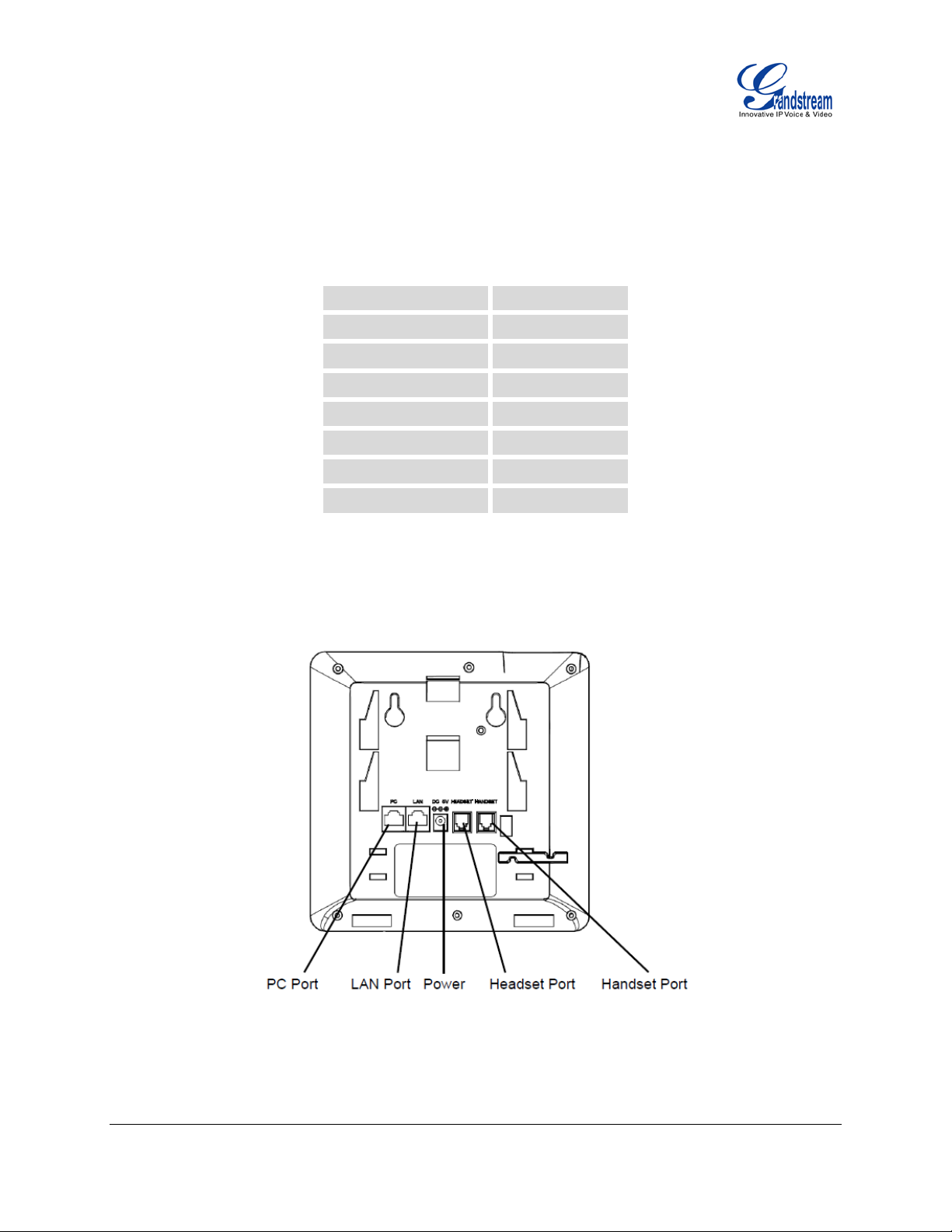
EQUIPMENT PACKAGING
INSTALLATION
Table 2: GXP1400/GXP1405 EQUIPMENT PACKAGING
Main Case Yes (1)
Handset Yes (1)
Phone Co r d Yes (1)
Power A daptor Yes (1)
Ethernet Cable Yes (1)
Phone Stand Yes (1)
Quick Start Guide Yes (1)
Wall Mount Spacers Yes (2)
CONNECTING YOUR PHONE
Figure 1: GXP1400/GXP1405 Ports
FIRMWARE VERS IO N 1 .0.4.23 GXP1400/GXP1405 USER MANUAL Page 10 of 60
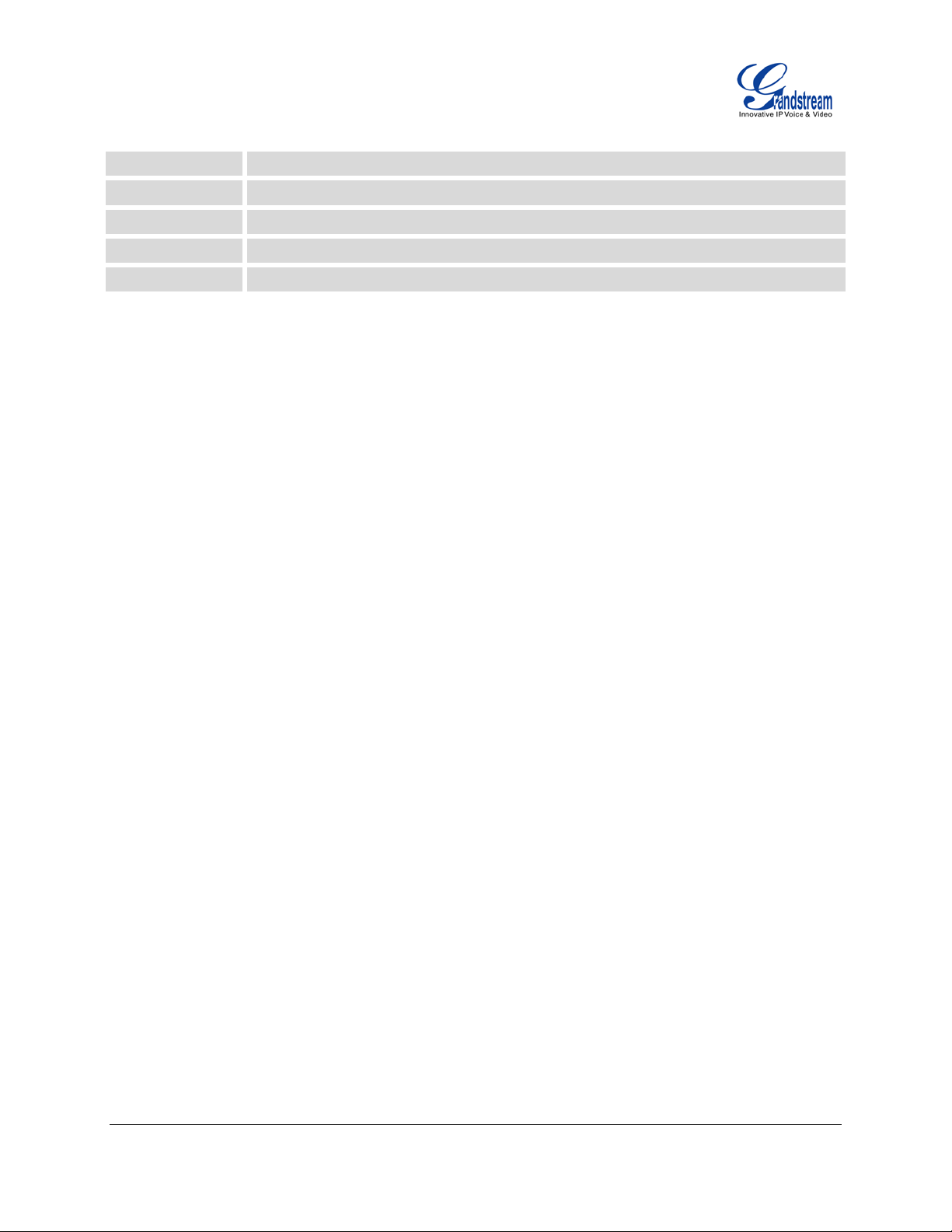
Table 3: GXP1400/GXP1405 CONNECTORS
Handset Port RJ9 handset connector port
Headset Port RJ9 headset connector port
LAN Port 10/100Mbps RJ-45 port connecting to Ethernet, integrated PoE (GXP1405 only)
PC Port 10/100Mbps RJ-45 port for PC connection
Power Jack 5V DC Power connector port
To set up the GXP1400/GXP1405, follow the steps below:
1. Attach the phone stand or wall mount to the back of the phone where there are slots;
2. Connect the handset and main phone case with the phone cord;
3. Connect the LAN port of the phone to the RJ-45 socket of a hub/switch or a router (LAN side of the
router) using the Ethernet cable;
4. Connect the 5V DC output plug to the power jack on the phone; plug the power adapter into an
electrical outlet. If PoE switch is used on GXP1405 in step 3, this step could be skipped;
5. The LCD will display provisioning or firmware upgrade informati on. Before continuing, please wait for
the date/time display to show up;
6. Using the keypad configuration menu or phone's embedded web server (Web GUI) by entering the IP
address in web browser, you can further configure the phone.
SAFETY COMPLIANCES
The GXP1400/GXP1405 phone complies with FCC/CE and various safety standards. The
GXP1400/GXP1405 power adapter is compliant with the UL standard. Use the universal power adapter
provided with the GXP1400/GXP1405 package only. The manufacturer’s warranty does not cover
damages to the phone caused by unsupported power adapters.
WARRANTY
If the GXP1400/GXP1405 phone was purchased from a reseller, please contact the company where the
phone was purchased for replacement, repair or refund. If the phone was purchased directly from
Grandstream, contact the Grandstream Sales and Service Representative for a RMA (Return Materials
Authorization) number before the product is returned. Grandstream reserves the right to remedy warranty
policy without prior notification.
Warning: Use the power adapter provided with the phone. Do not use a different power adapter as this
may damage the phone. This type of damage is not covered under warranty.
FIRMWARE VERS IO N 1 .0.4.23 GXP1400/GXP1405 USER MANUAL Page 11 of 60
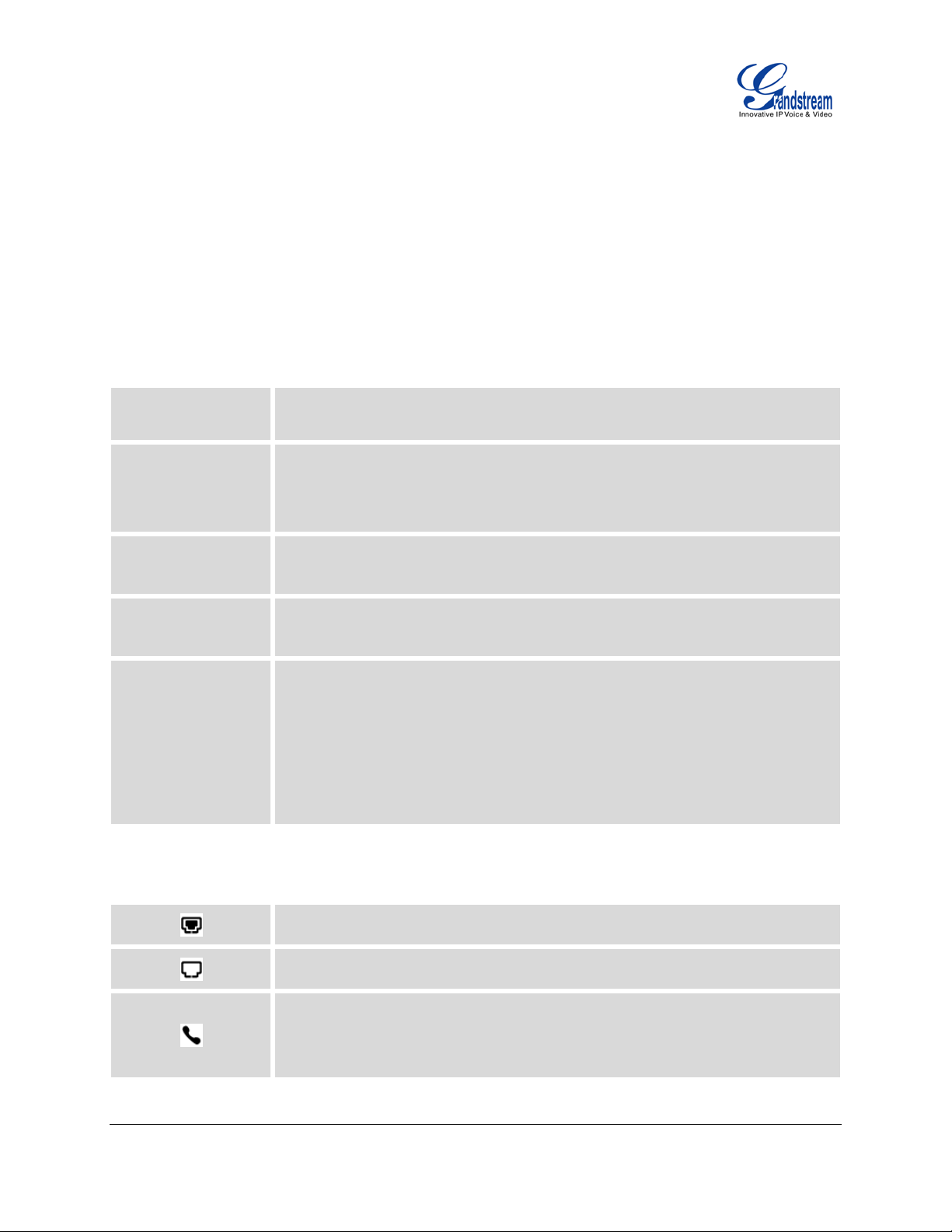
USING THE GXP1400/GXP1405
Shows the status of network in the middle of the screen. It will indicate whether
GETTING FAMILAR WITH THE LCD
GXP1400/GXP1405 has a dynamic and customizable screen. The screen displays differently depending
on whether the phone is idle or in use (active). The following table describes the items displayed on the
GXP1400/GXP1405 idle screen.
Table 4: GXP1400/GXP1405 DISPLA Y DEFINITIONS
DA TE AND TIME
LOGO NAME
NETWORK STATUS
STATUS BAR
SOFTKEYS
Displays the current date and time. It can be synchronized with Internet time
servers.
Displays comp any logo nam e. This logo name can be customized via xm l screen
customization. The maximum size for logo name is 26 characters in English
(approximately).
the network is down or starting.
Shows the status of the phone for registration status, call features and etc, using
icons as shown in the next table.
The softkeys are context sensitive and will change depending on the status of
the phone. Typical functions assigned to softkeys are:
• FORWARD ALL: Unconditionally forwards the calls to another number;
• MISSED CALL: Shows unanswered calls to this phone;
• NEXTSCR: Toggles among idle screen, weather and IP A ddress;
• REDIAL: Redials the last dialed out number.
Table 5: GXP1400/GXP1405 LCD ICONS
FIRMWARE VERS IO N 1 .0.4.23 GXP1400/GXP1405 USER MANUAL Page 12 of 60
Registration Status: Registered.
Registration Status: Not Registered.
Handset Status.
OFF - handset on hook
ON - handset off hook
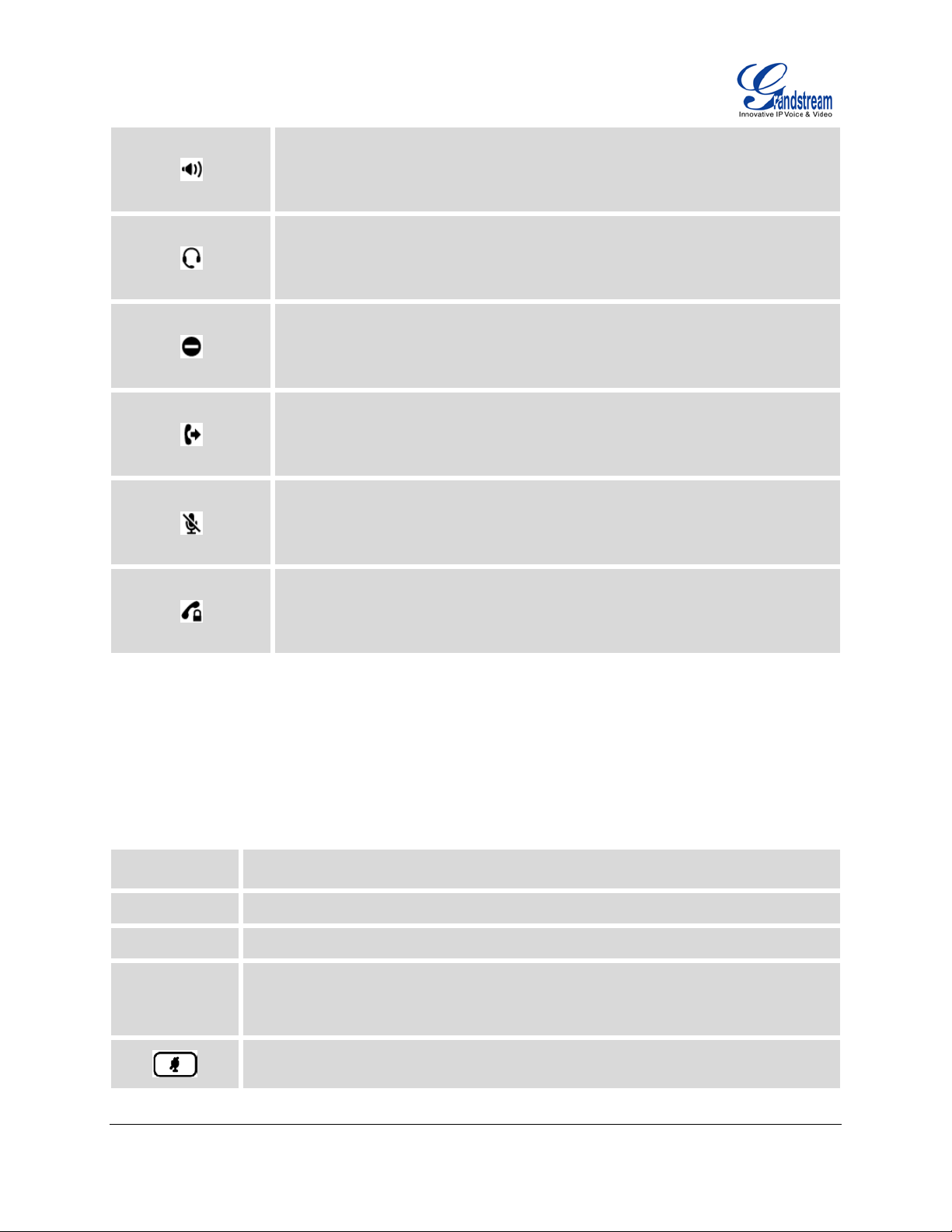
Speaker Status.
OFF - speaker off
ON - speaker on
Headset Status.
OFF - headset off
ON - headset on
DND Status.
OFF - Do Not Disturb disabled
ON - Do Not Disturb enabled
Call Forward Status.
OFF - Call Forward feature disabled
ON - Call Forward feature enabled
MUTE Status.
OFF - The active call is not muted
ON - The active call is muted
SRTP Status.
OFF - SRTP is not used
ON - SRTP is used
GETTING FAMILAR WITH THE KEYPAD
The following table describes the buttons used on the GXP1400/GXP1405 keypad.
Table 6: GXP1400/GXP1405 KEYPAD DEFINITIONS
HOLD Place active call on hold, or resume the call on hold.
TRANSFER Transfer an active call to another number.
CONF Establish 3-way conference with other 2 parties.
LINE 1/LINE 2 Switch between line 1 and line 2.
FIRMWARE VERS IO N 1 .0.4.23 GXP1400/GXP1405 USER MANUAL Page 13 of 60
Mute. Press to mute/unmute an active call.
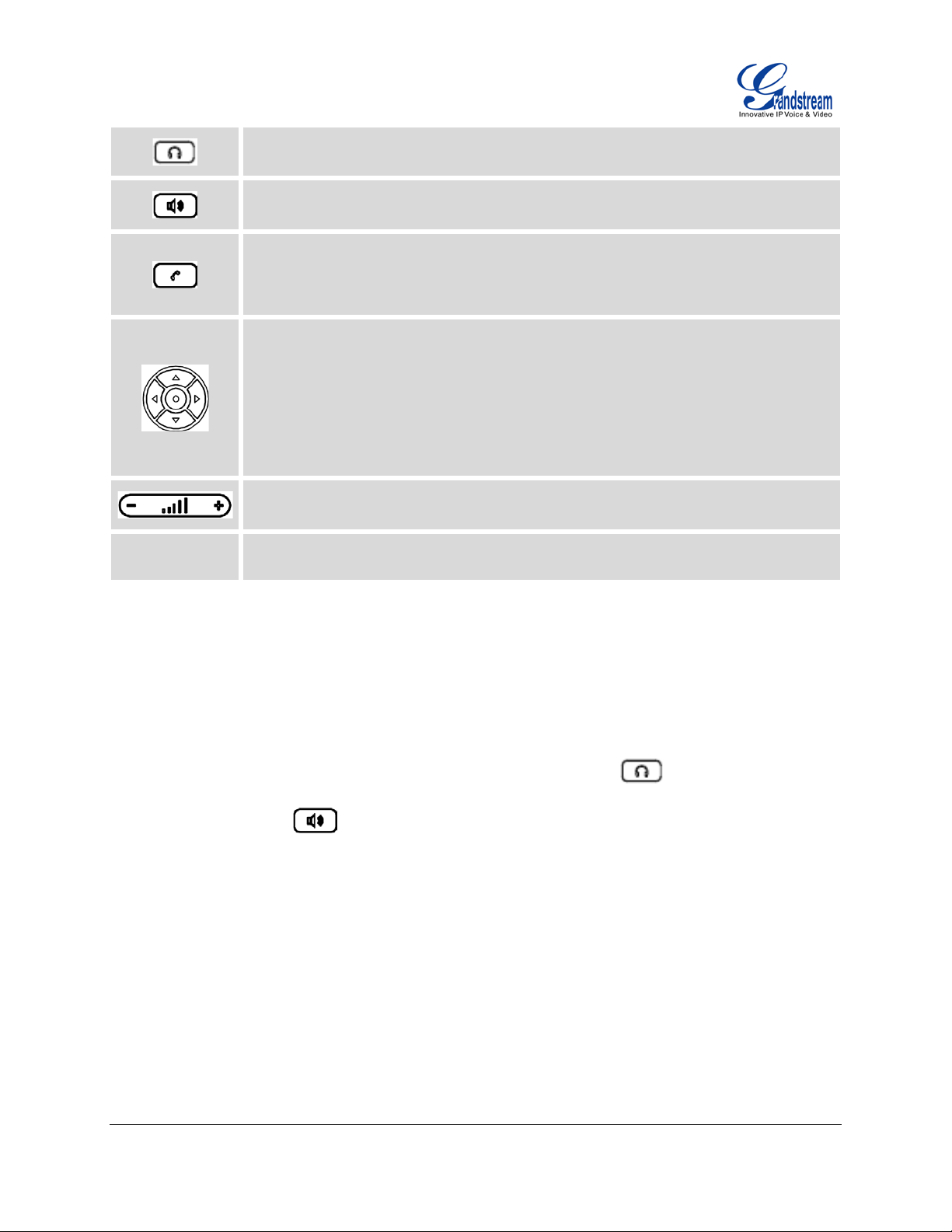
0 - 9, *, #
Headset.
Speaker.
Send/Redial.
• Send. Enter the digits and then press Send to dial out the number;
• Redial. Redial when there is a previously dialed call.
Navigation Keys/Menu.
• Press the 4 navigation keys to move up/down/left/right;
• Press the round button in the center to enter Keypad Configuration MENU
when phone is in idle;
• The round button "M EN U" can a lso be used as EN TER k ey w hen in Keyp ad
Configuration.
Volume. Press "-" or "+" to adjust the volume.
Standard phone keypad.
MAKING PHONE CALLS
HANDSET, SPEAKER AND HEADSET MODE
The GXP1400/GXP1405 allows users to switch among handset, speaker or headset when making calls.
Press the Hook Switch to switch to handset; press the Headset button to switch to headset; or
press the Speaker button to switch to speaker.
2 SIP ACCOUNTS AND LINES
GXP1400/GXP1405 can support up to 2 independent SIP accounts. Each account is capable of
independent SIP server, user and NAT settings. Each of the line buttons is "virtually" mapped to an
individual SIP account. In off hook state, select an idle line and the dial tone will be heard.
To make a call, select the line you wish to use. The corresponding LINE LED will light up in green. The
user can switch lines before dialing any number by pressing the LINE buttons.
FIRMWARE VERS IO N 1 .0.4.23 GXP1400/GXP1405 USER MANUAL Page 14 of 60

For example: If 2 independent accounts are registered on GXP1400/GXP1405, when LINE 1 is pressed,
the LINE 1 LED will light up in green. If LINE 2 is pressed, the LINE 2 LED will light up in green and the
subsequent call will be made through SIP account 2.
Incoming calls to a specific account will attempt to use its corresponding LINE if it is not in use. When the
“virtually” mapped li ne is in use, the GXP1400/GXP1405 will flash the other available LINE in red. A line is
ACTIVE when it is in use and the corresponding LED is red.
COMPLETING CALLS
There are several ways to complete a call on G XP 1400/GX P1405.
• On hook dialing. Enter the number when the phone is on hook and then send out.
When the phone is in idle, enter the number to be dialed out;
Take handset off hook; or
Press Speaker button; or
Press Headset button with headset plugged in; or
Select an available LINE key;
The call will be dialed out.
• Off hook and dial. Off hook the phone, enter the number and send out.
Take handset off hook; or
Press Speaker button; or
Press Headset button with headset plugged in; or
Press an available LINE key to activate speaker;
You shall hear dial tone after off hook;
Enter the number;
Press SEND key or # to dial out.
• Redial. Redial the last dialed number.
Take handset off hook; or
Press Speaker button; or
Press Headset button with headset plugged in; or
Press an available LINE key to activate speaker; or
When the phone is in idle;
Press SEND key, or the REDIAL softkey.
• Via Call History. Dial the number logged in phone's call history.
FIRMWARE VERS IO N 1 .0.4.23 GXP1400/GXP1405 USER MANUAL Page 15 of 60
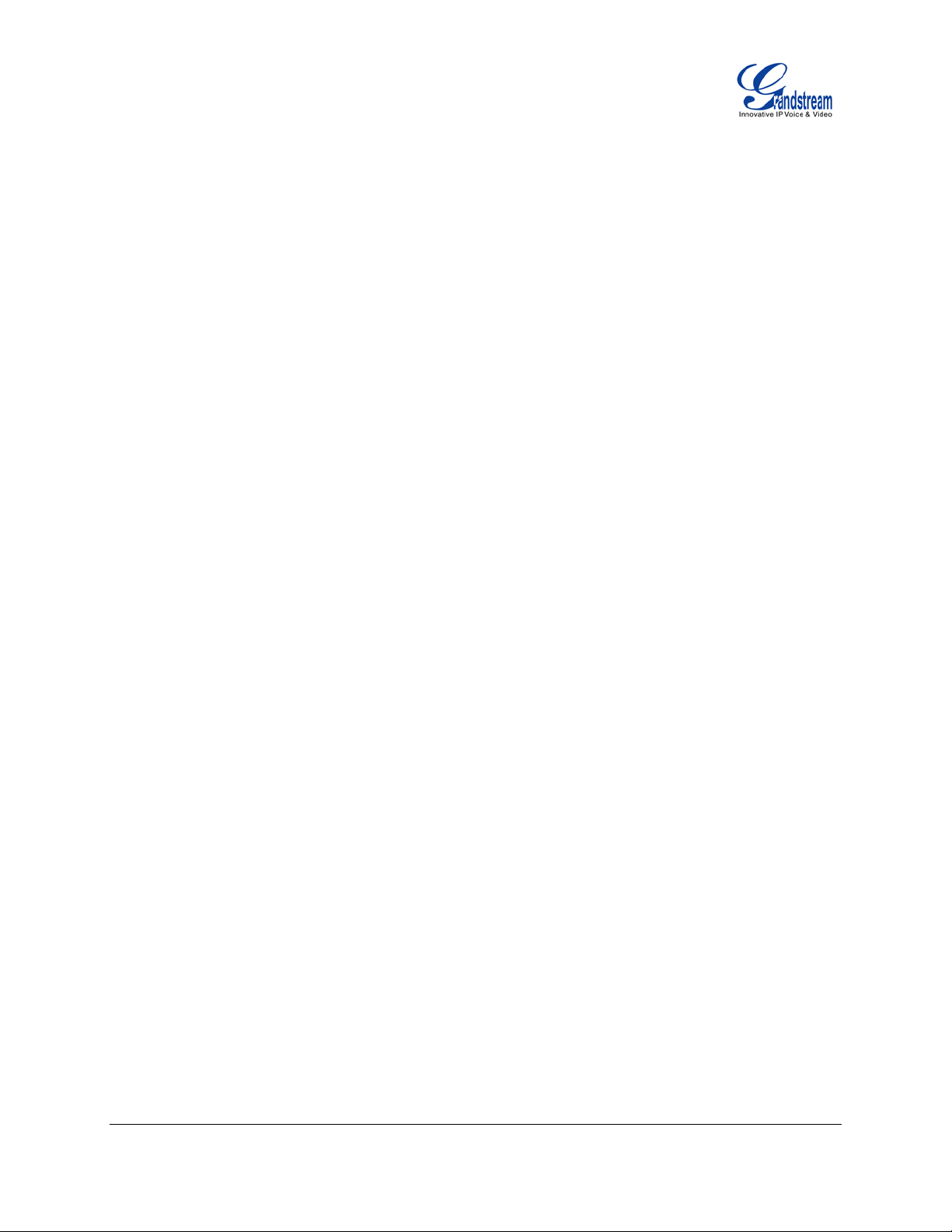
Press MENU button to bring up the main menu;
Enter Call Hi story and select "Answered Calls", "Missed Calls", "Transferred Calls" or "Forwarded
Calls";
Select the entry you would like to call using the navigation arrow keys;
Press SEND button to dial out.
• Via Phonebook. Dial the number from the phonebook.
Press MENU button to bring up the main menu;
Select and enter Phonebook;
Select the phonebook entry you would like to call using the navigation arrow keys. Press MENU
button to enter the entry detail;
Select option "Dial" using the n av igat ion arr ow key s and then press M E NU button again to dial out.
• Speed Dial. Dial the number configured as Speed Dial on Line Key.
Go to GXP1400/GXP1405 Web GUI->Basic Settings, configure the Line Key's Key Mode as
Speed Dial. Select the account to dial from, enter the Name and User ID (the number to be dialed
out) for the Line Key. Click on "Update" at the bottom of the Web GUI page;
Off hook the phone, or directly press the Speed Dial key to dial out.
• Call Return. Dial the last answered call.
Go to GXP1400/GXP1405 Web GUI->Basic Settings, configure the Line Key's Key Mode as Call
Return. Select the account to dial from, no Name or User ID has to be set on for Call Return;
Off hook the phone, or directly press the Call Return key to dial out.
• Via Page/Intercom.
Take handset off hook; or
Press Speaker button; or
Press Headset button with headset plugged in; or
Press an available LINE key to activate speaker;
You shall hear dial tone after off hook;
Press MENU button to switch the call screen from "Line x: Account x DIAL" to "Line x: Account x
Paging";
Enter the number;
Press SEND key or # to dial out.
Note:
• After entering the number, the phone waits for the N o Key E nt ry Timeout (Default timeout is 4 sec onds,
configurable via Web GUI) before dialing out. Press SEND or # key to override the No Key Entry
Timeout;
FIRMWARE VERS IO N 1 .0.4.23 GXP1400/GXP1405 USER MANUAL Page 16 of 60
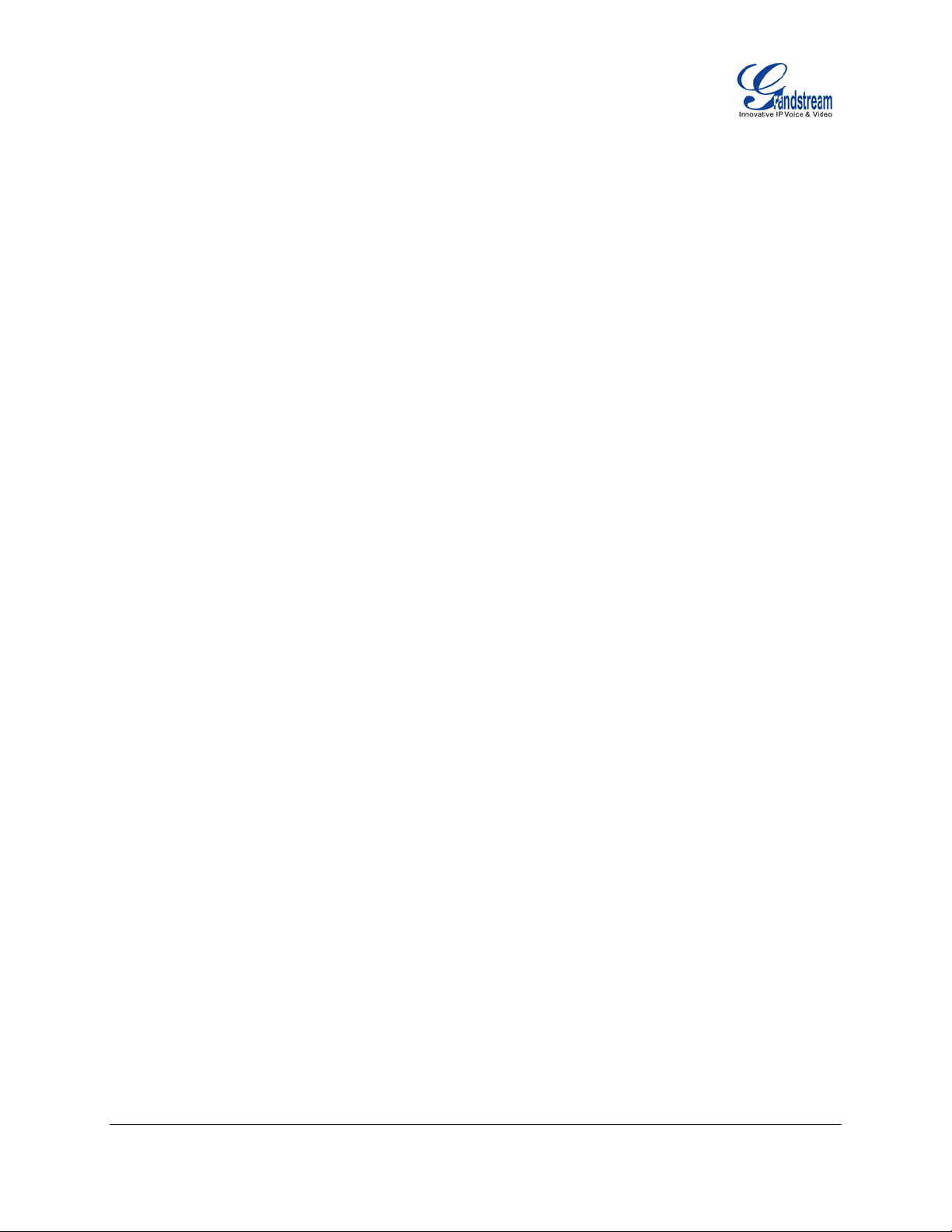
• If digits have been entered after handset is off hook, the SEND key will works as SEND instead of
REDIAL;
• By default, # can be used as SEND to dial the number out. Users could disable it by setting "User # as
Dial Key" to "No" from Web GUI->Account page;
• For Paging/Intercom, if the SIP Server/PBX supports the feature and has Paging/Intercom feature
code set up already, users might not necessarily need toggle to paging mode in the call screen on
GXP1400/GXP1405. Simply dial the feature code with extension as a normal call.
MAKING CALLS USING IP ADDRESSES
Direct IP Call allows two phones to talk to each other in an ad-hoc fashion without a SIP proxy. VoIP calls
can be made between two phones if:
• Both phones have public IP addresses; or
• Both phones are on the same LAN/VPN using private or public IP addresses; or
• Both phones can be connected through a router using public or private IP addresses (with necessary
port forwarding or DMZ).
To make a direct IP call, please follow the steps below:
• Press MENU button to bring up main menu;
• Select "Direct IP Call" using the navigation arrow keys;
• Press MENU to enter the Direct IP Call mode;
• Input the 12-digit target IP address (Please see example below);
• Press the "More" softkey to make sure the softkey selection "IPv4" or "IPv6" is correctly selected
depending on your network environment;
• Press "OK" softkey to dial.
For example:
If the target IP address is 192.168.1.60 and the port is 5062 (i.e., 192.168.1.60:5062), input the following:
192*168*1*60#5062. The * key represents the dot (.), the # key represents colon (:). Wait for about 4
seconds and the phone will initiate the call.
Quick IP Call Mode:
The GXP1400/GXP1405 also suppo rt s Q uick IP Call mode. This enab les the phon e to m ake direct IP cal ls
using only the last few digits (last octet) of the target phone's IP address. This is possible only if both
FIRMWARE VERS IO N 1 .0.4.23 GXP1400/GXP1405 USER MANUAL Page 17 of 60
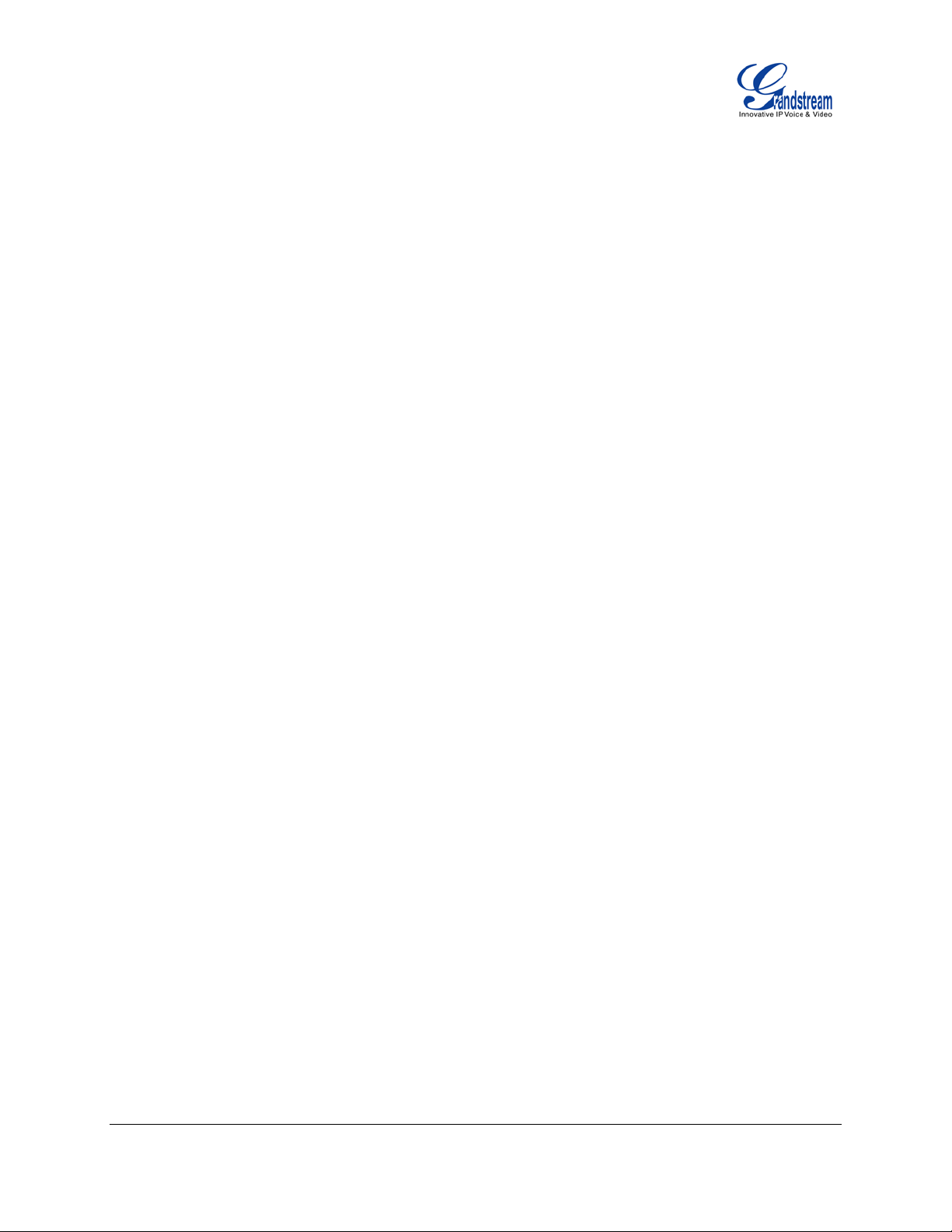
phones are under the same LAN/VPN. This simulates a PBX function using the CMSA/CD without a SIP
server. Controlled static IP usage is recommended.
To enable Quick IP Call Mode, go to GXP1400/GXP1405 Web GUI->Advanced Setting page, set "Use
Quick IP Call Mode" to "Yes". Click on "Update" on the bottom of the Web GUI page to take the change. To
make Quick IP Call, take the phone off hook fi rs t. T hen dial #xxx where x is 0-9 and xxx<255. Press # or
SEND and a direct IP call to aaa.bbb.ccc.XXX w ill be completed. "aaa. bbb.ccc" is from the l o cal IP address
regardless of subnet mask. The number #xx or #x are also valid. The lead ing 0 is not requ ire d (but it 's OK ).
For example:
• 192.168.0.2 calling 192.168.0.3 -- dial #3 followed by # or “SEND”;
• 192.168.0.2 calling 192.168.0.23 -- dial #23 followed by # “SEND”;
• 192.168.0.2 calling 192.168.0.12 3 -- dial #123 follo wed by # “SEND”;
• 192.168.0.2: dial #3 and #03 and #003 results in the same call -- call 192.168.0.3.
Note:
• The # will represent colon ":" in direct IP call rather than SEND key as in normal phone call;
• If you have a SIP server configured, direct IP call still works. If you are using STUN, direct IP call will
also use STUN;
• Configure the "User Random Port" to "No" when completing direct IP calls.
ANSWERING PHONE CALLS
RECEIVING CALLS
• Single incoming call. Phone rings with selected ring tone. The corresponding LINE key will flash in
red. Answer call by taking handset off hook, or using Speaker/Headset, or pressing the flashing LINE
key;
• Multiple incoming calls. When another call comes in while having an active call, the phone will
produce a Call Waiting tone (stutter tone). The other LINE key will flash in red. Answer the incoming
call by pressing the flashing LINE key. The current active call will be put on hold automatically.
DO NOT DISTURB
Do Not Disturb can be enabled/disabled by pressing the MUTE/DND button on the phone when the phone
is in idle. Or users could set it from phone's Menu following the steps below:
FIRMWARE VERS IO N 1 .0.4.23 GXP1400/GXP1405 USER MANUAL Page 18 of 60
