Grandstream GWN7600 Quick Installation Guide

Grandstream Networks, Inc.
126 Brookline Ave, 3rd Floor Boston, MA 02215. USA Tel : +1 (617) 566 - 9300 Fax: +1 (617) 249 - 1987
www.grandstream.com
GWN7600
Wireless Access Point
Quick Installation Guide
For Warranty and RMA information, please visit www.grandstream.com

Content
English......................................................... |
1 |
..................................................... |
7 |
Español....................................................... |
13 |
Français...................................................... |
19 |
Deutsch....................................................... |
25 |
Italiano........................................................ |
31 |
Polski.......................................................... |
37 |
Português................................................... |
43 |
Русскйй.................................................. |
....49 |

EN OVERVIEW
The GWN7600 is a mid-tier 802.11ac Wave-2 WiFi access point for small to medium sized businesses, multiple floor offices, commercial locations and branch offices. It offers dual-band 2x2:2 MU-MIMO with beam-form- ing technology and a sophisticated antenna design for maximum network throughput and expanded Wi-Fi coverage range. To ensure easy installation and management, the GWN7600 uses a controller-less distributed network management design in which the controller is embedded within the product’s web user interface. This allows each access point to manage a network of up to 30 GWN76xx series APs independently without needing separate controller hardware/software and without a single point- of-failure. This wireless access point can be paired with any third party routers as well as Grandstream GWN series routers. With support for advanced QoS, low-latency real-time applications, 450+ concurrent client devices per AP and dual Gigabit network ports with PoE, the GWN7600 is an ideal WiFi access point for medium wireless network deployments with medium-to-high user density.
PRECAUTIONS
•Do not attempt to open, disassemble, or modify the device.
•Do not expose this device to temperatures outside range of 0 °C to 50 °C for operating and -10 °C to 60 °C for storage.
•Do not expose the GWN7600 to environments outside of the following humidity range: 10-90% RH (non-condensing).
•Do not power cycle your GWN7600 during system boot up or firmware upgrade. You may corrupt firmware images and cause the unit to malfunction.
PACKAGE CONTENTS
GWN7600 Access Point |
1x Mounting Bracket |
1x Ceiling Mounting |
|
|
|
|
Bracket |
3 x Screw |
3 x Screw |
3 x |
|
(PM 3.0 x 50) |
(PA 3.5 x 20 ) |
Plastic Expansion Bolt |
|
3 x M3 NUT |
1 x Quick Installation Guide |
GWN7600 PORTS |
1 x GPL Statement |
|
Port |
Description |
POWER |
Power adapter connector (DC24V, 1A) |
|
Note: Power adapter is not provided. |
NET/POE |
Ethernet RJ45 port (10/100/1000Mbps) support- |
|
ing PoE. |
NET |
Ethernet RJ45 port (10/100/1000Mbps) to your |
|
router or another GWN76xx. |
|
USB 2.0 port (for future IOT & location based ap- |
|
plications) |
RESET |
Factory reset button. Press for 7 seconds to reset |
|
factory default settings. |
POWERING AND CONNECTING THE GWN7600
GWN7600 can be powered on using PoE switch using following steps: Step 1: Plug a RJ45 Ethernet cable into the network port of the GWN7600
Step 2: Plug the other end into the uplink port of the power over Ethernet (PoE) switch.
Network Port
RJ45 Ethernet Cable to Power over Ethernet (PoE) Switch
~1~ |
~2~ |

HARDWARE INSTALLATION
GWN7600 can be mounted on the wall or ceiling, Please refer to the following steps for the appropriate installation.
Wall Mount
1.Position the mounting bracket at the desired location on the wall with the arrow pointing up.
2.Use a pencil to mark the four mounting holes (screw holes DIA 5.5mm, reticle hole DIA 25mm).
3.Insert screw anchors into the 5.5 mm holes. Attach the mounting bracket to the wall by inserting the screws into the anchors.…
Wall
|
|
ScrewPA3.5x20 |
|
|
|
3.5 x 20 |
|
|
|
Screw |
|
1 |
2 |
Plastic Expansion |
3 |
Bolt |
|||
Plastic Expansion |
Bolt
4.Connect the power cable and the ethernet cable (RJ45) to the correct ports of your GWN7600.
5.Align the arrow on the GWN7600AP with the arrow on the locking tab of the mounting bracket and ensure that your GWN is firmly seated on the mounting bracket.
6.Turn the GWN clockwise until it locks into place and fits the locking tab.
4 |
5 |
6 |
~3~
Ceiling Mount
Note: Ceiling mounting is recommended for optimal coverage performance.
1.Remove the ceiling tile.
2.Place the ceiling backing plate in the center of the ceiling tile and mark the mounting screw holes (screw holes DIA 5.5mm, reticle hole DIA 25mm).
3.Insert the screws through the mounting bracket.
Ceiling |
M3 nut |
|
Mounting |
||
|
 3 1
3 1 









2
M3.0x50 screw
4.Connect the Ethernet cable (RJ45) to the correct ports of your GWN7600.
5.Align the arrow on the GWN7600AP with the arrow on the locking tab of the mounting bracket and ensure that your GWN is firmly seated on the mounting bracket and connect the network and power cables.
6.Turn the GWN clockwise until it locks into place and fits the locking tab.
4
6
5 
~4~

CONNECT TO GWN7600 DEFAULT WIFI NETWORK
GWN7600 can be used as |
standalone |
access point |
out of |
|||||
box, |
or after factory |
reset |
with |
Wi-Fi |
enabled |
by |
default. |
|
After powering the GWN7600 and |
connecting it to the network, |
|||||||
GWN7600 will broadcast a default |
SSID based on its MAC ad- |
|||||||
dress |
GWN[MAC’s last |
6 |
digits] |
and |
a random |
password. |
||
Note: GWN7600’s default SSID and password information are printed on the MAC tag of the unit.
ACCESSING THE CONFIGURATION INTERFACE
A computer connected to the GWN7600’s SSID, or to the same network as the GWN7600 can discover and access its configuration interface using one of the below methods:
Method 1: Discover GWN7600 using its MAC Address.
1.Locate the MAC address on the MAC tag of the unit, which is on the underside of the device, or on the package.
2.From a computer connected to same network as the GWN7600, type in the following address using the GWN7600’s MAC address on your browser https://gwn_<mac>.local
Example: if a GWN7600 has the MAC address 00:0B:82:8B:4E:28, this unit can be accessed by typing https://gwn_000b828b4e28.local on the browser.
Method 2: Discover GWN7600 using GWN DiscoveryTool.
1.Download and install GWN DiscoveryTool from the following link: http://www.grandstream.com/support/tools
2.Open the GWN DiscoveryTool, and click on Scan.
3.The tool will discover all GWN7600 Access Points connected on the network showing their MAC and IP addresses.
4.Click on Manage Device to be redirected directly to the GWN7600’s configuration interface, or type in manually the displayed IP address on your browser.
Enter username and password to login. (The default administrator username is “admin” and the default random password can be found at the sticker on the GWN7600).
Notes :
●● Make sure that the GWN7600 is not already paired with another GWN76xx Access Point as slave, GWN7000 Router Series or
GWN.Cloud, otherwise the configuration interface cannot be accessed
●● If the GWN7600 is already paired, make sure to unpair it first, or do a factory reset.
●● It is customer’s responsibility to ensure compliance with local regulations for frequency bands, transmit power and others.
●● To manage GWN7600 over cloud, please refer to https://www. gwn.cloud.
Refer to online documents and FAQ for more detailed information: http://www.grandstream.com/our-products
~5~ |
~6~ |

|
|
ZH |
|
ZH |
|||
|
|||
|
|
|
|
GWN7600 802.11ac Wave-2 AP2.4G/5G 2x2:2 MU-MIMOWi-FiGWN7600 ACWeb 30 GWN76xx AP / GWNQoS PoEGWN7600
•0 50 -10 60
•10-90 RH
• 并导致设备故障。
1x GWN7600 |
1x |
1x |
3x (PM 3×50 |
3x |
3 x (PA 3.5×20 |
|
|
|
|
|
|
|
3x M3 |
1 x |
|||||
GWN7600 |
1 x GPL |
||||||||||||
|
|||||||||||||
|
|
|
|
|
|
|
|
|
|
|
|
|
|
|
|
|
|
|
|
|
|
|
|
|
|
|
|
|
|
|
|
|
|
|
|
|
|
|
|
|
|
|
|
|
|
|
|
|
|
|
|
|
|
|
|
|
|
|
|
|
|
|
|
|
|
|
|
|
|
|
|
|
|
|
|
|
|
|
|
|
|
|
|
|
|
|
|
|
|
|
|
|
|
|
|
|
|
|
|
|
|
POWER |
DC24V 1A |
|
|
|
|
NET/POE |
RJ45 10/100 /1000Mbps |
|
PoE |
NET |
RJ45 10/100 /1000Mbps |
|
GWN76xx |
|
|
|
USB 2.0 IOT |
|
|
RESET |
7 |
|
|
GWN7600
GWN7600 PoE1 RJ45 GWN76002 RJ45 PoE
RJ45 PoEPoE
GWN7600
~7~ |
~8~ |
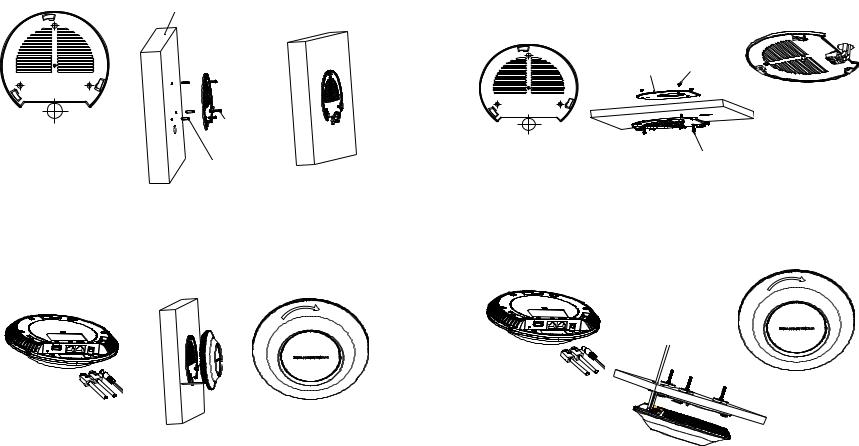
|
|
|
||
1. |
|
: |
||
2. |
5.5mm |
1. |
|
|
|
25mm |
2. |
5.5mm |
|
3. |
5.5 |
|
25 |
|
|
|
3. |
|
|
|
Wall |
4. |
RJ45 GWN7600 . |
|
|
|
|||
|
|
|
|
M3 |
|
|
|
|
3 |
|
PA3.5 x 20 |
|
|
|
Screw |
|
|
1 |
|
1 |
2 |
(PA 3.5x20) |
|||
|
|
||
2 |
Plastic Expansion |
3 |
|
|
|
||
Bolt |
|
(PM 3×50
4.RJ45 GWN7600 5. GWN7600AP
5.GWN7600AP GWN
|
6. GWN7600 |
6.GWN7600
|
|
4 |
6 |
4 |
|
|
|
|
6 |
|
|
|
5 |
5 |
|
|
|
||
|
|
|
|
~9~ |
|
|
~10~ |

GWN7600
GWN7600 WiFi WiFiGWN7600 GWN7600 SSID
SSID MAC GWN[MAC ]
GWN7600 SSID MAC
GWN7600 GWN7600GWN7600
1 MAC GWN7600
MAC
2.GWN7600 GWN7600https://gwn_<mac>.localGWN7600 MAC 00:0B:82:8B:4E:28 https://gwn_000b828b4e28.local
2 GWN DiscoveryTool GWN7600
1.GWN DiscoveryTool: http://www.grandstream.com/support/tools
2.GWN DiscoveryTool Scan
3.GWN7600 MACIP
4.Manage Device GWN7600GWN7600 IP
: admin GWN7600
:
•GWN7600 GWN7600 GWN7000
•GWN7600
•https://www.gwn.cloud. GWN7600
GWN7600 http://www.grandstream.com/support
~11~ |
~12~ |

ES RESUMEN
El GWN7600 es un punto de acceso WiFi 802.11ac de nivel intermedio con tecnología Wave-2 para pequeñas a medianas empresas, oficinas de múltiples pisos, centros comerciales y sucursales. Ofrece tecnología MU-MIMO 2x2:2 de doble banda con formación de haces y un sofisticado diseño de antena para máximo rendimiento de red y alcance de cobertura WiFi expandida. Para garantizar la facilidad de instalación y manejo, el GWN7600 emplea un diseño de gestión de redes distribuidas sin controladores en el cual el controlador está incorporado dentro de la interfaz de usuario web del producto. Esto permite que cada punto de acceso gestione independientemente una red de hasta 30 Puntos de Acceso de la serie GWN76xx sin necesitar otro hardware/software para el controlador y sin un punto único de fallo. Este punto de acceso inalámbrico puede conectarse a enrutadores externos, así como a enrutadores de la serie GWN de Grandstream. Con soporte para QoS avanzado, aplicaciones en tiempo real de baja latencia, más de 450 dispositivos simultáneos por Punto de Acceso y dos puertos Gigabit con PoE, el GWN7600 es un punto de acceso WiFi ideal para un despliegue mediano de redes inalámbricas con densidad media a alta de usuarios.
PRECAUCIONES
•No intente abrir, desarmar o modificar el dispositivo.
•No exponga este dispositivo a temperaturas fuera del rango de 0 °C a 50 °C en funcionamiento y desde -10 °C a 60 °C cuando se encuentre almacenado.
•No exponga el GWN7600 a entornos fuera del siguiente rango de humedad: 10-90% RH (sin condensación).
•No apague su GWN7600 durante el reinicio del sistema o actualización de Firmware. Puede corromper la imagen del firmware y causar un mal funcionamiento de la unidad.
CONTENIDO DEL PAQUETE
1x Punto de Acceso GWN7600 1x Soporte de |
1x Soporte para |
Montaje |
montaje en techo |
3x Tornillos (PM 3x50) 3x Tornillos (PA 3.5X20) |
3x Pernos de |
expansión de plástico |
|
~13~ |
|
3x M3 NUT |
1x |
Guía de instalación Rápida |
|
1x |
Declaración GPL |
PUERTOS GWN7600
Puerto |
Descripción |
POWER |
Conector de adaptador de corriente (DC24V, 1A) |
|
Nota: el adaptador de corriente no está previsto. |
NET/POE |
Puerto Ethernet RJ45 (10/100/1000Mbps) con soporte de PoE. |
|
|
NET |
Puerto Ethernet RJ45 (10/100/1000Mbps) para su router u otro |
|
GWN76xx. |
|
Puerto USB 2.0 (para futuros IOT y aplicaciones basadas en |
|
ubicación). |
RESET |
Botón de reinicio de fábrica. Presione por 7 segundos para ll- |
|
evar a los ajustes de fábrica. |
ENCENDIENDO Y CONECTANDO EL GWN7600
El GWN puede ser alimentado usando un switch PoE por medio de los siguientes pasos:
Paso 1: conecte un cable Ethernet RJ45 en el puerto de red del GWN7600.
Paso 2: conecte el otro extremo del cable en el puerto del switch (PoE).
Puerto de Red
Cable de Red RJ45 para Switch (PoE)
~14~
