Page 1
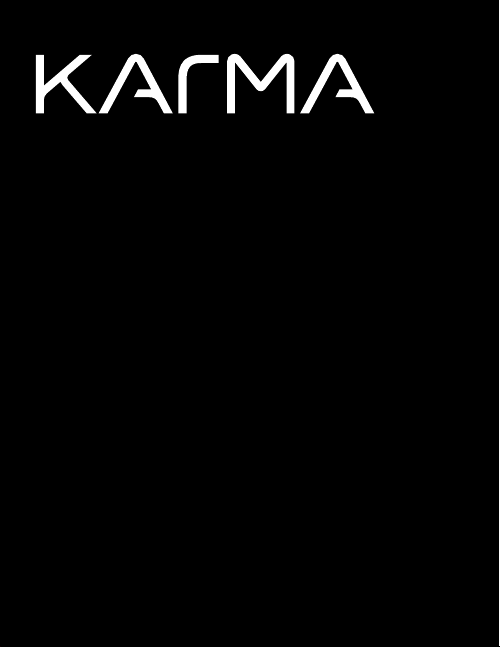
USER MANUAL
Page 2
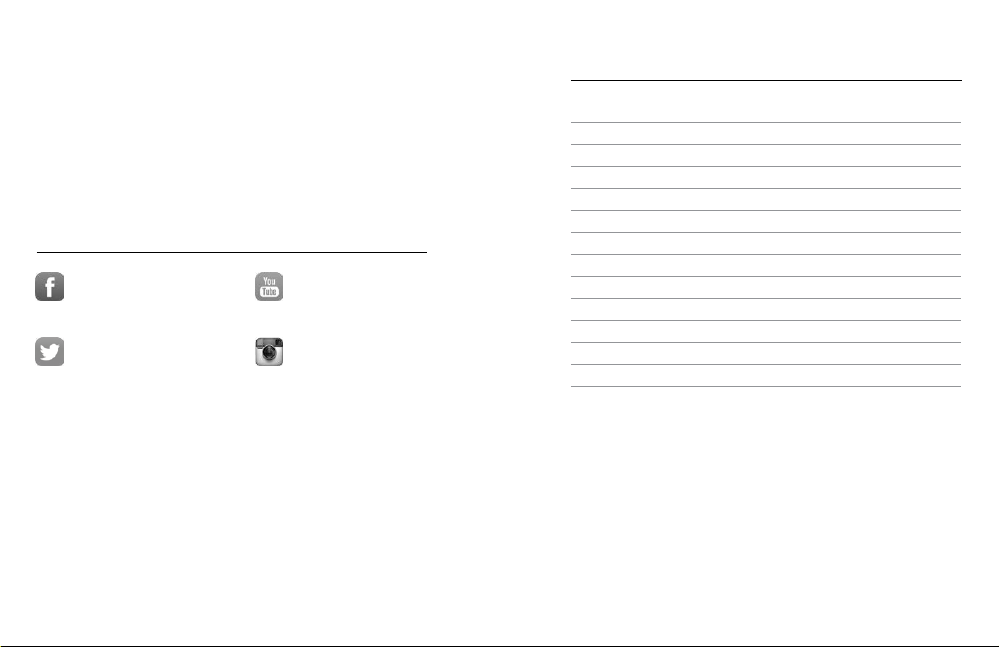
JOIN THE GOPRO MOVEMENT
facebook.com/GoPro youtube.com/GoPro
twitter.com/GoPro
instagram.com/GoPro
TABLE OF CONTENTS
Getting Started 4
Flying Safely 14
Pre-Flight Checklist 16
Taking Off 17
Capturin g Video and Photos 18
Sharing Your L ive Flight 21
Landing Karma 22
Offloading Content 25
Pairing and Calibration 26
Batter y 27
Troubleshooti ng 29
GoPro Care 31
Trademarks 31
Regulatory Information 31
Page 3
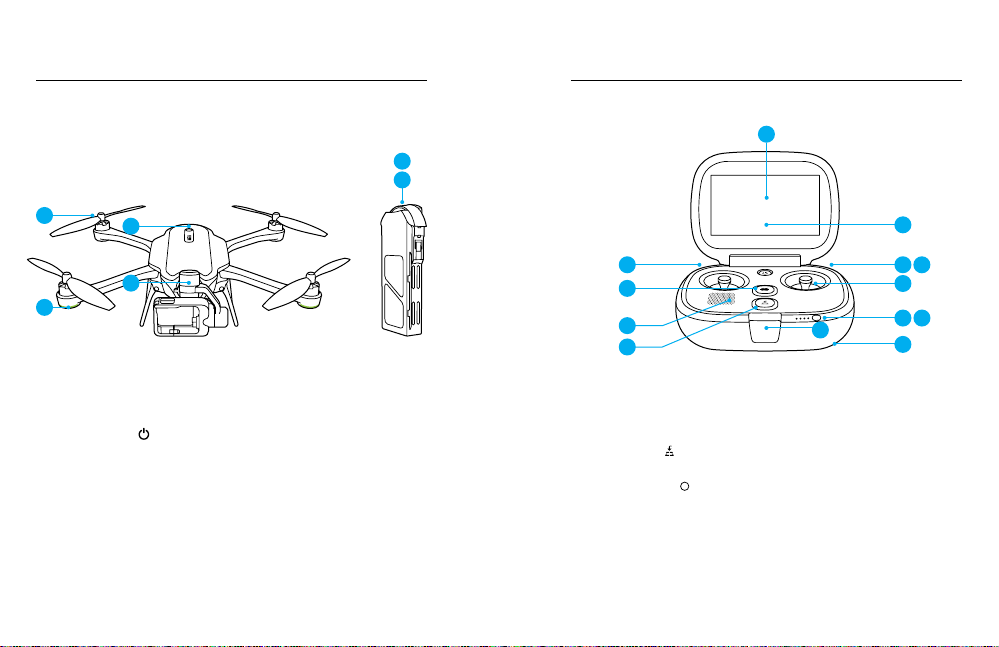
GETTING STARTED GETTING STARTED
DRONE + STABI LIZER + BATTERY CONTROLLER
5
6
7
1
3
1. Propellers
2. Power Button [ ]
3. Orientation Lights
4. Camera Stabilizer
4 5
2
4
5. Battery Status Lights
6. Battery Status Button
7. Touch Display
8. Camera Tilt Wheel
8
9
10
11
9. Start/Stop Button
10. Speaker
11. Land Button [ ]
12. Ambient Light Sensor
13. Shutter Button [ ]
16
14. Mode/Tag Button
15. Joysticks
16. Charging Port
17. Lanyard Tether Point
12
131514
5
17
6
Page 4
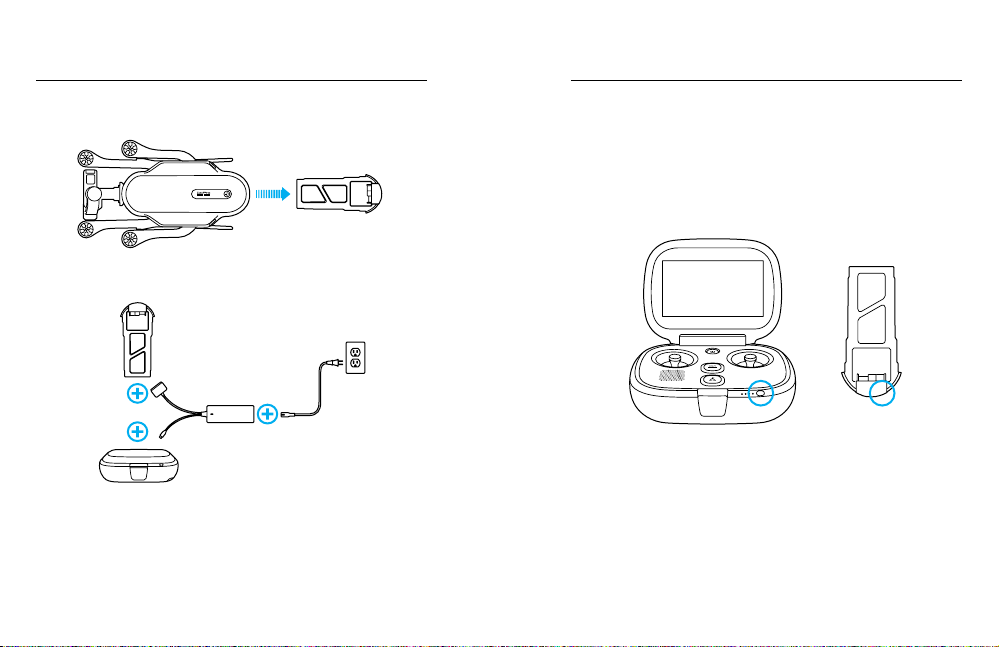
GETTING STARTED
GETTING STARTED
CHARGING THE KARMA BATTERY AND CONTROLLER
1. Remove the battery from Karma.
2. Connect the components to the charger.
3. Connect the charger to a wall outlet. The battery status lights on the
battery and the controller indicate the charge level.
6 7
NOTICE: Using a battery charger other than the Karma charger can
damage the Karma battery. For the controller, use only chargers marked:
Output 0.5V 0.5-3A. If you do not know the voltage and current of your
charger, use the Karma charger.
For more battery information, see Battery (page 27).
CHECKING THE BATTERY LEVEL
Press the Battery Status button.
As the controller’s battery is used, one battery status light blinks, then turns
off. This pattern continues until all lights are off, indicating that the battery
is fully drained.
When Karma is in flight, the battery status is indicated at the top of the
touch display. However, Karma returns to the launch location if the battery
becomes too low. For more information, see Automatic Safety Landings
(page 23).
Page 5
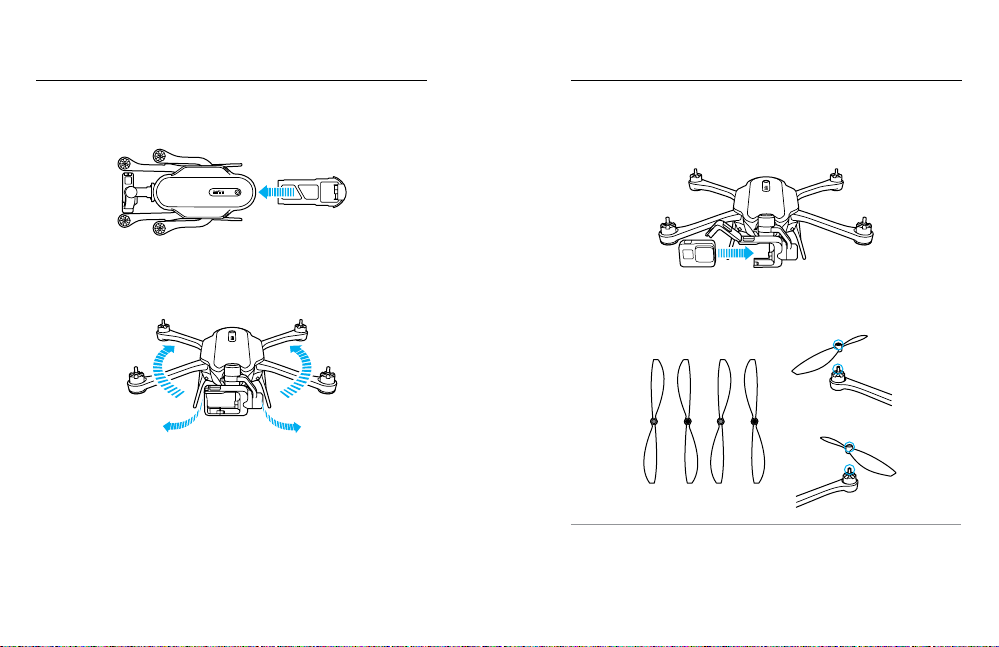
GETTING STARTED GETTING STARTED
ASSEMBLING KARMA
1. Insert the battery.
2. Unfold the landing gear and arms.
Note: To close the landing gear, pull the legs toward the back of the drone, then bend
them inward.
8 9
3. Open the harness and insert a camera (sold separately, for some
Karma bundles).
Note: Although the Karma battery powers both the drone and the camera, the
camera must contain a battery so that Karma is properly balanced.
4. Securely tighten the propellers. Propellers are color-coded to match
the correct motors.
PRO TIP: Replacement parts for Karma or its components are available
at gopro.com.
Page 6
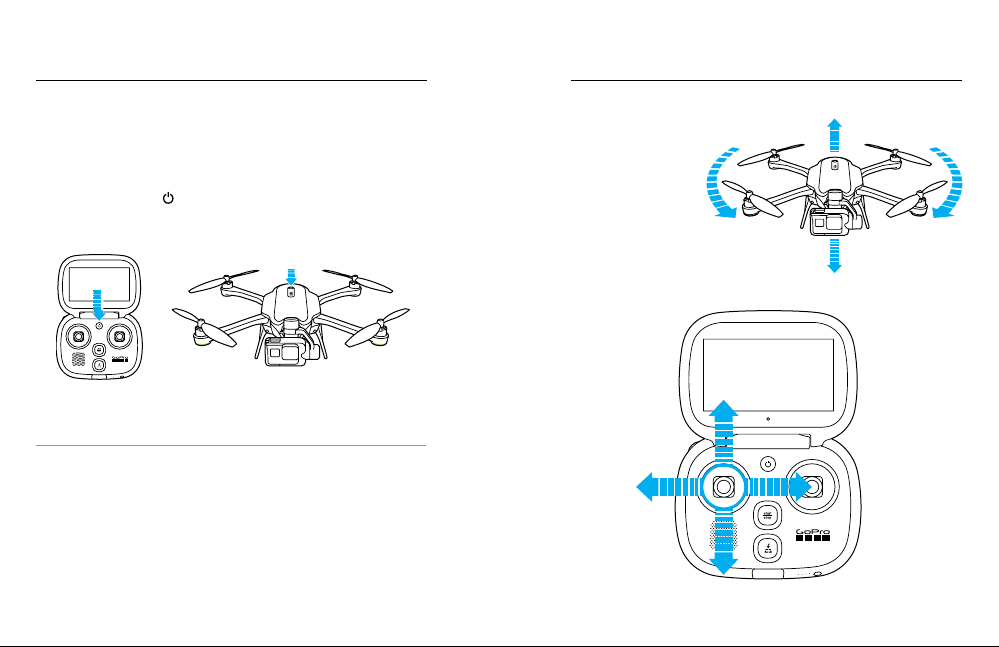
GETTING STARTED GETTING STARTED
SETTING UP KARMA
The Karm a controller contain s everyth ing you ne ed to set up Kar ma and
control the drone durin g flight. In a ddition to fl ight data an d safety info,
the controll er contai ns an intera ctive flight simulator so you can pra ctice
before Karm a leaves the g round.
1. Power on the c ontroller, then p ower on the dron e. The light around
the Power but ton [ ] turns on. The orientation lights on the arms
help you id entify the fro nt and bac k of the drone du ring flig ht. The
lights on the front are green a nd those o n the back a re red.
2. Follow the on-screen instructions to set up your system and learn
how to fly.
PRO TIP: You can practice f lying at any ti me with the fli ght
simulator on the controller. From the Home s creen, ta p Learn,
then tap Pra ctice Flyi ng.
10 11
LEFT JOYSTICK
Rotate
Left
Fly Higher
Fly Lower
Rotate
Right
Page 7

GETTING STARTED GETTING STARTED
RIGHT JOYSTICK
Fly
Left
Fly Forwar d
Fly
Right
KARMA AND YOUR GOPRO
The control ler ope rates both Kar ma and you r camera , so the cam era
buttons are disabl ed when you u se your camera with the d rone. In
additio n, the cam era’s wireless c onnection is turn ed off, the came ra
uses Kar ma’s battery, and a dro ne icon [ ] appea rs on the ca mera
status screen.
SOFTWARE UPGRADES
To get the latest features a nd best p erforma nce from yo ur Karma
components, make sure to periodically check for updates by connecting
the controll er to a Wi-Fi net work (from the Home s creen, ta p Conne ct >
Wi-Fi). The controller the n automati cally notifies you if a sof tware
upgrade is available and provides instructions about how to download
and insta ll it.
WARNING: A bide by all l ocal laws w hen using K arma an d
its acces sories . Depend ing on wher e you plan to op erate
Karma, th ere may be re strictio ns on use in ce rtain ar eas,
such as populated public sporting events, near airports,
or in conne ction with c ertain a ctivities , such as hu nting.
It is solely y our respo nsibili ty to compl y with all loc al laws,
regulations and restrictions.
Fly Backward
12 13
Page 8

FLY I N G S A FELY FLY I N G S A FELY
Don’t fly over pe ople or an imals.
Don’t fly in fog, hi gh winds, rain or snow.
5 miles (8km)
Don’t fly within 5 m iles (8km) of airports.
14 15
Fly outdoo rs and withi n line of sight.
Make sure you r Karma is n’t damage d.
Comply wi th all regul ations.
*
Flight restrictions vary by location.
*
Page 9

PRE-FLIGHT CHECKLIST TAKING OFF
Complete these items before every flight:
• Securely tighten the propellers
• Fully extend the landing gear an d arms
• Be sure the camera stabilizer is se curely lo cked into the dro ne
• Check bat tery level s for Karma , the control ler, and the cam era
• Check the available space on th e microS D card
• Be sure your flight area is clear of people and obstacles
• Review all safet y items in Flying Safely (page 14)
Before takin g off, be sure to complete the items i n Pre-Flight Checklist
(page 16).
1. Place K arma on fl at, firm grou nd in an open area. Poi nt the came ra
away from you.
2. Power on Karm a and the co ntroller. Karma t akes a few minu tes
to warm up. Duri ng this tim e, the stabilizer might move around.
Do not move Ka rma until the light around the Start/Stop button
turns solid green.
3. Wh en the contro ller conf irms that K arma is rea dy for flight, p ress
and hold th e Start/Stop button on the controller for 3 seconds to
start the m otors.
Note: The Karma controller contains antennae that mu st be directed at Kar ma
at all times. If th e connectio n is lost, Karma retur ns to the launch l ocation. For
details, see Automatic Safety Landings (page 17).
4. Select one of these options:
• To take off automatically, tap the auto takeoff button o n the
touch display.
• To take off manually, gently push the l eft joystic k forward.
5. Use th e joysticks to g uide the dro ne durin g flight.
PRO TIP: As long as Ka rma has a G PS connection exist s, the drone
hovers in place when ever you let go of th e joysticks .
WARNING: N ever touch K arma whil e it is in fligh t. Do not
touch the propellers while they are spinning. The propellers
have sharp e dges and m ove rapidl y with force.
16 17
Page 10

CAPTURING VIDEOS AND PHOTOS CAPTURING VIDEOS AND PHOTOS
CAPTURING VIDEO AND PHOTOS
1. On the controller, press the Mode/Tag button to cycl e to the mode
that you want. Fo r more inform ation abo ut came ra modes a nd
settings , see the us er manua l for your ca mera at
gopro.com/help.
2. Ro ll the Camera Tilt wheel on the c ontroller to adjust the
camera angle.
18 19
3. P ress the Shu tter button [ ]. T he camera status at the b ottom of
the touch display ind icates when recordin g starts.
4. To stop capturing vid eo or time lapse conte nt, press the S hutter
button ag ain. The c amera stat us at the bottom of th e touch dis play
indicates when recording stops.
PRO TIP: For best resu lts, make sm all adjustments when tilting th e
camera a nd fly slowly.
Page 11

CAPTURING VIDEO AND PHOTOS
HILIGHT TAGGING
You can mark sp ecific m oments in yo ur video a s they happ en with
HiLight Tags. Hi Light Tags make it e asy to find the b est mom ents
to share .
To Add HiLight Tags Du ring Rec ording:
On the controller, press the Mode/Tag button.
20 21
SHARING YOUR LIVE FLIGHT
If you are flyin g Karma wi th friends, they can watch your live fli ght on
their iOS® or Android™ mobile d evices with the GoPro Pa sseng er App.
1. From the Hom e screen of th e controlle r, tap Connect, a nd then
tap Passenger. This screen disp lays the nam e and pas sword of
your drone.
2. Tap the button to turn on Pa sseng er.
3. Ask your friend to complete these steps:
a. Download the GoPro Passenger App from the Apple© App
Store© or Google™ Play to a smartphone/tablet.
b. Open the app an d follow the on-screen instructio ns to conne ct
to the controller.
4. When the Passenger app is connected, tap one of these options:
• To let your frie nd view your l ive flight, ta p Viewer.
• To let your frie nd view your l ive flight an d control the c amera
stabilizer w hile you fly, tap C o-Pilot.
Note: The GoPro Pas senger App c annot control the drone’s flight.
Page 12

LANDING KARMA
LANDING KARMA
AUTOMATICALLY LANDING KARMA
With an autom atic land ing, you have t he option of Ka rma return ing to
the launc h locatio n, returning to you, or lan ding in pl ace. You can us e the
joysticks to maneuver K arma around obsta cles dur ing the retur n flight
and descent.
1. Press the L and button [
] on the controller.
2. S elect whe re you want Karma to land:
• The launch location
• Your current location
• In place (straig ht down)
Unless yo u opt to land in p lace, Ka rma hovers fo r a few secon ds,
moves to an altitude of 66ft (20 m), then flies to the la nding lo cation.
Note: You can set the altitude fo r automatic lan dings in the Fl ight Settings o n
the controller.
3. Us e the joystic ks to maneuver around o bstacl es during the return
flight. Whe n Karma rea ches the l aunch lo cation, i t hovers for 10
seconds before starting the descent.
4. Wh en the prop ellers stop spinni ng, press a nd hold th e Power button
[ ] on Karm a. The but ton light an d the orientation lights on the
arms turn of f when Karm a is powered of f.
CANCELLING AN AUTOMATIC LANDING
To cancel an automatic lan ding and re gain ful l control of Ka rma,
tap Canc el on the touc h display.
22 23
MANUALLY LANDING KARMA
With a manu al landi ng, you use th e joysticks to control Kar ma durin g the
return flight and guid e it to the ground.
1. Use the joys ticks to guid e Karma toward a safe landi ng area.
2. Wh en you reac h the landing area, g ently pull th e left joysti ck back
until Karm a reache s the ground , then contin ue pulli ng this joys tick
back until th e propel lers stop sp inning.
3. P ress and hold the Power but ton [
turns off whe n Karma is powered off.
Note: In an emergen cy, you can stop the motors im mediately by pre ssing and holding
the Start/Stop button and Land button simultaneously for 5 seconds.
AUTOMATIC SAFETY LANDINGS
To prevent damage to th e drone and i ts surroun dings, K arma inc ludes
these built-in safety landings:
Low Battery Landings
If the Karma battery level beco mes low dur ing flight, K arma
automatic ally return s to the launc h location. It is pos sible (althou gh not
advised) to cancel thi s automati c flight and c ontinue f lying. If the K arma
battery then reaches a critical level, the controller notifies you and
Karma be gins lan ding in place.
Lost Connection Landing
If the controller lose s connection to Karm a, Karma hovers in place while
the controll er tries to re- establ ish a conn ection. If a c onnection cann ot
be re-established, Karm a returns to the la unch location.
Karma au tomatica lly returns to the controlle r’s last known lo cation, if the
controlle r moved more than 82ft (25m) from the l aunch lo cation.
Note: During any au tomatic safety lan ding, you can use the joysticks to ma neuver
Karma around obstacles only if a connection exists between the controller and
the drone.
] on Karma . The butto n light
Page 13

LANDING KARMA OFFLOADING CONTENT
Critical Landing
If Karma en counters an emerge ncy (such as a soft ware probl em),
the controll er notifie s you, and K arma imm ediately l ands in pl ace.
Unless th e conne ction betwe en Karm a and the controller is l ost,
you can stil l use the joyst icks duri ng these safety landi ngs to mane uver
around obstacles.
Your videos an d photos are s aved to the cam era’s microSD c ard.
Transfer the content to a co mputer or m obile device to view, edit,
and share yo ur aeria l footage.
OFFLOADIN G CONTEN T TO A MOBIL E DEVICE
1. Download and install Capture from the Apple
Google™ Play to your smartphone/tablet.
©
App Store© or
2. Follow the on-screen instructions to connect your camera.
OFFLOADING CONTENT TO A COMPUTER
1. Download and install the Qu ik
gopro.com/apps.
2. C onnect th e camera to your comp uter using the USB cab le that
came with yo ur camera.
™
app for des ktop from
3. Power on the cam era and fol low the on-s creen ins truction s in Quik.
You can also transfer files to a computer u sing a card reader (sold
separately). Connect the card reader to your computer and insert the
microSD c ard into the rea der. You can then transfe r your file s to your
computer or delete selected files on your card.
24 25
Page 14

PAIRING AND CALIBRATION
BATTERY
PAIRING THE KARMA DRONE AND THE KARMA CONTROLLER
If you repla ce the Karm a Drone an d/or the Karma C ontrolle r, you must
manually pair the two components.
1. Press the Power button [ ] on the controller.
2. P ress the Power bu tton [ ] on Karma until the o rientatio n lights
on the arms b link front to ba ck.
3. Fro m the Home m enu, tap C onnect, th en tap Pairing.
4. Follow the on-screen instructions.
CALIBRATION
Accele rometer and c ompas s calibration might b e require d at times to
ensure the best flight performance from Karma.
The comp ass and a ccelero meter on both the drone an d the control ler
are calibrated automatically. However, if either of these components
must be rec alibrate d, the controller notifi es you and p rovides step -bystep instru ctions to gui de you throu gh the proc ess.
26 27
BATTERY USE A ND SAFET Y
Do not drop, di sasse mble, op en, crush, bend, defo rm, puncture, shred,
microwave, in cinerate, o r paint your K arma bat tery or Ka rma contro ller.
Do not inse rt foreig n objects i nto the batter y bay on your K arma. Do
not use your K arma or a ny GoPro pro duct conta ining a ba ttery if the
product has been da maged—for example, i f cracked, p unctured, or in
contact with liquids.
WARNING: H andle an d store batte ries prop erly to
avoid inju ry or dama ge. Most b attery is sues aris e from
imprope r handlin g of batteri es and, pa rticula rly, from the
continued use of damaged batteries.
Battery fluid can c ause ser ious bur ns to the skin an d eyes. In the u nlikely
event that battery fluid leaks onto you r skin, wash the affected a rea with
plenty of water and seek medical advice immediately.
Do not expos e your Karm a or batter y to excessive h eat, including dire ct
sunlight o r fire and storage or use i nside cars in hot weath er, where it
can be expo sed to tempe ratures in exce ss of 140
cause the b attery to ge nerate heat, r upture, or ig nite. Using your Karm a
battery in t his mann er also ma y result in lo ss of perfo rmance a nd a
shortened life expectancy.
If the batter y is dama ged and ig nites, do n ot use water to extin guish
flames . Instead, u se a functio ning fire ex tinguisher. Do not shor t-circuit
batterie s. Avoid storin g them around metal ob jects suc h as keys, poc ket
change, paper clips, and jewelry.
The batter y charge r must be us ed indoors only. It is ne ither des igned
nor tested for outdoors, in recreation vehicles, or on boats. Make
no modifications to the battery charger. Unauthorized alterations
may compromise safety, regulatory compliance, and battery charger
perform ance, an d may void the warranty. Do not d rop the battery
charger or batteries.
�
(60�). Doing so m ay
Page 15

BATTERY TROUBLESHOOTING
The batter y is intended only for us e with the battery charg er provide d
with your Karma. Do not c ontinue c harging th e battery if it does not
reach full charge with in two hours . Overcharging may ca use the bat tery
to become h ot, rupture, or i gnite. If you s ee any heat d eformation o r
leakage, properly dispose of the battery.
Do not charg e or conn ect a batter y if the power c able has been pin ched
or shorte d. Always ins pect the battery an d charger b efore chargi ng. Do
not pierce, crush, de nt, or deform the battery or charger in any way. If
either becomes deformed, properly dispose of it.
Do not dry yo ur Karma which conta ins batte ries with an ex ternal he at
source su ch as a conve ntional or microwave oven or hair drye r.
Do not attem pt to use the Kar ma batter y to power other electroni cs.
Doing so m ay result in p erman ent dama ge to your prod uct and/or
personal injury.
BATTERY DISPOSAL
Most rechargeable lithium-polymer batteries are classified as nonhazardou s waste and are s afe for dispo sal in the n ormal mu nicipa l waste
stream. Ma ny locali ties have laws i n place re quiring battery re cycling.
Check you r local laws to make sure that you can dis pose of rech argeab le
batterie s in your regular trash .
To safely dispose of l ithium-p olymer b atteries , protect termi nals from
exposure to othe r metal with packing, m asking, or electrical tap e so
they do not ca use a fire while being tr anspor ted. Lithium-pol ymer
batteries, however, do contain recyclable materials and are accepted for
recycling by the Recha rgeable B attery Re cycling C orporati on’s (RBRC)
Battery Re cycling P rogram. We en courag e you to visit Call2Recyc le
at call2re cycle.org or c all 1-8 00-BATTER Y in North A merica to f ind
a convenie nt recyclin g location Never dis pose of a bat tery in a fire
because it may explode.
28 29
ONE OF MY K ARMA PARTS B ROKE
You have several opti ons to repla ce the par t:
• If the warrant y period h as not expire d, contact C ustomer S uppor t
for a replacement part.
• If you purcha sed GoP ro Care, mos t replac ement parts are inc luded
in the plan (came ra replac ements are availabl e for a fee). For more
info, visit shop.gopro.com/care.
• If the warrant y period a lready expired and you d id not purchase
GoPro Care, visit gopro.com to purchase a replacement.
KARMA O R THE CONT ROLLER WON’T POWE R ON
Make sure the c ompon ent is charg ed. For details, see Charging the
Karma Battery and the Controller (page 6).
KARMA WO N’T RESP OND TO THE C ONTROL LER
Remove and re -inser t the batter y, then press th e
on the drone to tu rn it on.
THE CONTROLLER WO N’T RESP OND WHEN I P RESS A BUT TON
Press and h old the
to restart it.
THE START/STOP BUTTO N ON THE CON TROLLER IS RED
• Quickly b linking: A system error o ccurred that require s Custome r
Support to resolve.
• Slowly blin king: The c onnection betwee n Karma a nd the contro ller
is lost. If a lost conne ction occ urs durin g flight, Ka rma attem pts
to return to the laun ch location and la nd. If a connection i s
re-estab lished d uring the return flight, this light turns solid g reen.
At this point, yo u can tap Ca ncel on th e touch disp lay to canc el
the return fli ght and regain control of th e drone.
Power
[ ] button on the controller for 8 seconds
Power
button [ ]
Page 16

TROUBLESHOOTING
GOPRO CARE
THE POWER B UTTON ON K ARMA I S YELLOW
Calibrat ion is requ ired. Whenever cali bration is n eeded , the control ler
also notifies you and provides step-by-step instructions.
KARMA WON’T PAIR WITH THE CONTROLLER
Karma Dro ne and the K arma Co ntroller are paired ou t of the box.
But if you ne ed to re-pai r them, follow these gui deline s:
• Move the contro ller at lea st 6ft (2m) away from the dron e.
• Be sure to correctly follow th e pairin g instructi ons on
the controller.
For more infor mation ab out Karma, see gopro.com/yourkarma.
GoPro Care (optional) provides unprecedented damage support
and repla cement p arts so yo u can fly worr y free. For m ore info,
visit shop.gopro.com/care.
TRADEMARKS
Actual pro duct spe cificati ons may var y, and all features, functi onalit y
and other pro duct specifica tions are su bject to cha nge witho ut notice
or obligation. GoPro, HERO and their respective logos are trademarks
or registere d tradem arks of GoP ro, Inc. in the Un ited States a nd other
countrie s. All other tradema rks are the pro perty of th eir respe ctive
owners. © 20 16 GoPro, Inc. All rig hts reserve d.
REGULATORY INFORMATION
To see the complete l ist of countr y certif ication s, refer to the Important
Product + S afety Instru ctions in cluded w ith Karma .
30 31
130-20141-000 REVA
Page 17

130-20141-000 REVA
