Page 1
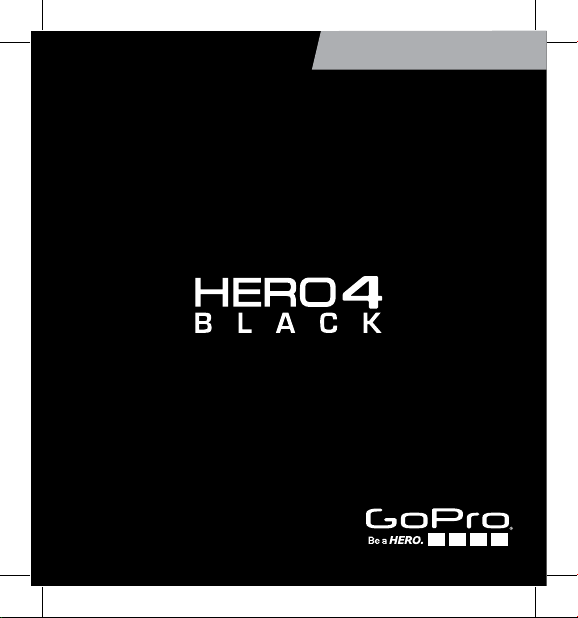
USER MANUAL
Page 2
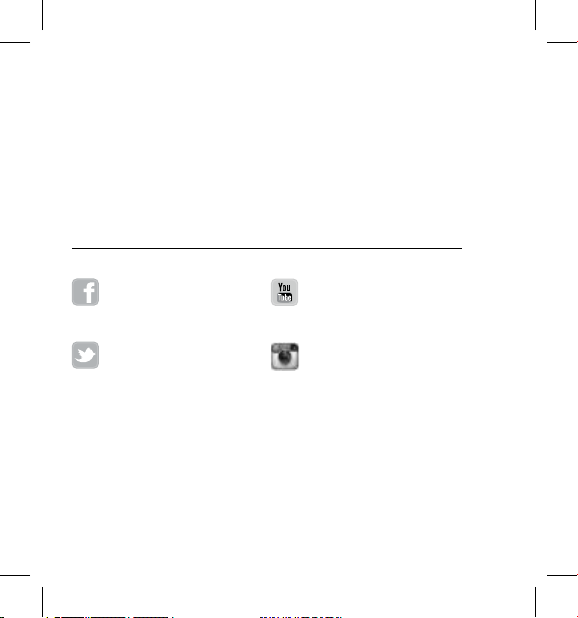
/ Join the GoPro Movement
youtube.com/GoProfacebook.com/GoPro
twitter.com/GoPro
2
instagram.com/GoPro
Page 3
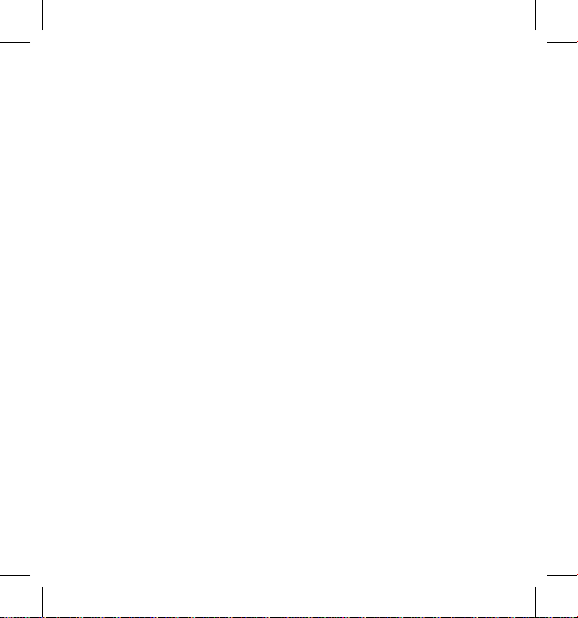
To download this user ma nual in a different language, visit
gopro.com/support.
Pour télécharger c e manuel de l ’utilisateu r dans une autre langue,
rend ez-vous sur gopro.com/support.
Wenn Sie d ieses Benu tzerhandbuch in ein er anderen Spra che
herunterladen möchten, besuchen Sie gopro.com/support.
Per sc aricare questo m anuale utente in un’altra ling ua, visita
gopro.com/support.
Para d escargar este ma nual de usua rio en otro idioma, visite
gopro.com/support.
Para b aixar este ma nual do usuá rio em outro id ioma, aces se
gopro.com/support.
このユーザーマニュアルの他言 語版をダウンロードするに
は、 gopro.com/supportにアクセスしてください。
若要下載其他語言版本的使用說明書,請前往:
gopro.com/support。
如需下载本用户手册的其他语言版本,请访问
gopro.com/support。
3
Page 4
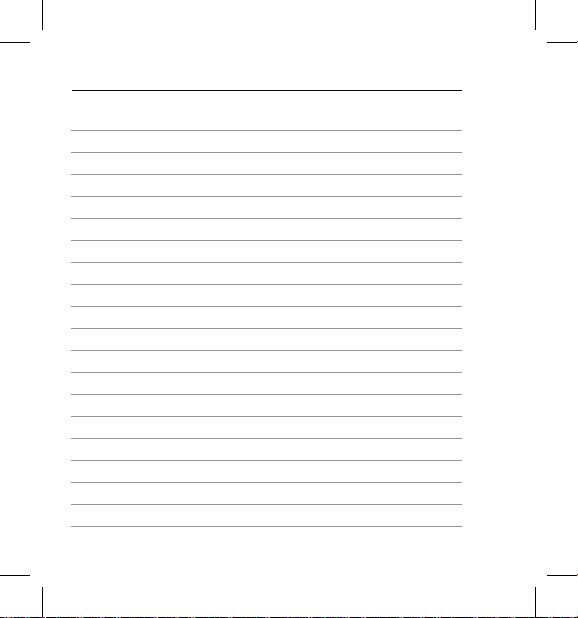
/ Table of Contents
Optional Accessories
The Basics
Getting Started
Camera Status Screen
Camera Icons
Camera Menus
Camera Modes
Navigating Settings Menus
Video Mode
Photo Mode
Multi-Shot Mode
Playback Mode
Setup Mode
Connecting to the GoPro App
Transferring Files to a Computer
™
Protune
Battery
Important Messages
Camera Housing
4
6
8
10
15
16
18
20
21
22
36
40
47
50
58
59
60
66
72
74
Page 5
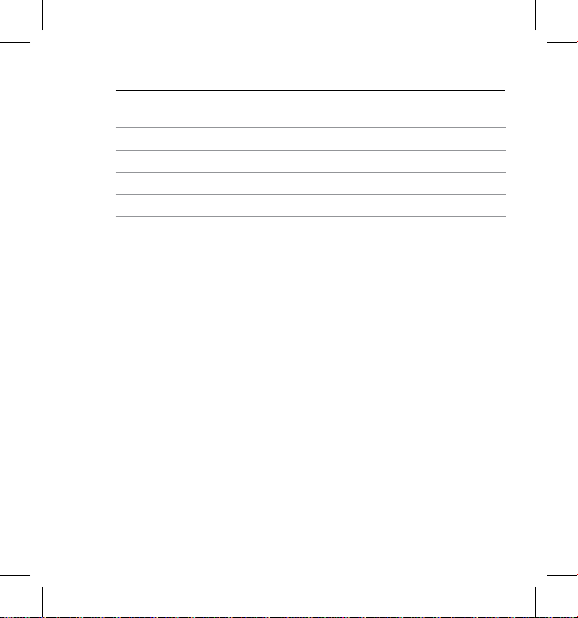
/ Table of Contents
Using the Mounts
Frequently Asked Questions
Customer Support
Trademarks
Regulatory Information
79
82
84
84
84
5
Page 6
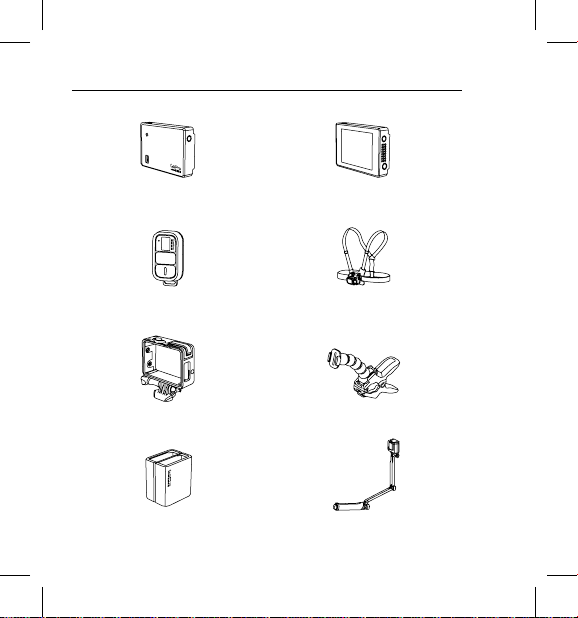
/ Optional Accessories
Battery BacPac
™
Smart Remote Chesty (Chest Harness)
The Frame Jaws: Flex Clamp
Dual Battery Charger
for HERO4 Batteries
6
LCD Touch BacPac
3-Way
™
Page 7
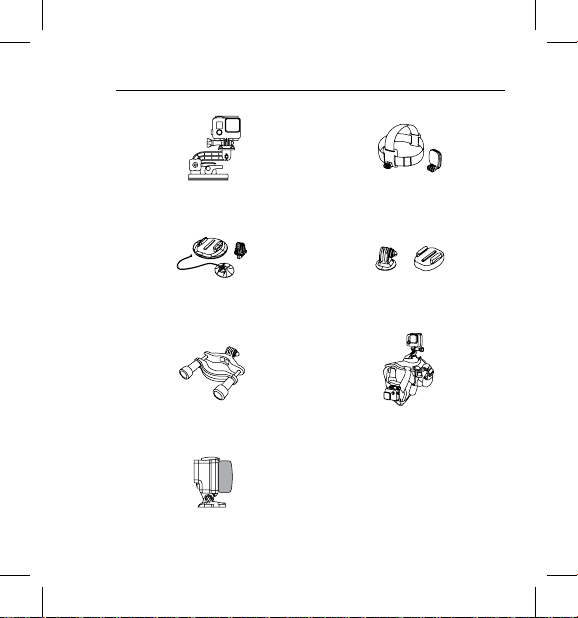
/ Wear It. Mount It. Love It.
Suction Cup Head Strap + QuickClip
Surfboard Mounts Tripod Mounts
Roll Bar Mount Fetch (Dog Harness)
See more at
gopro.com.
Floaty Backdoor
™
7
Page 8
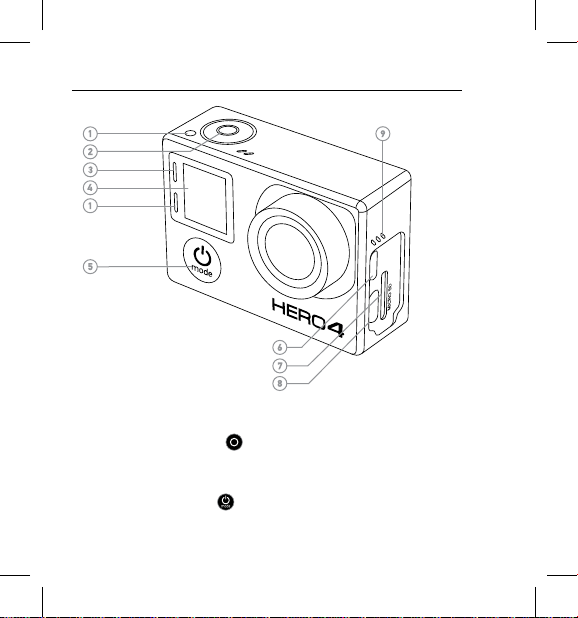
/ The Basics
1. Camera Status Light (red)
2. Shutter/Select Button [ ]
3. Wireless Status Light (blue)
4. Camera Status Screen
5. Power/Mode But ton [ ]
6. Micro HDMI Por t
(cable not included)
8
7. microSD Card Slot
(microSD card not included)
8. Mini-USB Port
(supp orts composite A /C
cable/3.5mm stereo mic
adapter, not included)
9. Audio Alert
Page 9
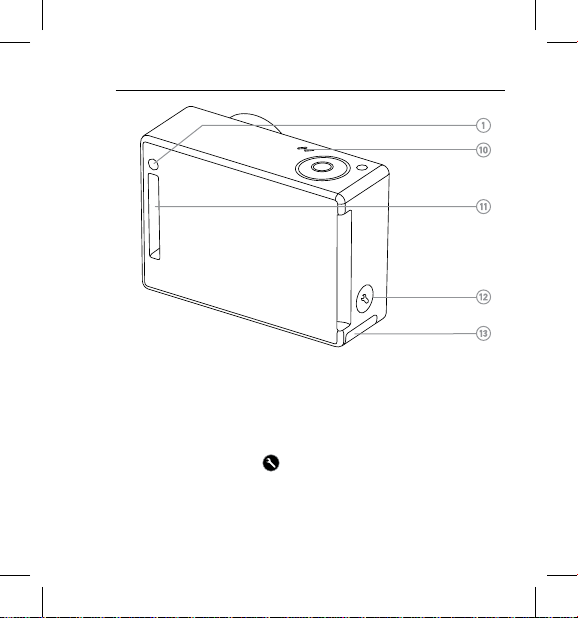
10. Microphone
11. HERO Port
12. Settings/Tag Button [ ]
13. Battery Door
/ The Basics
9
Page 10
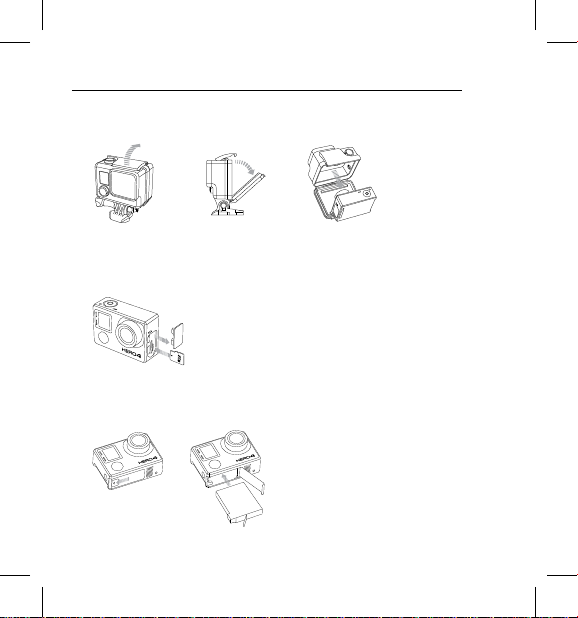
/ Getting Started
Slim housing surfboard mount installation
Slim housing remove camera
Slim housing insert camera
Slim housing closed Swapping housing doors
Quick Release Buckle + Thumb Screw + Slim housing = Complete Unit
CHARGING THE BATTERY
1. Remove the cam era from its h ousing.
2. Remove the camera si de door and i nsert a mic roSD, microSDHC
or micr oSDXC card (sold sepa rately) into the car d slot. A microSD
card w ith a Class 10 or UHS-1 rating i s required.
3. Open the bottom door, insert the battery and then close the
bo tto m do or.
10
Page 11
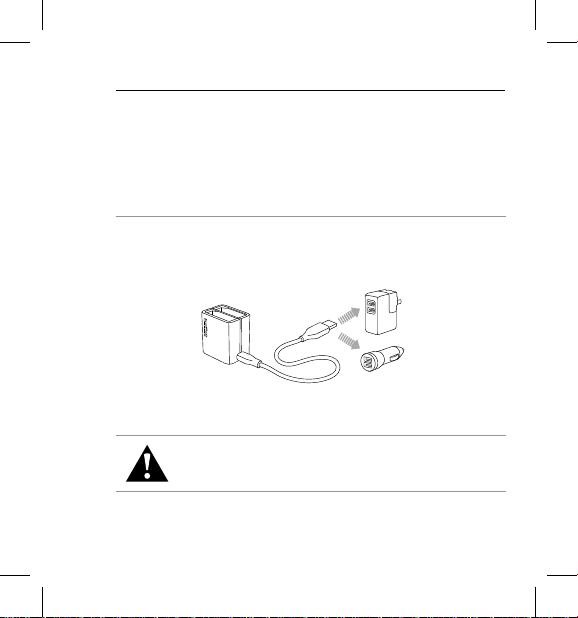
/ Getting Started
4. Charge the b attery by conne cting the c amera to a com puter using
the in cluded USB cable. T he chargin g icon appea rs on the cam era
status screen an d shows a full b attery when chargin g is complete.
The in cluded lit hium-ion batter y comes par tially charged. No damage
occurs to the came ra or batter y if used prior to a full charge.
PRO TIP: With the Dual Battery Charger, you can charge your b attery
outside of the cam era. For details , visit gopro.com.
For more batte ry information, see Battery.
WARNING: Use caution when using your GoPro as part o f your
active lifestyle. Always be aware of your surroundings to avoid
injury to yourself and others. Abide by all local laws when using
this camera.
11
Page 12
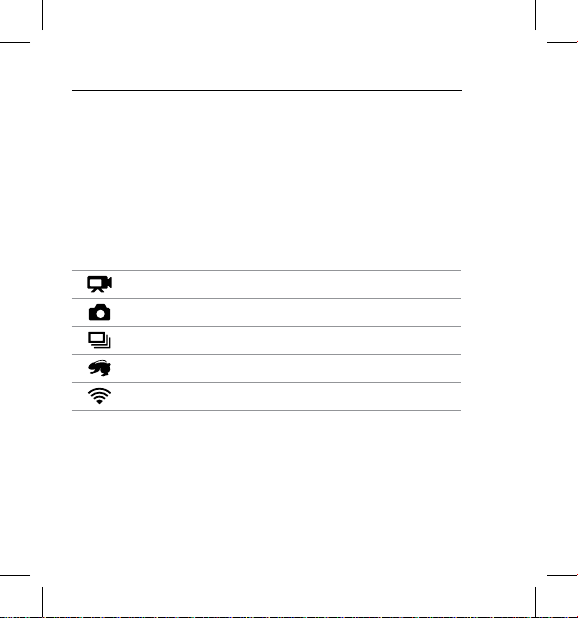
/ Getting Started
CAMERA SOFTWARE UPDATES
To get the lat est features and be st perfor mance from your HERO4
came ra, make sure you are using th e most curre nt camera sowa re.
You can update your cam era soware via th e GoPro App, GoPro
sow are or at gopro.com/getstarted.
CAMERA DEFAULT SETTINGS
The HER O4 Black ca mera powers up with the fol lowing default
settings:
Video 1080p30 SuperView
Photo 12MP, Wide Field o f View (FOV)
Multi-Shot Burs t option (set to 3 0 photos in 1 sec ond)
QuikCapture Off
Wireless Off
To change your Video or Photo settings, see Video Settings and
Photo Settings.
12
Page 13
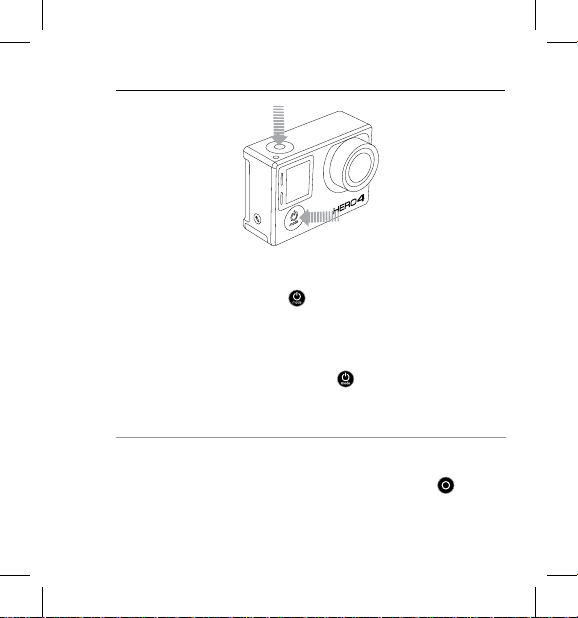
/ Getting Started
POWERING ON + OFF
To Power On:
Press the Power/Mode button [ ] once. T he camera s tatus light s
(red) fl ash three ti mes and the sound indic ator emits three beeps. When
the ca mera statu s screen dis plays informati on, your cam era is on.
To Power Off:
Press and ho ld the Power/Mode b
came ra status lights (r ed) flash several times a nd the sound indicator
emits seven beeps.
PRO TIP: When the camer a is off and QuikC apture is en abled, you c an
turn t he camera on and immediately begin captur ing video or T ime
Laps e photos just by press ing the Shutter/Select but ton [
once fo r video, press and hold for two se conds for Time Lapse photos.
Press again to stop recording and powe r off the camera. For d etails,
see QuikCapture in Setu p Mode.
utton [ ] fo r two secon ds. The
]. Press
13
Page 14
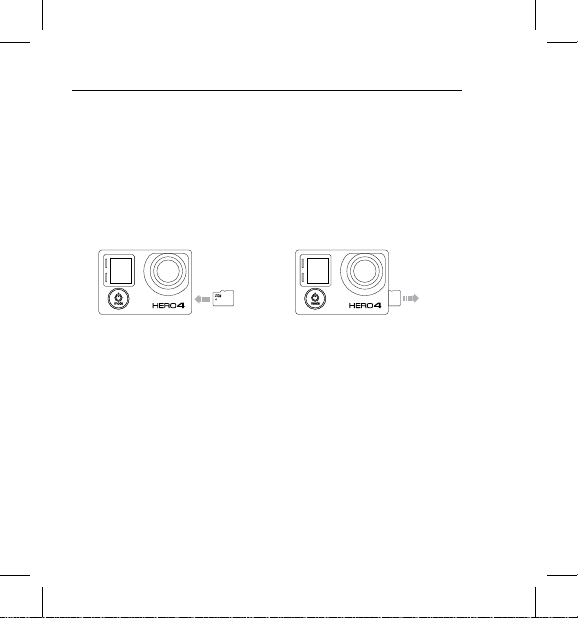
/ Getting Started
INSERTING + REMOVING MICROSD CARDS
The HER O4 Black ca mera is comp atible with 4 GB, 8GB, 16GB, 32GB and
64GB capacity microSD, microSDHC and microSDXC memory cards
sold se parately). You m ust use a micr oSD card wit h a Class 10 or a UHS-1
(
rating. GoPro recommends using brand name memory cards for
aximum reliability in high-vibration activities.
m
To Insert th e microSD Card: To Remove the microSD Card:
Slide the memor y card into the
card slot with the la bel facing the
front of the ca mera.
When fully inserted, the card
clicks into place.
NOTICE: Use care when han dling memory cards . Avoid liquids, dus t
and debris. As a precaution, power off the ca mera before inser ting
or re moving the ca rd. Check manuf acturer guidel ines regarding use
in acceptable temperature ranges.
14
Place your finger nail agains t
the ed ge of the memory ca rd
and lightly press it further into
the camera.
The card spr ings out far enough
to be rem oved.
Page 15
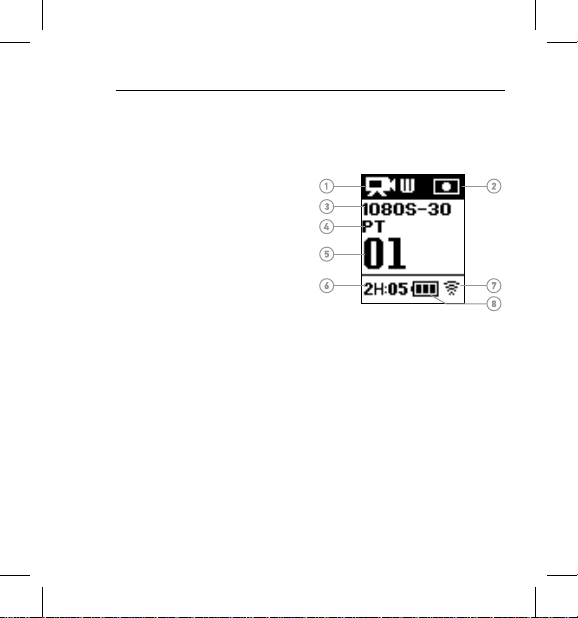
/ Camera Status Screen
Your HERO4 Black f eatures a status sc reen that displays the fo llowing
infor mation abo ut modes and s ettings
:
1. Camera Modes/FOV
(field of view)
2. Camera Settings
3. Resolution/fps
(frames per s econd)
4. Protune
5. Number of Files Captured
6. Time/Storage/Files
7. Wireless
8. Battery Life
Note: The ico ns that appear o n the camera stat us screen var y by mode.
15
Page 16
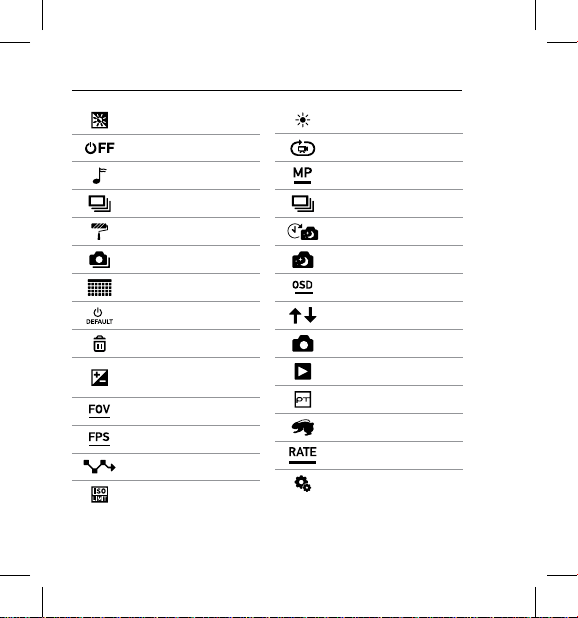
/ Camera Icons
Auto Low L ight
Auto Off
Beeps
Burst Photos
Color
Continuous Photos
Date/Time
Default Mod e
Delete
Exposure Value
Compensation
Field of View
Frame s Per Second
Interval
ISO Limit
16
LEDs
Looping
Megapixels
Multi-Shot Mode
Night Lapse
Night Photo
On-Screen Display
Orientation
Photo Mode
Playback Mode
Protune
QuikCapture
Rate
Setup Mode
Page 17
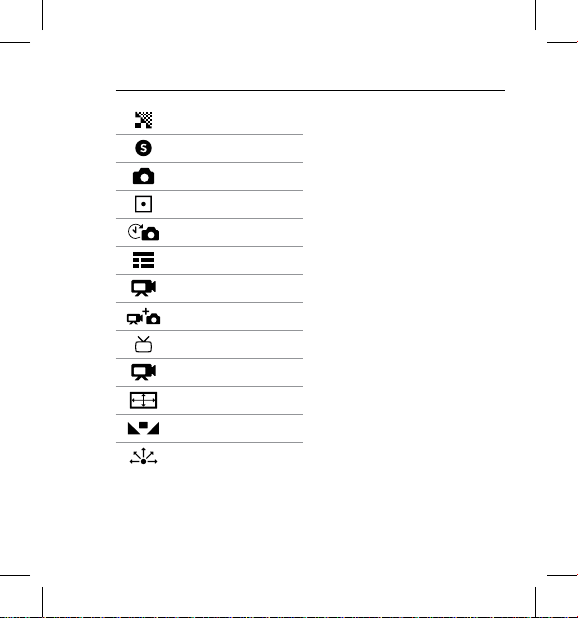
Sharpness
Shutter
Single Photo
Spot Meter
Time L apse
Touch Display
Video
Vide o + Photo
Video Format
Video Mode
Video Resolution
White Balance
Wireless
/ Camera Icons
17
Page 18
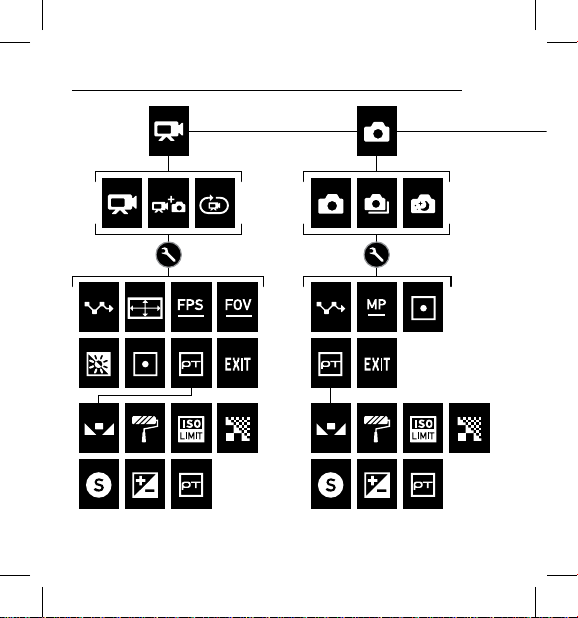
/ Camera Menus
*Playbac k appears on ly if the camera is co nnected to a TV o r LCD Touch BacPac (sold sep arately).
18
Page 19
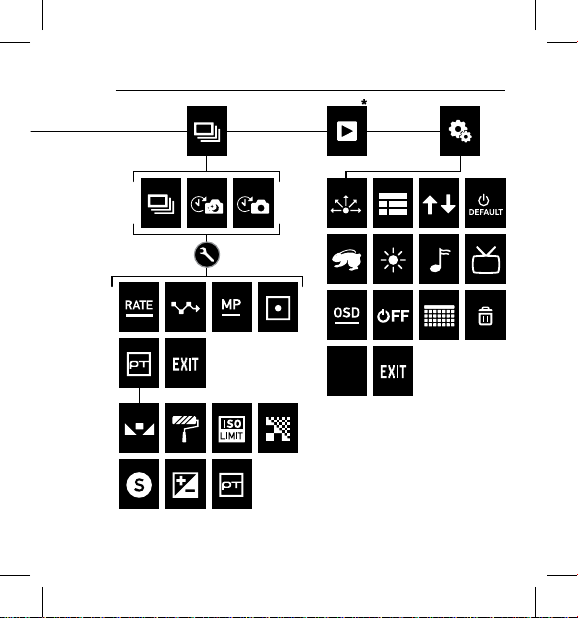
/ Camera Menus
Camera
Reset
19
Page 20
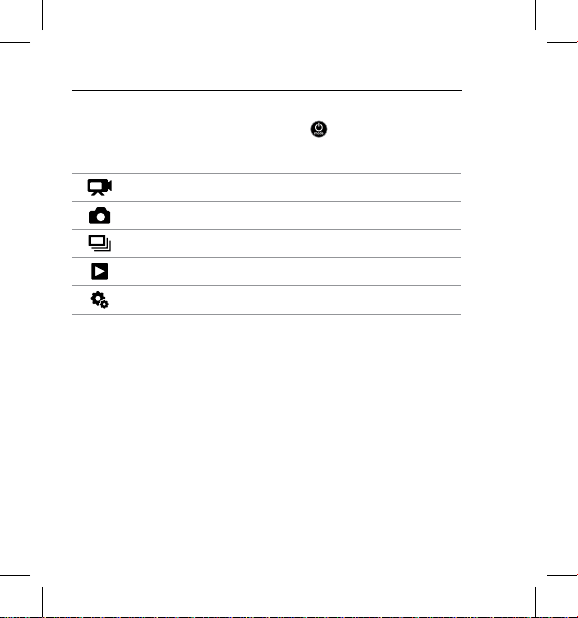
/ Camera Modes
The HER O4 Black fea tures sever al camera modes . To c ycle throu gh
the modes, p ress the
These modes appear:
20
Power/Mode button [
Video Record video
Photo Capture a single ph oto
Multi-Shot Capt ure a series of p hotos
Playback Play b ack videos and ph otos
Setup Adjust general camera settings
] repeatedly
.
Page 21
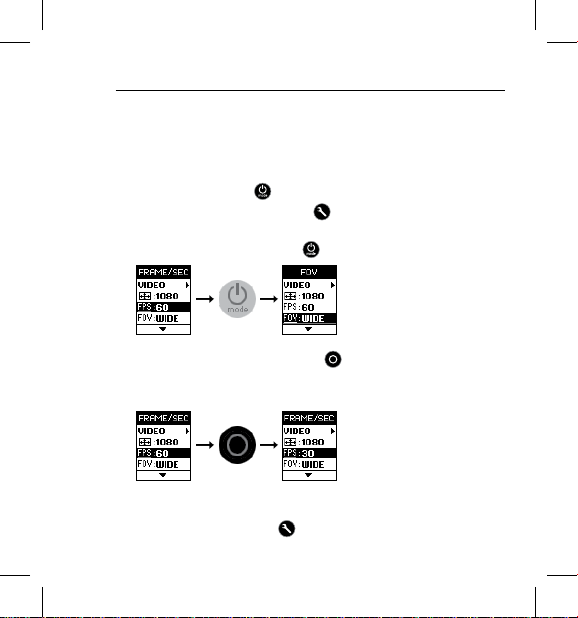
/ Navigating Settings Menus
Each camera mod e has its own settings menu.
TO NAVIGATE SETTINGS MENUS:
1. Verif y that the cam era is in the desired came ra mode. If an icon for
that mo de does not appear o n the camer a status scr een, press t he
Power/Mode button [ ] repea tedly until it appears.
2. Press the Settings/Tag button [ ] to open the settin gs menu for
that mode.
3. Use the Power/Mode butt on [
] to cyc le through the sett ings.
4. Press the Shutter/Select button [
withi n a setting. To select a n option, leave the option hi ghlighted
when you move to a nother screen.
5. To g o back to the pr evious screen or ex it the settings menu, pre ss
the Settings/Tag button [
] to cyc le through the options
].
21
Page 22
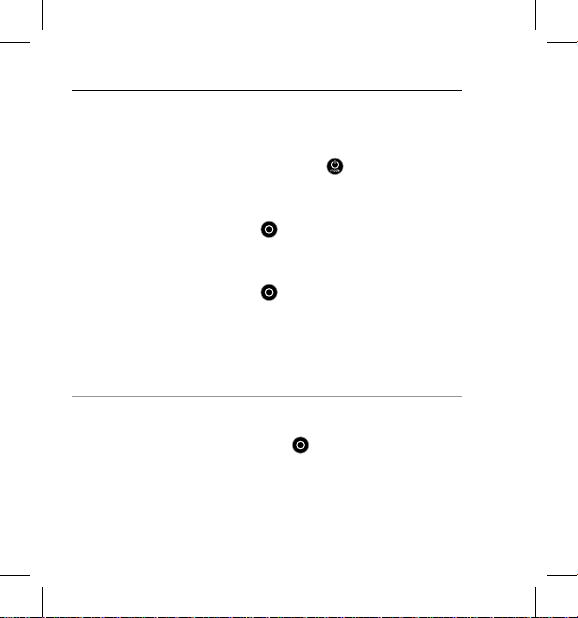
/ Video Mode
CAPTURING VIDEO
To capture v ideo, verify th at the camer a is in a Video mode. If one
of the Video icons does not a ppear in the u pper le on you r camera
status screen, press the
it appears.
To Start Recording:
Press the Shutter/Select butto n [
and th e camera st atus lights (red) fl ash while re cording.
To Stop Recording:
Press the Shutter/Select butto n [
flash t hree times a nd the camera emit s three bee ps.
If the memor y card is ful l or the battery is o ut of power, your camera
autom atically stops re cording. Your v ideo is save d before the camera
pow ers off.
PRO TIP: When the camer a is off and QuikC apture is en abled, you
can tu rn the came ra on and immediately beg in capturi ng video jus t
by pres sing the Shutter/Select bu tton [
recording a nd power off th e camera. Fo r details, see Setu p Mode.
22
Power/Mode button [ ] repeatedly until
]. The c amera emit s one beep
]. The c amera status lig hts (red)
]. Pres s again to stop
Page 23
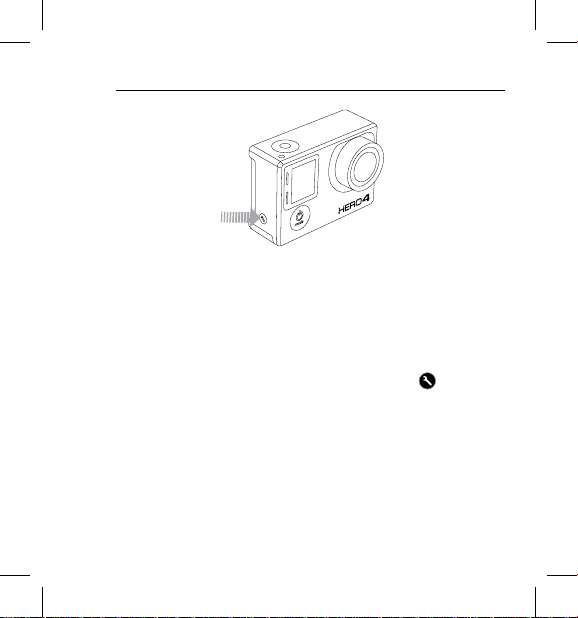
/ Video Mode
HILIGHT TAGGING
You can mark spe cific moment s in your video as th ey happen with
HiLight Tags. HiLight Tags make it easy to find th e best highl ights
to share. You can add tag s with your ca mera, the GoPro Ap p or the
Smar t Remote (sold s eparately).
To Add a HiLight Tag:
While recording video, press t he Settings/Tag butt on [
].
23
Page 24
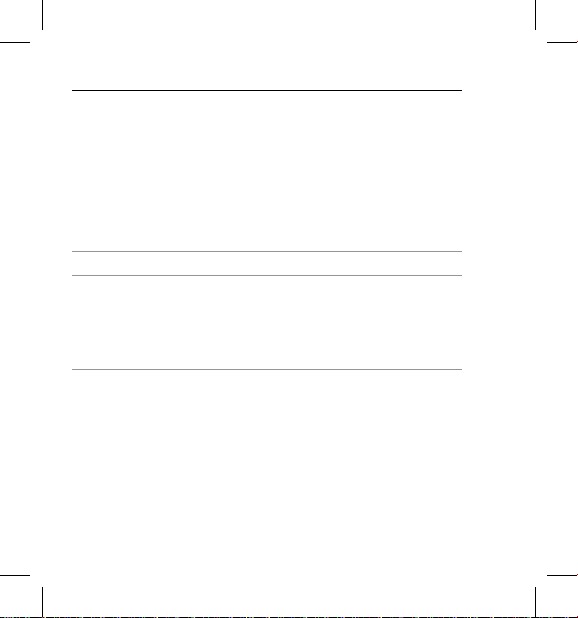
/ Video Mode
VIDEO SETTINGS
For ins tructio ns on how to cha nge the follo wing setti ngs, see
Navigating Settings Menus.
Thre e capture modes are avail able for Video mod e. The capture mode
that you select determine s the Video set tings that a ppear in the r est
of the menu.
Capture Mode Description
Video (default) Captures video.
Simultane ously captures both video and
Vide o + Photo
24
photos. You can set the camera to capture a
photo at selec ted inter vals while you rec ord
vide o. For detail s, see Video + Photo Interva ls
in this section.
Page 25
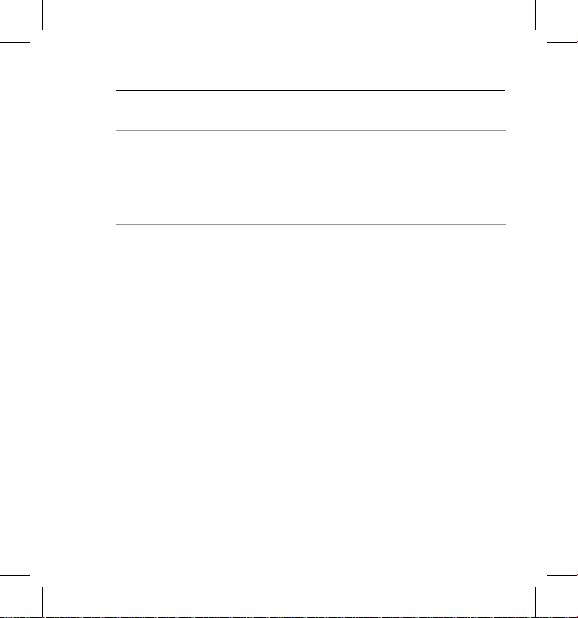
/ Video Mode
Capture Mode Description
Lets yo u continuou sly record and save only
Looping
PRO TIP: Easily create epic GoP ro-style videos usin g free
GoPro soware. Lea rn more and d ownload th is soware at
gopro.com/getstarted.
the best moments , which helps to con serve
space on your microSD card. You must
select an in terval. Looping is ava ilable only
™
if Protune
is turned off.
25
Page 26
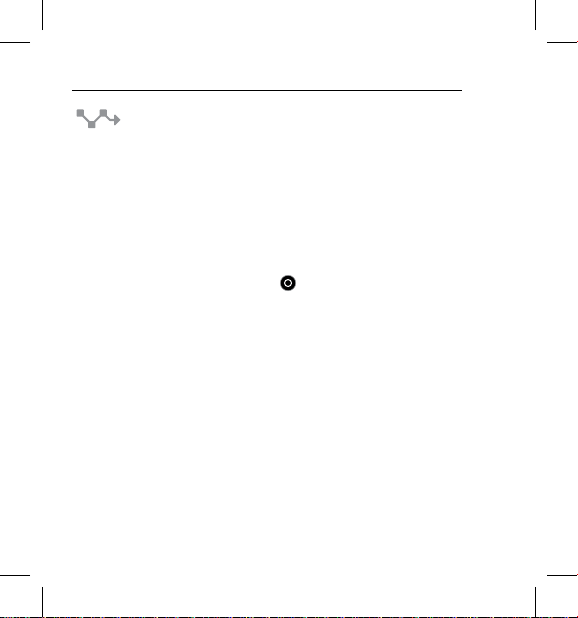
/ Video Mode
INTERVAL
The Interv al setting a pplies to Loo ping and Vid eo + Photo. Inter val
deter mines the amount of time that passes between each
captured frame.
Looping Intervals
Availa ble intervals for Looping are 5, 20, 60 an d 120 minutes. For
examp le, if you sele ct a 5-minut e interval , only the pr evious 5 minu tes
is save d when you sto p recordin g. If you recor d for 5 minutes and do
not press the Shutter/Select button [
the ca mera begin s a new 5-minu te interval by recordin g over your
previ ous 5 minutes of footage.
You can al so selec t max video a s the inter val. Wit h this option , the came ra
records unt il the memor y card is full, then over writes th e content.
26
] to stop recording a nd save,
Page 27
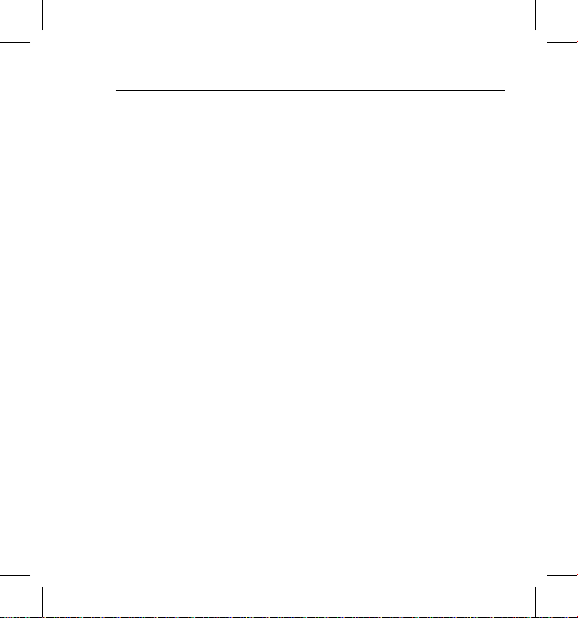
/ Video Mode
PRO TIP: Multiple chapter files are w ritten to your memory card
so that small segments of content can be overwritten during loop
recording . When viewing this conte nt on a compute r, y ou see separ ate
files for e ach time segment . Use GoPro so ware to comb ine the files
into a longer vi deo.
Video + Photo Intervals
Availa ble intervals for Vid eo + Photo range from 5-60 se conds. Th e
quality of the photo depe nds on the selected vid eo resolution and F OV.
27
Page 28
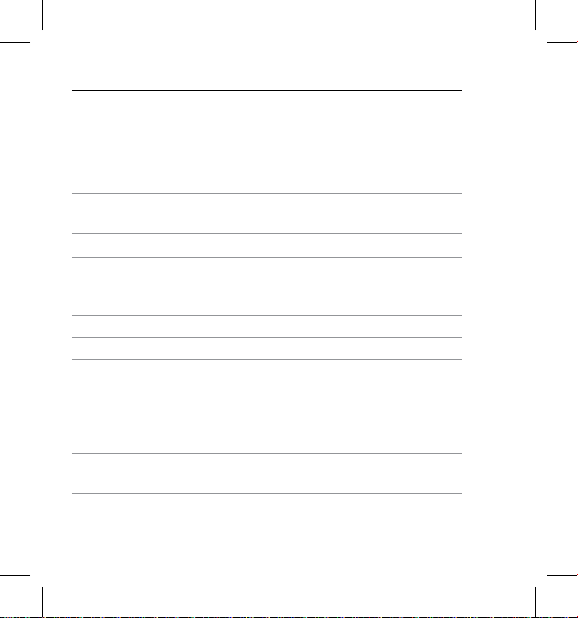
/ Video Mode
RESOLUTION, FPS AND FOV
The HER O4 Black in cludes the v ideo resolution s listed below.
Video
Resolution
4K
4K SuperView 24/24 Ultra Wide 3 840 x216 0, 16:9
2.7K
2.7K SuperView 30/25 Ultra Wi de 2704x1520, 16:9
2.7K 4:3 30/25 Ultra Wide 2704x2028, 4:3
144 0p
108 0p
28
NTSC/
PAL
30/25
24/24
48/50
30/25
24/24
80/80
60/50
48/48
30/25
24/24
120/120
90/90
FOV Screen Resolution
Ultra W ide 38 40 x2160 , 16: 9
Ultra W ide,
Medium
Ultra W ide 1920x1440, 4:3
Ultra W ide,
Narrow
2704x1520, 16:9
192 0x1080 , 16:9
Page 29
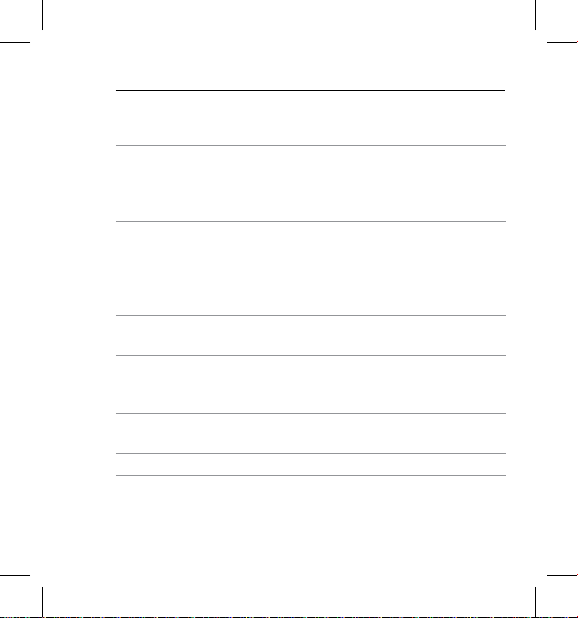
/ Video Mode
Video
Resolution
108 0p
1080p SuperView
960p
720p
720p SuperView
WVGA 240/240 Ultra W ide 848x480, 16:9
NTSC/
PAL
60/50
48/48
30/25
24/24
80/80
60/50
48/48
30/25
24/24
120/120
60/50
120/120
60/50
30/25
120/120
60/50
FOV Screen Resolution
Ultra W ide,
Medium,
Narrow
Ultra W ide 192 0x1080 , 16:9
Ultra W ide 1280x960, 4:3
Ultra W ide,
Medium,
Narrow
Ultra W ide 1280x720, 16:9
192 0x1080 , 16:9
1280x720, 16:9
29
Page 30
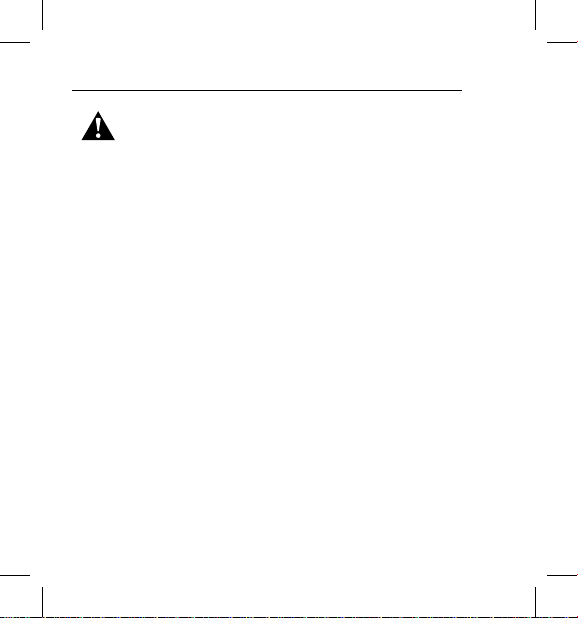
/ Video Mode
High-Performance Video Modes and Camera
Temperatures
The HER O4 Black fea tures uniqu e high-per formanc e video modes:
4K 30/24, 2.7K 50, 1440p8 0, 1080p120/90 and 960 p120. When usi ng
these vide o modes, it is norma l for the came ra to become w arm and
use more power.
Using t hese high- perfor mance mode s in higher te mperature s, with
the GoP ro App, or in co mbination w ith BacPa c accesso ries fur ther
incr eases cam era temper ature and pow er consump tion.
If the c amera get s too hot, it is de signed to shut dow n to protect agains t
overh eating. Wh en this happ ens, some functiona lity might not be
avail able and th e following a ctions may occur:
• The GoPro App disconn ects, bu t video capt ure continu es for as
long as possi ble until the c amera is pow ered off (if used, th e
GoPro remote control remains connected).
• The camer a powers off (the GoPro A pp disconnects, the cam era
stops r ecording a nd saves your v ideo, and the temp erature icon
appears).
To control yo ur camera re motely at high er temperatures , use the
GoPro remote in stead of the GoPro App.
30
Page 31

/ Video Mode
If your c amera becomes to o hot and automatic ally powers o ff, let it
sit and cool before at tempting to use it aga in. For exten ded recording
time, limit your use of features that increase power consumption,
such a s the GoPro Ap p or LCD Touch BacP ac.
Video Resolution Best Use
Stunning high-resolution video with
4K
4K SuperView
2.7K
professional low-light performance. 8MP
still s availab le from video. Recommended
for tri pod or fixed position shots .
SuperView delivers th e world’s most
immersive field of view. Recommended for
tripod or fixed position shots. More vertical
4:3 cont ent is automa tically s tre tch ed t o
full-screen 16:9 for stunning widescreen
playback on your computer or TV.
16:9 resolut ion video downs cales to prov ide
stunning, cinema-qualit y results for
professional productions.
31
Page 32

/ Video Mode
Video Resolution Best Use
SuperView delivers th e world’s most
immersive field of view. Recommended
2.7K SuperView
2.7K 4:3
144 0p
108 0p
32
for bod y-mounted shots. More vertical 4 :3
content is str etched to ful l-screen 16:9 for
stunning wides creen play back on your
computer or T V.
Recommended for body-mounted,
ski-mounted or surfboard-mounted
shots. Prov ides large viewing are a.
Recom mended for b ody-mounted shots.
Larger viewing area and high frame rate yield
the smoothe st, most immersive results for
high-action capture.
1080p60 is great for all sh ots. High resolution
and fr ame rate yie ld stunning results. Tripod
or fixed mounti ng for 1080p48, 1080p30
and 1080p24 is ideal for te levision an d film
productions.
Page 33

Video Resolution Best Use
SuperView delivers th e world’s most
immersive field of view. Recommended for
1080p SuperView
960p
720p
720p SuperView
WVGA
body- or gear-mounted shots . More vertical
4:3 cont ent is automa tically s tretc hed to
full-screen 16:9 for stu nning wide screen
play back on your c omputer or T V.
Use for body-mounted shots and when
slow motion is desired. Provides large
viewing area and smooth results for high
action capture.
Good for hand held shots a nd when slow
motion is desi red.
SuperView delivers th e world’s most
immer sive field of view. Good for bod y-or
gear-mounted shots . More verti cal 4:3
content is automati cally stret ched to
full-screen 16:9 for stu nning wide screen
play back on your c omputer or T V.
Good when super slow motion is desi red and
standard definition is acceptable.
/ Video Mode
33
Page 34

/ Video Mode
FOV Best Use
Largest field of view, increased image
Ultra W ide
Medium
Narrow
34
stability. Good for action shots where
you want to capture as much a s possible
within the frame.
Mid-range field of view, moderate
image stability.
Smallest field of view, reduced image
stab ility. Reduced distor tion. Good fo r
capturing content at a dis tance.
Page 35

/ Video Mode
LOW LIGHT
Auto Low L ight allows yo u to shoot in low- light enviro nments or
when q uickly transitioning in and o ut of low-light condition s. The
came ra automati cally adju sts fps to ac hieve the optimal ex posure
and be st results .
Auto Low L ight is not avai lable for 240 fps or 30 f ps and below. T he
options for this set ting are on (default ) and off.
SPOT METER
Spot Meter lets you film f rom a dark spa ce while pointing t he camera
into a brighter setting, su ch as when recording the outdoors from
withi n a car. When Spot Meter is turned on, [
camera status screen. The options for this setting are off (default)
and on .
Note: Chang es that you make to th e Spot Meter set ting in Video mode a pply only to vide o capture.
To adjust this se tting for phot o capture, adjus t the setting in P hoto mode. To adjust this set ting for
multi-shot ca pture, adjust th e setting in Multi-Shot mode.
PROTUNE
For det ails abou t Protune set tings, see Protune.
Note: Chang es that you make to th e Protune setti ngs in Video mode a pply only to vide o capture.
To adjust this se tting for phot o capture, adjus t the setting in P hoto mode. To adjust this set ting for
multi-shot ca pture, adjust th e setting in Multi-Shot mode.
] appears on the
35
Page 36

/ Photo Mode
CAPTURING A PHOTO
To capture a p hoto, verif y that the cam era is in a Photo mode. If one
of the Photo icons does not a ppear in the upper le on your camera
status screen, press the
it appears.
To Capture a Photo:
Press the Shutter/Select butto n [
the ca mera statu s lights (red) flas h and the counter on the cam era
status screen increases by one.
Power/Mode button [ ] repeatedly until
]. The c amera beeps two times,
PRO TIP: While capturin g video, you c an manuall y take a photo at
any tim e by pressing the
Power/Mode button [ ] to capt ure a photo ever y 5 second s.
the
36
Power/Mode button [ ]. Pres s and hold
Page 37

/ Photo Mode
PHOTO SETTINGS
For ins tructio ns on how to cha nge the follo wing setti ngs, see
Navigating Settings Menus.
Thre e capture modes are avail able for Photo mod e. The captu re mode
that you select determine s the Photo set tings that a ppear in the rest
of the menu.
Capture Mode Description
Single (default) Captures a single photo.
Continuous
Night
Capt ures a series of photos conti nuously
while h olding dow n the Shutter/Select
button [
Capt ures a single photo wit h a customizable
expos ure time up to 30 secon ds. For deta ils
abou t available exposure tim es, see Shutter
in Protune.
].
37
Page 38

/ Photo Mode
MEGAPIXELS
The HER O4 Black ca ptures photos at 12MP, 7MP or 5MP. Smaller
megapixel va lues take up le ss space on th e microSD ca rd.
Note: Chan ges that you mak e to the Megapixe ls setting in Ph oto mode apply only to ph oto capture.
To adjust this se tting for multi-s hot capture, ad just the setti ng in Multi-Shot mode.
Photo Resolution Field of View (FOV)
12MP Wide (default )
7MP Wide
7MP Medium
5MP Medium
INTERVAL
Inter val applies only to Continuou s photo. Available in tervals are 3
(default), 5 or 10 photos ever y second .
38
Largest fiel d of view. Good for acti on shots
where you want to capture as much a s
possi ble within the fra me.
Mid-r ange field of v iew.
Page 39

/ Photo Mode
SPOT METER
Spot Meter lets you ca pture photos f rom a dark spa ce while poin ting
the camera into a brighter setting, such as when recording the
outdoors from within a car. When Spot Meter is turned on, [
appears on t he camera status screen. Th e options for t his setting are
off (defa ult) and on.
Note: Chang es that you make to th e Spot Meter setti ng in Photo mode app ly only to photo capt ure.
To adjust this se tting for vide o capture, adjus t the setting in Vid eo mode. To adjust this set ting for
multi-shot ca pture, adjust th e setting in Multi-Shot mode.
PROTUNE
For det ails abou t Protune set tings, see Protune.
Note: Chang es that you make to th e Protune settin gs in Photo mode appl y only to photo capt ure.
To adjust this se tting for vide o capture, adjus t the setting in Vid eo mode. To adjust this set ting for
multi-shot ca pture, adjust th e setting in Multi-Shot mode.
]
39
Page 40

/ Multi-Shot Mode
In Multi-Shot m ode, you can c apture a series of ph otos. Three c apture
modes are available: Burst (ca pture photos at a specified r ate), Time
Laps e (capture photos at sp ecified interva ls) and Night L apse (captu re
photos at specified i nterval s in low-light e nvironments).
CAPTURING BURST PHOTOS
To capture a B urst photo series , verify that the c amera is in Bu rst
mode. I f the Burst icon [
came ra status sc reen, pres s the
until it appears.
To Capture Burst Photos:
Press the Shutter/Select butto n [
flash a nd the came ra beeps multiple times.
The camera status screen displays BUSY w hile the camera pr ocesses
thes e files. Once BUSY di sappear s, the cam era is read y for the nex t action.
See Rate in this se ction for th e options ava ilable for Bu rst photos.
40
] does not appear in the upper le on your
Power/Mode button [ ] repeatedly
]. The c amera status lig hts (red)
Page 41

/ Multi-Shot Mode
CAPTURING TIME LAPSE OR NIGHT LAPSE PHOTOS
To capture a T ime Lapse s eries, ver ify that th e camera is s et to capture
Time L apse photos . If the Tim e Lapse ico n [
the upper le on your camera status screen, press the
button [
To capture a N ight Lapse s eries, ver ify that th e camera is set to cap ture
Night Lapse photos. If the Night Lapse ico n [
the up per le on your camer a status scr een, press t he
button [
To Capture Time Lapse/Night Lapse Photos:
Press the Shutter/Select butto n [
countdown a nd the came ra status lights (r ed) flash ea ch time a photo
is captured.
To Stop Time Lapse/Night L apse:
Press the Shutter/Select butto n [
flash t hree times a nd the camera emit s three bee ps.
PRO TIP: When the camer a is off and QuikC apture is en abled, you
can tu rn the came ra on and immediately beg in capturi ng Time Laps e
photos just by p ressing an d holding the Shutter/Select but ton [
two se conds. Pr ess again to stop recordi ng and power off the ca mera.
For det ails, see Se tup Mode.
] repeatedly until it appears.
] repea tedly until it appears.
]. The c amera initiates
]. The c amera status lig hts (red)
] does not a ppear in
Power/Mode
] does not appear in
Power/Mode
] for
41
Page 42

/ Multi-Shot Mode
MULTI-SHOT SETTINGS
For ins tructio ns on how to cha nge the follo wing setti ngs, see
Navigating Settings Menus.
Thre e capture modes are avail able for Multi-Shot mode. The capture
mode t hat you selec t determines the Multi-Shot settings that appear
in the rest of th e menu.
Capture Mode Description
Burst (default)
Time L apse
Night Lapse
PRO TIP: For longer exposu re times dur ing the day, use Night La pse.
42
Capt ures up to 30 photos in 1 se cond.
Perfect f or capturing the d efinitive moment
in fas t-action sport s.
Capt ures a series of photos at specified
inter vals. You ca n use Time Lapse to ca pture
photos of any activ ity, so you can c hoose the
best o nes later.
Capt ures a series of photos at specific
inter vals and exposure times. Use Night
Laps e in low light env ironment s, such as
when c apturing t he night sky over a per iod
of time. For details a bout avail able exposu re
times , see Shutter in Protune.
Page 43

/ Multi-Shot Mode
Rate ap plies only to B urst. Pho tos can be ca ptured at the f ollowing r ates:
3 photos in 1 second
5 photos in 1 second
10 photos in 1 s econd
10 photos in 2 s econds
10 photos in 3 s econds
30 photos in 1 second (default)
30 photos in 2 seconds
30 photos in 3 seconds
PRO TIP: Sometimes 30 photos in 1 second is to o fast. Try a slo wer
Burst inter val to bette r match the ac tion.
43
Page 44

/ Multi-Shot Mode
MEGAPIXELS
The HER O4 Black ca ptures photos at 12MP, 7MP or 5MP. Smaller
megapixel va lues take up le ss space on th e microSD ca rd.
Note: Chan ges that you mak e to the Megapixe ls setting in Multi-Shot mod e apply only to mult i-shot
capture. To adju st this settin g for photo captu re, adjust the se tting in Photo mod e.
Settings Description
12MP Wide (default )
7MP Wide
7MP Medium
5MP Medium
44
Largest fiel d of view. Good for acti on shots
where you want to capture as much a s
possi ble within the fra me.
Mid-r ange field of v iew.
Page 45

/ Multi-Shot Mode
INTERVAL
Inter val appli es only to Tim e Lapse and N ight Lapse. I nterval d etermine s
the am ount of time that passes betwee n each captured frame.
Time Lapse Intervals
Availa ble intervals for Time Laps e range from 0.5 seco nds (default) to
60 seconds.
Interval Examples
0.5-2 seconds Surfing, biking o r other spor t
2 seconds Busy s treet corner
5-10 seconds Sunset
10-60 seconds
Lengthy activities, such as
construction projects
45
Page 46

/ Multi-Shot Mode
Night Lapse Intervals
Availa ble intervals for Night Lapse rang e from 10 second s (default) to
60 minutes.
SPOT METER
Spot Meter lets you ca pture photos f rom a dark spa ce while poin ting
the camera into a brighter setting, such as when recording the
outdoors from within a car. When Spot Meter is turned on, [
appears on t he camera status screen. Th e options for t his setting are
off (defa ult) and on.
Note: Chang es that you make to th e Spot Meter set ting in Multi-Shot mode apply on ly to multi-shot
capture. To adju st this settin g for video captu re, adjust the se tting in Video mod e. To adjust this set ting
for photo ca pture, adjust th e setting in Photo mo de.
PROTUNE
For det ails abou t Protune set tings, see Protune.
Note: Chang es that you make to th e Protune setti ngs in Multi-Shot mode apply onl y to multi-shot
capture. To adju st this settin g for video captu re, adjust the se tting in Video mod e. To adjust this set ting
for photo ca pture, adjust th e setting in Photo mo de.
46
]
Page 47

/ Playback Mode
You can play back your content on a computer, TV, smartphone/
tablet (using the GoP ro App) or on your c amera using an LCD Touch
BacPac (sold separately). Playback mode appears only if the camera
is connect to a TV or LCD Touch Ba cPac.
PLAYING BACK VIDEOS AND PHOTOS ON A COMPUTER
For best results playing back your content on a computer, visit
gopro.com/getstarted to download th e latest GoPro soware. B e
sure your Mac® or Windows® computer meets these minimum
system requirements:
Windows Mac
Operating
System
CPU
Graphics Card
Screen
Resolution
RAM
Wind ows 7, 8.x OS X® 10.8 or late r
Intel® Co re 2 Duo
Quad Core
recommended)
™
(Intel
™
i7 or better
Intel® Dual Core
Quad C ore i7 or better
recommended)
Card that supports
OpenGL1.2 or later
1280 x800 128 0 x76 8
2GB (4GB or g reater
recommended)
4GB
™
(Intel
47
Page 48

/ Playback Mode
Windows Mac
5400 RPM inter nal
Hard Dr ive
To Play Back Content on Your Computer:
1. Download th e latest GoPr o soware from gopro.com/getstarted.
2. Connec t the camer a to your compu ter using the inclu ded USB cab le.
3. Copy the files to your co mputer or externa l hard drive.
4. Play back your content with GoPro soware.
PLAYING BACK VIDEOS AND PHOTOS ON YOUR TV
Play ing back videos a nd photos on your TV/HDTV requi res a micro
HDMI, com posite or combo cab le (all sold separately).
48
drive (7200 RPM dri ve
or SSD recommended)
If external , use USB 3.0
or e SATA
5400 RPM inter nal
drive (7200 RPM dri ve
or SSD recommended)
If external , use
Thunderbolt, FireWire
or USB 3.0
Page 49

/ Playback Mode
To Play Back Content on a TV:
1. Plug th e camera into a TV/HDTV w ith a micro HDMI c able,
composite ca ble or combo c able.
2. Select th e input on your T V that correspo nds to the por t into which
you plugged the cable.
3. Power on the camera.
4. Press the
5. Use the
6. Use the Shutter/Select button [ ] to select fil es.
7. Use [ ] and [ ] to n avigate backwa rd and forward to s ee more
Note: For vide o resolutions a bove 1080p60 fps, HDMI p layback may o nly be suppor ted at 1080p 60 fps.
PLAYING BACK CONTENT ON A SMARTPHONE/TABLET
1. Connect your camera to the GoP ro App. For det ails, see
2. Use the controls on the ap p to play back your footage on your
PLAYING BACK CONTENT USING AN LCD TOUCH BACPAC
For ins tructio ns, see the LCD Touch BacPa c User Guide.
Power/Mode button [ ] to cyc le to Playback [ ].
mode, a nd then press the Shutter/Select button [
Power/Mode button [ ] to navigate file s.
media files on yo ur memory card .
Connec ting to the GoPro App.
smartphone/tablet.
] to sele ct it.
49
Page 50

/ Setup Mode
In Setup mode, you can chan ge settings that apply to a ll camera
modes. For in structions on how to ch ange the followin g settings , see
Navigating Settings Menus.
WIRELESS
When W ireless is on , a Wireless status i con appear s on the came ra
status screen an d the blue wireless l ights blin k intermittently.
Setting Description
Off (default)
GoPro A pp
WiFi Remote
PRO TIP: If the came ra is powered o n and ready to capt ure videos or
photos, you can pres s and hold th e Settings/Tag button [
seco nds to turn Wi reless on/off. You can also do this when th e camera
is powered off.
50
Camera con nects to t he GoPro App. For
instruc tions on con necting to this app, see
Connec ting to the GoPro App.
Camera con nects to t he remote (sol d
separately). For instru ctions on pairing, see
the user manual for the remote.
] for two
Page 51

/ Setup Mode
TOUCH DISPLAY
Touch Display a ppears only if your c amera is attach ed to an LCD Touch
BacP ac (sold sep arately). These settings let you m anage the BacPa c
scre en to conser ve batter y power.
Setting Description
Automa tically di ms the touch d isplay aer
a period of ina ctivity. To man ually dim the
Sleep
Lock
scre en or to wake it, press the Touch Display
Sleep/Wake button [
setting are 1 m inute, 2 minutes, 3 minutes
and Never (def ault).
Lets yo u use gestures to loc k and unlock the
touch displ ay. The options for th is setting a re
off (defa ult) and on. W hen this set ting is on,
press the tou ch display for three sec onds to
lock it . To unlock the tou ch display, slide d own
and hold.
]. The options for thi s
51
Page 52

/ Setup Mode
Setting Description
Deter mines the lev el of light on the touch
Brightness
Touch Display
On/O ff
52
displ ay. The options for this set ting are high
(default), me dium and low.
Turns the touch displ ay on or off when the
came ra is powered o n. The optio ns for this
setting are o n (default) a nd off.
Page 53

/ Setup Mode
ORIENTATION
If you mount your came ra upside down, you might have to rot ate the
files du ring editi ng. This set ting eliminates th e need to flip your video
or photos aer recording.
Setting Description
Up
Down
DEFAULT MODE
You can select t he mode and sub-mode that appear when th e camera
power s on. The opti ons are Video (Video, V ideo + Photo, Looping),
Photo (Sing le, Continuous, Ni ght) or Multi-Shot ( Burst, Tim e Lapse,
Nigh t Lapse).
Camera is al ways assum ed to be
right-side up.
Camera is al ways assum ed to be
upside down.
53
Page 54

/ Setup Mode
QUIKCAPTURE
With QuikCa pture, you ca n quickly tur n your camera on an d begin
capturing video or Time Laps e photos. The options for th is setting a re
on and o ff (defa ult).
Note: QuikCa pture is disab led when the came ra is connect ed to the remote or th e GoPro App.
To Capture Video with QuikCapture:
With the cam era powered o ff, pres s and release the Shutter/Select
button [
capturing video.
To Capture Time Lapse Photos with QuikCapture:
With the cam era powered o ff, pres s and hold the Shutter/Select
button [
and be gins captu ring Time Lapse photos.
To Stop Recording:
Press and release the Shutter/Select button [
and power off th e camera.
54
]. Your cam era automat ically powers on a nd begins
] for two seconds. Your came ra automati cally powers on
] to stop recording
Page 55

/ Setup Mode
LEDS
This s etting determin es which ca mera status light s (red) to ac tivate.
The options for this setting are 4 (top, bot tom, front, b ack), 2 (front and
back ), or off (none). The default setting is 4.
Note: The Wirel ess status ligh t (blue) is always a ctivated unle ss you selec t off for this settin g.
BEEPS
You can set t he volume for t he sound ind icators to be 100% (defa ult),
70% or off.
VIDEO FORMAT
The Vi deo Format s etting governs frame r ates for recording a nd
play back when v iewing vid eo on a TV/HDTV.
Setting Description
NTSC (default) Viewing video in Nor th Americ a
PAL
Viewing video on a PAL T V/HDTV (m ost
televisions outs ide of North America)
55
Page 56

/ Setup Mode
ON-SCREEN DISPLAY
The OSD (on-screen display) setting determines whether the
recording i cons and file i nformatio n on video and on the v iewing
scre en appear during play back. The options for this set ting
are on (default) and o ff.
AUTO OFF
Your camera ca n be configure d to automati cally power o ff aer a
specific per iod (30 seconds - 3 minutes) in whic h no videos or p hotos
are ca ptured and no buttons are pressed. You can al so configure t he
came ra to never automati cally power o ff (default).
DATE/TIME
Your camera’s date a nd time are automatically set w hen you conn ect
your ca mera to the GoP ro App or GoPro soware. This set ting lets
you man ually set the date and time. If the batter y is removed from
the ca mera for an extended period of time, you must reset the d ate
and time (auto matically or manually).
56
Page 57

/ Setup Mode
DELETE
This s etting lets you delete the l ast file, or delete all files and forma t
the memor y card. Deleting al l files is usefu l aer you transfer your
files to yo ur computer a nd want to make room on yo ur memory card
for more content. LED light s blink until t he operation is com plete.
NOTICE: If you s elect All /Format, th e memory card is re formatted,
whic h deletes ever y file on the c ard.
CAMERA RESET
This s etting rese ts your camera to th e default settings.
Note: If your ca mera is not respo nding but you d o not want to lose y our settings , press and hol d the
Power/M ode button fo r 8 seconds.
57
Page 58

/ Connecting to the GoPro App
The GoPro App lets you control your camera remotely using a
smartphone or tablet. Features include full camera control, live
previ ew, playba ck and shar ing of conten t and camer a soware u pdates.
TO CONNECT YOUR HERO4 BLACK TO THE GOPRO APP:
1. Download th e GoPro App to yo ur smartp hone/tablet from the
Apple App Sto re, Google Play or Win dows Phon e marketpla ce.
2. On the camera, select GoPro A pp as the Wire less option :
a. Press the
b. Press the Settings/Tag butt on [ ] to open the settin gs
c. Press the
d. Press the
e. If you are conn ecting to the GoPr o App for the fir st time, pres s
3. On your smar tphone/ta blet, open the GoPro App and follow the
on-screen instruc tions to connect it to your camera. The default
pass word for your c amera is goprohero.
58
Power/Mode button [ ] to cyc le to Setup, and
then press the Shutter/Select but ton [
menu fo r Setup mode.
Power/Mode button [ ] to cyc le to Wireless, and
then press the Shutter/Select but ton [
Power/Mode button [ ] to cyc le to GoPro App, a nd
then press the Shutter/Select but ton [
Power/Mode button [ ] to cyc le to Pair New GoP ro App
the
and then press the Shutter/Select but ton [
Otherwise, cycle to E xisting and sele ct it.
] to sele ct it.
] to sele ct it.
] to sele ct it.
] to sele ct it.
Page 59

/ Transferring Files to a Computer
To play bac k your video a nd photos on a co mputer, you must fi rst
tran sfer these files to a compute r.
TO TRANSFER FILES TO A COMPUTER:
1. Download and ins tall the latest GoP ro soware from
gopro.com/getstarted.
2. Connec t the camera to your computer usin g the includ ed
USB cable.
PRO TIP: You can a lso transfer files to a com puter using a c ard reader
(sold s eparately). C onnect t he card reader to your computer and ins ert
the microSD c ard into the re ader. You can then transfer files to your
computer or delete se lected files on your c ard.
59
Page 60

/ Protune
PROTUNE BENEFITS
Protune unlocks the camera’s full potential, yielding stunning
image q uality an d cinema-caliber video an d photos optim ized for
profession al productions. Protune gives content creators more
flexibility and workflow efficie ncy than ev er before.
Protune is compati ble with professio nal color cor rection tools , GoPro
sow are and othe r video and p hoto editing sow are.
Protune ena bles manual control of White Balance, C olor, ISO Limit,
Shar pness and E xposure Value Com pensation for ad vanced control
and cu stomization of your vide o footage and photos .
Note: Chang es that you make to th e Protune setti ngs apply only t o the mode in whic h they are
changed . To adjust this sett ing for video ca pture, adjust t he settings in V ideo mode. To adjust this
setting f or photo captur e, adjust the set tings in Photo mode. To adj ust this setti ng for multi-shot
capture, ad just the setti ngs in Multi-Shot mode.
PROTUNE
The options for this setting are o ff (default) and on. W hen Protune is
on, PT appears on the c amera status screen. Protune is ava ilable for
all video an d photo resolution s.
60
Page 61

/ Protune
WHITE BALANCE
White b alance ad justs the overall color tone of vi deos and photos.
Setting Description
Auto (default)
3000K
5500K
6500K Cool light (overca st conditions)
Native Industry standardized optimized color
PRO TIP: T he Native opt ion yields a minimally pro cessed dat a
file directly from the image sensor that allows for more precise
adjus tment s to b e made in pos t-produc tion. Recor ding with this
option takes f ull advan tage of the ima ge sensor’s capabilities.
Automa tically ad justs the color tone bas ed
on the environmental conditions
Warm li ght (incan descent or s unrise/
sunset lighting)
Slightly cool light (cool fluorescent or
average daylight)
61
Page 62

/ Protune
COLOR
Color a llows you to adjust the color profile of your video footage
or photos.
Color Setting Resulting Color Profile
GoPro Color
(default)
Flat
ISO LIMIT
ISO Limit adjusts the ca mera’s sensit ivity in low-light environme nts,
and cr eates a balance bet ween brig htness and resulting image noise.
Image n oise refers to the de gree of grain iness in the i mage.
62
Provides GoPro color-corrected profile (same
great color as w hen Protun e is turned off ).
Provi des neutra l color profile t hat can be
color-corrected to better match footage
captured with other equipmen t, offering more
flexibility in post- product ion. Due to it s long
cur ve, Flat captures more det ails in shadows
and highlights.
Page 63

/ Protune
Protune for Video ISO Limit
Setting Resulting Video Quality
6400 (default) Br ighter vid eo in low light , increas ed image noi se
160 0
400 Darker v ideo in low li ght, reduc ed image noi se
Protune for Photo ISO Limit
Setting Resulting Photo Quality
800 (de fault)
400 Darker p hoto in low lig ht, moder ate image no ise
200
100
Moderately bright video in low light, m oderate
image noise
Darke r photo in ver y low light, in creased
image noise
Bright photo in indoor lighting, marginal
image noise
Bright photo in outdoor daylight, minimal
image noise
63
Page 64

/ Protune
SHARPNESS
Shar pness cont rols the sha rpness of your video footage or photos.
Sharpness Setting Resulting Quality
High (default) Ultra-sharp video or photo
Medium Mod erately sha rp video or photo
Low Soer vi deo or photo
SHUTTER
Shut ter applies o nly to Night photo and Night La pse and determin es
the am ount of time that the sh utter is ope n. You can s et the shutter
time to b e automatic or a selected v alue.
Setting Description
AUTO (default) Up to 8 seco nds
FIXED 10, 15, 20 or 30 se conds
64
Page 65

/ Protune
EXPOSURE VALUE COMPENSATION (EV COMP)
Exposure Value Com pensatio n affects t he brightn ess of your vid eo or
photo. A djusting this set ting can improve image qualit y when shooting
in environments with contrasting lighting conditions.
Settings
-2.0 -1.5 -1. 0 -0.5 0 (d efault) +0.5 +1.0 +1. 5 +2.0
PRO TIP: Exposure Value Compensation adjusts brightness
withi n the existing ISO Limit. If brightness has already rea ched the
ISO Limit in a low-light environme nt, increa sing the Exposure Value
Comp ensation d oes not have any effec t.
RESET
This o ption reset s all Protune setti ngs to their default value s.
65
Page 66

/ Battery
MAXIMIZING BATTERY LIFE
To maximize battery life, close the GoPro App. To maximize battery
life when shooting longer-duration activities while the camera is
conn ected to an LC D Touch Ba cPac (sold sepa rately), turn o ff or remove
the Ba cPac. Ex treme cold temperature s can decrease ba ttery life. To
maximize battery life in cold conditions, keep the camera in a wa rm
place prior to use. Shooting at higher frame rates and resolutions
increases power consumption.
PRO TIP: QuikCapture he lps maximize b attery life. For d etails, see
QuikCapture in Setup Mode.
CHARGING THE BATTERY
The ba ttery ico n displaye d on the camera status screen blinks when the
battery drops below 10%. If the battery reaches 0% while recording,
the ca mera saves t he file and powe rs off.
66
Page 67

/ Battery
To Charge the Battery:
Conn ect the ca mera to a computer or US B power supply (such as the
GoPro Wa ll Charger or GoPro Au to Charger, sold s eparately).
Note: Be sure th at the computer i s connected t o a power source. If t he camera status s creen does no t
indicat e that the batte ry is chargin g, use a different USB po rt.
NOTICE: Using a wall charge r other than a GoPro Wal l
Charger ca n damage the G oPro batter y. Only use
chargers ma rked: Outp ut 5V 1A. If you do not k now the
voltage and c urrent of you r charger, use th e included
USB cable to ch arge the camera from your compu ter.
67
Page 68

/ Battery
The ba ttery cha rges to 80% in approxi mately one hour and 100% i n
approximately two hours when using GoPro’s USB-compatible Wall
or Auto Charger.
You can al so charge the battery outside th e camera usi ng the Dual
Battery Charger (sold separately).
No dama ge occurs to t he camera or battery if used prior to f ull charge.
Spare batteries and additional charging accessor ies are available at
gopro.com.
68
Page 69

/ Battery
REMOVING THE BATTERY FROM THE CAMERA
The HER O4 Black batter y is designed to have a tight fit to maximize
reliability in high-vibration activities.
To Remove the Batter y:
1. Open the battery door by placing you r thumb in the indentation in
the batter y door (on the b ottom of the ca mera) and sl iding it to the
le. Allow the d oor to open.
2. Grasp the ba ttery pull-tab and remove th e battery f rom the cam era.
69
Page 70

/ Battery
BATTERY STORAGE AND HANDLING
The camera contains sensitive components, including the battery.
Do not drop, disassemble, open, crush, bend, deform, punc ture,
shred, microwave, incinerate or paint the camer a. Do not insert for eign
obje cts into th e battery o pening on t he camera . Do not use the c amera
or the batter y if it has been damaged—for example, if cracked,
punctured or harmed by water. Disassembling or puncturing the
battery can cause an explosion or fire.
Avoid exposing your camera and batter y to very cold or very hot
temperatures. Low or high temperature condition s may temporarily
shor ten the bat tery life o r cause the c amera to te mporaril y stop worki ng
properly. Avoid dramatic changes in temperature or humidity wh en
using t he camera , as conden sation may form on or w ithin the ca mera.
The camera housing protect s the camera and batter y from water
damage. For more information, see Camera Housing. Do not turn
on your c amera if it is wet. If your camera is alread y on, turn it
off and remove the battery immediately. Allow the cam era to dry
thoroughly before using it again. Do not dry the camera or battery
with an exter nal heat source such as a microwave oven or hair dr yer.
Damage to the c amera or bat tery caused by co ntact with liquid is not
covere d under the warra nty.
Do not store your battery with metal object s, such as coi ns, keys
70
Page 71

/ Battery
or necklaces. If the battery terminals come in conta ct with metal
objects, this may cause a fire.
BATTERY DISPOSAL
Most rechargeable lithium-ion batteries are classified as non-haza rdous
waste and ar e safe for disp osal in the no rmal munic ipal waste s tream.
Many lo calities have laws in place requiring battery recyclin g. Check
your local laws to make sure that you can dispose of rechargeable
batteries i n your regul ar trash. To saf ely dispose o f lithium-i on batteri es,
protect ter minals from expo sure to other metal wi th packing, mask ing
or elec trical tape so t hey do not cau se a fire while being tr ansported.
Lithium-ion batteries, however, do contain recyclable materials and
are accepted for recycling by the Rechargeable Battery Recycling
Corporation’s (RBRC) Battery Recycling Program. We encourage
you to visit Call2Recycle at call2recycle.org or call 1-800-BATTERY
in Nor th Americ a to find a convenient re cycling locat ion.
Never dispos e of a batter y in a fire becau se it may explo de.
71
Page 72

/ Important Messages
MICROSD CARD MESSAGES
NO SD
FORMAT SD?
FULL Card is f ull. Delete fil es or swap card.
SD ERR
PRO TIP: Reformat you r microSD card on a reg ular basis to ensu re
that th e card remai ns in good con dition.
72
No card present. The camera requires a
microSD, microSDHC or microSDXC card
(sold s eparatel y) to capture v ideos and p hotos.
Card i s not formatted or is improp erly
forma tted. Sele ct Yes to format t he card,
or sele ct No and ins ert a different card.
NOTICE: If you selec t Yes, all t he content
on the c ard is delete d.
Camera is un able to read c ard formatting.
Reformat the c ard in the ca mera.
Page 73

FILE REPAIR ICON
If you se e the File Repair icon o n the camer a status
scre en, your las t video file wa s corrupte d during
recording . Press any button to repair the file.
TEMPERATURE ICON
The Tempe rature icon appears on t he camera s tatus
screen whe n the camera becomes too h ot and needs to
cool down. Simply let it sit an d cool before attempting to
use it a gain. Your cam era was de signed to id entify c onditio ns
of over heating and will not allow itself to over heat.
/ Important Messages
73
Page 74

/ Camera Housing
Slim housing remove camera
Slim housing insert camera
Slim housing closed Swapping housing doors
Quick Release Buckle + Thumb Screw + Slim housing = Complete Unit
ASSEMBLING THE CAMERA HOUSING
To Remove the Camera From the Housing:
1. Li the f ront of the la tch up to dise ngage it from the ca mera housi ng.
2. Pivot the latch bac kward and pull it u p to release th e backdoor.
3. Pull open th e housing ba ckdoor and r emove the camera .
74
Page 75

To Secure th e Camera in the Housing:
Slim housing insert camera
1. Open the hous ing and drop t he camera i nto position.
2. Make sure the seal aro und the bac kdoor is free of debris.
3. Close the housing b ackdoor and squeeze it cl osed to ensure a
4. Pivot the hinged ar m backwa rds and hook t he lip of the la tch into
5. Push the lat ch down to sna p it into place.
/ Camera Housing
good seal.
the gro oved top of the h ousing bac kdoor.
WARNING: Always secure the camera in its housing when using
the camera in or arou nd water. Do not get the camera or the
battery wet.
75
Page 76

/ Camera Housing
Your HERO4 B lack came ra comes with two t ypes of backdoor s:
Standard B ackdoor an d Skeleton Backdoo r.
The Standa rd Backdoor makes t he housing
water proof to 131’ (40m). Us e this door when you
need to protect the c amera from water, dir t, sand
and other environmental hazards.
The Skeleton Backdoor (non-waterproof)
provides better sound qualit y by allowin g more
sound to reac h the camer a’s micro phone. It al so
redu ces wind noise at spe eds up to 100mph w hen
mounted on helmet s, motorcy cles, bikes a nd
other f ast-movin g vehicles. Use this backdoor
only when sa nd, excessive dir t/dust and water
damage is not a r isk. This backdoor is al so
recommended for use inside vehicles.
PRO TIP: Apply Rain-X® or a simil ar anti-beading solution to the
cam era housing len s to prevent wat er spots from formi ng when usin g
your ca mera in rain or water.
76
Page 77

/ Camera Housing
SWAPPING BACKDOORS
You can sw itch the bac kdoor of your HE RO4 Black c amera to suit your
activit y and shooting conditio ns.
To Change the Backdoor:
1. Open the bac kdoor of the ho using so that i t hangs downward s.
2. Firmly pull the ba ckdoor dow nwards until it sna ps free from the
main housing.
3. Line up the replac ement backdoor into the hinge openin g.
4. Push upwar ds on the bac kdoor until it c licks into p lace.
77
Page 78

/ Camera Housing
PREVENTING WATER DAMAGE TO YOUR CAMERA
The r ubber se al that line s the camer a housing fo rms a water proof barr ier
that protec ts your HERO4 B lack in wet an d underw ater condit ions.
Keep th e camera housing’s r ubber seal clean . A single hair or grain of
sand c an cause a le ak and damage your c amera.
Aer every u se in salt water, rinse the out side of the ca mera housing
with non-salt water and dry. Not doing this can eventually cause
corrosion of the hinge pin and salt buildup in the seal, which can
cause failure.
To clean the seal, rins e in fresh wate r and shake dr y (dryin g with a
cloth may cause lint to compromise the seal). Re-install the seal into
the gro oves in the ba ckdoor of the c amera housing.
WARNING: Failure to follow these steps each time you use
your GoPro can result in leaks t hat may damage or destroy your
camera. Water will damage both the camera and the battery.
Your warranty does not cover water damage resulting from
user error.
78
Page 79

/ Using the Mounts
ATTACHING YOUR CAMERA TO MOUNTS
To attach your HERO4 Bla ck camera to a mount, you need a Quick
Releas e Buckle, thumb screw or hardware depending on the mount
you are u sing. For mo re informa tion on moun ts, visit gopro.com/support.
Quick Release
Buckle
USING CURVED + FLAT ADHESIVE MOUNTS
The Cu rved + Flat Adhesive Mounts make it ea sy to attach the ca mera
to cur ved and flat surf aces of helmets, vehicles and gear. Using the
Quick Release Buckle, the assembled camera housing can be clicked
on and o ff the secure d Curved or Flat Adhesive Mou nts.
Flat Adhesive Mount Curved Adhesive Mount
Thumb Screw Housing Complete Unit
79
Page 80

/ Using the Mounts
MOUNTING GUIDELINES
Follow these guidelines when attaching mounts:
• Attach th e adhesive mount s 24 hours prior to use.
• Apply adh esive mount s to clean sur faces onl y. Wax, oil, dir t or
other d ebris red uce adhesi on, which c an result in a weak bon d
and risk of losing the came ra should the connection fail.
• Attach ad hesive mounts in room tem perature co nditions.
Mount a dhesives d o not bond properly if applied in c old or damp
environme nts to cold or da mp surfa ces, or if the surface is not
room temperature.
• Adhesive mount s must be mounted only on smooth sur faces.
Porou s or textured s urfaces d o not enable a proper b ond. When
applying the mount, firmly press it into plac e and ensure f ull
conta ct over the entire su rface.
For more infor mation on mou nts, visit gopro.com/support.
WARNING: If using your camera with a GoPro helmet mount,
always sel ect a helmet that meet s the applicable safety standard.
Choose the right helmet for you r particular sp ort or activit y and
make sure that it is the right fit and size for you. Inspect your
helmet to ensure that it is in good condition and follow the helmet
manufacturer’s instruc tions on safe helmet use. Any helmet that
has sustained a major impact s hould be replaced. No helmet can
protect against injury in every accident.
80
Page 81

/ Using the Mounts
LOCKING PLUG
If you are using t he HERO4 Bla ck in high-im pact spor ts such as
surfing or sk iing where significant impac t might occu r, use the special
locking plu g to securely lock the Quic k Release Buc kle fingers into
place. The lo cking plug h elps to prevent the ho using from a ccidentally
relea sing from the mount . The circul ar ring fits o ver the thumbscrew
and acts a s a leash to prevent dro pping or losing the locking plug .
81
Page 82

/ Frequently Asked Questions
MY GOPRO WON’T POWER ON
Make sure your GoPro is charged. To charge your c amera, us e the
included USB cab le and a computer. You can al so use the GoP ro Wall
or Auto Charger.
MY GOPRO WON’T RESPOND WHEN I PRESS A BUTTON
Press and ho ld the
your ca mera. Thi s reset saves a ll of your conte nt and settings, a nd
power s off your camera.
MY PLAYBACK IS CHOPPY
Chop py playba ck is typic ally not a prob lem with the file. If your footage
skips , one of these situations is likely the cau se:
• Using an incompatible v ideo playe r. For best results, use the latest
GoPro soware, available for f ree at gopro.com/getstarted.
• The computer doe s not meet the mi nimum requi rements for HD
play back. The highe r the resolut ion and fra me rate of your video,
the harder the computer has to wor k to play it bac k. Make sure
that your computer meets the minimum requirements listed in
Playback Mode.
• Playing a high bit rate HD video file over a low bandwid th USB
connection. Tran sfer the file to t he computer to play b ack.
If your comput er does not meet the minimum r equirements, record in
one of the lower bitra te options (1080p30 or 720p60, Protune off), and
make sure that a ll other programs o n your computer are closed .
82
Power/Mode button [ ] for 8 seconds to reset
Page 83

/ Frequently Asked Questions
I FORGOT MY CAMERA’S NAME OR PASSWORD
Press the Settings/Tag button [
Power/Mode button [ ]. The c amera name and pa ssword are
the
reset to their d efaults. The de fault pass word is goprohero.
I WANT TO RESET MY GOPRO TO THE DEFAULT SETTINGS
In Setup mode, select Ca mera Reset.
I POWERED OFF MY GOPRO, BUT THE BLUE LIGHTS ARE
STILL BLINKING
The blue lights indica te that Wirele ss is on. With your ca mera powere d
off, pres s and hold the Settings/Tag button [
turn off Wireless.
For more answers to commonly asked question s, see
gopro.com/support.
] for two secon ds while pressing
] for two secon ds to
83
Page 84

/ Customer Support
GoPro is dedicated to providing the best possible
service. To reach GoPro Customer Support, visit
gopro.com/support.
/ Trademarks
GoPro, HERO, the GoPro logo, the GoPro B e a Hero logo, BacPac ,
Protune, Sup erView, and Wear It. Mount It . Love It. are tr ademark s or
registered trademarks of GoPro, Inc. in the US and internationally.
Other names and ma rks are the p roperty of their respe ctive own ers.
/ Regulatory Information
To see the complete list of countr y certifi cations, refer to the Impo rtant
Product + S afety Infor mation Guid e included with yo ur camera.
84
Page 85

MANUEL DE L'UTILISATEUR
Page 86

/ Rejoignez la communauté GoPro
youtube.com/GoProfacebook.com/GoPro
twitter.com/GoPro
2
instagram.com/GoPro
Page 87

To download this user ma nual in a different language, visit
gopro.com/support.
Pour télécharger c e manuel de l'uti lisateur da ns une autre lang ue,
rend ez-vous sur gopro.com/support.
Wenn Sie d ieses Benu tzerhandbuch in ein er anderen Spra che
herunterladen möchten, besuchen Sie gopro.com/support.
Per sc aricare questo m anuale utente in un’altra ling ua, visita
gopro.com/support.
Para d escargar este ma nual de usua rio en otro idioma, visite
gopro.com/support.
Para b aixar este ma nual do usuá rio em outro id ioma, aces se
gopro.com/support.
このユーザーマニュアルの他言 語版をダウンロードするに
は、 gopro.com/supportにアクセスしてください。
若要下載其他語言版本的使用說明書,請前往:
gopro.com/support。
如需下载本用户手册的其他语言版本,请访问
gopro.com/support。
3
Page 88

/ Table des matières
Accessoires en option
L'essentiel
Pour commencer
Écran d'état de la caméra
Icônes de la caméra
Menus de la caméra
Modes de la caméra
Parcourir les menus Configurations
Mode Vidéo
Mode Photo
Mode Prises de vue multiples
Mode Lecture
Mode Configuration
Connexion à la GoPro App
Transfert de fichiers vers un ordinateur
™
Protune
Batterie
Messages importants
Boîtier de la caméra
4
6
8
10
15
16
18
20
21
22
38
42
51
54
63
65
66
72
78
80
Page 89

/ Table des matières
Utilisation des supports
Foire aux questions
Assistance clientèle
Marques déposées
Information réglementaire
85
88
90
90
90
5
Page 90

/ Accessoires en option
Battery BacPac
™
LCD Touch BacPac
Télécommande intelligente Chesty (harnais de poitrine)
Le cadre Jaws : flexible à mâchoires
Dual Battery Charger
Pour batteries HERO4
6
3-Way
™
Page 91

/ Wear It. Mount It. Love It.
™
Ventouse
Supports pour
planche de surf
Courroie de tête +
QuickClip
Supports sur trépied
Arceau de fixation Fetch (harnais pour chiens)
Découvrez-en plus sur
gopro.com.
Porte arrière flottante
7
Page 92

/ L'essentiel
1. Voyant indicateur d'état
(rouge)
2. Bouton Shutter/Sele ct [
3. Voyant indicateu r du mode
sans fi l (bleu)
4. Écran d'état de la cam éra
5. Bouton Powe r/Mode [
8
6. Port Micro HDMI (câb le non
livré avec l'appareil)
]
7. Fente de ca rte microSD
(carte microSD non livrée
avec l’appareil)
]
Page 93

/ L'essentiel
8. Port mini-USB
(compa tible avec un câbl e
composite A/V adaptateur de
micro s téréo 3,5 mm non l ivré
avec l'appareil)
9. Alarme sonore
10. Microphone
11. Port HERO
12. Bouton Set tings/Tag [ ]
13. Porte de la b atterie
9
Page 94

/ Pour commencer
Slim housing surfboard mount installation
Slim housing remove camera
Slim housing insert camera
Slim housing closed Swapping housing doors
Quick Release Buckle + Thumb Screw + Slim housing = Complete Unit
CHARGEMENT DE LA BATTERIE
1. Retirez l a caméra de s on boîtier.
2. Retirez la por te latérale de la ca méra et insé rez une car te
microSD, microSDHC ou microSDXC (vendues séparément) dans
la fente des ca rtes. Il est nécessai re d'utiliser u ne carte mi croSD
de cla sse 10 ou UHS-1.
3. Ouvrez la porte inférieure, insérez la batterie puis refermez
la por te.
10
Page 95

/ Pour commencer
4. Chargez la batter ie en conne ctant la ca méra à un ordinateur à
l'aide du c âble USB qui a ccompagn e l'appareil. L'icône de recha rge
appa raît sur l'écra n d'état de l a caméra et affiche une bat terie
complètement chargée quand la recharge est terminée.
La batterie au lithium-ion est livrée partiellement chargée. La caméra
ou la batterie ne subira aucun d ommage si on l'utilise a vant qu'elle ne
soit pleinement chargée.
TRUC DE PRO : avec le D ual Batter y Charger, vous pouve z
charger la batter ie hors de la c améra. Pou r en savoir plus, visitez
le site gopro.com.
Pour en s avoir plus sur la bat terie, consultez la section Batterie.
ATTENTION : soyez pr udent lorsque vous utilisez votre GoP ro
dans le cadre de vos ac tivités sportives. Faites attention à ce
qui se pas se autour de vous afin d 'éviter de vous blesser ou de
blesser autrui. Respectez toutes les lois locales en vigueur lors
de l'utilisation de cette caméra.
11
Page 96

/ Pour commencer
MISES À JOUR DU LOGICIEL DE LA CAMÉRA
Pour profiter des fonctio nnalités les plus ré centes et obte nir le
meilleur ren dement de votre caméra HERO4, a ssurez-vous de vous
ser vir du logiciel le plu s récent pour la cam éra. Vous pouvez met tre à
jour le logiciel de votre cam éra via la GoPro App, le logiciel GoPro ou
sur le site gopro.com/getstarted.
RÉGLAGES DE LA CAMÉRA PAR DÉFAUT
La cam éra HERO4 Black s'allu me avec les réglages par d éfaut
suiva nts :
Vidéo 1080p30 SuperView
Photo 12MP, champ de v ision large
Pris es de vue
multiples
QuikCapture Désactivé
Sans fil Désactivé
Pour modifier vos réglages Vidéo ou Photo, consultez les sec tions
Configurations vidéo et Configurations photo.
12
Optio n Rafale (pr ise jusqu'à 30 ph otos
en 1 seconde)
Page 97

/ Pour commencer
MARCHE + ARRÊT
Pour mettre l'appareil en marche :
Appu yez une fois su r le bouton Power/Mode [
indicateu rs d'état (rouges) clign otent trois foi s et l'indicate ur sonore
émet trois bip s. Votre camér a est allumé e lorsque l'écran d'état de
la cam éra affiche le s informati ons.
Pour éteindre l'appareil :
Appu yez sur le bouton Power/Mode [ ] et mai ntenez-le enfoncé
pendant deux sec ondes. Les voyant s indicateurs d'état (roug es)
clign otent à plusieurs reprises et l'indicateur son ore émet sept b ips.
TRUC DE PRO : Lorsq ue la caméra est éteinte et qu e la fonction
QuikC apture est a ctivée, vous pouvez mettre la c améra en mar che
et comm encer immé diatement à faire un e vidéo ou à pre ndre
des ph otos en accélé ré en appuyant sim plement sur le bouto n
Shutter/Select [
prendre des photos en accéléré, a ppuyez et mai ntenez le bouton
enfon cé pendant d eux secondes. A ppuyez à nou veau pour ar rêter
l'enregistre ment et éteind re la camér a. Pour en savo ir plus, consultez
la sec tion QuikCapture du chapitre Mode Configuration.
]. Pour l ancer une vidéo, a ppuyez une fois. Pour
]. Les voyants
13
Page 98

/ Pour commencer
INSERTION + RETRAIT DES CARTES MICROSD
La cam éra HERO4 Black es t compatible avec les car tes de mémoire
microSD, microSDHC et microSDXC de capacité 4
32 Go e t 64 Go (vendues séparément). Il est nécessaire d'utiliser une
car te microSD d e classe 10 ou UHS -1. Go Pro reco mma nde d'uti liser
des cartes de mémoire de marque pour une fiabilité maximum
pendant les a ctivités à fortes vibratio ns.
Pour insérer une carte microSD : Pour retirer une carte microSD :
Go, 8 Go, 16 Go,
Faites gl isser la carte de
mémoi re dans la fen te prévue à
cet effet avec l'étiquette dirigée
vers l'ava nt de la caméra.
La car te s'emboîte en p lace
lors qu'elle est tot alement in sérée.
NOTE : fa ites bien at tention lor sque vous uti lisez des ca rtes de mé moire.
Évitez l es liquide s, la pous sière et les dé bris. À tit re de préca ution, éte ignez
la cam éra avant d'insérer ou de re tirer la car te. Consul tez les direc tives
du fa bricant e n ce qui conce rne les tem pérature s d'utilisat ion accept ables.
14
Mettez l'ongle co ntre le
bord de la carte de m émoire
et appuyez légèrement pour
l'enfoncer dans la ca méra.
La car te est expulsée de sor te
que l'on puisse l a retirer.
Page 99

/ Écran d'état de la caméra
Votre cam éra HERO4 Black es t dotée d'un écr an d'état qui affic he les
renseigne ments suiv ants en ce qui concerne les modes et réglage s
1. Modes de la cam éra /
Cham p de vision
2. Réglages d e la caméra
3. Résolution/IPS
(images par seconde)
4. Protune
5. Nombre de fichiers capturés
6. Heure/Archivage/Fichiers
7. Sans fil
8. Durée de fonctionnement
de la ba tterie
Remarque : l es icônes affiché es sur l'écran d'état de la camér a varient en fon ction du mod e.
:
15
Page 100

/ Icônes de la caméra
Détection faible
luminosité
automatique
Arrêt automatique
Bips
Rafal e de photos
Couleur
Photos continues
Date/Heure
Mode par défaut
Supprimer
Comp ensation d e la
valeur d'exposition
Cham p de vision
Images par seconde
Intervalle
Limite ISO
16
DEL
Boucle
Méga-pixels
Mode Prises de
vue multiples
Night Lapse
Nuit Accéléré
Affichage à l’ écran
Orientation
Mode P hoto
Mode Lecture
Protune
QuikCapture
Fréquence
Mode Configuration
