Page 1

Gigaset S440 / SWZ-engl nur fuer Internet Swisscom / xxxxxx / cover.fm / 21.07.2006
Top S328 with SMS function
Operating instructions
Page 2
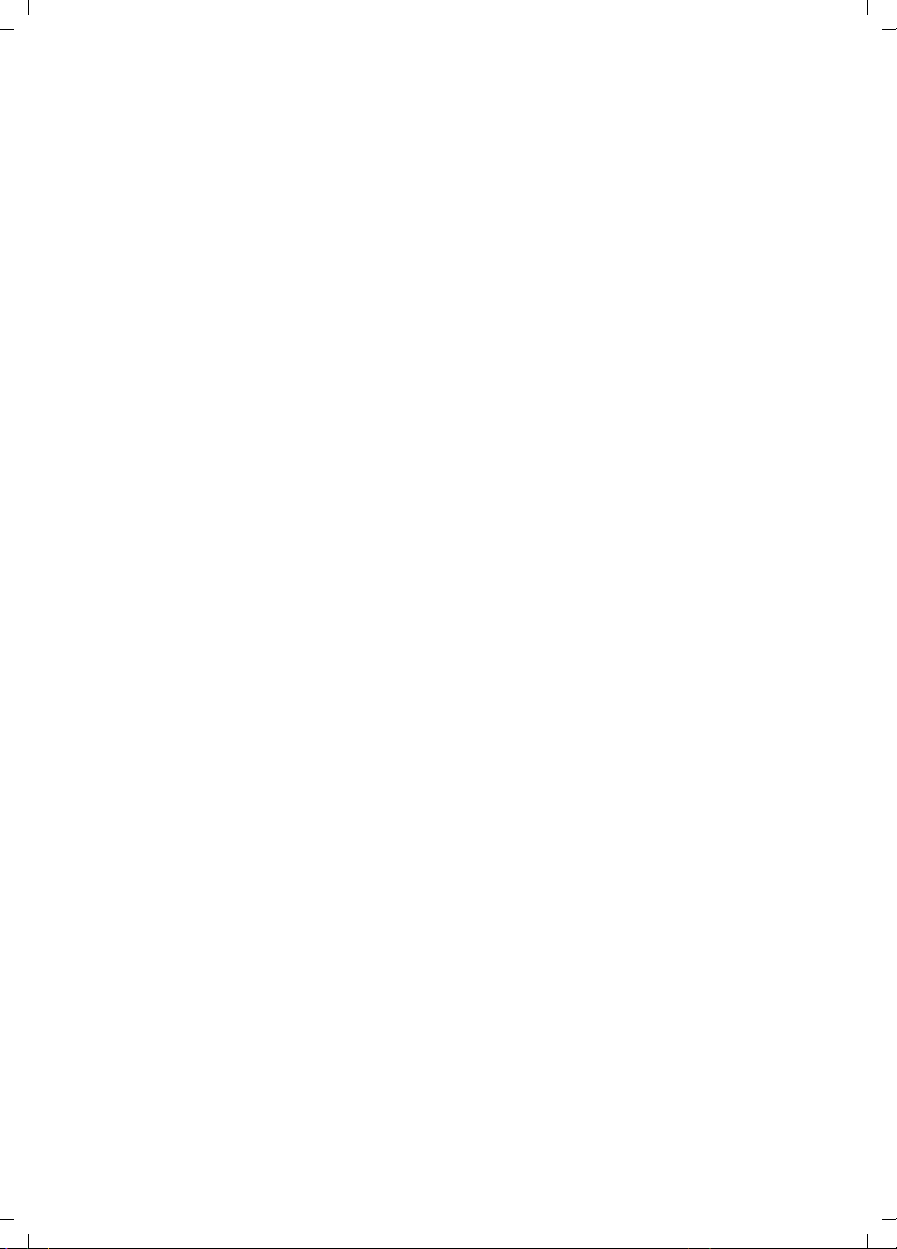
Gigaset S440 / SWZ-engl nur fuer Internet Swisscom / xxxxxx / cover.fm / 21.07.2006
Page 3
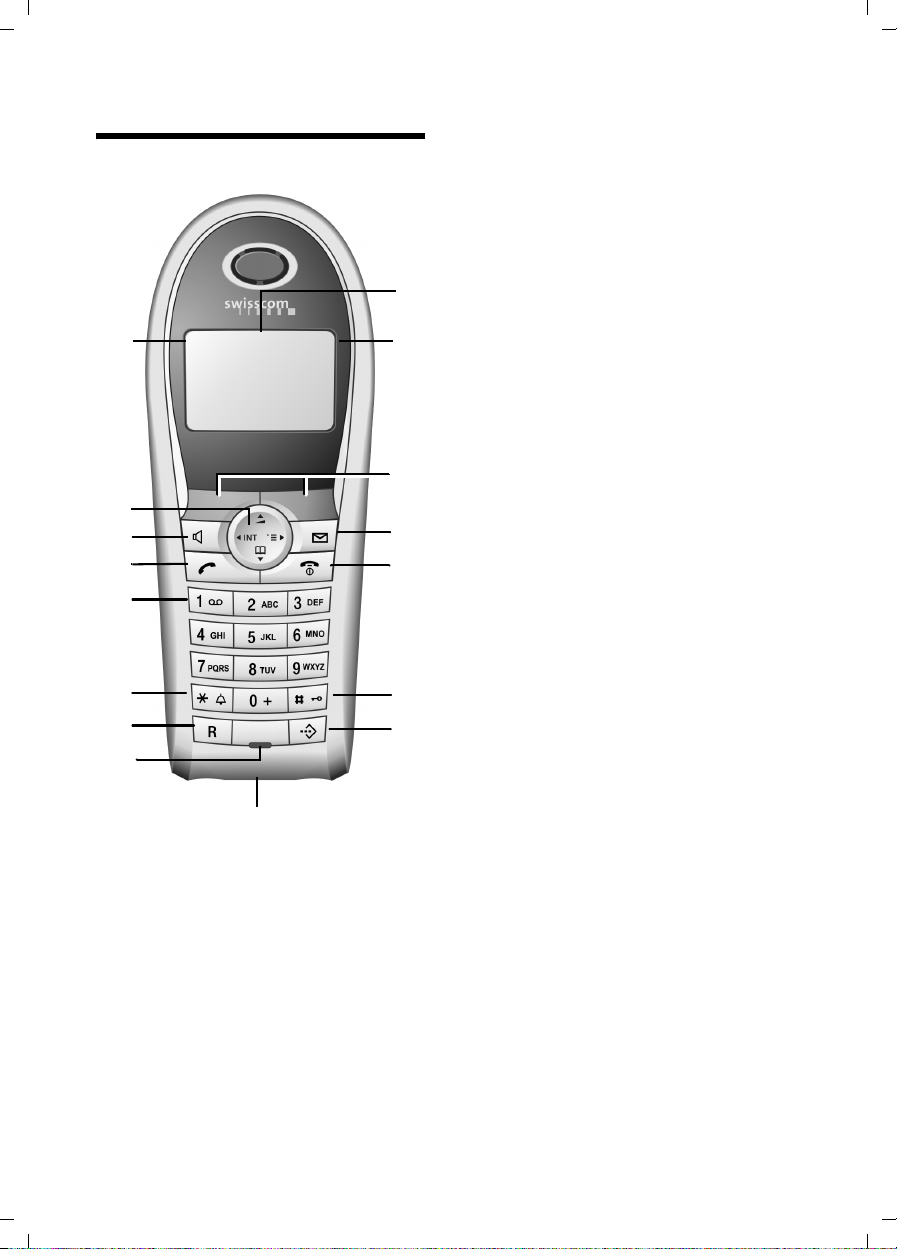
Gigaset S440 / SWZ-engl nur fuer Internet Swisscom / xxxxxx / overview.fm / 21.07.2006
Handset at a glance
Handset at a glance
16 2
15
14
13
12
11
10
9
ÐV
INT 1
28.09.04 09:45
} ¨
8
1 Display (screen) in idle status
2 Battery charge condition
= e V U (flat to full)
= flashes: battery almost flat
e V U flashes: battery charging
3 Display keys (page 9)
4 Message key
Access to calls and messageslists;
Flashes: new message or new call.
(only with CLIP)
1
3
4
5
6
7
5 End call key, On/Off key
End call, cancel function, go back one menu
level (press briefly), back to idle status
(press and hold), activate/deactivate handset (press and hold in idle status)
6 Hash key
Keypad lock on/off (press and hold)
7 VIP directory
8 Connection socket for headset
9 Microphone
10 R key
Insert a dial pause (press and hold)
11 Star key
Ringtones on/off (press and hold),
Toggle between upper/lower case and digits
12 Key 1
Select Combox – answering machine in
network (press and hold)
13 Tal k key
Answer a call, open last number redial list
(press briefly), start dialling (press and hold)
14 Handsfree key
Switch between earpiece and handsfree
mode;
Lights up: handsfree activated;
Flashes: incoming call, automatic last
number redial
15 Control key (page 8)
16 Signal strength
Ð i Ñ Ò (high to low)
| flashes: no reception
1
Page 4
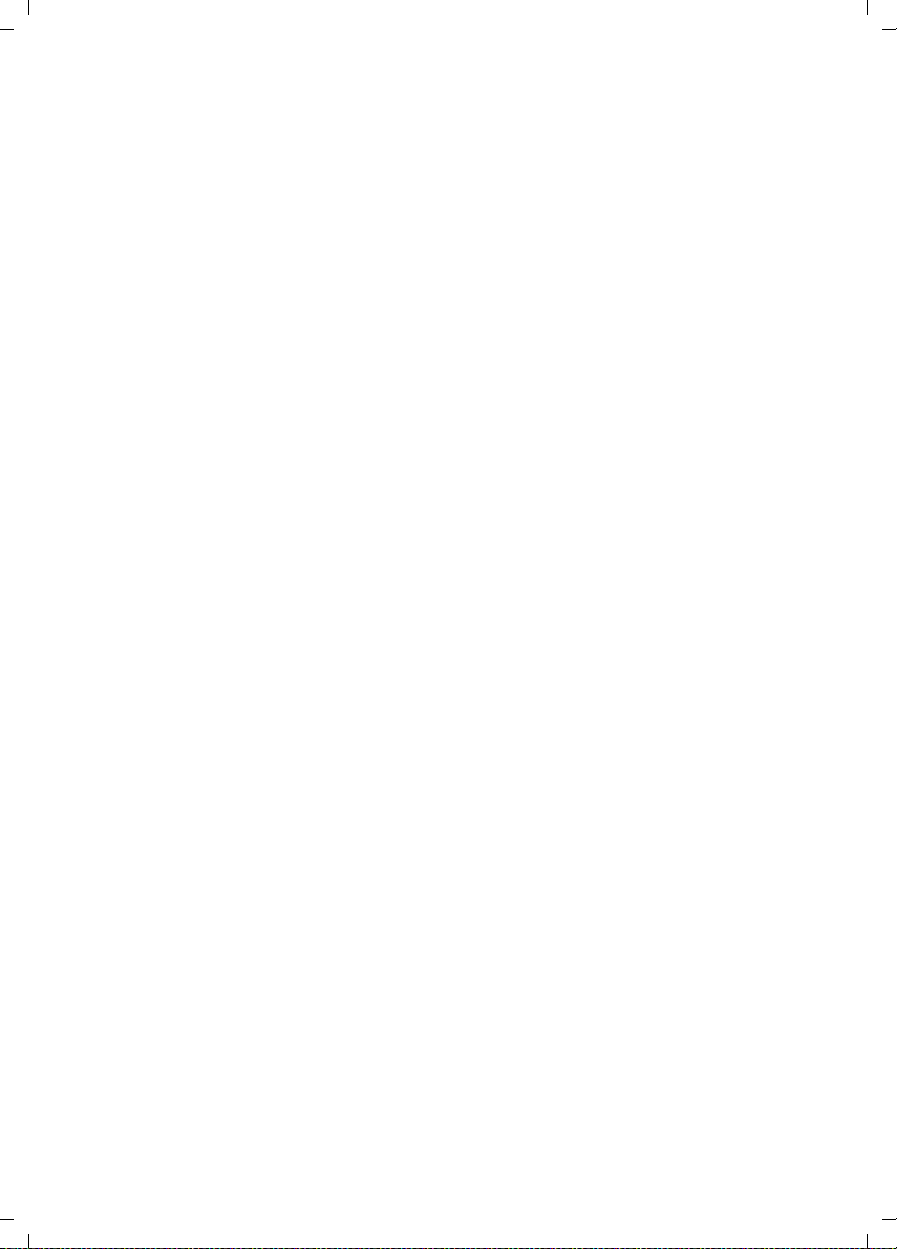
Gigaset S440 / SWZ-engl nur fuer Internet Swisscom / xxxxxx / S440_laender_IVZ.fm / 21.07.2006
Contents
Contents
Handset at a glance . . . . . . . . . . . 1
Safety precautions . . . . . . . . . . . . 4
Top S328 –
More than just a telephone . . . . . 5
Installing the base station . . . . . . . . . . 5
Range and reception strength . . . . . . . 5
Connecting the base station . . . . . . . . 6
Setting up the handset for use . . . . . . . 6
Activating/deactivating the handset . . 8
Activating/deactivating the
keypad lock . . . . . . . . . . . . . . . . . . . . . . 8
Setting the date and time . . . . . . . . . . 8
Operating the handset . . . . . . . . . 8
Control key . . . . . . . . . . . . . . . . . . . . . . 8
Display keys . . . . . . . . . . . . . . . . . . . . . 9
Return to idle status . . . . . . . . . . . . . . . 9
Menu guidance . . . . . . . . . . . . . . . . . . 9
Correcting incorrect entries . . . . . . . . 10
Notes on the user guide . . . . . . 10
Symbols . . . . . . . . . . . . . . . . . . . . . . . 10
Example: menu input . . . . . . . . . . . . . 10
Example: multiple line input . . . . . . . 11
Making calls . . . . . . . . . . . . . . . . 12
Making an external call . . . . . . . . . . . 12
Ending a call . . . . . . . . . . . . . . . . . . . . 12
Answering a call . . . . . . . . . . . . . . . . . 12
Calling Line Identification. . . . . . . . . . 12
Handsfree operation . . . . . . . . . . . . . 13
Muting . . . . . . . . . . . . . . . . . . . . . . . . 13
Network services . . . . . . . . . . . . 14
Setting functions for the next call . . . 14
Setting functions for all
subsequent calls . . . . . . . . . . . . . . . . . 14
Functions during a call . . . . . . . . . . . . 15
Functions after a call . . . . . . . . . . . . . 15
Using the directory,
VIP directory and lists . . . . . . . . . 16
Directory/VIP directory . . . . . . . . . . . . 16
Last number redial list . . . . . . . . . . . . 19
Opening lists with the
message key . . . . . . . . . . . . . . . . . . . . 20
Making cost-effective calls . . . . 22
Displaying call duration
and charges . . . . . . . . . . . . . . . . . . . . . 22
SMS (text messages) . . . . . . . . . 23
Writing/sending an SMS . . . . . . . . . . . 23
Receiving an SMS . . . . . . . . . . . . . . . . 25
Notification by SMS . . . . . . . . . . . . . . 27
SMS mailboxes . . . . . . . . . . . . . . . . . . 27
Setting SMS centre . . . . . . . . . . . . . . . 28
SMS info services . . . . . . . . . . . . . . . . 29
SMS to a PABX . . . . . . . . . . . . . . . . . . . 29
Activating/deactivating the
SMS function . . . . . . . . . . . . . . . . . . . . 30
SMS troubleshooting . . . . . . . . . . . . . 30
Using T-Net box (Combox) . . . . . 31
Configuring T-Net box (Combox)
for fast access . . . . . . . . . . . . . . . . . . . 31
Viewing a message from
T-Net box (Combox) . . . . . . . . . . . . . . 31
Using several handsets . . . . . . . 32
Registering handsets . . . . . . . . . . . . . . 32
De-registering handsets . . . . . . . . . . . 33
Locating a handset ("Paging") . . . . . . 33
Changing the base station . . . . . . . . . 33
Changing the name of the
base station . . . . . . . . . . . . . . . . . . . . . 33
Making internal calls . . . . . . . . . . . . . . 33
Linking internal participants
to an external call . . . . . . . . . . . . . . . . 34
Changing the name of a handset . . . . 35
Changing a handset's
internal number . . . . . . . . . . . . . . . . . 35
Using a handset as a
room monitor . . . . . . . . . . . . . . . . . . . 36
Setting the Walky-Talky mode . . . . . . 37
2
Page 5
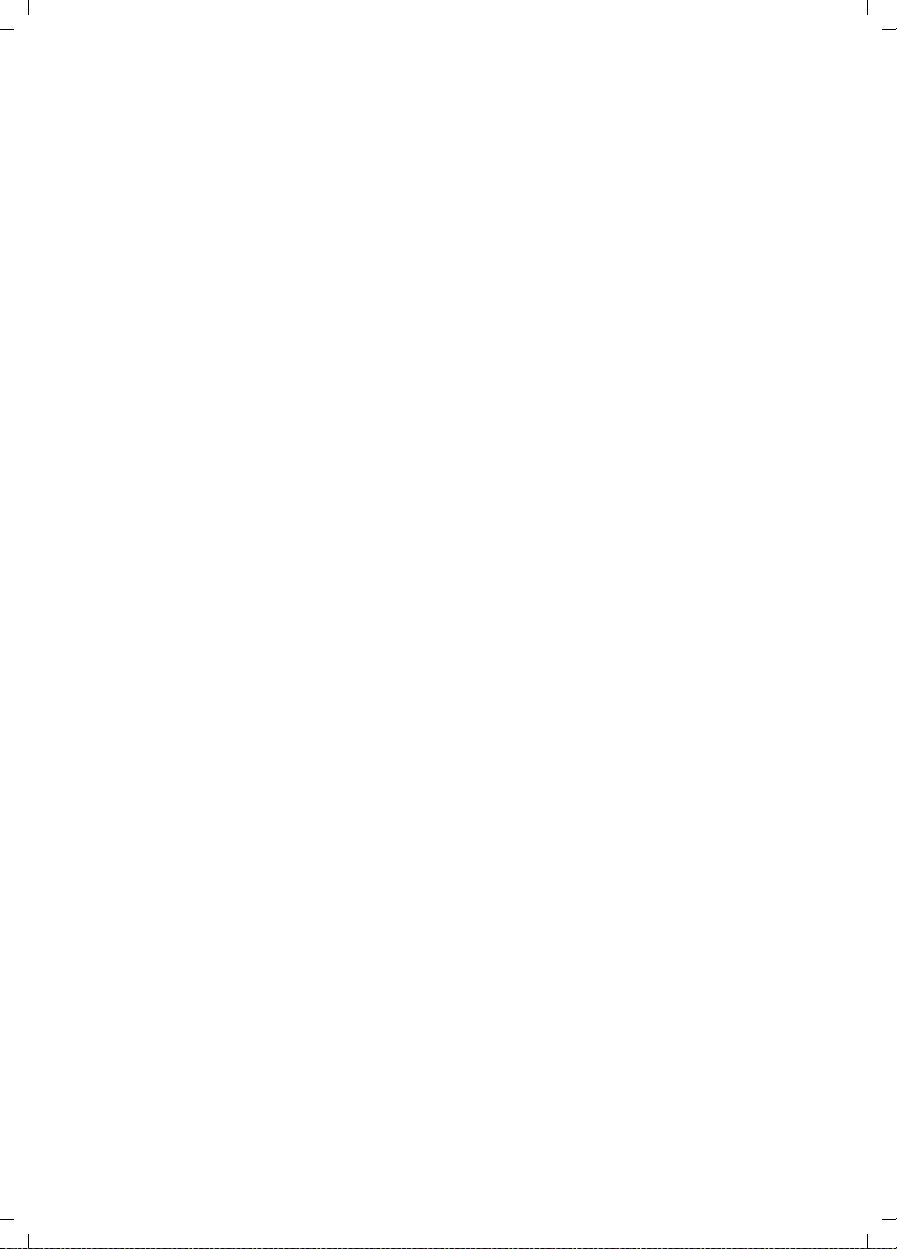
Gigaset S440 / SWZ-engl nur fuer Internet Swisscom / xxxxxx / S440_laender_IVZ.fm / 21.07.2006
Contents
Handset settings . . . . . . . . . . . . . 39
Shortcuts for functions
and numbers . . . . . . . . . . . . . . . . . . . 39
Changing the display language . . . . . 40
Setting the display . . . . . . . . . . . . . . . 40
Setting screen picture . . . . . . . . . . . . 40
Setting night mode . . . . . . . . . . . . . . 40
Activating/deactivating
auto answer . . . . . . . . . . . . . . . . . . . . 41
Adjusting the loudspeaker volume . . 41
Changing ringtones . . . . . . . . . . . . . . 41
Activating/deactivating first
ring muting . . . . . . . . . . . . . . . . . . . . 42
Sound Manager . . . . . . . . . . . . . . . . . 42
Activating/deactivating
advisory tones . . . . . . . . . . . . . . . . . . 43
Setting the alarm clock . . . . . . . . . . . 43
Setting an appointment . . . . . . . . . . . 43
Displaying missed
appointments, anniversaries . . . . . . . 44
Emergency number . . . . . . . . . . . . . . 45
Restoring the handset default
settings . . . . . . . . . . . . . . . . . . . . . . . . 45
Protecting against unauthorised
access . . . . . . . . . . . . . . . . . . . . . . . . . 46
Repeater support . . . . . . . . . . . . . . . . 46
Restoring default settings
to base station . . . . . . . . . . . . . . . . . . 46
Connecting the base station
to the PABX . . . . . . . . . . . . . . . . . 47
Flash time . . . . . . . . . . . . . . . . . . . . . . 47
Save access code . . . . . . . . . . . . . . . . . 47
Setting pauses . . . . . . . . . . . . . . . . . . . 47
Appendix . . . . . . . . . . . . . . . . . . . 48
Care . . . . . . . . . . . . . . . . . . . . . . . . . . . 48
Contact with liquid . . . . . . . . . . . . . . . 48
Faults and Self-help with
Troubleshooting . . . . . . . . . . . . . . . . . 48
Warranty/Maintenance/Repair/
Authorisation . . . . . . . . . . . . . . . . . . . 49
Repair/Maintenance . . . . . . . . . . . . . . 49
Specifications . . . . . . . . . . . . . . . . . . . 50
General specifications . . . . . . . . . . . . 51
Default setting . . . . . . . . . . . . . . . . . . 51
Writing and editing a text . . . . . . . . . . 52
Menu tree . . . . . . . . . . . . . . . . . . 54
Accessories . . . . . . . . . . . . . . . . . 57
Index . . . . . . . . . . . . . . . . . . . . . . 58
3
Page 6
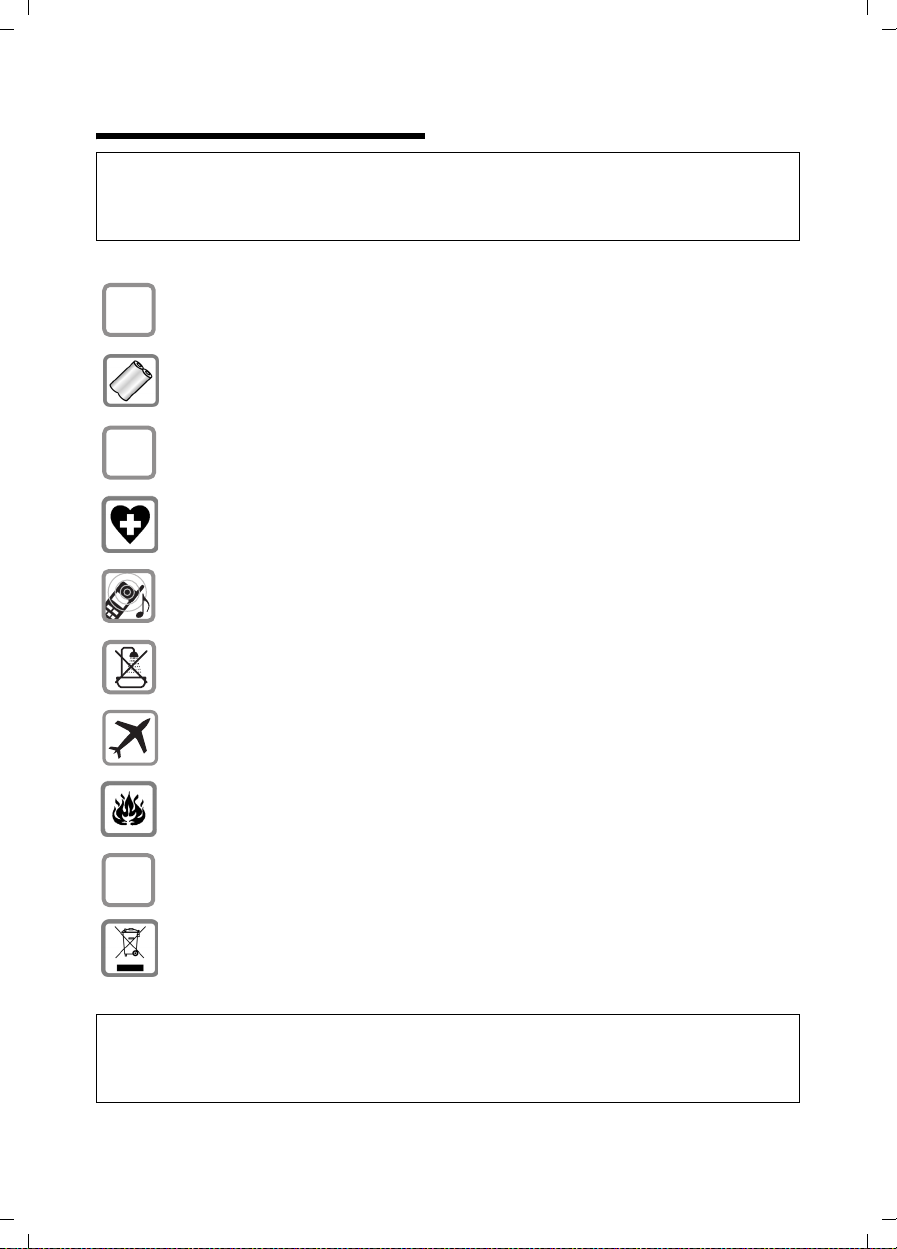
Gigaset S440 / SWZ-engl nur fuer Internet Swisscom / xxxxxx / starting.fm / 21.07.2006
Safety precautions
Safety precautions
Caution:
Read the safety precautions and the user guide before use.
Explain their contents to your children, and the potential hazards associated with using the telephone.
Only use the mains adapter supplied, as indicated on the underside of the base
$
‹
Œ
station.
Fit only the recommended, rechargeable batteries (page 50)! Donot use any
other battery type or non-rechargeable batteries as this could result in significant health risks and personal injury.
Insert rechargeable batteries with the correct polarity and use in accordance
with this user guide (polarity symbols are provided in the handset battery compartments).
The operation of medical appliances may be affected. Be aware of the technical
conditions in your particular environment, e.g. doctor's surgery.
The handset may cause an unpleasant humming noise in hearing aids.
Do not install the base station in a bathroom or shower room, as the handset
and base station are not splash-proof (page 48).
Switch off your phone (incl. Walky-Talky function) while on board an aircraft.
Ensure that it cannot be switched on again accidentally.
Do not use your phone in environments with a potential explosion hazard,
e.g. auto paint shops.
ƒ
If you give your phone to someone else, make sure you also give them the user
guide.
Dispose of the batteries and phone in accordance with environmental regulations.
Note:
Not all of the functions described in this manual are available in all countries.
CLIP (Calling Line Identification) and SMS (Short Message Services): The functions depend on the
network provider.
4
Page 7
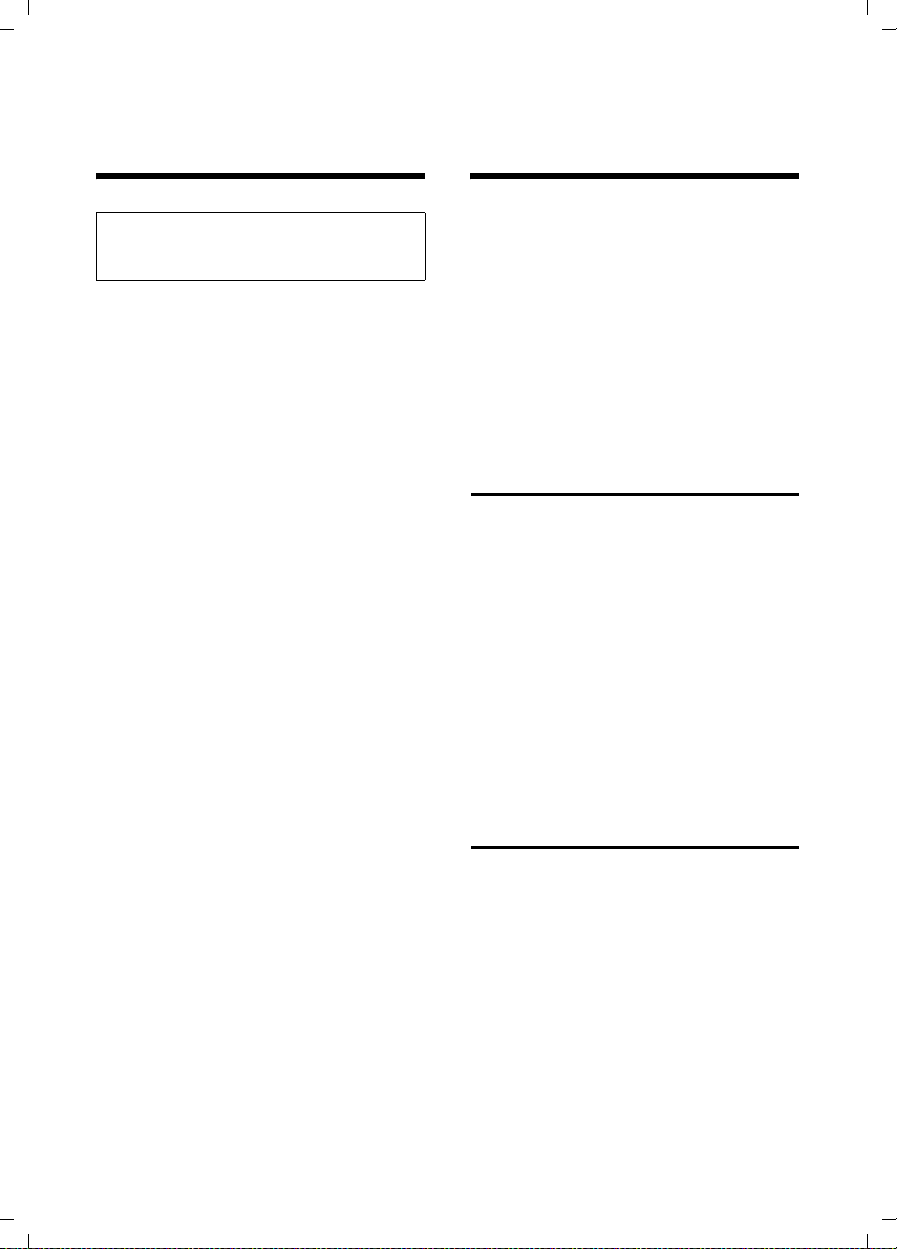
Gigaset S440 / SWZ-engl nur fuer Internet Swisscom / xxxxxx / starting.fm / 21.07.2006
Top S328 – More than just a telephone
Top S328 –
More than just a telephone
Note:
All functions involving SMS and CLIP depend
on your network provider.
Your telephone not only enables you SMS
via the fixed network and to store up to
200 telephone numbers (page 16) – your
telephone can do a whole lot more:
u You can programme the keys of your
phone with important numbers or frequently used functions. The number is
then dialled or the function started by
simply pressing a key (page 39).
u You can designate important people as
VIPs so you can tell important calls from
the ring tone (page 17) – (only with
CLIP).
u Store a voice pattern for important
directory entries – the telephone will
dial "on command" (page 18).
u You can store appointments (page 43)
and anniversaries (page 18) in your
phone and it will remind you of them in
advance.
Have fun using your new telephone!
Setting up the telephone
for use
The pack contains:
u one base station Top S328,
u one handset,
u one mains adapter,
u one phone cord,
u two batteries,
u one battery cover,
u one belt clip,
u one user guide (German, French,
Italian).
Installing the base station
The base station and integrated charger is
designed for operation in enclosed, dry
areas at temperatures ranging from +5 °C
to +45 °C.
Set up the base station at a central point in
the apartment or house.
Please note:
u Never expose the telephone to heat
sources, direct sunlight, other electrical
appliances.
u Protect your Top S328 from moisture,
dust, corrosive liquids and vapours.
Range and reception strength
Range:
u up to 250 m in the open
u up to 40 m in buildings
Reception strength:
The display shows the quality of the radio
contact between the base station and
handset:
u good to poor: ÐiÑÒ
u no reception: | flashes
5
Page 8
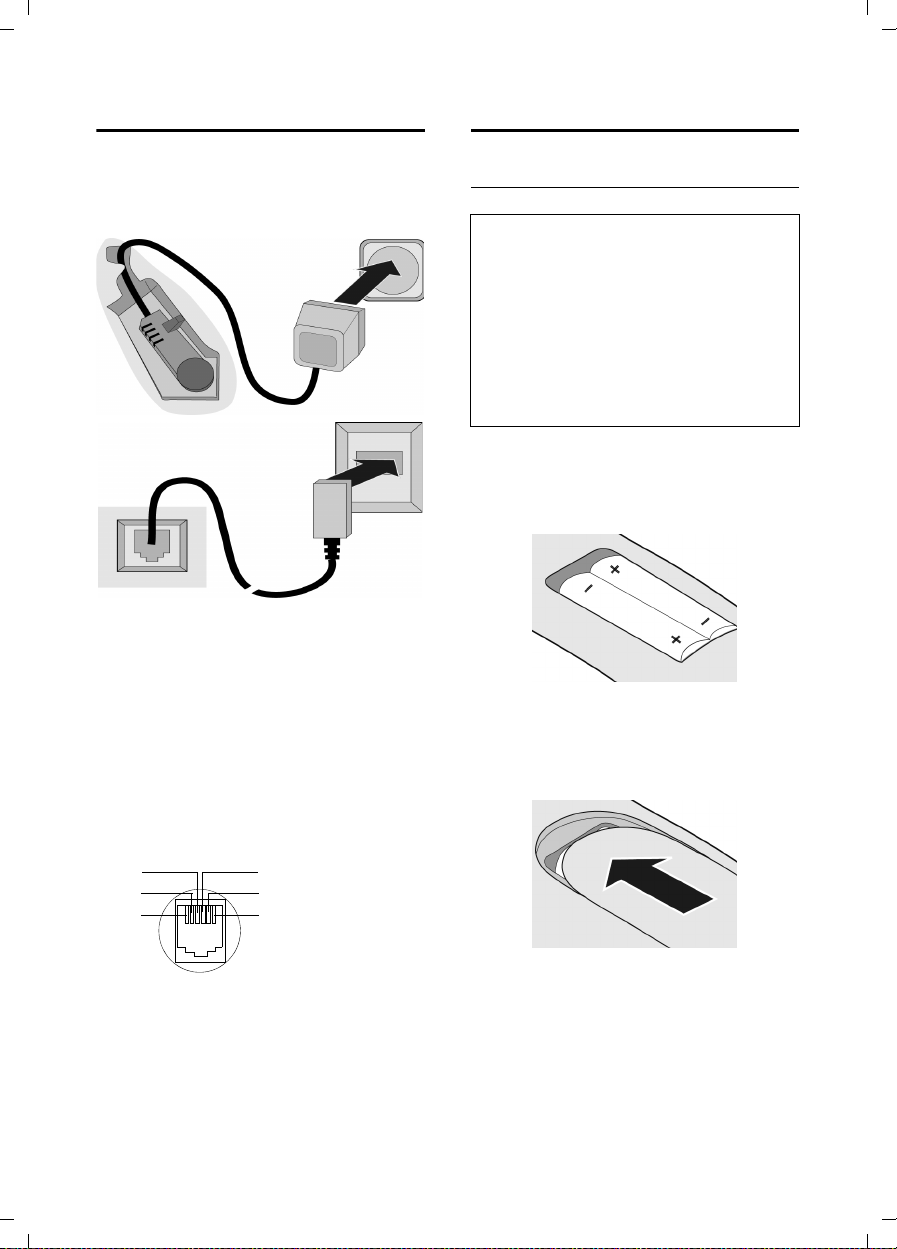
Gigaset S440 / SWZ-engl nur fuer Internet Swisscom / xxxxxx / starting.fm / 21.07.2006
Setting up the telephone for use
Connecting the base station
¤ First connect the mains unit and then
the phone jack as shown below and
place the cable in the cable channels.
2
1
1
3
1
1
1 Underside of base station (enlarged view)
2 Mains adapter 230 V
3 Phone jack with phone cord
Please note:
u The mains adapter must be always
connected, as the phone will not oper-
ate without mains connection.
u If you buy another phone cable, ensure
that it has the correct phone jack
assignment:
Correct phone jack assignment
1unused
3
2
1
4
5
6
2unused
3a
4b
5unused
6unused
Setting up the handset for use
Inserting batteries
Caution:
Use only the rechargeable batteries recommended on page 50! Never use conventional
batteries (non-rechargeable) or other battery
types as this may cause significant damage to
health and property. For example, the outer
casing of the batteries could be destroyed or
the batteries could explode. The phone could
also malfunction or be damaged as a result of
using batteries that are not of the recommended type.
¤ Fit the batteries with the correct polar-
ity (see diagram).
The polarity is indicated in/on the battery
compartment.
Closing the battery cover
¤ Position the cover pointing slightly
downwards and push it up until it clicks
into position.
Opening the battery cover
¤ Press below the upper curve on the bat-
tery cover and slide down.
6
Page 9
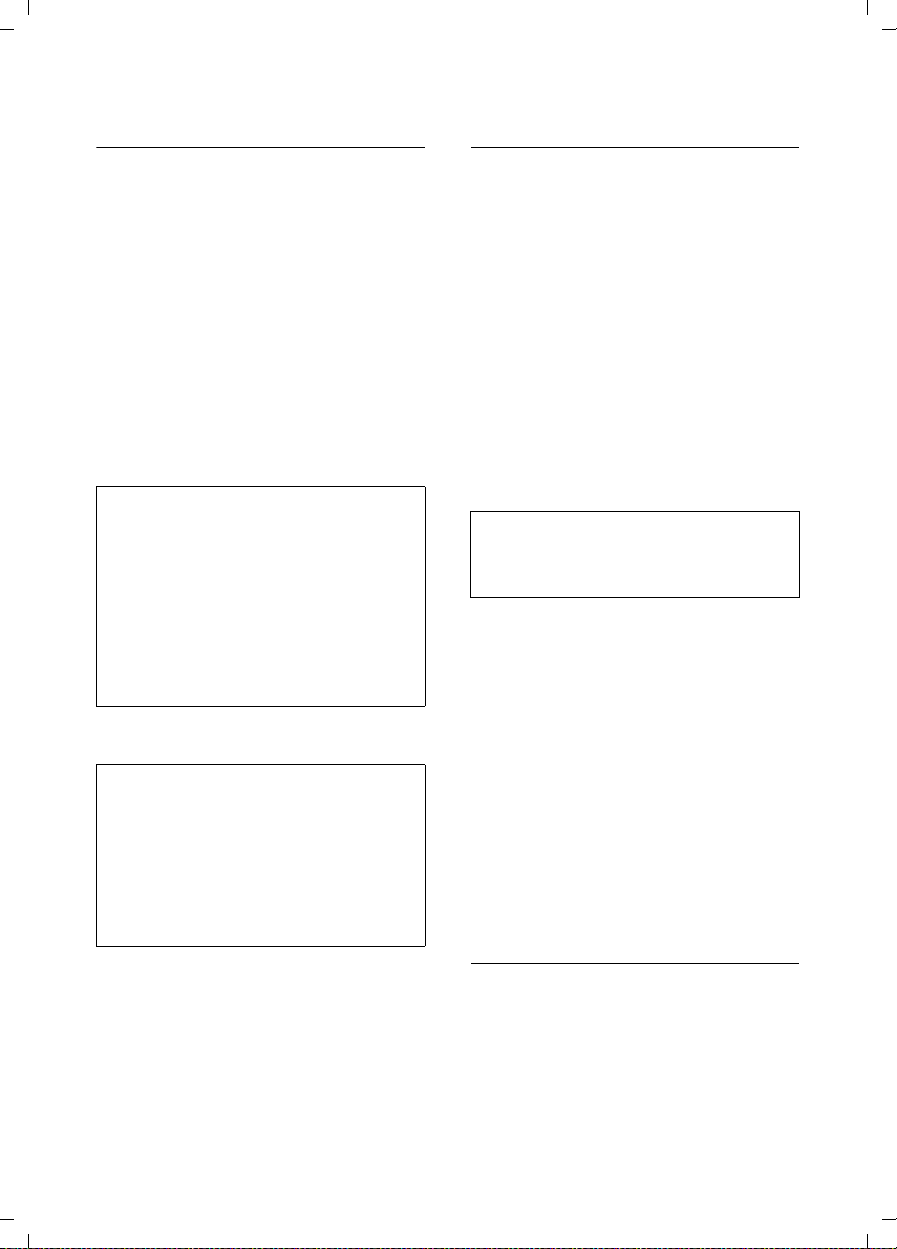
Gigaset S440 / SWZ-engl nur fuer Internet Swisscom / xxxxxx / starting.fm / 21.07.2006
Setting up the telephone for use
Placing handset in base station
and registering
¤ Place the handset in the base station
with its display facing forward.
The handset registers automatically. Registration takes around 1 minute. During
this process Regstr.Procedure appears in
the display and the name of the base station flashes e.g. Base 1. The handset will
be assigned the lowest unassigned internal number (1–6).
This will appear in the display when registration is complete, e.g. INT 1. This means
that the number 1 has been assigned. If
the internal numbers 1–6 are already
assigned to other units, the number 6 is
overwritten.
Notes:
– Automatic registration is only possible
while no-one is making calls using the base
station.
– Each key press interrupts the automatic
registration.
– If automatic registration does not work,
you will have to register the handset manually.
– You can change the name of the handset
(page 35).
To charge the batteries, leave the handset
in the charging cradle.
Notes:
– When the handset is in the base station, it
charges even if it is switched off.
– If the handset has switched itself off
because the batteries are flat and is then
placed in the cradle, it will switch itself on
automatically.
– The handset must only be placed in the
designated base station.
For questions and problems see page 48.
Initial charging and discharging
of batteries
If the handset is activated, the battery
charging process is indicated on the handset by the flashing battery icon e.
During handset operation, the battery
icon indicates the charge status of the batteries (page 1). The correct charge status
can only be displayed if the batteries are
first fully charged and discharged.
¤ To do this, leave the handset in the
charging cradle uninterrupted for
10 hours. Your handset need not be
switched on for it to charge.
¤ Once the batteries are fully charged,
remove the handset from the cradle
and do not put it back again until the
batteries are fully discharged.
Note:
After the initial charge and discharge you may
replace your handset in the charging cradle
after every call.
Please note:
u Always repeat the charging and dis-
charging procedure if you remove the
batteries from the handset and insert
them in again.
u The batteries may warm up as they are
charging. This is not dangerous.
u After a time the charge capacity of the
batteries will decrease for technical rea-
sons.
Your phone is now ready for use.
¤ Set the date and the time(page 8), for
example to ensure the correct time of
incoming calls is recorded.
Attaching the belt clip
There are notches on the side of the handset side at approximately the same height
as the display for attaching the belt clip.
¤ Press the belt clip onto the back of the
handset so that the protrusions on the
belt clip click into the notches.
The belt clip's clasp must be pointing
towards the battery compartment.
7
Page 10
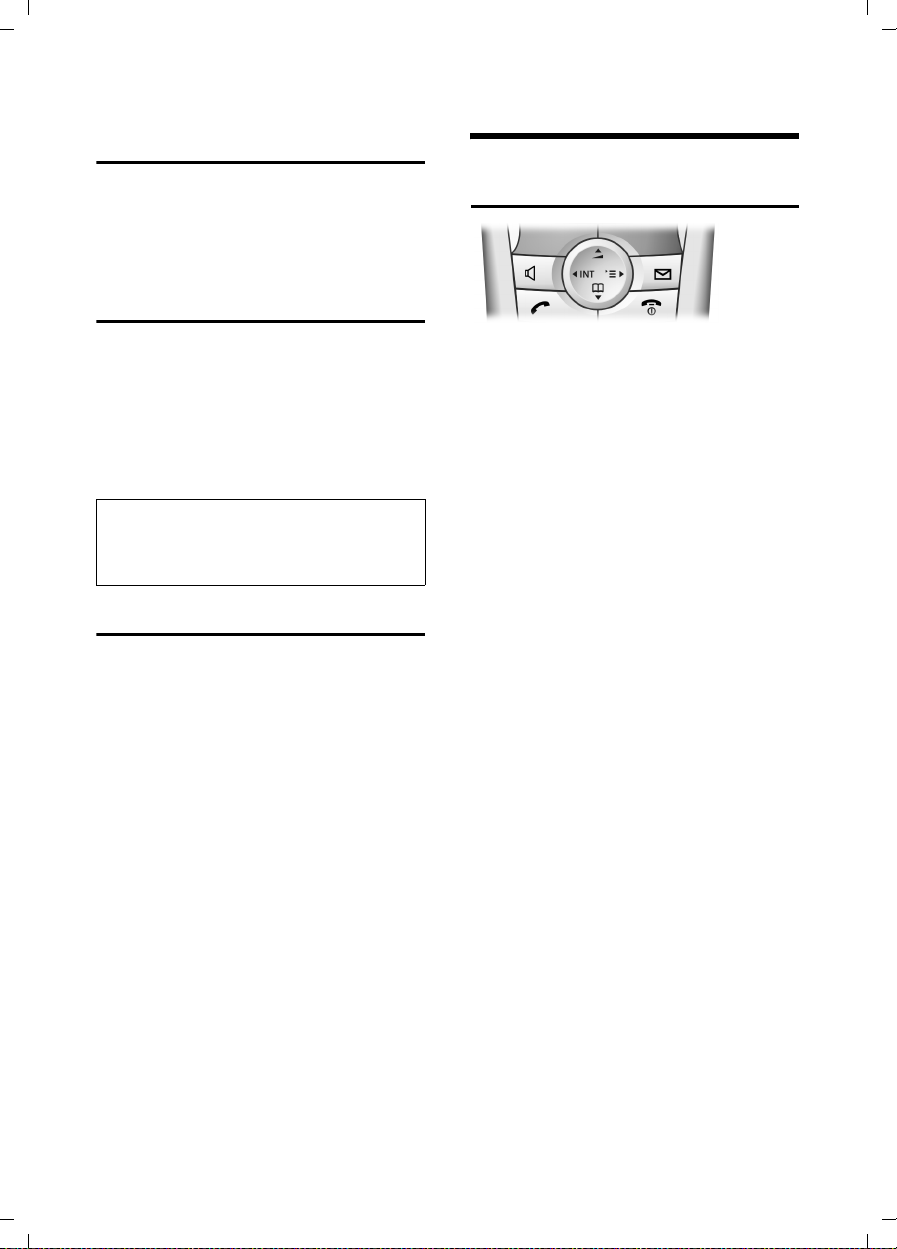
Gigaset S440 / SWZ-engl nur fuer Internet Swisscom / xxxxxx / starting.fm / 21.07.2006
Operating the handset
Activating/deactivating the
handset
a Press and hold the end call
key. You hear the confirmation
beep.
Activating/deactivating the
keypad lock
# Press and hold the hash key.
You hear the confirmation beep. The
icon Ø appears in the display when
the keypad lock is activated.
The key lock deactivates automatically if
someone calls you. It re-activates when
the call is finished.
Note
You can call the specified emergency number
(page 45), even when the keypad lock is activated.
Setting the date and time
¤ If you have not yet set the date and
time, press the display key
the input field.
To change the time, open the input field
via:
¢ Ð ¢ Date/Time
v
§Time§ to open
¤ Change multiple line input:
Date:
Enter day, month and year with 6 digits.
Time:
Enter hours and minutes with 4 digits,
e.g. Q M 1 5 for 7:15 a.m.
§Save§ Press the display key.
Operating the handset
Control key
In this user guide, the side of the control
key that you will have to press in the relevant operating situations is marked black
(up, down, right, left) (e.g. v for "press
right on the control key").
The control key has a number of different
functions:
When the handset is in the idle state
s Open the directory.
v Open main menu.
u Open list of handsets.
t Press briefly: Setting handset
ringtones (page 41).
Press and hold: Initiate voiceactivated dialling (page 19).
In the main menu and in input fields
Using the control key you can move the
cursor up t, down s, right v or left
u.
In lists and submenus
t / s Scroll up/down line by line.
v Open submenu or confirm
selection.
u Go back one menu level, or
cancel.
8
Page 11
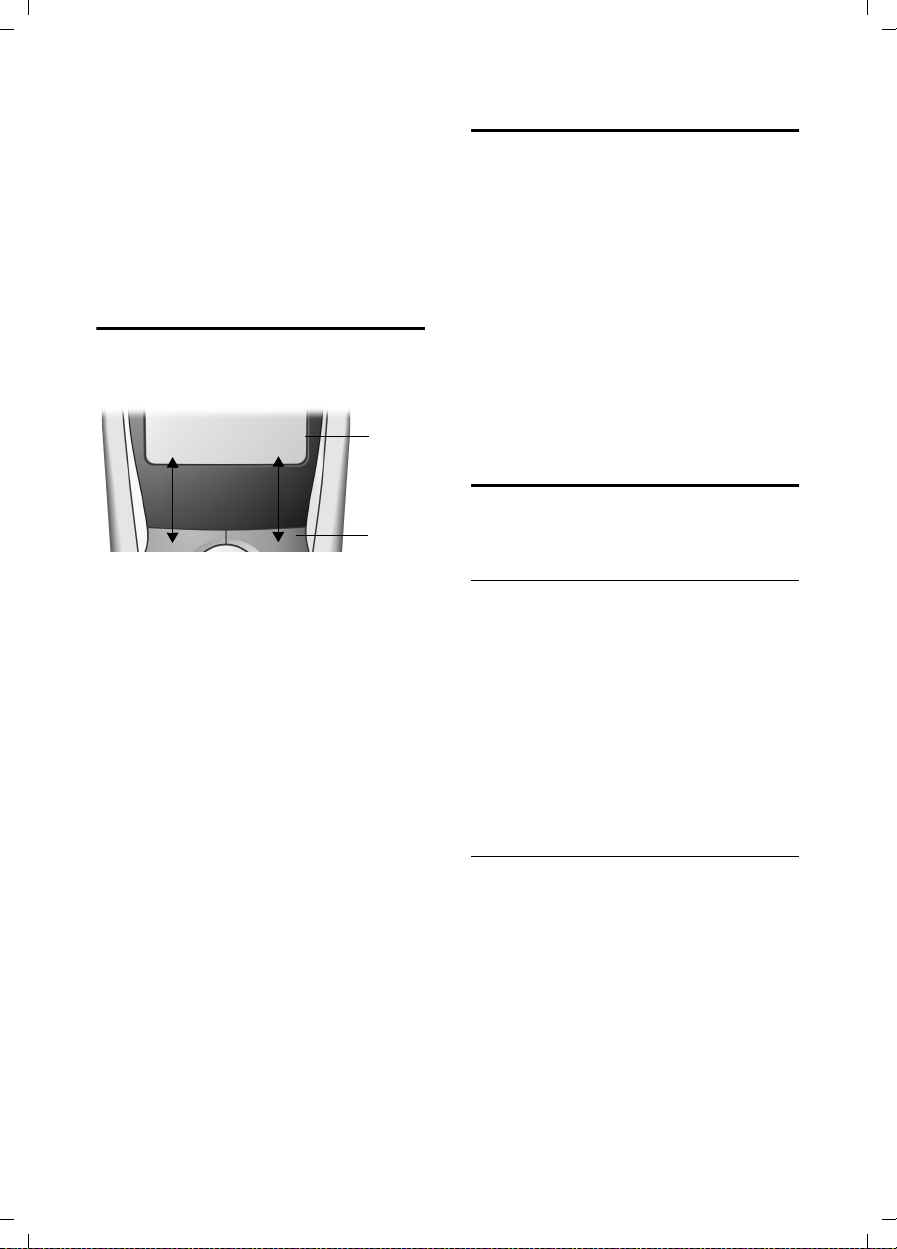
Gigaset S440 / SWZ-engl nur fuer Internet Swisscom / xxxxxx / starting.fm / 21.07.2006
Operating the handset
During an external call
s Open the directory.
v Open menu.
u Initiate an internal consulta-
tion.
t Adjust loudspeaker volume for
earpiece and handsfree mode.
Display keys
The functions of the display keys changes
depending on the particular operating situation. Example:
} ¨
1 The display keys' current functions are
shown in the bottom display line.
2Display keys
The most important display symbols are:
} Left display key, as long as it
has not been assigned a function (page 39).
¨ Open the main menu or a
context dependent menu.
W Delete key: deletes one char-
acter at a time from right to
left.
Î Go back one menu level or
cancel operation.
Ó Copy number into directory.
• Open the last number redial
list.
1
2
Return to idle status
You can revert to idle status from anywhere in the menu by proceeding as follows:
¤ Press and hold the end call key a.
Or:
¤ Press no key: After 2 minutes the dis-
play will return automatically to its idle
status.
Changes which you have not confirmed or
saved by pressing
Save Entry
An example of the display in the idle status
is shown on page 1.
§OK§ will be lost.
§OK§, §Yes§, §Save§, §Send§ or
Menu guidance
Your telephone's functions are accessed in
a menu that has a number of levels.
Main menu (first menu level)
¤ Press v with the handset in idle status
to open the main menu.
The main menu functions are displayed on
the display as coloured icons.
Accessing a function, i.e. opening the cor-
responding submenu (next menu level):
¤ Navigate to the function using the con-
trol key (q and r). The name of the
function is displayed in the screen's
header row. Press the display key
§OK§.
Submenus
The functions in the submenus are displayed as lists.
Accessing a function:
¤ Scroll to the function with the control
key q and press
Or:
§OK§.
¤ Enter the corresponding digit combina-
tion (page 54).
Pressing briefly on the end call key a
returns you to the previous menu level /
cancels the operation.
9
Page 12
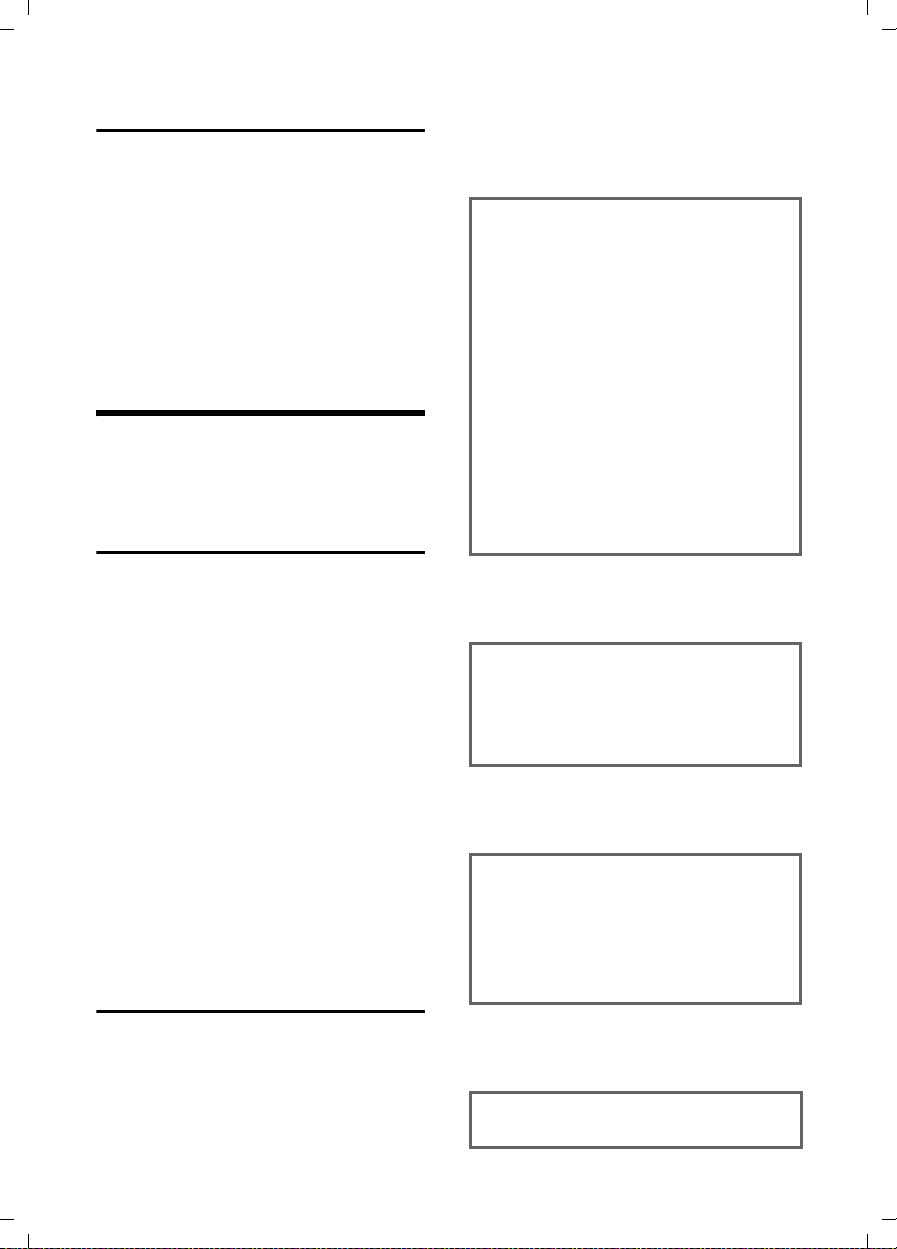
Gigaset S440 / SWZ-engl nur fuer Internet Swisscom / xxxxxx / starting.fm / 21.07.2006
Notes on the user guide
Correcting incorrect entries
You can correct incorrect characters in the
text by navigating to the incorrect entry
using the control key. You can then:
u press X to delete the character to the
left of the cursor,
u insert characters to the left of the cur-
sor,
u overwrite the character (flashing)
when entering the time and date, etc.
Notes on the user guide
This section explains the meaning of certain symbols and typographical conventions that are used in this user guide.
Symbols
Copy Entry / Copy List (example)
Select one of the two menu
functions specified.
~ Enter digits or letters.
§Save§ The display keys' current func-
tions are shown reverse highlighted in the bottom display
line. Press the display key
below to launch the function.
q Press the top or the bottom of
the control key: scroll up or
down.
r Press the right or left of the
control key: e.g. select setting.
c / Q / * etc.
Press the matching key on the
handset.
Example: menu input
display's colour scheme". The things you
have to do are explained in the boxes.
¢ Ð ¢ Display
v
¤ With the handset in idle status, press
on the right of the control key to open
the main menu.
¤ Select the icon Ð using the control
key – press the control key right, left,
up or down.
In the display header, H/Set Settings is displayed.
¤ Press §OK§ on the display key to confirm
the function H/Set Settings.
You will see the submenu H/Set Settings.
¤ Press the bottom of the control key
repeatedly until Display is selected.
¤ Press §OK§ on the display key to confirm
the function.
Colour Scheme
Select and press
§OK§.
¤ Press the bottom of the control key
repeatedly until Colour Scheme is
selected.
¤ Press §OK§ on the display key to confirm
the function.
s Select a colour scheme and
§OK§ (‰ = current colour).
press
¤ Press the top or bottom of the control
key to select a colour scheme.
¤ Press §OK§ on the display key to confirm
the function.
The selected colour scheme is
marked with ‰.
In this user guide, sequences of symbols
are used to show you which steps you
must carry out. This system is explained
below using the example of "setting the
10
a Press and hold press (idle sta-
tus).
¤ Press and hold the end call key until the
handset returns to idle status.
Page 13
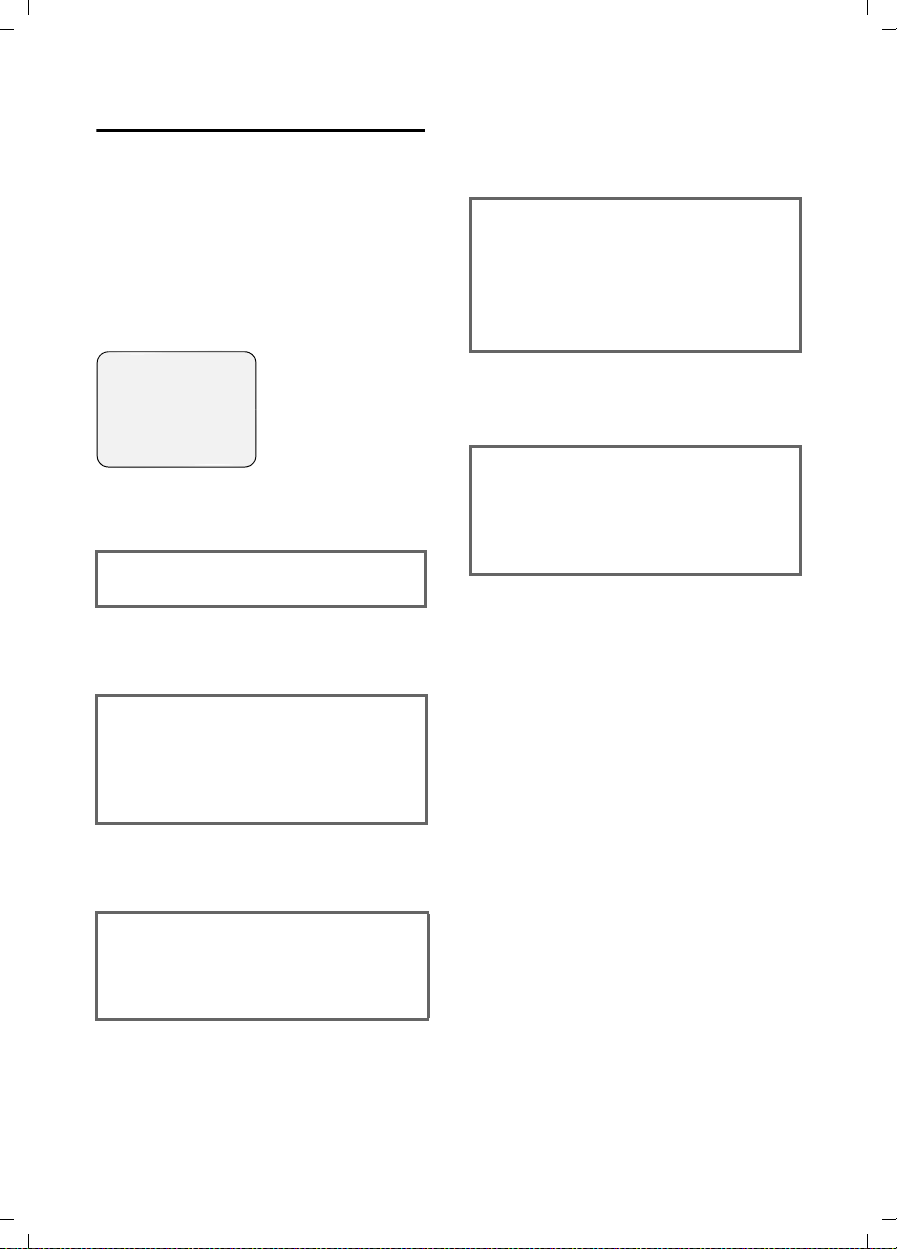
Gigaset S440 / SWZ-engl nur fuer Internet Swisscom / xxxxxx / starting.fm / 21.07.2006
Notes on the user guide
Example: multiple line input
There are many situations in which you
can change the settings of a display or
enter data in several lines.
In this user guide, sequences of symbols
are used to show you multiple line input.
This system is explained using the example of "storing appointments". The things
you have to do are explained in the boxes.
You will see the following displayed:
Appoint.: f On g
Date: 28.09
Time: 11:11
Notes: Appoint.
Î §§Save§§
Notes:
Press the display key
(max. of 16 characters) and press
§Edit§. Enter text
¤ Press the s key.
The fourth line is marked with < > to
show it is active.
¤ Press the display key §Edit§ to open the
input field. Enter the text (page 52).
¤ Press the display key §OK§.
¤ Save changes.
You will see the ¼ icon.
¤ Press the display key §Save§.
¤ Always subsequently press and hold
Appoint.:
Select On or Off.
¤ Press right or left (r) on the control
key to select On or Off.
the a key.
The handset will change to idle status and
display the icon ¼.
§OK§.
Date:
Enter day/month in 4-digits format.
¤ Press the s key to move to the next
line.
The second line is marked with [ ] to
show it is active.
¤ Enter the date using the digit keys.
Time:
Enter hours/minutes in 4-digit format.
¤ Press the s key.
The third line is marked with [ ] to show
it is active.
¤ Enter the date using the digit keys.
11
Page 14
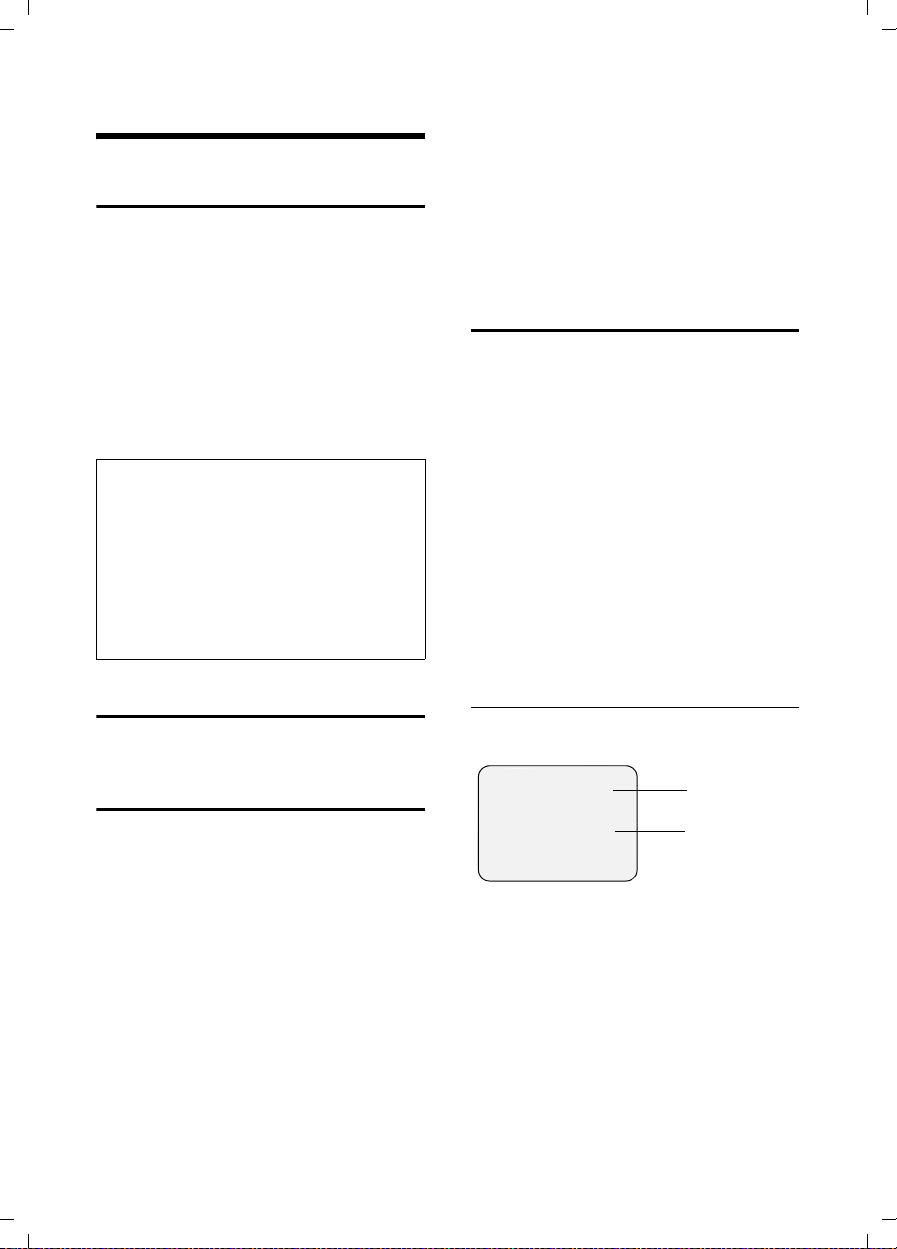
Gigaset S440 / SWZ-engl nur fuer Internet Swisscom / xxxxxx / telephony.fm / 21.07.2006
Making calls
Making calls
Making an external call
External calls are calls using the public telephone network.
~c Enter the number and press
the talk key.
Or:
c~ Press and hold the talk key
c and then enter the
number.
You can cancel the dialling operation with
the end call key a.
Notes:
– Dialling using the directory, VIP directory
(page 1, page 16) or last number redial list
(page 9, page 19) saves time re-entering
numbers.
– You can programme the keys of your phone
with numbers from the directory
(page 39).
– With voice dialling, you can dial numbers
simply by saying the name (page 18).
If the handset is in the base station and
the Auto Answer function is activated
(page 41), the handset will take a call
automatically when you lift it from of the
base station.
If the ringtone is intrusive press the display
§Silence§. You can take the call as long as
key
it remains displayed on the screen.
Calling Line Identification.
When you receive a call, the caller's
number is displayed on the screen if the
following conditions are met.
u Your network provider supports CLIP,
CLI.
– CLI (Calling Line Identification):
number of the caller is transmitted
– CLIP (Calling Line Identification Pres-
entation): number of the caller is
indicated
u You have arranged CLIP with your net-
work provider.
u The caller has arranged CLI with the
network provider.
Ending a call
a Press the end call key.
Answering a call
The handset indicates an incoming call in
three ways: by ringing, by displaying on
the screen and by flashing of the handsfree key d.
You can take the call in the following
ways:
¤ Press the talk key c.
¤ Press the display key §Accept§.
¤ Press the handsfree key d.
12
Call display with CLIP/CLI
If the number of the caller is stored in your
directory, you will see their name.
Å
1234567890
§Accept§ §§§Silence§§
1Ring symbol
2 Number or name of caller
The following is displayed in place of the
number:
u External, if no number is transmitted.
u Withheld, if the caller has withheld Call-
ing Line Identification (page 14).
u Unavailable, if the caller has not
arranged Calling Line Identification.
1
2
Page 15
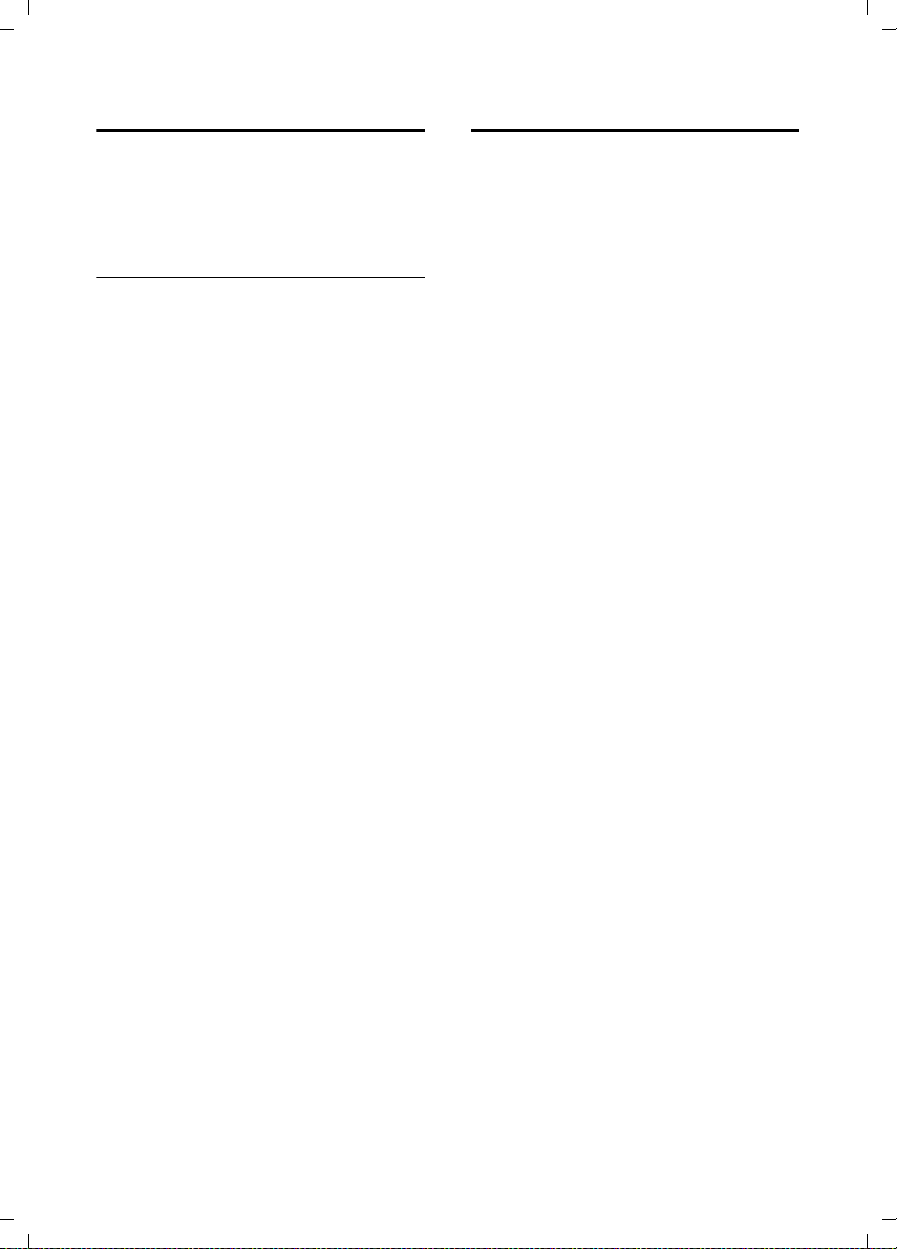
Gigaset S440 / SWZ-engl nur fuer Internet Swisscom / xxxxxx / telephony.fm / 21.07.2006
Making calls
Handsfree operation
With handsfree operation, instead of holding the handset to your ear you can put it
down, e.g. on the table in front of you to
allow others to participate in the call.
Activating/deactivating handsfree
Activating while dialling
~d Enter the number and press
the handsfree key.
¤ You should inform your caller before
you use the handsfree function so that
they know someone else is listening.
Switching between earpiece and
handsfree mode
d Press the handsfree key.
During a call switch the handsfree on or
off.
If you wish to place the handset in the
base station during a call:
¤ Press and hold the handsfree key d
while placing the handset in the base
station. If handsfree key d does not
light up, press the key again.
How to adjust the volume, see page 41.
Muting
You can deactivate the microphone in
your handset during an external call. The
other party hears a wait melody.
u Press the control key on the
left to mute the handset.
” Press the display key to reacti-
vate the microphone.
13
Page 16

Gigaset S440 / SWZ-engl nur fuer Internet Swisscom / xxxxxx / TNet_Features_SAG.fm / 21.07.2006
Network services
Network services
Network services are additional services
offered by your network provider. Please
contact your network provider to find out
which additional services are available.
You must request these services from your
network provider.
¤ If you require assistance, contact
your network provider.
Setting functions for the
next call
You have the following options:
Withhold No.
Withhold Calling Line Identification for
the next call (CLIR).
¢ ê ¢ Withhold No.
v
~ Enter number.
c Press talk key.
Setting functions for all
subsequent calls
If you have completed one of the following procedures, a code is sent.
¤ After confirmation from the telephone
network, press the end call key a.
You can set the following features:
General call diversion
v ¢ ê ¢ All Calls ¢ Call Divert ¢ All
¤ Change multiple line input:
When:
All Calls / No Answer / When Busy dialling.
Call No.:
Press the display key
to which call is to be diverted, and press
© Save Entry
Status:
Activating/deactivating call diversion.
¤ Press the display key §Send§.
§Edit§. Enter number
§OK§.
Activating/deactivating call waiting
v ¢ ê ¢ All Calls ¢ Call Waiting
Status: Activating/deactivating.
§Send§ Press the display key.
Call protection
v ¢ ê ¢ All Calls ¢ Call Protection
Status: Activating/deactivating.
§Send§ Press the display key.
Setting up connection barring
v ¢ ê ¢ All Calls ¢ Call Barring
¢ Bar Connection
¤ Change multiple line input:
Net PIN:
Enter network PIN.
COT:
Enter digit for traffic class.
Status:
Select variants.
¤ Press the display key §Send§.
Changing network PIN
v ¢ ê ¢ All Calls ¢ Call Barring
¢ Net PIN
¤ Enter the following:
Current PIN:
Enter current PIN.
New PIN:
Enter new PIN.
Repeat PIN:
Re-enter new PIN.
¤ Press the display key §Send§.
14
Page 17
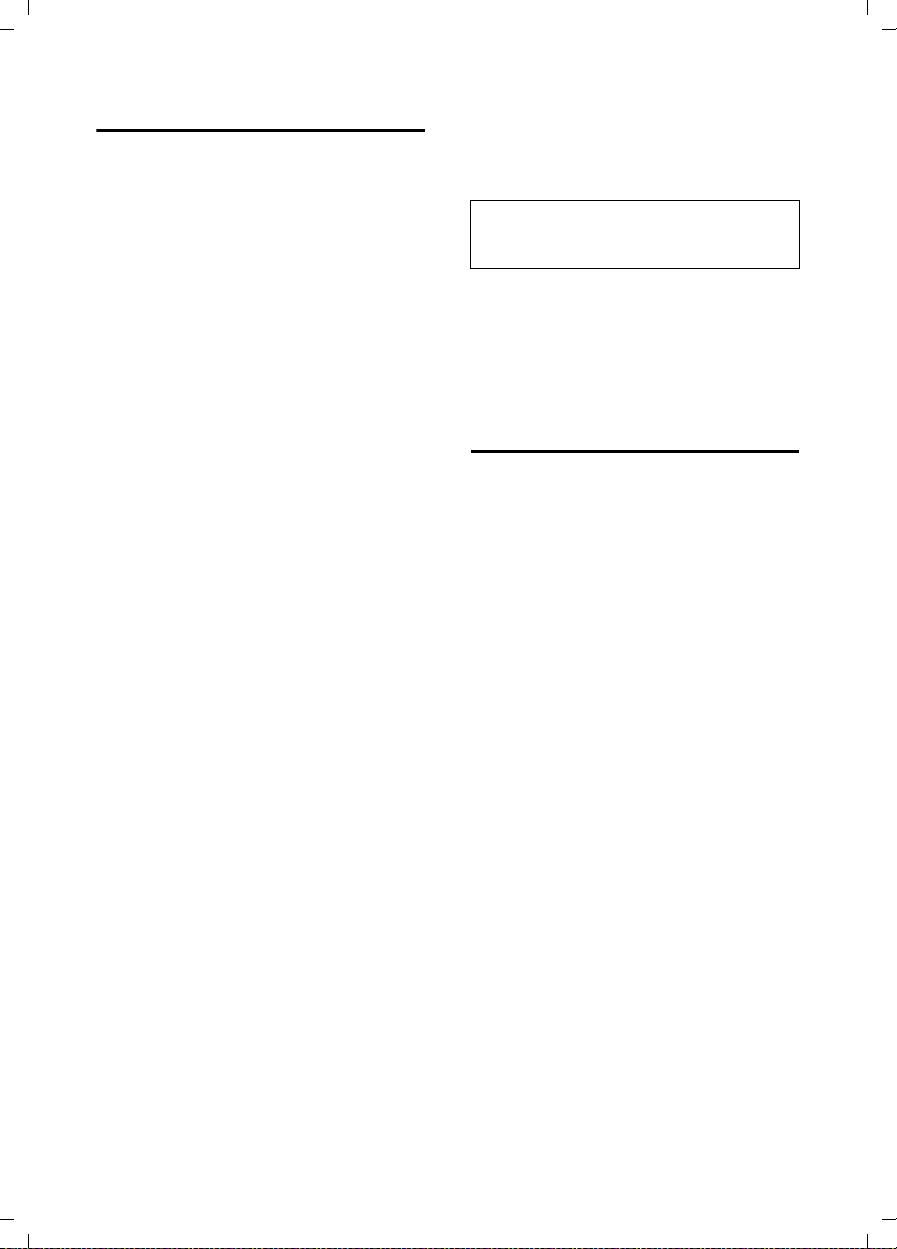
Gigaset S440 / SWZ-engl nur fuer Internet Swisscom / xxxxxx / TNet_Features_SAG.fm / 21.07.2006
Network services
Functions during a call
Initiate callback
You hear the busy tone.
v ¢ Ringback
a Press the end call key.
Consultation
During a call:
§Ext.Call§ Press the display key.
~ Enter number.
You have the following options:
u Tog glin g:
¤ Use q to toggle between the par-
ticipants.
End the call with one participant:
¤ Use q to ch ange to th e participant.
Then: v End Active Call.
u Conference call:
¤ Press the display key §Conf.§.
End the conference call (toggle):
¤ Press §EndConf§.
u End call with both participants:
¤ Press the end call key a.
Accepting call waiting
§Accept§ Press the display key.
You have the option of toggling or holding
a conference call.
Note:
Without CLIP a waiting call is only announced
with a beep.
Accept call waiting
v £ Accept Call Wait
Reject call waiting
v ¢ Reject Call Wait
Functions after a call
Cancel callback
v ¢ ê ¢ Ringback Off
15
Page 18
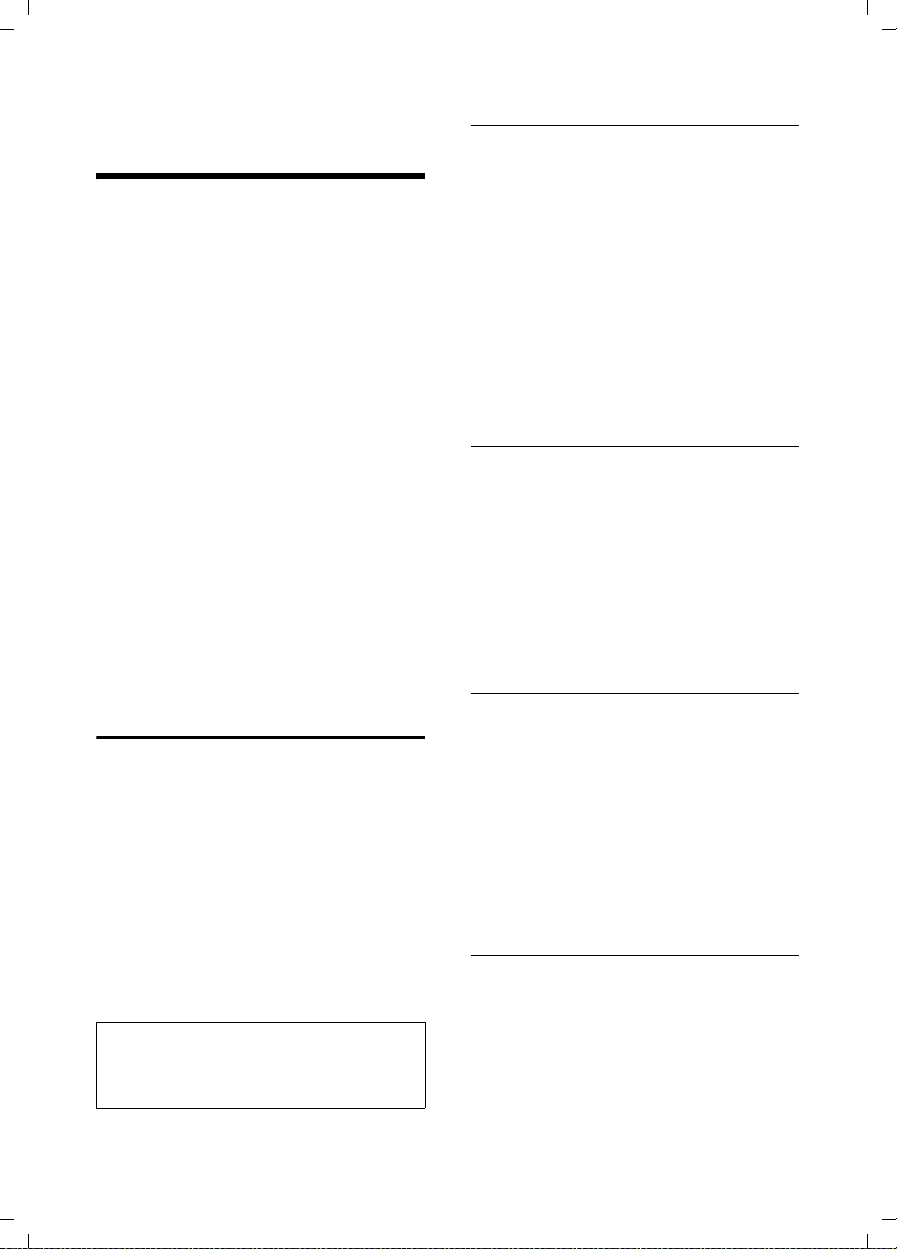
Gigaset S440 / SWZ-engl nur fuer Internet Swisscom / xxxxxx / directories.fm / 21.07.2006
Using the directory, VIP directory and lists
Using the directory,
VIP directory and lists
The options are:
u Directory,
u VIP directory,
u Last number redial list,
u SMS list,
u Calls list.
You can store a maximum of 200 entries in
the directory and VIP directory (the actual
number depends on the size of the individual entries). The conditions permitting
200 entries are:
– The name has a maximum of
10 characters (incl. spaces)
– The phone number has a max. of
10 digits
– No anniversaries, no VIP melody,
and no recordings
You create a personalised directory and
VIP directory for your own individual
handset. You can also send lists/entries to
other handsets (page 17).
Directory/VIP directory
In the directory, you store numbers and
matching names.
¤ With the handset in idle status, open
the directory by pressing s.
In the VIP directory, you can store the
most important entries (up to 10)
¤ Open the VIP directory using the C
key.
Length of entries
Number: max. 32 digits
Name: max. 16 characters
Note:
For quick access to a number from the directory or VIP directory (speed dial), you can
assign the number to a key (page 39).
Storing a number in the directory
s ¢ New Entry
¤ Change multiple line input:
Number:
Enter number
Name:
Enter name.
Annivers.:
Enter anniversary if required (page 18).
¤ Save changes.
If your phone is connected to a PABX,
please note page 47.
Storing a number in the VIP directory
C ¢ New Entry
¤ Change multiple line input:
Number:
Enter number.
Name:
Enter name.
¤ Save changes.
Selecting entries in the directory and
VIP directory
s / C Open directory or VIP direc-
tory.
You have the following options:
u Use q to scroll through the entries
until the required name is selected.
u Enter the first characters (max. 10) of
the name, scroll to the entry with s if
required.
Dialling with the directory/
VIP directory
s / C ¢ s (select entry)
c Press the talk key. The number
is dialled.
16
Page 19
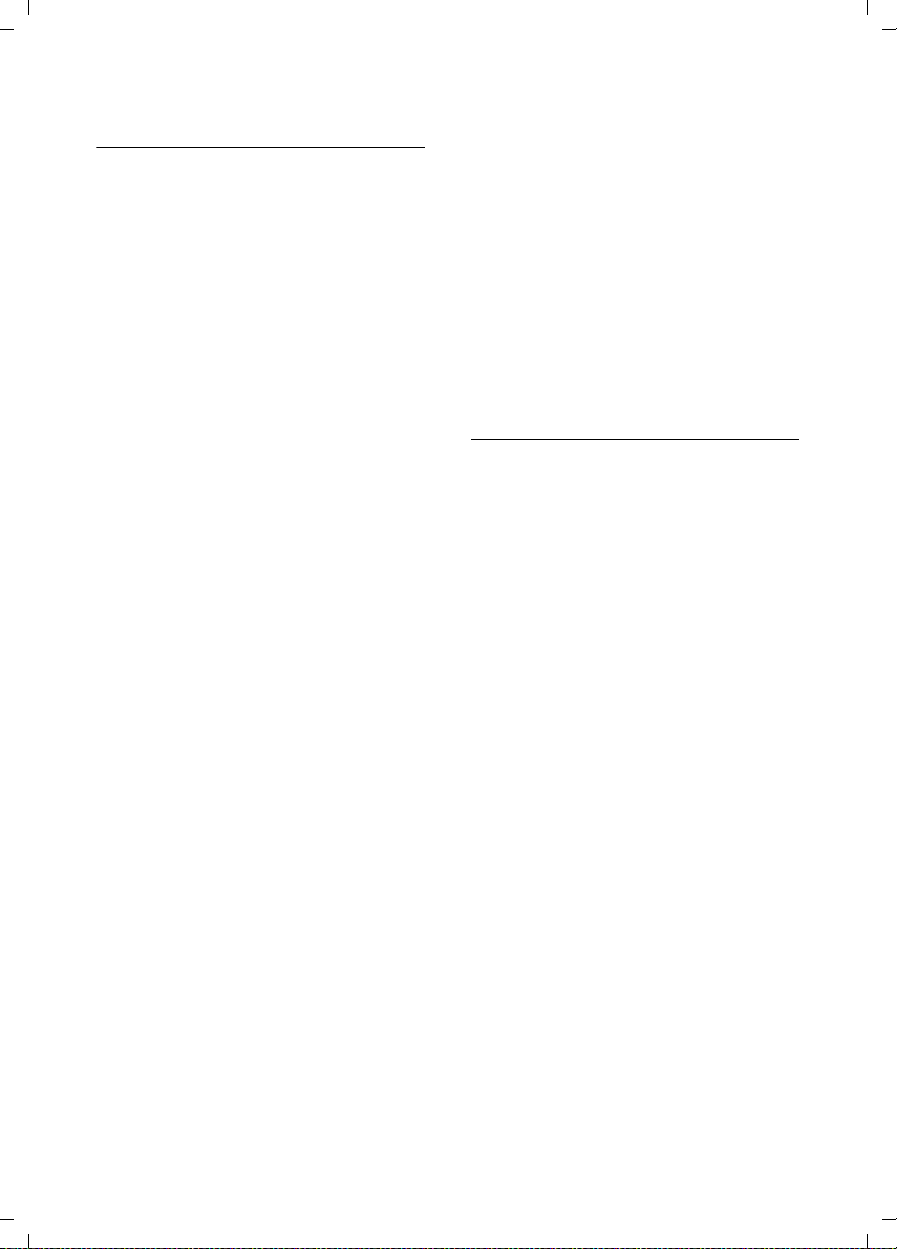
Gigaset S440 / SWZ-engl nur fuer Internet Swisscom / xxxxxx / directories.fm / 21.07.2006
Using the directory, VIP directory and lists
Managing entries in the directory/
VIP directory
s / C ¢ s (select entry)
Viewing an entry
§View§ Press the display key.
The entry is displayed.
Back with
§OK§.
Editing an entry
§View§ / Edit
Press display keys one after the
other.
¤ Carry out changes and save.
Using other functions
s / C ¢ s (Select entry)
¢ v (open menu)
The following functions can be selected
with q:
Display Number
Edit or enhance a stored number. Then
dial or call up further functions by
pressing ©.
Edit Entry
Edit a selected entry.
Delete Entry
Delete a selected entry.
VIP Entry (directory only)
Mark a directory entry as VIP (Very
Important Person) and assign it a particular ringtone. You will now be able to
tell VIP calls from the ringtone.
Requirement: Calling Line Identification (page 12).
Record Pattern (directory only)
Speak the name of the selected entry
and store as voice pattern (page 19).
Play Pattern (directory only)
Play voice patterns (page 19).
Delete Pattern (directory only)
Delete voice patterns (page 19).
Copy Entry
Send a single entry to a handset
(page 17).
Delete List
Delete all entries in the directory/
VIP directory.
Copy List
Send complete list to a handset
(page 17).
Available Memory
Display the available entries in the
directory, VIP directory (page 16).
Sending the directory/VIP directory to
another handset
Requirements:
u The sending and receiving handsets
must both be registered to the same
base station.
u The other handset and base station can
send and receive directory entries.
s / C
¢ s (Select entry)
¢ v (open menu) ¢ Copy Entry /
Copy List
~ Enter the internal number of
the receiver handset
Copying entry.
§Yes§ / §No§ Press the display key.
A successful transfer is confirmed by a
message and the confirmation tone at the
receiver handset.
Please note:
u Entries with identical numbers are not
overwritten in the receiver handset.
u The transfer is cancelled if the phone
rings or if the memory of the receiving
handset is full.
§. You see
17
Page 20
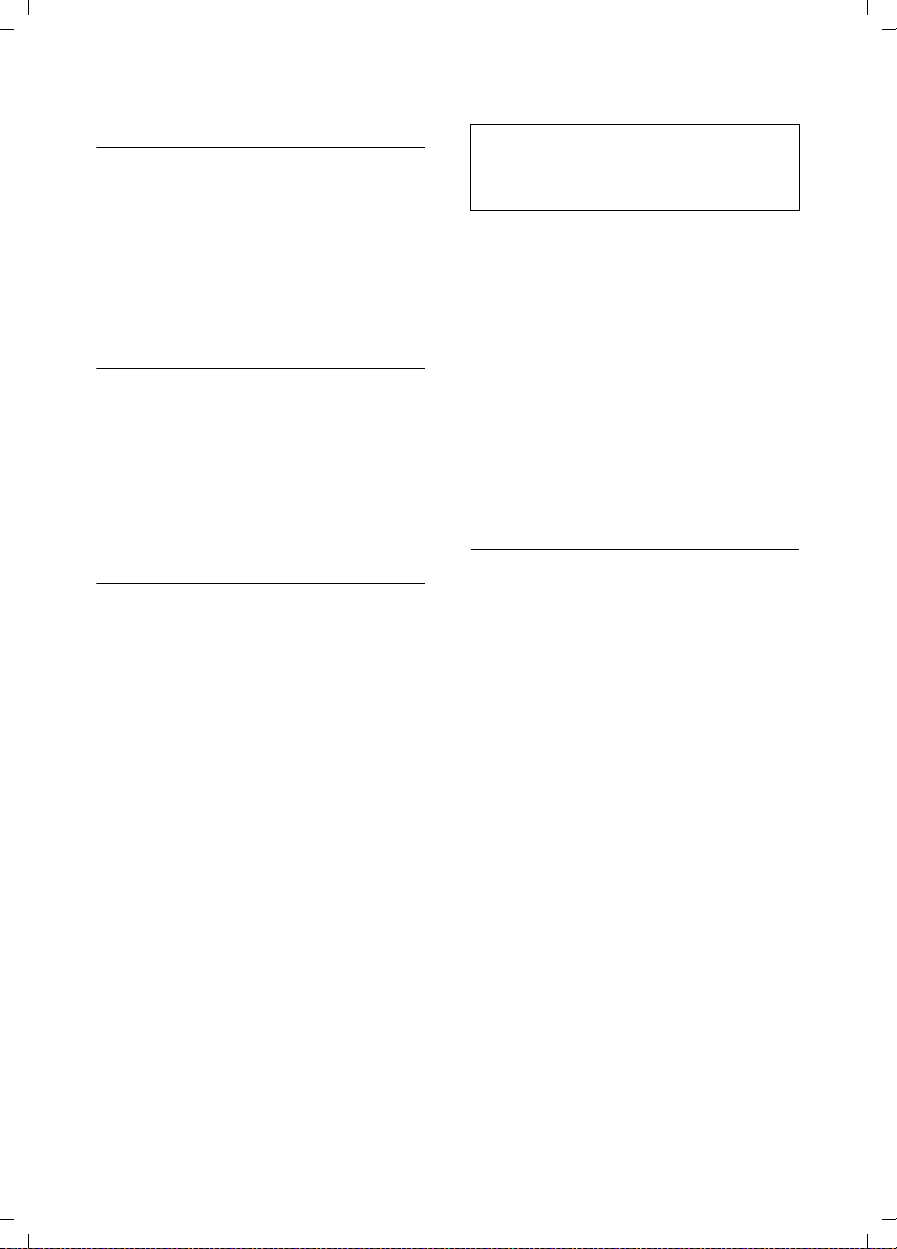
Gigaset S440 / SWZ-engl nur fuer Internet Swisscom / xxxxxx / directories.fm / 21.07.2006
Using the directory, VIP directory and lists
Adding a displayed number to
the directory
You can add numbers to the directory
which are displayed in a list, e.g. the call
list or the last number redial list, in an SMS
or during a call.
A number will be displayed.
¢ Copy to Directory
v
¤ Complete the entry, see page 16.
Copying a number from the directory
In many operating situations you can
open the directory, e. g. to copy a number.
Your handset need not be in idle status.
¤ Depending on the operating situation,
open the directory with s or Ò
or © Directory.
q Select an entry (page 16).
Storing anniversaries in the directory
You can store an anniversary for every
number in the directory, and specify a
time when you will receive a reminder call
on the anniversary.
¢ s (Select entry; page 16)
s
§View§ / Edit
Press display keys one after the
other.
s Jump to the Annivers.: line.
§Edit§ Press the display key.
¤ Change multiple line input:
Date:
Enter day/month in 4-digits format.
Time:
Enter the hour/minute for the reminder
call in 4-digit.
Prompt:
Select the type of signal for the
reminder and press
§OK§.
¤ Save changes (page 11).
Note:
Reminder calls require a time stamp. If you
select an optical signal, then a time stamp is
not required and is automatically set to 00.00.
Deleting anniversaries
s ¢ s (Select entry; page 16)
s Jump to the Annivers.: line.
§Edit§ §Delete§ §Save§
Press display keys one after the
other.
Reminder call on an anniversary
A birthday reminder call is signalled on the
handset with the selected ring tone.
§Silence§ Press the display key to stop
the reminder call.
Voice dialling
You can dial numbers from the directory
by speaking the name. So that your phone
"recognises" you, you must record a voice
pattern for every name, i.e. say the name
loudly to the handset and store it.
You can also set your telephone to
announce the name of the caller instead
of ringing for an external call, see
page 41.
You can store a voice pattern for a total of
30 directory entries. Entries assigned with
voice patterns are marked with ´.
18
Page 21

Gigaset S440 / SWZ-engl nur fuer Internet Swisscom / xxxxxx / directories.fm / 21.07.2006
Using the directory, VIP directory and lists
Recording voice patterns
Record the voice pattern in quiet surroundings. The handset should be around
25 cm (10 inches) away from you. The
voice pattern can be 1.5 seconds long.
Note:
If you use voice dialling predominantly with a
ha nd sf ree s et , t he n it is be ne fi cia l t o rec or d t he
voice pattern via the handsfree set.
¢ s (Select entry; page 16)
s
v Open menu.
Record Pattern
Select.
§OK§ Press the display key to start
the recording.
You will hear a short beep. The display will
prompt you accordingly. Speak the name.
Repeat the name after being prompted to
do so by the display and by a further beep.
Note:
If the memory cannot accommodate a new
voice pattern, a message will appear on the
display. The phone automatically returns to
the directory. Delete a voice pattern and select
Record Pattern once again.
To change a voice pattern, you must
delete it (page 19) and re-record it.
Using voice dialling
t Press and hold.
Speak the name after the beep. If the
name corresponds with the recorded
voice pattern, it will be repeated and the
number will be dialled.
Playing voice patterns
s ¢ s (Select entry with ´ )
v Open menu.
Play Pattern Select and press §OK§. The voice
pattern will be played in
handsfree mode.
a Press and hold (idle status).
Deleting voice patterns
s ¢ s (Select entry with ´)
v Open menu.
Delete Pattern
Select and press
a Press and hold (idle status).
The directory entry is retained.
§OK§.
Last number redial list
The last number redial list shows the last
ten numbers dialled on the handset
(max. 32 digits). If one of the numbers is
in the directory, then the corresponding
name will be displayed.
Manual last number redial
c Press the key briefly.
s Select entry.
c Press the talk key again.
The number is dialled.
When displaying a name, you can have the
respective phone number displayed by
using the display key
Managing entries in the last
number redial list
c Press the key briefly.
s Select entry.
v Open menu.
The following functions can be selected
with q:
Automatic Redial
The number is automatically dialled at
regular intervals (at least every
50 seconds) and the handsfree key
flashes, "open listening" is activated.
– Participant answers: press the talk
key c. The function is ended.
– Participant doesn't answer: the call
is terminated after approx.
30 seconds. The function is ended
after pressing any key or ten unsuccessful attempts.
§View§.
19
Page 22

Gigaset S440 / SWZ-engl nur fuer Internet Swisscom / xxxxxx / directories.fm / 21.07.2006
Using the directory, VIP directory and lists
Display Number (as in the directory
page 17)
Copy to Directory
Copy an entry to the directory
(page 18).
Delete Entry (as in the directory page 17)
Delete List (as in the directory page 17)
Opening lists with the
message key
You can use the Message key f to open
the following lists:
u SMS list
If several mailboxes are set up
(page 27), several lists are displayed.
u Network mailbox (Combox)
If your network provider supports this
function and the network mailbox
(Combox) is configured for fast access
(page 31).
u Calls list
An advisory tone sounds as soon as a new
entry appears on a list. The key f
flashes. In idle status, the displays shows
an icon for the new message.
Icon New message
Ã
Á
À
The number of new entries is shown
beneath the corresponding icon.
Pressing the flashing key f will call up
the lists that contain the new messages.
Key f disappears on opening a list and
exiting the menu. If there are more new
entries, you can set the message key back
to flashing (page 20), e.g. to notify other
users of the new entries.
... in T-Net box
... in calls list
... in SMS list
Setting message key to flashing
Requirement: There is at least one new
entry remaining in one of the lists.
f Open calls list.
Set Message LED
Select and press
a Press and hold (idle status).
Key f disappears on opening a list and
exiting the menu.
§OK§.
Calls list
Requirement: Calling Line Identification
(CLIP, page 12)
The numbers of the last 30 incoming calls
are stored. Depending on the Calls List
Typ e set, All Calls or just Missed Calls are
stored.
Multiple calls from the same number are
stored as follows:
u All Calls stored several times.
u Missed Calls stored once (last call).
The calls list is displayed as follows:
Calls List: 01+02
Number of new entries + number of old, read
entries
Setting list type for calls list
f ¢ Calls List: 01+02 ¢ v ¢ Calls
List Type
Missed Calls / All Calls
Select and
a Press and hold (idle status).
The entries in the calls list are retained
when you change the list type.
§OK§ press (‰ =on).
20
Page 23

Gigaset S440 / SWZ-engl nur fuer Internet Swisscom / xxxxxx / directories.fm / 21.07.2006
Using the directory, VIP directory and lists
Opening calls list
f Press.
Calls List: 01+02
Select as required and
§OK§
press.
q Select entry.
The calls list displays the last incoming
call.
List entry
Example of a list entry:
Missed Calls
New Call 01/ 02
1234567890
28.09.04 09:45
§Delete§ §§Call§§§
u List type (in header)
u Status of entry
New Call: new missed call
Old Call: previously read entry
Answ.: call was accepted (only on list
type All Calls)
u Entry number
01/02 means, for example, first entry
of two entries in total
u Number or name of caller
You can add the number of the caller to
the directory (page 18).
u Date and time of call (if set, page 8)
You have the following options:
u Call back the caller (if the number of
the caller was transmitted, page 12)
Press the display key
begins at once. The number is entered
in the last number redial list.
u Delete entry
Press the display key
§Call§. Callback
§Delete§.
Deleting the calls list
Caution! All old and new entries will be
deleted.
¢ Calls List: ¢ v (Open menu)
f
¢ Delete Calls List
a Press and hold (idle status).
21
Page 24

Gigaset S440 / SWZ-engl nur fuer Internet Swisscom / xxxxxx / charges.fm / 21.07.2006
Making cost-effective calls
Making cost-effective calls
You can display the duration of calls
(in minutes) or the charges (in CHF).
Displaying call duration
and charges
Displaying the call duration and call
charges depends on whether you have
requested the transmission of metering
impulses and that the unit is set to
CHF 00.10.
Note:
When the phone is supplied, the charge per
unit is set to CHF 0.10.
The metering impulses are automatically
transmitted on the Swisscom network.
u Transfer of counting pulses not
requested: The duration of a call is dis-
played, if the charge/unit is set to
00.00.
u If the charge/unit and the currency are
set, you will see the charges for a call.
Setting the charge per unit and the
currency
v ¢ í ¢ Call Charges ¢ Settings
¤ Change multiple line input:
Cost per Unit:
Enter charge per unit, e.g.
QQQL for 6 cents.
Currency:
Enter currency symbol.
¤ Save changes (page 11).
Note:
Previously stored call charges are deleted if the
cost per unit is changed.
Displaying/deleting call charges
v ¢ í ¢ Call Charges
q Select entry and press §OK§.
You have the following options:
Last Call
Display charges for the last call.
All Calls
Display charges for calls on all hand-
sets.
Per Handset
Display charges for calls per handset.
22
Page 25

Gigaset S440 / SWZ-engl nur fuer Internet Swisscom / xxxxxx / sms_BRD_neutral.fm / 21.07.2006
SMS (text messages)
SMS (text messages)
Your unit is supplied pre-prepared for the
sending of SMS. The default value for the
access number (062 210 9x) of the SMS
centre of Swisscom is pre-programmed
(the last digit of the number will be set by
the device automatically).
Requirements:
u Calling Line Identification is enabled for
your phone connection.
u Your network provider supports SMS in
the fixed network (information on this
can be obtained from your network
provider).
u You are registered with your service
provider for the sending and receiving
of SMS. Registration is performed
when the first SMS is sent.
Text messages are exchanged between
SMS centres that are operated by service
providers. You must enter the SMS centre
in your unit, through which you wish to
send and receive. You can receive SMS
from every SMS centre that is entered if
you have registered with your service provider.
Your text message is sent through the SMS
centre that is entered as the Service
Centr. (active send service centre). However, you can activate any other SMS centre as the active send service centre to
send a current message (page 28).
If no SMS Service Centre is entered, the
SMS menu only consists of the entry Set-
tings. Enter an SMS Service Centre
(page 28).
u Enter the text see page 52.
u Writing using the predictive text tool
EATONI, see page 53.
Rules
u An SMS can be up to 1224 characters
long. Depends on the provider. The
length in the Swisscom network is
160 characters.
u If there are more than 160 characters
or large image data, the SMS is sent
as a linked SMS (up to eight SMS of
153 characters each).
Please note:
u Each incoming SMS is signalled by a
single ring (ringtone as for external
calls). If you accept such an SMS "call"
on the first ring, the SMS will be lost. To
prevent this ringing, suppress the first
ringtone for all external calls (page 42).
u If your phone is connected to a PABX,
please read page 29.
u To receive text messages you must be
registered with your service provider.
Writing/sending an SMS
Writing an SMS
v ¢ î
Select Mailbox 2 as required and press OK.
~ Enter mailbox PIN if necessary
and press
Write Message
Select and press
~ Writing an SMS.
© Press the display key.
Send Select and press §OK§.
SMS Select and press §OK§.
Sending an SMS
s / C / ~
Select number with area code
(even if you are in that area)
from the directory or enter
directly. For SMS to an SMS
mailbox: put the mailbox ID at
the end of the number.
Note:
If you have assigned the number to a key: press
and hold the key to copy the number.
© Press the display key.
Send Select and press
The SMS is sent.
§OK§.
§OK§.
§OK§.
23
Page 26

Gigaset S440 / SWZ-engl nur fuer Internet Swisscom / xxxxxx / sms_BRD_neutral.fm / 21.07.2006
SMS (text messages)
Reading or deleting individual SMS
Notes:
– If you are interrupted by an external call
while writing an SMS, the text is automatically saved in the draft message list.
– If the memory is full, or if the SMS function
on the base is being used by another handset, this cancels the operation. An appropriate message appears in the display. Delete
SMS messages you no longer require or
send the SMS later.
¤ Opening the draft message list
q Select SMS.
§Read§ Press the display key. The
entry will be displayed. Scroll
line by line using q.
Or:
§Delete§ Press the display key. The text
message is deleted.
Setting input language
¤ Requirement: You are writing an SMS
(page 23).
© Press the display key.
Select Language
Select and press
s Select input language and
OK.
press
a Press the end call key briefly
to return to the text panel.
The setting of the input language only
applies to the current SMS.
§OK§.
Draft message list
In the draft message list, you can save,
edit later and send an SMS.
Saving an SMS in the draft message list
¤ You are writing an SMS (page 23).
© Press the display key.
Save Entry Select and press §OK§.
Opening the draft message list
v ¢ î ¢ (Mailbox, mailbox PIN)
¢ Outgoing
The first list entry is displayed, e.g.:
Saved 01/ 02
1234567890
28.09.04 09:45
01/02: Number/total number of SMS
Writing/editing an SMS
¤ You are reading an SMS in the draft
message list.
v Open menu.
You can select the following:
Write Message
Write and then send an new SMS
(page 23) or save.
Use Text
Edit the text of the saved SMS and then
send (page 23).
Character Set
Text is shown in the selected character
set.
Deleting draft message list
¤ Open the draft message list and then:
v Open menu.
Delete all
Select, press
§Yes§. The list is cleared.
with
a Press and hold (idle status).
§OK§ and confirm
24
Page 27

Gigaset S440 / SWZ-engl nur fuer Internet Swisscom / xxxxxx / sms_BRD_neutral.fm / 21.07.2006
SMS (text messages)
Sending an SMS to an email address
If your service provider supports the 'SMS
to email' service, then you can also send
your text messages to email addresses.
Depends on the provider. This is not
currently supported in the Swisscom
network.
The email address must be written at the
beginning of the text. You must send the
SMS to the email service of your SMS send
centre.
¢ î ¢ (Mailbox, mailbox PIN)
v
¢ Write Message
Π/ ~
Copy the email address from
the email directory or enter
directly. End with a space or
colon (depending on the service provider).
~ Enter the SMS text.
© Press the display key.
Send Select and press
E-mail Select and press §OK§. If the
number of the email service is
not entered (page 28), enter
the number of the email service.
© Press the display key.
Send Select and press
§OK§.
§OK§.
Receiving an SMS
All SMS received are saved in the incoming
message list. Linked text messages are displayed as one SMS. If this is too long or
has not been transferred completely, it
will be split into individual messages.
Since an SMS remains in the list after you
have read it, you should delete SMS reg-
ularly from the list.
The display tells you if the message memory is full.
¤ Deleting SMS you no longer require
(page 25).
Incoming message list
The incoming message list contains:
u all SMS received, starting with the most
recent.
u messages that could not be sent
despite several attempts.
New SMS are signalled on all Top S328
handsets by the À icon on the display, the
flashing message key f and an advisory tone.
Opening the incoming message list with
the
f key
Requirement: There is a new SMS in the
list.
f Press.
Select mailbox if necessary and enter mail-
box PIN.
The incoming message list is displayed as
follows (example):
SMS: 01+05
1 Number of new + number of old, read en-
tries
2 Name of mailbox, here: general mailbox
An entry in the list is displayed e.g. as follows:
New 01/ 02
1234567890
28.09.04 09:45
01/02: Total number of new SMS/number of the
SMS displayed
1
2
Opening the incoming message list via the
SMS menu
v ¢ î ¢ (Mailbox, mailbox PIN)
¢ Incoming 01+05
Reading or deleting individual SMS
¤ Open the incoming message list
¤ Continue as described at "Reading or
deleting individual SMS", page 24.
A new message which you have read
acquires the status Old.
25
Page 28

Gigaset S440 / SWZ-engl nur fuer Internet Swisscom / xxxxxx / sms_BRD_neutral.fm / 21.07.2006
SMS (text messages)
Deleting incoming message list
All new and old SMS in the list are
deleted.
¤ Open the incoming message list
v Open menu.
¤ To continue, see "Deleting draft mes-
sage list", page 24.
Replying to or forwarding SMS
¤ Reading an SMS (page 25):
© Press the display key.
You have the following options:
Reply
Write and send a reply SMS directly
(page 23).
Answer: Yes / Answer: No
Yes or no is added to the SMS. Then
send the SMS (page 23).
Use Text
Edit the text in the SMS and then send
it (page 23). Attachments (e.g. pictures, melodies) are not sent.
Forwarding an SMS
¤ You are reading an SMS (page 25):
© Press the display key.
Forward Select and press §OK§. Next see
page 23.
Attachments are forwarded. If a service
provider does not permit the forwarding
of attachments:
¤ Select Use Text, to forward the SMS
without attachments.
¤ Confirm the prompt New SMS will
not contain picture/ melody. Continue?
§Yes§.
with
Adding a number to the directory
Adding the sender's number
¤ Open incoming message list and select
entry (page 25).
© Press the display key. To con-
tinue, see see page 18.
Notes:
– You can create a special directory for SMS
within your directory by putting an star (*)
before the names.
– An attached mail box identifier is added to
the directory.
Copying/selecting numbers from a
SMS text
¤ Read SMS (page 25) and scroll to the
telephone number.
The digits are reverse-highlighted.
Ó Press the display key. Continue
see page 18.
Or:
c Press the talk key to dial the
number.
If you wish to use the number to send an
SMS:
¤ Save the number with the area code
(dialling code) in the directory.
Changing the character set
¤ Read the SMS (page 25):
© Press the display key.
Character Set
Text is shown in the selected character
set.
26
Page 29

Gigaset S440 / SWZ-engl nur fuer Internet Swisscom / xxxxxx / sms_BRD_neutral.fm / 21.07.2006
SMS (text messages)
Notification by SMS
You can be notified by SMS about missed
calls .
Requirement: For missed calls, the
caller's number (CLI) must have been
transmitted.
Notification is sent to your mobile phone
or another phone with SMS functionality.
You only need to set the phone number to
which notification should be sent (notification number) and the notification type.
Storing the notification number
v ¢ î ¢ Settings ¢ Notify Number
~ Enter the number to which the
SMS should be sent.
© Press the display key.
Save Entry Select and press
a Press and hold (idle status).
§OK§.
Caution:
Do not enter your own fixed network number
for the notification of missed calls. This can
lead to chargeable endless looping.
Setting the notification type
v ¢ î ¢ Settings ¢ Notify Type
¤ Change multiple line input if necessary:
Missed Calls:
Set On, if you want SMS notification.
Ans Machine:
Set On, if you want SMS notification.
¤ Save changes (page 11).
SMS mailboxes
The General Mailbox is the default setting. Anyone can access this mailbox and
it cannot be protected by a PIN. You can
also set up three personal mailboxes and
protect these with a PIN. Each mailbox is
identified by a name and a "Mailbox ID"
(a kind of extension number).
Please note:
u If you operate a number of devices
(base stations) with SMS functionality
on a single phone line, then each SMS
mailbox ID may only occur once. In this
case you must also change the preset
ID of the general mailbox ("0").
u You can only use personal mailboxes if
your service provider supports such a
function. You can tell that this is sup-
ported by the fact that a star (*) is
added to the number of a (preset) SMS
centre.
u If you have forgotten your mailbox PIN,
you can reset it by restoring the base
station's factory settings. This will
delete all messages from all mail-
boxes.
Setting up and changing a personal
mailbox
Setting up a personal mailbox
v ¢ î ¢ Settings ¢ SMS Mailboxes
s Select mailbox, e.g. Mailbox 2
and press
§OK§.
¤ Change multiple line input:
On/Off:
Activate or deactivate mailbox.
ID:
Select mailbox ID (0–9). You can only
select the available numbers.
Protection:
Activate/deactivate PIN protection.
PIN
Enter 4-digit PIN, if necessary.
¤ Save changes (page 11).
27
Page 30

Gigaset S440 / SWZ-engl nur fuer Internet Swisscom / xxxxxx / sms_BRD_neutral.fm / 21.07.2006
SMS (text messages)
Active mailboxes are marked with ‰ in the
mailbox list. They are shown in the SMS
list and can, if necessary, be displayed by
pressing the message key f.
Deactivating a mailbox
¤ Set On/Off: to Off. Confirm message with
§Yes§ if necessary.
All SMS saved in this mailbox will be
deleted.
Deactivating PIN protection
¤ Set Protection: to Off.
The mailbox PIN is reset to "0000".
Changing the name of a mailbox
v ¢ î ¢ Settings ¢ SMS Mailboxes
¢ s (Select mailbox)
§Edit§ Press the display key.
~ Enter new name.
§Save§ Press the display key.
a Press and hold (idle status).
Changing a mailbox's PIN and ID
v ¢ î ¢ Settings ¢ SMS Mailboxes
¢ s (Select mailbox)
~ Enter mailbox PIN if necessary
und press
§OK§.
¤ Set ID:, Protection: and PIN (page 27).
Sending a text message to a
personal mailbox
To send a text message to a personal mailbox, the sender must know your ID and
enter it after your number.
¤ You can send your SMS contact an SMS
via your personal mailbox.
Your SMS contact will receive your SMS
number with current ID and can save it in
their directory. If the ID is invalid, the SMS
will not be delivered.
Setting SMS centre
Note:
By default, the access number (062 210 00xx)
is pre-programmed for the SMS centre of
Swisscom.
Entering/changing SMS centres
¤ You should find out about the services
and special functions offered by your
service provider before you make a
new application and/or before you
delete pre-configured call numbers.
¢ î ¢ Settings ¢ Service Centres
v
s Select an SMS centre
(e.g. Service Centr. 1) and
§OK§.
press
¤ Change multiple line input:
Active Send:
Select Yes, if SMS should be sent via the
SMS centre. For the SMS centres 2 to 5,
the setting only applies to the next
SMS.
SMS:
Press the display key
number of the SMS service and add a
star, if your service provider supports
personal mailboxes.
E-mail:
Press the display key
number of the email service.
§Edit§. Enter the
§Edit§. Enter the
¤ Save changes (page 11).
Note:
Ask your service provider for details of how
you should enter service numbers if you wish
to use personal mailboxes (requirement: your
service provider supports this function).
28
Page 31

Gigaset S440 / SWZ-engl nur fuer Internet Swisscom / xxxxxx / sms_BRD_neutral.fm / 21.07.2006
SMS (text messages)
Sending an SMS through another
SMS centre
¤ Activate the SMS centre (2 to 5) as send
centre.
¤ Send the SMS.
This setting only applies to the SMS that is
being sent next. Afterwards, the setting
automatically changes back to Service
Centr. 1.
SMS info services
You can have your service provider send
you specific information by SMS
(e.g. weather forecast or the lottery numbers). Up to 10 info services can be stored.
You can obtain information about the info
services available and their costs from
your service provider.
*
Setting up/ordering an info service
Ordering an info service
v ¢ î ¢ SMS Service
s Select info service.
§Send§§ Press the display key.
Note:
You can also open the menu for ordering an
info service via v
£ Ì.
Setting up an info service
¤ Select info service (see above). Now:
§View§ Press the display key.
§Edit§ Press the display key.
~ If necessary, enter code, desig-
nation and destination
number.
§Save§ Press the display key.
Changing the entry of an info service
¤ Select info service (see above). Now:
§View§ Press the display key.
§Edit§ Press the display key.
~ If necessary, change code,
designation or destination
number.
§Save§ Press the display key.
Deleting an info service
¤ Select info service (see above). Now:
v Open menu.
Delete Entry Select and press §OK§.
SMS to a PABX
u You can only receive an SMS when the
Calling Line Identification is for-
warded to the extension of the PABX
(CLIP).The CLIP of the phone number
for the SMS centre is evaluated in your
device.
u If required, you must prefix the number
for the SMS centre with the access code
(depending on your PABX). You can
store the access code in your base sta-
tion.
If in doubt, test your PABX by e.g. send-
ing an SMS to your own number: once
with access code and once without.
u When you send SMS, your sender
number may be sent without your
extension number. The recipient can-
not reply to you directly in this case.
SMS can only be sent and received
through ISDN exchanges with the MSN
number assigned to your base.
* Depends on the provider
29
Page 32

Gigaset S440 / SWZ-engl nur fuer Internet Swisscom / xxxxxx / sms_BRD_neutral.fm / 21.07.2006
SMS (text messages)
Activating/deactivating the
SMS function
When you switch off you cannot send or
receive any SMS with your phone.
The settings which you have made for
sending and receiving SMS (e.g. the call
numbers of the SMS centres) and the
entries in the incoming and draft message
lists are saved when you switch off your
phone.
v Open menu.
54O2L
Enter the digits.
Q
§OK§ Deactivate the SMS function.
Or:
1 §OK§ Activate SMS function (default
settings).
SMS troubleshooting
Errors when sending
E0 Calling Line Identification permanently
withheld (CLIR) or Calling Line
Identification not activated.
FE Error occurred during SMS transfer.
FD Connection to SMS centre failed, see self-
help.
Self-help with errors
The following table lists error situations
and possible causes and provides notes on
troubleshooting.
You cannot send messages.
1. You have not requested the CLIP service
(Calling Line Identification Presentation).
¥ Ask your service provider to enable this
service.
2. SMS transfer was interrupted (e.g. by a
call).
¥ Re-send the SMS.
3. Feature is not supported by network provider. .
4. No number or an invalid number is entered
for the SMS centre activated as the send
centre.
¥ Enter the number (page 28).
You receive an SMS whose text is incomplete.
1. Your phone's memory is full.
¥ Delete old messages (page 25).
2. The provider has not yet sent the rest of the
message.
You have stopped receiving messages.
1. You have changed the ID of your mailbox.
¥ Tell your SMS contacts your new ID or
undo the change (page 28).
2. You have not activated your mailbox.
¥ Activate your mailbox (page 28).
3. Call diversion is activated with When: All Calls
or the call diversion All Calls is activated for
the Combox.
¥ Change your call diversion.
The message is played back.
1. The "display call number" service is not activated.
¥ Have your service provider enable this
service (there is a charge for this).
2. Mobile phone operator and network SMS
service provider have not agreed on a
cooperation.
¥ Obtain information from your network
SMS service provider.
3. Your terminal is recorded in the records of
your SMS provider as having no fixed network SMS functionality, i.e. you are no
longer registered with the provider.
– Register the terminal (again) for SMS
reception.
Messages are only received during the day.
1. Your terminal is stored in the database of
your SMS provider as having no fixed network SMS functionality, i.e. you are no
longer registered with the provider.
¥ Register the terminal (again) for SMS
reception (see above).
30
Page 33

Gigaset S440 / SWZ-engl nur fuer Internet Swisscom / xxxxxx / T-NetBox_SAG.fm / 21.07.2006
Using T-Net box (Combox)
Using T-Net box (Combox)
The T-Net box (Combox) is the answering
machine in your network provider's network. You cannot use the T-Net box (Combox) unless you have applied to your network provider.
Configuring T-Net box (Combox)
for fast access
With fast access you can direct dial the
T-Net box (Combox).
The T-Net box (Combox) is preconfigured
for fast access. You only have to enter the
number of the T-Net box (Combox).
Configuring T-Net box (Combox) for fast
access and entering the Box number
v ¢ Î ¢ Set Key 1
Network Mailb. (Combox)
Select and press
~ Enter T-Net box number.
© Press the display key.
Save Entry Select and press §OK§. The entry
is stored.
a Press and hold (idle status).
This setting is now valid for all registered
handsets.
§OK§ (‰ =on).
Calling T-Net box (Combox)
1 Press and hold. This connects
you directly to T-Net box.
d Press handsfree key d if
required. You hear the Box
announcement.
Viewing a message from
T-Net box (Combox)
When a message arrives for you, you get a
call from T-Net box (Combox). If you have
requested Calling Line Identification, the
display shows the T-Net box number
(Combox). If you accept the call, the new
messages are played back. If you do not
accept the call, the Box number will be
stored in the list of missed calls and the
message key flashes (page 19).
31
Page 34

Gigaset S440 / SWZ-engl nur fuer Internet Swisscom / xxxxxx / registration.fm / 21.07.2006
Using several handsets
Using several handsets
Registering handsets
You can register up to a total of six handsets on your base station.
A handset can be registered on up to four
base stations.
Automatic registration of handset to
the base Top S328
Important: The handset must not already
be registered to any base station.
Registration of the handset to the Top
S328 base station occurs automatically.
¤ Place the handset in the base station
with its display facing forward.
Registration takes around 1 minute. During this process Regstr.Procedure appears
in the display and the name of the base
station flashes e.g. Base 1.When the handset has registered, its screen displays its
internal number, e.g. INT 2 for internal
number 2. The handset is assigned the
lowest available internal number (1-6).
If all internal numbers 1-6 have been
assigned, number 6 is overwritten, provided the handset with the internal
number 6 is in idle status.
Notes:
– Automatic registration is not possible when
the base station on which you wish to register the handset is being used to make a
call.
– Press any key to cancel automatic registra-
tion.
– If automatic registration does not work,
you will have to register the handset
manually.
– You can change the name of the handset
(page 35).
Manually registering the handset to
the base Top S328
You must activate manual registration of
the handset at both the handset and the
base station.
After it has registered, the handset returns
to idle status. The internal number of the
handset appears in the display, e.g. INT 1.
If it does not, repeat the procedure.
On the handset
v ¢ Ð ¢ Handset ¢ Register H/Set
s Select base station, e.g. Base 1
and press
~ Enter the system PIN of the
base station (the default is
0000) and press
screen will display, e.g. Base 1.
§OK§.
§OK§. The
On the base station
÷ Within 60 secs. press and hold
the registration/paging key on
the base station (approx. 3
secs.).
Registering other handsets
You can register other handsets and handsets for other devices with GAP functionality as follows.
On the handset
¤ Start to register the handset as
described in its user guide.
On the base station
÷ Press and hold the registra-
tion/paging key on the base
station (approx. 3 secs.).
32
Page 35

Gigaset S440 / SWZ-engl nur fuer Internet Swisscom / xxxxxx / registration.fm / 21.07.2006
Using several handsets
De-registering handsets
You can de-register any registered handset
from any registered handset.
u Open list of internal users.
The handset you are currently
using is indicated by <.
s Select the internal user you
wish to de-register.
v Open menu.
De-reg. H/Set No.
Select and press
~ Enter current System PIN and
§OK§.
press
§Yes§ Press the display key.
§OK§.
Locating a handset ("Paging")
You can locate your handset using the
base station.
¤ Briefly press the registration/paging
key on the base station.
¤ All handsets will ring at the same time
("Paging"), even if the ringers are
switched off.
Ending paging
÷/ c Briefly press the registration/
paging key on the base station
or the talk key on the handset.
Changing the base station
If your handset is registered to more than
one base station, you can set it to a particular base station or to the base station
that has the best reception (Best Base).
¢ Ð ¢ Handset ¢ Select Base
v
s Select one of the registered
base stations or Best Base and
§OK§.
press
Changing the name of the
base station
Names "Base 1" to "Base 4" are assigned
automatically. The name of the base station is handset-specific, i.e. the base station receives the name which was
assigned by the handset. The same base
station can have different names on different handsets. You can change the
name of your base station.
¢ Ð ¢ Handset ¢ Select Base
v
s Select base station and
§Edit§.
press
~ Enter new name, max. of
16 characters (page 52).
§Save§ Press the display key to save
the setting.
a Press and hold (idle status).
Making internal calls
Internal calls to other handsets registered
on the same base station are free.
Calling a specific handset
u Initiate internal call.
~ Enter the number of the hand-
set.
Or:
u Initiate internal call.
s Select handset.
c Press the talk key.
Calling all handsets ("group call")
u Initiate internal call.
* Press the star key. All handsets
are called.
Ending calls
a Press the end call key.
33
Page 36

Gigaset S440 / SWZ-engl nur fuer Internet Swisscom / xxxxxx / registration.fm / 21.07.2006
Using several handsets
Transferring a call to another handset
You can transfer an external call to
another handset (connect).
u Open list of handsets.
The external caller hears the
hold music.
s Select a handset or Call All and
§OK§.
press
When the internal participant answers:
¤ If necessary announce the external call.
a Press the end call key.
The external call is transferred to the other
handset.
If the internal participant does not answer
or is busy, press the display key
return to the external call.
When diverting a call you can also press
the end call key a before the internal
participant lifts the receiver.
Then, if the internal participant does not
answer or is busy, the call will automatically return to you (the display will show
Recall).
Internal consultation calls
When you are speaking to an external
participant you can simultaneously call an
internal participant for consultation.
u Open list of handsets.
The external caller hears the
hold music.
s Select handset and press
§End§, to
§OK§.
Accepting/rejecting call waiting
If you get an external call while conducting an internal call, you will hear the call
waiting tone (short tone). The caller's
number will appear in the display if phone
number identification is enabled.
Ending an internal call, accepting an
external call
§Accept§ Press the display key.
The internal call is ended. You are connected to the external caller.
Rejecting external call
§Reject§ Press the display key.
The call waiting tone is turned off. You
remain connected with the internal participant. The ringtone can still be heard at
other registered handsets.
Linking internal participants
to an external call
Important: The Listening In function must
be activated.
You are conducting an external call. An
internal party can join this call and take
part in the conversation. All the parties are
made aware of the 'join-in' by a signal
tone.
Ending an enquiry call
§End§ Press the display key.
You are reconnected with the external
caller.
34
Page 37

Gigaset S440 / SWZ-engl nur fuer Internet Swisscom / xxxxxx / registration.fm / 21.07.2006
Using several handsets
Activating/deactivating internal join-in
v ¢ Ð ¢ Base ¢ Add. Features
¢ Listening In
a Press and hold (idle status).
Internal join-in
The line is engaged with an external call.
The screen will display information to that
effect. You would like to join-in on the
existing external call.
c Press and hold the talk key.
You are linked into the call. All parties hear
a signal tone. During this time, this handset will not display any information and no
selection can be made from this handset.
Ending join-in
a Press the end call key.
All parties hear a signal tone.
If the first internal participant presses the
end call key a, the handset that is
'joined-in' remains connected to the external participant.
Changing the name of a handset
The names "INT 1", "INT 2" etc. are
assigned automatically at registration.
You can change these names. The name
must be no more than 10 characters. The
changed name is displayed in every handset's list.
u Open list of handsets. Your
own handset is indicated by <.
s Select handset.
§Edit§ Press the display key.
~ Enter name.
§Save§ Press the display key.
Changing a handset's
internal number
A handset is automatically assigned the
lowest unassigned number when it is registered. If all the numbers have been
assigned, number 6 is overwritten, provided the handset is in idle status. You can
change the internal number of all registered handsets (1-6).
u Open list of handsets. Your
own handset is indicated by <.
v Open menu.
Edit H/Set No.
Select and press
handsets is displayed.
s The current number flashes.
Select a handset.
~ Enter the new internal
number(1-6). The handset's
old number is overwritten.
§Save§ Press the display key to save
the input.
a Press and hold (idle status).
You will hear the error tone (descending
tone sequence) if you assign an internal
number twice.
§OK§. The list of
¤ Repeat the process with an unused
number.
35
Page 38

Gigaset S440 / SWZ-engl nur fuer Internet Swisscom / xxxxxx / registration.fm / 21.07.2006
Using several handsets
Using a handset as a
room monitor
If the room monitor is activated, a previously stored destination number is called
as soon as a set noise level is reached. You
can store an internal or external number
in your handset as the destination
number.
The room monitor call to an external
number stops after approx. 90 seconds.
The room monitor call to an internal
number (handset) stops after approx.
3 minutes (depending on the base station). While the room monitor is activated,
all keys are locked except the end call key.
The handset's speaker is muted.
When the room monitor is activated,
incoming calls to the handset are indicated without a ringtone and are only
shown on the screen. The display and keypad are not illuminated and advisory
tones are also turned off.
If you accept an incoming call, the room
monitor mode is suspended for the duration of the call, but the function remains
activated.
If you switch off the handset, the room
monitor mode is deactivated. You must
reactivate the function after switching on
the handset again.
Caution!
– You should always check the operation
of the room monitor before use. For
example, test its sensitivity. Check the
connection if you are diverting the room
monitor to an outside number.
– The active room monitor function consider-
ably reduces the operating time of the
handset. Place the handset in the charging
cradle if necessary. This ensures that the
battery does not run down.
– Ideally the handset should be positioned 1
to 2 metres away from the baby. The microphone must be directed towards the baby.
– The connection to which the room monitor
is diverted must not be blocked by an activated answering machine.
Activating the room monitor and
entering the number to be called
v ¢ í ¢ Room Monitor
¤ Change multiple line input:
Room M.:
Select On to activate.
Call to:
Press the display key
tination number.
External number: select number from
the directory or enter directly. Only the
last 4 digits are displayed.
Internal number:
set or Call All if all registered handsets
are to be called)
Store number with © Save Entry
Level:
Set noise level sensitivity (Low or High).
§Edit§ and enter des-
§INT§ s (Select hand-
§OK§.
§OK§.
¤ Save changes (page 11).
The function is now activated. With v,
you can move directly to settings.
Changing previously set external
destination number
v ¢ í ¢ Room Monitor
s Jump to the Call to: line.
§Edit§ Press the display key.
X Delete existing number.
¤ Enter number as described in "Activat-
ing the room monitor and entering the
number to be called" (page 36).
¤ Save changes (page 11).
36
Page 39

Gigaset S440 / SWZ-engl nur fuer Internet Swisscom / xxxxxx / registration.fm / 21.07.2006
Using several handsets
Changing previously set internal
destination number
v ¢ í ¢ Room Monitor
s Jump to the Call to: line.
§Edit§ Press the display key.
§Yes§ Press the display key to con-
firm the prompt.
¤ Enter number as described in "Activat-
ing the room monitor and entering the
number to be called" (page 36).
¤ Save changes (page 11).
Deactivating the room monitor
remotely
Important: The phone must support
touch tone dialling and the room monitor
should be set for an external destination
number.
¤ Take the call from the room monitor
and press keys 9 ;.
The room monitor function will deactivate
after the call ends. There will be no further
room monitor calls. The other room monitor settings on the handset (e.g. no ringtone) will however remain activated until
you press the display key
set.
To reactivate the room function with the
same phone number:
§Off§ on the hand-
¤ Turn on the activation again and save
§Save§ (page 36).
with
Setting the Walky-Talky mode
The Walky-Talky function allows two handsets to communicate with each other no
matter how far they are from the base station.
Example: You go on holiday and take two
handsets with Walky-Talky functionality
with you. Set the Walky-Talky function on
both handsets.
Important:
One of the following requirements must
be met.
u Both handsets are registered to the
same base station.
u Both handsets are registered to differ-
ent base stations and both are set to
Best Base (page 33).
u One of the handsets is not registered to
any base station and the registered
handset is set to Best Base.
u Neither handset is registered to a base
station.
Please note:
u In Walky-Talky mode, the range
between the handsets is a maximum of
300 m in the open.
u The handsets can no longer be reached
by incoming calls.
u The Walky-Talky mode severely reduces
the handset operating times.
u The Walky-Talky mode is retained even
when you switch your handset off and
back on.
37
Page 40

Gigaset S440 / SWZ-engl nur fuer Internet Swisscom / xxxxxx / registration.fm / 21.07.2006
Using several handsets
Activating Walky-Talky mode
v ¢ í ¢ Walky-Talky
If, when you are in Walky-Talky mode, you
press the talk key c or handsfree key
d, the call will go to all the handsets
that are in Walky-Talky mode. The connection is made with the first handset to
answer the Walky-Talky call.
u The loudspeaker volume and advisory
tones are set in exactly the same way as
if your handsets were in range of the
base station (page 41).
u "Activate/deactivate ringtone"
(page 42) and "Activate/deactivate keypad lock" (page 8) are available in
Walky-Talky mode.
u To open the menu, press the display
key ©.
Deactivating Walky-Talky mode
§OFF§ Press the display key.
Using a handset in Walky-Talky
mode as a room monitor
This function allows you to use the WalkyTalky mode as a room monitor. The room
monitor will then call all handsets that are
in Walky-Talky mode as soon as the previously set noise level has been reached.
During the call, all keys are locked except
the end call key. The room monitor
function remains active after you end the
call. It must be activated again if the handset has been switched off.
Caution!
– You should always check the operation
of the room monitor before use.
For example, test the sensitivity and
connection.
– The active room monitor function consider-
ably reduces the operating time of the
handset. Place the handset in the charging
cradle if necessary. This ensures that the
battery does not run down.
– The handset should be positioned 1 to
2 metres away from the baby. The microphone must be directed towards the baby.
– Please note that the Walky-Talky function's
room monitor does not provide full security.
Activating/deactivating the
room monitor
© Press the display key.
Room Monitor
Select and press
§OK§.
Room M.:
Select On to activate. Select Off to deactivate.
Level:
Set the noise sensitivity at the desired
level (Low or High).
¤ Save changes.
The room monitor has now been activated/deactivated.
38
Page 41

Gigaset S440 / SWZ-engl nur fuer Internet Swisscom / xxxxxx / settings_bs_hs.fm / 21.07.2006
Handset settings
Handset settings
Your handset is preconfigured, but you
can change the settings to suit your individual requirements.
Shortcuts for functions
and numbers
You can assign the left display key and the
digit keys Q and 2 to O each with
a number or a function.
The number is then dialled or the function
started by simply pressing a key.
Assigning a digit key/left display key
Requirement: The digit key or the left display key has not yet been assigned a
number or a function.
¤ Press the display key } or press
and hold the digit key.
The list of possible key assignments is
opened. The following can be selected:
Quick Dial / VIP directory
Assign key with a number from the
directory or the VIP directory.
The directory or VIP directory is
opened.
¤ Select an entry and press §OK§.
If you delete or edit an entry in the
directory or VIP directory, this has no
effect on the assignment to the digit/
display key.
Info Services
Assign key with the menu for ordering
info services (page 29).
¢ SMS Service
î
Withhold No.
Withhold calling line identification for
next call (page 14).
Room Monitor
Assign key with the menu for setting
and activating the room monitor
(page 36):
¢ Room Monitor
í
Set Appoints. / Alarm Clock
Assign key with the menu for setting
and activating an appointment/the
alarm clock (page 43):
¢ Set Appoints. / Alarm Clock
ì
If the left display key has been assigned a
shortcut, the selected function or name of
the phone number in the directory or VIP
directory is displayed (abbreviated if necessary) in the bottom display line.
Starting the function, dialling
the number
If the handset is in idle status, press and
hold the digit key or press the display key
briefly.
Depending on the key assignment:
u Numbers are dialled directly.
u Function menu is opened.
Changing key assignment
Display key
¤ Press and hold the left display key.
The list of possible key assignments is
opened.
¤ Proceed as is described when first
assigning the key with a shortcut
(page 39).
Digit key
¤ Press and hold digit key.
§Change§ Press the display key. The list
of possible key assignments is
displayed.
¤ Proceed as is described when first
assigning the key with a shortcut
(page 39).
39
Page 42

Gigaset S440 / SWZ-engl nur fuer Internet Swisscom / xxxxxx / settings_bs_hs.fm / 21.07.2006
Handset settings
¢ Ð ¢ Display ¢ Screen Picture
Changing the display language
You can view the display texts in different
languages.
¢ Ð ¢ Handset ¢ Language
v
The current language is indicated by ‰.
s Select a language and
§OK§.
press
a Press and hold (idle status).
If you accidentally choose a language you
do not understand:
v 5 I1
Press keys one after the other.
s Select the correct language
and press
§OK§.
Setting the display
You have a choice of four colour schemes
and several different contrasts.
¢ Ð ¢ Display
v
Colour Scheme
Select and press
s Select a colour scheme and
§OK§ (‰ = current colour).
press
a Press briefly.
Contrast Select and press §OK§.
r Select contrast.
§Save§ Press the display key.
a Press and hold (idle status).
§OK§.
Setting screen picture
v
The current setting is displayed.
¤ Change multiple line input:
Activation:
Select On (screen picture is displayed)
or Off (no screen picture).
Picture:
Change screen picture if necessary
(see below).
¤ Save changes.
If the screen picture conceals the display,
press any key briefly to show the idle display with time and date.
Changing screen picture
v ¢ Ð ¢ Display ¢ Screen Picture
s Jump to the line Picture:.
§View§ Press the display key. The
active screen picture is displayed
s Select picture and press
§OK§.
¤ Save changes.
Setting night mode
If the handset is in the charging cradle, the
display is dimmed. If this bothers you, you
can set the handset to night mode. The
display is then completely dark when that
handset is in the charging cradle.
¢ Ð ¢ Display
v
Night Mode Select and press §OK§ (‰ =on).
a Press and hold (idle status).
You can display a screen picture when the
handset is in idle status. This will replace
the idle status display. It may conceal the
date, time and name.
The screen picture is now displayed in certain situations, e.g. during a call or when
the handset has been deregistered.
If a screen picture has been activated, the
menu item Screen Picture is ma rk ed wi th ‰ .
40
Page 43

Gigaset S440 / SWZ-engl nur fuer Internet Swisscom / xxxxxx / settings_bs_hs.fm / 21.07.2006
Handset settings
Activating/deactivating
auto answer
If you have activated this function, when
you get a call you can simply lift the handset out of the charging cradle without having to press the talk key c.
¢ Ð ¢ Handset
v
Auto Answer
Select and press
a Press and hold (idle status).
§OK§ (‰ =on).
Adjusting the loudspeaker
volume
You can set the loudspeaker volume for
handsfree speaking to five different levels
and the earpiece volume to three different
levels. You can only make these adjustments during an external call.
The handsfree volume can only be
adjusted when this function is set.
You are conducting an external call.
t Open menu.
r Select volume.
§Save§ Press display key if necessary
to save the setting permanently.
If t is assigned a different function,
e.g. when toggling (page 15):
v Open menu.
Vol ume Select and press
Configure setting (see above).
§OK§.
Changing ringtones
u Volume:
You can choose between five volumes
(1–5; e.g. volume 2 = ˆ) and
the "Crescendo" ring (6; volume
increases with each ring =
‰).
u Ringtones:
You can select any sound from the
Sound Manager (page 42).
You can configure the following functions
with different ringtones:
u Ext. Calls: For external calls
u Internal Calls: For internal calls
u Appointments: For set appointments
(page 43)
u Alarm: For a pre-set wake-up call
(page 43)
u All: The same for all functions
Settings for individual functions
Set the volume and melody depending on
the type of ringing. For external calls, you
can choose to have the name of the caller
announced. This requires the corresponding voice pattern to be recorded beforehand (page 18).
¢ ï ¢ Ringer Settings
v
q Select setting, e.g. Ext. Calls,
and press
r Set volume (1–6).
s Jump to the next line.
r Select melody.
r Activate or deactivate
Announce. Requirement: Call-
ing Line Identification
(page 14)
§OK§.
¤ Save changes (page 11).
In idle status, you can also open the menu
Ringer Settings by pressing t briefly.
41
Page 44

Gigaset S440 / SWZ-engl nur fuer Internet Swisscom / xxxxxx / settings_bs_hs.fm / 21.07.2006
Handset settings
Same settings for all functions
v ¢ ï ¢ Ringer Settings ¢ All
¤ Set volume and ringtone (see "Settings
for individual functions").
§Yes§ Press the display key to con-
firm the prompt.
a Press and hold (idle status).
Activating/deactivating the ringtone
You can deactivate the ringer on your
handset before you answer a call or when
the handset is in idle status; the ringer can
be deactivated permanently or just for the
current call. The ringtone cannot be reactivated while an external call is in
progress.
Deactivating the ringtone permanently
* Press the star key and hold
until you can no longer hear
the ringtone.
The Ú icon appears in the display.
Re-activating the ringtone
* Press and hold the star key.
Deactivating the ringtone for the current
call
§Silence§ Press the display key.
Activating/deactivating the alert tone
Instead of a ringtone, you can activate an
alert tone. When you get a call, you will
hear a short tone ("Beep") instead of the
ringtone.
* Press and hold the star key
and within 3 seconds:
§Beep on§ Press the display key. A call is
now signalled by one brief
alert tone. You will now see
º
in the display.
Activating/deactivating first
ring muting
v Open menu.
54O1O
Press keys.
§OK§ First ring audible.
Q
Or:
1 §OK§ First ring muted.
Sound Manager
The handset's Sound Manager manages
ringtones and sounds which you can use
as ringtone melodies. It can manage the
following sound types:
Icon Sound Format
Ù Ringtones; monophonic standard
× Polyphonic standard
The icon is displayed in front of the name
in the Sound Manager. Your phone has
3 Ù and 17 × as default settings. You can
neither delete nor rename these default
sounds.
Playing back sounds
v ¢ Ë ¢ q (Select entry)
§Play§ Press the display key. Sounds
are played. Change between
entries using the q key.
§End§ Press the display key. Play back
is ended.
a Press and hold (idle status).
Whilst you are playing sounds, you can
adjust the volume using the display key
§Volume§.
42
Page 45

Gigaset S440 / SWZ-engl nur fuer Internet Swisscom / xxxxxx / settings_bs_hs.fm / 21.07.2006
Handset settings
Activating/deactivating
advisory tones
Your handset uses ‘advisory tones’ to tell
you about different activities and statuses.
The following advisory tones can be activated and deactivated independently of
each other:
u Key beep: Each key press is acknowl-
edged.
u Acknowledge tones:
– Confirmation tone (ascending tone
sequence): at the end of entry/setting and when an SMS or a new
entry arrives in the the call list
– Error beep (descending tone
sequence): when you make an
incorrect entry
– Menu end tone: when scrolling at
the end of a menu
u Battery low beep: the battery requires
charging.
¢ ï ¢ Advisory Tones
v
¤ Change multiple line input:
Key Tones:
Select On or Off.
Confirm.:
Select On or Off.
Battery:
Select On, Off or In Call. The battery
warning tone is activated/deactivated
or only sounds during a call.
¤ Save changes (page 11).
You cannot deactivate the confirmation
tone for placing the handset in the base
station.
Setting the alarm clock
Requirement: the date and time have
already been set (page 8).
Activating/deactivating and setting
the alarm clock
v ¢ ì ¢ Alarm Clock
¤ Change multiple line input:
Alarm Clock:
Select On or Off.
Time:
Enter the wake-up time in 4-digit format.
¤ Save changes (page 11).
You will see the icon ¼.
A wake-up call with the selected ringtone
(page 41) is signalled on the handset. The
wake up call sounds for 60 seconds. The
display shows Alarm Clock.
During a call, the wake-up call is signalled
by a short tone.
Deactivating the wake-up call
Requirement: The appointment reminder
is ringing.
§Silence§ Press the display key or any
key.
Setting an appointment
You can receive reminders for up to
5 appointments from your handset (volume and melody, see page 41).
Saving appointments
Requirement: the date and time have
already been set (page 8).
¢ ì ¢ Set Appoints.
v
The list of stored appointments is displayed. If you have already saved five
appointments, then you must delete an
existing one.
43
Page 46

Gigaset S440 / SWZ-engl nur fuer Internet Swisscom / xxxxxx / settings_bs_hs.fm / 21.07.2006
Handset settings
<New Entry>
Select and press
§OK§.
¤ Change multiple line input:
Appoint.:
Select On or Off.
Date:
Enter day/month in 4-digit format.
Time:
Enter hours/minutes in 4-digit format.
Notes:
Press the display key
(max. of 16 characters) and press
The text appears as the appointment
name in the list and will be displayed
on the screen during the appointment
reminder. If no text is entered, you will
see the date and time of the appointment
§Edit§. Enter text
§OK§.
¤ Save changes (page 11).
You will see the icon ¼. The appointment
is marked with ‰ in the appointment list.
The appointments are sorted according to
the date in the list.
An appointment is signalled with the
selected ringtone melody (page 41).
The appointment reminder sounds for
30 seconds. It will display the entered text
or date and time.
During a call, the appointment reminder is
signalled by a short tone.
Managing appointments
v ¢ ì ¢ Set Appoints. ¢ (Appoint.
Select 1–5)
Viewing/editing appointments
§View§ Press the display key. The
appointment is displayed.
Back with
§Edit§ Press the display key to change
entry if required
§OK§ or:
¤ Make changes.
Using additional menu functions
v Open menu.
You have the following options:
Edit Entry
Edit selected appointment.
Delete Entry
Delete selected appointment.
Delete List
Delete all appointments.
Switching off or answering an
appointment reminder
Requirement: An appointment reminder
is sounding.
§Silence§ Press the display key to switch
off the appointment reminder.
Or:
§SMS§ Press display key to answer the
appointment reminder with
an SMS.
Displaying missed
appointments, anniversaries
Missed appointments/anniversaries
(page 18) are displayed in the list Missed
Dates if:
u You don't accept an appointment/anni-
versary.
u The appointment/anniversary was sig-
nalled during a phone call.
u The handset is deactivated at the time
of the appointment/anniversary
The most recent entry is at the start of the
list.
If there is a new appointment/anniversary
in the list, the display shows
Pressing the display key will also open the
Missed Dates list.
§Appoint.§.
44
Page 47

Gigaset S440 / SWZ-engl nur fuer Internet Swisscom / xxxxxx / settings_bs_hs.fm / 21.07.2006
Handset settings
Opening the list via the menu:
¢ ì ¢ Missed Dates
v
s Select appointment/anniver-
sary.
This will display information
about the appointment/anniversary. A missed appointment is marked with ¼, a
missed anniversary with ‚.
§§Delete§ Press the display key to delete
the appointment/anniversary.
Or:
§SMS§ Press the display key to write
an SMS.
a Press and hold (idle status).
If 10 entries are already stored in the list,
the oldest entry will be deleted for the
next appointment reminder.
Emergency number
The phone is supplied with 112 preset as
the emergency number. You can edit or
delete the emergency number.
The following are the emergency numbers
for Switzerland:
Ambulance: 144
Police: 117
Fire brigade: 118
You can dial the emergency number even
if the keypad lock is activated.
Dialling the emergency number
You can dial the emergency number even
when the keypad lock is activated
(page 8).
~ Enter emergency number.
c Press the talk key.
Restoring the handset default
settings
You can reset any individual settings and
changes that you have made. This will not
affect entries in the directory, VIP directory, call list, SMS lists, the handset's registration to the base station or the content
of the Sound Manager. You will find an
overview of the default settings in the
appendix, page 52.
¢ Ð ¢ Handset ¢ Reset Handset
v
§Yes§ Press the display key.
a Press and hold (idle status).
Cancel the reset process by pressing a
or the display key
§No§.
Editing the emergency number
v ¢ Ð ¢ Handset ¢ Add. Emerg. No
The emergency number is displayed. You
cannot select the number with c from
this menu.
~ Edit emergency number.
© Press the display key.
Save Entry Select and press
is stored.
§OK§. The entry
45
Page 48

Gigaset S440 / SWZ-engl nur fuer Internet Swisscom / xxxxxx / settings_bs_hs.fm / 21.07.2006
Base station settings
Base station settings
The base station settings are carried out
using a registered handset.
Protecting against unauthorised
access
Protect the system settings of the base station with a PIN known only to yourself.
The system PIN must now be entered
when, for example, registering/de-registering a handset to/from the base station
or when restoring the default settings.
Changing the system PIN
You can change the 4-digit system PIN set
on the base station to a 4-digit PIN which
is known only to you.
Caution:
Memorise the new system PIN well! If you forget it, the phone will require expert intervention from Swisscom at an extra charge.
¢ Ð ¢ Base ¢ System PIN
v
~ Enter current PIN if necessary
und press
~ Enter new system PIN. For
security reasons the PIN is
shown as four stars (
s~ Jump to the next line, re-enter
new system PIN and press
a Press and hold (idle status).
§OK§.
****
).
§OK§.
Repeater support
With a repeater you can increase the range
and reception strength of your base station. First you must activate the repeater
mode. This would terminate any calls,
which are currently running through the
base station.
Requirement: A repeater is registered.
¢ Ð ¢ Base ¢ Add. Features
v
¢ Repeater Mode
§Yes§ Press the display key.
When repeater mode is active, the menu
item is marked with ‰ .
Restoring default settings
to base station
When resetting, handsets remain registered. Following settings are not reset:
u System PIN
u Setting "First ringtone suppressed"
u SMS info services
You will find an overview of the default
settings in the appendix, page 51.
¢ Ð ¢ Base ¢ Base Reset
v
~ Enter the system PIN and
§OK§.
press
§Yes§ Press the display key.
Cancel the restoring process by pressing
a or the display key
§No§.
46
Page 49

Gigaset S440 / SWZ-engl nur fuer Internet Swisscom / xxxxxx / pabx.fm / 21.07.2006
Connecting the base station to the PABX
Connecting the base station
to the PABX
The following settings are only needed
when your PABX requires them, please
refer to the user guide for your PABX.
You cannot send or receive SMS on PABXs
that do not support Calling Line Identification.
Flash time
Setting the flash time
v ¢ Ð ¢ Base ¢ Add. Features
¢ Recall
s Select flash time (‰ =on) and
§OK§.
press
a Press and hold (idle status).
Save access code
Requirement: For your PABX, you must
enter an access code where required for
external calls, e.g. "0".
¢ Ð ¢ Base ¢ Add. Features
v
¢ Access Code
~ Enter or change access code,
max. 3 digits.
¤ Save changes (page 11).
If an access code is saved, the following
applies:
u The access code is automatically put in
front of numbers dialled from the following lists: calls list.
u You must enter the access code when
dialling manually and when entering
directory, emergency/direct dial numbers and numbers for SMS centres.
u You can delete an existing access code
by pressing X. Press © s Insert
§OK§ or © s Insert Recall §OK§ to
Pause
insert a pause or a flash.
Setting pauses
Changing pause after line seizure
You can change the length of pause that is
inserted between pressing the talk key
c and sending the number.
v Open menu.
5 4 O 1 L
Press keys.
~ Enter digit for the pause
length (1 = 1 sec.; 2 = 3 sec.;
3 = 7 sec) and press
Changing the pause after the recall key
You can change the length of the pause if
your PABX requires this (refer to the user
guide for your PABX).
v Open menu.
5 4 O 1 2
Press keys.
~ Enter a digit for the length of
the pause (1 = 800 ms;
2 = 1600 ms; 3 = 3200 ms)
and press
§OK§.
Changing a dialling pause
(pause after access code)
Requirement: You have saved an access
code (page 47).
v Open menu.
5 4 O 1 1
Press keys.
~ Enter a digit for the length
of the pause (1 = 1 sec.;
2 =2sec.; 3 = 3 sec.;
4 = 6 sec.) and press
§OK§.
§OK§.
47
Page 50

Gigaset S440 / SWZ-engl nur fuer Internet Swisscom / xxxxxx / appendix.fm / 21.07.2006
Appendix
Appendix
The display is blank.
1. The handset is not switched on.
Care
¤ Wipe the base station and handset with
a damp cloth (do not use solvent) or an
antistatic cloth.
Never use a dry cloth. This can cause
static.
Contact with liquid
If the handset has come into contact with
liquid:
1. Switch the handset off and remove
the batteries immediately.
2. Allow the liquid to drain from the handset.
3. Pat all parts dry, then place the handset
with the battery compartment open
and the keypad facing down in a dry,
warm place for at least 72 hours (not
in a microwave, oven etc.).
4. Do not activate the handset again
until it is dry.
When it has fully dried out you will normally be able to use it again.
Faults and Self-help with
Troubleshooting
Not every fault is due to a defective
phone. In certain circumstances, it can
come from a brief interruption in the
power supply to the base station (unplug/
plug in power supply) or if the batteries of
the handset are removed and inserted
again. The following instructions should
be of help for specific faults.
Important: problems or faults can only be
remedied if you bring the complete unit
(base station, handset, as well as connecting cable) to the place of purchase.
!
¥ Press and hold the end call key a.
2. The batteries are flat.
¥ Charge or replace the batteries (page 7).
The handset does not respond to a key press.
The keypad lock is activated.
¥ Press and hold the hash key
"Base station x" flashes in the display.
1. The handset is outside the range of the base
station.
#
(page 8).
¥ Reduce the distance between handset/
base station.
2. The handset has been de-registered.
¥ Register the handset (page 32).
3. The base station is not switched on.
¥ Check the base station mains adapter
(page 6).
Base Search flashes in the display.
The handset is set for Best Base and no base station is switched on or within range.
¥ Reduce the distance between handset/base
station.
¥ Check the base station mains adapter
(page 6).
Handset does not ring.
1. The ringtone is switched off.
¥ Activate the ringtone (page 42).
2. Call diversion set to All Calls.
¥ Switch off Call Diversion (page 14).
You cannot hear a ringtone/dialling tone.
Base station's phone cord has been replaced.
¥ When purchasing a new cord, ensure that it
has the correct pin connections (page 6).
The other party cannot hear you.
You have pressed the
set is "muted".
u (INT) key. The hand-
¥ Switch on the microphone again (page 13).
The incoming call number is not displayed
although CLIP is set.
Phone number identification is not enabled.
¥ Caller should ask network provider to acti-
vate phone number identification (CLI).
48
Page 51

Gigaset S440 / SWZ-engl nur fuer Internet Swisscom / xxxxxx / appendix.fm / 21.07.2006
Appendix
You hear an error tone when keying an input
(a descending sequence of tones).
Action has failed/invalid input.
¥ Repeat the operation.
Watch the display and refer to the operating
instructions if necessary.
You cannot listen to messages on the
T-Net box (Combox).
Your phone system is set for pulse dialling.
¥ Set your phone system to tone dialling.
Warranty/Maintenance/Repair/
Authorisation
Warranty
The warranty period is 2 years as of the
date of purchase.
For warranty repair, the warranty card,
filled out and stamped by the place of purchase must be included with the defective
device.
Excluded from the warranty are damages
due to improper use, wear and tear, or
tampering by others. The warranty does
not include consumed materials and deficiencies which only affect the value or
capability for use inconsiderably.
In case of an error, please contact your
place of purchase.
Repair/Maintenance
Rental devices
If your phone does not operate properly,
notify Technical Assistance (phone
number 175).
The repair
charge.
*
and the fault action are free of
Purchased devices
Repair services are performed free of
charge within the warranty period in
accordance with the regulation of the
warranty certificate). If a repair is necessary, the device must be returned to the
place of purchase.
If Technical Assistance is made available
(during the warranty period
the fault action is charged (route lump
sum price as well as time expenses). The
repair costs are additional outside the warranty period.
**
as well),
Batteries
Battery cells are considered consumed
material, which is not covered by the warranty service. Defective batteries are not
replaced free of charge. This applies to
rental and purchased devices.
Help
If you have any general questions about
products, services, etc., please contact
your Swisscom Information Centre (tollfree number 0800 800 800).
Authorisation and Conformity
This device is intended to be operated on
the analogue Swiss network.
Country-specific conditions have been
taken into account. If you have any questions about the differences between the
public phone networks, please contact
your specialist dealer or network provider.
The CE mark attests to the phone's compliance with the essential requirements of
the R&TTE directive.
* except for damage to wearing parts (cables,
labels, batteries etc.) and damage arising
from incorrect handling such as dropping it
or allowing fluid to penetrate into handset
etc.
** except for damage to wearing parts (cables,
labels, batteries etc.) and damage arising
from incorrect handling such as dropping it
or allowing fluid to penetrate into handset
etc.
49
Page 52

Gigaset S440 / SWZ-engl nur fuer Internet Swisscom / xxxxxx / appendix.fm / 21.07.2006
Appendix
Excerpt from the original declaration:
"The manufacturer declares, that the Top S328
is manufactured according to our Full Quality
Assurance System certified by CETECOM ICT
Services GmbH with ANNEX V of the R&TTEDirective 99/5/EC. The presumption of conformity with the essential requirements regarding Council Directive 99/5/EC is ensured"
Senior Approvals Manager
The Declaration of Conformity (DoC) has been
signed. In case of need, a copy of the original
DoC can be made available via the company
hotline.
The Declaration of Conformity can be found on
the following web site:
www.swisscom.com under the rubric
eShop, Phone, Declaration of Conformity or can
be ordered from the following postal address:
Swisscom Fixnet AG
Retail Business
Customer Premises Equipments (CPE)
3050 Bern
Specifications
Recommended batteries
(Valid at the time of going to press)
Nickel-metal-hydride (NiMH):
u Sanyo Twicell 650
u Sanyo Twicell 700
u Panasonic 700mAh "for DECT"
u GP 700mAh
u Yuasa Technology AAA Phone 700
u Varta Phone Power AAA 700mAh
u GP 850 mAh
u Sanyo NiMH 800
u Yuasa Technologies AAA 800
The handset is supplied with recommended batteries.
Handset operating times/
charging times
Capacity 800 mAh
Standby time approx. 150 hours (6 days)
Calling time approx. 10 hours
Charging time approx. 10 hours
The operating and charging times apply
only when using the recommended batteries.
50
Base station power consumption
In standby mode: approx. 2 Watt
During a call: approx. 2 watts
Page 53

Gigaset S440 / SWZ-engl nur fuer Internet Swisscom / xxxxxx / appendix.fm / 21.07.2006
Appendix
General specifications Default setting
On purchase, your Top S328 is preset with
DECT standard is supported
GAP standard is supported
No. of channels 60 duplex channels
Radio frequency
range 1880–1900 MHz
Duplex method Time multiplex,
Channel grid 1728 kHz
Bit rate 1152 kbit/s
Modulation GFSK
Language code 32 kbit/s
Transmission
power
Range up to 250 m outdoors,
Base station
power supply
Environmental
conditions for
operation
Dialling mode DTMF (tone dialling)
Base station
dimensions
Handset dimensions
Base station
weight
Weight of handset
with battery
10 ms frame length
10 mW, average power per
channel
up to 40 m indoors
230 V ~/50 Hz
+5 °C to +45 °C;
20 % to 75 % relative
humidity
115 x 109 x 75 mm
(L x W x H)
141 x 51 x 28 mm
(L × W × H)
116 g
120 g
this default setting. You can restore the
default setting (page 45, page 46).
Default settings of base station
Function Default setting Page
First ringtone suppressed
Flash time 120 ms page 47
Call charges 00,00 page 22
Internal join-in off page 35
Charge per unit 00,10 page 22
List type calls list Missed Calls page 20
Handset: name "INT 1" to
Pause: line seizure 3 s page 47
Pause: R key 800 ms page 47
Pause: access code 3 s page 47
Fast access
SMS notification/
notification number
SMS incoming and
draft messages list
SMS function on page 30
SMS info services 10 preset page 29
SMS send centre preset page 28
System PIN 0000 page 32
Access code none page 47
1 on
on page 41
"INT 6"
T-Net box
(Combox) with
no number
off/
no number
empty page 24
page 35
page 31
page 27
51
Page 54

Gigaset S440 / SWZ-engl nur fuer Internet Swisscom / xxxxxx / appendix.fm / 21.07.2006
Appendix
Default settings of the handset
Function Default setting Page
Battery tone/Key
click/Confirmation
tone
Auto answer on page 41
Room monitor off page 36
Room monitor: sensitivity/number
Base station selection
Display language country-spe-
Volume: handsfree
talking/loudspeaker/
ringtone, alarm
clock, appointment
Screen picture off page 40
Night mode off page 40
Emergency number 112 page 45
EATONI predictive
text
Alarm clock/appointment
Character set standard page 52
on page 43
high/no
number
Base1 page 33
cific
3/1/5 page 41
on page 53
off page 43
page 36
page 40
Writing and editing a text
The following rules apply when writing an
SMS:
u Control the cursor with u v t s.
u Characters are added to the left of the
cursor.
u Press the star key
from "Abc" mode to "123" and from
"123" to "abc" and from "abc" to "Abc"
(upper case: 1st letter upper case, all
others lower case). Press the star key
* before entering the letter.
u Press and hold the star key
the selection line of the characters
assigned to the star key.
u The first letter of the name of directory
entries is automatically capitalised, followed by lower case letters.
Writing an SMS/name
(without predictive text)
When you press a key and hold it, the
characters of that key appear in the bot-
tom display line and are highlighted one
after the other. When you release the key
the highlighted character is inserted into
the input field.
You can see in the display whether upper
case, lower case or digits are selected:
u 'A' or 'a' appears on the bottom display
line when you make an entry in the
directory.
u 'Abc', 'abc' or '123' appears at the top
right of the screen when an SMS is
entered.
briefly to switch
*
*
: Shows
52
Page 55

Gigaset S440 / SWZ-engl nur fuer Internet Swisscom / xxxxxx / appendix.fm / 21.07.2006
Appendix
Writing SMS (with predictive text)
EATONI predictive text helps you when
you are writing an SMS.
Each key between Q and O is
assigned several letters and characters
(see the character set tables, page 53).
These appear in a selection line immediately under the text panel (over the display keys) as soon as you press a key. The
letter you are most likely looking for is
reverse-highlighted and is at the beginning of the selection line. It is copied into
the text panel.
470(2) Ç Abc
Hello Peter, I cannot come
today. Ic
hgi
W¨
1 EATONI is activated
2SMS text
3 Selection line
If this letter is the one you want, confirm it
by pressing the next key. If it is not the one
you want, briefly press the hash key #
repeatedly until the required letter is
reverse-highlighted on the display line
and copied into the text panel.
If you press and hold the hash key #,
you will see the selection line of characters
that are assigned to the hash key.
Deactivating/activating predictive text
Requirement: You are writing an SMS.
© Press the display key.
Predictive Text
Select and press
a Press the end call key briefly
to return to the text panel.
Enter the text.
1
2
3
§OK§ (‰ =on).
Order of directory entries
The directory entries are usually sorted in
alphabetical order. Spaces and digits take
first priority. The sort order is as follows:
1. Space (shown here as s)
2. Digits (0–9)
3. Letters (alphabetical)
4. Other characters
To get round the alphabetical order of the
entries, insert a space or a digit in front of
the name. These entries will now move to
the beginning of the directory. Names
which you have preceded with an asterisk
will move to the end of the directory.
Entering special characters
Standard characters
1 Q * #
*) **)
1x
Space Space
2x 1 Â ,
3x £ 1 ? * \
4x $
â
!/&
5x ¥ £ 0 ( §
6x ¤ $ + )
7x ¥ - <
8x ¤ : =
9x ¿ >
10x ¡ %
11x “
12x ‘
13x ;
14x _
Abc-->
.
123
123 -->
abc
#
@
*) Directory and other lists
**) When writing an SMS
53
Page 56

Gigaset S440 / SWZ-engl nur fuer Internet Swisscom / xxxxxx / menuetree.fm / 21.07.2006
Menu tree
Menu tree
Instead of scrolling to locate a menu function, you can select a menu function faster by
opening the menu and keying in the digit combination ("Shortcut").
Example: v414 for "Set ringtone for the alarm clock".
With the telephone in idle status, press v (open main menu):
1 SMS î
You have activated an SMS mailbox (general or private) without a PIN
1-1 Write Message
1-2 Incoming 00+00
1-3 Outgoing
You hav e act ivat ed an SMS mailbox with a PIN or 2-3 mailboxes
1-1 Mailbox 1-1-1 Write Message
1-1-2 Incoming 00+00
1-1-3 Outgoing
1-2
to
1-4
Mailbox 1
Mailbox 2
Mailbox 3
1-2-1
to
1-4-1
1-2-2
to
1-4-2
1-2-3
to
1-4-3
Write Message
Incoming 00+00
Outgoing
1-5 SMS Service
1-6 Settings 1-6-1 Service Centres 1-6-1-1 Service Centr.1
… [to]
1-6-1-5 Service Centr. 5
1-6-2 SMS Mailboxes 1-6-2-1 Mailbox
1-6-2-2 Mailbox 1
1-6-2-3 Mailbox 2
1-6-2-4 Mailbox 3
1-6-3 Notify Number
1-6-4 Notify Type
1-6-5 Status Report
54
Page 57

Gigaset S440 / SWZ-engl nur fuer Internet Swisscom / xxxxxx / menuetree.fm / 21.07.2006
Menu tree
2 Select Services ê
2-3 Withhold No.
2-6 All Calls 2-6-1 Call Divert
2-6-1-2 Selective
2-6-3 Call Waiting
2-6-5 Call Protection
2-6-7 Call Barring 2-6-7-1 Bar Numbers
2-6-7-2 Bar Connection
2-6-7-3 Network PIN
2-7 Ringback Off
3 Add. Features
3-1 Room Monitor
3-2 Walky-Talky
3-4 Call Charges 3-4-1 Last Call
4 Audio Settings
4-1 Ringer Settings 4-1-1 Ext. Calls
4-2 Advisory Tones
í
3-4-2 All Calls
3-4-3 Settings
3-4-4 Per Handset
ï
4-1-2 Internal Calls
4-1-3 Appointments
4-1-4 Alarm
4-1-5 All
55
Page 58

Gigaset S440 / SWZ-engl nur fuer Internet Swisscom / xxxxxx / menuetree.fm / 21.07.2006
Menu tree
5 H/Set Settings Ð
5-1 Date/Time
5-2 Display 5-2-1 Screen Picture
5-2-2 Colour Scheme
5-2-3 Contrast
5-2-4 Night Mode
5-3 Handset 5-3-1 Language
5-3-2 Auto Answer
5-3-3 Add. Emerg. No
5-3-4 Register H/Set 5-3-4-1 Base1
… [to]
5-3-4-4 Base4
5-3-5 Select Base 5-3-5-1 Base1
… [to]
5-3-5-4 Base4
5-3-5-5 Best Base
5-3-6 Reset Handset
5-4 Base 5-4-2 System PIN
5-4-3 Base Reset
5-4-4 Add. Features 5-4-4-2 Recall
6 Answer Machine
6-1 Set Key 1 6-1-1 Network Mailb.
7 Calendar
7-1 Set Appoints.
7-2 Alarm Clock
7-3 Missed Dates
8 Sound Manager
9 SMS Service
* Depends on the provider
ì
*
Î
(Combox)
Ë
Ì
5-4-4-3 Repeater Mode
5-4-4-4 Access Code
5-4-4-5 Listening In
56
Page 59

Gigaset S440 / SWZ-engl nur fuer Internet Swisscom / xxxxxx / accessories_SAG.fm / 21.07.2006
Accessories
Accessories
Handsets
Turn your phones into a cordless telephone system:
Top S328/S326/E614/E604
u Illuminated colour display (4096 colours)
u Graphic main menu with icons
u Illuminated keypad
u Handsfree talking
u Polyphone ringer melodies
u Directory for around 200 entries
u SMS (CLIP must be enabled), SMS (depending on your
network provider)
u Voice-activated dialling
u Headphone socket (SLIM-Lumberg)
u Walky-Talky
ISDN
handset
Classic S128/S126
u Illuminated graphic display
u Polyphone ringer melodies
u Handsfree talking
u Directory for around 100 entries
u SMS (CLIP must be enabled), SMS (depending on your
network provider)
u Room monitor
ISDN
handset
V2 Gigaset repeater
The Gigaset repeater can be used to increase the reception
range of your Gigaset handset to the base station.
57
Page 60

Gigaset S440 / SWZ-engl nur fuer Internet Swisscom / xxxxxx / S440_laender_SIX.fm / 21.07.2006
Index
Index
A
Access code . . . . . . . . . . . . . . . . . . . 47
on a PABX
pause
Access protection
Acknowledge tones
Activate
advisory tones
appointment
auto answer
intern join-in
muting ringtone
room monitor
Activating
handset
keypad lock
Advisory tones
Alarm clock
Alert tone
Anniversary
display missed
not accepting
storing in directory
Answering machine, see Combox
Appointment
Assigning a digit key
Assigning key
Auto answer
Automatic redial
Available memory
B
Barring
connection barring
Base station
changing
changing the name of
connecting and setting up
connecting to PABX
range
restoring default settings
setting
system PIN
Battery
charging
display
. . . . . . . . . . . . . . . . . . . 47
. . . . . . . . . . . . . . . . . . . . . . 47
. . . . . . . . . . . . . . . 46
. . . . . . . . . . . . . . 43
. . . . . . . . . . . . . . . . 43
. . . . . . . . . . . . . . . . . 43
. . . . . . . . . . . . . . . . . . 41
. . . . . . . . . . . . . . . . . 35
. . . . . . . . . . . . . . . 42
. . . . . . . . . . . . . . . . 36
. . . . . . . . . . . . . . . . . . . . . . 8
. . . . . . . . . . . . . . . . . . . 8
. . . . . . . . . . . . . . . . . 43
. . . . . . . . . . . . . . . . . . . . 43
. . . . . . . . . . . . . . . . . . . . . 42
. . . . . . . . . . . . . . . . . . . . 18
. . . . . . . . . . . . . . . . 44
. . . . . . . . . . . . . . . . . 44
. . . . . . . . . . . . . 18
. . . . . . . . . . . . . . . . . . 44
. . . . . . . . . . . . . 39
. . . . . . . . . . . . . . . . . . 39
. . . . . . . . . . . . . . . . 12, 41
. . . . . . . . . . . . . . . . 19
. . . . . . . . . . . . . . . 17
. . . . . . . . . . . . . 14
. . . . . . . . . . . . . . . . . . . . 33
the base station
. . . . . . . . . . . . 33
. . . . . . . . 5
. . . . . . . . . . . . 47
. . . . . . . . . . . . . . . . . . . . . . . 5
. . . . . . . . 46
. . . . . . . . . . . . . . . . . . . . . . 46
. . . . . . . . . . . . . . . . . . . 46
. . . . . . . . . . . . . . . . . . . . . 7
. . . . . . . . . . . . . . . . . . . . . . . 7
icon . . . . . . . . . . . . . . . . . . . . . . . . 7
inserting
low beep
recommended batteries
Best base station
Birthday, see Anniversary
Brightness (display)
. . . . . . . . . . . . . . . . . . . . . 6
. . . . . . . . . . . . . . . . . . . .43
. . . . . . . . . .50
. . . . . . . . . . . . . . . .33
. . . . . . . . . . . . . .40
C
Call
accepting
connect participant
disconnect (toggle)
end
external
forwarding (connect)
forwarding (connecting)
internal
Call barring
Call charges costs
Call diversion
Call duration/units
Call protection
Call waiting
accept/reject
activating/deactivating
internal call
Callback
Calling
external
Calling back caller
Calling back from calls list
Calling Line Identification.
Calls list
Cancelling(operation)
Care of the telephone
Change
display language
loudspeaker volume
Changing
destination number
dialling mode
emergency number
internal number of a handset
name of handset
name of the base
pause time
ringtone
system PIN
Changing PIN
. . . . . . . . . . . . . . . . . . . .12
. . . . . . . . . . . . .34
. . . . . . . . . . . . .15
. . . . . . . . . . . . . . . . . . . . . . . .12
. . . . . . . . . . . . . . . . . . . . .12
. . . . . . . . . . .35
. . . . . . . . .34
. . . . . . . . . . . . . . . . . . . . . .33
. . . . . . . . . . . . . . . . . . . .14
. . . . . . . . . . . . . . . . . . .14
. . . . . . . . . . . . . . .22
. . . . . . . . . . . . . . . . . .14
. . . . . . . . . . . . . . . . . .15
. . . . . . . . . .14
. . . . . . . . . . . . . . . . . . .34
. . . . . . . . . . . . . . . . . . . . . . .15
. . . . . . . . . . . . . . . . . . . . .12
. . . . . . . . . . . . . . . .21
. . . . . . . . . .21
. . . . . . . . .12
. . . . . . . . . . . . . . . . . . . .19, 20
. . . . . . . . . . . . . 9
. . . . . . . . . . . . .48
. . . . . . . . . . . . . . .40
. . . . . . . . . . . .41
. . . . . . . . . . . . .36
. . . . . . . . . . . . . . . . .47
. . . . . . . . . . . . .45
. . . . . .35
. . . . . . . . . . . . . . .35
. . . . . . . . . . . . . .33
. . . . . . . . . . . . . . . . . . .47
. . . . . . . . . . . . . . . . . . . . .41
. . . . . . . . . . . . . . . . . . .46
. . . . . . . . . . . . . . . . . . .46
58
Page 61

Gigaset S440 / SWZ-engl nur fuer Internet Swisscom / xxxxxx / S440_laender_SIX.fm / 21.07.2006
Index
Changing system PIN
Character set table, special characters
Charge status display
Charges costs
CLI, CLIP
CLIR
Combox
Conference call
Confirmation beep
Connection barring
Connection, Base station to PABX
Consultation
Consultation (internal)
Control key
Correcting wrong inputs
Customer Care
. . . . . . . . . . . . . . . . . . . . . . 12
. . . . . . . . . . . . . . . . . . . . . . . . . 14
. . . . . . . . . . . . . . . . . . . . . . 31
. . . . . . . . . . . . . . . . . . . 15
. . . . . . . . . . . . . . . . . . . 1, 8
. . . . . . . . . . . . . 46
. . . . . . . . . . . . . . 7
. . . . . . . . . . . . . . . . . 15
. . . . . . . . . . . . . . 43
. . . . . . . . . . . . . . 14
. . . . 47
. . . . . . . . . . . 34
. . . . . . . . . . 10
. . . . . . . . . . . . . . . . . 49
D
Deactivate
advisory tones
appointment
auto answer
intern join-in
muting ringtone
room monitor
Deactivating
appointment reminder
handset
keypad lock
Default settings
base station
handset
Delete key
Deleting
anniversary
appointment
characters
from calls list
voice pattern
De-registering (handset)
Dialling
directory
speed dialling
VIP directory
voice dialling
Dialling pause
entering
Dialling, emergency number
Directory
store number of sender (SMS)
. . . . . . . . . . . . . . . . 43
. . . . . . . . . . . . . . . . . 43
. . . . . . . . . . . . . . . . . . 41
. . . . . . . . . . . . . . . . . 35
. . . . . . . . . . . . . . . 42
. . . . . . . . . . . . . . . . 37
. . . . . . . . . . 44
. . . . . . . . . . . . . . . . . . . . . . 8
. . . . . . . . . . . . . . . . . . . 8
. . . . . . . . . . . . . . . 46, 51
. . . . . . . . . . . . . . . . . . 45, 52
. . . . . . . . . . . . . . . . . . . . . . 9
. . . . . . . . . . . . . . . . . . 45
. . . . . . . . . . . . . . . . . 45
. . . . . . . . . . . . . . . . . . . 10
. . . . . . . . . . . . . . . . . 21
. . . . . . . . . . . . . . . . . 19
. . . . . . . . . . 33
. . . . . . . . . . . . . . . . . . . . 16
. . . . . . . . . . . . . . . . 39
. . . . . . . . . . . . . . . . . 16
. . . . . . . . . . . . . . . . . 19
. . . . . . . . . . . . . . . . . . 47
. . . . . . . . . . . . . . . . . . . . . 1
. . . . . . . 45
. . . . 26
53
Directory/VIP directory . . . . . . . . . . . .16
copying number from text
managing entries
. . . . . . . . . . . . . . . . . . . . . . .8, 9
open
order of entries
saving entry
sending entry/list to handset
storing anniversary
use for number entry
Disconnect waiting caller (toggle)
. . . . . . . . . . . . . . . . . . . . . . . . 1
Display
available memory
brightness
call duration/charges
change display language
contrast
emergency number
in idle status
missed anniversaries
missed appointments
night mode
number (CLI/CLIP)
screen picture
setting
suppress (CLIR)
T-Net box message
wrong language
Display key
assigning
Display keys
Draft message list (SMS)
Duration of a call
. . . . . . . . . . . . . . . . . . . . .40
. . . . . . . . . . . . . . . . . . . . . .40
. . . . . . . . . . . . . . . . . . . .39
. . . . . . . . . . . . . .17
. . . . . . . . . . . . . . . .53
. . . . . . . . . . . . . . . . . .16
. . . . . . . . . . . . . .17
. . . . . . . . . . . . . . . . . . . .40
. . . . . . . . . . . . . . . . . . 9
. . . . . . . . . . . . . . . . . . .40
. . . . . . . . . . . . . .12
. . . . . . . . . . . . . . . . .40
. . . . . . . . . . . . . . . .14
. . . . . . . . . . . . . . .40
. . . . . . . . . . . . . . . . . . .1, 9
. . . . . . . . . . . . . . . .22
. . . . . . . .18
. . . . . .17
. . . . . . . . . . . . .18
. . . . . . . . . . .18
. . . .15
. . . . . . . . . . . .22
. . . . . . . . .40
. . . . . . . . . . . . .45
. . . . . . . . . . . .44
. . . . . . . . . . .44
. . . . . . . . . . . . .31
. . . . . . . . . . .24
E
Earpiece mode . . . . . . . . . . . . . . . . . .13
Earpiece volume
EATONI (predictive text)
Email address
Emergency number
End call key
End, call
Ending, see Deactivate
Entry
Error beep
Escape key
. . . . . . . . . . . . . . . . . . . . . . .12
delete from calls list
select from directory
selecting (menu)
storing (T-Net box)
. . . . . . . . . . . . . . . . .41
. . . . . . . . . . .53
. . . . . . . . . . . . . . . . . . .25
. . . . . . . . . . . . . .45
. . . . . . . . . . . . . . . . . .1, 12
. . . . . . . . . . . .21
. . . . . . . . . . . .16
. . . . . . . . . . . . . . . 8
. . . . . . . . . . . . .31
. . . . . . . . . . . . . . . . . . . . .43
. . . . . . . . . . . . . . . . . . . . . 9
59
Page 62

Gigaset S440 / SWZ-engl nur fuer Internet Swisscom / xxxxxx / S440_laender_SIX.fm / 21.07.2006
Index
Example
menu input
multiple line input
. . . . . . . . . . . . . . . . . . 10
. . . . . . . . . . . . . 11
F
FAQs . . . . . . . . . . . . . . . . . . . . . . . . . 48
Fast access
Combox
T-Net box
Flash time
. . . . . . . . . . . . . . . . . . . . . 31
. . . . . . . . . . . . . . . . . . . . 31
. . . . . . . . . . . . . . . . . . . . . 47
G
Group call . . . . . . . . . . . . . . . . . . . . . 33
H
Handset
activating/deactivating
advisory tones
change name
change number
changing for best reception
changing internal number
changing to another base station
contact with liquid
de-registering
display language
forwarding call
idle status, returning to
. . . . . . . . . . . . . . . . . . . . . . . . 8, 9
list
loudspeaker volume
muting
night mode
operating and charging times
. . . . . . . . . . . . . . . . . . . . . . 33
paging
preparing for use
reception strength
registering
registering on another
base station
restoring default settings
screen picture
setting (individual)
use room monitor
using room monitor
using several
Handset charging times
Handset operating time
in room monitor mode
Handsfree
. . . . . . . . . . . . . . . . . . . . . . . . . 1
key
. . . . . . . . . . . . . . . . 43
. . . . . . . . . . . . . . . . . 35
. . . . . . . . . . . . . 32, 33
. . . . . . . . . . . . . . . . 34
. . . . . . . . . . . . . . . . . . . . . 13
. . . . . . . . . . . . . . . . . . 40
. . . . . . . . . . . . . . . . . . . 32
. . . . . . . . . . . . . . . . 40
. . . . . . . . . . . . . . . . . 32
. . . . . . . . . . . 8
. . . . . . . . . . . . . . . 35
. . . . . . 33
. . . . . . . 35
. . 33
. . . . . . . . . . . . . 48
. . . . . . . . . . . . . . 40
. . . . . . . . . . 9
. . . . . . . . . . . . 41
. . . . . 50
. . . . . . . . . . . . . . . 6
. . . . . . . . . . . . . . 5
. . . . . . . . . . . . . . . 33
. . . . . . . . 45
. . . . . . . . . . . . . 39
. . . . . . . . . . . . . 38
. . . . . . . . . . . . 36
. . . . . . . . . . . 50
. . . . . . . 36, 38
Handsfree talking
Hash key
Hearing aids
. . . . . . . . . . . . . . . . . . . . .1, 8
. . . . . . . . . . . . . . . .13
. . . . . . . . . . . . . . . . . . . . 4
I
Icon
alarm clock
appointment
battery
display
keypad lock
new SMS
ringtone
Idle status (display)
Incoming message list (SMS)
Info services (SMS)
Input language (SMS)
Intern
consultation . . . . . . . . . . . . . . . . . .34
join-in
Internal
making calls
Internal call
call waiting
. . . . . . . . . . . . . . . . . . .43
. . . . . . . . . . . . . . . . . .44
. . . . . . . . . . . . . . . . . . . . . . 7
. . . . . . . . . . . . . . . . . . . . . . 9
. . . . . . . . . . . . . . . . . . . 8
. . . . . . . . . . . . . . . . . . . .25
. . . . . . . . . . . . . . . . . . . . .42
. . . . . . . . . . . . . . 9
. . . . . . .25
. . . . . . . . . . . . . . .29
. . . . . . . . . . . . .24
. . . . . . . . . . . . . . . . . . . . . . .34
. . . . . . . . . . . . . . . . . .33
. . . . . . . . . . . . . . . . . . . .33
. . . . . . . . . . . . . . . . . . .34
J
Join-in on a call . . . . . . . . . . . . . . . . .34
K
Key 1 (fast access) . . . . . . . . . . . . . . . 1
Keypad lock
Keys
cancel key
control key
delete key
display keys
end call key
escape key
fast access
handsfree key
hash key
menu key
message key
On/Off key
recall key
star key
talk key
VIP directory
. . . . . . . . . . . . . . . . . . . . 8
. . . . . . . . . . . . . . . . . . . . 9
. . . . . . . . . . . . . . . . . .1, 8
. . . . . . . . . . . . . . . . . . . . 9
. . . . . . . . . . . . . . . . . .1, 9
. . . . . . . . . . . . . . . . .1, 12
. . . . . . . . . . . . . . . . . . . 9
. . . . . . . . . . . . . . . . . . . 1
. . . . . . . . . . . . . . . . . 1
. . . . . . . . . . . . . . . . . . . .1, 8
. . . . . . . . . . . . . . . . . . . . 9
. . . . . . . . . . . . . . . . . . 1
. . . . . . . . . . . . . . . . . . . 1
. . . . . . . . . . . . . . . . . . . . 1
. . . . . . . . . . . . . . . . . . . .1, 42
. . . . . . . . . . . . . . . . . . . .1, 12
. . . . . . . . . . . . . . . . . . 1
60
Page 63

Gigaset S440 / SWZ-engl nur fuer Internet Swisscom / xxxxxx / S440_laender_SIX.fm / 21.07.2006
Index
L
Language, Display . . . . . . . . . . . . . . . 40
Last number redial
Linking, see SMS
. . . . . . . . . . . . . . . . . . . . . . . . 48
Liquid
List
calls list
handsets
missed calls
Lock
activating/deactivating keypad
Loudspeaker volume
. . . . . . . . . . . . . . . . . . . . . 19
. . . . . . . . . . . . . . . . . . . 8, 9
. . . . . . . . . . . . . . . . . . . . . . 8
lock
. . . . . . . . . . . . . . 19
. . . . . . . . . . . . . . . . . . 21
. . . . . . . . . . . . . 41
M
Mailbox ID, see SMS
Mailboxes, see SMS
Mains adapter
Making calls
accepting a call
external
internal
Making cost-effective calls
Manual last number redial
Medical appliances
Menu
back one menu level
end tone
entry
. . . . . . . . . . . . . . . . . . . . . . . . . 9
key
menu guidance
menu input
open
overview
Message key
opening lists
setting to flashing
Message LED
Message list
open list
Messages
. . . . . . . . . . . . . . . . . . . . . . . . . 1
key
Microphone
Missed
appointment
Missed call
Multiple line input
Muting
first ring
Muting handset
. . . . . . . . . . . . . . . . . . . 4
. . . . . . . . . . . . 12, 13
. . . . . . . . . . . . . . . . . . . . . 12
. . . . . . . . . . . . . . . . . . . . . 33
. . . . . . . . . 22
. . . . . . . . . 19
. . . . . . . . . . . . . . . 4
. . . . . . . . . . . . 9
. . . . . . . . . . . . . . . . . . . . 43
. . . . . . . . . . . . . . . . . . . . . . . . 8
. . . . . . . . . . . . . . . . 9
. . . . . . . . . . . . . . . . . . 10
. . . . . . . . . . . . . . . . . . . . . . 8, 9
. . . . . . . . . . . . . . . . . . . . 54
. . . . . . . . . . . . . . . . . 20
. . . . . . . . . . . . . 20
. . . . . . . . . . . . . . . . . . . 20
. . . . . . . . . . . . . . . . . . . . 25
. . . . . . . . . . . . . . . . . . . . 1
. . . . . . . . . . . . . . . . . 44
. . . . . . . . . . . . . . . . . . . . 21
. . . . . . . . . . . . . . . 11
. . . . . . . . . . . . . . . . . . . . 42
. . . . . . . . . . . . . . . . . 13
N
Name
changing the base station
of handset
Network provider (number list)
Network services
Night mode
Not accepted
anniversary
Notification via SMS
Number
adding to directory
as destination for room monitor
copying from directory
copying from SMS text
display calling number (CLIP)
enter T-Net box number
entry with directory
saving in directory
suppress
Number list
network provider
. . . . . . . . . . . . . . . . . . .35
. . . . . . . . . . . . . . . .14
. . . . . . . . . . . . . . . . . . . .40
. . . . . . . . . . . . . . . . . . .44
. . . . . . . . . . . . . . . . . . . . .14
. . . . . . . . . . . . . . .16
. . . . . . . .33
. . . . . .16
. . . . . . . . . . . . . .27
. . . . . . . . . . . . .18
. . . .36
. . . . . . . . . .18
. . . . . . . . . .26
. . . . . .12
. . . . . . . . .31
. . . . . . . . . . . . .18
. . . . . . . . . . . . . .16
O
On/Off key . . . . . . . . . . . . . . . . . . . . . 1
Operating time for handset
Operation (preparing to use
the phone)
Order of entries in directory
. . . . . . . . . . . . . . . . . 5
. . . . . . . . .50
. . . . . . . .53
P
PABX
connecting base station
pause after access code
pause times
setting dialling mode
setting flash time
. . . . . . . . . . . . . . . . . . . . . . . .29
SMS
storing access code
Pack contents
Paging
Paging, handset
. . . . . . . . . . . . . . . . . . . . . . . . .47
Pause
Phone jack assignment
Phoning
internally
Playing
voice pattern
Power consumption
Predictive text
. . . . . . . . . . . . . . . . . .47
. . . . . . . . . . . . . . . . . . . 5
. . . . . . . . . . . . . . . . . . . . . . . .33
. . . . . . . . . . . . . . . . .33
. . . . . . . . . . . . . . . . . . . .33
. . . . . . . . . . . . . . . . . .19
. . . . . . . . . . . . . . . . . .53
. . . . . . . . . .47
. . . . . . . . . .47
. . . . . . . . . . . .47
. . . . . . . . . . . . . .47
. . . . . . . . . . . . .47
. . . . . . . . . . . . 6
. . . . . . . . . . . . . .50
61
Page 64

Gigaset S440 / SWZ-engl nur fuer Internet Swisscom / xxxxxx / S440_laender_SIX.fm / 21.07.2006
Index
Preparing for use
handset
phone
Protect phone from access
. . . . . . . . . . . . . . . . . . . . . . 6
. . . . . . . . . . . . . . . . . . . . . . . 5
. . . . . . . . . 46
Q
Questions and answers . . . . . . . . . . . 48
R
Range . . . . . . . . . . . . . . . . . . . . . . . . . 5
Recall key
Reception booster, see Repeater
Reception strength
Recording
voice pattern
Registering (handset)
Reminder call
Repeater
Ring delay
Ringtone
changing
muting
set melody
set volume
setting
R-key
pause after
Room monitor
activating
sensitivity
. . . . . . . . . . . . . . . . . . . . . . 1
. . . . . . . . . . . . . . . 5
. . . . . . . . . . . . . . . . . 19
. . . . . . . . . . . . 32
. . . . . . . . . . . . . . . . . . 18
. . . . . . . . . . . . . . . . . . . . . . 46
. . . . . . . . . . . . . . . . . . . . . 41
. . . . . . . . . . . . . . . . . . . . 41
. . . . . . . . . . . . . . . . . . . . . 42
. . . . . . . . . . . . . . . . . . . 41
. . . . . . . . . . . . . . . . . . . 41
. . . . . . . . . . . . . . . . . . . . . . . 8
. . . . . . . . . . . . . . . . . . 47
. . . . . . . . . . . . . . . 36, 38
. . . . . . . . . . . . . . . . . . . 38
. . . . . . . . . . . . . . . . . . . 38
S
Safety precautions. . . . . . . . . . . . . . . . 4
Screen picture
Searching in directory
Sending
directory entry to handset
Sensitivity (room monitor)
Sensitivity, room monitor
Set date
Set melody
Set time
Setting
screen picture
Setting up, base station
Shortcut
Signal beep, see Advisory tones
. . . . . . . . . . . . . . . . . . 40
. . . . . . . . . . . . 16
. . . . . . . 17
. . . . . . . . . 36
. . . . . . . . . . 38
. . . . . . . . . . . . . . . . . . . . . . . 8
. . . . . . . . . . . . . . . . . . . . 41
. . . . . . . . . . . . . . . . . . . . . . . 8
. . . . . . . . . . . . . . . . 40
. . . . . . . . . . . . 5
. . . . . . . . . . . . . . . . . . . . . . 54
. . . . . . . . . . . . . . . . . . . . . . . . . .23
SMS
changing mailbox
deleting
diverting
draft message list
info services
input language
linked
mailbox ID
mailboxes
notification number
notification type
notification via SMS
PIN protection
reading
receiving
replying to or diverting
rules
self-help with error messages
sending to a personal mailbox
sending to email address
store number
to PABX
troubleshooting
SMS centre
changing number
setting
Sound Manager
Sound, see Ringtone
Special characters
Special functions
Specifications
Speed dialling
Star key
Storing (access code)
Suppress
calling line identification
System settings
. . . . . . . . . . . . . . . . . . . . .24
. . . . . . . . . . . . . . . . . . . . .26
. . . . . . . . . . . . . . . . . . . . . . .23
. . . . . . . . . . . . . . . . . . . . . .24
. . . . . . . . . . . . . . . . . . . . .25
. . . . . . . . . . . . . . . . . . . . . . . .23
. . . . . . . . . . . . . . . . . . . . . .29
. . . . . . . . . . . . . . . . . . . . . .28
. . . . . . . . . . . . . . . . . . . . .1, 42
. . . . . . . . . . . . . .28
. . . . . . . . . . . . . .24
. . . . . . . . . . . . . . . . . .29
. . . . . . . . . . . . . . . .24
. . . . . . . . . . . . . . . . . . .27
. . . . . . . . . . . . . . . . . . . .27
. . . . . . . . . . . .27
. . . . . . . . . . . . . . .27
. . . . . . . . . . . . .27
. . . . . . . . . . . . . . . . .27
. . . . . . . . . .26
. . . . .30
. . . . .28
. . . . . . . . .25
. . . . . . . . . . . . . . . . .26
. . . . . . . . . . . . . . .30
. . . . . . . . . . . . . .28
. . . . . . . . . . . . . . . . .42
. . . . . . . . . . . . . . . .53
. . . . . . . . . . . . . . . .47
. . . . . . . . . . . . . . . . . . .50
. . . . . . . . . . . . . . .16, 39
. . . . . . . . . . . . .47
. . . . . . . . .14
. . . . . . . . . . . . . . . . .46
T
Tal k key . . . . . . . . . . . . . . . . . . . . .1, 12
Tex t
writing, editing
Text message, see SMS
T-Net box/Combox
. . . . . . . . . . . . . . . . . . . . . . . .15
Tog gle
Tro ubl eshoot ing
Troublesho oting (S MS)
. . . . . . . . . . . . . . . .52
. . . . . . . . . . . . . . .31
. . . . . . . . . . . . . . . . .48
. . . . . . . . . . . .30
62
Page 65

Gigaset S440 / SWZ-engl nur fuer Internet Swisscom / xxxxxx / S440_laender_SIX.fm / 21.07.2006
Index
U
Unknown . . . . . . . . . . . . . . . . . . . . . 12
Unknown caller
Using Walky-Talky as a
room monitor
. . . . . . . . . . . . . . . . . 12
. . . . . . . . . . . . . . . 38
V
View T-Net box message . . . . . . . . . . 31
VIP (directory entry)
VIP directory
VIP directory numbers
Voice dialling
dialling
initiating
Voice pattern
deleting
playing
recording
Volume
earpiece
handset loudspeaker
loudspeaker
ringer
ringtone
setting
. . . . . . . . . . . . . . . . . . . 16
. . . . . . . . . . . . . . . . . . . . . 19
. . . . . . . . . . . . . . . . . . . . . 8
. . . . . . . . . . . . . . . . . . . . . 19
. . . . . . . . . . . . . . . . . . . . . 19
. . . . . . . . . . . . . . . . . . . . 19
. . . . . . . . . . . . . . . . . . . . 41
. . . . . . . . . . . . . . . . . . . . . . 41
. . . . . . . . . . . . . . . . . . . . 41
. . . . . . . . . . . . . . . . . . . . . . 41
. . . . . . . . . . . . . 17
. . . . . . . . . . . . 16
. . . . . . . . . . . . . . . . . . 18
. . . . . . . . . . . 41
. . . . . . . . . . . . . . . . . . 41
W
Wait melody . . . . . . . . . . . . . . . . . . . 13
Walky-Talky
activating/deactivating
. . . . . . . . . . . . . . . . . . . . . . 37
setting
Warning beep, see Advisory tones
Writing (SMS)
Wrong inputs (correcting)
. . . . . . . . . . . . . . . . . . 23
. . . . . . . . . . 38
. . . . . . . . . 10
63
