Page 1

s
Issued by
Siemens Home and Offi ce Communication Devices GmbH & Co. KG
Schlavenhorst 66
D-46395 Bocholt
© Siemens Home and Offi ce Communication Devices GmbH & Co. KG 2007
All rights reserved. Subject to availability.
Rights of modifi cation reserved.
www.siemens.com/gigaset
Gigaset HomePlug AV 200
Gigaset
Page 2
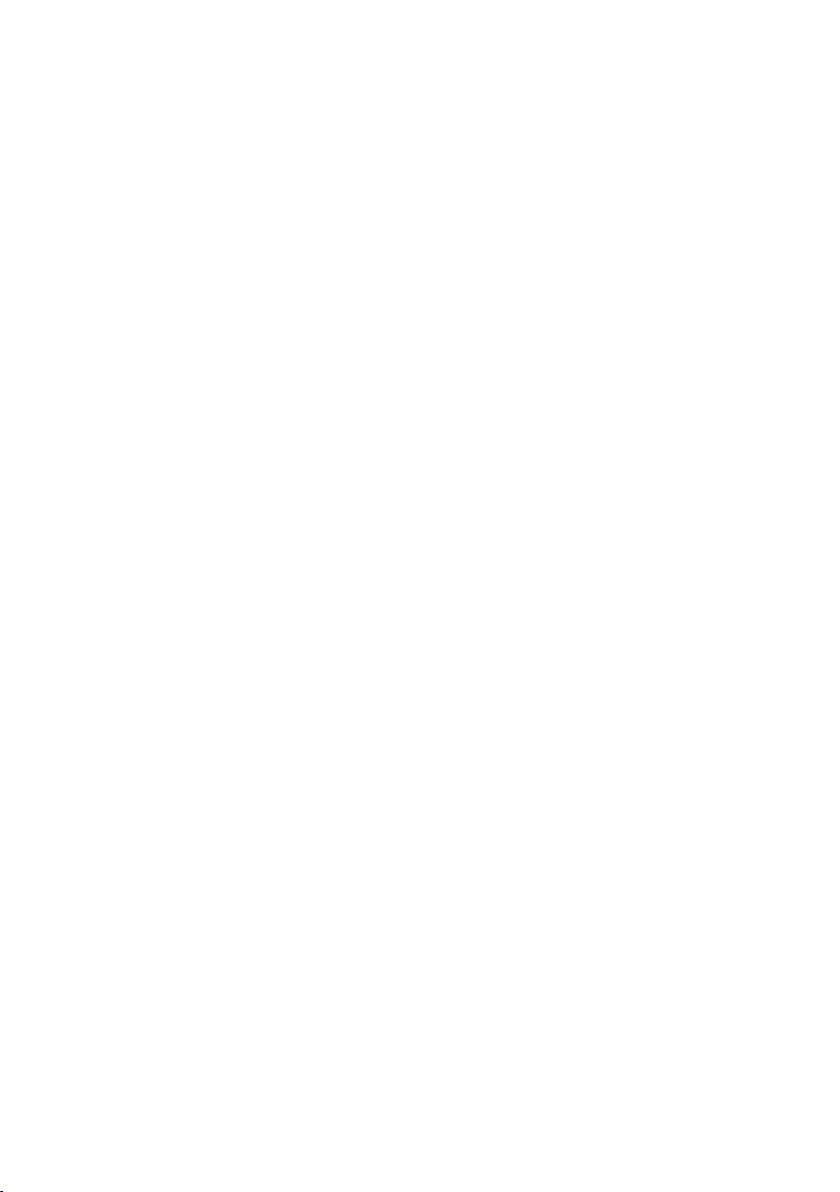
Contents
Contents
The Gigaset HomePlug AV 200 . . . . . . . . . . . . . . . . . 2
Features . . . . . . . . . . . . . . . . . . . . . . . . . . . . . . . . . . . . . . . . . . . . . . . . . . . . . . . . . . . . .2
Local Network with the Gigaset HomePlug AV 200 . . . . . . . . . . . . . . . . . . . . . . . . . . . 3
PC – PC Communication . . . . . . . . . . . . . . . . . . . . . . . . . . . . . . . . . . . . . . . . . . . . . 3
Connecting PCs to the Internet . . . . . . . . . . . . . . . . . . . . . . . . . . . . . . . . . . . . . . . . 4
Establishing a Connection for Internet Television (IPTV) . . . . . . . . . . . . . . . . . . . . 5
Security in the Network . . . . . . . . . . . . . . . . . . . . . . . . . . . . . . . . . . . . . . . . . . . . . . . . . 5
Installation Procedure . . . . . . . . . . . . . . . . . . . . . . . . . . . . . . . . . . . . . . . . . . . . . . . . . . 6
Installation . . . . . . . . . . . . . . . . . . . . . . . . . . . . . . . . . 7
Pack Contents . . . . . . . . . . . . . . . . . . . . . . . . . . . . . . . . . . . . . . . . . . . . . . . . . . . . . . . . 7
System Requirements . . . . . . . . . . . . . . . . . . . . . . . . . . . . . . . . . . . . . . . . . . . . . . . . . . 7
Operating Displays and Connections . . . . . . . . . . . . . . . . . . . . . . . . . . . . . . . . . . . . . . . 7
Front Side . . . . . . . . . . . . . . . . . . . . . . . . . . . . . . . . . . . . . . . . . . . . . . . . . . . . . . . . . 7
Underside . . . . . . . . . . . . . . . . . . . . . . . . . . . . . . . . . . . . . . . . . . . . . . . . . . . . . . . . . 8
Gigaset HomePlug AV 200 Connections . . . . . . . . . . . . . . . . . . . . . . . . . . . . . . . . . . . . 9
Connecting the Gigaset HomePlug AV 200 . . . . . . . . . . . . . . . . . . . . . . . . . . . . . . . . . . 9
Connecting Devices to the LAN Port . . . . . . . . . . . . . . . . . . . . . . . . . . . . . . . . . . . . 9
Connecting to the Mains . . . . . . . . . . . . . . . . . . . . . . . . . . . . . . . . . . . . . . . . . . . . 10
Display of connection quality . . . . . . . . . . . . . . . . . . . . . . . . . . . . . . . . . . . . . . . . 10
Synchronising Two Gigaset HomePlug AV 200 . . . . . . . . . . . . . . . . . . . . . . . . . . . . . . 10
Extending the Powerline Network . . . . . . . . . . . . . . . . . . . . . . . . . . . . . . . . . . . . . . . . 11
Resetting the Network ID . . . . . . . . . . . . . . . . . . . . . . . . . . . . . . . . . . . . . . . . . . . . . . . 11
Updating the Firmware . . . . . . . . . . . . . . . . . . . . . . . . . . . . . . . . . . . . . . . . . . . . . . . . 11
Appendix . . . . . . . . . . . . . . . . . . . . . . . . . . . . . . . . . . 12
Problem Handling . . . . . . . . . . . . . . . . . . . . . . . . . . . . . . . . . . . . . . . . . . . . . . . . . . . . 12
Specifications . . . . . . . . . . . . . . . . . . . . . . . . . . . . . . . . . . . . . . . . . . . . . . . . . . . . . . . . 13
Authorisation . . . . . . . . . . . . . . . . . . . . . . . . . . . . . . . . . . . . . . . . . . . . . . . . . . . . . . . . 13
Service (Customer Care) . . . . . . . . . . . . . . . . . . . . . . . . . . . . . . . . . . . . . . . . . . . . . . . 14
Guarantee Certificate United Kingdom . . . . . . . . . . . . . . . . . . . . . . . . . . . . . . . . . . . . 15
Guarantee Certificate Ireland . . . . . . . . . . . . . . . . . . . . . . . . . . . . . . . . . . . . . . . . . . . 15
Index . . . . . . . . . . . . . . . . . . . . . . . . . . . . . . . . . . . . . 17
1
Page 3

The Gigaset HomePlug AV 200
The Gigaset HomePlug AV 200
The Gigaset HomePlug AV 200 is a network adapter that offers high-speed data
communication reliably and cost-effectively via the existing mains supply. It can be
used at home or also in small offices, thus eliminating the laying of network cables
throughout the house or office.
Following installation of the Gigaset HomePlug AV 200, the mains supply behaves like
a traditional, local Ethernet network (LAN) for PCs. You can extend your network
without additional wiring as the device does not require external electronic
components.
Features
The Gigaset HomePlug AV 200:
u Enables connections from PC to PC or from PC to other devices with an Ethernet
connection in a local network via the standard mains supply.
u Allows shared use of broadband Internet access, for example via an ADSL router.
u Allows shared use of multimedia data transmission such as voice, data, audio and
video.
u Eliminates the need for long network cables traversing your home or office.
u Offers a cost-effective and reliable solution for high-speed data communication for
the private sphere as well as for smaller companies.
2
Page 4

The Gigaset HomePlug AV 200
Local Network with the Gigaset HomePlug AV 200
The Gigaset HomePlug AV 200 offers numerous possibilities for setting up a local
network in your home or office. The basis for this network is the package you purchased
with two devices, which you can use, for example, for the following configurations:
u PC – PC communication
u Connecting PCs to the Internet
u Establishing a connection for Internet television (IPTV)
Further details are available from the following explanations:
PC – PC Communication
You can use the Gigaset HomePlug AV 200 to set up a local network. All PCs in this
network can communicate with one another and share the following elements:
u Files and applications as well as
u Peripherals and printers
Mains
HomePlug AV 200
In a wired local area network, the PCs normally communicate via an Ethernet cable. The
Gigaset HomePlug AV 200 allows you to use the existing mains supply instead of
Ethernet cables. This is then referred to as a Powerline network. The PCs have to be
equipped with a network port (Ethernet). New PCs generally have this port. You will
need to install an Ethernet network adapter in the case of older PCs. The PC and the
Ethernet LAN port on the Gigaset HomePlug AV 200 are connected using the supplied
Ethernet cable (CAT5). You can obtain additional Ethernet cables from any specialist
retail store.
The Gigaset HomePlug AV 200 supports transmission rates of up to 200 Mbps. Please
note that performance may be restricted by various circumstances. For example, the
connected devices share the capacity of the network so that the actual data
transmission rate is dependent on the number of connected devices and the volume of
data traffic.
3
Page 5
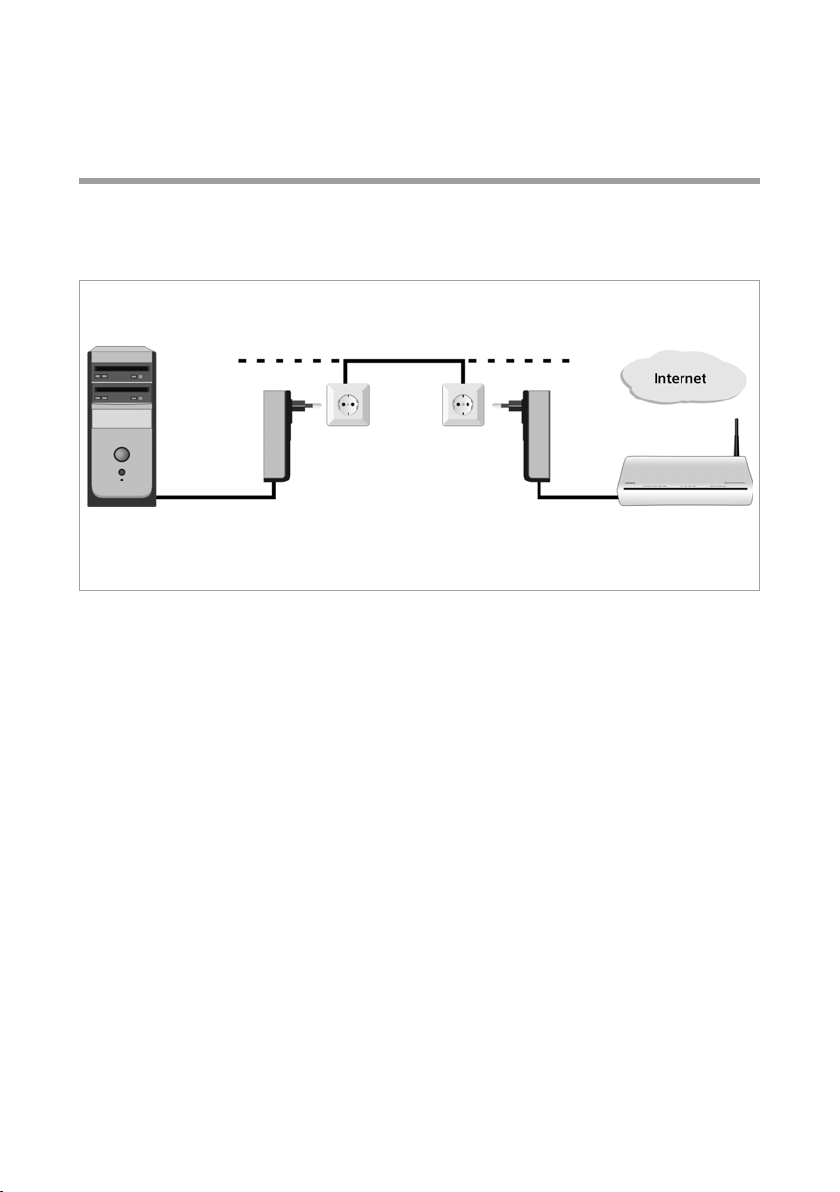
The Gigaset HomePlug AV 200
The scope of supply of the Gigaset HomePlug AV 200 includes two devices. Both
devices are preconfigured such that no other settings are required for operating the
network.
Connecting PCs to the Internet
The Gigaset HomePlug AV 200 allows all connected PCs to access the Internet via your
ADSL routers or your modem even if a connection via LAN cable or wireless connection
is difficult or not possible.
Mains
HomePlug AV 200 ADSL Router
In this configuration, a Gigaset HomePlug AV 200 connects a LAN port of the ADSL
router to the Powerline network while the other Gigaset HomePlug AV 200 connects
the PC to the Powerline network.
4
Page 6

The Gigaset HomePlug AV 200
Establishing a Connection for Internet Television (IPTV)
IPTV (Internet Protocol Television) is the upcoming technology on the market for home
entertainment. The television or IPTV set-top box must be connected to your broadband
for this purpose. There is often no DSL connection in the room in which the television is
located. This means that cabling would be necessary in order to bring Internet television
to your television. However, the Gigaset HomePlug AV 200 allows you to set up this
connection via the mains supply.
IPTV Set-Top Box
In this configuration, a Gigaset HomePlug AV 200 connects a LAN port of the ADSL
router to the Powerline network while the other Gigaset HomePlug AV 200 connects
the IPTV set-top box to the Powerline network.
Security in the Network
The Gigaset HomePlug AV 200 network has predefined security settings in order to
protect your network from unauthorised access. The following settings guarantee the
security of your network:
u Individual network ID:
A Powerline network is defined by an identical network ID (name of network) for all
components. All devices with this network ID are part of the same Powerline
network. All adapters are preconfigured in an operational state ex works.
u Dynamic encryption:
The devices use 128-bit AES encryption. The key itself is changed several times ever y
minute.
Your Powerline network is protected by very effective security settings without you
having to make any settings yourself.
5
Page 7

The Gigaset HomePlug AV 200
Installation Procedure
Make sure that each of the devices you want to connect to the
Gigaset HomePlug AV 200 has a free Ethernet LAN port.
You may need to install an external Ethernet network adapter in the case of older PCs.
This is described in the user guide for the product.
Configuration with two devices
Two or more Gigaset HomePlug AV 200 allow you to use the following applications:
u Simple and secure high-speed networking of PCs and other devices with Ethernet
connection.
u Shared use of broadband Internet access (e. g. via ADSL router).
u Multimedia applications such as Internet TV (IPTV), video/audio streaming, visual
telephone.
This is how you set up a Powerline network:
ì Establish the desired connections with the Gigaset HomePlug AV 200 (see Section
"Connecting the Gigaset HomePlug AV 200" on page 9).
The Powerline network is ready to use immediately. No further configuration is needed.
Extended configuration
To set up a larger network with more than two Gigaset HomePlug AV 200, you have to:
ì Establish the desired connections with the Gigaset HomePlug AV 200 (p. 9).
For information on extending the Powerline Network, s. S. 11.
6
Page 8

Installation
Installation
Pack Contents
Gigaset HomePlug AV 200 Duo:
u Two Gigaset HomePlug AV 200
u Two LAN cables (CAT-5)
u Two a d apters fo r E U sockets
u A quick reference guide
u A detailed user guide (CD-ROM)
Gigaset HomePlug AV 200:
u One Gigaset HomePlug AV 200
u One LAN cable (CAT-5)
u One adapter for EU sockets
u A quick reference guide
u A detailed user guide (CD-ROM)
System Requirements
To operate a Powerline network, the devices that are to be connected to the
Gigaset HomePlug AV 200 must have an Ethernet LAN port.
Operating Displays and Connections
Front Side
7
Page 9

Installation
LED
The LEDs on the front of the device indicate the operating status of the device.
LED Display Status
On The device is connected to the mains and is operational.
Power
Link
LAN
Off The device is not connected to the mains.
Flashing Firmware update or synchronisation active.
Off No Powerline connection available.
Green
Yellow
Red
Flashing Data being transferred.
On A device is connected to the LAN port.
Off No device is connected to the LAN port.
Flashing Data is being transmitted over LAN.
Excellent connection, multiple HDTV transmission
possible.
Good connection, multiple HDTV transmission cannot be
guaranteed.
Electrical faults are impairing the connection:
HDTV cannot be guaranteed.
Underside
LAN port
Synchronisation key
Adapter for EU-sockets
The following elements can be found on the underside of the
Gigaset HomePlug AV 200:
Element Description
LAN Jack with automatic recognition of the transmission rate (RJ-
45).
Synchronisation key Key for synchronising the Gigaset HomePlug AV 200.
8
Page 10

Installation
Gigaset HomePlug AV 200 Connections
The Gigaset HomePlug AV 200 can be connected to any required socket in your home
or office. The following requirements must be fulfilled however.
u Operate the Gigaset HomePlug AV 200 only indoors within a temperature range of
+0 to +40 °C. Do not position the Gigaset HomePlug AV 200 near sources of heat.
Make sure that the air openings on the Gigaset HomePlug AV 200 for ventilation are
not blocked. High temperatures can damage the device.
u You will need a 100 to 240 V power outlet for connecting the
Gigaset HomePlug AV 200. Operation may be impaired in the case of multi-outlet
power strips, especially master/slave setups.
u Lay the cables so that nobody can trip over them.
Connecting the Gigaset HomePlug AV 200
To connect PCs to your Gigaset HomePlug AV 200 check first to make sure there is an
Ethernet LAN port on these PCs. If this is not the case, you can connect an Ethernet
network adapter to the PC. Refer to the user guide for your adapter for further
information. More recent PCs and notebooks must have an integrated network adapter.
Connecting Devices to the LAN Port
ì Connect the LAN port on the underside of the Gigaset HomePlug AV 200 with the
Ethernet LAN port of the device that you want to connect, for example the PC, the
ADSL router or the IPTV set-top box.
To do this, use an Ethernet cable with RJ-45 jacks (CAT-5). Use the Ethernet cable
provided.
LAN cable
The LAN socket can set the transmission speed automatically to 10 Mbps Ethernet or
100 Mbps Fast Ethernet and the transmission mode to half duplex or full duplex
depending on the configuration of the network adapter on your PC. Further technical
information about this can be found on page 13.
9
Page 11

Installation
Connecting to the Mains
ì Insert the Gigaset HomePlug AV 200 into the socket.
Display of connection quality
The Link LED indicates the bandwidth of the received data by its colour and in so doing
provides information about the HDTV suitability of the sockets used.
LED Display Status
Off No Powerline connection available.
Green Excellent connection, multiple HDTV transmission possible.
Good connection, multiple HDTV transmission cannot be
guaranteed.
Electrical faults are impairing the connection:
HDTV cannot be guaranteed.
Link
Yellow
Red
Flashing Data being transferred.
Synchronising Two Gigaset HomePlug AV 200
All devices with an identical network ID communicate with one another ("Security in the
Network" on page 5). Synchronisation can be used to change this network ID in your
Powerline network. The network ID is always created by a random generator and cannot
be selected. A new (random) network ID is assigned to two adapters during the course
of the synchronisation process.
Carry out the following steps here:
u Connect all Gigaset HomePlug AV 200 to the mains supply.
u Reset the network ID of each individual adapter (p. 11).
u Press the synchronisation keys for both adapters in succession for two seconds each.
The Link LEDs on the two adapters light after a few seconds and the Powerline network
is synchronised.
10
Page 12

Installation
Extending the Powerline Network
You can extend your Powerline network by assigning a new network ID to all existing
adapters and to one additional adapter. The network ID is generated by a random
generator and cannot be selected.
u Connect the new Gigaset HomePlug AV 200 to the mains.
u Reset the network ID of the new adapter (see page 11).
u Press the synchronisation keys on any one of the "old" adapters and then the new
adapter in succession for two seconds each.
u The Link LEDs on the two adapters light after a few seconds and the extended
Powerline network is synchronised.
Your Gigaset HomePlug AV 200 is ready for operation following successful
synchronisation.
Resetting the Network ID
The network ID must always be reset before a HomePlug AV 200 can resynchronise. This
also means that all adapters have to be reset and then resynchronised to change the
network ID of a Powerline network.
The Gigaset HomePlug AV 200 must be connected to the power supply.
u Press the synchronisation key until all LEDs extinguish (more than ten seconds).
Updating the Firmware
As soon as new firmware comes on stream it will be made available on the Internet for
downloading.
www.siemens.com/gigasetcustomercare
11
Page 13

Appendix
Appendix
Problem Handling
The Gigaset HomePlug AV 200 can be checked using the LED display. The following
table may provide assistance should problems arise.
Symptom Possible cause and solutions
The Power LED does
not light up.
The LAN LED does not
light up.
You cannot establish a
connection to other
devices in the
Powerline network.
The image transfer
quality is poor.
No power supply.
ì Check if the Gigaset HomePlug AV 200 is plugged
correctly into the socket and the socket is carrying
current.
Network ID reset, adapter not synchronised.
ì Synchronise the adapter (p. 10).
No LAN connection.
ì Make sure the connected devices are switched on.
ì Check whether the Ethernet cable is plugged in.
ì Check that you are using the right cable type (CAT5) and
that the cable is not too long (longer than 100m).
ì Check that the network interface of the connected device
and the cable are not faulty. If necessary, replace a
defective network adapter or cable.
The Gigaset HomePlug AV 200 is not synchronised with the
other Gigaset HomePlug AV 200 in your Powerline network.
ì Synchronise the Gigaset HomePlug AV 200 (p. 10).
Inadequate bandwidth.
ì Reduce the network load by switching off other
applications in the Powerline network.
12
Page 14

Appendix
Specifications
Model: Gigaset HomePlug AV 200
LAN interface: RJ-45, 10/100Base-T Fast Ethernet
LED: Power (power supply)
LAN (connection to devices)
Link (data transmission, synchronisation)
Mains voltage: 100 to 240 V AC / 50/60 Hz
Current consumption: approx. 4 watt
Ambient temperature: Operating temperature 0 °C to 40 °C
Storage temperature -20 °C to +70 °C
Humidity: 10 % to 90 % rel. humidity
Dimensions: 106 mm (L) x 72 mm (W) x 33 mm (H)
Weight: approx. 0.5 kg
Security: 128-bit AES encryption
Compliance with security
conditions and regulations:
CE, EN60950
Authorisation
This device is intended for mains network communication (100V-240V~) worldwide.
Outside of the European Economic Area (excluding Switzerland) depending on national
type approval.
Country-specific requirements have been taken into consideration.
We, Siemens Home and Office Communication Devices GmbH & Co. KG, declare that
this device meets the fundamental requirements set out in LV Directive 2006/95/EC and
EMC Directive 2004/108/EC.
A copy of the Declaration of Conformity is available at this Internet address:
http://www.siemens.com/gigasetdocs
.
13
Page 15

Appendix
Service (Customer Care)
We offer you support that is fast and tailored to your specific needs!
u Our Online Support on the Internet can be reached any time from anywhere.
http://www.siemens.com/gigasetcustomercare
It provides you with 24/7 support for all our products. It also provides a list of FAQs and
answers plus user guides and current software updates (if available for the product) for
you to download.
You will also find frequently asked questions and answers in the appendix of this user
guide.
Personal advice on our range of products is available on our Premium Hotline:
United Kingdom 0 84 53 67 08 12
Ireland 18 50 77 72 77
Please have your proof of purchase ready when calling with regard to guarantee/warranty claims.
Replacement or repair services are not offered in countries where our product is not sold
by authorised dealers.
14
Page 16

Appendix
Guarantee Certificate United Kingdom
Without prejudice to any claim the user (customer) may have in relation to the dealer or
retailer, the customer shall be granted a manufacturer's Guarantee under the conditions
set out below:
u In the case of new devices and their components exhibiting defects resulting from
manufacturing and/or material faults within 24 months of purchase, Siemens shall,
at its own option and free of charge, either replace the device with another device
reflecting the current state of the art, or repair the said device. In respect of parts subject to wear and tear (including but not limited to, batteries, keypads, casing), this
warranty shall be valid for six months from the date of purchase.
u This Guarantee shall be invalid if the device defect is attributable to improper treat-
ment and/or failure to comply with information contained in the user guides.
u This Guarantee shall not apply to or extend to services performed by the authorised
dealer or the customer themselves (e. g. installation, configuration, software downloads). User guides and any software supplied on a separate data medium shall be
excluded from the Guarantee.
u The purchase receipt, together with the date of purchase, shall be required as evi-
dence for invoking the Guarantee. Claims under the Guarantee must be submitted
within two months of the Guarantee default becoming evident.
u Ownership of devices or components replaced by and returned to Siemens shall vest
in Siemens.
u This Guarantee shall apply to new devices purchased in the European Union. For
Products sold in the United Kingdom the Guarantee is issued by: Siemens Home and
Office Communication Devices GmbH & Co. KG, Schlavenhorst 66, D-46395 Bocholt,
Germany.
u Any other claims resulting out of or in connection with the device shall be excluded
from this Guarantee. Nothing in this Guarantee shall attempt to limit or exclude a
Customers Statutory Rights, nor the manufacturer's liability for death or personal
injury resulting from its negligence.
u The duration of the Guarantee shall not be extended by services rendered under the
terms of the Guarantee.
u Insofar as no Guarantee default exists, Siemens reserves the right to charge the cus-
tomer for replacement or repair.
u The above provisions does not imply a change in the burden of proof to the detriment
of the customer.
To invoke this Guarantee, please contact the Siemens telephone service. The relevant
number is to be found in the accompanying user guide.
Guarantee Certificate Ireland
Without prejudice to any claim the user (customer) may have in relation to the dealer or
retailer, the customer shall be granted a manufacturer’s Guarantee under the conditions
set out below:
u In the case of new devices and their components exhibiting defects resulting from
manufacturing and/or material faults within 24 months of purchase, Siemens shall,
15
Page 17

Appendix
at its own option and free of charge, either replace the device with another device
reflecting the current state of the art, or repair the said device. In respect of parts subject to wear and tear (including but not limited to, batteries, keypads, casing), this
warranty shall be valid for six months from the date of purchase.
u This Guarantee shall be invalid if the device defect is attributable to improper care or
use and/or failure to comply with information contained in the user manuals. In particular claims under the Guarantee cannot be made if:
u The device is opened (this is classed as third party intervention)
u Repairs or other work done by persons not authorised by Siemens.
u Components on the printed circuit board are manipulated
u The software is manipulated
u Defects or damage caused by dropping, breaking, lightning or ingress of moisture.
This also applies if defects or damage was caused by mechanical, chemical, radio
interference or thermal factors (e.g.: microwave, sauna etc.)
u Devices fitted with accessories not authorised by Siemens
u This Guarantee shall not apply to or extend to services performed by the authorised
dealer or the customer themselves (e.g. installation, configuration, software downloads). User manuals and any software supplied on a separate data medium shall be
excluded from the Guarantee.
u The purchase receipt, together with the date of purchase, shall be required as evi-
dence for invoking the Guarantee. Claims under the Guarantee must be submitted
within two months of the Guarantee default becoming evident.
u Ownership of devices or components replaced by and returned to Siemens shall vest
in Siemens.
u This Guarantee shall apply to new devices purchased in the European Union. For
Products sold in the Republic of Ireland the Guarantee is issued by Siemens Home and
Office Communication Devices GmbH & Co. KG, Schlavenhorst 66, D-46395 Bocholt,
Germany.
u Any other claims resulting out of or in connection with the device shall be excluded
from this Guarantee. Nothing in this Guarantee shall attempt to limit or exclude a
Customers Statutory Rights, nor the manufacturer’s liability for death or personal
injury resulting from its negligence.
u The duration of the Guarantee shall not be extended by services rendered under the
terms of the Guarantee.
u Insofar as no Guarantee default exists, Siemens reserves the right to charge the cus-
tomer for replacement or repair.
u The above provisions does not imply a change in the burden of proof to the detriment
of the customer.
To invoke this Guarantee, please contact the Siemens helpdesk on 1850 777 277. This
number is also to be found in the accompanying user guide.
16
Page 18

Index
Index
A
ADSL
device . . . . . . . . . . . . . . . . . . . . . . . 4
Router . . . . . . . . . . . . . . . . . . . . . . . 4
Ambient temperature
Applications . . . . . . . . . . . . . . . . . . . . 3
Authorisation . . . . . . . . . . . . . . . . . . 13
. . . . . . . . . . . . . 9
C
Certificate of guarantee . . . . . . . . . . . 15
Configuration . . . . . . . . . . . . . . . . . . . 6
extended . . . . . . . . . . . . . . . . . . . . . 6
Connecting
Connecting up devices. . . . . . . . . . . . . 9
Connection quality
. . . . . . . . . . . . . . . . . . . . . 9
. . . . . . . . . . . . . . 10
E
Encryption. . . . . . . . . . . . . . . . . . . . . . 5
Ethernet . . . . . . . . . . . . . . . . . . . . . 2, 3
Ethernet cable
. . . . . . . . . . . . . . . . . . . 9
F
Front side . . . . . . . . . . . . . . . . . . . . . . 7
G
Guarantee Certificate . . . . . . . . . . . . 15
H
Homologation . . . . . . . . . . . . . . . . . . 14
I
Installation . . . . . . . . . . . . . . . . . . . . . 6
Internet access . . . . . . . . . . . . . . . . . . 4
Internet television
IPTV. . . . . . . . . . . . . . . . . . . . . . . . . . . 5
set-top box. . . . . . . . . . . . . . . . . . . . 5
. . . . . . . . . . . . . . . . 5
L
LAN connection, wired . . . . . . . . . . . . 9
LAN port . . . . . . . . . . . . . . . . . . . . . . . 8
LED . . . . . . . . . . . . . . . . . . . . . . . . . . . 8
Local network
. . . . . . . . . . . . . . . . . . . 2
N
Network adapter:Ethernet . . . . . . . . . . 3
Network ID
Note for connecting PCs. . . . . . . . . . . 11
. . . . . . . . . . . . . . . . . . . . . . 5
O
Operating status . . . . . . . . . . . . . . . . . 8
P
Pack contents. . . . . . . . . . . . . . . . . . . . 7
PC
communication
connecting to the Internet . . . . . . . . 4
Port
for power supply
LAN . . . . . . . . . . . . . . . . . . . . . . . . . 8
Powerline network . . . . . . . . . . . . . . 2, 3
Configuration
extending . . . . . . . . . . . . . . . . . . . . 11
security. . . . . . . . . . . . . . . . . . . . . . . 5
synchronisation
Problem handling. . . . . . . . . . . . . . . . 12
. . . . . . . . . . . . . . . . 3
. . . . . . . . . . . . . . . . 8
. . . . . . . . . . . . . . . . . . 3
. . . . . . . . . . . . . . . 10
S
Safety precautions . . . . . . . . . . . . . . . . 2
Security
Specifications. . . . . . . . . . . . . . . . . . . 13
Supply terminal . . . . . . . . . . . . . . . 8, 10
Synchronisation
System requirements . . . . . . . . . . . . . . 7
. . . . . . . . . . . . . . . . . . . . . . . . 5
. . . . . . . . . . . . . . . . . 10
T
Troubl esh ooting . . . . . . . . . . . . . . . . . 12
U
Underside . . . . . . . . . . . . . . . . . . . . . . 8
W
Wired network . . . . . . . . . . . . . . . . . . . 3
A31008-N1076-E301-3-7619
17
