Gigaset G-tag User Manual
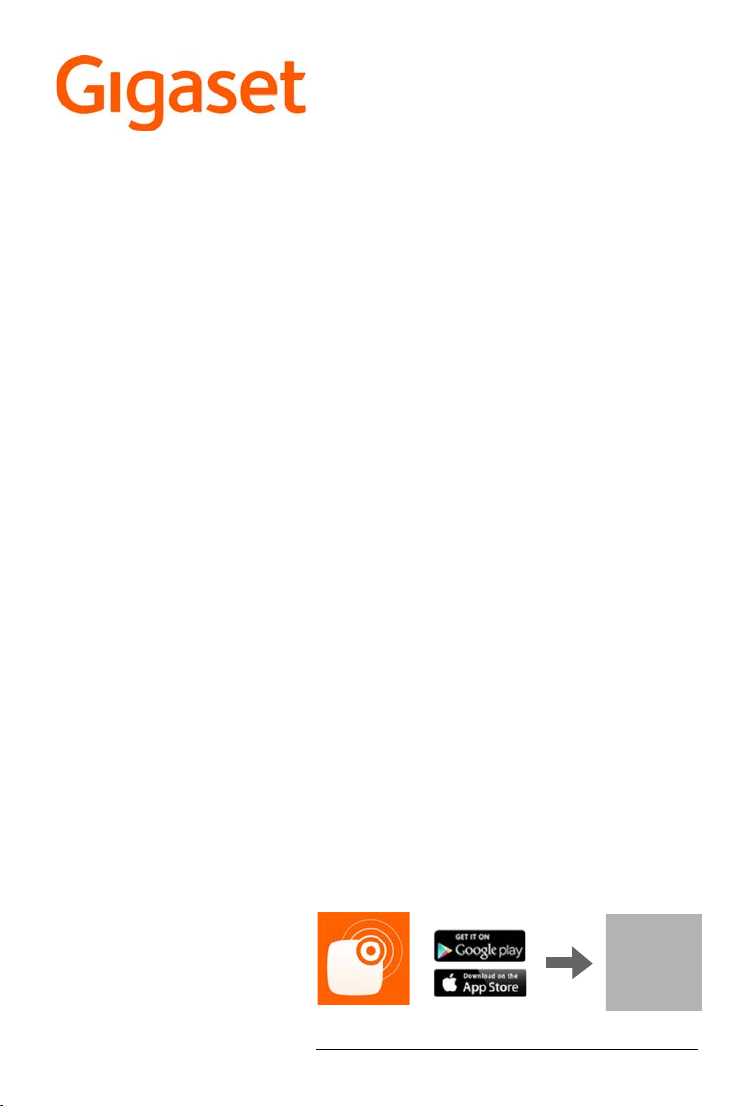
G-tag
http://support.gigaset.com/G-tag/Application/index.html
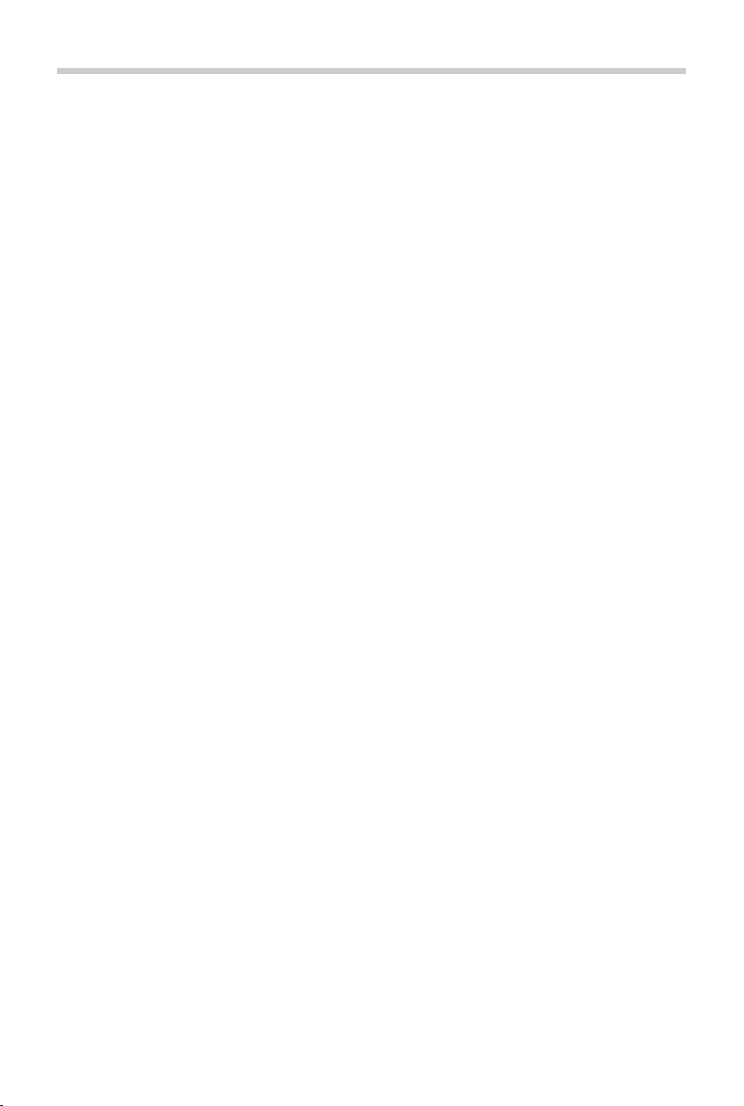
Content
Content
Overview . . . . . . . . . . . . . . . . . . . . . . . . . . . . . . . . . . . . . . . . . . . . . . . . . . . . . . . . . . . . . . . . . . . . . . . . . . . . . 3
First steps . . . . . . . . . . . . . . . . . . . . . . . . . . . . . . . . . . . . . . . . . . . . . . . . . . . . . . . . . . . . . . . . . . . . . . . . . . . . . . . . . 3
Help . . . . . . . . . . . . . . . . . . . . . . . . . . . . . . . . . . . . . . . . . . . . . . . . . . . . . . . . . . . . . . . . . . . . . . . . . . . . . . . . . . . . . . 3
Registration and login . . . . . . . . . . . . . . . . . . . . . . . . . . . . . . . . . . . . . . . . . . . . . . . . . . . . . . . . . . . . . . . . 4
Login . . . . . . . . . . . . . . . . . . . . . . . . . . . . . . . . . . . . . . . . . . . . . . . . . . . . . . . . . . . . . . . . . . . . . . . . . . . . . . . . . . . . . 4
Registering . . . . . . . . . . . . . . . . . . . . . . . . . . . . . . . . . . . . . . . . . . . . . . . . . . . . . . . . . . . . . . . . . . . . . . . . . . . . . . . . 5
Changing your password . . . . . . . . . . . . . . . . . . . . . . . . . . . . . . . . . . . . . . . . . . . . . . . . . . . . . . . . . . . . . . . . . . 6
Tags . . . . . . . . . . . . . . . . . . . . . . . . . . . . . . . . . . . . . . . . . . . . . . . . . . . . . . . . . . . . . . . . . . . . . . . . . . . . . . . . . . 6
Tag list . . . . . . . . . . . . . . . . . . . . . . . . . . . . . . . . . . . . . . . . . . . . . . . . . . . . . . . . . . . . . . . . . . . . . . . . . . . . . . . . . . . . 6
Adding a tag . . . . . . . . . . . . . . . . . . . . . . . . . . . . . . . . . . . . . . . . . . . . . . . . . . . . . . . . . . . . . . . . . . . . . . . . . . . . . . 7
Editing tags . . . . . . . . . . . . . . . . . . . . . . . . . . . . . . . . . . . . . . . . . . . . . . . . . . . . . . . . . . . . . . . . . . . . . . . . . . . . . . . 8
Tag groups . . . . . . . . . . . . . . . . . . . . . . . . . . . . . . . . . . . . . . . . . . . . . . . . . . . . . . . . . . . . . . . . . . . . . . . . . . . 9
Tag group list . . . . . . . . . . . . . . . . . . . . . . . . . . . . . . . . . . . . . . . . . . . . . . . . . . . . . . . . . . . . . . . . . . . . . . . . . . . . . . 9
Creating a tag group . . . . . . . . . . . . . . . . . . . . . . . . . . . . . . . . . . . . . . . . . . . . . . . . . . . . . . . . . . . . . . . . . . . . . . 10
Adding a tag . . . . . . . . . . . . . . . . . . . . . . . . . . . . . . . . . . . . . . . . . . . . . . . . . . . . . . . . . . . . . . . . . . . . . . . . . . . . . 10
Editing the tag group . . . . . . . . . . . . . . . . . . . . . . . . . . . . . . . . . . . . . . . . . . . . . . . . . . . . . . . . . . . . . . . . . . . . . 10
Locating a tag . . . . . . . . . . . . . . . . . . . . . . . . . . . . . . . . . . . . . . . . . . . . . . . . . . . . . . . . . . . . . . . . . . . . . . . 11
Finding a tag via distance notification . . . . . . . . . . . . . . . . . . . . . . . . . . . . . . . . . . . . . . . . . . . . . . . . . . . . . 11
Viewing the last known location . . . . . . . . . . . . . . . . . . . . . . . . . . . . . . . . . . . . . . . . . . . . . . . . . . . . . . . . . . 11
Customer Service . . . . . . . . . . . . . . . . . . . . . . . . . . . . . . . . . . . . . . . . . . . . . . . . . . . . . . . . . . . . . . . . . . . . 12
Questions and answers . . . . . . . . . . . . . . . . . . . . . . . . . . . . . . . . . . . . . . . . . . . . . . . . . . . . . . . . . . . . . . . . . . . 12
Authorisation . . . . . . . . . . . . . . . . . . . . . . . . . . . . . . . . . . . . . . . . . . . . . . . . . . . . . . . . . . . . . . . . . . . . . . . . . . . . 12
Disposal . . . . . . . . . . . . . . . . . . . . . . . . . . . . . . . . . . . . . . . . . . . . . . . . . . . . . . . . . . . . . . . . . . . . . . . . . . . . . . . . . . 13
Appendix . . . . . . . . . . . . . . . . . . . . . . . . . . . . . . . . . . . . . . . . . . . . . . . . . . . . . . . . . . . . . . . . . . . . . . . . . . . 13
Care . . . . . . . . . . . . . . . . . . . . . . . . . . . . . . . . . . . . . . . . . . . . . . . . . . . . . . . . . . . . . . . . . . . . . . . . . . . . . . . . . . . . . . 13
Contact with liquid . . . . . . . . . . . . . . . . . . . . . . . . . . . . . . . . . . . . . . . . . . . . . . . . . . . . . . . . . . . . . . . . . . . . . . . 13
Technical Data . . . . . . . . . . . . . . . . . . . . . . . . . . . . . . . . . . . . . . . . . . . . . . . . . . . . . . . . . . . . . . . . . . . . . . . . . . . . 14
Changing the battery . . . . . . . . . . . . . . . . . . . . . . . . . . . . . . . . . . . . . . . . . . . . . . . . . . . . . . . . . . . . . . . . . . . . . 14
Index . . . . . . . . . . . . . . . . . . . . . . . . . . . . . . . . . . . . . . . . . . . . . . . . . . . . . . . . . . . . . . . . . . . . . . . . . . . . . . . . 15
2
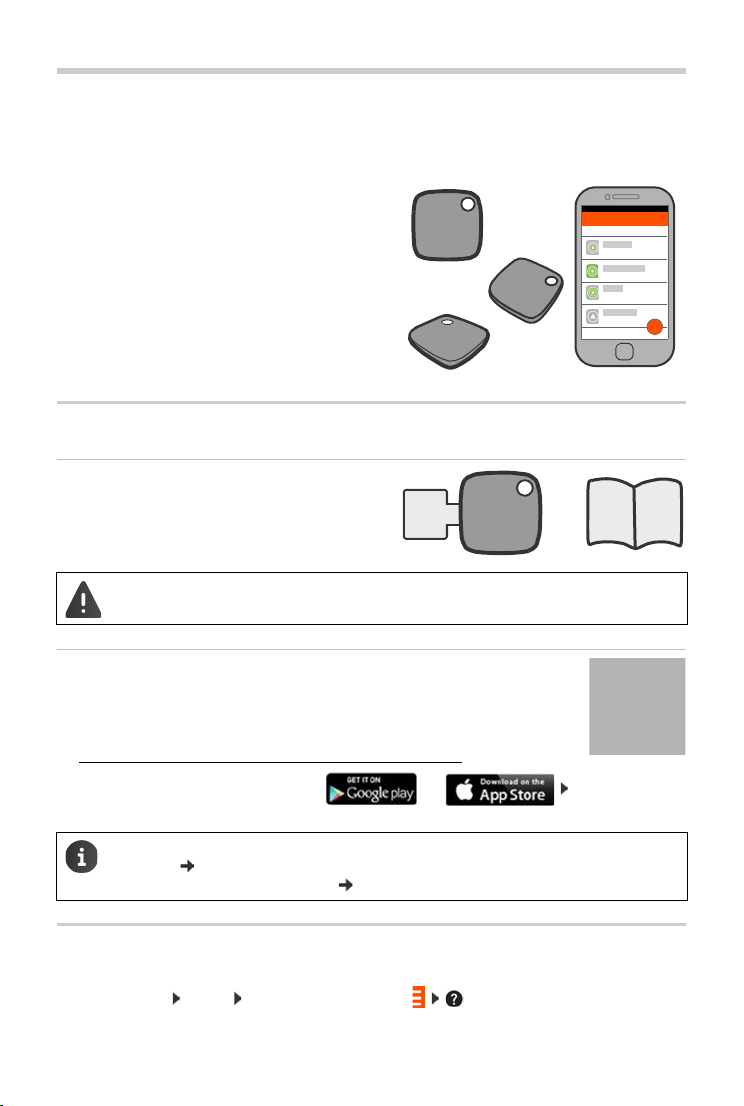
Overview
Gigaset
G
i
g
a
s
e
t
G
i
g
a
s
e
t
Gigaset
Overview
Gigaset G-tag helps you keep track of your valuables. Simply attach a G-tag to an item, e.g. your
car keys, and register it on the G-tag app. Your smartphone will show you how far away the item
is and alert you as soon it’s no longer nearby.
The app helps you find things. If the item is
beyond the range of the smartphone, you can
find out where it was last seen. You can create
gr oup s o f t ags to mak e s ure yo u ha ve all th e i tem s
you need with you for a particular occasion, e.g.
when you leave the house.
G-tag sets up a wireless connection between your
smartphone and the tags via Bluetooth. The app
is always active and can monitor up to five items
at the same time.
First steps
Unpacking
G-tag with protective strip
•
• Security precautions
Read the security precautions before using G-tag for the first time.
Downloading and installing the app
¤ Open the Gigaset support page using the QR code
or
¤ Enter the link in the browser of your smartphone:
http://support.gigaset.com/G-tag/Application/index.html
¤ On the Gigaset support page tap on or Download and
install the app
Once you have installed the app on your smartphone you may need to register with
Gigaset ( p. 5). If you already have a user account for Gigaset elements, you can also
use it to log in to the G-tag app ( p. 4).
Help
Operating information can also be found in the app’s online help:
¤ Start the app Log in Open the settings menu Help
3
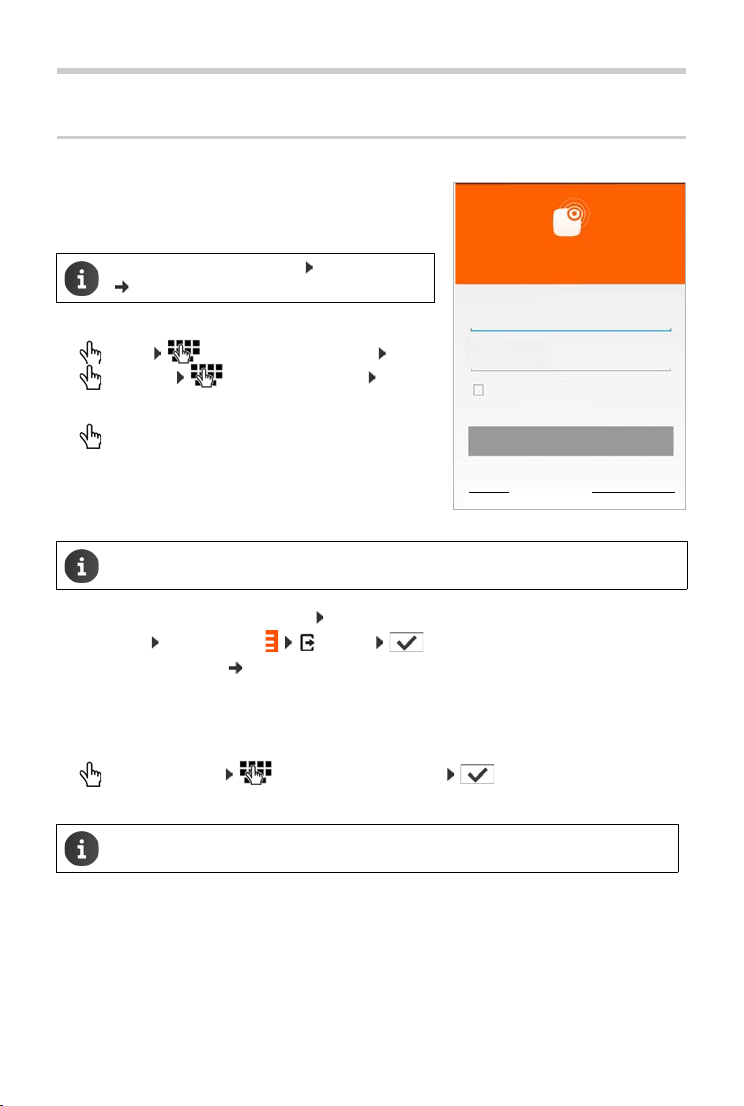
Registration and login
Welcome to G-tag
me@gigaset.com
E-Mail
Password
***************
Register Forgot password
Remember me
LOGI N
Registration and login
Login
To l og in to t he G-tag app you need a user account. If you
are already registered with Gigaset elements, your
account details are also valid for G-tag.
If you are not yet registered: Register now
p. 5.
Login:
¤ E-Mail Enter your e-mail address
Password Enter your password LOG IN
If you want the device to remember your password:
¤ Select Remember me . . . From now on you can
log in without a password, as long as you don’t
change the password
The app stores the login and you stay logged in until you explicitly log out.
Displaying the terms and conditions: Touch and hold the G-tag symbol
Logging out: Settings menu Logout
Changing the password: p. 6
Forgotten password
If you have forgotten your password, you can define a new one.
Requirement: The mobile phone must be connected to the Internet
¤ Forgot password Ente r you r e-m ail address . . . A l ink i s sent to the e-ma il
address, via which you can create a new password
The new password will also apply to the Gigaset elements app.
4
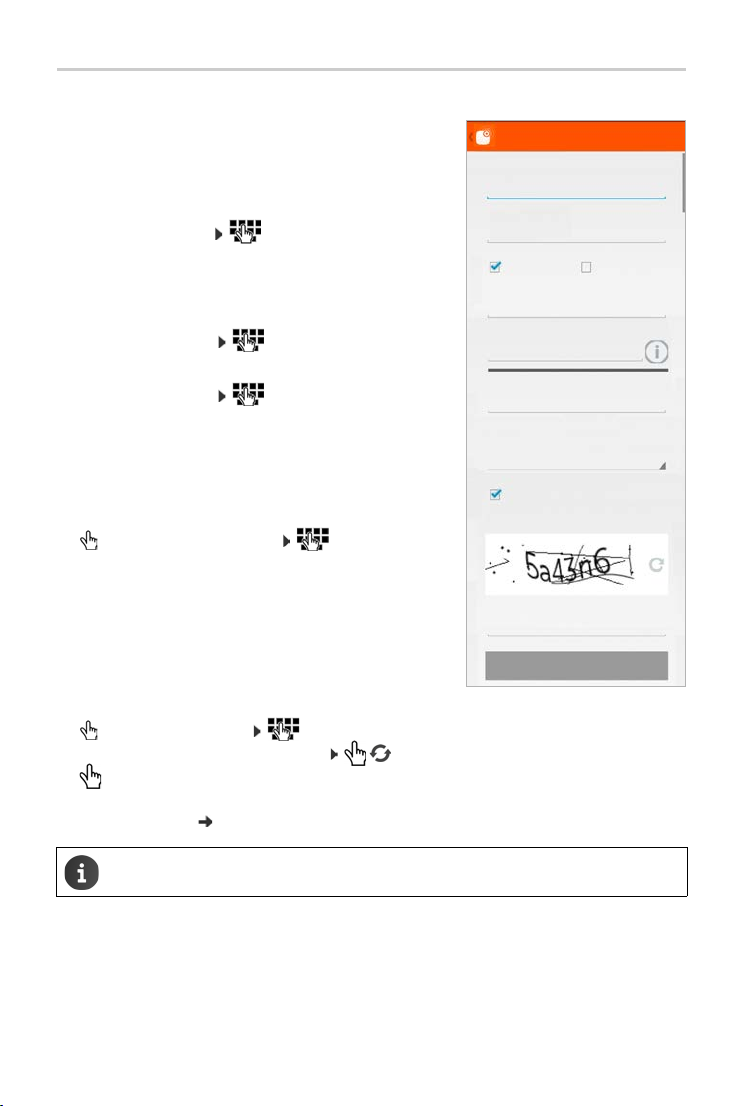
Registration and login
Register
First n ame
Surname
E-Mail
Password
Repeat password
Characters
My first name
My Surname
Mr. Mrs/Miss
My E-Mail
My Password
Repeat my new password
Sign up for newsletter
Please enter the characters below to
Enter characters here
Register
Registering
During registration a user account is created. This applies to
Gigaset G-tag and Gigaset elements.
Setting up a user account
My first name/My Surname
¤ Tap on the text field Enter your first and last name
Mr. or Mrs/Miss
¤ Select the appropriate title
My E-Mail
¤ Tap on the text field Enter your e-mail address
My Password
¤ Tap on the text field Enter your password
The password must contain at least 8 characters, including at least one number, one special character, one capital and one small letter. It should never contain your first
or last name.
The password security level is indicated by a bar. The
longer the bar, the safer the password.
¤ Repeat my new password Repeat the pass-
word
Sign up for newsletter
¤ Select this option if you want to receive information on
new products and functions by e-mail
Completing the registration
For security reasons you must now enter the characters
shown in the box at the bottom of the page.
¤ Enter characters here Enter the characters
If you can’t recognise the characters: . . . new characters will be displayed
¤ Register
An e-m ail i s se nt to your add ress , vi a whi ch yo u ca n con fir m and act iva te yo ur ac cou nt. T hen y ou
can log in to the app p. 4.
Language setting: The G-tag app uses the language that is set for the mobile phone.
If this language is not available, English will be used.
5
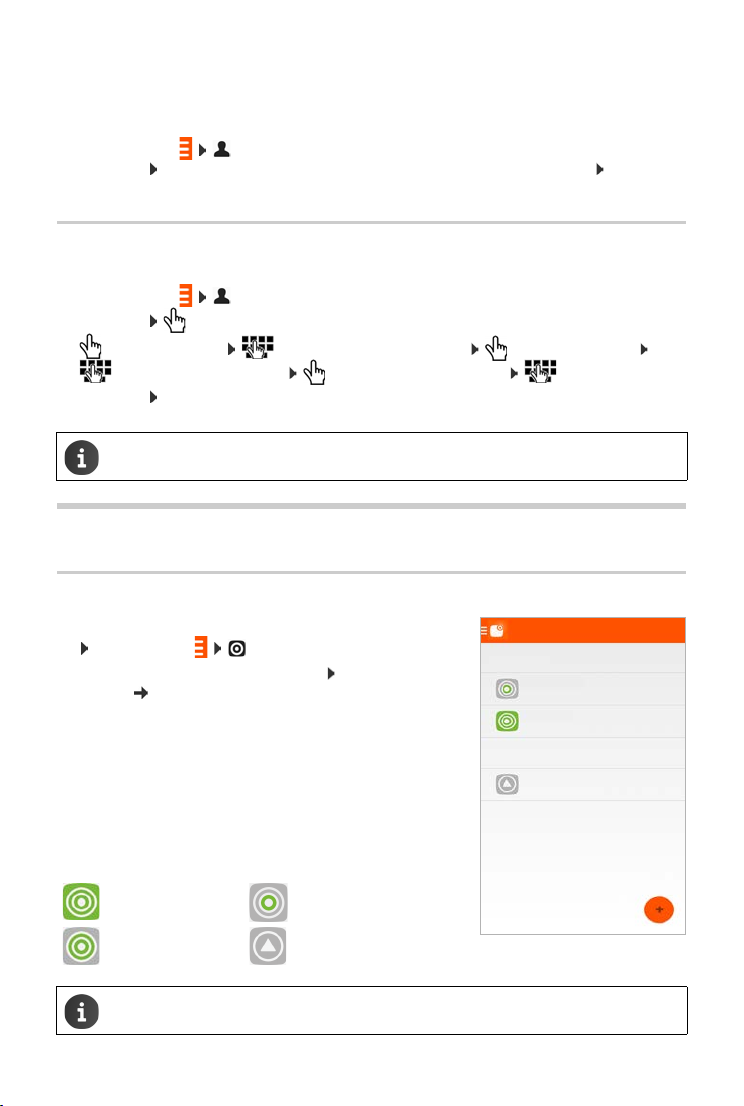
Tag s
My G-tags
Tag s in m y ran ge
Tags out of my range
Immediate
Far
Last seen
My bag
Cellar key
My key
3 hours ago
Changing your user account
You can change your user account at any time. The changes will apply to the Gigaset G-tag app
and the Gigaset elements app.
¤ Settings menu Edit account . . . the current settings of your user account are
displayed Tap on the relevant option or field and make the desired change SAVE
CHANGES
Changing your password
Requirement: The smartphone must be connected to the Internet
¤ Settings menu Edit account . . . the current settings of your user account are
displayed Change my password
¤ My old password Enter your current password My new password
Enter your new password Repeat my new password Repeat the new
password CHANGE PASSWORD
The new password applies to the Gigaset G-tag app and the Gigaset elements app.
Tags
Tag l ist
After successful login the tag list is displayed.
or: Settings menu My G-tags
The first time you log in, the list is empty: Register your tags
on the app p. 7
Registered tags are listed. Tags within range are at the top
(coloured symbols); tags out of range are at the bottom (grey
symbol).
Tag inf orm ati on :
• Name
• Distance notification (symbol)
Distance notification
Immediate Far
Near out of range
The list is refreshed regularly.
6
