Gigaset GS195LS Service Manual
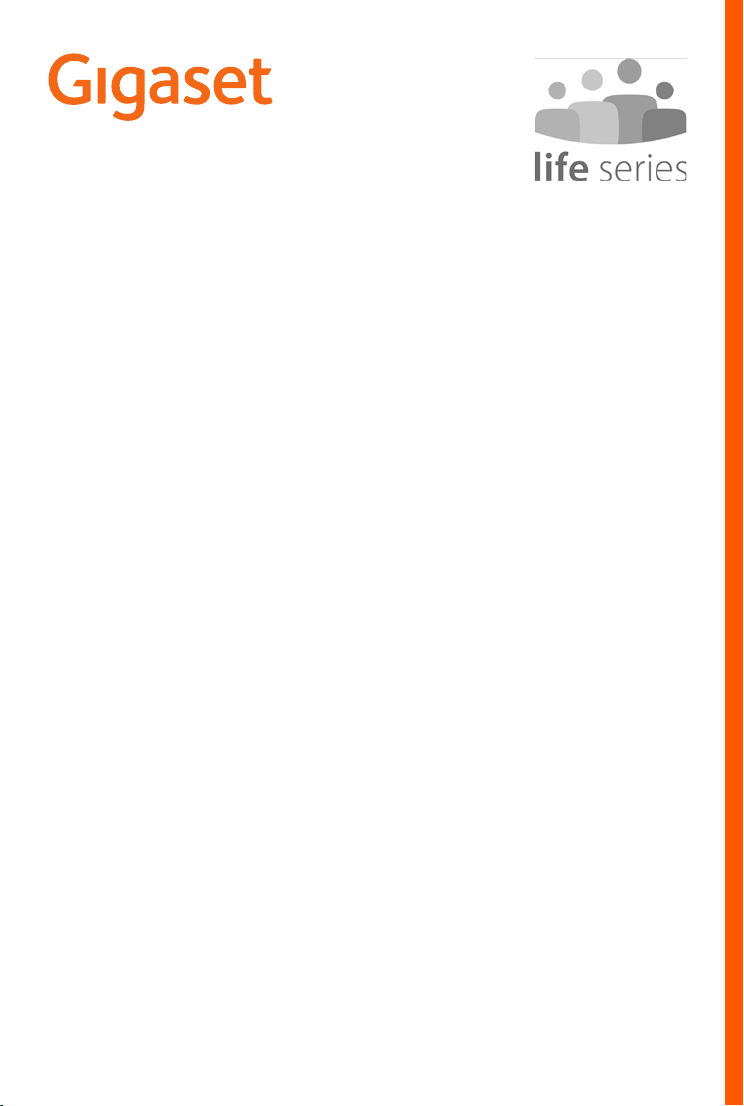
GS195 LS
Training Guide
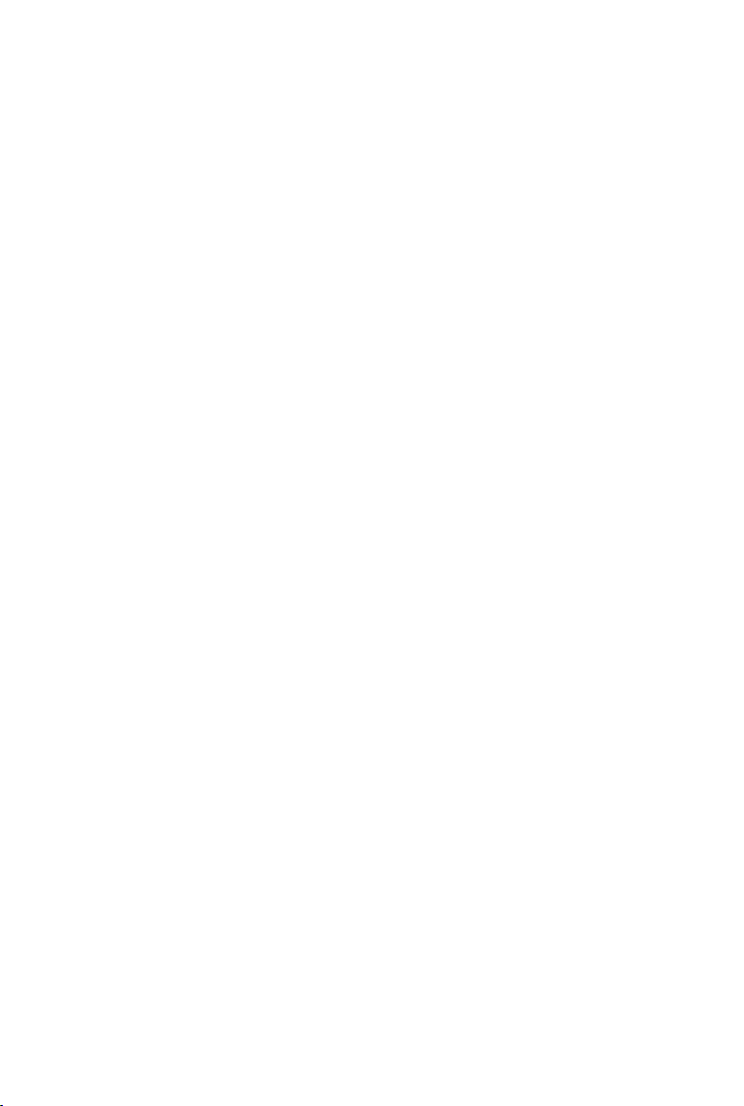
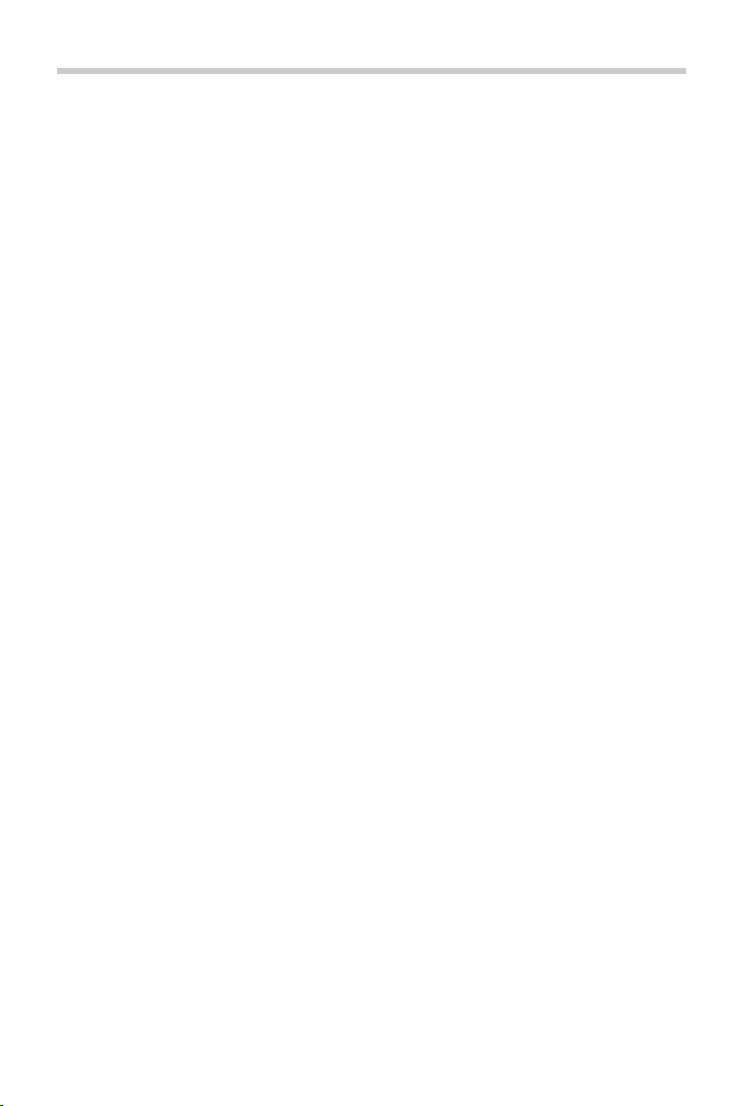
Content
Content
Your phone . . . . . . . . . . . . . . . . . . . . . . . . . . . . . . . . . . . . . . . . . . . . . . . . . . . . . . . . . 2
Overview . . . . . . . . . . . . . . . . . . . . . . . . . . . . . . . . . . . . . . . . . . . . . . . . . . . . . . . . . . . .
Unpacking the phone and getting started . . . . . . . . . . . . . . . . . . . . . . . . . . . . 3
Using the phone . . . . . . . . . . . . . . . . . . . . . . . . . . . . . . . . . . . . . . . . . . . . . . . . . . . . 3
Switching on and entering the PIN . . . . . . . . . . . . . . . . . . . . . . . . . . . . . . . . . . . . 3
S
creen lock . . . . . . . . . . . . . . . . . . . . . . . . . . . . . . . . . . . . . . . . . . . . . . . . . . . . . . . . . . 4
Start screen . . . . . . . . . . . . . . . . . . . . . . . . . . . . . . . . . . . . . . . . . . . . . . . . . . . . . . . . . 5
Settings . . . . . . . . . . . . . . . . . . . . . . . . . . . . . . . . . . . . . . . . . . . . . . . . . . . . . . . . . . . . .
Start screen with dark background . . . . . . . . . . . . . . . . . . . . . . . . . . . . . . . . . . . . 7
Other apps . . . . . . . . . . . . . . . . . . . . . . . . . . . . . . . . . . . . . . . . . . . . . . . . . . . . . . . . . . . 8
Making calls . . . . . . . . . . . . . . . . . . . . . . . . . . . . . . . . . . . . . . . . . . . . . . . . . . . . . . . . 9
Making a call . . . . . . . . . . . . . . . . . . . . . . . . . . . . . . . . . . . . . . . . . . . . . . . . . . . . . . . . . 9
Inc
oming call . . . . . . . . . . . . . . . . . . . . . . . . . . . . . . . . . . . . . . . . . . . . . . . . . . . . . . . 10
During a call . . . . . . . . . . . . . . . . . . . . . . . . . . . . . . . . . . . . . . . . . . . . . . . . . . . . . . . . 11
Contacts . . . . . . . . . . . . . . . . . . . . . . . . . . . . . . . . . . . . . . . . . . . . . . . . . . . . . . . . . . . 12
Search for a contact . . . . . . . . . . . . . . . . . . . . . . . . . . . . . . . . . . . . . . . . . . . . . . . . . 12
Cr
eating a new contact . . . . . . . . . . . . . . . . . . . . . . . . . . . . . . . . . . . . . . . . . . . . . . 13
Displaying/editing a contact . . . . . . . . . . . . . . . . . . . . . . . . . . . . . . . . . . . . . . . . . 14
Quick dial . . . . . . . . . . . . . . . . . . . . . . . . . . . . . . . . . . . . . . . . . . . . . . . . . . . . . . . . . . 15
SMS (text messages) . . . . . . . . . . . . . . . . . . . . . . . . . . . . . . . . . . . . . . . . . . . . . . . 16
SMS overview . . . . . . . . . . . . . . . . . . . . . . . . . . . . . . . . . . . . . . . . . . . . . . . . . . . . . . . 16
C
omposing and sending an SMS . . . . . . . . . . . . . . . . . . . . . . . . . . . . . . . . . . . . . 17
Camera . . . . . . . . . . . . . . . . . . . . . . . . . . . . . . . . . . . . . . . . . . . . . . . . . . . . . . . . . . . . 18
Photos . . . . . . . . . . . . . . . . . . . . . . . . . . . . . . . . . . . . . . . . . . . . . . . . . . . . . . . . . . . . 19
Emergency calls . . . . . . . . . . . . . . . . . . . . . . . . . . . . . . . . . . . . . . . . . . . . . . . . . . . . 20
Updates . . . . . . . . . . . . . . . . . . . . . . . . . . . . . . . . . . . . . . . . . . . . . . . . . . . . . . . . . . . 21
. 6
2
1

Your p h o ne
4
1
6
7
5
11
12
13
1098
2 3
1SIM/SD card slot
2 Headset jack
3 Front camera
4Receiver
5Flash
6Volume +: Press at top
Volu me –:
Press at bottom
7Switch on and off
8Microphone
9USB type C connector
10 Speaker
11 Dual camera
12 Flash
13 Fingerprint sensor
You r p hone
Overview
2
Information on all functions of your smartphone (e.g. fingerprint sensor and facial
recognition) is in the detailed user guide, available from
www.gigaset.com/manuals
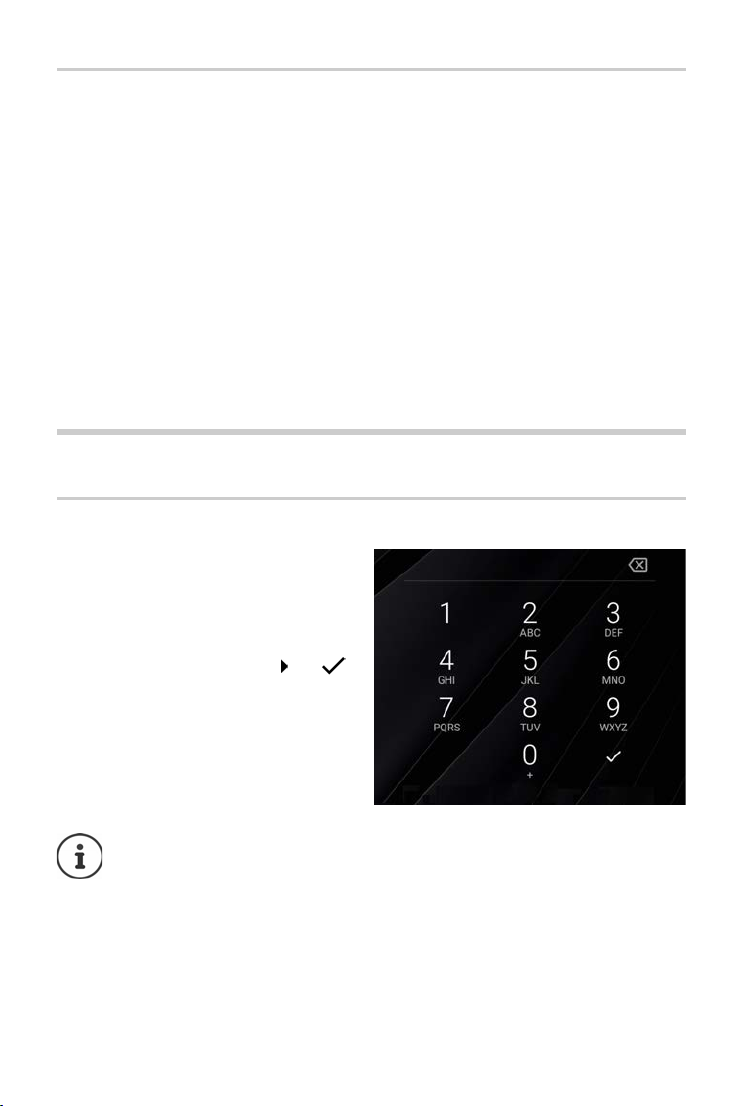
Using the phone
Unpacking the phone and getting started
Package contents
• A Gigaset GS195 LS; a protector for the screen and a casing for the back cover are already
attached
• A magnetic USB cable, the blue LED lamp on the connector lights when the cable is
connected to the power supply
• A brief guide, with information on getting started and manufacturer
information
• This training guide
Getting started
¤ Place an enabled SIM card from a supplier of your choice into the Gigaset GS195 LS.
¤ Connect the device to a socket and fully charge the battery.
For this, read the brief guide included.
Using the phone
Switching on and entering the PIN
¤ Press and hold the On/Off button . . . The
device is started
After a short time, you are prompted to enter
(Personal Identification Number) for
the PIN
your SIM card.
¤ Enter the PIN for the SIM card Tap
As soon as you have typed in the PIN, you are
hown the start screen of your
s
Gigaset GS195 LS (
¢ p. 5).
Every time you switch your smartphone off and back on, you must re-enter the PIN.
So be sure to remember your PIN and do not note it on the device.
3

Using the phone
Keep the lock pressed to unlock
Wednesday, 21 August
Screen lock
If you do not touch the screen for about 60
seconds, or you press the On/Off button, the
screen lock is enabled and the display turns
black.
Deactivating the screen lock:
¤ Briefly press the On/Off button
¤ Use your finger to touch and hold down
the lock icon . . . The start screen is
displayed
If you do not want the screen lock, you can
disable thi
s function (
¢ p. 6).
4
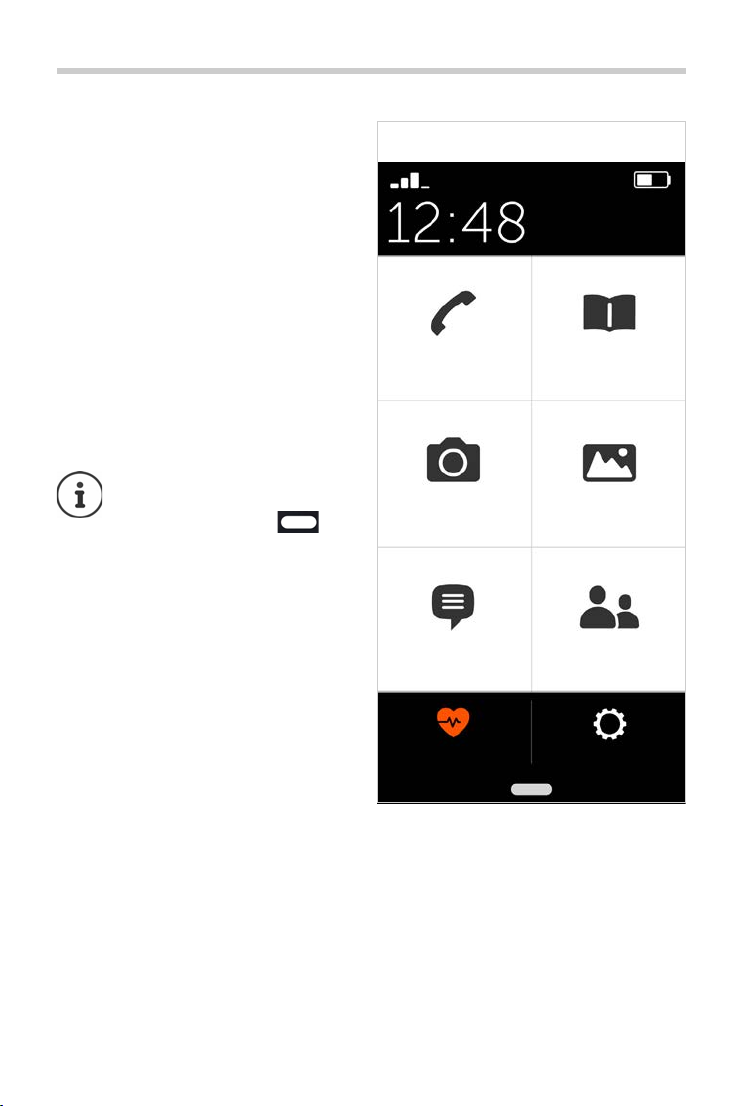
Start screen
Wednesday,
21 August
Phone Contacts
Camera Photos
SMS Speed dial
Emergency call Menu
Example:
The applications (apps) on your smartphone
are arranged in tiles on the start screen.
Opening an app:
¤ Tap the tile of the required app
Important apps (such as Phone, Contacts and
Camera) are always on the start screen. For
other apps, decide yourself whether they are
displayed (
Also, you can download additional apps from
Go
When there are more apps, a second start
s
cr een i s ad ded. In t his c ase, Menu is replaced
by More.
Switching to the second screen:
¤ Tap More in the bottom right
¢ p. 6).
ogle Play Store and install them (
Returning from any position to
the start screen:
¤ Press the Home key
Start screen
¢ p. 7).
5

Start screen
SMS
Settings
WhatsApp on homepage
E-mail
Internet
Start other apps
Emergency call
Lock screen
Dark homepage
Emergency call
System settings
Open Google Play
Back
Legal
Version 1.2.0 (13)
Settings
¤ From the start screen, tap Menu
¤ Use the sliders to enable/disable apps
and functions ( = enabled)
When you enable SM
Internet and/or Emergency call, additional
tiles are displayed on the start screen for
these functions. If all the functions are
enabled at the same time, the WhatsApp tile
moves to the second screen.
Always place WhatsApp on the first start
s
creen:
S, WhatsApp*, E-mail,
¤ Enable the WhatsApp on homepage
function
System settings
Use this button to access the advanced
ngs for the Android operating system.
setti
This is where experts can make major
changes.
Open Google Play
Use this button to open the Google Online
S
tore. This is where you can download apps
and install them on your smartphone.
External applications denoted *
are not part of your Gigaset GS195 LS.
6
