Gigaset SL400A, Gigaset SL400, SL400 Manuals
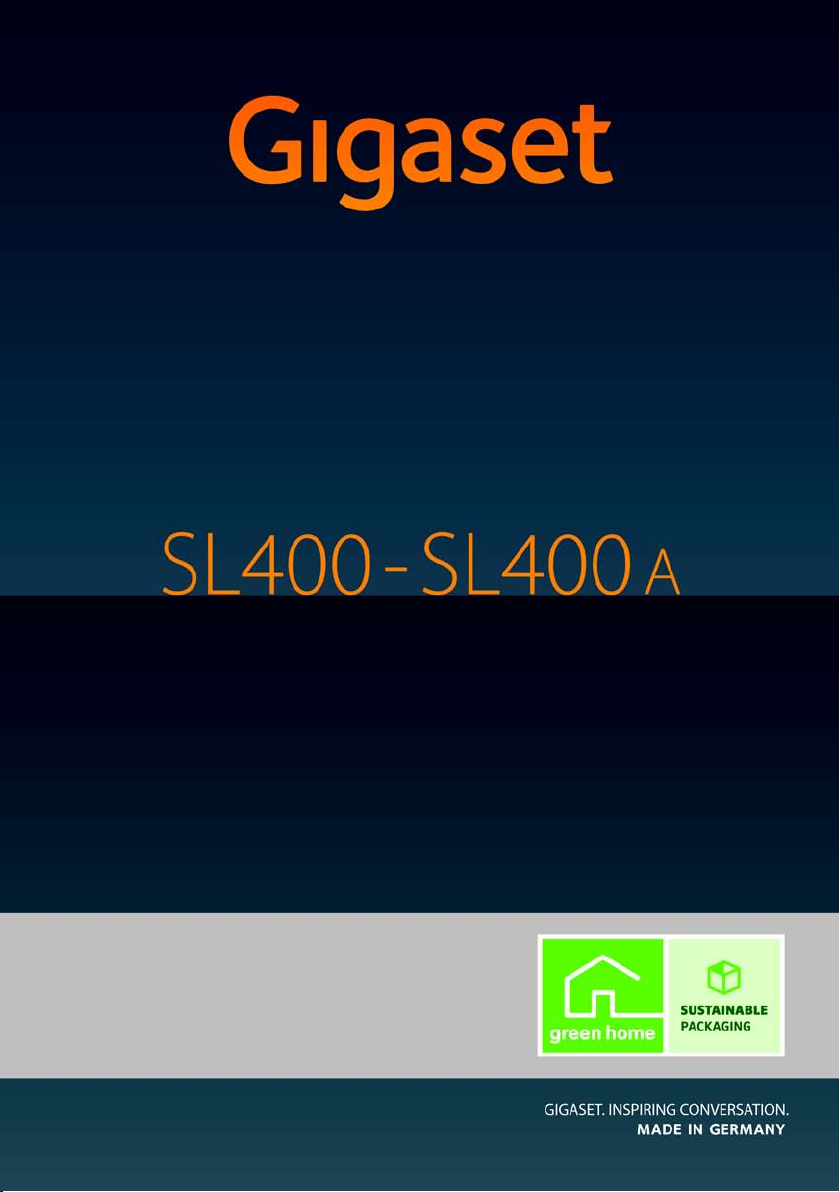
Congratulations
By purchasing a Gigaset, you have chosen a brand that is fully committed
to sustainability. This product’s packaging is eco-friendly!
To learn more, visit www.gigaset.com.
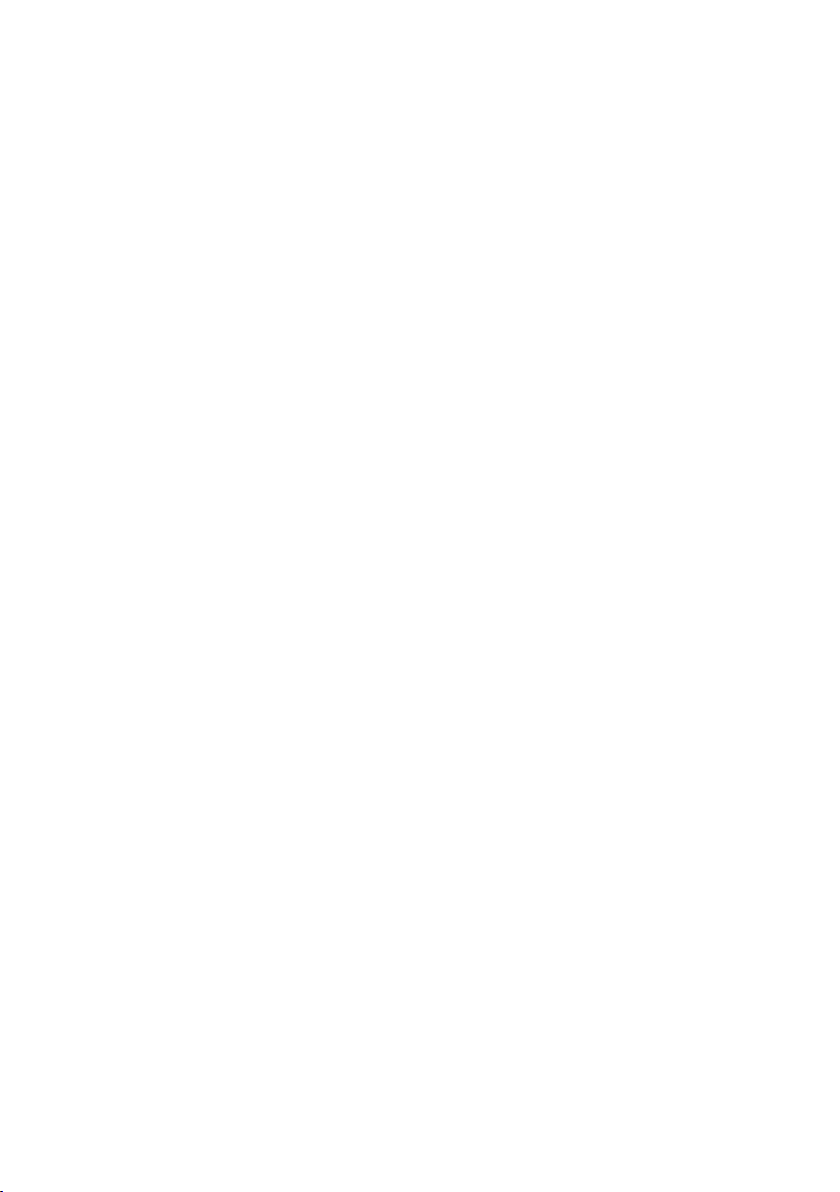
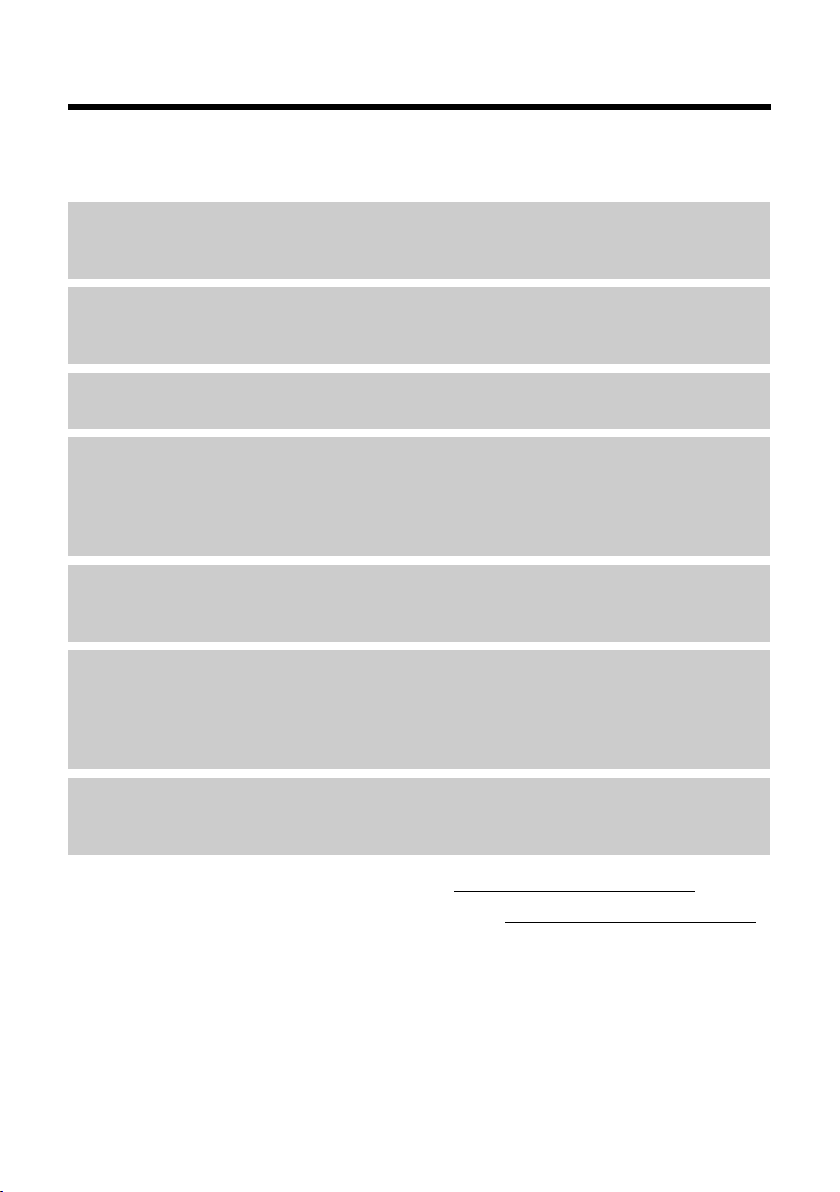
Gigaset SL400/SL400A – your high-quality accessory
Gigaset SL400/SL400A – your high-quality accessory
Congratulations, you are holding the slimmest and smallest Gigaset there has ever been.
This phone sets new standards with its high-quality genuine metal frame, 1.8" TFT colour display and incorporated functions. Your Gigaset can do a lot more than just make calls:
Bluetooth® and mini USB
Connect your handset to a PC or headset using a mini USB (¢page 20) or Bluetooth®
¢ page 68).
(
Directory for up to 500 vCards – calendar and appointments
Save phone numbers and other data to the directory (¢ page 38). Enter appointments and
birthdays in the calendar and set reminders (
Large font
Increase readability of call lists and the directory (¢ page 71).
Customise
Assign personal caller display pictures (¢ page 38), view your personal pictures as a screensaver slide show (
Choose from a selection of ringtones specially composed for your SL400 or load your own
¢ page 73).
(
If you don't (always) want it to ring
Make the most of the silent alert (¢ page 74), the time control for calls (¢ page 73) or
ensure that all calls with a withheld number are not signalled (
¢ page 71) or change the colour scheme of the display (¢ page 71).
¢ page 61).
¢ page 74).
Other practical information
Synchronise the directory of an existing Gigaset handset (¢ page 40), use the quick dial
function (
and adjust the brightness of your keypad to suit you (
when listening to answering machine messages to repeat the last section (
Environment
Gigaset Green Home – Be environmentally aware when using your phone. Details about our
ECO DECT products can be found at www.gigaset.com/customercare.
Further information on your phone can be found at www.gigaset.com/gigasetSL400
After purchasing your Gigaset phone, please register it at www.gigaset.com/customercare –
this will ensure any questions you may have or warranty services you request are dealt with
even faster!
Have fun using your new phone!
¢ page 40), adapt your Gigaset to suit your handsfree requirements (¢page 73)
¢ page 72). Skip back five seconds
¢ page 55).
.
1
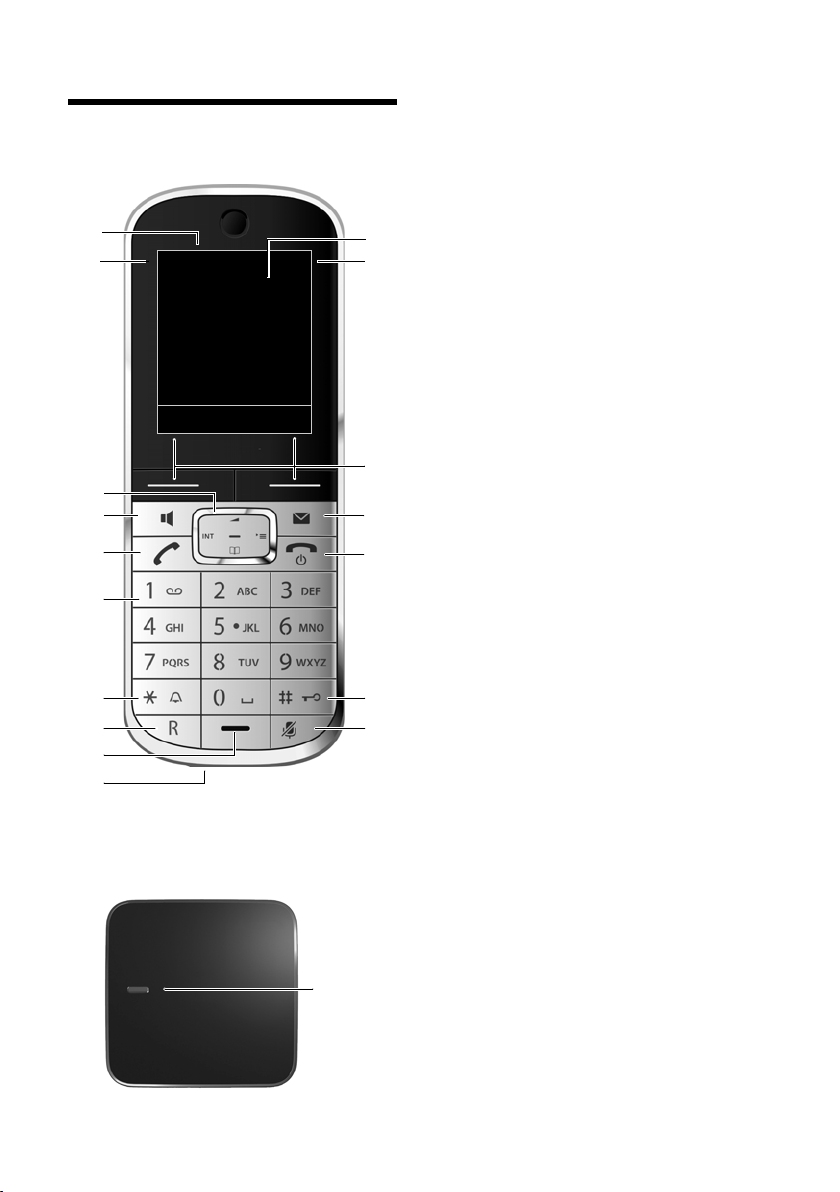
Brief overview
i
à V
07:15
INT 1 05 Apr
Calls Calendar
2
3
5
4
6
7
15
13
9
1
14
16
11
12
10
8
Registration/
Paging key
(
¢page 64)
17
Brief overview
Base
1 Display in idle status
2 Battery charge status (
3 Display keys (
4 Message key (
Access to call and message lists;
Flashes: new message or new call
5 End call key, On/Off key
End call, cancel function, go back one menu
level (press briefly), back to idle status (press
and hold), activate/deactivate handset (press
and hold in idle status)
6 Hash key
Keypad lock on/off (press and hold in idle status);
toggles between upper/lower case and digits
7 Mute key (
Mute the microphone
8 Mini USB port (
9 Microphone
10 Recall key
- Recall
- Insert a dialling pause (press and hold)
11 Star key
Ringtone on/off (press and hold);
with an open connection: switch between
pulse dialling/tone dialling (press briefly);
text input: open table of special characters
12 Key 1
Dial answering machine (SL400A only)/network mailbox (press and hold)
13 Talk key
Flashes: incoming call;
Accept a call; open redial list (press briefly);
start dialling (press and hold)
14 Handsfree key
Switch between earpiece and handsfree mode
15 Control key (
16 Signal strength (
Green: Eco Mode (
17 Answering machine icon (SL400A only)
Answering machine switched on;
Flashes: answering machine is recording a
message or is being operated by another internal party
¢page 4)
¢page 34)
¢page 22)
¢page 19)
¢page 43)
¢page 20)
¢page 19)
¢page 60) activated
2
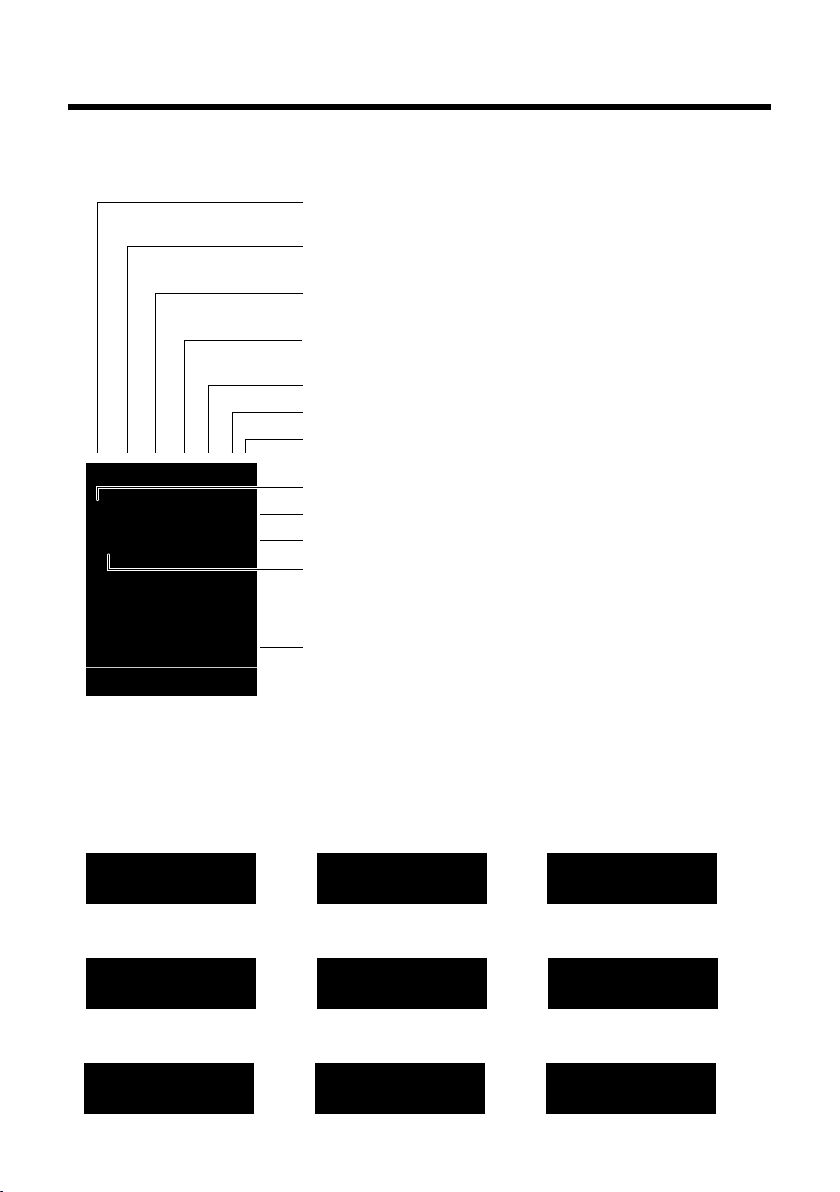
Display symbols
Signalling
Establishing a connection
W
Connection established
Connection cannot be established or connection interrupted
i Ã
»
ó
˝
¼ 08:00
07:15
INT 1 05 Apr
Ã
™ ¾
02 10 09 08
Calls Calendar
Ø
å
Ú
Internal call (¢page 64)
Ø
«
Ú
External call (¢ page 32)
Signal strength i(¢ page 60)
or ECO Mode+ icon ¼
(¢ page 60)
Answering machine activated (SL400A only)
Bluetooth activated (¢ page 68)
or ô/ õ (Bluetooth headset/data device) connected
Ringtone switched off (
¢ page 74)
or ñalert tone activated (
¢ page 74)
Keypad lock switched on (
¢ page 24)
Ø
þ
Ú
Answering machine
is recording (¢ page 53)
Battery charging (
¢ page 19)
Battery charge status (
¢ page 19)
Alarm switched on and wake-up time set (¢ page 63)
Current time (
¢ page 18)
Current day and month (
¢ page 18)
Name of the handset (¢page 66)
Number of new messages:
u à on the answering machine (Gigaset SL400A only)/
network mailbox (
¢ page 43)
u ™ in the missed calls list (¢ page 43)
u ¾ in the SMS list (¢ page 46)
u in the missed alarms list (¢ page 44)
V
ØðÚ
Anniversary (¢ page 61)
ØìÚ
Alarm (¢ page 63)
ØáÚ
Appointment (¢page 61)
z X
Display symbols
The following symbols are displayed dependent on the settings and the operating status of
your telephone:
3
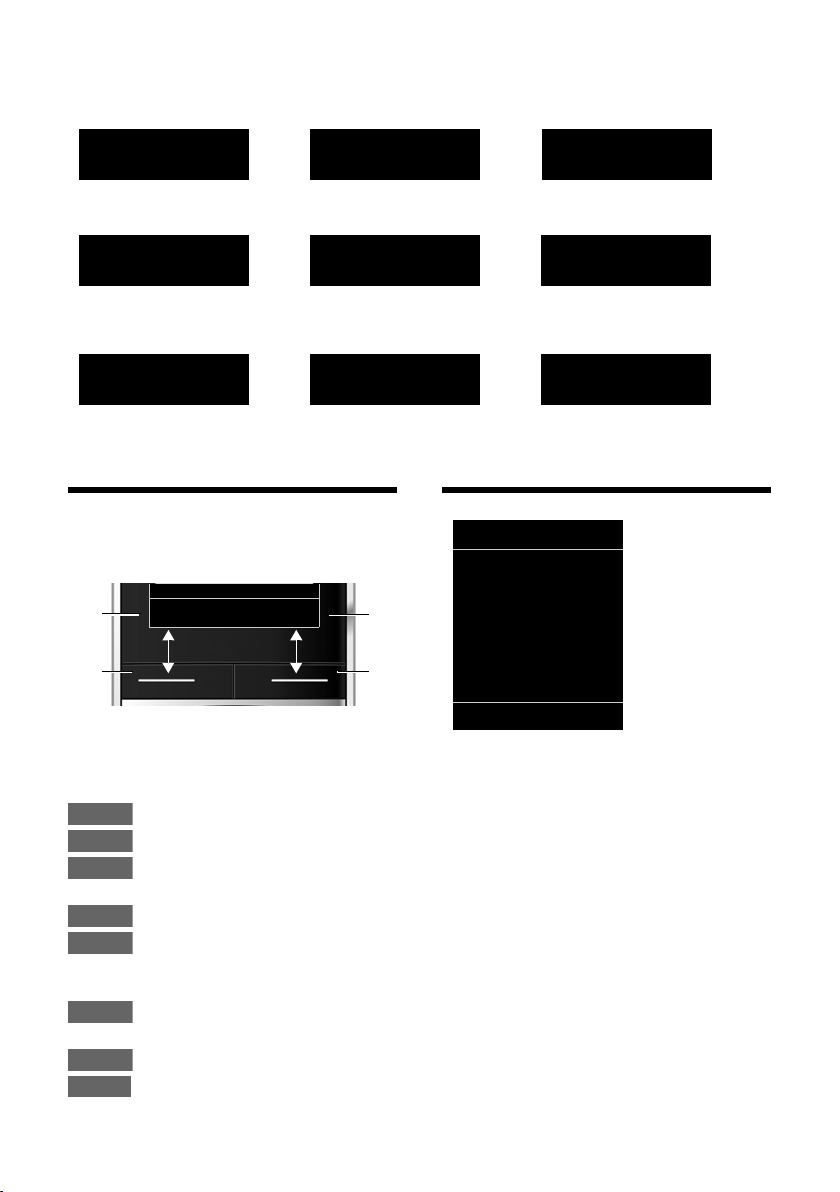
Display keys
Information
¶ Û
Query
Please wait...
À
Action failed
‰
Action complete
Á
Room monitor activated
(¢ page 66)
Ð
‹ Œ
°
Snooze mode (¢ page 63)
Switch from earpiece to
handsfree mode
(
¢ page 34)
Switch from handsfree to
earpiece mode
(¢ page 34)
Back Save
1
Current display key function
2
Display keys
1
2
1
2
Calls
Calendar
Options
OK
Û
Back
Save
à
SMS
Ç
ò
É
Ê
Ë
Ì
á Â
Ï
Back OK
Other display symbols
Display keys
The functions of the display keys change
depending on the particular operating situation. Example:
Important display keys:
Open call lists.
Open calendar.
4
Open a menu for further functions.
Confirm selection.
Delete key: delete character by
character/word by word from
right to left.
Go back one menu level or cancel operation.
Save entry.
Forward a call to the answering
machine.
Main menu symbols
Select Services
Ç
Bluetooth
ò
Additional Features
É
Call Lists
Ê
SMS
Ë
Voice Mail
Ì
Organizer
á
Directory
Â
Settings
Ï
Information on using the menus
¢ page 23)
(
Menu overview (
¢ page 27)
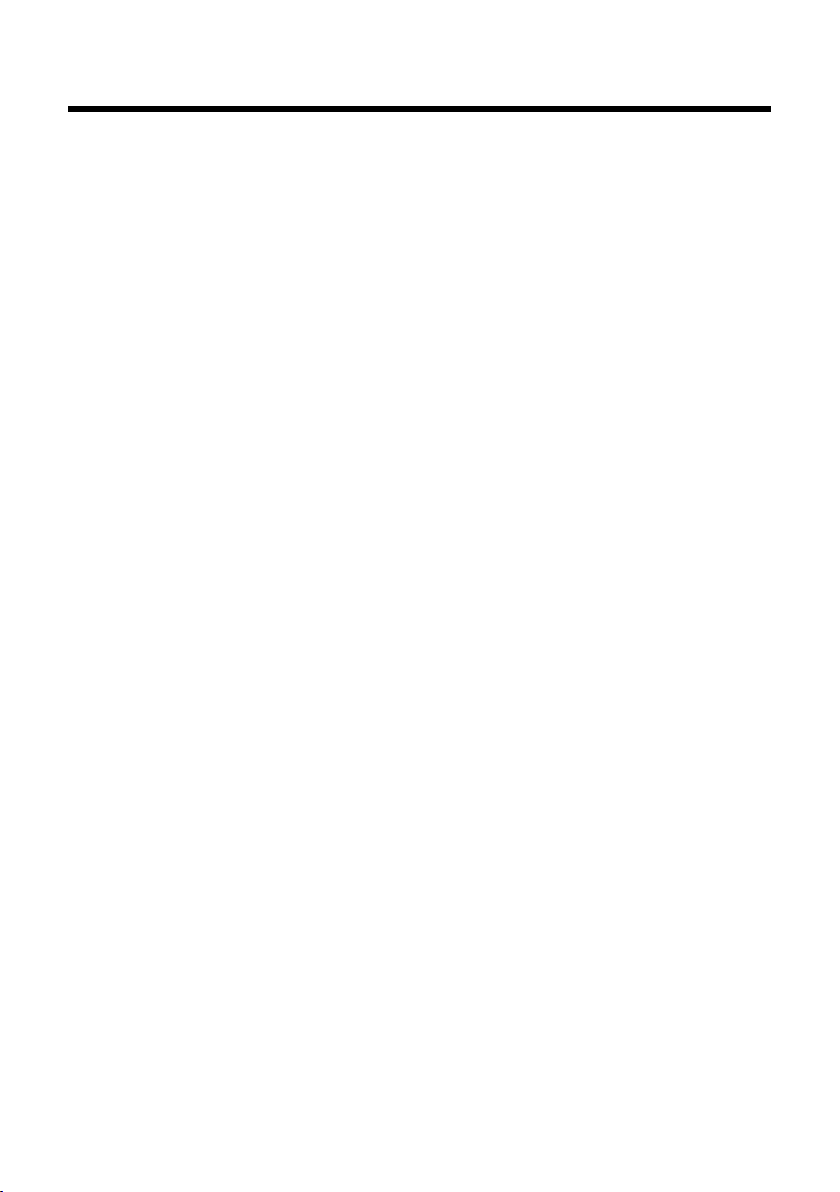
Contents
Gigaset SL400/SL400A – your high-quality accessory . . . . . . . . . . . . . . . . 1
Brief overview . . . . . . . . . . . . . . . . . . . . . . . . . . . . . . . . . . . . . . . . . . . . . . . . . . . . . 2
Display symbols . . . . . . . . . . . . . . . . . . . . . . . . . . . . . . . . . . . . . . . . . . . . . . . . . . . 3
Display keys . . . . . . . . . . . . . . . . . . . . . . . . . . . . . . . . . . . . . . . . . . . . . . . . . . . . . . . 4
Main menu symbols . . . . . . . . . . . . . . . . . . . . . . . . . . . . . . . . . . . . . . . . . . . . . . . 4
Safety precautions . . . . . . . . . . . . . . . . . . . . . . . . . . . . . . . . . . . . . . . . . . . . . . . . . 8
First steps . . . . . . . . . . . . . . . . . . . . . . . . . . . . . . . . . . . . . . . . . . . . . . . . . . . . . . . . 10
Checking the package contents . . . . . . . . . . . . . . . . . . . . . . . . . . . . . . . . . . . . . . . . . . . . . . 10
Installing the base and charger . . . . . . . . . . . . . . . . . . . . . . . . . . . . . . . . . . . . . . . . . . . . . . . 11
Connecting the base . . . . . . . . . . . . . . . . . . . . . . . . . . . . . . . . . . . . . . . . . . . . . . . . . . . . . . . . . 12
Connecting the charger . . . . . . . . . . . . . . . . . . . . . . . . . . . . . . . . . . . . . . . . . . . . . . . . . . . . . . 13
Setting up the handset for use . . . . . . . . . . . . . . . . . . . . . . . . . . . . . . . . . . . . . . . . . . . . . . . 14
Changing the display language . . . . . . . . . . . . . . . . . . . . . . . . . . . . . . . . . . . . . . . . . . . . . . 17
Setting the date and time . . . . . . . . . . . . . . . . . . . . . . . . . . . . . . . . . . . . . . . . . . . . . . . . . . . . 18
Establishing the mini USB connection . . . . . . . . . . . . . . . . . . . . . . . . . . . . . . . . . . . . . . . . 20
What would you like to do next? . . . . . . . . . . . . . . . . . . . . . . . . . . . . . . . . . . . . . . . . . . . . . . 21
Using the phone . . . . . . . . . . . . . . . . . . . . . . . . . . . . . . . . . . . . . . . . . . . . . . . . . . 22
Using the control key . . . . . . . . . . . . . . . . . . . . . . . . . . . . . . . . . . . . . . . . . . . . . . . . . . . . . . . . 22
Using keys on the keypad . . . . . . . . . . . . . . . . . . . . . . . . . . . . . . . . . . . . . . . . . . . . . . . . . . . . 23
Correcting incorrect entries . . . . . . . . . . . . . . . . . . . . . . . . . . . . . . . . . . . . . . . . . . . . . . . . . . 23
Using the menus . . . . . . . . . . . . . . . . . . . . . . . . . . . . . . . . . . . . . . . . . . . . . . . . . . . . . . . . . . . . . 23
Activating/deactivating the handset . . . . . . . . . . . . . . . . . . . . . . . . . . . . . . . . . . . . . . . . . . 24
Activating/deactivating keypad lock . . . . . . . . . . . . . . . . . . . . . . . . . . . . . . . . . . . . . . . . . . 24
Using this guide . . . . . . . . . . . . . . . . . . . . . . . . . . . . . . . . . . . . . . . . . . . . . . . . . . . . . . . . . . . . . 25
Menu overview . . . . . . . . . . . . . . . . . . . . . . . . . . . . . . . . . . . . . . . . . . . . . . . . . . . 27
Making calls . . . . . . . . . . . . . . . . . . . . . . . . . . . . . . . . . . . . . . . . . . . . . . . . . . . . . . 31
Making an external call . . . . . . . . . . . . . . . . . . . . . . . . . . . . . . . . . . . . . . . . . . . . . . . . . . . . . . 31
One Touch Call . . . . . . . . . . . . . . . . . . . . . . . . . . . . . . . . . . . . . . . . . . . . . . . . . . . . . . . . . . . . . . . 31
Ending a call . . . . . . . . . . . . . . . . . . . . . . . . . . . . . . . . . . . . . . . . . . . . . . . . . . . . . . . . . . . . . . . . . 31
Accepting a call . . . . . . . . . . . . . . . . . . . . . . . . . . . . . . . . . . . . . . . . . . . . . . . . . . . . . . . . . . . . . . 32
Using Calling Line Identification . . . . . . . . . . . . . . . . . . . . . . . . . . . . . . . . . . . . . . . . . . . . . . 32
Notes on calling line display (CLIP) . . . . . . . . . . . . . . . . . . . . . . . . . . . . . . . . . . . . . . . . . . . . 33
Using handsfree mode . . . . . . . . . . . . . . . . . . . . . . . . . . . . . . . . . . . . . . . . . . . . . . . . . . . . . . . 34
Switching to mute . . . . . . . . . . . . . . . . . . . . . . . . . . . . . . . . . . . . . . . . . . . . . . . . . . . . . . . . . . . 34
Specifying automatic network provider code (preselection) . . . . . . . . . . . . . . . . . . . 34
Making calls using network services . . . . . . . . . . . . . . . . . . . . . . . . . . . . . . . 36
Restricting Calling Line Identification . . . . . . . . . . . . . . . . . . . . . . . . . . . . . . . . . . . . . . . . . 36
Using ringback . . . . . . . . . . . . . . . . . . . . . . . . . . . . . . . . . . . . . . . . . . . . . . . . . . . . . . . . . . . . . . 36
Receiving call waiting during an external call . . . . . . . . . . . . . . . . . . . . . . . . . . . . . . . . . 36
Contents
5
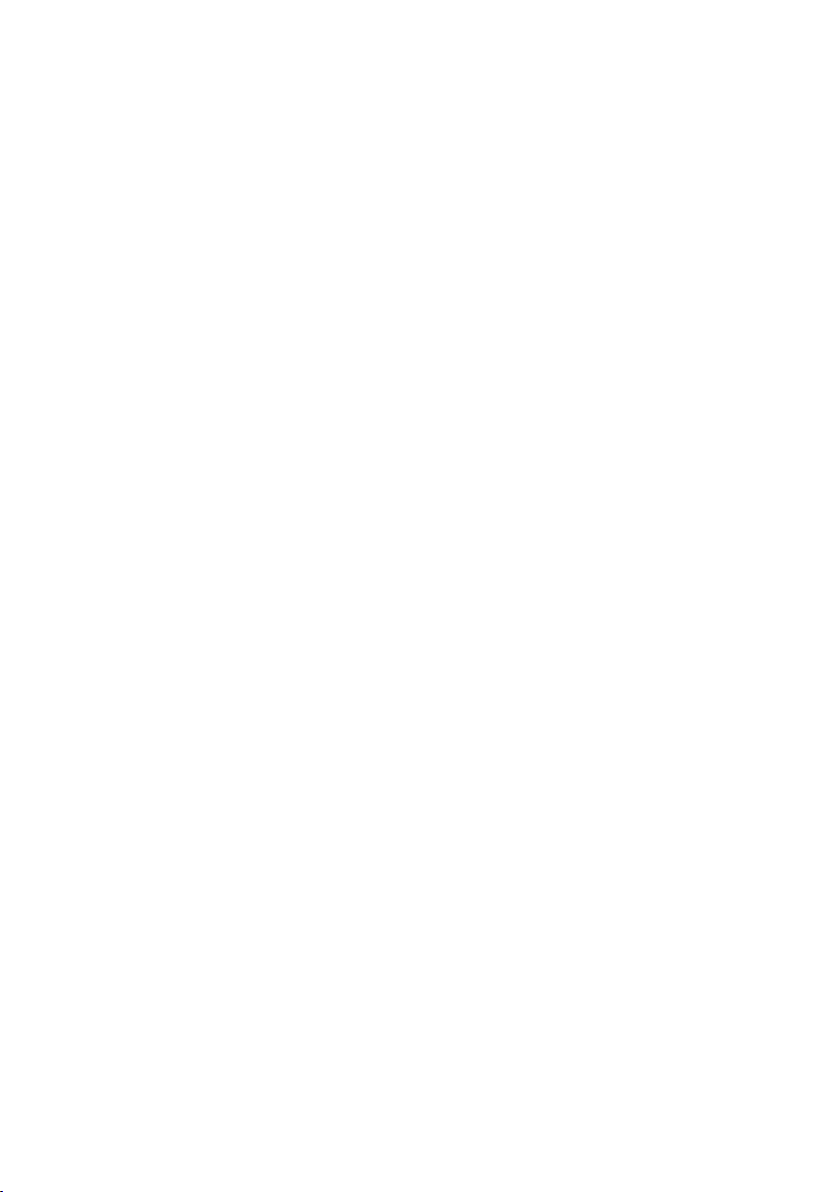
Contents
Using call divert (CD) . . . . . . . . . . . . . . . . . . . . . . . . . . . . . . . . . . . . . . . . . . . . . . . . . . . . . . . . . 37
Using consultation call, call swap . . . . . . . . . . . . . . . . . . . . . . . . . . . . . . . . . . . . . . . . . . . . . 37
Using the directory and lists . . . . . . . . . . . . . . . . . . . . . . . . . . . . . . . . . . . . . . . 38
Directory . . . . . . . . . . . . . . . . . . . . . . . . . . . . . . . . . . . . . . . . . . . . . . . . . . . . . . . . . . . . . . . . . . . . 38
Redial list . . . . . . . . . . . . . . . . . . . . . . . . . . . . . . . . . . . . . . . . . . . . . . . . . . . . . . . . . . . . . . . . . . . . 42
Incoming SMS message list . . . . . . . . . . . . . . . . . . . . . . . . . . . . . . . . . . . . . . . . . . . . . . . . . . 42
Answering machine list (Gigaset SL400A only) . . . . . . . . . . . . . . . . . . . . . . . . . . . . . . . . 42
Call lists . . . . . . . . . . . . . . . . . . . . . . . . . . . . . . . . . . . . . . . . . . . . . . . . . . . . . . . . . . . . . . . . . . . . . 42
Message key function . . . . . . . . . . . . . . . . . . . . . . . . . . . . . . . . . . . . . . . . . . . . . . . . . . . . . . . . 43
Missed alarms list . . . . . . . . . . . . . . . . . . . . . . . . . . . . . . . . . . . . . . . . . . . . . . . . . . . . . . . . . . . . 44
Sending SMS (text messages) . . . . . . . . . . . . . . . . . . . . . . . . . . . . . . . . . . . . . 45
Writing/sending SMS . . . . . . . . . . . . . . . . . . . . . . . . . . . . . . . . . . . . . . . . . . . . . . . . . . . . . . . . 45
Receiving an SMS . . . . . . . . . . . . . . . . . . . . . . . . . . . . . . . . . . . . . . . . . . . . . . . . . . . . . . . . . . . . 46
SMS with vCard . . . . . . . . . . . . . . . . . . . . . . . . . . . . . . . . . . . . . . . . . . . . . . . . . . . . . . . . . . . . . . 48
Receiving notifications via SMS . . . . . . . . . . . . . . . . . . . . . . . . . . . . . . . . . . . . . . . . . . . . . . . 48
Using SMS mailboxes . . . . . . . . . . . . . . . . . . . . . . . . . . . . . . . . . . . . . . . . . . . . . . . . . . . . . . . . 49
Setting SMS centres . . . . . . . . . . . . . . . . . . . . . . . . . . . . . . . . . . . . . . . . . . . . . . . . . . . . . . . . . . 50
Receiving SMS on a PABX . . . . . . . . . . . . . . . . . . . . . . . . . . . . . . . . . . . . . . . . . . . . . . . . . . . . 51
Activating/deactivating SMS function . . . . . . . . . . . . . . . . . . . . . . . . . . . . . . . . . . . . . . . . 51
SMS troubleshooting . . . . . . . . . . . . . . . . . . . . . . . . . . . . . . . . . . . . . . . . . . . . . . . . . . . . . . . . 52
Operating the Gigaset SL400A base answering machine . . . . . . . . . . . . 53
Operating via the handset . . . . . . . . . . . . . . . . . . . . . . . . . . . . . . . . . . . . . . . . . . . . . . . . . . . . 53
Activating/deactivating call screening . . . . . . . . . . . . . . . . . . . . . . . . . . . . . . . . . . . . . . . . 57
Setting the recording parameters . . . . . . . . . . . . . . . . . . . . . . . . . . . . . . . . . . . . . . . . . . . . 57
Resetting fast access for the answering machine using key 1 . . . . . . . . . . . . . . . . . . 57
Operating when on the move (remote operation) . . . . . . . . . . . . . . . . . . . . . . . . . . . . . 58
Using the network mailbox . . . . . . . . . . . . . . . . . . . . . . . . . . . . . . . . . . . . . . . 59
Configuring fast access for the network mailbox . . . . . . . . . . . . . . . . . . . . . . . . . . . . . . 59
Viewing the network mailbox message . . . . . . . . . . . . . . . . . . . . . . . . . . . . . . . . . . . . . . . 59
ECO DECT . . . . . . . . . . . . . . . . . . . . . . . . . . . . . . . . . . . . . . . . . . . . . . . . . . . . . . . . 60
Setting an appointment (calendar) . . . . . . . . . . . . . . . . . . . . . . . . . . . . . . . . 61
Displaying missed appointments, anniversaries . . . . . . . . . . . . . . . . . . . . . . . . . . . . . . . 62
Setting the alarm clock . . . . . . . . . . . . . . . . . . . . . . . . . . . . . . . . . . . . . . . . . . . 63
Using multiple handsets . . . . . . . . . . . . . . . . . . . . . . . . . . . . . . . . . . . . . . . . . . 63
Registering handsets . . . . . . . . . . . . . . . . . . . . . . . . . . . . . . . . . . . . . . . . . . . . . . . . . . . . . . . . . 63
Deregistering handsets . . . . . . . . . . . . . . . . . . . . . . . . . . . . . . . . . . . . . . . . . . . . . . . . . . . . . . 64
Locating a handset ("Paging") . . . . . . . . . . . . . . . . . . . . . . . . . . . . . . . . . . . . . . . . . . . . . . . . 64
Changing the base . . . . . . . . . . . . . . . . . . . . . . . . . . . . . . . . . . . . . . . . . . . . . . . . . . . . . . . . . . . 64
Making internal calls . . . . . . . . . . . . . . . . . . . . . . . . . . . . . . . . . . . . . . . . . . . . . . . . . . . . . . . . . 64
Listening in to an external call . . . . . . . . . . . . . . . . . . . . . . . . . . . . . . . . . . . . . . . . . . . . . . . . 65
Changing the name of a handset . . . . . . . . . . . . . . . . . . . . . . . . . . . . . . . . . . . . . . . . . . . . . 66
Changing a handset's internal number . . . . . . . . . . . . . . . . . . . . . . . . . . . . . . . . . . . . . . . 66
Using a handset as a room monitor (Babyphone) . . . . . . . . . . . . . . . . . . . 66
6

Contents
Using Bluetooth devices . . . . . . . . . . . . . . . . . . . . . . . . . . . . . . . . . . . . . . . . . . 68
Defining handset settings . . . . . . . . . . . . . . . . . . . . . . . . . . . . . . . . . . . . . . . . . 70
Quick dialling numbers and functions . . . . . . . . . . . . . . . . . . . . . . . . . . . . . . . . . . . . . . . . 70
Changing the display language . . . . . . . . . . . . . . . . . . . . . . . . . . . . . . . . . . . . . . . . . . . . . . 71
Setting the display . . . . . . . . . . . . . . . . . . . . . . . . . . . . . . . . . . . . . . . . . . . . . . . . . . . . . . . . . . . 71
Setting keypad illumination . . . . . . . . . . . . . . . . . . . . . . . . . . . . . . . . . . . . . . . . . . . . . . . . . . 72
Activating/deactivating auto answer . . . . . . . . . . . . . . . . . . . . . . . . . . . . . . . . . . . . . . . . . 72
Changing the handsfree/earpiece volume . . . . . . . . . . . . . . . . . . . . . . . . . . . . . . . . . . . . 72
Setting a handsfree profile . . . . . . . . . . . . . . . . . . . . . . . . . . . . . . . . . . . . . . . . . . . . . . . . . . . 73
Changing ringtones . . . . . . . . . . . . . . . . . . . . . . . . . . . . . . . . . . . . . . . . . . . . . . . . . . . . . . . . . . 73
Using the Resource Directory . . . . . . . . . . . . . . . . . . . . . . . . . . . . . . . . . . . . . . . . . . . . . . . . . 74
Activating/deactivating advisory tones . . . . . . . . . . . . . . . . . . . . . . . . . . . . . . . . . . . . . . . 75
Setting your own area code . . . . . . . . . . . . . . . . . . . . . . . . . . . . . . . . . . . . . . . . . . . . . . . . . . 76
Restoring the handset default settings . . . . . . . . . . . . . . . . . . . . . . . . . . . . . . . . . . . . . . . . 76
Setting the base . . . . . . . . . . . . . . . . . . . . . . . . . . . . . . . . . . . . . . . . . . . . . . . . . . 76
Activating/deactivating music on hold . . . . . . . . . . . . . . . . . . . . . . . . . . . . . . . . . . . . . . . 76
Activating repeater support . . . . . . . . . . . . . . . . . . . . . . . . . . . . . . . . . . . . . . . . . . . . . . . . . . 76
Protecting against unauthorised access . . . . . . . . . . . . . . . . . . . . . . . . . . . . . . . . . . . . . . . 77
Resetting the base to the default settings . . . . . . . . . . . . . . . . . . . . . . . . . . . . . . . . . . . . . 77
Connecting the base to the PABX . . . . . . . . . . . . . . . . . . . . . . . . . . . . . . . . . . 78
Selecting dialling mode and recall . . . . . . . . . . . . . . . . . . . . . . . . . . . . . . . . . . . . . . . . . . . . 78
Saving an access code (outside line code) . . . . . . . . . . . . . . . . . . . . . . . . . . . . . . . . . . . . . 78
Setting pauses . . . . . . . . . . . . . . . . . . . . . . . . . . . . . . . . . . . . . . . . . . . . . . . . . . . . . . . . . . . . . . . 79
Switching temporarily to tone dialling (DTMF) . . . . . . . . . . . . . . . . . . . . . . . . . . . . . . . . 79
Service (Customer Care) . . . . . . . . . . . . . . . . . . . . . . . . . . . . . . . . . . . . . . . . . . . 80
Questions and answers . . . . . . . . . . . . . . . . . . . . . . . . . . . . . . . . . . . . . . . . . . . . . . . . . . . . . . 81
Authorisation . . . . . . . . . . . . . . . . . . . . . . . . . . . . . . . . . . . . . . . . . . . . . . . . . . . . . . . . . . . . . . . . 82
Guarantee Certificate - United Kingdom . . . . . . . . . . . . . . . . . . . . . . . . . . . . . . . . . . . . . . 82
Guarantee Certificate - Ireland . . . . . . . . . . . . . . . . . . . . . . . . . . . . . . . . . . . . . . . . . . . . . . . . 83
Protecting our environment . . . . . . . . . . . . . . . . . . . . . . . . . . . . . . . . . . . . . . . 84
Appendix . . . . . . . . . . . . . . . . . . . . . . . . . . . . . . . . . . . . . . . . . . . . . . . . . . . . . . . . 85
Caring for your telephone . . . . . . . . . . . . . . . . . . . . . . . . . . . . . . . . . . . . . . . . . . . . . . . . . . . . 85
Contact with liquid . . . . . . . . . . . . . . . . . . . . . . . . . . . . . . . . . . . . . . . . . . . . . . . . . . . . . . . . . . 85
Specifications . . . . . . . . . . . . . . . . . . . . . . . . . . . . . . . . . . . . . . . . . . . . . . . . . . . . . . . . . . . . . . . . 86
Writing and editing text . . . . . . . . . . . . . . . . . . . . . . . . . . . . . . . . . . . . . . . . . . . . . . . . . . . . . . 87
Accessing additional functions via the PC interface . . . . . . . . . . . . . . . . . 87
Accessories . . . . . . . . . . . . . . . . . . . . . . . . . . . . . . . . . . . . . . . . . . . . . . . . . . . . . . . 89
Mounting the base on the wall . . . . . . . . . . . . . . . . . . . . . . . . . . . . . . . . . . . . 92
Index . . . . . . . . . . . . . . . . . . . . . . . . . . . . . . . . . . . . . . . . . . . . . . . . . . . . . . . . . . . . 93
7
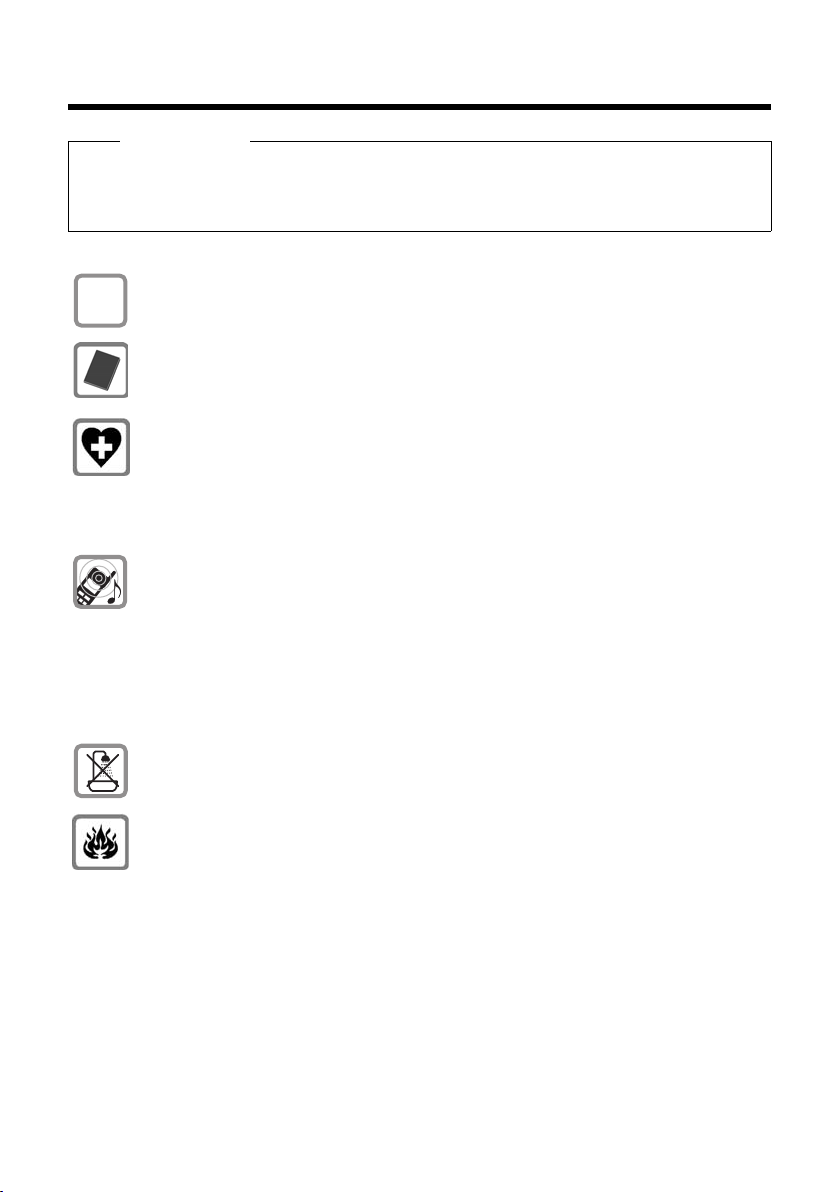
Safety precautions
$
Safety precautions
Warning
Be sure to read this user guide and the safety precautions before using your telephone.
Explain their content and the potential hazards associated with using the telephone to your
children.
Use only the power adapter supplied, as indicated on the underside of the base.
Use only rechargeable batteries that correspond to the specification provided on
page 86, as this could otherwise result in significant health risks and personal injury.
Using your telephone may affect nearby medical equipment. Be aware of the technical conditions in your particular environment, e.g., doctor's surgery.
If you use a medical device (e.g., a pacemaker), please contact the device manufacturer. They will be able to advise you regarding the susceptibility of the device to
external sources of high frequency energy. Please refer to the "Appendix" chapter for
the specifications of this Gigaset product.
Do not hold the rear of the handset to your ear when it is ringing or when handsfree
mode is activated. Otherwise you risk serious and permanent damage to your hearing.
Your Gigaset is compatible with the majority of digital hearing aids on the market.
However, perfect function with all hearing aids cannot be guaranteed.
The handset may cause interference in analogue hearing aids (humming or whistling) or cause them to overload. If you require assistance, please contact the hearing
aid supplier.
Do not install the base or charger in bathrooms or shower rooms. The base and
charger are not splashproof (
¢ page 85).
Do not use your phone in environments with a potential explosion hazard (e.g., paint
shops).
8
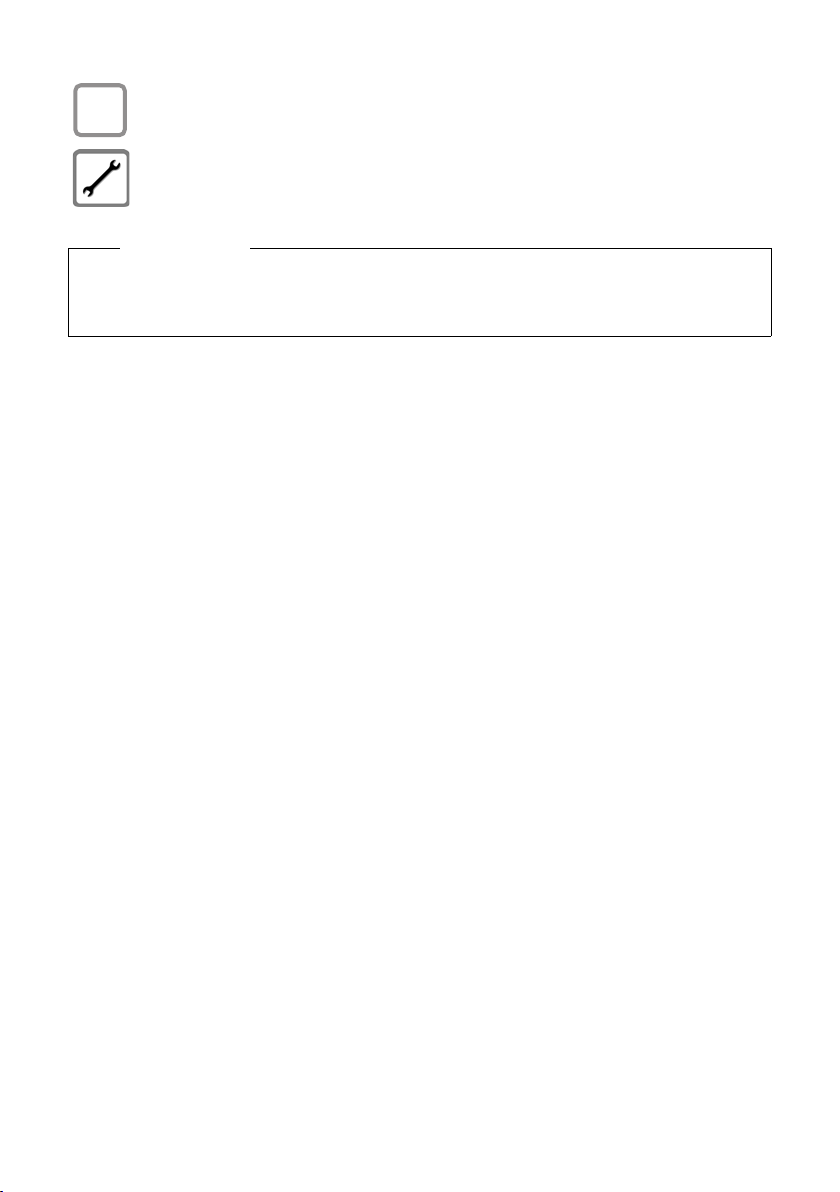
Safety precautions
ƒ
If you give your Gigaset to a third party, make sure you also give them the user guide.
Remove faulty bases from use or have them repaired by our Service, as they could
interfere with other wireless services.
Please note
u Not all of the functions described in this user guide are available in all countries.
u The device cannot be used in the event of a power failure. It is also not possible to trans-
mit emergency calls.
9

First steps
31
45
6
8
2
7
9
K
J
L
First steps
Checking the package contents
1 One Gigaset SL400/SL400A base
2 One base cover stand
3 One power adapter for the base
4 One Gigaset handset
5 One battery
6 One battery cover
7 One belt clip
8 One charger
9 One power adapter for the charger
J One phone cord
K One user guide
L One quick start guide
10
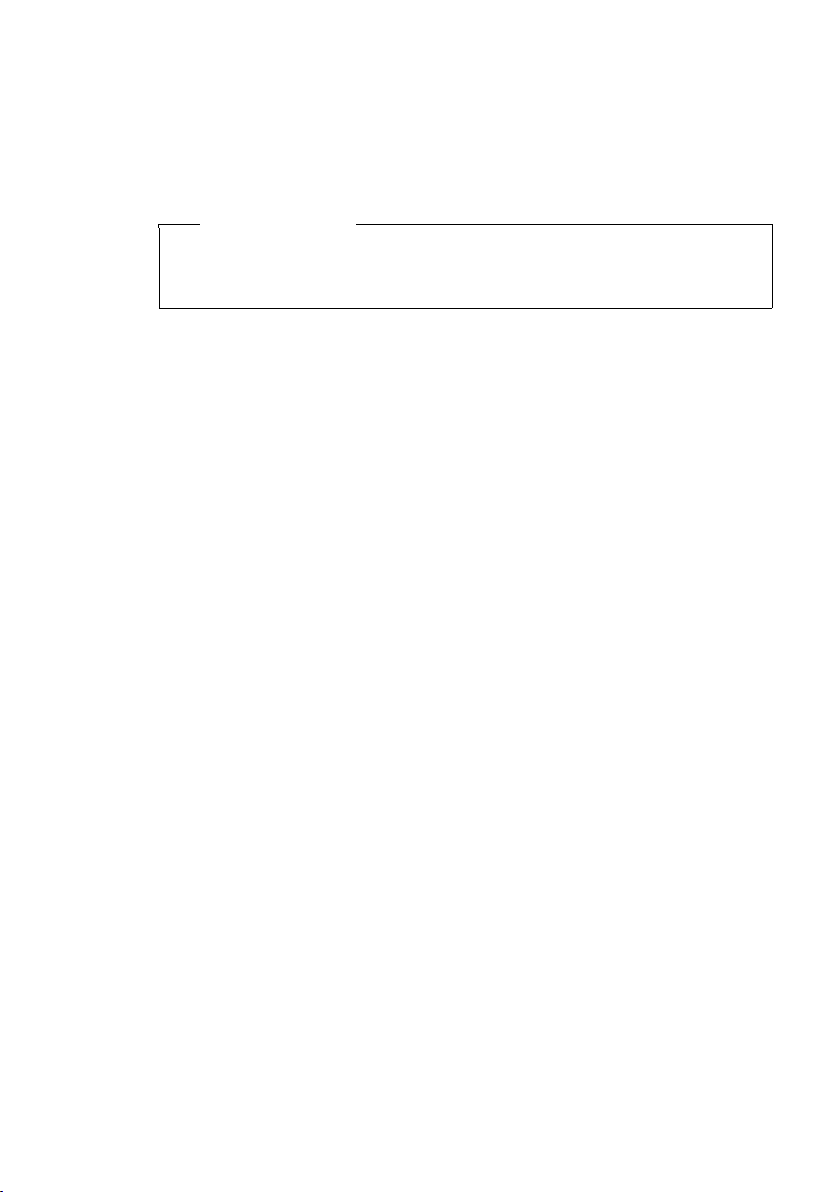
Installing the base and charger
The base and charger are designed for use in dry rooms in a temperature range of
+5°C to +45°C.
¤ Install the base on a level, non-slip surface at a central point in the building or
mount the base on the wall (
Please note
Pay attention to the range of the base.
This is up to 300 m in unobstructed outdoor areas and up to 50 m inside buildings. The range is reduced when Eco Mode (
The phone's feet do not usually leave any marks on surfaces. However, due to the
multitude of different varnishes and polishes used on today's furnishings, the
occurrence of marks on the surfaces cannot be completely ruled out.
Please note:
u Never expose the telephone to the influence of heat sources, direct sunlight or
other electrical devices.
u Protect your Gigaset from moisture, dust, corrosive liquids and fumes.
¢ page 92).
First steps
¢ page 60) is activated.
11
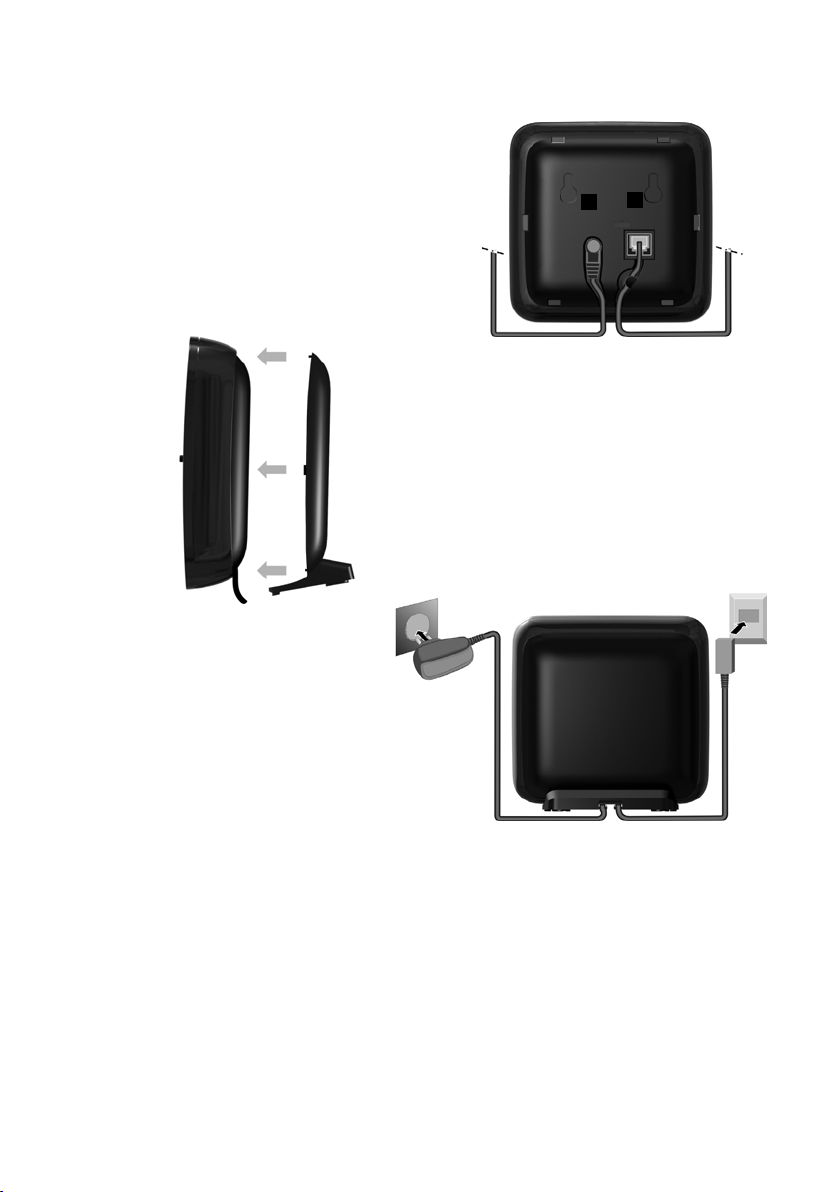
First steps
1
3
2
1
1
4
¤ Connect power adapter 1 and
phone jack 2 to the base and
place the cables in the cable
recesses.
¤ Place the cover in the notches on the
back of the base and click into place
(not if mounting on the wall).
¤ First connect the power
adapter 3.
¤ Then connect the phone
jack 4.
Connecting the base
Please note:
u The power adapter must always be connected, as the phone will not operate
without a mains connection.
u Use only the power adapter and phone cord supplied. Pin connections on tele-
phone cables can vary (pin connections
¢ page 86).
12
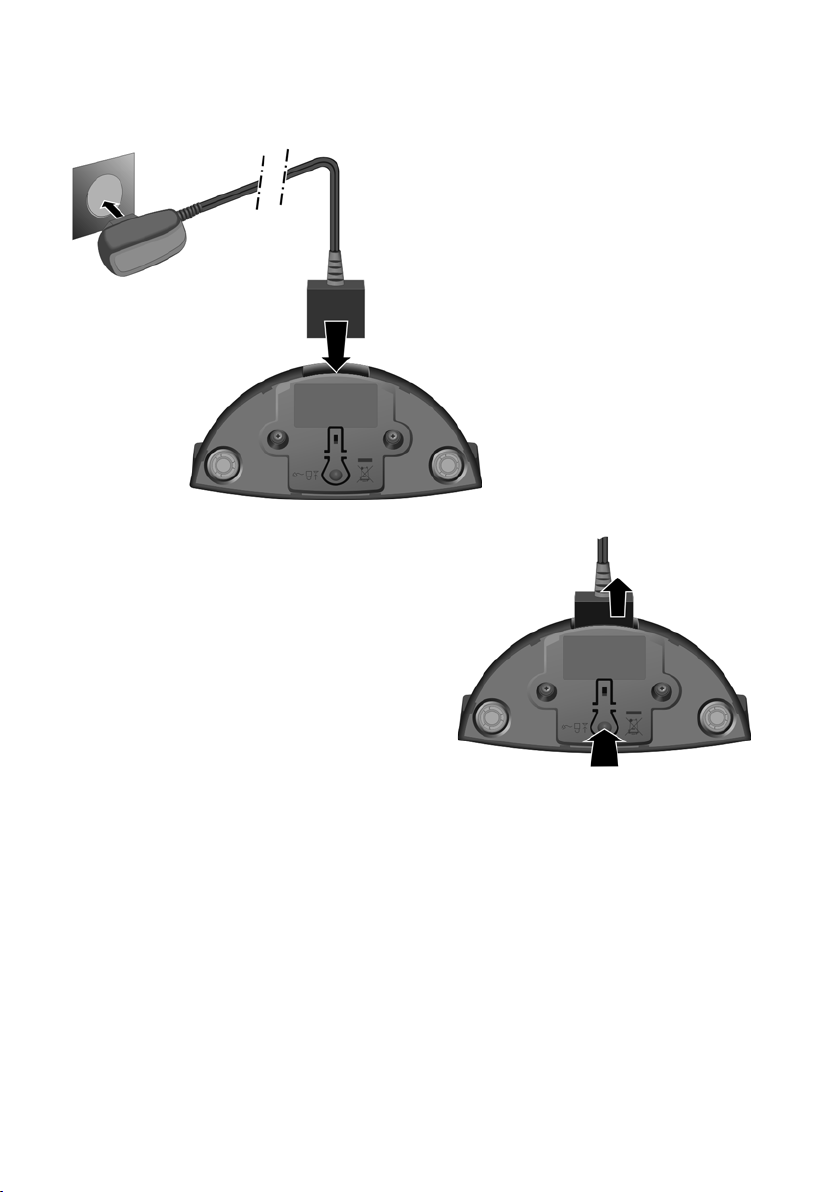
Connecting the charger
¤ Plug the power adapter into the
plug socket 2.
¤ Connect the flat plug from the
power adapter 1.
To disconnect the plug from the charger,
press the release button 3 and
disconnect the plug 4.
1
2
3
4
First steps
13

First steps
¤ First insert battery with the con-
tact surface facing down a.
¤ Then press the battery down-
wards b until it clicks into place.
¤ First, align the protrusions
on the side of the battery
cover with the notches on
the inside of the casing.
¤ Then press the cover until it
clicks into place.
a
b
Setting up the handset for use
The display is protected by a plastic film.
Please remove the protective film!
Inserting the battery and closing the battery cover
14

To reopen the battery cover to replace the battery:
¤ Remove the belt clip
(if attached).
¤ Insert your fingernail into the
notch at the bottom of the
casing and pull the battery
cover upwards.
To change the battery, insert
your fingernail into the notch in
the casing and pull the battery
upwards.
Attaching the belt clip
The handset has notches on each side to attach the belt clip.
¤ To at ta ch – press the belt clip onto the
back of the handset so that the protrusions on the belt clip engage with the
notches.
¤ To re move – press the centre of the
belt clip firmly with your right thumb,
push the fingernail of your left index
finger up between the clip and the
housing and pull the clip in an upward
direction.
First steps
15
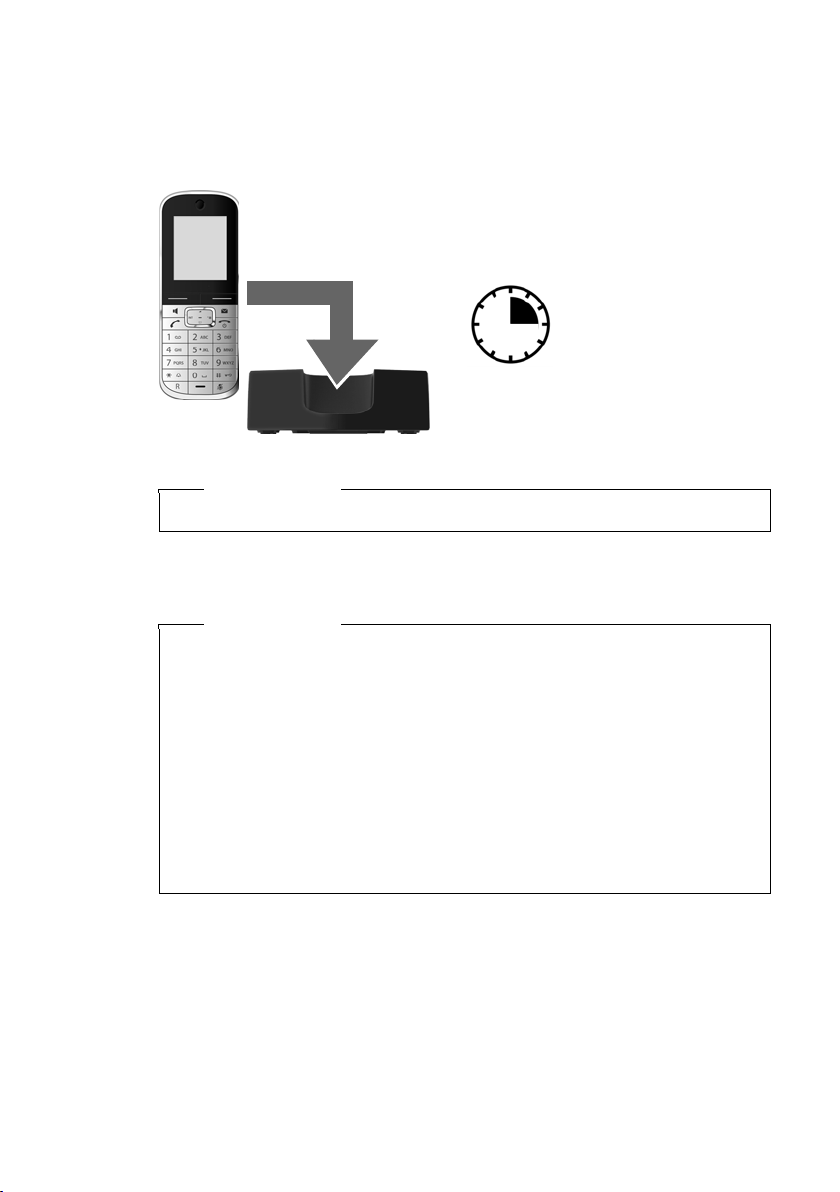
First steps
3hours
Initial charging and discharging of the batteries
The correct charge status can only be displayed once the battery is first fully
charged and discharged.
¤ Charge the handset in the charger for 3 hours.
Please note
Only place the handset in the designated charger.
¤ After charging, remove the handset from the charger and only replace it when
the battery is fully discharged.
16
Please note
u Each handset is registered with the base at the factory. You do not need to
register the handset again. If you wish to use your handset with a different
base or use further handsets with your base, you will need to register the
handset manually (
u After the initial battery charge and discharge, you may place your handset in
the base after every call.
u Always repeat the charging and discharging procedure if you remove the
battery from the handset and reinsert them.
u The battery may warm up during charging. This is not dangerous.
u After a while, the charge capacity of the battery will decrease for technical
reasons.
¢ page 63).
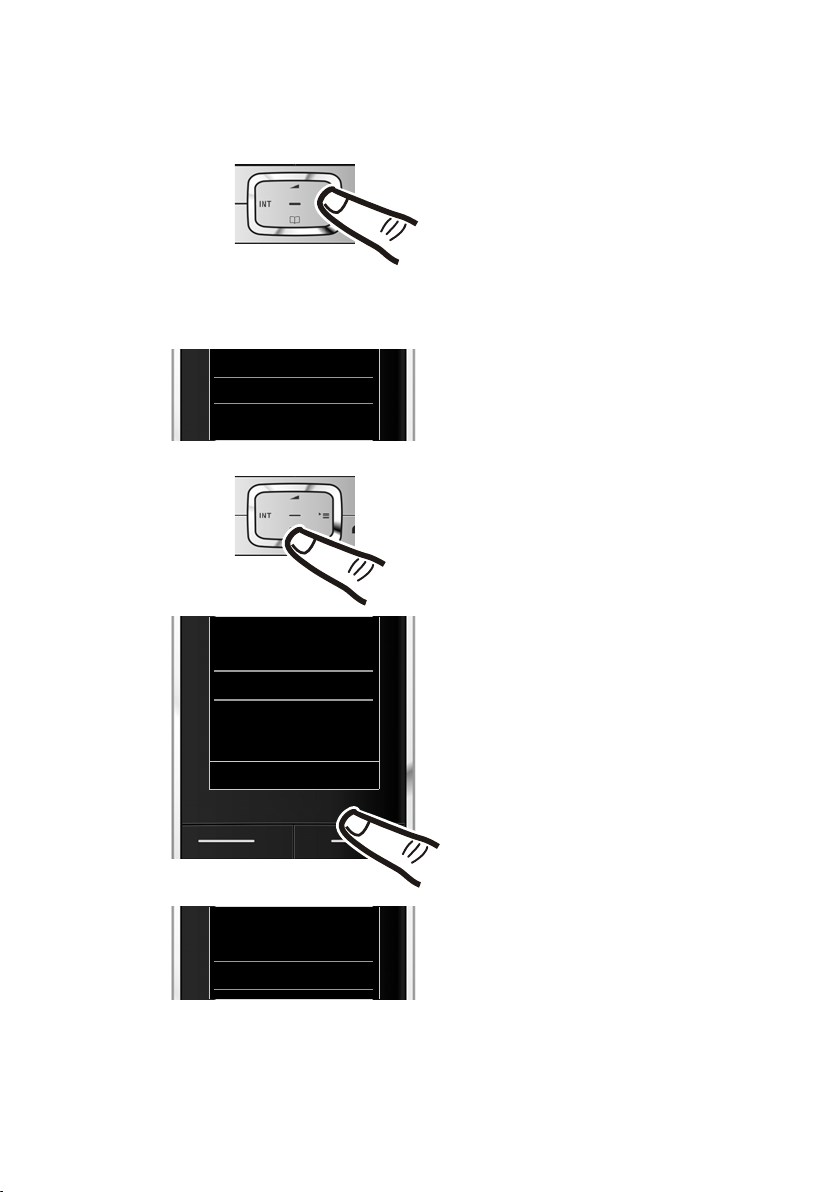
Changing the display language
O5
¤ Press right on the control key.
¤ Slowly press keys O and 5 one
after the other.
The display for setting languages appears.
The current language (e.g. English) is
selected.
¤ Press down on the control key
s
...
... until the language you wish to use is
marked, e.g., French.
¤ Press the right key directly below the
display to select this language.
The selection is marked with Ø.
Deutsch
±
English
Ø
Fran cais
±
Deutsch
±
English
Ø
Fran cais
±
Italiano
±
Espanol
±
x
Back Select
Deutsch
±
English
±
Fran cais
Ø
Change the display language if you do not understand the language currently set.
First steps
¤ Press and hold the end call key a to return to idle status.
17
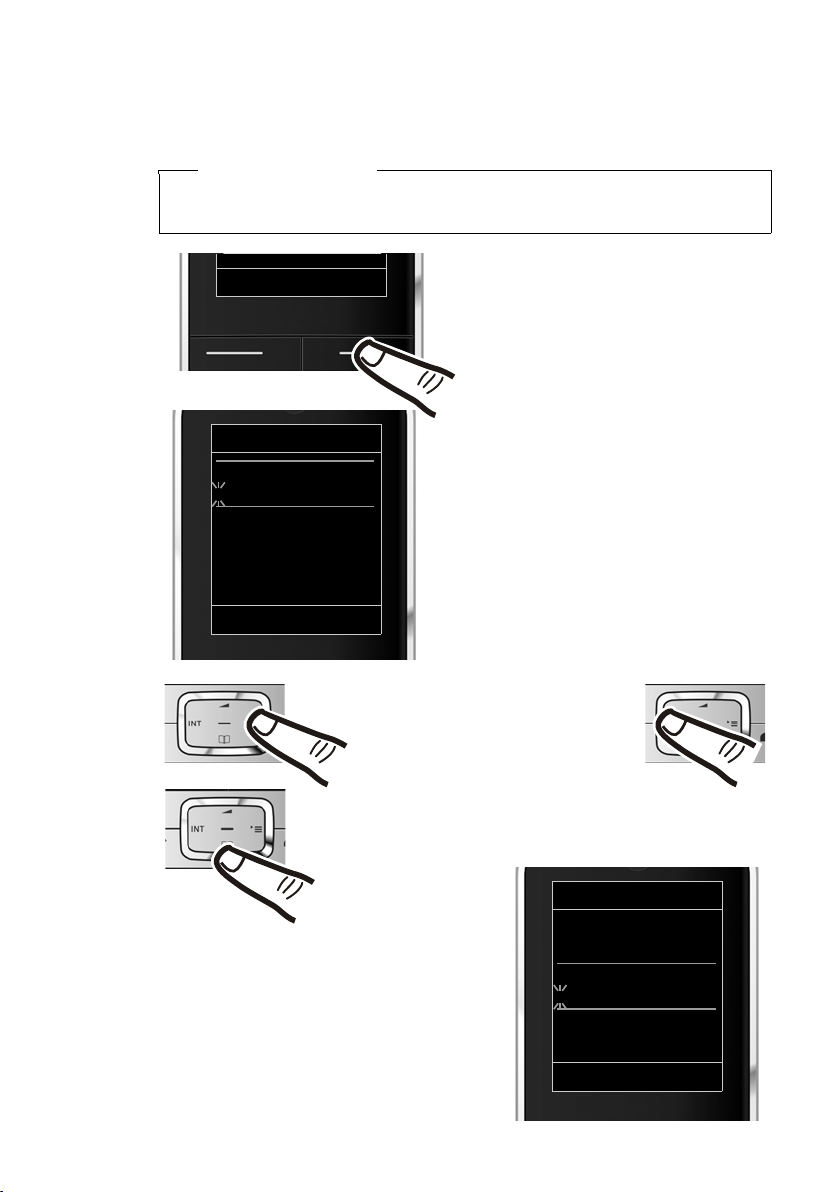
First steps
Date/Time
Date:
04.04.2011
Time:
00:00
Back Save
¤ Press the key below §Time§ on the dis-
play screen to open the input field.
(If you have already set the time and
date, open the input field via the menu
¢ page 30.)
The Date/Time submenu is shown on the
display.
¤ The active input position flashes.
Enter day, month and year as an
8-digit number via the keypad,
e.g., Q4Q4
2Q for 04/04/2011.
Date/Time
Date:
01.03.2011
Time:
00:00
Back Save
Calls Time
Press the right or left control key
to change the input position and
correct an entry.
¤ Enter the hours and minutes as four
digit numbers via the keypad,
e.g., QM5 for 07:15 am.
Change the input position with the
control key if necessary.
¤ Press down on the control key to switch
to the time input field.
Setting the date and time
Set the date and time so that the correct date and time can be assigned to incoming
calls, and so that the alarm can be used.
Please note
Depending on your network provider, the date and time may be displayed automatically.
18
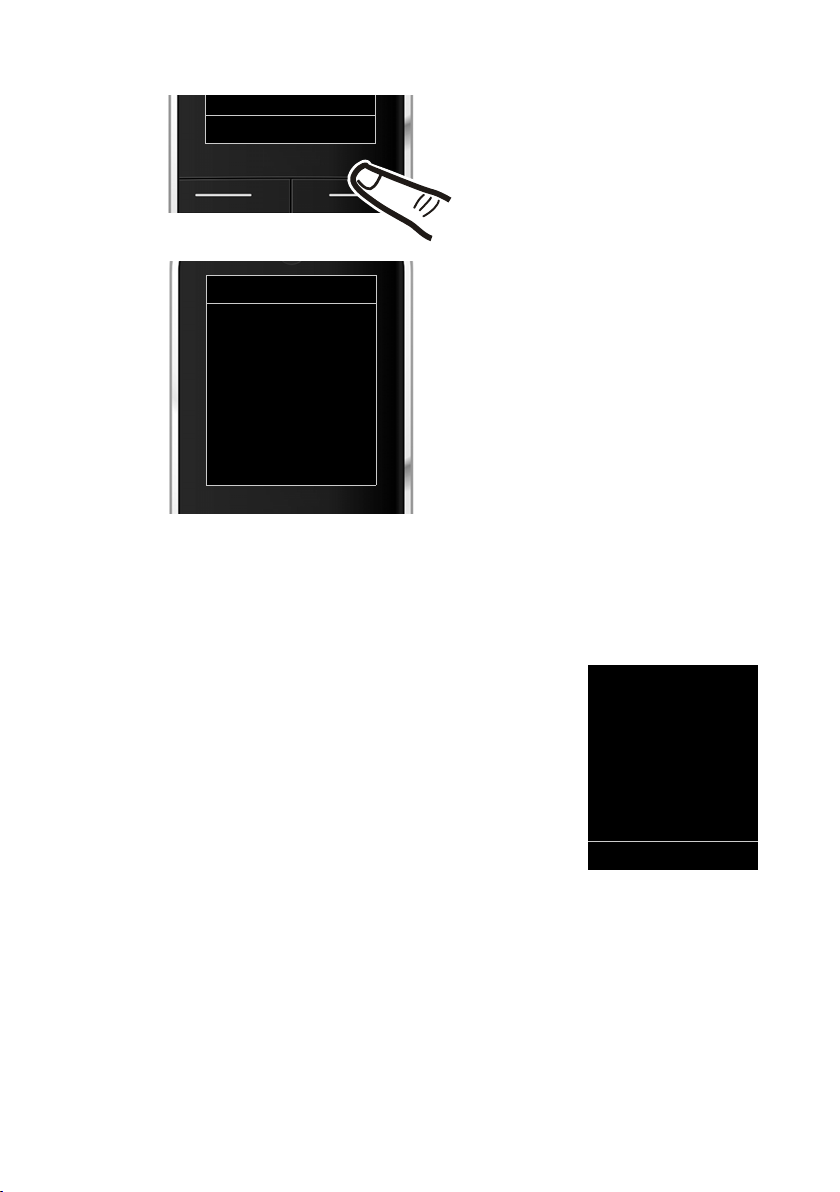
First steps
¤ Press the key below §Save§ on the dis-
play screen to confirm your entry.
The display shows Saved. You will hear a
confirmation tone and the handset will
automatically return to idle status.
Back Save
Date/Time
‰
Saved
ià V
07:15
INT 1 04 Apr
Calls Calendar
Display in idle status
Once the phone is registered and the time set, the idle status is shown as in this
example. If the answering machine is activated, the answering machine icon
displayed in the header.
Ã
is
Displays
u Reception between the base and the handset:
u Battery charge status:
u INT 1
If Eco Mode+ (¢ page 60) is activated, the ¼ icon is displayed in the top left corner of the display.
Your answering machine is set with a pre-recorded announcement.
Your phone is now ready for use!
– Good to poor: Ð iÑÒ
–No reception: |
Green: Eco Mode (
¢ page 60) activated
– { white: charged over 66%
– { white: charged between 33% and 66%
– y white: charged between 10% and 33%
– y red: charged below 10%
– yflashes red: battery almost empty (less than 10-minutes talktime)
– xyxyx{x{ white: battery charging
Internal name of the handset (
¢ page 66)
19
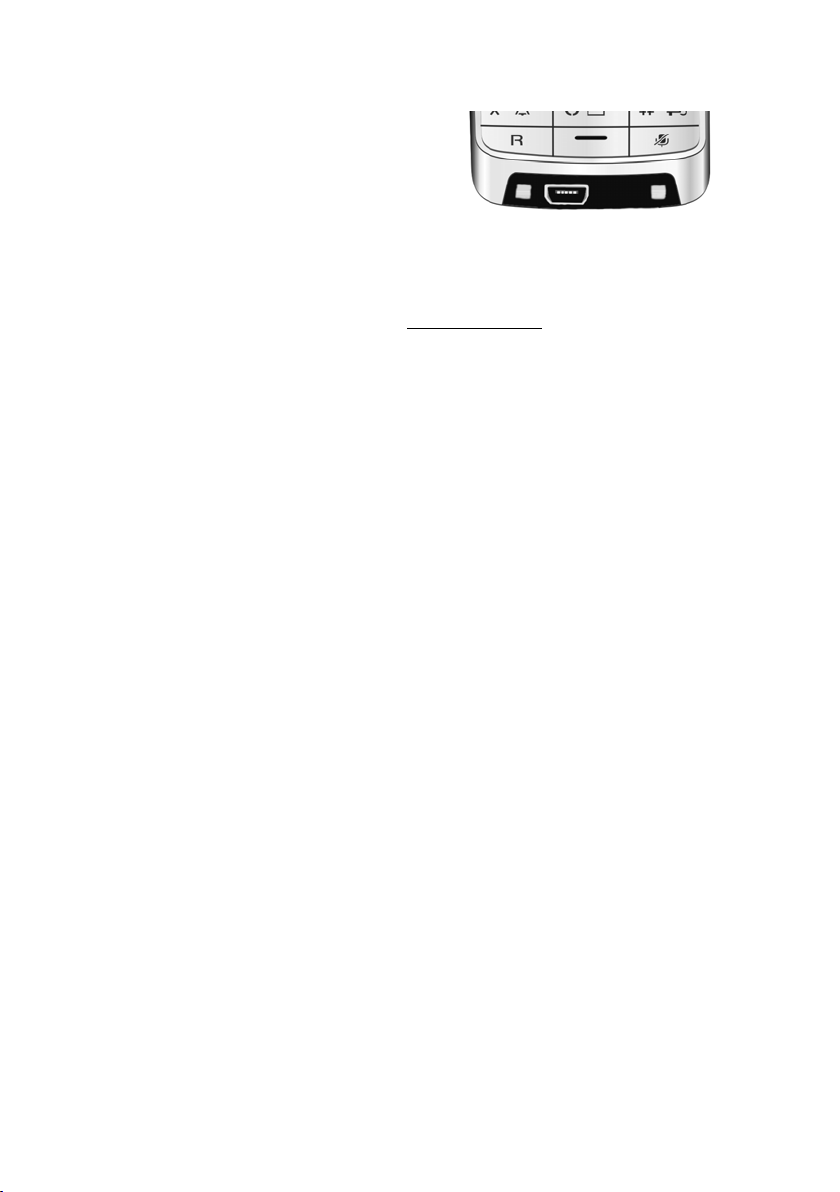
First steps
Establishing the mini USB connection
The mini USB connection is on the
underside of your Gigaset handset.
Connecting the headset with jack connectors
You can connect the headset with a 2.5 mm jack connector using the USB-to-jack
adapter.
See the relevant product page at www.gigaset.com
mended headsets.
The headset volume corresponds to the settings for the earpiece volume.
Connecting the USB data cable
You can connect a standard USB data cable with a USB mini-B connector to synchronise your handset with a PC. To use this function, the Gigaset QuickSync software must be installed (¢ page 87).
for information on recom-
20
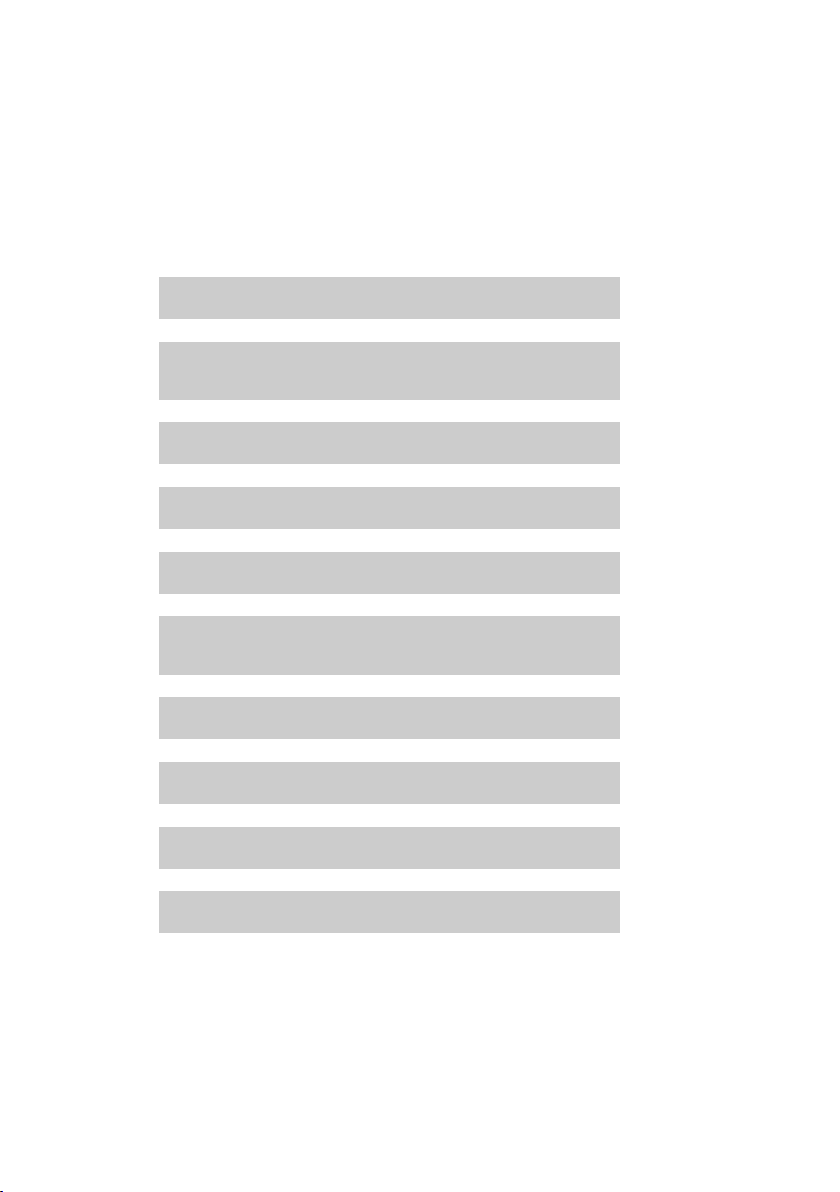
What would you like to do next?
g
g
g
g
g
g
g
g
g
g
Now you have successfully set up your Gigaset, you will certainly want to adapt it
to your personal requirements. Use the following guide to quickly locate the most
important subjects.
If you are unfamiliar with menu-driven devices such as other Gigaset telephones,
read the section entitled "Using the phone" (
Information on ... ... is located here.
First steps
¢ page 22) first.
Setting ringtones and silent alert
Recording your own announcement for the
answering machine
Using Bluetooth devices
Connecting the phone to the PC
Registering existing Gigaset handsets to a base
Transferring directory entries from existing Gigaset
handsets to new handset(s)
Setting Eco Mode / Eco Mode+
Preparing the telephone for SMS reception
Operating the telephone on a PABX
page 73
page 54
page 68
page 87
page 63
page 40
page 60
page 45
page 78
Setting the earpiece volume
If you have any questions about using your phone, please read the tips
on troubleshooting (
(
¢ page 80).
¢ page 81) or contact our Service team
page 72
21
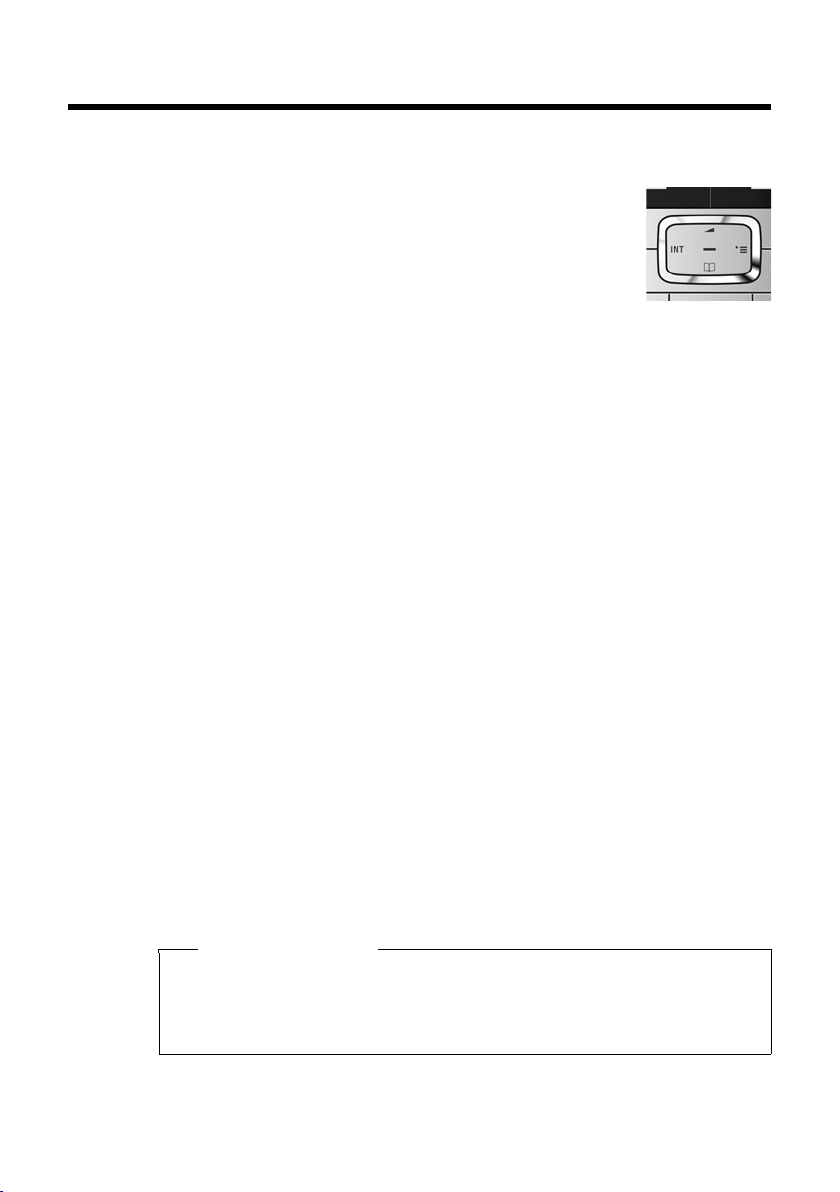
Using the phone
Using the phone
Using the control key
Below, the side of the control key that you must press in the
respective operating situation is marked in black (top, bottom,
right, left, centre), e.g., v for "press right on the control key"
or w for "press the centre of the control key".
The control key has a number of different functions:
When the handset is in idle status
s Open the directory.
v Open the main menu.
u Open the list of handsets.
t Call up the menu for setting the handset's call volume (¢ page 72).
In the main menu
t, s, v or u
Navigate to the required function.
In submenus and lists
t / s Scroll up/down line by line.
In input fields
Use the control key to move the cursor up t, down s, right v or left u.
Press and hold v or u to move the cursor word by word.
22
During an external call
s Open the directory.
u Initiate an internal consultation call.
t Adjust the loudspeaker volume for earpiece and handsfree mode.
Functions when pressing the middle of the control key
Depending on the operating situation, the key has different functions.
u In idle status the key opens the main menu.
u In submenus, selection and input fields, the key takes on the function of the
display keys
§OK§, §Yes§, §Save§, §Select§ or §Change§.
Please note
These instructions demonstrate the main menu being opened by pressing the
right of the control key and functions being actuated by pressing the appropriate display key. However, if you prefer, you can use the control key as described
above.
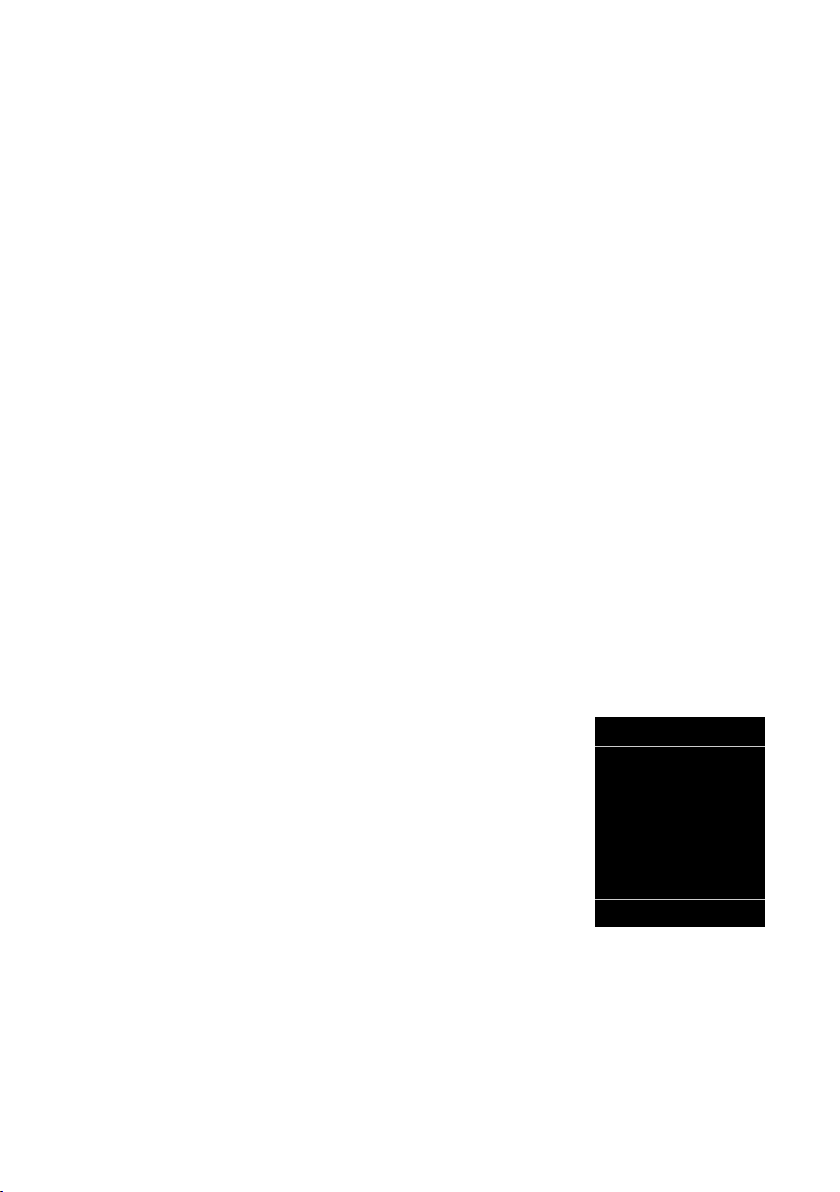
Using keys on the keypad
Settings
Ç
ò
É
Ê
Ë
Ì
á Â
Ï
Back OK
c/ Q / * etc.
Press the matching key on the handset.
~ Enter digits or letters.
Correcting incorrect entries
You can correct incorrect characters in the input fields by navigating to the incorrect entry using the control key. You can then:
u Delete the character to the left of the cursor with the display key Ñ (press and
hold to delete the word)
u Insert characters at the cursor position
u Overwrite the highlighted (flashing) character, e.g., when entering time and
date.
Using the menus
Your telephone's functions are accessed using a menu that has a number of levels.
The menu view can be expanded (expert mode •) or simplified. Expert mode is
the active default setting.
Settings or functions that are only available in expert mode are marked in these
instructions by the
Changing the menu view and menu overview (¢ page 27).
•
icon.
Using the phone
Main menu (first menu level)
¤ When the handset is in idle status, press the right control key v to open the
The main menu functions are shown in the display with
icons. The icon for the selected function is highlighted
and the name of the associated function appears in the
display header.
To access a function, i.e., to open the corresponding
submenu (next menu level):
¤ Use the control key p to select the required func-
Briefly press the display key §Back§ or the end call key
a to revert back to idle status.
main menu.
tion and press the display key
§OK§.
23
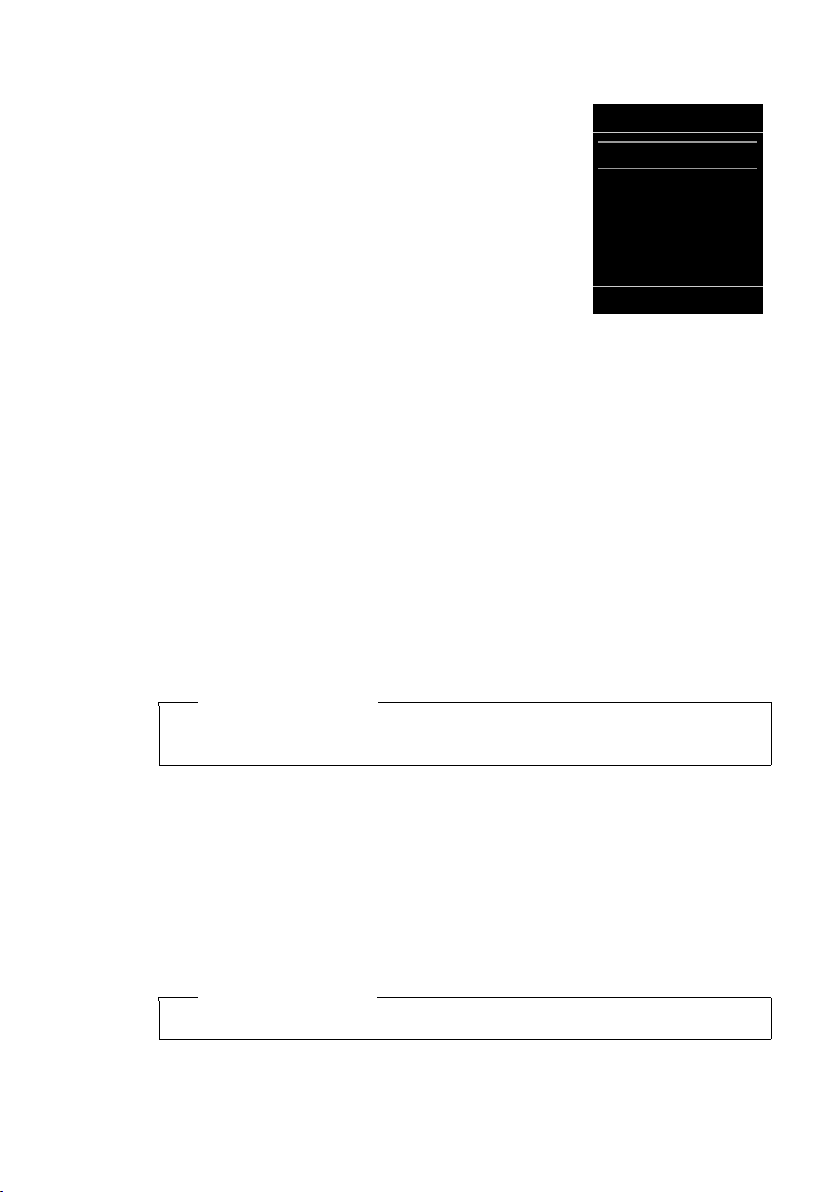
Using the phone
Settings
Date/Time
Audio Settings
Display + Keypad
Language
Registration
Back OK
Submenus
The functions in the submenus are displayed as lists
(example on the right).
To access a function:
¤ Scroll to the function with the control key q and
§OK§.
press
Briefly press the display key §Back§ or the end call key
a to return to the previous menu level/cancel the
operation.
Reverting to idle status
You can revert to idle status from anywhere in the menu as follows:
¤ Press and hold the end call key a.
or:
¤ Do not press any key: after 2 minutes the display will automatically rev ert to i dle
status.
Settings that have not been saved by selecting the display keys
lost.
An example of the display in idle status is shown on page 19.
Activating/deactivating the handset
a With the phone in idle status, press and hold the end call key (confir-
mation tone) to switch off the handset.
Press and hold the end call key again to switch the handset on.
§OK§, §Yes§ or §Save§ are
Please note
When the handset is switched on or placed in the charger, an animation showing the Gigaset logo is displayed for several seconds.
Activating/deactivating keypad lock
Keypad lock prevents any inadvertent use of the phone.
# Press and hold the hash key in idle status to activate or deactivate key-
pad lock. You will hear the confirmation tone.
If keypad lock is activated, you will see a message when you press a key.
Keypad lock deactivates automatically when you receive a call. It is reactivated
24
when the call is finished.
Please note
When keypad lock is active, you cannot even call emergency numbers.
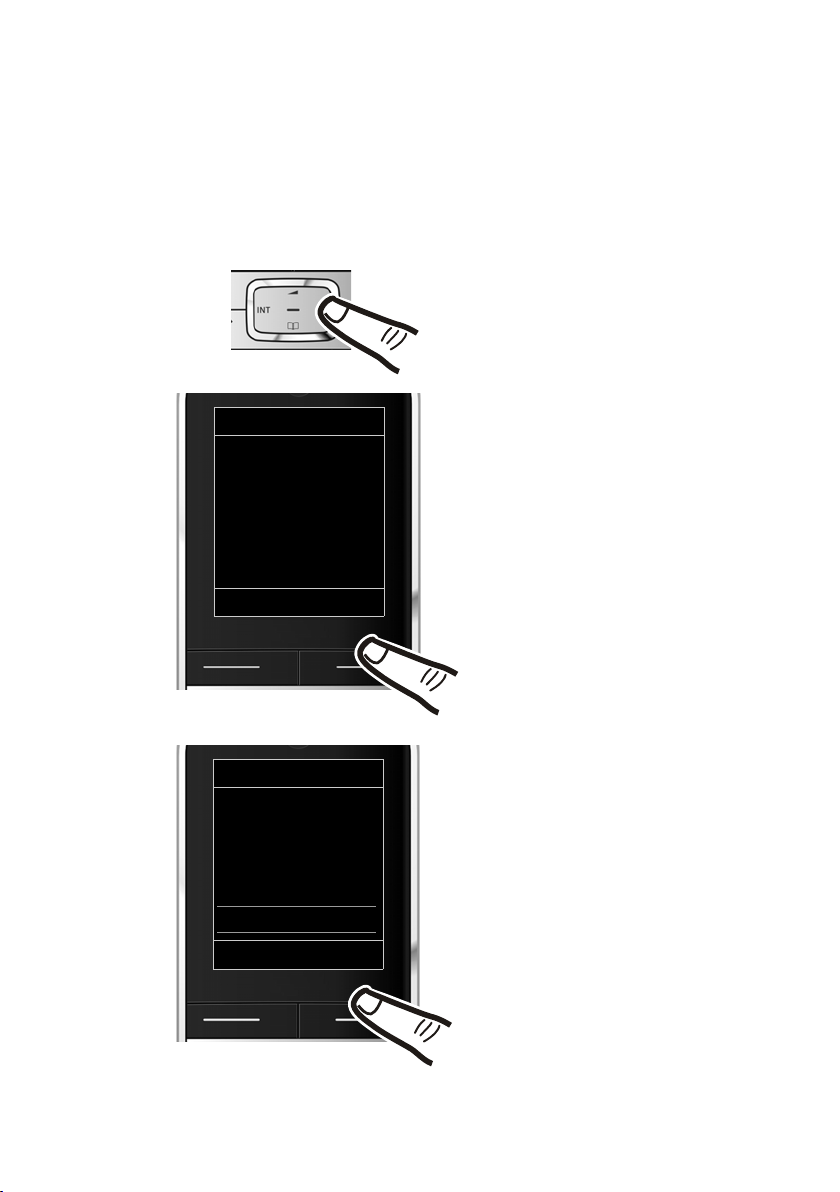
Using this guide
¤ Press right on the control key v
to open the main menu.
¤ Press right, left, down and up on
control key p to navigate to the
Settings submenu.
¤ Press the display key §OK§ to confirm
your selection.
¤ Press down on the control key
s
until the Eco Mode menu option
appears on the display.
¤ Press the display key §OK§ to confirm
your selection.
Settings
Registration
Tel ep h on y
System
Menu View
Eco Mode
Back OK
Settings
Ç
ò
É
Ê
Ë
Ì
á Â
Ï
Back OK
The operating steps are shown in abbreviated form.
Example:
The illustration:
v ¢Ï ¢ Eco Mode ¢ Eco Mode+ (³ =on)
means:
Using the phone
25
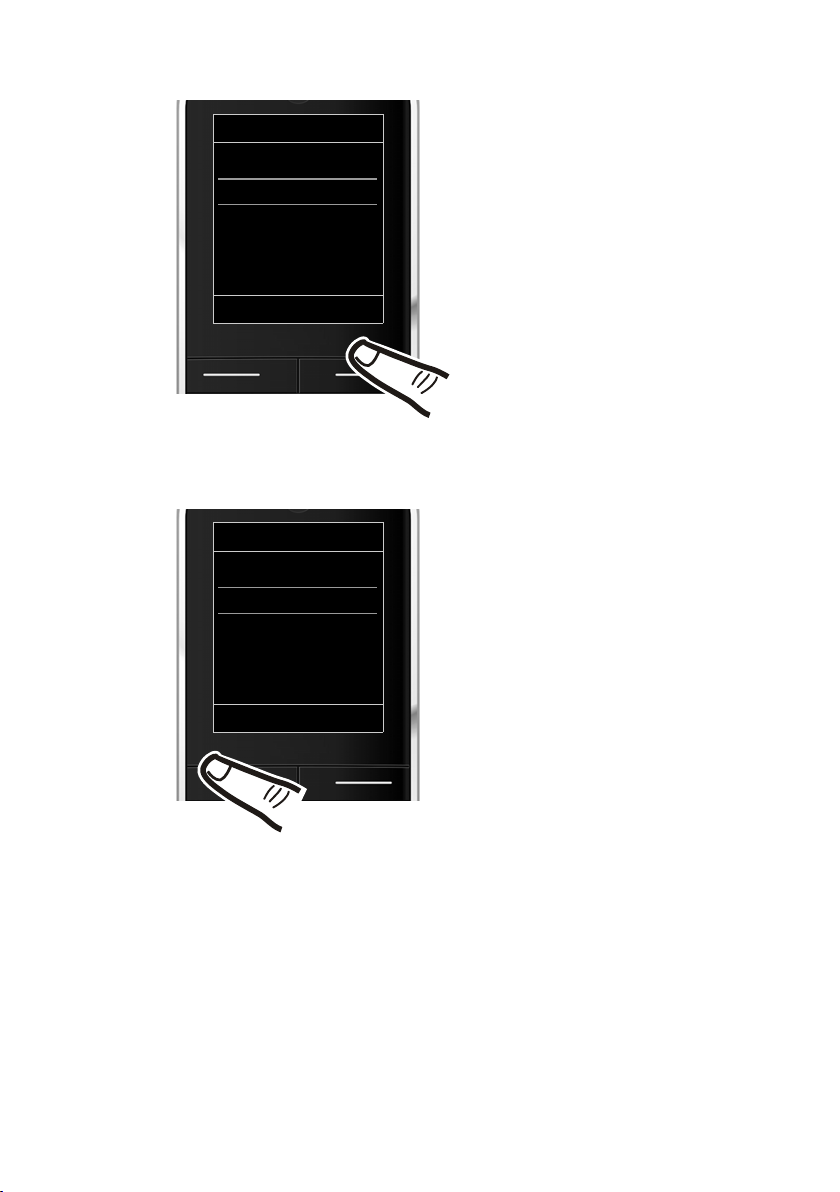
Using the phone
The change is effective immediately
and does not need to be confirmed.
¤ Press down on the control key
s
until the Eco Mode+ menu option
appears on the display.
¤ Press the display key §Change§ to
activate/deactivate the function.
Eco Mode
Eco Mode
³
Eco Mode+
³
Back Change
Eco Mode
Eco Mode
³
Eco Mode+
´
Back Change
¤ Press the key below §Back§ on the dis-
play screen to jump back to the previous menu level.
or
Press and hold the end call key a
to return to idle status.
26
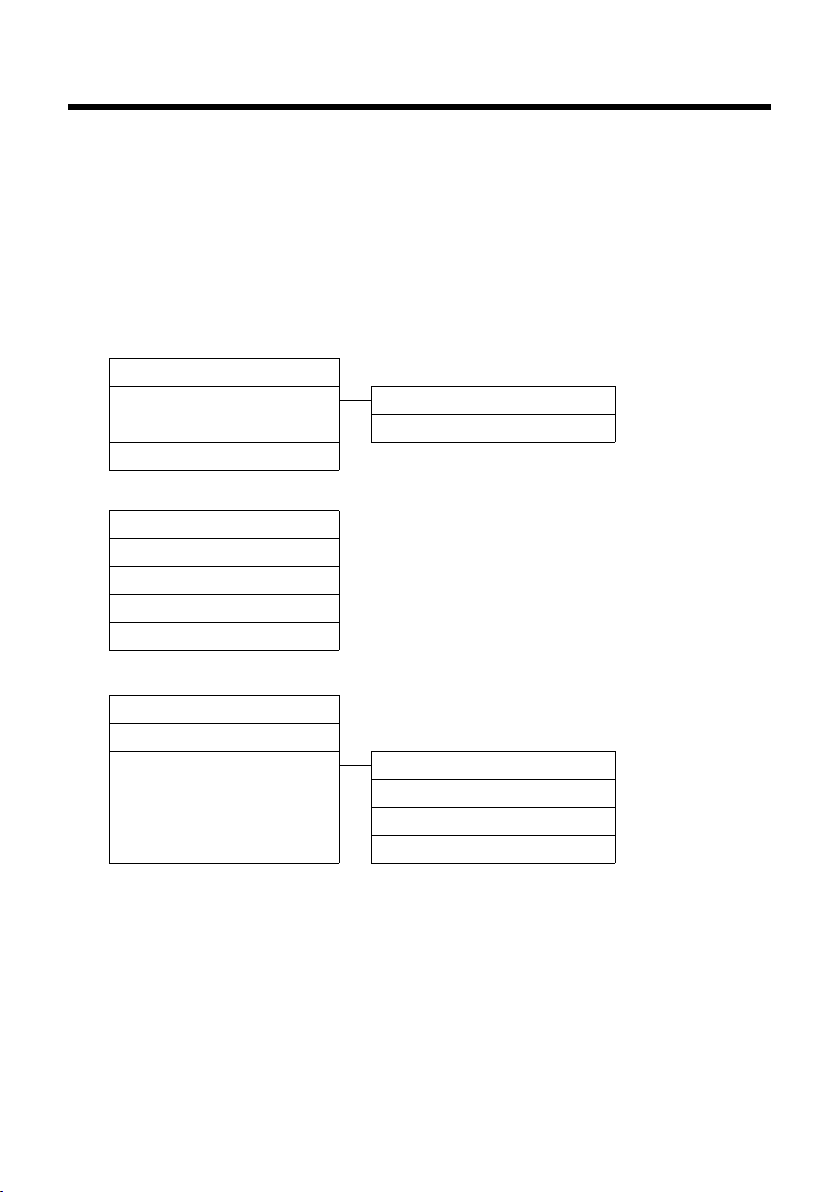
Menu overview
Menu overview
Setting simplified or expert mode
The menu view can be expanded (expert mode •) or simplified. Expert mode is the active
default setting. Menu options that are only available in expert mode are marked with the
icon.
To change these settings:
Select v
active mode is marked with Ø)
Open the main menu: press v when the phone is in idle mode.
Ç
ò
¢ Ï ¢ Menu View ¢ Simplified or Complete (expert mode) ¢ §Select§ (the
Select Services
Withhold Number ¢page 36
All Calls Call Divert
Call Waiting
Ringback Off
Bluetooth
Activation ¢page 68
Search for Headset
Search Data Device
Known Devices
Own Device
¢page 36
¢page 69
¢page 69
¢page 69
¢page 70
¢page 37
¢page 36
•
Additional Features
É
Room Monitor ¢page 66
One Touch Call
Resource Directory Screensavers ¢page 75
•
¢page 31
Caller Pictures
Sounds
Capacity
¢page 75
¢page 75
¢page 75
27
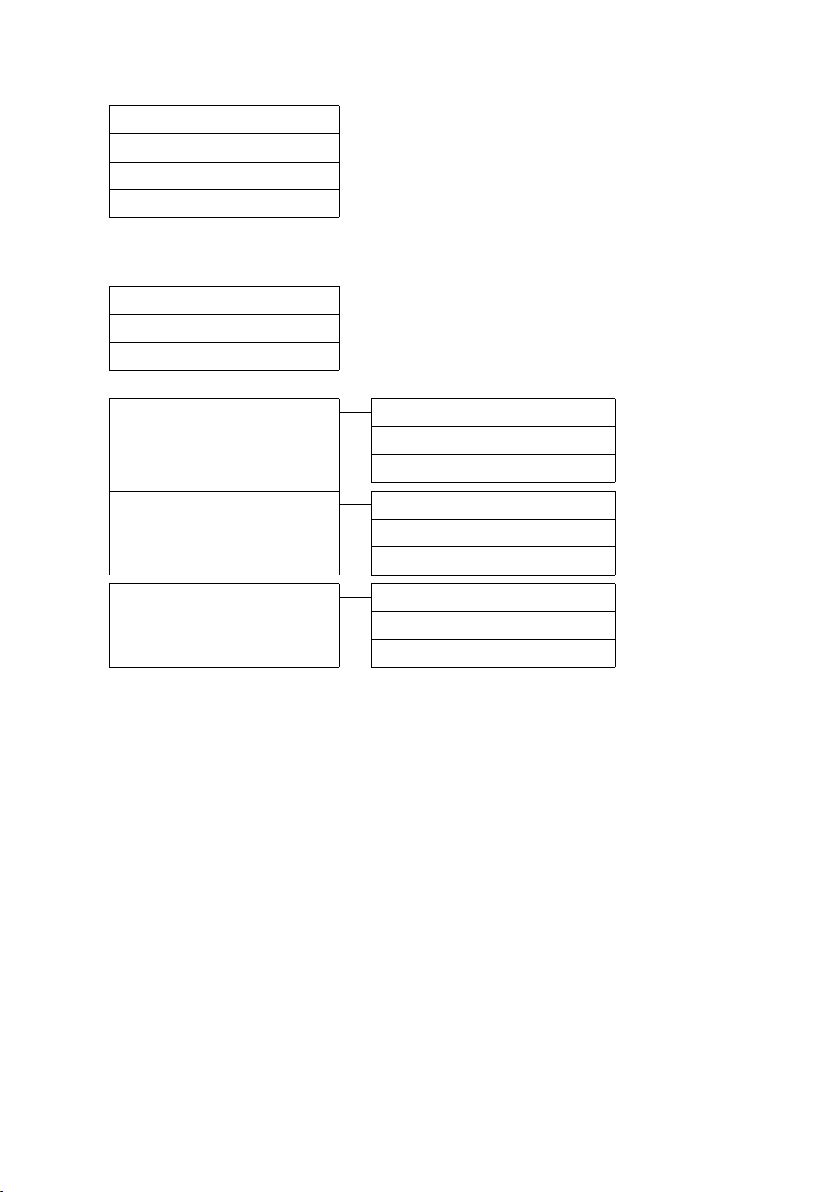
Menu overview
Call Lists
Ê
All Calls ¢page 42
Outgoing Calls
Accepted Calls
Missed Calls
SMS
Ë
You have activated an SMS mailbox (general or private) without a PIN
New SMS
Incoming
Draft
You have activated an SMS mailbox with a PIN or 2-3 mailboxes
Mailbox New SMS
¢page 42
¢page 42
¢page 42
¢page 45
¢page 47
¢page 45
Incoming
Draft
¢page 45
¢page 47
¢page 45
Mailbox 1
Mailbox 2
Mailbox 3
Settings Service Centres ¢page 50
•
New SMS
Incoming
Draft
SMS Mailboxes
Notification
¢page 45
¢page 47
¢page 45
¢page 49
¢page 48
28
