Page 1
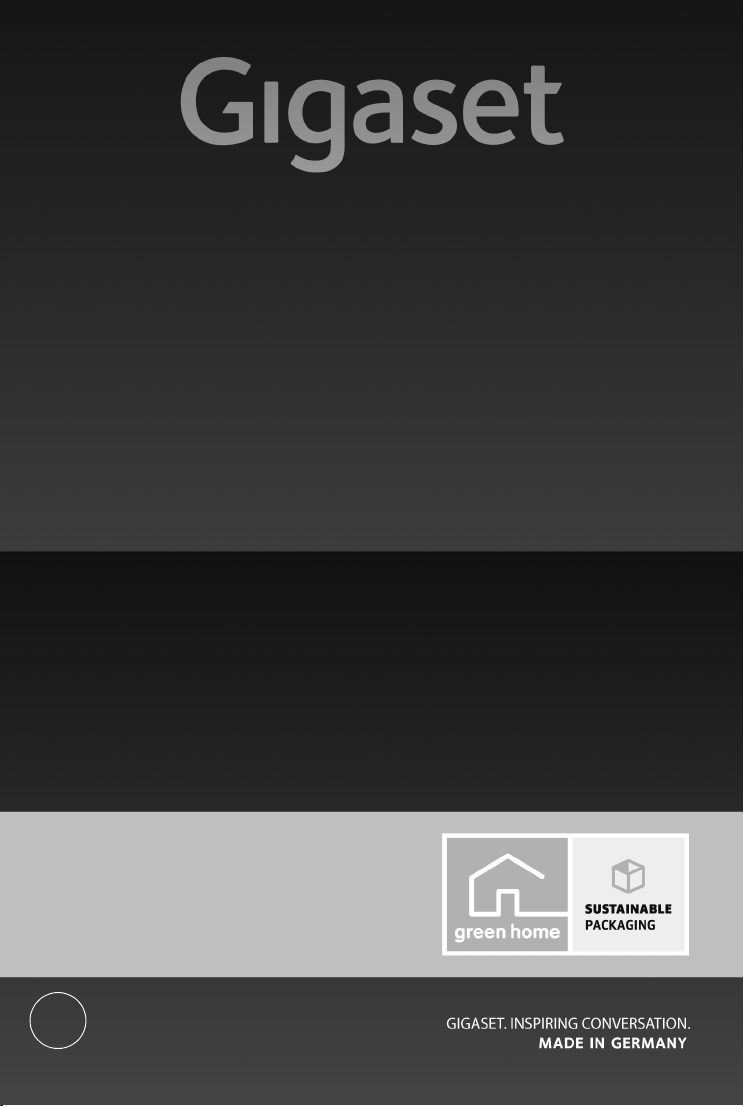
E630 H
Congratulations
By purchasing a Gigaset, you have chosen a brand that is
fully committed to sustainability.
This product’s packaging is eco-friendly!
To learn more, visit www.gigaset.com.
BC
Page 2
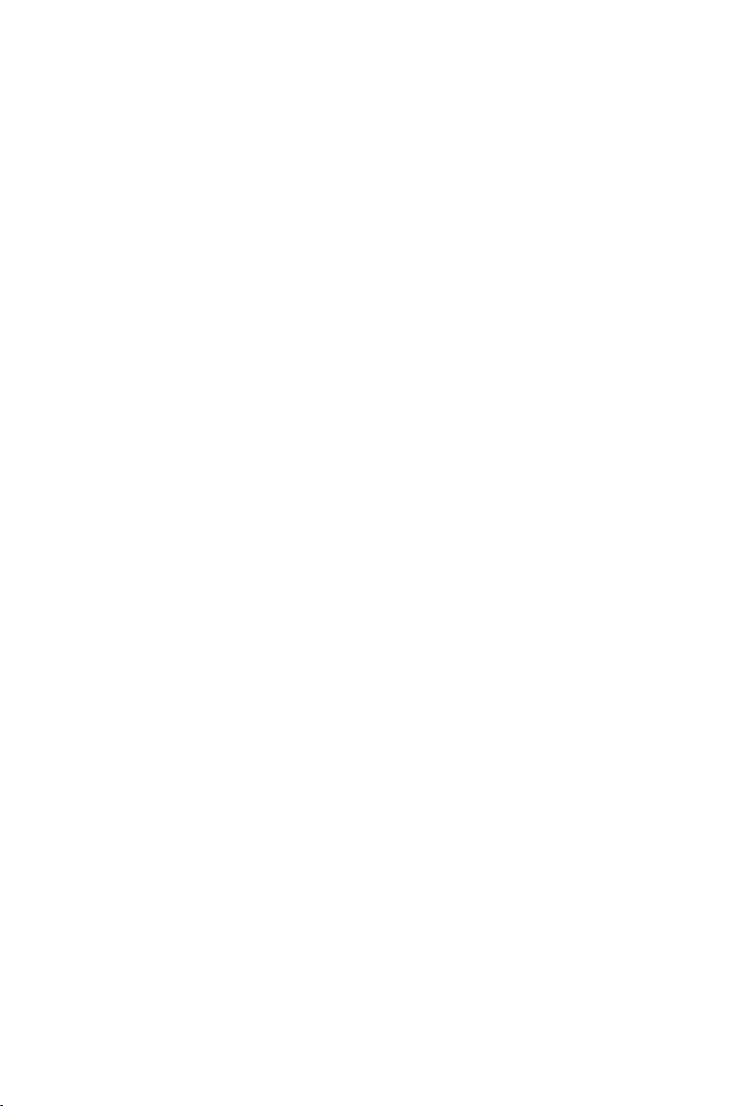
Page 3

Overview of handset
3
5
6
9
16
2
15
13
i
V
07:15
INT 1 Oct 14
Calls Spot LED
8
4
14
7
12
1 LED light / Visual call signal
(
¢ page 31, ¢ page 31)
2 Display in idle status
3 Status bar (
¢ page 36)
Icons display current settings and
operating status of the phone
4 Side keys (
¢ page 15)
5 Display keys (
¢ page 15)
6 End call key, on/off key
End call;
Cancel function;
Go back one menu level (press briefly);
Back to idle status (press and hold);
Switch handset on/off (press and hold
in idle status)
7 Message key (
¢ page 16)
Access to the calls and message lists;
Flashi ng: new message or new call
8 Profile key (
¢ page 31)
9 Hash key
Keypad lock on/off (press and hold in
idle status);
Toggles between upper/lower case
and digits
10 Connection socket for headset
(
¢ page 6)
11 Microphone
12 Star key
With an open connection: Switch from
pulse dialling to tone dialling (press
briefly);
When inputting text: Open special
characters table
13 Key 1
Select network mailbox (press and hold)
14 Recall key
- Consultation call (flash)
- Insert a dialling pause (press and hold)
15 Answer call key / Handsfree key
Dial number displayed;
Accept call;
Switch from earpiece to handsfree mode;
Open the redial list (press briefly);
Start dialling (press and hold);
16 Control key / Menu key (
¢ page 14)
1
11
10
Overview of handset
en fr es 1
Page 4

Contents
Contents
Overview of handset . . . . . . . . . . . . . . . . . . . . . . . . . . . . . . . . . . . . . . . . . . . . . . . . . . . . . . . . . . . . . . . . . . . . . . 1
Safety precautions . . . . . . . . . . . . . . . . . . . . . . . . . . . . . . . . . . . . . . . . . . . . . . . . . . . . . . . . . . . . . . . . . . . . . . . . . 3
Getting started . . . . . . . . . . . . . . . . . . . . . . . . . . . . . . . . . . . . . . . . . . . . . . . . . . . . . . . . . . . . . . . . . . . . . . . . . . . . 4
Understanding the operating steps in the user guide . . . . . . . . . . . . . . . . . . . . . . . . . . . . . . . . . . . . . . 13
Getting to know your phone . . . . . . . . . . . . . . . . . . . . . . . . . . . . . . . . . . . . . . . . . . . . . . . . . . . . . . . . . . . . . . 14
Making calls . . . . . . . . . . . . . . . . . . . . . . . . . . . . . . . . . . . . . . . . . . . . . . . . . . . . . . . . . . . . . . . . . . . . . . . . . . . . . . 18
Adjusting the telephone settings . . . . . . . . . . . . . . . . . . . . . . . . . . . . . . . . . . . . . . . . . . . . . . . . . . . . . . . . . 21
Restoring phone to default setting . . . . . . . . . . . . . . . . . . . . . . . . . . . . . . . . . . . . . . . . . . . . . . . . . . . . . . . . 26
ECO DECT . . . . . . . . . . . . . . . . . . . . . . . . . . . . . . . . . . . . . . . . . . . . . . . . . . . . . . . . . . . . . . . . . . . . . . . . . . . . . . . . 26
Multiple handsets . . . . . . . . . . . . . . . . . . . . . . . . . . . . . . . . . . . . . . . . . . . . . . . . . . . . . . . . . . . . . . . . . . . . . . . . 27
Phonebook (Address book) . . . . . . . . . . . . . . . . . . . . . . . . . . . . . . . . . . . . . . . . . . . . . . . . . . . . . . . . . . . . . . . 28
Call list . . . . . . . . . . . . . . . . . . . . . . . . . . . . . . . . . . . . . . . . . . . . . . . . . . . . . . . . . . . . . . . . . . . . . . . . . . . . . . . . . . . 30
Sound profiles . . . . . . . . . . . . . . . . . . . . . . . . . . . . . . . . . . . . . . . . . . . . . . . . . . . . . . . . . . . . . . . . . . . . . . . . . . . . 31
Spot LED . . . . . . . . . . . . . . . . . . . . . . . . . . . . . . . . . . . . . . . . . . . . . . . . . . . . . . . . . . . . . . . . . . . . . . . . . . . . . . . . . 31
Calendar . . . . . . . . . . . . . . . . . . . . . . . . . . . . . . . . . . . . . . . . . . . . . . . . . . . . . . . . . . . . . . . . . . . . . . . . . . . . . . . . . 32
Alarm clock . . . . . . . . . . . . . . . . . . . . . . . . . . . . . . . . . . . . . . . . . . . . . . . . . . . . . . . . . . . . . . . . . . . . . . . . . . . . . . 33
Baby monitor . . . . . . . . . . . . . . . . . . . . . . . . . . . . . . . . . . . . . . . . . . . . . . . . . . . . . . . . . . . . . . . . . . . . . . . . . . . . . 34
Display icons . . . . . . . . . . . . . . . . . . . . . . . . . . . . . . . . . . . . . . . . . . . . . . . . . . . . . . . . . . . . . . . . . . . . . . . . . . . . . 36
Menu tree . . . . . . . . . . . . . . . . . . . . . . . . . . . . . . . . . . . . . . . . . . . . . . . . . . . . . . . . . . . . . . . . . . . . . . . . . . . . . . . 38
Environment . . . . . . . . . . . . . . . . . . . . . . . . . . . . . . . . . . . . . . . . . . . . . . . . . . . . . . . . . . . . . . . . . . . . . . . . . . . . . 42
Appendix . . . . . . . . . . . . . . . . . . . . . . . . . . . . . . . . . . . . . . . . . . . . . . . . . . . . . . . . . . . . . . . . . . . . . . . . . . . . . . . . 43
FCC / ACTA Information . . . . . . . . . . . . . . . . . . . . . . . . . . . . . . . . . . . . . . . . . . . . . . . . . . . . . . . . . . . . . . . . . . . 45
Service (Customer Care) . . . . . . . . . . . . . . . . . . . . . . . . . . . . . . . . . . . . . . . . . . . . . . . . . . . . . . . . . . . . . . . . . . 49
Index . . . . . . . . . . . . . . . . . . . . . . . . . . . . . . . . . . . . . . . . . . . . . . . . . . . . . . . . . . . . . . . . . . . . . . . . . . . . . . . . . . . . . 53
2 en fr es
Page 5
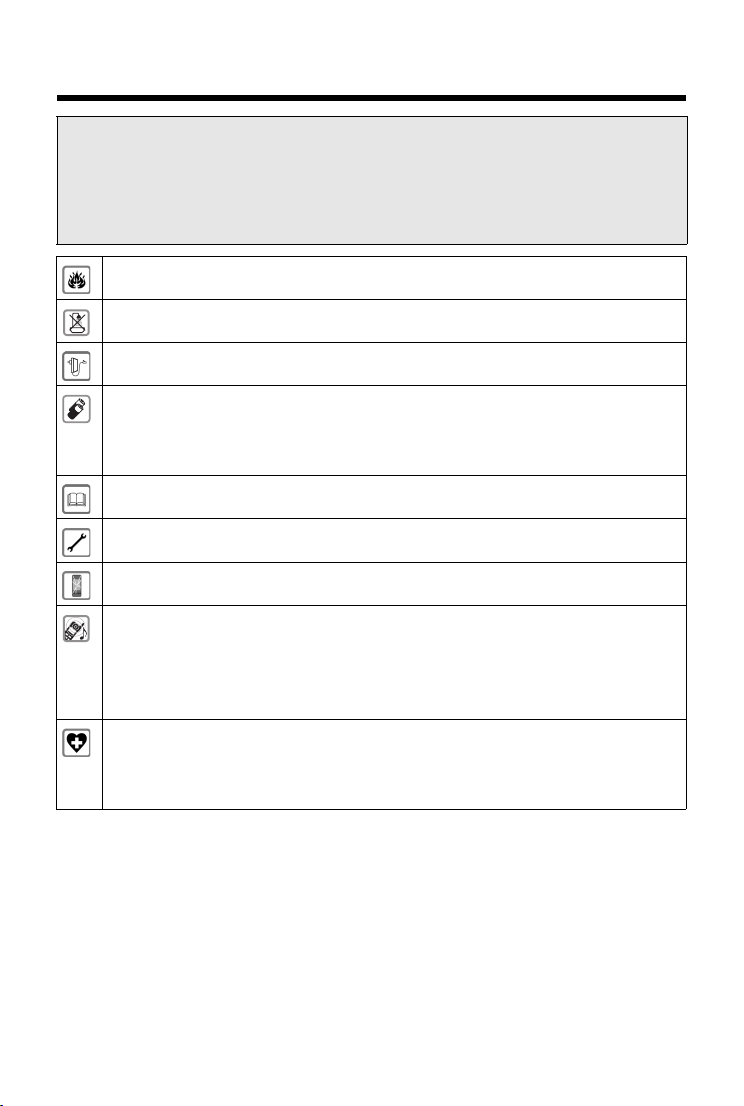
Safety precautions
Safety precautions
- Read the safety precautions and the user guide before use.
a
- Explain their content and the potential hazards associated with using the device to your children.
- The device cannot be used in the event of a power failure. It is also not possible to transmit
emergency calls.
- Emergency numbers cannot be dialled if the keypad/display lock is activated!
Do not use the devices in environments with a potential explosion hazard (e.g., paint shops).
The base and charger are not splashproof. For this reason do not install them in a damp environment
such as bathrooms or shower rooms.
Use only the power adapter indicated on the device.
Use only rechargeable batteries that correspond to the specification (see "Specifications"). Never
use a conventional (non-rechargeable) battery or other battery types as this could result in significant
health risks and personal injury. Rechargeable batteries, which are noticeably damaged, must be
replaced. Do not charge the handset in charging unit or base station while the headset is connected.
If you give your Gigaset to a third party, make sure you also give them the user guide.
Remove faulty devices from use or have them repaired by our Service team, as these could interfere
with other wireless services. Disconnect the telephone network connector (TNV circuit connector).
Do not use the device if the display is cracked or broken. Broken glass or plastic can cause injury to
hands and face. Send the device to our Service department to be repaired.
Do no t hold the rear of the handset t o your ear when it is ringing o r when spe aker mode is activa ted.
Otherwise you risk serious and permanent damage to your hearing.
Your Gigaset is compatible with the majority of digital hearing aids on the market. However, perfect
function with all hearing aids cannot be guaranteed.
The phone may cause interference in analogue hearing aids (humming or whistling) or cause them
to overload. If you require assistance, please contact the hearing aid supplier.
Using your telephone may a ffect nearby medi cal equipment. Be aware of the technical conditions in
your particular environment, e.g., doctor's surgery.
If you use a medical device (e.g., a pacemaker), please contact the device manufacturer. They will be
able to advise you regarding the susceptibility of the device to external sources of high frequency
energy (for the specifications of your Gigaset product see "Specifications").
en fr es 3
Page 6
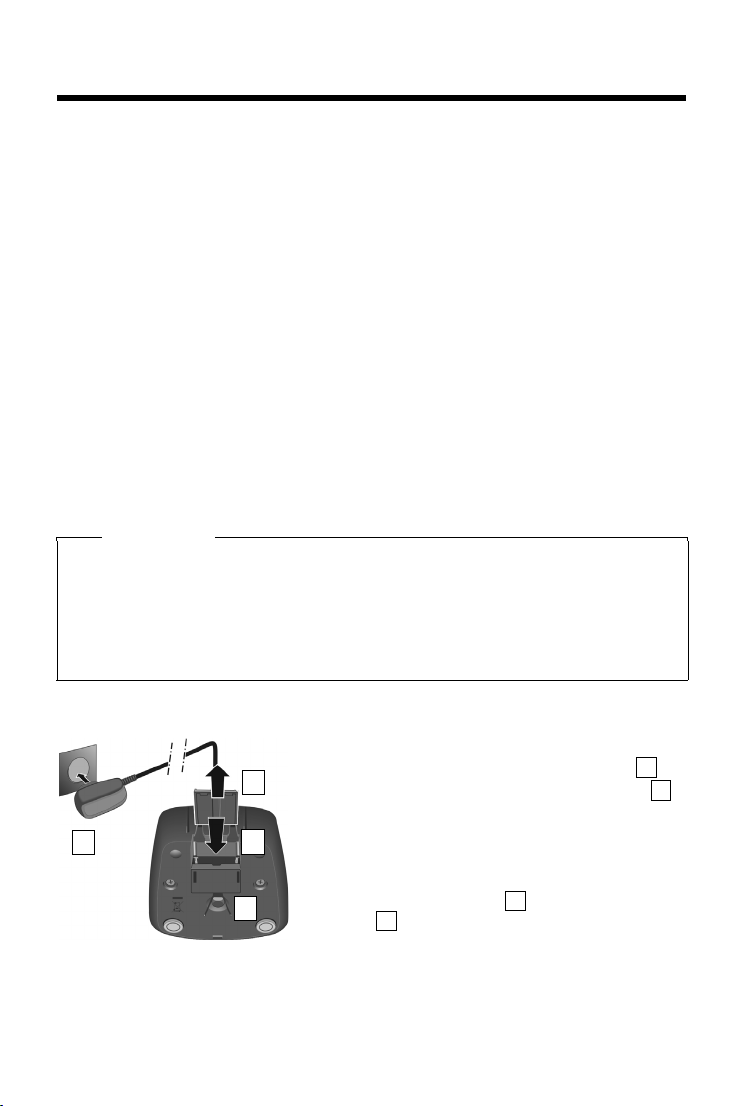
Getting started
¤ Connect the flat plug to the charging cradle .
¤ Plug the power adapter into the power socket .
If you have to remove the plug from the charging cradle
again:
¤ Disconnect the power adapter from the mains
power supply.
¤ Press the release button and disconnect the
plug .
123
4
2
1
3
4
Getting started
Checking the contents of the package
u One handset,
u One charging cradle incl. power adapter,
u One battery cover (rear cover for the handset),
u One locking disc for the battery cover,
u Two batteries,
u One belt clip,
u One rubber cover for the headset socket,
u One user guide.
Installing the charging cradle
The charging cradle is designed for use in closed, dry rooms in a temperature range of
to +113°F.
+41°F
¤ Set up the charging cradle on a flat, non-slip surface.
The phone's feet do not usually leave any marks on surfaces. However, due to the multitude of
different varnishes and polishes used on today's furnishings, marks on the surfaces cannot be
completely ruled out.
Notes
u Never expose the telephone to the effects of heat sources, direct sunlight or other
electrical devices.
u Protect your Gigaset from moisture, dust, corrosive liquids and fumes.
u Pay attention to the range of the base. This is up to 100 ft inside buildings and up to 700 ft
in unobstructed outdoor areas. The range is reduced when Maximum Range is deactivated.
Connecting the charging cradle
4 en fr es
Page 7
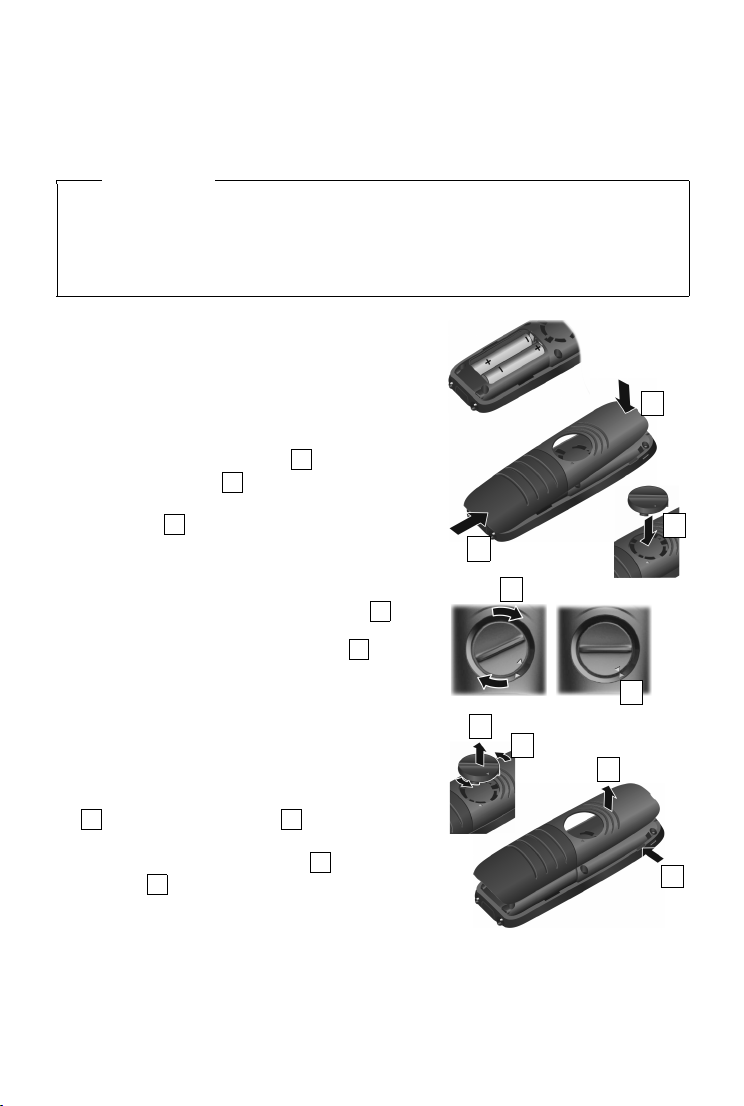
Setting up the handset for use
¤ Insert the batteries with the polarity in the
right direction (for correct +/- direction,
see diagram).
¤ Hold the battery cover at a slight angle and insert
the bottom into the casing first .
¤ Then press the cover until it clicks into place.
¤ Insert the locking disc as shown (at an angle of
approx. 20°) . Pay attention to the arrow
markings.
1
2
3
1
2
To open the battery cover, for example to change the
batteries:
¤ Turn the locking disc anti-clockwise to the end stop
(approx. 20°) and remove .
¤ Place your fingernail in the notch on the side
between the cover and the casing and remove
the cover .
678
9
8
3
5
4
¤ Turn locking disc clockwise to the end stop .
The locking disc is closed once the markings on the
disc are aligned with those on the cover .
4
5
9
6
7
The display is protected by a plastic film. Please remove the protective film!
Inserting the batteries and closing the battery cover
Caution
Use only rechargeable batteries recommended by Gigaset Communications GmbH
¢ page 43) , as this could otherwise result in significant health risks and personal injury. For
(
example, the outer casing of the batteries could be destroyed or the batteries could explode.
The phone could also malfunction or be damaged as a result of using batteries that are not
of the recommended type.
Getting started
en fr es 5
Page 8
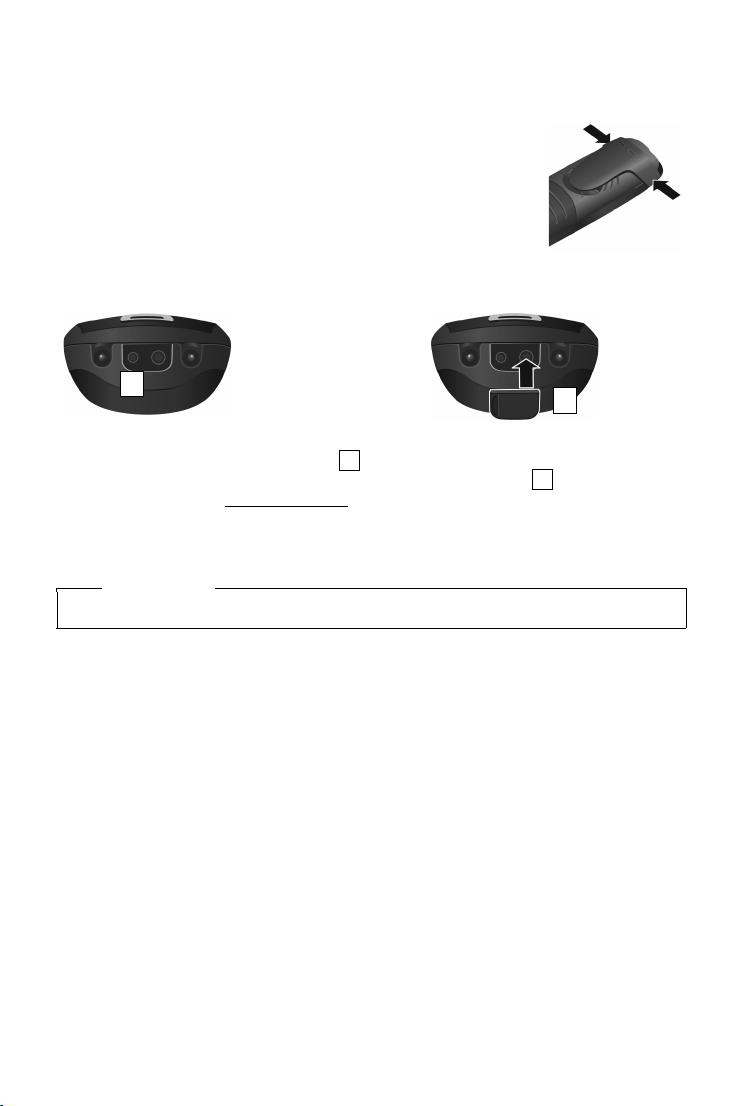
Getting started
You can connect a headset to the underside of your
telephone with the 2.5 mm jack connector . For
information on recommended headsets, see the
relevant product page at www.gigaset.com.
1
If you do not wish to connect a
headset, please insert the rubber
cover supplied to guarantee the
unit is still splash proof.
2
1
2
Belt clip
The handset has notches on each side to attach the belt clip.
u To attach — press the belt clip onto the back of the handset so that
the tabs on the belt clip click into place in the notches.
u To re move — press the centre of the belt clip firmly with your right
thumb, push the fingernail of your left thumb up between the clip and
the casing and pull the clip in an upward direction.
Connecting the headset
Attention
Do not charge the handset in charging unit while the headset is connected.
6 en fr es
Page 9
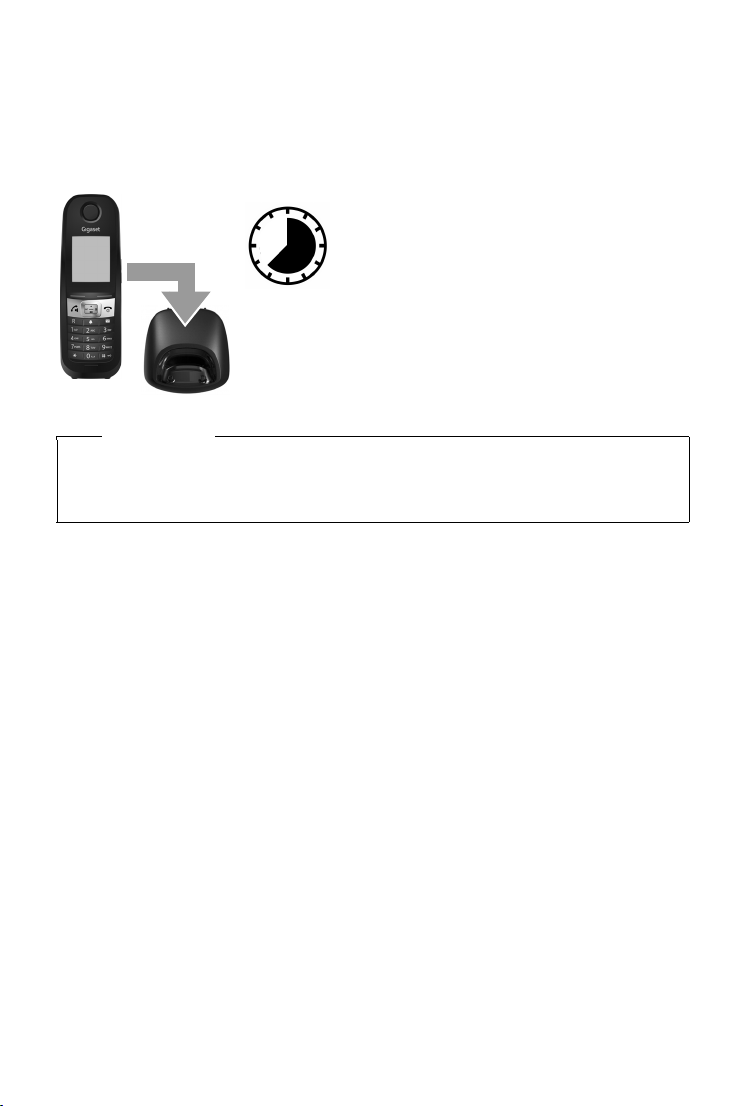
Getting started
7.5 h
Charging the batteries
The batteries are supplied partially charged. Please charge completely before use. (The batteries
are fully charged when the power icon
disappears from the display.)
¤ Charge the handset in the charging cradle for 7.5 hours.
Notes
u The handset may only be placed in the designated base/charging cradle.
u The battery may heat up during charging. This is not dangerous.
u After a time, the charge capacity of the battery will decrease for technical reasons.
en fr es 7
Page 10
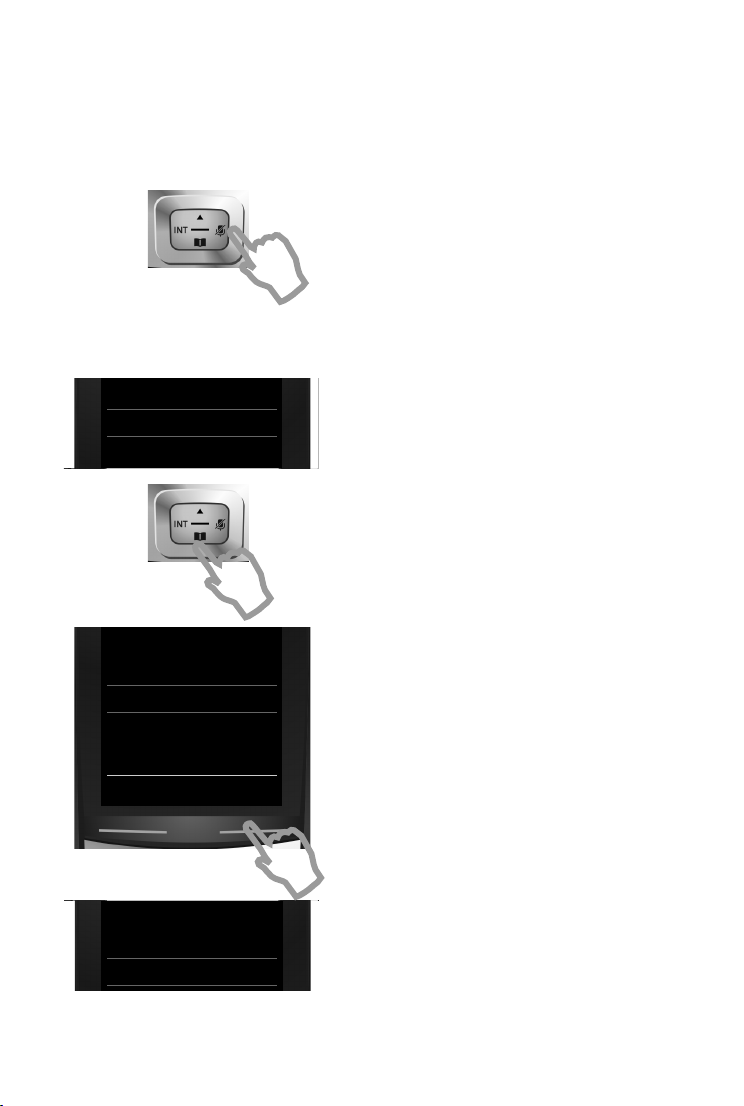
Getting started
¤ Press right on the control key.
¤ Press keys L and 5 slowly one after the
other.
The language selection display appears.
The current language (e.g. English) is selected.
¤ Press the down control key s ...
... until the language you wish to use is
displayed e.g. French.
¤ Press the right key, directly under the
display, to select the language.
The selection is marked with Ø.
Deutsch
±
English
Ø
Franc ais
±
Deutsch
±
English
Ø
Franc ais
±
Deutsch
±
English
Ø
Franc ais
±
Italiano
±
Espanol
±
x
Back Select
Deutsch
±
English
Ø
Franc ais
±
Deutsch
±
English
±
Franc ais
Ø
L5
Example
Example
Example
Changing the display language
You can also change the display language via the menu:
v ¤ Ï ¤ OK ¤ q Language ¤ OK ¤ q Select language ¤ Select
or, if you do not understand the language currently set, go to:
¤ Press and hold the End call key a to return to idle status.
8 en fr es
Page 11
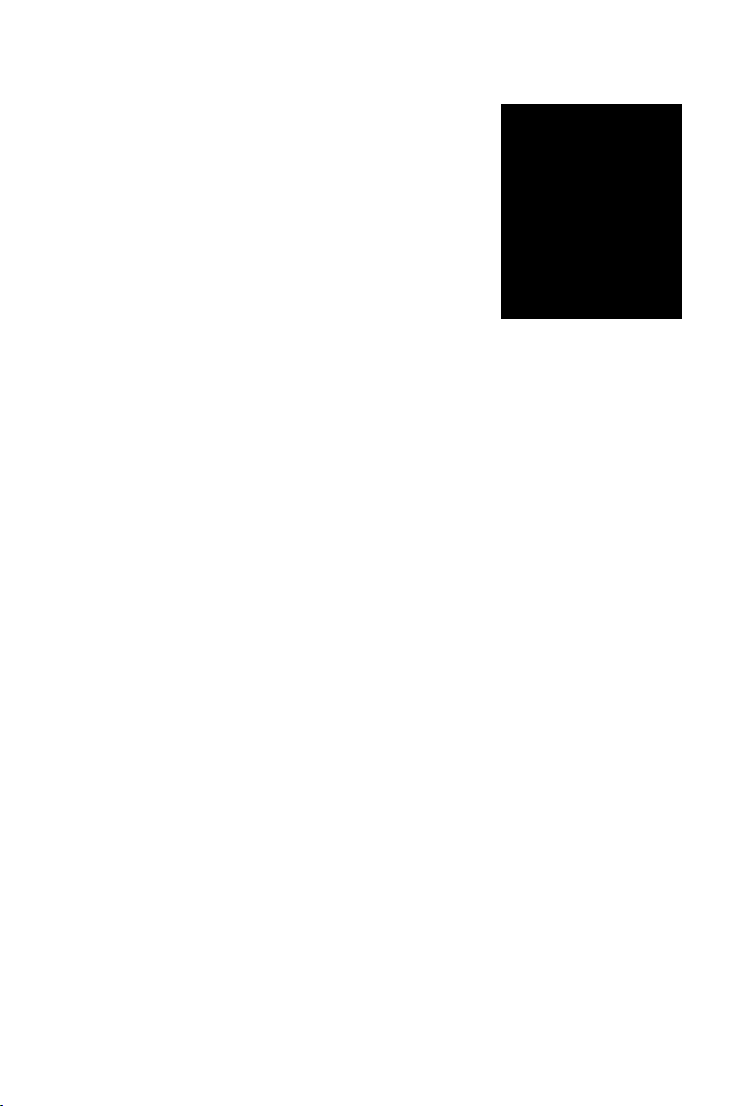
Getting started
Registration
Ð
Please register
handset
Register
Registering the handset
The registration process depends on the base. You must
initiate registration on the handset and on the base. Both
must be carried out within 60 secs.
¤ On the base: Press and hold (min. 3 secs) the Registration/
paging key.
¤ On the handset, press the display key Register.
Or:
¤ Ï ¤ OK ¤ q Registration ¤ OK ¤ Register
v
Handset
Display shows: Searching for a base in registration mode.
The connection to the base will be established; this may take
some time.
¤ OK
¤ Enter the system PIN if required (factory setting: 0000). ¤ OK
When registering, the display screen shows: Handset is registering
After registering successfully, the display screen shows: Handset registered
Your handset can be registered on up to four bases. To see how to use your handset with
multiple bases and de-register a handset, refer to the user guide for the base.
en fr es 9
Page 12

Getting started
¤ Press the key Time below the display screen to
open the input field.
(If you have already set the date/time, open the
input field via the menu:
v
¤ Ϥ OK ¤ Date/Time ¤ OK)
The submenu Date/Time is shown on the
display.
¤ The active input position flashes.
Enter the day, month and year as an
8-digit number via the keypad,
e.g. Q42Q3
for 10/14/2013.
Press the right or left control key to change
the input position, e.g. to correct an entry.
¤ Press the down control key to switch to the
time input field.
¤ Enter the hours and minutes in 4-digit format
via the keypad e.g., QM5
for 07:15 am.
Change the input position with the control
key if necessary.
¤ Press the key Save below the display screen to
save the entry.
Date/Time
Date:
10/14/2013
Time:
00:00
Back Save
Calls Time
Date/Time
Date:
10/14/2013
Time:
07:15
Back Save
Setting the date and time
Set the date/time so that the correct date and time can be assigned to incoming calls, and so that
you can use the alarm.
10 en fr es
Page 13

Getting started
Display shows: Saved. You will hear a confirmation
tone.
Date/Time
‰
Saved
i
V
07:15
INT 1 Oct 14
Calls Spot LED
You will automatically return to idle status.
Your phone is now ready for use.
en fr es 11
Page 14
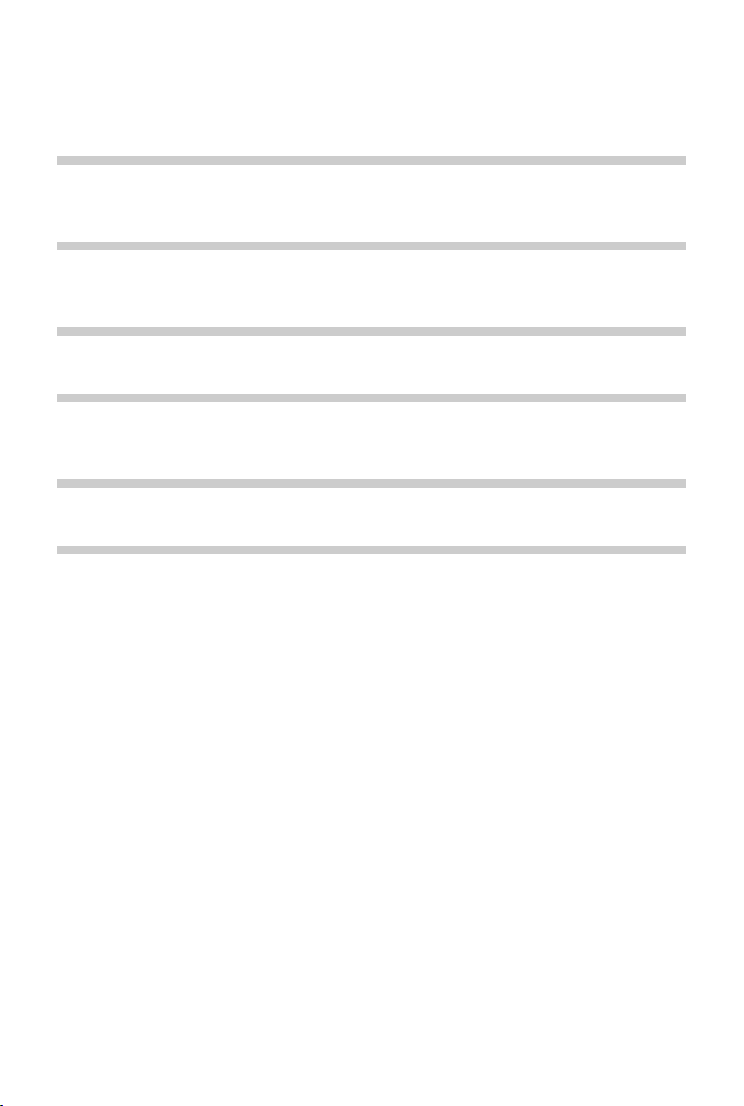
Getting started
What would you like to do next?
After successfully setting up the phone, you can make calls straight away, customise your
Gigaset according to your requirements or firstly familiarise yourself with the operation.
Setting ringtones
Assign specific tunes to internal and external calls, reminders (¢ page 23), wake-up calls
(¢ page 33) and to certain callers (¢ page 28).
Protecting yourself against unwanted calls
Set your p hone up so tha t it doesn't ring if there is an anonymous call or use the time control
(¢ page 24).
Adjusting your phone to your surroundings
Use 3 sound profiles to adjust your phone to a quiet or loud background (¢ page 31).
Register an existing Gigaset handset and add it to the phonebook
Use available handsets to continue calling from your new base. Transfer directory entries
from these handsets to your new handset (
Configuring ECO DECT settings
Reduce the transmission power (emissions) of your phone (¢ page 26).
If you have any questions about using your phone, please read the tips on troubleshooting
(¢ page 40) or contact our Customer Service team (¢ page 49).
¢ page 29).
12 en fr es
Page 15
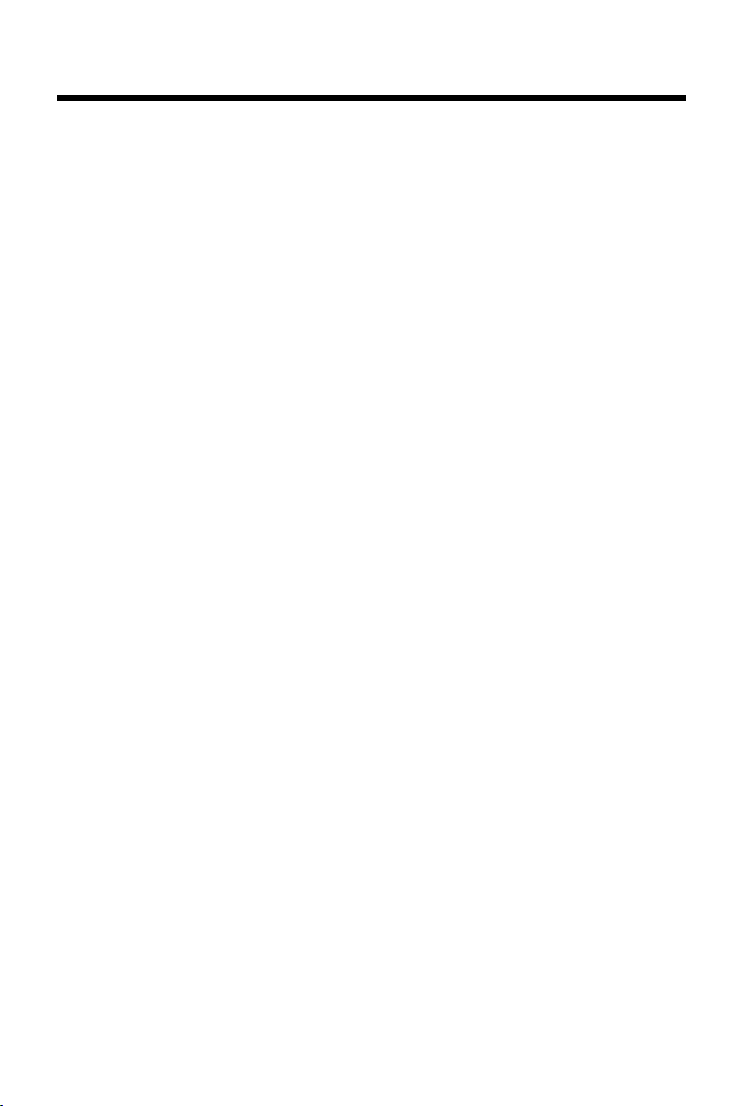
Understanding the operating steps in the user guide
Understanding the operating steps in the user guide
The keys on your Gigaset handset are set out in these operating instructions as follows:
c / v / a Answer call key / Menu key / End call key
Q to O Number / Letter keys
* / # Star key / Hash key
f / S / C Message key / Recall key / Profile key
Overview of display icons (¢ page 36).
Example: Activating/deactivating Auto Answer
Illustration in the user guide:
v ¤ Ï ¤ OK ¤ q Tele phony ¤ OK ¤ Auto Answer ¤ Change (³
Follow this procedure:
¤ v: With the handset in idle status, press the right control key to open the main menu.
¤ Ï: Navigate to the Ï icon using the control key p.
¤ OK: Press the display key OK or the middle of the control key w to open the submenu
Settings.
¤ q Tel epho ny: Scroll to the entry Te l ep h on y with the control key q.
¤ OK: Press the display key OK or the middle of the control key w to open the submenu
Te le ph o ny .
¤ Auto Answer: The activate/deactivate auto answer function is selected.
¤ Change (³
to alternate between activating or deactivating (³
= activated): Press the display key Change or the middle of the control key w
= activated, ´ = deactivated).
= activated)
en fr es 13
Page 16

Getting to know your phone
Getting to know your phone
Switching the handset on/off
¤ Press and hold the End call key a in idle status to switch the handset on or off.
Locking/unlocking the keypad
The keypad lock prevents any accidental use of the phone. If you press a key when the keypad is
locked, a message is displayed.
¤ Press and hold the # key to lock or unlock the keypad.
If a call is signalled on the handset, the keypad automatically unlocks. and you can accept the
call. It then locks again when the call is finished.
Control key
In the description below, the side of the control key (up, down, right, left,
middle) that you have to press in the different operating situations is marked
in black, e.g.
The control key allows you to navigate within menus and entry fields. In idle
status or during an external call, it has the following functions:
When the handset is in idle status
s Open the phonebook.
v or w Open the main menu.
u Open list of handsets.
v for "press right on the control key".
During an external call
s Open the phonebook.
u Initiate an internal consultation call.
t Adjust the loudspeaker volume for earpiece and handsfree mode.
Functions when pressing the centre of the control key
The key has different functions, depending on the operating situation.
u In idle status, it opens the main menu.
u In submenus, selection and entry fields, the key takes on the function of the display keys
OK, Ye s, Save, Select or Change.
Note
These instructions demonstrate opening the main menu by pressing the right of the control
key and confirming the functions by pressing the appropriate display key. However, if you
prefer, you can also press the middle of the control key.
14 en fr es
Page 17
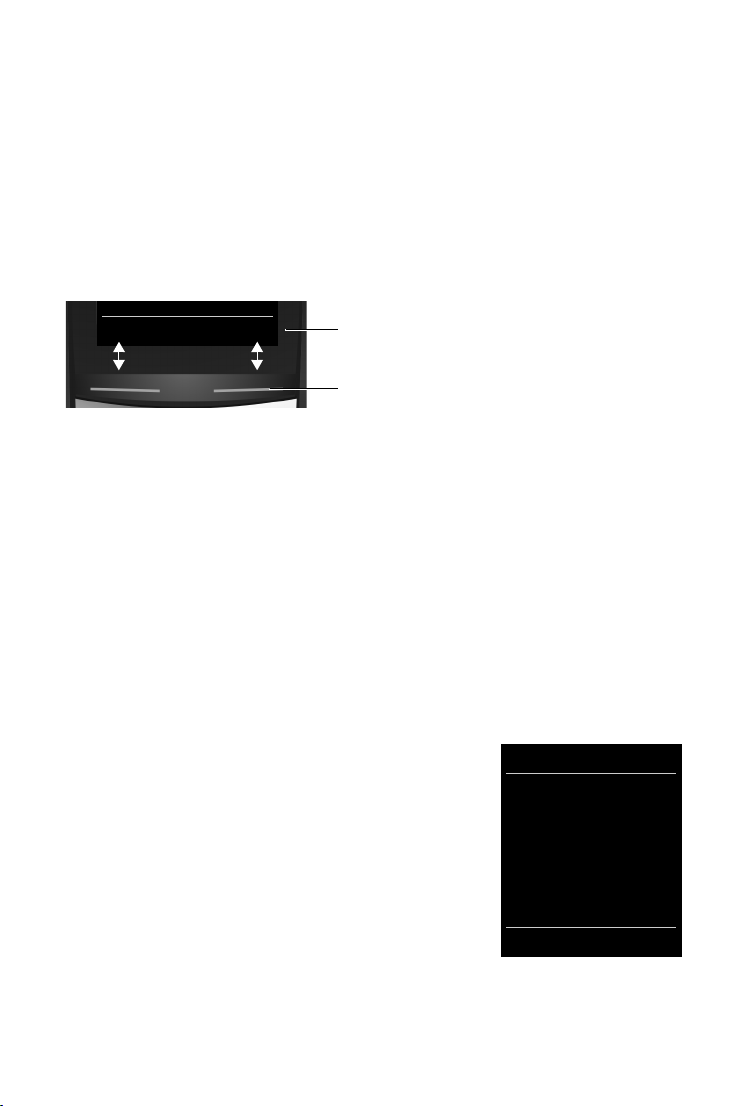
Getting to know your phone
Back Save
Current display key functions
Display keys
Settings
ì Ê
Ì Ç
É Ï
Back OK
Example
Side keys
ø / ÷ Press these keys on the right-hand side of the handset to set the volume for the
earpiece, ringtone, handsfree mode, alarm clock, appointments and the
headset depending on the situation.
Display keys
The display keys have a function preset by default in idle status, but the keys can be re-assigned
(¢ page 25).
The functions of the display keys change depending on the operating situation.
Example
Some of the important display keys are:
Options Open a menu for further functions.
OK Confirm selection.
Back Skip back one menu level or cancel operation.
Save Save entry.
Overview of icons on the display keys (¢ page 37).
Menu guidance
The functions of your telephone are displayed on a menu that consists of several levels. Menu
overview
¢ page 38.
Main menu (first menu level)
¤ When the handset is in idle status, press right on the control key v to open the main menu.
The main menu functions are shown in the display as icons. The
icon for the selected function is highlighted and the name of
the associated function appears in the display header.
Accessing a function, i.e. opening the corresponding submenu
(next menu level):
¤ Use the control key p to navigate to the required function
and press the display key OK.
Returning to idle status: Briefly press the display key Back or
End call key
a.
en fr es 15
Page 18
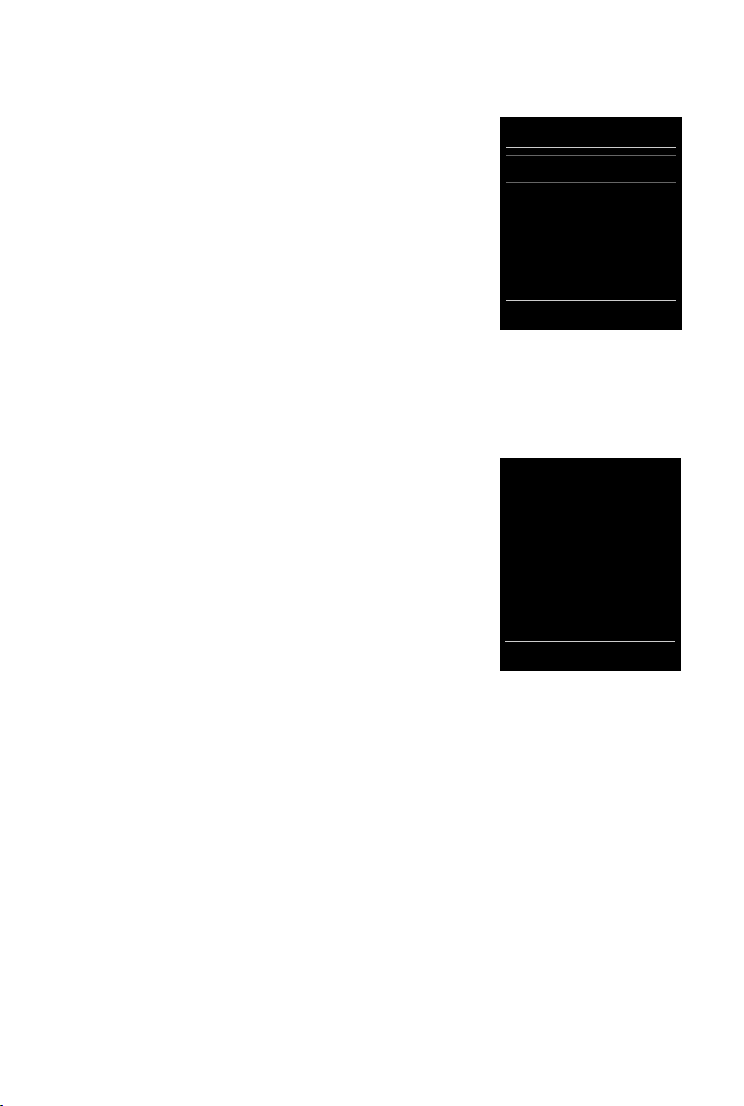
Getting to know your phone
Settings
Date/Time
Audio Settings
Display
Language
Registration
x
Back OK
Example
i
V
07:15
INT 1 Oct 14
Ã
™
02 10 08
Calls Spot LED
Example
Submenus
The functions in the submenus are displayed as lists.
To access a function:
¤ Scroll to the function using the control key q and press
OK.
Returning to the previous menu level: Briefly press the display
key Back or End call key
a.
Returning to idle status
From any menu:
¤ Press and hold the End call key a.
Or:
¤ If you do not press a key, the display automatically returns
to idle status after 2 minutes.
Message lists
Any messages you receive are saved in the message lists. An
advisory tone sounds as soon as a new entry appears on a list.
The Message key also flashes. Icons for message types and the
number of new messages are shown on the idle display.
New messages available:
u ÃOn the answer machine (depending on the base)/net-
work mailbox
u ™ In the missed calls list
In the missed alarms list
u
Open the message list by pressing the Message key f. You
can access the following message lists:
u Answer Mach.: Answer machine list (depending on the
base)
u Mailbox: Network mailbox (if your network provider supports this function and the number
of the network mailbox has been stored.)
u Missed Calls: Missed call list (see "Call list"
u Missed Alarms: Missed appointments list
The icon for the network mailbox is always displayed, provided the number is stored in the
telephone. The other lists are only displayed if they contain messages.
Opening the list: q Select required list. ¤ OK
Exception: If you select the network mailbox, the number of the network mailbox will be
selected. Lists are not opened on the display.
16 en fr es
¢ page 30)
Page 19

Getting to know your phone
New Entry
First Name:
I
Surname:
Phone (Home):
Abc
x
Û Save
Entering numbers and text
If several number and/or text fields are displayed (e.g.
First Name and Surname in a phonebook entry), the field is
automatically activated. The following fields must be
activated by navigating with the control key
activated when a cursor is blinking inside it.
Correcting incorrect entries
u Deleting characters before the cursor: press the display
key Ñ briefly.
u Deleting words before the cursor: press and hold the
display key Ñ.
Entering text
u Letters/Characters: Multiple letters and characters are assigned to each key between Q
and O. The characters are shown according to the key in a selection line at the bottom left
of the display. The selected character is highlighted. Briefly press the key several times in
succession to select the required letter/character.
u Placing the cursor: Letters/characters are inserted at the cursor position. You can insert the
cursor by pressing the control key r, or q in fields with multiple characters.
u Typing lower case, upper case and numbers: Press the hash key # to switch between
lower case, upper case or numbers for the following letters.
When editing a phonebook entry, the first letter and each letter following a space is
automatically in upper case.
u Special characters: Press the star key * to open the special characters table. Navigate to
the character desired using the star key and press the display key Insert to select it.
u Special letters: Umlauts or other marked/diacritic characters can be selected by pressing the
corresponding letter several times. See the character table
q. A field is
¢ page 44.
en fr es 17
Page 20

Making calls
Example
All calls
™ äJames Foster
To day , 08: 30
™ 01712233445566
06/11/2013, 10:30
š 0168123477945
06/10/2013, 07:13
View Options
Making calls
Making an external call
¤ Enter number, briefly press the Answer call key c.
Or:
¤ Press and hold the Answer call key c, enter number.
You can cancel the dialling process with the End call key a.
Dialling with the redial list
The redial list contains the 20 numbers last dialled with the handset. You can manage this
similarly to your phone's message lists
¤ Press the Answer call key c briefly to open the redial list.
¤ q Select entry. ¤ Press the Answer call key c. The number is dialled.
When a name and corresponding phone number are displayed: Press the display key View.
Managing entries in the redial list:
¤ Open redial list. ¤ q Select entry. ¤ Options
You can select the following functions:
u Copy to Directory ¤ OK
Copy an entry to the phonebook (
u Display number
Copy a number into the display and edit it or add to it, then select with c or save as a new
entry in the phonebook with Ó.
u Delete entry
Delete the selected entry.
u Delete all
Delete all entries.
¤ OK
¤ OK
¤ OK
(¢ page 16).
¢ page 28).
Dialling from the call list
v ¤ Ê ¤ OK ¤ q Select list. ¤ OK
¤ q Select entry. ¤ c
¤ The number is dialled.
Notes
u You can also bring up the call list using the display
key Calls, but you must assign a display key
accordingly (
u You can also open the list Missed calls using the
Message key f.
18 en fr es
¢ page 25).
Page 21

Making calls
Dialling with the phonebook
s ¤ q Select entry. ¤ c
¤ If multiple numbers are entered: Select the number with r and press the Answer call
key c or OK.
¤ The number is dialled.
One touch call
You can set up your phone so that you can dial a specific number when you press a key of your
choice. This allows children, who are unable to enter a number, to call a certain number, for
example.
v ¤ É ¤ OK ¤ q One Touch Call ¤ OK
¤ Activation: r On / Off
¤ Call to: Enter or change the number that you wish to dial.
¤ Save
The activated One Touch Call appears on the idle display. The saved number is dialled by pressing any key. Press the End call key a to cancel dialling.
Ending one touch call:
¤ Press the display key OFF. ¤Press and hold the # key.
Or:
¤ Press and hold the # key.
Accepting a call
You have the following options:
¤ Press c.
¤ If Auto Answer is switched on (¢ page 22), remove the handset from the charging cradle.
Activate/deactivate Simple Auto Answer
In addition to using the Answer call key c, you can also answer a call using the keys Q... O,
* and #.
v ¤ Ï ¤ OK ¤ q Tele phony ¤ OK ¤ q Easy Acceptance ¤ Change (³ = activated)
Please note: Changes are only saved permanently in Profile Personal (¢ page 31).
Handsfree mode
If you are going to let someone listen in, you should tell the other party that this is happening.
¤ Press c.
Placing the handset in the charging cradle during a call:
¤ Press and hold c for a further 2 seconds while placing the handset in the charging cradle.
en fr es 19
Page 22

Making calls
Adjusting the loudspeaker volume
u Accessing the settings via the menu:
v
¤ Ï ¤ OK ¤ q Audio Settings ¤ OK ¤ Handset Volume ¤ OK
¤ Earpiece: r Volume can be set at 5 levels for the earpiece and headset.
¤ Speaker: r Set the volume at 5 levels.
¤ Save
u Accessing the settings during a call for the mode currently in use (handsfree, earpiece, head-
set):
¤ Press side keys ø/÷ (¢ page 1) or control key t ¤ r.
¤ The setting is saved automatically after 2 seconds or press the display key Save. The screen
reverts back to its previous display.
Note
Changes are only saved permanently in Profile Personal (¢ page 31).
Switching the microphone on/off (muting)
If you turn the microphone off during a call, your caller can no longer hear you.
¤ Press v to switch the microphone on/off.
Deactivating call waiting for the next call if the function is activated:
v ¤ Ç ¤ OK ¤ q Next Call ¤ OK ¤ q Call Waiting ¤ OK ¤ Dial the number ¤ Dial
20 en fr es
Page 23

Adjusting the telephone settings
Area Codes
International code:
00 - 49
Local area code:
0 - [8 ]
Û Save
Example
Screensaver
Activation
<On >
Selection:
Analog Clock
Back Save
Example
Adjusting the telephone settings
The handset and base station are preconfigured, but you can change the settings to suit your
individual requirements.
The settings can be changed via the menu Settings whilst on a call or in idle status.
Changing the display language
v ¤ Ï ¤ OK ¤ q Language ¤ OK ¤ q Select languages ¤ Select (Ø = selected)
Setting your country and local area codes
Your area code (international and local area code) must be
saved on the phone before you can transfer phone numbers
(e.g. in vCards). Some of these numbers are already preset.
Please ensure that the prefix is correctly separated from the
rest of the area code.
v ¤ Ϥ OK ¤ q Tel e ph on y ¤ OK
¤ q Area Codes ¤ OK ¤ p Navigate to the entry field,
delete the number using Ñ if needed
¤ Save
Adjusting the handset display settings
¤ Enter the number
Setting a screensaver
You can set a screensaver for the display when in idle status. You
can choose from an analogue clock, a digital clock or an image
To show the display in idle status, briefly press a.
v ¤ Ï ¤ OK ¤ q Display ¤ OK
¤ Screensaver (μ = activated) ¤ Edit
¤ Activation: r On / Off
¤ Selection:
r Digital Clock / Analog Clock / [Images]
Or:
¤ View (View screensaver)
¤ q Select screensaver ¤ OK
¤ Save
Setting the colour scheme
You can set the display to show a dark or a light background.
v ¤ Ï ¤ OK ¤ q Display ¤ OK ¤ q Colour Schemes ¤ OK
¤ q Colour Scheme 1 / Colour Scheme 2 ¤ Select (Ø = selected)
en fr es 21
Page 24

Adjusting the telephone settings
Setting the display backlight
The display backlight is always lit when the handset is not in the base/charging cradle or when
a key is pressed. Any digit keys pressed appear on the display for pre-dialling.
You can also activate/deactivate the display backlight for idle status:
v ¤ Ï ¤ OK ¤ q Display ¤ OK ¤ q Backlight ¤ OK
In Charger: r On / Off
Out of Charger: r On / Off
¤ Save
Note
The handset's standby time can be significantly reduced if the display backlight is activated.
Activating/deactivating visual call
Incoming calls are signalled visually (e.g. in noisy environments).
v ¤ Ï ¤ OK ¤ q Tele phony ¤ OK ¤ q LED Call Signal ¤ Change (³ = activated)
Please note: Changes are only saved permanently in Profile Personal (¢ page 31).
Activating/deactivating Auto Answer
When set to Auto Answer, the handset accepts an incoming call as soon as you remove it from
the charging cradle.
v ¤ Ï ¤ OK ¤ q Tele phony ¤ OK ¤ Auto Answer ¤ Change (³
Regardless of the setting Auto Answer, the connection ends as soon as you place the handset
back in the charging cradle. Exception: Press and hold
the handset in the charging cradle.
c for a further 2 seconds while placing
= activated)
Setting earpiece profiles
You can set various profiles for the earpiece to optimally adapt your phone to your environment.
Check which is the most comfortable for you.
v
¤ Ï ¤ OK ¤ q Audio Settings ¤ OK ¤ q Earpiece Profiles ¤ OK ¤ q
¤ Select (Ø = selected)
profile
Earpiece Profiles: High and Low. The default is Low.
22 en fr es
Select
Page 25

Adjusting the telephone settings
Volu me
For internal calls
and alarms:
< ‡ >
External Calls:
ˆ
Back Save
Example
Setting the handset ringtones
Setting the ringtone volume
v ¤ Ï ¤ OK ¤ q Audio Settings ¤ OK
¤ q
Ringtones (Handset) ¤ OK ¤ Volum e ¤ OK
¤ For internal calls and alarms:
r Volume can be set at 5 levels or crescendo (increasing
volume) for internal calls and anniversaries.
¤ External Calls:
r Volume can be set at 5 levels or crescendo (increasing
volume) for external calls.
¤ Save
When the telephone rings, you can permanently change the
ringtone volume using the side keys
Please note: Changes are only saved permanently in Profile Personal (¢ page 31).
Setting the ring melody
¤ Ï ¤ OK ¤ q Audio Settings ¤ OK ¤ q Ringtones (Handset) ¤ OK
v
¤ q
Melodies ¤ OK
ø (louder) or ÷ (quieter).
¤ Internal Calls: r Setting the volume/melody for internal calls and anniversaries.
¤ External Calls: r Setting volumes/melodies for external calls.
¤ Save
Activating/deactivating the ringtone
Deactivating the ringtone permanently: Using the Profile key C, set the Profile Silent
(¢ page 31). ñ appears in the status bar.
Activating the ringtone permanently: Using the Profile key, C set the Profile Loud or Profile
Perso nal
Deactivating the ringtone for a current call: Press Silence or a.
(¢ page 31).
Silent alert
Incoming calls and other messages are indicated by a silent alert.
¤ Ï ¤ OK ¤ q Audio Settings ¤ OK ¤ q Silent Alert ¤ Change (³ = activated)
v
Please note: Changes are only saved permanently in Profile Personal (¢ page 31). This setting
is saved in the Profile Silent.
en fr es 23
Page 26

Adjusting the telephone settings
Time Control
For external calls:
On
Suspend ring. from:
11:00
Suspend ring. until:
07:00
Back Save
Example
Activating/deactivating advisory tones
Your handset uses advisory tones to tell you about different activities and statuses. These
advisory tones can be activated/deactivated independently of each other.
v
¤ Ï ¤ OK ¤ q Audio Settings ¤ OK ¤ q Advisory Tones ¤ OK
¤ Key Tones: r On / Off
Tone when keys are pressed.
¤ Confirmation: r On / Off
Confirmation/error tone after making entries, advisory tone when a new message has been
received.
¤ Battery: r On / Off
Warning tone when there are fewer than 10 minutes of talktime remaining (every 60 seconds).
There is no battery warning when the baby monitor is activated.
¤ Save
Please note: Changes are only saved permanently in Profile Personal (¢ page 31).
Protection against unwanted calls
Setting time control for external calls
You can specify a time period when you do not want the
telephone to ring.
v ¤ Ï ¤ OK ¤ q Audio Settings ¤ OK
¤ q
Ringtones (Handset) ¤ OK ¤ q Time Control ¤ OK
¤ For external calls: r On / Off
If activated:
¤ Suspend ring. from: Enter the start of the period.
¤ Suspend ring. until: Enter the end of the period.
¤ Save
Note
During this period, your phone will continue to ring for numbers to which you have assigned
a VIP ringtone in the phonebook.
Protection from anonymous callers
You can set your phone so that it doesn't ring for anonymous calls (callers who have withheld
Calling Line Identification). The call is only signalled on the display. The setting only applies to
handsets for which the setting is configured.
v ¤ Ï ¤ OK ¤ q Audio Settings ¤ OK ¤ q Ringtones (Handset) ¤ OK ¤ q
Calls Silent
24 en fr es
¤ Change (³ = function activated)
Anon.
Page 27

Adjusting the telephone settings
Quick access to numbers and functions
The digit keys Q and 2 up to O can be assigned to a number from the phonebook.
The left and right display keys have a function pr ese t by def aul t, b ut t he k eys can be r e- ass ign ed
(¢ page 25).
You can then dial the number or start the function by simply pressing a key.
Assigning digit keys
Prerequisite: You must assign a number to the digit key.
¤ Press and hold the digit key.
Or:
Briefly press the digit key.
¤ Press the display key QuickDial.
¤ The phonebook opens. ¤ q Select entry. ¤ OK
The entry is saved to the corresponding digit key.
Note
If you delete or edit the entry in the phonebook at a later date, this will not affect the
assignment to the number key.
Selecting numbers/changing an assignment
Prerequisite: You must have assigned a number to the digit key.
When the handset is in idle status
¤ Press and hold the digit key: The number is dialled immediately.
Or:
¤ Briefly press the digit key: Press the left-hand display key with the number/name
(abbreviated if necessary) to dial the number.
Or:
Press the display key Change to change the key assignment, or
press the display key Clear Key to delete the assignment.
Assigning display keys
¤ In idle status, press and hold the left or right-hand display key. ¤ The list of possible key
assignments is opened.
Choose from the following functions:
Baby Monitor Set and activate the baby monitor (¢ page 34).
Alarm Clock Set and activate the alarm clock (¢ page 33).
Calendar Open calendar (¢ page 32).
One Touch Call Set up one touch call (¢ page 19).
Redial Show redial list (¢ page 18).
Spot LED: LED light (torch function) on/off (¢ page 31).
More Functions... You can also choose further functions:
Call Lists Show call list (¢ page 30).
en fr es 25
¤ q Select entry ¤ OK
Page 28

Restoring phone to default setting
Restoring phone to default setting
You can reset individual modifications to handset settings.
The following are not affected by the reset:
u Date / time,
u Registration of handsets to the base and the current selection of the base,
u Entries in the calendar and phonebook,
u Redial list.
When resetting the handset (Handset Reset), audio and display settings will be deleted.
Resetting the handset
v ¤ Ï ¤ OK ¤ q System ¤ OK ¤ q Handset Reset ¤ OK ¤ Confirm security prompt
with Ye s
ECO DECT
ECO DECT uses less energy and reduces transmission power.
Reducing radiation (depending on the base)
The radiation can only be reduced if your base supports this function.
Your telephone's transmission power is automatically reduced according to the distance to the
base.
You can reduce the radiation from the handset and the base even further by
u deactivating Maximum Range,
u activating No Radiation.
For more details, see the user guide for your base station.
26 en fr es
Page 29

Multiple handsets
Multiple handsets
Making internal calls
Internal calls to other handsets registered to the same base are free of charge.
u (press briefly) ¤ The list of handsets is opened. Your own handset is marked <. ¤ q
Select the handset or Call all (group call) from the list if required.
Holding down u immediately starts a call on all registered handsets.
Internal consultation/internal transfer
You receive a call from an external participant and would like to transfer the call to an internal
participant or wish to consult him/her.
u ¤ The list of handsets is opened. ¤ If more than two handsets are registered to the base,
select one handset or Call all.
Holding a consultation call: You are speaking to the internal participant and are returning to
your external call:
Transferring an external call: You have two options to transfer the call:
¤ Options ¤ q End active call ¤ OK
¤ c or OK
¤ Wait until the participant called answers, then hang up:
Press the End call key a.
Or:
¤ Hang up before the participant calls: Press the End call key a.
If the participant called does not answer of does not transfer the call, end the consultation with
End.
Establishing a conference call/call swapping
You are taking a call while a second call is being held. Both callers are indicated on the display.
¤ Call swapping: You can switch between both participants using q.
¤ Establishing a three-way conference call: Press Conf.
Ending a conference call: Press End Conf. You are reconnected with the external participant.
You can switch again between both participants using q.
Each of the callers can end their participation in the conference call by pressing the End call key
a.
¤ c
Accepting/rejecting call waiting
If you get an external call while conducting an internal call, you will hear the call waiting tone. If
the number is transferred, you will see it or the name of the caller on the display.
¤ Rejecting a call: ¤ Press the display key Reject.
¤ Accepting a call: ¤ Press the display key Accept. You are now speaking to the new caller.
The previous call is placed on hold.
Ending the current call and returning to the call on hold:
¤ Options ¤ q End active call ¤ OK.
en fr es 27
Page 30

Phonebook (Address book)
Example
New Entry
First Name:
Robert
Surname:
I
Phone (Home):
Abc
x
Û Save
Phonebook (Address book)
In a phonebook entry, you can store first names and surnames, up to three numbers, an
anniversary with a reminder, and caller melody.
You can create the directory (with up to 200 entries) individually for each of your handsets. You
can also send lists/entries to other handsets
Length of the entries
3 numbers: Max. 32 digits each
First name and surname: Max. 16 characters each
Managing directory entries
Opening phonebook
Press the key s in idle status or, depending on the situation, the display key ö.
Creating a new entry
¤ Open directory. ¤ q <New Entry> ¤ OK
¤ Switch between the input fields using q and enter the
relevant components of the entry (names, numbers,
anniversary, ringtone).
Navigate downwards to display further components.
¤ Press the display key Save.
To create an entry, you must enter at least one number.
you have assigned a caller melody, the entry in the
If
phonebook is supplemented with the symbol
(¢ page 29).
Æ.
Displaying/changing an entry
¤ Open phonebook. ¤ q Select the desired entry.
¤ View ¤ Display all components of the entry. ¤ Edit
Or:
¤ Options ¤ q Edit entry ¤ OK
Deleting an entry
¤ Open phonebook. ¤ q Select the desired entry. ¤ Options ¤ q
Delete all entries in the directory:
Delete entry ¤ OK
¤ Open phonebook. ¤ Options ¤ q Delete List ¤ OK
Defining the order of the contacts entries
You can define whether the entries are to be sorted by first name or surname.
¤ Open phonebook. ¤ Options ¤ Press Sort by Surname or Sort by First Name.
If no name was entered, the default number is shown in the surname field. These entries appear
at the beginning of the list, regardless of how the entries are sorted.
The sort order is as follows:
Space | Digits (0-9) | Letters (alphabetical) | Other characters
28 en fr es
Page 31

Phonebook (Address book)
Displaying the number of entries that are available in the directory
¤ Open phonebook. ¤ Options ¤ q Available Memory ¤ OK
Selecting a phonebook entry, searching in the phonebook
¤ Open phonebook.
¤ Scroll to the name you are searching for using q. Holding down q scrolls continuously
upwards or downwards through the phonebook.
Or:
¤ Enter the first few letters (max. 8 letters) using the keypad. The display jumps to the first name
that begins with these letters. If necessary, scroll on to the desired entry using q.
Transferring an entry/phonebook to another handset
Prerequisites:
u The sending and receiving handsets must both be registered to the same base.
u The other handset and the base can send and receive directory entries.
You can transfer the entire directory, an individual entry or several individual entries.
Notes
u An external call interrupts the transfer.
u Caller pictures and sounds are not transferred. Only the date is transferred for an
anniversary.
u When transferring an entry between two vCard handsets:
If the recipient does not yet have an entry with that name, a new entry is created.
If there is already an entry with that name, this entry is expanded with the new numbers.
If the entry contains more numbers than the recipient permits, a further entry is created
with the same name.
u If the recipient is not a vCard handset: A separate entry is created and sent for each
number.
u Your handset receives entries from a non-vCard handset: Entries with numbers that are
already stored are discarded, otherwise a new entry is created.
Transferring individual entries
¤ Open phonebook. ¤ q Select the desired entry. ¤ Options
¤ q Copy Entry ¤ OK¤ q to Internal ¤ OK ¤ q Select the recipient handset. ¤ OK
Transferring the entire directory
¤ Open phonebook. ¤ q Select the desired entry. ¤ Options
¤ q Copy List ¤ OK¤ q to Internal ¤ OK ¤ q Select the recipient handset. ¤ OK
en fr es 29
Page 32

Call list
Example
All calls
™ äJames Foster
To day , 06: 35
™ 01712233445566
06/11/2015, 08:30
š 0168123477945
06/11/2015, 07:13
View Options
Transferring a displayed number to the phonebook
¤ The number is displayed or highlighted.
¤ Press display key Ó or Options ¤ q Copy to Directory. ¤ OK
- ¤ <New Entry> ¤ OK ¤ r Select number type. ¤ OK
¤ Complete the entry. ¤ OK
Or:
-
¤ q Select entry. ¤ OK ¤ r Select number type. ¤ OK
¤ The number is entered or an existing number is overwritten (answer the prompt using
Ye s/No).
¤ Save
Call list
Your telephone stores calls in various lists. Opening the lists:
u Missed calls list: Message key f ¤ q Missed Calls: ¤ OK
u List selection: v
The last 20 entries are displayed in the call list.
List entry
The following information is displayed in the list entries:
u The list type (in the header row)
u Icon for the type of entry:
(Missed calls), › (Accepted calls), š (Outgoing calls)
™
u Caller's number. If the number is stored in the phonebook,
name and number type are displayed instead (ä Phone
(Home), k Phone (Office), l Phone (Mobile)). For missed
calls, the number of missed calls from this number is also
shown in square brackets.
u Date and time of call (if set).
¤ q Select entry. ¤ Options
¤ View: All available information is displayed, e.g. the corre-
sponding number when a name is displayed.
¤ Options: You can delete the entry or transfer the number to the phonebook (¢ page 30).
Calling back a caller from the call list:
¤ q Select entry. ¤ Press the Answer call key c.
¤ ʤ OK ¤ q Select list. ¤ OK
30 en fr es
Page 33

Sound profiles
Sound profiles
You can call up the 3 sound profiles that are adapted for your handset to your surroundings
consecutively by using the
default, Profile Personal is activated.
C ¤ Profile Loud ¤ C ¤ Profile Silent ¤ C ¤ Profile Personal
The profiles are set as follows by default:
Default setting
Silent alert (¢ page 23) On like
Ringer (¢ page 23) On Off On
Ringtone volume (¢ page 23) Internal 5 Off 3
Handset volume (¢ page 20) Handset 5 3 3
LED light for a call (¢ page 22) Yes No No
Simple Auto Answer (¢ page 19) Yes No No
Advisory tones (¢ page 24) Key click Ye s No Ye s
When switching to Profile Silent you can activate an alert tone by pressing the Beep display key.
ñ appears in the status bar.
Changes in Profile Loud and Profile Silent only apply provided that the profile is not changed
(by pressing the
profile.
The set profile remains set when switching the phone off and back on.
C Profile key). Changes to Profile Personal are stored permanently for this
C key. The profile is switched immediately without a prompt. By
Profile
Loud
External 5 Off 3
Handsfree 5 3 3
Confirmation
tone
Battery tone Ye s Ye s Ye s
Yes No Ye s
Profile
Silent
Profile
Personal
Profile
Perso nal
Off
Spot LED
You can use your telephone as a torch.
Activating/deactivating the torch function
Press the Spot LED display key (¢ page 25).
Or:
v ¤ É ¤ OK ¤ Spot LED ¤ OK
After 2 minutes the function is automatically deactivated or press the OFF display key.
en fr es 31
Page 34

Calendar
May 2015
Back OK
Mo Tu We Th Fr Sa Su
01 02 03 04 05
06 07 08 09 10 11 12
13 14 15 16 17 18 19
20 21 22 23 24 25 26
27 28 29 30 31
Calendar
You can remind yourself of up to 30 appointments.
In the calendar, the current day is outlined in white; on days
with appointments, the numbers are displayed in colour.
When a day is selected, it will be highlighted.
Saving appointments to the calendar
Prerequisite: Date and time are set (¢ page 10).
v ¤ É ¤ OK ¤ q Calendar ¤ OK
¤ p Select the desired day. ¤ OK
u Appointments that have already been stored are shown.
<New Entry>
tional appointment.
u If no appointments have been entered, the data input window will open immediately to add
the new appointment.
Activation: r On/Off
The following information can be added:
u Date: The selected day is preset. Enter new data to change.
u Time: Time (hour and minute) of the appointment.
u Tex t : Appointment name (e.g. dinner, meeting).
u Signal: r Select the melody of the reminder signal or deactivate the acoustic signalling.
¤ Save
¤ OK opens the window to enter an addi-
Signalling of appointments/anniversaries
Anniversaries are transferred from the phonebook and displayed as an appointment. An
appointment/anniversary is displayed in idle status and signalled for 60 seconds with the
selected ringtone.
You can deactivate the reminder call:
¤ Press OFF to acknowledge and end the reminder call.
When you are on the phone, a reminder call is indicated on the handset with a single advisory
tone.
During the reminder call you can turn the ringtone volume ø (up) or ÷ (down) continuously
using the side keys.
32 en fr es
Page 35

Alarm clock
Alarm Clock
Activation:
<On >
Time:
12:00
Occurrence:
Monday-Friday
x
Back Save
Example
Displaying missed appointments/anniversaries
The following appointments and anniversaries are stored in the Missed Alarms list:
u The appointment/anniversary call was not acknowledged.
u The appointment/anniversary was signalled during a phone call.
u The handset was switched off at the time of the appointment/anniversary.
The last 10 entries are stored. The icon and the number of new entries are shown in the
display. The most recent entry appears at the head of the list.
To open the list: ¤ Message key f ¤ q Missed Alarms ¤ OK
Or via the menu: v ¤ É ¤ OK ¤ q Missed Alarms ¤ OK
¤ q scroll in the list if required
Information about the appointment/anniversary is displayed. You can:
¤ Delete an appointment/anniversary: Delete
Displaying/changing/deleting stored appointments
v ¤ É ¤ OK ¤ q Calendar ¤ OK ¤ p Select the desired day. ¤ OK ¤ The
appointment list is displayed.
¤ q Select the desired appointment.
¤ View: Display appointment settings, change, if required using Edit.
Or:
¤ Options: Change settings or delete appointments.
- Edit entry
- Delete entry
- Activate/Deactivate
- Delete all Appoints.
All appointments for the selected day are deleted.
¤ OK
¤ OK
¤ OK
¤ OK ¤ Confirm prompt with Ye s.
Alarm clock
Prerequisite: Date and time are set (¢ page 10).
You can activate/deactivate and set the alarm clock as follows:
v ¤ ì ¤ OK ¤ Activation: r On/Off
¤ Changing the settings:
- Time: Set the hour and minute for the wake-up time
(time setting
- Occurrence: r Daily/Monday-Friday
- Volu me: r Volume can be set at 5 levels or crescendo
(increasing volume).
- Melody: r Select a ringtone for the alarm call.
¤ Press the display key Save.
When the alarm clock is activated, the icon ¼and the alarm time
is displayed in idle status.
An alarm call is signalled in the display and with the selected ringtone for a maximum of
seconds. During a call, the wake-up call is only signalled by a short tone.
60
During the sounding of the alarm you can turn the volume ø (up) or ÷ (down) continuously
using the side keys.
en fr es 33
¢ page 10).
Page 36

Baby monitor
Deactivating the alarm call/repeating after a pause (snooze mode)
Prerequisite: One alarm call sounds.
¤ Deactivating until the next alarm call: Press OFF.
Or:
¤ Snooze mode:
Press Snooze or any key. The wake-up call is deactivated and then repeated after 5 minutes.
Or:
Press nothing. The alarm call is deactivated after 60 seconds and then repeated after
5 minutes. After the fourth repetition, the alarm call is deactivated for 24 hours.
Baby monitor
When the baby monitor is switched on, the stored (internal or external) destination number is
called as soon as a defined noise level is exceeded in the vicinity of the handset. The baby mon
itor alarm to an external number is cancelled after approximately 90 seconds.
In baby monitor mode, incoming calls are only signalled on the display (without ringtone). The
display backlight is reduced to 50%. Advisory tones are deactivated. All keys are locked, with the
exception of the display keys and pressing the middle of the control key.
You can answer the baby monitor alarm using the Two Way Talk function. Deactivate/activate
the speaker of the handset with this function.
If you accept an incomi ng call, the baby monitor mode is suspended for the duration of the call,
but the function remains activated. The baby monitor mode is not deactivated by switching the
handset off and on again.
Caution
Ensure the following points:
u The handset should be positioned 1 to 2 metres away from the baby. The microphone
must be pointed towards the baby.
u Activating the function reduces the operating time of your handset. If necessary, place
the handset in the charger.
u The baby monitor is activated 20 seconds after switching on.
Please always check the functionality when you switch on:
u Test the sensitivity.
u Check the connection if you are forwarding the baby monitor alarm to an external num-
ber.
u Make sure that the answer machine at the target number is switched off.
-
34 en fr es
Page 37

Baby monitor
i
V
07:15
INT 1 Oct 14
Á
Baby Monitor
0891234567
OFF Options
Baby monitor activated
Activating/deactivating and setting the baby monitor
v ¤ É ¤ OK ¤ q Baby Monitor ¤ OK
¤ Activation: r On/Off
¤ Setting the baby monitor:
- Send alarm to: r Internal (at least 2 handsets are
registered)/ External
If Internal is selected:
¤ Handset: Press the Change display key. ¤ q
handset.
If External is selected:
¤ OK
Select
¤ Number: Enter the number directly or select from
the phonebook (press the display key ö).
-Two Way Talk: r On/Off
-baby monitorSensitivity: r High/Low
¤ Save
The target number is displayed in idle status when the baby monitor alarm is activated. The baby
monitor is deactivated using the
Cancelling the baby monitor alarm
Cancelling during a baby monitor alarm: Press a.
Deactivating the baby monitor remotely
Prerequisites: The baby monitor alarm is forwarded to an external destination number. The
recipient's phone supports tone dialling.
OFF display key.
¤ Accept the baby monitor alarm and press the 9 ; keys.
The call is ended. The baby monitor is deactivated and the handset is in idle status.
en fr es 35
Page 38

Display icons
Ð
White, if Maximum
Range is on;
Green, if Maximum
Range is off
}
i
Ñ
Ò
¼
ó
ñ
˝
Display icons
Icons in the status bar
The following icons are displayed in the status bar depending on the settings and the operating
status of your telephone:
Icon Meaning
Signal strength
76% - 100%
51% - 75%
26% - 50%
1% - 25%
Red: no connection to the base
Profile Silent activated (The ringtone
is switched off)
"Beep" ringtone activated
Key lock
Menu icons
Alarm Clock
ì
Ç
É
Ï
Call Lists
Answer Machine
Select Services
Additional Features
Settings
Ê
Ì
Icon Meaning
Battery charge status:
{
{
y
y
y
xy 0% - 10%
xy 11%–33%
x{ 34% - 66%
x{ 67% - 100%
White: charged over 66%
White: charged between 34 and 66%
White: charged between 11 and 33%
Red: charged below 11%
Flashes red: battery almost empty
(approx. 5 minutes talktime
remaining)
Battery is charging
(current charge status):
36 en fr es
Page 39

Display icons
z
W
X
ØÙÚ
ØãÚ
Ø
ðÚ
ØáÚ
ØìÚ
зÛ
‰
Õ
Display key icons
The following icons indicate the current function of the display keys according to the operating
situation:
Icon Action
Ò
Ñ
Last number redial
Deleting text
Display icons for signalling of
Establishing a call
(outgoing call)
External call Internal call Reminder call for
Reminder call for
appointment
Other display icons
Information
Action complete
(green)
Icon Action
ö
Ó
Connection
established
Alarm call
(Security) prompt Please wait...
Action failed (red)
Opening phonebook
Copy number to the phonebook
No connection
established/connection
terminated
anniversary
en fr es 37
Page 40

Menu tree
Menu tree
Opening the main menu: Press v whilst the telephone is in idle status.
Note
Not all functions described in this user guide are available in all countries or with all network
providers.
Alarm Clock
ì
Call Lists
Ê
Answer Machine
Ì
Select Services
Ç
Additional Features
É
Spot LED ¢ page 31
Calendar ¢ page 32
Baby Monitor ¢ page 34
One Touch Call ¢ page 19
Missed Alarms ¢ page 33
Settings
Ï
Date/Time ¢ page 10
Audio Settings Handset Volume ¢ page 20
Display Screensaver ¢ page 21
Language ¢ page 21
Registration Register Handset ¢ page 9
¢ page 33
(depending on base)
(depending on base)
(depending on base)
Earpiece Profiles ¢ page 22
Advisory Tones ¢ page 24
Silent Alert ¢ page 23
Ringtones (Handset) ¢ page 23
Colour Schemes ¢ page 21
Backlight ¢ page 22
(further submenus depending on base)
38 en fr es
Page 41

Menu tree
Telephony Auto Answer ¢ page 22
Easy Acceptance ¢ page 19
LED Call Signal ¢ page 22
Area Codes ¢ page 21
(further submenus depending on base)
System Reset Handset ¢ page 26
(further submenus depending on base)
en fr es 39
Page 42

Questions and answers
If you have any queries about the use of your telephone, suggested solutions are available on
our web-site at
www.gigaset.com/service ¤ FAQ ¤ First steps for troubleshooting.
The table below also lists steps for troubleshooting.
You are not sure whether your device is equipped with an integrated answer machine.
¥ Open the answer machine menu: v ¤ Ì ¤ OK
Your device is equipped with an integrated answer machine if the submenu Activation is available.
The display is blank.
1. The handset is not activated.
¥ Hold down a.
2. The battery is empty.
¥ Charge the battery or replace it (¢ page 5).
3. The key and display lock is activated.
¥ Hold down the hash key #.
"No Base" flashes on the display.
1. The handset is outside the range of the base.
¥ Move the handset closer to the base.
2. The base is not activated.
¥ Check the base power adapter.
3. The base's range is reduced because Maximum Range is deactivated.
¥ Activate Maximum Range (¢ page 26) or reduce the distance between the handset and base.
"Please register handset" or "Place handset in base" flashes on the display.
The handset has not yet been registered or was de -registered due to the registration of an additional handset
(more than six DECT registrations).
¥ Register the handset again (¢ page 9).
Your settings are not accepted.
¥ Ensure that you have set the Profile Personal before you make changes to the device settings
¢ page 31).
(
The handset does not ring.
1. The ringtone is deactivated.
¥ Activate ringtone (¢ page 23).
2. Call forwarding is set.
¥ Deactivate call forwarding.
3. The phone does not ring if the caller has withheld his number.
¥ Activate the ringtone for unknown calls (¢ page 24).
4. The phone does not ring during a specific period or for certain numbers.
¥ Check time control for external calls (¢ page 24) .
The other party cannot hear you.
The handset is "muted".
¥ Activate the microphone again (¢ page 20).
40 en fr es
Page 43

The caller's number is not displayed.
1. Calling Line Identification (CLI) is not approved for the caller.
¥ The caller should ask the network provider to enable Calling Line Identification (CLI).
2. Caller display (CLIP) is not supported by the network provider or is not enabled for you.
¥ Caller display (CLIP) is enabled by the network provider.
3. Your telephone is connected via a PABX or a router with an integrated PABX (gateway) that does not
transmit all information.
¥ Reset the system: Briefly pull out the power plug. Reinsert the plug and wait until the device restarts.
¥ Check the settings on the PABX and activate phone number display, if necessar y. To do this, search for
terms such as CLIP, calling line identification, phone number identification, caller ID, etc. in the
system's user guide or ask the system manufacturer.
You hear an error tone when keying an input.
Action has failed/invalid input.
¥ Repeat the process.
Read the display and refer to the user guide if necessary.
You cannot listen to messages on the network mailbox.
Your PABX is set to pulse dialling.
¥ Set your PABX to tone dialling.
Exclusion of liability
Your handset display has a resolution of 128 x 160 pixels. Each pixel consists of three sub-pixels
(red, green, blue).
It may be the case that a pixel is incorrectly controlled or has a colour deviation.
This is normal and no reason for a warranty claim.
The following table shows the number of pixel errors that may occur without leading to a
warranty claim.
Description Maximum number of permitted pixel errors
Colour illuminated sub-pixels 1
Dark sub-pixels 1
Total number of coloured and dark sub-pixels 1
Note
Signs of wear on the display and housing are excluded from the warranty.
en fr es 41
Page 44

Environment
Environment
Our environmental statement
We at Gigaset Communications GmbH are aware of our social responsibility. That is why we
actively take steps to create a better world. In all areas of our business – from product planning
and production to sales and waste of disposal – following our environmental conscience in eve
rything we do is of utmost importance to us.
Learn more about our earth-friendly products and processes online at www.gigaset.com.
Environmental management system
Gigaset Communications GmbH is certified pursuant to the international standards
ISO 14001 and ISO 9001.
ISO 14001 (Environment): Certified since September 2007 by TÜV SÜD Management
Service GmbH.
ISO 9001 (Quality): Certified since 17/02/1994 by TÜV SÜD Management Service GmbH.
Disposal
Batteries should not be disposed of in general household waste. Observe the local waste disposal regulations, details of which can be obtained from your local authority or the dealer you
purchased the product from.
All electrical and electronic equipment must be disposed of separately from general household
waste using the sites designated by local authorities.
The appropriate disposal and separate collection of used equipment serve to prevent
potential harm to the environment and to health. They are a prerequisite for the re-use
and recycling of used electrical and electronic equipment.
For further information on disposing of your used equipment, please contact your
local authority, your refuse collection service or the dealer you purchased the product
from.
-
42 en fr es
Page 45

Appendix
!
Appendix
Care
Wipe the device with a slightly moistened cloth or an antistatic cloth. Do not use solvents or
microfibre cloths.
Never use a dry cloth; this can cause static.
In rare cases, contact with chemical substances can cause changes to the device’s exterior. Due
to the wide variety of chemical products available on the market, it was not possible to test all
substances.
Impairments in high-gloss finishes can be carefully removed using display polishes for mobile
phones.
Contact with liquid
If the device comes into contact with liquid:
1 Disconnect the power supply.
2 Remove the batteries and leave the battery compartment open.
3 Allow the liquid to drain from the device.
4 Pat all parts dry,
5 Place the device in a dry, warm place for at least 72 hours (not in a microwave, oven etc.)
with the battery compartment open and the keypad facing down (if applicable).
6 Do not switch on the device again until it is completely dry.
When it has fully dried out, you will normally be able to use it again.
Technical data
Batteries
Technology: 2 x AAA NiMH
Voltage: 1.2 V
Capacity: 800 mAh
Handset operating times/charging times
The operating time of your Gigaset depends on the capacity and age of the battery and the way
it is used. (All times are maximum possible times).
Standby time (hours) * 310 *
Talktime (hours) 14
Operating time for 1.5 hours of calls per day (hours) * 125 *
Charging time in charging cradle (hours) 7.5
* without display backlight in idle status
en fr es 43
Page 46

Appendix
1) Space
2) Line break
1x 2x 3x 4x 5x 6x 7x 8x 9x 10x
1
2 abc2дбавгз
3 de f 3ëéèê
4 gh i4ïíìî
5 jkl5
L mno6цсутфх
M pq r s7ß
N tuv8üúùû
O wxy z 9 ÿ ýæøå
Q .,?! 0
1)
2)
General specifications
DECT
DECT standard DECT 6.0
GAP standard Supported
No. of channels 30 duplex channels
Radio frequency range 1920MHz - 1930MHz
Duplex method Time division multiplexing, 10 ms frame length
Repetition frequency of the transmission
pulse
Duration of the transmission pulse 370 μs
Channel grid 1728 kHz
Bit rate 1152 kbit/s
Modulation GFSK
Language code 32 kbit/s
Transmission power 5 mW average power per channel, 120 mW pulse power
Range Up to 100 ft indoors, up to 700 ft outdoors
Environmental conditions for operation +41°F to +113°F, 20% to 75% relative humidity
100 Hz
Character charts
Standard characters
Press the relevant key the
number of times indicated.
44 en fr es
Page 47

FCC / ACTA Information
Industry Canada Certification
Operation is subject to the following two conditions (1) this device may not cause interference,
and (2) this device must accept any interference, including interference that may cause
undesired operation of the device.
NOTICE: The Industry Canada label identifies certified equipment. This certification means that
the equipment meets certain telecommunications network, protective, operational and safety
requirements as prescribed in the appropriate Terminal Equipment Technical Requirements
document(s). The Department does not guarantee the equipment will operate to the user’s
satisfaction.
Before installing this equipment, users should ensure that it is permissible to be connected to
the facilities of the local telecommunications company. The equipment must also be installed
using an acceptable method of connection. The customer should be aware that compliance
with the above conditions may not prevent degradation of service in some situations.
Repairs to certified equipment should be coordinated by a representative designated by the
supplier. Any
malfunctions, may give the telecommunications company cause to request the user to
disconnect the equipment.
Users should ensure for their own protection that the electrical ground connections of the
power utility, telephone lines and internal metallic water pipe system, if present, are connected
together.
This precaution may be particularly important in rural areas
NOTE: Users should not attempt to make such connections themselves, but should contact the
appropriate electric inspection authority, or
This product meets the applicable Industry Canada technical specifications.
The Ringer Equivalence Number is an indication of the maximum number of devices allowed to
be connected to a telephone interface. The termination of an interface may consist of any
combination of devices subject only to the requirement that the sum of the RENs of all devices
does not exceed five.
This Class B digital apparatus complies with Canadian ICES-003.
Cet appareil numérique de la classe B est conforme à la norme NMB-003 du Canada.
repairs or alterations made by the user to this equipment, or equipment
electrician, as appropriate.
FCC / ACTA Information
Warning: Changes or modifications to this unit not expressly approved by Gigaset
Communications USA LLC co
the addition of any external antenna device.
This equipment complies with Part 68 of the FCC rules and the requirements adopted by the
ACTA. On the bottom of the base station is a label that contains, among other information,
a
product identifier in the format US:AAAEQ##TXXXX. If requested, this number must be
provided to the telephone company.
A plug and jack used to connect this equipment to the premises wiring and telephone network
must comply with the applicable FCC Part 68 rules and requirements adopted by the ACTA.
A
compliant telephone cord and modular plug is provided with this p rodu ct. I t is design ed to be
connected to a compatible modular jack that is also compliant. See installation instructions for
details.
The REN is used to determine the number of devices that may be connected to a telephone line.
Excessive RENs on a telephone line may result in the devices not ringing in response to an
incoming call. In most but not all areas, the sum of RENs should not exceed five (5.0). To be
certain of the number of devices that may be connected to a line, as determined by the total
en fr es 45
uld void the FCC authority to operate the equipment. This includes
Page 48

FCC / ACTA Information
RENs, contact the local telephone company. For products approved after July 23, 2001, the REN
for this product is part of the product identifier that has the format US:AAAEQ##TXXXX. The
digits represented by ## are the REN without a decimal point (e.g., 03 is a REN of 0.3). For earlier
products, the REN is separately shown on the label.
A copy of the supplier's Declaration of Conformity (SDoC) is available at this Internet address:
www.gigaset.com/docs.
If this equipment causes harm to the telephone
in advance, that temporary discontinuance of service may be required. But if advance notice isn’t
practical, the telephone company will notify the customer as soon as possible. Also, you will be
advised of your right to file a complaint with the FCC if you believe it is necessary.
The telephone company may make changes in its facilities, equipment, operations or
procedures that could affect the operation of the equipment. If this happens the telephone
company will provide advance notice in order for you to make necessary modifications to
maintain uninterrupted service. If you experience trouble with this telephone system,
disconnect it from the network until the problem has been corrected or until you are sure that
the equipment is not malfunctioning.
If trouble is experienced with this equipment, for repair or warranty information, please contact
Support at 1-866 247-8758 tollfree. If the equipment is causing harm to the telephone
network, the telephone company may request that you disconnect the equipment until the
problem is resolved. This equipment is of a type that is not intended to be repaired by the
Customer (user).
This telephone system may not be used on coin service provided by the telephone company.
Connection to party line service is subject to state tariffs. Contact the state public utility
commission, public service commission or corporation commission for information. Privacy of
communications may not be ensured when using this phone.
If your home has specially wired alarm equipment connected to the telephone line, ensure the
installation of this equipment does not disable your alarm equipment. If you have questions
about what will disable alarm equipment, consult your telephone company or a qualified
installer.
This telephone system equipment has been tested and found to comply with the limits for Class
B digital device, pursuant to Part 15 of the FCC Rules. Operation
conditions: (1) This device may not cause harmful interference, and (2) This device must accept
any interference received, including interference that may cause undesired operation. These
limits are designed to provide reasonable protection against harmful interference in a
residential installation. Some cordless telephones operate at frequencies that may cause
interference to nearby TV’s and VCR’s; to
should not be placed near or on top of a TV or VCR; and, if interference is experienced, moving
the base farther away from the
However, there is no guarantee that interference will not occur in a particular installation. If this
telephone system does cause harmful interference to radio or television reception, which can be
determined by turning the system off and on, the user is encouraged to try to correct the
interference by one or more of the following measures:
1. Reorient or relocate the receiving antenna.
2. Increase the separation between the base station and receiver.
3. Connec t the base station into an outlet on a circuit different from that to which the receiver is
connected.
4. Consult the dealer or an experienced radio TV technician for help.
TV or VCR will often reduce or eliminate the interference.
network, the telephone company will notify you
is subject to the following two
minimize or prevent such interference, the system base
46 en fr es
Page 49

FCC / ACTA Information
Notice for Direct Inward Dialing ("DID")
ALLOWING THIS EQUIPMENT TO BE OPERATED IN SUCH A MANNER AS TO NOT PROVIDE FOR
PROPER ANSWER SUPERVISION IS A VIOLATION OF PART 68 OF THE FCC‘S RULES.
Notice to Hearing Aid Wearers:
This phone system is compatible with inductively coupled hearing aids.
Power Outage:
In the event of a power outage, your cordless telephone will not operate. The cordless telephone
requires electricity for operation. You should have a telephone that does not require electricity
available for use during power outages.
Notice:
The installation of the base unit should allow at least 8 inches between the base and persons to
be in compliance with FCC RF exposure guidelines.
For body worn operation, the portable part (handset) has been tested and meets FCC RF
exposure guidelines. Use with an accessory that contains metal parts may not ensure
compliance with FCC RF exposure guidelines.
Notice to telephone company service:
If you need service from your telephone company, please provide them with the information
– Facility interface Code (FIC)
– Service Order Code (SOC)
– Universal Service Order Code (USOC)
as indicated on the label on the bottom side of the base station.
Safety precautions
Before using your telephone equipment, basic safety instructions should always be followed to
reduce the risk of fire, electric shock and injury to persons.
1. Read and understand all instructions.
2. Follow all warnings and instructions marked on the product.
3. Unplug this product from the wall telephone jack and power outlet before cleaning. Do not
use liquid cleaners or aerosol cleaners. Use damp cloth for cleaning.
4. Do not use this product near water, for example, near a bathtub, wash bowl, kitchen sink, or
laundry tub, in a wet basement or near a swimming pool.
5. Place this product securely on a stable surface. Serious damage and/or injury may result if the
unit falls.
6. Slots or openings in the cabinet and the back and bottom are provided for ventilation, to
protect it from overheating. These openings must not be blocked or covered. This product
should never be placed near or over a radiator or heat register, or in a place where proper
ventilation is not provided.
7. This product should be operated only from the type of power source indicated on the marking
label. If you are not sure of the type of AC line power to your home, consult your dealer or local
power company.
8. Do not place objects on the power cord. Install the unit where no one can step or trip on the
cord.
9. Do not overload wall outlets and extension cords as this can result in the risk of fire or electric
shock.
en fr es 47
Page 50

FCC / ACTA Information
10. Never push objects of any kind into this product through cabinet slots as they may touch
dangerous voltage points or short out parts that could result in the risk of fire or electric shock.
Never spill liquid of any kind on this product.
11. To reduce the risk of electric shock or burns, do not disassemble this product. Take it to a
qualified service center when service is required. Opening or removing covers may expose you
to dangerous voltages, dangerous electrical current or other risks. Incorrect reassembly can
cause electric shock when the appliance is subsequently used. Disconnect TNV circuit connector
before removing cover.
12. Unplug the product from the wall outlet and refer servicing to qualified service personnel
under the following conditions:
a.) When the power cord is damaged or frayed.
b.) If liquid has been spilled into the product.
c.) If the product has been exposed to rain or water.
d.) If the product does not operate normally by follow
those controls
other controls may result in damage and may require extensive work by a qualified technician
to restore the product to normal operation.
e.) If the product has been dropped or physically has been damaged.
f.) If the product exhibits a distinct change in performance.
13. Avoid using a telephone (other than a cordless type) during a thunderstorm. There may be a
remote risk of electrical shock from lightning. Therefore we suggest a surge arrestor.
14. Do not use the telephone to report a gas leak in the vicinity of the leak.
15. Emergency/911 numbers may not be dialed if the keypad is locked.
16. Minimum No. 26 AWG telecommunication line cord must be used with this phone.
that are covered by the operating instructions because improper adjustment of
ing the operating instructions. Adjust only
BATTERY SAFETY PRECAUTIONS
To re du ce t he r isk of f ire , in jur y o r el ect ric sh ock , and to properly dispose of batteries, please read
and understand the following instructions.
CONTAINS NICKEL METAL HYDRIDE BATTERY. BATTERY MUST BE RECYCLED OR DISPOSED OF
PROPERLY. DO NOT DISPOSE OF IN MUNICIPAL WASTE.
1. Only use the batteries specified for use with this product.
2. DO NOT USE NICKEL CADMIUM OR LITHIUM BATTERIES, or mix batteries of different sizes or
from different manufacturers in
3. Do not dispose of the batteries in a fire; the cells may explode. Do not expose batteries to
water. Check with local codes for special disposal instructions.
4. Do not open or mutilate the batteries. Released electrolyte is corrosive and may cause damage
to the eyes or skin. The electrolyte may be toxic if swallowed.
5. Exercise care in handling the batteries in order not to short the batteries with conducting
materials such as rings, bracelets, and keys. The
and cause burns or fire.
6. Charge the batteries provided with, or identified for use with, this product only in accordance
with the instructions and limitations specified in the user’s manual. Do not attempt to charge the
batteries with any means other than that specified in the users manual.
7. Periodically clean the charge contacts on both the charger and handset.
48 en fr es
this product. DO NOT USE NONRECHARGEABLE BATTERIES.
batteries or conducting material may overheat
Page 51

Service (Customer Care)
Service (Customer Care)
Customer Care Warranty for Cordless Products
To obtain Customer Care Warranty service,
product operation information, or for problem resolution, call:
Toll Free: 1-866 247-8758
End-user limited warranty
This product is covered by a one year limited warranty. Any repair replacement or warranty
service, and all questions about this product should be directed to:
1-866 247-8758 tollfree.
This limited, non-transferable warranty is provided to the original buyer/end-consumer ("you")
for systems, handsets and accessories (collectively, "Product") provided by Gigaset
Communications USA LLC or Gigaset Communications Canada Inc. (collectively "Gigaset NAM").
Gigaset NAM warrants to you that at the date of purchase, the Product is free of defects in
workmanship and materials and the software included in the Product will perform in substantial
compliance to its program specifications.
1. WARRANTY PERIOD
The Product warranty period is one (1) year from the original date of purchase by you. Proof of
purchase (e.g., sales slip or invoice) must be provided with any Product returned during the
warranty period. Batteries supplied with the Products are warranted to be free from defects at
the time of purchase only.
2. EXCLUSIVE REMEDY
Gigaset NAM's entire liability and your exclusive remedy if the Product is defective in materials
or workmanship during the warranty period and is returned shall be that the Product will be
repaired or replaced as set forth in Section 4 below. Reconditioned replacement components,
parts or materials may be used in the replacement or repair. Data in the memory of the Product
may be lost during repair.
3. THIS LIMITED WARRANTY DOES NOT COVER AND IS VOID WITH RESPECT TO
THE FOLLOWING:
– Cosmetic damage, physical damage to the surface of the Product, including, without
limitation, breakage, cracks, dents, scratches or adhesive marks on the LCD screen or outside
casing of the Product.
– Products which have been repaired, maintained or modified (including the antenna) by
anyone other than Gigaset NAM or a Gigaset NAM-approved repair facility, or that have been
improperly installed.
– Cost of installation, removal or reinstallation.
– Damage due to any telephone, electronic, hardware or software program, network, Internet
or computer malfunctions, failures, or difficulties of any kind, including without limitation,
server failure or incomplete, incorrect, garbled or delayed computer transmissions.
– Equipment and components not manufactured, supplied or authorized by Gigaset NAM.
– Modification of the Product's components, or operation of the Product in an unsuitable
environment or in a manner for which it is not intended, including but not limited to failures
or defects caused by misuse, abuse, accidents, physical damage, abnormal operation,
improper handling or storage, neglect, alterations, unauthorized installation, removal or
en fr es 49
Page 52

Service (Customer Care)
repairs, failure to follow instructions, problems caused by the carrier's network coverage,
exposure to fire, water or excessive moisture or dampness, floods, or extreme changes in
climate or temperature, acts of God, riots, acts of terrorism, spills of food or liquids, viruses or
other software flaws introduced into the Product or other acts which are not the fault of
Gigaset NAM and which the Product is not specified to tolerate, including damage caused by
mishandling or blown fuses.
– Products which have had warranty stickers, electronic serial number and/or serial number
label removed, altered, rendered illegible or fraudulently applied to other equipment.
– Signal reception problems (unless caused by defect in material or workmanship in the
Product).
– Products operated outside published maximum ratings.
– Performance of the Products when used in combination with other products or equipment
not manufactured, supplied or authorized by Gigaset NAM.
– Consumables (such as batteries and fuses).
– Payments for labor or service to representatives or service centers not authorized to perform
product maintenance by Gigaset NAM.
– Loss of data.
– Testing and examination discloses that the alleged defect or malfunction in the Product does
not exist.
This warranty does not cover customer education, instruction, installation or removal, set up
adjustments, problems related to service(s) provided by a carrier or other service provider, and/
or signal reception problems. Gigaset NAM shall not be responsible for software, firmware,
information, or memory data contained in, stored on, or integrated with any Products returned
for repair, whether under warranty or not. This warranty is valid only in the country in which it is
purchased (i.e., the United States of America or Canada respectively, but not both).
USE WITH ACCESSORIES NOT SUPPLIED BY GIGASET NAM OR NOT OTHERWISE EXPRESSLY
AUTHORIZED BY GIGASET NAM MAY VOID WARRANTY.
4. WARRANTY CLAIM PROCEDURE
All warranty claims must be made by notifying Gigaset NAM prior to the expiration of the
warranty period. Gigaset NAM's obligation to provide warranty support shall not extend past
the end of the warranty period, except that any product repaired or replaced during the
warranty period shall continue to be warranted for the balance of such warranty period or thirty
(30) days, whichever is greater.
Support service will be provided for you by accessing the toll free customer service number:
1-866 247-8758 tollfree
5. LIMITATION OF WARRANTY
Gigaset NAM makes no warranty or representation that the software in the Products will meet
your requirements or will work in combination with any hardware or applications software
products provided by third parties, that the operation of the software will be uninterrupted or
error free, or that all defects in the software products will be corrected.
50 en fr es
Page 53

Service (Customer Care)
6. LIMITATION ON REMEDIES; NO CONSEQUENTIAL OR OTHER DAMAGES
Your excl usi ve re medy for any b reac h of this lim ited war rant y is as se t for th abov e. Ex cept for a ny
refund elected by Gigaset NAM, YOU ARE NOT ENTITLED TO ANY DAMAGES, INCLUDING BUT
NOT LIMITED TO CONSEQUENTIAL DAMAGES, if the Product does not meet the limited
warranty , and, to the maximum extent allowed by applicable law, even if any remedy fails of its
essential purpose. The terms below ("Exclusion of Incidental, Consequential and Certain Other
Damages") are also incorporated into this limited warranty . Some states/jurisdictions/provinces
do not allow the exclusion or limitation of incidental or consequential damages, so the above
limitation or exclusion may not apply to you. This limited warranty gives you specific legal r ights.
You may have others which vary from state/jurisdiction/province to state/jurisdiction/province.
7. DISCLAIMER OF WARRANTIES
GIGASET NAM AND ITS SUPPLIERS PROVIDE THE PRODUCT AND SUPPORT SERVICES (IF ANY) AS
IS AND WITH ALL FAULTS. THE LIMITED WARRANTY IS IN LIEU OF ANY OTHER EXPRESS
WARRANTIES (IF ANY) CREATED BY ANY DOCUMENTATION OR PACKAGING EXCEPT FOR THE
LIMITED WARRANTY, AND TO THE MAXIMUM EXTENT PERMITTED BY APPLICABLE LAW IS IN LIEU
OF ANY IMPLIED OR STATUTORY WARRANTIES, INCLUDING, BUT NOT LIMITED TO, THE IMPLIED
WARRANTIES OF MERCHANTABILITY AND FITNESS FOR A PARTICULAR PURPOSE, OF ACCURACY
OR COMPLETENESS OR RESPONSES, OF RESULTS, OF WORKMANLIKE EFFORT, OF LACK OF
VIRUSES AND OF LACK OF NEGLIGENCE, ALL WITH REGARD TO THE PRODUCT, AND THE
PROVISION OF OR FAILURE TO PROVIDE SUPPORT SERVICES. ALSO, THERE IS NO WARRANTY OR
CONDITION OF TITLE, QUIET ENJOYMENT, QUIET POSSESSION, OR CORRESPONDENCE TO
DESCRIPTION OR NONINFRINGEMENT WITH REGARD TO THE PRODUCT. Some states/
jurisdictions/provinces do not allow limitations on how long an implied warranty lasts or the
exclusion or limitation of incidental or consequential damages, so the above exclusions or
limitations may not apply to you. If an implied warranty or condition is created by your state/
province and federal or state/provincial law prohibits disclaimer of it, you also have an implied
warranty or condition, BUT ONLY AS TO DEFECTS DISCOVERED DURING THE PERIOD OF THIS
LIMITED WARRANTY (ONE YEAR). AS TO ANY DEFECTS DISCOVERED AFTER THE ONE YEAR
PERIOD, THERE IS NO WARRANTY OR CONDITION OF ANY KIND. This limited warranty gives you
specific legal rights, and you may also have other rights which vary from state to state/province
to province. In no event shall Gigaset NAM's liability exceed the cost of repairing or replacing
defective Products as provided herein, and any such liabilities will terminate upon expiration of
the warranty period.
Any supplements or updates to the Product or the software in the Product, including without
limitation, any (if any) software fixes or upgrades or bug fixes provided to you after the expiration
of the one year limited warranty period are not covered by any warranty or condition, express,
implied or statutory.
8. EXCLUSION OF INCIDENTAL, CONSEQUENTIAL AND CERTAIN OTHER
DAMAGES
TO THE MAXIMUM EXTENT PERMITTED BY APPLICABLE LAW, IN NO EVENT SHALL GIGASET NAM,
SELLER OR THEIR SUPPLIERS BE LIABLE FOR ANY SPECIAL, INCIDENTAL, INDIRECT, OR
CONSEQUENTIAL DAMAGES WHATSOEVER (INCLUDING, BUT NOT LIMITED TO, DAMAGES FOR
LOSS OF PROFITS OR CONFIDENTIAL OR OTHER INFORMATION, FOR BUSINESS INTERRUPTION,
FOR PERSONAL INJURY, FOR LOSS OF PRIVACY, FOR FAILURE TO MEET ANY DUTY INCLUDING OF
GOOD FAITH OR OF REASONABLE CARE, FOR NEGLIGENCE, AND FOR ANY OTHER PECUNIARY OR
OTHER LOSS WHATSOEVER) ARISING OUT OF OR IN ANY WAY RELATED TO THE USE OF OR
INABILITY TO USE THE PRODUCT, THE PROVISION OF OR FAILURE TO PROVIDE SUPPORT
SERVICES, OR OTHERWISE UNDER OR IN CONNECTION WITH ANY PROVISION OF THIS LIMITED
WARRANTY, EVEN IN THE EVENT OF THE FAULT, TORT (INCLUDING NEGLIGENCE), STRICT
LIABILITY, BREACH OF CONTRACT OR BREACH OF WARRANTY OF GIGASET NAM OR SELLER OR
en fr es 51
Page 54

Service (Customer Care)
ANY SUPPLIER, AND EVEN IF GIGASET NAM OR SELLER OR ANY SUPPLIER HAS BEEN ADVISED OF
THE POSSIBILITY OF SUCH DAMAGES. REPAIR OR REPLACEMENT, AS PROVIDED UNDER THE
WARRANTY, IS YOUR SOLE AND EXCLUSIVE REMEDY FOR BREACH OF THE LIMITED WARRANTY.
9. LIMITATION OF LIABILITY AND REMEDIES
NOTWITHSTANDING ANY DAMAGES THAT YOU MIGHT INCUR FOR ANY REASON WHATSOEVER
(INCLUDING, WITHOUT LIMITATION, ALL DAMAGES REFERENCED ABOVE AND ALL DIRECT OR
GENERAL DAMAGES), THE ENTIRE LIABILITY OF GIGASET NAM, SELLER AND ANY OF THEIR
SUPPLIERS UNDER ANY PROVISION OF THIS LIMITED WARR ANTY AND YOUR EXCLUSIVE REMEDY
FOR ALL OF THE FOREGOING (EXCEPT FOR ANY REMEDY OF REPAIR OR REPLACEMENT ELECTED
BY GIGASET NAM OR SELLER OR SUPPLIER WITH RESPECT TO ANY BREACH OF THE LIMITED
WARRANTY) SHALL BE LIMITED TO THE GREATER OF THE AMOUNT ACTUALLY PAID BY YOU FOR
THE PRODUCT OR FIVE DOLLARS ($5.00 USD/CAN). THE FOREGOING LIMITATIONS, EXCLUSIONS
AND DISCLAIMERS SHALL APPLY TO THE MAXIMUM EXTENT PERMITTED BY APPLICABLE LAW,
EVEN IF ANY REMEDY FAILS ITS ESSENTIAL PURPOSE.
10. GOVERNING LAW
If this Product was purchased in the United States of America this limited warranty will be
governed by the laws of Texas, and exclude the United Nations Convention on Contracts for the
International Sale of Goods. If this Product was purchased in Canada this limited warranty will be
governed by the laws of the Province of Ontario and the federal laws of Canada applicable
therein, and exclude the United Nations Convention on Contracts for the International Sale of
Goods.
If you want to learn more about Gigaset Service or for Support on your Gigaset phone, visit our
web site at http://www.gigaset.com or please call 1-866 247-8758 tollfree.
Issued by
Gigaset Communications GmbH
Frankenstr. 2a, D-46395 Bocholt
© Gigaset Communications GmbH 2015
All rights reserved.
Subject to availability. Rights of modifications reserved.
Product attributes subject to change.
We reserve the right, to make changes without notice in equipment design and/or components.
Part Number: A31008-M2553-R301-1-3S19
© Copyright 2015.
52 en fr es
Page 55

Index
Index
A
Address book, see Phonebook
Advisory tones . . . . . . . . . . . . . . . . . . . . . . . 24
Alarm clock . . . . . . . . . . . . . . . . . . . . . . . . . 33
Anniversary . . . . . . . . . . . . . . . . . . . . . . . . . 28
displaying missed . . . . . . . . . . . . . . . . . . 33
Anonymous calls off . . . . . . . . . . . . . . . . . . 24
Answer call key . . . . . . . . . . . . . . . . . . . . . . . 1
Answer machine
answer machine list. . . . . . . . . . . . . . . . . 16
Appointment
displaying missed . . . . . . . . . . . . . . . . . . 33
Area code
setting own area code. . . . . . . . . . . . . . . 21
Assigning number key. . . . . . . . . . . . . . . . . 25
Auto Answer . . . . . . . . . . . . . . . . . . . . . . . . 22
simple. . . . . . . . . . . . . . . . . . . . . . . . . . . . 19
B
Baby monitor . . . . . . . . . . . . . . . . . . . . . . . . 34
Backlight, display . . . . . . . . . . . . . . . . . . . . . 22
Base
setting up. . . . . . . . . . . . . . . . . . . . . . . . . . 4
Base station
changing the settings . . . . . . . . . . . . . . . 21
Battery
charging. . . . . . . . . . . . . . . . . . . . . . . . . . . 7
charging status . . . . . . . . . . . . . . . . . . . . 36
display . . . . . . . . . . . . . . . . . . . . . . . . . . . . 1
icon. . . . . . . . . . . . . . . . . . . . . . . . . . . . . . . 1
inserting. . . . . . . . . . . . . . . . . . . . . . . . . . . 5
Birthday, see Anniversary
Broken display . . . . . . . . . . . . . . . . . . . . . . . . 3
C
Call
accepting. . . . . . . . . . . . . . . . . . . . . . . . . 19
accepting automatically . . . . . . . . . . . . . 22
external . . . . . . . . . . . . . . . . . . . . . . . . . . 18
internal. . . . . . . . . . . . . . . . . . . . . . . . . . . 27
transferring (connecting) . . . . . . . . . . . . 27
transferring internally (connecting) . . . . 27
Call lists. . . . . . . . . . . . . . . . . . . . . . . . . . . . . 30
deleting an entry. . . . . . . . . . . . . . . . . . . 30
Call protection . . . . . . . . . . . . . . . . . . . . . . . 24
Call signal, visual . . . . . . . . . . . . . . . . . . . . . 22
en fr es 53
Call waiting
external call. . . . . . . . . . . . . . . . . . . . . . . 20
external during an internal call . . . . . . . 27
internal during an external call . . . . . . . 27
Calling
external . . . . . . . . . . . . . . . . . . . . . . . . . . 18
internal . . . . . . . . . . . . . . . . . . . . . . . . . . 27
Care . . . . . . . . . . . . . . . . . . . . . . . . . . . . . . . 43
Care of the device . . . . . . . . . . . . . . . . . . . . 43
Changing
display language. . . . . . . . . . . . . . . . . . . . 8
phone settings . . . . . . . . . . . . . . . . . . . . 21
settings . . . . . . . . . . . . . . . . . . . . . . . . . . 21
Character charts . . . . . . . . . . . . . . . . . . . . . 44
Charge status indicator. . . . . . . . . . . . . . . . . 1
Charge status of the batteries . . . . . . . . . . 36
Charging cradle (handset)
connecting . . . . . . . . . . . . . . . . . . . . . . . . 4
setting up . . . . . . . . . . . . . . . . . . . . . . . . . 4
Charging time of handset. . . . . . . . . . . . . . 43
Colour scheme . . . . . . . . . . . . . . . . . . . . . . 21
Connecting the headset. . . . . . . . . . . . . . . . 6
Consultation call
internal . . . . . . . . . . . . . . . . . . . . . . . . . . 27
Contact with liquid . . . . . . . . . . . . . . . . . . . 43
Contents of the package . . . . . . . . . . . . . . . 4
Control key . . . . . . . . . . . . . . . . . . . . . . . 1, 14
Correcting incorrect entries . . . . . . . . . . . . 17
Correction of incorrect entries . . . . . . . . . . 17
Customer Care. . . . . . . . . . . . . . . . . . . . . . . 49
D
Deactivating
baby monitor . . . . . . . . . . . . . . . . . . . . . 35
Default setting . . . . . . . . . . . . . . . . . . . . . . 26
Dialling
from the call list . . . . . . . . . . . . . . . . . . . 18
using speed dial . . . . . . . . . . . . . . . . . . . 25
using the redial list . . . . . . . . . . . . . . . . . 18
with directory . . . . . . . . . . . . . . . . . . . . . 19
Directory
saving entry . . . . . . . . . . . . . . . . . . . . . . 28
Display
backlight . . . . . . . . . . . . . . . . . . . . . . . . . 22
broken . . . . . . . . . . . . . . . . . . . . . . . . . . . . 3
changing display language . . . . . . . . . . . 8
colour scheme . . . . . . . . . . . . . . . . . . . . 21
network mailbox message. . . . . . . . . . . 16
phonebook memory . . . . . . . . . . . . . . . 29
screensaver . . . . . . . . . . . . . . . . . . . . . . . 21
setting . . . . . . . . . . . . . . . . . . . . . . . . . . . 21
setting the backlight . . . . . . . . . . . . . . . 22
Page 56

Index
Display icons . . . . . . . . . . . . . . . . . . . . . . . . 36
Display keys . . . . . . . . . . . . . . . . . . . . . . .1, 15
assigning . . . . . . . . . . . . . . . . . . . . . . . . . 25
icons. . . . . . . . . . . . . . . . . . . . . . . . . . . . . 37
Displays
missed appointments/anniversaries . . . 33
Disposal . . . . . . . . . . . . . . . . . . . . . . . . . . . . 42
E
Earpiece profile . . . . . . . . . . . . . . . . . . . . . . 22
Earpiece volume . . . . . . . . . . . . . . . . . . . . . 20
ECO DECT . . . . . . . . . . . . . . . . . . . . . . . . . . .26
Emergency numbers
not possible . . . . . . . . . . . . . . . . . . . . . . . . 3
End call key . . . . . . . . . . . . . . . . . . . . . . . . . . 1
End call/End key. . . . . . . . . . . . . . . . . . . . . . 18
Ending a conference call . . . . . . . . . . . . . . . 27
Entering special characters . . . . . . . . . . . . . 17
Entering special letters . . . . . . . . . . . . . . . . 17
Entering text . . . . . . . . . . . . . . . . . . . . . . . . 17
Entering umlauts . . . . . . . . . . . . . . . . . . . . . 17
Environment . . . . . . . . . . . . . . . . . . . . . . . . 42
Exclusion of liability . . . . . . . . . . . . . . . . . . . 41
External call
call waiting. . . . . . . . . . . . . . . . . . . . . . . .20
transferring internally (connecting) . . . . 27
External calls
time control for ringtone . . . . . . . . . . . . 24
F
Factory settings . . . . . . . . . . . . . . . . . . . . . .26
Field strength . . . . . . . . . . . . . . . . . . . . . . . . 36
G
Getting started. . . . . . . . . . . . . . . . . . . . . . . . 4
H
Handset
advisory tones . . . . . . . . . . . . . . . . . . . . . 24
changing the settings . . . . . . . . . . . . . . . 21
colour scheme . . . . . . . . . . . . . . . . . . . . . 21
connecting the charging cradle . . . . . . . . 4
display backlight . . . . . . . . . . . . . . . . . . . 22
display language. . . . . . . . . . . . . . . . . 8, 21
earpiece volume . . . . . . . . . . . . . . . . . . . 20
idle status. . . . . . . . . . . . . . . . . . . . . . . . . 16
list. . . . . . . . . . . . . . . . . . . . . . . . . . . . . . . 14
muting . . . . . . . . . . . . . . . . . . . . . . . . . . . 20
registering . . . . . . . . . . . . . . . . . . . . . . . . . 9
restoring to default setting. . . . . . . . . . . 26
screensaver . . . . . . . . . . . . . . . . . . . . . . . 21
setting . . . . . . . . . . . . . . . . . . . . . . . . . . . 21
54 en fr es
setting up . . . . . . . . . . . . . . . . . . . . . . . . . 5
speaker volume . . . . . . . . . . . . . . . . . . . 20
switching on/off . . . . . . . . . . . . . . . . . . . 14
transferring a call . . . . . . . . . . . . . . . . . . 27
use as a baby monitor . . . . . . . . . . . . . . 34
using multiple. . . . . . . . . . . . . . . . . . . . . 27
Handsfree mode . . . . . . . . . . . . . . . . . . . . . 19
Handsfree volume. . . . . . . . . . . . . . . . . . . . 20
Hash key . . . . . . . . . . . . . . . . . . . . . . . . . . . . 1
Headset socket . . . . . . . . . . . . . . . . . . . . . . . 6
Hearing aids . . . . . . . . . . . . . . . . . . . . . . . . . 3
Help . . . . . . . . . . . . . . . . . . . . . . . . . . . . . . . 40
I
Icon
alarm clock . . . . . . . . . . . . . . . . . . . . . . . 33
Icons
displaying new messages. . . . . . . . . . . . 16
on display keys . . . . . . . . . . . . . . . . . . . . 37
status bar. . . . . . . . . . . . . . . . . . . . . . . . . 36
Idle status, returning to . . . . . . . . . . . . . . . 16
Internal
making calls . . . . . . . . . . . . . . . . . . . . . . 27
Internal call . . . . . . . . . . . . . . . . . . . . . . . . . 27
call waiting . . . . . . . . . . . . . . . . . . . . . . . 27
Internal consultation call . . . . . . . . . . . . . . 27
K
Key
assigning to a function or number . . . . 25
Profile key . . . . . . . . . . . . . . . . . . . . . . . . . 1
Key 1 (fast access) . . . . . . . . . . . . . . . . . . . . . 1
Keys
Answer call key . . . . . . . . . . . . . . . . . . . . . 1
control key . . . . . . . . . . . . . . . . . . . . . 1, 14
display keys. . . . . . . . . . . . . . . . . . . . . 1, 15
End call key . . . . . . . . . . . . . . . . . . . . . . . . 1
End call/End key . . . . . . . . . . . . . . . . . . . 18
fast access . . . . . . . . . . . . . . . . . . . . . . . . . 1
Hash key . . . . . . . . . . . . . . . . . . . . . . . . . . 1
Message key . . . . . . . . . . . . . . . . . . . . . . . 1
On/off key . . . . . . . . . . . . . . . . . . . . . . . . . 1
profiles. . . . . . . . . . . . . . . . . . . . . . . . . . . 31
Recall key. . . . . . . . . . . . . . . . . . . . . . . . . . 1
side key . . . . . . . . . . . . . . . . . . . . . . . . . . 15
Star key . . . . . . . . . . . . . . . . . . . . . . . . . . . 1
Page 57

Index
L
Language
display . . . . . . . . . . . . . . . . . . . . . . . . . . . . 8
LED light. . . . . . . . . . . . . . . . . . . . . . . . . . 1, 31
Liquid . . . . . . . . . . . . . . . . . . . . . . . . . . . . . . 43
List
accepted calls . . . . . . . . . . . . . . . . . . . . .30
answer machine . . . . . . . . . . . . . . . . . . . 16
call lists. . . . . . . . . . . . . . . . . . . . . . . . . . . 30
handsets. . . . . . . . . . . . . . . . . . . . . . . . . . 14
missed calls . . . . . . . . . . . . . . . . . . . . . . . 30
outgoing calls . . . . . . . . . . . . . . . . . . . . . 30
List entry. . . . . . . . . . . . . . . . . . . . . . . . . . . . 30
Locking/unlocking the keypad. . . . . . . . . . 14
Lower/upper case . . . . . . . . . . . . . . . . . . . . 17
M
Making calls
accepting a call . . . . . . . . . . . . . . . . . . . . 19
external . . . . . . . . . . . . . . . . . . . . . . . . . . 18
internal. . . . . . . . . . . . . . . . . . . . . . . . . . . 27
Managing the calendar . . . . . . . . . . . . . . . . 32
Marked characters. . . . . . . . . . . . . . . . . . . . 17
Medical equipment . . . . . . . . . . . . . . . . . . . . 3
Melody
ringtone for internal/external calls. . . . . 23
Memory in the phonebook . . . . . . . . . . . . . 29
Menu
opening . . . . . . . . . . . . . . . . . . . . . . . . . . 14
tree. . . . . . . . . . . . . . . . . . . . . . . . . . . . . . 38
Message key. . . . . . . . . . . . . . . . . . . . . . . . . . 1
Message lists . . . . . . . . . . . . . . . . . . . . . . . . 16
opening . . . . . . . . . . . . . . . . . . . . . . . . . . 16
Microphone . . . . . . . . . . . . . . . . . . . . . . . . . . 1
Missed anniversaries/appointments . . . . . 33
Missed call . . . . . . . . . . . . . . . . . . . . . . . . . . 30
Muting the handset. . . . . . . . . . . . . . . . . . . 20
N
Number
copying to the phonebook. . . . . . . . . . . 30
Numbers
entering . . . . . . . . . . . . . . . . . . . . . . . . . . 17
O
On/off key . . . . . . . . . . . . . . . . . . . . . . . . . . . 1
One touch call . . . . . . . . . . . . . . . . . . . . . . .19
Operating time of handset . . . . . . . . . . . . . 43
Order in the phonebook . . . . . . . . . . . . . . . 28
P
Phone
restoring to default setting . . . . . . . . . . 26
setting . . . . . . . . . . . . . . . . . . . . . . . . . . . 21
Phonebook . . . . . . . . . . . . . . . . . . . . . . . . . 28
copying number from text . . . . . . . . . . . 30
opening. . . . . . . . . . . . . . . . . . . . . . . . . . 14
order of entries . . . . . . . . . . . . . . . . . . . . 28
sending entry/list to handset. . . . . . . . . 29
sending to handset. . . . . . . . . . . . . . . . . 29
Power adapter . . . . . . . . . . . . . . . . . . . . . . . . 3
Profile key . . . . . . . . . . . . . . . . . . . . . . . . 1, 31
Profiles . . . . . . . . . . . . . . . . . . . . . . . . . . . . . 31
Protection against unwanted calls. . . . . . . 24
Protection from anonymous callers. . . . . . 24
Q
Questions and answers. . . . . . . . . . . . . . . . 40
R
Range. . . . . . . . . . . . . . . . . . . . . . . . . . . . . . . 4
reducing . . . . . . . . . . . . . . . . . . . . . . . . . 26
Recall key. . . . . . . . . . . . . . . . . . . . . . . . . . . . 1
Redial list . . . . . . . . . . . . . . . . . . . . . . . . . . . 18
Reducing radiation . . . . . . . . . . . . . . . . . . . 26
Reducing transmission power . . . . . . . . . . 26
Registering (handset) . . . . . . . . . . . . . . . . . . 9
Restoring to default setting . . . . . . . . . . . . 26
Restoring to factory settings . . . . . . . . . . . 26
Ringtone
changing . . . . . . . . . . . . . . . . . . . . . . . . . 23
melody for internal/external calls . . . . . 23
silencing for anonymous calls . . . . . . . . 24
time control for external calls . . . . . . . . 24
Ringtones . . . . . . . . . . . . . . . . . . . . . . . . . . 23
S
Safety precautions . . . . . . . . . . . . . . . . . . . . 3
Saving a number in the directory. . . . . . . . 28
Screensaver . . . . . . . . . . . . . . . . . . . . . . . . . 21
Searching
in directory . . . . . . . . . . . . . . . . . . . . . . . 29
Selecting an entry from the phonebook . . 29
Sending
phonebook entry to handset . . . . . . . . . 29
Service (Customer Care) . . . . . . . . . . . . . . . 49
Setting an appointment . . . . . . . . . . . . . . . 32
Setting options
phone . . . . . . . . . . . . . . . . . . . . . . . . . . . 21
Setting the date . . . . . . . . . . . . . . . . . . 10, 38
Setting the display language . . . . . . . . . . . 21
en fr es 55
Page 58

Index
All rights reserved. Rights of modification reserved.
Setting the time. . . . . . . . . . . . . . . . . . .10, 38
Setting up
handset . . . . . . . . . . . . . . . . . . . . . . . . . . . 5
Side key . . . . . . . . . . . . . . . . . . . . . . . . . . . . 15
Signal tone, see Advisory tones
Silent alert . . . . . . . . . . . . . . . . . . . . . . . . . . 23
Simple Auto Answer . . . . . . . . . . . . . . . . . . 19
Snooze mode (alarm) . . . . . . . . . . . . . . . . . 34
Sound profiles . . . . . . . . . . . . . . . . . . . . . . . 31
Sound, see Ringtone
Speaker. . . . . . . . . . . . . . . . . . . . . . . . . . . . . 19
Speed dial . . . . . . . . . . . . . . . . . . . . . . . . . . 25
Star key. . . . . . . . . . . . . . . . . . . . . . . . . . . . . . 1
Status bar . . . . . . . . . . . . . . . . . . . . . . . . . . . . 1
icons. . . . . . . . . . . . . . . . . . . . . . . . . . . . . 36
Switching microphone (handset) on/off . . 20
T
Technical data . . . . . . . . . . . . . . . . . . . . . . . 43
Tel e ph on e
operating . . . . . . . . . . . . . . . . . . . . . . . . .14
Warning tone, see Advisory tones
Tel ephone c are . . . . . . . . . . . . . . . . . . . . . . 43
Three-way conference call
ending . . . . . . . . . . . . . . . . . . . . . . . . . . . 27
Time control
ringtone for external calls . . . . . . . . . . . 24
Torch function. . . . . . . . . . . . . . . . . . . . . . . 31
Transferring an external call internally. . . . 27
Troubleshooting
general . . . . . . . . . . . . . . . . . . . . . . . . . . 40
U
Upper/lower case . . . . . . . . . . . . . . . . . . . . 17
V
Viewing network mailbox message. . . . . . 16
VIP ringtone. . . . . . . . . . . . . . . . . . . . . . . . . 28
Visual call signal . . . . . . . . . . . . . . . . . . . 1, 22
Volu me
handset handsfree/earpiece volume. . . 20
W
56 en fr es
Page 59

