Page 1
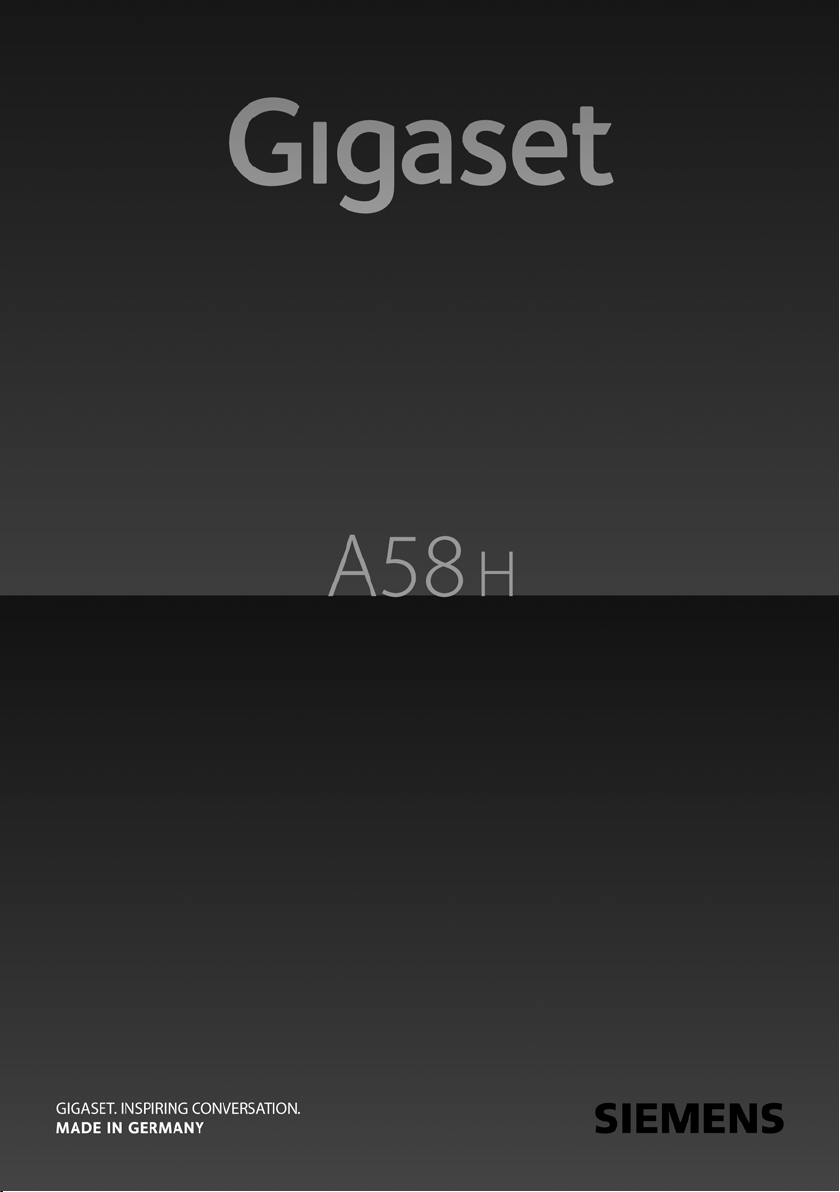
Page 2
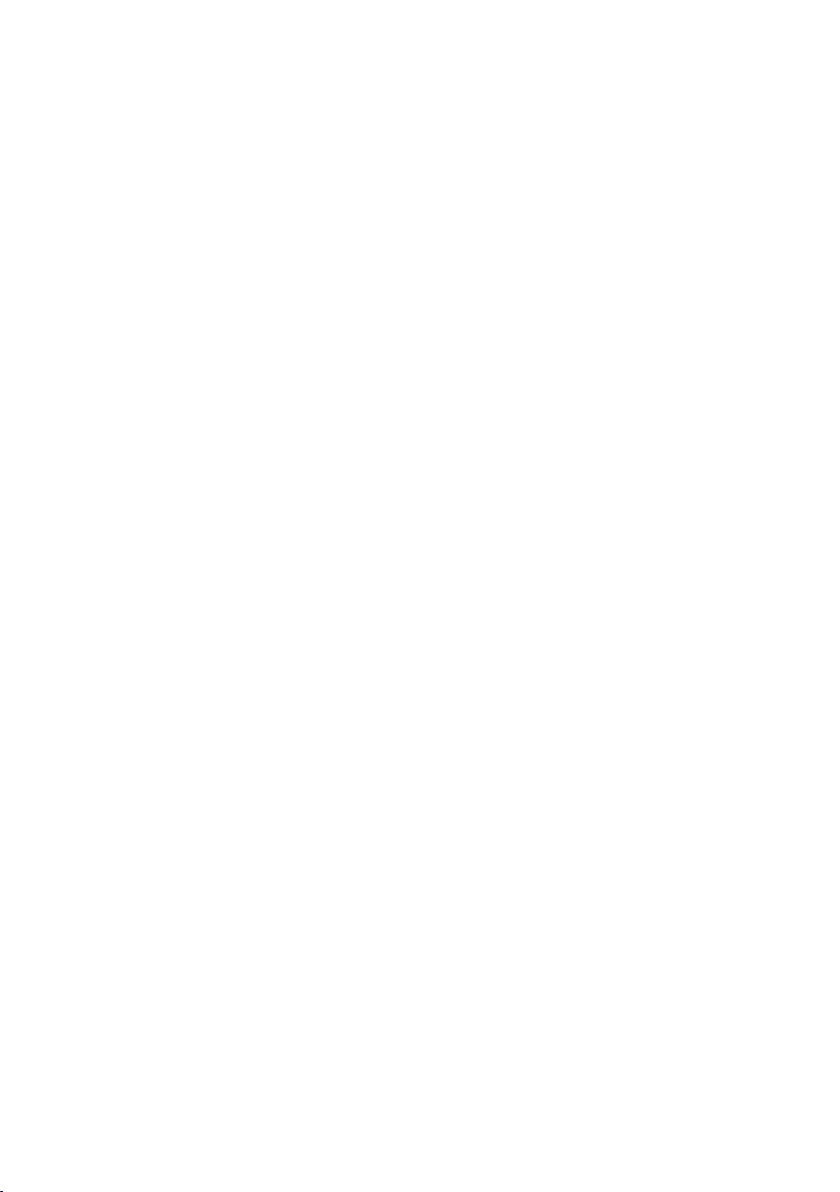
Page 3

The handset at a glance
The handset at a glance
15
14
13
12
11
10
1 Display in idle status (example)
2 Charge status of the batteries (
3 Display keys (
4 Message key (
Access to calls and message lists;
Flashes: new message or new call
5 End Call key, On/Off key
End call, cancel function, go back one menu
level (press briefly), back to idle status (press
and hold), activate/deactivate handset (press
1
ÐV
10.01.09 07:15am
2
Þ Menu
3
4
5
6
9
8
7
and hold in idle status)
6 Pound key (#)
Keypad lock on/off (press and hold in
idle status);
toggle between uppercase/lowercase
and digits
7 Internal key
Make an internal call (
8 Microphone
9Flash key
- Recall (flash)
- Insert a dialing pause (press and hold)
10 Asterisk key (*)
Ringer melodies on/off (press and hold);
With an existing connection:
Switch between pulse dialing/touch-tone
dialing (press briefly)
11 Key 1 (
Fast access to the answering machine
(dependent on base station)/network mailbox
(press and hold)
12 Talk k ey
Answer a call (press briefly), start dialing (press
and hold)
13 Speaker key
Switch between earpiece and
handsfree mode;
Lights up: Handsfree activated
Flashes: Incoming call
14 Control key (
15 Signal strength (
¢page 14)
¢page 24)
¢page 21)
¢page 25)
¢page 14)
¢page 8)
¢page 8)
1
Page 4
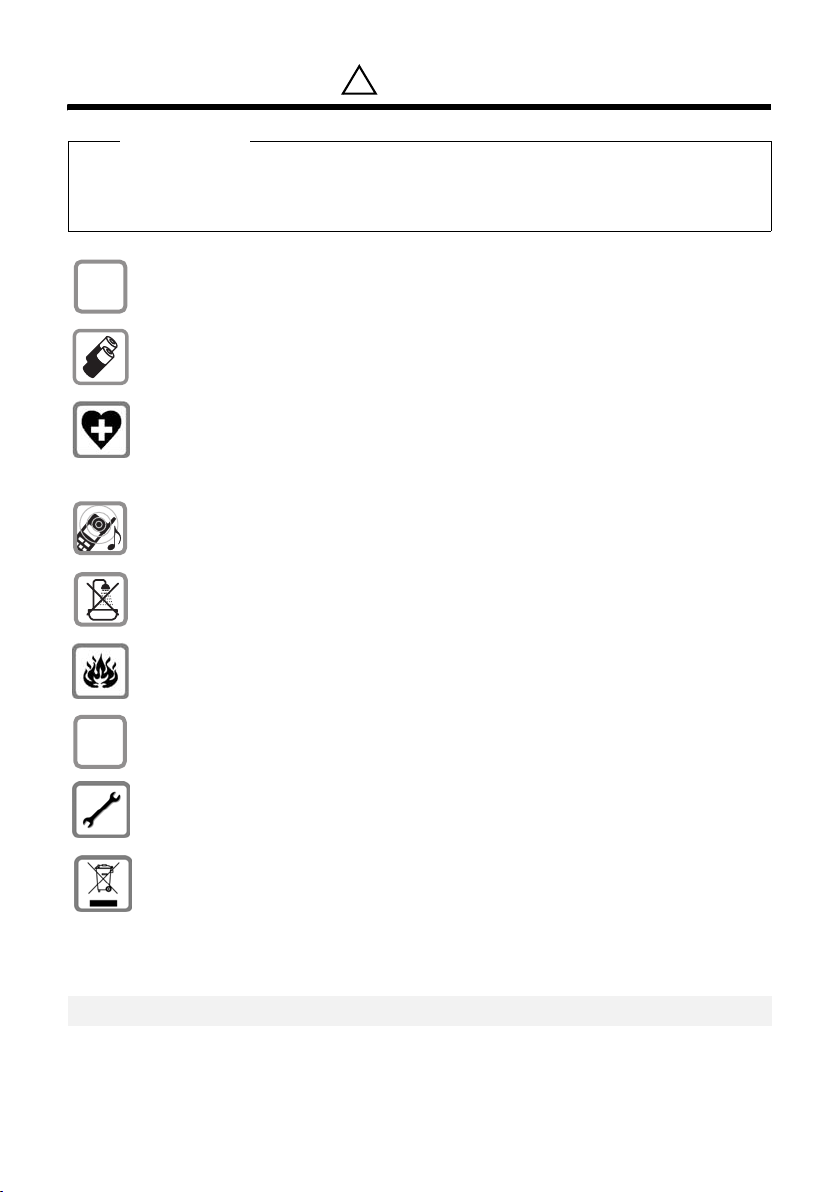
Safety precautions
Safety precautions *
!
Warning
Read the safety precautions and the user guide before use.
Explain them and the potential hazards associated with using the telephone to your chil-
dren.
Only use the power adapter supplied, as indicated on the underside of the base sta-
$
tion or charging cradle.
Only insert approved rechargeable batteries of the same type.
Never use ordinary (non-rechargeable) batteries as they may pose a health hazard
or cause injury.
The operation of medical appliances may be affected. Be aware of the technical conditions in your particular environment, such as a doctor's office.
To maintain compliance with the Industry Canada’s RF exposure guideline, place the
base station at least 20 cm from nearby persons.
Notice to Hearing Aid Wearers:
This phone system is compatible with inductively coupled hearing aids.
Do not install the base station or charging cradle in bathrooms or shower rooms. The
base station and charging cradle are not splash proof (
Do not use your phone in environments with a potential explosion hazard (e.g. paint
shops).
¢ page 30).
ƒ
If you give your telephone to someone else, make sure you include the user guide.
Please remove faulty base stations from use or have them repaired by Gigaset Service, as they could interfere with other wireless services.
Dispose of batteries and the phone carefully. Do not pollute the environment.
Privacy of communications may not be ensured when using this telephone.
Emergency numbers cannot be dialed if the keypad lock is activated!
*also see page35
2
Page 5
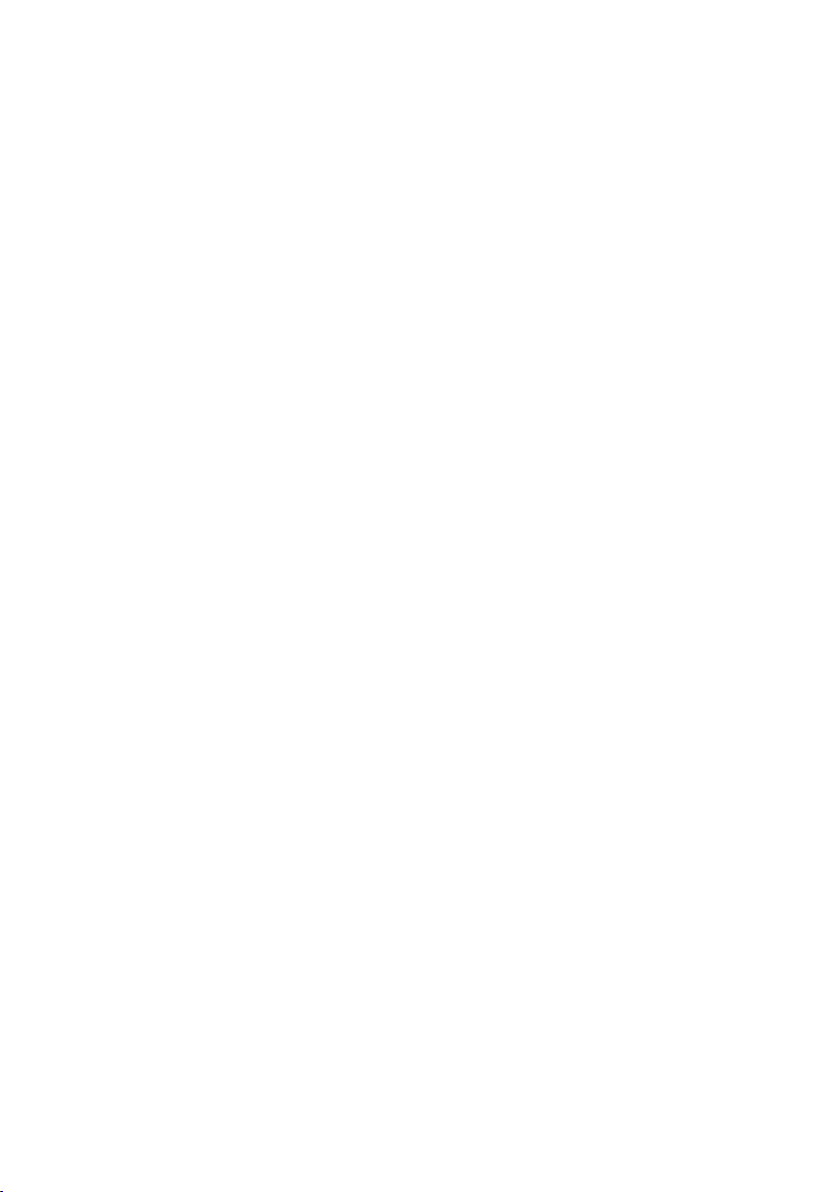
Contents
The handset at a glance . . . . . . . . . . . . . . . . . . . . . . . . . . . . . . . . . . . . . . . . . . . . 1
Safety precautions . . . . . . . . . . . . . . . . . . . . . . . . . . . . . . . . . . . . . . . . . . . . . . . . 2
First steps . . . . . . . . . . . . . . . . . . . . . . . . . . . . . . . . . . . . . . . . . . . . . . . . . . . . . . . . . 5
Check the package contents . . . . . . . . . . . . . . . . . . . . . . . . . . . . . . . . . . . . . . . . . . . . . . . . . . 5
Setting up the charging cradle . . . . . . . . . . . . . . . . . . . . . . . . . . . . . . . . . . . . . . . . . . . . . . . . 5
Connecting the charging cradle (if included) . . . . . . . . . . . . . . . . . . . . . . . . . . . . . . . . . . 6
Setting up the handset for use . . . . . . . . . . . . . . . . . . . . . . . . . . . . . . . . . . . . . . . . . . . . . . . . 7
What would you like to do next? . . . . . . . . . . . . . . . . . . . . . . . . . . . . . . . . . . . . . . . . . . . . . . 13
Using the phone . . . . . . . . . . . . . . . . . . . . . . . . . . . . . . . . . . . . . . . . . . . . . . . . . . 14
Control key . . . . . . . . . . . . . . . . . . . . . . . . . . . . . . . . . . . . . . . . . . . . . . . . . . . . . . . . . . . . . . . . . . 14
Display keys . . . . . . . . . . . . . . . . . . . . . . . . . . . . . . . . . . . . . . . . . . . . . . . . . . . . . . . . . . . . . . . . . 14
Keys on the keypad . . . . . . . . . . . . . . . . . . . . . . . . . . . . . . . . . . . . . . . . . . . . . . . . . . . . . . . . . . 15
Correcting incorrect entries . . . . . . . . . . . . . . . . . . . . . . . . . . . . . . . . . . . . . . . . . . . . . . . . . . 15
Menu guidance . . . . . . . . . . . . . . . . . . . . . . . . . . . . . . . . . . . . . . . . . . . . . . . . . . . . . . . . . . . . . . 15
Activating/deactivating the handset . . . . . . . . . . . . . . . . . . . . . . . . . . . . . . . . . . . . . . . . . . 16
Activating/deactivating the keypad lock . . . . . . . . . . . . . . . . . . . . . . . . . . . . . . . . . . . . . . 16
Illustration of operating steps in the user guide . . . . . . . . . . . . . . . . . . . . . . . . . . . . . . . 17
Menu tree . . . . . . . . . . . . . . . . . . . . . . . . . . . . . . . . . . . . . . . . . . . . . . . . . . . . . . . . 18
Making calls . . . . . . . . . . . . . . . . . . . . . . . . . . . . . . . . . . . . . . . . . . . . . . . . . . . . . . 19
Making an external call . . . . . . . . . . . . . . . . . . . . . . . . . . . . . . . . . . . . . . . . . . . . . . . . . . . . . . 19
Ending a call . . . . . . . . . . . . . . . . . . . . . . . . . . . . . . . . . . . . . . . . . . . . . . . . . . . . . . . . . . . . . . . . . 19
Answering a call . . . . . . . . . . . . . . . . . . . . . . . . . . . . . . . . . . . . . . . . . . . . . . . . . . . . . . . . . . . . . 19
Caller ID . . . . . . . . . . . . . . . . . . . . . . . . . . . . . . . . . . . . . . . . . . . . . . . . . . . . . . . . . . . . . . . . . . . . . 19
Handsfree talking . . . . . . . . . . . . . . . . . . . . . . . . . . . . . . . . . . . . . . . . . . . . . . . . . . . . . . . . . . . . 20
Muting . . . . . . . . . . . . . . . . . . . . . . . . . . . . . . . . . . . . . . . . . . . . . . . . . . . . . . . . . . . . . . . . . . . . . . 21
Making internal calls . . . . . . . . . . . . . . . . . . . . . . . . . . . . . . . . . . . . . . . . . . . . . . . . . . . . . . . . . 21
CID 2.5 services (network services) . . . . . . . . . . . . . . . . . . . . . . . . . . . . . . . . . . . . . . . . . . . 21
Using the directory and lists . . . . . . . . . . . . . . . . . . . . . . . . . . . . . . . . . . . . . . . 22
Directory . . . . . . . . . . . . . . . . . . . . . . . . . . . . . . . . . . . . . . . . . . . . . . . . . . . . . . . . . . . . . . . . . . . . 22
Last number redial list . . . . . . . . . . . . . . . . . . . . . . . . . . . . . . . . . . . . . . . . . . . . . . . . . . . . . . . 24
Opening lists with the message key . . . . . . . . . . . . . . . . . . . . . . . . . . . . . . . . . . . . . . . . . . 24
Using the network mailbox . . . . . . . . . . . . . . . . . . . . . . . . . . . . . . . . . . . . . . . 25
Configuring fast access for the network mailbox . . . . . . . . . . . . . . . . . . . . . . . . . . . . . . 25
Viewing the network mailbox report . . . . . . . . . . . . . . . . . . . . . . . . . . . . . . . . . . . . . . . . . 25
ECO DECT . . . . . . . . . . . . . . . . . . . . . . . . . . . . . . . . . . . . . . . . . . . . . . . . . . . . . . . . 26
Setting the alarm clock . . . . . . . . . . . . . . . . . . . . . . . . . . . . . . . . . . . . . . . . . . . 26
Contents
3
Page 6
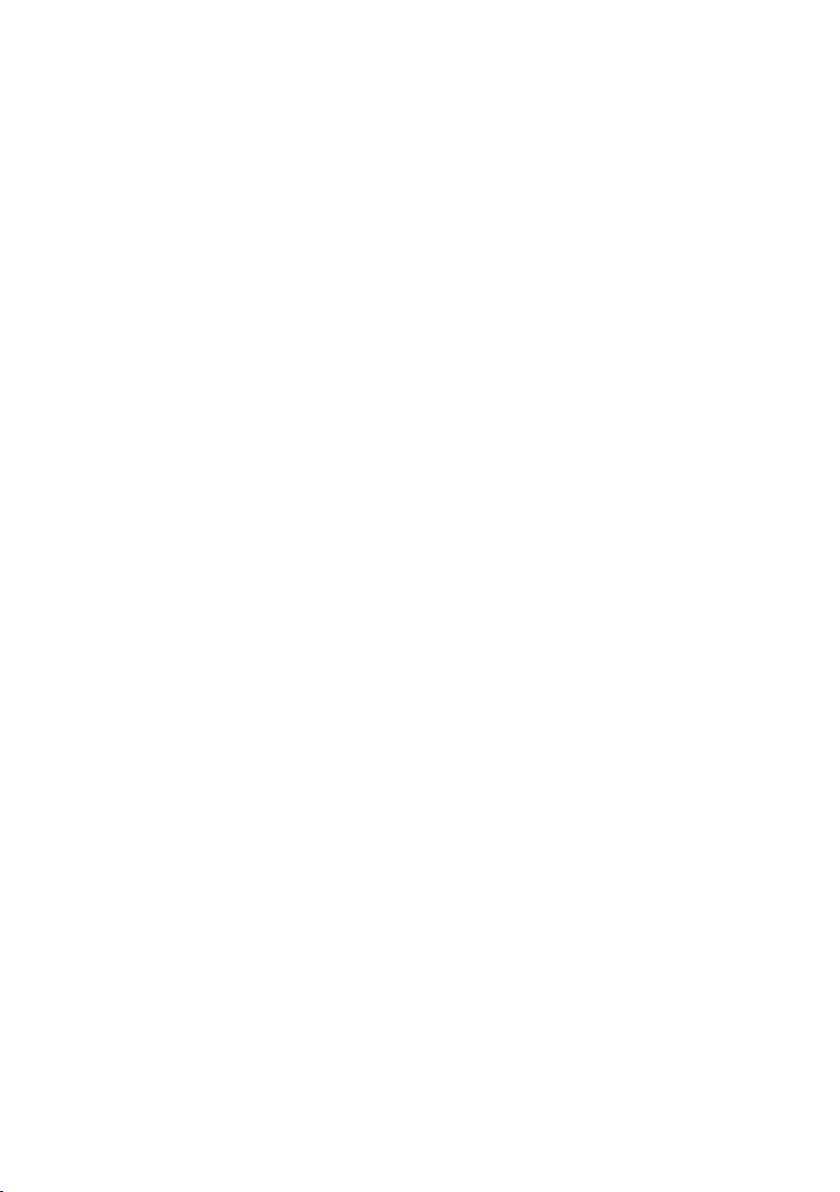
Contents
Handset settings . . . . . . . . . . . . . . . . . . . . . . . . . . . . . . . . . . . . . . . . . . . . . . . . . 27
Changing date and time . . . . . . . . . . . . . . . . . . . . . . . . . . . . . . . . . . . . . . . . . . . . . . . . . . . . . 27
Changing the display language . . . . . . . . . . . . . . . . . . . . . . . . . . . . . . . . . . . . . . . . . . . . . . 27
Setting the display . . . . . . . . . . . . . . . . . . . . . . . . . . . . . . . . . . . . . . . . . . . . . . . . . . . . . . . . . . . 27
Activating/deactivating auto answer . . . . . . . . . . . . . . . . . . . . . . . . . . . . . . . . . . . . . . . . . 27
Changing the handsfree/earpiece volume . . . . . . . . . . . . . . . . . . . . . . . . . . . . . . . . . . . . 28
Changing ringer melodies . . . . . . . . . . . . . . . . . . . . . . . . . . . . . . . . . . . . . . . . . . . . . . . . . . . . 28
Advisory tones . . . . . . . . . . . . . . . . . . . . . . . . . . . . . . . . . . . . . . . . . . . . . . . . . . . . . . . . . . . . . . . 29
Restoring the handset to the factory settings . . . . . . . . . . . . . . . . . . . . . . . . . . . . . . . . . 29
Troubleshooting . . . . . . . . . . . . . . . . . . . . . . . . . . . . . . . . . . . . . . . . . . . . . . . . . 30
Appendix . . . . . . . . . . . . . . . . . . . . . . . . . . . . . . . . . . . . . . . . . . . . . . . . . . . . . . . . 30
Caring for your telephone . . . . . . . . . . . . . . . . . . . . . . . . . . . . . . . . . . . . . . . . . . . . . . . . . . . . 30
Contact with liquid . . . . . . . . . . . . . . . . . . . . . . . . . . . . . . . . . . . . . . . . . . . . . . . . . . . . . . . . . . 30
Specifications . . . . . . . . . . . . . . . . . . . . . . . . . . . . . . . . . . . . . . . . . . . . . . . . . . . . . . . . . . . . . . . . 31
Writing and editing text . . . . . . . . . . . . . . . . . . . . . . . . . . . . . . . . . . . . . . . . . . . . . . . . . . . . . . 32
Industry Canada Certification . . . . . . . . . . . . . . . . . . . . . . . . . . . . . . . . . . . . . . . . . . . . . . . . 33
FCC / ACTA Information . . . . . . . . . . . . . . . . . . . . . . . . . . . . . . . . . . . . . . . . . . . 33
Safety precautions . . . . . . . . . . . . . . . . . . . . . . . . . . . . . . . . . . . . . . . . . . . . . . . . . . . . . . . . . . . 35
Service (Customer Care) . . . . . . . . . . . . . . . . . . . . . . . . . . . . . . . . . . . . . . . . . . . 36
End-user limited warranty . . . . . . . . . . . . . . . . . . . . . . . . . . . . . . . . . . . . . . . . . . . . . . . . . . . . 36
Mounting the charging cradle on the wall . . . . . . . . . . . . . . . . . . . . . . . . . . 39
Index . . . . . . . . . . . . . . . . . . . . . . . . . . . . . . . . . . . . . . . . . . . . . . . . . . . . . . . . . . . . 40
4
Page 7
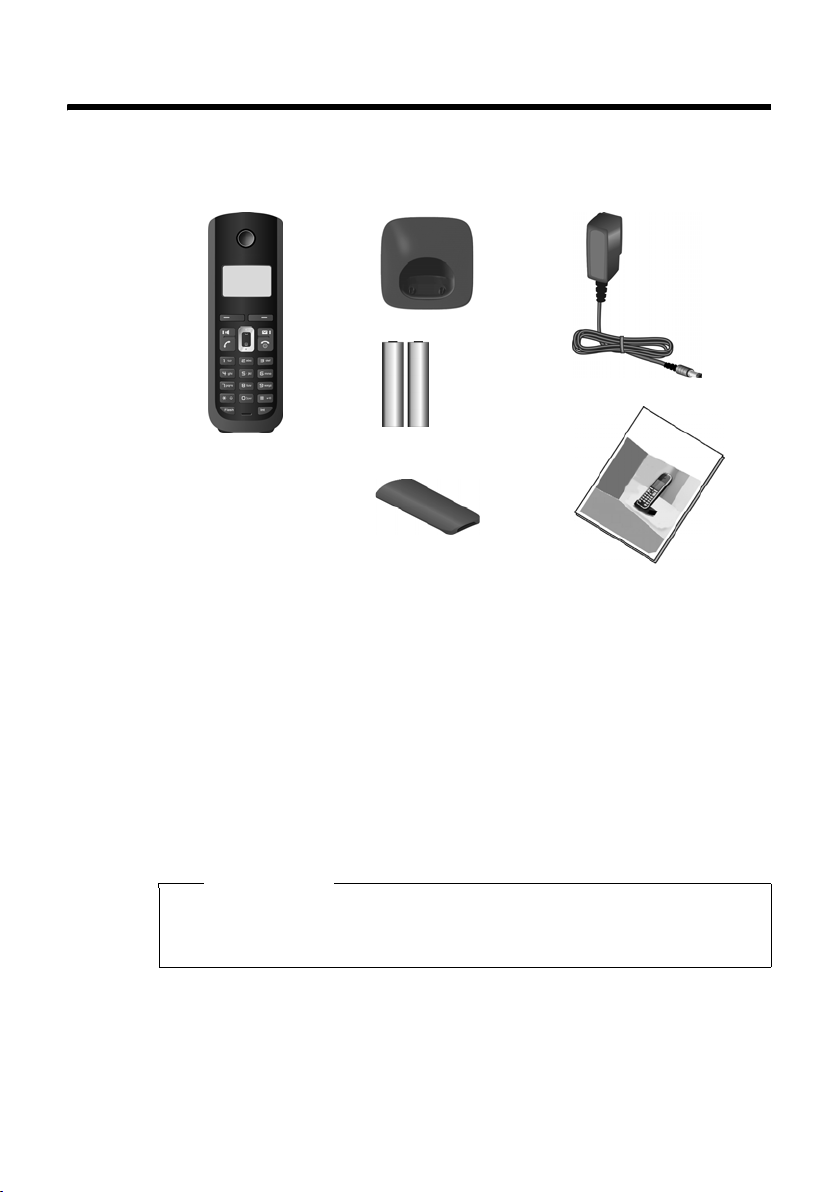
First steps
Check the package contents
First steps
21
4
5
1 One handset
2 One charging cradle
3 One power adapter for charging cradle
4 Two batteries
5 One battery cover
6 One user guide
Setting up the charging cradle
The charging cradle is designed for use in dry rooms in a temperature range of
+41°F to +113°F.
¤ Set up the charging cradle on a flat, nonslip surface.
3
6
Please note
Keep in mind the range of the base station.
It is up to 984 feet in unobstructed outdoor areas and up to 165 feet inside
buildings. The range is reduced when Eco Mode (
The feet do not usually leave any marks on surfaces. However, due to the multitude
of different varnishes and polishes used on today's furniture, the occurrence of
marks on the surfaces cannot be completely ruled out.
For instructions on how to mount the charging cradle on a wall,
¢ page 26) is activated.
¢ page 39.
5
Page 8

First steps
Please note:
u Never expose the telephone to heat sources, direct sunlight, or other electrical
devices.
u Protect your telephone from moisture, dust, and corrosive liquids and fumes.
Connecting the charging cradle (if included)
2
1
¤ Connect the flat plug of the power
adapter 1.
¤ Plug the power adapter into the plug
socket 2.
To disconnect the plug from the charging cradle, press the release button 1 and disconnect the plug 2.
2
1
6
Page 9
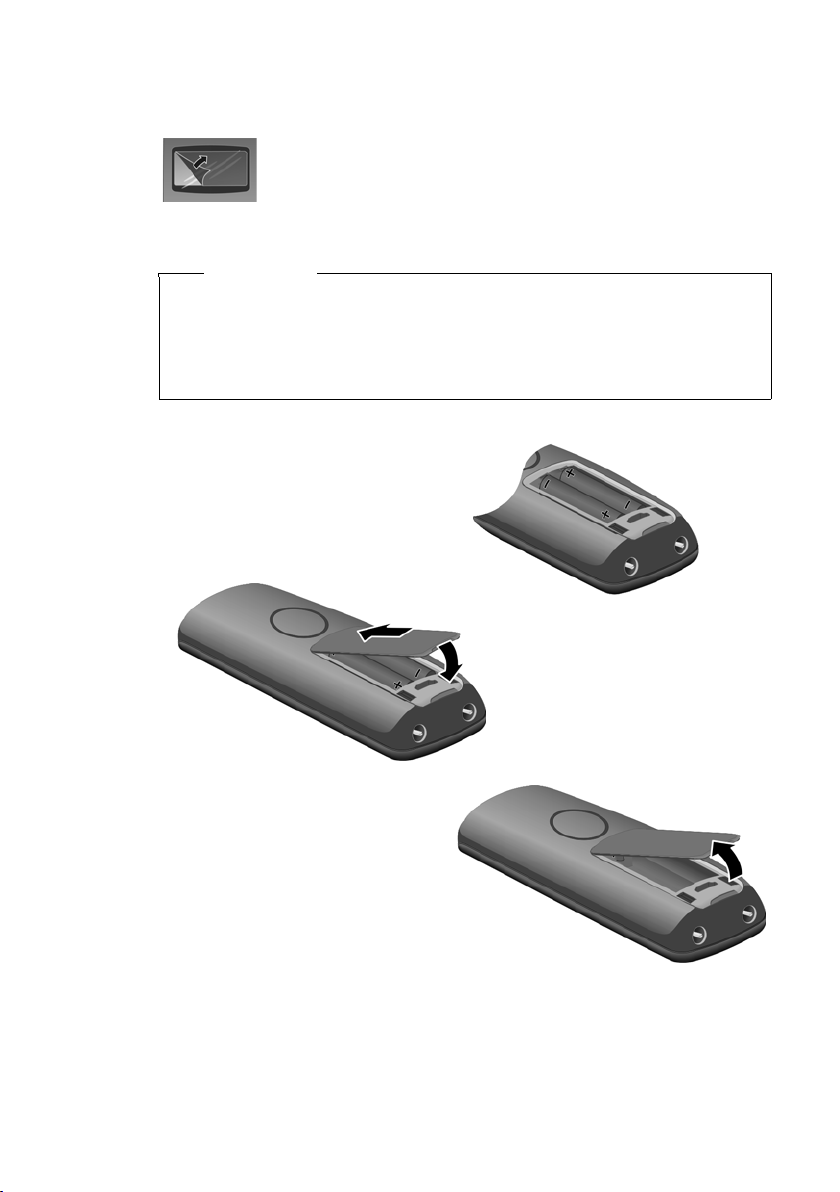
Setting up the handset for use
T
y
Carry out the following steps for each handset.
The display is protected by a plastic film.
Please remove the protective film!
Inserting the batteries and closing the battery cover
Warning
Use only rechargeable nickel-metal hydride (NiMH) UL-approved AAA batteries.
Never use a conventional (non-rechargeable) battery or other battery types, as
this could result in significant health risks and personal injury. For example, the
batteries could explode. The phone could also malfunction or be damaged as a
result of using batteries that are not of the recommended type.
¤ Insert the batteries in the cor-
rect orientation.
The polarity is indicated in/on
the battery compartment.
1
First steps
¤ First insert the battery cover
2.
at the top 1.
¤ Then press the cover 2. until
it clicks into place.
o open the battery cover, for exam-
ple, to replace the batteries, place
our fingertip into the cavity on the
casing and pull the battery cover
upwards.
7
Page 10
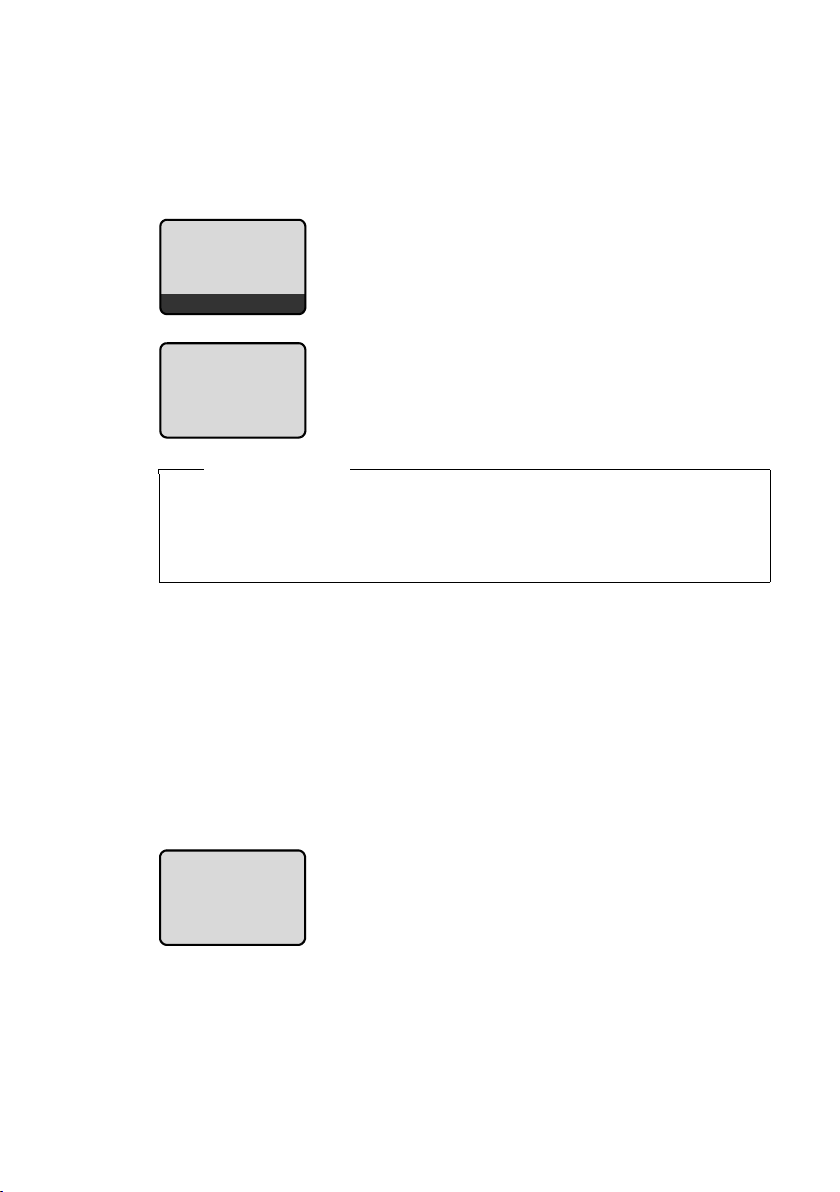
First steps
Registering the handset to the base station
Before you can use the phone, you must first register the handset to the base station. The actual registration procedure will depend on the type of base station.
Automatically register the handset to the Gigaset A580/A585
base station
¤ Place the handset with the display facing up
Insert handset
into base
Menu
Handset is
registering
ë
Please note
u Each key press interrupts the automatic registration.
u If automatic registration does not work, the handset will have to be regis-
tered manually.
u The handset must be registered manually to an A580 IP base station.
in the base station.
The handset registers automatically.
Registration can take up to 5 minutes.
Do not remove the handset from the base station during this time.
Manually registering the handset
You must activate manual registration of the handset on both the handset (1) and
the base station (2).
1) On the handset:
§Menu§ ¢Settings ¢Handset ¢Register Handset
(If you require further information on the illustration of these operating steps,
please see
~ Enter the system PIN of the base station (the default is 0000) and press
¢ page 17.)
§OK§.
The registration screen is displayed.
Handset is
registering
ë
2) On the base station:
Within 60 sec. press and hold the registration/paging key on the base station
(approx. 3 sec.).
8
Page 11
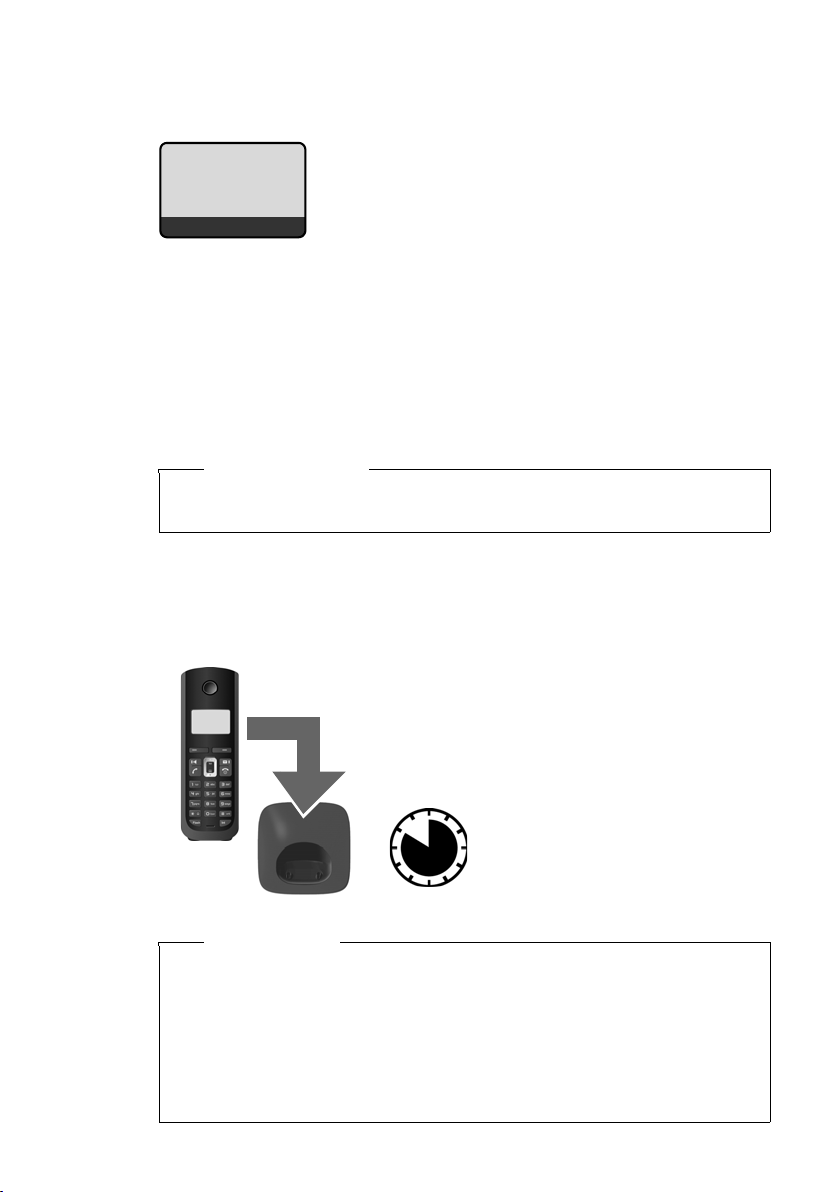
First steps
The following is displayed after successful automatic or manual handset
registration:
ÐV
Þ
The handset is assigned the lowest unassigned internal number (1–4). If more than
one handset is registered to the base station, the internal handset number appears
on the display, e.g. INT 2. If the internal numbers 1–4 are already assigned to other
devices, the number 4 will be overwritten.
To charge the batteries, leave the handset in the base station/charging cradle.
Menu
u the strength of the reception signal between base
station and handset:
– good to poor: ÐiÑÒ
– no reception: | flashes
u battery charge status:
– = e V U (flat to full)
– = flashes: batteries almost flat
– e V U flashes: charging procedure
Please note
Only place the handset in the base station or charging cradle that is intended
for it.
Should you have any questions and problems
¢ page 30.
Initial charging and discharging of batteries
The correct charge level can only be displayed if the batteries are first fully charged
and discharged.
¤ Place the handset in the base station or charg-
ing cradle for eleven hours.
¤ Then remove the handset
10 h
Please note
u After the first battery charge and discharge, you may replace your handset
in its base station or charging cradle after every call.
u Always repeat the charging and discharging procedure if you remove the
batteries from the handset and reinsert them.
u The batteries may warm up during charging. This is not dangerous.
u After a while, the charge capacity of the batteries will decrease for technical
reasons.
from the base station or
charging cradle, and do not
replace it until the batteries
are completely discharged.
9
Page 12
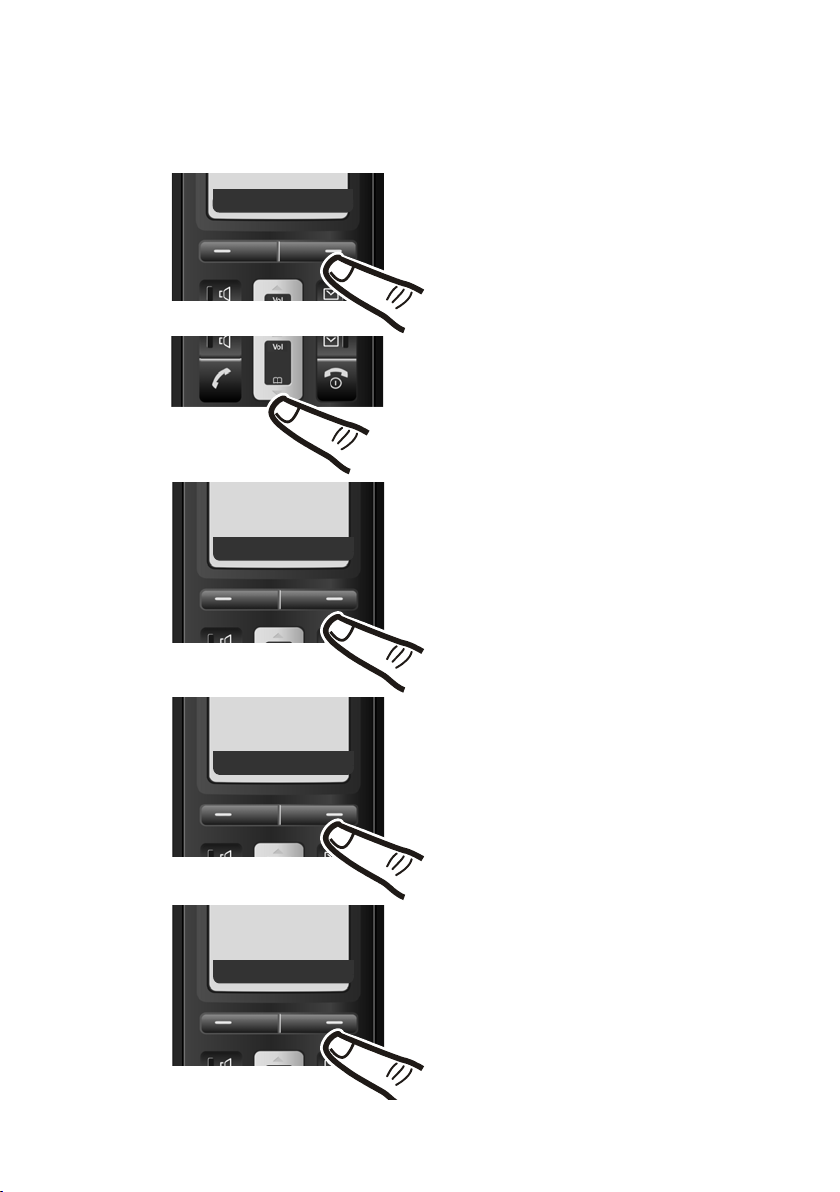
First steps
Setting the date and time
Set the date and time so that the correct date and time can be assigned to incoming
calls, and so that the alarm can be used. When registering the handset to an A580
IP base station, the date and time are set automatically via the Internet.
Þ
Ç
Date/Time
Ç
Settings
U OK
U OK
Menu
¤ Press the key below §Menu§ on the
display screen to open the main
menu.
¤ Press the bottom of the Control key
...
... until the Settings menu item
appears.
¤ Press the key below §OK§ on the dis-
play screen to confirm your selection.
The Date/Time menu item appears
on the display.
10
Set date/time
Ç
U OK
¤ Press the key below §OK§ on the dis-
play screen to confirm your selection.
The Set date/time menu item
appears on the display.
¤ Press the key below §OK§ on the dis-
play screen to open the input field.
Page 13
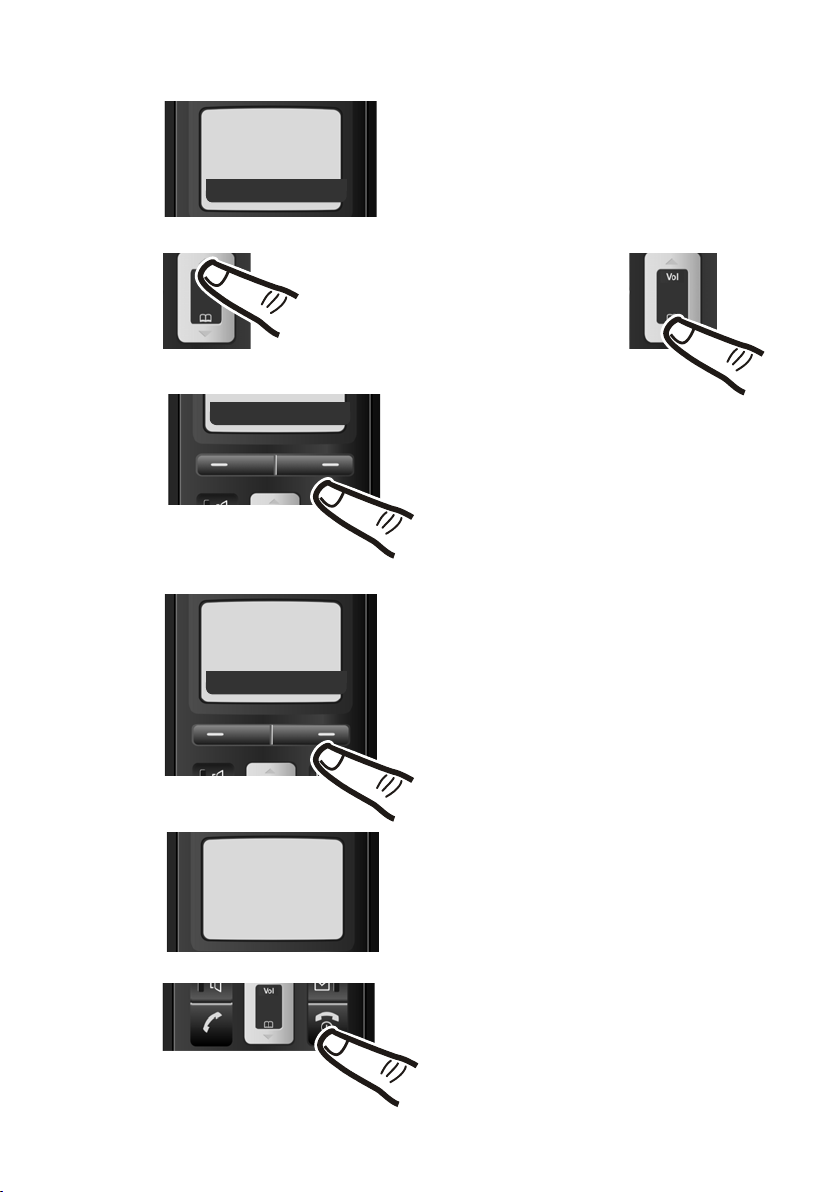
First steps
Enter Date:
[10.01.2009]
Ç
T OK
If you want to correct an entry, press
the top or bottom of the Control key
to toggle between fields.
Ç
T OK
Enter time:
[07:15]
am/pmT OK
¤ The active line is marked [...].
Enter month, day and year as an
8-digit number using the handset
(e.g. QQ 2QQO
for 10/1/09).
¤ Press the key below §OK§ on the display
screen to confirm your selection.
¤ Enter the hours and minutes as four dig-
its using the handset
(e.g. QM5for 07:15 AM).
If necessary, use the Control key to toggle between fields.
Press the display key
time setting between am and pm.
am/pm to toggle the
Saved
¤ Press the key below §OK§ on the display
screen to confirm your selection.
The display shows Saved. You will
hear a confirmation tone.
¤ Press and hold the End Call key a to
return to the idle status.
11
Page 14
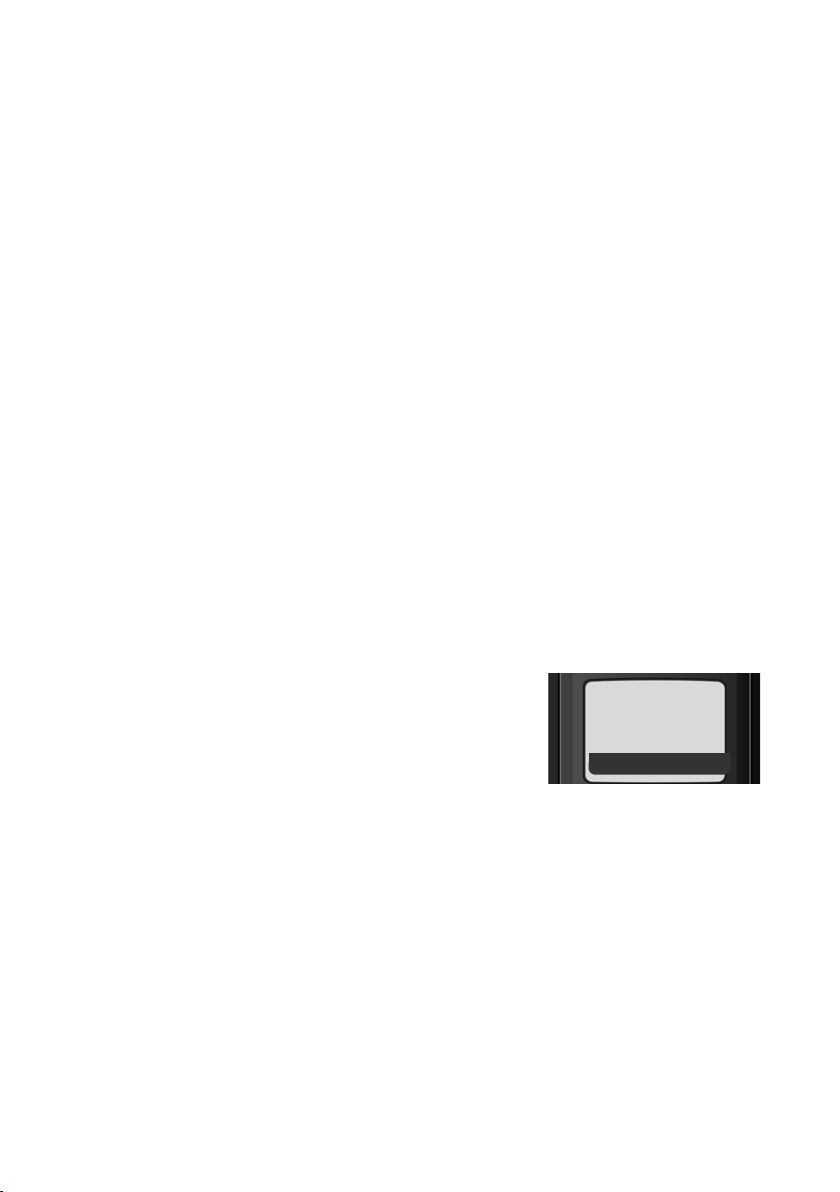
First steps
Area codes
To return calls using the incoming caller ID list (¢ page 24), your phone's area
code ("local area code") must be stored. If your phone is in a "multiple area code"
area, the extra codes for this area must also be stored.
Local Area Code
§Menu§ ¢Settings ¢Base ¢Local Area Code
Select and press
~ Enter local area code.
§OK§ Press the display key.
a Press and hold (idle status).
Extra Codes
§Menu§ ¢Settings ¢Base ¢Extra Codes
Select and press
The message Enter extra area code? displays.
§OK§ Press the display key
The message Entry No. 1 displays, with an input field below. Type the
first extra area code to be assigned.
§OK§ Press the display key.
a Press and hold (idle status).
Repeat the above steps until all extra area codes for your area have been entered.
A maximum of 5 extra codes can be stored.
§OK§.
§OK§.
12
Display in idle status
Once the phone is registered and the time set,
the idle display is shown, as in this example. If
the answering machine (depending on the
base station) is activated, the answering
machine icon × will also be displayed in the
header.
Your phone is now ready to use.
ÐV
10.01.09 07:15a
Þ
Menu
Page 15

What would you like to do next?
Now that you have successfully started your A58H, you will probably want to adapt
it to your personal requirements. Use the following guide to quickly locate the most
important topics.
If you are unfamiliar with menu-driven devices, such as other Gigaset telephones,
you should first read the section titled "Using the phone"
Information on ... ... is located here.
First steps
¢ page 14.
Setting the ringer melody and volume page 28
Setting the handset volume page 28
Setting Eco Mode page 26
Registering existing handsets to a base station page 8
Transferring directory entries from existing
handsets to the new handset(s)
If you have any questions about using your phone, please read the tips
on troubleshooting (
(
¢ page 36).
¢ page 30) or contact our Customer Care team
g
g
g
g
g
page 23
13
Page 16

Using the phone
Using the phone
Control key
In the following description, the side of the Control key you need to
press for each operation is indicated accordingly, (e.g.t for "press
the top of the Control key."
The Control key has a number of different functions:
When the handset is in idle status
s Open the directory
t Display the menu for setting the handset's call volume (¢ page 28),
ringer melodies (
In the main menu, in submenus and lists
t / s Scroll up/down line by line.
In input fields
Use the Control key to move the cursor to the left t or right s.
During an external call
s Open the directory
t Adjust the loudspeaker volume for earpiece and handsfree mode
¢ page 28), and advisory tones (¢ page 29).
Display keys
The function of the display keys changes depending on the particular operating situation. Example:
Important display keys:
Menu
OK
W Delete key: Deletes one character at a time from right to left.
Ç
Þ
14
Ç
U OK
Open a context-dependent menu.
Confirm selection.
Go back one menu level or cancel operation.
Open the last number redial list.
Current display key functions are shown in the
bottom display line.
Display keys
Page 17

Keys on the keypad
c / Q / *, etc.
Press the matching key on the handset.
~ Enter digits or letters.
Correcting incorrect entries
You can correct incorrect characters in the text by navigating to the incorrect entry
using the Control key. You can then:
u Press X to delete the character to the left of the cursor
u Insert characters to the left of the cursor
u Overwrite the character (flashing) when entering the time, date, and so on
Menu guidance
Your phone's functions are accessed using a menu that has a number of levels.
Main menu (first menu level)
¤ When the handset is in idle status, press §Menu§to open the main menu.
The main menu functions are shown on the display as a list with a name and icon.
To access a function, meaning to open the corresponding submenu (next menu
level):
¤ Navigate to the function using the Control key q. Press the display key §OK§.
Using the phone
Submenus
The functions in the submenus are displayed as lists.
To access a function:
¤ Scroll to the function with the Control key q and press §OK§.
Or:
¤ Enter the corresponding shortcut digit combination (¢page 18).
Briefly press the End Call key a once to return to the previous menu level/cancel
the operation.
Reverting to idle status
You can revert to idle status from anywhere in the menu as follows:
¤ Press and hold the End Call key a.
Or:
¤ Do not press any key: After two minutes, the display will automatically revert to
idle status.
Any settings you have not confirmed by pressing
An example of the display in idle status is shown on ¢page 12.
§OK§ will be discarded.
15
Page 18

Using the phone
Activating/deactivating the handset
a With the phone in idle status, press and hold the End Call key (confir-
mation tone) to switch off the handset.
Press and hold the End Call key again (confirmation tone) to switch the
handset on.
Activating/deactivating the keypad lock
The keypad lock prevents any inadvertent use of the phone.
# Press and hold the pound key to activate or deactivate the keypad lock.
You will hear the confirmation tone.
When the keypad lock is activated, you will see the Ø icon on the display and a
message when you press a key.
The keypad lock is deactivated automatically if someone calls you. It is reactivated
when the call is finished.
Emergency numbers cannot be dialed if the keypad lock is activated!
16
Page 19

Illustration of operating steps in the user guide
The operating steps are shown in abbreviated form.
Example:
The illustration:
§Menu§ ¢Settings ¢Handset ¢Auto Answer
means:
Using the phone
Þ
Ç
Ç
Settings
U OK
Handset
U OK
Menu
¤ Press the display key §Menu§ to open
the main menu.
¤ Press the bottom of the Control key
s
until the Settings menu item
appears on the display.
¤ Press the display key §OK§ to confirm
your selection.
¤ Press the bottom of the Control key
s
until the Handset menu item
appears on the display.
¤ Press the display key §OK§ to confirm
your selection.
Auto
Answer
Ç
‰
U OK
Press the bottom of the Control key s
until the Auto Answer menu item
appears on the display.
¤ Press the display key §OK§ to activate/
deactivate the function (
‰ =on).
17
Page 20

Menu tree
Menu tree
Instead of scrolling to locate a menu function, you can select a function more quickly by
opening the menu and keying in a digit combination (or shortcut).
Example:
With the telephone in idle status, press
4 ì Alarm Clock
4-1 Activation
4-2 Wake up time
5
7
7-1 Date/Time 7-1-1 Set date/time
§Menu§ M22 for "Set ringer melody volume."
§Menu§(open main menu):
¢page 26
¢page 26
þ Voice Mail (Menu dependent on base station)
m Settings
7-1-2 Time format
¢page 27
¢page 27
7-2 Audio Settings 7-2-1 Call Volume
7-2-2 Ringer Volume
7-2-3 Ringer Melody
7-2-4 Advisory Tones
7-2-5 Battery Low
7-3 Handset 7-3-1 Display
7-3-2 Language
7-3-3 Auto Answer
7-3-4 Register Handset
7-3-5 Reset Handset
7-4 Base (Menu dependent on base station)
¢page 28
¢page 28
¢page 28
¢page 29
¢page 29
¢page 27
¢page 27
¢page 27
¢page 8
¢page 29
18
Page 21

Making calls
Making calls
Making an external call
External calls are calls using the public telephone network.
~c Enter the number and press the
Talk key.
Or:
c~ Press the Talk key c, and then
enter the number.
You can cancel the dialing operation with
the End Call key a.
You are shown the duration of the call while
the call is in progress.
Please note
u Dialing with the directory
¢ page 22), calls list (¢ page 24)
(
and last number redial list
¢ page 24) saves you from repeat-
(
edly typing numbers.
u You can assign a number from the
directory as a shortcut to the selected
¢ page 23).
key (
u If your handset is registered to an
A580 IP base station, please refer to
the relevant user guid.
Ending a call
Answering a call
The handset indicates an incoming call in
three ways: by ringing, by a display on the
screen, and by the flashing Speaker key d.
You can answer the call by:
¤ Pressing the Talk key c.
¤ Pressing the Speaker key d.
If the handset is in the charging cradle and
the Auto Answer function is activated
¢ page 27), the handset automatically
(
answers the call when you remove it from
the charging cradle.
To deactivate the ringer melody, press the
§Menu§ display key and select Silent. You can
take the call as long as it is displayed on the
screen.
Caller ID
Caller ID (CID) and Caller Name ID (CNID) are
optional subscription services provided by
your telephone service provider. These features supply incoming caller identification
information that will be displayed on your
handset.
Call display with Caller ID/ Name
If the caller's number is saved in your directory, the caller's name replaces the number
on the display.
a Press the End Call key.
Å
9725551234
Menu
1 Ringer melody icon
2Number or name of caller
The following is displayed in place of the
number:
u External Call, if the user has not arranged
caller ID.
u Not available, if no number has been
received.
u Private, if the caller has blocked his
caller ID.
1
2
19
Page 22

Making calls
Display with CID
If you have CID, then the name that is registered with your network provider for the
caller's number will also be displayed. If the
number of the caller is stored in your directory, the CID display is replaced by the corresponding directory entry.
9725551234
Anna Fielding
Menu
1Caller's number
2Name
The display shows:
u Private, if the caller has blocked caller ID.
u Not available, if the caller has not
arranged caller ID.
1
2
Handsfree talking
In handsfree mode, instead of holding the
handset to your ear, you can place it, for
example, on a table in front of you. This
allows others to participate in the call.
Activating/deactivating handsfree mode
Activating while dialing
~d Enter the number and press the
Speaker key.
¤ You should inform your caller before you
use the handsfree function so that the
caller knows someone else may be listening.
Switching between earpiece and
handsfree mode
d Press the Speaker key.
During a call, activate or deactivate hands-
free mode.
If you wish to place the handset in the charg-
ing cradle during a call:
¤ Press and hold the Speaker key d while
placing the handset in the base station. If
the Speaker key d does not light up,
press the key again.
For instructions on how to adjust the loudspeaker volume,
¢ page 28.
20
Page 23

Making calls
Muting
You can deactivate the microphone in your
handset during an external call.
§Mute§ Press the display key to mute
the handset.
§On§ Press the display key to switch
the microphone back on.
Making internal calls
Internal calls to other handsets registered
with the same base station are free.
Calling other handsets
k Start internal call. The display
shows Insert INT No.
~ Enter the internal number of the
receiving handset and press
The handset is called.
Or:
§All§ Press the display key. All hand-
sets are called.
Ending a call
a Press the End Call key.
§OK§.
CID 2.5 services (network services)
If CID is activated and a waiting call is displayed, 4 different CID 2.5 services (network
services) are selected.
During a call:
§Menu§ Press the display key
Select with q:
Tak e Messa ge
The waiting caller is forwarded to the
central office mailbox.
Hold Message
The waiting caller is put on hold and
hears a message to this effect from the
central office.
Call Back
The waiting caller is prompted by the
central office to call again at a later time.
Add 2nd
The central office is prompted to initiate a
conference call.
Please note
When the handset is muted a waiting call
is not signaled on the display. To use the
CID 2.5 services the device must be
unmuted.
21
Page 24

Using the directory and lists
Using the directory and
lists
The options are:
u Directory
u Last number redial list
u Call history
u Answering machine list
Directory
You can save up to 150 entries in the directory.
You can create a personalized directory for
your particular handset. And you can also
send the list or individual entries to other
handsets (
¤ With the handset in idle status, open the
Length of entries
Number: max. 32 digits
Name: max. 16 characters
You can assign a number from the directory as a shortcut to the selected key
¢ page 23.
Saving the first number in the directory
s ¢ Dir. empty New entry?
~ Enter the number and press §OK§.
~ Enter the name and press §OK§.
¢ page 23).
directory by pressing the s key.
Please note
Storing a number in the directory
s ¢ §Menu§ ¢ New Entry
~ Enter the number and press §OK§.
~ Enter the name and press §OK§.
Order of directory entries
Directory entries are usually sorted in alphabetical order. Spaces and digits take first priority. The sort order is as follows:
1. Space
2. Digits (0–9)
3. Letters (alphabetical)
4. Other characters
To get around the alphabetical ordering of
the entries, insert a space or a digit in front of
the name. These entries will then move to
the beginning of the directory.
Selecting a directory entry
s Open the directory
You have the following options:
u Use q to scroll to the entry until the
desired name is selected.
u Enter the first character of the name, or
scroll to the entry using s, if necessary.
Dialing with the directory
s ¢ q (Select entry)
c Press the Talk key. The number is
dialed.
22
Page 25

Using the directory and lists
Managing directory entries
s ¢ q (Select entry)
Editing entries
§Menu§ ¢Edit Entry
~ Edit the number, if necessary,
and press
~ Edit the name, if necessary, and
press
§OK§.
§OK§.
Using other functions
§Menu§ Press the display key.
The following functions can be selected with
q:
New Entry
Save new phone number.
Use Number
Save or modify a saved number, and then
dial with c, or save as a new entry; to
do so, press
§Menu§ ¢Copy to Directory
¢ §OK§after the number appears on the
display.
Edit Entry
Edit selected entry.
Delete Entry
Delete selected entry.
Send Entry
Send a single entry to a handset
¢ page 23).
(
Delete List
Delete all directory entries.
Send List
Send complete list to a handset
¢ page 23).
(
Shortcut
Assign the current entry as a shortcut to
the selected key.
Using shortcut keys
You can assign directory entries to the keys 0
and 2–9:
¢ q (select entry) ¢ §Menu§
s
¢ Shortcut ¢ ~ (press the key you want
to assign the number to)
To d ial : press and hold the required shortcut
key.
To delete shortcuts:
¢ q (select entry) ¢ §Menu§
s
¢ Shortcut ¢ select No Shortcut ¢
§OK§.
press
Sending the directory to another handset
Preconditions:
u The sending and receiving handsets must
both be registered to the same base station.
u The other handset can send and receive
directory entries.
¢ q (select entry) ¢ §Menu§(open
s
¢ Send Entry / Send List
menu)
~ Enter the internal number of the
receiving handset and press
Successful transmission is acknowledged
with the message Entry copied. You can
transfer several individual entries one after
the other by responding
entry? prompt.
§OK§ to the Next
Please note:
u Entries with identical numbers won't be
overwritten on the receiving handset.
u The transfer will be canceled if the phone
rings or if the memory of the receiving
handset is full.
§OK§.
23
Page 26

Using the directory and lists
Copying a displayed number to the directory
You can copy numbers displayed in a list (e.g.
the calls list or redial list) to the directory.
If you have CID, the first 16 characters of the
transmitted name are copied to the Enter
Name line.
A number is displayed:
§Menu§ ¢Copy to Directory
¤ Complete the entry ¢ page 22.
Last number redial list
The last number redial list contains the ten
numbers last dialed with the handset (max.
32 numbers). If one of the numbers is in the
directory, the corresponding name will be
displayed.
Manual last number redial
Þ
s Select entry.
c Press the Talk key again. The
Press the display key.
number is dialed.
Opening lists with the message key
An advisory tone sounds as soon as a
new message arrives in a list. The f key
flashes (it goes off when the key is pressed).
In idle status, the display shows an icon for
the new message.
If you press the message key f, you access
the lists that contain new messages.
Managing entries in the last number redial list
Þ
s Select entry.
§Menu§ Open menu.
The following functions can be selected with
q:
Use Number (as in the directory,
Press the display key.
¢ page 23)
Copy to Directory
Copy an entry to the directory
¢ page 22).
(
Delete Entry (as in the directory,
¢ page 23)
Delete List (as in the directory, ¢page 23)
24
Page 27

Using the network mailbox
Using the network
mailbox
The network mailbox is your network provider's answering machine within the network. You cannot use the network mailbox
unless you have requested it from your network provider.
Configuring fast access for the network mailbox
With fast access, you can directly dial the
network mailbox .
Configuring fast access for the network mailbox and entering the network mailbox
number:
§Menu§ ¢Voice Mail ¢Set Key 1 ¢
Network Mailbox
Select and press
~ Enter the network mailbox
number and press
a Press and hold (idle status).
The setting for fast access applies to all
handsets.
‰
§OK§ (=on).
§OK§.
Viewing the network mailbox report
When a message is recorded, you receive a
call from the network mailbox. If you have
requested caller ID, the network mailbox
nu mber will be dis pla yed . I f yo u ta ke the cal l,
the new messages are played back. If you do
not take the call, the network mailbox
number will be saved in the missed calls list,
and the Message key flashes (
¢ page 24).
Calling your network mailbox
Press and hold. You are con-
nected directly to the network
mailbox.
d Press the Speaker key d, if
required. You will hear the network mailbox announcement.
25
Page 28

ECO DECT
ECO DECT
You are helping to protect the environment
with your Gigaset handset.
Reducing energy consumption
By using an energy-saving power supply,
your telephone consumes less power.
Reducing radiation (dependent on base)
The radiation can only be reduced if your
base supports this function.
The transmission power of your telephone is
automatically reduced depending on the
distance to the base.
You can reduce the radiation of the handset
and base even further by using Eco Mode.
For further information, please refer to
your base user guide.
Setting the alarm clock
Precondition: The date and time have
already been set (
Activating/deactivating the alarm clock
§Menu§ ¢ Alarm Clock ¢ Activation
(‰ =on)
After you activate the alarm clock, the menu
for setting the wake-up time opens automatically (
If the alarm clock is set, the wake-up time
appears with the ¼icon in the display
instead of the date.
Setting the wake-up time
§Menu§ ¢ Alarm Clock ¢ Wake up time
~ Enter the wake-up time in hours
When the alarm clock rings…
Alarm repeats after 5 minutes
§Snooze§ Press the display key or any key.
If you press §Snooze§ three times, the alarm
clock switches off for 24 hours.
¢ page 10).
¢ page 26).
and minutes, then press
§OK§.
26
Turning off the alarm clock for 24
hours
§Off§ Press the display key.
Page 29

Handset settings
Handset settings
Your handset is preconfigured, but you can
change the settings to suit your individual
requirements.
Changing date and time
To change the time, open the input field
with:
§Menu§ ¢Settings ¢Date/Time
q Select Set date/time and
§OK§.
press
Enter Date:
Enter the month, day, and year in
8-digit format, for example,
QQ2QQOfor
10/01/09.
Enter time:
Enter hours and minutes as 4 digits,
for example, QM5 for 07:15.
Press the display key
time setting between AM and PM.
§OK§ Press the display key
Time format
§Menu§ ¢Settings ¢Date/Time
Select and press
q Select Time format and
press
Choose between 12-hour format and 24-
hour format (‰ =on):
§am/pm§ to toggle the
§OK§.
§OK§.
Changing the display language
You can view the display texts in different
languages.
§Menu§ ¢ Settings ¢ Handset
¢ Language
The current language is indicated by ‰.
q Select a language and press §OK§.
a Press and hold (idle status).
If you accidentally choose a language you do
not understand:
§Menu§ M32
Press keys in sequence.
q Select the correct language and
§OK§.
press
Setting the display
You can display a digital clock when the
handset is in idle status.
§Menu§ ¢ Settings ¢ Handset ¢ Display
You have the following options:
Screensaver
The available settings are No Screensaver or Digital Clock.
Activating/deactivating auto answer
12-hour format
Ç
U OK
When this function is activated, when a call
arrives, you can simply lift the handset out of
‰
the base station or charger without having
to press the Talk key c.
§Menu§ ¢ Settings ¢ Handset
¢ Auto Answer (‰ =on)
a Press and hold (idle status).
27
Page 30

Handset settings
Changing the handsfree/ earpiece volume
You can adjust the volume for handsfree
talking to one of five settings (1–5, e.g. volume 3 =
one of three (1–3, e.g. volume 2 =
Š) and the earpiece volume to
).
‰
Setting the volume during a call
The setting applies to the current mode (earpiece or handsfree).
You are conducting an external call.
t Press the Control key.
q Set the volume.
The setting will automatically be saved after
approx. 3 seconds. If not, press the display
§OK§.
key
Adjusting the volume using the menu
§Menu§ ¢Settings ¢Audio Settings
¢ Call Volume ¢Earpiece Volume /
Handsfree Volume
Select and press
q Adjust the volume and
§OK§.
press
a Press and hold (idle status).
§OK§.
Changing ringer melodies
u Volume:
Five volume levels (1–5; e.g. volume 3 =
ˆ) and "crescendo" ring (6; volume
increases with each ringer melody =
‡).
u Melody:
List of preloaded ringer melodies.
The first three melodies are the "classic"
ringer melodies.
You can also set different ringer melodies for
the following functions:
u External Calls: For external calls
u Internal Calls: For internal calls
u Alarm Clock: For the alarm clock
Setting the ringer volume
The ringer volume is the same for all types of
ringer melodies.
§Menu§ ¢ Settings ¢ Audio Settings
¢ Ringer Volume
Or in idle status:
t Press briefly.
Ringer Volume
Select and press
Then:
q Adjust the volume and
§OK§.
press
a Press and hold (idle status).
§OK§.
Setting the ringer melody
Set different ringer melodies for external
calls, internal calls, and the alarm clock.
§Menu§ ¢ Settings ¢ Audio Settings
¢ Ringer Melody
External Calls / Internal Calls / Alarm Clock
Select and press
q Select melody (‰ =on) and
§OK§.
press
a Press and hold (idle status).
Activating/deactivating the ringer melody
You can turn off the ringer melody on your
handset before you answer a call or while
the phone is in idle status. You can take a call
as long as it is displayed on the screen.
Deactivating the ringer melody
* Press the Asterisk key and hold
until the Ú icon appears on the
display.
Reactivating the ringer melody
* Press and hold the Asterisk key
in idle status.
§OK§.
28
Page 31

Handset settings
Advisory tones
Your handset uses "advisory tones" to tell
you about different activities and statuses.
The following advisory tones can be activated and deactivated independently of
each other:
u Advisory tones:
– Key click: every key press is confirmed.
– Confirmation tone (rising tone
sequence): at the end of an entry/setting, when the handset is placed in the
base station and on arrival of a new
entry in the calls list.
– Error tone (descending tone
sequence): When you make an incorrect entry.
– Menu end tone: When scrolling at the
end of a menu.
u Battery low beep: the battery requires
charging.
You cannot deactivate the confirmation
tone for placing the handset in the base station.
Activating/deactivating advisory tones
§Menu§ ¢Settings ¢Audio Settings
¢ Advisory Tones
Select and press
§OK§ (‰ =on).
Restoring the handset to the factory settings
You can reset any individual settings and
changes you have made. This will not affect
entries in the directory, calls list, or the handset's registration to the base station.
§Menu§ ¢ Settings ¢ Handset
¢ Reset Handset
Confirm query with §OK§, or reject it with .
a Press and hold (idle status).
Ç
Setting the battery low beep
§Menu§ ¢Settings ¢Audio Settings
¢ Battery Low
On / Off / During Call
Select and press
The low-battery beep is activated or deactivated or sounds
during a call.
§OK§ (‰ =on).
29
Page 32

Troubleshooting
Troubleshooting
If you have any questions about the use of
your telephone, you can contact us at any
time at www.gigaset.com/service
The table below contains a list of common
problems and possible solutions.
The display is blank.
1. The handset is not on.
¥ Press and hold the End Call key a.
2. The batteries are dead.
¥ Charge or replace the batteries
¢page 7).
(
"
Base" flashes in the display.
1. The handset is outside the range of the base
station.
¥ Move the handset closer to the base sta-
tion.
The base station's range is shorter because
Eco Mode mode is activated.
¥ Deactivate Eco Mode (¢ page 26) or
reduce the distance between the handset and base station.
3. The base station is not on.
¥ Check the base station's power adapter.
Handset does not ring.
The ringer melody is deactivated.
¥ Activate the ringer melody (¢page 28).
You cannot hear a ringer melody/dial tone from
the fixed line network.
The phone cord supplied was not used or was
replaced with a different cord that has the wrong
pin connections.
¥ Always use the phone cord supplied or make
sure that the pin connections are correct
when purchasing one from a retailer .
Error tone sounds after system PIN prompt.
You have entered the wrong system PIN.
¥ Reset the system PIN to 0000.
Forgotten the system PIN.
¥ Reset the system PIN to 0000.
The other party cannot hear you.
You have pressed the §Mute§ display key.
The handset is on "mute."
¥ Activate the microphone again (¢page 21).
.
The number of the caller is not displayed
despite CID.
Caller ID is not enabled.
¥ The user must ask the telephone network pro-
vider to activate Caller ID (CID).
You hear an error tone (descending tone
sequence) when pressing keys.
Action has failed/invalid input.
¥ Repeat the operation.
Watch the display and refer to the user guide
if necessary.
You cannot listen to messages in the network
mailbox.
Your PABX is set for pulse dialing.
¥ Set your PABX to touch-tone dialing.
Appendix
Caring for your telephone
Wipe the charger and handset with a damp
cloth (do not use solvent or a microfiber
cloth) or an antistatic cloth.
Never use a dry cloth as this can cause static.
Contact with liquid
If the handset should come into contact with
liquid:
1. Switch the handset off and remove the
battery immediately.
2. Allow the liquid to drain from the handset.
3. Pat all parts dry, then place the handset
with the battery compartment open and
the keypad facing down in a dry, warm
place for at least 72 hours (not in a microwave oven, convection oven, etc.).
4. Do not switch on the handset again un-
til it is completely dry.
When it has fully dried out, you will usually
be able to use it again.
!
30
Page 33

Appendix
Specifications
Recommended batteries
Technology: Nickel-metal hydride (NiMH)
Size: AAA (Micro, HR03)
Voltage: 1.2 V
Capacity: 550–1000 mAh
We recommend the following battery types
because these are the only ones that guarantee the specified operating times, full
functionality, and long service life:
u GP 700 mAh
u Yuasa Phone 700 mAh
u Yuasa Phone 800 mAh
u Yuasa AAA 800
u Peacebay 600 mAh
The handset is supplied with nickel-metal
hydride UL-approved AAA batteries.
Handset operating times/charging times
The operating time of your telephone
depends on the capacity and age of the batteries and the way they are used. (All times
are maximum possible times
General specifications
DECT 6.0 Supported
GAP standard Supported
No. of channels 60 duplex channels
Radio frequency
range
Duplex method Time multiplex,
Channel grid 1728 kHz
Bit rate 1152 Kbps
Modulation GFSK
Language code 32 Kbps
Transmission power 10 mW, average power
Range Up to 984 feet outdoors,
Power supply unit 110 V ~/60 Hz
Environmental operating conditions
Dialing mode DTMF (touch-tone dial-
1920–1930 MHz
10 ms frame length
per channel
up to 165 feet indoors
+5 to +45 °C, 20% to
75% relative humidity
ing)/DP (pulse dialing)
Capacity (mAh) approx.
550 650 800 1000
Standby time
(hours)
Talk time (hours)23253341
Operating time for
1.5 hours of calls
per day (hours)
Charging time,
charging cradle
(hours)
180 210 265 330
80 95 115 145
67911
At the time of publication, batteries up to
800 mAh were available and had been
tested in the system. In light of continuous
advances in battery technology, the list of
recommended batteries is regularly
updated.
31
Page 34

Appendix
Writing and editing text
The following rules apply when writing text:
u Use ts to move the cursor to the left or
right.
u Characters are inserted to the left of the
cursor.
u The first letter of directory entry names is
automatically capitalized, followed by
lowercase letters.
Entering characters
Press the relevant key several times to enter
letters/characters.
Standard characters
1x 2x 3x 4x 5x 6x 7x 8x 9x 10x 11x 12x 13x 14x
2)
1)
2
3
4
5
L
M
N
O
Q
*
#
1) Space
2) Line break
When you press a key, the characters of that
key appear in the display. The first character
is highlighted. If it is not the one you want,
press the key repeatedly until the required
character is highlighted. When you release
the key, the highlighted character is inserted
into the input field.
1€£ $¥¤
abc2дбавгз
def 3лйик
gh i4пнмо
jkl5
mno6цсутфх
pqr s 7Я
tuv8üúùû
wx y z 9 яэжше
.,?!0+-:¿¡“‘;_
* / ( ) <=>%
#@\ &§
Setting uppercase/lowercase or digits
Press the Pound key # briefly to switch
from "Abc" mode to "123," from "123" to
"abc," and from "abc" to "Abc" (uppercase:
1st letter uppercase, all others lowercase).
Press the Pound key #before entering the
letter.
You can see briefly in the display whether
uppercase, lowercase, or digits is selected.
32
Page 35

FCC / ACTA Information
Industry Canada Certification
Operation is subject to the following two conditions (1) this device may not cause interference,
and (2) this device must accept any interference,
including interference that may cause undesired
operation of the device.
NOTICE: The Industry Canada label identifies certified equipment. This certification means that the
equipment meets certain telecommunications
network, protective, operational and safety
requirements as prescribed in the appropriate Terminal Equipment Technical Requirements document(s). The Department does not guarantee the
equipment will operate to the user’s satisfaction.
Before installing this equipment, users should
ensure that it is permissible to be connected to
the facilities of the local telecommunications
company. The equipment must also be installed
using an acceptable method of connection. The
customer should be aware that compliance with
the above conditions may not prevent
degradation of service in some situations.
Repairs to certified equipment should be coordinated by a representative designated by the supplier. Any repairs or alterations made by the user
to this equipment, or equipment malfunctions,
may give the telecommunications company cause
to request the user to disconnect the equipment.
Users should ensure for their own protection that
the electrical ground connections of the power
utility, telephone lines and internal metallic water
pipe system, if present, are connected together.
This precaution may be particularly important in
rural areas
NOTE: Users should not attempt to make such
connections themselves, but should contact the
appropriate electric inspection authority,
or electrician, as appropriate.
This product meets the applicable Industry
Canada technical specifications.
The Ringer Equivalence Number is an indication of
the maximum number of devices allowed to be
connected to a telephone interface. The termination of an interface may consist of any combination of devices subject only to the requirement
that the sum of the RENs of all devices does not
exceed five.
This Class B digital apparatus complies with Canadian ICES-003.
Cet appareil numérique de la classe B est conforme à la norme NMB-003 du Canada.
FCC / ACTA Information
Warning: Changes or modifications to this unit
not expressly approved by Gigaset Communications USA LLC could void the FCC authority to
operate the equipment. This includes the addition
of any external antenna device.
This equipment complies with Part 68 of the FCC
rules and the requirements adopted by the ACTA.
On the bottom of the base station is a label that
contains, among other information, a product
identifier in the format US:AAAEQ##TXXXX. If
requested, this number must be provided to the
telephone company.
A p lu g an d j ack us ed to c on nec t t hi s eq ui pme nt to
the premises wiring and telephone network must
comply with the applicable FCC Part 68 rules and
requirements adopted by the ACTA. A compliant
telephone cord and modular plug is provided
with this product. It is designed to be connected
to a compatible modular jack that is also compliant. See installation instructions for details.
The REN is used to determine the number of
devices that may be connected to a telephone
line. Excessive RENs on a telephone line may result
in the devices not ringing in response to an
incoming call. In most but not all areas, the sum of
RENs should not exceed five (5.0). To be certain of
the number of devices that may be connected to
a line, as determined by the total RENs, contact
the local telephone company. For products
approved after July 23, 2001, the REN for this product is part of the product identifier that has the
format US:AAAEQ##TXXXX. The digits represented by ## are the REN without a decimal point
(e.g., 03 is a REN of 0.3). For earlier products, the
REN is separately shown on the label.
A copy of the supplier's Declaration of Conformity
(SDoC) is available at this Internet address:
www.gigaset.com/docs.
If this equipment causes harm to the telephone
network, the telephone company will notify you
advance, that temporary discontinuance of service may be required. But if advance notice isn’t
practical, the telephone company will notify the
customer as soon as possible. Also, you will be
advised of your right to file a complaint with the
FCC if you believe it is necessary.
The telephone company may make changes in its
facilities, equipment, operations or procedures
that could affect the operation of the equipment.
If this happens the telephone company will provide advance notice in order for you to make necessary modifications to maintain uninterrupted
service. If you experience trouble with this telephone system, disconnect it from the network
in
33
Page 36

FCC / ACTA Information
until the problem has been corrected or until you
are sure that the equipment is not malfunctioning.
If trouble is experienced with this equipment, for
repair or warranty information, please contact
Support at 1-866 247-8758. If the equipment is
causing harm to the telephone network, the telephone company may request that you disconnect
the equipment until the problem is resolved. This
equipment is of a type that is not intended to be
repaired by the Customer (user).
This telephone system may not be used on coin
service provided by the telephone company. Connection to party line service is subject to state tariffs. Contact the state public utility commission,
public service commission or corporation commission for information. Privacy of communications may not be ensured when using this phone.
If your home has specially wired alarm equipment
connected to the telephone line, ensure the
installation of this equipment does not disable
your alarm equipment. If you have questions
about what will disable alarm equipment, consult
your telephone company or a qualified installer.
This telephone system equipment has been
tested and found to comply with the limits for
Class B digital device, pursuant to Part 15 of the
FCC Rules. Operation is subject to the following
two conditions: (1) This device may not cause
harmful interference, and (2) This device must
accept any interference received, including interference that may cause undesired operation.
These limits are designed to provide reasonable
protection against harmful interference in a residential installation. Some cordless telephones
operate at frequencies that may cause interference to nearby T V’s and VCR’s; to minimize or prevent such interference, the system base should
not be placed near or on top of a TV or VCR; and, if
interference is experienced, moving the base farther away from theTV or VCR will often reduce or
eliminate the interference.
However, there is no guarantee that interference
will not occur in a particular installation. If this telephone system does cause harmful interference
to radio or television reception, which can be
determined by turning the system off and on, the
user is encouraged to try to correct the interference by one or more of the following measures:
1. Reorient or relocate the receiving antenna.
2. Increase the separation between the base station and receiver.
3. Connect the base station into an outlet on a circuit different from that to which the receiver is
connected.
4. Consult the dealer or an experienced radio TV
technician for help.
Notice for Direct Inward Dialing
("DID")
ALLOWING THIS EQUIPMENT TO BE OPERATED IN
SUCH A MANNER AS TO NOT PROVIDE FOR
PROPER ANSWER SUPERVISION IS A VIOLATION
OF PART 68 OF THE FCC‘S RULES.
Notice to Hearing Aid Wearers:
This phone system is compatible with inductively
coupled hearing aids.
Power Outage:
In the event of a power outage, your cordless
telephone will not operate. The cordless telephone requires electricity for operation. You
should have a telephone that does not require
electricity available for use during power outages.
Notice:
The installation of the base unit should allow
at least 8 inches between the base and persons to
be in compliance with FCC RF exposure guidelines.
For body worn operation, the portable part (handset) has been tested and meets FCC RF exposure
guidelines. Use with an accessory that contains
metal parts may not ensure compliance with FCC
RF exposure guidelines.
Notice to telephone company service:
If you need service from your telephone company,
please provide them with the information
– Facility interface Code (FIC)
– Service Order Code (SOC)
– Universal Service Order Code (USOC)
as indicated on the label on the bottom side of the
base station.
34
Page 37

FCC / ACTA Information
Safety precautions
Before using your telephone equipment, basic
safety instructions should always be followed to
reduce the risk of fire, electric shock and injury to
persons.
1. Read and understand all instructions.
2. Follow all warnings and instructions marke d on
the product.
3. Unplug this product from the wall telephone
jack and power outlet before cleaning. Do not use
liquid cleaners or aerosol cleaners. Use damp
cloth for cleaning.
4. Do n ot u se t hi s pro du ct n ear wat er, f or e xam ple ,
near a bathtub, wash bowl, kitchen sink, or laundry tub, in a wet basement or near a swimming
pool.
5. Place this product securely on a stable surface.
Serious damage and/or injury may result if the
unit falls.
6. Slots or openings in the cabinet and the back
and bottom are provided for ventilation, to protect it from overheating. These openings must not
be blocked or covered. This product should never
be placed near or over a radiator or heat register,
or in a place where proper ventilation is not provided.
7. This product should be operated only from the
type of power source indicated on the marking
label. If you are not sure of the type of AC line
power to your home, consult your dealer or local
power company.
8. Do not place objects on the power cord. Install
the unit where no one can step or trip on the cord.
9. Do not overload wall outlets and extension
cords as this can result in the risk of fire or electric
shock.
10. Never push objects of any kind into this product through cabinet slots as they may touch dangerous voltage points or short out parts that could
result in the risk of fire or electric shock. Never spill
liquid of any kind on this product.
11. To reduce the risk of electric shock or burns, do
not disassemble this product. Take it to a qualified
service center when service is required. Opening
or removing covers may expose you to dangerous
voltages, dangerous electrical current or other
risks. Incorrect reassembly can cause electric
shock when the appliance is subsequently used.
12. Unplug the product from the wall outlet and
refer servicing to qualified service personnel
under the following conditions:
a.) When the power cord is damaged or frayed.
b.) If liquid has been spilled into the product.
c.) If the product has been exposed to rain or
water.
d.) If the product does not operate normally by fol-
ing the operating instructions. Adjust only
low
those controls
instructions because improper adjustment of
other controls may result in damage and may
require extensive work by a qualified technician to
restore the product to normal operation.
e.) If the product has been dropped or physically
has been damaged.
f.) If the product exhibits a distinct change in performance.
13. Avoid using a telephone (other than a cordless
type) during a thunderstorm. There may be a
remote risk of electrical shock from lightning.
Therefore we suggest a surge arrestor.
14. Do not use the telephone to report a gas leak
in the vicinity of the leak.
15. Emergency/911 numbers may not be dialed if
the keypad is locked.
16. Minimum No. 26 AWG telecommunication line
cord must be used with this phone.
that are covered by the operating
BATTERY SAFETY PRECAUTIONS
To reduce the risk of fire, injury or electric shock,
and to properly dispose of batteries, please read
and understand the following instructions.
CONTAINS NICKEL METAL HYDRIDE BATTERY. BATTERY MUST BE RECYCLED OR DISPOSED OF PROPERLY. DO NOT DISPOSE OF IN MUNICIPAL WASTE.
1. Only use the batteries specified for use with this
product.
2. DO NOT USE NICKEL CADMIUM OR LITHIUM
BATTERIES, or mix batteries ofdifferent sizes or
from different manufacturers in this product. DO
NOT USE NONRECHARGEABLE BATTERIES.
3. Do not dispose of the batteries in a fire; the cells
may explode. Do not expose batteries to water.
Check with local codes for special disposal instructions.
4. Do not open or mutilate the batteries. Released
electrolyte is corrosive and may cause damage to
the eyes or skin. The electrolyte may be toxic if
swallowed.
5. Exercise care in handling the batteries in order
not to short the batteries with conducting materials such as rings, bracelets, and keys. The batteries
or conducting material may overheat and cause
burns or fire.
6. Charge the batteries provided with, or identified for use with, this product only in accordance
with the instructions and limitations specified in
the user’s manual. Do not attempt to charge the
batteries with any means other than that specified
in the users manual.
7. Periodically clean the charge contacts on both
the charger and handset.
35
Page 38

FCC / ACTA Information
Customer Care Warranty for Cordless Products
product operation information, or for problem resolution, call:
Service (Customer Care)
To obtain Customer Care Warranty service,
Toll Free:
1-866 247-8758
End-user limited warranty
This product is covered by a one year limited warranty. Any repair replaceme nt or warranty ser vice,
and all questions about this product should be
directed to: 1-866 247-8758.
This limited, non-transferable warranty is provided to the original buyer/end-consumer ("you")
for systems, handsets and accessories (collectively, "Product") provided by Gigaset Communications USA LLC or Gigaset Communications Canada Inc. (collectively "Gigaset NAM"). Gigaset NAM
warrants to you that at the date of purchase, the
Product is free of defects in workmanship and
materials and the software included in the Product will perform in substantial compliance to its
program specifications.
1. WARRANTY PERIOD
The Product warranty period is one (1) year from
the original date of purchase by you. Proof of purchase (e.g., sales slip or invoice) must be provided
with any Product returned during the warranty
period. Batteries supplied with the Products are
warranted to be free from defects at the time of
purchase only.
2. EXCLUSIVE REMEDY
Gigaset NAM's entire liability and your exclusive
remedy if the Product is defective in materials or
workmanship during the warranty period and is
returned shall be that the Product will be repaired
or replaced as set forth in Section 4 below. Reconditioned replacement components, parts or materials may be used in the replacement or repair.
Data in the memory of the Product may be lost
during repair.
3. THIS LIMITED WARRANTY DOES NOT
COVER AND IS VOID WITH RESPECT
TO THE FOLLOWING:
– Cosmetic damage, physical damage to the sur-
face of the Product, including, without limitation, breakage, cracks, dents, scratches or
adhesive marks on the LCD screen or outside
casing of the Product.
– Products which have been repaired, main-
tained or modified (including the antenna) by
anyone other than Gigaset NAM or a Gigaset
NAM-approved repair facility, or that have
been improperly installed.
– Cost of installation, removal or reinstallation.
– Damage due to any telephone, electronic,
hardware or software program, network, Inter-
net or computer malfunctions, failures, or diffi-
culties of any kind, including without limita-
tion, server failure or incomplete, incorrect,
garbled or delayed computer transmissions.
– Equipment and components not manufac-
tured, supplied or authorized by Gigaset NAM.
– Modification of the Product's components, or
operation of the Product in an unsuitable envi-
ronment or in a manner for which it is not
intended, including but not limited to failures
or defects caused by misuse, abuse, accidents,
physical damage, abnormal operation,
improper handling or storage, neglect, altera-
tions, unauthorized installation, removal or
repairs, failure to follow instructions, problems
caused by the carrier's network coverage,
exposure to fire, water or excessive moisture or
dampness, floods, or extreme changes in cli-
mate or temperature, ac ts of God, riots, acts of
terrorism, spills of food or liquids, viruses or
other software flaws introduced into the Prod-
uct or other acts which are not the fault of
Gigaset NAM and which the Product is not
specified to tolerate, including damage caused
by mishandling or blown fuses.
– Products which have had warranty stickers,
electronic serial number and/or serial number
label removed, altered, rendered illegible or
fraudulently applied to other equipment.
– Signal reception problems (unless caused by
defect in material or workmanship in the Prod-
uct).
– Products operated outside published maxi-
mum ratings.
– Performance of the Products when used in
combination with other products or equip-
ment not manufactured, supplied or author-
ized by Gigaset NAM.
– Consumables (such as batteries and fuses).
36
Page 39

FCC / ACTA Information
– Payments for labor or service to representa-
tives or service centers not authorized to per-
form product maintenance by Gigaset NAM.
– Loss of data.
– Testing and examination discloses that the
alleged defect or malfunction in the Product
does not exist.
This warranty does not cover customer education,
instruction, installation or removal, set up adjustments, problems related to service(s) provided by
a carrier or other service provider, and/or signal
reception problems. Gigaset NAM shall not be
responsible for software, firmware, information, or
memory data contained in, stored on, or integrated with any Products returned for repair,
whether under warranty or not. This warranty is
valid only in the country in which it is purchased
(i.e., the United States of America or Canada
respectively, but not both).
USE WITH ACCESSORIES NOT SUPPLIED BY
GIGASET NAM OR NOT OTHERWISE EXPRESSLY
AUTHORIZED BY GIGASET NAM MAY VOID
WAR RAN TY.
4. WARRANTY CLAIM PROCEDURE
All warranty claims must be made by notifying
Gigaset NAM prior to the expiration of the warranty period. Gigaset NAM's obligation to provide
warranty support shall not extend past the end of
the warranty period, except that any product
repaired or replaced during the warranty period
shall continue to be warranted for the balance of
such warranty period or thirty (30) days, whichever is greater.
Support service will be provided for you by
accessing the toll free customer service number:
1-866 247-8758
5. LIMITATION OF WARRANTY
Gigaset NAM makes no warranty or representation that the software in the Products will meet
your requirements or will work in combination
with any hardware or applications software products provided by third parties, that the operation
of the software will be uninterrupted or error free,
or that all defects in the software products will be
corrected.
6. LIMITATION ON REMEDIES; NO
CONSEQUENTIAL OR OTHER
DAMAGES
Your exclusive remedy for any breach of this limited warranty is as set forth above. Except for any
refund elected by Gigaset NAM, YOU ARE NOT
ENTITLED TO ANY DAMAGES, INCLUDING BUT
NOT LIMITED TO CONSEQUENTIAL DAMAGES,
if the Product does not meet the limited warranty
, and, to the maximum extent allowed by applicable law, even if any remedy fails of its essential
purpose. The terms below ("Exclusion of Incidental, Consequential and Certain Other Damages")
are also incorporated into this limited warranty .
Some states/jurisdictions/provinces do not allow
the exclusion or limitation of incidental or consequential damages, so the above limitation or
exclusion may not apply to you. This limited warranty gives you specific legal rights. You may have
others which vary from state/jurisdiction/province to state/jurisdiction/province.
7. DISCLAIMER OF WARRANTIES
GIGASET NAM AND ITS SUPPLIERS PROVIDE THE
PRODUCT AND SUPPORT SERVICES (IF ANY) AS IS
AND WITH ALL FAULTS. THE LIMITED WARRANTY
IS IN LIEU OF ANY OTHER EXPRESS WARRANTIES
(IF ANY) CREATED BY ANY DOCUMENTATION OR
PACKAGING EXCEPT FOR THE LIMITED WARRANTY, AND TO THE MAXIMUM EXTENT PERMITTED BY APPLICABLE LAW IS IN LIEU OF ANY
IMPLIED OR STATUTORY WARRANTIES, INCLUDING, BUT NOT LIMITED TO, THE IMPLIED WARRANTIES OF MERCHANTABILITY AND FITNESS FOR A
PARTICULAR PURPOSE, OF ACCURACY OR COMPLETENESS OR RESPONSES, OF RESULTS, OF
WORKMANLIKE EFFORT, OF LACK OF VIRUSES
AND OF LACK OF NEGLIGENCE, ALL WITH REGARD
TO THE PRODUCT, AND THE PROVISION OF OR
FAILURE TO PROVIDE SUPPORT SERVICES. ALSO,
THERE IS NO WARRANTY OR CONDITION OF TITLE,
QUIET ENJOYMENT, QUIET POSSESSION, OR CORRESPONDENCE TO DESCRIPTION OR NONINFRINGEMENT WITH REGARD TO THE PRODUCT.
Some states/jurisdictions/provinces do not allow
limitations on how long an implied warranty lasts
or the exclusion or limitation of incidental or consequential damages, so the above exclusions or
limitations may not apply to you. If an implied
warranty or condition is created by your state/
province and federal or state/provincial law prohibits disclaimer of it, you also have an implied
warranty or condition, BUT ONLY AS TO DEFECTS
DISCOVERED DURING THE PERIOD OF THIS LIMITED WARRANTY (ONE YEAR). AS TO ANY DEFEC TS
DISCOVERED AFTER THE ONE YEAR PERIOD,
THERE IS NO WARRANTY OR CONDITION OF ANY
KIND. This limited warranty gives you specific legal
rights, and you may also have other rights which
vary from state to state/province to province. In
no event shall Gigaset NAM's liability exceed the
cost of repairing or replacing defective Products
as provided herein, and any such liabilities will terminate upon expiration of the warranty period.
37
Page 40

FCC / ACTA Information
Any supplements or updates to the Product or the
software in the Product, including without limitatio n, an y (if any ) sof tware fi xes o r upgr ades or bug
fixes provided to you after the expiration of the
one year limited warranty period are not covered
by any warranty or condition, express, implied or
statutory.
8. EXCLUSION OF INCIDENTAL,
CONSEQUENTIAL AND CERTAIN
OTHER DAMAGES
TO THE MAXIMUM EXTENT PERMITTED BY APPLICABLE LAW, IN NO EVENT SHALL GIGASET NAM,
SELLER OR THEIR SUPPLIERS BE LIABLE FOR ANY
SPECIAL, INCIDENTAL, INDIRECT, OR CONSEQUENTIAL DAMAGES WHATSOEVER (INCLUDING, BUT
NOT LIMITED TO, DAMAGES FOR LOSS OF PROFITS
OR CONFIDENTIAL OR OTHER INFORMATION, FOR
BUSINESS INTERRUPTION, FOR PERSONAL INJURY,
FOR LOSS OF PRIVACY, FOR FAILURE TO MEET ANY
DUTY INCLUDING OF GOOD FAITH OR OF REASONABLE CARE, FOR NEGLIGENCE, AND FOR ANY
OTHER PECUNIARY OR OTHER LOSS WHATSOEVER) ARISING OUT OF OR IN ANY WAY RELATED
TO THE USE OF OR INABILITY TO USE THE PRODUCT, THE PROVISION OF OR FAILURE TO PROVIDE
SUPPORT SERVICES, OR OTHERWISE UNDER OR IN
CONNECTION WITH ANY PROVISION OF THIS LIMITED WARRANTY, EVEN IN THE EVENT OF THE
FAULT, TORT (INCLUDING NEGLIGENCE), STRICT
LIABILITY, BREACH OF CONTRACT OR BREACH OF
WARRANTY OF GIGASET NAM OR SELLER OR ANY
SUPPLIER, AND EVEN IF GIGASET NAM OR SELLER
OR ANY SUPPLIER HAS BEEN ADVISED OF THE
POSSIBILITY OF SUCH DAMAGES. REPAIR OR
REPLACEMENT, AS PROVIDED UNDER THE WARRANTY, IS YOUR SOLE AND EXCLUSIVE REMEDY
FOR BREACH OF THE LIMITED WARRANTY.
9. LIMITATION OF LIABILITY AND
REMEDIES
NOTWITHSTANDING ANY DAMAGES THAT YOU
MIGHT INCUR FOR ANY REASON WHATSOEVER
(INCLUDING, WITHOUT LIMITATION, ALL DAMAGES REFERENCED ABOVE AND ALL DIRECT OR
GENERAL DAMAGES), THE ENTIRE LIABILITY OF
GIGASET NAM, SELLER AND ANY OF THEIR SUPPLIERS UNDER ANY PROVISION OF THIS LIMITED
WARRANTY AND YOUR EXCLUSIVE REMEDY FOR
ALL OF THE FOREGOING (EXCEPT FOR ANY REMEDY OF REPAIR OR REPLACEMENT ELECTED BY
GIGASET NAM OR SELLER OR SUPPLIER WITH
RESPECT TO ANY BREACH OF THE LIMITED WARRANTY) SHALL BE LIMITED TO THE GREATER OF
THE AMOUNT ACTUALLY PAID BY YOU FOR THE
PRODUCT OR FIVE DOLLARS ($5.00 USD/CAN).
THE FOREGOING LIMITATIONS, EXCLUSIONS AND
DISCLAIMERS SHALL APPLY TO THE MAXIMUM
EXTENT PERMITTED BY APPLICABLE LAW, EVEN IF
ANY REMEDY FAILS ITS ESSENTIAL PURPOSE.
10. GOVERNING LAW
If this Product was purchased in the United States
of America this limited warranty will be governed
by the laws of Texas, and exclude the United
Nations Convention on Contracts for the International Sale of Goods. If this Product was purchased
in Canada this limited warranty will be governed
by the laws of the Province of Ontario and the federal laws of Canada applicable therein, and
exclude the United Nations Convention on Contracts for the
International Sale of Goods.
If you want to learn more about Gigaset Service or
for Support on your Gigaset phone, visit our web
site at http://www.gigaset.com or please call
1-866 247-8758.
Issued by
Gigaset Communications GmbH
Frankenstr. 2a, D-46395 Bocholt
Manufactured by Gigaset Communications GmbH
under trademark license of Siemens AG.
© Gigaset Communications GmbH 2010
All rights reserved.
Subject to availability. Rights of modifications
reserved.
Product attributes subject to change.
We reserve the right, to make changes without
notice in equipment design and/or components.
Part Number:
© Copyright 2010.
A31008-M2055-R301-1-6019
38
Page 41

Mounting the charging cradle on the wall
Mounting the charging cradle on the wall
21 mm
approx.
2.5 mm
39
Page 42

Index
Index
A
Activating
advisory tones
call acceptance
handset
keypad lock
Advisory tones
. . . . . . . . . . . . . . . . . . . . . . . . . . . . . . . . 26
Alarm
Alarm repeat
Area codes
extra codes
local area code
Asterisk key
Auto answer
Automatic
call acceptance
B
Battery
charging
display
. . . . . . . . . . . . . . . . . . . . . . . . . . . . . . . 1, 9
icon
inserting
recommended batteries
warning tone
C
Call
accepting
ending
external
internal
Call acceptance
Call duration
Caller ID
Calling
Caring for your telephone
Changing
Character set
Charge status display
CID 2.5 services (network services)
Configuring the network mailbox
. . . . . . . . . . . . . . . . . . . . . . . . . . . . . . 19
external
internal
earpiece volume
handsfree volume
. . . . . . . . . . . . . . . . . . . . . . 29
. . . . . . . . . . . . . . . . . . . . . 27
. . . . . . . . . . . . . . . . . . . . . . . . . . . . 16
. . . . . . . . . . . . . . . . . . . . . . . . 16
. . . . . . . . . . . . . . . . . . . . . . . . 29
. . . . . . . . . . . . . . . . . . . . . . . . . . 26
. . . . . . . . . . . . . . . . . . . . . . . . . . . 12
. . . . . . . . . . . . . . . . . . . . . . . . . 12
. . . . . . . . . . . . . . . . . . . . . . 12
. . . . . . . . . . . . . . . . . . . . . . . . . 1, 28
. . . . . . . . . . . . . . . . . . . . . . . . . . 27
. . . . . . . . . . . . . . . . . . . . . 19
. . . . . . . . . . . . . . . . . . . . . . . . . . 1, 9
. . . . . . . . . . . . . . . . . . . . . . . . . . . . . . .1
. . . . . . . . . . . . . . . . . . . . . . . . . . . . .7
. . . . . . . . . . . . . 31
. . . . . . . . . . . . . . . . . . . . . . . 29
. . . . . . . . . . . . . . . . . . . . . . . . . . 19
. . . . . . . . . . . . . . . . . . . . . . . . . . . . . 19
. . . . . . . . . . . . . . . . . . . . . . . . . . . . 19
. . . . . . . . . . . . . . . . . . . . . . . . . . . . 21
. . . . . . . . . . . . . . . . . . . . . . . 27
. . . . . . . . . . . . . . . . . . . . . . . . . . 19
. . . . . . . . . . . . . . . . . . . . . . . . . . . . 19
. . . . . . . . . . . . . . . . . . . . . . . . . . . . 21
. . . . . . . . . . . . . . 30
. . . . . . . . . . . . . . . . . . . . 28
. . . . . . . . . . . . . . . . . . . 28
. . . . . . . . . . . . . . . . . . . . . . . . . 32
. . . . . . . . . . . . . . . . . . . .1
. . . . . . 21
. . . . . . . 25
Confirmation tone . . . . . . . . . . . . . . . . . . . . 29
Control key
Correcting incorrect entries
Customer Care
. . . . . . . . . . . . . . . . . . . . . . . . . 1, 14
. . . . . . . . . . . . 15
. . . . . . . . . . . . . . . . . . . . . . . . 36
D
Deactivating
advisory tones
call acceptance
handset
keypad lock
Delete key
Deleting
characters
Dialing
directory
using shortcut keys
Dialing pause
entering. . . . . . . . . . . . . . . . . . . . . . . . . . . . . .1
Digital clock
Directory
copying number from text
managing entries
opening
order of entries
saving entry
saving the first number
sending entry/list to handset
Display
changing display language
in idle status
. . . . . . . . . . . . . . . . . . . . . . . . . . . . . 1, 14
keys
network mailbox report
number (CID/CNID)
screensaver
setting
. . . . . . . . . . . . . . . . . . . . . . 29
. . . . . . . . . . . . . . . . . . . . . 27
. . . . . . . . . . . . . . . . . . . . . . . . . . . . 16
. . . . . . . . . . . . . . . . . . . . . . . . 16
. . . . . . . . . . . . . . . . . . . . . . . . . . . . 14
. . . . . . . . . . . . . . . . . . . . . . . . . . 15
. . . . . . . . . . . . . . . . . . . . . . . . . . . 22
. . . . . . . . . . . . . . . . . 23
. . . . . . . . . . . . . . . . . . . . . . . . . . 27
. . . . . . . . . . . . . . . . . . . . . . . . . . . . . 22
. . . . . . . . . . . 24
. . . . . . . . . . . . . . . . . . . 23
. . . . . . . . . . . . . . . . . . . . . . . . . . . . 14
. . . . . . . . . . . . . . . . . . . . . 22
. . . . . . . . . . . . . . . . . . . . . . . . 22
. . . . . . . . . . . . . . 22
. . . . . . . . . 23
. . . . . . . . . . 27
. . . . . . . . . . . . . . . . . . . . . . . . 15
. . . . . . . . . . . . . 25
. . . . . . . . . . . . . . . . . 19
. . . . . . . . . . . . . . . . . . . . . . . . . 27
. . . . . . . . . . . . . . . . . . . . . . . . . . . . . 27
E
Earpiece mode. . . . . . . . . . . . . . . . . . . . . . . . 20
Earpiece volume
ECO DECT
End Call key
Ending, call
Ending, see Deactivating
Entry
selecting from directory
Error tone
Extra codes
. . . . . . . . . . . . . . . . . . . . . . 28
. . . . . . . . . . . . . . . . . . . . . . . . . . . . 26
. . . . . . . . . . . . . . . . . . . . . . . . 1, 19
. . . . . . . . . . . . . . . . . . . . . . . . . . . 19
. . . . . . . . . . . . . 22
. . . . . . . . . . . . . . . . . . . . . . . . . . . . 29
. . . . . . . . . . . . . . . . . . . . . . . . . . . 12
40
Page 43

Index
F
Fast access
network mailbox
Flash key
. . . . . . . . . . . . . . . . . . . . . . . . . . . . . . .1
. . . . . . . . . . . . . . . . . . . . 25
G
General troubleshooting. . . . . . . . . . . . . . . 30
H
Handset
activating/deactivating
advisory tones
contact with liquid
display language
earpiece volume
handsfree volume
idle status
muting
restoring factory settings
setting
setting up
Handsfree talking
. . . . . . . . . . . . . . . . . . . . . . . . . . . . . . . . . 30
Help
. . . . . . . . . . . . . . . . . . . . . . 29
. . . . . . . . . . . . . . . . . . . . . . . . . . 15
. . . . . . . . . . . . . . . . . . . . . . . . . . . . . 21
. . . . . . . . . . . . . . . . . . . . . . . . . . . . . 27
. . . . . . . . . . . . . . . . . . . . . . . . . . . .7
. . . . . . . . . . . . . . 16
. . . . . . . . . . . . . . . . . . 30
. . . . . . . . . . . . . . . . . . . . 27
. . . . . . . . . . . . . . . . . . . . 28
. . . . . . . . . . . . . . . . . . . 28
. . . . . . . . . . . . 29
. . . . . . . . . . . . . . . . . . . . . 20
I
Icon
alarm clock set
battery
display
for new messages
keypad lock
ringer melody deactivated
Idle status
display
returning to
Incorrect input (correction)
Industry Canada Certification
Internal
. . . . . . . . . . . . . . . . . . . . . . . . . . . . . . . . . .1
key
making calls
Internal call
. . . . . . . . . . . . . . . . . . . . . . 26
. . . . . . . . . . . . . . . . . . . . . . . . . . . . . . .9
. . . . . . . . . . . . . . . . . . . . . . . . . . . . . 14
. . . . . . . . . . . . . . . . . . . 24
. . . . . . . . . . . . . . . . . . . . . . . . 16
. . . . . . . . . . . 28
. . . . . . . . . . . . . . . . . . . . . . . . . . . . . 12
. . . . . . . . . . . . . . . . . . . . . . . . 15
. . . . . . . . . . . . 15
. . . . . . . . . . 33
. . . . . . . . . . . . . . . . . . . . . . . . 21
. . . . . . . . . . . . . . . . . . . . . . . . . . . 21
K
Key 1 (fast access) . . . . . . . . . . . . . . . . . . . . . . .1
Key click
Keypad lock
Keys
. . . . . . . . . . . . . . . . . . . . . . . . . . . . . . 29
. . . . . . . . . . . . . . . . . . . . . . . . . . 16
assigning directory entry
Asterisk key
Control key
Delete key
display keys
End Call key
fast access
Flash key
Internal key
Message key
On/Off key
Pound key
Shortcut
Speaker key
Talk key
. . . . . . . . . . . . . . . . . . . . . . . 1, 28
. . . . . . . . . . . . . . . . . . . . . . . 1, 14
. . . . . . . . . . . . . . . . . . . . . . . . . . 14
. . . . . . . . . . . . . . . . . . . . . . 1, 14
. . . . . . . . . . . . . . . . . . . . . . 1, 19
. . . . . . . . . . . . . . . . . . . . . . . . . . . .1
. . . . . . . . . . . . . . . . . . . . . . . . . . . . .1
. . . . . . . . . . . . . . . . . . . . . . . . . . .1
. . . . . . . . . . . . . . . . . . . . . . . . . .1
. . . . . . . . . . . . . . . . . . . . . . . . . . .1
. . . . . . . . . . . . . . . . . . . . . . . . 1, 16
. . . . . . . . . . . . . . . . . . . . . . . . . . . 23
. . . . . . . . . . . . . . . . . . . . . . . . . .1
. . . . . . . . . . . . . . . . . . . . . . . . . . 1, 19
. . . . . . . . . . . . 23
L
Last number redial . . . . . . . . . . . . . . . . . . . . 24
Local area code
Lock
activating/deactivating keypad lock
. . . . . . . . . . . . . . . . . . . . . . . 12
. . 16
M
Making calls
answering a call
external
. . . . . . . . . . . . . . . . . . . . . . . . . . . . 21
internal
Manual last number redial
Medical appliances
Menu
end tone
overview
prompting
Message key
opening lists
Microphone
Muting
handset
. . . . . . . . . . . . . . . . . . . . . 19
. . . . . . . . . . . . . . . . . . . . . . . . . . . . 19
. . . . . . . . . . . . . 24
. . . . . . . . . . . . . . . . . . . . . .4
. . . . . . . . . . . . . . . . . . . . . . . . . . . 29
. . . . . . . . . . . . . . . . . . . . . . . . . . . 18
. . . . . . . . . . . . . . . . . . . . . . . . . 15
. . . . . . . . . . . . . . . . . . . . . . . . . . . .1
. . . . . . . . . . . . . . . . . . . . . . . . 24
. . . . . . . . . . . . . . . . . . . . . . . . . . . .1
. . . . . . . . . . . . . . . . . . . . . . . . . . . . 21
41
Page 44

Index
N
Network services (CID 2.5 services) . . . . . 21
Number
copying to directory
displaying caller’s number (CID)
saving in the directory
. . . . . . . . . . . . . . . . . 24
. . . . . . 19
. . . . . . . . . . . . . . . 22
O
On/Off key. . . . . . . . . . . . . . . . . . . . . . . . . . . . . .1
Order in directory
. . . . . . . . . . . . . . . . . . . . . 22
P
Package contents . . . . . . . . . . . . . . . . . . . . . . .5
Pound key
Power adapter
. . . . . . . . . . . . . . . . . . . . . . . . . . 1, 16
. . . . . . . . . . . . . . . . . . . . . . . . . .4
Q
Questions and answers . . . . . . . . . . . . . . . . 30
R
Range. . . . . . . . . . . . . . . . . . . . . . . . . . . . . . . . . .5
Ringer melody
changing
setting melody
setting volume
. . . . . . . . . . . . . . . . . . . . . . . . . . . 28
. . . . . . . . . . . . . . . . . . . . . . 28
. . . . . . . . . . . . . . . . . . . . . . 28
S
Safety precautions . . . . . . . . . . . . . . . . . . . . . .4
Screen protection, see Screensaver
Screensaver
Searching in directory
Sending directory entry to handset
Service (Customer Care)
Setting
date
melody (ringer melody)
time
wake-up time
Setting up
handset
Shortcut
Snooze (alarm clock)
Speaker key
Specifications
. . . . . . . . . . . . . . . . . . . . . . . . . . . 27
. . . . . . . . . . . . . . . . . 22
. . . . . 23
. . . . . . . . . . . . . . . 36
. . . . . . . . . . . . . . . . . . . . . . . . . . . . 10, 27
. . . . . . . . . . . . . . 28
. . . . . . . . . . . . . . . . . . . . . . . . . . . . 10, 27
. . . . . . . . . . . . . . . . . . . . . . . 26
. . . . . . . . . . . . . . . . . . . . . . . . . . . . . .7
. . . . . . . . . . . . . . . . . . . . . . . . . . . 18, 23
. . . . . . . . . . . . . . . . . . 26
. . . . . . . . . . . . . . . . . . . . . . . . . . . . .1
. . . . . . . . . . . . . . . . . . . . . . . . . 31
T
Talk key . . . . . . . . . . . . . . . . . . . . . . . . . . . . 1, 19
U
Unknown caller . . . . . . . . . . . . . . . . . . . . . . . 19
V
Viewing the network mailbox report. . . . 25
Volume
earpiece volume
handset handsfree volume
ringer melody
. . . . . . . . . . . . . . . . . . . . 28
. . . . . . . . . . . 28
. . . . . . . . . . . . . . . . . . . . . . 28
W
Warning tone (battery) . . . . . . . . . . . . . . . . 29
Writing and editing a text message
. . . . . 32
42
Page 45

