Page 1
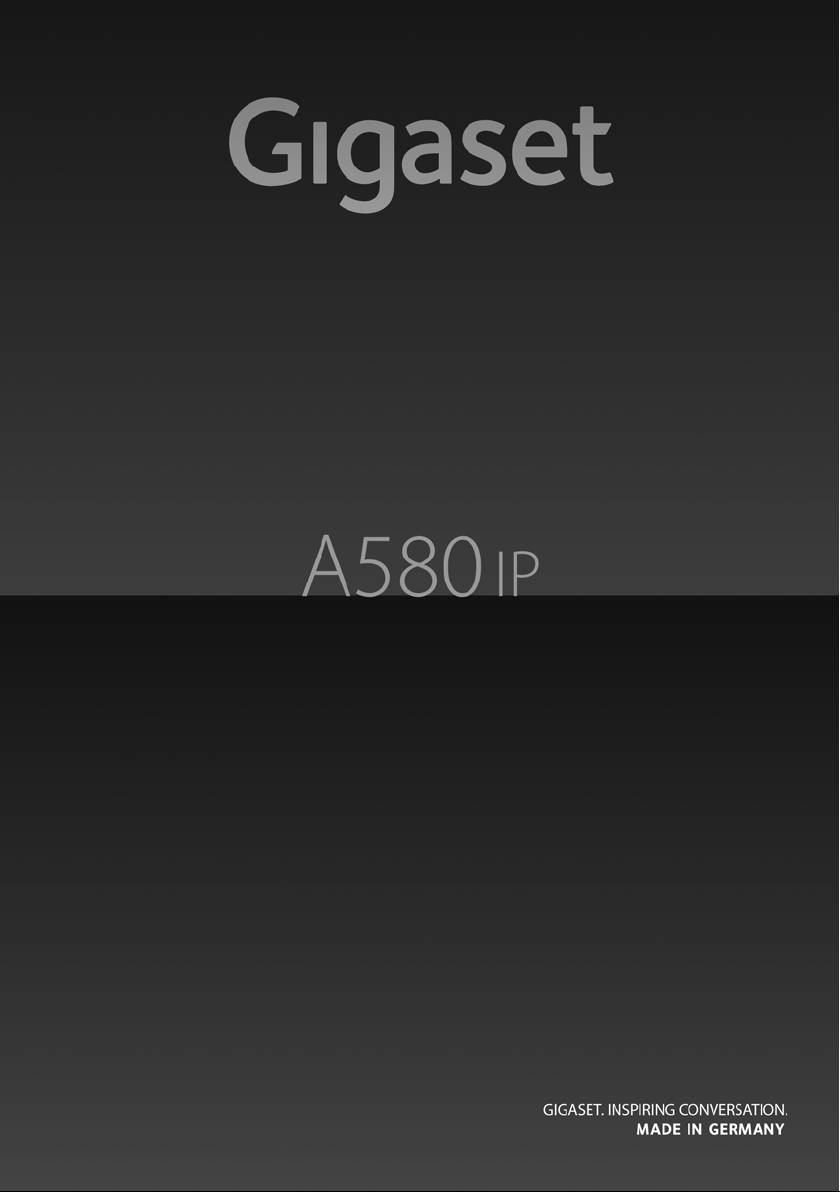
Page 2
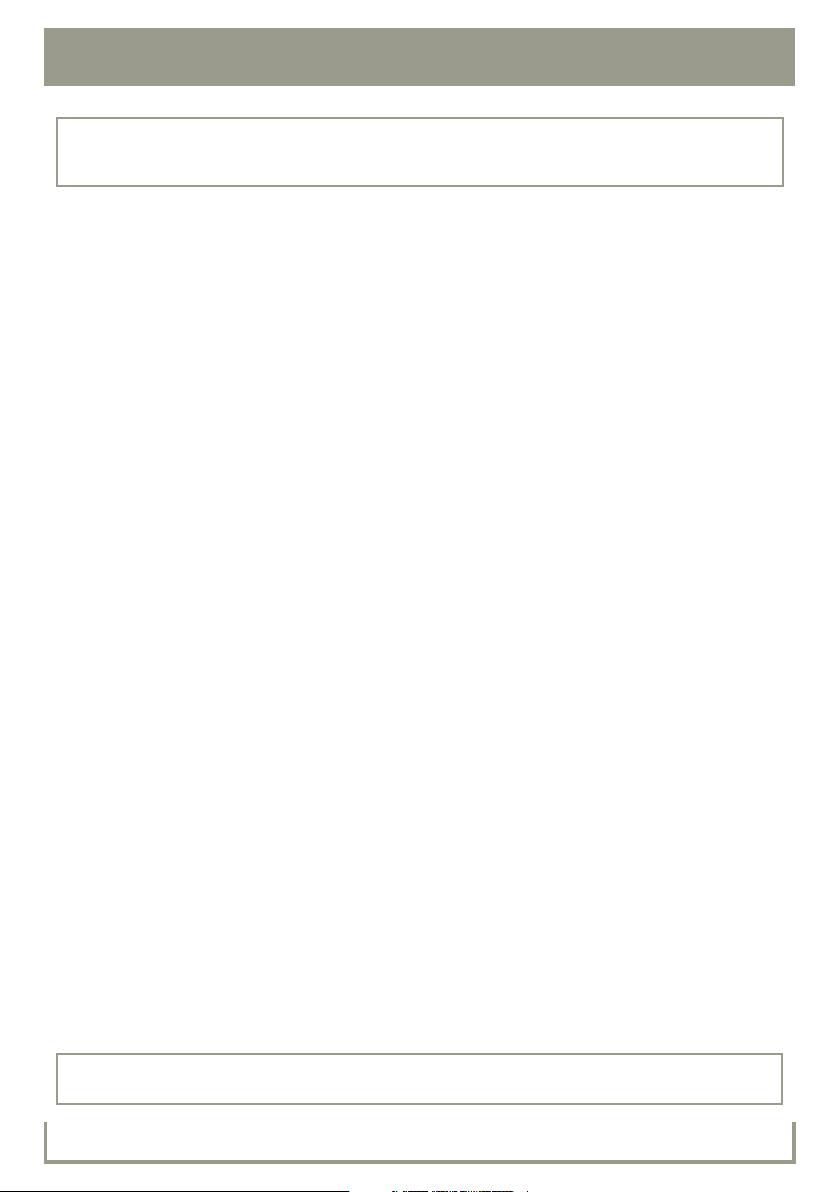
2 Safety precautions
Warning :
Read the safety precautions and the user guide on the CD before use.
Explain their content and the potential hazards associated with using the telephone to your children.
> Only use the power adapter supplied, as indicated on the underside of the base station or charging cradle.
> Only use the recommended, rechargeable batteries, i.e. never use a conventional (non-rechargeable)
battery or other battery types as this could result in significant health risks and personal injury. For example,
the outer casing of the batteries could be destroyed, or the batteries could explode. The phone could also
malfunction or be damaged as a result of using batteries that are not the recommended type.
> Insert rechargeable batteries with the correct polarity, and use them in accordance with the user guide
(polarity symbols are displayed in or on the handset's battery compartment).
> Batteries should not be disposed of in general household waste. Observe the local waste disposal regula-
tions, details of which can be obtained from your local authority or the dealer you purchased the product
from.
> The operation of medical appliances may be affected. Be aware of the technical conditions in your particular
environment, e.g. doctor's surgery.
> Do not hold the rear of the handset to your ear when it is ringing or when the handsfree function is acti-
vated. Otherwise, you risk serious and permanent damage to your hearing.
The handset may cause an unpleasant humming noise in hearing aids.
> Do not install the charging cradle in bathrooms or shower areas. The handset, base station and charging cra-
dle are not splashproof.
> The base station and charging cradle are designed for use in enclosed dry rooms within a temperature
range of +41°F to +113°F.
> Do not use your phone in environments with a potential explosion hazard, e.g., paint shops.
> Never expose the telephone to any of the following: heat sources, direct sunlight or other electrical appli-
ances.
> Protect your Gigaset from moisture, dust, corrosive liquids, and vapors.
> If you give your Gigaset to someone else, make sure you also give them the user guide.
> Please remove faulty base stations from use or have them repaired by our Service Center, as they could
interfere with other wireless services.
> All electrical and electronic equipment should be disposed of separately from general household waste,
using the sites designated by local authorities.
> Unplug this product from the wall telephone jack and power outlet before cleaning. Do not use liquid clean-
ers or aerosol cleaners. Use damp cloth for cleaning.
> Slots or openings in the cabinet and the back and bottom are provided for ventilation, to protect it from
overheating. These openings must not be blocked or covered. This product should never be placed near or
over a radiator or heat register, or in a place where proper ventilation is not provided.
> This product should be operated only from the type of power source indicated on the marking label. If you
are not sure of the type of power supply to your home, consult your dealer or local power company.
> To reduce the risk of electric shock or burns, do not disassemble this product. Take it to a qualified service
center when service is required. Opening or removing covers may expose you to dangerous voltages, dangerous electrical current or other risks. Incorrect reassembly can cause electric shock when the appliance is
subsequently used. Disconnect TNV circuit connector before removing cover.
> Avoid using a telephone (other than a cordless type) during a thunderstorm. There may be a remote risk of
electrical shock from lightning. Therefore we suggest a surge arrestor.
> Do not use the telephone to report a gas leak in the vicinity of the leak.
> CAUTION: To reduce the risk of fire , use only 26 AWG or larger ( e.g., 24 AWG) UL Listed or CSA
Certified Telecommunication Line Cord.
Warning:
When the keypad lock is active, you cannot call emergency numbers.
Page 3
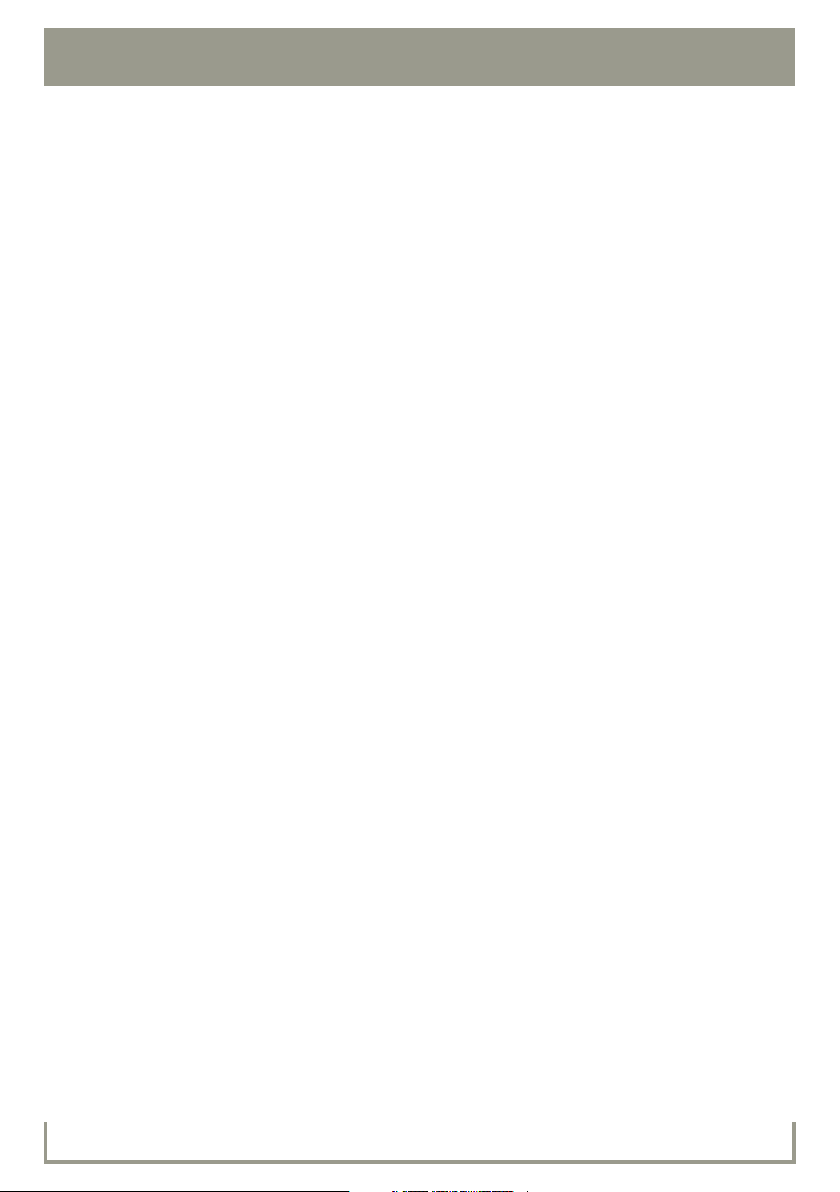
3Safety precautions
Power Outage:
In the event of a power outage, your cordless telephone will not operate. The cordless telephone
requires electricity for operation. You should have a telephone that does not require electricity
available for use during power outages.
VoIP service may not work during a power outage, or when the Internet connection fails or
becomes overloaded.
If your power is out or your Internet connection is down, be aware that your VoIP service may not
work. Consider installing a backup power supply, maintaining a traditional phone line, or having a
wireless phone as a backup.
Page 4
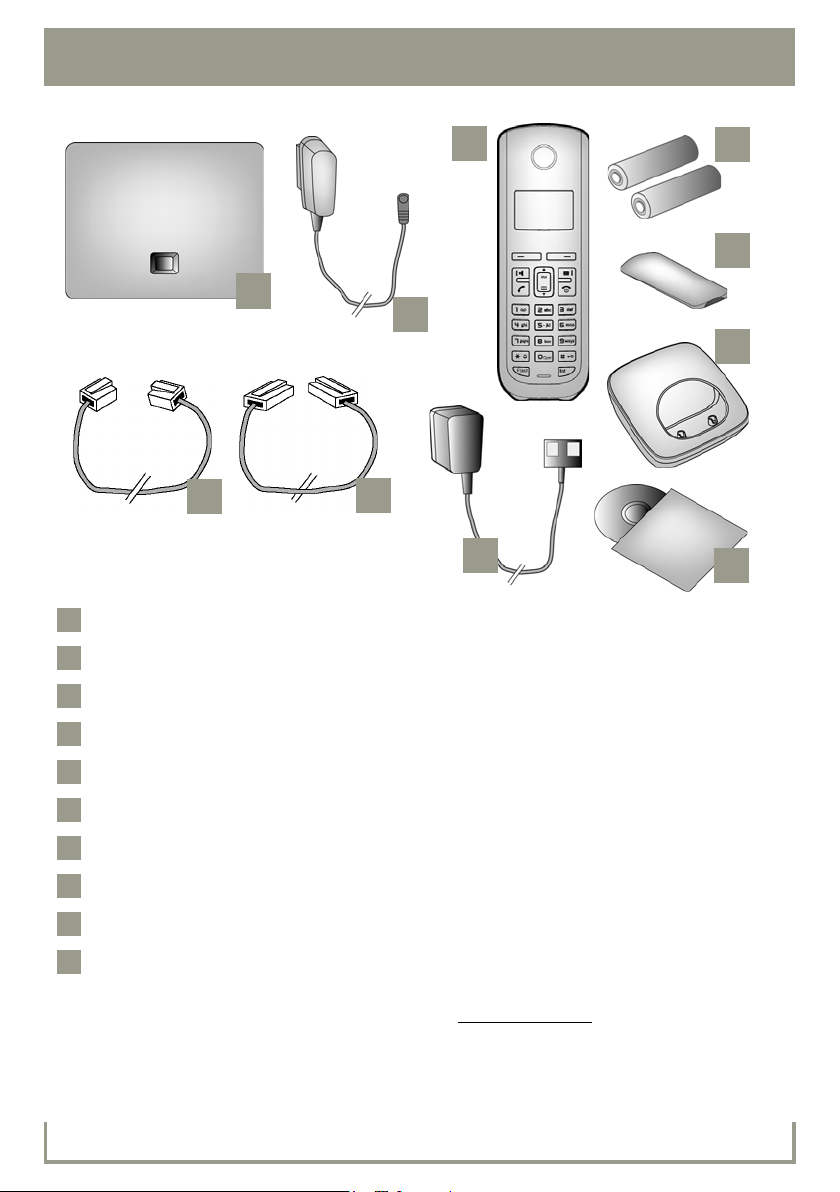
4Package contents
1
2
3
4
5
7
8
9
10
6
1
2
3
4
5
6
7
8910
Gigaset A580 IP base station
Power adapter for connecting the base station to a power outlet
Phone cord for connecting the base station to the fixed-line telephone network
Ethernet (LAN) cable for connecting the base station to a router (LAN/Internet)
Gigaset A58H handset
Two batteries for the handset (uncharged)
Battery compartment cover for the handset
Handset charging cradle
Power adapter for connecting the charging cradle to a power outlet
CD with the user guide for your Gigaset.
If the firmware for your base station is updated, the user guide will also be updated and
made available for download on the Internet at www.gigaset.com
.
Page 5
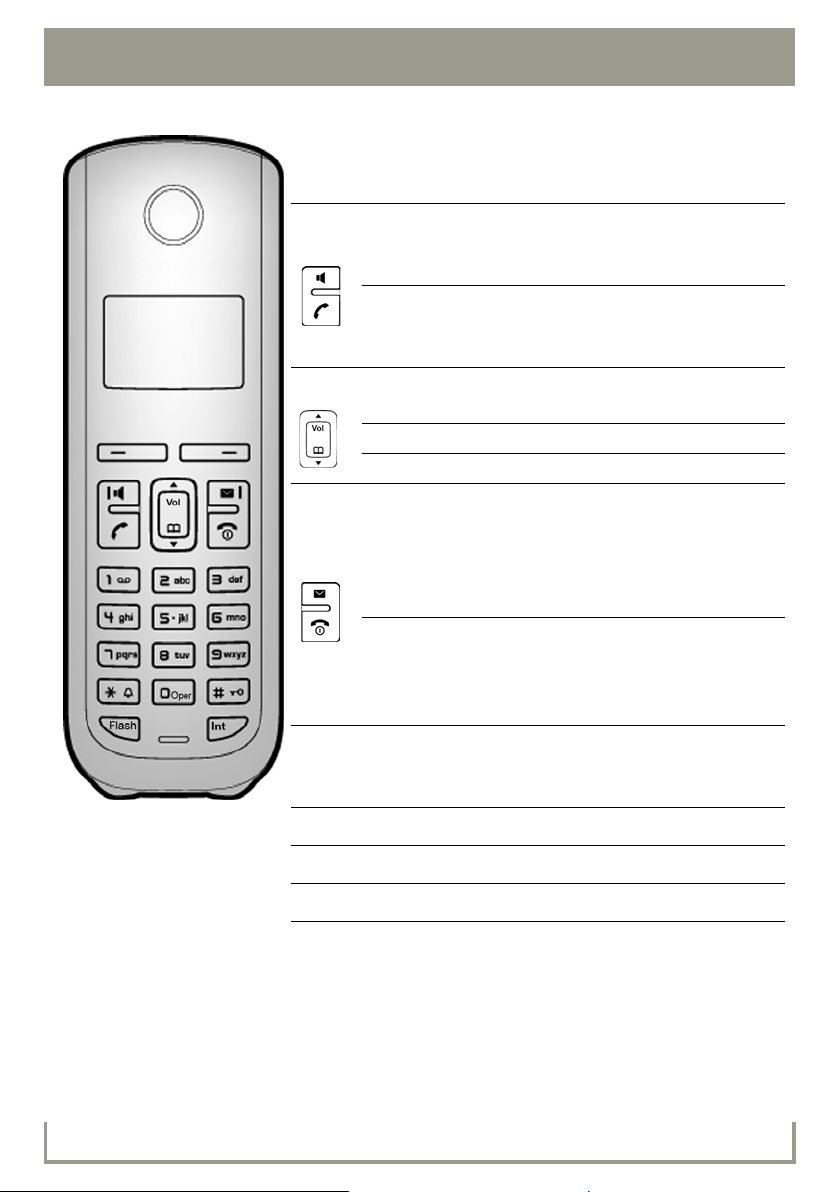
5Keys and functions on the handset
A
B
*
Display keys
Start a function that is displayed on the left or right
of the bottom display line
Press up: Handsfree key d
Switch between earpiece and handsfree mode
(key lights up)
Press down: Talk key c
After entering number: start dialing via VoIP/fixed line
network (press and hold/press briefly); answer call
Control key:
Press up: Set call volume, ringer and advisory tones
Press down: Open directory
Press up/down: Navigate menus and text
Press up: Message key f
Open call lists and message lists;
Flashes: New message or new call or
New base station firmware/new provider profile
available
Press down: end call, On/Off key a
End call, cancel function (press briefly)
Return to idle status (press and hold)
Switch handset on/off (press and hold)
Fast Access key (press and hold):
Messages on a network mailbox
(service provider specific)
* key: Ringer on/off (press and hold)
#
S
k
# key: Keypad lock on/off (press and hold)
Flash/pause key
Opens list of internal handsets
Page 6
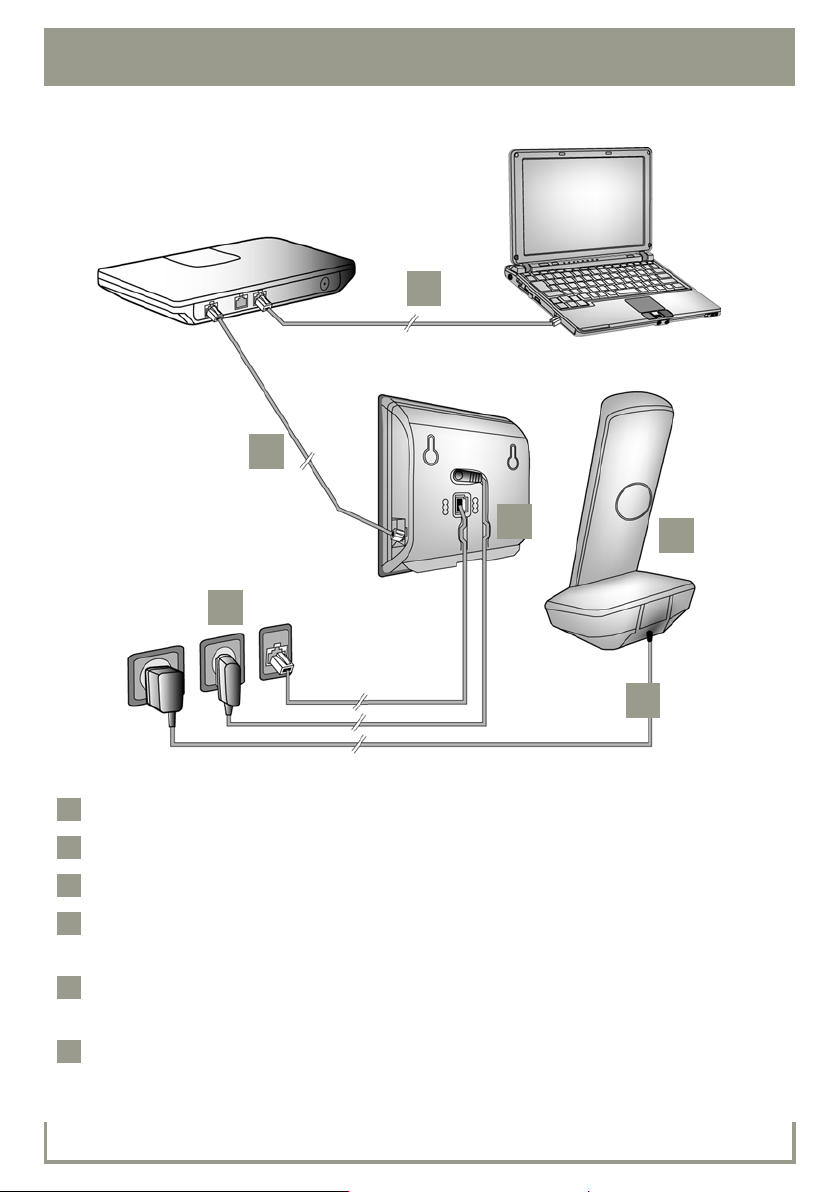
6 Connection overview
1
2
3
4
5
6
12345
6
Preparing the handset: inserting the batteries
Connecting the charging cradle to the power supply and charging the batteries
Connecting the phone cord and power cable to the base station
Connecting the base station to the fixed-line telephone network (PSTN) and the
power supply
To connect the base station to the Internet, first connect the base station to the router
(connection via router and modem or via router with integrated modem)
PC in LAN (optional) – for advanced configuration of the Gigaset A580 IP base station
Page 7

Inserting the supplied batteries and closing the battery cover
1
A
B
A
B
2
> Observe the
sequence
(A then B)!
A
B
10 h
> Check the polarity when inserting the batteries
(see symbols in or on the battery compartment).
> Only use the recommended rechargeable
batteries.
Once the batteries have been inserted, the handset
switches on automatically.
Insert the battery compartment
cover into the notches at the top of
the battery compartment.
Then press the battery compartment cover until it clicks into place.
> The display is protected by a plastic film. Please remove this protective film.
7Preparing the handset
Connecting the charging cradle and charging the batteries
> Place the handset in the charging cradle and
wait until the batteries are fully charged.
> Do not put the handset back in the charging
cradle until the batteries are fully discharged through use.
> After the first battery charge and discharge,
you may place your handset in the charging
cradle after every call.
> The battery charging status is displayed
in the idle display : = e V U (empty to
full).
Page 8

8 Connecting the base station
3
A
B
C
ABC
4
A
B
A
B
Connecting the phone cord and power cable to the
base station
Insert the phone cord connector
into the phone jack connection at the
rear of the base station.
Insert the power cable of the power
adapter into the power connector at
the rear of the base station.
Insert both cables into their respective
cable recesses.
Only use the supplied phone cord and
the supplied power adapter.
Connecting the base station to the fixed-line telephone
network and power supply
Insert the phone cord connector
into the telephone jack in the wall.
Then insert the power adapter into
the power outlet.
Keep the power adapter plugged in
at all times for operation, as the phone
does not work without being connected
to power.
You can now use your phone to make calls via the fixed-line telephone (PSTN) network:
Enter the number using the handset, and then briefly press the Talk key c.
Page 9

Connecting the base station with a router (Internet)
5
A
B
A
B
6
7
11
Connect one side of the Ethernet cable
into the LAN port on the side of the base
station.
Insert the other side of the Ethernet
cable into a open LAN port on your
router.
Use the Ethernet cable supplied.
As soon as the cable connecting the phone and router
is plugged in and the router is switched on, the button
lights up on the front of the base station (Paging button).
9Connecting the base station
Connecting the PC to the router (optional)
You can change the settings on the phone's base station using a PC connected to your phone via
the router.
> Connect a PC to a open LAN port on your router.
> The procedures in steps to require that your phone is automatically assigned an IP
address by the router (i.e. DHCP is enabled on router and phone).
Exception: (e.g. if DHCP is not enabled on the router) you will have to assign a static IP
address to the base station for LAN access. You must enter this IP address on the handset
before carrying out the following steps. Further information can be found in the user guide
on the enclosed CD.
The following handset menu can be used to make the entry:
§Menu§ ¢ m Settings ¢ Base ¢ Local Network ¢ enter system PIN (default PIN is 0000)
Page 10

10 Gigaset.net directory entry
7
Start
Gigaset.net
wizard?
No Yes
Your nickname:
1happyuser
Û T OK
Entering your name in the Gigaset.net directory
Gigaset.net* is a VoIP service provided by Gigaset Communications GmbH, which you can use to
make free calls to other Gigaset VoIP users.
The first time you open the Gigaset.net directory, complete the following steps and an entry will
be created in the Gigaset.net directory for you.
> Press down on the Control key p to open the handset directory.
> Press down on the Control key p repeatedly until Gigaset.net is selected.
> Press the green Talk key c.
A connection to the Gigaset.net online directory is established. You will see the following display:
> Press the right-hand Display key §Yes§. > Using the Number keys, enter the name
that you would like to be listed under in
the Gigaset.net directory.
> Press the right-hand Display key §OK§.
If an entry already exists with this name, the message "Please choose another name." will appear.
You will be prompted to enter a name again.
If an entry in the Gigaset.net director y is successful, the message "Name added to Gigaset.net" will
be shown.
* Exclusion of liability
Gigaset.net is a voluntary service provided by Gigaset Communications GmbH with no liability nor guarantee
for the availability of the network. This service can be terminated at any time with a notice period of three
months.
Page 11

Testing your VoIP connection
You can test the Gigaset.net connection to the Internet by calling the Gigaset.net echo service:
> Enter one of the following phone numbers:
11Gigaset.net directory entry
12341#9 (English)
12344#9 (French)
> Press the Talk key c.
> When prompted, speak into the microphone on the handset.
If you hear your own voice, your base is connected to the Internet.
If you do not hear your voice, check your phone and router settings.
12342#9 (Dutch)
12345#9 (German)
12343#9 (Italian)
12346#9 (Spanish)
Page 12
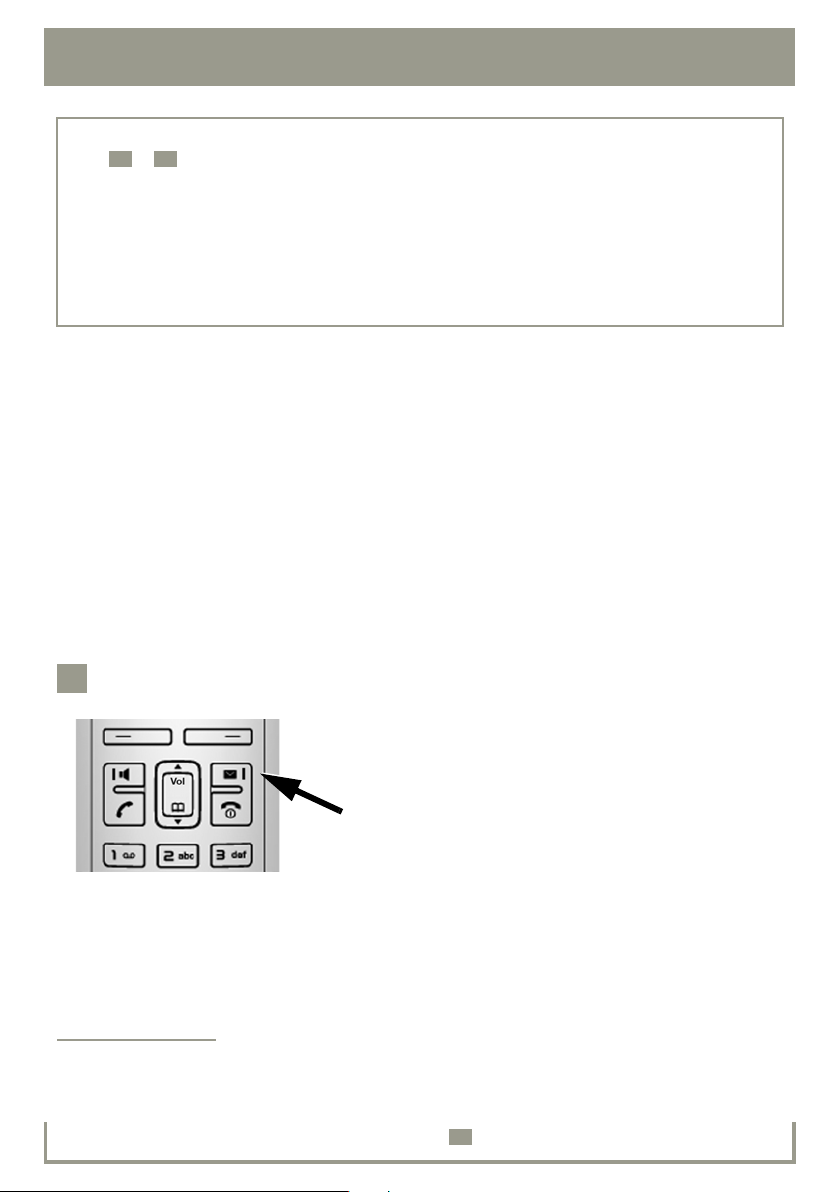
12 Saving VoIP access data
8
11
12
8
Instead of using the following procedure, you can also enter the VoIP access data using your PC
(steps
> Launch the Web browser on your PC.
> Enter the URL http://www.Gigaset-config.com in the address field of the Web browser and
You are connected to your base station's Web configurator. You can find a description of the Web
configurator in the user guide on the enclosed CD.
Precondition for the following steps:
Before being able to use VoIP for making/receiving calls, you will need to provision and activate a
VoIP account.
> Set up a VoIP account with a VoIP provider.
> Have the VoIP account information you received from your VoIP provider in hand.
You wil l n eed :
to ):
press the Return key.
> Your registration name (login ID), your password and, if applicable (provider-dependent), a user
name (often this is your VoIP phone number).
*
Starting the configuration process
When your handset is sufficiently charged
(approx. 20 minutes after you have placed it in the
charging cradle), the Message key
the handset flashes.
> Press the Message key f on the handset.
* Automatic configuration:
If your provider supports "automatic configuration", you will receive an "auto-configuration code" instead of an
authentication name and password.
VoIP configuration with an auto-configuration code is described in the user guide on the enclosed CD.
After configuration, please proceed as described in section .
f on
Page 13
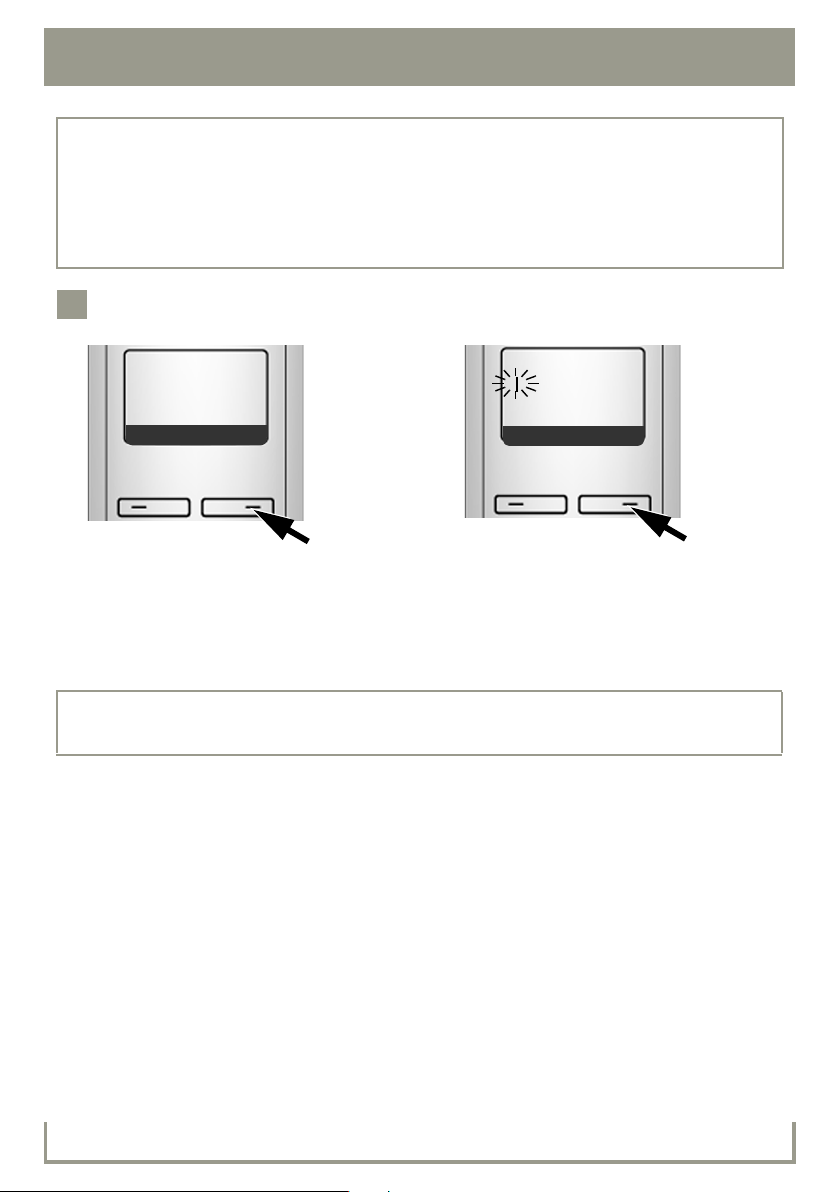
If "Update firmware?" is shown in the display, an updated firmware is already available on the
9
Start VoIP
connection
wizard?
No Yes
System PIN:
[ _ _ _ _ ]
Ç
OK
Internet for your phone. Press the right-hand Display key §Yes§.
The new firmware will be loaded. The process takes approx. 3 minutes. The Message key
will now flash again.
f
> Press the Message key f to start configuration.
Starting the connection wizard, entering the PIN
13Saving VoIP access data
> Press the key below §Yes§ on the display (=
right Display key).
> Using the Number keys, enter the base
station's system PIN. The default PIN is
"0000".
> Press the right-hand Display key §OK§.
If the connection wizard does not start properly, you can start it via the menu:
¢ m Settings ¢ Base ¢ Tel ep h on y ¢ Connection Wizard
§Menu§
Page 14

14 Saving VoIP access data
10
Germany
Ç V OK
Provider 1
Ç V OK
Ç
11
Selecting a provider and loading provider data on the
base station
Select country is displayed briefly in the dis-
play. A list of countries is loaded and the first
country in the list is shown in the display.
> Press the bottom of the Control key
repeatedly,
until your country is displayed.
> Press the Display key §OK§.
If your provider does not appear in the list, you have the following options:
Select provider is displayed briefly in the display. A list of providers is loaded and the first
provider is shown in the display.
> Press the bottom of the Control key
repeatedly,until your provider is displayed.
> Press the Display key §OK§.
> Press the left Display key twice and continue as described in . However, you can only
make a call via VoIP once you have completed the provider details using the Web configurator.
Your VoIP provider will supply you with this data.
> Exit the connection wizard by holding the End Call key a. Then, proceed by entering the
provider and VoIP account details using the Web configurator.
You will find more detailed information about this in the user guide on the enclosed CD.
Page 15

15Saving VoIP access data
11
Username:
ÛTOK
Authentication
Name:
ÛTOK
Authentication
Password:
ÛTOK
Entering VoIP account data
If your VoIP provider does not require a username, this step
can be skipped.
> Using the Number keys, enter your username (user ID)
that you received from your VoIP provider. This entry is
case-sensitive.
> Press the right-hand Display key §OK§.
> To switch between upper and lower case and digits, press the # key (several times
if necessary).
> Characters entered incorrectly can be deleted using the left Display key X. The character to
the left of the cursor will be deleted.
> You can navigate within the input field using the Control key p (press up/down).
> Using the Number keys, enter your
authentication name (user ID). This entry
is case-sensitive.
> Press the right-hand Display key §OK§.
If you have made all the required entries, Saved will appear on the display.
You can enter five additional VoIP accounts (VoIP phone numbers) via your base station's Web
configurator.
You will find more information in the user guide on the enclosed CD.
> Using the Number keys, enter your
authentication password. This entry is
case-sensitive.
> Press the right-hand Display key §OK§.
Page 16
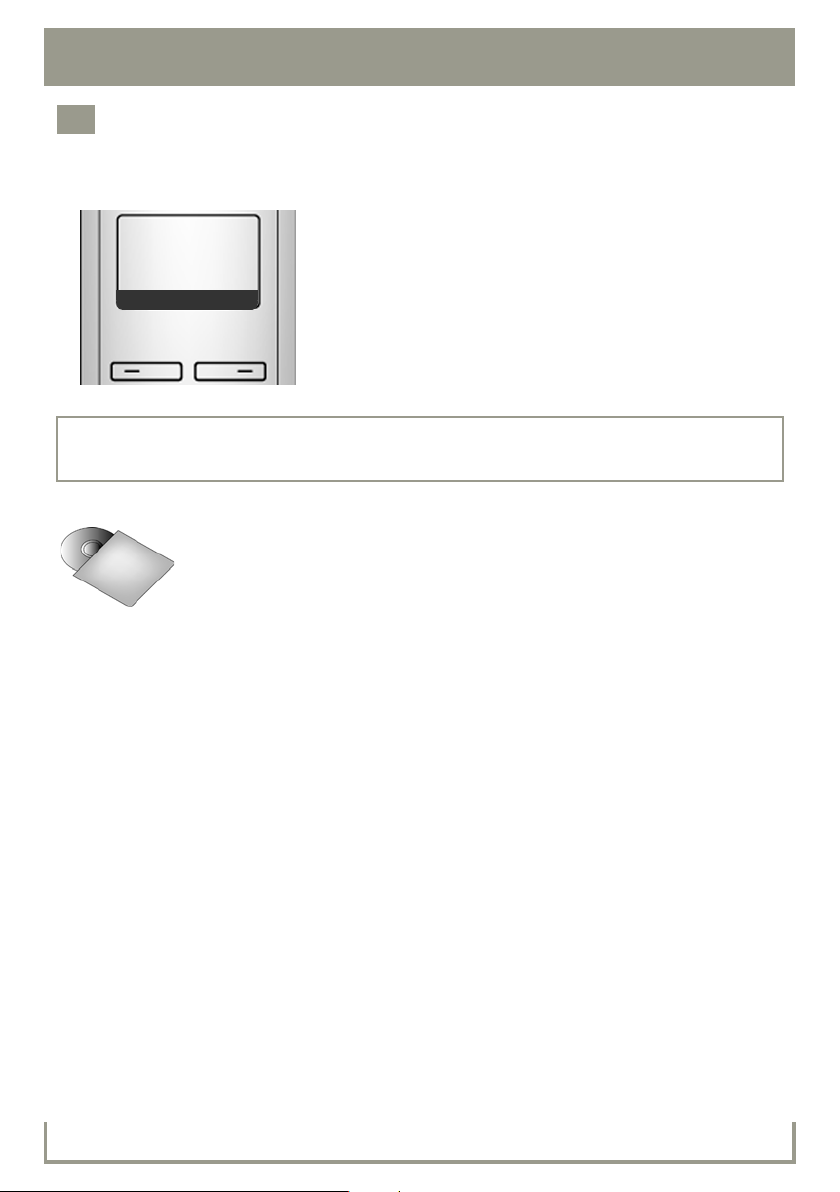
16 Saving VoIP access data
12
ÐV
INT 1
INT Menu
Completing and testing VoIP settings
The handset switches to idle status. The idle display status is displayed.
> Test whether your VoIP data is complete and has
been stored in the phone correctly.
Making a VoIP call:
Enter a number using the handset keypad and press
and hold the Talk key
If a VoIP connection cannot be established, a corresponding message will be shown in the display.
To ensure that you can always be reached via the Internet, the router must be permanently connected to the Internet.
In the user guide on the enclosed CD, you will find detailed information about
setting up and operating your phone, as well as possible solutions to frequently asked questions and common problems.
c.
Page 17

Making calls
> Enter a phone number using your handset's Number keys.
Please note that, even with local calls, you may need to dial the area code for calls via VoIP (provider-dependent).
> Briefly press the Talk key c if you want to make a call via the fixed line network.
Or
> Press and hold the Talk key c if you want to make a call via VoIP.
An icon in the top right of the display tells you what line you are using for the call:
çis displayed if you are making a call via VoIP.
æis displayed if you are making a call via the fixed-line telephone (PSTN) network.
17Making calls
Page 18

18 Service (Customer Care)
Please address any questions about DSL and VoIP access to your service provider.
Customer Care Warranty for Cordless Products
To obtain Customer Care Warranty service,
product operation information, or for problem resolution, call:
Toll Free: 1-866-247-8758
7:00 a.m. – 7:00 p.m. EST Monday-Saturday excluding holidays (English)
7:00 a.m. - 12:00 p.m. (noon) EST Monday-Saturday (French)
This telephone system equipment has been tested and found to comply with the limits for Class B
digital device, pursuant to Part 15 of the FCC Rules. Operation is subject to the following two conditions:
(1) This device may not cause harmful interference, and
(2) This device must accept any interference received, including interference that may cause undesired operation.
These limits are designed to provide reasonable protection against harmful interference in a residential installation. Some cordless telephones operate at frequencies that may cause interference
to nearby TV’s and VCR’s; to minimize or prevent such interference, the system base should not be
placed near or on top of a TV or VCR; and, if interference is experienced, moving the base farther
away from the TV or VCR will often reduce or eliminate the interference.
However, there is no guarantee that interference will not occur in a particular installation. If this telephone system does cause harmful interference to radio or television reception, which can be
determined by turning the system off and on, the user is encouraged to try to correct the interference by one or more of the following measures:
1. Reorient or relocate the receiving antenna.
2. Increase the separation between the base station and receiver.
3. Connect the base station into an outlet on a circuit different from that to which the receiver is
connected.
4. Consult the dealer or an experienced radio TV technician for help.
Notice to Hearing Aid Wearers:
This phone system is compatible with inductively coupled hearing aids.
Notice:
The installation of the base unit should allow at least 8 inches between the base and persons to be
in compliance with FCC RF exposure guidelines.
For body worn operation, the portable part (handset) has been tested and meets FCC RF exposure
guidelines. Use with an accessory that contains metal parts may not ensure compliance with FCC
RF exposure guidelines.
VoIP customers may need to provide location or other information to their VoIP providers, and
update this information if they change locations, for their VoIP 911 service to function properly.
Page 19

Page 20
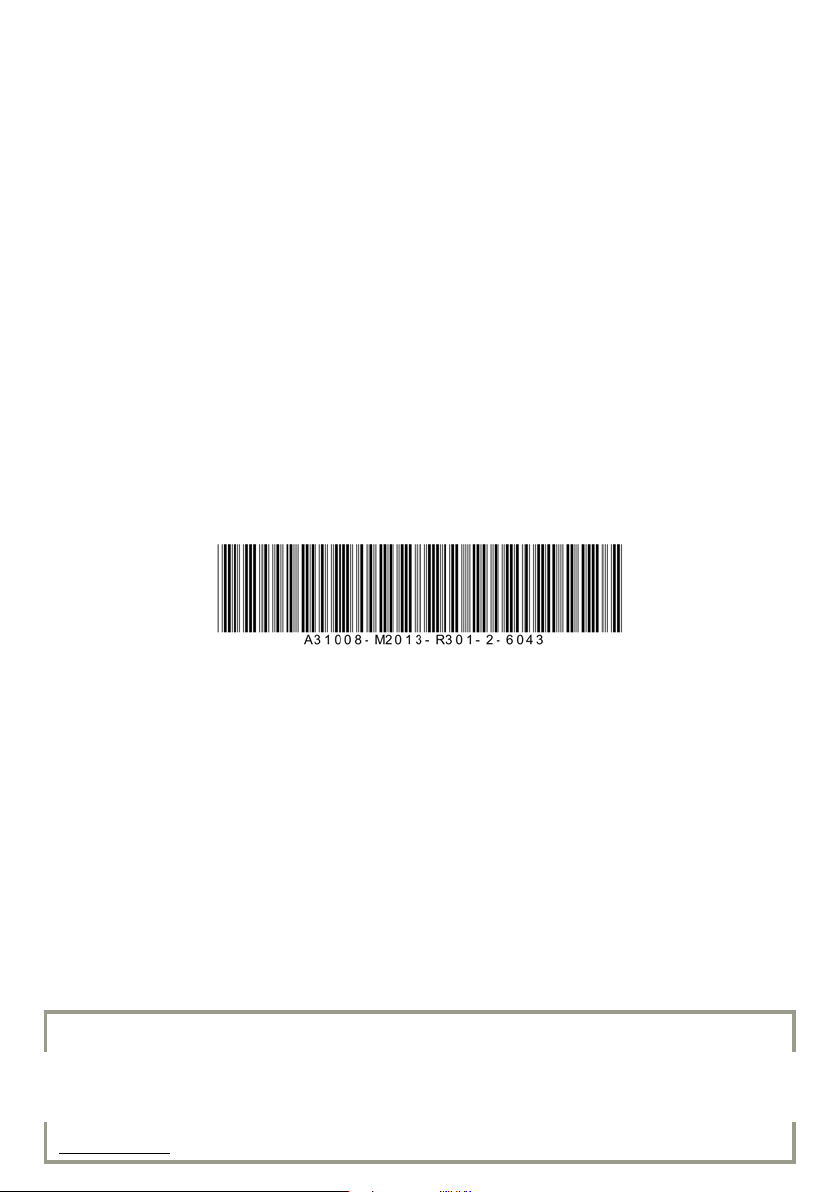
Servicio (Atención al cliente)
20
Issued by Gigaset Communications GmbH
Frankenstr. 2a, D-46395 Bocholt
© Gigaset Communications GmbH 2011
All rights reserved. Subject to availability. Rights of modifications reserved.
www.gigaset.com
