Page 1
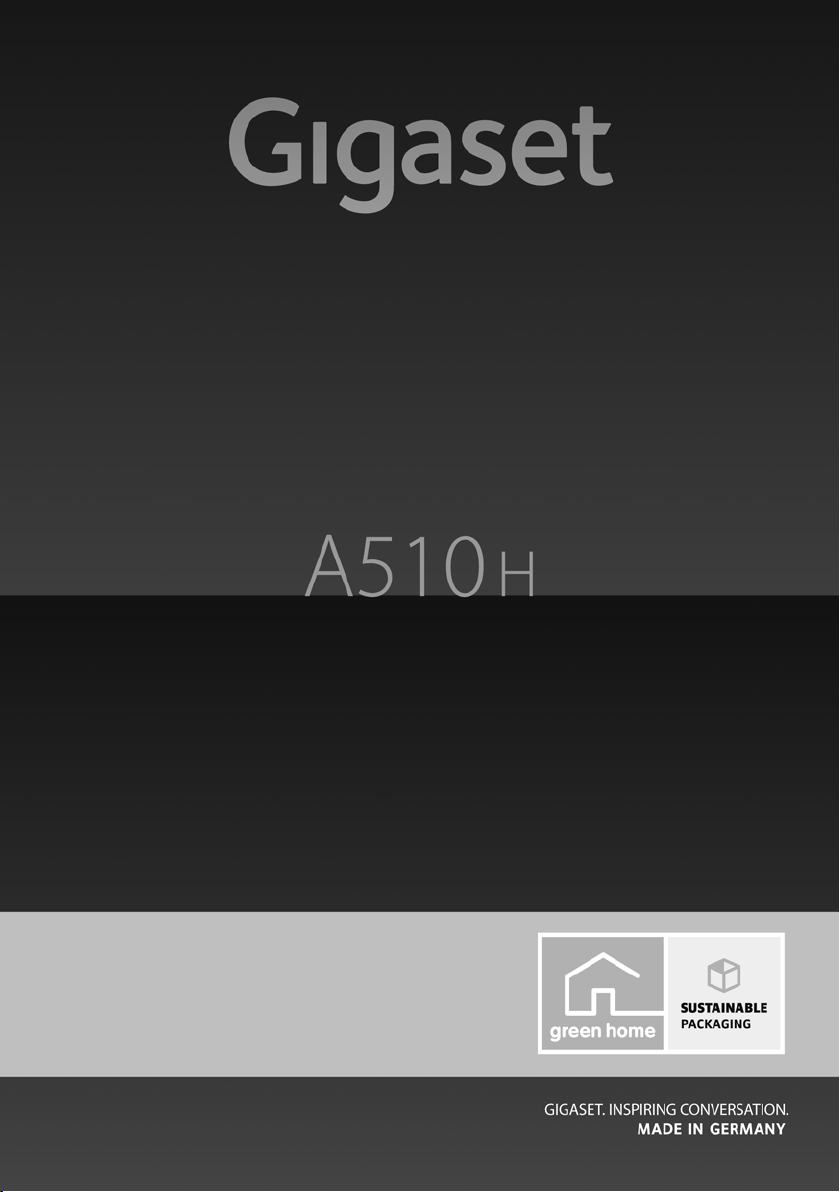
Congratulations
By purchasing a Gigaset, you have chosen a brand that is fully committed
to sustainability. This product’s packaging is eco-friendly!
To learn more, visit www.gigaset.com.
Page 2
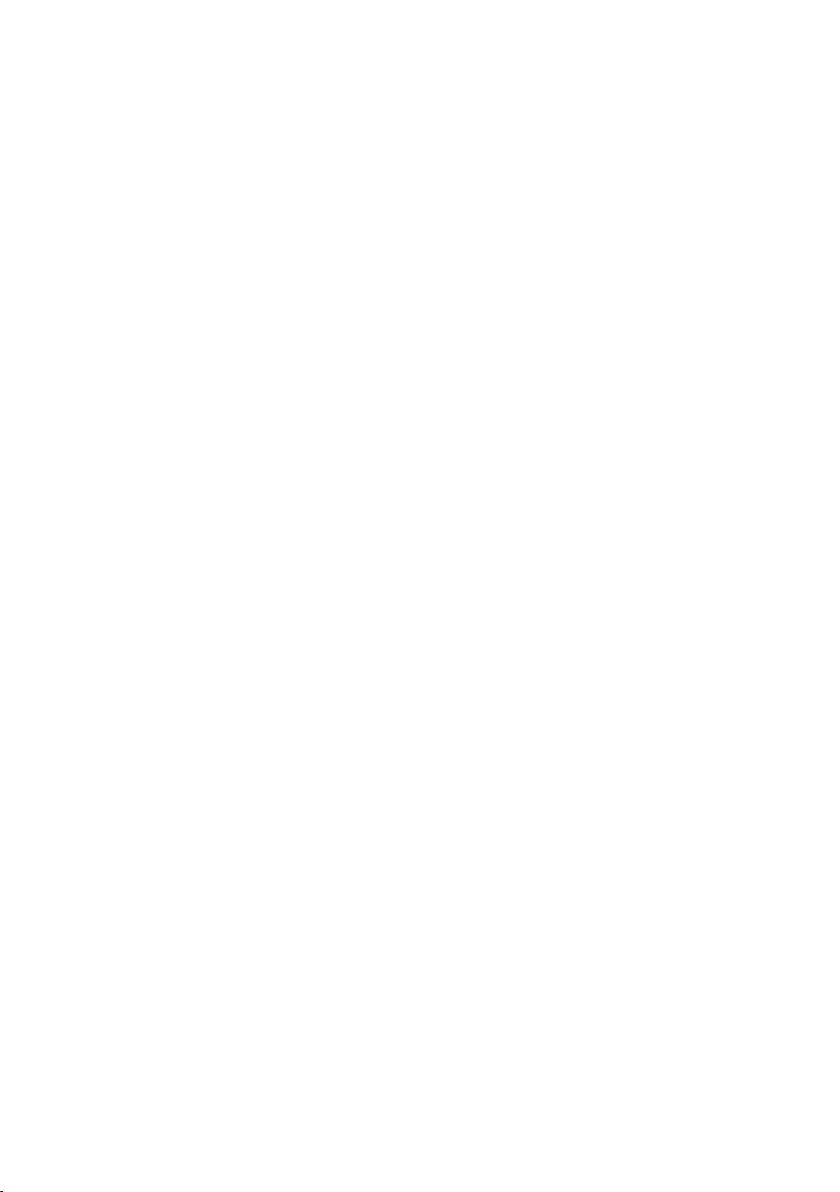
Page 3
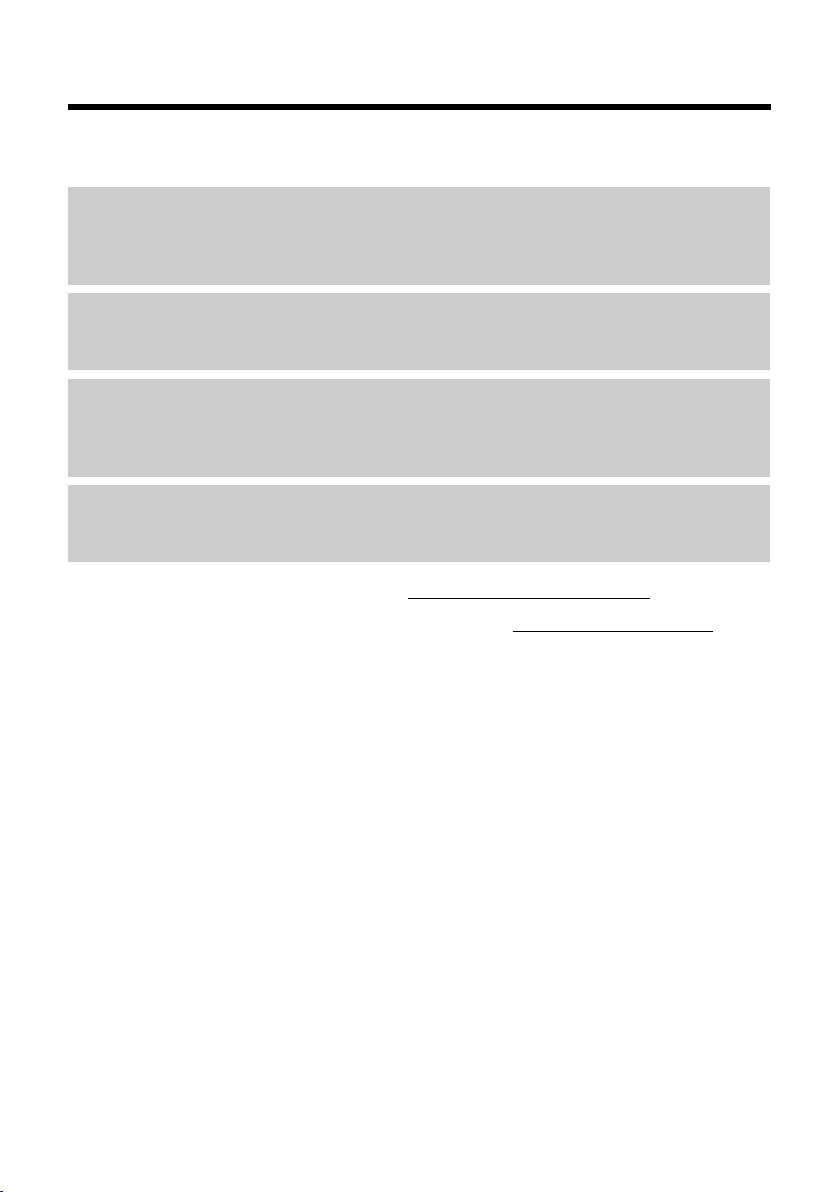
Gigaset A510H – your high-quality accessory
Gigaset A510H – your high-quality accessory
Congratulations on your purchase of this latest generation Gigaset.
Your Gigaset can do a lot more than just make calls:
Directory for 150 entries
Save phone numbers and names to the directory (¢ page 24). You can designate important
entries as VIPs (Very Important Persons). VIP calls are then recognised by their ringtone and
their background colour (¢ page 24).
If you don't (always) want it to ring
Use time control for calls (¢ page 31) or ensure that all calls from a withheld number are not
signalled (¢ page 31).
Other practical information
Transfer the directory from an existing Gigaset handset (¢ page 25), use the shortcut function (¢ page 25) and adjust the background colour and contrast of the display to your
requirements (¢ page 30).
Environment
Gigaset Green Home – be environmentally aware when using your phone. For details of our
ECO DECT products, visit www.gigaset.com/service.
For more information about your phone, visit www.gigaset.com/gigaseta510h
After purchasing your Gigaset phone, please register it at www.gigaset.com/service
will ensure any questions you may have or warranty services you request are dealt with even
faster!
.
– this
Have fun using your new phone!
1
Page 4

Overview
13
11
9
10
8
2
7
3
1
4
5
6
12
Ð
U
INT 1
04/23/
10:53a
Redial Menu
Overview
1 Signal strength (¢ page 15)
2 Control key (¢ page 16)
Mute microphone (¢ page 23)
3 Talk/Han dsf ree ke y
Flashing: incoming call;
Lights up: handsfree mode activated; accept
call; open redial list (press briefly);
start dialling (press and hold);
During a call: switch between earpiece and
handsfree mode (¢ page 22)
4 Key 1
Open the answering machine (dependent on
base)/network mailbox (press and hold)
5 Star key
Activate/deactivate ringtones
(press and hold);
With an open connection: switch from pulse
dialling to tone dialling (press briefly)
6 Message key (¢ page 26)
Access to calls and message lists;
Flashing: new message or new call
7 Microphone
8 Flash key
- Consultation call (flash)
- Insert a dialling pause (press and hold)
9 Hash key
Keypad lock on/off (press and hold in idle sta-
tus);
Toggles between upper/lower case and digits
10 End call key, On/Off key
End call; cancel function; go back one menu
level (press briefly); back to idle status
(press and hold); activate/deactivate handset
(press and hold in idle status)
11 Display keys (¢ page 4)
12 Display in idle status
13 Charge status of the batteries (¢ page 15)
Please note
To c han ge t he display language, proceed as
described on page 12/page 30.
2
Page 5
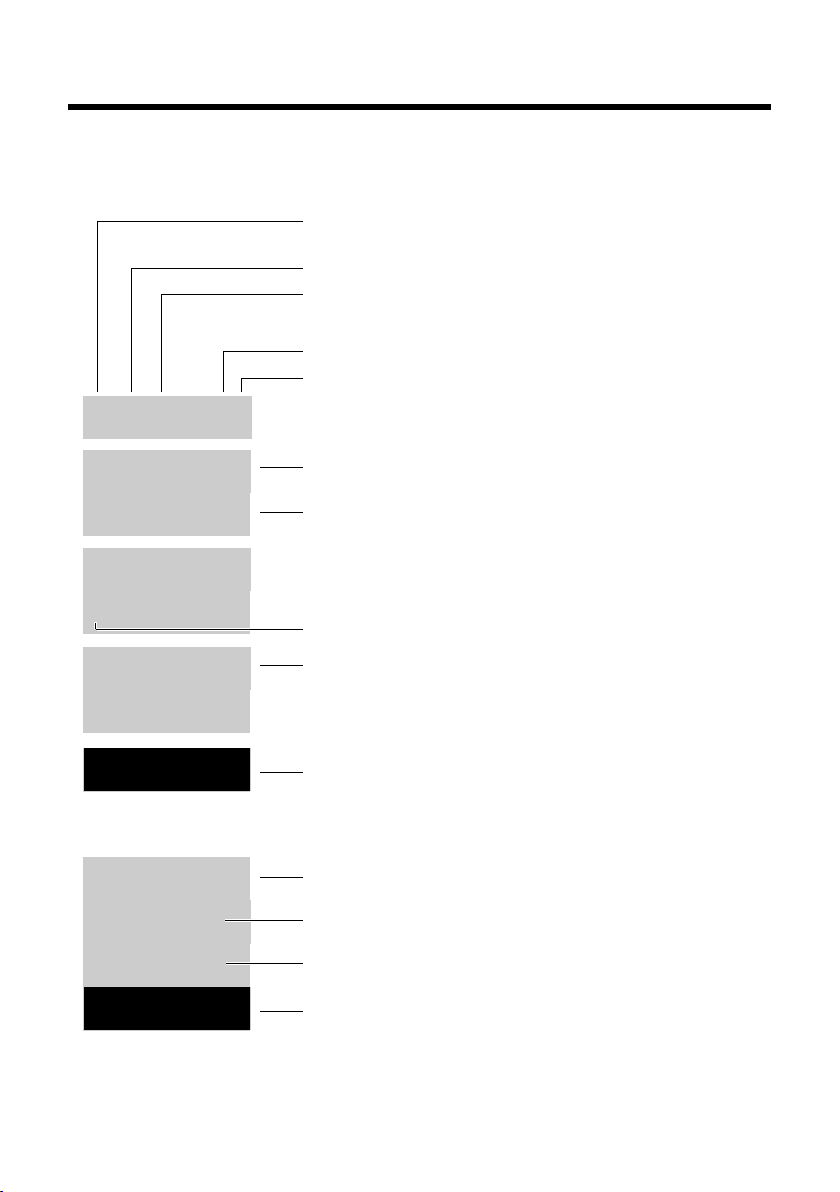
Display icons
—
1234567890
00:00:53
Menu
Ð
Ø
ó
U
INT 1
04/23/
10:53a
Redial
U
Menu
à ™
03 01
INT 1
ë
12:00
10:53a
Batteries are charged (¢ page 15)
Charge status of the batteries (¢ page 15)
Name of the handset
Current day/current time (¢ page 14)
Alarm clock switched on and wake up time set (¢ page 29)
Number of new messages:
u à On the answering machine (dependent on base)/net-
work mailbox (¢ page 26)
u ™ In the missed calls list (¢ page 26)
Display keys (¢ page 4)
Signal strength¨ (¢ page 15)
Keypad locked (¢ page 18)
Ringtone switched off (¢ page 32)
Connection established
Number (or name) of caller
Call duration
Display key (¢ page 4)
u Set call volume (¢ page 30)
u Access service information
Display during external call:
Display icons
The following icons are displayed depending on the settings and the operating status of your
telephone:
3
Page 6
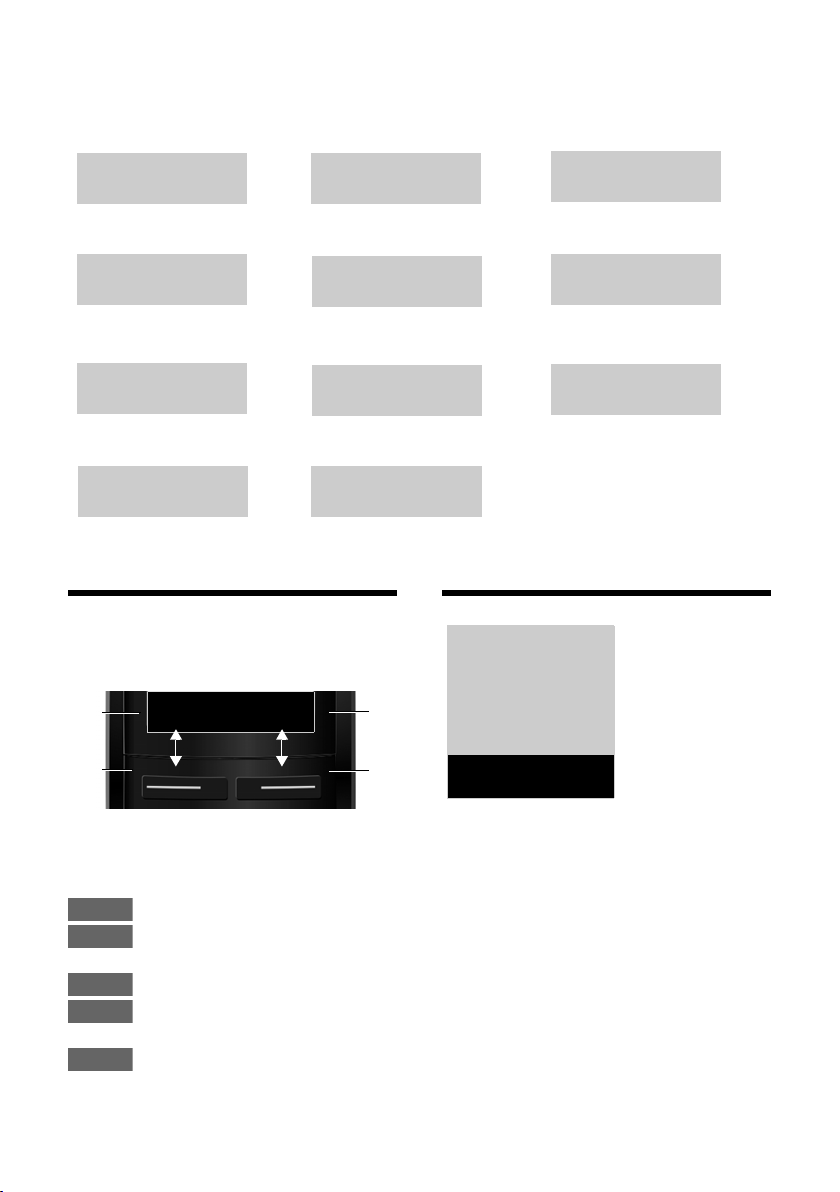
Display keys
¶
Û
À
μ
Ð
Ø
Ü
Ú
ØìÚ
z —
˜
Ø
å
Ú
Information
Query
Please wait...
Action failed
Action complete
Establishing a connection
External call (¢ page 22) Alarm call (¢ page 29)
Connection established
Connection cannot be
established or connection
interrupted
Internal call (¢ page 23)
Redial Menu
1
Current display key function
2
Display keys
1
2
1
2
Redial
Menu
OK
Delete
Back
ì
Alarm Clock
Back
V
OK
Other display icons:
Display keys
The functions of the display keys change
depending on the particular operating situation. Examples:
Important display keys:
4
Open redial list.
Open a menu for further func-
tions.
Confirm selection.
Delete key: delete one character
at a time from right to left.
Go back one menu level or can-
cel operation.
Main menu icons
Alarm Clock
ì
Ì
Ï
Information on using the menus
(¢ page 17)
Menu overview (¢ page 21)
Voice Mail
Settings
Page 7
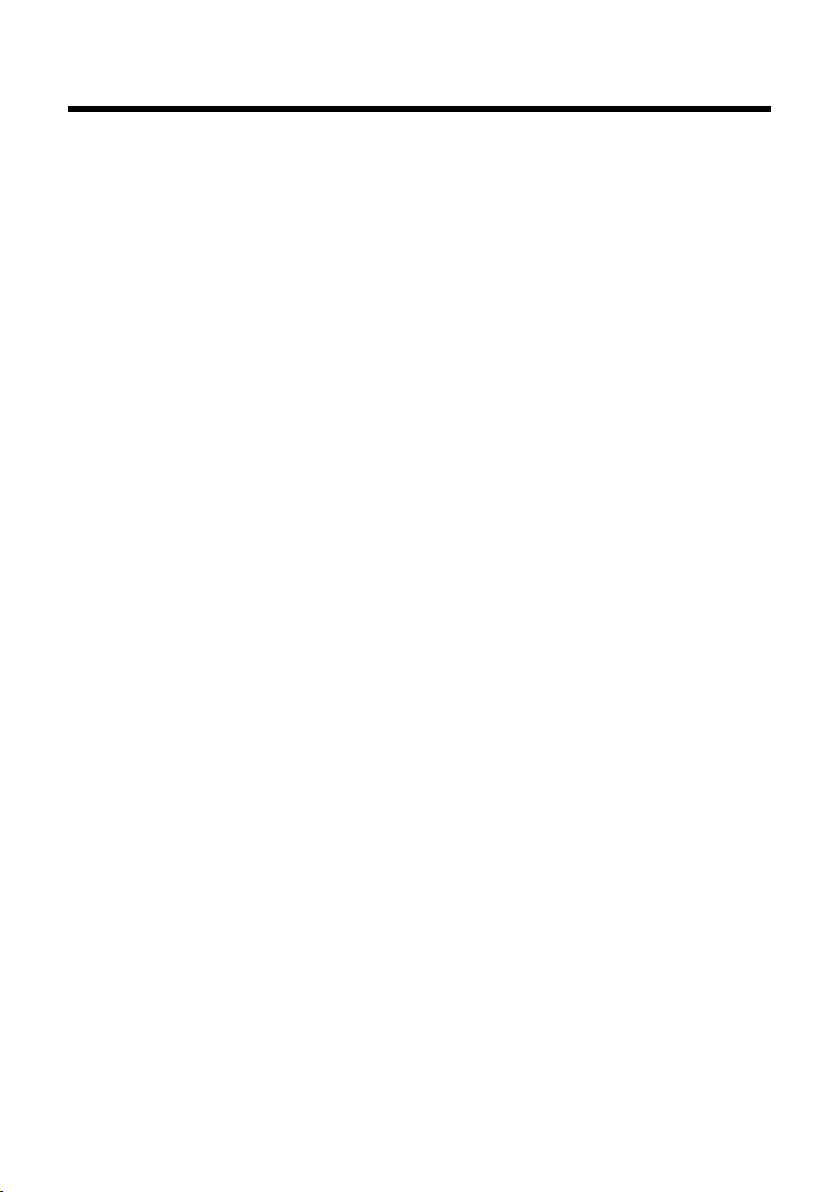
Contents
Gigaset A510H – your high-quality accessory . . . . . . . . . . . . . . . . . . . . . . . 1
Overview . . . . . . . . . . . . . . . . . . . . . . . . . . . . . . . . . . . . . . . . . . . . . . . . . . . . . . . . . 2
Display icons . . . . . . . . . . . . . . . . . . . . . . . . . . . . . . . . . . . . . . . . . . . . . . . . . . . . . . 3
Display keys . . . . . . . . . . . . . . . . . . . . . . . . . . . . . . . . . . . . . . . . . . . . . . . . . . . . . . . 4
Main menu icons . . . . . . . . . . . . . . . . . . . . . . . . . . . . . . . . . . . . . . . . . . . . . . . . . . 4
Safety precautions . . . . . . . . . . . . . . . . . . . . . . . . . . . . . . . . . . . . . . . . . . . . . . . . . 7
First steps . . . . . . . . . . . . . . . . . . . . . . . . . . . . . . . . . . . . . . . . . . . . . . . . . . . . . . . . . 8
Checking the package contents . . . . . . . . . . . . . . . . . . . . . . . . . . . . . . . . . . . . . . . . . . . . . . . 8
Setting up the charger . . . . . . . . . . . . . . . . . . . . . . . . . . . . . . . . . . . . . . . . . . . . . . . . . . . . . . . . 9
Connecting the charger . . . . . . . . . . . . . . . . . . . . . . . . . . . . . . . . . . . . . . . . . . . . . . . . . . . . . . . 9
Setting up the handset for use . . . . . . . . . . . . . . . . . . . . . . . . . . . . . . . . . . . . . . . . . . . . . . . 10
Changing the display language . . . . . . . . . . . . . . . . . . . . . . . . . . . . . . . . . . . . . . . . . . . . . . 12
Registering the handset . . . . . . . . . . . . . . . . . . . . . . . . . . . . . . . . . . . . . . . . . . . . . . . . . . . . . . 13
Setting the date/time . . . . . . . . . . . . . . . . . . . . . . . . . . . . . . . . . . . . . . . . . . . . . . . . . . . . . . . . 14
What would you like to do next? . . . . . . . . . . . . . . . . . . . . . . . . . . . . . . . . . . . . . . . . . . . . . . 16
Using the phone . . . . . . . . . . . . . . . . . . . . . . . . . . . . . . . . . . . . . . . . . . . . . . . . . . 16
Control key . . . . . . . . . . . . . . . . . . . . . . . . . . . . . . . . . . . . . . . . . . . . . . . . . . . . . . . . . . . . . . . . . . 16
Keys on the keypad . . . . . . . . . . . . . . . . . . . . . . . . . . . . . . . . . . . . . . . . . . . . . . . . . . . . . . . . . . 17
Correcting incorrect entries . . . . . . . . . . . . . . . . . . . . . . . . . . . . . . . . . . . . . . . . . . . . . . . . . . 17
Using the menu . . . . . . . . . . . . . . . . . . . . . . . . . . . . . . . . . . . . . . . . . . . . . . . . . . . . . . . . . . . . . . 17
Activating/deactivating the handset . . . . . . . . . . . . . . . . . . . . . . . . . . . . . . . . . . . . . . . . . . 18
Activating/deactivating the keypad lock . . . . . . . . . . . . . . . . . . . . . . . . . . . . . . . . . . . . . . 18
Understanding the operating steps . . . . . . . . . . . . . . . . . . . . . . . . . . . . . . . . . . . . . . . . . . . 19
Menu tree . . . . . . . . . . . . . . . . . . . . . . . . . . . . . . . . . . . . . . . . . . . . . . . . . . . . . . . . 21
Making calls . . . . . . . . . . . . . . . . . . . . . . . . . . . . . . . . . . . . . . . . . . . . . . . . . . . . . . 22
Making an external call . . . . . . . . . . . . . . . . . . . . . . . . . . . . . . . . . . . . . . . . . . . . . . . . . . . . . . 22
Ending a call . . . . . . . . . . . . . . . . . . . . . . . . . . . . . . . . . . . . . . . . . . . . . . . . . . . . . . . . . . . . . . . . . 22
Accepting a call . . . . . . . . . . . . . . . . . . . . . . . . . . . . . . . . . . . . . . . . . . . . . . . . . . . . . . . . . . . . . . 22
Handsfree mode . . . . . . . . . . . . . . . . . . . . . . . . . . . . . . . . . . . . . . . . . . . . . . . . . . . . . . . . . . . . . 22
Switching to mute . . . . . . . . . . . . . . . . . . . . . . . . . . . . . . . . . . . . . . . . . . . . . . . . . . . . . . . . . . . 23
Making internal calls . . . . . . . . . . . . . . . . . . . . . . . . . . . . . . . . . . . . . . . . . . . . . . . . . . . . . . . . . 23
Using the directory and lists . . . . . . . . . . . . . . . . . . . . . . . . . . . . . . . . . . . . . . . 24
Directory . . . . . . . . . . . . . . . . . . . . . . . . . . . . . . . . . . . . . . . . . . . . . . . . . . . . . . . . . . . . . . . . . . . . 24
Redial list . . . . . . . . . . . . . . . . . . . . . . . . . . . . . . . . . . . . . . . . . . . . . . . . . . . . . . . . . . . . . . . . . . . . 26
Function of the message key . . . . . . . . . . . . . . . . . . . . . . . . . . . . . . . . . . . . . . . . . . . . . . . . . 26
Answering machine list (dependent on base) . . . . . . . . . . . . . . . . . . . . . . . . . . . . . . . . . 27
Calls list (dependent on base) . . . . . . . . . . . . . . . . . . . . . . . . . . . . . . . . . . . . . . . . . . . . . . . . 27
Setting up area codes . . . . . . . . . . . . . . . . . . . . . . . . . . . . . . . . . . . . . . . . . . . . . . . . . . . . . . . . 27
Contents
5
Page 8
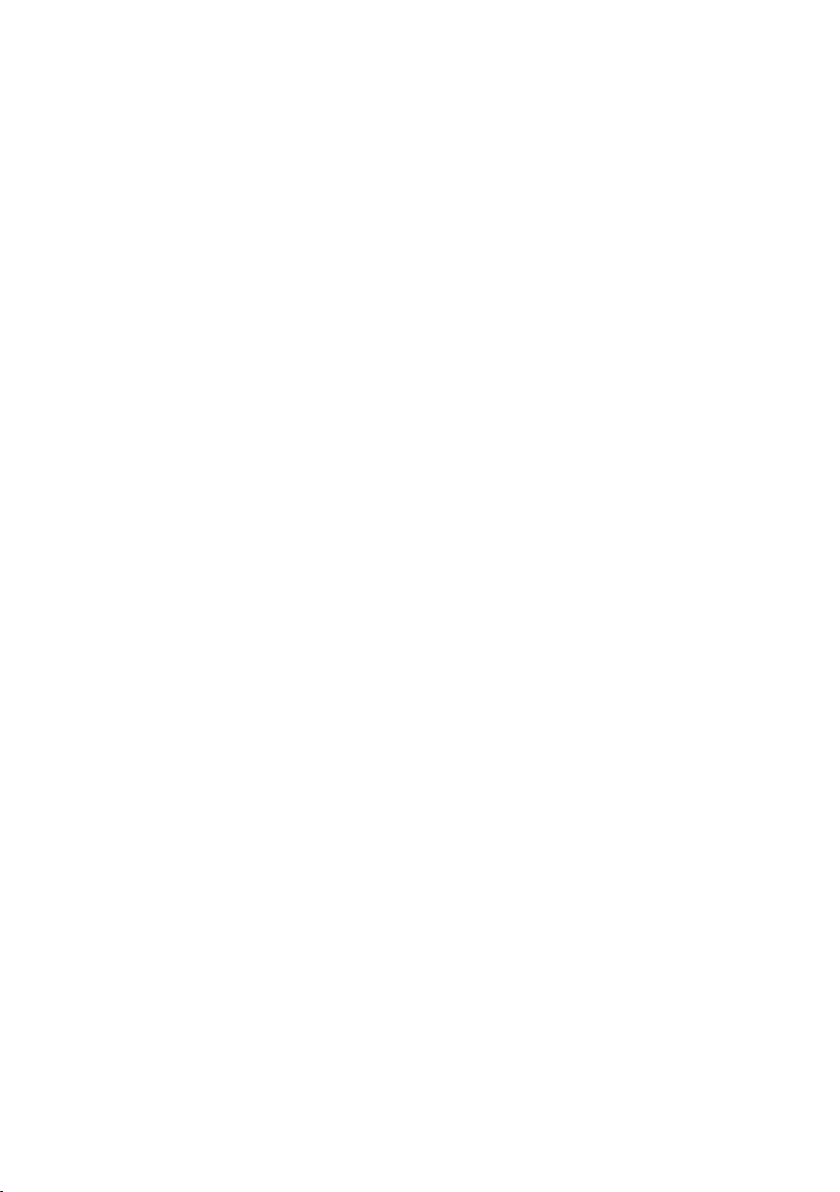
Contents
Using the network mailbox . . . . . . . . . . . . . . . . . . . . . . . . . . . . . . . . . . . . . . . 28
Using fast access for the network mailbox . . . . . . . . . . . . . . . . . . . . . . . . . . . . . . . . . . . . 28
Viewing the network mailbox message . . . . . . . . . . . . . . . . . . . . . . . . . . . . . . . . . . . . . . . 28
ECO DECT . . . . . . . . . . . . . . . . . . . . . . . . . . . . . . . . . . . . . . . . . . . . . . . . . . . . . . . . 29
Using the handset as an alarm clock . . . . . . . . . . . . . . . . . . . . . . . . . . . . . . . 29
Setting the handset . . . . . . . . . . . . . . . . . . . . . . . . . . . . . . . . . . . . . . . . . . . . . . 30
Changing the display language . . . . . . . . . . . . . . . . . . . . . . . . . . . . . . . . . . . . . . . . . . . . . . 30
Setting the display/screensaver . . . . . . . . . . . . . . . . . . . . . . . . . . . . . . . . . . . . . . . . . . . . . . 30
Automatically activating/deactivating auto answer . . . . . . . . . . . . . . . . . . . . . . . . . . . 30
Changing the handsfree/earpiece volume . . . . . . . . . . . . . . . . . . . . . . . . . . . . . . . . . . . . 30
Changing ringtones . . . . . . . . . . . . . . . . . . . . . . . . . . . . . . . . . . . . . . . . . . . . . . . . . . . . . . . . . . 31
Restoring the handset default settings . . . . . . . . . . . . . . . . . . . . . . . . . . . . . . . . . . . . . . . . 32
Industry Canada Certification . . . . . . . . . . . . . . . . . . . . . . . . . . . . . . . . . . . . . 33
FCC / ACTA Information . . . . . . . . . . . . . . . . . . . . . . . . . . . . . . . . . . . . . . . . . . . 33
Safety precautions . . . . . . . . . . . . . . . . . . . . . . . . . . . . . . . . . . . . . . . . . . . . . . . . . . . . . . . . . . . 34
Service (Customer Care) . . . . . . . . . . . . . . . . . . . . . . . . . . . . . . . . . . . . . . . . . . . 36
End-user limited warranty . . . . . . . . . . . . . . . . . . . . . . . . . . . . . . . . . . . . . . . . . . . . . . . . . . . . 36
Questions and answers . . . . . . . . . . . . . . . . . . . . . . . . . . . . . . . . . . . . . . . . . . . . . . . . . . . . . . 38
Environment . . . . . . . . . . . . . . . . . . . . . . . . . . . . . . . . . . . . . . . . . . . . . . . . . . . . . 39
Appendix . . . . . . . . . . . . . . . . . . . . . . . . . . . . . . . . . . . . . . . . . . . . . . . . . . . . . . . . 40
Caring for your telephone . . . . . . . . . . . . . . . . . . . . . . . . . . . . . . . . . . . . . . . . . . . . . . . . . . . . 40
Contact with liquid . . . . . . . . . . . . . . . . . . . . . . . . . . . . . . . . . . . . . . . . . . . . . . . . . . . . . . . . . . 40
Specifications . . . . . . . . . . . . . . . . . . . . . . . . . . . . . . . . . . . . . . . . . . . . . . . . . . . . . . . . . . . . . . . . 40
Writing and editing text . . . . . . . . . . . . . . . . . . . . . . . . . . . . . . . . . . . . . . . . . . . . . . . . . . . . . . 41
Accessories . . . . . . . . . . . . . . . . . . . . . . . . . . . . . . . . . . . . . . . . . . . . . . . . . . . . . . . 42
Mounting the charger on the wall . . . . . . . . . . . . . . . . . . . . . . . . . . . . . . . . . 42
Index . . . . . . . . . . . . . . . . . . . . . . . . . . . . . . . . . . . . . . . . . . . . . . . . . . . . . . . . . . . . 43
6
Page 9
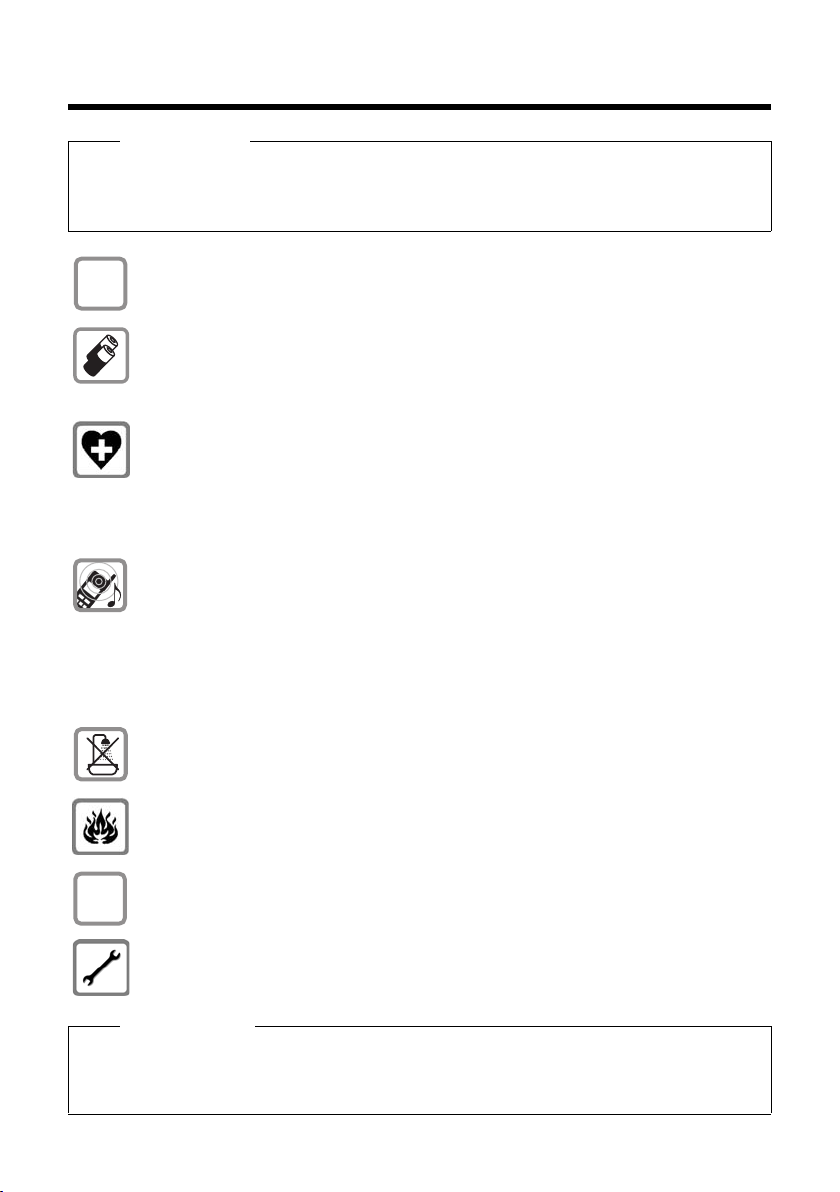
Safety precautions
$
ƒ
Safety precautions
Warning
Read the safety precautions and the user manual before use.
Explain their content and the potential hazards associated with using the telephone to your
children.
Use only the power adapter supplied, as indicated on the underside of the base.
Use only rechargeable batteries that correspond to the specification provided on
page 40, as this could otherwise result in significant health risks and personal injury.
Do not charge the handset in charging unit or base station while the headset is
connected.
Using your telephone may affect nearby medical equipment. Be aware of the technical conditions in your particular environment, e.g., doctor's surgery.
If you use a medical device (e.g., a pacemaker), please contact the device manufacturer. They will be able to advise you regarding the susceptibility of the device to
external sources of high frequency energy. Please refer to the "Appendix" chapter for
the specifications of this Gigaset product.
Do not hold the rear of the handset to your ear when it is ringing or when handsfree
mode is activated. Otherwise you risk serious and permanent damage to your hearing.
Your Gigaset is compatible with the majority of digital hearing aids on the market.
However, perfect function with all hearing aids cannot be guaranteed.
The handset may cause interference in analogue hearing aids. If you require assistance, please contact the hearing aid supplier.
Do not install the charger in bathrooms or shower rooms. The charger is not splashproof (¢ page 40).
Do not use your phone in environments with a potential explosion hazard (e.g., paint
shops).
If you give your phone to a third party, make sure you also give them the user
manual.
Remove faulty bases from use or have them repaired by our Service team, as these
could interfere with other wireless services.
Please note
u Not all of the functions described in this user guide are available in all countries.
u The device cannot be used in the event of a power failure. It is also not possible to trans-
mit emergency calls.
7
Page 10

First steps
3
123
5
6
4
First steps
Checking the package contents
1 One Gigaset A510H handset
2 Two batteries
3 One battery cover
4 One charger
8
5 One power adapter
6 One user guide
Page 11
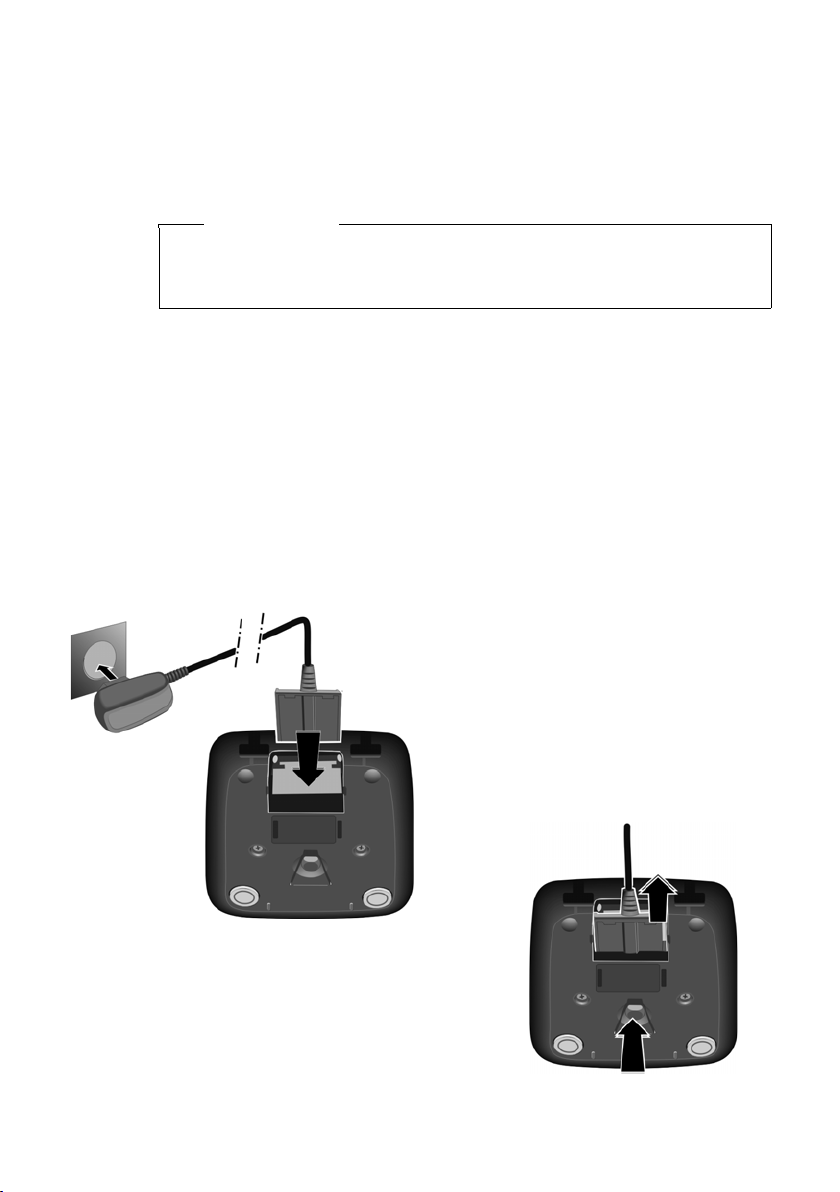
Setting up the charger
¤ Plug the power adapter into the
plug socket 2.
¤ Connect the flat plug from the
power adapter 1.
Should you wish to disconnect the plug from the
charger again, press the release button 3 and
disconnect the plug 4.
1
2
3
4
The charger is designed for use in dry rooms in a temperature range of +5°C
to +45°C.
¤ Set up the charger on a level, non-slip surface or mount the charger on the wall
(¢ page 42).
Please note
Pay attention to the range of the base.
This is up to 300 m in unobstructed outdoor areas and up to 50 m inside buildings. The range is reduced when Eco Mode is activated (¢ page 29).
The phone's feet do not usually leave any marks on surfaces. However, due to the
multitude of different varnishes and polishes used on today's furnishings, the
occurrence of marks on the surfaces cannot be completely ruled out.
Please note:
u Never expose the telephone to the effects of heat sources, direct sunlight or
other electrical devices.
u Protect your Gigaset from moisture, dust, corrosive liquids and fumes.
Connecting the charger
First steps
9
Page 12

First steps
¤ Insert the batteries with
the polarity in the
correct direction.
The polarity is indicated
in the battery compartment.
¤ First insert the battery
cover at the top a.
¤ Then press the cover b
until it clicks into place.
To open the battery cover, for
instance to replace the batteries,
insert a coin into the cavity on the
casing, then pull the battery cover
in an upward direction.
a
b
Setting up the handset for use
The display is protected by a plastic film.
Please remove the protective film!
Inserting the battery and closing the battery cover
10
Page 13
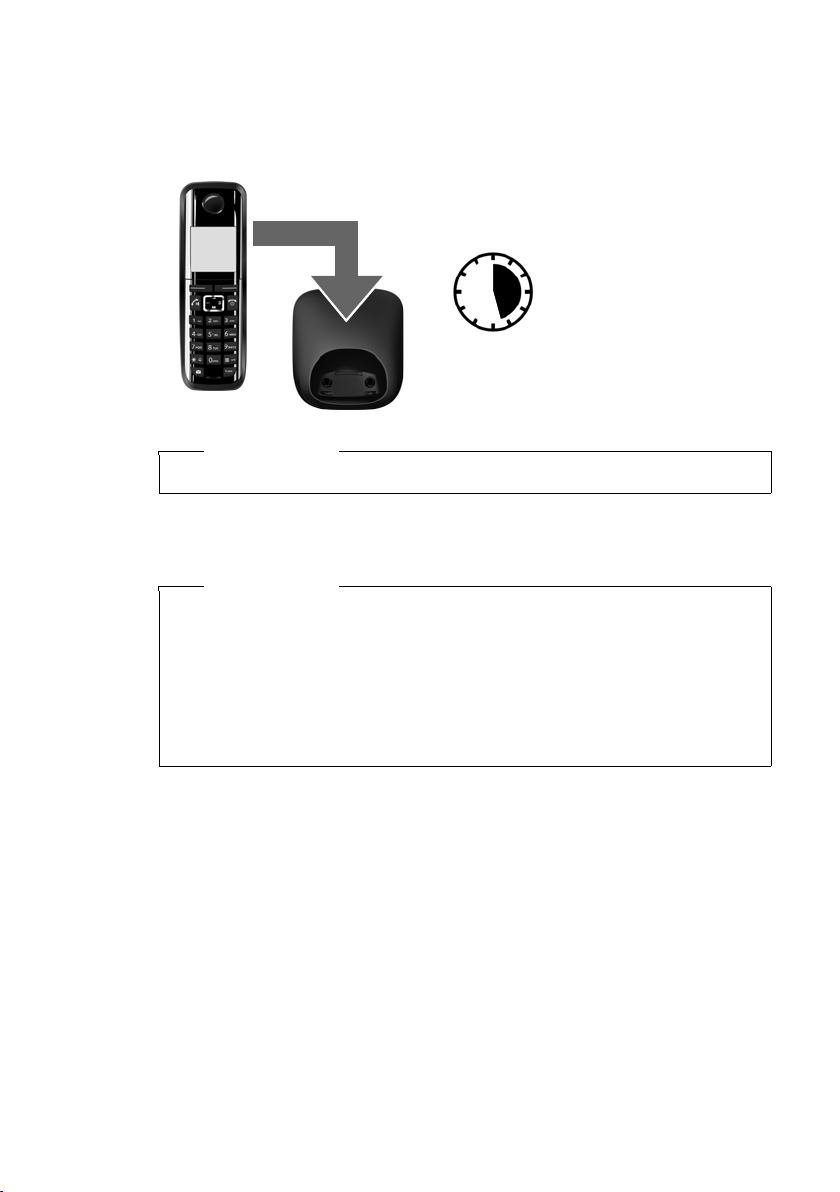
First steps
5.5 h
Initial charging and discharging of the batteries
The correct charge status can only be displayed if the batteries are first fully
charged and discharged.
¤ Charge the handset in the charger for 5.5 hours.
Please note
The handset may only be placed in the designated base/charger.
¤ After charging, remove the handset from the charger and only replace it when
the batteries are fully discharged.
Please note
u After the first battery charge and discharge, you may place your handset in
the charger after every call.
u Always repeat the charging and discharging procedure if you remove the
batteries from the handset and reinsert them.
u The batteries may warm up during charging. This is not dangerous.
u After a while, the charge capacity of the batteries will decrease for technical
reasons.
If you have any questions about using your phone, please read the tips
on troubleshooting (¢ page 38) or contact our Customer Care team
(¢ page 36).
11
Page 14
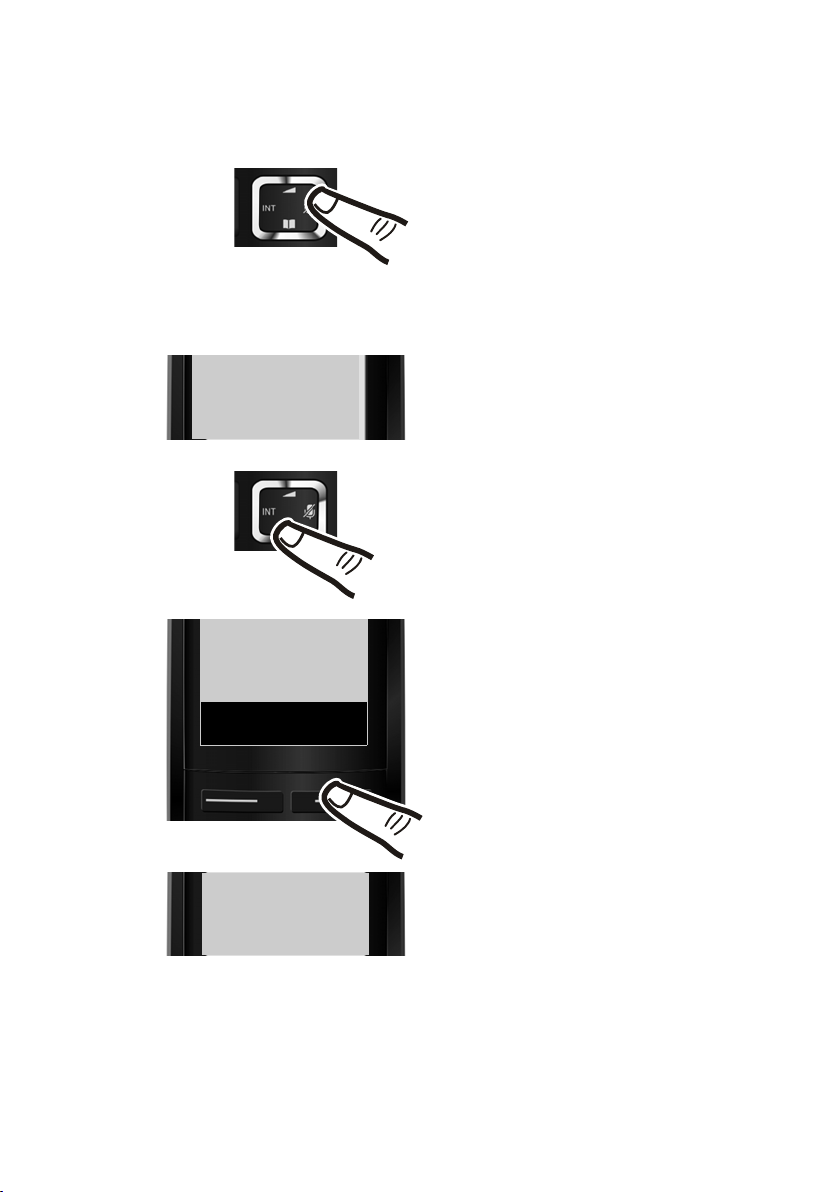
First steps
Francais
Back
U
OK
´
L4
English
³
English
³
Francais
³
¤ Press right on the control key.
¤ Press the keys L and4 slowly one
after the other.
The display for setting languages appears
and the current language (e.g., English) is
selected
¤ Press down on the control key s ...
... until the language you wish to use is
displayed e.g., French.
¤ Press the key below
§OK§ to select this
language.
The selection is marked with ³.
Changing the display language
Change the display language if you do not understand the language currently set.
¤ Press and hold the end call key a to return to idle status.
12
Page 15
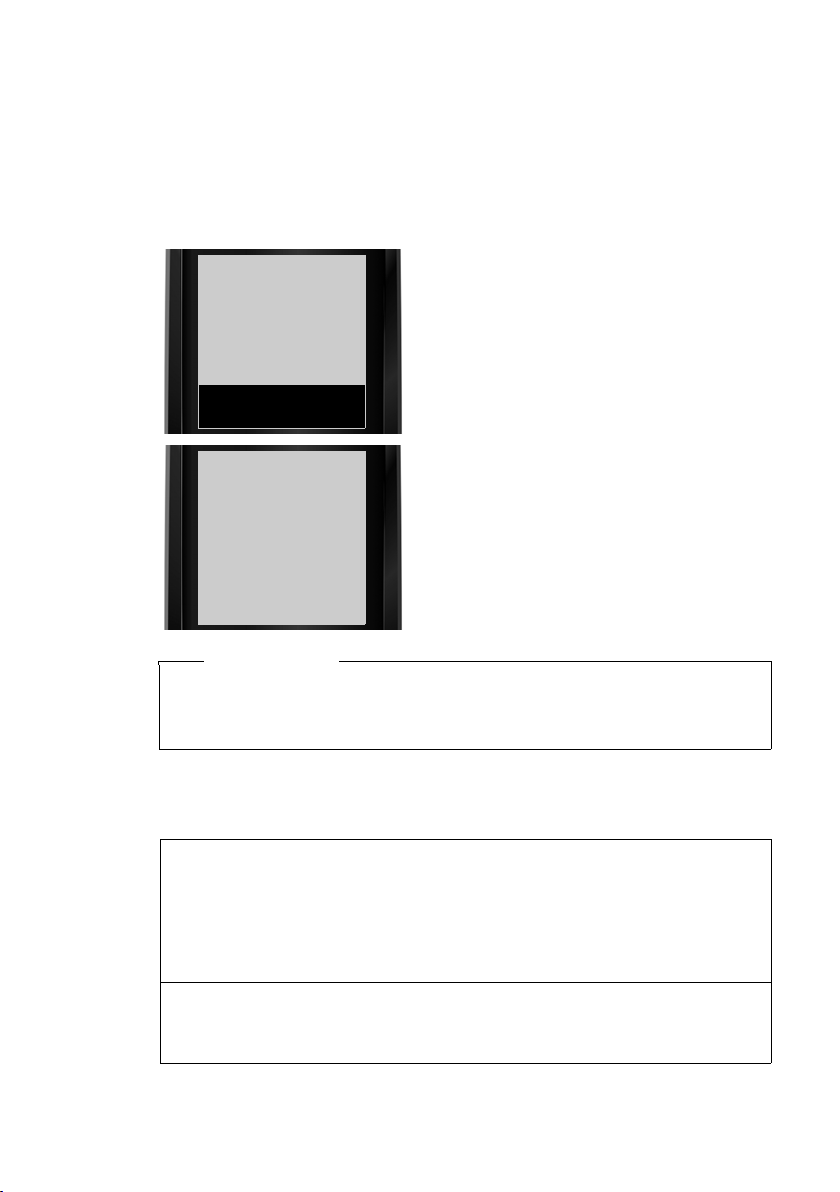
Registering the handset
¤ Place the handset with the display
facing up in the base.
The handset registers automatically.
Registration can take up to 5 minutes.
Do not remove the handset from the
base during this time.
ì
Handset is
registering
¥
U
Place handset
in base
Redial
Time
Before you can use the phone, you must first register the handset to the base.
The registration procedure will depend on the type of base.
Automatically registering the A510H handset to the Gigaset A510/
A510A base
Prerequisite: The handset must not already be registered to a base.
First steps
Please note
u Each key press interrupts automatic registration.
u If the handset is already registered to a base or if automatic registration does
not work, the handset will have to be registered manually.
Manually registering the A510H handset
You must manually register the handset on both the handset (1) and the base (2).
1) On the handset
§Menu§ ¤ Settings ¤ Registration ¤ Register Handset
~ If required, enter the system PIN for the base (the default is 0000).
§OK§ Press the display key.
The display shows Handset is registering.
2) On the base
¤ Within 60 seconds, press and hold the registration/paging key on the base
(approx. 3 seconds).
13
Page 16

First steps
Enter Date:
[04/04/2011]
Redial
Time
Back OK
¤ Press the key below §Time§ on the display
screen to open the input field.
(If you have already set the date/time,
open the input field via the menu
¢ page 21.)
The Date/Time submenu is shown on the
display.
¤ The active input position flashes.
Enter the month,day and year as an
8-digit number via the keypad
e.g., Q4Q42Q11
for 4 April 2011.
To change the input position e.g.,
to correct an entry, press right or
left on the control key.
¤ Press the key below
§OK§ on the display
screen to save your entry.
Once registration is complete, the handset returns to idle status. The handset's
internal number is shown in the display e.g., INT 2. If not, repeat the procedure.
Please note
For instructions on de-registering the handsets, please consult the base user
guide.
Setting the date/time
Set the date and time so that the correct date and time can be assigned to incoming
calls, and so that the alarm can be used.
Please note
Depending on your network provider, the date and time may be displayed automatically.
14
Page 17

First steps
μ
Saved
The display shows Saved. You will hear a
confirmation tone and the handset automatically reverts to idle status, or returns
to the "Settings" menu if the setting was
made via the menu.
¤ Enter the hours and minutes in 4-digit
format via the keypad e.g., QM15
for 07:15 am.
Change the input position with the
control key if necessary.
¤ Confirm with
§OK§.
Enter time:
[07:15 a]
Back OK
Ð
U
INT 1
04/23/ 10:53a
Redial Menu
Display in idle status
Once the phone is registered and the time set, the screen display appears as follows
(example).
Screen display
u Reception between the base and the handset:
u Charge status of the batteries:
u INT 1
Your phone is now ready for use.
– Good to poor:
–No reception: ¥
– U Charged over 66%
– VCharged between 34% and 66%
– e Charged between 11% and 33%
– = Charged below 11%
– = Flashes: battery almost empty (less than 10 minutes talktime)
– = e V VIlluminated: batteries charging
Internal name of the handset
Ш§¦
15
Page 18

Using the phone
g
g
g
g
g
What would you like to do next?
Now that you have successfully set up your Gigaset, you can immediately start calling – or you can adapt it to your personal requirements. Use the following guide to
quickly locate the most important functions.
Information on ... ... is located here.
Using the phone
Setting ringtones
Transferring directory entries from existing Gigaset
handsets to new handset(s)
Setting Eco Mode
Setting the earpiece volume
Using the phone
Control key
In the description below, the side of the control key (up, down,
right, left) that you have to press in the different operating situations is marked in black e.g., v for "press the right edge of the
control key".
The control key has a number of different functions:
page 16
page 31
page 25
page 29
page 30
When the handset is in idle status
v Open the main menu.
s Open the directory.
u Open the list of handsets.
t Call up the menu for setting the handset's call volume (¢ page 30).
In menus and lists
t/s Scroll up/down line by line.
16
Page 19

In input fields
Ï
Settings
Back
W
OK
You can use the control key to move the cursor up t, down s, right v or left u.
During an external call
v Mute the microphone.
s Open the directory.
u Initiate an internal consultation call.
t Adjust the loudspeaker volume for earpiece and handsfree mode.
Keys on the keypad
c/Q/P etc.
Press the corresponding key on the handset.
~ Enter digits or letters.
Correcting incorrect entries
You can correct incorrect characters in the input fields by navigating to the incorrect entry using the control key. You can then:
u Use the display key
u Insert characters at the cursor position
u Overwrite the highlighted (flashing) character e.g., when entering time and
date.
§Delete§ to delete the character to the left of the cursor
Using the phone
Using the menu
Your telephone's functions are accessed via a menu consisting of several levels
(menu overview ¢ page 21).
Main menu (first menu level)
¤ With the handset in idle status, press the display key §Menu§or right on the con-
The functions in the main menu are displayed in the
form of a list with names and icons (example on the
right).
Selecting a function
¤ You can scroll between functions using the control
¤ Press the display key
If you press the display key
call key a, the display returns to idle status.
trol key v to open the main menu.
key q. The selectable function is shown in the
display.
§OK§ or right on the control
key v to select the displayed function. This opens
the corresponding submenu and the first entry is
displayed.
§Back§, left on the control key u or briefly press the end
17
Page 20

Using the phone
Submenus
The functions in the submenu are displayed with the corresponding names.
Selecting a function
¤ You can scroll between functions using the control key q. The relevant function
is shown in the display.
¤ Press the display key
sponding submenu and the first entry is displayed.
If you press the display key
the previous menu level or cancel the operation.
Any settings you have not confirmed by pressing
§OK§ to select the displayed function. This opens the corre-
§Back§ or briefly press the end call key a, you return to
Reverting to idle status
From any point in the menu:
¤ Press and hold the end call key a or
¤ Do not press any key: after 2 minutes, the display will automatically revert to
idle status.
An example of the display in idle status is shown on page 15.
Activating/deactivating the handset
a In idle status, press and hold the end call key (confirmation tone).
§OK§ will be discarded.
Activating/deactivating the keypad lock
The keypad lock prevents any inadvertent use of the phone.
# In idle status, press and hold the hash key (confirmation tone). The key-
pad lock is activated or deactivated. When the keypad lock is activated,
Ø icon appears in the display.
the
If the keypad lock is activated, a corresponding message is displayed when you
press a key.
The keypad lock deactivates automatically when you receive a call. It is reactivated
when the call is finished.
Please note
When the keypad lock is active, you cannot call emergency numbers.
18
Page 21

Understanding the operating steps
Ï
Settings
Back
W
OK
Redial Menu
¤ Press the key below §Menu§ on the dis-
play screen to open the main menu.
¤ Press down on the control key s ...
¤ Press the key below
§OK§ on the display
screen to confirm your selection.
... until the Settings menu item
appears.
¤ Press down on the control key s ...
The operating steps are shown in abbreviated form, for example:
§Menu§ ¤ Settings ¤ Eco Mode (³ =on)
¤ This means you should proceed as follows:
Using the phone
19
Page 22

Using the phone
Ï
Eco Mode
Back
U
OK
³
... until the Eco Mode menu item
appears.
¤ Press the key below
§OK§ on the display
screen to switch the function on or off
(³ =on).
¤ Press the key below §Back§ on the display screen to jump back to the previous
menu level.
Or
Press and hold the end call key a to return to idle status.
20
Page 23

Menu tree
Menu tree
The menu entries are divided into sections. The page numbers refer to the
relevant description in the user guide.
To open the main menu: press the §Menu§ display key when the phone is in idle mode.
Alarm Clock
ì
Activation ¢ page 29
Wake up time ¢ page 29
Voice Mail
Ì
Settings
Ï
Date/Time ¢ page 14
Audio Settings Call Volume ¢ page 30
Display Screensaver ¢ page 30
Language ¢ page 30
Registration Register Handset ¢ page 13
Telephony Auto Answer ¢ page 30
System Reset Handset ¢ page 32
(Menu dependent on base)
Ringer Volume ¢ page 31
Advisory Tones ¢ page 32
Battery Low ¢ page 32
Ringtones (Handset) ¢ page 31
Ringtones (Base) (dependent on base)
Color Schemes ¢ page 30
Contrast ¢ page 30
De-register Handset (dependent on base)
(further submenus dependent on base)
(further submenus dependent on base)
Eco Mode ¢ page 29
21
Page 24

Making calls
Making calls
Making an external call
External calls are calls using the public
telephone network.
~c Enter the number and press the
talk key.
Or:
c~ Press and hold the talk key c
and then enter the number.
You can cancel the dialling process with the
end call key a.
You are shown the duration of the call while
the call is in progress.
Please note
Dialling with the directory (¢ page 24),
calls list (¢ page 27) and redial list
(¢ page 26) saves you from repeatedly
keying in phone numbers.
Ending a call
a Press the end call key.
Accepting a call
The handset indicates an incoming call in
three ways: by ringing, by a display on the
screen and by the flashing talk key c.
To accept the call, press the talk key c.
If the handset is in the charger and the Auto
Answer function is activated (¢ page 30),
the handset automatically answers calls
when you remove it from the base/charger.
If the ringer is intrusive, you can deactivate
it:
§Menu§ ¤ Silent ¤ §OK§
You can accept the call as long as it is displayed on the screen.
Handsfree mode
In handsfree mode, you activate the loudspeaker so that you can hear the caller without having to hold the handset to your ear.
You therefore have both hands free and
other people can listen in on the conversation.
Please note
Inform your caller before you use the
handsfree function so that the caller
knows a third party may be listening.
Activating/deactivating handsfree
mode
During a call, activate or deactivate handsfree mode:
d Press the handsfree key.
Each key press switches
between earpiece and handsfree mode. If handsfree mode is
activated, the key is lit up.
If you wish to place the handset in the
charger during a call:
¤ Press and hold the handsfree key d
while placing the handset in the base/
charger and for a further 2 seconds.
For instructions on adjusting the handsfree
volume, see page 30.
22
Page 25

Making calls
Switching to mute
You can deactivate your handset's microphone during a call.
v Press right on the control key
to mute the handset.
The display shows Microphone
is turned off.
Press the key again to unmute
the microphone.
Making internal calls
Internal calls are free calls between handsets
that are registered with the same base.
Calling a specific handset
u Initiate internal call.
~ Enter the number of the hand-
set.
Or:
u Initiate internal call.
s Select handset.
c Press the talk key.
Calling all handsets ("group call")
u Press and hold.
Or:
u Initiate internal call.
P Press the star key.
Or:
u Initiate internal call.
Call All Select
c Press the talk key.
All handsets are called.
Ending a call
a Press the end call key.
23
Page 26

Using the directory and lists
Using the directory and
lists
The options are:
u Directory
u Redial list
u Calls lists
u Answering machine list (dependent on
base)/network mailbox list
You can create a personalised directory for
your own individual handset. You can also
send lists/entries to other handsets
(¢ page 25).
Directory
You can save a total of 150 entries in the
directory.
Please note
To quickly access a number from the
directory (shortcut), you can assign the
number to a key (¢ Using shortcut keys,
page 25).
In the directory, you can save
u Numbers and corresponding names
u VIP ringtones and colours.
You open the directory in idle status using
the s key.
Length of the entries
Number: max. 32 digits
Name: max. 16 characters
Saving the first number in the
directory
s ¤ Dir. empty New entry?
~ Enter the number and press §OK§.
~ Enter the name and press §OK§.
Storing a number in the directory
s ¤ §Menu§ ¤ New Entry
~ Enter the number and press §OK§.
~ Enter the name and press
§OK§.
Order of directory entries
Directory entries are generally sorted alphabetically by surname. Spaces and digits take
first priority.
The sort order is as follows:
1. Space
2. Digits (0–9)
3. Letters (alphabetical)
4. Other characters
To work round the alphabetical order of
entries, insert a space or a digit before the
first letter of the name. These entries will
then move to the beginning of the directory.
Selecting directory entries
s Open the directory.
You have the following options:
u Use s to scroll through the entries until
the required name is selected.
u Enter the first character of the name,
if necessary scroll to the entry with the
s key.
Dialling with the directory
s ¤ s (Select entry)
c Press the talk key.
Managing directory entries
s ¤ s (Select entry)
§Menu§ Press the display key.
The following functions can be selected
with q:
VIP Caller Melody
Mark a directory entry as a VIP (Very
Important Person) by assigning a specific
ringtone to it. The entry is flagged with
the Æ icon in the directory. You recognise
VIP calls by the ringtone.
VIP Caller Color
Mark a directory entry as a VIP (Very
Important Person) by assigning a specific
24
Page 27

Using the directory and lists
background colour to it. The entry is displayed with this background colour in the
address book and marked with the Æ
icon. VIP calls are then recognised by
their background colour.
Edit Entry
Edit the number if required and press
Edit the name if required and press
Use Number
Edit or add to a saved number and then
use c to dial the number or save the
number as a new entry;
To do so, display the number and press:
§Menu§ ¤ Copy to directory ¤ §OK§
Delete Entry
Delete selected entry.
Send Entry
Send a single entry to a handset
(¢ Transferring the directory to another
handset, page 25).
Delete List
Delete all directory entries.
Send List
Send the entire directory to a handset
(¢ Transferring the directory to another
handset, page 25).
Shortcut
Assign the current entry to a shortcut key
(¢ next section "Using shortcut keys").
§OK§.
§OK§.
Using shortcut keys
You can assign directory entries to the keys
Q and 2– O:
s ¤ q (select entry) ¤
~ (press the key you want to assign the
¤
number to)
In idle status, press and hold the required
shortcut key to dial.
§Menu§ ¤ Shortcut
Transferring the directory to
another handset
You can transfer directory entries from other
handsets to your new handset — even
entries from old handsets.
Prerequisites:
u The sending and receiving handsets must
both be registered to the same base.
u The other handset and the base can send
and receive directory entries.
s ¤ s (Select entry) ¤
¤ Send Entry / Send List
s Select the internal number of
the receiving handset and
press
You can transfer several individual entries
one after the other by responding to the
Entry copied. Next entry? prompt with
A message appears on the display to confirm
a successful transfer. You will hear the confirmation tone.
§Menu§ (Open menu)
§OK§.
§OK§.
Please note:
u Entries with identical numbers are not
overwritten on the receiving handset.
u The transfer is cancelled if the phone
rings or if the memory of the receiving
handset is full.
u VIP melodies and colours assigned to
entries are not transferred.
Adding a displayed number to
the directory
You can copy numbers displayed in a list,
e.g., the calls list or redial list, to the directory.
If you have CID name and number, the first
16 characters of the transmitted name are
also copied across.
A number is displayed:
§Menu§ ¤ Copy to directory
¤ Complete the entry (¢ Storing a number
in the directory, page 24).
Copying a number from the
directory
In some operating situations, you can open
the directory to copy a number (e.g., during
an external call or in pre- dialling mode). Your
handset need not be in idle status.
s Open the directory.
q Select an entry and press
§OK§.
25
Page 28

Using the directory and lists
à ™
03 01
Calls List:
02+03
Back
W
OK
2
1
Redial list
The redial list contains the ten numbers last
dialled with the handset (max. 32 numbers).
If one of the numbers is in the directory, the
corresponding name will be displayed.
Manual redial
c Press the talk key briefly
Or
§Redial§ Press the display key.
s Select entry.
c Press the talk key. The number is
dialled.
Managing entries in the redial list
c Press the talk key briefly
Or
§Redial§ Press the display key.
s Select entry.
§Menu§ Open menu.
The following functions can be selected
with q:
Use Number
(As in the directory, ¢ page 25)
Copy to directory (¢ Storing a number in
the directory, page 24)
Delete Entry
Delete selected entry.
Delete List
Delete all entries in the redial list.
An advisory tone sounds as soon as a new
entry arrives in a list.
Depending on the type of the new entry, an
icon appears in the display while in idle sta-
tus:
Icon New message ...
... in the answering machine list
Ã
™
The number of new entries is displayed
under the corresponding icon.
(dependent on base) or on the network mailbox
... in the missed calls list
Please note
If calls are saved on the network mailbox,
you will receive a message if the list type
has been set accordingly (see your network provider user guide).
After pressing the message key f, you can
see all lists containing messages and the
network mailbox list.
The list is displayed with the number of new
entries (1) and the number of old, read
entries (2) (example):
Function of the message key
Opening lists
Use the message key f to open the following lists:
u Answering machine list (dependent on
base) or network mailbox, if your network
provider supports this function and fast
access is set for the network mailbox
(¢ page 28).
u Calls list
26
Select a list with q. To open, press
§OK§.
Page 29

Using the directory and lists
97
975 SET: [0
]
975 SET: [1
]
Activating/deactivating flashing
message key (dependent on base)
You can specify whether you want the message key f to flash for new messages
(default setting). Proceed as follows:
¤ Press the following keys in sequence:
v ¤ P#Q5#M
You will see:
¤ Press one of the following keys to select
the type of message:
5 For missed calls
Or M For messages on the answering
Your selection is displayed (e.g., 5 for
missed calls), the current setting flashes:
¤ Press Q or 1 to determine the setting
for new messages:
Q The message key flashes (it
Or 1 The message key does not flash
Your selection is displayed (e.g., 1):
¤ Press the display key
machine (dependent on base)/
network mailbox
goes off when the key is
pressed)
§OK§.
– Calls recorded by the answering
machine
u Or missed calls only
– Unanswered calls
– Calls not recorded by the answering
machine
In idle status, you can open the calls list by
pressing the message key f.
To return a call, select the corresponding
entry and press the talk key c.
See your base user guide for further information.
Setting up area codes
Before you can return a call from the Calls
list, you must store the local area code of the
area in which your phone is being used. If
your phone is in a multiple area code area,
you must also store the extra codes for that
area.
Local Area Code
§Menu§ ¤ Settings ¤ Te le p ho ny
¤ Local Area Code
~
§OK§ Press the Display key.
a Press and hold (idle status).
Enter the local area code.
Answering machine list (dependent on base)
You can use the answering machine list to
listen to the messages that are on the
answering machine.
Calls list (dependent on base)
Prerequisite: Caller ID (CID)
Depending on the base, the calls list contains:
u All calls
– Accepted calls
– Unanswered calls
Extra Codes
§Menu§ ¤ Settings ¤ Te le p ho ny
¤ Extra Codes
~
§OK§ Press the Display key.
a Press and hold (idle status).
Repeat the above steps until all the extra
codes have been entered for your area.
A maximum of five (5) extra codes can be
stored.
Enter the extra code.
27
Page 30

Using the network mailbox
Using the network
mailbox
The network mailbox is your provider's voice
mail feature within the network. More information is available from your provider.
You cannot use the network mailbox unless
you have requested it from your provider.
The following information is only applicable when using your handset with a
Gigaset A510 base. If you have registered
your handset to a different base, such as
the Gigaset A510A, please refer to your
base user guide.
Using fast access for the network mailbox
To access the network mailbox, simply press
and hold the 1 key – you do not have to
select it via the menu.
You only need to enter the number of the
network mailbox.
§Menu§ ¤ Voice Mail
¤ Network Mailbox (
~ Enter the network mailbox
number and press
The setting for fast access applies to all
handsets.
³ = selected)
§OK§.
Viewing the network mailbox message
When a message is recorded, you receive a
call from the network mailbox. If you have
requested Caller ID, the network mailbox
number is displayed. If you accept the call,
the new messages are played back. If you do
not accept the call, the network mailbox
number is saved in the missed calls list and
the message key flashes (¢ page 26).
Please note
Enter the network mailbox phone
number into your directory along with
the designation "Network mailbox"; the
display and the calls list will then show
this designation.
Calling the network mailbox
1 Press and hold. You are con-
nected straight to the network
mailbox.
Please note
You can also connect to the network
mailbox via the menu:
§Menu§ ¤ Voice Mail ¤ Play Messages
28
Page 31

ECO DECT
ECO DECT
You are helping to protect the environment
with your Gigaset.
Reducing energy consumption
Your telephone has a power-saving adapter
plug and uses less power.
Reducing radiation (dependent on
base)
The radiation can only be reduced if your
base supports this function.
The telephone's transmission power is automatically reduced depending on the dis-
tance to the base.
You can reduce the radiation from the
handset and base even more by using Eco
Mode. For further information, please refer
to your base user guide.
Using the handset as an alarm clock
Prerequisite: The date and time have
already been set (¢ page 14).
Activating/deactivating the
alarm clock
§Menu§ ¤ Alarm Clock ¤ Activation (³ =on)
After you activate the alarm clock, the menu
for setting the wake up time opens automatically.
The ë icon and wake up time are shown on
the display.
A wake up call is signalled on the display
(¢ page 3), with the selected ringer volume
and melody (¢ page 31). The wake up call
sounds for 60 seconds. If no key is pressed,
the wake up call is repeated twice at five
minute intervals and then switched off.
During a call, the wake up call is only signalled by a short tone.
Setting the wake up time
§Menu§ ¤ Alarm Clock ¤ Wake up time
~ Enter the wake up time in hours
and minutes, then press
§OK§.
Deactivating the wake up call/
repeating after a pause
(snooze mode)
Prerequisite: A wake up call is sounding.
§Off§ Press the display key. The wake
up call is deactivated.
Or
§Snooze§ Press the display key or any key.
The wake up call is deactivated
and then repeated after 5 minutes. After the second repetition
the wake up call is deactivated
completely.
29
Page 32

Setting the handset
Setting the handset
Your handset comes with default settings,
but you can change the settings to suit your
individual requirements.
Changing the display language
You can view the display texts in different
languages.
§Menu§ ¤ Settings ¤ Language
The current language is indicated by ³ .
s Select a language a nd press §OK§.
If you accidentally choose a language you do
not understand:
v ¤ L4
s Select the correct language and
§OK§.
press
Setting the display/ screensaver
You have a choice of four colour schemes
and several different contrasts. You can also
configure a screensaver.
§Menu§ ¤ Settings ¤ Display
You have the following options:
Screensaver
In idle status a digital clock can be displayed as a screensaver. This replaces the
idle status display. You can choose
between No Screensaver and Digital
Clock.
The screensaver is not displayed in certain situations e.g., during a call or if the
handset is de-registered.
To show the display in idle status, briefly
press the end call key a.
Color Schemes
You can view the display backlight in different colours. Four colour schemes are
available.
Contrast
Nine contrast settings are available.
Automatically activating/ deactivating auto answer
If this function is activated, you can simply
lift the handset out of the charger without
having to press the talk key c when you
receive a call.
§Menu§ ¤ Settings ¤ Tel e ph on y
¤ Auto Answer
§OK§ Press the display key (³ =on).
Changing the handsfree/ earpiece volume
You can set the volume for handsfree mode
and earpiece mode to five different levels.
In idle status:
t ¤ Call Volume
Earpiece Volume / Handsfree Volume
Select and press
q Set the volume (e.g., volume 3 =
).
‰
§OK§ Press the display key to save the
setting.
During a conversation via the earpiece or in
handsfree mode:
t Press the control key to open
the menu for setting the volume. Set the earpiece or handsfree volume by pressing q.
The setting will automatically be saved after
approximately 3 seconds or press the display
§OK§.
key
Please note
You can also set the call volume using the
menu (¢ page 21).
§OK§.
30
Page 33

Setting the handset
Changing ringtones
u Volume:
You can choose between five volumes
(e.g., volume 3 = ˆ) and the
"crescendo" ring (volume increases with
each ring, volume 6 = ‡).
u Ringtones:
You can select from a list of pre-loaded
ringtones and melodies.
You can set different ringtones for the following functions:
u Internal calls
u External calls
u Alarm clock
Setting the ringer volume
The ringer volume is the same for all types of
ring.
In idle status:
t ¤ Ringer Volume
q Set the volume.
§OK§ Press the display key to save the
setting.
For external calls:
In idle status:
t ¤ Ringtones (Handset)
External Calls
Select and press
q can be used to select the following:
Melodies
You can set the ringtone as described
above.
Time Control
You can specify a time period when you
do not want the telephone to signal
external calls e.g., during the night.
Activation is switched on or off by press-
§OK§ (³ =activated).
ing
Settings
Ringer off from: /Ringer off until:
Enter time in 4-digit format.
§OK§.
Please note
During this period, you will continue
to receive calls from numbers to
which you have assigned a personalised melody/background colour in
the directory (VIP).
Please note
You can also adjust the ringer volume via
the menu (¢ page 21).
Setting ringtones
Set different ringtones for external calls,
internal calls and the alarm clock.
For internal calls and the alarm clock
In idle status:
t ¤ Ringtones (Handset)
Internal Calls / Alarm Clock
Select and press
q Select melody and press §OK§
³ = selected).
(
§OK§.
Anonymous Calls Silent
You can set your handset so that it
doesn't ring for calls where Caller ID (CID)
has been withheld. The call will only be
signalled on the display.
Switch the Anonymous Calls Silent
function on or off by pressing
³ =activated).
(
§OK§
Please note
You can also set the ringtones via the
menu (¢ page 21).
31
Page 34

Setting the handset
Activating/deactivating the ringer
You can:
u Permanently deactivate the ringer in idle
status or when receiving a call
u Deactivate the ringer for the current call
only.
The ringer cannot be re-activated while a
call is in progress.
Deactivating the ringer permanently
P Press and hold the star key.
The óicon appears in the display.
Reactivating the ringer
P Press and hold the star key.
Deactivating the ringer for the current
call
§Menu§ ¤ Silent ¤ §OK§
Activating/deactivating advisory
tones/battery warning tones
Your handset uses advisory tones to tell you
about different activities and statuses. These
can be activated and deactivated independently of each other:
u Advisory Tones
– Confirmation tone: at the end of an
entry/setting and when a new entry
arrives in the calls list
– Error tone: when you make an incor-
rect entry
– Key click: every key press is confirmed.
u Battery Low
The battery requires charging.
t ¤ Advisory Tones / Battery Low
Select and press
or deactivate (
The menu end tone when scrolling at the
end of a menu cannot be deactivated.
§OK§ to activate
³ =activated).
Restoring the handset default settings
You can reset any individual settings and
changes that you have made.
The following settings are not affected by a
reset:
u Registering the handset to the base
u Date/time
u Entries in the directory, calls lists
§Menu§ ¤ Settings ¤ System ¤ Reset Handset
§OK§ Confirm prompt.
32
Page 35

Industry Canada Certification
Industry Canada
Certification
Operation is subject to the following two conditions (1) this device may not cause interference,
and (2) this device must accept any interference,
including interference that may cause undesired
operation of the device.
NOTICE: The Industry Canada label identifies certified equipment. This certification means that the
equipment meets certain telecommunications
network, protective, operational and safety
requirements as prescribed in the appropriate Terminal Equipment Technical Requirements document(s). The Department does not guarantee the
equipment will operate to the user’s satisfaction.
Before installing this equipment, users should
ensure that it is permissible to be connected to
the facilities of the local telecommunications
company. The equipment must also be installed
using an acceptable method of connection. The
customer should be aware that compliance with
the above conditions may not prevent
degradation of service in some situations.
Repairs to certified equipment should be coordinated by a representative designated by the supplier. Any repairs or alterations made by the user
to this equipment, or equipment malfunctions,
may give the telecommunications company cause
to request the user to disconnect the equipment.
Users should ensure for their own protection that
the electrical ground connections of the power
utility, telephone lines and internal metallic water
pipe system, if present, are connected together.
This precaution may be particularly important in
rural areas
NOTE: Users should not attempt to make such
connections themselves, but should contact the
appropriate electric inspection authority,
or electrician, as appropriate.
This product meets the applicable Industry
Canada technical specifications.
The Ringer Equivalence Number is an indication of
the maximum number of devices allowed to be
connected to a telephone interface. The termination of an interface may consist of any combination of devices subject only to the requirement
that the sum of the RENs of all devices does not
exceed five.
This Class B digital apparatus complies with Canadian ICES-003.
Cet appareil numérique de la classe B est conforme à la norme NMB-003 du Canada.
FCC / ACTA Information
Warning: Changes or modifications to this unit
not expressly approved by Gigaset Communications USA LLC could void the FCC authority to
operate the equipment. This includes the addition
of any external antenna device.
This equipment complies with Part 68 of the FCC
rules and the requirements adopted by the ACTA.
On the bottom of the base station is a label that
contains, among other information, a product
identifier in the format US:AAAEQ##TXXXX. If
requested, this number must be provided to the
telephone company.
A p lu g an d j ack us ed to c on nec t t hi s eq ui pme nt to
the premises wiring and telephone network must
comply with the applicable FCC Part 68 rules and
requirements adopted by the ACTA. A compliant
telephone cord and modular plug is provided
with this product. It is designed to be connected
to a compatible modular jack that is also compliant. See installation instructions for details.
The REN is used to determine the number of
devices that may be connected to a telephone
line. Excessive RENs on a telephone line may result
in the devices not ringing in response to an
incoming call. In most but not all areas, the sum of
RENs should not exceed five (5.0). To be certain of
the number of devices that may be connected to
a line, as determined by the total RENs, contact
the local telephone company. For products
approved after July 23, 2001, the REN for this product is part of the product identifier that has the
format US:AAAEQ##TXXXX. The digits represented by ## are the REN without a decimal point
(e.g., 03 is a REN of 0.3). For earlier products, the
REN is separately shown on the label.
A copy of the supplier's Declaration of Conformity
(SDoC) is available at this Internet address:
www.gigaset.com/docs.
If this equipment causes harm to the telephone
network, the telephone company will notify you
advance, that temporary discontinuance of service may be required. But if advance notice isn’t
practical, the telephone company will notify the
customer as soon as possible. Also, you will be
advised of your right to file a complaint with the
FCC if you believe it is necessary.
The telephone company may make changes in its
facilities, equipment, operations or procedures
that could affect the operation of the equipment.
If this happens the telephone company will provide advance notice in order for you to make necessary modifications to maintain uninterrupted
service. If you experience trouble with this telephone system, disconnect it from the network
in
33
Page 36

FCC / ACTA Information
until the problem has been corrected or until you
are sure that the equipment is not malfunctioning.
If trouble is experienced with this equipment, for
repair or warranty information, please contact
Support at 1-866 247-8758. If the equipment is
causing harm to the telephone network, the telephone company may request that you disconnect
the equipment until the problem is resolved. This
equipment is of a type that is not intended to be
repaired by the Customer (user).
This telephone system may not be used on coin
service provided by the telephone company. Connection to party line service is subject to state tariffs. Contact the state public utility commission,
public service commission or corporation commission for information. Privacy of communications may not be ensured when using this phone.
If your home has specially wired alarm equipment
connected to the telephone line, ensure the
installation of this equipment does not disable
your alarm equipment. If you have questions
about what will disable alarm equipment, consult
your telephone company or a qualified installer.
This telephone system equipment has been
tested and found to comply with the limits for
Class B digital device, pursuant to Part 15 of the
FCC Rules. Operation is subject to the following
two conditions: (1) This device may not cause
harmful interference, and (2) This device must
accept any interference received, including interference that may cause undesired operation.
These limits are designed to provide reasonable
protection against harmful interference in a residential installation. Some cordless telephones
operate at frequencies that may cause interference to nearby T V’s and VCR’s; to minimize or prevent such interference, the system base should
not be placed near or on top of a TV or VCR; and, if
interference is experienced, moving the base farther away from theTV or VCR will often reduce or
eliminate the interference.
However, there is no guarantee that interference
will not occur in a particular installation. If this telephone system does cause harmful interference
to radio or television reception, which can be
determined by turning the system off and on, the
user is encouraged to try to correct the interference by one or more of the following measures:
1. Reorient or relocate the receiving antenna.
2. Increase the separation between the base station and receiver.
3. Connect the base station into an outlet on a circuit different from that to which the receiver is
connected.
4. Consult the dealer or an experienced radio TV
technician for help.
Notice for Direct Inward Dialing
("DID")
ALLOWING THIS EQUIPMENT TO BE OPERATED IN
SUCH A MANNER AS TO NOT PROVIDE FOR
PROPER ANSWER SUPERVISION IS A VIOLATION
OF PART 68 OF THE FCC‘S RULES.
Notice to Hearing Aid Wearers:
This phone system is compatible with inductively
coupled hearing aids.
Power Outage:
In the event of a power outage, your cordless
telephone will not operate. The cordless telephone requires electricity for operation. You
should have a telephone that does not require
electricity available for use during power outages.
Notice:
The installation of the base unit should allow
at least 8 inches between the base and persons to
be in compliance with FCC RF exposure guidelines.
For body worn operation, the portable part (handset) has been tested and meets FCC RF exposure
guidelines. Use with an accessory that contains
metal parts may not ensure compliance with FCC
RF exposure guidelines.
Notice to telephone company service:
If you need service from your telephone company,
please provide them with the information
– Facility interface Code (FIC)
– Service Order Code (SOC)
– Universal Service Order Code (USOC)
as indicated on the label on the bottom side of the
base station.
Safety precautions
Before using your telephone equipment, basic
safety instructions should always be followed to
reduce the risk of fire, electric shock and injury to
persons.
1. Read and understand all instructions.
2. Follow all warnings and instructions ma rked on
the product.
3. Unplug this product from the wall telephone
jack and power outlet before cleaning. Do not use
liquid cleaners or aerosol cleaners. Use damp
cloth for cleaning.
4. Do not use this product near water, for example,
near a bathtub, wash bowl, kitchen sink, or laundry tub, in a wet basement or near a swimming
pool.
34
Page 37

FCC / ACTA Information
5. Place this product securely on a stable surface.
Serious damage and/or injury may result if the
unit falls.
6. Slots or openings in the cabinet and the back
and bottom are provided for ventilation, to protect it from overheating. These openings must not
be blocked or covered. This product should never
be placed near or over a radiator or heat register,
or in a place where proper ventilation is not provided.
7. This product should be operated only from the
type of power source indicated on the marking
label. If you are not sure of the type of AC line
power to your home, consult your dealer or local
power company.
8. Do not place objects on the power cord. Install
the unit where no one can step or trip on the cord.
9. Do not overload wall outlets and extension
cords as this can result in the risk of fire or electric
shock.
10. Never push objects of any kind into this product through cabinet slots as they may touch dangerous voltage points or short out parts that could
result in the risk of fire or electric shock. Never spill
liquid of any kind on this product.
11. To reduce the risk of electric shock or burns, do
not disassemble this product. Take it to a qualified
service center when service is required. Opening
or removing covers may expose you to dangerous
voltages, dangerous electrical current or other
risks. Incorrect reassembly can cause electric
shock when the appliance is subsequently used.
Disconnect TNV circuit connector before removing cover.
12. Unplug the product from the wall outlet and
refer servicing to qualified service personnel
under the following conditions:
a.) When the power cord is damaged or frayed.
b.) If liquid has been spilled into the product.
c.) If the product has been exposed to rain or
water.
d.) If the product does not operate normally by fol-
ing the operating instructions. Adjust only
low
those controls
instructions because improper adjustment of
other controls may result in damage and may
require extensive work by a qualified technician to
restore the product to normal operation.
e.) If the product has been dropped or physically
has been damaged.
f.) If the product exhibits a distinct change in performance.
13. Avoid using a telephone (other than a cordless
type) during a thunderstorm. There may be a
remote risk of electrical shock from lightning.
Therefore we suggest a surge arrestor.
that are covered by the operating
14. Do not use the telephone to report a gas leak
in the vicinity of the leak.
15. Emergency/911 numbers may not be dialed if
the keypad is locked.
16. Minimum No. 26 AWG telecommunication line
cord must be used with this phone.
BATTERY SAFETY PRECAUTIONS
To reduce the risk of fire, injury or electric shock,
and to properly dispose of batteries, please read
and understand the following instructions.
CONTAINS NICKEL METAL HYDRIDE BATTERY. BATTERY MUST BE RECYCLED OR DISPOSED OF PROPERLY. DO NOT DISPOSE OF IN MUNICIPAL WASTE.
1. Only use the batteries specified for use with this
product.
2. DO NOT USE NICKEL CADMIUM OR LITHIUM
BATTERIES, or mix batteries ofdifferent sizes or
from different manufacturers in this product. DO
NOT USE NONRECHARGEABLE BATTERIES.
3. Do not dispose of the batteries in a fire; the cells
may explode. Do not expose batteries to water.
Check with local codes for special disposal instructions.
4. Do not open or mutilate the batteries. Released
electrolyte is corrosive and may cause damage to
the eyes or skin. The electrolyte may be toxic if
swallowed.
5. Exercise care in handling the batteries in order
not to short the batteries with conducting materials such as rings, bracelets, and keys. The batteries
or conducting material may overheat and cause
burns or fire.
6. Charge the batteries provided with, or identified for use with, this product only in accordance
with the instructions and limitations specified in
the user’s manual. Do not attempt to charge the
batteries with any means other than that specified
in the users manual.
7. Periodically clean the charge contacts on both
the charger and handset.
35
Page 38

Service (Customer Care)
Customer Care Warranty for Cordless Products
product operation information, or for problem resolution, call:
Service (Customer Care)
To obtain Customer Care Warranty service,
Toll Free:
1-866 247-8758
End-user limited warranty
This product is covered by a one year limited warranty. Any repair replaceme nt or warranty ser vice,
and all questions about this product should be
directed to: 1-866 247-8758.
This limited, non-transferable warranty is provided to the original buyer/end-consumer ("you")
for systems, handsets and accessories (collectively, "Product") provided by Gigaset Communications USA LLC or Gigaset Communications Canada Inc. (collectively "Gigaset NAM"). Gigaset NAM
warrants to you that at the date of purchase, the
Product is free of defects in workmanship and
materials and the software included in the Product will perform in substantial compliance to its
program specifications.
1. WARRANTY PERIOD
The Product warranty period is one (1) year from
the original date of purchase by you. Proof of purchase (e.g., sales slip or invoice) must be provided
with any Product returned during the warranty
period. Batteries supplied with the Products are
warranted to be free from defects at the time of
purchase only.
2. EXCLUSIVE REMEDY
Gigaset NAM's entire liability and your exclusive
remedy if the Product is defective in materials or
workmanship during the warranty period and is
returned shall be that the Product will be repaired
or replaced as set forth in Section 4 below. Reconditioned replacement components, parts or materials may be used in the replacement or repair.
Data in the memory of the Product may be lost
during repair.
3. THIS LIMITED WARRANTY DOES NOT
COVER AND IS VOID WITH RESPECT
TO THE FOLLOWING:
– Cosmetic damage, physical damage to the sur-
face of the Product, including, without limitation, breakage, cracks, dents, scratches or
adhesive marks on the LCD screen or outside
casing of the Product.
– Products which have been repaired, main-
tained or modified (including the antenna) by
anyone other than Gigaset NAM or a Gigaset
NAM-approved repair facility, or that have
been improperly installed.
– Cost of installation, removal or reinstallation.
– Damage due to any telephone, electronic,
hardware or software program, network, I nter-
net or computer malfunctions, failures, or diffi-
culties of any kind, including without limita-
tion, server failure or incomplete, incorrect,
garbled or delayed computer transmissions.
– Equipment and components not manufac-
tured, supplied or authorized by Gigaset NAM.
– Modification of the Product's components, or
operation of the Product in an unsuitable envi-
ronment or in a manner for which it is not
intended, including but not limited to failures
or defects caused by misuse, abuse, accidents,
physical damage, abnormal operation,
improper handling or storage, neglect, altera-
tions, unauthorized installation, removal or
repairs, failure to follow instructions, problems
caused by the carrier's network coverage,
exposure to fire, water or excessive moisture or
dampness, floods, or extreme changes in cli-
mate or temperature, ac ts of God, riots, a cts of
terrorism, spills of food or liquids, viruses or
other software flaws introduced into the Prod-
uct or other acts which are not the fault of
Gigaset NAM and which the Product is not
specified to tolerate, including damage caused
by mishandling or blown fuses.
– Products which have had warranty stickers,
electronic serial number and/or serial number
label removed, altered, rendered illegible or
fraudulently applied to other equipment.
– Signal reception problems (unless caused by
defect in material or workmanship in the Prod-
uct).
– Products operated outside published maxi-
mum ratings.
– Performance of the Products when used in
combination with other products or equip-
ment not manufactured, supplied or author-
ized by Gigaset NAM.
– Consumables (such as batteries and fuses).
36
Page 39

Service (Customer Care)
– Payments for labor or service to representa-
tives or service centers not authorized to per-
form product maintenance by Gigaset NAM.
– Loss of data.
– Testing and examination discloses that the
alleged defect or malfunction in the Product
does not exist.
This warranty does not cover customer education,
instruction, installation or removal, set up adjustments, problems related to service(s) provided by
a carrier or other service provider, and/or signal
reception problems. Gigaset NAM shall not be
responsible for software, firmware, information, or
memory data contained in, stored on, or integrated with any Products returned for repair,
whether under warranty or not. This warranty is
valid only in the country in which it is purchased
(i.e., the United States of America or Canada
respectively, but not both).
USE WITH ACCESSORIES NOT SUPPLIED BY
GIGASET NAM OR NOT OTHERWISE EXPRESSLY
AUTHORIZED BY GIGASET NAM MAY VOID
WAR RAN TY.
4. WARRANTY CLAIM PROCEDURE
All warranty claims must be made by notifying
Gigaset NAM prior to the expiration of the warranty period. Gigaset NAM's obligation to provide
warranty support shall not extend past the end of
the warranty period, except that any product
repaired or replaced during the warranty period
shall continue to be warranted for the balance of
such warranty period or thirty (30) days, whichever is greater.
Support service will be provided for you by
accessing the toll free customer service number:
1-866 247-8758
5. LIMITATION OF WARRANTY
Gigaset NAM makes no warranty or representation that the software in the Products will meet
your requirements or will work in combination
with any hardware or applications software products provided by third parties, that the operation
of the software will be uninterrupted or error free,
or that all defects in the software products will be
corrected.
6. LIMITATION ON REMEDIES; NO
CONSEQUENTIAL OR OTHER
DAMAGES
Your exclusive remedy for any breach of this limited warranty is as set forth above. Except for any
refund elected by Gigaset NAM, YOU ARE NOT
ENTITLED TO ANY DAMAGES, INCLUDING BUT
NOT LIMITED TO CONSEQUENTIAL DAMAGES,
if the Product does not meet the limited warranty
, and, to the maximum extent allowed by applicable law, even if any remedy fails of its essential
purpose. The terms below ("Exclusion of Incidental, Consequential and Certain Other Damages")
are also incorporated into this limited warranty .
Some states/jurisdictions/provinces do not allow
the exclusion or limitation of incidental or consequential damages, so the above limitation or
exclusion may not apply to you. This limited warranty gives you specific legal rights. You may have
others which vary from state/jurisdiction/province to state/jurisdiction/province.
7. DISCLAIMER OF WARRANTIES
GIGASET NAM AND ITS SUPPLIERS PROVIDE THE
PRODUCT AND SUPPORT SERVICES (IF ANY) AS IS
AND WITH ALL FAULTS. THE LIMITED WARRANTY
IS IN LIEU OF ANY OTHER EXPRESS WARRANTIES
(IF ANY) CREATED BY ANY DOCUMENTATION OR
PACKAGING EXCEPT FOR THE LIMITED WARRANTY, AND TO THE MAXIMUM EXTENT PERMITTED BY APPLICABLE LAW IS IN LIEU OF ANY
IMPLIED OR STATUTORY WARRANTIES, INCLUDING, BUT NOT LIMITED TO, THE IMPLIED WARRANTIES OF MERCHANTABILITY AND FITNESS FOR A
PARTICULAR PURPOSE, OF ACCURACY OR COMPLETENESS OR RESPONSES, OF RESULTS, OF
WORKMANLIKE EFFORT, OF LACK OF VIRUSES
AND OF LACK OF NEGLIGENCE, ALL WITH REGARD
TO THE PRODUCT, AND THE PROVISION OF OR
FAILURE TO PROVIDE SUPPORT SERVICES. ALSO,
THERE IS NO WARRANTY OR CONDITION OF TITLE,
QUIET ENJOYMENT, QUIET POSSESSION, OR CORRESPONDENCE TO DESCRIPTION OR NONINFRINGEMENT WITH REGARD TO THE PRODUCT.
Some states/jurisdictions/provinces do not allow
limitations on how long an implied warranty lasts
or the exclusion or limitation of incidental or consequential damages, so the above exclusions or
limitations may not apply to you. If an implied
warranty or condition is created by your state/
province and federal or state/provincial law prohibits disclaimer of it, you also have an implied
warranty or condition, BUT ONLY AS TO DEFECTS
DISCOVERED DURING THE PERIOD OF THIS LIMITED WARRANTY (ONE YEAR). AS TO ANY DEFEC TS
DISCOVERED AFTER THE ONE YEAR PERIOD,
THERE IS NO WARRANTY OR CONDITION OF ANY
KIND. This limited warranty gives you specific legal
rights, and you may also have other rights which
vary from state to state/province to province. In
no event shall Gigaset NAM's liability exceed the
cost of repairing or replacing defective Products
as provided herein, and any such liabilities will terminate upon expiration of the warranty period.
37
Page 40

Service (Customer Care)
Any supplements or updates to the Product or the
software in the Product, including without limitatio n, an y (if any ) sof tware fi xes o r upgr ades or bug
fixes provided to you after the expiration of the
one year limited warranty period are not covered
by any warranty or condition, express, implied or
statutory.
8. EXCLUSION OF INCIDENTAL,
CONSEQUENTIAL AND CERTAIN
OTHER DAMAGES
TO THE MAXIMUM EXTENT PERMITTED BY APPLICABLE LAW, IN NO EVENT SHALL GIGASET NAM,
SELLER OR THEIR SUPPLIERS BE LIABLE FOR ANY
SPECIAL, INCIDENTAL, INDIRECT, OR CONSEQUENTIAL DAMAGES WHATSOEVER (INCLUDING, BUT
NOT LIMITED TO, DAMAGES FOR LOSS OF PROFITS
OR CONFIDENTIAL OR OTHER INFORMATION, FOR
BUSINESS INTERRUPTION, FOR PERSONAL INJURY,
FOR LOSS OF PRIVACY, FOR FAILURE TO MEET ANY
DUTY INCLUDING OF GOOD FAITH OR OF REASONABLE CARE, FOR NEGLIGENCE, AND FOR ANY
OTHER PECUNIARY OR OTHER LOSS WHATSOEVER) ARISING OUT OF OR IN ANY WAY RELATED
TO THE USE OF OR INABILITY TO USE THE PRODUCT, THE PROVISION OF OR FAILURE TO PROVIDE
SUPPORT SERVICES, OR OTHERWISE UNDER OR IN
CONNECTION WITH ANY PROVISION OF THIS LIMITED WARRANTY, EVEN IN THE EVENT OF THE
FAULT, TORT (INCLUDING NEGLIGENCE), STRICT
LIABILITY, BREACH OF CONTRACT OR BREACH OF
WARRANTY OF GIGASET NAM OR SELLER OR ANY
SUPPLIER, AND EVEN IF GIGASET NAM OR SELLER
OR ANY SUPPLIER HAS BEEN ADVISED OF THE
POSSIBILITY OF SUCH DAMAGES. REPAIR OR
REPLACEMENT, AS PROVIDED UNDER THE WARRANTY, IS YOUR SOLE AND EXCLUSIVE REMEDY
FOR BREACH OF THE LIMITED WARRANTY.
9. LIMITATION OF LIABILITY AND
REMEDIES
NOTWITHSTANDING ANY DAMAGES THAT YOU
MIGHT INCUR FOR ANY REASON WHATSOEVER
(INCLUDING, WITHOUT LIMITATION, ALL DAMAGES REFERENCED ABOVE AND ALL DIRECT OR
GENERAL DAMAGES), THE ENTIRE LIABILITY OF
GIGASET NAM, SELLER AND ANY OF THEIR SUPPLIERS UNDER ANY PROVISION OF THIS LIMITED
WARRANTY AND YOUR EXCLUSIVE REMEDY FOR
ALL OF THE FOREGOING (EXCEPT FOR ANY REMEDY OF REPAIR OR REPLACEMENT ELECTED BY
GIGASET NAM OR SELLER OR SUPPLIER WITH
RESPECT TO ANY BREACH OF THE LIMITED WARRANTY) SHALL BE LIMITED TO THE GREATER OF
THE AMOUNT ACTUALLY PAID BY YOU FOR THE
PRODUCT OR FIVE DOLLARS ($5.00 USD/CAN).
THE FOREGOING LIMITATIONS, EXCLUSIONS AND
DISCLAIMERS SHALL APPLY TO THE MAXIMUM
EXTENT PERMITTED BY APPLICABLE LAW, EVEN IF
ANY REMEDY FAILS ITS ESSENTIAL PURPOSE.
10. GOVERNING LAW
If this Product was purchased in the United States
of America this limited warranty will be governed
by the laws of Texas, and exclude the United
Nations Convention on Contracts for the International Sale of Goods. If this Product was purchased
in Canada this limited warranty will be governed
by the laws of the Province of Ontario and the federal laws of Canada applicable therein, and
exclude the United Nations Convention on Contracts for the International Sale of Goods.
If you want to learn more about Gigaset Service or
for Support on your Gigaset phone, visit our web
site at http://www.gigaset.com or please call
1-866 247-8758.
Issued by
Gigaset Communications GmbH
Frankenstr. 2a, D-46395 Bocholt
© Gigaset Communications GmbH 2011
All rights reserved.
Subject to availability. Rights of modifications
reserved.
Product attributes subject to change.
We reserve the right, to make changes without
notice in equipment design and/or components.
Part Number: A31008-M2252-R301-1-3S19
© Copyright 2011.
Questions and answers
If you have any queries about the use of your
telephone, visit our website at
www.gigaset.com/service
for assistance 24/7.
The table below also lists steps for troubleshooting.
The display is blank.
1. The handset is not activated.
¥ Press and hold the end call key a.
2. The battery is empty.
¥ Charge the battery or replace it
(¢ page 10).
38
Page 41

Environment
"Base" flashes on the display.
1. The handset is outside the range of the base.
¥ Move the handset closer to the base.
2. The base's range is reduced because Eco
Mode is activated.
¥ Deactivate Eco Mode (¢ page 29) or
reduce the distance between the handset
and the base.
3. The base is not activated.
¥ Check the base power adapter.
4. Handset has not been registered with the
base or has been de-registered.
¥ Register the handset (¢ page 13).
The handset does not ring.
1. The ringtone is switched off.
¥ Activate the ringtone (¢ page 32).
2. The phone only rings if the phone number has
been transferred.
¥ Activate the ringtone for anonymous calls
(¢ page 31).
The other party cannot hear you.
You pressed the mute key v during a call. The
handset is "muted".
¥ Unmute the microphone (¢ page 23).
The number of the caller is not displayed
although Caller ID (CID) has been set.
Caller ID is not enabled.
¥ The caller should ask the network provider to
enable Caller ID.
You hear an error tone when keying an input.
Action has failed/invalid input.
¥ Repeat the process.
Watch the display and refer to the user man-
ual if necessary.
Exclusion of liability
Some displays may contain pixels (picture elements), which remain activated or
deactivated. This is completely normal
and does not indicate a fault.
Environment
Our environmental mission
statement
We, Gigaset Communications GmbH, bear
social responsibility and are actively committed to a better world. Our ideas, technologies and actions serve people, society and
the environment. The aim of our global
activity is to secure sustainable life resources
for humanity. We are committed to a responsibility for our products that comprises their
entire life cycle. The environmental impact
of products, including their manufacture,
procurement, distribution, utilisation, service and disposal, are already evaluated during product and process design.
Further information on environmentally
friendly products and processes is available
on the Internet at www.gigaset.com
Environmental management
system
Gigaset Communications
GmbH is certified pursuant
to the international standards ISO 14001 and
ISO 9001.
ISO 14001 (Environment):
Certified since September 2007 by TüV SÜD
Management Service GmbH.
ISO 9001 (Quality): Certified since 17/02/
1994 by TüV SÜD Management Service
GmbH.
Disposal
Batteries should not be disposed of in general household waste. Observe the local
waste disposal regulations, details of which
can be obtained from your local authority or
the dealer you purchased the product from.
All electrical and electronic equipment must
be disposed of separately from general
household waste using the sites designated
by local authorities.
.
39
Page 42

Appendix
!
The appropriate disposal
and separate collection of
used equipment serve to
prevent potential harm to
the environment and to
health. They are a prerequisite for the re-use and recycling of used electrical and electronic equipment.
For further information on disposing of your
used equipment, please contact your local
authority, your refuse collection service or
the dealer you purchased the product from.
Appendix
Caring for your telephone
Wipe the unit with a damp cloth or an antistatic cloth. Do not use solvents or microfi-
bre cloths.
Never use a dry cloth; this can cause static.
Contact with liquid
If the handset has come into contact with
liquid:
1. Switch the handset off and remove the
batteries immediately.
2. Allow the liquid to drain from the hand-
set.
3. Pat all parts dry, then place the handset
with the battery compartment open and
the keypad facing down in a dry, warm
place for at least 72 hours (not in a microwave, oven etc.).
4. Do not switch on the handset again un-
til it is completely dry.
When it has fully dried out, you will usually
be able to use it again.
Specifications
Batteries
Technology: Nickel-metal-hydride (NiMH)
Size: AAA (Micro, HR03)
Voltage: 1.2 V
Capacity: 550 - 1000 mAh
The device is supplied with two approved
batteries.
Handset operating times/charging
times
This Gigaset can charge batteries up to a
capacity of 1000 mAh. Using special highperformance batteries or batteries with high
capacities is not recommended for cordless
phones.
The operating time of your Gigaset depends
on the capacity and age of the batteries and
the way it is used. (Standby times/talktimes/
operating times are maximum possible
times, charging times are typical values).
Capacity (mAh) approx.
550 700 800 1000
Standby time (hours) 220 255 290 360
Tal kti me ( hou rs) 20 23 27 3 3
Operating time for
1.5 h of calls per day
(hours)
- Without Eco Mode+
- With Eco Mode+
C ha r g in g t im e i n b a s e
(hours)
Charging time in
charger (hours)
135 95155
67810
5.5 6.5 7 9
110
180
130
255
155
40
Page 43

Appendix
1)
2)
Due to the constant progression in battery
development, the list of recommended batteries in the FAQ section of the Gigaset Customer Care pages is updated regularly:
www.gigaset.com/service
General specifications
DECT standard DECT 6.0
GAP standard Not relevant
No. of channels 30 duplex channels
Radio frequency range 1920–1930 MHz
Duplex method Time multiplex,
Repeat frequency of
the transmission pulse
Length of the transmission pulse
Channel grid 1728 kHz
Bit rate 1152 kbit/s
Modulation GFSK
Language code 32 kbit/s
Transmission power 5 mW average power
Range up to 700 feet outdoors,
Environmental conditions for operation
Dialling mode DTMF (tone dialling)/
10 ms frame length
100 Hz
370 μs
per channel,
120 mW pulse power
up to 100 feet indoors
+41°F to +113°F,, 20% to
75% relative humidity
PD (pulse dialling)
Writing and editing text
The following rules apply when writing text:
u Multiple letters and characters are
assigned to each key between Q and O
as well as P and #.
u Control the cursor with uvts.
u Characters are inserted at the cursor posi-
tion.
u Press the display key
character to the left of the cursor.
u The first letter of the name of directory
entries is automatically capitalised, followed by lower case letters.
§Delete§ to delete the
Setting upper/lower case or digits
Repeatedly press the hash key # to change
the text input mode.
123 Digits
Abc Upper case *
abc Lower case
* First letter in capitals, all others in lower case
When the mode is changed, the active mode
is indicated at the bottom left of the screen.
Writing names
¤ Enter the individual letters/characters by
pressing the corresponding key.
The characters assigned to the key are
shown in a selection line at the bottom left
of the screen. The selected character is highlighted.
¤ Briefly press the key several times in suc-
cession to select the required letter/character.
Standard characters
1x 2x 3x 4x 5x 6x 7x 8x 9x 10x 11x12x13x 14x15x16x
1
1€£$¥¤
2
abc2дбавгз
I
def 3ëéèê
4
gh i4ïíìî
5
jkl5
L
mno6цсутфх
M
pqr s7ß
N
tuv8üúùû
O
wxy z 9ÿ ýæø å
Q
.,?! 0+-:¿¡“‘ ;_
P
*/( )<=>%
#
1) Space
2) Line break
#@\ &§
41
Page 44

Accessories
21.6 mm
approx.
3.3 mm
Accessories
Compatibility
You can find more information about the handset functions in connection with the individual
Gigaset bases at:
www.gigaset.com/compatibility
Ordering Gigaset products
All accessories and batteries are available from your phone retailer.
Use only original accessories. This will avoid possible health risks and personal
injury, and also ensure that all the relevant regulations are complied with.
Mounting the charger on the wall
42
Page 45

Index
Index
A
Accepting a call . . . . . . . . . . . . . . . . . . . . . . . 22
Accessories
Acknowledge tones
Activating
auto answer
flashing message key
handset
keypad lock
Alarm clock
Answering machine list
Area codes
extra codes
local area code
Auto answer
Automatic
auto answer
B
Battery
charging
display
icon
inserting
tone
C
Call
ending
external
internal
Call duration
Calling
externally
internally
Changing
display language
earpiece volume
handsfree volume
ringtone
Character set
Charge status indicator
Colour scheme
Confirmation tone
Contrast
Control key
. . . . . . . . . . . . . . . . . . . . . . . . . . . 42
. . . . . . . . . . . . . . . . . . . 32
. . . . . . . . . . . . . . . . . . . . . . . . 30
. . . . . . . . . . . . . . . . 27
. . . . . . . . . . . . . . . . . . . . . . . . . . . . 18
. . . . . . . . . . . . . . . . . . . . . . . . 18
. . . . . . . . . . . . . . . . . . . . . . . . . . . 29
(dependent on base)
. . . . . . . . . . . . . . 27
. . . . . . . . . . . . . . . . . . . . . . . . . . . 27
. . . . . . . . . . . . . . . . . . . . . . . . . 27
. . . . . . . . . . . . . . . . . . . . . . 27
. . . . . . . . . . . . . . . . . . . . . . . . . . 30
. . . . . . . . . . . . . . . . . . . . . 22, 30
. . . . . . . . . . . . . . . . . . . . . . . . . . 2, 3
. . . . . . . . . . . . . . . . . . . . . . . . . . . . 2, 3
. . . . . . . . . . . . . . . . . . . . . . . . . . . . . . . 2, 3
. . . . . . . . . . . . . . . . . . . . . . . . . . . 10
. . . . . . . . . . . . . . . . . . . . . . . . . . . . . . . 32
. . . . . . . . . . . . . . . . . . . . . . . . . . . . . 22
. . . . . . . . . . . . . . . . . . . . . . . . . . . . 22
. . . . . . . . . . . . . . . . . . . . . . . . . . . . 23
. . . . . . . . . . . . . . . . . . . . . . . . . . 22
. . . . . . . . . . . . . . . . . . . . . . . . . . 22
. . . . . . . . . . . . . . . . . . . . . . . . . . . 23
. . . . . . . . . . . . . . . . . 12, 30
. . . . . . . . . . . . . . . . . . . . 30
. . . . . . . . . . . . . . . . . . . 30
. . . . . . . . . . . . . . . . . . . . . . . . . . . . 31
. . . . . . . . . . . . . . . . . . . . . . . . . 41
. . . . . . . . . . . . . . . 2, 3
. . . . . . . . . . . . . . . . . . . . . . . . 30
. . . . . . . . . . . . . . . . . . . . . 32
. . . . . . . . . . . . . . . . . . . . . . . . . . . . . . 30
. . . . . . . . . . . . . . . . . . . . . . . . . 2, 16
Correcting incorrect entries
Customer Care
. . . . . . . . . . . . . . . . . . . . . . . . 36
. . . . . . . . . . . . 17
D
Deactivating
auto answer
flashing message key
handset
keypad lock
Delete key
Deleting characters
Dialling
using shortcut
with directory
Digital clock
Directory
copying number from text
managing entries
opening
order of entries
saving entry
saving first number
sending entry/list to handset
using to enter numbers
Display
changing display language
colour scheme
contrast
in idle status
network mailbox message
screensaver
setting
Display keys
Disposal
. . . . . . . . . . . . . . . . . . . . . . . . 30
. . . . . . . . . . . . . . . . 27
. . . . . . . . . . . . . . . . . . . . . . . . . . . . 18
. . . . . . . . . . . . . . . . . . . . . . . . 18
. . . . . . . . . . . . . . . . . . . . . . . . . . . . . .4
. . . . . . . . . . . . . . . . . . . 17
. . . . . . . . . . . . . . . . . . . . . . 25
. . . . . . . . . . . . . . . . . . . . . . 24
. . . . . . . . . . . . . . . . . . . . . . . . . . 30
. . . . . . . . . . . . . . . . . . . . . . . . . . . . . 24
. . . . . . . . . . . 25
. . . . . . . . . . . . . . . . . . . 24
. . . . . . . . . . . . . . . . . . . . . . . . . 16, 17
. . . . . . . . . . . . . . . . . . . . . 24
. . . . . . . . . . . . . . . . . . . . . . . . 24
. . . . . . . . . . . . . . . . . 24
. . . . . . . . . 25
. . . . . . . . . . . . . . 25
. . . . . . . 12, 30
. . . . . . . . . . . . . . . . . . . . . . 30
. . . . . . . . . . . . . . . . . . . . . . . . . . . . 30
. . . . . . . . . . . . . . . . . . . . . 15, 18
. . . . . . . . . . . 28
. . . . . . . . . . . . . . . . . . . . . . . . . 30
. . . . . . . . . . . . . . . . . . . . . . . . . . . . . 30
. . . . . . . . . . . . . . . . . . . . . . . . . 2, 4
. . . . . . . . . . . . . . . . . . . . . . . . . . . . . . 39
E
Earpiece volume . . . . . . . . . . . . . . . . . . . . . . 30
ECO DECT
End call key
Ending a call
Entry
saving (network mailbox)
selecting from directory
Environment
Error tone
Extra codes
. . . . . . . . . . . . . . . . . . . . . . . . . . . . 29
. . . . . . . . . . . . . . . . . . . . . . . . . 2, 22
. . . . . . . . . . . . . . . . . . . . . . . . . . 22
. . . . . . . . . . . . 28
. . . . . . . . . . . . . 24
. . . . . . . . . . . . . . . . . . . . . . . . . . 39
. . . . . . . . . . . . . . . . . . . . . . . . . . . . 32
. . . . . . . . . . . . . . . . . . . . . . . . . . . 27
F
Fast access for the network mailbox . . . . 28
Flash key
. . . . . . . . . . . . . . . . . . . . . . . . . . . . . . .2
43
Page 46

Index
G
General troubleshooting. . . . . . . . . . . . . . . 38
Group call
. . . . . . . . . . . . . . . . . . . . . . . . . . . . 23
H
Handset
activating/deactivating
contact with liquid
de-registering
display language
earpiece volume
handsfree volume
idle status
. . . . . . . . . . . . . . . . . . . . . . . . . . . . . . 16, 17
list
muting
registering
restoring to default settings
setting
setting up
Handsfree mode
Hash key
Hearing aids
. . . . . . . . . . . . . . . . . . . . . . . . . . . . . . . . . 38
Help
. . . . . . . . . . . . . . . . . . . . . . 14
. . . . . . . . . . . . . . . . . . . . . . . . . . 18
. . . . . . . . . . . . . . . . . . . . . . . . . . . . . 23
. . . . . . . . . . . . . . . . . . . . . . . . . 13
. . . . . . . . . . . . . . . . . . . . . . . . . . . . . 30
. . . . . . . . . . . . . . . . . . . . . . . . . . 10
. . . . . . . . . . . . . . . . . . . . . . 22
. . . . . . . . . . . . . . . . . . . . . . . . . . . 2, 18
. . . . . . . . . . . . . . . . . . . . . . . . . . . .7
. . . . . . . . . . . . . . 18
. . . . . . . . . . . . . . . . . . 40
. . . . . . . . . . . . . . . . . 12, 30
. . . . . . . . . . . . . . . . . . . . 30
. . . . . . . . . . . . . . . . . . . 30
. . . . . . . . . . 32
I
Icon
alarm clock
for new messages
keypad lock
ringtone
Idle status
display
returning to
Incorrect entries (correction)
Industry Canada Certification
. . . . . . . . . . . . . . . . . . . . . . . . . 29
. . . . . . . . . . . . . . . . . . . 26
. . . . . . . . . . . . . . . . . . . . . . . . 18
. . . . . . . . . . . . . . . . . . . . . . . . . . . . 32
. . . . . . . . . . . . . . . . . . . . . . . . . . 15, 18
. . . . . . . . . . . . . . . . . . . . . . . . 18
. . . . . . . . . . . 17
. . . . . . . . . . 33
K
Key 1 (quick dial) . . . . . . . . . . . . . . . . . . . . . . . .2
Keypad lock
Keys
assigning directory entry
control key
delete key
display keys
end call key
flash key
hash key
message key
on/off key
quick dial
. . . . . . . . . . . . . . . . . . . . . . . . . . 18
. . . . . . . . . . . . 25
. . . . . . . . . . . . . . . . . . . . . . . 2, 16
. . . . . . . . . . . . . . . . . . . . . . . . . . . .4
. . . . . . . . . . . . . . . . . . . . . . . 2, 4
. . . . . . . . . . . . . . . . . . . . . . . 2, 22
. . . . . . . . . . . . . . . . . . . . . . . . . . . . . .2
. . . . . . . . . . . . . . . . . . . . . . . . . 2, 18
. . . . . . . . . . . . . . . . . . . . . . . . . .2
. . . . . . . . . . . . . . . . . . . . . . . . . . . .2
. . . . . . . . . . . . . . . . . . . . . . . . . . . . .2
shortcut
star key
talk key
. . . . . . . . . . . . . . . . . . . . . . . . . . . . 25
. . . . . . . . . . . . . . . . . . . . . . . . . . . . . .2
. . . . . . . . . . . . . . . . . . . . . . . . . . 2, 22
L
Language, display. . . . . . . . . . . . . . . . . . 12, 30
List
answering machine
(dependent on base)
handsets
network mailboxes
Local area code
Lock
activating/deactivating keypad lock
. . . . . . . . . . . . . . . . . . . . . . . . 16, 17
. . . . . . . . . . . . . . . . . . . . . . . 27
. . . . . . . . . . . . 27
. . . . . . . . . . . . . . . . . . 26
. . 18
M
Making calls
accepting a call
external
internal
Manual redial
Medical equipment
Menu
end tone
. . . . . . . . . . . . . . . . . . . . . . . . . . . . . . . . 21
tree
. . . . . . . . . . . . . . . . . . . . . . . . . . . . . . 17
using
Message key
activating/deactivating flashing
opening lists
Microphone
Muting the handset
. . . . . . . . . . . . . . . . . . . . . 22
. . . . . . . . . . . . . . . . . . . . . . . . . . . . 22
. . . . . . . . . . . . . . . . . . . . . . . . . . . . 23
. . . . . . . . . . . . . . . . . . . . . . . . . 26
. . . . . . . . . . . . . . . . . . . . .7
. . . . . . . . . . . . . . . . . . . . . . . . . . . 32
. . . . . . . . . . . . . . . . . . . . . . . . . . . .2
. . . . . . 27
. . . . . . . . . . . . . . . . . . . . . . . . 26
. . . . . . . . . . . . . . . . . . . . . . . . . . . .2
. . . . . . . . . . . . . . . . . . . 23
N
Network mailbox. . . . . . . . . . . . . . . . . . . . . . 28
Night mode, see Time control
Number
copying to directory
entering netw. mailbox number
entering with directory
saving in the directory
. . . . . . . . . . . . . . . . . 25
. . . . . . 28
. . . . . . . . . . . . . . 25
. . . . . . . . . . . . . . . 24
O
On/Off key. . . . . . . . . . . . . . . . . . . . . . . . . . . . . .2
Order in directory
. . . . . . . . . . . . . . . . . . . . . 24
P
Package contents . . . . . . . . . . . . . . . . . . . . . . .8
Power adapter
. . . . . . . . . . . . . . . . . . . . . . . . . .7
Q
Questions and answers . . . . . . . . . . . . . . . . 38
44
Page 47

R
Range. . . . . . . . . . . . . . . . . . . . . . . . . . . . . . . . . .9
. . . . . . . . . . . . . . . . . . . . . . . . . . . . . . . . 26
Redial
Registering (handset)
Ringer
setting melody
Ringtone
changing
setting volume
. . . . . . . . . . . . . . . . . . . . . . . . . . . 31
. . . . . . . . . . . . . . . . . . 13
. . . . . . . . . . . . . . . . . . . . . . 31
. . . . . . . . . . . . . . . . . . . . . . 31
S
Screen protection, see Screensaver
Screensaver
Searching in directory
Sending
directory entry to handset
Service (Customer Care)
Setting
date
melody (ringtone)
time
wake up time
Setting up
area codes
base
handset
Shortcut
Snooze mode
Sound, see Ringtone
Specifications
Star key
. . . . . . . . . . . . . . . . . . . . . . . . . . . 30
. . . . . . . . . . . . . . . . . 24
. . . . . . . . . . . 25
. . . . . . . . . . . . . . . 36
. . . . . . . . . . . . . . . . . . . . . . . . . . . . . . . 14
. . . . . . . . . . . . . . . . . . . 31
. . . . . . . . . . . . . . . . . . . . . . . . . . . . . . . 14
. . . . . . . . . . . . . . . . . . . . . . . 29
. . . . . . . . . . . . . . . . . . . . . . . . . . 27
. . . . . . . . . . . . . . . . . . . . . . . . . . . . . . . . .9
. . . . . . . . . . . . . . . . . . . . . . . . . . . . 10
. . . . . . . . . . . . . . . . . . . . . . . . . . . . . . 25
. . . . . . . . . . . . . . . . . . . . . . . . . 29
. . . . . . . . . . . . . . . . . . . . . . . . . 40
. . . . . . . . . . . . . . . . . . . . . . . . . . . . . . . .2
T
Talk key . . . . . . . . . . . . . . . . . . . . . . . . . . . . 2, 22
Tel ephone car e
Time control (night mode)
. . . . . . . . . . . . . . . . . . . . . . . 40
. . . . . . . . . . . . . 31
V
Viewing network mailbox message . . . . . 28
Volume
earpiece
handset handsfree volume
loudspeaker
ringtone
. . . . . . . . . . . . . . . . . . . . . . . . . . . . 30
. . . . . . . . . . . 30
. . . . . . . . . . . . . . . . . . . . . . . . 30
. . . . . . . . . . . . . . . . . . . . . . . . . . . . 31
W
Writing and editing text . . . . . . . . . . . . . . . 41
Index
45
Page 48

